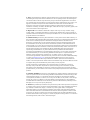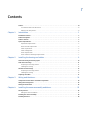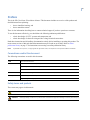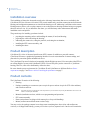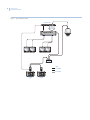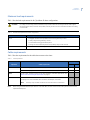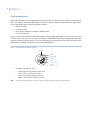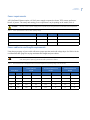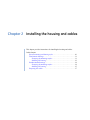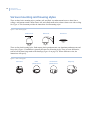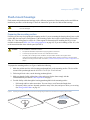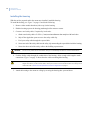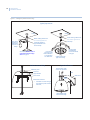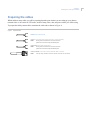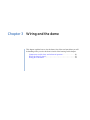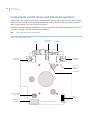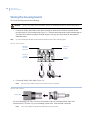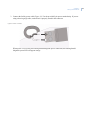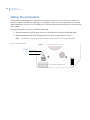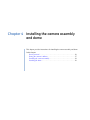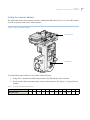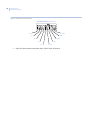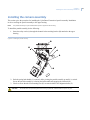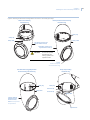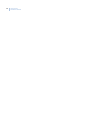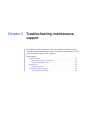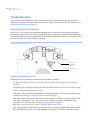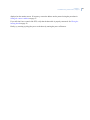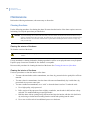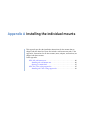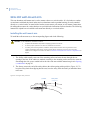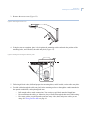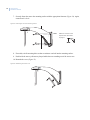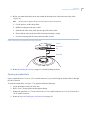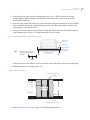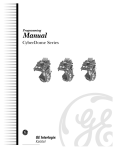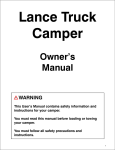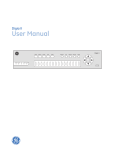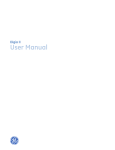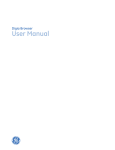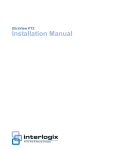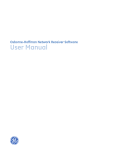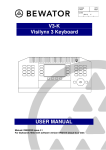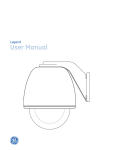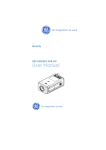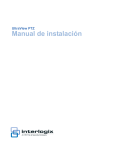Download CyberDomeII Install Manual 1758KB Jan 12 2014 07
Transcript
CyberDome II Installation Manual Copyright Copyright © 2007, GE Security, Inc. All rights reserved. This document may not be copied in whole or in part or otherwise reproduced without prior written consent from GE Security except where specifically permitted under US and international copyright law. Document number/revision: 1056669A (February 2007). Disclaimer The information in this document is subject to change without notice. GE Security, Inc. (“GE Security”) assumes no responsibility for inaccuracies or omissions and specifically disclaims any liabilities, losses, or risks, personal or otherwise, incurred as a consequence, directly or indirectly, of the use or application of any of the contents of this document. For the latest documentation, contact your local supplier or visit us online at www.gesecurity.com. This publication may contain examples of screen captures and reports used in daily operations. Examples may include fictitious names of individuals and companies. Any similarity to names and addresses of actual businesses or persons is entirely coincidental. Trademarks and patents GE and the GE monogram are registered trademarks of General Electric Company. CyberDome II product and logo are registered trademarks of GE Security. Other trade names used in this document may be trademarks or registered trademarks of the manufacturers or vendors of the respective products. Software license agreement Important: This end-user license agreement (“Agreement”) is a legal agreement between GE Security and you. Read the following terms and conditions carefully before installing or using this software. This agreement provides a license from GE Security to use the software. It also contains warranty information, disclaimers, and liability limitations. Installing and/or using the software confirms your agreement to be bound by these terms and conditions. If you do not agree with these terms and conditions, do not install or use the software or, if already installed, immediately cease all use of the software and promptly uninstall all components of the software. 1. License. In this Agreement, you, the purchaser of the rights granted by this Agreement, are referred to as You or Your, whether an individual or a business entity of any kind. Subject to the terms and conditions of this Agreement, GE Security, Inc., a Delaware corporation, (“GE Security”) grants You a nonexclusive license to use the accompanying software (including any upgrades, modified versions, updates, additions and copies of the software furnished to You during the term of the Agreement) (“Software”), and all associated media, printed materials, and electronic documentation accompanying the Software (“Documentation”), but only in the country where acquired from your supplier and/or authorized reseller (“Supplier”). In this Agreement, the Software and Documentation are referred to as the Licensed Product. All rights to and in the Licensed Product, including, but not limited to, copyrights, patents, trademarks, and trade secrets, belong to GE Security, and GE Security retains title to each copy of the Software. You may only install and use the Software on a single computer, workstation, or terminal (“Computing Device”) at one time, unless You have purchased additional copies of the Software, in which case You may install the software on the number of Computing Devices for which You have purchased copies of the Software. You may not use the Software over a computer network. You may not transfer or distribute the Licensed Product to others, in electronic format or otherwise, and this Agreement shall automatically terminate in the event of such a transfer or distribution. You may not sell, rent, lease, or sublicense the Software. You may not copy or modify the Licensed Product for any purpose, including for backup purposes. You may use the original copy of the Software provided to You for backup purposes. You agree that GE Security at any time, upon reasonable notice, may audit Your use of the Software for compliance with the terms and conditions of this Agreement. iii 2. Term. This Agreement is effective until terminated. You may terminate this Agreement by uninstalling all components of the Software from all Computing Devices and returning the Licensed Product to GE Security. GE Security may terminate this Agreement if You breach any of these terms and conditions. Upon termination of this Agreement for any reason, You agree to uninstall all components of the Software and return the Licensed Product to GE Security. All provisions of this Agreement relating to (i) disclaimer of warranties; (ii) limitations on liability, remedies, and damages; and (iii) GE Security’s proprietary rights, shall survive termination of this Agreement. 3. Object code. The Software is delivered in object code only. You may not alter, merge, modify, adapt, or translate the Software, nor decompile, disassemble, reverse-engineer, or otherwise reduce the Software to a human-perceivable form, nor create derivative works or programs based on the Software. 4. Limited warranty. GE Security warrants that for one (1) year from the date of delivery of the Licensed Product (Software Warranty Period), the functions contained in the Software will be fit for their intended purpose as described in the applicable Documentation from GE Security, and will conform in all material respects to the specifications stated in such Documentation. GE Security does not warrant that the operation of the Software will be uninterrupted or error-free. GE Security does warrant that the media on which the Software is furnished will be free from defects in materials and workmanship under normal use for a period of thirty (30) days from the date of delivery (Media Warranty Period). Except as specifically provided therein, any other software and any hardware furnished with or accompanying the Software is not warranted by GE Security. Your exclusive remedy under this limited warranty for nonconforming Software shall be repair or replacement of the Software, in the sole discretion of GE Security. To obtain a repair or replacement of nonconforming Software, contact GE Security Customer Service toll free at 888-GESECURity or online at www.gesecurity.com during the Software Warranty Period. Your exclusive remedy under this limited warranty for defective media is replacement of the defective media. To receive replacement media under this limited warranty, return the defective media to Supplier during the Media Warranty Period, with proof of payment. Except as expressly provided above, the licensed product is provided “as is” without warranty of any kind, either expressed or implied, including, but not limited to, implied warranties of merchantability or fitness for a particular purpose and, except as expressly provided above, you assume the entire risk as to the quality and performance of the licensed product. 5. Limitation of liability. GE Security’s sole obligation or liability under this agreement is the repair or replacement of nonconforming software and/or defective media according to the limited warranty above. In no event will GE Security be liable for any damages, whether consequential, incidental, or indirect, nor for any loss of data, loss of profits, or lost savings, arising out of use of or inability to use the software or documentation (or any hardware furnished with the software), even if GE Security has been advised of the possibility of such damages, nor for any claim by any third party. 6. General. Any hardware provided to You by GE Security shall not be exported or reexported in violation of any export provisions of the United States or any other applicable jurisdiction. Any attempt to sublicense, assign, or transfer any of the rights, duties, or obligations hereunder shall be void. This Agreement shall be governed by and interpreted under the laws of the State of New York, United States of America, without regard to conflicts of law provisions. You hereby consent to the exclusive jurisdiction of the state and federal courts located in Multnomah County, Oregon, to resolve any disputes arising under or in connection with this Agreement, with venue in Portland, Oregon. iv CyberDome II Installation Manual Restricted rights legend. The Licensed Product is provided with restricted rights. In the event the United States Government or an agency thereof is granted a license, the following additional terms apply: Restricted Computer Software, as defined in the Commercial Computer Software–Restricted Rights clause at Federal Acquisition Regulations 52.227-19, and the restrictions as provided in subparagraphs (c)(1) and (c)(2) thereof; and as applicable, the Government’s rights to use, modify, reproduce, release, perform, display, or disclose the Software also are restricted as provided by paragraphs (b)(2) and (b)(3) of the Rights in Noncommercial Technical Data and Computer Software–Small Business Innovative Research (SBIR) Program clause at DFARS 252.227-7018. You acknowledge that you have read and understand this agreement and agree to be bound by its terms. You further agree that this agreement is the complete and exclusive statement of the agreement between you and GE Security, and supersedes any proposal or prior agreement, oral or written, and any other communication relating to the subject matter of this agreement. Intended use Use this product only for the purpose it was designed for; refer to the data sheet and user documentation. For the latest product information, contact your local supplier or visit us online at www.gesecurity.com. FCC compliance This equipment has been tested and found to comply with the limits for a Class A digital device, pursuant to part 15 of the FCC Rules. These limits are designed to provide reasonable protection against harmful interference when the equipment is operated in a commercial environment. This equipment generates, uses, and can radiate radio frequency energy and, if not installed and used in accordance with the instruction manual, may cause harmful interference to radio communications. You are cautioned that any changes or modifications not expressly approved by the party responsible for compliance could void the user’s authority to operate the equipment. Regulatory v Contents Preface . . . . . . . . . . . . . . . . . . . . . . . . . . . . . . . . . . . . . . . . . . . . . . . . . . . . . . . . . . . . . . . . . . . . . . . . . . . . . . . . . . . . . . . . vii Conventions used in this document . . . . . . . . . . . . . . . . . . . . . . . . . . . . . . . . . . . . . . . . . . . . . . . . . . . . . . . . . . . . . . . . . .vii Safety terms and symbols . . . . . . . . . . . . . . . . . . . . . . . . . . . . . . . . . . . . . . . . . . . . . . . . . . . . . . . . . . . . . . . . . . . . . . . . . . .vii Chapter 1. Introduction . . . . . . . . . . . . . . . . . . . . . . . . . . . . . . . . . . . . . . . . . . . . . . . . . . . . . . . . . . . . 1 Installation overview . . . . . . . . . . . . . . . . . . . . . . . . . . . . . . . . . . . . . . . . . . . . . . . . . . . . . . . . . . . . . . . . . . . . . . . . . . . . 2 Product description. . . . . . . . . . . . . . . . . . . . . . . . . . . . . . . . . . . . . . . . . . . . . . . . . . . . . . . . . . . . . . . . . . . . . . . . . . . . . . 2 Product contents . . . . . . . . . . . . . . . . . . . . . . . . . . . . . . . . . . . . . . . . . . . . . . . . . . . . . . . . . . . . . . . . . . . . . . . . . . . . . . . . 2 System requirements . . . . . . . . . . . . . . . . . . . . . . . . . . . . . . . . . . . . . . . . . . . . . . . . . . . . . . . . . . . . . . . . . . . . . . . . . . . . 3 Operational requirements . . . . . . . . . . . . . . . . . . . . . . . . . . . . . . . . . . . . . . . . . . . . . . . . . . . . . . . . . . . . . . . . . . . . . . . . . . . .3 Minimum load requirements. . . . . . . . . . . . . . . . . . . . . . . . . . . . . . . . . . . . . . . . . . . . . . . . . . . . . . . . . . . . . . . . . . . . . . . . . .5 Cable requirements . . . . . . . . . . . . . . . . . . . . . . . . . . . . . . . . . . . . . . . . . . . . . . . . . . . . . . . . . . . . . . . . . . . . . . . . . . . . . . . . . .5 Cable management . . . . . . . . . . . . . . . . . . . . . . . . . . . . . . . . . . . . . . . . . . . . . . . . . . . . . . . . . . . . . . . . . . . . . . . . . . . . . . . . . .6 Power requirements . . . . . . . . . . . . . . . . . . . . . . . . . . . . . . . . . . . . . . . . . . . . . . . . . . . . . . . . . . . . . . . . . . . . . . . . . . . . . . . . .7 Power cable size and length requirements . . . . . . . . . . . . . . . . . . . . . . . . . . . . . . . . . . . . . . . . . . . . . . . . . . . . . . . . . . . .7 Chapter 2. Installing the housing and cables . . . . . . . . . . . . . . . . . . . . . . . . . . . . . . . . . . . . . . . . . 9 Various mounting and housing styles. . . . . . . . . . . . . . . . . . . . . . . . . . . . . . . . . . . . . . . . . . . . . . . . . . . . . . . . . . . . . 10 Flush-mount housings . . . . . . . . . . . . . . . . . . . . . . . . . . . . . . . . . . . . . . . . . . . . . . . . . . . . . . . . . . . . . . . . . . . . . . . . . . 11 Preparing the mounting surface . . . . . . . . . . . . . . . . . . . . . . . . . . . . . . . . . . . . . . . . . . . . . . . . . . . . . . . . . . . . . . . . . . . . 11 Installing the housing . . . . . . . . . . . . . . . . . . . . . . . . . . . . . . . . . . . . . . . . . . . . . . . . . . . . . . . . . . . . . . . . . . . . . . . . . . . . . . 12 Pendant-mount housings . . . . . . . . . . . . . . . . . . . . . . . . . . . . . . . . . . . . . . . . . . . . . . . . . . . . . . . . . . . . . . . . . . . . . . . 14 Preparing the mounting surface . . . . . . . . . . . . . . . . . . . . . . . . . . . . . . . . . . . . . . . . . . . . . . . . . . . . . . . . . . . . . . . . . . . . 14 Installing the housing . . . . . . . . . . . . . . . . . . . . . . . . . . . . . . . . . . . . . . . . . . . . . . . . . . . . . . . . . . . . . . . . . . . . . . . . . . . . . . 15 Preparing the cables . . . . . . . . . . . . . . . . . . . . . . . . . . . . . . . . . . . . . . . . . . . . . . . . . . . . . . . . . . . . . . . . . . . . . . . . . . . . 17 Chapter 3. Wiring and the dome . . . . . . . . . . . . . . . . . . . . . . . . . . . . . . . . . . . . . . . . . . . . . . . . . . . 19 Components used for basic and advanced operation. . . . . . . . . . . . . . . . . . . . . . . . . . . . . . . . . . . . . . . . . . . . . . . 20 Wiring the housing board . . . . . . . . . . . . . . . . . . . . . . . . . . . . . . . . . . . . . . . . . . . . . . . . . . . . . . . . . . . . . . . . . . . . . . . 22 Setting the termination . . . . . . . . . . . . . . . . . . . . . . . . . . . . . . . . . . . . . . . . . . . . . . . . . . . . . . . . . . . . . . . . . . . . . . . . . 24 Chapter 4. Installing the camera assembly and dome. . . . . . . . . . . . . . . . . . . . . . . . . . . . . . . . 25 Set the protocol . . . . . . . . . . . . . . . . . . . . . . . . . . . . . . . . . . . . . . . . . . . . . . . . . . . . . . . . . . . . . . . . . . . . . . . . . . . . . . . . 26 Setting the camera’s address. . . . . . . . . . . . . . . . . . . . . . . . . . . . . . . . . . . . . . . . . . . . . . . . . . . . . . . . . . . . . . . . . . . . . . . 27 Installing the camera assembly . . . . . . . . . . . . . . . . . . . . . . . . . . . . . . . . . . . . . . . . . . . . . . . . . . . . . . . . . . . . . . . . . . 29 Installing the dome . . . . . . . . . . . . . . . . . . . . . . . . . . . . . . . . . . . . . . . . . . . . . . . . . . . . . . . . . . . . . . . . . . . . . . . . . . . . . 30 vi CyberDome II Installation Manual Chapter 5. Troubleshooting, maintenance, support . . . . . . . . . . . . . . . . . . . . . . . . . . . . . . . . . 33 Troubleshooting . . . . . . . . . . . . . . . . . . . . . . . . . . . . . . . . . . . . . . . . . . . . . . . . . . . . . . . . . . . . . . . . . . . . . . . . . . . . . . . 34 Housing board power indication . . . . . . . . . . . . . . . . . . . . . . . . . . . . . . . . . . . . . . . . . . . . . . . . . . . . . . . . . . . . . . . . . . . . 34 Common installation issues . . . . . . . . . . . . . . . . . . . . . . . . . . . . . . . . . . . . . . . . . . . . . . . . . . . . . . . . . . . . . . . . . . . . . . . . . 34 Maintenance. . . . . . . . . . . . . . . . . . . . . . . . . . . . . . . . . . . . . . . . . . . . . . . . . . . . . . . . . . . . . . . . . . . . . . . . . . . . . . . . . . . 36 Cleaning the dome . . . . . . . . . . . . . . . . . . . . . . . . . . . . . . . . . . . . . . . . . . . . . . . . . . . . . . . . . . . . . . . . . . . . . . . . . . . . . . . . . 36 Contacting technical support. . . . . . . . . . . . . . . . . . . . . . . . . . . . . . . . . . . . . . . . . . . . . . . . . . . . . . . . . . . . . . . . . . . . 37 Online publication library . . . . . . . . . . . . . . . . . . . . . . . . . . . . . . . . . . . . . . . . . . . . . . . . . . . . . . . . . . . . . . . . . . . . . . . . . . . 37 Appendix A. Installing the individual mounts . . . . . . . . . . . . . . . . . . . . . . . . . . . . . . . . . . . . . . . . . 39 GEA-102 wall-mount arm . . . . . . . . . . . . . . . . . . . . . . . . . . . . . . . . . . . . . . . . . . . . . . . . . . . . . . . . . . . . . . . . . . . . . . . 40 Installing the wall-mount arm. . . . . . . . . . . . . . . . . . . . . . . . . . . . . . . . . . . . . . . . . . . . . . . . . . . . . . . . . . . . . . . . . . . . . . . 40 Opening a conduit hole . . . . . . . . . . . . . . . . . . . . . . . . . . . . . . . . . . . . . . . . . . . . . . . . . . . . . . . . . . . . . . . . . . . . . . . . . . . . . 43 GEA-114 T-bar ceiling support kit . . . . . . . . . . . . . . . . . . . . . . . . . . . . . . . . . . . . . . . . . . . . . . . . . . . . . . . . . . . . . . . . 45 Installing the T-bar ceiling support kit . . . . . . . . . . . . . . . . . . . . . . . . . . . . . . . . . . . . . . . . . . . . . . . . . . . . . . . . . . . . . . . 46 Index . . . . . . . . . . . . . . . . . . . . . . . . . . . . . . . . . . . . . . . . . . . . . . . . . . . . . . . . . . . . . . . . . . . . . . . . . . . . . . 49 vii Preface This is the GE CyberDome II Installation Manual. This document includes an overview of the product and detailed instructions explaining: • • how to install the housing; and how to attach the camera. There is also information describing how to contact technical support if you have questions or concerns. To use this document effectively, you should have the following minimum qualifications: • • a basic knowledge of CCTV systems and components; and a basic knowledge of electrical wiring and low-voltage electrical connections. Read these instructions and all ancillary documentation entirely before installing or operating this product. The most current versions of this and related documentation may be found on our website. Refer to Online publication library on page 37 for instructions on accessing our online publication library. Note: A qualified service person, complying with all applicable codes, should perform all required hardware installation. Conventions used in this document The following conventions are used in this document: Bold Menu items and buttons. Italic Emphasis of an instruction or point; special terms. File names, path names, windows, panes, tabs, fields, variables, and other GUI elements. Titles of books and various documents. Blue italic (Electronic version.) Hyperlinks to cross-references, related topics, and URL addresses. Monospace Text that displays on the computer screen. Programming or coding sequences. Safety terms and symbols These terms may appear in this manual: CAUTION: Cautions identify conditions or practices that may result in damage to the equipment or other property. WARNING: Warnings identify conditions or practices that could result in equipment damage or serious personal injury. viii CyberDome II Installation Manual Chapter 1 Introduction This chapter provides an overview of your CyberDome II dome system, including product contents and system requirements. In this chapter: Installation overview. . . . . . . . . . . . . . . . . . . . . . . . . . . . . . . . . . . . . . . . . 2 Product description. . . . . . . . . . . . . . . . . . . . . . . . . . . . . . . . . . . . . . . . . . 2 Product contents . . . . . . . . . . . . . . . . . . . . . . . . . . . . . . . . . . . . . . . . . . . . 2 System requirements . . . . . . . . . . . . . . . . . . . . . . . . . . . . . . . . . . . . . . . . . 3 Operational requirements . . . . . . . . . . . . . . . . . . . . . . . . . . . . . . . . . 3 Minimum load requirements. . . . . . . . . . . . . . . . . . . . . . . . . . . . . . . . 5 Cable requirements . . . . . . . . . . . . . . . . . . . . . . . . . . . . . . . . . . . . . . 5 Cable management. . . . . . . . . . . . . . . . . . . . . . . . . . . . . . . . . . . . . . . 6 Power requirements . . . . . . . . . . . . . . . . . . . . . . . . . . . . . . . . . . . . . . 7 Power cable size and length requirements . . . . . . . . . . . . . . . . . . . . . 7 2 CyberDome II Installation Manual Installation overview The installation of domes has been made much easier with many innovations that are now available in the CyberDome II™ line of domes. All coaxial, UTP (certain models only), and data connections are built into the housing, and configuration parameters are stored in the housing as well. Addressing is still done on the camera. Housing memory allows you to replace cameras or move them between housings without having to reprogram them for each new site. As you install the first dome, you will find many other enhancements that make installation easier and quicker. The general steps for installing your dome include: • • • • • preparing the mounting surface and installing the mount (if used) and housing; preparing the cables and wiring the housing; addressing the camera site, setting the protocol, and setting the termination; installing the PTZ camera assembly; and installing the dome. Product description CyberDome II is a line of advanced pan/tilt/zoom (PTZ) cameras. In addition to powerful cameras, CyberDome II features a graphical programming interface for easier customization of camera settings, and passcodes for protection against unauthorized access. The CyberDome II protocol is backward compatible with the Digiplex protocol. You can replace older PTZs in an existing Digiplex system with CyberDome II PTZs. You can also place just the camera in a CyberDome housing, however; some of the functionality will not be there. Be aware that the power requirements for CyberDome II and CyberDome are different. Refer to Power requirements on page 7 and Power cable size and length requirements on page 7. Product contents The CyberDome II consists of the following: • • Housing. Package containing two connectors (one two-pin for power and one six-pin for UTP video and data), and a small screwdriver. Note: • • • • The select version of CyberDome II will only have a 2-pin connector for primary RS-485 data. There is no UTP video or auxiliary RS-485 data. Manuals (installation and user, which covers programming and operation). PTZ camera assembly. Dome (mirror domes are shipped with cotton gloves for special handling). Mount (wall-mount and flush-mount versions only). You may receive the package contents in one large carton containing three boxes (four with wall-mount versions), or if shipped individually, you may receive three (or four) separate boxes. One box will contain the Chapter 1 Introduction housing, connectors, and manuals. The PTZ assembly, dome, and mount (for wall-mount versions) are each shipped in separate boxes. Inspect the packages and contents for visible damage. If any components are damaged or missing, do not use the unit; contact the supplier immediately. If you need to return the unit, you must ship it in the original box. System requirements For proper operation, adhere to the following operational, load, cable, and power requirements for CyberDome II domes. Operational requirements CyberDome II contains a built-in receiver that decodes commands originating from a compatible controlling device, such as a keypad or ASCII control software. A minimum of one controlling device is required for operation. See Figure 1. From the keypad, an operator can pan, tilt, and zoom the camera, find presets, and start preset and ShadowTours. A typical advanced system is shown in Figure 2 on page 4. For additional details, refer to the data sheet, user manual, or application guide. Figure 1. Basic point-to-point system KTD-405 controller keypad Cyberdome II camera 3 CyberDome II Installation Manual Figure 2. Typical advanced system Digital recorder Video loopthrough Matrix switcher Mon 1 Mon 2 Mon 3 Dome Mon 4 Data distributor 5 B 6 A 5 6 7 7 8 8 B RS422 IN RS422 OUT SPEAKER SHIELD 9 9 9 9 + RS485 RS485 4 KEYPAD 3 8 8 10 10 10 10 SPEAKER RS485 KEYPAD 4 A AUDIO 3 B RS422 OUT SPEAKER SHIELD + A RS485 RS422 IN EARTH GROUND 2 2 7 7 B 1 A 1 6 6 5 5 4 4 3 3 2 2 B RS485 POWER 12 VDC 1 1 A REMOVABLE TERMINAL STRIP BIAS SWITCH POWER 12 VDC REMOVABLE TERMINAL STRIP BIAS SWITCH B RS485 Video EARTH GROUND A AUDIO 4 SPEAKER RS-485 data RS-422 data Controller keypad Controller keypad Chapter 1 Introduction Minimum load requirements Table 1 lists the load requirements for all CyberDome II dome configurations. CAUTION: Table 1. For safety, the mounting surface, hardware, and procedure used for securing the dome must support the weight of the dome, mount (if used), cables, and any structural or environmental vibration according to local codes. Minimum load requirements of dome configurations Minimum load Dome configuration 100 lb. • • • • 50 lb. Rugged, cast aluminum pendant-mount housing (with any mount) Heavy-duty housing (with any mount) Pressurized housing gooseneck (specia) Swing-arm mount (with any dome except heavy duty or flush-mount) All other dome and mount configurations Cable requirements Table 2 lists the requirements for the cables that connect to the dome. Table 2. Cable requirements Length Operation Data Cable requirement feet meters For RS-422: 22 gauge (0.64 mm) unshielded, two-conductor, twisted-pair (UTP) cable 10,000 3,000 For RS-485: 22 gauge (0.64 mm) shielded, two-conductor, twisted-pair (STP) cable 3,000 900 Power 24 VAC cable. To determine the size of cable needed for individual applications, see Power cable size and length requirements on page 7. Video 75 ohm coaxial cable; or 22 gauge (0.64 mm) unshielded, two-conductor, twisted-pair (UTP) cable Note: Note: Use only crimp-on BNC connectors. Do not use screw-on connectors. When using unshielded twisted-pair cable for video and data, the wires can share the same jacket but must remain separate twisted pairs. 5 6 CyberDome II Installation Manual Cable management Follow all local codes for cable management. As a general rule, you can fill a cable conduit to a maximum of 60% of its capacity. You must maintain 40% free space. A variety of factors will determine how many cables you can run into the dome. Capacity limitations include: • • • • number of cables size of the cables use of single-conductor or multiple-conductor cable use of a junction box Figure 3 provides an illustration of the cable capacity of three typical applications. It is important to note that all cables of the same gauge are not of the same diameter. Manufacturer, shielding, and rating affect the actual diameter of cables of the same gauge. GE leaves the selection of the appropriate cable to the discretion of the installer who is working with the local codes of the installation site. Figure 3. Three acceptable typical cabling scenarios 3/4 in.dia. dia. 3/4in. Video Video Ethernet Video (UTP) Power Power Data Data(daisy-chained) (daisy chained) DataData (daisy(daisy-chained) chained) • Note: Percentage conduit fill = 38% • Video: one 59U/6U coaxial (0.24 in. dia) • Video (UTP): CAT 5 (0.16 in. dia) • Data: two 20 AWG UTP (0.19 in. dia) • Power: one 16 AWG UTP (0.25 in. dia) This graphic shows two types of wiring for video, UTP, and coaxial. Only one can be used at a time. Chapter 1 Introduction Power requirements All CyberDome II domes require a 24 VAC power supply to operate the domes’ PTZ, camera, and heater/ blower, if present. The startup and running power requirements vary depending on the model (Table 3). CAUTION: Table 3. Use only a Class 2 power supply of the required output rating as listed on individual units and specified. Power requirements at 24 VAC (±4 VAC) operating voltage Model Start-up power Running power Minimum power source to use Dome with fan 25 VA 20 VA 40 VA Dome with 12 W heater/fan (x2) 93 VA 45 VA 56 VA Rugged and HD dome with 23 W heater/fan (x2) 153 VA 66 VA 100 VA Power cable size and length requirements Using the proper gauge of power cable will ensure proper operation and avoid voltage drops. See Table 4 for the recommended cable gauge for varying maximum cable lengths and power draws. WARNING: Table 4. Be aware that the power requirements for CyberDome II and CyberDome are different, which may require new cabling when replacing CyberDomes with CyberDome II domes. Recommended power cable gauges based on maximum lengths for an operating voltage of 24 VAC (±4 VAC) Wire gauge Domes with fan (20 VA) Domes with 12 W heater/blower (x2) (45 VA) HD domes with 23 W heater/fan (x2) (66 VA) AWG mm2 feet meters feet meters feet meters 10 2.60 1569 478 784 238 490 149 12 2.05 988 301 494 150 309 94 14 1.62 620 188 310 94 194 59 16 1.29 391 119 196 59 122 37 18 1.02 246 74 123 37 77 23 7 8 CyberDome II Installation Manual Chapter 2 Installing the housing and cables This chapter provides instructions for installing the housing and cables. In this chapter: Various mounting and housing styles . . . . . . . . . . . . . . . . . . . . . . . . . . . 10 Flush-mount housings. . . . . . . . . . . . . . . . . . . . . . . . . . . . . . . . . . . . . . . 11 Preparing the mounting surface. . . . . . . . . . . . . . . . . . . . . . . . . . . . 11 Installing the housing . . . . . . . . . . . . . . . . . . . . . . . . . . . . . . . . . . . . 12 Pendant-mount housings. . . . . . . . . . . . . . . . . . . . . . . . . . . . . . . . . . . . . 14 Preparing the mounting surface. . . . . . . . . . . . . . . . . . . . . . . . . . . . 14 Installing the housing . . . . . . . . . . . . . . . . . . . . . . . . . . . . . . . . . . . . 15 Preparing the cables . . . . . . . . . . . . . . . . . . . . . . . . . . . . . . . . . . . . . . . . 17 10 CyberDome II Installation Manual Various mounting and housing styles There are three basic mounting styles: pendant, wall, and flush. A pendant-mount lowers a dome from a ceiling, a wall-mount extends a dome from a wall, and a flush-mount raises a dome’s dome even with a ceiling. See Figure 4. This document provides the instructions for all mounting styles. Figure 4. Basic mounting styles Pendant-mount Wall-mount Flush-mount There are four basic housing styles: flush-mount, plastic pendant-mount, cast aluminum pendant-mount, and heavy-duty (Figure 5). Installation is generally the same for all housing styles. There are some differences, such as how the dome rings attach to the housings (Figure 19 on page 31). Where differences exist, the instructions will specify. Figure 5. Basic housing styles Flush-mount Plastic pendant-mount Cast aluminum pendant-mount Heavy-duty Chapter 2 Installing the housing and cables Flush-mount housings Flush-mount and pendant-mount housings require different preparation of the mounting surface and different installation procedures of the housings. Follow the instructions given here for flush-mount housings. CAUTION: The flush-mount housing is for indoor applications only. Do not expose it to moisture, or the unit may become damaged. Preparing the mounting surface Following are the steps for preparing the mounting surface if you are mounting the housing directly into a solid surface that does not require reinforcement. If the mounting surface does require reinforcement, first install a GEA-113 T-bar ceiling panel or a GEA-114 T-bar support kit. Instructions for installing the GEA-114 are available in this manual (GEA-114 T-bar ceiling support kit on page 45). If you are installing a GEA-113, refer to the instructions that came with the panel (1052914). CAUTION: For all installations, heed these cautions: • • • Complete all installation steps before supplying power to the dome. To ensure proper operation of a PTZ unit, install the mount level. For safety, the mounting surface, hardware, and procedure used for securing the dome must support the weight of the dome, mount (if used), cables, and any structural or environmental vibration according to local codes. See Table 1, Minimum load requirements of dome configurations on page 5. To prepare the mounting surface, see Figure 6 and do the following: 1. Mark the position and size of the housing passthrough hole on the mounting surface. The size of the cutout for the passthrough must be 8-3/8 to 8-7/16 in. (21.27 to 21.42 cm). 2. Following all local codes, cut the housing passthrough hole. 3. Make sure that the facility cables (data, video, and power) for the dome comply with the recommendations provided in Cable requirements on page 5. 4. Feed the facility cables through the housing passthrough hole in the mounting surface. • Pull enough cable to make connections. You can always cut off unneeded length later. • How many cables you have depends upon how many video, data, and power cables you are using. See Wiring and the dome on page 19. Figure 6. Preparing the mounting surface for flush-mount housings being mounted into solid surfaces not requiring reinforcement Position and size marked Cutout size: 8-3/8 to 8-7/16 in. (21.27 to 21.42 cm) 11 12 CyberDome II Installation Manual Installing the housing With the surface prepared and/or the mount now installed, install the housing. To install the housing, see Figure 7 on page 13 and do the following: 1. Remove either conduit knockout (side or top) in the housing. 2. Hold the housing up near the housing passthrough of the mount or cutout. 3. Connect a steel safety cable, if required by local codes. a. Obtain a steel safety cable of 0.125 in. (3 mm) maximum diameter that complies with local codes. b. Snip off the nipple that opens access to the safety cable clip. c. Feed your safety cable through the exposed hole. d. Secure one end of the safety cable into the safety clip surrounding the exposed hole inside the housing. e. Secure the other end of the safety cable to the building superstructure. WARNING: Do not run any cables next to the heaters. Doing so could damage the dome or cause an electrical fire. 4. Feed the facility cables through the conduit hole of the housing. Allow enough cable length to make connections. Figure 7 on page 13 shows how the cables run through the housing. CAUTION: For safety, the mounting surface, hardware, and procedure used for securing the dome must support the weight of the dome, mount (if used), cables, and any structural or environmental vibration according to local codes. See Table 1, Minimum load requirements of dome configurations on page 5. 5. Attach the housing to the mount or ceiling by screwing the housing tabs open and down. Chapter 2 Installing the housing and cables Figure 7. Installing the flush-mount housing Building superstructure Safety cable Housing tabs (3) (screwed open and down against the mount or ceiling) 3/4 in. conduit knockouts (2) Ceiling ring Angle brackets (2) Ceiling Nipple (snipped off to access the safety cable clip, which is inside the housing) Cables fed through mount and housing Clip for safety cable (inside housing) Flush-mount cabling Upper bracket Cables are fed through: the cable entry hole in the side (or top) of the housing. Route the wires through the top or side of the housing and around the camera bracket. 13 14 CyberDome II Installation Manual Pendant-mount housings Pendant-mount and flush-mount housings require different preparation of the mounting surface and different installation procedures of the housings. Follow the instructions given here for pendant-mount housings. Pendant-mount housings can be mounted to a pipe to lower them from a ceiling or to a wall-mount arm to extend them from a wall. Instructions are provided in this document for both mounting methods. Preparing the mounting surface Following are the steps for preparing the mounting surface if you are mounting the housing to a pipe. If you are mounting the housing to the GEA-102 wall-mount arm, instructions for installing the GEA-102 are available in this manual (Installing the wall-mount arm on page 40). If you are installing one of the other mounts, refer to the instructions that came with the mount. CAUTION: For all installations, heed these cautions: • • • Complete all installation steps before supplying power to the dome. To ensure proper operation of a PTZ unit, install the mount level. For safety, the mounting surface, hardware, and procedure used for securing the dome must support the weight of the dome, mount (if used), cables, and any structural or environmental vibration according to local codes. See Table 1, Minimum load requirements of dome configurations on page 5. To prepare the mounting surface: 1. Following all local codes, install the pipe. 2. Make sure that the facility cables (data, video, and power) for the dome comply with the recommendations provided in Cable requirements on page 5. 3. Feed the facility cables through the pipe in the mounting surface. • • Pull enough cable to make connections. You can always pull back unneeded length later. How many cables you have depends upon how many video, data, and power cables. See Wiring and the dome on page 19. Chapter 2 Installing the housing and cables Installing the housing With the pipe or mount now installed, install the housing. If you are installing the housing outdoors and onto a pipe, you must install the rubber water-sealing boot that provides an additional layer of water protection. Applying PTFE thread sealing tape (for example, Teflon® tape) to the pipe is required as a first layer of protection. CAUTION: Avoid getting rain or moisture in the housing so that the electronic components on the PCBs are not damaged. To install the housing to a pipe or mount, see Figure 8 on page 16 and do the following: 1. If you are installing the housing outdoors and onto a pipe: a. Spray the pipe with soapy water. b. Slide the rubber boot onto the pipe and above the threads. c. Wrap the pipe threads with the supplied PTFE thread sealing tape in the direction that the dome will screw onto the pipe. Overlap the tape and cover the threads. d. After you have attached the housing in the following steps, slide the rubber boot down the pipe and fit it securely over the housing’s flange. 2. Hold the housing up near the pipe or mount. If you installed the GEA-102 wall-mount arm, make sure that the safety chain is securely attached (GEA-102 wall-mount arm on page 40). WARNING: DO NOT run any cables next to the heaters. Doing so could damage the dome or cause an electrical fire. 3. Feed the facility cables through the dust seal in the top of the housing. Allow enough cable length to make connections. Figure 8 on page 16 shows how the cables run through the housing. CAUTION: For safety, the mounting surface, hardware, and procedure used for securing the dome must support the weight of the dome, mount (if used), cables, and any structural or environmental vibration according to local codes. See Table 1, Minimum load requirements of dome configurations on page 5. 4. Attach the housing to the pipe or mount. • For pipe installations, thread the housing onto the pipe. If necessary, first turn the housing counterclockwise to compensate for the cable twisting. Note: • Do not overtighten the plastic housing on the pipe mounting or the housing will crack and leak. For wall-mount installations, use the fasteners that were provided with the mount. 15 16 CyberDome II Installation Manual Figure 8. Installing the pendant-mount housing Typical pipe-mount Ceiling Ceiling Soapy water sprayed on pipe before the boot is slid up. Water-sealing rubber boot (for outdoor applications) Water-sealing rubber boot (for outdoor applications) PTFE tape PTFE tape applied to pipe threads after the boot is slid up. If necessary, housing turned counterclockwise to compensate for cable twist. See Table 1, Minimum load requirements of dome configurations on page 5. Pendant-mount cabling Cable entry hole Housing lifted and threaded (turned clockwise) onto pipe. Cables fed through pipe and housing. Typical wall-mount Use the safety chain and screws provided. Dust seal Wall Upper bracket Power cable Cables feed as follows: • Wall mount Safety chain All cables run down through the cable entry hole and the dust seal; Cables fed through mount and housing. Chapter 2 Installing the housing and cables Preparing the cables Which and how many cables you will be preparing depends upon whether you are setting up your dome to transmit video via its coaxial or UTP source, and how many video, data, and power cables you will be using. To prepare the facility camera cables, terminate the cable ends as shown in Figure 9. Figure 9. Prepared cables Power: strip ends of wires Data: strip ends of wires (UTP for RS-422 or STP for RS-485) Note: Analog video and data wires can share the same jacket but must remain separate twisted pairs. Video (UTP): strip ends of UTP wires Note: Analog video and data wires can share the same jacket but must remain separate twisted pairs. Video (coaxial): terminate coaxial cable with BNC connector Note: Use only crimp-on BNC connectors. Do not use screw-on connectors. 17 18 CyberDome II Installation Manual Chapter 3 Wiring and the dome This chapter explains how to wire the dome. One of the two boards that you will be handling while you wire the dome is inside of the housing. In this chapter: Components used for basic and advanced operation . . . . . . . . . . . . . . . 20 Wiring the housing board . . . . . . . . . . . . . . . . . . . . . . . . . . . . . . . . . . . . 22 Setting the termination . . . . . . . . . . . . . . . . . . . . . . . . . . . . . . . . . . . . . . 24 20 CyberDome II Installation Manual Components used for basic and advanced operation Connect data, video, and power cables to the components in the dome for basic operation (Figure 10). How many cables you will be feeding into the housing depends upon how many video, data, and power cables you will be using. For pipe capacity, see Cable management on page 6. The dome uses RS-485 for data communication. You can also use RS-422 for data communication. See Cable requirements on page 5 for more information on limitations. Note: Some models have only RS-485 connection. Figure 10. View of housing interface board Power Heater/fan connection Two-amp fast blow fuse Thermostat Heater/fan connection Power LED 1 (Table 5 on page 21) Power LED 2 Data termination DIP switches Edge connector Data and UTP connections Chapter 3 Wiring and the dome Table 5. Cyberdome II housing interface board LED functions Configuration type Full boat and pressure dome Red LED Green LED Functions All functions UTC tuning indication Action Always on Blinks at a fast (7 Hz) rate when frequency shift keying (FSK) decoder is tuning. Blinks at a slow (0.5 Hz) rate when decoder is locked and receiving. Low to low end Functions None - not connected Activity indicator Action None - not connected Blinks at about a 7 Hz rate when processor is active. Also twinkles at varying rates when there is communication between the PTZ and the housing interface board. 21 22 CyberDome II Installation Manual Wiring the housing board To wire the housing board, do the following: WARNING: Do not run any cables next to the heaters. Doing so could damage the dome or cause an electrical fire. 1. Connect the facility data cables to the main connections, which are the B and A terminals on the provided 6-pin or 2-pin terminal strip (Figure 11). The main data connections on the terminal strip are for control wires that are coming in from the keypad. You may also daisy-chain the data signal to additional domes. Note: If you are installing RS-485 data, float the shield at the dome and connect it at the keypad. Figure 11. Data connections Auxiliary A RS-485 + (Not used) Auxiliary B RS-485 (Not used) Primary B RS-485 - Primary A RS-485 + 2. Connect the facility video cable (Figure 12). Note: Use only crimp-on BNC connectors. Do not use screw-on connectors. Figure 12. Video connection Coaxial video If you are installing UTP video, use the UTP terminals on the six-pin terminal strip. It provides connections for UTP video. If you are installing coaxial video, locate the BNC connector. Note: UTP is only available on standard modules with a six-pin connector. Chapter 3 Wiring and the dome 3. Connect the facility power cable (Figure 13). Use the provided 2-pin power terminal strip. If you are using a heavier gauge cable, ensure that it is properly seated in the connector. Figure 13. Power connection When power is received by the housing board through the power connection, the housing board’s diagnostic power LED will appear orange. 23 24 CyberDome II Installation Manual Setting the termination You must set the termination of the data signal in each dome (or device) to on or off. Only two of the four switches (3 and 4) on the DIP are used (Figure 14). Switches 1 and 2 are not used at this time, so it does not matter whether they are set to on or off. MAIN (pin 3) is for the dome input and AUX (pin 4) is for an auxiliary device output. To set the termination, see Figure 14 and do the following: 1. Set the termination to on if the dome or device is the final receiver location for the data signal. 2. Set the termination to off if the data signal needs to loop out to other domes or devices. Note: The switches are set to On by default. You need to turn them Off if you are looping the data signal. Figure 14. Termination switches Auxiliary Main Chapter 4 Installing the camera assembly and dome This chapter provides instructions for installing the camera assembly and dome. In this chapter: Set the protocol . . . . . . . . . . . . . . . . . . . . . . . . . . . . . . . . . . . . . . . . . . . . 26 Setting the camera’s address. . . . . . . . . . . . . . . . . . . . . . . . . . . . . . . . . . 27 Installing the camera assembly. . . . . . . . . . . . . . . . . . . . . . . . . . . . . . . . 29 Installing the dome . . . . . . . . . . . . . . . . . . . . . . . . . . . . . . . . . . . . . . . . . 30 26 CyberDome II Installation Manual Set the protocol CyberDome II can use different protocols for communication. To use a protocol, you must set the DIP switches according to the protocol you want to use (Figure 15). Use the information in Table 6 to set the DIP switches for the desired protocol. Figure 15. Protocol switch Protocol switch Table 6. Protocols Protocol Switch position (1 = on, 0 = off) Automatic selection a 00000 Digiplex 4800 10000 Impac 9600 01000 ASCII 9600 11000 Pelco D Autobaud 00100 Pelco P 4800 10100 Ultrak 9600 01100 BBV 01110 Copy settings from PTZ to housing 01111 Copy settings from housing to PTZ 11111 a. The Automatic selection will automatically determine only the GE protocols (Digiplex, Impac, and ASCII). CyberDome II stores all programming information settings in nonvolatile memory in both the housing and in the PTZ. If the protocol switches are in any other configuration and the two memories are different, you will see Memory flashing onscreen, and when you first log onto the menu system, you will be asked which settings you would like to use. Chapter 4 Installing the camera assembly and dome Setting the camera’s address The main board of the camera assembly contains a multiposition DIP switch (Figure 16). These DIP switches are used to assign the camera a site address number. Figure 16. Location of site address DIP switch Protocol switch DIP switches To set the DIP switches to indicate a site number, do the following: 1. Using Table 7, determine the DIP switch position values that add up to the site number. 2. Set the switches that correspond to those values to the ON position. See Figure 17 on page 28 for an example. Table 7. Dip switch positions and equivalent values DIP switch position number 1 2 3 4 5 6 7 8 9 10 11 12 Equivalent value 1 2 4 8 16 32 64 128 256 512 -- -- 27 28 CyberDome II Installation Manual Figure 17. Address DIP switches (set to 209) Zone address 209 (128 + 64 + 16 + 1) 1 2 3 4 5 6 7 8 9 10 20 = 1 29 = 512 28 = 256 21 = 2 22 = 4 27 = 128 26 = 64 23 = 8 24 = 16 25 = 32 3. Place the switches that correspond to those values in the on position. Chapter 4 Installing the camera assembly and dome Installing the camera assembly This section gives the procedure for installing the CyberDome II motorized pan/tilt assembly. Installation involves securing the pan/tilt assembly to the upper housing. Note: The pan/tilt assembly may be installed while power is applied to the housing. To install the pan/tilt assembly, do the following: 1. Insert the safety catch (A) through the channel in the retaining bracket (B) attached to the upper housing. Figure 18. Installing the pan/tilt assembly A B F C D E 2. Push the spring latch handle (C) outward, while pivoting the pan/tilt assembly up until it is vertical. Secure the pan/tilt assembly by releasing the latch handle and engaging the catch tab (D). 3. Check to ensure that the four mounting nuts (E) are mated with the four alignment holes (F). CAUTION: The heater/fans are operating when the housing is powered, and the heaters may be very hot. 29 30 CyberDome II Installation Manual Installing the dome There are a variety of domes and housings. The interlocking clips and safety cables may vary, but all domes have them. CAUTION: To prevent damage, do not touch the dome with your bare hands, do not place the dome face down on any surface, and protect the dome from dust. Oil and acid residue from your hands can etch some dome surfaces and is difficult to remove. Use a scratch-resistant cloth or gloves when handling the dome. To attach the dome to the housing, see Figure 19 on page 31 and do the following: 1. Fasten the dome safety cable to the housing’s safety clip. 2. Swing the dome up to the housing and align the dome’s screws with the housing’s dome screw holes. If you are installing a plastic pendant-mount housing, there are alignment guides on the housing ring that straddle the rear-facing screw hole of the dome ring. 3. Use the following guidelines for tightening the dome screws. • If you are installing a plastic pendant-mount or flush-mount housing, the dome screws are selflocking, quarter-turn captive screws and require only a quarter turn to tighten. CAUTION: • • Do not use a power drill with the self-locking, quarter-turn captive screws. A power drill can strip the heads of the screws or the inside of the screw inserts (in the housing) enough to necessitate replacing the housing. If you are installing a flush-mount housing, the dome ring contains a foam pad that requires you to push up while turning the screws. If you are installing the dome on a rugged vandal-resistant housing, the screws are tamper-resistant and require the provided security torx-pinned bit for tightening. Do not tighten these screws to more than 17 lb. inches (192 cNm) in torque. 4. Clean any fingerprints off of the dome. See Cleaning the dome on page 36. Chapter 4 Installing the camera assembly and dome Figure 19. Attaching the dome to the housing (cameras not shown to show safety clips clearly) Flush-mount housing Flush-mount housing and bubble ring and dome ring pendant-mount housing Plastic Plastic pendant-mount housing and bubble ring and dome ring Cameras not shown in diagrams so that safety clips are clearly visible. Safety clip Safety clip Safety clipclip Safety Safety Safety cable cable Safety cable Safety cabl Self-locking, quarter-turn Self-locking, quarter-turn captive dome screws (3) captive bubble screws (3) Self-locking, quarter-turn Self-locking, captive dome quarter-turn screws (3) captive bubble screws (3) CAUTION: Do not use a power drill with the selflocking, quarter turn captive screws. O-ring O-ring (ensure it is place (ensure it is in in place around ring) aroundthe thedome bubble ring) Cast aluminum (rugged) pendant-mount Cast aluminum (rugged) pendant- housing mount housing and dome and bubble ring ring Safety clip Safety clip Heavy dutyduty housing and bubble ring Heavy housing and dome ring Safety clipclip Safety dome slots (2)(2) Bubble slots Safety cable Safety cable dome tabs (2)(2) Bubble tabs Safety sable Safety cable Tamper-resistant Tamper-resistant threaded captive threaded captive dome screws (6) bubble screws (6) Note: Use the provided Torx-pinned bit. Keylocklatch latch Keylock 31 32 CyberDome II Installation Manual Chapter 5 Troubleshooting, maintenance, support This chapter provides information to help you troubleshoot problems, perform simple preventive maintenance procedures, and contact technical support in case you need assistance with your GE equipment. In this chapter: Troubleshooting . . . . . . . . . . . . . . . . . . . . . . . . . . . . . . . . . . . . . . . . . . . 32 Housing board power indication . . . . . . . . . . . . . . . . . . . . . . . . . . . 32 Common installation issues . . . . . . . . . . . . . . . . . . . . . . . . . . . . . . . 32 Maintenance . . . . . . . . . . . . . . . . . . . . . . . . . . . . . . . . . . . . . . . . . . . . . . 34 Cleaning the dome . . . . . . . . . . . . . . . . . . . . . . . . . . . . . . . . . . . . . . 34 Contacting technical support . . . . . . . . . . . . . . . . . . . . . . . . . . . . . . . . . 35 Online publication library . . . . . . . . . . . . . . . . . . . . . . . . . . . . . . . . 35 34 CyberDome II Installation Manual Troubleshooting This section provides information to help you diagnose and solve various problems that may arise while configuring or using your GE product and offers technical support contacts in case you need assistance. (See Contacting technical support on page 37.) Housing board power indication When power is received by the housing board through the power connection, the housing board diagnostic LED appears orange (Figure 20). It appears orange because the red and green internal LEDs both illuminate. The housing board power LED is located on the PC board that is attached to the underside of the upper bracket. It can be seen before the camera assembly is installed. Figure 20. Housing board power indication Power LED 1 (Table 5 on page 21) Power LED 2 Common installation issues Following are the most common troubleshooting issues and their solutions. • The dome is resetting during power-up, not powering up at all, or powering up but not operating as expected. Verify that you are supplying sufficient power for your model of dome. See Power requirements on page 7. • Video is not appearing on the monitor screen. If the dome is not powered or the programming is not running properly, remove and reinstall the camera assembly. See Installing the camera assembly and dome on page 25. If the video still does not appear, then check the video cable and verify that it is properly connected. For UTP video, ensure that the + and - ends of the cable are correctly connected to maintain the polar sensitivity of the UTP video cable. See Wiring the housing board on page 22. • Either there is video, but no PTZ control, or Protocol flashes on the screen. First, verify the address of the dome. You can do this easily by pressing and holding the view key on the KTD-405 keypad. If the PTZ is receiving commands from the keypad, the dome’s information will be Chapter 5 Troubleshooting, maintenance, support displayed on the monitor screen. If necessary, correct the address and/or protocol using the procedure in Setting the camera’s address on page 27. If you still don’t have control of the PTZ, verify that the data cable is properly connected. See Wiring the housing board on page 22. Finally, try resetting (cycling) the power to the dome by turning the power off then on. 35 36 CyberDome II Installation Manual Maintenance Perform the following maintenance, when necessary or directed to. Cleaning the dome Use the following procedures for cleaning the dome. Be aware that the interior of the dome requires extra care in cleaning. Use only the procedures provided below. CAUTION: To prevent damage, do not touch the dome with your bare hands, do not place the dome face down on any surface, and protect the dome from dust. Oil and acid from your hands can etch some dome surfaces and are difficult to remove. Use a scratch-resistant cloth or gloves when handling the dome. Failure to comply may void your warranty. Cleaning the exterior of the dome To clean the exterior of the dome: CAUTION: Before using any cleaning agent, test on an inconspicuous spot of the unit to ensure that it doesn’t damage the surface. Use any nonabrasive cleaning cloth and a cleaning agent that is safe for use on polycarbonate or acrylic plastic. Liquid or spray cleaner/wax suitable for fine furniture is acceptable. Do not use this procedure for cleaning the interior of the dome. See Cleaning the interior of the dome. Cleaning the interior of the dome Use these procedures to clean the interior of the dome: • • • To remove dust and other surface contaminants, use clean, dry, pressurized air to gently blow off loose material. To remove heavier contaminants, rinse the dome with water and immediately dry it with clean, dry, pressurized air to prevent water spots. To remove stubborn contaminants, use a “wick” to clean the dome’s surface. To make the wick: a. Use a high-quality, soft paper towel. b. Roll a section of the paper towel into a tightly wound tube, tear the tube in half, and wet a fuzzy end with 75% standard rubbing or isopropyl alcohol. c. Hold the dome with its opening facing downward and wipe the interior with the wick (held at its dry end) using a circular motion starting from the outside and spiraling into the center. d. Use a new wick for each of two additional passes over the dome. Chapter 5 Troubleshooting, maintenance, support Contacting technical support For assistance installing, operating, maintaining, and troubleshooting this product, refer to this document and any other documentation provided. If you still have questions, you may contact technical support during normal business hours (Monday through Friday, excluding holidays, between 6 a.m. and 5 p.m. Pacific Time). Table 8. Sales and support contact information Customer service Phone Technical support Toll-free: 888.GESECURity (888.437.3287) in the US, including Alaska and Hawaii; Puerto Rico; Canada. Outside the toll-free area: 1.503.885.5700. E-mail [email protected] [email protected] Fax 888.329.0331 888.329.0332 Note: Be ready at the equipment before calling for technical support. Online publication library Another great resource for assistance with your GE product is our online publication library, available to all of our customers. To access the library, go to our website at the following location: http://www.gesecurity.com In the Tools area at the top, click the Publication Library link. After you register and log on, you may search through our online library for the documentation you need.1 1. Many GE documents are provided as PDFs (portable document format). To read these documents, you will need Adobe Acrobat Reader, which can be downloaded free from Adobe’s website at www.adobe.com. 37 38 CyberDome II Installation Manual Appendix A Installing the individual mounts This appendix provides the installation instructions for the mounts that are shipped with the dome kits. Dome kits include a wall-mount arm and a T-bar support kit. Instructions for all other mounts (arms, adapters, and brackets) are shipped with those mounts. In this appendix: GEA-102 wall-mount arm. . . . . . . . . . . . . . . . . . . . . . . . . . . . . . . . . . . . 40 Installing the wall-mount arm . . . . . . . . . . . . . . . . . . . . . . . . . . . . . 40 Opening a conduit hole . . . . . . . . . . . . . . . . . . . . . . . . . . . . . . . . . . 43 GEA-114 T-bar ceiling support kit . . . . . . . . . . . . . . . . . . . . . . . . . . . . . 45 Installing the T-bar ceiling support kit. . . . . . . . . . . . . . . . . . . . . . . 46 40 CyberDome II Installation Manual GEA-102 wall-mount arm This cast aluminum wall-mount arm is used to mount a dome to a vertical surface. It is for indoor or outdoor use and mates with both the plastic indoor and cast aluminum outdoor pendant housings. It can be attached directly to a vertical surface or mated with a bracket (corner-mount, pole-mount, or roof-mount). Instructions for mating this mount to the various brackets are provided in the instructions for those brackets. The following instructions explain how to install the wall-mount arm directly to a vertical surface. Installing the wall-mount arm To install the wall-mount arm, see the corresponding figures and do the following: CAUTION: For all installations, heed these cautions: • • • Complete all installation steps before supplying power to the dome. To ensure proper operation of a PTZ unit, install the mount level. For safety, the mounting surface, hardware, and procedure used for securing the dome must support the weight of the dome, mount (if used), cables, and any structural or environmental vibration according to local codes. See Table 1, Minimum load requirements of dome configurations on page 5. 1. The facility cables usually come out of the mounting surface and enter the arm through the rear opening in the base. If the cables are attached externally to the mounting surface and need to enter the arm through the side, open a conduit hole in the side of the arm with the instructions given in Opening a conduit hole on page 43. 2. The factory secures the end of the safety chain to the collar opening with a quick tie (Figure 21). To keep the safety chain from slipping into the arm, leave the safety chain tied until you attach the dome to the arm. Figure 21. Leaving the safety chain tied Quick tie Safety chain (inside arm) Appendix A Installing the individual mounts 3. Remove the access cover (Figure 22). Figure 22. Removing the access cover 4. Using the arm as a template, place it level against the mounting surface and mark the position of the mounting holes, and if needed, the cable entry hole (Figure 23). Figure 23. Marking the mounting and cable entry holes 5. Following all local codes, drill and prepare the mounting holes, and if needed, cut the cable entry hole. 6. Feed the cables through the cable entry hole in the mounting surface or through the conduit attached to the opened conduit hole, and up through the arm. • • • Pull enough cable to make connections. You can always pull back unneeded length later. Do not terminate the cables yet. Otherwise, they will not fit through the dust seal of the housing. How many cables you pull depends upon how many video, data, and power cables you are using. See Wiring and the dome on page 19. 41 42 CyberDome II Installation Manual 7. Securely fasten the arm to the mounting surface with the appropriate fasteners (Figure 24). Again, ensure that it is level. Figure 24. Fastening the arm to the mounting surface Note: Adhere to minimum load requirements. See Table 1 on page 5. 8. If needed, seal all mounting holes so that no moisture can leak into the mounting surface. 9. Push inside the arm or pull taut any looped cables that are extending out of the access area. 10. Reattach the cover (Figure 25). Figure 25. Reattaching the access cover Appendix A Installing the individual mounts 11. Before you attach the housing to the arm, attach the housing safety cable to the arm safety chain (Figure 26). Note: The safety cable for rugged housings is metal and for plastic housings is a beaded cord. a. Cut the quick tie on the safety chain. b. Hold the housing near the arm’s collar. c. Slide the ball of the safety cable into the clip of the safety chain. d. Ensure that the safety chain and cable can bear the housing’s weight. e. Lower the housing until the safety chain and cable are taut. Figure 26. Attaching the housing safety cable to the arm safety chain Quick tie Safety chain Clip Safety cable 12. Return to Installing the housing on page 15 to finish installing the dome. Opening a conduit hole Open a conduit hole for a 3/4 in. or 1/2 in. conduit connector, if you need to bring the facility cables in through the side of the arm. To open the conduit hole, see Figure 27 on page 44 and do the following: 1. Locate the dimple on the side of the arm. 2. Drill a 3/8 in. (10 mm) pilot hole through the dimple. 3. Enlarge the pilot hole to 1-7/64 in. (28 mm) for a 3/4 in. conduit connector or to 7/8 in. (22 mm) for a 1/2 in. conduit connector. 4. Return to step 2 of Installing the wall-mount arm on page 40. 43 44 CyberDome II Installation Manual Figure 27. Opening a conduit hole Pilot hole 3/8 in. (10 mm) Enlarged hole For 3/4 in. conduit: 1-7/64 in. (28 mm) For 1/2 in. conduit: 7/8 in. (22 mm) Appendix A Installing the individual mounts GEA-114 T-bar ceiling support kit The T-bar support kit is used to install a flush-mount dome into a paneled T-bar ceiling (Figure 28). T-bar ceilings consist of a grid of metal T-bars that support removable panels. The kit distributes the weight of the dome between the T-bars of the ceiling, instead of resting it on a panel. Product contents • • • • 1 ceiling ring 2 angle brackets mounting hardware (six 6-32 x 2-in. flathead screws) installation instructions Figure 28. Parts of a supported T-bar ceiling Angle brackets (provided with kit) Ceiling ring (provided with kit) Ceiling T-bars Removable ceiling panel 45 46 CyberDome II Installation Manual Installing the T-bar ceiling support kit One side of the ceiling ring is flat; the other side has two press nuts. Orient the ceiling ring as directed in the instructions. CAUTION: For all installations, heed these cautions: • • • Complete all installation steps before supplying power to the dome. To ensure proper operation of a PTZ unit, install the mount level. For safety, the mounting surface, hardware, and procedure used for securing the dome must support the weight of the dome, mount (if used), cables, and any structural or environmental vibration according to local codes. See Table 1, Minimum load requirements of dome configurations on page 5. To install a T-bar ceiling support kit, see the corresponding figures and do the following: 1. Remove the removable ceiling panel where the flush-mount housing will be installed. 2. Center the angle brackets and ceiling ring (flat side to the brackets) on the removable ceiling panel aligning their center mounting holes (Figure 29). Figure 29. Aligning the angle brackets and ceiling ring on the panel Angle brackets Ceiling ring Center mounting holes of ring and brackets Removable ceiling panel 3. Using the ceiling ring as a template, mark the position of the center mounting holes and the housing passthrough hole on the removable ceiling panel (Figure 30). Figure 30. Marking the mounting holes and housing pass-through hole Housing passthrough Appendix A Installing the individual mounts 4. Following all local codes, drill the mounting holes (use a 3/16 in. drill bit) and cut the housing passthrough hole. Drill/cut all holes perpendicular to the panel and be careful not to overcut the housing passthrough hole. 5. Reset the angle brackets and ceiling ring on the removable ceiling panel aligning the center mounting holes of the brackets and ring with the drilled holes in the panel. Remember that the flat side of the ceiling ring lies on the angle brackets. 6. Using two of the fasteners provided, fasten the ceiling ring and the brackets to the panel through the center mounting holes (Figure 31). Tighten until snug, but not overtight. Figure 31. Fastening the support kit onto the removable ceiling panel Flush-mount housing Ceiling ring Angle brackets Note: Removable ceiling panel Adhere to minimum load requirements. See Table 1 on page 5. Viewed from side (shown with housing) 7. Using the last four of the fasteners provided, fasten the ends of the angle brackets to the ceiling panel. 8. Reinstall the panel in the ceiling (Figure 32). Figure 32. Installed T-bar support kit End mounting holes of the angle Angle brackets Ceiling ring Housing passthrough Removable Ceiling T-bars Viewed from above Center mounting holes of the ring 9. Return to Installing the housing on page 12 to finish installing the dome. 47 48 CyberDome II Installation Manual