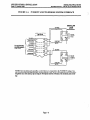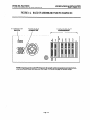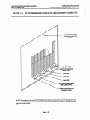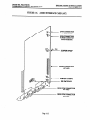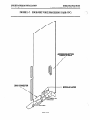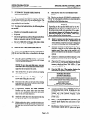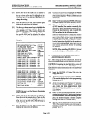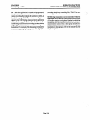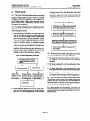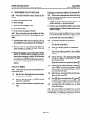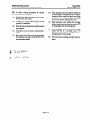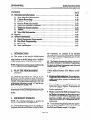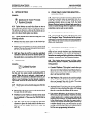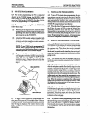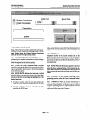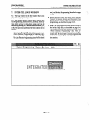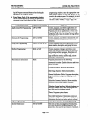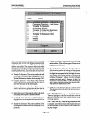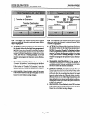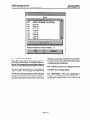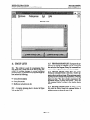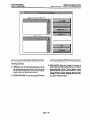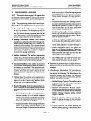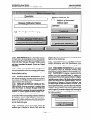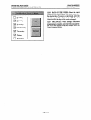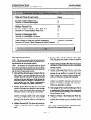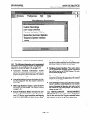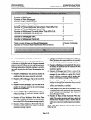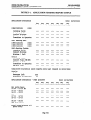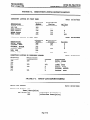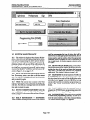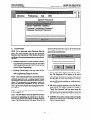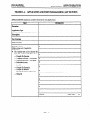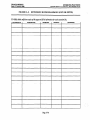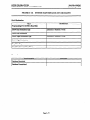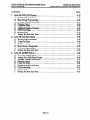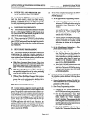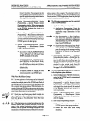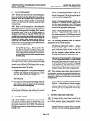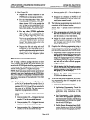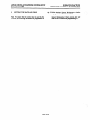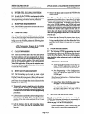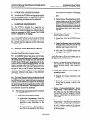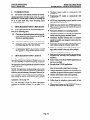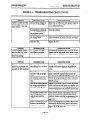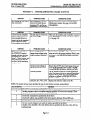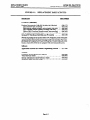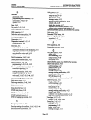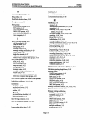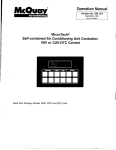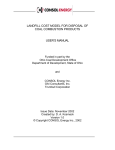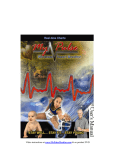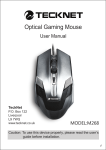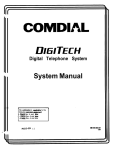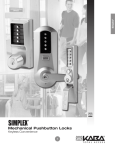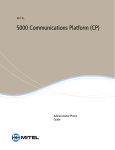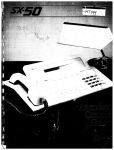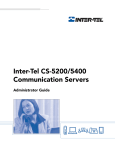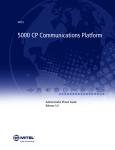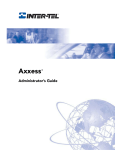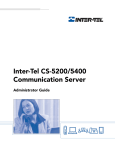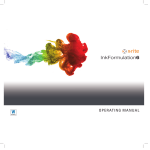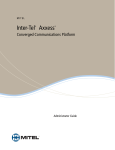Download Inter-Tel IVX 500
Transcript
I.NSTA,LLATIONAND FIELD .!. _;_. -.?a MAINTENANCE MANUAL . :: -I .‘\ : ‘;:.._,.., ri A. Part No. 693.8000 Issue 1, August 1994 ex Part Number 693.8000 INTEGRATED TM lW500 INSTALLATION AND FIELD MAINTENANCE MANUAL Issue 1,August 1994 @Inter-Tel Integrated Systems, Inc. 1994 Printed in USA TABLE OF CONTENTS Issue 1, August 1994 INTER-TEL PRACTICES IVX500 INSTALLATION 8z MAINTENANCE TABLE OF CONTENTS PAGE CONTENTS TABLE OF CONTENTS . . . . . . . . . . . LIST OF FIGURES . . . . . . . . . . . . . . . ............. FCC REGULATIONS ........... LIMITED WARRANTY .. .. .. .. . . . . .. .. .. .. AND INSTALLATION 1. Introduction ........................................................ 4. IVXSOO System Specifications .......................................... .......................................... PC Specifications 6. IVXSOO PC Installation ............................................... ................................ 7. IVXSOO PC Hard Disk Drive Replacement FEATURES ............................................................ 1. Introduction 2. Automated ........................................................ ................................................. Attendant 3. Call Routing Announcement ........................................... 4. Voice Mail .......................................................... 5. Directories (Automated PROGRAMMING 1. Introduction Attendant, Call Routing Announcement, And Voice Mail) . ...................................................... ........................................................ 2. Plan The Programming 3. Microsoft Windows Session ......................................... .................................................. 4. How To Use The Programming ................................. Windows 5. Using The Help Utility ................................................ 6. System Set-Up For Programming ...................... V vii ... Vlll ix l-l l-2 l-2 l-2 l-3 l-4 l-5 l-19 ................................... Outline Programing ..... ..... ..... ..... .................................................... 3. Installation And Programming 5. .......... .......... .......... .......... ................................. SPECIFICATIONS 2. System Capacities .................... .................... .................... .................... .._ .............. 2-l 2-2 2-3 2-5 2-7 2-20 3-l 3-2 3-2 3-2 3-3 3-6 3-8 3-14 3-15 8. Database Programming Menu Window ................................... 3-17 9. Applications Programming ............................................. 3-27 10.Extension ID Programming ............................................ 3-31 11. Group Lists ......................................................... 3-35 12. Mailbox Programming ................................................ 3-46 13. Miscellaneous Information ............................................. 7. Inter-Tel Logo Window 14. Reports ............................................... ............................................................ 15. System Maintenance .................................................. Page v 3-58 3-63 TABLE OF CONTENTS Issue 1, August 1994 INTER-TEL PRACTICES IVX500 INSTALLATION & MAINTENANCE PAGE CONTENTS TELEPHONE SYSTEM 1. Introduction INTERFACE INSTRUCTIONS . . . . . . . . . . . . . . . .. . . . . 4-3 .................... .................................... 4-l 2. Using Voice Computer Hunt Groups And Voice Talk ........................ 4-3 3. Application 4-5 Setup Instructions .......................................... 4. Inter-Tel And Premier 256- And 416/832-Port Systems 5. Inter-Tel IMX 1224/2460 And Premier ESP Systems 4-12 ...................... 4-17 ........................ 6. Inter-Tel GMX-48 And Ih4X 2448 Systems ................................ 4-21 7. Inter-Tel GMX-152D System ........................................... 4-25 8. Inter-Tel GLX-Plus System 4-29 ............................................ 4-30 9. Inter-Tel AXXFSS System ............................................. ................................................. TROUBLESHOOTING 1. Introduction Checklist 4. Customer Support.. .................................................. 5. Defective Unit Return Policy ........................................... 1. Introduction PARTS ................................................ ........................................................ 4. Recommended . 5-2 5-9 5-9 6-l 6-l ................................................... 6-l Parts List ................................................ 6-l 2. Ordering Procedure 3. Replacement 5-2 ............................................. 3. Troubleshootingcharts..............................................: REPLACEMENT 5-2 ........................................................ 2. Troubleshooting 5-l Spare Parts ............................................. 6-l I-l INDEX ................................................................ Page vi INTER-TEL PRACTICES IVX500 INSTALLATION & MAINTENANCE LIST OF FIGURES Issue 1, August 1994 LIST OF FIGURES NUMBER PAGE TITLE SPECIFICATIONS AND INSTALLATION Figure l-l. IVXSOO PC And Telephone System Interface .................... Figure 1-2. Back Of Assembled IvXSOO PC (Sample #l) ..................... l-9 Figure l-3. Back Of Assembled IVX500 PC (Sample #2) .................... l-10 Figure 1-4. PC Motherboard Card Slot Arrangement (Sample #l) .............. l-11 Figure 1-5. PC Motherboard Card Slot Arrangement (Sample #2) .............. 1-12 Figure l-6. Audio Interface Card (AK) Figure l-7. Four-Port Voice Processing Card (WC) ......................... 1-14 Figure l-8. Two-Port Voice Processing Card (WC) ......................... 1-15 Figure l-9. Serial/Parallel 1-13 .................................. Port Combination l-8 Card (SPC) ..................... 1-16 PROGRAMMING Figure 3-l. Application Statistics Report Sample Figure 3-2. Directory Listing Report Samples .............................. 3-62 Figure 3-3. Group List Report Sample .................................... 3-62 Figure 3-4. Application Figure 3-5. Extension ID Programming Figure 3-6. Group List Programming Figure 3-7. Mailbox Programming Figure 3-8. Miscellaneous Figure 3-9. Report Programming (REP) Figure 3-10. System Maintenance (SYS Or MAINI’) ......................... And Port Programming 3-61 ........................... (APP Or PORT) .............. 3-68 (EXT Or EXTID) .................... 3-70 (GROUP, GRP, Or GL) ................. 3-71 (MAIL Or MB) ..; ...................... Programming (MISC) ........................... .................................. 3-72 3-73 3-76 3-77 TROUBLESHOOTING Figure 5-l. REPLACEMENT Figure 6-l. Troubleshooting Chart . . . . . . . . . . . . . . . . . . . . . . . . . . . . . . . . . . . . . . . 5-3 Parts . . . . . . . . . . . . . . . . . . . . . . . . . . . . . . . . . . . . . . . . . . 6-l PARTS Replacement Page vii FCC REGULATIONS Issue 1, August 1994 INTER-TEL PRACTICES IVXSOOINS’MLIKl’ION 8z MAINTENANCE FCC REGULATIONS IMPORTANT the customer shall be given advance notice so that any necessary modifications can be made in order to maintain uninterrupted service. 1. The Voice Processing Board complies with Part 68 of the U.S. Federal Communications Commission (FCC) rules. On this board is a label that contains the FCC registration number and ringer equivalence number @EN). Customers connecting this board to the telephone network shall, before such connection is made, give notice to the telephone company of the particular line(s) to which such connection is to be made, and shall provide the telephone company with the following information: - Complies with Part 68 of FCC rules - FCC registration no.: lA92PJ-1097%VM-E - Type of required interface jack: RJ14 - Sequence in which lines are to be connected - Ringer equivalence number (REN): 0.3A, 0.3B NOTE: The REN is used to determine the quantity of devices which may be connected to the telephone line. Excessive RENs on the telephone line may result in the devices not ringing in response to an incoming call. In most, but not all areas, the sum of the RENs should not exceed five (5.0); contact the telephone company to determine the maximum REN for the calling area. The telephone company should also be given notice upon final disconnection of this board from the particular line(s). It is also the responsibility of the customer to provide the telephone company with registration numbers of any other devices which are configured for connection to the telephone network. 2. This board cannot be used on public coin service provided by the telephone company. Connection to party line service is subject to state tariffs. (Contact the state public utility commission, public service commission, or corporation commission for information.) 5. If trouble is experienced with this board, contact a local authorized factory service representative for repairs and/or warranty information. The customer, users, and unauthorized technicians should not repair, make adjustments to, or attempt to service this board in any way. In the event of trouble with the telephone line(s), this board must be disconnected from the telephone line(s). If trouble ceases, the board must be repaired by an authorized factory service representative. If the trouble continues to occur with the board disconnected, the telephone company should be notified that they have a problem. If this is the case, repairs or adjustments made by the telephone company will be made at their expense. WARNING: This board generates and uses radio frequency energy and if not installed and used properly, that is, in strict accordance with the manufacturer’s instructions, may cause interference to radio and television reception. It has been type tested and found to comply with the limits for a Class A computing device in accordance with the specifications in Subpart J of Part 15 of FCC Rule. Operation of this board in a residential area may cause unacceptable interference to radio and TV reception requiring the operator to take whatever steps are necessary to correct the interference. However, there is no guarantee that interference will not occur in a particular installation. If this board does cause interference to radio or television reception, which can bc determined by turning the board off and on, the user is encouraged to try to correct the interference by one or more of the following measures: - Reorient the receiving antenna - Relocate the board with respect to the receiver - Check that the board and receiver are not on the same circuit; the board’s system must be powered from an isolated, dedicated AC outlet 3. If this board causes harm to the telephone network, the telephone company will notify the customer in advance that service may be temporarily discontinued. But if advance notice is not practical, the telephone company will notify the customer as soon as possible. Also, the customer will be advised of the right to file a complaint with the FCC, if necessary. 4. The telephone company may make changes in its facilities, equipment, operations, or procedures which may affect the operation of this board. If so, If necessary, the user should consult the dealer or an experienced radio/television technician for additional suggestions. If RFI problems persist, contact Inter-Tel Customer Support. The board is also registered with the Canadian Department of Communications (DCC). If the board will be connected to Canadian lines, contact the local telephone utility for any additional restrictions. Page viii INTER-TEL PRACTICES IVXSOO INSTALLATION & MAINTENANCE WARRANTY Issue 1, August 1994 LIMITED W-Y For a period of one (1) year from the date of shipment to Buyer, INTER-TEL warrants the Equipment (except for fuses and lamps) to be free from defects in material, workmanship, or both, and to comply with specifications for the Equipment, as set forth in the Installation and Field Maintenance Manual. Buyer’s sole and exclusive remedy for breach of this Limited Warranty shall be to have the defective Equipment (or parts) repaired or replaced at INTER-TEL’s option. Shipping costs incurred returning warranty work to INTER-TEL shall be paid for by the Buyer. This Limited Warranty exteruik only to the Buyer, not to any customer, user, or third party. This Limited Warranty does not apply to Equipment (or parts) damaged by improper handling, normal wear and tear, accidents, lightning damage, negligence, or improper use or maintenance, and does not apply to Equipment altered without authorization by INTER-TEL. This Limited Warranty does not extend to any claims, suits, damages, liabilities, costs, and expenses arising from any act, action, or inaction of Buyer. Although the Moss-Magnuson Act should not apply, in the event that it is held to apply by a court of competent jurisdiction, the implied warranty of fitness for a particular purpose shall extend for the one-year (l-year) period from the date that the Equipment was shipped to the Buyer. THIS WARRANTY IS IN LIEU OF AND EXCLUDES ALL OTHER WIES, EXPRESS OR IMPLIED, INCLUDING, BUTNOTLIMITED TO, THE IMPLIED OR FITNESS WOF MERC HXNTXBILITY FOR A PARTICULAR PURPOSE. THERE ARE NO WmIES WHICH EXTEND BEYOND THIS LIMIT.ED WIN NO EVENTSHALL INTER-TEL BE LLABLE FOR LOSS OF ANTICIPATED PROFITS, INCIDENTAL OR CONSEQUENTL4L DAUAGES, LOSS OF TIME OR OTHER LOSSES INCURRED BY BUYER IN CONNECTION WITH THE PURPOSE, POSSESSION, OPERATION, OR USE OF THE EQUIPMENT SUCH CLAIMS BEING EXFRESSLY WANED BY THE INSTALLING COMPANI! Page ix For complete information on returning equipment, refer to the current Inter-Tel Material Return PoZicy (document part number 835.1065). This document includes specific information on the following subjects: warranty, procedures to follow when returning equipment, equipment damaged in shipment, insurance, repair policy, and advance replacement policy. INTER-TEL PRACTICES IVX500 INSTALLATION 2%MAINTENANCE SPECIFICATIONS % INSTALLATION Issue 1, August 1994 SPECIFICATIONS AND INSTALLATION CONTENTS PAGE 1. Introduction 2. Installation 3. System Capacities 4. IVXSOO System Specifications .......................................... A. PC Requirements ................................................. B. Applications Software ............................................. C. Audio Interface Card ............................................. D. Voice Processing Cards ............................................ E. Message Storage Space ............................................ F. Diagnostics ...................................................... G. Optional Printer ................................................. H. Optional Modem ................................................. l-3 l-3 l-3 l-3 l-3 l-3 l-3 l-4 l-4 5. Programing l-4 6. IVXSOO PC Installation ............................................... A. Pre-Installation Checkiist .......................................... B. Hardware Installation ............................................. C. Software Installation .............................................. l-5 l-5 l-6 l-17 7. IVX500 PC Hard Disk Drive Replacement ............................... A. Replacing The Hard Disk Drive ..................................... B. Checking The PC Motherboard Setup ............................... C. Formatting The Hard Disk Drive And Installing MS-DOS D. Installing The Software ............................................ 1-19 l-19 1-19 1-21 l-22 ......................................................... And Programming 1-2 Outline .................................. l-2 .................................................... PC Specifications l-2 .......................................... Page l-l .............. SPECIFICATIONS Issue 1, August 1. & INSTALIATION INTER-TELPRACTICES IVXSOO INSTALLATION & MAINTENANCE 1994 INTRODUCTION UP section for the specific telephone system that will be connected to the IVX500 System. 1.1 The Inter-Tel lVX500 System is a speciallyequipped personal computer (PC) that can be connected to a wide variety of telephone systems to provide integrated voice processing features, such as voice mail, automated attendant, call routing announcement, and directory services. 1.2 The lVX500 System can be used with the following Inter-Tel Integrated Systems, Inc. telephone systems: . MX2448 . lMX 1224/2460 . IMx256 . lMX4161832 . GMX-48 . GMX-152D . GMX-256 . GMx-416/832 . GLX-Plus (2) Connect the lVX500 PC to the telephone system as outlined in this section of the manual. (3) Review the PBAWRBS section to determine the specific applications that will be used (e.g., automated attendant, voice mail, etc.). (4) Program the telephone system to use the desired applications as outlined in the APPLICATlON & TELEPHONE SYSTEM SBTUP section (e.g., single-line port setup, hunt group programming, message waiting notification, etc.). (5) Configure and program the IVX500 System as outlined in the PROGRAMMIN G section (e.g., applications and mailbox programming, etc.). (6) Check each application to ensure that it is working properly. If necessary, refer to the TROUBLESHOOTING section for additional help. 3. l AXXBSS 1.3 The lVX500 System can also be used with the following Premier Telecom Products, Inc. systems: SYSTEM CAPACITIES 3.1 Some of the lVX500 System features have maximum capacities that are dependent on system resources. The features with such capacities are listed in the following table. . BSP . BSPMDX . BSPDX voice Ports 1.4 The IVX500 System can have up to sixteen ports, with each port requiring its own dedicated single-line circuit. 2. INSTALLATION AND PROGRAMMING OUTLINE 2.1 IVX500 System installation and programming is performed in the following order. Detailed instructions and diagrams are located throughout the rest of the manual. (1) CAPACITY FEATURE Review the hardware requirements in the APPLICATION & TELEPHONE SYSTEM SBT- Page l-2 16 IppUcattons per System 25 Mailboxes and/or Extension IDS per Sysem 500 Voice Mail Group I&s per System Members per group list 100 loo Remote Message Notification Numbers pe.rmailbox Tables per system (for pager notification and outgoing access) 2 10 Custom Recordings per System so Quick Message Retrieval Applications System System Passwords per 1 4 INTER-TEL PRACTICES IVXSOO INSTALLATION & MAINTENANCE SPECIFICATIONS 4. IVX500 SYSTEM SPECIFICATIONS A. PCREQUIREMENTS C. AUDIO INTERFACE & INSTALLATION Issue 1, August 1994 CARD 4.1 The lVX500 PC is equipped with special voice processing circuit cards and applications software. For complete installation instructions, refer to page 1-5. 4.5 The Audio Interface Card (AIC) is a speciallydesigned software key circuit card that allows the applications software to properly control certain PC functions. It also provides a watchdog timer function. The system will not operate properly without this card. 4.2 D. The IVX500 PC requirements are: (with tur- MS-DOS version 6.2 (do not use the DoubleSpace MemMaker utilities) Minimum 4MB RAM Minimum 1OSMB hard disk drive 3fi-inch (1.44MB) double-sided/high-density py disk drive Disk Controller or 4.7 Each 2-Port VPC provides up to two audio interface ports for communication between the telephone system and the IVX500 PC. Each 4-Port VPC provides up to four audio interface ports. As many as four WCs can be installed in the lVX500 PC for a maximum of sixteen ports. flop 4.8 There is one RJ14 (four-wire) modular jack on each 2-Port VPC, and there are two RI14 modular jacks on each 4-Port VPC. Each jack supports two ports. The two inside wires are connected to one dedicated singleline circuit and the two outside wires are connected to a second dedicated single-line circuit. (For details, refer to the installation procedures beginning on page 1-5.) On 4-Port WCS, the ports are assigned as follows: Card ?fvo COM ports (RS-232-C serial communications p0r.W Specially-designed Audio Interface Speciallydesigned Voice Processing - both AC-ringing and DC-ringing four-port versions are available Specially-designed applications CARDS 4.6 There are four different models of Voice Processing Cards (WCs) available: 2-Port AC-Ringing, 2-Port DC-Ringing, 4-Port AC-Ringing, and 4-Port DC-Ringing. IBM-compatible 80386 (33MI-Iz) or higher microprocessor bo mode always enabled) VOICE PROCESSING Card (AK) Cards (WCs) two-port and software Capacity to house at least Eve full-size (16-bit) circuit cards (one for the Disk Controller Card and one for each of the up to four WCs) Optional parallel port and printer for producingvarious reports Optional ASCII-type programming terminal for diagnostics (and, if necessary, for loading voice prompts only) 4.3 For remote database programming and maintenance/diagnostics, an external modem is also needed. (See PROGRAMMING, page 3-10, for additional information on remote system access.) B. APPLICATIONS E. STORAGE SPACE 4.9 The amount of voice mail message storage space available depends on the size of the hard disk drive installed in the IVX!XKl PC. Listed below are the disk drives currently available and their approximate message storage capacities: SOFTWARE 4.4 Each new IVX500 PC is shipped with the applications software already installed on the hard disk drive. In addition, 3&inch floppy disks containing the applications software are also included. (For information on the IVX5GU database programming software also included with the system, refer to the programming PC specifications on the next page.) MESSAGE l 105MB = 9 hours l 2OOMB = 18 hours . 340MB = 31M hours F. DIAGNOSTICS 4.10 For advanced troubleshooting purposes, the IVX5OO applications software includes special diagnostics. If an IVX500 applications problem cannot be resolved, Customer Support may instruct the installer on how to use the lVX500 diagnostics. Page l-3 SPECIFICATIONS & INSTALLATION Issue 1, August 1994 G. INTER-TEL PRACTICES IYX500 INSTALLATION & MAINTENANCE OPTIONALPRINTER 5 megabytes disk drive 4.11 An optional, customer-provided parallel printer can be installed to print various reports. H. OPTIONAL Windows MODEM The programming l IBM-compatible l 80286 or higher mended) flop 3.1 MS-DOS 3.3 or higher (MS-DOS 6.2 recom- 1 MB available RAM (2 MB recommended) EGA or better graphics monitor (VGA recommended) COM port (RS-232-C serial communications port) PC requirements microprocessor :., on the hard mended) PROGRAMING PC SPECIFICATIONS 5.1 In addition to the applications software, the IVX500 System also includes database programming software that must be loaded on a customer-provided PC for on-site or stand-alone/remote programming. 5.2 memory 3 M-inch (1.44MB) double-sided/high-density py disk drive 4.12 An optional, customer-provided external modem can be installed for remote database programming and maintenance/diagnostics. (Refer to page 3-10 in PROGRAMMING for additional information on remote system access.) 5. (MD) available are: (80386 recom- A programming mouse is optional but recommended (if a serial mouse is used, install on an unassigned COM port) 5.3 For remote database programming and maintenance/diagnostics, an internal or external modem is also needed. (See PROG RAMMING, page 3-10, for additional information on remote system access.) _ 5.4 To connect the customer-provided programming PC to the IVX500 PC, refer to page 3-10 in PROGRAMMING. ‘, ./ Page l-4 INTER-TEL PRACTICES IVXSOOINSTALLATION 8z MAINTENANCE 6. SPECIFICATIONS & INSTALLATION Issue 1, August 1994 IVXSOO PC INSTALLATION 6.1 This section describes the recommended dures for installing the lVX500 System. - Four-conductor modular jack assemblies every two IVWOO ports installed). - Two-pair, non-reversing (straight-through), mod-tomod line cords (one for every two IVX500 porta installed). proce- NOTICE This Inter-Tel AZ500 Installation andFieldiUaintenance Manual instructs certified field technicians on the proper installation practices for the Inter-Tel lVX500 System. This manual doesnot provide step by-step instructions for premises wiring practices as dictated by the National Electrical Code, which includes, but is not limited to, cable layouts, cable installation, AC power installation, proper AC grounding, eliminating or preventing external interferences (including, but not limited to, RFI, EMI, lightning, AC power disturbances, static discharge), and other telephony practices standard within the industry. Cable installers, electricians, and field technicians are expected to be properly trained and, if applicable, licensed in their trade practices. O&Gal Inter-Tel IVXSOO certi$iiation is requiredfor techhnical assistance. A. PRE-INS’IXLIATION 6.2 To make when preparing CHECKLIST NOTE: To use standard two-pair “reversing” telephone line cord instead, tip and ring for both ports must be switched at the modular jack assembly. - Standard telephone hand tools and the mounting hardware for the modular jack assemblies. - IBM-compatible personal computer for on-site or stand-alone/remote system programming (refer to page l-4 for specifications). - Test set and digit grabber for troubleshooting problems, if necessary. Conditions 6.3 Like the telephone system itself, the IVXSOO System must be installed under suitable environmental conditions. Refer to the telephone system’s installation manual for a complete list of conditions. system 6.5 If the single-line card in the telephone system is not terminated on the MDF backboard, the following items are also needed: - Standard terminal block (66Ml-50 clips, and mounting hardware. - Industry-standard, 25pair cable for connecting the terminal block to the single-line card in the telephone system. - SO-pin female amphenol-type ommended non-conducting, connecting machine. installation easier, use this checklist to install the system. Establish Suitable Environmental (one for Assemble type), bridging connector (with recplastic cover) and a The Optional Equipment - PC wall-mount shelf (accommodates most PC models); refer to page 6-2 in REPLACEMENT PARTS. Assemble The Necessary Tools And Supplies 6.4 If the single-line card in the telephone system is already terminated on the MDF backboard, the only tools and supplies needed are: - Parallel printer for producing - ASCII-type programming terminal for diagnostics (and, if necessary, for loading voice prompts only). - - External modem for the IVXXKI PC and internal or external modem for the programming PC. Industry-standard, ed cable. two-pair (four-conductor) twist- Page l-5 various reports. SPECIFICATIONS % lNSTA.LLATION Issue 1, August 1994 B. INTER-TEL PRACTICES IVXSOOINS’MLLATION & MAINTENANCE HARDWARE INSTALLATION b. Ensure that the AIC address selection DIP switches (Sl) are set for address $3EO. DIP switches 1 and 2 must be in the ON (closed) position and switches 3-6 must be in the OFF (open) position. NOTICE Personal computer (PC) technology is continually evolving. As it does, the Inter-Tel IVX500 PC will continue to incorporate important design enhancements. Thus, depending on the actual version of equipment that is shipped, the following installation instructions could vary somewhat. If revised instructions are included with the equipment, refer to the new information instead. C. J3 JS J6 6.6 Install the IVX500 PC as outlined in the following steps. See Figures l-2 and l-3 on pages l-9 and l-10 for sample diagrams of the assembled PC. (2) Ensure that the IVXXIO PC’s AC power switch is turned off and the AC power cord is unplugged. NOTE: It may be necessary to unbundle the reset switch cable to allow it to reach the AIC. If the Audio Interface Card (AK), Voice Pmcessing Cam3 (WCs), and SeriallParallel Port Combination Cad (SPC) are not already installed in the ItxSOO PC, proceed with the installation as outlined in the following steps. e. Attach one end of the two-pin AK-to-reset switch cable (supplied with the PC) to connector J2 on the AK. Attach the other end of the cable to the PC Motherboard connector that was previously vacated in step 4d. If theAIC, WCs and SPC are already installed in the IWSOO PC, skip to step 8. NOTE: Be sure that pin 1 marked on each end of the cable matches pin 1 on the AK and the PC Motherboard. (If connected incorrectly, the PC will be reset continuously.) NOTE: Instead of a separate Serial/Parallel Port Combination Card, some PCs may have a Disk Controller Combination Card that is equipped with serial and parallel ports. (3) (4) Remove the cover from the PC by removing screws and sliding the cover off. f. the If not already installed, install the Audio Interface Card (AK) on page 1-13): as follows (refer to Figure l-6 (5) NOTE: The AIC should be installed in one the last slots on the PC Motherboard (i.e., one of the slots furthest away from the PC’s power supply). This goal is to leave four 1Qbit (full-size) slots available for WCs. (Refer to Figures l-4 and l-5 on pages l-11 and 1-12 for sample card slot arrangements.) a. Remove the bracket that covers the opening to one of the last slots in the PC (i.e., one of the slots furthest away from the PC’s power supply), and set the bracket and screw aside. Page l-6 Over top hvo pins (1 and 2) Owr one pin only (or no strap) Over one pin only (of no strap) d. Holding the AIC near the PC Motherboard, disconnect the two-pin reset switch cable from the PC Motherboard and attach it to connector Jl on the AIC. (The other end of the cable should remain attached to the reset switch on the PC.) NOTE: Like the telephone system itself, the IVX!iOO PC must have its own isolated, dedicated, properly grounded AC circuit for proper operation. Refer to the telephone system’s installation manual for details. (1) Check to make sure that jumper straps are installed in the following locations on the AIC (see Figure l-6 on page 1-13 for orientation): Insert the AIC in the appropriate PC slot and attach it to the chassis using the screw removed in step 4a. Make sure the card is securely attached to the PC Motherboard and does not touch any adjacent cards. Zf not already installed, install each of the up to four Voice Processing Cards (WCs) as follows: a. Remove the bracket that covers the opening to the appropriate 16-bit (full-size) slot as shown in Figure l-4 or l-5, and set the bracket and screw aside. b. Depending on which number VPC (l-4) is being installed, check to make sure that the address selection jumper straps are installed in the following locations on the VPC (see Figures l-7 and 1-8 for orientation). INTER-TELPRACTICES IVX500 INSTALLATION SPECIFICATIONS & MAINTENANCE 1ST VPC 2ND VPC sRD VPC 4TH WC (300f-Q (a HDQ (310 HDQ (318 HEXJ w2 w2 m 1m lczl m m 20 m li m 3m 0 4m m l l 0 l l l l l l l b. For every Voice Processing Card in the IVX500 PC, mount two four-conductor modular jack assemblies. laa mzl l l l l a n I33 is3 m 8 m a l n EEI 7D (6) l a. At the telephone system’s MDF backboard, ensure that a single-line card with available circuits has been terminated on the Zefi side of a station block. (Refer to the telephone system’s installation manual for details.) w2 m 6_ em c. w2 0m l l l l l l l l & INSTALLATION Issue 1, August 1994 C. Insert the VPC in the appropriate slot and, if possible, attach it to the chassis using the screw removed in step 5a. Make sure the card is securely attached to the PC Motherboard and does not touch any adjacent cards. Referring to Figure l-l on the next page, attach the modular jack assemblies to the right side of the station block. d. Plug one end of a two-pair, non-reversing (straight-through), mod-to-mod line cord into each modular jack assembly mounted in step 8b. A non-reversing line cord can be identified by examining the modular plug connectors side-by-side as shown below. If notalreadyinstalled,install the Serial/Parallel Port Combination Card (SPC) as outlined below (refer to Figure l-9 on page 1-16 for a “sample” card): YELLOW GREEN RED BACK NOTE: Instead of a separate Serial/Parallel Port Combination Card, some PCs may have a Disk Controller Combination Card that is equipped with serial and parallel ports. YELLOW GREEN RED 0uCu a. Remove the brackets that cover the openings to two available g-bit (half-size) slots, and set the brackets and screws aside. TWO-PAIR NON-REVERSING LINE CORD NOTE: To use a standard two-pair “reversing” telephone line cord instead, tip and ring for both ports must be switched at the modular jack assembly. b. Referring to the manufacturer’s user manual, check to make sure that any jumper straps, DIP switches, etc. are installed in the ap propriate locations on the card. e. c. Referring to the manufacturer’s user manual, ensure that the two sections of the SPC are properly connected together. d. Insert the SPC in the appropriate slots and attach it to the chassis using the screws removed in step 6a. Make sure the card is securely attached to the PC Motherboard and does not touch any adjacent cards. (9) Plug the other end of each line cord into the appropriate jack on the corresponding Voice Processing Card in the IVXSOO PC. (See paragraph 4.8 on page l-3 for more information on the VPC jacks.) Connect the IVX500 PC‘s power cable according to the PC manufacturer’s instructions and turn on the AC power switch. (7) Replace screws. the NOTE: For optimal performance, the lVX5OO PC is configured with turbo mode always enabled. Do nof disable the turbo mode setting. (8) To set up the audio interface between the telephone system and the lVX500 PC (see Figure l-l on the next page): 6.7 To connect a customer-provided programming PC to the IVX5OO PC, refer to page 3-10 in PROGRAMMING. the cover on the PC and re-install Page l-7 SPECIFICATIONS & INSTWTION Issue 1, August 1994 FIGURE l-l. INTER-TEL PRACTICES IVXSOO INSTALLATION Br MAINTENANCE IVX500 PC AND TELEPHONE SYSTEM INTERFACE -\\ i MODULAR JACK ASSEMBLY o/w RINQ W~BL nt= I I 66hWW-TYPE BLOCK (PART OF MDF) TOPC PORTS l&2 BL/wRING WDI-IQ TO TELEPHONE SYSTEM SINGLELINE CARD I - - r’ 1.3 om - Jr - 1 - r RING WBL TlQ 1.4 - I TOPC PORTS 384 NOTE: Each modular jack assembly, as wired above, is connected to the IVX500 PC using a twopair, non-reversing (straight-through), mod-to-mod line cord. To use a standard two-pair “reversing” telephone line cord instead, tip and ring for both ports must be switched at the modular jack assembly. Page l-8 INTER-TEL PRACTICES WX500 INSTALLATION & MAINTENANCE FIGURE l-2. ON/OFF POWER SWITCH \ SPECIFICATIONS & INSTALLATION Issue 1, August 1994 BACK OF ASSEMBLED IVX500 PC (SAMPLE #l) SAMPLE CARD SLOT ARRANGEMENT POWER CABLE CONNECTOR / NOTE: Depending on the model of PC beingused, the sample card slot arrangement and connector locations shown above could vary somewhat. See Figure l-3 on the next page for another sample. Page l-9 INTER-TEL PRACTICES IVX500 INSTALLATION & MAINTENANCE SPECIFICATIONS & INSTALLATION Issue 1, August 1994 FIGURE l-3. BACK OF ASSEMBLED IVXSOO PC (SAMPLE #2) SAMPLE CARD SLOT ARRANGEMENT POWER CABLE CONNECTOR \ ..:.::::::., .~~~~~~.>:::: cl ::::::::::::c. “$b” NOTE: Depending on the model of PC being used, the sample card slot arrangement and connector locations shown above could vary somewhat. See Figure 1-2 on the previous page for another sample. Page l-10 INTER-TEL PRACTICES IVX500 INSTALLATION & MAINTENANCE FIGURE l-4. PC MOTHERBOARD SPECIFICATIONS CARD SLOT ARRANGEMENT & INSTALLATION Issue 1. Awust 1994 (SAMPLE #l) c _ 2-PIN CONNECTOR TO RESET CONNECTOR ON AIC AUDIO INTERFACE CARD (AIC) 4TH VPC 3RD VPC 2ND VPC IST VOICE PROCESSING CARD (VPC) DISK CONTROLLER CARD SERIAUPARALLEL PnRT CNMRn CARD NOTE: Depending on the model ofPC Motherboard being used, the sample card slot arrangement and the location of the reset connector shown above could vary somewhat. See Figure l-5 on the next page for another sample. Page l-11 SPECIFICATIONS & INSTALLATION Issue 1, August 1994 FIGURE 1-5. PC MOTHERBOAFtD IVX500 INTER-TELPRACTICES INSTALLAnON & MAINTENANCE CARD SLOT ARRANGEMENT _ (SAMPLE #2) 2-PIN CONNECTOR TO RESET CONNECTOR ON AIC - DO NOT USE AUDIO INTERFACE CARD (AIC) 4TH VPC 3RD VPC 2ND VPC 1ST VOICE PROCESSING CARD o/PC) DISK CONTROLLER COMBO CARD NOTE: Depending on the model of PC Motherboard being used, the sample card slot arrangement and the location of the reset connector shown above could vary somewhat. See Figure l-4 on the previous page for another sample. Page 1-12 *., 1’ INTER-TEL PRACTICES IVX500 INSTALLATION 8zMAINTENANCE FIGURE l-6. SPECIFICATIONS & INSTALLATION Issue 1, August 1994 AUDIO INTERFACE CARD (AK) .- 2-PIN CONNECTOR TO RESET SWlTCH 2-PIN CONNECTOR TO RESET CONNECTOR ON MOTHERBOARD + - - PIN 1 JUMPER STRAP 40-PIN CONNECTOR NOT USED - JUMPER STRAPS DIP SWITCHES DB15 PCM CONNECTOR NOT USED DB15 PCM CONNECTOR NOT USED Page 1-13 INTER-TEL PRACTICES IVX500 INSTALLATION 81MAINTENANCE SPECIFICATIONS 2%INSTACLATION Issue 1, August 1994 FIGURE l-7. FOUR-PORT VOICE PROCESSING CARD (VPC) ADDRESS SELECTION JUMPER STRAPS DB15 CONNECTOR MODULAR Page 1-14 JACKS .‘-:>\, 3 /’ SPECIFICATIONS INTER-m PRACTICES II%500 INSTAUATION & MAINTENANCE FIGURE l-8. TWO-PORT VOICE PROCESSING & INSTALLATION Issue 1, August 1994 CARD (WC) ADDRESS SELECTION JUMPER STRAPS MODULAR DB15 CONNECTOR Page l-15 JACK INTER-TEL PRACTICES IVX500 INSTALLATION & MAINTENANCE SPECIFICATIONS & INSTALLATION Issue 1, August 1994 FIGURE l-9. SERIAL/PARALLEL PORT COMBINATION CARD @PC) ‘\ ‘\. \ , \. \ CONNECTOR TO DIAGNOSTICS DB15 CONNECTOR NOT CURRENTLY TERMINAL USED DB25 (COM2) CONNECTOR TO PROGRAMMING DB25 CONNECTOR PC TO PARALLEL PRINTER FOR APPLICATIONS REPORTS NOTE: Depending on the model of SPC being used, the location of the connectors and cables shown above could vary somewhat. Also, instead of a separate SPC (as shown above), some PCs may have a Disk Controller Combination Card that is equipped with serial and parallel ports (see Figure l-3 on page l-10). Page 1-16 :i ;.y INTER-TEL PRACTICES IVX500 INSTALLATION c. SOFTWARE SPECIFICATIONS & MAINTENANCE INSTALLATION (6) 6.8 The IVX500 PC is shipped with the applications software already installed on the hard disk drive. As a back-up, 3J$-inch floppy disks containing the software are also included. If the software is upgraded at a later time, a new set of software disks will be provided. NOTE: To install the database programming software on the customer-provided programming PC, refer to page 3-9 in PROGRAMMING. IVX5OOApplications (3) (1) Referring to the diagram below, attach the DB9-to-DB25 converter (supplied with the database programming cable kit) to the DB9 (COMl) serial port connector on the back of the PC. (2) Attach the DB25 modular adapter (supplied with the database programming cable kit) to the DB9-to-DB25 converter installed in step 1. (3) Attach the DB9 modular adapter (supplied with the database programming cable kit) to a customer-provided ASCII-type programming terminal configured with the following parameters: Software Insert Applications Software Disk 1 of 4 in the IVX500 PC floppy disk drive. The transmit and receive baud rate is 9600 The data format is 8 bit standard ASCII Reboot the PC and wait for the files on the software disk to be copied onto the PC’s hard disk. (When finished, the PC beeps twice every seven seconds to indicate it is ready for the second software disk.) After the two beeps, remove the first software disk, insert Applications Software Disk 2 of 4, and wait for the files to be copied. (When finished, the PC beeps three times every seven seconds to indicate it is ready for the third disk.) NOTE: If the wrong software disk is inserted, the PC beeps for 1.5 seconds, pauses for three seconds, and then beeps the appropriate number of times to indicate which software disk should be inserted. (4 After the three beeps, remove the second software disk, insert Applications Software Disk 3 of 4, and wait for the files to be copied. (When finished, the PC beeps four times every seven seconds to indicate it is ready for the fourth disk.) (5) After the four beeps, remove the third software disk, insert Applications Software Disk 4 of 4, and wait for the files to be copied. (When finished, the PC beeps for 1.5 seconds and then pauses for five seconds to indicate the installation is complete.) the re- 6.10 Should it become necessary to re-install the voice prompts only (e.g., because one or more of the prompts is garbled or incomplete), follow the procedure below. NOTE: To install the IVX.500 applications software, the hard disk drive must be properly formatted and must have MS-DOS 6.2 installed. (If using a PC with equip ment other than that specifically recommended, the system will not operate properly.) (2) After the installation is complete, remove last software disk. (The PC automatically boots.) Voice Prompts 6.9 Ifnecessary, use the following procedure to install the applications software on the IWSOO PC’s hard disk drive. (There is no need for a keyboard and monitor or a programming terminal.) (1) & INSTALLATION Issue 1. Aturnst 1994 Page 1-17 Parity is off (ignored) Communication is fir11duplex There is one start bit and one stop bit NOTE: If the terminal requires a DB25 connection, attach a straight-through DB9-to-DB2S converter to the DB9 modular adapter, or attach a customer-provided DB25 modular adapter. (4) Plug one end of the reversing mod-to-mod line cord (supplied with the database programming cable kit) into the DB25 modular adapter installed in step 2. Plug the other end of the line cord into the DB9 modular adapter installed in step 3. DBSto-DB25 DB25 ADAPTER wx500 PC DB9 ADAPTER PROGRAMMING TERMINAL SPECIFICATIONS & INSTALLATION Issue 1, August 1994 (5) (6) (9 INTER-TEL PRACTICES IVX500 INSTALLATION & MAINTENANCE Insert Applications Software Disk 2 of 4 in the floppy disk drive and reboot the PC. (The terminal displays “Delaying for 5 seconds. press any key to abort.“) Before the five seconds expire, press ENTER (or any key on the keyboard) to abort. (The terminal displays the lVX500 applications directory prompt “C:\avdap>“.) At the C:\avdap> prompt, type “cd \util” and press ENTER. (The terminal displays the utilities directory prompt “C:\util>“.) At the C:\util> prompt, type “pmtinst” and press ENTER. (The terminal displays the files being copied and the number of files copied.) (10) Follow the installation the terminal. (II) After the installation is complete, remove the last software disk and disconnect the terminal. (The PC automatically reboots.) Remove Applications Software Disk 2 of 4 and insert Applications Software Disk 1 of 4. Page 1-18 instructions displayed on INTER-TELPR4cTIcES IVX500 INSlXLLATION 7. SPECIFICATIONS & MAINTENANCE IVXSOO PC HARD DISK DRIVE REPLACEMENT B. 7.1 If necessary, the hard disk drive in the IVX500 PC can be replaced with a new drive as outlined below. The instructions are divided into four sections. Follow the steps outlined in each section. CHECKING SETUP % INSTALLATION Issue 1, August 1994 THE PC MOTHERBOARD 7.4 Check to see that the IVX500 PC motherboard is “set up” to work properly with the new hard disk drive, as outlined in the following steps. NOTICE 7.2 To replace the hard disk drive, the following items are needed: - Monitor - Keyboard - One set of applications software floppy disks (these disks are included with the IVXSOO System) - and compatible monitor card Depending on the specific BIOS used by the PC Motherboard, the layout and editing functions of the setup screen could vary somewhat. If so, make any necessary changes by following the actual instructions displayed on the monitor, rather than those outlined in the following steps. (1) Install a customer-provided monitor card in an available card slot on the PC motherboard. On some systems, it may be necessary to temporarily remove an existing Voice Processing Card. (2) Connect a customer-provided monitor to the appropriate connector on the bottom edge of the monitor card. Then, plug in the monitor’s AC power cord and turn on the monitor’s AC power switch. (3) Connect a customer-provided keyboard to the keyboard connector on the back of the PC. (4) Plug in the PC’s power cord and turn on the AC power switch. (The monitor displays the system memory check and then “Hit <DEL>, if you want to run SETUP”.) (5) Press the DEL key. (The monitor displays main menu of options, as shown below.) One set of MS-DOS 6.2 floppy disks (these disks are included with the IVXXKl System) A. REPLACING THE HARB DISK DRIVE 73 Remove the existing hard disk drive and replace it with the new hard disk drive, as described in the steps below. Save the existing IVX500 database on properly formatted floppy disks. (For details, refer to page 3-67 in PROGRAMMING.) NOTE: To save time and disk space, you may first want to have voice mail users delete all messages that do not need to be saved. (2) Turn off the PC’s AC power switch and unplug the AC power cord. (3) Remove the cover from the PC by removing screws and sliding the cover off. (4) Disconnect the cables on the back of the existing hard disk drive and remove it from its slot in the disk drive mounting shelf. (5) If the applicable: Remove the frame extension brackets and the plastic slide rails from both sides of the existing hard disk drive and attach them to the new hard disk drive. (6) (7) Attach the cables that were disconnected in step 4 to the back of the new hard disk drive. While guiding the cables, carefully slide the new hard disk drive into the previously vacated slot in the disk drive mounting shelf until it locks into place, Page l-19 the STANDARDCMOS SETUP ADVANCED CMOS SETUP ADVANCEDCHIPSETSETUP AUTO CONFIGURATION WITH BIOS DEFAULTS AUTO CONFIGURATION WlTH POWER-ON DEFAULTS CHANGE PASSWORD HARD DISK UTXLITY WRlTE TO CMOS AND EXlT DONOTWRIlETOCh4OSANDEXlT (6) Use the down arrow CONFIGURATION FAULTS option and TURN) key. (The Power-On Default (Y/N) ? W.) key to highlight the AUTO WITH POWER-ON DEpress the ENTER (or REmonitor displays “Load Values from ROM Table (7) Enter “y" (for yes) and press ENTER twice. (The monitor again displays the main menu of options.) (8) Use the up or down arrow keys to highlight the STANDARD CMOS SETUP option and press SPECIFICATIONS & INSTWTION Issue 1, August 1994 lNTER-TELPR4CTIcES IVX500 INSTALLATION & MAINTENANCE ENTER twice. (The monitor displays the Standard CMOS Setup screen, a portion of which is shown below.) Date @n/date/year)* Time (hour/min/sec): Hard Disk CI Type I Bard Disk D: Type : Floppy Drive A: I Floppy Drive BI I Primary Display I Keyboard : xx/xx/xx xx:xx:xx 1.44nB, 3.5' Not Installed Not Installed Not Installed After setting the correct date and time, check to see that the Hard Disk C field is set to the proper type for the new drive that was just installed. Ifif is not, use the up or down arrow keys to highlight the Hard Disk C field, then use the PGUP or PG DN keys to change the setting to the proper type. Finally, enter the other hard drive data (cylinders, heads, etc.) as prompted. NOTE: All Inter-Tel hard disk drives have a label with the necessary setup information on it. (10) ROW ROW ROW ROU ROW ROW ROH Shadow Shadow Shadow Shadow Shadow Shadow Shadow CC00,16Kr D000,16K1 D400,16K: D800,16Ka DC00,16K: E000,64Kr F000,64K1 Disabled Disabled Disabled Disabled Disabled Disabled Disabled xx Not Installed & (9 Adaptor Adaptor Adaptor Adaptor Adaptor Adaptor System Ensure that the other fields are set asshown in the box above. If not, use the up or down arrow keys to highlight the desired field, then use the PGUP or PG DN keys to change the setting. (11) Press the ESC key to exit. (The monitor again displays the main menu of options.) (12) Use the up or down arrow keys to highlight the ADVANCED CMOS SETUP option and press ENTER twice. (The monitor displays the Advanced CMOS Setup screen. Depending on the specific BIOS and its defaults, the screen should appear similar to one of the following samples.) Sample #l Typematic Rate Programming : Typematic Rate Delay (msec)c Typematic Rate (Chars/Set) : Above 1 MB Memory Test I Wemory Test Tick Sound I Remory Parity Error Check : Bit <DEL> Ressage Display : Bard Disk Type 47 RAH Area I Wait For <Fl> If Any Error : System Boot Up Num Lock : Weitek Processor I Floppy Drive Seek At Soot : System Boot Up Sequence : Cache Memory : Password Checking Option I Video ROH Shadow C000,16K: Video ROM Shadow C400,16K: Adaptor ROW Shadow C800,16k: Disabled 500 15 Enabled Enabled Enabled Enabled 0,300 Enabled On Absent Enabled A:, C: Disabled Disabled Disabled Disabled Disabled Page l-20 NOTE: Be sure to set the Above 1 MB Memory Test and Memory Parity Error Check fields to Enabled, the System Boot Up Sequence field to A:, C:, and the Cache Memory field to Disabled, Ifusing this BIOS with a 486 motherboard, set the Cache Memory field to Internal. Sample #2 Typematic Rate Programming # Typematic Rate Delay (maec): Typematic Rate (Chars/Set) I Bard Disk Type 47 RAW Area I System Boot Up Num Lock I Weitek Processor I Floppy Drive Seek At Boot I System Boot Up Sequence I External Cache Memory I Password Checking Option I Shadow RAW Option I Main Hemory Relocation I Disabled 500 15 02300 On Absent Enabled A:, CI Disabled Disabled Both Enabled NOTE: Be sure to set the System Boot Up Sequence field to A:, C: and the External Cache Memory field to Disabled. Sample #3 Boot Up Numlock Status Boot Up Floppy Seek Boot Sequence Turbo SW Function Enable External Cache CPU Internal Cache Security Option Video BIOS Shadow C8000-CFFFF Shadow D0000-D7FFF Shadow D8000-DFFFF Shadow Virus Warning IDE HDD Block Hode Auto Configuration DRAW Speed Cache Write Cycle Cache Burst Read AT Bus Clock I : I I t Internal Cache WB/WT External Cache WB/WT Video Shadow Cacheable System Shadow Cacheable Latch Local Bus I W/TROUGH I W/BACK I Disabled I Disabled I T3 : I 8 I I : : t : I I : : on Enabled A:, C: Yes Disabled Enabled Setup Disabled Disabled Disabled Disabled Disabled Disabled Enabled Fastest '0 w/s 0 w/s l/4 CLK NOTE: Be sure to set the Boot Sequence field to A:, C:, the External Cache field to Disabled, and the CPU Internal Cache field to Enabled. INTER-TEL PRACTICES IVXSOO INSTALLATION (13) (14) (15) SPECIFICATIONS & MAINTENANCE Ensure that all of the fields are set similar to those shown in the preceding samples. If not, use the up or down arrow keys to highlight the desired field, then use the PG Up or PG DN keys to change the setting. press the ESC key to exit. (The monitor displays the main menu of options.) (18) (19) Enter “y” (for yes) and press ENTER. (The monitor again displays the system memory check.) (20) If the new hani disk drive already has some type of LWS installed, the monitor eventually displays the C drive programming prompt “C:\>“. Format the hard disk drive and re-install MSDOS as outlined in the following section. again If the new hard disk drive is blank, the monitor eventually displays “Insert BOOT diskette in AZ press any key when ready”. Insert the MS-DOS 6.2 Setup Disk into the floppy disk drive and follow the instructions displayed on the monitor to set up and install MS-DOS. Then skip over the next section and proceed directly to Installing the Software. Sample (16) (17) I I , I , t I I I I Use the down arrow key to highlight the WRl’I’E To CMOS AND EXIT option and press ENTER. (The monitor displays: “Write to CMOS and exit cI’/N)? N’? Use the up or down arrow keys to highlight the ADVANCED CHIpSET SETUp option and press ENTER tice. (The monitor displays the Advanced CMOS Setup screen. Depending on the specific BIOS and its defaults, the screen should appear similar to the following sample.) : : I I I I I Enabled 1-2 T CPUCLK/B 4 BCLX 3-2-2-2 2WS Disabled 2ws 3ws Enabled No No No No No No No No DC000-DFFFF,16K Cacheable I E0000-EFFFF,64K Cacheable I F0000-FFFFF,64K Cacheable : Non-Cacheable Block1 Enable: Non-Cacheable Block-l Size t Non-Cacheable Block-l Base 8 Non-Cacheable Block2 Enable: Noa-Cacheable Block-2 Size I Non-Cacheable Block-2 Base 8 Co-processor Read+ Delay I I RAS Time Out I DRA CAS Timing Delay DMA Clock Select I No No No Disabled 1RB 0KB Disabled 16UB 0KB Enabled Disabled Disabled SCLK/Z Auto-Configuration DRA Address/Data Hold Time AT BUS Clock Select I/O Recovery Time Delay Cache Read Hit Burst Cache Write Bit Wait State DRAR Page node DRAR Read Wait State DRAJ4 Write Wait State Memory Remapping Memory above 16RB Cacheable: C0000-C3FFF,l6K Cacheable C4000-C7FFF,16K Cacheable C8000_CBFFF,16K Cacheable CC000-CFFFF,16K Cacheable D0000-D3FFF,16K Cacheable D4000-D7FFF,16K Cacheable D8000-DBFFF,16K Cacheable & INSTALLATION Issue 1, August 1994 NOTE: When installing MS-DOS 6.2, do not use the DoubleSpace or MemMaker utilities. C. FOKMA’ITING THK HARD DISK DRIVE AND INSTALLING MS-DOS 7.5 After setting up the PC motherboard, format the disk and install MS-DOS using the following procedure. CAUTION: Formatting the hard disk drive erases all information stored on the drive. DO NOT format the hard disk drive unless instructed to do so by authorized personnel. (1) Insert the MS-DOS floppy disk drive. (2) At the C:\> prompt, enter “a:” and press ENTER. (The monitor displays the A drive programming prompt “A\>“.) (3) NOTE: Be sure to set the Memory Remapping field to Enabled. At the A:\> prompt, enter “format c:/s” and press ENTER. (The monitor displays “WARNING: ALL DAlYA ON NON-REMOVABLE DISK DRIVE C: WILL BE LOST! proceed with Format (Y/N)?“) (4) Ensure that all of the fields are set similar to those shown in the sample above. If not,use the up or down arrow keys to highlight the desired field, then use the PG Up or PG DN keys to change the setting. Enter “y” (for yes) and press ENTER. (The formatting process for drive C begins and continues for several minutes. After the formatting is complete, the monitor displays a format complete message and asks for a volume label.) (5) Type in a volume label (if desired) and press ENTER. (The monitor displays some disk usage information and then the A drive programming prompt “A\>“.) press the ESC key to exit. (The monitor displays the main menu of options.) again Page l-21 6.2 Setup Disk into the SPECIFICATIONS & INSTALIXITON Issue 1, August 1994 INTER-TEL PRACTICES JYXSOO INSTALLATION & MAINTENANCE (6) If there are any other drives to format, repeat steps 3 through 5 using the appropriate “format drive:” command (e.g., “format d:“). 8 At the AZ:\> prompt (and with the MS-DOS 6.2 Setup Disk still in the floppy disk drive), press the CTRL,, ALT, and DEL keys all at the same time to restart the system. (8) D. (3) Remove the monitor card from its slot on the PC motherboard. If a VPC was removed to make room for the monitor card, replace the VPC. (4 Disconnect the keyboard from the connector on the back of the PC, replace the cover on the PC, and re-install the screws. Follow the instructions displayed on the monitor to set up and install MS-DOS. (5) Insert Applications floppy disk drive. NOTE: When installing MS-DOS 6.2, do nut use the DoubleSpace or MemMaker utilities. (6) Plug in the PC’s power cord and turn on the AC power switch. 0 Install the lVX500 applications details, see page 1-17.) 09 Restore the saved database from step 1 on page 1-19. (For details, see page 3-67 in PROGRAM- INSTALLING TEIE SOFTWARE 7.6 After formatting the hard disk drive and installing MS-DOS, re-install the applications software and restore the database, as outlined in the following steps. (1) Turn off the PC’s AC power switch and unplug the AC power cord. (2) Turn off the monitor’s AC power switch, unplug the monitor, and disconnect it from the monitor card. Page l-22 MING. (9) Software Disk 1 in the PC’s software. (For ) After the restore is complete and the system resets, check the database programming to ensure that the system database has been successfully restored. FEATURES Issue 1, August 1994 INTER-TEL PRACTICES IVX500 INS’IXLLATION % MAINTENANCE FEATURES PAGE CONTENTS 1. Introduction 2. Automated Attendant ................................................ A. Automated Attendant Applications ............................. B. Automated Attendant Recall Destination ............................ C. Automated Attendant Custom Recordings ........................... D. Extension ID .................................................... 2-2 ........................................................ ../. 2-3 2-3 2-4 2-4 2-4 3. Call Routing Announcement .......................................... . Custom Recordings .............................................. B. Digit ‘Ikansiation ................................................ 2-5 2-5 2-5 4. Voice Mail ......................................................... A Mailboxes ...................................................... B. Group Lists ..................................................... C. Internal Message Notification ..................................... D. Remote Message Notification ...................................... E. Subscriber Use Of Voice Mail ...................................... F. Non-Subscriber Use Of Voice Mail ................................. G. System Administrator Features .................................... 2-7 2-8 2-8 2-9 2-10 2-11 2-16 2-17 5. Directories (Automated Attendant, Call Routing Announcement, And Voice Mail) .................................................... A. Locating A Name ................................................ B. Accepting A Name ............................................... C. Requesting Additional Information ................................. D. Using The Directories ............................................ 2-20 2-20 2-20 2-21 2-21 Page 2-l INTER-TEL PRACTICES IVXSOOINSTALLATION % MAINTENANCE FEATURES Issue 1, August 1994 1. INTRODUCTION 1.1 The Inter-Tel IVX500 System can contain up to 25 of the following applications. (Each application is described in detail in this chapter.) Automated Attendant: The automated attendant is a programmable feature that can be used to provide automated call answering service. Calls can transfer, forward, or directly ring in to an automated attendant. When an automated attendant answers a call, it plays a recording that gives dialing instructions. After hearing the recording (or while it is playing), the caller may dial an extension or mailbox number. Automated Attendant Recall Destination: If a call that is transferred by the automated attendant recalls, it is sent to the Automated Attendant Recall Destination for the port that transferred the call. The Recall Destination recording announces that the station is unavailable and allows the caller to leave a voice mail message or dial another extension. Call Routing Announcements: A Call Routing ap plication can be used as a playback device. This is useful for programming hunt group announcement and overflow stations. When accessed, the Call Page 2-2 Routing Announcement application will play a recording and then hang up. Or, the Call Routing Announcement can bc programmed to use Digit Translation, a feature that allows one-key access to extensions, mailboxes, applications, etc. Quick Message Retrieval: Only one Quick Message Retrieval application may be created for the system. It is usually programmed as the alternate message source for the Non-Subscriber Voice Mail ports. If so, when station users to respond to message indications left by the voice mail ports, they are prompted only for their password. Non-Subscriber Voice Mail: This application handles all calls that are directed to voice mail (other than Quick Message Retrieval) placed by subscribers and non-subscribers. Callers will hear the main company greeting, followed by a menu of available options. In telephone systems with voice computer hunt groups, internal callers will hear only the menu of options, and not the company greeting. Stations can forward or transfer calls directly to their mailbox using this application’s extension number. This ap plication can also be the message center for the subscribers’ stations. “1 :. ._.; INTER-TEL PRACTICES IVXSOO INSTALLATION 2. AUTOMATED FEATURES Issue 1, August 1994 & MAINTENANCE A’ITENDANT assigned to the Voice Mail application. (The Voice Mail application must also have an extension ID programmed for it.) The caller can then leave a message as a non-subscriber or access any of the voice mail subscriber features. (See page 2-7 for Voice Mail information.) 2.1 The automated attendant is a programmable feature that can be used to provide automated call answering service. Calls can transfer, forward, or directly ring in to an automated attendant. Calls to the automated attendant application are processed as follows. CALL TO AUTOMATED Use the directory: If the caller does not know the extension or mailbox number of the desired party, he or she can spell the name using the keypad keys and “look up” the number in the directory. (This option can be disabled in the database. Or, if there are no names recorded for the individual mailboxes or for the system’s extension IDS, this option will not be provided.) Refer to page 2-20 for directory information. ATTENDANT 1 I caller selects opihl II CS.llerdOSSnot S&CtSilOptiOll I 2.2 When an automated attendant answers a call, it plays a recording that gives dialing instructions. During or after the recording, the caller may then directly dial a station extension number, voice mail access number (if there is no associated mailbox), or hunt group pilot number. Or, the caller may use the directory to look up the desired extension. 2.3 When the automated attendant answers an outside call, the caller will hear the company greeting, followed by instructions and a the list of available options. Intercom callers hear only the operating instructions and menu of options. The caller then has the following op tions: Dial a station extension number: If an extension number is dialed that has a mailbox or extension ID, the call is transferred to that station. Dial a hunt group pilot number: When a pilot number is dialed, the call is transferred to the selected hunt group. The call rings or circulates according to the hunt group’s programmed distribution type (all ring, linear, or distributed). 0 Dial the Non-Subscriber Voice Mail application’s extension number: The caller can reach the Voice Mail main greeting by dialing the extension number Dial the operator access destination: If the caller needs further assistance, dialing 0 will access the IVX500 System’s programmed operator destination. Or, if the caller is on a rotary telephone and cannot enter a digit, the call will be automatically transferred to the operator destination. (The operator access destination is programmed as described on page 3-63. There can be separate destinations for day and night modes.) NOTE: Due to the natural characteristics of the trunk, the volume level of DTMF tones transmitted over the trunk may be substantially reduced before reaching the telephone and voice mail systems. This natural degradation in tone volume may adversely affect the reliability of the Automated Attendant feature. Other factors which can’affect automated attendant performance are trunk noise and the quality and strength of the IYIMF tones generated by the off-premises phone itself. A. AUTOMATED ATTENDANT APPLICATIONS 2.4 There are a number of different uses for this feature. Here are two examples: l Direct ring-in calls to a busy attendant could be forwarded to an automated attendant (using the Secretarial Intercept, Call Forward If Busy or System Forwarding features of the telephone system). 0 The Automated Attendant’s extension number can be programmed in the telephone system to receive direct ring-in calls when the system is in day and/or night mode. 2.5 To create an Automated Attendant application, follow the instructions on page 4-5 in the APPLICATION AND TELEPHONE SYSTEM SEIUP section. Page 2-3 FEATURES INTER-TEL PRACTICES IVX500 INSTALLATION & MAINTENANCE Issue 1, August 1994 B. AUTOMATED AlTENDANT DESTINATION RECALL fer to page 2-19 in this section and pages 3-21 and 3-48 in PROGRAMMING.) 2.6 When a station receives a call that has been routed through the automated attendant, the call is handled by the telephone system as a transferred call. If the call is not answered before the appropriate Transfer timer expires, the call recalls the automated attendant’s recall destination. The recall destination is usually the Automated Attendant Recall Destination application which announces that the called station is unavailable and allows the caller to choose to leave a message or dial another extension number. CALL TO AUTOMATED AlTENDANT Automated Attendant answers and plays a greeting followed by a menu of options. J Called pally does Rot answer before the Transfer timer expires 4 Call goes to the Automated Attendant Recall Destination where caller selects option.. CellksenttO selecbd mailbox & Call is sent to station, hunt grcup, voice mail, or dial-0 operatordestination, 2.7 If the Recall Destination fails to answer a call, it is automatically sent to the recall destination’s programmed attendant. 2.8 If an invalid number is dialed, the caller is prompted to enter another number. 2.9 To create an Automated Attendant Recall Destination application, follow the instructions on page 4-6 in the APPLICAI’ION AND TELEPHONE SYSTEM SETUP section. C. EXTENSION LB 2.11 Extension IDs are used for transferring calls through the Automated Attendant or using the Automated Attendant Directory. An extension ID allows callers to be transferred to extension numbers (stations, hunt groups, and applications) that do not have mailboxes. It also allows the extension number to have a recorded name in the directory. This feature is set up and initialized using database programming and Voice Mail features. 2.12 If an Extension ID has been created in database programming for a telephone system extension number, either the principal user of the extension number or the System Administrator must set up (initialize) the ID with a password and record a name for use in the Extension Directory. At default the extension ID password is the same as the extension number. If the Extension ID has not been “initialized” calls can still be transferred to the associated extension number. However, they cannot be selected from the directory. If the Extension ID’s user name has not been recorded it cannot be heard when callers use the Automated Attendant Directory. The name must be recorded in order to fully initialize the Extension ID. See page 2-11 for more information on initializing Extension IDS. & 4 D. AUTOMATEB ATTENDANT CUSTOM RECORDINGS 2.10 Custom recordings are made using the System Administrator’s mailbox as described on page 2-18. Each recording is associated with a recording number and assigned to the application(s) in database programming or using the System Administrator’s mailbox. (Re- 2.13 Once the extension ID is initialized, the extension user may access Extension ID Options which allows the directory name and password to be modified. 2.14 If an Extension ID has not been created for an extension which is equipped on the telephone system, callers using the automated attendant cannot be transferred to that destination. Instead, these callers will receive a system recording notifying them of an invalid entry and are routed back to the automated attendant’s main menu. 2.15 Individual extension IDs can be programmed as “Private” in database programming. A Private number is included in the directory and can be dialed if the caller knows the number, but the extension number information is not available to the caller; only the name is played. 2.16 Extension IDs can also be programmed as “‘Unlisted.“That means that the number will not be included in the directory, but can be dialed if the caller knows the extension number. Page 2-4 FEATuREs INTER-TEL PRACTICES IVXSOO INSTALLATION & MAINTENANCE 3. Issue 1, August 1994 CALL ROUTING ANNOUNCEMENT B. 3.1 The Call Routing Announcement application can be used as a playback device that plays a message and then hangs up to disconnect the call. This is especially useful for programming hunt group announcement and overflow stations. As an option, the Call Routing Announcement application can use digit translation which allows the caller to press a single digit for access to the directory, subscriber voice mail, a station, a hunt group, the operator extension, or a mailbox. CALL TO CALL ROUTING ANNOUNCEMENT WlTHOUT DlGlT TRANSLATION 1 followsd by 3.4 Digit translation allows callers to dial a single digit to access the directory; subscriber voice mail; or a designated extension number, mailbox, or hunt gro@ pilot number. Up to 12 digit translation storage locations (O-9, *, and #) are available for each Call Routing Announcement application (refer to PROGRAMMING, page 3-21). 3.5 To use digit translation, the Call Routing Announcement application must have special programming. Digit translation is programmed by assigningspecific “Actions” for each digit and determining what will happen if the caller does not enter a digit (Timeout). The length of time the application will wait for input from the caller (O-60 seconds) is also programmable. l Call Flouting Announwment answars and plays a greeting DIGIT TRANSLATION a mdnu of options. The Actions that can be selected for digits *, #, and O-9 , and for Timeout are: - Transfer To Operator: This action transfers the call to the Dial-O Destination that is programmed in the System Maintenance window shown on page 3-63. - Company Directory - FirstName: This sends the caller to the directory prompt that asks the caller to enter the first name of the desired party. 1 Call Flouting Announcement hangs up. n this is an announcement or overllow station, the call returns to the hunt group. CALL TO CALL ROUTING ANNOUNCEMENT WlTH DlGlT TRANSLATION Company Directory - Last Name: This sends the caller to the directory prompt that asks the caller to enter the last name of the desired party. Subscriber Access: This sends the caller to the mailbox prompt that requests a mailbox number. Caller selec& option - Invalid: The digit will not be used. Callers who press this digit hear a recording that tells them that it is invalid. Transfer To Ertension: This action sends the call to a designated application). mail, operator destination, w directory as mail, operator destination, or directory as - CUSTOM (station, hunt group, or Trader ToMailbox: This sends the call to a designated mailbox. limeout programming. A. extension - Transfe To Collected Extenkon: To allow callers to dial extension numbers of stations and hunt groups that have a mailbox or extension ID, use this Action for digits that correspond to the first digits of extension numbers. For example, if digit 1 is “Transfer To Collected Extension,“callers can dial extension numbers that begin with 1. However, if digit 1 is “Transfer to extension 200,” a caller attempting to dial a station extension number that begins with 1 will instead be transferred to 200. - Hang Up: This action disconnects RECORDINGS 3.2 When accessed, the Call Routing Announcement _. _. . .__ _ application will play a custom recording and then hang UP* 3.3 Call routing announcements are recorded using the System Administrator’s mailbox as described on page 2-18. Each announcement is assigned to use a “custom greeting” number in database programming. (Refer to page 3-48 in PROGRAMMING.) Page 2-5 if the user does not enter a digit. from the call INTER-TELPRACTICES IVX500 INSTALIATION & MAINTENANCE FEATURES Issue 1, August 1994 3.6 After the application is created and programmed, the System Administrator’s mailbox is used to make a custom recording that explains the options to callers, as described on page 2-18. The custom recording is assigned to the Call Routing Announcement application as described on page 3-21. A caller who listens to the Call Routing Announcement recording can then dial the single-digit location number to reach the designated destination. For example, if the hunt group extension for a customer support group is programmed for digit 3, the recording should say something like, “Dial 3 for tomer support.” CUS- NOTE: Digit translation is not recommended when the application will be used as a hunt group announcement or overflow station on telephone systems in which the hunt group calls can be pulled away from the announcement/overflow station when a hunt group member becomes available. For an alternate method of using digit translation in hunt groups, refer to the manual for your telephone system. Page 2-6 INTER-TEL PRACTICES IVX500 INSTALLATION 8r MAINTENANCE 4. FEATURES Issue 1, August 1994 VOICE MAIL message source for the Non-Subscriber Voice Mail ports. If so, when station users to respond to message indications left by the voice mail ports, they are prompted only for their password. 4.1 The Voice Mail feature allows callers to send and receive recorded messages from any station or DIME telephone. (Dial-pulse signaling is not recognized by the IVX500 System. Callers using dial-pulse phones will be routed to the IVX500 System Operator Access Destination for assistance.) MESSAGE IS LEFT IN A MAlLBOX & IVX500 leaves a message waiting indiifion atthe station designated as the message nofilbtion station for fhe mailbox, 4.2 Two types of applications are combined to provide the Voice Mail feature: Non-Subscriber Voice Mail and Quick Message Retrieval. 4 0 Non-Subscriber Voice Mail: This application handles all calls that are directed to voice mail (other than to the Quick Message Retrieval application) placed by subscribers and non-subscribers. Callers will hear the main company greeting, followed by a menu of available options. In telephone systems with voice computer hunt groups, internal callers will hear only the menu of options, and not the company greeting. Stations can forward or transfer calls directly to their mailbox using this application’s extension number. This application can also be the message center for the subscribers’ stations. CALL TO NON-SUBSCRIBER VOICE MAIL 1 Station USBTresponds to message indkzatfon (presses MSG key or enters feafure MESSAGE RETRIEVAL CALL IS PLACED TO QUICK MESSAGE RETRIEVAL APPLICATION (Alternate Message Source for IVX500 ports) Sfation user is prompted for the password to hi mailbox. 4.3 Station users and outside callers gain access to the Voice Mail application in the following ways: l -1 By dialing the telephone number or extension number assigned to the Non-Subscriber Voice Mail ap plication 0 By being transferred to the Non-Subscriber Voice Mail application by the automated attendant l By being forwarded to the Non-Subscriber Voice Mail application when a called station is unavailable 0 By responding to message waiting indications and reaching the Quick Message Retrieval application 4.4 All Voice Mail users hear recorded instructions that tell them what to do next. Users simply listen to the prompts and press the keypad key that corresponds to the desired choice. If the user does not respond immediately, a second set of prompts is played. Quick Message Retrieval: Only one Quick Message Retrieval application may be created for the system. It is usually programmed as the alternate 4.5 Most prompts are interruptible, and users can press the desired key at any time during the prompt. The prompt will then stop and the system will act on the requested choice. Page 2-7 FEATURES Issue 1, August A. 1994 WX500 MAILBOXES l 4.6 Amailbox is a storage location on the IVX500 PC hard disk which stores all messages that have been directed to it. (The hard disk also stores prompts, greetings, and special programming.) Bach “Subscriber” (voice mailbox owner) has assigned a unique mailbox number and password. At system default the passwords are the same as the mailbox numbers. (For example, the default password for mailbox 101 is “101.“) 4.7 There are three types of mailboxes on the voice mail system: Standard, Receive-Only and System Administrator. There can also be Extension IDs which are stations that do not have mailboxes, but that are included in the recorded directory. A Receive-Only mailbox type is restricted from recording and sending messages. This type of mailbox has no access to Remote Messaging and may only listen to new messages, save or delete them and access Personal Options. The System Administrator has all of the options a Standard mailbox subscriber has. However, additional feature options include: the ability to record and send broadcast messages to all subscribers of the voice mail system, provide mailbox and group list maintenance, and record and select Custom Recordings. Extension IDs are used in conjunction with transferring calls through the Automated Attendant or using the Extension Directory. The extension ID allows callers to be transferred to station extensions which do not have mailboxes and allows the station user to record a directory name and set up a password. 4.8 Multiple mailboxes and extension IDs may be created. However, there can be only one System Administrator. There can be up to 500 total mailboxes (any type) and/or extension IDs in the voice mail system. (If a mailbox is created for an extension with an extension ID number, the extension ID number is replaced with the mailbox.) B. Standard mailbox features include, listening to new messages, recording, sending messages, deleting messages, and saving messages, and personal op tions. Optionally, if authorized through database programming, a subscriber’s options may include Remote Messaging. INTER-TEL PRACTICES INSTALLATION & MAINTENANCE GROUP LISTS 4.9 Group lists are programmed in the database (see page 3-31). They are lists of mailboxes that can be used by any Subscriber for sending messages to several mailboxes simultaneously. The information that is programmed for group lists include the following: l Group list description 0 Group list number l Mailboxes included in the list 4.10 Group Lists are not included in the Automated Attendant or Voice Mail of directories. 4.11 The System Administrator for a group list. 4.12 Instructions page 2-13. Page 2-8 can record the name for using group lists are given on -1 ;i INTER-TEL PRACTICES IVX500 INSTALLATION C. INTERNAL Message MESSAGE Notification FEATURES Issue 1, August 1994 & MAINTENANCE NOTIFICATION NOTE: IVXXKI Validate enabled, mailbox numbers. Station 4.13 Each mailbox has a programmed Message Notification Station. This is usually the extension number that matches the mailbox number (associated mailbox). However, a different number can be used for the mailbox’s message notification station (non-associated mailbox). By default, the Message Notification Station number is the same as the mailboxnumber, even if a corresponding extension number does not exist. Associated: When the extension number, message notification number, and mailbox number for a station are all programmed to match and the mailbox is marked in the database as “associated,” the associated station user can forward calls to voice mail and have the call go directly to that mailbox’s personal greeting. (Even if other mailboxes use that extension number as their message notification extension.) Non-Associated: Non-associated mailboxes have a message notification station assignment that is an extension number that does not match the mailbox number. (For example, a hunt group pilot number can have a mailbox, but the message notification must be sent to a specific station so that a message lamp can be lit or message notification signal can be sent.) If a station user’s extension number does not match a mailbox number, and the station user forwards calls to voice mail, the caller will hear the main voice mail greeting and must enter a mailbox number. If there are non-associated mailboxes in the System, the telephone system must have the Voice Mailbox feature disabled. When this feature prevents users from dialing numbers that do not match valid extension 4.14 When a mailbox receives a message, the message notification station is signaled by one of the IVXXKI ports that is programmed for remote messaging/lamp notification. If a keyset receives a message, the MSG key is lit and the display shows that a message has been received. A single-line set will receive message waiting signals, if they are enabled in the telephone system database. 4.15 If a message notification station has more than one associated mailbox, the message indications (MSG key lamp, display, and/or message waiting tones) will continue until all messages from all associated and unassociated mailboxes have been heard. However, the display does not show which mailbox received the message(s), only that the message waiting indications were received from voice mail. When the Message Notification station user responds to the message (using the feature code or key), he or she will automatically enter the associated mailbox for the extension being used and hear the password prompt. To retrieve a message from an unassociated mailbox, the user must bypass the associated mailbox (press FiFl ) and enter the correct unassociated mailbox number and password. Or, the user may dial the Voice Mail access number directly, instead of responding to the message using a feature code or key, to bypass the associated mailbox. Page 2-9 INTER-TELPRACTICES IVXSOOINSlXLLATION & MAINTENANCE FEATURES Issue 1, August 1994 D. REMOTE MlBSAGE NOTIFICATION 4.16 Remote Messaging is a subscriber feature that can be enabled through database programming. A subscriber with remote messaging can program specific telephone numbers for the voice mail system to call whenever new messages are received by the mailbox. 4.17 Remote notification calls are placed to outside numbers by IVX500 ports that are programmed in the IVX database for remote messaging/lamp notification. The circuits connected to the ports must also be programmed in the telephone system database to have the necessary outgoing access and toll restrictions for the trunks. 4.18 Each mailbox has a Primary and/or an Alternate notification number. The notification numbers are programmed to be accessed during specific days and times. 4.19 The voice mail system monitors subscriber mailboxes continuously. During its monitoring, if new messages have been received (or if the Pager Retry timer expired), the system will check to see if the Primary notification number is turned on. If it is, the system will check the day and time programming. If the current time is within the programmed notification day and time, the voice mail system will make the notification call. If the Primary Number is turned off or if the day or time does not match, the voice mail system will immediately make the same check for the Alternate notification number. tion call will be placed again if the user did not take action on the message and/or another message was received.) 4.22 The programmed notification number can be an extension number or an outside telephone number. When an outside telephone number is used, the system will access an outgoing trunk using a remote notification table that contains a pre-programmed trunk access code and will be followed by a programmed access termination feature code, if needed. If the notification number is associated with a pager, a pager dial string, LCD number, and termination code will be sent. 4.24 If the number called is busy or does not answer, the voice mail system will again verify the time of day and day of week parameters. If the Primary Number was just called, the voice mail system will call the subscriber’s Alternate number if it is enabled for the current time and day. If neither station can be reached, the system will stop attempting the notification until the Number Called Busy timer expires and notification is attempted again (starting with the Primary Number). 4.25 Notification calls to outside telephone numbers can be sent to a pager or to a number where a person will answer (personal number). If the call has gone to a pager, the voice mail system will dial the programmed Pager Answer dial string, the Pager LCD Number Display number and the Pager Termination dial string. Then voice mail system will disconnect the call. 4.20 When the mailbox is being programmed for remote notification, message notification can be set to place the notification call for each new message or only when priority messages are received. (This defaults to “each new message.“) If the call has gone to a personal number, the voice mail system will play a prompt which announces that the call is from voice mail, play the directory name or mailbox number which originated the call and user instructions. The listener can then enter the mailbox number’s password to gain access to the mailbox and hear the message. They have three chances to enter a correct password. If the system receives an incorrect password three times, the voice mail system will disconnect the call immediately and the attempt is considered unsuccessful. It will retry the personal number after verifying that the times and days are valid when checking the mailbox number. 4.21 Remote Message Notification can also be programmed to retry the call periodically when it encounters a busy trunk or trunk group. If the system is not able to place the call within the parameters of the programmed notification day and time (due to busy facilities or invalid programming), the mailbox will receive a message stating that the notification could not be completed (the mailbox owner will hear the message next time he or she accesses the mailbox.) 4.22 If the mailbox user accesses the mailbox between the time the message is received and when remote notification is successful, the remote notification will be canceled. It is assumed that the mailbox user listened to the message when the mailbox was accessed. (However, when the Pager Retry timer expires, the remote notifica- 4.26 The IVXXKI System can process up to two remote message notification calls outside of the system simultaneously. 4.27 Refer to page 2-15 for subscriber instructions on setting up remote messaging. Page 2-10 INTER-TEL PRACTICES IVX500 INSTALLATION E. SURSCRIRER FEATURES Issue 1, August 1994 & MAINTENANCE USE OF VOICE 4.28 Voice Mail subscriber lowing: MAIL features include 0 Listen to new messages, l Send a message l Listen to saved messages, 0 Set personal 0 Set up remote messaging, Initializing the fol- A Subscriber Mailbox Or Extension ID 4.31 The first time a subscriber uses Voice Mail, he or she must customize the mailbox. System prompts will instruct the subscriber to: if any Change the default password number (same as the mailbox number) to a personal password. if any Record a name to identify the mailbox owner in the company directory. (Directory names can be up to 1 minute in length.) options if enabled Listen to the Voice Mail application introduction. (You cannot skip this introduction. lf you exit without listening to it, the introduction will play again the next time you access your mailbox.) 4.29 When a subscriber enters the mailbox, the Voice Mail application may play one of the following messages: Mailbox almost full or full: If a mailbox is full, no new messages can be received at that mailbox until the subscriber deletes waiting or saved messages. 432 Message count: A prompt tells the subscriber how many messages are waiting to be heard, if any, and how many are priority messages. Remote messaging: A prompt will indicate whether primary or alternate remote messaging is selected when remote messaging is enabled. It will also alert the subscriber if a programming error has been detected and/or whether it encountered busy system resources when attempting to place a remote messaging call. (1) Dial the Voice Mail application (You hear the main menu.) (2) press (3) Enter your mailbox word. (Your default number.) (4) Choose and enter a new password O-9 (up to 12 digits). Then press word is played back. (2) During or after the greeting, press yourself as a subscriber. (3) Enter your mailbox word. number access number. yourself as a subscriber. number and default passpassword is your mailbox using digits pass- q. Your want q. (Or press q to use a passworrl, press q (5) press the key to accept the entry. if you wish to re-enter your password. and go back to step 4.) The system prompts you to record your directory name. access number. (6) After the tone, record our first and last name. When finished, press ?I# . qto identify (7) press again to accept the name. (Or, ress to replay the name ou just recorded, 62 to add to your message, or b 3 to erase and re-record it.) (8) A prompt plays that introduces Voice Mail features. 4.30 A subscriber can access his or her mailbox by following these steps: Dial the Voice Mail application (You hear the main menu.) q to identify If you do not Access To A Mailbox (1) To IMIZAUZE A i’&ILBOX OR EXTENSION ID: and personal pass- q q you to basic 4.33 Once your mailbox is initialized, you may use any of the mailbox features provided. To record a personal greeting, or to change your password or directory name, refer to paragraph 4.37 on page 2-14. Page 2-11 FEATURES Issue 1, August Listening 4.34 l INTER-TEL PRACTICES IVXSOO INSTALLATION & MAINTENANCE 1994 q To Messages Press to pause (for the length of the database-programmed Pause Voice Mail timer). To continue listening, press any key. To exit without completing the message, press . There are two types of voice mail messages: q New Messages are messages that you have not yet heard, including Broadcast Messages from the System Administrator and system-sent messages. They are played in the order they were received, except that messages marked “priority” are played first. Some special messages that may be played include the following: q to skip ahead while listening to a Press message, or skip to the next message if a message is not playing. (The amount of time is determined by the Replay/Forward/Rewind Increment timer.) Press H to play the message envelope again. - - 0 Message receipt: If a certified message is sent, a system message will be played when the recipient has listened to the message. Security violation: The voice mail system has an extra security measure built in which informs a subscriber, after they have logged into their mailbox, whenever three invalid attempts have been made to access their mailbox within a single call. This announcement message will be sent to the affected mailbox each time this situation occurs. It is received as a new message and is accompanied by a message envelope. Saved Messages are messages that you previously listened to and saved. You can play them back, as necessary, in the order they were saved. Press Press Press (3) When the message has finished have the following options: q to replay a. Press ginning. (2) q to listen to your new OR, Press q to listen to your Press C. q Press to back up while listening to a message. (The amount of time is determined by the Replay/Forward/Rewind Increment timer.) Page 2-12 the message from the be- q to forward a copy of the message to Press another subscriber, along with your introductory comments. (If the message was marked “private” when it was sent, you cannot forward it.) Receive-only mailboxes cannot use this option. d. Press The system plays each message in the queue selected, preceded by an “envelope” that tells you the information you have enabled in Personal Options. While you are listening to a message, you can use the following options: you q messages. saved messages. playing, b. Press to reply to the message (unless it was a system-sent message or from an outside telephone number). This option is not provided for receive-only mailboxes. Whenever you access Voice Mail as a subscriber, 435 you are told how many new and saved messages you have. From the Main Menu: (1) q to raise the volume. q to lower the volume. q to skip to the end of the recording. q to listen to the previous message, e. Press H to pla y the message envelope again. f. Press q to listen q to save g. Press mailbox to the next message. the new message for future action. q in your h. Press to delete the message from your mailbox. (If you want to reply to or forward a message, do this before you delete it. Deleting a message completely removes it from your mailbox.) INTER-TEL PRACTICES IVX500 INSTALLATION Sending FEATURES Issue 1, August 1994 & MAINTENANCE To eraseyour message, press A Message Ifyou erceed themaximumallottedtimefor message length,a prompt will notify you, and allow you tore-record the message or send the message as it is. As a subscriber, you can record and send voice 436 messages to other users or to group lists from the subscriber Main Menu. Follow these steps: (1) Dial the Voice Mail application (You hear the main menu.) (2) During or after the greeting, yourself as a subscriber. (3) Enter your mailbox word. number press access number. If VoiceMail is full, a message will notify you that it cannot accept your message. Hang up and try again later. q to identify (8) and personal pass- When ou hear the Subscriber press B2 to send a message. (5) Dial the desired mailbox number or group list number. If you do not knowthe mailboxnumbel; you can press pound (#) to access the company directory to locate and select the mailbox. See page 2-20 for directory instructions. Croup lists are not included in the directory. (7) hang up. Or, press q and To use the special delivery options, press . You can perform one or more of the following steps: Menu prompt, q Press to mark the message “private.” (This prevents the recipient from forwarding it to other subscribers.) q Press to mark the message “certified.” (When a certified message is heard by the recipient, you will receive a receipt notice.) q If the mailbox is fill, a prompt will notify you that the mailbox cannot receive messages. However, it will allow you to leave a message at another mailbox. Leave your message with another subscriber or try again later. After hearing the subscriber’s accept it. To send the message, go to the next step. q (4) (6) q. name, press Press to mark the message ‘priority.” (This will place your message ahead of all other waiting messages in the receivingmailbox.) q to Press Topausewhilerecoiling, press a. To continue, press any key. (The pause length is determined by the Pause Voice Mail timer.) Page 2-13 delivery options. Press the message. (If you wish to mark the message certified, private, and/or priority, do so before completing this step.) When you hear the tone, record your message. NOTE: If the system detects silence for longer than 5 seconds, it will prompt you to speak up. The recording, if any, will remain unchanged. q to cancel qto deliver (9) After the message has been sent, you may choose either of the following options: q Press and enter another mailbox number to send the message to another destination. Press q to return to the Main Menu. INTER-TEL PRACTICES IVXSOOINSTALLATION % MAINTENANCE FEATURES Issue 1, August 1994 Personal Options (5) 4.37 Personal Options allow you to customize your mailbox. Each subscriber’s mailbox has the following personal options: q q q q 2. Press again to acce t your greeting. (Or, you can press $1 to replay your eeting, to add to your greeting, or 3 to erase and re-record your greetb ing.) q q b. Press to enable the system default mailbox greeting. The system greeting is automatically enabled. C. Directory Name: Your recorded name is used to identify you in the directory and to verify your mailbox number when messages are addressed to you by non-subscribers and other subscribers. Although your name is recorded when you first set up your mailbox, you can change it at any time. (6) Press ing. qto exit without changing yourgreet- To change youi recorded press . q directory name, 5. a. After the tone, record your first and last name, then press . q Password: Your password is used to prevent unauthorized access to your mailbox. Although you create a personal password when you first set up your mailbox, you can change it at any time. q b. Press again to accept your recorded to replay your recorded name. Or, press to . name, i52 to add to your name, or press erase and re-record your name.) Message Envelope Contents: Each message is preceded by an Yenvelopen message that can include time/date the message was left, the source of the message, and the length of the message. You can choose the contents of the envelope that is played before each message or disable the envelope completely. (Even if the envelope is disabled, the subscriber can still enter the code to play the envelope when listening to the message.) (7) q To change your password, press q q. a. Choose and enter a new password using digits O-9 (up to 12 digits). Zfyou do not want to use a passwoni, skip this step. q. Your password is played back. Press q to accept the password as entered. b. Press C. (Or, press cl3 if you wish to re-enter your password.) TO PROGRAM PERSONAL OPllONS: (1) Dial the Voice Mail application access number. (You hear the main menu.) (2) During or after the greeting, press yourself as a subscriber. j,. 1. Record your greeting after the tone, then press . NOTE: There is a database option called “Play Recording Instructions” that affects mailboxgreetings. Ifthis option is enabled, the system prompt that tells the caller to leave a message after the beep will play after the primary or alternate greeting. If disabled, the beep will occur as soon as the primary or alternate greeting ends. In the default state, this option is enabled. For programming information, refer to pages 3-39 and 3-44 in PROGRAMMING. 4.38 G a. Press to record and/or enable your primary personal greeting or to record and/or enable your alternate greeting. The system plays your current greeting. To re lay the greeting, you can press jiJ. Press cf3 to erase and re-record your greeting as follows: Greetings: Your primary or alternate greeting is played to callers when they reach your mailbox. You can change your primary greeting at any time to reflect a change in status and/or record and enable an alternate greeting. If you elect not to record a personal greeting, the default system greeting will be used. 0 To change your personal greeting, press m. You have the following options: (8) q to identify To change your envelope contents, press a. A prompt plays to tell you the current status of your envelope contents. (3) Enter your mailbox number and password. a. To enable or disable the time/date option, press . A prompt plays to tell you the current status of the time/date option. (4) When ou hear the Main Menu list of options, press h4 to select the Personal Options Menu. You may then do any or all of the following steps. b. To enable or disable the message source option, press a. A prompt plays to tell you the current status of the message source option. q Page 2-14 :’ INTER-TEL PRACTICES IVXSOO INSTALLATION C. FEATURES Issue 1, August 1994 & MAINTENANCE To enable or disable the message length op tion, press a. A prompt plays to tell you the current status of the message length option. (6) q q To return to the Personal Options menu, press I3 Press tered. qto accept q b. Press to set up or change the telephone number. Then enter the telephone number followed by . It will play back for your verification. the personal options as en- q Setting Up Remote Messaging 439 Remote messaging is described in detail on page 2-10. To set up the remote messaging parameters, follow the procedure given below. 4.40 C. TO SET UPREMOTE MESSAGING: (1) Dial the Voice Mail application (You hear the main menu.) (2) During or after the greeting, press yourself as a subscriber. (3) Enter your mailbox number and personal password. (If message forwarding is enabled, the prompt will remind you.) qto identify When ou hear the Main Menu list of options, press 65 to select the Remote Messaging Menu. (5) Press to set up a Primary destination, or press to set up an Alternate destination. A prompt tells you what your current remote messaging to return to the Perstatus is. (If desired, press sonal Options Menu.) q Page 2-15 q d. Press to set up the days of week for remote messaging. Then fess for messaging Monday-Friday, $2 for all days, or to select individual days. If you selected individual days, you will be prompted to press digits l-7 which correspond to the days Sunday through Saturday. Your select will be played back. q q q Press to set up the time of day. Then, when prompted, enter the time at which you wish to have the message notification start and stop. Enter the times with two digits for the hour and two digits for the minutes. If entering the time in 12-hour format, you will be for AM or press for prompted to press PM. NOTE: If you wish to have 24-hour notification, program the starting and ending times to be the same. q access number. (4) q q q q e. To disable all options, press . A prompt tells you that all options are disabled. g . options: a. Press to turn remote messaging on or off. If turning it on, press to enable pagernotirsonal numfication or press to enable ber notification. Then, press l51 to have it notify you for any new message or press to have it notify you on priority messages only. NOTE: You cannot enable remote messaging until a telephone number has been programmed. d. To enable all options, press a. A prompt tells you that all options are enabled. f. You have the following (7) q q The options prompt returns. Either select another option, as described above, or press to save the settings and exit. q FEATURES INTER-TELPRACTKES IVX5OOINSTALLATlON&MAINTENANCE Issue 1, August 1994 F. NON-SUBSCRIBERUSEOFVOICEMAIL Leave your message with another subscriber or try again later. 4.41 Callers who do not have a subscriber mailboxcan leave messages for subscribers. Also, Subscribers can use this method for leaving messages without accessing their mailboxes. If a non-subscriber message is left using a station with an associated mailbox, the receiving mailbox Subscriber can reply to the message, if desired, and the reply will be sent to the caller’s associated mail- (3) After hearing the subscriber’s greeting and a tone, record your message. To call the attenaknt, press q. bOX. To pause while recording, press a. A prompt will tell you that the recording has been stopped. To continue, press any key except a. 4.42 Non-subscribers can gain access to the voice To erase and re-record your message, press mail system through the automated attendant (by dialing the Voice Mail application extension number), through a call transfer, by placing an intercom call to the Voice Mail application extension number, or by being forwarded to voice mail. To cancel the recoding meny press . q q. and return to the main Ifyou exceed the maximum allotted time for message length, a prompt will notify you and allow you to re-record the message or send it. Leaving A Message 4.43 (1) TO LEAVE A hZSSAGE AS A NON-SUBSCRIBER: or menu, dial the desired mailbox number. If you do not know the number, you can press pound (#) to access the mailbox directory to locate and select the mailbox. See page 2-20 for directory instructions. Ifyou hear the voice mail Feting If you hear a subscriber’s greeting, skip this step. (2) a message will notify you that it cannot accept your message. Hang up and try again later. If Voice Mail isfil& personal (4) mailbox If the mailbox is full, a prompt will notify you that it cannot receive messages. However, it will allow you to leave a message at another mailbox. Page 2-16 When you have completed your message, you have the following options: If you are satisjied with your message, hang up. OR press step 1. q for additional options and return to If you wish to hear your message, press a. q and continue your message as described in step 3. If you wish to add to your message, press To erase and re-record your message, press q, INTER-TEL PRACTICES IVXSOOINSTALLATION & MAINTENANCE G. SYSTEM ADMINISTRATOR FEATURES Issue 1. August 1994 FEATURES (7) 4.44 The voice mail System Administrator can use special features that are not provided to Subscribers. The System Administrator mailbox has all standard subscriber features plus the ability to do the following: Record a Broadcast Perform Mailbox When you have completed have the following options: your message, Zf you are satisfied with your message, hang up. for more options. OR press q Zfyou wish to aail to your message, continue your message as described and Group List Maintenance 4.45 To enter the System Administrator’s mailbox, the System Administrator dials the Voice Mail access number, presses to access the main menu, enters the S stem Administrator’s mailbox number, then presses _S_ to reach the System Administrator Menu. (There is ?I .) not a prompt for entering the q q. press q and Zf you wish to hear your message, press Message Create and select custom recordings (voice mail company greetings, auto attendant recordings, call routing announcements, and hunt group overflow and announcement station recordings). you in step 6. To erase and re-reconi your message, press a. Mailbox/Group List Maintenance 4.48 Using the System Administrator’s mailbox, the administrator may provide basic voice mail mailbox and group list system maintenance. This maintenance includes the following: l Record the name of a standard subscriber extension ID, or a group list. l Record the mailbox greeting and set personal tions for a subscriber mailbox. Broadcast Messages l 4.46 The System Administrator has the ability to make a single recorded message and send it to all Stanrl.+rl .nrl a.--a. RP,.P;vP_~~~Y c~~ha.Aw.r ..“.” YI... “--An‘, YYkr.x\rl&_B ms:lFmvoc ans~..LN~“.z. /F;.rt~n_ \Y.%&bm- Set the password for a subscriber sion ID. 4.49 The System Administrator does not need to know m.hltenrnPe nn the Subscriber’s password to nerfnmn y.o”““‘II.“.I..~~.“Y-1. I. q subscriber sion IDs do not receive Broadcast Messages.) 4.47 4.50 TO RECORD A EROADcAsTMESX4GE: (1) Dial the Voice Mail application (You hear the main menu.) (2) During or after the greeting, press a yourself as a subscriber. (3) Enter the System Administrator and password. (4) (5) (6) press Menu. q to access number. To continue, To erase and re-record your message, press q. Ifyou exceed the maximum allotted time for message length, a prompt will notify you and allow you to re-record the message or send it. If Voice Mail is fill, a message will notify you that it cannot accept your message. Hang up and try again later. Page 2-17 mailbox. To PERFoRMMAILBoxIcROUP WST~NTENANCE: (2) During or after the greeting, yourself as a subscriber. (3) Enter the System Administrator and password. (4) press Menu. (5) When you hear the S stem Administrator Menu list of options, press b 2 to access the Mailbox/ Group List Maintenance option. (6) Dial the mailbox, extension number to be accessed. access the System Administrator’s Topause while recordin , press a. press any key except dQ . or exten- (1) mailbox number Record your message. op Dial the Voice Mail application (You hear the main menu.) to identify When you hear the S stem Administrator Menu list of options, press h1 to send a broadcast message. mailbox mailbox, q to access access number. press fl to identify mailbox number the System Administrator’s ID, or group list Zfprogramming a mailbox or extension ZD, you hear the Personal Options menu. Follow the instructions on page 2-14 to program the personal options (name, password, message envelope, or greeting) for the selected mailbox. Ifprogramming a group list, the current name if any is played. You are prompted to enter a name. After the tone, record the name for the selected list or ID. When you are finished, press a. Then press again to accept the name. (Or, ress to replay the name you just recorded, d3 to erase and re-record it.) q q INTER-TEL PRACTICES IVX500 INSTALLATION 81 MAINTENANCE FEATURES Issue 1, August 1994 Custom Recordings 4.57 4.51 The System Administrator can create and select up to 50 custom recordings (voice mail company greetings, auto attendant greetings, call routing announcements, and bunt group announcement/overflow recordings). Each recording has an assigned number. Numbers are then assigned to specific applications using the System Administrator’s mailbox or through database programming. 432 Any recording number (01-50) can be assigned to any IVX500 System application. In the default state, Recording 01 is automatically defaulted to play the system-provided Voice Mail main greeting and Recording 02 is reserved for the Automated Attendant main greeting. The default recordings can be changed, but will be returned to system-provided values if the system is defaulted. A single recording may be used for multiple applications. q 4.55 Once the recording is installed it replaces any previous recording. The only recordings that can be retrieved are system default recordings 01 and 02. They can be retrieved by defaulting the IVXSOOSystem. If a recording has been previously made but the System Administrator chooses to make a change to it, the lVX500 System will play the current recording before offering the option of accepting it as it is, replaying it or erasing and re-recording it. CUSTOIURECORDLNGS: (1) Dial the Voice Mail application access number. (You hear the main menu.) (2) During or after the greeting, press yourself as a subscriber. (3) Enter the System Atrnp and password. (4) press Menu. (5) When you hear the S stem Administrator Menu list of options, press h3 to select the Record Custom Recordings option. (6) When prompted, enter the desired recording number (01-50). If a recording exists, it is played. If not, go to the next step. q to access the System q to identify mailbox number Administrator’s To hear the recording again, press a. 4.53 After making the required recordings, the System Administrator must determine which ones play during the telephone system’s day and night modes of operation. This can be done from either the System Administrator’s mailbox or through database programming. 4.54 The System Administrator must enter a valid two digit recording number (or a single digit followed by for recordings l-9) before a custom recording can be made. If a valid number has been entered and a previous recording exists, the IVX500 System will play it. (This includes the two standard default greetings.) When no recording is associated with recording number, the System Administrator will be prompted to create a recording. To RECORD If you wish to leave the reconiing unchang4 press q If you wish to re-record the recording, press n and continue to the next step. (7) When prompted, record the greeting or message. Topause while recording, press q. To continue, press any key. If you exceed the maximum allotted time for recording length, a prompt will notify you and al- low you to re-record or save it. a prompt will notify you that it cannot accept your recording. Hang up and try again later. IftheIKX5OOPCdiskisfill, (8) 4.56 The maximum recording time for each custom recording is determined in database programming when the maximum greeting lengths are established for all subscribers. page 2-18 When you have completed your recording, you have the following options: If you are satisfied with your recording, hang up. OR press q for more options. If you wish to hear your recording, press jiJ. If you wish to a&i to your recording, press q and continue your recording as described in step 3. To erase and re-record your reconfing, press q. INTER-TEL PRACTICES IVX500 INSTALLATION & MAINTENANCE 4.5% TO ASSIGN CUSTOM RECORDINGS To FEATURES Issue 1. August 1994 (6) SPECIFIC APPLlCATlONEXlENSIONNUhfEERS: 0) Dial the Voice Mail application access number. (You hear the main menu.) (2) During or after the greeting, press yourself as a subscriber. (3) Enter the System Administrator mailbox number and password. (4) press q to access the System q to identify q (7) When prompted, select whether the recordin will be played during day mode (by ressing 0”I ) or during night mode (by pressing b2 ). (8) When prompted, enter the desired recording number (01-50). If a recording exists, it is played. (If not, you hear a warning that the recording has not yet been made.) (9) If it is the correct recording, press a. step 6. Administrator’s Menu. (5) When you hear the S stem Administrator Menu list of options, press b4 to select the Select Custom Recordings option. When prompted, enter the extension number of the application to be programmed. (For example, if us&s dial 299 to rekhkoice Mail, enter 29%to program the Voice Mail greeting.) Or, press to exit to the System Administrator menu. Page 2-19 Return to FEATURES Issue 1, August 5. 5.1 INTER-TEL PRACTICES 1994 IVXSOO INSTACLATION DIRECTORIES (AUTOMATED ATTENDANT, CALL ROUTING ANNOUNCEMENT, AND VOICE MAIL) 0 Changing from a last to first name search mode 0 A. There are two types of directories that can be en- abled (or disabled) in the system: Voice Mail and Automated Attendant. 0 The Voice Mail Directory is a list of mailbox subscribers, their recorded names, and mailbox numbers. 0 The Automated Attendant Directory, provided to all Auto Attendant callers, is a list of all mailbox subscribers and extension ID owners and their recorded names. 5.2 The directories can be selected in the following ways: 0 From the Voice Mail or Automated main menu: press the key. l Using a Call Routing Announcement application: press the Digit Translation digit designated for di- q Attendant rectory access. 0 As a Voice Mail Subscriber: Subscribers can access the directory whenever they are prompted to enter a mailbox number. 5.3 If a directory is disabled or empty because no names are recorded for any of the system’s mailboxes and extension IDS, callers will not hear the prompt that allows access to the directory. However, the caller will be instructed that the selection is invalid and returned to the initial instructions. 5.4 Recorded names are added to the directories during mailbox or extension ID initialization. If the mailbox or ID is not initialized, the directory will include only the mailbox number or extension ID number. (Group Lists are not included in either type of directory.) 5.5 The caller uses the keypad keys to enter the name. The application then plays the closest matching directory name that corresponds to the digits entered by a caller. Once the name has been played the system will return a menu of options, including the following: Listening to the previous or next name in the directory Listening to additional information (This option is not available if the mailbox or extension ID number has been classified in the database as a “Private” number.) Spelling a new name % MAINTENANCE LOCATING A NAME Entering A Name 5.6 Callers use a method called Quick Spell. To use Quick Spell, callers press a single digit key on the telephone dial pad for each letter or character entered. For example, keypad key H shows ARC, key shows DEF, etc. To enter JONES, you would press 5 6 6 3 7 . Some charactersare notshownon the I30000 keys: for “Q” press 7 , for “Z” press @, for punctuation marks press the0 1 key. q 5.7 Alter the digits have been entered, the caller presto begin the search. The Automated Attendant ses application plays the name that most closely matches the digit(s) that were entered. If is pressed without entering any digits, the caller will hear the first name in the directory. q q q 5.8 If a user presses at any time while spelling a name, the system will play a helpful prompt instructing the caller how to enter a name. The First/Last Name Search 5.9 Each directory can be programmed to be organized by last name or by first name. Callers accessing a directory receive system voice prompts that ask them to enter the first or last name of the person for whom they wish tc leave a message. Listening To The Next/Previous Name 5.10 After a name has been played, the caller can listen to the previous name in the directory by pressin . To listen to the next name, the caller can press d3 . q 5.11 The directory lists are circular. That is, when the end of the list is reached, the next name played will be the first name in the directory. Or, if the caller scrolls past the beginning of the list, the “previous” name played will be the last name in the directory. B. ACCEPTING A NAME When the caller is using the Voice Mail feature, and accepts a name, the caller is transferred to the corresponding mailbox. There the caller will hear either the subscriber’s recorded greeting, recorded directory name, or, if no recording has been made, the “mailbox number XXX is not available” prompt. The caller can then record a message. 5.12 Page 2-20 :t .? Accepting the name Changing . INTER-TELPRACTICES IVXSOOINST4LLATION FEATURES Issue 1, August 1994 % MAINTENANCE 5.13 If the caller is using the Automated Attendant feature, and accepts the name, the caller is transferred to the selected destination (station or mailbox) if it is available. If a station extension is dialed and the destination is not available, the caller is sent to the associated mailbox, if one exists. C. REQUESTING D. 5.17 ADDITIONAL INFORMATION 5.14 After a name is selected from the directory, the caller has the option of requesting additional information. When requested, mailbox number, extension number, and name are played (if the number is not private and/or unlisted). (1) USING THE DIRECTORIES To USE A DIREClORX: Dial the Voice Mail access number. (You hear the recorded system greeting or main menu.) q (2) Press to access the Directory application. (3) Use the keys on your tele hone to enter the desired name, then press d# . (If you wish to exit from the akctory without selecting a name, press (4) Services q or hang up.) The Voice Mail application will play the selected name. Do one of the following: To accept the name, press a. 5.15 Individual mailboxes and extension IDs can be programmed as “Private” in database programming. A Private number is included in the directory and can be dialed by a caller who knows the number, but the associated mailbox and extension number information are not available to the caller; only the name is played. 5.16 Mailboxes and extension IDs can also be programmed as “‘Unlisted.” That means that the number will not be included in the directory, but can be dialed if the caller knows the extension number. Page 2-21 To hear the previousname in the directory, press III. To hear additional information for the selected name (if allowed), press . q To hear the nert name in the directory, press To spell a dfferent name, press step 3. To switch thejkdast q. q and repeat nnme sort order; press q. lNTER-TELPRACTICES IVX500 INSTALLATION PROGRAMMING Issue 1, August 1994 & MAINTENANCE PROGRAMMING PAGE CONTENTS 1. Introduction ........................................................ 2. Plan The Programming Session ....................................... 3-2 3-2 3. Microsoft Windows ................................................... 3-2 4. How To Use The Programming Windows ............................... A. ‘I&t Box ...... - ........ - ......................................... ........................................................ B. List Box c. Drop-Down List Box ............................................. D. Command Button ............................................... E. Option Button .................................................. E Check Box ...................................................... Items ..................... G. Items That Cannot Be Selected -Dimmed H. Hourglass Symbol Cursor ......................................... I. Managing Multiple Windows ...................................... 3-3 3-3 3-3 3-4 3-4 3-5 3-5 3-5 3-5 3-5 5. Using The Help Utility ............................................... 3-6 6. System Set-Up For Programming ...................................... A Installing The Programming Software .............................. B. On-Site Programming ............................................ C. Stand-Alone Programming ........................................ D. Remote Programming Via Modem ................................. E. Password ....................................................... 3-8 3-9 3-10 3-10 3-10 3-13 7. Inter-Tel Logo Window .............................................. 3-14 8. Database Programming Menu Window ................................. ...................................... . Window Header Commands B. Access To Programming Areas ..................................... 3-15 3-15 3-15 9. Applications Programming ........................................... . Creating Applications ............................................ B. Programming An Application ..................................... ............................................ C. Deleting Applications .............................................. D. Port Programming 3-17 3-20 3-21 3-24 3-25 10. Extension ID Programming ........................................... . Programming An Extension ID .................................... B. Creating Extension IDS ........................................... C. Deleting Extension IDS ........................................... 3-27 3-28 3-29 3-30 11. Group Lists ........................................................ 3-31 12. Mailbox Programming ............................................... . Creating Or Changing A Mailbox Number .......................... B. Batch Creation Of Mailboxes ...................................... C. Deleting Mailboxes .............................................. D. Clearing Mailbox Messages ....................................... E. Programming A Mailbox ......................................... 3-35 3-36 3-36 3-37 3-38 3-39 Page 3-l PROGRAMMING Issue 1, August 1994 INTER-TEL PRACTICES IVX500 INSTALLATION & MAINTENANCE CONTENTS PAGE 13. Miscellaneous Information ........................................... . Auto Attendant Information ...................................... B. Custom Recordings .............................................. C. Disk Usage Statistics ............................................. D. Remote Notification nbles ........................................ E. Subscriber Summary Statistics .................................... . Telephone System Interface ....................................... G. Timers ......................................................... H. Voice Mail Information ........................................... 3-46 3-47 3-48 3-49 3-50 3-52 3-53 3-54 3-57 14. Reports ............................................................ 3-58 15. System Maintenance ................................................. A. Dial-0 Destination Programming ................................... ......................................... B. Day Mode Programming C. Passwords ...................................................... D. Save And Restore ................................................ 3-63 3-64 3-65 3-66 3-67 1. INTRODUCTION 1.1 This section of the Inter-Tel lVX500 System manual explains how to program the system. Programming functions are divided among several “windows” so that specific features can be programmed easily. NOTE: Programmers must be properly certified on the IVXSOO System to receive technical support. 2. soft Corporation. An extension of the MS-DOS operating system, Micmsoji Wmdowsgives a standard look and feel to Database Programming and all other windows applications. 3.2 The Database Programming package contains all the software necessary to run Database Programming. You must run Database Programming under Micmsofi windowsversion 3.1 or higher. 3.3 With Microsofiwindows,you can take advantage of these additional features of the windows environment: PLAN THE PROGRAMMING SESSION Running multiple applications: You can run several applications under l%a’ows at one time and easily switch between them, creating an integrated work environment. 2.1 Determine the features that need to be programmed to meet the customer’s needs. Then refer to the specific programs and program planning sheets. For example, when programming an application, refer to the programming information on page 3-17 and the program planning sheet on page 3-68. Data exchange between applications: You can transfer data between Database Programming and other standard DOS applications as well as other windows applications. 2.2 For detailed programming instructions for programming the various IVXSOO applications, refer to the APPLICATION AND TELEPHONE SYSTEM SETUP section. by windows control of the DOS environment: From the l%dows environment you have easy access to all J$&fows and non-Windows applications, files, directories, and disks, and control all DOS-related tasks such as directory or file management and formatting disks. 3.1 Database Programming operates in a graphics environment called MicrosoftWindows,created by Micro- 3.4 To run Database Rogrammingwith other applications under MicrosoftWindows,you need to license and install Micmsofr Wndows version 3.1 or higher. 3. MICROSOFT WINDOWS NOTE: The following information is provided Microsoft, regarding their licensing policies. Page 3-2 “‘1 ;.J INTER-TRL PRACTICES IV3300 INSTALLATION 4. PROGRAMMING Issue 1, August 1994 % MAlNTENANCE HOW TO USE THE PROGRAMMING WINDOWS 4.5 To correct mistakes made while entering information or to erase existing information, use the backspace or delete key and retype the entry. 4.1 The database is divided up into “windows” that permit the programmer to view and change the system programming one section at a time. Each of the programming windows contains boxes and/or buttons for selecting and entering specific information. These include: Text Boxes, List Boxes, Drop-Down List Boxes, Command Buttons, Option Buttons, and Check Boxes. Samples of each are shown in the following paragraphs. 4.2 To move among items in a window, you may use the TAB key, ALT key, or mouse, as follows: l Using the TAB key: Press the TAB key repeatedly until the desired area is highlighted by a gray box and a dark outline or filler. To move in reverse, press the SI-IIFI and TAB keys at the same time. l Using the ALT key: Pressing a combination of the ALT key and the underlined character allows you to move directly to the desired area. (For example, in the following sample Text Box, you would use ALT-D because the “D” in Description is underlined). l A. 4.6 To select a text box, follow the instructions in paragraph 4.2. When the cursor appears in the box, you can begin typing. 4.7 The system recognizes both upper- and lower-case characters. When typing, you may use either case or a combination. B. EzxAImLEj 48 The list box is used for several purposes, lows: Using a mouse: To select an item, simply place the mouse cursor on the desired item and click the left button. as fol- Typed information: When programming items such as timers, the list box shows the current values. Whenever an item in the list is (re)programmed, the list box shows the new information. TEXTBOX Include/Exclude lists: Some programs require you to list the applications, mailboxes, or extension IDS that are on “include” or “exclude” lists. To move an item from one list to the other, highlight the desired item and select the appropriate command button. It is automatically moved or copied to the other list. ExAMPLEi Description: LISTBOX II 4.3 A text box is used when the requested information requires typing. The vertical line is the cursor that indicates where text will be inserted. As you type, the line moves to the right, pushing any existing text to the right. The line can be moved right or left using the arrow keys on the keyboard or by pointing the mouse cursor at the desired place and clicking the left button once. 4.9 There are several methods for highlighting in a list box. They are as follows: 4.4 If the contents of the box are highlighted (in reverse video) when you begin typing, the contents are replaced with the new information. You can erase the entire contents of a text box by highlighting the text and then pressing the backspace or delete key. To overwrite the current information, start entering new information. Page 3-3 a line Mouse: To select an item, simply place the mouse cursor on the desired item and double-click the left button. Arrow keys: Use the up or down arrow key to move the highlight bar. HOME, END, PAGE UP and PAGE DOWN keys: You can use the HOME key to move directly to the top of the list, or the END key to move directly to the bottom. The PAGE UP and PAGE DOWN keys move up or down the list one screen at a time. PROGRAMMING Issue 1, August 1994 INTER-TEL PRACTICES IVXSOO INSTALLATION & MAINTENANCE First letter or digit of desired item: When a list is presented in alphabetical or numerical order, you can quickly move to the first item beginning with a specific letter or number by entering that character. For example, for a list of timers by name, you can move to timers that begin with “D” by pressing the D key. You can then scroll through those entries by pressing the selected letter repeatedly. That is, each time you press the D key, the highlight bar scrolls to the next entry that begins with “D.” Scroll bar: When the list contains more items than can be shown in the list box, there will be a scroll bar along the right edge of the list box. It is made up of a band with an arrow at each end and a small box (as shown in the List Box example). The box shows the current position in the list. The band is a scroll bar and it is used, with the mouse cursor, to move through the list. Point the cursor at either of the arrows and click the left button to move one line at a time, or point the cursor at the box and hold down the left button. Moving the mouse “drags” the box up or down and scrolls through the list. 4.10 To program a highlighted item in the list box, select an appropriate command button (like the Program command button shown in several windows) in the window. Or, if using a mouse, double-click on the list box item to gain access to the programming window. C. DROP-DOWN LIST BOX 4.12 To open a drop-down lowing: list box, do one of the fol- Mouse: Point the cursor at the arrow and click the left mouse button. Scroll through the list as described above for list boxes. To close the box, point to the arrow and click again. Keyboard Commands: Highlight it and press ALT-*. To close the box, press ALT-4. To scroll through the list without opening the drop-down box, highlight the box and press + and 4. 4.13 When scrolling “wrap” to the beginning (or wrap to the end from and will stop when you entry. D. COMMAND through the list, you cannot of the list after reaching the end the beginning). The list is linear reach the beginning or ending BUTTON EXAMPLE2 4.14 Selecting a command button executes a single command or allows access to another window. If the command is followed by an ellipsis (...), it will call up a window. To select a command button, do one of the following: ExAMPLJ5 Mouse: Place the mouse cursor on the desired command button and click the left button. TAB key: Use the TAB key to advance to the command button and to highlight it. Then press the SPACE BAR or RETURN to select it. 4.11 When selected, a drop-down list box becomes a list box as shown below. To select an item, use the up or down arrow key to move the highlight bar. When deselected (closed) the list box will show the chosen option. ALT key: Press the ALT key plus the underlined character. (In the sample above, you would use ALT-P to execute the hogram command). NOTE: The OK and Cancel command buttons do not have underlined letters. To quickly select Cancel, you may press ESC. For OK, you may press ALT-ENTER. 4.15 Frequently, a command button is highlighted by a dark border while you are programming in a window. If so, pressing the RETURN key will execute that command automatically. You do not need to TAB to the button first. Page 3-4 INTER-TEL PRACTICES IVXSOOINSTALLATION & MAINTENANCE E. PROGRAMMING Issue 1, August 1994 OPTION BUTTON 0+ 0 Qatabase G. & Voice Prompts System Prompts 4.16 Option buttons are used when there are two or more options for a feature and you can choose only one. The options are shown in a list and the buttons are located along the left. Selecting the desired button places a dot in it to show which option was chosen. 4.17 Option buttons can bc selected using one of the following methods: 0 Mouse: Place the mouse cursor on the desired op tion button and click the left button. 0 TAB key: Use the TAB key to advance to the list of options. Then use the up or down arrow key to move the dot to the desired button. 0 I% ALT key: Press the ALT key plus the underlined character to move the dot to the desired option. (ln the sample above, you would use ALT-D or AUT-P.) 4.20 If an item in a window appears in a dimmed color, it cannot be selected unless an associated item is selected. For example, in the Create Applications programming window shown on page 3-20, the Quick Message Retrieval option is dimmed and cannot be selected if a Quick Message Retrieval application already exists (there can be only one per system). H. HOURGLASS SYMBOL CURSOR 4.21 Occasionally, the system will change the cursor to an “hourglass” shape. This indicates that the system is performing an internal operation and cannot respond to input. Wait for the cursor to return to normal before entering more information. I. MANAGING MULTIPLE WINDOWS 4.22 One of the most useful Windows features is the ability to have several windows open simultaneously. Refer to your Windows user manual for detailed information on running multiple applications, minimizing windows, arranging icons, and arranging windows. 4.23 The window shown on page 3-15 has a drop down list box, labeled “Windows,” that includes the following options: CHECK BOX EXAMPLE3 El ITEMS THAT CANNOT BE SELECTED DIMMED ITEMS Unlisted Number 4.18 Check boxes are used when an option is available that has only two states (on/off, enabled/disabled, or yes/no). When the box is selected, a check mark is placed inside it to indicate an affirmative state (on, enabled, or yes). Selecting a box that already contains a check mark, removes the check mark (off, disabled, or no). 4.19 Check boxes can be selected using one of the following methods: 0 Mouse: Place the mouse cursor on the desired check box and click the left button. 0 TAB key: Use the TAB key to advance to the check box to highlight it. Then press the SPACE BAR to select it. ALT key: Press the AL.T key plus the underlined character to place the check mark in the box or remove it. (ln the sample above, you would use ALT-D.) Page 3-5 Cascade Windows: This option is used when you have several windows open. Selecting this optionreduces the size of the windows and arranges them in layers so that each title bar is visible. The active window is in front and fully visible. Tile Windows: This option is also used for multiple windows. Selecting it reduces the size of the windows and arranges them side by side. The mouse cursor indicates the active window. Arrange Icons: If you have one or more windows reduced to icons, selecting this option will arrange them in a row along the bottom of the screen. List of Open Windows: At the bottom of the drop down menu, any open database windows are listed. A check mark next to a window name indicates the currently active window. To change windows, scroll to the desired name. Note that you cannot select a window that contains information that is affected by a window already in use; you will receive an error message if you attempt to open two windows that affect the same programming information. PROGRAMMING Issue 1, August 199.4 5. INTER-TEL PRACTICES IVXSOOINSTALLATION & MAINTENANCE USING THE HELP UTILITY COMMAND 5.1 The system has an on-line Help feature that provides general and context-related information. You can easily find information on features, programming entries, and parameters. And, you can move among the topics to read information on related subjects. File Open: This allows you to open other files. Print Topic: This option prints the displayed topic. Print Setup: This allows you to set your printer parameters. Exit: Select this option to exit from the Help Utility. Edit Copy: Use this option to copy the displayed topic to your Windows clip board. Annotate: This allows you to make notes about the Help topic and store them in the Help utility for later reference. Bookmark Define: This allows you to place a “bookmark” on a Help topic so that you can return to it quickly. You can also delete bookmarks using this menu. List ofMarks: Existing bookmarks are listed and can be selected. Ielp How to Use Help: Select this option for complete instructions on using Help. Always on Top: Select this option to keep the Help window positioned in front of all others. About Help: This option displays licensing information. 5.2 Help is available from any programming window. To read the Help files, use one of the following methods: Select the Help drop-down menu from a window header (like the one shown above) by pressing ALT-H or selecting it with a mouse. When the menu is displayed, press 0 or use the mouse to select OnLine Help to enter the Help utility or use the arrow keys, if necessary, to highlight it and press RETURN to select On-Line Help. To see an index of Help files, press I or select Index. press the Fl key on your keyboard. This give you access to the Help file that is related to the active window in your programming session. (The programming area where your cursor is located is the active window.) 5.3 The Help Utility is used as you would any Windows application help utility. (You may wish to refer to your Windows manual if you are unfamiliar with Help.) 5.4 The Help Utility window has a top banner as shown below and the selected text is shown in the lower portion of the screen. The four commands along the top of the Help screen are used for access to the drop-down menu topics, as shown in the following table: Page 3-6 DROP-DOWN MENU OPTIONS INTER-TEL PRACTICES IVX500 INSTAUATION & MAINTENANCE PROGRAMMING Issue 1, August 1994 5.5 There are also six command buttons along the top edge of the Help Utility window. The functions of these buttons are as follows: COMMAND FUNCTION Contents This displays the Table of Contents for the On-Line Help topics. Search This button displays a text box window that allows you to type in a key word or phrase that you would like to locate. Back After you have moved from topic to topic, this allows you to back up one topic at a time, each time it is selected. I History This displays a window that shows a sequential list of the topics you have looked at. You can scroll through the list and select the topic that you would like to view. << Selecting this button displays the previous topic in a series. If there is no previous topic, the button 1is dimmed and cannot be selected. >> Selecting this button displays the next topic in a series. If you are in the last topic of the series, the button is dimmed and cannot be selected. Page 3-7 PROGRAMMING Issue 1, August 1994 6. INTER-TEL PRACTICES IVXSOOINSTALLATION & MAINTENANCE SYSTEM SET-UP FOR PROGRAMMING 5 megabytes (MB) available memory on the hard disk drive 6.1 There are three methods that can be used for programming the IVXSOOSystem. On-site programming with an attached PC 3J$inch (1.44MB) double-sided/high-density py disk drive flop Windows 3.1 Remote programming using a modem connection MS-DOS 3.3 or higher (MS-DOS programming using a stand-alone PC 6.2 recom- mended) NOTE: Stand-alone programming should be used for training and demonstration purposes only. Data programmed during a stand-alone session cannot be transferred to the IVX500 PC using Database Save/ Restore. 6.2 Each is described separately on the following pages. Only one programming session can be in operation at a time. 1 MB available RAM (2 MB recommended) EGA or better graphics monitor (VGA recommended) COM port (RS-232-C serial communications port) 6.3 The programming computer must be an IBM AIcompatible personal computer (PC) with a minimum of: A programming mouse is optional but recommended (if a serial mouse is used, install on an unassigned COM port) 0 A 1200- or 2400-baud, internal or external modem is 80286 or higher microprocessor mended) (80386 recom- required for remote programming Page 3-8 INTER-TEL PRACTICES IVX500 INST-TION & MAINTENANCE A. INSTALLING soF=lxxRE PROG-G Issue 1, August 1994 TEIE PROGRAMMING the drive unchanged, select the Back wmmand button. To cancel the installation, you can select the Exit command button. 6.4 The following instructions assume that Windows 3.1 software is installed on the programming PC and the user is familiar with Windows procedures. To install the programming software, follow these steps: (1) Ensure that Windows 3.1 is running. (2) Open the Program Manager. Ensure that the Program Manager Option for “Minimize on use” is not enabled. (3) Insert Database Programming floppy disk drive (A or B). (4 Select the “File” drop-down menu in Program Manager. Then select “Run...” from that menu. A window with a text box appears. (5) b. If you want to preserve an existing database, make sure the check box in the Installation Options section is selected (has an X in it). C. To continue with the installation, select the Install command button. Or, to cancel the software installation, select the Exit wmmand button. (8) Another window appears that shows the names of the files as they are being copied and the percent of the installation that has been completed. When prompted, insert Database Programming Disks 2 and 3 in succession. Each time, select the OK command button to continue. In the Command Line text box, enter A5XTUP (or B:SETUP if the B drive is used). Then select the OK command button. A“Welwme” window appears. (9) When the installation is complete, the PC will display several messages regarding the installation. Read each of these and then select OK to continue. (6) Select the Continue command button to proceed with the installation. (Or, select Exit to cancel the installation.) (10) 0 When the window shown at the bottom of this page appears, follow these steps. The setup will create an IVX500 System programming group that contains the IV2C500 System application. (If an IVX500 System programming group already existed, the newly installed IVX500 System application will be added to that group and the upgrade icon.) To use the application, you must have Program Manager running. Select the IVXSOO System programming group and then select the Database Programming application. The Inter-Tel logo screen displays and you may begin your programming session. Disk 1 into the PC a. If you want to change the installation drive andlor directory, select the Set Location command button. A window appears that allows you to enter a new drive and/or directory. Then, select Continue to save the new drive and return to the window. Or, to leave Install to (Drive and Base Directory): - Installation H Options: Maintain a copy of the default database Installation Drive: Space Required: Space Available: C:\ 7451 K 43655 K Page 3-9 i17K PROGRAMMING Issue 1, August 1994 B. INTER-TEL PRACTICES IVXSOOINSTALLATION & MAlNTENANCE ON-SITE PROGRAMMtNG C. the PC is connected 6.5 For on-site programming, directly to the IVX5CKl System. An RS-232-C cable from COMl or COM2 on the programming PC is connected to COM2 on the IVX500 PC. (See page 3-8 for a list of the programming PC’s requirements.) 6.6 To connect a programming follow these steps: PC to the IVXXKl PC, (1) Referring to the diagram below, attach the DB25 modular adapter (supplied with the database programming cable kit) to the DB25 (COM2) serial port connector on the IVXXNI PC. (2) Attach the DB9 modular adapter (supplied with the database programming cable kit) to the DB9 (COMl) serial port connector on the customerprovided programming PC. NOTE: To use COM2 on the programming PC instead, attach a straight-through DB9-to-DB25 converter to the DB9 modular adapter, or attach a customer-provided DB25 modular adapter. (3) Plug one end of the reversing mod-to-mod line cord (supplied with the database programming cable kit) into the DB25 modular adapter installed in step 1. Plug the other end of the line cord into the DB9 modular adapter installed in step 2. 6.8 To use a PC for stand-alone programming, the system software must be loaded on the hard drive. NOTE: Stand-alone programming should be used for training and demonstration purposes only. Data programmed during a stand-alone session cannot be transferred to the IVXSOO PC using Database Save/Restore. 6.9 When the Inter-Tel logo screen is displayed, press the F3 key. Or, press ALT-P to view the System Programming pull-down menu and then select Database Programming by highlighting it (use the up or down arrow key, if necessary) and pressing RETURN. The Database Programming Menu appears. All programming can then be completed as described in this chapter. D. REMOTE PROGRAMMING WA MODEM 6.10 A programmer can use modem access to the system database for the purpose of customer programming or maintenance/diagnostics from a location other than the customer site. This allows the service personnel flexibility in making database changes without visiting the site and, in system trouble situations, the servicepersonnel may perform preliminary investigations before going on site. 6.11 The customer site must be equipped with an external auto-answer modem connected to the IVXSOO PC on COM2. 6.12 To use the remote programming feature, the user dials the telephone number that directly rings in to the modem, is transferred to the modem, or dials the modem extension number using DISA or a station. When the modem circuit rings, the auto-answer modem will automatically answer the call and generate modem tone. The calling party may then connect the programming computer’s modem and proceed with the programming session. When the session is completed, the calling party hangs up or disconnects the call from the modem. When this happens the system modem will no longer hear modem tone and will disconnect. DB2S ADAPTER lvx500 PC // 6.13 To set up or check the modem parameters, run the IVX500 System application and display the logo screen (shown on page 3-14). Then select the “System Programming” drop-down menu and choose the Modem Programming option from the menu. A window appears as shown on the next page. DBo ADAPTER PROGRAMMING STAND-ALONE PROGRAMMING PC 6.7 To begin a direct-connection programming session, press F5 (or press ALT-S and then select “Connect to Remote System” from the pull-down menu) while the Inter-Tel logo is displayed. The window shown on the page 3-12 appears. You can then set the correct session information. 6.14 To connect a remote programming session while the Inter-Tel logo screen is displayed, press F5 (or press ALT-S and then select “Connect to Remote System” from the pull-down menu). The window shown on page 3-12 is displayed. You can then set the correct session information. Page 3-10 ‘.._ -,, :j:i INTER-TEL PRACTICES IVX500 INST4LLATION Programming Modem PROGRAMMING Issue 1, August 1994 & MAINTENANCE Parameters 6.18 LOCK DTE BAUD RATE: This option is used for high-speed modems only. The DIE baud rate controls the communication between the CO line and the modem. Locking the DTE baud rate keeps the CO-tomodem rate the same while allowing the PC-to-modem baud rate to be adjusted. To lock the DTE baud rate, select the check box to place a check mark in it. To remove the check mark, select the box again. 6.15 The window shown below is used for setting up the modem parameters. It can be chosen by selecting Modem programming from the System programming dropdown menu in the Inter-Tel logo screen header. Enter the necessary information as follows. The default values are shown below. Refer to the user manual for your modem to determine the necessary parameters. 6.19 USE DTR TO HANG UP MODEM: If this op tion is enabled, the DIR signal is dropped for 0.5 seconds when the programmer disconnects the remote modem connection (by pressing F6 or pressing ALT-S and then selecting “Disconnect From Remote System” from the pull-down menu). This hangs up the modem on the programming PC, not the system modem. It should be used only if the modem is having trouble disconnecting from the call and only on modems that are designed to disconnect in this manner. INITL4LIZATION: Enter the de6.16 MODEM sired command strings for initializing the modem for incoming and outgoing calls in the text boxes. The current strings can be explained as follows: MEANING CODE AT Attention QO Result codes sent (Ok, connect, ring, no carrier, error, or connect 1200) HO Hang up Xl Use extended EO Do not echo characters so=0 Register 0 rings to answer 6.20 MODEMRESPONSES: To determine the messages that will appear when the modem makes a connection or reaches a busy number, enter the desired text in the appropriate boxes. result codes in command state 6.21 DEFAULT: To return all values to default (as shown below), select the Default command button. 6.17 MODEM DIALING: To determine the signals that will be sent before dialing, enter the desired information in the Prefix text box. To determine the afterdialing signals, enter the information in the Suffrx text 6.22 OK/CANCEL: When modem programming is complete, select the OK command button to save the changes. Or, to exit without saving changes, select the Cancel command button. bOX. Modem Responses Modem Initialization I incoming ATQOHOXl EOSO=O Outgoing ATQOHOXl EOSO=O 1 Modem Dialing Prefix ATDT suffix ^M In In Cock DTE Baud Rate Use DTR to Hang Up Modem page 3-11 r 1 I 1 Connect2: 1 ) Busy2: 71 Connect 1: I I PROGRAMMING Issue 1, August 1994 0+ 0 Modern Connection Direct Connection INTER-TEL PRACTICES IVXSOOINSTALIATION & MAINTENANCE Baud Rate COM Port $@yg [g&j 1 COM 1 DescripBon Phone Connecting A Modem Session 6.23 This window is used for making the modem connection. It can be reached by selecting Connect To Remote System from the System Services drop-down menu in the Inter-Tel logo screen header. 6.24 MODEM/DIRECT CONNECTION: Indicate whether this is a modem connection or a direct connection by selecting the appropriate option button. The black dot appears in the selected option. 6.25 COM 1 or COM 2: Indicate which COM port your PC is using for the RS-232-C connection by selecting the appropriate option button. The black dot appears in the selected option. 6.26 BAUD RATE: Indicate the baud rate at which your FC will be operating by selecting the Baud Rate drop-down list box and scrolling the highlight bar to the desired baud rate. If using a modem, select the rate that matches the baud rate of the modem extension that will be used. If using a direct connection, select the rate that matches the RS232 port. 6.27 LOCATION: For a modem connection, enter a name for the remote modem site in the Description text bOX. 6.28 PHONE: For a modem connection, enter the telephone number of the remote modem site in the Phone text box. Special characters can be included in the number if they are accepted by the modem. Refer to the user manual for your modem to determine the necessary characters. 6.29 SAVE: When the information appears as desired, select the Save command button. This replaces the default values with the new information so that you do not have to repeat this procedure each time you call this customer. 6.30 CANCEL: To exit without connecting a programming session, select the Cancel command button. 6.31 CONNECT: When the session information is correct, begin the programming session by selecting the Connect command button. A window appears as shown on the next page. The session information is automatically saved when you select Connect. Page 3-12 INTER-TEL PRACTICES IVXSOOINSTALLATION % MAINTENANCE PROGRAMMING Issue 1, August 1994 mand button and check the connection between the modem and the PC. Also verify that the modem is connected to the proper port. To try again, select the Redial command button. Comm Port: Baud Rate: 6.34 When the connection is completed, the Inter-Tel logo screen appears. To begin the programming session, press the F3 key. Or, press ALIT-P to view the System Programming pull-down menu and then select Database Programming by highlighting it (use the up or down arrow key, if necessary) and pressing RETURN. The Database Programming Menu appears. Connect Type: Location: Number: 6.35 If the modem connection is lost during the programming session, allow a minute for the modem to reset, then re-establish the call using the procedure given above. All changes that were saved by a system update before the connection was lost will be retained in the IVX500 System memory. Status: 6.32 This window shows the information as it was programmed in the window on the previous page, including the COM port, baud rate, modem/direct connection type, site description, and telephone number. The “Status” line changes to indicate that the PC is configuring the modem, dialing, waiting for a connection, and setting up a connection. 6.33 The command buttons allow the options of cancelling the connection or redialing the number if problems arise (the Skip button is used for Inter-Tel engineering purposes only). Ifthe software is unable to communicate with the modem, select the Cancel com- 636 To disconnect from the remote programming session when the Inter-Tel logo screen is displayed, press F6 or press &T-S and then select “Disconnect From Remote System” from the “System Services” pull-down menu. E. PASSWORD 637 At the beginning of each programming session, the IVXSOO System may prompt you for a password; enter the password, if one is required, and press RETURN. When the Database Programming Menu displays on the PC monitor screen, programming can then be completed as described in the following pages. Page 3-13 PROGRAMMING Issue 1, August 1994 7. INTER-TEL INTER-TEL PRACTICES IVX500 INSTALLATION & MAINTENANCE LOGO WINDOW use), and Modem Programming 3-11). 7.1 The logo window is the first window that is displayed in any programming session. 0 7.2 The window header contains three options: System Programming, System Service, and Help. These op tions allow access to dropdown menus and can be selected by pressing ALT and the underlined letter (P, S, or H). The processes performed by these options are as follows: 0 I System Programming: This drop-down menu includes Database Programming for beginning a programming session (described on page 3-lo), On-Line Monitor Programming (reserved for future System erogramming System Services on page System Services: This drop-down menu includes Connect To Remote System and Disconnect From Remote System options which are used for remote programming, as described on page 3-10. Help: The Help drop-down menu allows access to the on-line Help tiles, as described on page 3-6. This dropdown menu also includes an entry titled “About Database Programming” that, when selected, displays the software part number and generation date. If viewed after a remote programming session is started, it will also show the software version number. Help INTEGRATED Page 3-14 (described INTER-TEL PRACTICES IVX500 INSTALLATION PROGRAMMING Issue 1, August 1994 8r MAINTJZNANCE Form Name: Programming Applications/Port Form Programming Extension ID Programming Group List Programming Mailbox Programming Miscellaneous Information Repot-t Programming System Maintenance 8. gramming Menu screen shown above, Exit will end the programming session. DATABASE PROGRAMMING MENU WINDOW 8.1 The Database programming Menu window shown above allows access to all other programming areas. 8.2 Each of the options is described in detail in this section. For information regarding the IVX500 System, its applications, and its features, refer to FEATURES. A. WINDOW HEADER COMMANDS 8.3 The window header contains three options: Windows, Exit, and Help. The options can be selected by pressing ALT and the underlined letter (W, X, or II). The processes performed by these options are as follows: l Windows: This drop-down menu is used for managing multiple windows and icons (refer to page 3-5). l Exit: If any programming changes have been made, the following screen appears when Exit is selected from an application window header. It offers the op tions of saving the changes that were made in the associated window and exiting to the Database Programming Menu (select Yes), exiting to the Database programming Menu without saving the changes (select No), or returning to the programming window to continue making changes (select Cancel). When selected from the Database Ro- 8.4 Help: The Help dropdown menu allows access to the on-line Help files, as described on page 3-6. This drop-down menu also includes an entry titled “About Database programming” that, when selected, displays the software part number and generation date. If viewed after a remote programming session is started, it will also show the software version number. B. ACCESS TO PROGRAMMING AREAS 8.5 This window also provides access to all of the programming areas. The programming areas can be selected in two ways: 0 Page 3-15 Lilt box: When a line in the list box is highlighted, that programming window can be viewed by select- PROGRAMMING Issue 1, August 1994 INTER-TEL PRACTICES IVXSOO INSTALLATION & MAINTENANCE ing the Program command button or by selecting the highlighted line using the mouse. l Form Name: Each of the programming windows can be selected directly by entering an abbreviated command in the Form Name text box. To select a PROGRAMMING AREA ABBREVIATED CODE(S) programming window, enter the appropriate command (listed below), or enter any portion of the words in the window name. For example, to reach the “Application/Port Programming” window, you can enter “APP,, ‘XXI,” “a p p,” ,app,” etc. USED FOR 4pplicationrJPort Programming APP or PORT Creates, programs, and deletes applications. Includes day/night greetings and digit translation. Programs ports to use applications or voice computer hunt group dial rules and/or place message notification calls. Also sets number of rings before answer for port. Extension ID Programming EXTorEXTID Creates, programs, and deletes extension IDS. De.termines number, description, and directory information. Group List Programming GROUP or GRP or GL Creates, programs, and deletes group lists. Determines number, description, and group list members. Mailbox Programming MAIL or MB Creates, programs, changes, and deletes mailboxes. Also used for batch creation of mailboxes and clearing mailbox messages. Determines all mailbox parameters including description, message notification station, mailbox type, remote messaging, and password. Miscellaneous Information MISC Programs parameters for the following: Automated Attendant: Enables directory and determines sort order. Custom Recordings: Programs descriptions. Disk Usage Statistics: Shows disk statistics. Remote Notification Tables: Programs description, pager notification strings, and outgoing access strings. Shows statistics related to system-wide mailbox operation. Subscriber Summaty Statistics: Telephone System Interface: Selects telephone system type, enables Voice Talk, and programs feature codes used in telephone system. Timers: Programs system timers. Voice Mail Information: Determines system administrator mailbox, enables voice mail directory, determines directory sort order, and sets volume. Report Programming REP Prints reports that show system programming. System Maintenance SYS or MAINT Sets date and time, day/night dial-0 destination, day mode parameters, programming port, and passwords. Also used for save/restore of database. Page 3-16 ‘.! . .. . .._. INTER-TEL PRACTICES IVX500 INSTALLATION & MAINTENANCE 9. PROGRAMMING APPLICATIONS PROGRAMMING Issue 1, August 1994 indications left by the voice mail ports, they&$ prompted only for their password. 9.1 Applications programming is used for assigning extension numbers and other parameters to applications. Once the applications are programmed, they may be used by the telephone system as system forwarding paths, hunt group announcement/overflow stations, direct ring-in destinations, message centers, attendants, or alternate message source destinations. A program planning sheet is located in Figure 3-4, on page 3-68. 9.2 Applications can include the following FEATURES for more information regarding plication type): Non-Subscriber Voice Mail: This application handles all calls that are directed to voice mail (other than Quick Message Retrieval) placed by subscribers and non-subscribers. Callers will hear the main company greeting, followed by a menu of available options. In telephone systems with voice computer hunt groups, internal callers will hear only the menu of options, and not the company greeting. Stations can forward or transfer calls directly to their mailbox using this application’s extension number. This application can also be the message center for the subscribers’ stations. (refer to each ap Automated Attendant: The automated attendant is a programmable feature that can be used to provide automated call answering service. Calls can be transferred, forwarded, or can directly ring in to an Automated Attendant application. When an automated attendant answers a call, it plays a recording that gives dialing instructions. After hearing the recording; the caller may then directly dial a station extension number, voice mail application number, or hunt group pilot number. 9.3 Up to 25 applications can be programmed (however, there can be only one Quick Message Retrieval ap plication). In the default database, extension numbers 275-299 are reserved for applications, but any available extension number can be used. 9.4 programmable following: Automated Attendant Recall Destination: If a call that was transferred by the Automated Attendant application is not answered before the Transfer timer expires, the call recalls the Automated Attendant Recall Destination application. The recall destination announces that the station is unavailable and allows the caller to choose to leave a message (if a mailbox is programmed for that station) or dial another extension number. Call Routing Announcement: A Call Routing Announcement application can be used in place of a playback device and/or for one-digit call routing. The playback device function is especially useful for programming hunt group announcement and overflow stations. When called, the Call Routing Announcement application will play a recording and then hang up. As an option, the Call Routing Announcement application can use Digit Translation which allows the caller to press a single digit for access to a mailbox, the voice mail subscriber application, the operator, the directory, or to a station or hunt group that has an associated mailbox or extension ID. Quick Message Retrieval: Only one Quick Message Retrieval application may be created for the system. It is usually programmed as the alternate message source for the Non-Subscriber Voice Mail ports. If so, when station users to respond to message Page 3-17 application parameters include the Description: The description for an application ap pears wherever the application is listed in the database, as well as in the system directory. Daylnight greetings: (Not used for automated attendant recall and quick message retrieval applications.) When the application is called, a Custom Recording (made using the System Administrator’s mailbox, as described in FEAIIJRFS, page 2-18.) will play. You can select any Custom Greeting Number for the Day and/or Night Greeting. The Daymessage is played when the system is in day mode and the night message is played during night mode. (Recording 01, by default, contains the Voice Mail standard company greeting. Recording 02, by default, contains the system-provided Auto Attendant company greeting.) Digit trandation: (Call Routing Announcement ap plications only.) Digit translation allows callers to dial a single digit to select a designated extension number, mailbox, the voice mail subscriber application, the operator, the directory, or hunt group pilot number. Up to 12 digit translation storage locations (*, #, O-9) are available for each Call Routing Announcement application. NOTE: Digit translation is not recommended when the application will be used as a hunt group announcement or overflow station on telephone systems in which the hunt group calls can be pulled away from the announcement/overflow station when a hunt group member becomes available. For an alternate method of using digit ‘PROGRAMMING Issue 1, August 1994 INTER-TEL PRACTICES IVXSOOINSTALLATION & MAINTENANCE translation in hunt groups, refer to the manual for your telephone system. tion is controlled by the commands sent from the telephone system. Refer to the APPLICATION AND TELEPHONE SYSTEM SETUP section for detailed explanations of the dial rules needed to control these ports. 9.5 Port programing is also performed in this programming area. The parameters that can be established for each port include the following: l Port Operation: This determines how the port will be used. Possible port operations include the following: - None: This assignment is for unused ports. - Application: (Used for telephone systems without voice computer hunt groups.) The list includes all programmed applications (description and extension number). If a port is assigned to an application, the type of application will determine the operation of the port. Remote Message/Lamp Notification: If remote messaging/lamp notification is enabled, the system will be allowed to use the port to place outgoingcalls for remote messaging and message waiting lamp/ notification purposes. (NOTE: Ensure that ports with this option enabled have outgoing access for trunks in the telephone system, if they will be used for remote notification to outside numbers.) - Voice Computer Hunt Group: (For use with telephone systems with voice computer hunt groups only.) This port operation assignment indicates that the port is a member of a voice computer hunt group on the telephone system. Its opera- Number Of Rings Before Answer: This parameter indicates the number of ring cycles the system must detect before it will answer a call on this port. By default, it is set to one ring cycle. The allowed range is l-10 cycles. Page 3-18 ” INTER-TEL PRACTICES IVXSOOINS-TION & MAINTENANCE PROGRAMMING Issue 1. August 1994 bplications 9.6 The window shown above appears when Applications programming is selected from the programming options or the APP or FORT abbreviated command is entered. It is used for creating, programming, and deleting applications and for programming individual ports. 9.7 APPLICATIONS: The Applications list box shows the currently programmed applications, if any. When an application is highlighted, you canuse the Rogram Application command button to program it. 9.8 PROGRAM APPLICATION: To program an existing application, highlight it in the Applications list box and select the program Application command button. A window appears as shown on page 3-21. 9.9 CREATE APPLICATION: To create a new application, select the Create Application command button. A window appears as shown on page 3-20. This command button cannot be selected if 25 applications have already been programmed. 9.10 DELETE APPLICATIONS: To remove one or more applications from the Applications list box, select the Delete Application command button. A window appears as shown on page 3-24. 9.11 PORT PROGRAMMING: as shown on page 3-25. Page 3-19 A window appears PROGRAMMING Issue 1, August 1994 INTER-TEL PRACTICES IVXSOOINSTALLATION % MAINTENANCE tension number for the application, type the desired extension in the text box. The number can have up to 5 digits, but cannot begin with 0. (Zfyou attempt to enter an invalid extension number or a number that isalready assi& you will see a warning window. Select OK to continue and then select a valid extension number.) NOTE: This is not the extension number that telephone system users dial to reach the application. They use the telephone system extension numbers or hunt group pilot numbers assigned to the single-line circuits that are connected to the lVX5OO.This is number applies only within the lVX5OOto identify the application. It is also used in voice computer hunt group dial rules to select the application (see page 4-4 in APPLICATION & TRLEPHONE SYSTEM SETIll’). Extension: Application Type Auto Attendant Auto Attendant Recall call Routing Announcement A. Quick Message Retrieval Non-subscriber Voice Mail 9.14 APPLICATION TYPE: Select the type of ap plication by selecting the desired option button. A dot in the center of the option button indicates the selected ap plication. (Only one Quick Message Retrieval application can be programmed per system. Once it has been assigned, that option button is dimmed and cannot be selected.) CREATING APPLICATIONS 9.12 The window shown above appears when the Create Application command button is selected. To create a new application, follow these procedures: 9.13 EXTENSION: An available extension number is displayed in the Extension text box. To change the ex- 9.15 OK: When the application has an extension number and an application type, select the OK command button. The programming window shown below appears. Enter the information for the new application as described below. 9.16 CANCEL: To exit without creating the new ap plication, select the Cancel command button. Page 3-20 INTER-TEL PRACTICES IVX500 INSTALLATION & MAINTENANCE B. PROGRAMMING PROGRAMMING Issue 1, August 1994 AN APPLICATION 9.17 The window shown below appears when the Rogram Application Command button is selected. Rogram the application parameters as follows. 9.18 DESCRIPTION: Enter a name, of upto 20characters, in the Description text box. Do not use Control characters. 9.19 DAY/NIGHT GREETING: (Not llsed for uufomatedattenaht recall and quick message rmieval applications.) Determine the number of the Custom Recording that will be played when this application is called. To program the recording number select the Day Greeting or Night Greeting drop-down list box and scroll the highlight bar to the desired recording number. 9.20 DIGIT TRANSLATION: (This is avaiZubZe in Call Routing Announcement applications only.) To program Digit Translation, select this command button. A window appears as shown on the next page. 9.21 OK/CANCEL: When all programming is completed for the application, select the OK command button. Or, to exit without changing any application parameters, select the Cancel command button. Description Day Greeting: Recording XX Night Greeting: Recording XX Page 3-21 PROGRAMMING Issue 1, August 1994 INTER-TEL PRACTICES IVXSOO INSTALLATION % MAINTENANCE input * 0 1 2 3 4 5 6 7 Action Company Directory - Last Name Transfer To Operator Subscriber Access Transfer To Collected Extension Transfer To Mailbox XXX Transfer To Extension XXX Invalid Invalid Invalid 9.22 INPUT/ACTION: The list box shows the digit translation table for the Call Routing Announcement application being programmed. The Input is the digit that the caller presses. The Action is what occurs when that digit is pressed. Timeout is the input that represents no digits being entered. The Actions that can be selected for the digits (*, #, O-9) and for the Timeout option are: Tran$er ToMailbox: This sends the call to the designated mailbox. (This will not appear if there are no programmed mailboxes.) Company Directory - First Name: This sends the caller to the directory prompt that asks the caller to enter the first name of the desired party. Transfer To CollectedExtension: To allow callers to dial extension numbers of stations and hunt groups that have a mailbox or extension ID, use this Action for digits that correspond to the first digits of extension numbers. For example, if digit 1 is “Transfer To callers can dial extension Collected Extension,” numbers that begin with 1. However, if digit 1 is “Transfer to extension 2000,” a caller attempting to dial a station extension number that begins with 1 will instead be transferred to 2000. Company Directory - Last Name: This sends the caller to the directory prompt that asks the caller to enter the last name of the desired party. Hang Up: (This action is used for Timeout only.) This disconnects from the call if the user does not enter a digit. Transfer To Operator: This action transfers the call to the Dial-O Destination that is programmed in the System Maintenance window, shown on page 3-63. SubscriberAccess: This sends the caller to the mailbox prompt that requests a mailbox number. Invalid The digit will not be used. Callers who press this digit hear a recording that tells them that it is invalid. Transfer To Extension: This action sends the call to the designated extension (station, hunt group, or ap plication). 9.23 PROGRAM: To program a digit (#, *, O-9) or Timeout, highlight it in the list box and then select the Program command button. The window shown on the next page appears. 9.24 OK/CANCEL: When the digit translation table is complete, select OK to return to the window shown on the previous page, or select Cancel to exit without saving any changes. Page 3-22 INTER-TELPRACTICES IVX3lO INS-TION PROGRAMMING Issue 1, Atqust 1994 & MAINTENANCE Action Transfer to Extension Transfer Destination Mailbox Extension 9.25 For Digits: The window shown above appears when you select the Program command button while a digit is highlighted. 9.26 For Timeout: The window shown above appears when you select the Program command button while Timeout is highlighted. ACTION: Scroll through the drop-down list box to the desired Action for the digit being programmed. NOTE: If you select Transfer To Operator and there is not a programmed Operator Access Dial-O Destination in System Maintenance window (see page 3-63), you will see a warning message. Go to that window and program the Operator Access Destinations. ACTION: Scroll through the drop-down list box to the desired Action for the digit being programmed. NOTE: If you select Transfer To Operator and there is not a programmed Operator Access Dial-O Destination in System Maintenance window (see page 3-63), you will see a warning message. Go to that window and program the Operator Access Destinations. TRANSFER DESTINATION: If the Action is “Transfer To Mailbox,” scroll through the Mailbox drop-down list box to select the desired destination. If the Action is “Transfer To Extension,” enter the desired extension number in the Extension text box. OK/CANCEL: When finished, select OK to return to the window shown on the previous page. Or select Cancel to exit without saving changes. TRANSFER DESTINATXON: If the Action is “Transfer To Extension” or “Transfer To Mailbox,” scroll through the Transfer Destination drop-down list box to select the desired destination. TIMEOUT TIMER: Scroll through the Timeout Timer drop-down list box to the desired timer value (O-60). This determines how long the application will wait, after the recording has played, for input from the caller before the Timeout Action is taken. (Because there are no default digit translations, this timer defaults to zero to prevent the delay in call processing that would occur while the system waited for a digit to be entered.) OK/CANCEL: When finished, select OK to return to the window shown on the previous page. Or select Cancel to exit without saving changes. Page 3-23 PROGRAMMING Issue 1, August 1994 INTER-TEL PRACTICES IVXSOO INSTALLATION & MAINTRNANCE Applications To Delete Pick List C. DELETING lect the Remove command button. Or, to remove all applications, use the None command button. APPLICATIONS 9.27 The window shown above appears when the Delete Applications command button is selected. To determine the applications that will be deleted, use the following procedure: OK: When the include List appears as desired, select the OK command button. A window appears that asks you to verify that you want the applications deleted; To delete them, select Yes. To leave them unchanged, select No. If a Custom Recording bud been assigned to the deletedapplication, the recording is not erased and any assignment of the recording to another application is unaffected. ADD/ALL: Use the Add command button to move the highlighted application from the Pick List to the Applications To Delete list, or use the All command button to place all applications in the list. REMOVE/NONE: To remove an application from the Applications To Delete list, highlight it and se- 0 Page 3-24 CANCEL: To exit without deleting any applications, select the Cancel command button. INTER-TEL PRACTICES IVXSOOINSTALLATION 82 MAINTENANCE PROGRAMMING Issue 1, August 1994 PQrtS 02. 03. 04. 05 06. 07. 08. 09. IO. Voice Computer Hunt Group Port 03 Port 04 Port 05 Port 06 Port 07 Port 08 Port 09 Pot-t 10 Actual Number of Ports Present: D. PORT PROGRAMMING 9.28 This window lists of all ports on the system by port number and description. To reach this window, select the Port Programming command button shown on page 3-19. Port programming is performed as follows. 9.29 ACTUAL NUMBER OF PORTS PRESENT: The list box shows 16 ports. However, your system may not have all 16 ports installed. The Actual Number of Ports Present is a reference that tells you how many ports you have on your system. If you attempt to program a port that does not exist on your system, you will see a warning box that indicates that the port is not physically X installed. You can, however, program the non-existent port. (This is useful when programming is performed on one system and the database is then transferred to a larger system using Save and Restore.) 930 PORTS: To program a port, highlight it in the list box and select the Program command button. The window shown on the next page appears. 9.31 OK/CANCEL: When port programming is complete, select the OK command button to exit. Or select the Cancel command button to exit without saving any changes. Page 3-25 PROGRAMMING Issue 1, August 1994 XNTER-TEL PRACTICES IVXSOOINSTALLATION & MAINTENANCE port Operation 1 None u Remote Messaging/Lamp Notification Number of Rings Before Answer (Range : l-l Qay Mode: Night Mode: 1 1 11 9.32 Each port is programmed separately using this window. It is displayed when you highlight a port and select the Program command button shown on the preceding page. 9.33 PORT OPERATION: This drop-down list box allows you to select the port operation. Possible port op erations include the following: Applications: (Used for telephone systems without voice computer hunt groups.) The list includes all programmed applications. If a port is assigned to an application, the type of application will determine the operation of the port. Voice Computer Hunt Group: (For use with telephone systems with voice computer hunt groups only.) This port operation assignment indicates that the port is a member of a voice computer hunt group on the telephone system. Its operation is controlled by the commands sent from the telephone system. Refer to the APPLICATION AND TELEPHONE SYSTEM SETUP section for detailed explanations of the dial rules needed to control these ports. None: This assignment is for unused ports. 0) 934 REMOTE MESSAGING/LAMP NOTJFICATION: If remote messaging/lamp notification is enabled, the system will be allowed to use this port to place outgoing calls for remote messaging to pagers and personal number, and for message waiting lamp/notitication to the stations in the telephone system. To enable this option, select the checkbox to place a check mark in it. To remove the check mark, select the box again. (NOTE: Ensure that ports with this option enabled have outgoing access for trunks in the telephone system, if they will be used for remote notification to outside numbers.) 9.35 NUMBER OF RINGS BEFORE ANSWER: This parameter indicates the number of ring cycles the system must detect before it will answer a call on this port. By default, it is set to one ring cycle. The allowed range is l-10 cycles. Enter the desired values in the Day Mode and Night Mode text boxes. To return either value to default, select the Default command button below the appropriate text box. 936 OK/CANCEL: When the port is programmed as required, select the OK command button to exit. Or, to exit without saving changes, select the Cancel Command button. Page 3-26 INTER-TEL PRACTICES IVX500 INSTALLATION & MAINTENANCE PROGRAMMING Issue 1, August 1994 Extension 10. EXTENSION IDS list box, you can program password for it. ID PROGRAMMING 10.1 Extension IDs provide the Auto Attendant ap plication a means for transferring calls to extensions which do not have mailboxes. An extension ID allows the user to record a name for the automated attendant directory and establish a password. Extension IDs can be created for stations, bunt groups, and applications. A program planning sheet for this window appears in Figure 3-5, on page 3-70. 10.2 EXTENSION IDS: This list box shows the existing extension IDS. When an ID is highlighted in this directory information and a 103 PROGRAM: To program a password and the directory information for an extension ID, select the Program command button. Tbe window shown on the next page appears. 10.4 CREATE EXTENSION IDS: To add extension IDS, select the Create Extension IDS command button. A window appears as shown on page 3-29. 10.5 DELETE EXTENSION IDS: To delete extension IDs, select the Delete Extension IDs command button. A window appears as shown on page 3-30. Page 3-27 PROGRAMMING Issue 1, August 1994 INTER-TEL PRACTICES IVX500 INSTALLATION & MAINTENANCE Description Directory Information Unlisted Number cl 0 A. PROG RAMMING rivate Extension AN EXTENSION ID 10.6 The window shown above appears when you highlight an extension ID and select the program command button shown on the preceding page. Use the following procedures for programming the extension ID: 10.7 DESCRIPTION: If desired, enter a name for the extension ID in the Description text box. The de&ption can be up to 20 characters in length. If the extension ID is associated with an application, the application’s description in shown in the text box and cannot be changed in this window; the description can only be changed in Application programming as shown on the bottom of page 3-21. appears as shown below. Enter a password (up to 12 digits, using digits O-9). The digits will not appear on the screen when typed; they will appear as asterisks (***). Then select the OK command button. The window heading will change to “Password Validation” and you must retype the password exactly as before. If the entered passwords match, you will return to the Password window, if not, you must re-enter the new password and verify it again. If you make a mistake while entering the password or wish to leave it unchanged, select Cancel. I 10.8 DIRECTORY INFORMATION: Select the desired option to place a check mark in its associated check box. Unlisted numbers are not included in the directory, but can be dialed if the caller knows the extension number. private numbers can be dialed, but only the name is played in the directory. 10.9 PASSWORD: To program a password for the Extension ID, select this command button. A window I J 10.10 OK/CANCEL: When finished programming the extension ID, select OK. Or to exit without changing the information, select Cancel. Page 3-28 INTER-TEL PRACTICES IVXSOOINSTALLATION % MAINTENANCE II B. PROGRAMMING Issue 1, August 1994 [ 100-120 I If you enter an invalid ertension numbel; you will CREATING EXTENSION IDS 10.11 The window Create Extension IDs determine the stations IDs, use the following see a warning message explaining the conflict. Select the OK command button in the warning window to continue. shown above appears when the command button is selected. To that will have assigned extension procedure: If therange you entered includes numbers that were previously assigned to extension IDS, mailboxes, or group lists, the conflicts are displayed. You can choose to abort the process and return to the Enter Range text box by selecting the Abort Batch Create command button in the warning window. Or, you can choose to override the conflicts and change the existing numbers into new extension IDs by selecting the Ignore Conflicts command button. NOTE: This warning will not appear if any of the selected extension ID numbers correspond to application extension numbers. Applications can have associated extension IDs. 10.12 ENTER RANGE: To create extension IDs for one or more stations, enter a single extension number or a range of extension numbers. When entering a range, enter the lower extension number, a dash, and then the higher extension number as shown above. Extension numbers can have l-5 digits, but cannot begin with 0. 10.13 OK: When you have entered the desired range, select the OK command button to return to the Extension ID Programming window. If the selected range is valid, a window will appear that asks you to confirm your request to create extension ID. Select Yes to continue or No to exit without creating the IDS. If the selected range is invalid or conflicts with other extensions, you will see one of the following messages: 10.14 CANCEL: To exit from this window without creating any new extension IDS, select the Cancel command button. Page 3-29 PROGRAMMING Issue 1, August 1994 INTER-TEL PRACTICES IVXSOO INSTALLATION & MAINTENANCE Hension C. DELETING EXTENSION IDS to Delete 10.15 The window shown above appears when the Delete Extension IDS command button is selected. To determine the extension IDs to be deleted, use the following procedure: l Remove command button. Or, to remove all IDs, use the None command button. IDS l OK: When the Extension IDs To Delete list appears as desired, select the OK command button. A window appears that tells you that you are about to delete extension IDs for the selected devices, and asks if you wish to continue. Select Yes to continue, or No to leave the IDs unchanged. e CANCEL: To exit without changing the lists, select Use the Add command button to move the highlighted extension ID from the Pick List to the Extension IDs To Delete list, or use the All command button to place all IDS in the list. ADD/ALL: 0 REMOVE/NONE: To remove an ID from the Extension IDS To Delete List, highlight it and select the Page 3-30 the Cancel command button. INTER-TEL PRACTICES IVXSOOINSTAUATION & MAINTENANCE PROGRAMMING Issue 1, August 1994 Group Lists 11. GROUP LISTS 11.1 This window is used for programming Voice Mail group lists. Group lists can be. used by any Subscriber for sending messages to several mailboxes simultaneously. The parameters for programming group lists include the following: l Group list description 0 Group list number l Mailboxes included in the list 11.2 A program planning 3-6, on page 3-71. sheet is located in Figure 11.3 PROGRAM GROUP LIST: To program the parameters for a group list, highlight it in the Group Lists box and select the Program Group List command button. A window appears as shown on the next page. 11.4 CREATE GROUP LIST: When the Create Group List command button is selected, a window ap pears as shown on the next page. Ifthemaximum number of group lists have already been programmed, a warning shows you that “You have already programmed the maximum number of group lists allowed.” Select the OK command button to return to the window shown above. 11.5 DELETE GROUP LISTS: To delete a group list, select the Delete Group List command button. A window appears as shown on page 3-34. Page 3-31 PROGRAMMING INTER-TEL PRACTICES IVXJOO INSTALLATION & MAINTENANCE Issue 1, August 1994 Description Group List Number I 11.6 DESCRIPTION: Enter a name for the group list, up to 20 characters, in the Description text box. Do not use Control characters. Members command button. The window shown on the next page appears. 11.7 GROUP LIST NUMBER: Enter the desired number in the text box. (If you attempt to enter an invalid number, a number that begins with 0, or a number that is already assigned, you will see a warning window. Select OK to continue and then select a valid number.) 11.9 OK: When tinished programming the group list, select the OK command button. If you did not assign mailboxes to this group list, you will receive a warning that says, “This group list does not contain any mailboxes. Is this correct? Select Yes to continue, or select No to return to the window shown above. 11.8 LIST MEMBERS: To determine the mailboxes that will be included in the group list, select the List 11.10 CANCEL: To exit without changing the group list, select the Cancel command button. Page 3-32 INTER-TELPRACTICES IVX500 INSTALLATION PROGRAMMING Issue 1, August 1994 & MAINTENANCE Group List Members uck List 11.11 The window shown above appears when the List Members command button is selected. To determine the mailboxes that will be included in the list, use the following procedure: l OK: When the Include List appears as desired, select the OK command button. If you attempt to add more mailboxes to a group list than the system allows, a warning appears, telling you that “The systern allows only xxx mailboxes per group list. You currently have yyy mailboxes selected. Please remove zzz mailboxes from the group list.” Select OK to return to the window shown above and reprogram the group list. l CANCEL: To exit without changing the lists, select the Cancel command button. ADD/ALL: Use the Add command button to move the highlighted mailbox from the Exclude list to the Include List, or use the All command button to place all stations in the list. REMOVE/NONE: To remove a mailbox from the Include list, highlight it and select the Remove command button. Or, to remove all mailboxes, use the None command button. Page 3-33 PROGRAMMING Issue 1, August 1994 INTER-TEL PRACTICES J.VX500INSTALLATION & MAINTENANCE Bck List 11.12 The window shown above appears when the Delete Group Lists command button is selected. To determine the group lists that will be deleted, use the following procedure: Groups To Delete List, highlight it and select the Remove command button. Or, to remove all group lists, use the None command button. 0 ADD/ALL: Use the Add command button to move the highlighted group list from the Pick List to the Groups Lists To Delete list, or use the All command button to place all group lists in the list. REMOVE/NONE: To remove a group list from the Page 3-34 OK/CANCEL: When the Include List appears as desired, select the OK command button. (A window appears that tells you that, “You are about to create delete group lists. Do you wish to continue?” Select Yes to continue, or No to leave the group lists unchanged.) To exit without changing the lists, select the Cancel command button. INTER-TEL PRACTICES IVX500 INSTALLATION & MAINTENANCE PROGRAMMING Issue 1, August 1994 Mail boxes 12. MAILBOX PROGRAMMING 12.1 A mailbox is a storage location on the hard disk which stores all messages that have been directed to it. A program planning sheet for this window is located in Figure 3-7, on page 3-72. 12.2 MAILBOXES/PROGRAM: The list box shows all existing mailboxes. To program a mailbox, highlight it and then select the program command button. A window appears as on page 3-39. 12.3 CREATE MAILBOX/CHANGE MAILBOX NUMBER: To create a mailbox, select Create Mailbox. To change an existing mailbox number, highlight it and select Change Mailbox Number. The window shown on the next page appears. NOTE: If you create a mailbox for an extension that currently has an extension ID, the system converts the ID into a mailbox and eliminates the ID. If already initialized, the password and recorded name for the extension ID are retained and transferred over to the mailbox and the subscriber does not need to re-initialize. 12.4 BATCH CREATE MAILBOX: To create several mailboxes simultaneously, select the Batch Create Mailboxes command button. An “Enter Range” window appears, as shown on page 3-36. 12.5 DELETE MAILBOXES: To delete one ore more mailboxes from the system, select the Delete Mailboxes command button. A window appears, as shown on page 3-37. 12.6 CLEAR MAILBOX MESSAGES: (Cannot be used in stand-alone programming.) To erase existing mailbox messages, select the Clear Mailbox Messages command button. The window on page 3-38 appears. Page 3-35 PROGRAMMING Issue 1, August 1994 A. INTER-TEL PRACTICES IVX5OOINSTALLATION & MAINTENANCE CREATING OR CHANGING A MAILBOX NUMBER 12.7 The following window appears when the Create Mailbox or Change Mailbox Number command button is selected. To create a new mailbox or to change the number of an existing mailbox, use the following procedure: I I I 12.12 ENTER RANGE: To create mailboxes for one or more stations or hunt groups, enter a single extension number or a range of extension numbers. When entering a range, enter the lower extension number, a dash, and then the higher extension number as shown above. Extension numbers can have l-5 digits, but cannot begin with 0. Mailbox Number: 1-1 I I I 12.8 MAILBOX NUMBER: Enter the desired mailbox number in the text box. 12.13 OK: When you have entered the desired range, select the OK command button to return to the Extension ID programming window. If the selected range is invalid or conflicts with other extensions, you will see one of the following messages: Zf you enter an invalid extension number you will 12.9 OK: When finished, select OK Selecting OKafter creating a mailbox automatically displays the window shown on page 3-41. see a warning message explaining the conflict. Select the OK command button in the warning window to continue. Zf you enteredan invalid number or a number that is Zf the range you entered incha!es numbers that were previously assign& to extension ZDs, mailboxes, or group lists, the conflicts are displayed. You can 0 already assigne4 you will see a warning window. Select OK to continue and then select a valid number. choose to abort the process and return to the Enter Range text box by selecting the Abort Batch Create command button in the warning window. Or, you can choose to override the conflicts and change the existing numbers into new mailboxes by selecting the Ignore Conflicts command button. 12.10 CANCEL: To exit without creating a mailbox, select the Cancel command button. B. 12.14 CANCEL: To exit from this window without creating any new mailboxes, select the Cancel command button. BATCH CREATION OF MAILBOXES 12.11 The following window appears when the Batch Create Mailboxes command button is selected. To determine the stations and hunt groups that will have mailboxes created for them, use the following procedures. NOTE: When a large number of mailboxes have been created, it will take several minutes for the system to up date the database and return to the Mailboxes programming window after you select the OK command button. Page 3-36 INTER-TELPRACTICES WX500 lNS’IXLLATION PROGRAMMING Issue 1, August 1994 % MAINTENANCE Mailboxes To Delete flck List C. DELETING MAILBOXES Remove command button. Or, to remove all mailboxes, use the None command button. 12.15 To delete one or more mailboxes, select the De- lete Mailboxes command button shown on page 3-35. A window appears as shown above. To determine the mailboxes that will be deleted, use the following procedure: 0 ADD/ALL: Use the Add command button to move the highlighted mailbox from the Pick List to the Mailboxes To Delete list, or use the AI1 command button to place all mailboxes in the list. REMOVE/NONE: To remove a mailbox from the Mailboxes To Delete list, highlight it and select the __- OK/CANCEL: When the Mailboxes to Delete list box appears as desired, select the OK command button. Or, to exit without changing the lists, select the Cancel command button. NOTE: When a large number of mailboxes have been deleted, it will take several minutes for the system to update the database and return to the Mailboxes programming window after you select the OK command button. Page 3-37 PROGRAMMING Issue 1, August 1994 INTER-TEL PRACTICES IVXSOO INSTALLATION & MAINTENANCE Mailboxes To Clear D. CLEARING MAILBOX MESSAGES 0 REMOVE/NONE: To remove a mailbox from the Mailboxes To Clear list, highlight it and select the Remove command button. Or, to remove all mailboxes, use the None command button. 0 OK/CANCEL: When the Mailboxes to Clear list box appears as desired, select the OK command button. Or, to exit without changing the lists, select the Cancel command button. 12.16 The window shown above appears when the Clear Mailbox Messages command button is selected. To determine the mailboxes that will have their messages erased, use the following procedure: l ADD/ALL: Use the Add command button to move the highlighted mailbox from the Pick List to the Mailboxes To Clear list, or use the All command button to place all mailboxes in the list. Page 3-38 INTER-TEL PRACTICES IVX500 INST?%LATION E. PROGRAMMING PROGRAMMING Issue 1, August 1994 & MAINTENANCE A MAILBOX trunk access code; it will use the outgoing access code programmed for the Remote Notification Tables window. See page 3-50.) Any valid intercom number can be used as the notification number. 12.17 The window shown on page 3-41 appears when the program command button is selected. To program the parameters for a mailbox, use the following procedures. - Notification StartfStop lime: Message notification can be enabled for any time period, up to 24 hours per day. (Default is 8:OOam to 5:OOpm.) If start and stop times are the same, notification will be enabled 24 hours per day. - Notijication Type: The message notification number can be identified as a personal number (a person will answer the call) or a pager. (This defaults to “personal number.“) - Notification Category: Message notification can be set to place the notification call for each new message or only when priority messages are received. (This defaults to “each new message.“) - Remote Notification Tables: The system can have up to 10 Remote Notification Tables (see page 3-50 for programming information). These tables determine what digits are sent when the system places a call to a pager. - Days Of Week Message notification can be set to place notification calls only on certain days. (This defaults to Monday through Friday.) 12.18 The programming window can be used for programming the following parameters for each mailbox. Description: Each mailbox can have a description of up to 20 characters. The description is used for providing first and last names for the mailbox directory. (For correct directory operation, enter the last name, followed by a comma and the first name.) Do not use Control characters in the descriptions. Message Notification Station: Each mailbox should have a station that will receive message notification (lamp, message tones, etc.) whenever the mailbox receives a message. This is usually the same number as the mailbox. However, when a mailbox is shared by several stations, or belongs to a hunt group pilot number, a specific station must be designated to receive the message notification. Mailbox Initialized: The mailbox programming window has an indicator that shows whether the subscriber (mailbox owner) has initialized the mailbox and recorded a name in the company directory. Associated Mailbox: If the mailbox is associated with a station or hunt group it should be marked in the database as “associated”. With associated mailboxes, the telephone system can validate mailbox numbers. (You must also enable a flag in the telephone system, see TELEPHONE INTERFACE for details.) Mailbox Type: The mailbox can be programmed as a “standard” mailbox that can send and receive messages or it can be a “receive only” mailbox. (In the default state, it is a standard mailbox.) - Miscellaneous Information: The miscellaneous parameters that can be programmed for each mailbox include the following. The Miscellaneous Information window also includes, for reference purposes, the length of the recorded name, primary greeting, and alternate greeting. - Mailbox Message Capacity: The mailbox can be programmed to hold l-120minutes ofmessages. Default capacity is 30 minutes. - Enable Notification: Message notification to an intercom number or to an outside telephone number can be turned on or off without changing any of the programmed parameters. (In the default state, notification is disabled.) Maximum Non-Subscriber Message Length: Maximum non-subscriber messages can be set to a value between one minute and the Maximum Mailbox Message Capacity setting. Default length is 5 minutes. - Notification Number: If the message notification number is an outside telephone number, it can have up to 16 digits. (It does not need to contain a Maximum Outgoing Message Length: The length of outgoing messages by this subscriber can be l-120 minutes. Default length is 5 minutes. - Greeting Selection: The system greeting, the mailbox primary greeting, or the mailbox alter- Remote Messaging: If remote programming is enabled, a mailbox can have primary and/or alternate message notification that includes the following op tions. - Password: A password of up to 12 digits can be programmed for use by the subscriber when retrieving messages. Page 3-39 PROGRAMMING Issue 1, August 1994 INTER-TEL PRACTICES IVXSOOINSTALLATION & MAINTENANCE nate greeting can be enabled. The greeting selection defaults to the system greeting. - - - Play Recording Instructions: If this option is enabled, the system prompt that tells the caller to leave a message after the beep will play after the primary or alternate greeting. If disabled, the beep will occur as soon as the primary or alternate greeting ends. In the default state, this op tion is enabled. tension and mailbox number (extension and mailbox number are not announced in directory, but the number can be dialed). There are no private or unlisted numbers in the default state. 0 Envelope Settings: The “envelope” announcement that is played before each message can be programmed to announce date and time, message source, and/or message length. The default envelope contains all information. Directory Information: The mailbox can have an unlisted number (not included in the mailbox directory but can be dialed if the caller knows the mailbox number) and/or it can be a private ex- Page 3-40 Subscriber Statistics: You can check the following information. - Date and time of last log on - Number of new and saved messages - Mailbox percent full - Number of times mailbox was 80% full or full - Number of messages sent and received - Total length of new and saved messages - Number of times three bad passwords were entered INTER-TEL PRACTICES IVX500 INSTALLATION ,d, PROGRAMMING Issue 1, August 1994 & MAINTENANCE Description Message Notification ,Myilbo;E,i;;Ai&l;ciated Mail box Lype Station [I q [ M Standard Enable Remote Messaging 12.19 DESCRIPTION: Enter a description of up to 20 characters in the Description text box. This de&p tion is used in the mailbox directory and should be entered in the form“last name, first name” (with a comma and space separating the names). Do not use Control characters. 12.20 MESSAGE NOTIPICATfON STATION: To select the station that will receive message notifications, enter the desired extension number in the Message Notification Station text box. 12.21 ENABLE REMOTE MESSAGING: To enable remote messaging, select this check box to place a check mark in it. To disable remote messaging, select it again to remove the check mark. 12.22 PRIMARY/ALTERNATE MESSAGE NOTIFICATION: If remote messaging is enabled, select either the primary or Alternate Message Notification command button to program the remote messaging parameters. A window appears as shown on page 3-42. Mailbox Type drop-down list box and scroll the highlight bar to the desired type. 12.25 MISCELLANEOUS: To program additional mailbox information, select the Miscellaneous command button. Awindow appears as shown on page 3-44. 12.26 SUBSCRIBER STATISTICS: To view mailbox’s statistics, select the Subscriber Statistics command button. Awindow appears as shown on page 3-45. 12.27 PASSWORD: To program a password for the mailbox, select this command button. A window ap pears as shown below. Enter a password (up to 12digits). Asterisks appear in place of the digits as the password is typed. Then select the OK command button. The window heading will change to “Password Validation” and you must retype the password exactly as before. If the entered passwords match, you will return to the Mailbox window, if not, you must re-enter the new password and verify it again. If you make a mistake while entering the password or wish to leave it unchanged, select the Cancel command button. 12.23 MAILBOX IS ASSOCIATED: If the mailbox is associated with a corresponding extension number on the telephone system and the telephone system is programmed to validate mailboxes, select this check box to place a check mark in it. To remove the check mark, select the check box again. 12.24 MAILBOX TYPE: To determine whether the mailbox type is Standard or Receive Only, select the Page 3-41 I I PROGRAMMING Issue 1, August 1994 0 INTER-TEL PRACTICES IVXSOO INSTALLATION & MAINTENANCE Notification Number Enable Notification I Notification start Time Notification 08:OOam Stoe Time 05:OOpm Notification Category Notification Iype Each New Message Personal Number Remote Notification Iable 01. Table 01 Remote Message Notification Programming 12.28 This window appears when the primary Message Notification or Alternate Message Notification command button is selected. 12.29 ENABLE NOTIFICATION: To enable remote message notification, select the Enable notification check box to place a check mark in it. To disable remote message notification, select the check box again to remove the check mark. 12.32 NOTIFICATION CATEGORY: Determine whether the notification number will be called whenever a new message is received or only when priority messages are received. Select the Notification Category drop-down list box and scroll the highlight bar to the desired option. 1233 NOTIFICATION START and STOP TIME: Enter the time of day that notifications will begin in the Notification Start Time text box. Enter the time of day that notifications will end in the Notification Stop Time text box. Use 1Zhour format followed by “am” or “pm,” or use 24-hour format. For round-the-clock notification, set the start and stop times to the same value. 12.30 NOTIFICATION NUMBER: In the Notification Number text box, enter the number (outside number or extension number) to be notified when the mailbox receives a message. Do not begin the number with 0 and do not include a trunk access code; it will use the outgoing access code programmed in the Remote Notification Table for the port (see page 3-50). If you enter invalid characters, you will see a warning message and you will have to enter a valid number. 1234 REMOTE NOTIFICATION TABLE: The system can have up to 10 Remote Notification Tables (see page 3-50 for programming information). Select the drop-down list box and scroll the highlight bar to the desired Remote Notification Table. 12.31 NOTIFICATION TYPE: Determine whether the notification is a Personal Number (that will be answered by a person) or Pager by selecting the Notification Type drop-down list box and scrolling the highlight bar to the desired option. 12.35 DAYS OF THE WEEK: To determine for which days of the week notifications will be enabled, select the Days of the Week command button. The window shown on the next page appears. Page 3-42 INTER-TEL PRACTICES IVXSOOINSTALLATION & MAINTENANCE q Sunday q Monday q Iuesday q Wednesday q Thursday q Eriday 0 PROGRAMMING Issue 1, August 1994 12.36 DAYS OF THE WEEK: Select the check box(es) for the desired day(s). The check marks show the selected days. To remove a check mark, select the check box again. When finished select OK Or, select Cancel to leave the days of the week unchanged. 1237 OK/CANCEL: When message notification programming is complete, select the OK command button. Or, to exit without saving any changes, select the Cancel command button. Saturday Page 3-43 PROGRAMMING Issue 1, August 1994 INTER-TEL PRACTICES IVX500 DISTALCATION & MAINTENANCE klaximum Mailbox Message Capacity 730 min. [Default 301 [Range i-120] H vlaximum Non-subscriber 5 7 Message Length min. [Default 51 [Range I-Capacity] Maximum Outgoing II5 Greeting: Play Recording !nstructions Envelope Settings q Announce q Announce q Announce Message Length Date and Time Message Source Message Length Directory Information min. [Default 51 [Range i-120] cl Unlisted Number cl erivate Extension and Mailbox Number Recorded Name Length: 0 seconds Primary Greeting Length: 0 seconds Alternate Greeting Length: 0 seconds Miscellaneous Mailbox Information ing will continue to play until the greeting selected here has been recorded. Programming 1238 This window appears when the Miscellaneous command button is selected. 1239 MAXIMUM MAILBOX CAPACITY: This is the amount of mailbox message storage available, in minutes. The default is 30 minutes. The range is l-120 minutes. Enter the desired number in the text box. 1fvou enrer an invalid number, you will see a warning message. Select OK to continue. 12.40 MAXIMUM NON-SUBSCRIBER MESSAGE LENGTH: This is the maximum length of time (in minutes) for non-subscriber mailbox messages. Default is 5 minutes. The range is 1 minute to the Maximum Mailbox Message Capacity value. Enter the new value in the text box. Zfyou enter an invalid nwnbel; you will see a warning message. Select OK to continue. 12.41 MAXIMUM OUTGOING MESSAGE LENGTH: This is the maximum length for messages sent by the subscriber to another subscriber. The default is 5 minutes. The range is l-120 minutes. Enter the new value in the text box. Zfyou enter an invalid numbel; you will see a warning message. Select OK to continue. 12.42 GREETING: To determine the greeting callers will hear when they reach the mailbox, select the Greeting drop-down list box and scroll the highlight bar to the desired selection (primary, Alternate, or System Greeting). NOTE: Even if re-programmed, the system greet- 12.43 PLAY RECORDING INSTRUCTIONS: To disable the instructions that play after the primary or alternate greeting, select the check box to remove the check mark. To enable the option, select the box again. 12.44 ENVELOPE SETTINGS: To determine which elements will be included in the “envelope” that is played before each message, select the desired elements to place a check mark in their check boxes. To disable any element, select the check box again to remove the check mark. 12.45 DIRECTORY INFORMATION: If the mailbox will have an unlisted or private extension, select the desired check box to place a check mark in it. Or, to disable the option and remove the check mark, select the box again. 12.46 RECORDED NAME LENGTH, PRIMARY GREETING LENGTH, and ALTERNATE GREETING LENGTH: This section of the window displays the number of seconds used by the mailbox’s directory name recording and the length of the primary and alternate greetings. The information is shown for reference only. It is not programmable. 12.47 OK/CANCEL: When mailbox information programming is complete, select the OK command button. Or, to exit without saving any changes, select the Cancel command button. Page 3-44 INTER-TEL PRACTICES IVXSOO INSTALLATION PROGRAMMING Issue 1, August 1994 & MAINTENANCE Date and Time of Last Logon: None Number of New Messages: Number of Saved Messages: 0 0 Mailbox Percent Full: Number of Times Mailbox Was 80% Full: Number of Times Mailbox Was Full: 0% 0 0 Number of Messages Sent: Number of Messages Received: 0 0 Total Length of New and Saved Messages: Number of Times 3 Bad Passwords Were Entered: 0 hours, 0 minutes 0 Subscriber Statistics Report Number of Times Mailbox Was More Than 80% Full: This shows the number of times the mailbox reached 80% of its maximum message capacity. 12.48 This window appears when the Subscriber Statistics command button is selected. It shows the following information for the selected mailbox. Number of Times Mailbox Was Full: This displays the number of times a mailbox reached its maximum message capacity. 12.49 The statistics for this report reflect the period since the last date that the statistics were cleared. Statistics are cumulative and remain as such until cleared using the Report programming window. 0 Number of Messages Sent: This is a count of the number of times a subscriber records and sends a message (to one mailbox or a group list of mailboxes), replies to a message sent by another subscriber, or forwards a message with comments. Date and Time of Last Logon: At default, this displays “None.” Once the subscriber logs on to the mailbox this field will reflect the most recent date and time of the last valid logon. (If the System Administrator makes any change to a subscriber’s personal options from the System Administrator’s mailbox, no change will be made to this field.) Number of Messages Received: This shows the number of messages a subscriber has received regardless of where the messages came from (subscriber, non-subscriber, or system). Number of New Messages: This is a count of the number of messages in a subscriber’s new message queue. It is the same number that is reported to the subscriber when he or she logs in to the mailbox. Total Length of New and Saved Messages: This is a combined total of the amount of time represented by the “Number of New Messages” and “Number of Saved Messages” fields. Number of Saved Messages: This is a count of the number of messages stored in the saved message queue for the mailbox. It is the same number that is reported to the subscriber when he or she logs in to the mailbox. 0 Mailbox Percent Full: This shows the actual percentage of maximum mailbox message capacity used. Number of Times 3 Bad Passwords Were Entered: This counter increases each time a single call includes three attempts to enter a mailbox and the caller uses an incorrect mailbox/password combination. 12.50 OK: When you are finished viewing the report, select the OK command button to exit. Page 3-45 PROGRAMMING Issue 1, August 1994 ~~~1 yJn(jows .i............A.... L INTER-TEL PRACTICES IVX500 INSTaLATION & MAINTENANCE Preferences Exit Help I : J$iscellaneous Programming Custom Recordings Disk Usage Statistics Remote Notification Tables Subscriber Summary Statistics Telephone System Interface Timers 13. MISCELLANEOUS INFORMATION Subscriber Summary Statistics: Display a report that shows mailbox statistics for all mailboxes combined. The window is shown on page 3-52. 13.1 The following information can be programmed and reports viewed using this window. A program planning sheet is located in Figure 3-8, on page 3-73. Telephone System Interface: This option allows you to program the telephone system information that will be used by the IVX500 System. The window is shown on page 3-53. Automated Attendant Information: Enable/ disable the directory and/or determine whether the directory is sorted by first or last name. The window is shown on the next page. Timers: program the system and voice processing timers that are used by the applications. The window is shown on page 3-54. Custom Recordings: program descriptions for Custom Recordings (01-50). The window is shown on page 3-48. Disk Usage Statistics: Display a report that shows the status of the disk storage. The window is shown on page 3-49. Voice Mail Information: Select the System Administrator’s mailbox, enable/disable the voice mail directory, determine the directory sort order, and set the volume for voice mail prompts. The window is shown on page 3-57. Remote Notification Tables: Determine the numbers that will be dialed by the system for pager answer, LCD display, pager termination, and outgoing trunk access. The window is shown on page 3-50. PROGRAMMING/ 13.2 MISCELLANEOUS PROGRAM: To reach one of the options, highlight it in the list box and select the program command button. The windows are shown on the pages listed above. page 3-46 INTER-TEL PRACTICES IVXSOOINSTALLATION & MAINTENANCE q Enable Auto-Attendant Directory Directory sort Order: A. PROGRAMMING Issue 1, August 1994 [ fjgzY.>, I$j@ii Last Name AUTO A'ITJZNDANTINFORMATION place a check mark in it. To disable the directory, select it again to remove the check mark. 13.3 This window appears when Auto Attendant Information is highlighted and the program command button is selected. It is used for determining whether the automated attendant application will use the mailbox and extension ID directory and how the directory is sorted. Default values are shown in the window above. 13.4 ENABLE AUTO-ATTENDANT DIRECTORX To enable the directory, select this check box to 135 DIRECTORY SORT ORDER: To determine whether the mailbox and extension ID descriptions in the directory will be sorted by first name or last name, select the drop-down list box and scroll the highlight bar to the desired option. 13.6 OK/CANCEL: When finished, select the OK command button. Or, to exit without saving any changes, select the Cancel command button. page 3-47 PROGRAMMING Issue 1, August 1994 INTER-TEL PRACTICES IVXSOOINSTALLATION % MAINTENANCE 03. 04. 05. 06. 07. 08. 09. 10. 11. Recording Recording Recording Recording Recording Recording Recording Recording Recordina (0 (0 (0 (0 (0 (0 (0 (0 (0 03 04 05 06 07 08 09 IO 11 minutes, minutes, minutes, minutes, minutes, minutes, minutes, minutes, minutes. 0 0 0 0 0 0 0 0 0 seconds) seconds) seconds) seconds) seconds) seconds) seconds) seconds) seconds) 13.7 This window appears when Custom Recordings is highlighted and the program command button is selected, as shown on page 3-46. gram Description command button. The following winiow appears. Enter the desired description, up-to 20 characters, and select the OK command button. Or select the Cancel command button to leave the description unchanged. 13.8 RECORBINGS/BESCRIPTION: The list box shows the custom recordings (01-50) and their current descriptions and lengths. To change the description of a recording, highlight it in the list box and select the Pro- 13.9 OK/CANCEL: When finished, select the OK command button. Or, to exit without saving any changes, select the Cancel command button. B. CUSTOM RECORDINGS Page 3-48 INTER-TEL PRACTICES IVXSOO INSTALLATION C. PROGRAMMING Issue 1, August 1994 & MAINTENANCE Total Storage Available on the System: 0 hours, 0 minutes Total Storage Used: 0 hours, 0 minutes Total Storage Remaining: 0 hours, 0 minutes DISK USAGE S’IXI’ISTICS 0 13.10 This window appears when Disk Usage Statistics is highlighted and the program command button is selected, as shown on page 3-46. The report includes the following information: 0 Total Storage Available on the System: This is the amount of disk space available on the system. 0 Total Storage Used: This is the disk space that has been used by the applications. Total Storage Remaining: This is the amount of disk space remaining in the IVX500 System. If the disk is nearly full, you can increase disk space by clearingmailboxmessages. If available disk space is frequently low, a larger-capacity disk drive should be installed in the PC. 13.11 OK: When finished, button to exit. select the OK command FEB14 1995 FE6 14 1995 FEB 14 1995 FEB 14 ?!I95 Page 3-49 PROGRAMMING Issue 1, August 1994 INTER-TEL PRACTICES IVXSOOINS’IXLLATION & MAINTENANCE Remote Notification Iables x ..::I:.,(. :’ f&&$&. ::... .: : .<.&. .~g.../&&~~~.~ 02. 03. 04. 05. 06. 07. 08. 09. 10. D. REMOTE Table Table Table Table Table Table Table Table Table NOTIFICATION / , P,L&&,>fl, q+, ~~~~~.~~~’ 02 03 04 05 06 07 08 09 10 TABLES 13.12 This window appears when Remote Notification Tables is highlighted and the Program command button is selected, as shown on page 3-46. It allows you to set up pager dialing information and outgoing trunk access criteria in tables that are then assigned to the individual mailboxes in the programming window shown on page 3-42. 13.13 REMOTE NOTIFICATION TABLES/ PROGRAM: To program a dial string table, highlight it in the list box and select the Program command button. A window appears as shown on the next page. 13.14 OK/CANCEL: When you have finished programming Remote Notification Tables, select the OK command button to exit and save the changes. To exit without saving changes, select the Cancel command button. Page 3-50 INTER-TELPRACTICES IVX500 INSTALLATION PROGRAMMING Issue 1, August 1994 & MAINTENANCE Description Table XX Pager Notification Strings eager Answer: Pager LCD Number Display: 1 Pager lermination: Outgoing Access Strings Outgoing Access: Outgoing Access Termination: 1 # fications sent to pagers. The maximum this field is 18 digits. 13.15 This window appears when a Remote Notification table has been selected for programming, as described on the preceding page. 0 13.16 DESCRIPTION: Enter a description 20 characters in the Description text box. of up to 13.17 PAGER NOTIFICATION STRINGS: Valid entries for all of the Pager Notification Strings include any digit O-9, P for pause, #, and *. You can enter up to 18 characters. Also, if you wish to have the pager show the number of the mailbox that placed the call, you can use an M in the dial string. For example, if the Pager LCD Number Display is programmed as 9619OOO*M and a pager call is placed by mailbox number 1234, the pager display would show 9619000*1234. Ifyou enter an invalid numbeq you will see a warning message. Press OK to continue and make a valid entry. length for PAGER TERMINATION: Enter the digit(s) (up to 18) that must be dialed to terminate the dialing sequence for a pager. At default, it is #. 13.18 OUTGOING ACCESS STRINGS: The maximum lengtb these dials string is 18 digits. OUTGOING ACCESS: This text box is used to identify the dial string used for selecting a trunk for placing remote notification calls. The maximum length is 18 digits (O-9, *, #, P for pause, or F for hookflash). (Make sure that the port has been programmed with outgoing access for the selected trunk group in the telephone system database.) PAGER ANSWER: In this text box, enter up to 18 digits that the paging company requires prior to receiving the pager LCD number and the pager termination code. OUTGOING ACCESS TERMtNATION: This text box contains the dial string that the system uses to terminate an outgoing number. The maximum length is 18 digits (O-9, *, #, or F for hookflash). At default, the setting is #. PAGERLCD NUMBER DISPLAY: Enter the telephone number that voice mail will send to the pagers as the callback number for all remote message noti- 13.19 OK/CANCEL: When finished, select the OK command button. Or, to exit without saving any changes, select the Cancel command button. Page 3-51 PROGRAMMING Issue 1, August 1994 INTER-TEL PRACTICES IVXSOOINSTALLATION & MAINTENANCE Number of Mailboxes: Number of New Messages: Number of Saved Messages: Average Number Number Number Number E. Mailbox Percent Full: of Times Mailboxes Were More Than 80% Full: of Times Mailboxes Were Full: of Mailboxes Currently More Than 80% Full: of Mailboxes Currently Full: 0 0 0 0 0 Number of Messages Sent: Number of Messages Received: 0 0 Total Length of New and Saved Messages: Number of Times 3 Bad Passwords Were Entered: 0 hours, 0 minutes 0 SUBSCRIBER SUMMAR Y STATISTICS Number of Mailboxes Currently More Than 80% Full: This shows how many mailboxes are currently 13.20 This window appears when Subscriber Summary Statistics is highlighted and the Program command button is selected, as shown on page 3-46. It displays the following information. (Statistics continue to accumulate until cleared using the Report Programming window.) over 80% of their maximum message capacity. Number of Mailboxes Currently Full: This shows the number of mailboxes that are currently at their maximum capacity. Number of Messages Sent: This is a count of the number of times subscribers have recorded and sent messages (to one mailbox or a group list of mailboxes), replied to a message sent by another subscriber, or forwarded a message with comments. Number of Mailboxes: This shows the number of mailboxes that have been created in voice mail. Number of New Messages: This is the total of the number of messages in all subscriber’s new message queues. Number of Messages Received: This shows the number of messages that subscribers have received regardless of where the messages came from (subscriber, non-subscriber, or system). Number of Saved Messages: This is the total of the number of messages stored in the saved message queues for all mailboxes. Total Length of New and Saved Messages: This is a combined total of the amount of time represented by the “Number of New Messages” and “Number of Saved Messages” fields. Average Mailbox Percent Full: This shows the average percentage of maximum message capacity used by all mailboxes. Number of Times 3 Bad Passwords Were Entered: This counter increases each time a single call includes three attempts to enter a mailbox and the caller uses an incorrect mailbox/password combination. Number of Times Mailboxes Were More Than 80% Full: This shows the number of times anymail- box reached 80% of its maximum message capacity. Number of Times Mailboxes Were Full: This dis- plays the number of times any mailbox reached its maximum message capacity. 13.21 OK: When finished, select the OK command button to exit. Page 3-52 INTER-TEL PRACTICES IVX500 INSTALLATION PROGRAMMING Issue 1, August 1994 & MAINTENANCE astern Type GMX152D 0 I&$j q Blind Voice Talk Transfers Feature Codes Iransfer: Reconnect: I Message amp: 1 Message Lamp Cancel: 1 Call Initiation: F’. TELEPHONE SYSTEM I 1 I INTERFACE 13.22 This window appears when Telephone System Interface is highlighted and the Program command button is selected, as shown on page 3-46. It allows you to program the telephone system information that will be used by the lVX500 System. Refer to the APPLICATION AND TELEPHONE SYSTEM SETUP section for further information regarding the specific telephone systems. 13.23 SYSTEM TYPE: Use the System Type drop down list box to select the type of telephone system by scrolling the highlight bar to the appropriate system name for your installation. 13.24 VOICE TALK: If the telephone system sup ports the Voice Talk feature, select this check box to place a check mark in it. To remove the check mark, select it again. Refer to page 4-3 in APPLICATION AND TELEPHONE SYSTEM SETUP for a discussion of Voice Computer Hunt Groups and Voice Talk. 13.25 BLIND TR4NSl?EBS: If this flag is enabled, the lVX500 will hang up immediately after dialing an extension number, If disabled, it will hold the line and listen for call progress tones or collect a Voice Talk response. To enable the flag, select this check box to place a check mark in it. To remove the check mark, select it again. 13.26 FEATURE CODES: If any the feature codes shown in these text boxes do not match the feature codes that are programmed for the telephone system, enter the correct code in the appropriate text box. You can enter up to five digits including O-9, *, #, F (hookflash), or P (pause). If your entry is invalid, you will see a warning message and must enter a new code. (NOTE: On the AXXESS System, the Call Initiation code must be #P to function correctly with the IVX5OO System.) 13.27 OK/CANCEL: When telephone system interface programming is complete, select the OK command button.To exit without changing any information, select the Cancel command button. Page 3-53 INTER-TEL PRACTICES IVXSOOINSTALLATION & MAINTENANCE PROGRAMMING Issue 1, August 1994 Value 4000 2 5 2 300 32 32 60 Call Progress Detection Call Progress Dialtone Duration Call Progress Dialtone Wait Call-in-progress Dialtone Dialed Pause Duration DTMF Delay DTMF Detect Hookflash Duration G. 0 TIMERS 13.28 This window appears when Timers is highlighted and the program command button is selected, as shown on page 3-46. 13.29 TIMER/PROGRAM: To program a timer, highlight it in the list box and select the program command button. The following window appears: Units Range Hundredths Seconds Seconds Seconds Hundredths Milliseconds Milliseconds Hundredths l-6000 l-5 I-10 O-5 l-500 16-240 16-240 l-l 00 OK/CANCEL: When the timer is programmed correctly, select the OK command button. Or to exit without changing the timer, select the Cancel command button. 13.30 OK/CANCEL: When finished programming all timers, select the OK command button. Or, to exit without saving any changes, select the Cancel command button. 13.31 The following timers can be programmed for the system: Busy Tone Cycle Detect: This is the minimum number of cycles of tone the system needs to recognize busy, do-not-disturb, or reorder tones sent from the telephone system. When the system does not recognize one of these tones, it will assume the call is answered. (For proper tone detection, refer to page 3-53 to ensure that the system is programmed to interface with the proper telephone system.) The range for this timer is l-60 cycles. The default is 2 cycles. Value: Unit: Minutes Range: l-255 VALUE: Enter the desired value for the timer, within the valid range, as shown, DEFAULT: To return the timer to default value, select the Default command button. The button shows the default value. Page 3-54 Call Progress Detection: This determines the maximum length of time the system will wait for a call to be answered before aborting the attempted call. If it detects anything other than silence during this time, the system will consider the call answered. The range for this timer is l-6000 hundredths of a second (l/mu to 60seconds). The default is 4000 hundredths (40 seconds). PROGRAMMING Issue 1, August 1994 INTER-TEL PRACTICES IVXJOO INSTALLATION & MAINTENANCE 0 0 0 0 Call Progress Dialtone Duration: This indicates the minimum duration of continuous dial tone that the system can recognize when placing or transferring a call and when disconnecting from a call. The range for this timer is l-5 seconds. The default is 2 seconds. Call Progress Dialtone Wait: This is how long the system will wait for dial tone when placing a remote notification call or transferring a call through the automated attendant, before disconnecting. It must be set at least one second higher than the Call progress Dialtone Duration Timer. If you attempt to set it too low, you will see a warning message and must enter a new value. The minimum setting for this timer is the value of the Call progress Dialtone Duration timer plus 1; the maximum setting is 10 seconds. The default is 5 seconds. Call-In-Progress Dialtone: This is the minimum duration of continuous dial tone that the system can recognize during an active call (for example, when a caller hangs up while connected to the voice mail ap plication). To disable dial tone detection on active calls, set this timer to 0. The range for this timer is O-5 seconds. The default is 2 seconds. Dialed Pause Duration: This determines the length of pauses dialed by the system as part of feature codes, telephone numbers, and outgoing dialing strings. The range for this timer is l-500 hundredths of a second (l/too to 5 seconds). The default is 300 hundredths (3 seconds). DTMF Delay: This determines the minimum duration of DTMF tones that can be recognized by the system when a recording is being played (for example, when a prompt or message is playing). The range for this timer is 16-240 milliseconds. The default is 32 milliseconds. DTMF Detection: This determines the minimum duration of DTMF tones that can be recognized by the system during playback functions (for example, when the system is silent and waiting for input). The range for this timer is 16-240 milliseconds. The default is 32 milliseconds. NOTE: If either of the DTMF timers is changed, the new value will not take effect until the system is completely idle. Also note that changing the IXMF Delay or DTMF Detection timer value is a trade-off between improving DTMF detection and increasing the possibility that human voices will be detected as DTMF tones (this is called “talk or). As the value of the timer is reduced, DTMF detection is improved, but the possibility of talk off increases. As Page 3-55 the value is increased, the possibility of talk off is reduced, but the possibility of DTMF detection problems is increased. Hookflash Duration: This determines the length of hookflashes that are dialed by the system. The range for this timer is l-100 hundredths of a second (l/too to 1 second). The default is 60 hundredths (600 milliseconds). Lamp Update Delay: When a caller leaves a message that is directed to more more than one mailbox, this timer determines how long the system will wait between the consecutive message lamp updates. That is, after lighting the message lamp at the first mailbox’s station, the system will allow this timer to expire before it will place the call to the next mailbox’s station to light its message lamp. The range for this timer is l-30 seconds. The default is 10 seconds. Loop Currrnt Loss: This determines the minimum amount of time the system must detect loss of loop current before it will disconnect a call. The range for this timer is l-1000 hundredths of a second (l/rm to 10 seconds). The default is ‘O”/t~ (1 second). Maximum Greeting Length: This is the maximum time allowed for all mailbox greetings and custom recordings. The range for this timer is 1-15 minutes. The default is 1 minute. Minimum Call Progress Signal Duration: This timer determines the minimum duration of a period of sound necessary for the system to detect sound. That is, if a period of silence is broken by a burst of sound on the line and that sound is shorter than this timer, the system will ignore the sound. This timer applies to outgoing remote notification calls only. The range for this timer is l-100 hundredth seconds. The default is 8 hundredths. Minimum Call Progress Silence Duration: This timer determines the minimum duration of a period of silence necessary for the system to detect silence. That is, if a period of sound is broken by silence and the silence is shorter than this timer, the system will ignore the silence. This timer applies to outgoing remote notification calls only. The range for this timer is l-100 hundredth seconds. The default is 15 hundredths. Minimum Ring Signal OfEiOn: These timers determine the minimum on and off times that are necessary for the system to recognize a single incoming ring cycle. The range for these timers is l-100 tenths of a second (0.1 to 10 seconds). The default for the Off timer is is 5 tenths (0.5 seconds). The default for the On timer is 3 tenths (0.3 seconds). This timer PROGRAMMING Issue 1, August 1994 INTER-TEL PRACTICES IVXSOOINSTALLATION & MAINTENANCE works in conjunction with the Number of Rings Defore Answer field in Port Programming, shown on page 3-26. tempts when the notification range for this timer is l-255 20 minutes. Minimum Time Between Incoming Calls: If a port is programmed to wait for more than one ring before answering (see page 3-26), this timer tells the system when to reset the internal ring counter and prepare for the next call, if a call was received that did not meet the minimum number of rings. That is, if the port is programmed to wait for four rings and only detects two rings during an incoming call attempt, it will not answer and the ring counter remains at 2. This timer will tell the port how long to wait before resetting the timer back to 0 to prepare for the next incoming call. The range for this timer is l-100 tenths of a second (0.1 to lOseconds). The default is 80 tenths (8 seconds). Pause Voice Mail: This timer defines the maximum amount of time that the system will pause during the playback of a message or recording. The range for this timer is l-240 seconds. The default is 30 seconds. Notification No-Answer Detection: This establishes the number of rings required before the system considers an attempt at remote messaging a “no-answer” condition. The range for this timer is l-25 rings. The default is 4 rings. Number Called Busy: This timer defines the amount of time the system will wait between outgoing call attempts whenever a busy signal is encountered during a remote message notification attempt to a personal number. The range for this timer is l-255 minutes. The default is 5 minutes. Off-HookDelay: This determines how long the system should wait after coming off hook before playing the first prompt. The range for this timer is O-5 seconds. The default is 0. However, the recommended minimum setting is 1 second to allow a pause before the prompts are played, thereby assuring that no text it cut off. Outgoing DTMFDigit Duration: This is the length of the DTMP tones (and interdigit pauses) that are sent during remote notification to a pager or personal number. The range for this timer is 30-2.50 milliseconds. The default is 60 milliseconds. NOTE: If this timer is changed, the PC must be reset to update the PC with the new timer value. Pager Notiiication Retry: This is the amount of time the system will wait between outgoing call at- Page 3-56 number is a pager. The minutes. The default is Personal Number No Answer: This timer defines the amount of time the system will wait between outgoing call attempts whenever a message notification attempt to a personal number is unanswered. The range for this timer is l-255 minutes. The default is 30 minutes. Reconnect Delay: This timer determines how long the system will wait after dialing the Reconnect feature code before prompts are played. The range for this timer is O-5 seconds. The default is 2 seconds. Replay Forward/Rewind Increment: This timer determines the number of seconds a message or recording will be advanced or backed up when a user skips ahead or backward during a replay. The range for this timer is l-60 seconds. The default is 5 seconds. Shortest Message Allowed: This is the length of the shortest message that will be accepted by the system. (Messages terminated with # are always allowed, regardless of length.) The range for this timer is l-5 seconds. The default is 3 seconds. Voice Computer Hunt Group Dial String: When a port is programmed to receive voice computer hunt group data from the telephone system, this timer determines the amount of time the system will wait for each digit of a voice computer hunt group dial string sent by the telephone system. The range for this timer is l-5 seconds. The default is 1 second. Voice Talk Feedback: When the system is connected to a telephone system that support Voice Talk, this determines the length of time the system will wait for each digit of the Voice Talk response from the telephone system. The range for this timer is l-30 seconds. The default is 5 seconds. .-. .; INTER-TEL PRACTICES IVX500 INSTALLATION & MAINTENANCE astern PROGRAMMING Issue 1, August 1994 Administrator Mailbox <None> q Enable Voice Mail Directory Directory Sort Order Last Name H. VOICE MAIL INFORMATION 13.32 This window appears when Voice Mail Information is highlighted and the Program command button is selected, as shown on page 3-46. The voice mail parameters that are programmed in this window must be set up before the voice mail system is able to operate efficiently. These parameters include: defining a System Administrator’s mailbox, enabling or disabling the voice mail directory, determining directory sorting order, and adjusting the audio volume. Default values are shown in the window above. 13.33 SYSTEM ADMINISTRATOR MAILBOX: A System Administrator’s mailbox is defined in order to record custom recordings for system applications created in Applications Programming, send broadcast messages to all subscribers, and perform Mailbox and Croup List maintenance, and receive messages regarding disk storage space. Select the System Administrator Mailbox drop-down list box and scroll to the desired mailbox. 13.34 ENABLE VOICE MAIL DIRECTORY: Select the Enable Voice Mail Directory check box to place a check mark in it and enable the voice mail directory. To disable the directory, select the check box again to remove the check mark. NOTE: If the voice mail mailbox directory is disabled, callers using the voice mail system will not receive a system prompt giving the option to search the directory for the person they wish to speak to. If the dial pad key normally associated with access to the mailbox directory is selected, the caller will be informed that the selection is invalid. 13.35 DIRECTORY SORT ORDER: Select the Directory Sort Order drop-down list box and scroll to the desired option (last name or first name) to determine the directory sorting order. This parameter also defines which system voice prompt will play when directing callers to spell a first or last name. 13.36 VOLUME: Select the Volume Level dropdown list to select the volume level for all of the lVX500 System ports. Scroll the highlight bar to the desired volume level. (The text adjacent to the drop down list box specifies that -8 is the softest setting, 0 is standard, and +8 is the loudest.) NOTE: When a caller, using voice mail, increases or decreases the volume during the call, the system volume level currently programmed does not change. Only the volume of that call is temporarily altered. When the user has completed the call, the system resets the volume the setting currently established in the Volume Level dropdown list box. 1337 OK/CANCEL: When finished, select the OK command button. Or, to exit without saving any changes, select the Cancel command button. Page 3-57 PROGRAMMING Issue 1, August 1994 INTER-TEL PRACTICES IVX500 INSTALLATION & MAINTENANCE 14. REPORTS This is shown as a combined total for Call Routing Announcement applications. 14.1 The voice mail system includes reporting capabilities to print reports to a printer or to a file for storage. The reports include Applications and Port Statistics, Directory Listings (by last name or first name or extension), and Group List reporting. A sample report is shown on page 3-61. The reports include the following information: 0 Applications and Port Statistics: The following information appears individually for each application and as a summary for all applications. - Description and tztension number of the application: The “description” field shows the pro- grammed name for the application. (Call Routing Announcement applications are all listed together by extension.) The applications are listed in the following order: Quick Message Retrieval, Non-Subscriber Voice Mail, Auto Attendant, and Call Routing Announcement. (Auto Attendant Recall applications are reported within the Auto Attendant information.) - Incoming calls: This shows the total number of calls received by that extension number. This is shown as a combined total for Call Routing Announcement applications. - Outgoing calls: These are the remote message notification calls placed by the IVX.500 System ports. - Connect minutes: This shows the total time spent on incoming and outgoing calls (if any) combined. This is shown as a combined total for Call Routing Announcement applications. - call: This is the average amount of time spent on each call in minutes and seconds. Minutesper Page 3-58 - Transjhrs to Operator: This shows the number of times a caller (within Voice Mail or Auto Attendant) presses the dial pad key 0 for operator access. - Voice Mail messages left: This appears in the summary section only. It shows how many voice mail messages were left in all mailboxes combined. - Port statistics: This portion includes data on the activity of all applications combined. It shows, in 30-minute segments, the total number of minutes and seconds that all of the ports were busy simultaneously. The detailed segments begin at 07:OOAM and conclude at 06:OOPM. The “Off Peak Hours” segment shows statistics for the remaining time period (6:OOPM to 7:OOAM). This section ends with a grand total of busy port occurrences for each of the days being reported. Directory Listing Reports: Directory Listings can be sorted by first name, last name, or extension/ mailbox number. The listings show the description for the mailbox or extension ID, the mailhox/extension number, the message notification station (for mailboxes), and mailbox information. The mailbox information tells whether the mailbox is marked Private and/or Unlisted. (An X appears in the Mailbox field to indicate a mailbox that is neither Private nor Unlisted and a blank indicates that it is an extension ID.) . Group List Report: The purpose of the Group List report is to provide the System Administrator with a printed copy of the system’s group lists. The report identifies the group list number, the description for the list, and the mailboxes included in the group list. PROGRAMMING Issue 1, August 1994 INTER-TEL PRACTICES IVXSOOINSTALLATION & MAINTENANCE *y .:s m Output Deyice: 1 LPTl Automatic Report Generation mle: Print Time: Manual Report Generation .......... ......:_:.:.:.:.:.:.:.:.:.:.::ii::::::::: :::::::::m: ..:_-_.::: :.:.:.:.:. .............. ........... ... ..). .......... .. ................ ::::::.:.x.:..: Automatic .................. ..~.~.~.~ .: . . . . . . . . .. .. . . . . . . .. . . .. .. .. Application q Directory c] 1230 pm Repot-t Control 0 Enable Automatic 0 Clear Statistics After Reports Print Automatic and Port Statistics Listing Reports Group List Report Reports Report Selection q Application 0 Directory Listing Reports 0 Grow and Port Statistics List Report Directory Sort Order Directory sort Order 14.2 The programmer may establish automatic weekly reports that are sent to a printer on a selected day at a specified time. If desired, the programmer can also clear the system’s statistics. If desired, manual reports may also be generated at any time without altering the weekly setup. The Manual dow contains print reports, for manually ’ ::::::::::::::::::::::::::::::::~.:.:.:.:. Manual Report Selection [1 u Report Generation section of this wincontrols which allow you to select and and determine the directory sort order generated reports. The Automatic Report Generation section of the window contains controls for establishing the day and time the system should automatically print reports, enabling automatic report printouts, clearing the system’s statistics, and a list of the reports to print along with the option to sort the Directory Listing report. 14.3 To perform the programming for these reports select Report Programming from the programming op tions menu. A program planning sheet is located in Figure 3-9, on page 3-76. 14.4 OUTPUT DEVICE: Select this drop-down list box to specify the report’s output device (FILE or LPTl). 14.5 FILE: (Used only if the output device is “FILE. “) Enter the name of the desired file in the File text box. The system will validate that the specified drive output is defined but will not validate that the path exists on the system when this option is used. Instead, the database manager merely verifies that the file’s syntax is correct (i.e., check for valid characters). However, it will not permit reports to be saved to the C: drive. 14.6 PRINT REPORTS: (The “Print Reports” command button, is only available if one of the report check boxes is marked or during a stand-alone programming session.) When this command button is selected, a window appears that says, “You are about to print the selected reports. Do you wish to continue?” Select Yes to print the report or No to cancel the report. In a directconnection programming session, as the printing starts, the terminal cursor changes to an hourglass and you must wait until the report is complete before proceeding. If the system is unable to print the report, an error Page 3-59 PROGRAMMING Issue 1, August 1994 INTER-TEL PRACTICES IVXSOO INSTALLATION & MAINTENANCE message will display that states, “The system is unable to print the selected reports.” If printing to a file, it suggests using another disk. If using a printer, it suggests that the printer may be off line or out of paper. 14.7 CLEAR STATISTICS: (Not available inSrandAloneprogramming) The Clear Statistics command button allows you to clear all accumulated statistics from the system. When you select the Clear Statistics command button, a window appears that reads, “You are about to clear all of the accumulated statistics. Do you wish to continue?” Select Yes to continue or select Cancel to leave the messages unchanged. 14.8 PRINT DAY: To select the day for printing automatic reports, select the Print Day drop-down list box and scroll the highlight bar to the desired day. 14.9 PRINT TIME: To select the time of day for printing automatic reports, select the Print Time dropdown list box and scroll the highlight bar to the desired time. 14.10 ENABLE able the automatic AUTOMATIC REPORTS: To enreport option, select the check box to place a check mark in it. To disable automatic reports, select the check box again to remove the check mark. 14.11 CLEAR STATISTICS AFFER REPORTS PRINT: This box is dimmed unless automatic reports are enabled. If you want the statistics to be cleared every time an automatic report is printed, select this check box to place a check mark in it. To retain the statistics, remove the check mark by selecting the check box again. 14.12 MANUAL REPORT SELECTION/AUTOMATIC REPORT SELECTION: The Manual Report Selection and Automatic Report Selection portions of the window contain check boxes that allow you to select what reports to print (manually or automatically). To enable a report, select the check box to place a check mark in it. To disable the report, select it again to remove the check mark. 14.13 DIRECTORY SORT ORDER: (Available onZy if Directory Listing Reports are selected) The Directory Sort Order drop down list boxes allow you to select First Name, Last Name, or Directory Number sorting order. Select the appropriate drop-down list box and scroll the highlight bar to the desired option. Page 3-60 ‘. -,, .; ,/ INTER-TELPRACTICES IVX5OOINSTALIKIION&MAINTENANCE FIGURE 3-l. APPLICATION PROGRAMMING Issue 1, August 1994 APPLICATION STATISTICS REPORT SAMPLE STATISTICS Date: xx/xx/xxxx Day Day Day Day Day Day Day Monxx Monxx Monxx Monxx Monxx Monxx Monxx [description] (xxx) Incoming Calls Outgoing Calls Connect Minutes Minutes / Call Transfers to Operator Call Routing Ann. [description] (xxx) [description] (xxx) [description] (xxx) Call-Routing Totals Incoming Calls Connect Minutes Minutes / Call Totals Incoming Calls Connect Time (HH:MM) Minutes / Call Transfers to Operator VM Msgs Left ___ _-_-_ _-_ -_a -we _a- __- -_- _-_ -_- -em _-_ ___ --_ ___ __- __- _-- we- -_- -__ -mm _-_ __a -_a _-- _-- __- __- _-- _-_ __- __- --_ _a- --_ -_- _a- ___ _-- -__ _a- __- --_ __- -mm _-_ --_ -_a _-_ _-- --- -_- _-- -a- _-- _-- _-- -_- __a __- -_- --_ _-___ _______ ___-_ ___-___ _-___ __- _-_-_ __- __--_ _-_-_ _-_ _-_-_ _-- --_-_-- _____-_-_-- _-___-_ _-_ _-- -_-_----__- mm- _-- Cumulative statistics since reports were last cleared on xx/xx/xxxx Totals: Calls Messages Left Transfers to Operator APPLICATION xxx xxx xx STATISTICS - PORT ACTIVITY Date: xx/xx/xxxx Day Day Day Day Day Day Day Monxx Monxx Monxx Monxx Monxx Monxx Monxx All ports busy: 07:oo - 07:30 AM 07:30 - 08:OO 08:OO - 08:30 ... 04:oo - 04:30 04:30 - OS:00 05:oo - OS:30 05:30 - 06:OO Off Peak Hours Total hours/minutes ports busy: --------------_ --- -mm -_- --_ -a_ --_ ___ -_-__ -____ -_- -_- ___ ---__ mm- all --- -__ Page361 _-_-_-- -_-___- ---__ _-- _-_-_ -__ --- --_ ___ --a __- --- PROGRAMMING Issue 1, August 1994 INTER-TEL PRACTICES IVX500 INSTALLATION & MAINTENANCE FIGURE 3-2. DIRECTORY LISTING BY FIRST LISTING BY LAST DIRECTORY LISTING Directory Number 100 200 215 216 242 272 BY DIRECTORY 100 100 101 FIGURE 3-3. LIST Group List Notification Station 101 100 100 100 X P X P/U Date: Notification Station 100 101 100 P/U Date: xx/xx/xxxx DescriDtion EATON, NORMA LAB,LAB LINEN, TODD HARRIS, MARK GOODMAN, ARTHUR FONTANA, MARK GROUP LIST REPORT SAMPLE REPORT Number: xxx Name:[description] Mailboxes:xxx xxx X X U P NUMBER P/U P U X xx/xx/xxxx Nailboy 100 Mailbox X xx/xx/xxxx Mailbox U NAME Notification Station 100 GROUP Date: Directory N mber lo"0 272 242 216 200 215 Descrimtioq EATON, NORMA FONTANA, MAFtK GOODMAN, ARTHUR HARRIS, MARK LAB,LAB LINEN, TODD LISTING REPORT SAMPLES NAME Directory Number 242 200 272 216 100 215 DescriDtion ARTHUR GOODMAN LABLAB MARK FONTANA MARKHARRIS NORMA EATON TODD LINEN DIRECTORY DIRECTORY Date: [subscriber [subscriber Page 3-62 description] description] xx/xx/xxxx INTER-TEL PRACTICES IVX500 INSTALLATION & MAINTENANCE Date Programming PROGRAMMING Issue 1, August 1994 Lime Dial-O Destination Port (COM2) Baud Rate 15. SYSTEM MAINTENANCE 15.1 This window is displayed when System Maintenance is selected from the programming options menu. It is used for programming the dial-0 operator destination for the Voice Mail and Automated Attendant ap plications (where calls are sent if the caller presses 0), for setting the time and date, for setting the baud rate of the COM port, programming passwords, and for saving/ restoring the database. A program planning sheet is located in Figure 3-10, on page 3-77. 15.2 DATE: The current date is shown in the Date text box. If necessary, enter a new date or edit the current date. You will see a warning if you enter an invalid date and you must try again. 15.3 TIME: The current time is shown in the Time text box. If necessary, enter a new time or edit the current time. You will see a warning if you enter an invalid time and you must try again. 15.4 SET TO CURRENT DATE/TIME: Select this command button to automatically set the date and time of the IVXSOO PC to the current date and time of the programming PC. 15.5 DIAL-O DESTINATION - DAY/NIGHT: These command buttons provide access to the windows used for programming the type of device that will be used for the day and night operator destinations, the extension number, and the mailbox. Select the appropriate command button to program the Dial-O destination for day or night mode. A window appears as shown on the next page. 15.6 PROGRAM DAY MODE: This command button provides access to the window that allows you to determine the days of the week and times that represent “day mode.” All other days and hours are considered night mode. The window is shown on page 3-65. 15.7 BAUD RATEz To set the baud rate of COM 2 on the lVX500 PC for the next programming session, select this drop-down list box and scroll the highlight bar to the desired baud rate. NOTE: Achange in the baud rate will not take effect until the next database programming connection. The current programming session is unaffected. 15.8 PASSWORDS: Select this command button to program the IVX500 System programming passwords. The window shown on page 3-66 appears. (This option is not available 15.9 SAVE/RESTORE: in Stand-Alone programming sessions.) To save or restore the system database, select this command button. The window shown on page 3-67 appears. Page 3-63 PROGRAMMING Issue 1, August 1994 INTER-TEL PRACTICES IVXSOO INSTALLATION & MAINTENANCE Destination Extension Qpe Extension Mail box A. DIAL-O DESTINATION PROGRAMMING 15.10 This window appears when you select the Day or Night command button shown on the preceding page. 15.11 DESTINATION TYPE: Select the Destination Type drop-down list box and scroll the highlight bar to the desired type (Extension, Mailbox, or None). If “Mailbox” or “Extension” is selected, the system will automatically transfer the caller to the designated mailbox or extension, when 0 is pressed. If “None” is selected, operator access will be denied from Voice Mail and Auto Attendant applications (0 will be an invalid entry). 15.12 EXTENSION: If the destination type is “Extension,” you must enter the desired destination in the Extension text box. If you enter an invalid number, you will see a warning and must try again. 15.13 MAILBOX: If the destination type is “Mailbox,” select the Mailbox drop-down list box and scroll the highlight bar to the desired mailbox destination. 15.14 OK/CANCEL: When the dial-0 destination is programmed, select the OK command button to exit. Or to exit without saving changes, select the Cancel command button. Page 3-64 INTER-TEL PRACTICES IVXSOOINSTALLATION & MAINTENANCE PROGRAMMING Issue 1, August 1994 Days of the Week cl Sunday 0 Monday q Tuesday cl Wednesday q q cl B. Time of Day Start Time 71 Stoe Time Thursday Eriday Saturday DAY MODE PROGRAMMING 15.15 This window appears when you select the Program Day Mode command button shown on page 3-63. 15.16 DAYS OF TEIE WEEK: Select the days of the week during which you wish to have the system operate in day mode. When you select a check box, a check mark appears to indicate that it is a da y-mode day. To remove a check mark, select the check box again. 15.17 START/STOP TIME: To determine the time period during which day mode will be in effect on the selected da y-mode days, enter a start and stop time in the appropriate text boxes. Use Z-hour format followed by “am” or “pm,” or use 24-hour format. If you enter an invalid time, you will see a warning message and must try again. 15.18 OK/CANCEL: When day mode programming is complete, select the OK command button. Or, to exit without changing any information, select the Cancel command button. Page 3-65 PROGRAMMING Issue 1, August 1994 INTER-TELPRACTICES IVX500 INSTALLATION Jk MAINTENANCE System Passwords Monitor Restricted Password Database Unrestricted Password Database Restricted Password c. PASSWORDS 15.19 To set passwords, select Passwords from the menu. The system database can have two passwords: Restricted and Unrestricted. (The Monitor Restricted and Monitor Unrestricted passwords are reserved for future use.) Database Restricted: When the Database Programming Restricted password is entered, the user cannot make changes in the database. However, the user can execute Report Programming. password. If the password is correct, the window header then changes to “Enter New Password.” Enter the new password as described below. I I Database Unrestricted: A user who enters the Database Programming Unrestricted password can make programming changes in any area. 15.20 If the restricted password is enabled but the unrestricted password is not, a warning appears because that situation would allow unrestricted access to the database. The programmer must determine whether to leave the passwords programmed as they are (select OK) or go back and program the missing password (select Cancel). 15.21 A program planning 3-10, on page 3-77. sheet is located in Figure 15.22 PASSWORDS: Choose the password to be programmed by highlighting the desired line in the Password list box and then selecting the Program command button. The following window will appear. Enter the old Page 3-66 I 1 I PASSWORD: Enter the password of up to 8 characters. The characters will not appear on the screen when typed. The system is not case sensitive; you may use upper or lower case characters. To remove an existing password, simply move the cursor to the text box and, without pressing any additional keys, press RETURN. OK: After typing the password, select the OK command button. The window heading will change to “Verify New Password” and you must retype the password as before. If the entered passwords match, you will return to the Password window, if not, you must re-enter the new password and verify it again. CANCEL: If you make a mistake while entering the password or wish to leave it unchanged, select the Cancel command button. INTER-TEL PRACTICES IVXSOO INSTALLATION & MAINTENANCE PROGRAMMING Issue 1, August 1994 Options 0+ 0 D. Database Drive 0+ A:\ 0 B:\ & Voice Data System Prompts SAVE AND RESTORE 15.23 This window appears when you select the Save/ Restore command button shown on the preceding page. 15.24 To ensure that you have enough diskettes for saving the data, check the Disk Usage Statistics report (as shown on page 3-49) to determine the number of minutes used for the prompts and messages. Each diskette will hold 5-6 minutes of prompts or messages. To calculate the number of diskettes needed, divide the number of minutes used (shown in the statistics) by 5. DRIVE: Determine which drive on the IVX5OO 15.26 PC (not the programming PC) will be the save destination or restore source. Selecting the desired drive places a dot in the option button. Be sure lo place a diskette in the correct dkive on the IVXSOO PC before selecting the Save or Restore command button. 15.27 SAVE or RESTORE: Determine the operation you wish to perform and select the appropriate command button. The following windows appear. Eachoperation begins with a window that asks if you are sure you wish to continue. Select Yes or No. A restore operation will read from the specified drive on the IVX5OO PC; a save operation will save information to the disk in that drive. 15.25 OPTIONS: Determine which information you want to save or restore (Database & Voice Data or System Prompts). Selecting the desired option places a dot in the option button. The data included in the options are as follows: OPTION Database & Voice Prompts system ‘rompts SAVE When a save operation is completed, a window asks if you wish to perform another operation. If you answer Yes, it returns to the window shown above. If you answer No, it asks you to remove the disk and then disconnects the session and returns to the logo window. RESTORE The system database as well as all custom recordings and messages will be saved to the selected drive. The system database and custom recordings and messages contained on the selected drive will overwrite the current database and prompts, if any. The current customer-recorded prompts will be saved to the selected drive. The customerrecorded prompts contained on the disk in the selected drive will overwrite the current prompts, if any. When a restore operation is complete, the programming PC disconnects the session and returns to the logo screen. GET DIAGNOSTICS: This command button 15.28 is the same as the diagnostics report command available from the System Administrator’s mailbox (feature code 520). It sends copies of diagnostics files (Output.OOl-Output.007) to the selected drive. 15.29 OK: When finished will all save and restore operations, select the OK command button to return to the window shown on the preceding page. NOTE: The applications will not System Prompts save or restore and reorder tones. This is necessary to making new recordings and causing Page 3-67 be usable during a callers will receive prevent users from database errors. PROGRAMMING Issue 1, August 1994 FIGURE 3-4. APPLICATIONS: INTER-TEL PRACTICES IVX500 INSTALIATION 8z MAINTENANCE APPLICATION AND PORT PROGRAMMING (APP OR PORT) (Duplicate andjill in this form for each Application.) FIELD INFORMATION I Zxtension 4pplication Qpe Description Day Greeting Vight Greeting Digit Wanslation ‘Enter action and, if applicable, iestination.) D The Actions that can be selected for digits *, #, and O-9 and for Timeout are: - Transfer To Operator - Company Directory - First Name - Company Directory - Last Name - Subscriber Access - Invalid - Transfer To Extension - Tranrfer To Mailbox - Transfer To Collected Extension - Hang Up #: *. 0: 1: 2: 3: 4: 5: 6: 7: 8: 9: Timeout: Timer value: set L -. Page 3-68 PROGRAMMING Issue 1, August 1994 INTER-TEL PRACTICES IVX500 INSTALLATION & MAINTENANCE FIGURE 3-4. APPLICATION AND PORT PROGRAMMING PORTS: (Duplicate and fill in this form for each Port.) FIELD INFORMATION I Port Number Port Operation Qpe Remote Messaging/Lamp Notification Yes or No Number of Rings Before Answer Day Mode Number of Rings Before Answer Night Mode Page 3-69 (Continued) PROGRAMMING Issue 1, August 1994 INTER-TEL PRACTICES IVX500 INSTALLATION & MAINTENANCE FIGURE 3-5. EXTENSION ID PROGRAMMING (EXT OR EXTID) TO USE: (Make sufficient copies of thispage andfill in information for each ertens’on ID.) EXTENSION ID DESCRIPTION UNLISTED? Page 3-70 PRIVATE? PASSWORD INTER-TEL PRACTICES IVXSOOINSTALLATION & MAINTENANCE FIGURE 3-6. TO USE: (Make suficient DESCRIPTION PROGRAMMING Issue 1, August 1994 GROUP LIST PROGRAMMING (GROUP, GRP, OR GL) copies of thispage andfill in information for each grouplist.) LIST NUMBER LIST MEMBERS Page 3-71 PROGRAMMING Issue 1, August 1994 INTER-TEL PRACTICES IVX500 INSTALLATION & MAINTENANCE FIGURE 3-7. l’0 USE: (Ma& suficient MAILBOX PROGRAMMING copies of thispage FIELD (MAIL OR MB) andfill in information for each mailbox.) INFORMATION I I Mailbox Number Mailbox is Associated Mailbox ‘Qpe Yes or No 1Standard or Receive Only I Description Message Notification Station 1 Yes or No Enable Remote Messaging? Password Primary Message Notification: Yes or No Enabled: Notification Number: Stop Time: Start Time: 1Notification Type: Personal 1Notification Category: Each New or Priority Alternate Message Notification: Days of the Week: Sun Remote Notification Table: Enabled: Mon Tue Yes or No I Wed I Thu Fri Sat . Notification Number: Start Time: Stop Time: Notification Type: Personal or Pager INotification Category: IDays of the Week: Sun r ~~ Remote Notification I Miscellaneous or Pager Each New or Priority Mon Tue Wed I Thu Fri Sat I Table: Maximum Mailbox Message Capacity (l-120 minutes:): Maximum I Maximum I Greeting: Non-Subscriber Outgoing or Alternate Instructions: Envelope Settings: Directory Message Length (l-120 Primary Play Recording Message Length (1 min.-Max. Unlisted Page 3-72 minutes): I System Yes or No DatefTime Information: or Capacity): - Message Source - Message Length No. Private Ext. and Mailbox No. INTER-TEL PRACTICES IVX500 INSTALLATION & MAINTENANCE FIGURE 3-8. PROGRAMMING Issue 1, August 1994 MISCELLANEOUS PROGRAMMING (MIX) AUTO ATTENDANT INFORMATION: FIELD INFORMATION Enable Auto Attendant Directory? Yes or No Directory Sort Order Last Name or First Name CUSTOM RECORDINGS: Page 3-73 PROGRAMMING Issue 1, August 1994 INTER-TEL PRACTICES IVXSOOINSTALLATION & MAINTENANCE MISCELLANEOUS FIGURE 3-8. TELEPHONE PROGRAMMING (Continued) SYSTEM INTERFACE: FIELD INFORMATION System Type Voice Talk Support? Yes or No Feature Codes Transfer: Reconnect: Message Lamp: Message Lamp Cancel: Call Initiation: REMOTE NOTIFICATION TABLES: (Make (I copy offhis chart for each Remote Notification FIELD Table.) lNFORMATlON Remote Notification Table Number: Description Pager Answer String Pager LCD Number Display String Pager Termination String Outgoing Access String Outgoing Access Termination String , VOICE MAIL INFORMATION: FIELD System Administrator INFORMATION Mailbox Enable Voice Mail Directory Yes or No Directory Sort Order Last Name or First Name Volume Page 3-74 INTER-TEL PRACTICES IVXJOO INSTALLATION & MAINTENANCE FIGURE 3-8. PROGRAMMING Issue 1, August 1994 MISCELLANEOUS PROGRAMMING (Continued) 1[IMERS: NEW VALUE TIMER DEFAULT RANGE Busy Tone Cycle Detect 2 l-60 cycles Il-6000 Call Progress Detection hundredths 2 l-5 seconds 5 l-10 seconds DTMF Detect 32 16-240 milliseconds Hookflash 60 l-100 hundredths Call Progress Dialtone Duration Call Progress Dialtone Wait Call-In-Progress r-- Dialtone Dialed Pause Duration DTMF Delay Duration Lamp Update Delay Loop Current Loss Maximum Greeting Minimum Ring Signal Off 5 l-100 tenths Minimum Ring Signal On 3 l-100 tenths Minimum Time Between Incoming 80 l-100 tenths 4 l-25 rings Notification Length No-Answer Calls Detection Il-255 . Number Called Busy 5 Off-Hook Delay 0 O-5 seconds Outgoing 60 3-250 milliseconds 5 l-30 seconds DTMF Digit Duration Pager Notification minutes Retry Pause Voice Mail Personal Number No Answer Replay Forward/Rewind Increment Shortest Message Allowed Voice Computer Hunt Group Dial String Voice Talk Feedback Page 3-75 I -- PROGRAMMING Issue 1, August 1994 INTER-TEL PRACTICES IVXSOO INSTALLATION & MAlNTENANCE FIGURE 3-9. REPORT PROGRAMMING FIELD Output (REP) INFORMATION Device File Manual Report Generation: Application Directory 4utomatic Report Generation: and Port Statistics? Listing Reports? Yes or No Yes or No Group List Report? Yes or No Directory Last Name or First Name Sort Order: Print Day: Print Time: Enable Automatic Reports? Yes or No Clear Statistics After Reports Print? Yes or No Application Yes or No Directory and Port Statistics? Listing Reports? Yes or No Group List Report? Yes or No Directory Last Name or First Name Sort Order: A Page 3-76 INTER-TEL PRACTICES IVX500 INSTALLATION & MAINTENANCE FIGURE 3-10. PROGRAMMING Issue 1, August 1994 SYSTEM MAINTENANCE (SYS OR MAINT) Dial-O Destination: FIELD Programming INFORAAATION Port (COM 2) Baud Rate Dial-O Day Destination ‘Ijpe Extension or Mailbox or None Dial-O Day Destination Extension or Mailbox or None Dial-O Night Destination ‘Ijpe Dial-O Night Destination IDay Mode Days I I Day Mode Start and Stop Times Passwords: PASSWORD TYPE PASSWORD Database Restricted Database Unrestricted Page 3-77 INTER-TEL PRACTICES IVX500 INSTALLATION & MAINTENANCE APPLICATION APPLICATION AND TELEPHONE & TELEPHONE SYSTEM SETUP Issue 1, August 1994 SYSTEM SETUP CONTENTS PAGE 1. Introduction 2. Using Voice Computer Hunt Groups And Voice Talk ....................... A. How Do Voice Computer Hunt Groups Work? ........................ B. What Do The Dial Rules Do? ....................................... C. What Is Voice Talk?................................................ 4-3 4-3 4-4 4-4 3. Application Setup Instructions ......................................... A. Automated Attendant ............................................. B. Automated Attendant Recall Destination ............................. C. Call Routing Announcement ....................................... D. Quick Message Retrieval .......................................... E. Non-Subscriber Voice Mail ......................................... 4-5 4-5 4-6 4-7 4-9 4-10 4. Inter-Tel And Premier 256- And 416/832-Port Systems ..................... A. Hardware Requirements ........................................... B. Hunt Group Programming ......................................... C. Message Waiting Notification ....................................... D. Message Center .................................................. E. Camp-On Tones .................................................. F. Validated Mailbox Numbers ........................................ G. Call Forwarding ................................................. H. Outside Calls .................................................... I. Setting The Date And Time ........................................ 4-12 4-12 4-12 4-15 4-15 4-15 4-15 4-16 4-16 4-16 5. Inter-Tel IMX 1224/2460 And Premier ESP Systems ....................... A. Hardware Requirements ........................................... B. Hunt Group Programming ......................................... C. Message Waiting Notification ....................................... D. Message Center .................................................. E. Camp-On Tones .................................................. F. Validated Mailbox Numbers ........................................ G. Call Forwarding ................................................. H. Outside Calls .................................................... I. Setting The Date And Time ........................................ 4-17 4-17 4-17 4-19 4-19 4-19 4-19 4-20 4-20 4-20 6. Inter-Tel GMX-48 And IMX 2448 Systems . . . . . . . . . . . . . . . . . . . . . . . ...*.... A. Hardware Requirements ........................................... B. Hunt Group Programming ......................................... C. Message Waiting Notification ....................................... D. Message Center .................................................. E. Camp-On Tones .................................................. F. Validated Mailbox Numbers ........................................ G. Call Forwarding ................................................. H. Outside Calls .................................................... I. Setting The Date And Time ........................................ 4-21 4-21 4-21 4-23 4-23 4-23 4-24 4-24 4-24 4-24 ......................................................... Page 4-l 4-3 APPLICATIONS & TELEPHONE Issue 1, August 1994 SYSTEM SETUP INTER-TEL PRACTICES IVX500 INSTAUATION & MAINTENANCE CONTENTS PAGE 7. Inter-Tel GMX-152D System ........................................... A. Hardware Requirements ........................................... B. Hunt Group Programming ......................................... C. Message Waiting Notification ....................................... D. Message Center .................................................. E. Camp-On Tones .................................................. F. Validated Mailbox Numbers ........................................ G. Call Forwarding ................................................. H. Outside Calls .................................................... I. Setting The Date And Time ........................................ 4-25 4-25 4-25 4-26 4-26 4-26 4-27 4-27 4-27 4-28 8. Inter-Tel GLX-Plus System ............................................ A. Hardware Requirements ........................................... B. Camp-On Tones .................................................. C. Call Forwarding ................................................. D. Hunt Group Arrangement ......................................... E. IVX500 Programming ............................................. F. Setting The Date And Time ........................................ 4-29 4-29 4-29 4-29 4-29 4-29 4-29 9. Inter-Tel AXXESS System ............................................. A. Hardware Requirements ........................................... B. Analog Voice Mail Hunt Groups .................................... C. Message Waiting Notification ....................................... D. Message Center .................................................. E. Camp-On Tones .................................................. F. Validated Mailbox Numbers ........................................ G. Call Forwarding ................................................. H. Outside Calls .................................................... I. Setting The Date And Time ........................................ 4-30 4-30 4-30 4-31 4-31 4-31 4-31 4-32 4-32 4-32 Page 4-2 -- -~ ’ INTER-TEL PRACTICES IVX500 INSTALLATION 1. APPLICATION INTRODUCTION Attendant Automated Attendant SYSTEM SETUP Issue 1, August 1994 tions. They are assigned as “Voice Computer Hunt Group” ports in the lVX500 database. When the voice computer hunt group receives a call, the telephone system sends dial rules that tell the lVX5OO which application to use. Therefore, the telephone system can have several voice computer hunt groups that all contain the same single-line circuits connected to lVX500 ports. The dial rules for each voice computer hunt group act as the “navigator” for the calls, directing them to the desired application. 1.1 This section gives basic setup instructions for each of the lVX5OO application types. Setup instructions are given for the following types of applications: Automated & TELEPHONE % MAINTENANCE Recall Destination Call Routing Announcement Quick Message Retrieval Non-Subscriber WITH VOICE COMPUTER Voice Mail HUNT GROUPS 1.2 The PBATURBS section give full descriptions of these applications and any applicable user procedures. A call rings in or is transferred to the Voice Computer Hunt Group pilot number in the telephone system. 1.3 This section also gives the hardware and programming requirements necessary for installing the lVX500 on each of the Inter-Tel and Premier systems shown in the Telephone System Interface programming window. These instructions begin on page 4-12. The systems discussed in this section include the following: An IVX500 port connected to a single-line circuit that is assigned to the hunt group and programmed for Voice Computer Hunt Group operation, answers the call. 0 Inter-Tel And Premier 256- And 416/832-Port Systems (lMX 256, lMX 4161832, GMX 256, GMX 4161832, BSPDX, and BSPMDX) 0 Inter-Tel lMX 122412460 And Premier ESP Systems 0 Inter-Tel GMX-48 And lMX 2448 Systems 0 Inter-Tel GMX-152D 0 Inter-Tel GLX-Plus 0 2. & The caller is connected to the appropriate application. System System Inter-Tel AXXBSS System USING VOICE COMPUTER HUNT GROUPS AND VOICE TALK 2.1 Some Inter-Tel and Premier telephone systems have Voice Computer Hunt Groups and/or a DTMP feedback feature called Voice Talk. These features work with the lVX.500 System to provide a more efficient user interface for the lVX500 applications. Several instructions in this section refer to programming dial rules. The following is an explanation of how the voice computer hunt groups use dial rules. A. The telephone system sends dial rules to tell the port which IVX500 application to use (auto attendant, call routing announcement, etc.). HOW DO VOICE COMPUTER GROUPS WORK? 2.3 On systems without voice computer hunt groups, each port is dedicated to a specific application. The ap plication is accessed by dialing the extension number of the circuit connected to the associated port. (On some systems the circuits can be placed in hunt groups or in forwarding arrangements that function like hunt groups.) Because each port can have only one application, systems without voice computer hunt groups may require lVX5OO systems with more ports to provide all of the services required by the customer. HUNT WlTHOUT VOICE COMPUTER HUNT GROUPS A call rings in or is transferred to the extension number of the circuit connected to an IVX500 port (Or it rings in or is transferred to a hunt group that contains that circuit.) k 2.2 With a voice computer interface, the ports on the lVX5OO do not have to be assigned to specific applica- Page 4-3 The caller is connected to the IVX500 application that is programmed for the IVX500 port that received the call. APPLICATIONS & TELEPHONE Issue 1, August 1994 B. WHAT SYSTEM DO THE DIAL RULES SETUP INTER-TELPRACTICES IVKSOO INSTALLATION 8z MAINTENANCE DO? voice computer hunt group, the telephone system would tell the IVX500 System that the call was originally intended for extension 200 and would not indicate that the call came from 202. 2.4 Voice Computer Hunt Groups use special dial rules that tell the IVXXKJ which application to use (Automated Attendant, Recall Destination, Call Routing Announcement, Quick Message Retrieval, or Non-Subscriber Voice Mail). - 2.5 The single-line circuits connected to IVX%Kl ports can be assigned as members of several different Voice Computer Hunt Groups, each with its own set of dial rules. 2.6 When programmed, the Voice Computer Hunt Group’s dial rule string should contain up to three “fields,” entered using this format: ‘<Nx500 application FIELD 1 numbed”, NOTE: If this field is not used, you can enter only “P’ for Field 2. Or you can enter an extra # after the application number in Field 1 (“XXX#/#“). 4, “#” 1, “#” IUrl FIELD 2 FIELD 3 0 2.7 In some applications dial rule 4 is not needed or is substituted with dial rule 15. The three “w symbols indicate the ends of the fields. The dial rule fields are defined as follows: Field 1 - The IVX500 Application number: The application’s IVX500 number (assigned in PROGRAMMING, page 3-20) is identified in the dial rule (followed by a #) in quotation marks. The ap plication number tells the IVX500 System which ap plication to use (Automated Attendant, Voice Mail, Call Routing, etc.). For example, if the voice computer hunt group was set up to access an Automated Attendant application with number 275 in the IVX5OO database, the hunt group would use dial rule “275#“. Use the number that is programmed for the desired application in the NY500 System, not the telephone system pilot number or an extension number of a single-line circuit connected to an Ivxstlfl Field 2 - (Optional) The dial rule that identifies the destination extension or recall source: Use one of the following dial rules, followed by a pound sign in quotation marks (“#‘?. - For all applications except theAutomatedAttendant Recall Destination: Use the “original-destination extension” dial rule. (This is dial rule 4 in the Inter-Tel and premier systems.) This dial rule identifies the station that was originally called if several stations have chained forwards that end at voice mail. For example: If someone dialed extension 200, which was forwarded to extension 202 which was in turn forwarded to the Field 3 - The dial rule that identifies the or&$nating extension: This dial rule-indicates the extension number where the call originated. For example, if extension 200 called the voice computer hunt group, the dial rule would identify the call as originating at 200. This is dial rule 1 in Inter-Tel and Premier systems. Follow this dial rule with a pound sign in quotation marks (“#“) to mark the end of the dial rule field. If the telephone system sends l-5 digits in this field, the IVX500 System will know the call is coming from an extension and will not play the company greeting. If it contains 0 or more than six digits, an unknown or outside source is assumed and the company greeting will play. 2.8 Do not include an asterisk (*) in a dial rule string. The asterisk is interpreted by the IVX500 System as a disconnect signal. C. port. For Automated Attendant Recall Destinations: Use the “recall source” dial rule (dial rule 15 in the Inter-Tel and Premier systems). This dial rule dials the intercom number of the station that received a transfer recall. The basic operation is the same as dial rule 4, described above, except that this rule is intended for entering the voice computer hunt group through a recall and dial rule 4 is for entry through direct dialing. WHAT IS VOICE TALK? 2.9 On some systems, the progress tones that are normally sent to the voice mail application can be replaced with Voice Talk DTMF “feedback” tones. These tones can be utilized by the voice computer to determine call status such as whether the call is ringing, has been answered, has been disconnected, or if the called station is in do-not-disturb, busy, or forwarded to an outside telephone number. This feedback allows the telephone system and IVX500 to efficiently communicate about call progress. 2.10 Extended DTMF tones can also be enabled. They include codes for indicating when a station is forwarded to another station and when the calling party hangs up. Page 4-4 INTER-TEL PRACTICES IVX500 INSTALLATION APPLICATION & MAINTENANCE 3. APPLICATION SETUP INSTRUCTIONS A. AUTOMATED (7) ATTENDANT 3.1 The Automated Attendant application provides a standard automated call answering service for calls that it receives through transfers, forwards, and direct ringins. When the Automated Attendant answers a call, it plays a greeting followed by a custom recording that gives dialing instructions. The caller may then directly dial a station extension number, application extension number, or hunt group pilot number. 3.2 To set up an Automated follow these steps: 0) 9-c (2) Attendant SYSTEM SETUP Issue 1, August 1994 Systems without Voice Computer Hunt Groups: If desired, program one or more singleline circuits connected to IVXXKI Automated Attendant ports as members of hunt group in the telephone system. Systems with Voice Computer Hunt Groups: If the telephone system has voice computer hunt group capabilities, the single-line circuits connected to the IVXSClO ports can be placed in a voice computer hunt group that uses dial rules. Follow the instructions for your specific telephone system, located in this chapter. (For additional information regarding dial rules, also refer to page 4-4.) When programming the dial rules for the voice computer hunt group, use the following format. application, Create the application using the programming window shown on page 3-19. Enter the desired extension number for the application (do not use a number that is already assigned to another application). (GG%Gzq_ In place of them, use the grammed for the Automated tion in the IVX500 System in phone system extensiorr single-line circuit connected When the application programming window shown on page 3-21 appears, enter a description for the application and select Custom Recording numbers for day and night modes. (The recordings will be made in step 10. Recording descrip tions are programmed as shown on page 3-48.) Create a Automated Attendant Recall Destination for the Automated Attendant application, as described on the next page. number that is proAttendant applicastep 1, not the telenumber of the to the ports. (8) If the customer wants calls to ring in directly to the Automated Attendant application, program the appropriate telephone system trunks to ring in to the single-line circuit extension number(s) or hunt group pilot number associated with the application. (9) In the telephone system, program the single-line circuit or pilot number associated with the Automated Attendant Recall Destination (created in step 4) to serve as the recall destination for the of the Automated Attendant circuits or hunt group. program the Automated Attendant directory information as described on page 3-47. (6) & TELEPHONE For stations to receive calls through the Automated Attendant application, they must have a mailbox or extension ID programmed to match their telephone system extension number. See page 3-35 for mailbox programming instructions and page 3-27 for extension ID programming instructions. 00) program the IVXSOO ports, as described on page 3-25. Set the Port Operation field to “Voice the telephone ss d voice computer dial rules; set it to “Automated Attend Using the Voice Mail System Administrator’s mailbox, record the greetings for the Automated Attendant application. Follow the instructions given on page 2-18. When the prompt asks for the recording number, enter the number for the day or night greeting that you selected in step 2. (11) Place intercom and CO calls to the Automated Attendant (use the extension and/or hunt group pilot number) to ensure that the correct greetings are played during day and night modes and that the mailboxes and extension numbers can be accessed. Allow at least one call to recall the Automated Attendant Recall Destination so that you can verify that it works correctly. groups-If desired, change the Numbe; Before Answer field. The Lamp Notification option abled. of Rings Page 4-5 APPLICATIONS & TELEPHONE Issue 1, August 1994 SYSTEM SETUP B. RECALL AUTOMATED DESTINATION A’ITENDANT 3.3 If a call is transferred by the Automated Attendant application, but is not answered before the telephone SystemTransfer timer expires, the call recalls the Recall Destination application. If the recall destination is the Automated Attendant Recall Destination application, it announces that the station is unavailable and allows the caller to choose to leave a message (if a mailbox is programmed for that station) or dial another extension number. (1) Create the application using the programming window shown on page 3-19. Enter the desired extension number for the application (do not use a number that is already assigned to another application). (2) When the application programming window shown on page 3-21 appears, enter a description for the application. Recordings are not needed; the system will use standard pre-recorded prompts. (3) Program the IVX500 ports, as described on page 3-25. Set the Port Operation field to “Voice Computer Hunt Group” if the telephone system will be programmed to send voice computer dial rules; set it to “Automated Attendant Recall Destination” if the telephone system does not have voice computer hunt groups. If desired, change the Number of Rings Before Answer field. The Remote MessagingLamp Notification option should also be enabled. Page 4-6 INTER-TEL PRACTICES IVXSOO INSTALLATION & MAINTENANCE (4) For stations to receive calls through the Automated Attendant Recall Destination application, they must have a mailbox or extension ID programmed to match their telephone system extension number. See page 3-35 for mailbox programming instructions and page 3-27 for extension ID programming instructions. (5) Voice Computer Hunt Systems without Groups: If desired, program one or more singleline circuits connected to IVXSOO Automated Attendant Recall Destination ports as members of a hunt group in the telephone system. Systems with Voice Computer Hunt Groups: If the telephone system has voice computer hunt group capabilities, the single-line circuits connected to the IVX500 ports can be placed in a voice computer hunt group that uses dial rules. Follow the instructions for your specific telephone system, located in this chapter. (For additional information regarding dial rules, also refer to page 4-4.) When programming the dial rules for the voice computer hunt group, the following format. “&xx>#“, = 15! ‘W, -_....__ “, yp In place of them, use the number that is programmed for the Automated Attendant Recall Destination application in the Nx500 System in step 1, not the telephone system extension number of the single-line circuit connected to the ports INTER-TEL PRACTICES IVX500 INSTALLATION APPLICATION CALL ROUTING ANNOUNCEMENT C. 3.4 A Call Routing Announcement used in in two ways: application can be Playback device: The playback device function is especially useful for programming hunt group announcement and overflow stations. When called, the Call Routing Announcement application will play a recording and then hang up. Setup instructions for this type of Call Routing Announcement application are shown below. Customized call routing with single-digit translation: As an option, the Call Routing Announcement application can use Digit Translation. This feature allows the caller to press a single digit for access to an extension, a mailbox, the voice mail subscriber application, the operator, the directory, or to a station or hunt group that has an associated mailbox or extension ID. Setup instructions for this type of Call Routing Announcement application are shown on the next page. Playback Device Setup 3.5 Use the following procedure to set up a playback device Call Routing Announcement application. (1) (2) (3) & TELEPHONE & MAINTENANCE Create the application using the programming window shown on page 3-19. Enter the desired extension number for the application (do not use a number that is already assigned to another ap plication). When the application programming window shown on page 3-21 appears, enter a description for the application and select recording numbers for day and night modes. me recordings will be made in step 6. Recording descriptions are programmed as shown on page 3-48.) Do not program any digit translation information. program the IVX500 ports, as described on page 3-25. Set the Port Operation field to “Voice Computer Hunt Group” if the telephone system will be programmed to send voice computer dial rules; set it to “Call Routing Announcement” if the telephone system does not have voice computer hunt groups. If desired, change the Number Page 4-7 SYSTEM SETUP Issue 1, August 1994 of Rings Before Answer field. The Remote Messaging/Lamp Notification option should also be enabled. Systems without Voice Computer Hunt Groups: If desired, program one or more singleline circuits connected to lVX500 Call Routing Announcement ports as members of a hunt group in the telephone system. Systems with Voice Computer Hunt Groups: If the telephone system has voice computer hunt group capabilities, the single-line circuits connected to the IVX500 ports can be placed in a voice computer hunt group that uses dial rules. Follow the instructions for your specific telephone system, located in this chapter. (For additional information regarding dial rules, alsorefer to page 4-4.) When programming the dial rules for the voice computer hunt group, use the following format. %xXx>@” , 1f U#” In place of the XX%?,use the number that is programmed for the Call Routing Announcement application in the AX500 System in step 1, not the telephone system extension number of the single-line circuit connected to the ports. If the customer wants calls to ring in directly to the Call Routing Announcement application, program the appropriate telephone system trunks to ring in to the single-line circuit extension number(s) or hunt group pilot number associated with the application. Using the Voice Mail System Administrator’s mailbox, record the greetings for the Call Routing Announcement application. Follow the instructions given on page 2-18. When the prompt asks for the recording number, enter the number for the day or night greeting that you selected in step 2. Place calls to the Call Routing Announcement (use the extension and/or hunt group pilot number) to ensure that the correct recordings are played during day and night modes, APPLICATIONS & TELEPHONE Issue 1, August 1994 Customized SYSTEM SETUP Call Routing (Digit ‘Ikanslation) Setup 3.6 Use the following procedure to set up a Call Routing Announcement Application that uses the Digit Translation feature. (1) Create the application using the programming window shown on page 3-19. Enter the desired extension number for the application (do not use a number that is already assigned to another application). (2) When the application programming window shown on page 3-21 appears, enter a description for the application and select recording numbers for day and night modes. (The recordings will be made in step 8. Recording descriptions are programmed as shown on page 3-48.) Select the Digit Translation command button and program the digit translation destinations as described on page 3-22. Also ensure that the Timeout timer is set to the desired value, as described on page 3-23. (3) (4 (5) If you used the action “Transfer To Operator” in your digit translation table, refer to the System Maintenance window shown on page 3-63. Make sure that the Dial-O Destinations for day and night mode are set to the correct extensions or mailboxes. For stations to receive calls through the Call Routing Announcement application, they must have a mailbox or extension ID programmed to match their telephone system extension number. See page 3-35 for mailbox programming instructions and page 3-27 for extension ID programming instructions. Program the IVXSOO ports, as described on page 3-25. Set the Port Operation field to “Voice Computer Hunt Group” if the telephone system will be programmed to send voice computer dial rules; set it to “Call Routing Announcement” if the telephone system does not have voice computer hunt groups. If desired, change the Number of Rings Before Answer field. The Remote Messaging/Lamp Notification option should also be enabled. Page 4-8 INTER-TEL PRACTICES IVX500 INSTALLATION & MAINTENANCE Systems without Voice Computer Hunt Groups: If desired, program one or more singleline circuits connected to IVX500 Call Routing Announcement ports as members of a hunt group in the telephone system. Systems with Voice Computer Hunt Groups: If the telephone system has voice computer hunt group capabilities, the single-line circuits connected to the lVX500 ports can be placed in a voice computer hunt group that uses dial rules. Follow the instructions for your specific telephone system, located in this chapter. (For additional information regarding dial rules, also refer to page 4-4.) When programming the dial rules for the voice computer hunt group, use the following format. Qxxx>##“, 1, “#” In place of the XIX, use the number that is programmed for the Call Routing Announcement application in the ZVXSOOSystem in step 1, not the telephone system extension number of the single-line circuit connected to the ports. If the customer wants calls to ring in directly to the Call Routing Announcement application, program the appropriate telephone system trunks to ring in to the single-line circuit extension number(s) or hunt group pilot number associated with the application. Using the Voice Mail System Administrator’s mailbox, record the greetings for the Call Routing Announcement application. Follow the instructions given on page 2-18. When the prompt asks for the recording number, enter the number for the day or night greeting that you selected in step 2. Place CO calls to the Call Routing Announcement (use the extension and/or hunt group pilot number) to ensure that the correct greetings are played during day and night modes and that the mailboxes and extension numbers can be accessed. INTER-TEL PRACTICES IVXSOO INSTALLATION & MAINTENANCE D. QUICK MESSAGE APPLICATION RETRIEVAL 3.7 Only one Quick Message Retrieval application __ may be created for the system:It serves as the alternate message source for the voice mail system so that subscribers can have easy access to their mailboxes when retrieving messages. It can also be dialed directly by station users for quick access to associated mailboxes. (1) Create the application using the programming window shown on page 3-19. Enter the desired extension number for the application (do not use a number that is already assigned to another ap plication). (2) When the application programming window shown on page 3-21 appears, enter a description for the application. This application does not require recordings. (3) Program the IVX500 port, as described on page 3-25. Set the Port Operation field to “Voice Computer Hunt Group” if the telephone system will be programmed to send voice computer dial rules; set it to “Quick Message Retrieval” if the telephone system does not have voice computer hunt group. Enable the Remote Messaging/ Lamp Notification option. If desired, change the Number of Rings Before Answer field. (4) Systems without Voice Computer Hunt Groups: If desired, program the single-line circuit connected to Quick Message Retrieval port as the only member of a hunt group in the telephone system. Page 4-9 & TELEPHONE SYSTEM SETUP Issue 1, August 1994 Systems with Voice Computer Hunt Groups: If the telephone system has voice computer hunt group capabilities, the single-line circuits connected to the IVY500 ports can be placed in a voice computer hunt group that uses dial rules. Follow the instructions for your specific telephone system, located in this chapter. (For additional information regarding dial rules, also refer to page 4-4.) When programming the dial rules for the voice computer hunt group, use the following format. “axxB##“, 1, u#‘#n In place of them, use the number that is programmed for the Quick Message Retrieval ap plication in the AZ500 System in step 1, not the telephone system extension number of the single-line circuit connected to the ports In the telephone system, assign the Quick Message Retrieval extension or pilot number as the alternate message source_for all of the single-line circuits connected to the IVX500 ports. Test the Quick Message Retrieval application by leaving a message in a mailbox. When the station user (Subscriber) associated with the mailboxresponds to the message, the call should be sent to the Quick Message Retrieval application. The application should access the correct mailbox and request the Subscriber’s password. APPLICATIONS & TELEPHONE Issue 1, August 1994 E. NON-SUBSCRIBER SYSTEM SETUP INTER-TEL PRACTICES IVX500 INSTALLATION & MAINTENANCE VOICE MAIL scriber Voice Mail ports as members of hunt group in the telephone system. 3.8 This application handles all non-subscriber calls that are directed to voice mail. Callers will hear the main company greeting, followed by a menu of available options. III telephone systems with voice computer hunt groups, internal callers will hear only the menu of options, and not the company greeting. Stations can forward or transfer calls directly to their mailbox using this application’s extension number. (1) Create the application using the programming window shm on page 3-19. Enter the desired extensioneumber for the application (do not use a number that is assigned to another application). (2) When the application programming window shown on page 3-21 appears, enter a description for the application. Also select recording numbers for day and night modes, if custom recordings will be used. (The recordings will be made in step 10. Recording descriptions are programmed as shown on page 3-48.) This application does not use Digit Translation. (3) (4 a. If station users will be forwarding their stations to the Non-Subscriber Voice Mail or if a “chain” of forwards could end at the NonSubscriber Voice Mail, use this dial rule string “<xxx>#” b. If station users will not be forwarding to the Non-Subscriber Voice Mail, dial rule 4 is not needed. Instead, use this dial rule string. If the subscribers wish to use Group Lists for leaving messages, program the lists by following the directions given on page 3-31. If Remote Notification will be used for placing outside calls, program the Remote Notification Tables as explained on page 3-50. (Message lamp notification is performed through intercom calls. Remote notification is used only for calls to pagers and personal numbers.) (6) Program the IVX500 ports, as described on page 3-25. Set the Port Operation field to “Voice Computer Hunt Group” if the telephone system will be programmed to send voice computer dial rules; set it to “Non-Subscriber Voice Mail” if the telephone system does not have voice computer hunt groups. If desired, change the Number of Rings Before Answer field and enable the Remote Messaging/Lamp Notification option. , 4 , u##n, 1, “#VP In place of the X%X, use the number that is programmed for the Non-Subscriber Voice Mail application in theIbX5OOSystem in step 1, not the telephone system extension number of the single-line circuit connected to the PO-. Create mailboxes for the station users (Subscribers) and create a System Administrator. See page 3-35 for mailbox programming instructions and page 3-57 for miscellaneous voice mail information programming instructions. Initialize at least one mailbox for testing purposes. (5) (7) Systems with Voice Computer Hunt Groups: If the telephone system has voice computer hunt group capabilities, the single-line circuits connected to the IVXXKI ports can be placed in a voice computer hunt group that uses dial rules. Follow the instructions for your specific telephone system, located in this chapter. (For additional information regarding dial rules, also refer to page 4-4.) When programming the dial rules for the voice computer hunt group, use one of the following formats: ~axx>#f#” 9 1 , u#n In place of the XIX, use the number that is programmed for the Non-Subscriber Voice Mail application in theZKX5OOSystem in step 1, not the telephone system extension number of the single-line circuit connected to the PO-(8) If the customer wants calls to ring in directly to the Non-Subscriber Voice Mail application, program the appropriate telephone system trunks to ring in to the single-line circuit extension number(s) or hunt group pilot number associated with the application. (9) If remote messaging to outside numbers will be used, ensure that the single-line circuits connected to the IVX500 ports with Remote Message/Lamp Notification enabled have outgoing accesspermission and the proper toll restrictions for the trunks in the telephone system. Systems without Voice Computer Hunt Groups: If desired, program one or more singleline circuits connected to the IVX.500 Non-Sub- Page 4-10 INTER-TEL PRACTICES IVXSOO INSTALLATION 6 MAINTENANCE (10) APPLICATION Using the Voice Mail System Administrator’s mailbox, record the greetings for the Non-Subscriber Voice Mail application. Follow the instructions given on page 2-18. When the prompt asks for the recording number, enter the number for the day or night greeting that you selected in step 2. Page 4-11 (11) & TELEPHONE SYSTEM SETUP Issue 1, August 1994 Place calls to the Non-Subscriber Voice Mail (use the extension and/or hunt group pilot number) to ensure that the correct greetings are played during day and night modes and that the mailboxes can be accessed. APPLICATIONS % TELEPHONE Issue 1, August 1994 4. SYSTEM SETTJP INTER-TEL AND PREMIER 256AND 416/832-PORT SYSTEMS (1) 4.1 In order for the IVX500 to work properly with the IMX 256, IMX 4161832, GMX 256, GMX 4161832, ESPDX, or ESPMDX Systems, the following installation and programming procedures must be performed. % A. INTER-TEL PRACTICES IVX500 INSTALLATION & MAINTENANCE To use voice computer hunt groups, the following programming must be completed in the IVXSOO &&base: a. In the Applications Programming window: 0 Applications Programming: Create the necessary IVX500 applications using the application setup instructions in this chapter. 0 Port Programming - Port Configuration: Select the “Voice Computer Hunt Group” application type for the Port Operation each IVX5OCl port. 0 Enable Remote Messaging/Lamp Notijication: Enable any or all of the IVX500 ports for turning on the message waiting indications at stations in the telephone system. HARDWAREREQUIREMENTS 4.2 The recommended installation method is to install the AC- or DC-ringing IVXSOO on OPX circuits on an IDC card, not on SLC card circuits. Set up the OPX circuits for the proper ringing (AC or DC). 3 43 When connecting the lVX500 PC to the telephone system single-line circuits, do nd include the second pair (+3OVDC and ground) from the single-line circuits. The +3OVDC from the single-line circuits will damage the IVX500 PC. B. b. In the Miscellaneous Information phone System Interface widow: HUNT GROUP PROGRAMMING 0 4.4 This section contains the procedures required for programming the single-line circuits connected to IVXSOO ports into hunt groups. Depending on the software version of your telephone system, you will use one of the following programming methods: , 0 With Voice Computer Hunt Groups: These hunt groups can utilize dial rules and/or the DTMF feedback (Voice Talk) feature, as described below. (See page 4-4 for more information pn dial rules.) .>. 0 With Voice Mail Hunt Groups: These h&‘&o& are specially designed for use by voice process& units like the IVXSOO. See page 4-13. 0 Without Voice Mail Hunt Groups: Older systems do not have voice mail or voice computer hunt groups, but can be programmed to function like a hunt group with the IVXSOO. See page 4-14. With Voice Computer Hunt Groups 4.5 In some systems, single-line circuits used by the IVXSOO can be programmed into a voice computer hunt group. The group has a pilot number that is dialed to access the ports. With a voice computer interface, the ports on the IVX500 do not have to be assigned to specific ap plications. They are assigned as “Voice Computer Hunt Group” ports in the IVX500 database and the dial rule string sent by the telephone system determines the IVXSOO application that will be used. Therefore, the telephone system can have several voice computer hunt groups that all contain the same IVX500 ports. However, each hunt group would have a different set of dial rules to send to the IVXSOO. Page 4-12 - Tele- System Type: Select the appropriate system. Note that there are two options for each of the 256- and 416/832-port systems, depending on whether standard or pure system tones (Inter-Tel tones) are enabled on the telephone system. See page 3-53 in PROGRAMMING. a Voice Talk: If DTMF feedback tones will be enabled on the telephone system, enable Voice Talk on the IVX500 by placing . a check in the check box. See page 3-53 tain PROG.RAMI@NG. ,* i 5 1, (2) 7 Create the various voice computtr hunt groups in the telephone system database following these guidelines: a. System Configuration window: The IDC circuits connected to the IVX500 must be programmed as OPX circuits. b. Hunt Group Programming window: l Program the IDC circuits connected to the IVX500 ports as hunt group members. 0 For the Non-Subscriber Voice Mail and Quick Message Retrieval applications: Enable the “Voice Computer Group” checkbox. Then program the dial rule string and recall destination (refer to specific applications setup instructions in this chapter for dial rules). 0 For ail other IVXSOO application types: Enabled the “Automated Attendant Hunt .I INTER-TEL PRACTICES IVXJOO INSTALLATION & MAINTENANCE APPLICATION Group* checkbox. Then program the dial rule string and recall destination (refer to specific applications setup instructions in this chapter for dial rules). e. Station Programminghu2Xdual Programming - Miscellaneous Flags Programming widow: l Station Station SYSTEM SETUP Issue 1, August 1994 phone system.) For example: The principal station is called, the call is sent to the first forwarding point, and then is sent to a IVX500 application where the principal station’s extension number is dialed. Q c. Station Programminglhdividual Station Programming - Special Purpose Station Programming window: When programming each single-line circuit that will be attached to the IVX500, designate the circuit as a voice mail station. d. Station Programminglhliviakal Starion Programming -Miscellaneous Information window: Assign the Quick Message Retrieval voice computer hunt group pilot number as the alternate message source for all of the IVX500 ports in the hunt group. & TELEPHONE The following programming must be completed in the IVX500 database: a. Applications Programming window: 0 Applications Programming: Create the necessary IVX500 applications using the application setup instructions in this chapter. 4. Port Programming - Port Configuration: Select the appropriate application type (Automated Attendant, Call Routing Announcement, etc.) for the Port Operation of each IVX500 port. Enable Remote Messaging/Lamp Notijication: Enable any or all of the IVX500 ports for turning on the message waiting indications at stations in the telephone system. --+* On systems with the “DTMF Feedback Tones” flag, enable the flag for each port so that the KSU can send Voice Talk DTMF commands to the ports. 0 If desired, enable the “Automated Attendant/VM/DISA Do-Not-Disturb Breakthrough” flag for each circuit connected to an IVX500 port to allow the IVX500 to ring through to stations that are in do-notdisturb mode. b. Miscellaneous Information - Telephone System Interface window -System Type: Select the appropriate system type. Note that there are two options for each of the 256-and 416/832-port systems, depending on whether standard or pure system tones (Inter-Tel tones) are enabled on the telephone system. See page 3-53 in PROGRAMMING. 0 If required, enable DC ringing for each circuit connected to an IVX5m port. The following programming must be completed in the telephone system database: With Voice Mail Hunt Groups 4.6 In some systems, a hunt group can be designated as a voice mail hunt group to enable the hunt group to contain the multiple ports of the IVX500 unit. Each of the IVX500 ports is programmed in the distribution list like a regular hunt group station. With this feature, incoming calls to the IVX500 can be sent to a single extensionnumber (pilot number) where they can be processed even if one port is busy or out of service. a. System Configuration: The IDC circuits connected to the IVX5CKl must be programmed as OPX circuits. Station b. Station ProgramminghaWdual Programming - Special Purpose Station Programming window: When programming each single-line circuit that will be attached to the IVX500, designate the circuit as a voice mail station. C. 4.7 Each voice mail hunt group should contain one type of application (for example: an Automated Attendant hunt group, a Non-Subscriber Voice Mail hunt group, etc.). 4.8 If the hunt group is a system forwarding point, the mailbox number that is dialed when the IVX500 answers is the original destination station’s extension number. (See the system forwarding description in the Installation & Field Maintenance Manual for your tele- Page 4-13 Station Programming/Individual Station Programming - Miscellaneous Station FlagsProgramming window: If required, enable DC ringing. d. Hunt Group Programming wina’ow: 0 Program the circuits connected to the IVX500 ports as hunt group members. l Enable the Voice Mail checkbox. Hunt Group APPLICATIONS & TELEPHONE Issue 1, August 1994 SYSTEM SETUP INTER-TEL PRACTICES IVXSOO INSTALLATION & MAINTENANCE e. Station Programmhghdividual Station Programming -Miscellaneous Information window: Assign the extension number or pilot number associated with the Quick Message Retrieval as the alternate message source for each of the IVX500 ports in the hunt group. Without Voice Mail/Computer c. Station Programming/Individual Station Programming -Miscellaneous Information window: Assign the extension number of the QuickMessage Retrieval port as the alternate message source for each of the IVXSOO ports in the hunt group. d. Station Programming/Individual Station Programming - Miscellaneous Station FlagsProgramming window: If required, enable DC ringing. Hunt Groups 4.9 The circuits connected to the IVX500 ports should be programmed into a hunt group-type arrangement, as described below, instead of being placed in a regular hunt group. (3) NOTE: Each hunt group should contain ports that are assigned to one type of application in the IVX500 database. (For example: a hunt group of Automated Attendant ports, a hunt group of Non-Subscriber Voice Mail ports, etc.). (1) b. Lift the handset, dial the forward no answer feature code (default = 356), and then dial the extension number of the first station in the hunt group (112 in the example). Station InInformation Extension number 112 - Designate extension number 113 as the secretarial intercept. Extension number 113 - Designate extension number 114 as the secretarial intercept. Extension number 114 - Designate extension number 115 as the secretarial intercept. Extension number 115 - Do not designate a secretarial intercept. (2) a. Temporarily connect a single-line set to the station circuit assigned to the extension number of the last station in the hunt group (115 in the example). NOTE: If using a DC-ringing single-line set, it will ring continuously whenever on hook. This is normal and will not affect off-hook programming procedures. Create a hunt group arrangement like the one described in the programming example below. In the example, the station circuits for extension numbers 112,113,114, and 115 are connected to four ports of an IVXSOO. The hunt group arrangement is programmed as follows: a. Station ProgrammingfIndividual formation - Miscellaneous window: The following programming steps must also be completed in the telephone system database: a. System Configuration window: The IDC circuits connected to the AX500 must be programmed as OPX circuits. b. Station Programming/Ina%Gdual Station Programming - Special Purpose Station Programming window: When programming each single-line circuit that will be attached to the IVX500, designate the circuit as a voice mail station. Page 4-14 Complete the following programming using a station instrument connected to the single-line port that will be connected to the IVX500circuit: C. (4) Remove the phone and reconnect IVX500 port to the station circuit. the To use the hunt group arrangement, the following programming must be completed in the IVX500 database: a. Applications Programming window: Applications Programming: Create the necessary IVX500 applications using the application setup instructions in this chapter. Port Programming - Port Conjiguration: Select the appropriate application type (Automated Attendant, Call Routing Announcement, etc.) for the Port Operation of each IVWOO port. Enable Remote Messaging/Lamp Notification: Enable any or all of the IVX500 ports for turning on the message waiting indications at stations in the telephone system. b. Miscellaneous Information - Telephone System Interface window - System Type: Select the appropriate system. Note that there are two options for each of the 2$6- and 4161832port systems, depending on whether INTER-TEL PRACTICES IVXSOO INSTALLATION & MAINTENANCE APPLICATION MESSAGE WAITING NOTIFICATION 4.10 To ensure that keyset users receive the proper LED and LCD message waiting indications when they receive new voice mail messages, perform the following programming in the telephone system database: Station Programming - InaXdual Station Information window: Assign each of the IVX500 ports with a user name of “V-MAIL” or some other similar identifying name. 4.11 To ensure that the subscribers have easy access to their voice mail messages when responding to message waiting notifications, program the following: Station Programming/Individual Station Information -Miscellaneous Information window: Assign the extension or pilot number associated with the Quick Message Retrieval application as the alternate message source for all of the IVX500 ports in the hunt group. 4.12 The following programming must be completed in the lVX500 database to allow the lVX5OO to leave message waiting notifications at the stations: Applications P~gramminglport Programming -Port Configuration window-Enable Remote Messaging/Lamp Notification: Enable any or all of the IVX500 ports for turning on the message waiting indications at stations in the telephone system. D. MESSAGE CENTER 4.13 The extension or pilot number associated with IVXSOCINon-Subscriber Voice Mail application can be programmed to act as the message center for stations. Then, when an intercom caller calls a station that is busy or unavailable, he or she can choose to leave a message at the called station’s message center (the Non-Subscriber Voice Mail application). The IVX500 is automatically called and the caller is connected directly to the called station’s assigned mailbox and hears the called station’s personal greeting. 4.14 The message center designation also allows keyset users to quickly and easily forward calls to their voice mailboxes. To do this, a keyset user presses the FWD key and then the MSG key. Calls forwarded through the keyset are then sent to the keyset user’s voice mailbox. To use these features, perform the following database programming: SYSTEM SETUP Issue 1, August 1994 Station Programming/Individual Station Znformation - Miscellaneous Information window: program the desired stations to have the Non-Subscriber Voice Mail application (pilot number or extension number) as the message center. standard or pure system tones (Inter-Tel tones) are enabled on the telephone system. See page 3-53 in PROGRAMMING. C. & TELEPHONE Hunt Group Programming window: 0 program the circuits connected to IVX500 ports as hunt group members. l Enable the Voice Mail Hunt Group checkbOX. E. CAMP-ON TONES 4.15 When callers hear busy signals when calling the IVXSOO, they can simply wait off hook (camp on) until the called port is available. To prevent the camp-on tones from being sent to the IVXSOO, perform the following database programming: Station Programming/Zna%idual Station Information -Miscellaneous Flags window: Disable campon tones for all circuits connected to Ivx500 ports. 4.16 When the IVX5OO places a call to a busy station, it must be able to recognize the busy signal. If you are not using Voice Talk, the camp-on timer must be adjusted to allow the IVXSOO to recognize busy signal when placing a call. System-W& Features Timers window: Change the Camp-On timer to 10 seconds (default is 3 seconds). F. VALIDATED MAILBOX NUMBERS 4.17 This feature affects calls transferred to voice mail or placed through an automated attendant on the IVXSOO. If ufl mailbox numbers and extension IDS match extension numbers (are “associated”), the Validate Voice Mailbox Numbers option should be enabled to allow the system to check that the number entered by the caller is valid. If there are mailbox numbers that do not match an extension number (non-associated), there is no need to validate and this option should be disabled. 4.18 If the telephone system is programmed to validate voice mailbox numbers, and the caller dials a number that does not have an associated mailbox on the IVX500, the number will be considered invalid even if a non-associated mailbox with that number exists. Page 4-15 Miscellaneous System-Wide Information window: If mailboxes and extension IDS on the lVX500 are marked as “associated” and match the extension numbers in the telephone system, enable the Validate Voice Mailboxes flag. APPLICATIONS & TELEPHONE Issue 1, August 1994 G. SYSTEM SETUP INTER-TEL PRACTICES IVX500 INSTALLATION & MAINTENANCE CALL FORWARDING Station Programming/Ina?vidual Station Information -Miscellaneous Flags window: En- 4.19 Station users can select the call forwarding feature to send calls to the Non-Subscriber Voice Mail application. When the forwarded call is received by the IVXSOO, the proper mailbox number is automatically dialed. The caller hears the mailbox subscriber’s personal greeting. 4.20 When a call is forwarded to a Non-Subscriber Voice Mail hunt group, it may have to try more than one port before reaching one that is available. If the“number of day/night rings” field in the lVX500 database is changed to more than one ring, the lVX500 will need enough time to search for an available port and allow the number of day/night rings at the selected port before the Forward No Answer timer expires and the KSU retrieves that call. Ensure that the following telephone system timer is set long enough to allow sufficient time for the lVX500 to answer the call: able the Transparent LCR flag for each of the circuits connected to IVX%O ports. Station ProgrammhgfIndvidual Station Information - Outgoing Access window: Make sure the circuits connected to the IVXSCKJports that will be placing outgoing calls have outgoing access for the appropriate trunk groups. Station Programming/Individual Station Information -Toll Restriction window: Make sure the circuits connected to IVX500 ports that will be placing outgoing calls have the proper toll restrictions. 4.24 The following information must be correctly programmed in the lVXSO0 database: limers window: En- Miscellaneous Information window -Remote Notification Tables: When programming the Re- sure that the Forward No Answer timer is programmed to be longer than the time it takes the call to ring at multiple ports in the Non-Subscriber Voice Mail hunt group (while searching for an available port). mote Notification Tables, do not use the LCR feature code for the Outgoing Access string unless the telephone system database has the lVXSO0 ports flagged for Transparent LCR. System-W& Features - Applications Programming/Port Programming -Port Configuration wina’ow -Enable Remote MessaginglLamp Not&cation: Enable any or all 4.21 ln some telephone system software packages, users cannot forward calls to a hunt group (except using system forwarding paths). However, calls can be forwarded to the individual IVXSOO ports which are programmed to circulate calls through the other ports in the hunt group when called. To do this: Program the appropriate IVX500 ports as hunt group members and designate the hunt group as a voice mail hunt group as described on page 4-12. Create a system forwarding path that contains only that hunt group. of the lVX500 ports for Remote Messaging./ Lamp Notification. This allows them to turn on the message waiting indications at stations in the telephone system and to place outgoing calls. 4.25 If the customer wants calls to ring in directly to an application, program the appropriate telephone system trunks to ring in to the single-line circuit extension number(s) or hunt group pilot number associated with the application. Trunk Groups, DID Groups, and Ring-In/Answer Patterns - Ring-IdAnswer Patterns window: For each port, enable system forwarding (when the port is busy or does not answer) to the forwarding path that contains this hunt group. Make sure the circuits connected to lVX500 ports that will be receiving outside calls are programmed for ring in for the appropriate trunk groups. 4.22 Users can then forward or transfer calls to one of the individual IVX500 ports and, if the port is unavailable, calls will circulate through the hunt group. I. H. SETTING THE DATE AND TIME OUTSIDE CALLS 4.23 If the IVX500 is programmed to place outside calls and the telephone system is programmed to use LCR, the Transparent LCR feature must be enabled for the circuits connected to the lVX500. This allows the lVX500 to recognize the outside dial tone necessary for placing a call. 4.26 To ensure that the correct time is used by the lVX500, the following information is programmed in the IVX500 database System Maintenance window shown on page 3-63 in PROGRAMMING. Page 4-16 System Maintenance window: Enter current date and time or set it to match the programming PC. INTER-TEL PRACTICES IVXSOO INSTALLATION & MAINTENANCE 5. APPLICATION INTER-TEL IMX 1224/2460 AND PREMIER ESP SYSTEMS (1) 5.1 In order for the IVX500 to work properly with the Premier ESP and Inter-Tel IMX 1224/2460 Systems, the following installation and programming procedures must be performed. A. SYSTEM SETUP Issue 1, August 1994 To use the hunt groups, the following programming must be completed in the IVX500 database: a. Applications Programming window: Applications Programming: Create the necessary IVXSOO applications using the application setup instructions in this chapter. HARDWAREREQUIREMENTS Port Programming - Port Configuration: Select the “Voice Computer Hunt Group” application type for the Port Qperation of each IVX500 port. 5.2 When connecting the IVX500 to IMX 1224/2460 or ESP single-line circuits, do not include the second pair (+3OVDC and ground) from the single-line circuits. The +3OVDC from the single-line circuits will damage the IVXSOO. Enable Remote MessaginglLamp Notification: Enable any or all of the IVXSOO ports for Remote Messaging/Lamp Notification. This allows them to turn on the message waiting indications at stations in the telephone system and place outgoing calls. 5.3 The single-line circuits can be configured for AC or DC ringing depending on the IVXSOO PC configuration. Refer to the telephone systemmanual for complete installation instructions and requirements. B. & TELEPHONE b. Miscellaneous Information System Interface window: HUNT GROUP PROGRAMMING - Telephone 5.4 This section contains the procedures required for programming the single-line circuits connected to IVXSOO ports into hunt groups. Depending on the software version of your telephone system, you will use one of the following programming methods: System Type: Select Inter-Tel IMX 122412460 or Premier ESP, depending on your system type. See page 3-53 in PROGRAMMING. With Voice Computer Hunt Groups: These hunt groups can utilize dial rules and/or the Voice Talk DTMP feedback feature, as described below. (See page 4-4 for more information on dial rules.) Voice Talk If DTMF feedback tones will be enabled on the telephone system, enable Voice Talk on the IVX!XlO by placing a check in the check box. See page 3-53 in PROGRAMMING. Without Voice Computer Hunt Groups: Older systems do not have voice computer hunt groups, but can be programmed to function like a hunt group with the IVXSOO. See page 4-18. With Voice Computer (2) Create the various voice computer hunt groups in the telephone system database following these guidelines: a. Station Data -Specific (DAA): Hunt Groups 5.5 In some software packages, single-line circuits used by the IVX500 can be programmed into a voice computer hunt group. The group has a pilot number that is dialed to access the ports. With a voice computer interface, the ports on the IVX500 do not have to be assigned to specific applications. They are assigned as “Voice Computer Hunt Group” ports in the IVX500 database and the dial rule string sent by the telephone system determines the IVXSOO application that will be used. Therefore, the telephone system can have several voice computer hunt groups that all contain the same IVX500 ports. However, each hunt group would have a different set of dial rules to send to the IVX500. Page 4-11 Station Information When programming each single-line circuit that will be attached to the IVX500, designate the circuit as a voice mail/computer station. If Voice Talk will be used, enable the DTMP feedback tones flag for each port so that the KSU can send Voice Talk DTMP commands to the ports. Assign the Quick Message Retrieval ap plication pilot number as the alternate message source for all of the IVX500 ports in the hunt group. APPLICATIONS & TELEPHONE Issue 1, August 1994 SYSTEM SETUP INTER-TEL PRACTICES IVXSOO INSTALLATION & MAINTENANCE b. Hunt Groups (E): Program the circuits connected to the IVX500 ports as hunt group members. For the Non-Subscriber Voice Mail and Quick Message Retrieval applications: Answer “Yes” to the prompt that (2) asks, “Is This A Voice Mail Voice Computer Hunt Group?” (For further details, refer to the telephone system manual.) Voice Computer (3) Specific Station Information When programming each single-line circuit that will be attached to the IVX500, designate the circuit as a voice mail station. Complete the following programming using a station instrument connected to the single-line port that will be connected to the IVXXKlcircuit: Lift the handset, dial the forward no answer feature code (default = 356), and then dial the extension number of the first station in the hunt group (112 in the example). Remove the phone and reconnect lVX500 to the station circuit. (4) Create a hunt group arrangement like the one described in the programming example below. In the example, the station circuits for extension numbers 112,113,114, and 115 are connected to four ports of an IVXSOO. The hunt group arrangement is programmed as follows: Station Data PA) The following programming steps must also be completed on the telephone system: Temporarily connect a single-line set to the station circuit assigned the last station in the hunt group (115 in the example). NOTE: If using a DC-ringing single-line set, it will ring continuously whenever on hook. This is normal and will not affect off-hook programming procedures. 5.6 If using a software package that does not have voice computer hunt groups, the circuit numbers connected to the IVXSOO ports should be programmed into a hunt grouptype arrangement, as described below, instead of being placed in a regular hunt group. .) Designate the attendant as NONE for all lVX500 extensions so that the cancel forward feature cannot be used. 0 Assign the circuit connected to the Quick Message Retrieval application as the alternate message source for all of the lVX500 ports in the hunt group. Hunt Groups NOTE: Each hunt group should contain Ports that are assigned to one type of application in the lVX500 database. (For example: a hunt group of Automated Attendant ports, a hunt group of Non-Subscriber Voice Mail ports, etc.). l l asks, “Is This A Voice Mail Voice Computer Hunt Group?” and then answer “Yes” to the prompt that asks “Is This An Automated Attendant Voice Computer Croup?” (For further details, refer to the telephone system manual.) Without Intercom number 115 - Do not designate a secretarial intercept. Station Data (DAA): For any other IVX500 application type: Answer “No” to the prompt that Program the dial rule string and recall destination for the hunt group (refer to specific applications setup instructions in this chapter for dial rules). For complete details, refer to the telephone system manual. l Specific Station Information Intercom number 112 -Designate intercom number 113 as the secretarial intercept. Intercom number 113 -Designate intercom number 114 as the secretarial intercept. Intercom number 114 -Designate intercom number 115 as the secretarial intercept. Page 4-18 the To use the hunt group arrangement, the following programming must be completed in the lVX500 database: a. Applications Programming window: Programming: Create the necessary lVX500 applications using the application setup instructions in this chapter. Applications Port Programming - Port Conjiguration: Select the appropriate application type (Automated Attendant, Call Routing Announcement, etc.) for the Port Operation of each IVXSOO port. Enable Remote Messaging/Lamp Notification: Enable any or all of the IVX500 ports for Remote Messaging/Lamp Noti- INTER-TEL PRACTICES IVX500 INSTALLATION & MAINTENANCE C. APPLICATION to the station user’s assigned mailbox. The caller hears the station user’s personal greeting. b. Miscellaneous Information - Telephone System Interface window - System Type: Select Inter-Tel lMX 1224/2460 or Premier ESP, depending on your system type. See page 3-53 in PROGRAMMING. DatabaseProgramming (DAA): Program the desired stations to have the Non-Subscriber Voice Mail extension number or pilot number as the message center. MESSAGE WmG 5.11 To use the message center feature, perform the following telephone system database programming: Hunt Groups (E) 0 Program the circuits connected to the IVX500 ports as hunt group members. NOTIFICATION Station Data - Specific Station Information (DAA): Program each of the IVX500 ports with intercom numbers that have a user name of “V-MAIL” or some other similar identifying name. Program each lVX500 port as a voice mail station. 5.8 To ensure that the subscribers have easy access to their voice mail messages when responding to message waiting notifications, program the following: Station Data - Specific Station Information (DAA): Assign the circuit connected to the Quick Message Retrieval application as the alternate message source for all of the IVXSOO ports in the hunt group. 5.9 The following programming must be completed in the IVX500 database to allow the lVX5OO to leave message waiting notifications at the stations: Applications ProgramminglPort Programming -Port Configuration window-Enable Remote MessaginglLampNotification: Enable any or all of the IVXSOO ports for Remote Messaging/ Lamp Notification. This allows them to turn on the message waiting indications at stations in the telephone system and to place outgoing calls. D. SYSTEM SETUP Issue 1, August 1994 fication. This allows them to turn on the message waiting indications at stations in the telephone system and to place outgoing calls. 5.7 To ensure that station users receive the proper LED and LCD message waiting indications when they receive voice mail messages, perform the following telephone system database programming: l & TELEPHONE MESSAGE CENTER 5.10 The IVXSOONon-Subscriber Voice mail application can be programmed to act as the message center for stations. Then, when an intercom caller calls a station that is busy or unavailable, he or she can choose to leave a message at the called station’s message center (the Non-Subscriber Voice Mail application). The IVX500 is automatically called and the caller is connected directly l E. Answer “Yes” to the prompt that asks, “Is This A Voice Mail Voice Computer Hunt Group?” CAMP-ON TONES 5.12 When callers hear busy signals when calling the lVX500, they can simply wait off hook (camp on) until the called port is available. To prevent the camp-on tones from being sent to the IVXSOO, perform the following database programming in the telephone system: Station Data - Specijic Station Information (DAA): Program all the lVX500 single-line circuits to disallow camp-on tones. 5.13 If Voice Talk is not enabled, the CampOn timer must be adjusted to allow the IVX500 to recognize busy signals when placing a call. Timer Values (AB): Change the Camp-On timer to 10 seconds (default is 3 seconds). I% VALIDATED MAILBOX NUMBERS 5.14 This feature affects calls transferred to voice mail or placed through an automated attendant on the IVX.500. If ull mailbox numbers and extension IDS match extension numbers (are “associated”), the Validate Voice Mailbox Numbers option should be enabled to allow the system to check that the number entered by the caller is valid. If there are mailbox numbers that do not match an extension number (non-associated), there is no need to validate and this option should be disabled. 5.15 If the telephone system is programmed to validate voice mailbox numbers, and the caller dials a number that does not have an associated mailbox on the IVX500, the number will be considered invalid even if a non-associated mailbox with that number exists. Page 4-19 Miscellaneous System Data (AF): If all mailboxes and extension IDS on the IVX500 are marked as “associated” and match the extension numbers in the telephone system, enable the Voice Mail Validation flag. APPLICATIONS & TELEPHONE Issue 1, August 1994 G. SYSTEM SETUP CALL FORWARDING INTER-TEL PRACTICES IVXSOO INSTALLATION & MAINTENANCE 5.19 Program the following in the telephone system database: 5.16 Station users can select the call forwarding feature to send calls to the Non-Subscriber Voice Mail ap plication. When the forwarded call is received by the lVX!500, the proper mailbox number is automatically dialed. 5.17 When a call is forwarded to the Non-Subscriber Voice Mail hunt group, it may have to try more than one port before reaching one that is available. If the “number of day/night rings” field in the IV%500 database is changed to more than one ring, the IVX500 will need enough time to search for an available port and allow the number of day/night rings at the selected port before the Forward No Answer timer expires and the KSU retrieves that call. Ensure that the following timer is set long enough to allow the IVXSOO time to answer the call: Station Data - Specijic Station Information (DAA): Ensure that the IVX5OOcircuits have the proper outgoing access and toll restrictions for placing calls. Do rwt enable LCR-Only toll restriction for the ports that will be used by the IVX500 for placing outside calls. 5.20 Miscellaneous Information -Remote Notijication Tables: When programming the Remote Notification Tables, use a trunk access code other than the LCR feature code. 5.21 If the customer wants calls to ring in directly to an application, program the appropriate telephone system trunks to ring in to the single-line circuit extension number(s) or hunt group pilot number associated with the application. Timer Values (AB): Ensure that the Forward No Answer timer is programmed to be longer than the time it takes the call to ring at multiple ports in the Non-Subscriber Voice Mail hunt group (while searching for an available port). Station Data - Specific Station Information (DAA): Make sure the circuits connected to lVX500 ports that will be receiving outside calls are programmed for ring-in assignment for the appropriate trunk groups. I. H. OUTSIDE CALLS 5.18 If the IVX500 is programmed to place outside calls, the circuits connected to the lVX500 cannot be programmed to use Least-Cost Routing (LCR). The IVX500 must be able to recognize outside dial tone when placing a call. Program the following in the IVX500 database: SE’ITING THE DATE AND TIME 5.22 To ensure that the correct time is used by the IVX500, the following information is programmed in the lVXSOO database System Maintenance window shown on page 3-63 in PROGRAMMING. Page 4-20 System Maintenance: Enter current date and time or set it to match the programming PC. INTER-TEL PRACTICES IVX500 INSTALLATION & MAINTENANCE 6. INTER-TEL SYSTEMS APPLICATION GMX-48 AND IMX 2448 application chapter. HARDWAREREQUIREMENTS b. Miscellaneous Information Sjstem Interface window: HUNT GROUP PROGRAMMING 6.3 This section contains the procedures required for programming the single-line circuits connected to IVX500 ports into hunt groups. Depending on the software version of your telephone system, you will use one of the following programming methods: l -‘o I With Voice Computer Hunt Groups: These hunt groups can utilize dial rules and/or the Voice Talk DTMP feedback feature, as described below. (See page 4-4 for more information on dial rules.) Without Voice Computer Hunt Groups: Older systems do not have voice mail or voice computer hunt groups, but can be programmed to function like a hunt group with the IVX500. See page 4-22. With Voice Computer (2) Hunt Groups 6.4 In some GMX-48 software packages, single-line circuits used by the IVX500 can be programmed into a voice computer hunt group. The group has a pilot number that is dialed to access the IVX500 ports. With a voice computer interface, the ports on the IVX500 do not have to be assigned to specific applications. They are assigned as “Voice Computer Hunt Group” ports in the IVX500 database and the dial rule string sent by the telephone system determines the IVX500 application that will be used. Therefore, the telephone system can have several voice computer hunt groups that all contain the same IVX5CKl ports. However, each hunt group would have a different set of dial rules to send to the Ivx500. (1) To use the hunt groups, the following programming must be completed in the AX500 database: a. Applications Programming window: l setup instructions in this Enable Remote Messaging/Lamp Notijication: Enable any or all of the IVX500 ports for Remote Messaging/Lamp Notification. This allows them to turn on the message waiting indications at stations in the telephone system and place outgoing calls. 6.2 The IVX500 is connected to circuits on the Accessory Port Module (APM) strapped for AC or DC ringing depending on the type of IVX500 Voice Processing Card used. B. SYSTEM SETUP Issue 1, August 1994 Port Programming - Port Configuration: Select the “Voice Computer Hunt Group” application type for the Port Operation of each IVX500 port. 6.1 In order for the IVX500 to work properly with the Inter-Tel GMX-48 and IMX 2448 Systems, the following installation and programming procedures must be performed. A. & TELEPHONE Applications Programming: Create the necessary IVX500 applications using the Page 4-21 - Telephone System Type: Select GMX-48 or IMX 2448, depending on your system tp. See page 3-53 in PROGRAMMING. Voice Talk: If DTMF feedback tones will be enabled on the telephone system, enable Voice Talk on the IVX500 by placing a check in the check box. See page 3-53 in PROGRAMMING. Create the various voice computer hunt groups in the telephone system database following these guidelines: a. Station Data -Specific (DAA): Station Information When programming each single-line circuit that will be attached to the IVX500, designate the circuit as a voice mail/computer station. If Voice Talk will be used, enable the DTMF feedback tones flag for each port so that the KSU can send Voice Talk DTMF commands to the ports. Assign the Quick Message Retrieval application as the alternate message source for all of the IVX5CKl ports in the hunt group. Program the circuits connected to the IVX500 ports as hunt group members. For the Non-Subscriber Voice Mail and Quick Message Retrieval applications: Answer “Yes” to the prompt that asks, “Is This A Voice Mail Voice Computer Hunt Group?” For further informa- APPLICATIONS & TELEPHONE Issue 1, August 1994 SYSTEM SETUP INTER-TEL PRACTICES IVX500 INSTALLATION & MAINTENANCE tion refer to the telephone system manual. l For any other IVXSOO application type: Answer “No” to the prompt that asks, “Is This A Voice Mail Voice Computer Hunt Group?” and then answer “Yes” to the prompt that asks “Is This An Automated Attendant Voice Compiner Group?” For further information refer to the telephone system manual. (2) The following programming steps must also be completed on the telephone system: a. Station Data -Specijic (DAA): l Program the dial rules and recall destination for the hunt group (refer to specific applications setup instructions in this chapter for dial rules). For complete details, refer to the telephone system manual. Hunt Groups 6.5 In software packages without voice computer hunt groups, the intercom numbers assigned to the lVX500 ports should be programmed into a hunt group-type arrangement, as described below, instead of being placed in a regular hunt group. Create a hunt group arrangement like the one described in the programming example below. In the example, the station circuits for extension numbers 112,113,114, and 115 are connected to four ports of an IVWCKl. The hunt group arrangement is programmed as follows: a. Station Data -Specific (DA4 When programming each single-line circuit that will be attached to the IVXSOO, designate the circuit as a voice mail station. Complete the following programming using a station instrument connected to the single-line port that will be connected to the IVX500 circuit: a. Temporarily connect a single-line set to the station circuit assigned the last station in the hunt group (115 in the example). NOTE: If using a DC-ringing single-line set, it will ring continuously whenever on hook. This is normal and will not affect off-hook programming procedures. NOTE: Each hunt group should contain ports that are assigned to one type of application in the IVX500 database. (For example: a hunt group of Automated Attendant ports, a hunt group of Non-Subscriber Voice Mail ports, etc.). (1) Station Information 0 Assign circuit connected to the Quick Message Retrieval application as the alternate message source for all of the IVX500 ports in the hunt group. (3) Without Voice Computer Designate the attendant as NONE for all IVX500 ports in the hunt group so that the cancel forward feature cannot be used. b. Lift the handset, dial the forward no answer feature code (default = 356), and then dial the extension number of the first station in the hunt group (112 in the example). C. (4) Station Information 0 Intercom number 112 -Designate intercom number 113 as the secretarial intercept. 0 Intercom number 113 -Designate intercom number 114 as the secretarial intercept. 0 Intercom number 114 -Designate intercom number 115 as the secretarial intercept. 0 Intercom number 115 - Do not designate a secretarial intercept. Page 4-22 Remove the phone and reconnect IVXXKI to the station circuit. the To use the hunt group arrangement, the following programming must be completed in the IVX500 database: a. Applications Programming window: l Applications Programming: Create the necessary IVX500 applications using the application setup instructions in this chapter. l Port Programming - Port Conjiguration: Select the appropriate application type (Automated Attendant, Call Routing Announcement, etc.) for each IVX500 PO*- * Enable Remote Messaging/Lamp Notification: Enable any or all of the IVX500 ports for Remote Messaging/Lamp Notification. This allows them to turn on the INTER-TEL PRACTICES IVXSOO INSTALLATION & MAINTENANCE APPLICATION message waiting indications at stations in the telephone system and to place outgoing calls. b. Miscellaneous Informntion - Telephone System Interface wina%w-System Type: Select GMX-48 or lMX 2448, depending on your system type. See page 3-53 in PROGRAMMING. C. MESSAGE WAITING NOTIFICATION 6.6 To ensure that station users receive the proper LED and LCD message waiting indications when they receive voice mail messages, perform the following telephone system programming: Station Data (DA4 0 0 Specific Station Information Assign each of the IVX500 port intercom numbers with a user name of “V-MAIL” or some other similar identifying name. 6.10 The message center designation also allows keyset users to quickly and easily forward calls to their voice mailboxes. To do this, a station user presses the FWD key and then the MSG key. Calls forwarded through the keyset are then sent to the station user’s voice mailbox. (All station users can forward calls directly to the voice mail pilot number using one of the call forwarding feature codes. However, single-line sets do not have MSG keys that can be used for forwarding to the message center.) 6.11 To use the message center features, perform the following GMX-48/IMx 2448 database programming: Station Data - Specijic Station Information (DAA): Program the desired stations to have the extension or pilot number of the Non-Subscriber Voice Mail application as the message center. 6.7 To ensure that the subscribers have easy access to their voice mail messages when responding to message waiting notifications, program the following: Hunt Groups (E) Station Data - Specific Station Information (DAA): Assign the circuit connected to the Quick Message Retrieval application as the alternate message source for all of the lVX!XlO ports in the hunt group. D. l Program the circuits connected to the IVX500 ports as hunt group members. l Answer “Yes” to the prompt that asks, “Is This A Voice Mail Voice Cornouter Hunt Group?” CAMP-ON I TONES 6.12 When callers hear busy signals when calling the lVX500, they can simply wait off hook (camp on) until the called port is available. To prevent the camp-on tones from being sent to the lVX500, perform the following database programming in the telephone system: Applications Programming/Port Progra -Port Configuration window-Enable Messaging/Lamp Notijication: Enable any o of the lVX5OO ports for Remote Messag Lamp Notification. This allows them to tu the message waiting indications at stations in t telephone system and to place outgoing calls. / SYSTEM SETUP Issue 1, August 1994 stations. Then, when an intercom caller calls a station that is busy or unavailable, he or she can choose to leave a message at the called station’s message center (the Non-Subscriber Voice Mail application). The IVX500 is automatically called and the caller is connected directly to the station user’s assigned mailbox. The caller hears the station user’s personal greeting. Assign each lVX500 port as a voice mail station. 6.8 The following programming must be complete the lVWCKl database to allow the lVX500 to leave sage waiting notifications at the stations: & TELEPHONE Station Data - Specific Station Information (DAA): program all the lVX500 circuits to disallow camp-on tones. .13 If Voice Talk is not enabled, the Camp-On timer ust be adjusted to allow the lVXSOO to recognize busy als when placing a call. MESSAGE CENTER 6.9 The lVX500 Non-Subscriber Voice mail application can be programmed to act as the message center for \ Page 4-23 limer Values (AB): Change the Camp-On timer to 10 seconds (default is 3 seconds). APPLICATIONS & TELEPHONE Issue 1, August 1994 F. VALIDATED MAILBOX SYSTEM SETUP INTER-TEL PRACTICES & MAINTENANCE IVXJOO INSTALLATION NUMBERS 6.14 This feature affects calls transferred to voice mail or placed through an automated attendant on the IVX500. If uZL mailbox numbers and extension IDs match extension numbers (are “associated”), the Validate Voice Mailbox Numbers option should be enabled to allow the system to check that the number entered by the caller is valid. If there are mailbox numbers that do not match an extension number (non-associated), there is no need to validate and this option should be disabled. in the Non-Subscriber Voice Mail hunt (while searching for an available port). H. G. CALL FORWARDING Users can have calls sent to their voice mailboxes by using the call forwarding feature to send calls to the hunt group pilot number. The proper mailbox number is automatically dialed when the IVX500 answers the forwarded call. 6.16 6.17 When a call is forwarded to the hunt group, it may have to try more than one port before reaching one that is available. If the “number of day/night rings” is changed to more than one ring in the IVXSOO database, the IVX500 will need enough time to search for an available port and allow the number of day/night rings at the selected port before the Forward No Answer timer expires and the KSU retrieves that call. Ensure that the following timer is set long enough to allow the IVX5CKl time to answer the call: lher Wues (AB): Ensure that the Forward No Answer timer is programmed to be longer than the time it takes the call to ring at multiple ports OUTSIDE CALLS 6.18 If the IVX500 is programmed to place outside calls, the IVXXKl circuits cannot be programmed to use Automatic Route Selection (ARS). The IVX500 must be able to recognize outside dial tone when placing a call. Station Data - Specific Station Information (DAA): Ensure that the IVx500 circuits have the proper outgoing access and toll restrictions for placing calls. Do noC enable ARS-Only toll restriction for the ports that will be used by the IVX500 for placing outside calls. 6.15 If the telephone system is programmed to validate voice mailbox numbers, and the caller dials a number that does not have an associated mailbox on the IVX500, the number will be considered invalid even if a non-associated mailbox with that number exists. Miscellaneous System Data (AF): If all mailboxes and extension IDS on the IVX500 are marked as “associated” and match the extension numbers in the telephone system, enable the Voice Mailbox Number Validation flag. group 6.19 Program the following in the IVX500 database: Miscellaneous Information -Remote Notificution Tables: When programming the Remote Notification Tables, use a trunk access code other than the ARS feature code. 6.20 If the customer wants calls to ring in directly to an application, program the appropriate telephone system trunks to ring in to the single-line circuit extension number(s) or hunt group pilot number associated with the application. Station Data - Specific Station Information (DAA): Make sure the circuits connected to IVX500 ports that will be receiving outside calls are programmed for ring-in assignment for the appropriate trunk groups. I. SETTING THE DATE AND TIME 6.21 To ensure that the correct time is used by the IVX500, the following information is programmed in the IVXXIO database System Maintenance window shown on page 3-63 in PROGRAMMING. Page 4-24 System Maintenance: Enter current date and time or set it to match the programming PG. INTER-TEL PRACTICES IVX500 INSTACLATION & MAINTJZNANCE APPLICATION 7. INTER-TEL GMX-152D SYSTEM l 7.1 In order for the lVX5CKl to work properly with the Inter-Tel GMX-152D System, the following installation and programming procedures must be performed. A. (2) HABDWAREBEQUlREMENTS B. (3) HUNT GROUP PROGRAMMING 7.4 The intercom numbers assigned to the lVX500 ports should be programmed into a hunt group-type arrangement, as described below, instead of being placed in a regular hunt group. This allows the lVX500 to be accessed by dialing the first intercom number in the arrangement as if it were a pilot number. Create a hunt group arrangement like the one described in the programming example below. In the example, the station circuits for extension numbers 112,113,114, and 115 are connected to four ports of an lVX500. The hunt group arrangement is programmed as follows: a. Station Data -Specific PA4 Station Information l When programming each single-line circuit that will be attached to the lVX500, designate the circuit as a voice mail station. l Assign the circuit connected to the Quick Message Retrieval application as the alternate message source for all of the lVX500 ports in the hunt group. Complete the following programming using a station instrument connected to the single-line port that will be connected to the lVX5OOcircuit: Lift the handset, dial the forward no answer feature code (default = 356), and then dial the extension number of the first station in the hunt group (112 in the example). Remove the phone and reconnect lVX500 to the station circuit. (4) Station Information 0 Intercom number 112 -Designate intercom number 113 as the secretarial intercept. 0 Intercom number 113 -Designate intercom number 114 as the secretarial intercept. 0 Intercom number 114 -Designate intercom number 115 as the secretarial intercept. l The following programming steps must also be completed on the telephone system: Temporarily connect a single-line set to the station circuit assigned the last station in the hunt group (115 in the example). NOTE: If using a DC-ringing single-line set, it will ring continuously whenever on hook. This is normal and will not affect off-hook programming procedures. NOTE: Bach hunt group should contain ports that are assigned to one type of application in the lVX500 database. (For example: a hunt group of Automated Attendant ports, a hunt group of Non-Subscriber Voice Mail ports, etc.). (1) SYSTEM SETUP Issue 1, August 1994 Designate the attendant as NONE for all AX500 ports in the hunt groupso that the cancel forward feature cannot be used. a. Station Data -Specific (DAA): 7.2 When connecting the lVX500 to the GMX-152D single-line circuits, a Station-B2 board must be used. This allows the lVX500 to be directly comtected to the single-line ports without using COU circuits (giving keyset users the capability of DTMlJ dialing on an intercom path to the single-line ports). The lVX500 supports DC ringing. Therefore, no additional equipment is needed for the interface. 7.3 The lVX500 can be used with the special OPX software package. & TELEPHONE Intercom number 115 - Do not designate a secretarial intercept. Page 4-25 the To use the hunt group arrangement, the following programming must be completed in the NX500 database: a. Applications Programming window: Applications Programming: Create the necessary lVX500 applications using the application setup instructions in this chapter. Port Programming - Port Conjiguration: Select the appropriate application type (Automated Attendant, Call Routing Announcement, etc.) for each lVX500 PO*Enable Remote Messaging/Lamp Notijication: Enable any or all of the lVX500 ports for Remote Messaging/Lamp Notification. This allows them to turn on the APPLICATIONS & TELEPHONE Issue 1, August 1994 SYSTEM SETUP message waiting indications at stations in the telephone system and to place outgoing calls. b. Miscellaneous Information System Interface window: - Telephone 0 System Type: Select GMX-152D. page 3-53 in PROGRAMMING. See 0 Voice Talk The GMX-152D does not support the Voice Talk feature. C. MESSAGE WAlTING NOTIFICATION 7.5 To ensure that station users receive the proper LED and LCD message waiting indications when they receive voice mail messages, perform the following telephone system programming: Station Data (DAA): l l Specific Station Information Assign each of the lVX5OO port intercom numbers with a user name of “V-MAIL” or some other similar identifying name. INTER-TEL PRACTICES IVX500 INSTALLATION & MAINTENANCE D. 7.8 The IVX500 Non-Subscriber Voice mail application can be programmed to act as the message center for stations. Then, when an intercom caller calls a station that is busy or unavailable, he or she can choose to leave a message at the called station’s message center (the Non-Subscriber Voice Mail application). The IVXSOO is automatically called and the caller is connected directly to the station user’s assigned mailbox. The caller hears the station user’s personal greeting. 7.9 The message center designation also allows keyset users to quickly and easily forward calls to their voice mailboxes. To do this, a station user presses the PWD key and then the MSG key. Calls forwarded through the keyset are then sent to the station user’s voice mailbox. (All station users can forward calls directly to the voice mail pilot number using one of the call forwarding feature codes. However, single-line sets do not have MSG keys that can be used for forwarding to the message center.) 7.10 To use the message center features, perform the following GMX-152D database programming: Assign each IVX500 port as a voice mail station. Station Data - Specific Station Information (DAA): Program the desired stations to have the circuit connected to the Non-Subscriber Voice Mail application as the message center. 7.6 The following programming must be completed in the IVX500 database to allow the lVX500 to leave message waiting notifications at the stations: Station Data - Specific Station Information (DAA): Assign the circuit connected to the Quick Message Retrieval application as the alternate message source for all of the IVX500 ports in the hunt group. 7.7 To ensure that the subscribers have easy access to their voice mail messages when responding to message waiting notifications, program the following: Applications Programming/Port Programming -Port Configuration window -Enable Remote Messaging/Lamp Notification: Enable any or all of the IVX5OO ports for Remote Messaging/ Lamp Notification. This allows them to turn on the message waiting indications at stations in the telephone system and to place outgoing calls. MESSAGE CENTER E. CAMP-ON TONES 7.11 When callers hear busy signals when calling the IVXSOO, they can simply wait off hook (camp on) until the called port is available. To prevent the camp-on tones from being sent to the IVX.500, perform the following database programming in the telephone system: Station Data - Specific Station Information (DAA): Program all the IVX500 circuits to disallow camp-on tones. 7.12 To allow the IVXSOO to recognize camp-on tones when placing a call, the Camp-On timer must be adjusted. Page 4-26 Timer Values (A& Change the Camp-On timer to 10 seconds (default is 3 seconds). INTER-TEL PRACTICES IVX500 INSTALLATION & MAINTENANCE F. VALIDATED MAILBOX APPLICATION NUMBERS SYSTEM SETUP Issue 1, August 1994 mailbox greeting. Set the following timer in the telephone system: 7.13 This feature affects calls transferred to voice mail or placed through an automated attendant on the IVX500. If uU mailbox numbers and extension IDs match extension numbers (are “associated”), the Validate Voice Mailbox Numbers option should be enabled to allow the system to check that the number entered by the caller is valid. If there are mailbox numbers that do not match an extension number (non-associated), there is no need to validate and this option should be disabled. 7.14 If the telephone system is programmed to validate voice mailbox numbers, and the caller dials a number that does not have an associated mailbox on the IVX500, the number will be considered invalid even if a non-associated mailbox with that number exists. Miscellaneous System Data (AF): If all mailboxes and extension IDs on the IVX500 are marked as “associated” and match the extension numbers in the telephone system, enable the Voice Mailbox Validation flag. G. & TELEPHONE CALL FORWARDING limer Values (AB): Set the SL Dial Initiation timer to 15 seconds (if set higher, it will tie up DTMF receivers too long). 7.18 When transferring a call to a station that is forwarded to voice mail, the telephone system will return silence or music-on-hold. If it returns silence, the IVX500 will hang up to complete the transfer when the IVX500 Call Progress Detection timer expires. If the Call Progress Initiation timer is not set high enough, this will cause the telephone system to send reorder tone which will, in turn, cause the IVX500 to connect the caller to the main greeting instead the station’s mailbox greeting. The Call Progress Detection timer must be set as described below to prevent the forwarded calls from reaching the main voice mail greeting. If set correctly, the caller will hear the selected mailbox greeting. Set the following timer in the IVXXKI database: Miscellaneous Information - Timers: Set the Call Progress Detection timer to 12 seconds (the IVX500 will hang up if nothing is detected within 12 seconds). H. 7.15 Users can have calls sent to their voice mailboxes by using the call forwarding feature to send calls to the hunt group pilot number. The proper mailbox number is automatically dialed when the IVX500 answers the forwarded call. 7.16 When a call is forwarded to the hunt group, it may have to try more than one port before reaching one that is available. If the “number of day/night rings” is changed to more than one ring in the IVX500 database, the IVXXKI will need enough time to search for an available port and allow the number of day/night rings at the selected port before the Forward No Answer timer expires and the KSU retrieves that call. Ensure that the following timer is set long enough to allow the IVX500 time to answer the call: Timer Values (AB): Ensure that the Forward No Answer timer is programmed to be longer than the time it takes the call to ring at multiple ports in the Non-Subscriber Voice Mail hunt group (while searching for an available port). OUTSIDE CALLS 7.19 If the IVX500 is programmed to place outside calls, the IVXSOO circuits cannot be programmed to use LCR. The IVXSCKl must be able to recognize outside dial tone when placing a call. Station Data - Specific Station Information (DAA): Ensure that the IVX500 circuits have the proper outgoing access and toll restrictions for placing calls. Do not enable LCR-Only toll restriction for the ports that will be used by the IVXSOO for placing outside calls. 7.20 Program the following in the IVXXJO database: Miscellaneous Information -Remote Notification Tables: When programming the Remote Notification Tables, use a trunk access code other than the LCR feature code. 7.21 _. If the customer wants calls to ring in directly to an application, program the appropriate telephone system trunks to ring in to the single-line circuit extension number(s) or hunt group pilot number associated with the application. 7.17 To allow stations to forward calls to voice mail, the following timer (and a timer in the IVXSOO, described below) must be set to prevent the forward call from recalling and reaching the main voice mail greeting. If set correctly, the caller will hear the selected Page 4-27 Station Data - Specific Station Information (DAA): Make sure the circuits connected to IVX500 ports that will be receiving outside calls are programmed for ring-in assignment for the appropriate trunk groups. APPLICATIONS & TELEPHONE Issue 1, August 1994 I. SETTING SYSTEM SETUP THE DATE AND TIME INTER-TEL PRACTICES IV-X500 INSTALLATION & MAINTENANCE the IVXSOO database System Maintenance shown on page 3-63 in PROGRAMMING. 7.22 To ensure that the correct time is used by ihe IVX500, the following information is programmed in window System Maintenance: Enter current date and time or set it to match the programming PC. I Page 4-28 INTER-TEL PRACTICES IVXSOO INSTALIKI’ION & MAINTENANCE APPLICATION 8. INTER-TEL GLX-PLUS SYSTEM l 8.1 In order for the IVX.500 to work properly with the Inter-Tel GLX-Plus System, the following installation and programming procedures must be performed. A. HARDWAREREQUIREMENTS 8.2 The IVXSOO is connected to circuits on the Awessory Port Module @PM). B. CAMP-ON TONES 8.3 When callers dial the IVX500 and the called port is in use, they can simply wait off hook (camp on) until the port is available. To prevent the camp-on tones from being sent to the IVXSOO, perform the following database programming: APM Programming: Program all the IVX500 circuits to disallow call waiting tones. C. CALL FORWARDING 8.4 Users can forward calls to the voice mail system but their mailboxes will not automatically be dialed. The caller will hear the main system greeting and must dial the desired mailbox number. Users must forward calls to the extension number of the Non-Subscriber Voice Mail application. If they use the extension number of any other type of application, they will not be able to reach the voice mailbox. D. Remove the phone and reconnect the IVX5OO to the station circuit. l E. Ensure that the Forward No Answer timer is programmed to be longer than the time it takes the call to ring at multiple ports in the Non-Subscriber Voice Mail hunt group (while searching for an available P4. IVXSOO PROGRAMMING 8.7 The following IVXSOO programming steps must be performed in order for the IVX500 to work properly on the GLX-Plus System. This is just a brief programming checklist; other options may apply to individual installations. Applications Programming: Applications Programming: Create the necessary IVX500 applications using the ap plication setup instructions in this chapter. Configuration: Port Programming -Port Select the appropriate application for each Nx500 port. JXUNT GROUP ARRANGEMENT Miscellaneous Information -Telephone Interface window: Temporarily connect a single-line set to the station circuit. NOTE: If using a DC-ringing single-line set, it will ring continuously whenever on hook. This is normal and will not affect off-hook programming procedures. Lift the handset and dial the call forwarding destination feature code (*04). Then enter the intercom number of the other voice mail port (20 or 21) and hang up. Lift the handset, dial the call forwarding feature code (*Ol). After you hear the confirmation tone, hang up. SYSTEM SETUP Issue 1, August 1994 8.6 When a call is forwarded to the hunt grouptype arrangement described above, it may have to try more than one port before reaching one that is available. If the “number of day/night rings” is changed to more than one ring in the IVXSOO database, the IVX500 will need enough time to search for an available port and allow the number of day/night rings at the selected port before the Forward No Answer timer expires and the KSU retrieves that call. Ensure that the following GLX-Plus timer is set long enough to allow the IVXSOO time to answer the call: 8.5 Call forwarding can be used to create a hunt grouptype arrangement for the single-line ports of the IVX5OO. With this arrangement, callers will automatically be forwarded to the other voice mail port when one Port is busy. On each single-line circuit connected to the IVX.500 do the following: 0 & TELEPHONE F. System l System Type: Select GLX-Plus system type. See page 3-53 in PROGRAMMING. l Voice Talk: The GLX-Plus does not support the Voice Talk feature. See page 3-53 in PROGRAMMING. SETTING THE DATE AND TIME 8.8 To ensure that the correct time is used by the IVX500, the following information is programmed in the IVX500 database System Maintenance window shown on page 3-63 in PROGRAMMING. Page 4-29 System Maintenance: Enter current date and time or set it to match the programming PC. APPLICATIONS & TELEPHONE Issue 1, August 1994 SYSTEM SETUP INTER-TEL PRACTICES IVXSOO INSTALLATION 8z MAINTENANCE 9. INTER-TEL AXXESS SYSTEM tion (Automated Attendant, Call Routing Announcement, etc.) for each lVX500 PO** 9.1 ln order for the lVX500 to work properly with the Inter-Tel AXXESS System, the following installation and programming procedures must be performed. A. 0 E4BDWAREREQUIBEMENTS 9.2 The lVX5OO is installed like a single-line set. Single-line sets are installed on Single-Line Cards (SLCs) or are installed on Single-Line Adapters (SLAs), which are connected to DKSC circuits. The IVXXKI must be configured for AC ringing. b. Miscellaneous Information System Interface window: 9.3 When connecting the IVX500 to the telephone system single-line circuits, do not include the second pair (+3OVDC and ground) from the single-line circuits. The +3OVDC from the single-line circuits will damage the lVX500 PC. B. ANALOG VOICE MAIL Telephone Codes: For Message Lamp, use the Silent Message feature code (367). Set the Call Initiation and Transfer codes to #l? HUNT GROUPS 9.5 An AXXESS System hunt group can be designated as a “voice mail hunt group” to enable it to contain the multiple ports of an analog voice mail unit like the IVXSOO. Each IVX500 port is programmed in the distribution list like a regular hunt group station. With this feature, incoming calls to the IVX500 can be sent to a single pilot number where they can be processed even if one port is busy or out of service. Each hunt group should contain one type of application (for example: an Automated Attendant hunt group, a Non-Subscriber Voice Mail hunt group, etc.). Voice Talk: The AXXESS System does not support Voice Talk. (2) 9.6 The Quick Message Retrieval application should be assigned as the alternate message source for each of the AX500 ports Then, when a port leaves a message at a station, and the station user responds to the message, the Quick Message Retrieval application will be. called instead of the individual port. This arrangement allows easy subscriber access to the mailboxes. The following programming must be completed in the lVX500 database: a. Applications Programming window: l - System Type: Select the AXXESS system tYPea 9.4 The Analog Voice Mail feature must be enabled in Premium Feature Selection. It requires 5 units. (1) Enable Remote Messaging/Lamp Notijication: Enable any or all of the lVX500 ports for Remote Messaging/Lamp Notification. This allows them to turn on the message waiting indications at stations in the telephone system and to place outgoing calls. Applications Programming: Create the necessary lVX500 applications using the application setup instructions in this chapter. 0 Port Programming - Port Configuration: Select the appropriate Port Opera- Page 4-30 To program the single-line circuits and hunt groups that will be used by the IVX500, refer to the following programming areas: a. Service -Premium Feature Selection window: Enable the Analog Voice Mail Hunt Groups premium feature. (This requires 5 units.) b. System-Wtie Features -Hunt gramming window: C. Group Pro- 0 Program the circuits connected to the lVX500 ports as hunt group members. 0 Enable the Analog Voice Mail Hunt Group flag by placing a check in the check box. Station Programming/Individual Station Programming -Miscellaneous Flags window: Make sure that the Different Alerting Cadences and Different Ringback Cadence flags are enabled (this is the default state for these flags). d. Station Programming/Individual Station Programming -Miscellaneous Information window: Assign the Quick Message Retrieval port’s extension number as the alternate message source for each of the lVX500 ports in the hunt group. INTER-TEL PRACTICES IVX500 INSTALLATION & MAINTENANCE C. MESSAGE WAITING APPLICATION NOTIFICATION SYSTEM SETUP Issue 1, August 1994 9.12 To use these features, perform the following database programming: 9.7 To ensure that keyset users receive the proper LED and LCD message waiting indications when they receive new voice mail messages, perform the following database programming. Station Programming -Individual Station Znformation window: Assign each of the circuits connected to the IVX500 a user name of “VMAIL” or some other similar identifying name. 9.8 The following programming must be completed in the IVX500 database to allow the IVXXIO to leave message waiting notifications at the stations: Station Programming/InaXdual Station Programming - Miscellaneous Information window: Assign the circuit connected to the Quick Message Retrieval extension number as the alternate message source for each of the IVXSOO ports in the hunt group. 9.9 To ensure that the subscribers have easy access to their voice mail messages when responding to message waiting notifications, program the following: Applications Programmhglport Programming -Port Configuration window-Enable Remote MessaginglLampNotijication: Enable any or all of the IVXSOO ports for Remote Messaging/ Lamp Notification. This allows them to turn on the message waiting indications at stations in the telephone system and to place outgoing calls. Refer to page 3-26 in PROGRAMMING. D. & TELEPHONE MESSAGE CENTER 9.10 The IVX500 Non-Subscriber Voice Mail application can be programmed to act as the message center for stations. Then, when an intercom caller calls a station that is busy or unavailable, the caller can choose to leave a message at the user’s message center (the Non-Subscriber Voice Mail application). The IVX500 is automatically called. The caller is connected directly to the user’s assigned mailbox and hears the called station’s personal greeting. Station Programming/Individual Station Information - Miscellaneous Information window: Program the desired stations to have the circuit connected to the Non-Subscriber Voice Mail application as the message center and/or voice mail extension. E. CAMP-ON TONES 9.13 When callers dial the IVX500 and all ports are in use, they can simply wait off hook (camp on) until one of the ports is available. To prevent the camp-on tones from being sent to the IVX500, perform the following database programming: Station Programming/In&ihal Station Information -Miscellaneous Flags window: Program all the IVX500 circuits to disallow campon tones. 9.14 To allow the IVX500 to recognize camp-on tones when placing a call, the Camp-On timer must be adjusted. System-Wrde Features Timers window: Change the Camp-On timer to 10 seconds (default is 3 seconds). F. VALIDATED MAILBOX NUMBERS 9.15 This feature affects calls transferred to voice mail or placed through an automated attendant on the IVXSOO. If all mailbox numbers and extension IDS match extension numbers (are “associated”), the Validate Voice Mailbox Numbers option should be enabled to allow the system to check that the number entered by the caller is valid. If there are mailbox numbers that do not match an extension number (non-associated), there is no need to validate and this option should be disabled. 9.16 If the telephone system is programmed to validate voice mailbox numbers, and the caller dials a number that does not have an associated mailbox on the IVWOO, the number will be considered invalid even if a non-associated mailbox with that number exists. 9.11 The message center designation also allows keyset users to quickly and easily forward calls to their voice mailboxes. To do this, a keyset user presses the FWD key and then the MSG key. Calls forwarded through the keyset are then sent to the keyset user’s voice mailbox. Page 4-31 System- Wtie Features -MiscellaneousSystemW&e Information -System Flags Programming window: If all mailboxes and extension IDS on the IVX500 are marked as “associated” and match the extension numbers in the telephone system, enable the Validate Voice Mailbox Numbers flag. APPLICATIONS & TELEPHONE Issue 1, August 1994 G. CALL SYSTEM SETUP INTER-TEL PRACTICES IVX500 INSTALLATION & MAINTENANCE FORWARDING Station Pn3gramming/Indivial4al Station Information - Outgoing Access window: Make sure the circuits connected to IVXSOO ports that will be placing outgoing calls have outgoing access for the appropriate trunk groups. 9.17 Users can have calls sent to their voice mailboxes by using the call forwarding feature to send calls to the hunt group pilot number. The proper mailbox number is automatically dialed when the IVXSO0 answers the forwarded call. 9.18 When a call is forwarded to the hunt group, it may have to try more than one port before reaching one that is available. If the “number of day/night rings” is changed to more than one ring in the IV2C500 database, the IVX500 will need enough time to search for an available port and allow the number of day/night rings at the selected port before the Forward No Answer timer expires and the KSUretrieves that call. Ensure that the following timer is set long enough to allow the IVX500 time to answer the call: System-W& Features - limers window: Ensure that the Forward No Answer timer is programmed to be longer than the time it takes the call to ring at multiple ports in the voice mail hunt group (while searching for an available P4. H. OUTSIDE CALLS 9.19 If the lVX500 is programmed to place outside calls and the telephone system the following programming is required: Station Programming/Individual Station Information -Toll Restbction window: Make sure the circuits connected to IVX500 ports that will be placing outgoing calls have the proper toll restrictions. 9.20 If the customer wants calls to ring in directly to an application, program the appropriate telephone system trunks to ring in to the single-line circuit extension number(s) or hunt group pilot number associated with the application. Trunk Group Programming window -Stations with Ring-In: Make sure the circuits connected to IVX500 ports that will be receiving outside calls are programmed for ring-in assignment for the appropriate trunk groups. I. SE’I-I’ING THE DATE AND TIME 9.21 To ensure that the correct time is used by the IVXSOO, the following information is programmed in the IVX500 database System Maintenance window shown on page 3-63 in PROGRAMMING. Page 4-32 System Maintenance: Enter current date and time or set it to match the programming PG. INTER-TEL PRACTICES IVX500 INSTALLATION & MAINTENANCE TROUBLESHOOTKNG Issue 1, August 1994 TROUBLESHOOTING CONTENTS 1. Introduction PAGE ......................................................... 5-2 2. Troubleshooting Checklist ............................................. 5-2 3. ‘Ikoubleshooting Charts ............................................... 5-2 4. Customer Support ................................................... A. Technical Support ................................................ B. Emergency Assistance ............................................. 5-9 5-9 5-9 5. Defective Unit Return Policy ........................................... 5-9 Page 5-l TROUBLESHOOTING Issue 1, August 1994 1. INTER-TEL PRACTICES IVXSOO INSTALLATION & MAINTENANCE INTRODUCTION 1.1 This section of the manual describes the troubleshooting procedures to follow in the event of a system malfunction. System repair is limited to replacing the PC or its parts (hard disk, Voice Processing Cards PPCs], cables, etc.). 2. TROUBLESHOOTING CHECKLIST 2.1 To save time, perform the troubleshooting procedures in the following order: (1) Check to see that the telephone system(especially the single-line card connected to the IVXSOO System) is operating properly. 0 Telephone system unable to communicate Ivx5cHl PC. with 0 Programming Ivwoo PC. with l ASCII-type programming terminal unable to communicate with IVXXMI PC. 0 Unable to access desired voice IVX.500 application. 0 When power is turned on, the IVX500 PC does not boot up properly. 0 Automated attendant not responding properly. 0 Automated attendant not receiving incoming calls; callers routed to primary attendant instead. a Automated attendant indicates that an extension number is invalid even though it exists on the telephone system. PC unable to communicate (2) Check to see that the IVX500 PC is operational. (3) Isolate the problem and refer to the appropriate troubleshooting chart (see next section). 0 Automated attendant transfers calls directly to voice mail without trying the extension number first. (4) If the problem continues to occur, try rebooting the IVX500 PC. If the problem persists, contact Inter-Tel Customer Support. 0 Unable to record any voice mail greetings or messages and/or unable to hear any voice prompts. a Voice processing applications are slow. 0 Both internal and remote users have no message notification after receiving voice messages in their mailboxes. 0 Audio volume levels from IVX500 applications are too low or too high. 0 No audio from IVX500 applications. l Station has message waiting indication from voice mail, but associated mailbox has no message. 0 When an automated attendant recall is transferred to a mailbox, the person’s directory name is not played. 0 Outside callers bypass main system greeting. 0 The IVX500 PC date and/or time is incorrect. l Callers from the telephone system unable to hear any voice prompts. 0 When power is turned on, the IVX500 PC beeps repeatedly and does not boot up properly. 3. TROUBLESHOOTING CHARTS 3.1 The simplified troubleshooting charts located on the following pages list symptoms, possible causes, and corrective actions for problems. Look up the problem in the appropriate chart and perform the corrective actions in the order given. NOTE: Throughout the troubleshooting section of the manual, there are numerous references to replacing the defective part and returning it for repair. However, bcfore returning any part, proper troubleshooting procedures should be used to verify that the part is actually defective. For more information on returning defective equipment, refer to page 5-9. 3.2 The following IVX500 PC and/or applications problems are outlined in Figure 5-l on pages 5-3 to 5-7. Page 5-2 INTER-TEL PRACTICES IVXSOO INSTALLATION TROUBLESHOOTING Issue 1, August & MAINTENANCE FIGURE 5-l. SYMPTOM PROBABLE I’elephone system unable to zommunicate with lVX500 PC TROUBLESHOOTING CAUSE 1994 CHART CORRECTIVE ACTION Programming error Make sure the appropriate number of ports are assigned to each IVX5CKl application. See PROGRAMMING, page 3-25. Also, make sure the telephone system’s single-line ports are programmed properly. See the APPLICAI’ION & TELEPHONE SYSTEM SETUP section. IVX500 PC not detecting ring signals (will not answer) AC-version WCs must be connected to AC-ringing single-line circuits and DC-version WCs must be connected to DC-ringing single-line circuits. If necessary, adjust the minimum ring signal on/off timers. See PROGRAMMING, page 3-54. SYMPTOM ASCII-type programming .erminal (for diagnostics or oading voice prompts) untble to communicate with vx500 PC Check the cabling connecting the telephone system to the PC. Defective single-line card or VPC Replace the defective card. PROBABLE Programming PC unable to communicate with lVX500 PC (the monitor may display a message about being unable to communicate or losing its connection) SYMPTOM Loose or defective cabling between the telephone system and the IVX500 PC I CAUSE CORRECTIVE ACTION Programming error Make sure the COM port and baud rate designations are set correctly. See PROGRAMMING, page 3-12. (A change in the baud rate will not take effect until the next database programming connection. The current programming session is unaffected.) Incorrect or loose/defective cabling between the PCs. Check the cabling between the two PCs. See PROGRAMMING, page 3-10, for connection details. Defective serial port card in one of the PCs - Replace the defective card. PROBABLE CAUSE I CORRECTIVE ACTION The programming terminal is not configured correctly or defective Ensure that the programming terminal is configured with the parameters listed on page 1-17 in SPECS/INSTALL. Replace the terminal if defective. Incorrect or loose/defective cabling between the programming terminal and the Ivx500 PC Check the cabling connecting the programming terminal to the PC. During boot up with applications software disk inserted, the lVX5OO PC may send out characters (e.g., X-OFF) that disable the terminal Reset the terminal. Defective serial port card Replace the defective card. Page 5-3 TROUBLESHOOTING Issue 1, August 1994 INTER-TEL PRACTICES IVXSOO INSTALLATION & MAINTENANCE FIGURE 5-1. SYMPTOM Jnable to access desired VX500 application (inter:om callers hear continuous inging; outside callers are .erouted to the primary at:endant) SYMPTOM &able to access desired VXSOO application (inter:om callers hear busy tones md camp on until a port is available; outside callers lear ringing until a port is available) SYMPTOM When power is turned on, .he IVX500 PC does not mot up properly TROUBLESHOOTING PROBABLE CAUSE CHART (CONT’D) CORRECTIVE ACTION Programming error Make sure the appropriate number of ports are assigned to each IVX500 application. See PROGRAMMING, page 3-25. Also, make sure the telephone system’s single-line ports are programmed properly. See the APPLICATION & TELEPHONE SYSTBM SETUP section. Loss of connection between the telephone system and the Ivx5ooPc The IVX500 PC power switch is off or the PC is inoperative A database save or restore is in progress, the PC is being reset, or the PC is starting up for the first time Check the cabling connecting the telephone systern to the PC. PROBABLE CAUSE Check to make sure the IVX500 PC power switch is on, and check the cabling connecting the system to the PC. Try again within five or ten minutes. CORRECTIVE ACTION All programmed ports are currently busy Make sure the appropriate number of ports are assigned to each IVXSOO application. See PROGRAMMING, page 3-25. Also, make sure the telephone system’s single-line ports are programmed properly. See the APPLICKION & TELEPHONE SYSTEM SETUP section. The number of call attempts exceed the ports available through the VPCa If the problem persists, it may be necessary to purchase and install additional WCs. PROBABLE CAUSE CORRECTIVE ACTION Diskette in floppy drive Ensure that the PC is not trying to boot off a diskette in the floppy drive. The two-pin AK-to-reset switch cable is not connetted properly Be sure that pin 1 marked on each end of the cable matches pin 1 on the AIC and the PC Motherboard. (If connected incorrectly, the PC will be reset continuously.) The IVX500 PC’s highspeed (turbo) processor mode is turned off The IVX500 PC boots up much faster in turbo mode. Before shipping, the PC is configured with the high-speed (turbo) mode aZwuys enabled. Do nor disable the turbo mode setting. The keyboard option in the Before removing the keyboard from the PC, alPC’s CMOS set-up routine is ways be sure to set the keyboard option to “not set to “installed” installed” in the Standard CMOS Setup program. Page 5-4 1 INTER-TEL PRACTICES IVXSOO INSTALLATION & MAINTENANCE FIGURE 5-l. TROUBLESHOOTING Issue 1, August 1994 TROUBLESHOOTING PROBABLE CAUSE CHART (CONT’D) CORRECTIVE ACTION User error The caller must use a DTMP phone to enter digits. Refer to PEKIURES, page 2-3. DTMP tones not being interpreted correctly (see NOTE below) If numbers appear to be misdialed frequently, due to trunk noise or other problems, use the digit translation feature as described on page 2-5 in PEATURES and page 3-21 in PROGRAMMING. sponding properly Consult Inter-Tel Customer Support to determine if the DTMP detection/delay timers need some adjustment. See PROGRAMMING, page 3-54. Programming error Automated attendant station(s) must be designated in the database. Refer to PROGRAMMING, pages 3-17 and 3-46. Defective VPC or hard disk Replace the defective PC component. NOTE: Due to the natural characteristics of the CO trunk, the volume level of DTMP tones transmitted over the trunk may be substantially reduced before reaching the telephone system. This natural degradation in tone volume may adversely affect the reliability of the automated attendant feature. Other factors which can affect automated attendant performance are CO trunk noise, the quality of the recording, and the quality and strength of the DTMP tones generated by the calling phone itself. SYMPTOM PROBABLE Automated attendant not receiving incoming calls; callers routed to primary attendant instead SYMPTOM I CAUSE CORRECTIVE ACTION Programming error Ensure desired trunks (in day and/or night mode) 1are programmed to ring in directly to the proper i automated attendant ext. number. See PEAlURES, page 2-3, and APPLICKfION & TELEPHONE ~SYSTEM SETUP, page 4-5. Programming error If using Voice Computer Hunt Groups, the programmed dial string may be incorrect. See PROGRAMMING, page 3-56. Loose/defective cabling between the telephone system and the IVXSM) PC Check the cabling connecting the telephone system to the PC. Defective single-line card or VPC Replace the defective card. PROBABLE CAUSE Automated attendant indiThe extension does not have cates an extension number is an associated mailbox or exinvalid even though it exists tension ID number assigned on the telephone system SYMPTOM PROBABLE CAUSE Automated attendant transfers calls directly to voice mail without trying the extension number first Programming error CORRECTIVE ACTION Extension ID numbers provide the automated attendant application a means for transferring calls to extensions which do not have mailboxes. See PROGRAMMING. uage 3-27. CORRECTIVE ACTION Make sure the mailbox is associated with a corresponding extensions number. See PROGRAMMING, page 3-41. Page 5-5 TROUBLESHOOTING Issue 1, August 1994 INTER-TEL PRACTICES IVX500 INSTALLATION & MAlNT.ENANCE FIGURE 5-1. SYMPTOM Unable to record any voice mail greetings or messages and/or unable to hear any voice prompts TROUBLESHOOTING PROBABLE CAUSE Voice processing applications are slow (e.g., voice prompts are slow or are delayed in playing) SYMPTOM CORRECTIVE ACTION Incorrect strap settings on one or more of the VPCs Ensure that all WCs have their jumper straps set in the proper positions. Refer to step 5 on page l-6 in SPECS/INSTALL. Loose/defective cabling between the NX500 PC and the telephone system Check the cabling. Tip and ring are reversed on DC-ringing WCs Make sure the modular jack assemblies connected to the lVX500 PC are wired correctly. See Figure l-l on page l-8. Replace the VPC. Defective WC! SYMPTOM CHART (CONT’D) PROBABLE CAUSE The IVX500 PC’s highspeed (turbo) processor mode is turned off PROBABLE CAUSE Both internal and remote Message notification extenusers have no message noti- sion numbers have not been fication after receiving voice programmed messages in their mailboxes CORRECTIVE ACTION For optimal performance, the lVX500 PC is configured with the high-speed (turbo) mode alwuys enabled. Do not disable the turbo mode setting. CORRECTIVE ACTION Each mailbox must have a station that will receive message notification whenever the mailbox receives a message. See PROGRAMMING, page 3-39. The mailbox is not associated with the proper station If the mailbox is associated with a station or hunt group it should be marked in the database as “associated.” See PROGRAMMIN G, page 3-39. Perform the programming procedures outlined in The telephone system has not been programmed prop- the APPLICPirIONS & TELEPHONE SYSTEM erly SETUP section. There is no outgoing access Program a dial string to select a trunk for placing dial string programmed for remote notification calls. (Make sure that the port placing an outgoing call has been programmed with outgoing access for the selected trunk group in the telephone system database.) See PROGRAMMING, page 3-51. The telephone system’s mes- Ensure that the feature codes shown in the telesage waiting/cancel feature phone system interface programming window codes do not match the match the feature codes that are programmed for Ivx500 the telephone system. See PROGRAMMING, page 3-53. Remote message/lamp notitication is not enabled or programmed incorrectly Page 5-6 Remote messaging/lamp notification must be enabled and the desired port(s) must be selected to place outgoing calls. See PROGRAMMING, pages 3-18,3-26, and 3-42. -‘. INTER-TEL PRACTICES IVX500 INSTWTION & MAINTENANCE FIGURE 5-1. SYMPTOM PROBABLE No audio from IVX500 applications (such as voice mail and automated attendant) SVMPTOM SYh4PTOM ACTION CAUSE CORRECTIVE ACTION Incorrect strap settings on one or more of the VPCs Ensure that all VPCs have their jumper straps set in the proper positions. Refer to step 5 on page l-6 in SPECS/INSTALL. Defective WC or singleline card card Replace the defective card. PROBABLE I CAUSE I Station is assigned as the message notification station for one or more unassociated mailboxes PROBABLE I SYMPTOM Outside callers bypass main system greeting (instead they hear directory instructions or invalid number response) CORRECTIVE To adjust the volume level for all of the voice ports, refer to PROGRAMMING, page 3-57. CAUSE When an automated attenVoice Computer Hunt Group dant recall is transferred to a dial rule string is incorrect mailbox, the person’s directory name is not played I CHART (CONT’D) Loose or defective cabling Check the cabling. between the IVX500 PC and the telephone system Station has message waiting indication from voice mail, but associated mailbox has no message I CAUSE Programming error SYMPTOM I TROUBLESHOOTING PROBABLE Audio volume levels from IVX500 applications (such as voice mail and automated attendant) are too low or too high TROUBLESHOOTING Issue 1, August 1994 PROBABLE CAUSE CORRECTIVE ACTlON Check the unassociated mailboxes to find the waiting message. See PEKIURES, page 2-9, and PROGRAMMIN G, page 3-39, for more information. I CORRECTIVE ACTION Ensure that the dial rule that identifies the recall source is correct (dial rule 15 in the IMX and GMX systems). See APPLICATION & TELEPHONE SYSTEM SETUP, pages 4-4 and 4-6. CORRECTIVE ACTION The telephone system’s Voice Mail/Computer Dialing Delay timer is set too high Try setting the timer to a lower value. Refer to the telephone system’s installation manual. The IVX500 Voice Computer Hunt Group Dial String timer is set too high Try setting the timer to a lower value. See page 3-54 in PROGRAMMING. I Page 5-7 1 TROUBLESHOOTING Issue 1, August 1994 INTER-TEL PRACTICES IVXSOO INSTALLATION & MAINTENANCE FIGURE 5-1. WhIPTOM TROUBLESHOOTING PROBABLE The IVX500 PC date and/or time is incorrect SYMPTOM The IVX500 PC may have been set to match the programming PC, and the programming PC was incorrect PROBABLE Callers from the telephone system unable to hear any voice prompts (however, when a test set is connected to the single-line circuit, voice prompts can be heard) SYMPTOM CAUSE PROBABLE CORRECTIVE CORRECTIVE ACTION Make sure the modular jack assemblies connected to the IVX500 PC are wired correctly. See Figure l-l on page l-8. CAUSE When power is turned on, Incorrect DIP switch or :he IVX5OO PC beeps rejumper strap settings on the xatedly and does not boot Audio Interface Card (AK) up properly (i.e., the PC >eeps l-7 times, pauses, and .hen repeats). See note beow for a list of error beep nterpretations. ACTION Set the correct date and time using the System Maintenance window. See page 3-63 in PROGRAMMING. CAUSE Tip and ring are reversed on DC-ringing VPCs . CHART (CONT’D) CORRECTIVE ACTION Ensure that the AIC DIP switches and jumper straps are set in the proper positions. Refer to step 4 on page l-6 in SPECIFICATIONS & INSTALLATION. Incorrect strap settings on one or more of the VPCs Ensure that all VPCs have their jumper straps set in the proper positions. Refer to step 5 on page l-6 in SPECIFICATIONS & INSTALLAI’ION. Software problem The PC should be used for IVX500 applications only. If necessary, delete any unneeded peripheral software and re-install the IVXSOO applications software as outlined in SPECIFICATIONS & INSTALLATION on page 1-17. Defective AK, VPC, or PC Replace the defective card(s) or the PC. NOTE: The number of beep tones identifies the type of error that has occurred, as listed below: NO. OF BEEPS 1 I 2 3 4 c 5 6 7 MEANING The AIC driver is already installed at this address. Another program or driver is installed using the specified AIC driver user interrupt. (There I should be no other software installed on the IVX5OO PC.) Invalid AK command line parameter(s) in the driver. I Invalid AIC address was specified by the driver (must be between 200 and 3F8 hex). I Invalid AK interrupt was specified by the driver (must be between 60 and 67 hex). 1The AIC switch settings do not match the address specified by the driver. Another card is installed at the same address that was specified for the AK, or the AIC has malfunctioned. Page 5-8 1 INTER-TEL PRACTICES IVXSOO INSTALLATION % MAINTENANCE 4. CUSTOMER A. TECHNICAL TROUBLESHOOTING Issue 1, August 1994 SUPPORT 5.1 SUPPORT 4.1 If problems persist when installing or servicing Inter-Tel equipment: While on site and with the proper troubleshooting tools available, cett$kd technicians may contact Inter-Tel’s Customer Support Department for assistance. They can be reached from 7~00,~~. to ~:OOP.M.Mountain Standard Time at 602-961-9000 or l-800-669-5858. B. EMERGENCY ASSISTANCE DEFECTIVE POLICY UNIT RETURN IMPORTANT For complete information on returning equipment, refer to the CU~~EVU Inter-Tel Material Return Policy (document part number 835.1065). This document includes specific information on the following subjects: warranty, procedures to follow when retuming equipment, equipment damaged in shipment, insurance, repair policy, and advance replacement policy. Page 5-9 DEFECm UNIT FOR REIWR: 0) Obtain an MRA number from Inter-Tel’s Order Processing Department. Write the MRAnumber and AlTN: MRA on the outside of each carton being returned. I?fTER-TEL DOES NOT ACCEPT EQUIPMENT IF THE MRA NUMBER IS NOT ON THE CARTON. (2) On the repair tag, identify the unit by the equipment name, part number, and serial number. (Repair tags are available from Inter-Tel.) (3) Describe the defect in detail and, if applicable, the circuit number related to the defect. Include applicable alarm/error messages, if possible. Document the estimated length of time the part had been in service prior to the failure. ALL EQUIPMENT RETURNED FOR REPAIR MUST BE Z4GGED WITH COMPLETE DEZ4ILED INFORMXTION REGARDING THE DEFECT OR IDENTIFICATION OF THE PROBLEM. (4) Attach the repair tag to the defective equipment. (Retain a copy for your files.) (5) Properly package the equipment for shipping (i.e., return in original package or equivalent). WARRANTY UAY BE VOIDED IF EQUIPMENT IS IMPROPERLY PACKAGED. 4.2 After office hours and on weekends, call 602-961-0277 and leave your message with the voice mail service. A Customer Support Product Specialist will return your call as soon as possible, usually within an hour. Please remember that this is an emergency number for critical System problems only. Sales questions, equipment orders, etc., can only be handled during normal business hours. 5. TO RETURNA INTER-TEL PRACTICES IVX500 INSTALLATION & MAINTENANCE REPLACEMENT PARTS Issue 1. August 1994 REPLACEMENT PARTS CONTENTS PAGE 1. Introduction ......................................................... 2. Ordering Procedure . . . . . . . ..**....................................... 6-l 3. Replacement Parts List . . . . . . . . . . . . . . . . . . . . . . . . . . . . . . . . . . . . . . . . . . . . . . . 6-l 4. Recommended Spare Parts . . . . . . . . . . . . . . . . . . . . . . . . . . . . . . . . . . . . . . . . . . . . 6-l 1. INTRODUCTION 0 Required date of shipment 1.1 This section provides the information necessary to order and stock replacement parts for the Inter-Tel IVX500 System. l ORDERING PROCEDURE 2.1 When ordering equipment for the IS%500 System, provide the following information to the order processing clerk: l Company name l Purchase order number REPLACEMENT PARTS LIST 3.1 Figure 6-l lists authorized parts available for replacement on the IVX500 System. 4. RECOMMENDED SPARE PARTS 4.1 Inter-Tel recommends keeping several spare PCs on hand to ensure the best possible customer service. FIGURE 6-l. REPLACEMENT CRIPTIO~ Ivx500 Part number(s) of equipment ordered 0 Quantity required 3. 2. 6-1 PARTS PART NUMRER PC IBM-386 (or compatible) Personal Computer (PC) Assembly . . PC Chassis with Power Supply ........................... Power Supply ........................................ PC Motherboard (80386,33MHz, without RAM) ............ 1MB SIMM (four are needed) ........................... Floppy Disk Drive (3M-inch double-sided/high-density) ...... Hard Disk Drive - 200 MB ............................. Hard Disk Drive - 340 MB ............................. Disk Controller Card ................................... Floppy Disk-To-Controller Interface Cable ................. Hard Disk-To-Controller Interface Cable ................... Serial/Parallel Combination Card (SPC) ................... Audio Interface Card (AK) ............................. 4-Port Voice Processing Card (WC) - AC ................. 4-Port Voice Processing Card (WC) - DC ................. 2-Port Voice Processing Card (VPC) - AC ................. 2-Port Voice Processing Card (WC) - DC ................. Page 6-l 550.6000 440.6002 691.0100 440.6005 821.1035 550.5111 691.3010 691.3024 691.3005 813.1105 813.1557 550.5110 550.2800 693.2000 693.2001 693.2003 693.2004 REPLACEMENT PARTS Issue 1, August 1994 FIGURE 6-l. INTER-TEL PRACTICES IVX500 INSTALLATION & MAINTENANCE REPLACEMENT PARTS (CONT’D) PART RESCRlPTlON NlJMBFq IVXSOO PC (continued) Database Programming Cable Kit (includes the following) . . . . . Line Cord (two-pair, reversing) . . . . . . . . . . . . . . . . . . . . . . . . DB9 Modular Adapter (female, non-reversing, four-wire) . . . DB25 Modular Adapter (female, reversing, four-wire) . . . . . . DB9-to-DB25 Converter (female-to-male, non-reversing) . . . AK-To-Reset Switch Interface Cable . . . . . . . . . . . . . . . . . . . . . Optional PC Wall-Mount Shelf (fits most PC models) . . . . . . . . 828.1273 813.1592 804.2420 804.2425 804.2438 813.1588 691.3109 NOTE: Depending on the specific model of PC being used, some of the parts and part numbers listed on the previous page could vary somewhat. For example, instead of a separate SPC, some PCs may have a Disk Controller Combination Card (691.3007) that is equipped with serial and parallel ports. Software Applications Software and Database programming Software . . . 827.7600 Manuals Installation & Field Maintenance Manual .................. Voice Mail User Guide ................................. System Administrator Quick Reference Guide .............. Subscriber Quick Reference Guide ........................ Page 6-2 693.8000 693.8001 693.8002 693.8003 INTER-TEL PRACTICES IVX500 INS’lL4LLATION % MAINTENANCE INDEX Issue 1, August 1994 o-9 SLA on DKSC circuit, 4-30 validated voice mailbox numbers, 4-31 256/832-Port systems, 4-12 call forwarding, 4-16 camp-on tones, 4-15 hunt groups, 4-12 IDC board, 4-12 message center, 4-15 message waiting notification, 4-15 outside calls, 4-16 validated voice mailbox numbers, 4-15 voice computer hunt groups, 4-12,4-17 voice mail hunt groups, 4-13 without voice mail hunt groups, 4-14 B Baud rate, 3-12,3-63 Broadcast messages, 2-17 Busy tone cycle detect timer, 3-54 C Call forwarding 256/832port systems, 4-16 AXXESS system, 4-32 BSP system, 4-20 GLX-Plus system, 4-29 GMX-152D system, 4-27 GMX-48 system, 4-24 IMX 1224/2460 system, 4-20 IMX 2448 system, 4-24 A Application and port statistics report, 3-58,3-61 Applications, 2-2 capacities, l-2 greeting, 3-17, 3-21 programming, 3-17,3-19,3-20 setup instructions, 4-5 troubleshooting, 5-4,5-6 Call progress detection timer, 3-54 Call progress dialtone duration timer, 3-55 Call progress dialtone wait timer, 3-55 Call routing announcement, 2-2,2-5,3-17,3-20 digit translation, 2-5,3-18,3-21,3-22 setup instructions, 4-7 digit translation, 4-8 playback device, 4-7 Applications PC hard drive, 1-19 installation, l-5 motherboard, 1-19 specifications, l-3 troubleshooting, 5-4 Call-in-progress dialtone timer, 3-55 Camp-on tones 256/832port systems, 4-15 AXXESS system, 4-31 BSP system, 4-19 GLX-Plus system, 4-29 GMX-152D system, 4-26 GMX-48 system, 4-23 IMX 122412460 system, 4-19 IMX 2448 system, 4-23 Applications software, l-3 installation, 1-17 Audio Interface Card (AK), illustration, 1-13 installation, l-6 l-3 Auto-answer modem, 3-10 Automated attendant, 2-2,2-3,3-17,3-20,3-46, 3-47 custom recordings, 2-4,2-18 directory, 2-3 extension IDS, 3-27 recall destination, 2-2, 2-4,3-17,3-20 setup instructions, 4-5 troubleshooting, 5-5 Capacities, l-2 Check box, 3-5 COM port, 3-12 Command button, 3-4 Computer applications PC, l-3 beep tones, 5-8 hard disk, 1-19 motherboard setup, 1-19 programming PC, l-4 troubleshooting, 5-8 Automated attendant recall destination setup instructions, 4-6 AXXESS system, 4-30 analog voice mail, 4-30 call forwarding, 4-32 camp-on tones, 4-31 message center, 4-31 message waiting notification, 4-31 premium features, 4-30 Custom recordings, 2-4, 2-5,2-18,3-46,3-48 capacities, l-2 Customer Support, 5-9 Page I-l INDEX Issue 1, August 1994 D Database passwords, 3-66 programming menu window, 3-15 save/restore, 3-63,3-67 update, 3-15 Date, 3-63 Day mode, 3-63,3-65 DB25 connector, l-17,3-10 DB9 connector, l-7 Defective unit return policy, 5-9 Deleting messages, 2-12 Diagnostics, l-3 INTER-TEL PRACTICES IVXSOO INSTYALLATION & MAINTENANCE ESP system, 4-17 call forwarding, 4-20 camp-on tones, 4-19 hunt groups, 4-17 message center, 4-19 message waiting notification, 4-19 outside calls, 4-20 single-line circuits, 4-17 validated voice mailbox numbers, 4-19 without voice computer hunt groups, 4-18 EsPDxlEsPMDX system. See 256/832-Port systems Exit screen, 3-15 Extended DI’MF tones, 4-4 Extension ID, 2-3,2-4,2-S capacities, l-2 programming, 3-27 Diagnostics terminal, l-3, l-5 troubleshooting, 5-3 Dial rules, 4-4 automated attendant, 4-5 automated attendant recall destination, 4-6 call routing announcement, 4-7,4-S non-subscriber voice mail, 4-10 quick message retrieval, 4-9 Dial-O destination, 3-63,3-64 Dialed pause duration timer, 3-55 Digit translation, 2-5,4-S programming, 3-18,3-21,3-22 Directory, 2-2,2-3,2-4,2-20,3-47 automated attendant, 2-3 extension IDS, 3-27 entering usemames, 3-39,3-41 mailbox recording, 2-11, 2-14 voice mail, 2-14,3-39,3-44,3-57 Directory listing report, 3-58, 3-62 Disk storage space, l-3 Disk usage statistics, 3-46,3-49 DOS, l-3, l-4,3-2 Drop-down list box, 3-4 DTMF delay timer, 3-55 DTMF detection timer, 3-55 DIMF feedback tones, 4-4 DTR for hanging up modem, 3-11 E Emergency assistance, 5-9 Envelope settings for mailbox, 2-14,3-39,3-44 Environmental requirements, l-5 F FCC regulations, viii Forwarding messages, 2-12 G GLX-Plus system, 4-29 APM, 4-29 call forwarding, 4-29 camp-on tones, 4-29 hunt group, 4-29 GMX 256f832 system. See 256/832-Port systems GMX-152D system, 4-25 call forwarding, 4-27 camp-on tones, 4-26 hunt groups, 4-25 message center, 4-26 message waiting notification, 4-26 outside calls, 4-27, 4-32 STN-B2 board, 4-25 validated voice mailbox numbers, 4-27 GMX-48 system, 4-21 APM, 4-21.4-22 call forwarding, 4-24 camp-on tones, 4-23 hunt groups, 4-21 message center, 4-23 message waiting notification, 4-23 outside calls, 4-24 validated voice mailbox numbers, 4-24 with voice computer hunt groups, 4-21 YGreetings, 3-17, 3-21 i. mailbox, 2-14,3-39,3-44 Group lists, 2-8,2-17 capacities, l-2 programming, 3-31 report, 3-58,3-62 sending messages, 2-13 Page I-2 INTER-TELPRACTICES IVX500 INSTALLATION & MAINTENANCE Issue 1, *ug~!!ZiZ H List box, 3-3 Hard disk replacement, 1-19 Lock DTE baud rate, 3-11 Help utility, 3-6 Loop current loss timer, 3-55 Hookflash duration timer, 3-55 M Hourglass cursor, 3-5 Mailboxes, 2-8 access, 2-11 associated/non-associated, 2-9,3-39 capacities, l-2 directory, 2-14,2-20,3-39,3-44 names, 2-11,2-20 envelope settings, 2-14,3-39,3-44 greetings, 3-39,3-44 group lists, 2-8,3-31 initialization, 2-11,3-39 message length, 3-39,3-44 message notification station, 2-9,3-39,3-41 passwords, 2-8,2-14,3-39,3-41 personal greeting, 2-14 personal options, 2-14 programming, 3-35,3-39,3-41 receive only, 2-8,3-39,3-41 recording instructions, 3-39,3-44 remote messaging, 2-8,3-39,3-41,3-42 standard, 2-8,3-39.3-41 subscriber access, 2-11 subscriber statistics, 3-40,3-45 system administrator, 2-8,2-17 validated numbers, 2-9 Hunt groups 256/832-port systems, 4-12 ESP system, 4-17 GLX-Plus system, 4-29 GMX-152D system, 4-25 IMX 1224/2460 system, 4-17 voice computer, 4-3 I IMX 1224f2460 system, 4-17 call forwarding, 4-20 camp-on tones, 4-19 hunt groups, 4-17 message center, 4-19 message waiting notification, 4-19 outside calls, 4-20 single-line circuits, 4-17 validated voice mailbox numbers, 4-19 without voice computer hunt groups, 4-18 IMX 2448 system, 4-21 APM, 4-21,4-22 call forwarding, 4-24 camp-on tones, 4-23 hunt groups, 4-21 message center, 4-23 message waiting notification, 4-23 outside calls, 4-24 validated voice mailbox numbers, 4-24 with voice computer hunt groups, 4-21 IMX 2561832 system. See 256/832-Port systems Initializing mailboxes, 2-11,3-39 Installation hard drive, 1-19 motherboard setup, 1-19 optional equipment, l-5 outline, l-2 PC, l-5 pre-installation checklist, l-5 tools and supplies, l-5 Inter-Tel logo window, 3-14 Inter-Tel telephone systems, l-2,4-3 L Lamp update delay timer, 3-55 Material return authorization (MRA), ix, 5-9 Maximum greeting length timer, 3-55 Message center 256/832-port systems, 4-15 AXXESS system, 4-31 ESP system, 4-19 GMX-152D system, 4-26 GMX-48 system, 4-23 IMX 122412460 system, 4-19 IMX 2448 system, 4-23 Message notification station, 2-9,3-39,3-41 Message storage capacity, l-3 Message waiting notification 2561832~port systems, 4-15 AXXESS system, 4-31 ESP system, 4-19 GMX-152D system, 4-26 GMX-48 system, 4-23 IMX 1224/2460 system, 4-19 IMX 2448 system, 4-23 multiple mailboxes, 2-9 troubleshooting, 5-6 Page I-3 INDEX Issue 1, August 1994 INTER-TEL PRACTICES IVX500 INSTALLATION & MAINTENANCE Messages back up within, 2-12 deleting, 2-12 forwarding, 2-12 mailbox, 3-39,3-44 pause, 2-12 replay, 2-12 replying, 2-12 saving, 2-12 skip ahead within, 2-12 voice mail, 2-12,2-13,2-16 Outside calls 256/832-port systems, 4-16 ESP system, 4-20 GMX-152D system, 4-27,4-32 GMX-48 system, 4-24 IMX 122412460 system, 4-20 IMX 2448 system, 4-24 remote message notification, 2-10 P Pager notification, 2-10,3-42 See also Remote message notification digit strings, 3-46 programming, 2-15 retry timer, 3-56 Part numbers, 6-l Passwords, 3-13,3-63 extension ID, 2-4 mailbox, 2-8,2-11,2-14,3-39,3-41 system, 3-66 Microsoft Windows, 3-2 Minimum call progress signal duration timer, 3-55 Minimum call progress silence duration timer, 3-55 Minimum ring signal off/on timers, 3-55 Minimum timer between incoming calls timer, 3-56 Miscellaneous information, 3-46 MOD-TAP, l-17,3-10 Pause during message, 2-12 timer, 3-56 Pause voice mail timer, 3-56 PC installation, l-5 hard drive replacement, 1-19 motherboard setup, 1-19 Modem, l-3,1-4,1-5,3-10 programming, 3-11 MRA. See Material return authorization (MRA) N New messages, 2-12 Night mode, 3-63,3-65 Non-subscriber voice mail, 2-2,2-16,3-17,3-20 setup instructions, 4-10 Notification no-answer detection timer, 3-56 Notification number, 3-42 Notification start/stop time, 3-42 Notification type, 3-42 Number called busy timer, 3-56 Number of rings before answer, 3-18,3-26 0 Off-hook delay timer, 3-56 On-site programming, 3-10,3-12 Option button, 3-5 Optional equipment, l-5 Ordering parts, 6-l Outgoing access, 3-50 Outgoing DTMP digit duration timer, 3-56 PC motherboard, 1-19 PC specifications applications PC, l-3 diagnostics terminal, l-3 modem, l-3 programming PC, l-4 Personal greeting, 2-14 Personal number, 2-10,3-42 no-answer timer, 3-56 programming, 2-15 Personal options, 2-14 Ports capacities, l-2 for remote message notification, 3-18,3-26 number of rings, 3-18,3-26 operation, 3-18, 3-26 programming, 3-18,3-25,3-26 Premier telephone systems, l-2,4-3 Printer, l-4, l-5 Private number extension ID, 2-4 mailbox, 2-21 Page I-4 INTER-TEL PRACTICES IVX500 INSTALLATION INDEX Issue 1, August 1994 & MAINTENANCE Programming abbreviated commands, 3-16 check box, 3-5 command button, 3-4 computer specifications, l-4 drop-down list box, 3-4 exit screen, 3-15 hourglass cursor, 3-5 list box, 3-3 menus, 3-16 modem, 3-11 on-site, 3-10 option button, 3-5 outline, l-2 planning, 3-2 programming menu window, 3-15 remote, 3-10 save/restore, 3-63 stand-alone, 3-10 system set-up, 3-8 text box, 3-3 windows, 3-3 Replying to messages, 2-12 Reports, 3-58 Return policy, 5-9 RS232 connection, l-7 COM port, 3-10,3-12 S Save/restore, 3-63,3-67 Saving messages, 2-12 Serial/Parallel Port Combination Card (SPC) illustration, 1-16 installation, l-6 Shortest message allowed timer, 3-56 Software applications, l-3, 1-17 database, 3-9 Special delivery messages, 2-13 Stand-alone programming, 3-10 Subscriber, 2-8,2-11 Subscriber statistics, 3-46,3-52 Subscriber statistics report, 3-40, 3-45 Programming PC modem, l-4 on-site programming, 3-10 remote programming, 3-10 specifications, 3-8 stand-alone programming, 3-10 troubleshooting, 5-3 System administrator, 2-8,2-17,3-57 System capacities, l-2 System maintenance, 3-63 System passwords, 3-66 System specifications, l-3 Q T Quick message retrieval, 2-2, 3-17,3-20 setup instructions, 4-9 Technical support, 5-9 R Recommended spare parts, 6-l Recording instructions for mailbox, 3-39,3-44 Remote message notification, 2-8, 2-10,3-l& outgoing access, 3-50 pager information, 3-50 programming, 2-15,3-39,3-41,3-42 Remote messaging capacities, l-2 Remote notification tables, 3-42,3-46, Remote programming, 3-10 direct connection, 3-12 modem, l-4 Replacement parts ordering, 6-l recommended spares, 6-l Replay messages, 2-12 forward/rewind increment timer, 3-56 3-50 3-26 Telephone system interface, 3-46 256/832-port systems, 4-12 AXXESS system, 4-30 RSP system, 4-17 GLX-Plus system, 4-29 GMX-152D system, 4-25 GMX-48 system, 4-21 IMX 1224/2460 system, 4-17 IMX 2448 system, 4-21 installation, l-8 programming, 3-53 troubleshooting, 5-3 Telephone systems, l-2,4-3 Text box, 3-3 Time, 3-63 Timers, 3-46,3-54 Tool and supplies, l-5 Troubleshooting charts, 5-2-5-8 checklist, 5-2 Page I-5 INDEX Issue 1, August 1994 U Unlisted number extension ID, 2-4 mailbox, 2-21 V Validated voice mailbox numbers, 2-9 256/832port systems, 4-15 A?CXESS system, 4-31 ESP system, 4-19 GMX-152D system, 4-27 GMX-48 system, 4-24 IMX 1224/2460 system, 4-19 IMX 2448 system, 4-24 Voice computer hunt group dial string timer, 3-56 Voice computer hunt groups, 4-3 256l832port systems, 4-12,4-17 dial rules, 4-4 DTMP feedback tones, 4-4 GMX-48 system, 4-21 IMX 2448 system, 4-21 Voice mail, 2-2,2-7,3-17,3-20 broadcast messages, 2-17 custom recordings, 2-18 directory, 2-14,2-20,3-57 group lists, 2-8,2-17,3-31 mailbox maintenance, 2-17 mailboxes, 2-8,2-11 messages, 2-12,2-13,2-16 non-subscriber, 2-16 programming, 3-46,3-57 subscribers, 2-8,2-11 system administrator, 2-8, 2-17,3-57 troubleshooting, 5-6,5-7 validated mailbox numbers, 2-9 voice prompts, l-17 volume level, 3-57 INTER-TEL PRACTICES IVX500 INSTAUATION & MAINTENANCE Processing Card (VPC), l-3 illustration, 1-14, l-15 installation, l-6 Voice prompts installation, l-17 troubleshooting, 5-6 Voice talk, 3-53,4-3,4-4 256/832port systems, 4-12,4-15,4-17,4-21 ESP system, 4-19 Gh4X-48 system, 4-23 IMX 122412460 system, 4-19 Ih4X 2448 system, 4-23 Voice talk feedback timer, 3-56 Voice W Wall mount shelf, l-5 Warranty, ix Windows how to use, 3-3 multiple, 3-5 Page I-6