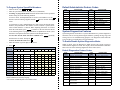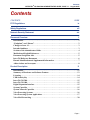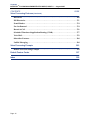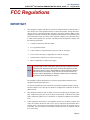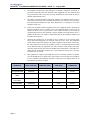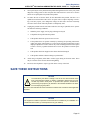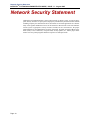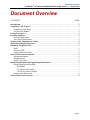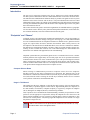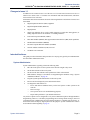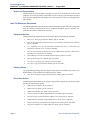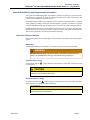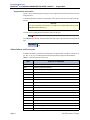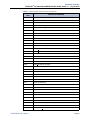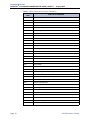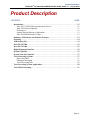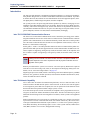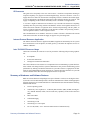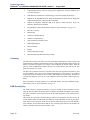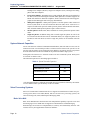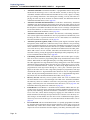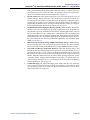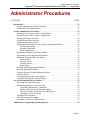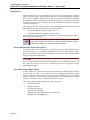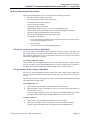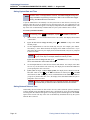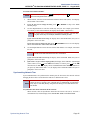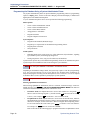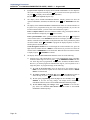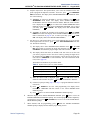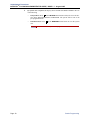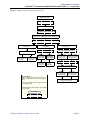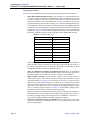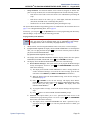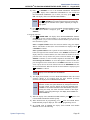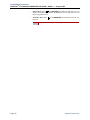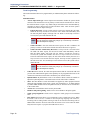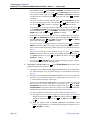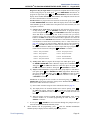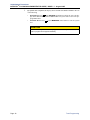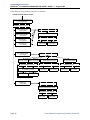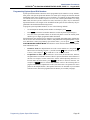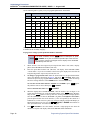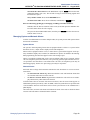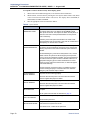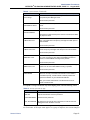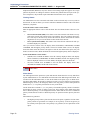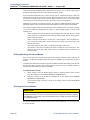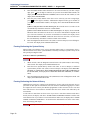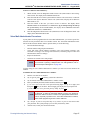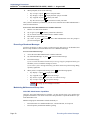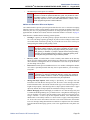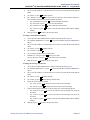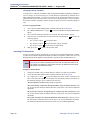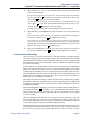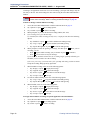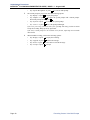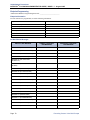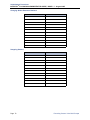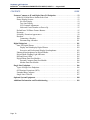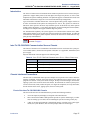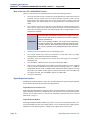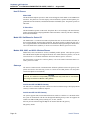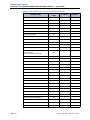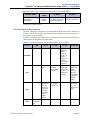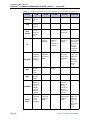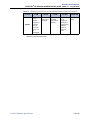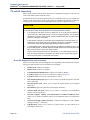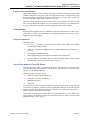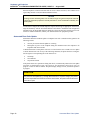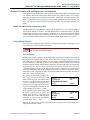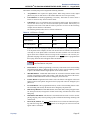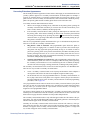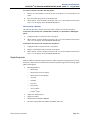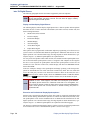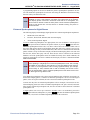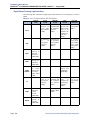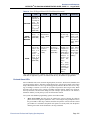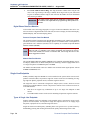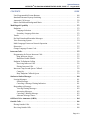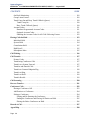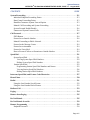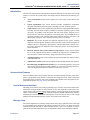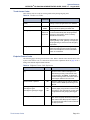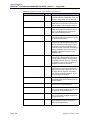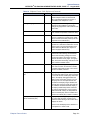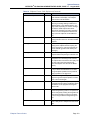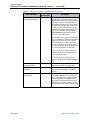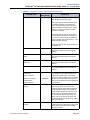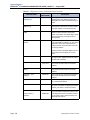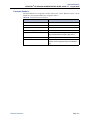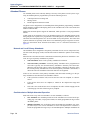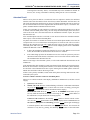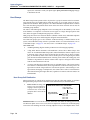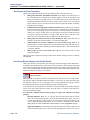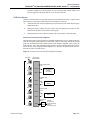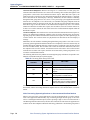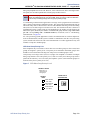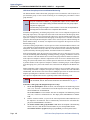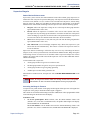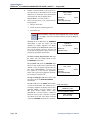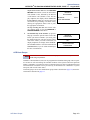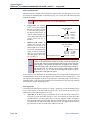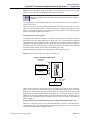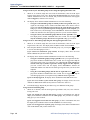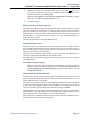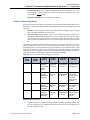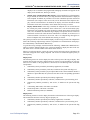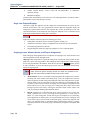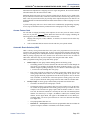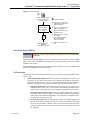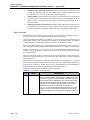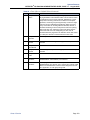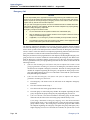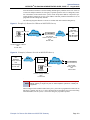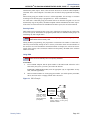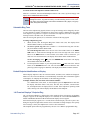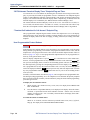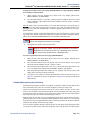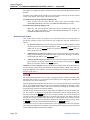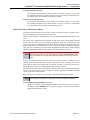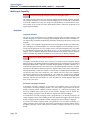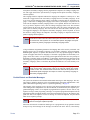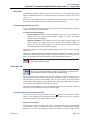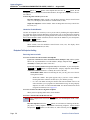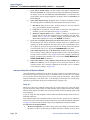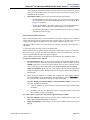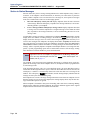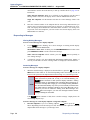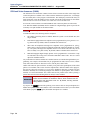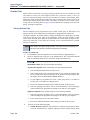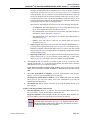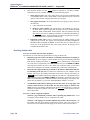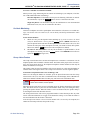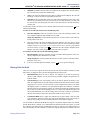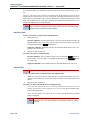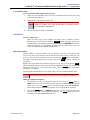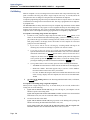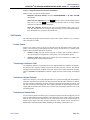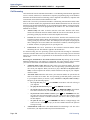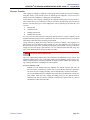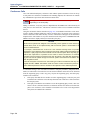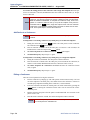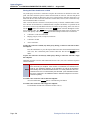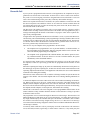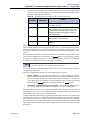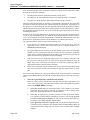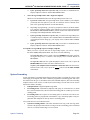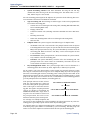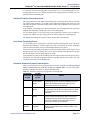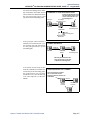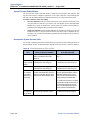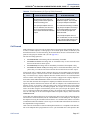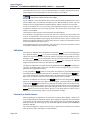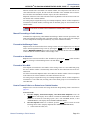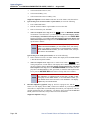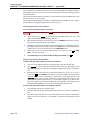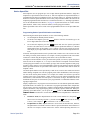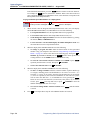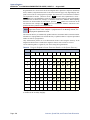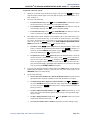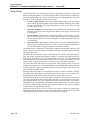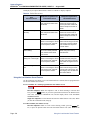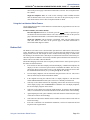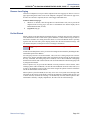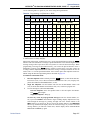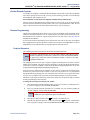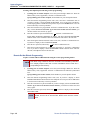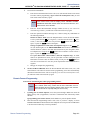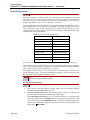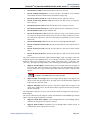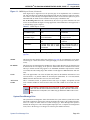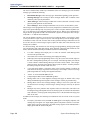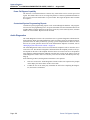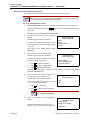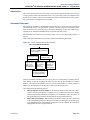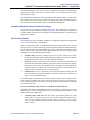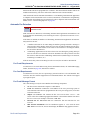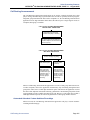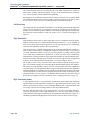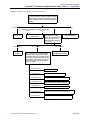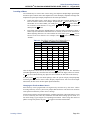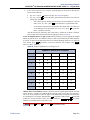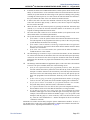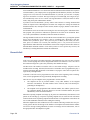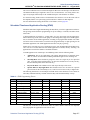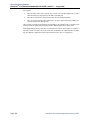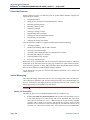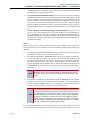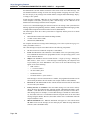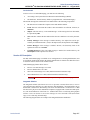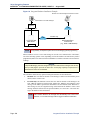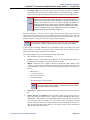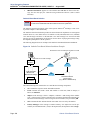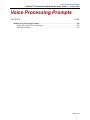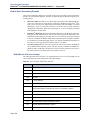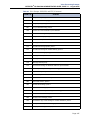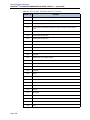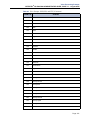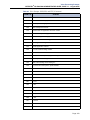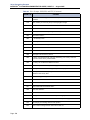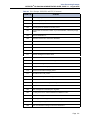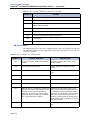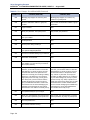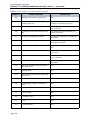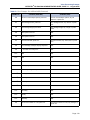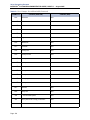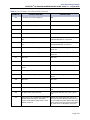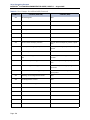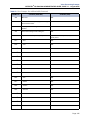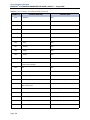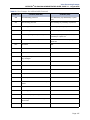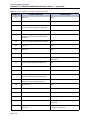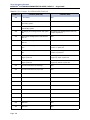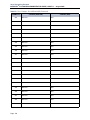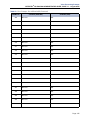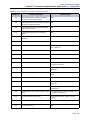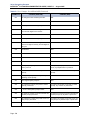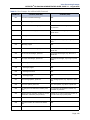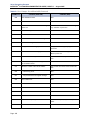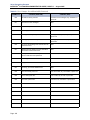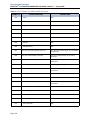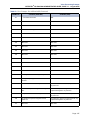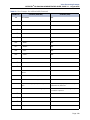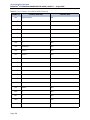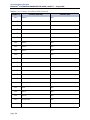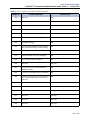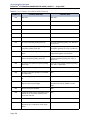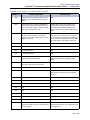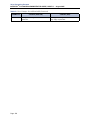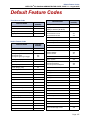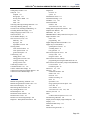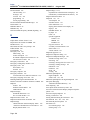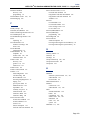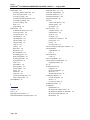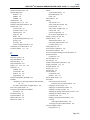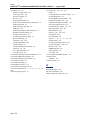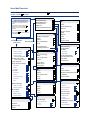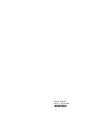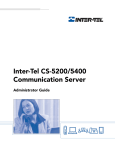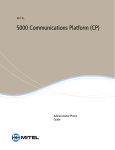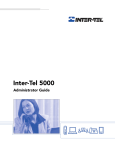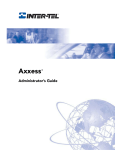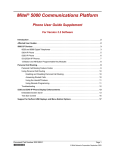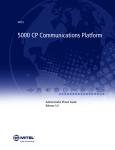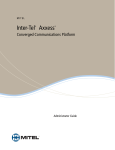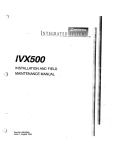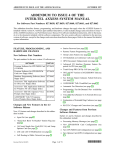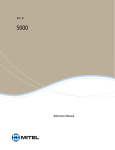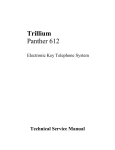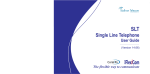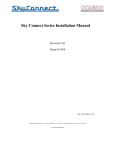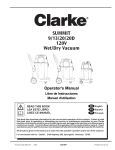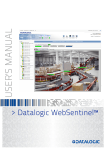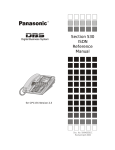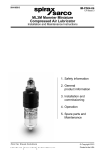Download Inter-Tel CS-5400 User's Manual
Transcript
Inter-Tel CS-5200/5400 Communication Servers Administrator Guide Voice Mail Administrator Features If your voice mail system has Automatic Speech Recognition (ASR) capability and it is enabled for the administrator mailbox, you can complete voice mail tasks by issuing spoken commands or by pressing dialpad digits. Accessing the Voice Mail Administrator’s Mailbox — Call the voice mail access number. — Say “Login” or press . — Say or enter the administrator mailbox number. Then enter the password, and press # . — Say “Nine” or press 9 to access the voice mail administrator menu. To Record a Broadcast Message: — — — — Access the voice mail administrator’s mailbox and menu (see above). Say “Broadcast Message” or press 1 to send a broadcast message. Record the message. When the message is recorded, hang up or press # for more options. To Perform Mailbox Maintenance: — Access the voice mail administrator’s mailbox and menu (see above). — Say “Mailbox Maintenance” or press 2 to select the Mailbox/Group List Maintenance option. — Say or enter the mailbox, extension ID, or group list number to be accessed and follow the prompts. To Import a Fax Document: — Using a fax machine, obtain dial tone and access the voice mail administrator’s mailbox and menu (see above). — Say “Import Fax” or press 4 to select the Import Fax option. — Say or enter the fax document number. Quick Reference Guide To System, Voice Mail, and Diagnostics Administrator Features These are the basic instructions for the most frequently used system administrator and voice mail administrator features. For detailed information on these features, refer to the Administrator Guide. System Administrator Features To Place the System in Night or Day Mode: — While on-hook, enter 9 8 6 0 . To Place a Single Node in Day or Night Mode: — While on-hook, enter 9 8 6 1 (Enable Network Night Mode) OR enter 9 8 6 2 (Enable Network Day Mode). Then enter the desired node number. To Set System or Network Date and Time: — While on-hook, enter 9 8 0 0 (System Date/Time), or enter 9 0 (Network Date/Time). 1 8 — Use the dialpad buttons to enter the month, day, and year. For example, press 010305 for January 3, 2005. Or, press # to skip ahead without changing the date. — Use the dialpad buttons to enter the time in hours and minutes. For example, enter 0900 for 9:00. Or press # twice to exit without changing the time. — If the system is set for 12-hour display format, press 1 for AM or press 2 for PM. If the document number does not already exist, say “Yes” or press # if the number is correct or say “Re-enter” or press 3 and re-renter the number. To Synchronize Network Time: If the document number already exists, say “Yes” or press # to replace the document or say “Re-enter” or press 3 to enter another number. To Respond to an Alarm Message: If you did not enter a valid number, enter a new number. — When prompted, press START on the fax machine. — When the fax transmission is complete, say “Continue” or press tinue importing documents, or press to exit. # to con- While on-hook, enter 9 8 1 1 . — When a minor alarm indication appears, write down the alarm information. — While on-hook, clear the alarm by entering 9 8 5 0 (Clear System Alarm) OR entering 9 8 5 1 (Clear Network Alarm). — Look up the alarm in the Administrator Guide and take the appropriate action. © Inter-Tel, Inc. February 2005 printed in US Part No. 835.2461-5 Default Administrator Feature Codes To Program System Speed-Dial Numbers: — While on-hook, enter 9 8 0 1 . — Enter the speed dial location code (000-999) or (0000-4999). — To change or program the name: Enter the desired name for the speed-dial number using one of the following methods: In numeric mode, the dialpad buttons are used to enter numbers 0-9, the # button is used for entering a hyphen, and the button is used for entering a colon. In alphanumeric mode, dialpad buttons are used to enter the desired letters, numbers, and punctuation. The number of times a button is pressed determines which character is entered. When adjoining characters are located under the same button, press FWD to advance to the next character. Refer to the following chart to program information in alphanumeric mode. (Note that letters correspond to the letters printed on the dialpad buttons.) To erase the current name and leave it blank: Press until the name is erased. Then press # . To leave the name the same: Press # MUTE repeatedly . 2 3 4 5 6 7 8 9 10 11 JAPANESE CHARACTERS* ENGLISH CHARACTERS CODE (US/EU) FEATURE NAME 9823 Automatic Diagnostics Delivery On/Off 9866 9851 Clear Network Alarm 9869 Modem Reset 9850 Clear System Alarm 9860 Night Ring On/Off 9982/9182 Compression On/Off 9825 Periodic Diagnostics On/Off 9981/9181 Compression Statistics 9900/9100 Diagnostics On/Off 9801 Program System Speed Dial 9862 Enable Network Day 9810 Set Network Date/Time 9861 Enable Network Night 9800 Set Time/Date 9867 Modem Disable 9811 Synchronize Network Time 9932/9132 Modem Enable Program Database System Diagnostics Features System diagnostics mode allows a system administrator to perform diagnostics functions such as freezing/unfreezing the database, printing message logs, and seizing a device for troubleshooting purposes. Use diagnostics mode when the system is idle to avoid affecting system performance. While on-hook, enter the Diagnostics Mode feature code (9900 or 9100) to enable/disable diagnostics mode. The display shows DIAGNOSTICS ON/OFF. Then enter one of the following diagnostics feature codes (9xxx). NUMBER OF TIMES BUTTON IS PRESSED 1 FEATURE NAME To Enable/Disable System Diagnostics Mode: — Enter the number (up to 48 digits) to be stored. — Press # . BUTTON CODE (US/EU) Default Diagnostics Feature Codes 1 - & ( ) 1 A I U E O a CODE (US/EU) 2 A B C ' 2 KA KI KU KE KO i 9926/9126 Diagnostic - ASAI Snoop Off 9963/9163 SO u 9927/9127 Diagnostic - ASAI Snoop On 9972/9172 Diagnostic - Print Auxdata 9922/9122 Diagnostic - Dump Extension 9975/9175 Diagnostic - Print Message Log 9936/9136 Diagnostic - Dump Node Information 9976/9176 Diagnostic - Print Network Log 9933/9133 Diagnostic - Dump System Diagnostics 9978/9178 Diagnostic - Query Node Traffic 3 D E F ! 4 G H I * 5 J K L # or /** 6 M N O Ñ or #** 7 P Q R 8 T U 9 W 0 @ 3 SE FEATURE NAME CODE (US/EU FEATURE NAME Diagnostic - Network Groups SA SHI SU 4 TA CHI TSU TE TO e 5 NA NI NU NE NO o 6 HA HI FU HE HO tsu 9943/9143 Diagnostic - Heap Dump 9928/9128 Diagnostic - Show Version S 7 MA MI MU ME MO ya 9947/9147 Diagnostic - Heap Statistics 9987/9187 Diagnostic - SIP View V ? 8 YA YU YO . , yu 9948/9148 Diagnostic - ISDN View X Y Z 9 RA RI RU RE RO yo 9910-9912/ Diagnostic - Spare 1-3 9110-9112 9962/9162 Diagnostic - Major Reset 9974/9174 Diagnostic - System History : . , 0 WA WO N pa ba long 9945/9145 Diagnostic - Mark as Leaks 9983/9183 Diagnostic - View Displays *The Japanese characters are only available if the multilingual feature is enabled and Japanese is installed as the secondary language. 9946/9146 Diagnostic - Mark as Quiescent 9973/9173 Seize Device 9964/9164 Diagnostic - Minor Reset 9993/9133 System History Freeze **The character available depends on the software version. 9939/9139 Diagnostic: Network Freeze Zone – System Histories 9998/9198 System History Unfreeze 9989/9189 Diagnostic - Network Unfreeze Zone – System Histories Part Number 580.8001 CS-5200/5400 COMMUNICATION SERVERS ADMINISTRATOR GUIDE ISSUE 1.1, August 2005 ©Inter-Tel, Inc., August 2005, printed in the USA NOTICE This Inter-Tel® CS-5200/5400 Communication Servers Administrator Guide is released by Inter-Tel, Inc. as a guide for system and voice mail administrators. It provides information necessary to properly administer the system. The contents of this guide, which reflect current Inter-Tel standards, are subject to revision or change without notice. Some features or applications mentioned may require a future release and are not available in the initial release. Future product features and applications are subject to availability and cost. Some features or applications may require additional hardware and/or specific software. Software packages released after the publication of this guide will be documented in addenda to the guide or succeeding issues of the guide. For sales, service, or technical support, contact your local authorized Inter-Tel reseller. If you have any questions or comments regarding this guide or other technical documentation, contact the Inter-Tel Technical Publications Department at: [email protected]. All products and services mentioned in this publication are the trademarks, service marks, registered marks, or registered service marks of their respective owners. Inter-Tel®, Axxess®, Enterprise® Messaging, and Unified Communicator® are registered trademarks of Inter-Tel, Incorporated. IBM® is a registered trademark of International Business Machines Corporation. Microsoft® Windows® and ActiveSync® are a registered trademarks of Microsoft Corporation. AudioCodes™ is a trademark of AudioCodes Ltd. INTER-TEL® CS-5200/5400 Contents ADMINISTRATOR GUIDE, ISSUE 1.1 – August 2005 Contents CONTENTS PAGE FCC Regulations ix Safety Regulations xii Network Security Statement xiv Document Overview 1 Introduction . . . . . . . . . . . . . . . . . . . . . . . . . . . . . . . . . . . . . . . . . . . . . . . . . . . . . . . . . . . . . . 2 “Endpoints” and “Phones” . . . . . . . . . . . . . . . . . . . . . . . . . . . . . . . . . . . . . . . . . . . . . . . . . . 2 Changes to Issue 1.1. . . . . . . . . . . . . . . . . . . . . . . . . . . . . . . . . . . . . . . . . . . . . . . . . . . . . . . . 3 Intended Audience . . . . . . . . . . . . . . . . . . . . . . . . . . . . . . . . . . . . . . . . . . . . . . . . . . . . . . . . . 3 Sections of the Administrator Guide . . . . . . . . . . . . . . . . . . . . . . . . . . . . . . . . . . . . . . . . . . 4 Multicultural English References. . . . . . . . . . . . . . . . . . . . . . . . . . . . . . . . . . . . . . . . . . . . . 5 Document Navigation Aids . . . . . . . . . . . . . . . . . . . . . . . . . . . . . . . . . . . . . . . . . . . . . . . . . . 5 Inter-Tel Reference Documents . . . . . . . . . . . . . . . . . . . . . . . . . . . . . . . . . . . . . . . . . . . . . . 6 Hazard Identification and Supplemental Information . . . . . . . . . . . . . . . . . . . . . . . . . . . 7 Abbreviations and Acronyms . . . . . . . . . . . . . . . . . . . . . . . . . . . . . . . . . . . . . . . . . . . . . . . . 8 Product Description 11 Introduction . . . . . . . . . . . . . . . . . . . . . . . . . . . . . . . . . . . . . . . . . . . . . . . . . . . . . . . . . . . . . 12 Summary of Hardware and Software Features . . . . . . . . . . . . . . . . . . . . . . . . . . . . . . . . 13 Licensing. . . . . . . . . . . . . . . . . . . . . . . . . . . . . . . . . . . . . . . . . . . . . . . . . . . . . . . . . . . . . . . . 14 USB Security Key . . . . . . . . . . . . . . . . . . . . . . . . . . . . . . . . . . . . . . . . . . . . . . . . . . . . . . . . 14 Inter-Tel CS-5200. . . . . . . . . . . . . . . . . . . . . . . . . . . . . . . . . . . . . . . . . . . . . . . . . . . . . . . . . 15 Inter-Tel CS-5400. . . . . . . . . . . . . . . . . . . . . . . . . . . . . . . . . . . . . . . . . . . . . . . . . . . . . . . . . 15 Digital Expansion Interface . . . . . . . . . . . . . . . . . . . . . . . . . . . . . . . . . . . . . . . . . . . . . . . . 15 System Capacities . . . . . . . . . . . . . . . . . . . . . . . . . . . . . . . . . . . . . . . . . . . . . . . . . . . . . . . . 15 System Network Capacities . . . . . . . . . . . . . . . . . . . . . . . . . . . . . . . . . . . . . . . . . . . . . . . . 16 Voice Processing Systems . . . . . . . . . . . . . . . . . . . . . . . . . . . . . . . . . . . . . . . . . . . . . . . . . . 16 Voice Processing System Applications . . . . . . . . . . . . . . . . . . . . . . . . . . . . . . . . . . . . . . . . 17 Voice Mail Networking . . . . . . . . . . . . . . . . . . . . . . . . . . . . . . . . . . . . . . . . . . . . . . . . . . . . 20 Page v Contents INTER-TEL® CS-5200/5400 ADMINISTRATOR GUIDE, ISSUE 1.1 – August 2005 CONTENTS Administrator Procedures PAGE 21 Introduction . . . . . . . . . . . . . . . . . . . . . . . . . . . . . . . . . . . . . . . . . . . . . . . . . . . . . . . . . . . . . 22 System Administrator Procedures . . . . . . . . . . . . . . . . . . . . . . . . . . . . . . . . . . . . . . . . . . . 23 Voice Mail Administrator Procedures . . . . . . . . . . . . . . . . . . . . . . . . . . . . . . . . . . . . . . . . 57 Administrator Programming Planning Sheets . . . . . . . . . . . . . . . . . . . . . . . . . . . . . . . . . 69 Hardware and Endpoints 75 Introduction . . . . . . . . . . . . . . . . . . . . . . . . . . . . . . . . . . . . . . . . . . . . . . . . . . . . . . . . . . . . . 77 Inter-Tel CS-5200/5400 Communication Servers Chassis . . . . . . . . . . . . . . . . . . . . . . . . 77 Chassis Interfaces/Connections . . . . . . . . . . . . . . . . . . . . . . . . . . . . . . . . . . . . . . . . . . . . . 77 Modules. . . . . . . . . . . . . . . . . . . . . . . . . . . . . . . . . . . . . . . . . . . . . . . . . . . . . . . . . . . . . . . . . 79 IP Operating Modes . . . . . . . . . . . . . . . . . . . . . . . . . . . . . . . . . . . . . . . . . . . . . . . . . . . . . . 79 IP Endpoints. . . . . . . . . . . . . . . . . . . . . . . . . . . . . . . . . . . . . . . . . . . . . . . . . . . . . . . . . . . . . 81 ITP and SIP Connectivity . . . . . . . . . . . . . . . . . . . . . . . . . . . . . . . . . . . . . . . . . . . . . . . . . . 90 Features Common to IP and Digital Inter-Tel Endpoints . . . . . . . . . . . . . . . . . . . . . . . . 93 Digital Endpoints . . . . . . . . . . . . . . . . . . . . . . . . . . . . . . . . . . . . . . . . . . . . . . . . . . . . . . . . 101 Single Line Endpoints . . . . . . . . . . . . . . . . . . . . . . . . . . . . . . . . . . . . . . . . . . . . . . . . . . . . 106 Optional System Equipment. . . . . . . . . . . . . . . . . . . . . . . . . . . . . . . . . . . . . . . . . . . . . . . 108 Additional Information and Troubleshooting. . . . . . . . . . . . . . . . . . . . . . . . . . . . . . . . . 109 System Features 111 Introduction . . . . . . . . . . . . . . . . . . . . . . . . . . . . . . . . . . . . . . . . . . . . . . . . . . . . . . . . . . . . 117 Access to the Features . . . . . . . . . . . . . . . . . . . . . . . . . . . . . . . . . . . . . . . . . . . . . . . . . . . . 117 Attendant Phones. . . . . . . . . . . . . . . . . . . . . . . . . . . . . . . . . . . . . . . . . . . . . . . . . . . . . . . . 132 Hunt Groups. . . . . . . . . . . . . . . . . . . . . . . . . . . . . . . . . . . . . . . . . . . . . . . . . . . . . . . . . . . . 134 Trunk Features. . . . . . . . . . . . . . . . . . . . . . . . . . . . . . . . . . . . . . . . . . . . . . . . . . . . . . . . . . 152 Inter-Tel Endpoint Features . . . . . . . . . . . . . . . . . . . . . . . . . . . . . . . . . . . . . . . . . . . . . . . 166 Multilingual Capability . . . . . . . . . . . . . . . . . . . . . . . . . . . . . . . . . . . . . . . . . . . . . . . . . . . 172 Intercom Calls . . . . . . . . . . . . . . . . . . . . . . . . . . . . . . . . . . . . . . . . . . . . . . . . . . . . . . . . . . 175 Station-to-Station Messages . . . . . . . . . . . . . . . . . . . . . . . . . . . . . . . . . . . . . . . . . . . . . . . 180 Off-Hook Voice Announce (OHVA) . . . . . . . . . . . . . . . . . . . . . . . . . . . . . . . . . . . . . . . . . 184 Outside Calls . . . . . . . . . . . . . . . . . . . . . . . . . . . . . . . . . . . . . . . . . . . . . . . . . . . . . . . . . . . 186 Placing Calls On Hold . . . . . . . . . . . . . . . . . . . . . . . . . . . . . . . . . . . . . . . . . . . . . . . . . . . . 193 Call Waiting . . . . . . . . . . . . . . . . . . . . . . . . . . . . . . . . . . . . . . . . . . . . . . . . . . . . . . . . . . . . 196 Page vi INTER-TEL® CS-5200/5400 CONTENTS System Features (Continued) Contents ADMINISTRATOR GUIDE, ISSUE 1.1 – August 2005 PAGE Call Transfer . . . . . . . . . . . . . . . . . . . . . . . . . . . . . . . . . . . . . . . . . . . . . . . . . . . . . . . . . . . 197 Call Screening . . . . . . . . . . . . . . . . . . . . . . . . . . . . . . . . . . . . . . . . . . . . . . . . . . . . . . . . . . 200 Reverse Transfer . . . . . . . . . . . . . . . . . . . . . . . . . . . . . . . . . . . . . . . . . . . . . . . . . . . . . . . . 201 Conference Calls . . . . . . . . . . . . . . . . . . . . . . . . . . . . . . . . . . . . . . . . . . . . . . . . . . . . . . . . 202 Record-A-Call . . . . . . . . . . . . . . . . . . . . . . . . . . . . . . . . . . . . . . . . . . . . . . . . . . . . . . . . . . 207 Agent Help . . . . . . . . . . . . . . . . . . . . . . . . . . . . . . . . . . . . . . . . . . . . . . . . . . . . . . . . . . . . . 208 System Forwarding . . . . . . . . . . . . . . . . . . . . . . . . . . . . . . . . . . . . . . . . . . . . . . . . . . . . . . 211 Call Forward . . . . . . . . . . . . . . . . . . . . . . . . . . . . . . . . . . . . . . . . . . . . . . . . . . . . . . . . . . . 217 Speed Dial . . . . . . . . . . . . . . . . . . . . . . . . . . . . . . . . . . . . . . . . . . . . . . . . . . . . . . . . . . . . . . 221 Intercom, Speed Dial, and Feature Code Directories . . . . . . . . . . . . . . . . . . . . . . . . . . . 227 House Phone . . . . . . . . . . . . . . . . . . . . . . . . . . . . . . . . . . . . . . . . . . . . . . . . . . . . . . . . . . . . 230 Redial . . . . . . . . . . . . . . . . . . . . . . . . . . . . . . . . . . . . . . . . . . . . . . . . . . . . . . . . . . . . . . . . . 231 Redirect Call. . . . . . . . . . . . . . . . . . . . . . . . . . . . . . . . . . . . . . . . . . . . . . . . . . . . . . . . . . . . 233 Paging . . . . . . . . . . . . . . . . . . . . . . . . . . . . . . . . . . . . . . . . . . . . . . . . . . . . . . . . . . . . . . . . . 234 Remove from Paging . . . . . . . . . . . . . . . . . . . . . . . . . . . . . . . . . . . . . . . . . . . . . . . . . . . . . 235 Do-Not-Disturb . . . . . . . . . . . . . . . . . . . . . . . . . . . . . . . . . . . . . . . . . . . . . . . . . . . . . . . . . 235 Do-Not-Disturb Override . . . . . . . . . . . . . . . . . . . . . . . . . . . . . . . . . . . . . . . . . . . . . . . . . 239 Remote Programming . . . . . . . . . . . . . . . . . . . . . . . . . . . . . . . . . . . . . . . . . . . . . . . . . . . . 239 Default Endpoint . . . . . . . . . . . . . . . . . . . . . . . . . . . . . . . . . . . . . . . . . . . . . . . . . . . . . . . . 242 Hookflash/Recall . . . . . . . . . . . . . . . . . . . . . . . . . . . . . . . . . . . . . . . . . . . . . . . . . . . . . . . . 243 Reminder Messages . . . . . . . . . . . . . . . . . . . . . . . . . . . . . . . . . . . . . . . . . . . . . . . . . . . . . . 244 Record Keeping and Maintenance Features . . . . . . . . . . . . . . . . . . . . . . . . . . . . . . . . . . 245 Audio Diagnostics . . . . . . . . . . . . . . . . . . . . . . . . . . . . . . . . . . . . . . . . . . . . . . . . . . . . . . . 252 Phantom Devices . . . . . . . . . . . . . . . . . . . . . . . . . . . . . . . . . . . . . . . . . . . . . . . . . . . . . . . . 255 Voice Processing Features 257 Introduction . . . . . . . . . . . . . . . . . . . . . . . . . . . . . . . . . . . . . . . . . . . . . . . . . . . . . . . . . . . . 259 Automated Attendant . . . . . . . . . . . . . . . . . . . . . . . . . . . . . . . . . . . . . . . . . . . . . . . . . . . . 259 Automatic Fax Detection. . . . . . . . . . . . . . . . . . . . . . . . . . . . . . . . . . . . . . . . . . . . . . . . . . 263 Automatic Speech Recognition . . . . . . . . . . . . . . . . . . . . . . . . . . . . . . . . . . . . . . . . . . . . . 264 Call Routing Announcement . . . . . . . . . . . . . . . . . . . . . . . . . . . . . . . . . . . . . . . . . . . . . . 265 Page vii Contents INTER-TEL® CS-5200/5400 ADMINISTRATOR GUIDE, ISSUE 1.1 – August 2005 CONTENTS Voice Processing Features (Continued) PAGE Directories . . . . . . . . . . . . . . . . . . . . . . . . . . . . . . . . . . . . . . . . . . . . . . . . . . . . . . . . . . . . . 268 EM Directories . . . . . . . . . . . . . . . . . . . . . . . . . . . . . . . . . . . . . . . . . . . . . . . . . . . . . . . . . . 271 E-mail Reader . . . . . . . . . . . . . . . . . . . . . . . . . . . . . . . . . . . . . . . . . . . . . . . . . . . . . . . . . . 274 Fax-On-Demand . . . . . . . . . . . . . . . . . . . . . . . . . . . . . . . . . . . . . . . . . . . . . . . . . . . . . . . . 274 Record-A-Call . . . . . . . . . . . . . . . . . . . . . . . . . . . . . . . . . . . . . . . . . . . . . . . . . . . . . . . . . . 276 Scheduled Time-based Application Routing (STAR) . . . . . . . . . . . . . . . . . . . . . . . . . . . 277 Voice Mail . . . . . . . . . . . . . . . . . . . . . . . . . . . . . . . . . . . . . . . . . . . . . . . . . . . . . . . . . . . . . . 279 Subscriber Features. . . . . . . . . . . . . . . . . . . . . . . . . . . . . . . . . . . . . . . . . . . . . . . . . . . . . . 284 Unified Messaging . . . . . . . . . . . . . . . . . . . . . . . . . . . . . . . . . . . . . . . . . . . . . . . . . . . . . . . 284 Voice Processing Prompts 293 Default Voice Processing Prompts . . . . . . . . . . . . . . . . . . . . . . . . . . . . . . . . . . . . . . . . . . 294 Default Feature Codes 357 Index 359 Page viii INTER-TEL® CS-5200/5400 FCC Regulations ADMINISTRATOR GUIDE, ISSUE 1.1 – August 2005 FCC Regulations IMPORTANT 1. This equipment complies with Part 68 of Federal Communications Commission (FCC) rules. On the side of the equipment chassis is a label that contains, among other information, the FCC registration number and ringer equivalence number (REN) for this equipment. Customers connecting this equipment to the telephone network shall, before such connection is made, give notice to the telephone company of the particular line(s) to which such connection is to be made, and shall provide the telephone company with the following information: • Complies with Part 68 of the FCC Rules • FCC registration number: • USOC numbers of required interface jacks (see chart on next page) • Service order code (SOC), as applicable (see chart on next page) • Facility interface code (FIC) (see chart on next page) • REN, as applicable (see chart on next page) NOTE The REN is used to determine the number of devices that can be connected to a single telephone line so that all the devices will ring or otherwise respond to incoming calls. Each device that can be connected to a telephone line has a REN value. When the sum of device RENs on a line exceeds the maximum REN value the line can support, usually 5.0, some or all of the devices may not ring or respond appropriately. To identify the REN for lines in a telephone service area, contact the telephone company. The telephone company should also be given notice upon final disconnection of this equipment from the particular line(s). It is also the responsibility of the customer to provide the telephone company with registration numbers of any other devices which are configured for connection to the telephone network. 2. This equipment cannot be used on public coin service provided by the telephone company. Connection to party line service is subject to state tariffs. (Contact the state public utility commission, public service commission, or corporation commission for information.) 3. If this equipment causes harm to the telephone network, the telephone company will notify the customer in advance that service may be temporarily discontinued. But if advance notice is not practical, the telephone company will notify the customer as soon as possible. Also, the customer will be advised of the right to file a complaint with the FCC, if necessary. Page ix FCC Regulations INTER-TEL® CS-5200/5400 ADMINISTRATOR GUIDE, ISSUE 1.1 – August 2005 4. The telephone company may make changes in its facilities, equipment, operations, or procedures which may affect the operation of this equipment. If so, the customer shall be given advance notice so that any necessary modifications can be made in order to maintain uninterrupted service. 5. If trouble is experienced with this equipment, contact a local authorized factory service representative for repairs and/or warranty information. The customer, users, and unauthorized technicians should not repair, make adjustments to, or attempt to service this equipment in any way. 6. In the event of trouble with the telephone line(s), this equipment must be disconnected from the telephone line(s). If trouble ceases, the equipment must be repaired by an authorized factory service representative. If the trouble continues to occur with the equipment disconnected, the telephone company should be notified that they have a problem. If this is the case, repairs or adjustments made by the telephone company will be made at their expense. 7. Allowing this equipment to be operated in such a manner as to not provide proper answer supervision signaling is in violation of Part 68 of FCC rules. This equipment returns answer supervision signals to the public telephone network when: answered by the called station, answered by the attendant, routed to a recorded announcement that can be administered by the equipment user, and/or routed to a dial prompt. This equipment also returns answer supervision on all DID calls forwarded back to the public telephone network. Permissible exceptions are: a call is unanswered, busy tone is received, or reorder tone is received. 8. This equipment is capable of providing users access to interstate providers of operator services through the use of equal access codes. Failure to provide equal access capabilities is a violation of the Telephone Operator Consumer Services Improvement Act of 1990 and Part 68 of the FCC Rules. TYPE OF PORTINTERFACE FACILITY INTERFACE CODE (FIC) 2-Wire Loop 02LS2 D4 Superframe/AMI 04DU9-BN – 6.0Y RJ-48C D4 Superframe with B8ZS 04DU9-DN – 6.0Y RJ-48C Extended Super frame (ESF) 04DU9-1KN – 6.0Y RJ-48C ESF with B8ZS 04DU9-1SN – 6.0Y RJ-48C Primary Rate ISDN 04DU9-1SN – 6.0Y RJ-48C Page x RINGER EQUIVALENCE NO. (REN) SERVICE ORDER CODE (SOC) USOC JACK CONNECTOR – INTER-TEL® CS-5200/5400 FCC Regulations ADMINISTRATOR GUIDE, ISSUE 1.1 – August 2005 NOTICE The telephone instruments specifically designed for this system have hearing aid-compatible handsets that are in compliance with section 68.316 of the FCC Rules. The IP SLA complies with UL60950/CSA60950 and EN 60950 standards and complies with EN 55022 and CFR 47 part 15 of the FCC Rules. This equipment generates and uses radio frequency (RF) energy and if not installed and used properly, that is, in strict accordance with the manufacturer’s instructions, may cause interference to radio and television reception. It has been type tested and found to comply with the limits for a Class A computing device in accordance with the specifications in Subpart J of Part 15 of FCC Rules. Operation of this equipment in a residential area may cause unacceptable interference to radio and TV reception requiring the operator to take whatever steps are necessary to correct the interference. However, there is no guarantee that interference will not occur in a particular installation. If this equipment does cause interference to radio or television reception, which can be determined by turning the equipment off and on, the user is encouraged to try to correct the interference by one or more of the following measures: • Reorient the receiving antenna. • Relocate the equipment chassis with respect to the receiver. • Check that the equipment chassis and receiver are not on the same circuit; the equipment must be powered from an isolated, dedicated AC outlet. • If necessary, the user should consult the dealer or an experienced radio/television technician for additional suggestions. The user may find the following booklet prepared by the FCC helpful: “How to Identify and Resolve Radio-TV Interference Problems.” This booklet is available from the U.S. Government Printing Office, Washington, D.C. 20402, Stock No. 004-000-00398-5. If radio frequency interference (RFI) problems persist, contact Inter-Tel Customer Support. The is now product safety certified by Canadian Standards Association (CSA) for use in both the United States and Canada. Page xi Safety Regulations INTER-TEL® CS-5200/5400 ADMINISTRATOR GUIDE, ISSUE 1.1 – August 2005 Safety Regulations IMPORTANT SAFETY INSTRUCTIONS NOTICE The “C US” indicator adjacent to the Canadian Standards Association (CSA) mark on the product label signifies that the system has been evaluated to the applicable ANSI/UL and CSA Standards for use in both the United States and Canada. The CSA is a Nationally Recognized Testing Laboratory (NRTL). NRTL is a designation granted by the U.S. Occupational Health and Safety Administration (OSHA) to laboratories which have been accredited to certify products to U.S. Standards. Before installation, check the local electrical codes for important information concerning the installation of telephone and electronic equipment. The following safety information is reprinted from UL 1459. When using your telephone equipment, basic safety precautions should always be followed to reduce the risk of fire, electric shock, and injury to persons. Page xii 1. Read and understand all instructions. 2. Follow all warnings and instructions marked on the product. 3. Unplug this product from the wall outlet before cleaning. Do not use liquid cleaners or aerosol cleaners. Use a damp cloth for cleaning. 4. Do not use this product near water (for example, in a wet basement). 5. Do not place this product on an unstable cart, stand, or table. The product may fall, causing serious damage to the product. 6. Slots and openings in the chassis and the back or bottom are provided for ventilation, to protect it from overheating; these openings must not be blocked or covered. This product should never be placed near or over a radiator or heat register. This product should not be placed in a built-in installation unless proper ventilation is provided. 7. This product should be operated only from the type of power source indicated in the manual. If you are not sure of the type of power source to your building, consult your dealer or local power company. 8. This product is equipped with a three-wire grounding type plug, a plug having a third (grounding) pin. This plug will only fit into a grounding type power outlet. This is a safety feature. If you are unable to insert the plug into the outlet, contact your electrician to replace your obsolete outlet. Do not defeat the safety purpose of the grounding type plug. 9. Do not allow anything to rest on the power cord. Do not locate this product where the cord will be abused by persons walking on it. 10. Do not use an extension cord with this product’s AC power cord. The AC outlet for this product should not be used for any other electrical equipment. INTER-TEL® CS-5200/5400 Safety Regulations ADMINISTRATOR GUIDE, ISSUE 1.1 – August 2005 11. Never push objects of any kind into this product through chassis slots as they may touch dangerous voltage points or short out parts that could result in a risk of fire or electric shock. Never spill liquid of any kind on the product. 12. To reduce the risk of electric shock, do not disassemble this product, but take it to a qualified serviceman when some service or repair work is required. Opening or removing covers may expose you to dangerous voltages or other risks. Incorrect reassembly can cause electric shock when the product is subsequently used. 13. Unplug this product from the wall outlet and refer servicing to qualified service personnel under the following conditions: • When the power supply cord or plug is damaged or frayed. • If liquid has been spilled into the product. • If the product has been exposed to rain or water. • If the product does not operate normally by following the operating instructions. Adjust only those controls that are covered by the operating instructions because improper adjustment of other controls may result in damage and will often require extensive work by a qualified technician to restore the product to normal operation. • If the product has been dropped or the chassis has been damaged. • If the product exhibits a distinct change in performance. 14. Avoid using a telephone (other than a cordless type) during an electrical storm. There may be a remote risk of electric shock from lightning. 15. Do not use the telephone to report a gas leak in the vicinity of the leak. SAVE THESE INSTRUCTIONS NOTICE ! An exclamation point within a triangle, such as the one silk-screened on the front of the equipment cabinet, or chassis, is intended to alert the user to a hazard that may result in bodily harm. To promote safe operation, maintenance, and servicing of equipment, pay attention to the hazards identified in the literature accompanying the product. Be sure to read and follow all of the instructions included in this manual and other applicable literature. NOTICE The equipment contains no operator access areas and is certified only for installation in a restricted access location, by trained personnel only. (UL 60950-1) Page xiii Network Security Statement INTER-TEL® CS-5200/5400 ADMINISTRATOR GUIDE, ISSUE 1.1 – August 2005 Network Security Statement Although no telecommunications system or data network is entirely secure, as long as appropriate security measures are put in place and properly maintained by both the customer and the installing company, this architecture and its associated server-based applications are substantially secure against unauthorized access to the customer's data network via the telecommunications system. Appropriate security measures include, but are not limited to, the proper implementation of user/administrative accounts, passwords, firewalls, Network Address Translation (NAT), access control lists, virus protection, security updates, etc., and the proper maintenance of access points/programs and their respective accounts/passwords. Page xiv INTER-TEL® CS-5200/5400 Document Overview ADMINISTRATOR GUIDE, ISSUE 1.1 – August 2005 Document Overview CONTENTS PAGE Introduction. . . . . . . . . . . . . . . . . . . . . . . . . . . . . . . . . . . . . . . . . . . . . . . . . . . . . . . . . . . . . . . . . . 2 “Endpoints” and “Phones” . . . . . . . . . . . . . . . . . . . . . . . . . . . . . . . . . . . . . . . . . . . . . . . . . . . . . 2 Computer Science Roots . . . . . . . . . . . . . . . . . . . . . . . . . . . . . . . . . . . . . . . . . . . . . . . . . . . . . 2 Usage in This Manual . . . . . . . . . . . . . . . . . . . . . . . . . . . . . . . . . . . . . . . . . . . . . . . . . . . . . . . 2 Changes to Issue 1.1 . . . . . . . . . . . . . . . . . . . . . . . . . . . . . . . . . . . . . . . . . . . . . . . . . . . . . . . . . . . 3 Intended Audience . . . . . . . . . . . . . . . . . . . . . . . . . . . . . . . . . . . . . . . . . . . . . . . . . . . . . . . . . . . . 3 System Administrator . . . . . . . . . . . . . . . . . . . . . . . . . . . . . . . . . . . . . . . . . . . . . . . . . . . . . . . 3 Voice Mail Administrator . . . . . . . . . . . . . . . . . . . . . . . . . . . . . . . . . . . . . . . . . . . . . . . . . . . . 4 Sections of the Administrator Guide. . . . . . . . . . . . . . . . . . . . . . . . . . . . . . . . . . . . . . . . . . . . . . 4 Multicultural English References . . . . . . . . . . . . . . . . . . . . . . . . . . . . . . . . . . . . . . . . . . . . . . . . 5 Document Navigation Aids . . . . . . . . . . . . . . . . . . . . . . . . . . . . . . . . . . . . . . . . . . . . . . . . . . . . . 5 Paper . . . . . . . . . . . . . . . . . . . . . . . . . . . . . . . . . . . . . . . . . . . . . . . . . . . . . . . . . . . . . . . . . . . . 5 Electronic PDF. . . . . . . . . . . . . . . . . . . . . . . . . . . . . . . . . . . . . . . . . . . . . . . . . . . . . . . . . . . . . 5 Header and Footer Guides . . . . . . . . . . . . . . . . . . . . . . . . . . . . . . . . . . . . . . . . . . . . . . . . . . . . 6 Inter-Tel Reference Documents . . . . . . . . . . . . . . . . . . . . . . . . . . . . . . . . . . . . . . . . . . . . . . . . . . 6 Equipment Manuals . . . . . . . . . . . . . . . . . . . . . . . . . . . . . . . . . . . . . . . . . . . . . . . . . . . . . . . . . 6 Planning Sheets . . . . . . . . . . . . . . . . . . . . . . . . . . . . . . . . . . . . . . . . . . . . . . . . . . . . . . . . . . . . 6 Phone User Guides . . . . . . . . . . . . . . . . . . . . . . . . . . . . . . . . . . . . . . . . . . . . . . . . . . . . . . . . . 6 Hazard Identification and Supplemental Information . . . . . . . . . . . . . . . . . . . . . . . . . . . . . . . 7 Hazard Identification Methods . . . . . . . . . . . . . . . . . . . . . . . . . . . . . . . . . . . . . . . . . . . . . . . . 7 WARNING . . . . . . . . . . . . . . . . . . . . . . . . . . . . . . . . . . . . . . . . . . . . . . . . . . . . . . . . . . . . 7 CAUTION with Triangle . . . . . . . . . . . . . . . . . . . . . . . . . . . . . . . . . . . . . . . . . . . . . . . . . 7 CAUTION without Triangle . . . . . . . . . . . . . . . . . . . . . . . . . . . . . . . . . . . . . . . . . . . . . . 7 Supplemental Information . . . . . . . . . . . . . . . . . . . . . . . . . . . . . . . . . . . . . . . . . . . . . . . . . . . . 8 Abbreviations and Acronyms . . . . . . . . . . . . . . . . . . . . . . . . . . . . . . . . . . . . . . . . . . . . . . . . . . . 8 Page 1 Document Overview INTER-TEL® CS-5200/5400 ADMINISTRATOR GUIDE, ISSUE 1.1 – August 2005 Introduction The Inter-Tel CS-5200/5400 Communication Servers Administrator Guide contains information that System Administrators and Voice Mail Administrators need to know about the InterTel 5000 Network Communications Solutions family of products. The guide focuses on system hardware and software features and on the use of System Administrator and Voice Mail Administrator phone features to perform typical administrator tasks and activities. Instructions for using non-Administrator phones and the features other endpoints appear in the user guides that come with those devices. This section describes the guide’s content and organization, the intended audience, typographical conventions used to identify safety hazards and important information, related Inter-Tel, Inc. technical documents, and a list of abbreviations used in the guide. “Endpoints” and “Phones” As digital, wireless, and computerized communication methods have evolved, the language of telecommunications has had to change to keep pace. Not long ago, voice and modem-encoded text were communicated from one telephone instrument to another across a global network of copper wire, optical fiber, microwave antennas, and satellites. More recently, however, the development of the Internet and of World Wide Web (www) sites have introduced a multimedia dimension to information and made it all more readily accessible through computer networking. As this evolution has occurred, new words and meanings have been introduced to describe the new methods and equipment used for communicating. Telephone systems that once provided only phone service to consumers have become “communication platforms” that support many devices that people can use for personal and business communication. Phones now share communciation space with personal digital assistants (PDA), with wireless phones capable of text messaging, taking photos, and recording video, with fax machines that transmit and receive messages across Internet Protocol (IP), and with “soft” phones that are displayed and used from computer screens. Computer Science Roots When referring to communication protocols in computer science, the term “endpoint” describes an entity on one end of a Transport Layer connection. The Transport Layer is the Transmission Control Protocol/Internet Protocol (TCP/IP) layer in the Open Systems Interconnect (OSI) network model. Utilizing the TCP/IP layer standard, Internet servers send and receive packets of data across the World Wide Web. Usage in This Manual This manual uses the term “endpoint” to describe the entire category of devices that the InterTel 5000 family of products supports. In this context, digital and IP phones are endpoints, as are data modules, fax machines, computer telephony (CT) gateways, Single-Line Adapters (SLA), IP Single-Line Adapters (IP-SLA), and answering machines. And, to promote clear communication and understanding, commonly accepted names of endpoints are used as appropriate. In particular, desktop IP endpoints are also referred to as IP phones. Digital endpoints are also referred to as digital phones. Wireless endpoints are also referred to as wireless phones. And, analog single line endpoints are also referred to as single line phones or single line sets. NOTE Page 2 In the manual and in Database (DB) Programming, a phone may also be called a “station” when reference to the phone and its environment are intended. Or, it may be called “device” in the most general sense. Computer Science Roots INTER-TEL® CS-5200/5400 Document Overview ADMINISTRATOR GUIDE, ISSUE 1.1 – August 2005 Changes to Issue 1.1 In addition to the content of Issue 1.0 of the Inter-Tel CS-5200/5400 Communication Servers Administrator Guide, Issue 1.1 contains new information and related instructions, and identified errors have been corrected. Information and related instructions about the following hardware and software features have been added: • Digital Expansion Interface (DEI) equipment • Digital Endpoint Module (DEM-16) • Digital phones • Single-Line Adapters (SLA), each of which supports two single line analog phones, or analog endpoints such as fax machines or recording machines • Four-trunk Loop Start Module (LSM-4) • Basic Rate Module (BRM-S) that supports Basic Rate Interface (BRI) trunk capabilities • Modem Data Port Module (MDPM) • Personal Computer Data Port Module (PCDPM) • Network Address Translation (NAT) traversal • Off-Hook Voice Announce Intended Audience This guide provides information and procedures for carrying out typical System Administrator and Voice Mail Administrator tasks. System Administrator System Administrators typically perform the following tasks: • Place the local system or other systems in the network in night or day mode • Set the date and time of the local system • Set the network date and time and resynchronize clocks in the network • Make database changes, as described in “Programming the Database Using a System Administrator Phone’’ on page 26. • Program System Speed Dial numbers on the local system • Receive and clear displayed system and network alarms • Use diagnostic mode features to: — Freeze and unfreeze database history on the local system or other systems in the network. — Print error logs. — Seize specific devices for troubleshooting purposes. — Report audio problems to your installer/technician. Any Inter-Tel phone can be designated as a System Administrator phone through Database Programming. However, to facilitate programming and to manage alarm messages, Inter-Tel recommends using a Model 8660 Six-Line Display IP phone or a Model 8560, Executive, or Professional Six-Line Display digital phone for this purpose. System Administrator features are described in detail beginning on page 23. System Administrator Page 3 Document Overview INTER-TEL® CS-5200/5400 ADMINISTRATOR GUIDE, ISSUE 1.1 – August 2005 Voice Mail Administrator Voice Mail Administrators can use special features that are not provided to other voice mail users. The mailbox designated as the Administrator mailbox has all of the standard subscriber features, which can be found in the appropriate user guide, plus the ability to perform the following tasks: • Record a broadcast message • Perform mailbox and group list maintenance • With Audiotex recordings, create and select customized voice mail company greetings, Automated Attendant recordings, call routing announcements, and hunt group overflow and announcement station recordings • Import fax documents • Customize voice mail prompts Voice Mail Administrator procedures are described on page 57. Sections of the Administrator Guide This Administrator Guide includes the following sections: • Document Overview: This section provides information about the document’s structure and content, associated documents, typographical methods used to call the reader’s attention to important information, and a listing of selected abbreviations and acronyms used throughout the document. • Product Description: The Product Description section describes system processes, capacity and feature summaries, and licensing requirements of the Inter-Tel CS-5200/ 5400 platform. defines capacities, dimensions, and parameters of the hardware and software components of the systems. The section also identifies the environmental conditions required to ensure safe and reliable system operation. For further details, turn to the section. Or, if viewing the PDF version of the manual, go directly to the section by clicking Product Description. • Administrator Procedures: This section provides procedures for performing typical System Administrator and Voice Mail Administrator tasks and activities. For further details, turn to the section. Or, if viewing the PDF version of the manual, go directly to the section by clicking Administrator Procedures. • Hardware and Endpoints: This section describes the physical equipment that makes up the Inter-Tel 5000 Network Communications Solutions. Included are the Inter-Tel CS-5200/5400 Communication Servers; the Digital Expansion Interface (DEI); processor, trunk, and endpoint modules; IP and digital phones; and other endpoints. For further details, turn to the section. Or, if viewing the PDF version of the manual, go directly to the section by clicking Hardware and Endpoints. • System Features: The System Features section describes the business communication features available to Inter-Tel 5000 users. The section identifies trunk and feature codes, phone and endpoint features, system management and control features, and Administrator and Attendant features. For further details, turn to the section. Or, if viewing the PDF version of the manual, go directly to the section by clicking System Features. Page 4 Voice Mail Administrator INTER-TEL® CS-5200/5400 • Document Overview ADMINISTRATOR GUIDE, ISSUE 1.1 – August 2005 Voice Processing Features: The Voice Processing Features section describes Basic Voice Mail features and optional external Voice Mail options. For further details, turn to the section. Or, if viewing the PDF version of the manual, go directly to the section by clicking Voice Processing Features. For reference, the guide also provides a comprehensive list of Voice Processing Prompts to aid in the development of custom messages and a table that summarizes Default Feature Codes. Multicultural English References This guide supports the requirements of administrators in the United States of America (US) and in the Inter-Tel Europe market, which includes the United Kingdom (UK). Because of this dual support, dual references are made to industry features, standards, and jargon, as appropriate throughout the guide. For the purposes of this guide, British English technical terms are assumed to apply to other English-speaking European cultures, as well. For example, the US telecom industry refers to a communication line between a public switching system and a private switching system as a “central office (CO) trunk.” In the UK, this same type of line is called a “local exchange trunk.” Applying the dual-reference guideline would result in the following statements: • During system installation, the technician connects CO trunks/local exchange trunks to the LSM-2 modules • To turn the Diagnostics Mode on or off at an Administrator phone, the System Administrator enters 9900 (9100 in Europe). However, this guide does not make a similar distinction between American English and British English spellings of common words. Only American English spellings appear in this guide. For example, the word “analog” is not also spelled “analogue” since the meaning is clear. NOTE As appropriate for clarity and legibility, the British English variation of a term may also appear in brackets or be written out. For instance, the first of the preceding examples could read: . . .CO trunks [local exchange trunks in Europe]. . . . Document Navigation Aids To help users know what section and topic they are looking at in the guide, each page contains the identification in both paper and electronic formats. Paper A paper copy of this guide contains Contents pages showing the outline of the entire manual and the page number where each section, heading, and subheading begins. For quick reference to sections, the section title appears in a black box on the outside edge of each page of the section. Together, the black boxes form a visual aid that marks the extent of the pages in each section. Also at the beginning of the guide are a List of Figures and a List of Tables with page locations. Each section also provides a Contents page or pages. To help the user locate specific information in the manual, an Index of topics and subtopics appears at the end of the manual. Electronic PDF When viewing the Portable Document Format (PDF) version of this document, the user will see blue hyperlinked references to other parts of the manual. To use a hyperlink, the user must move the pointer over the blue hyperlink. When the pointer changes form, the user clicks to go to the hyperlinked destination. Voice Mail Administrator Page 5 Document Overview INTER-TEL® CS-5200/5400 ADMINISTRATOR GUIDE, ISSUE 1.1 – August 2005 Header and Footer Guides Whether using the electronic PDF or the paper version, users can identify the section of the guide they are viewing by looking at the header or footer of the page. The first major document topic on a page appears both in the header, next to the section title, and in the footer opposite th page number. Inter-Tel Reference Documents The following documents provide detailed technical information about Inter-Tel CS-5200 and Inter-Tel CS-5400 Communication Servers, peripheral equipment, phones, and other endpoints that are related to administrator activities. Equipment Manuals Technical details and equipment-specific procedures appear in the following documents: • Enterprise® Messaging Installation Manual, part no. 780.8006 • Inter-Tel CS-5200/5400 Communication Servers Installation and Maintenance Manual, part no. 580.8000 • v1.1 Addendum, Inter-Tel CS-5200/5400 Communication Servers Installation and Maintenance Manual, Issue 1.0, part no. 580.8002 • Inter-Tel CS-5200/5400 Communication Server Administrator Guide & Administrator Quick Reference Guide, part no. 580.8001 • System Manager Installation and Maintenance Manual, part no. 835.2743 • Message Print Diagnostics Manual, part no.550.8018 • Voice Processing Diagnostics Manual, part no. 550.8019 • Voice Processing Unit Installation Manual, part no. 835.2890 Planning Sheets The programming planning sheets that appear in this guide are included on the product CDROM, and they can be obtained in the following soft file format: • Inter-Tel CS-5200/5400 Program Planning Sheets (.DOC), part no. 835.2882 Phone User Guides Technical details and instructions for using the digital phones supported by the Inter-Tel 5000 appear in the following user guides: Page 6 • Model 8500 User Guide, part no. 550.8114 • Model 8520 User Guide, part no. 550.8112 • Model 8560 and 8660 User Guide, part no. 550.8113 • Associate Display and Basic Digital Endpoint User Guide, part no. 560.8003 • Executive Display and IP PhonePlus Endpoint User Guide, part no. 550.8108 • Standard Display and Basic Digital Endpoint User Guide, part no. 550.8109 • Professional Display and IP PhonePlus Endpoint User Guide, part no. 560.8002 • Single-Line Endpoint User & Quick Reference Guide, part no. 550.8107 Inter-Tel Reference Documents INTER-TEL® CS-5200/5400 Document Overview ADMINISTRATOR GUIDE, ISSUE 1.1 – August 2005 Hazard Identification and Supplemental Information This guide uses standardized graphic conventions to promote safe practices, to prevent or minimize damage to equipment, to avoid the corruption of data, and to clarify the Inter-Tel, Inc. position on certain technical or business issues. Potentially harmful situations are identified in boxes labeled with internationally recognized safety graphics according to the degree of hazard exposure. Typically, a technician is exposed to all the identified hazards, while an administrator is exposed only to data corruption hazards. In addition the identification of safety hazards, relevant Inter-Tel, Inc. policies, important information, and notes are set apart from the flow of the text in boxes with attention-getting labels. This section explains the conventions used and their meanings. Hazard Identification Methods Three hazard identification methods appear in this manual, as described in the following paragraphs. WARNING! A WARNING identifies a hazard that, if not heeded, could cause definite personal injury. WARNING Possible electrical shock. Use the LCD panel to shut down the system, then turn OFF the AC POWER before working on the external voice processing PC. . . . CAUTION with Triangle A CAUTION with the personal injury. symbol identifies a hazard that, if not heeded, could cause minor CAUTION Possible pinch hazard. Keep fingers clear of the edges of the faceplate when inserting a trunk module into the chassis. . . . CAUTION without Triangle A CAUTION without the symbol identifies a hazard that, if not heeded, could cause damage to equipment or corruption of data or databases. CAUTION Possible data corruption and/or equipment damage. Power down the system before removing the Compact Flash . . . . WARNING! Page 7 Document Overview INTER-TEL® CS-5200/5400 ADMINISTRATOR GUIDE, ISSUE 1.1 – August 2005 Supplemental Information Notices, Notes, and Important messages provide supplemental information about the topic being discussed. A NOTICE stipulates conditions, requirements, and/or policies relevant to the topic under discussion. NOTICE For correct operation of the system, use ONLY the compact flash memory cards available through Inter-Tel, Inc. A NOTE conveys supplemental information related to the topic. NOTE Commercially available premoistened towels provide adequate cleaning. An IMPORTANT message contains information that requires special attention related to the topic. IMPORTANT Make sure the chassis connects firmly to earth ground at the Ground Lug. Abbreviations and Acronyms In addition to industry-wide and/or internationally recognized units of measure, such as Hz, V, AC, DC, A, ms, etc., the following abbreviations and acronyms appear in this document. Table 1. Abbreviations and Acronyms ABBREVIATION Page 8 SPELLED-OUT MEANING ACD Automatic Call Distribution ADD Automatic Diagnostics Delivery AMIS Audio Messaging Interchange Specification ANI Automatic Number Identification ANSI American National Standards Institute ARM Asynchronous Response Mode ARS Automatic Route Selection ASAI Adjunct Switch Application Interface AVDAP Advanced Voice Data Applications Processor BLF Busy Lamp Field BVM Basic Voice Mail CD Compact Disk CF Compact Flash CLID Calling Line IDentification (European/British) CLIP Calling Line Identification Presentation (Caller ID/CLID for wireless) CO Central Office CP Call Processing CPE Customer Provided Equipment CAUTION without Triangle INTER-TEL® CS-5200/5400 Document Overview ADMINISTRATOR GUIDE, ISSUE 1.1 – August 2005 Table 1. Abbreviations and Acronyms (Continued) ABBREVIATION SPELLED-OUT MEANING CS Communication Server CT Computer Telephony DDI Direct Dialing Inward (DID in Europe) DHCP Dynamic Host Configuration Protocol DID Direct Inward Dialing DISA Direct Inward System Access DND Do-Not-Disturb DNIS Dialed Number Identification Service DSP Digital Signal Processor DSS Direct Station Selection E&M Ear and Mouth EM Enterprise® Messaging EMI Electromagnetic Interference ESD Electrostatic Discharge FCC Federal Communications Commission FoIP Fax over Internet Protocol FTP File Transfer Protocol GW Gateway HTML Hypertext Markup Language IP Internet Protocol IPR IP Resource IPRA IPR Application ISDN Integrated Services Digital Network ITP Inter-Tel Protocol LAN Local Area Network LCD Liquid Crystal Display LED Light Emitting Diode LSM Loop Start Module MDF Main Distribution Frame MGCP Media Gateway Control Protocol MOH Music On Hold MRA Material Return Authorization NAT Network Address Translation N/A Not Available or Not Applicable, as appropriate OAI Open Architecture Interface OPX Off Premises Extension CAUTION without Triangle Page 9 Document Overview INTER-TEL® CS-5200/5400 ADMINISTRATOR GUIDE, ISSUE 1.1 – August 2005 Table 1. Abbreviations and Acronyms (Continued) ABBREVIATION Page 10 SPELLED-OUT MEANING OSA Operator System Access OSI Open Systems Interconnect P2P Peer to Peer PC Personal Computer PCM Pulse Code Modulation PDA Personal Digital Assistant PDF Portable Document Format PEC Processor Expansion Card PPP Point-to-Point Protocol PRI Primary Rate Interface PSTN Public Switched Telephone Network QoS Quality of Service REN Ringer Equivalence Number RFI Radio Frequency Interference RJ Registered Jack RMS Root Mean Square RTCP Real-time Transport Control Protocol RTP Real-time Transport Protocol SSH Secure SHell SIP Session Initiation Protocol SLA Single-Line Adapter SMDR Station Message Detail Recording TCP Transmission Control Protocol TDM Time Division Multiplex TFTP Trivial File Transfer Protocol UCD Uniform Call Distribution UDP User Datagram Protocol UK United Kingdom US United States of America USB Universal Serial Bus VAD Voice Activity Detection VoIP Voice over Internet Protocol VPU Voice Processing Unit WAN Wide Area Network CAUTION without Triangle INTER-TEL® CS-5200/5400 Product Description ADMINISTRATOR GUIDE, ISSUE 1.1 – August 2005 Product Description CONTENTS PAGE Introduction . . . . . . . . . . . . . . . . . . . . . . . . . . . . . . . . . . . . . . . . . . . . . . . . . . . . . . . . . . . . . 12 Inter-Tel CS-5200/5400 Communication Servers . . . . . . . . . . . . . . . . . . . . . . . . . . . . . 12 Inter-Tel Network Capability . . . . . . . . . . . . . . . . . . . . . . . . . . . . . . . . . . . . . . . . . . . . . 12 IP Resources . . . . . . . . . . . . . . . . . . . . . . . . . . . . . . . . . . . . . . . . . . . . . . . . . . . . . . . . . . 13 Internet Protocol Resource Application . . . . . . . . . . . . . . . . . . . . . . . . . . . . . . . . . . . . . 13 Inter-Tel 5000 IP Resource Usage . . . . . . . . . . . . . . . . . . . . . . . . . . . . . . . . . . . . . . . . . 13 Summary of Hardware and Software Features . . . . . . . . . . . . . . . . . . . . . . . . . . . . . . . . 13 Licensing. . . . . . . . . . . . . . . . . . . . . . . . . . . . . . . . . . . . . . . . . . . . . . . . . . . . . . . . . . . . . . . . 14 USB Security Key . . . . . . . . . . . . . . . . . . . . . . . . . . . . . . . . . . . . . . . . . . . . . . . . . . . . . . . . 14 Inter-Tel CS-5200. . . . . . . . . . . . . . . . . . . . . . . . . . . . . . . . . . . . . . . . . . . . . . . . . . . . . . . . . 15 Inter-Tel CS-5400. . . . . . . . . . . . . . . . . . . . . . . . . . . . . . . . . . . . . . . . . . . . . . . . . . . . . . . . . 15 Digital Expansion Interface . . . . . . . . . . . . . . . . . . . . . . . . . . . . . . . . . . . . . . . . . . . . . . . . 15 System Capacities . . . . . . . . . . . . . . . . . . . . . . . . . . . . . . . . . . . . . . . . . . . . . . . . . . . . . . . . 15 System Network Capacities . . . . . . . . . . . . . . . . . . . . . . . . . . . . . . . . . . . . . . . . . . . . . . . . 17 Voice Processing Systems . . . . . . . . . . . . . . . . . . . . . . . . . . . . . . . . . . . . . . . . . . . . . . . . . . 17 Basic Voice Mail . . . . . . . . . . . . . . . . . . . . . . . . . . . . . . . . . . . . . . . . . . . . . . . . . . . . . . 17 Enterprise Messaging . . . . . . . . . . . . . . . . . . . . . . . . . . . . . . . . . . . . . . . . . . . . . . . . . . . 18 Voice Processing Unit. . . . . . . . . . . . . . . . . . . . . . . . . . . . . . . . . . . . . . . . . . . . . . . . . . . 18 Voice Processing System Applications . . . . . . . . . . . . . . . . . . . . . . . . . . . . . . . . . . . . . . . . 18 Voice Mail Networking . . . . . . . . . . . . . . . . . . . . . . . . . . . . . . . . . . . . . . . . . . . . . . . . . . . . 21 Page 11 Product Description INTER-TEL® CS-5200/5400 ADMINISTRATOR GUIDE, ISSUE 1.1 – August 2005 Introduction The Inter-Tel 5000 Network Communications Solutions platform is a converged communications platform designed for use in small- and medium-sized business environments. It provides an Internet Protocol (IP) solution for telecommunication needs and supports IP phones, InterTel digital phones, standard single line phones, and other endpoints. The system provides call processing and business productivity features, messaging services with Basic Voice Mail (BVM) and Fax over IP (FoIP), Wide Area Network (WAN) Fail Survivability, and a Power Fail Bypass relay. On the main chassis of the platform, the Inter-Tel CS-5200/5400 Communication Servers, are ports for connecting two loop start trunks, two single line endpoints, external voice mail, Music On Hold (MOH), and Paging. Inter-Tel CS-5200/5400 Communication Servers The Inter-Tel CS-5200/5400 Communication Servers furnish the processing power and the integration hardware and circuits for the Inter-Tel 5000 Network Communications Solutions platform. The communication servers function identically, but the Inter-Tel CS-5200 provides fewer IP resources than the Inter-Tel CS-5400. For an explanation of IP resources, refer to “IP Resources,” which follows on this page. In this guide, a “trunk” is an audio path that connects the Inter-Tel 5000 with the public telephone network. Both systems can support between 2 and 92 non-IP trunks. In addition, the CS5200 is capable of supporting 28 IP gateway trunks, IP network trunks, or IP endpoints, and the CS-5400 is capable of supporting 116 IP gateway trunks, IP network trunks, or IP endpoints. NOTE System capacities cited in this guide refer to the maximum number possible before making resource tradeoffs. The actual number of trunks or endpoints installed on a system depends on the user’s requirements and the physical constraints and configuration of the system. BVM is provided with the system, but o increase voice mail capacity BVM can be replaced with either a Voice Processing Unit (VPU) or an Enterprise® Messaging (EM) system. For details, refer to “Voice Processing Features” on page 257. Digital signal processors (DSP) enable Conferencing, Dual Tone Multi-Frequency (DTMF) detection, tone generation, modem operation, and Automatic Number Identification (ANI). ANI is the technical term for Caller ID. Inter-Tel Network Capability Two or more Inter-Tel advanced communication platforms, Axxess or Inter-Tel 5000, can be connected with T1/E1/PRI network spans to form a network. To the user, the network appears as one integrated system. With few exceptions, the user can perform all of the functions across the network that can be performed within a single system, or node. In an Inter-Tel IP private network environment, IP endpoints can be programmed to traverse, or bypass, the Network Address Translation (NAT) tables. The Inter-Tel 5000 may be placed behind the firewall using a static NAT assignment. For details, contact you Inter-Tel equipment provider. Either communication server can operate as a stand-alone system or as a node in a network of up to 63 Inter-Tel Axxess or Inter-Tel 5000 nodes. For network connectivity, Inter-Tel Axxess® Converged Communications Platforms require software v7.0 or later for T1 point-to-point protocol (PPP) networking. IP networking requires v8.231 or later system software, IP Resources Card (IPRC) firmware v9.0.0 or later, and applicable licensing. Page 12 Introduction INTER-TEL® CS-5200/5400 Product Description ADMINISTRATOR GUIDE, ISSUE 1.1 – August 2005 IP Resources This guide refers frequently to the term “IP resources,” which has an important meaning in computer telephony (CT) jargon. In common English usage, the word “resources” refers to a supply that can be drawn on when needed. Computing resources constitute the needed supply to run CT applications, and different applications require different amounts of resources. The supply of computing resources that is not actually in use is available to run applications. A “resource” might be understood as an abstract way to describe the amount of computing capability that voice processing software and hardware need to work together. Resources are used to describe an interface of a physical device used for call processing, such as a phone, as seen by a software application. Examples of such interfaces include a fax processing resource, voice recognition resource, or text-to-speech resource. The communication server installed—Inter-Tel CS-5200 or CS-5400—determines the amount of IP resources the Inter-Tel 5000 can supply to support voice processing tasks. Internet Protocol Resource Application The Internet Protocol Resource Application (IPRA) supplies IP functionality for the system and communicates to the IP phones, IP trunk gateways, and other IP endpoints across 10/ 100Base-T Ethernet. Inter-Tel 5000 IP Resource Usage On the Inter-Tel 5000, IP resources are used to provide the following call processing capabilities: • IP endpoints • IP network connections • Faxing between Inter-Tel 5000 nodes The correct allocation of IP resources is an important factor in maintaining a system that functions without calls being blocked. System Administrators can promote nonblocking system performance by making sure that the allocation of system IP resources is appropriate for their needs. System Administrators having questions or concerns about the allocation of system IP resources should contact their Inter-Tel equipment and service provider. Summary of Hardware and Software Features Built on 32-bit architecture and packaged in a space-efficient 1¾-inch (4.45 cm)-high 1U chassis, the Inter-Tel CS-5200/5400 provides a robust IP communication solution. With appropriate licensing, the Inter-Tel CS-5200/5400 delivers communication assets that include the following hardware and features: • Linux® operating system • Connectivity for Loop Start, T1, T1/Primary Rate Interface (PRI), E1/PRI, and IP gateway (MCGP and SIP) trunks, and for trunk-only capability of Basic Rate Interface (BRI) • Basic Voice Mail • Unified Messaging • Networking over IP • Networking over T1/E1 spans • Fax over IP (FoIP)—T.38—Inter-Tel 5000 to Inter-Tel 5000 nodes only Summary of Hardware and Software Features Page 13 Product Description INTER-TEL® CS-5200/5400 ADMINISTRATOR GUIDE, ISSUE 1.1 – August 2005 • CompactFlash memory card for storing system applications, customer database, and voice mail messages • USB flash drive (thumb drive) for backing up voice mail prompts and messages • Support for IP, SIP, Multi-Protocol, Wireless IP, Multimedia Touch Screen, digital, and single line hard phones, and for one PDA soft phone • Support for nonphone endpoints such as IP gateway trunks, IP SLAs, SLAs, fax machines, and answering machines • Programmable Call Processing features (Refer to “System Features” on page 111) • Directory Look-Up • Hunt Groups • Automatic Call Distribution • Uniform Call Distribution • Open Architecture Interface (OAI) • Multilingual Support • Music-On-Hold • Paging • Power Fail Bypass circuitry • Wide Area Network (WAN) Fail Survivability Licensing The Inter-Tel CS-5200 is the basic system. In the default configuration, it comes with five IP endpoint licenses and three IP networking resources. With required hardware and licensing, the Inter-Tel CS-5200 can support a mix of up to 28 IP endpoints, IP network trunks, and/or IP gateway trunks. Additional IP endpoint licenses are required before more than five IP endpoints will operate on a system. The Inter-Tel CS-5400 is an Inter-Tel CS-5200 with a Processor Expansion Card (PEC-1) and licensing added to the system. In the default configuration, it comes with five IP endpoint licenses and six IP networking resources. With required hardware and licensing, the Inter-Tel CS-5400 can support a mix of up to 116 IP endpoints, IP network trunks, and/or IP gateway trunks. Each of the DEIs is licensed separately, as are premium features. For lists of standard and premium features refer to “System Features” on page 111. USB Security Key The USB security key uniquely identifies a system by storing an Inter-Tel Master License. Only the specific software license that has been digitally signed with the Master License data is allowed to control the system. The key stores the essential components of the software licensing scheme. The security key also ensures licensing integrity. When a system detects removal of its key, the system disables audio for subsequent calls. When the audio is disabled, the system posts applicable alarms to the LCD panel on the front of the unit chassis and to the LCD on the Administrator endpoint. Alarm #122 indicates that the key is missing, while Alarm #125 identifies the number of minutes before the system initiates a reset. Page 14 Licensing INTER-TEL® CS-5200/5400 Product Description ADMINISTRATOR GUIDE, ISSUE 1.1 – August 2005 When the key is replaced and the correct serial number is detected by the system, the audio is enabled and the reset countdown is aborted. If the system powers up without the USB security key in place, the user must reload the software license through database programming. Inter-Tel CS-5200 For smaller user environments, the Inter-Tel CS-5200 default configuration includes the Processor Module (PM-1), five IP endpoint licenses, three IP networking resources, and the CompactFlash, USB, and equipment interface ports on the chassis. If the three IP networking resources are used, sufficient IP resources are available for installing 25 IP endpoints. All told, with required interface hardware and licensing the Inter-Tel CS-5200 supports a mix of up to 28 IP endpoints, IP private networking trunks, and/or IP gateway trunks. For system configuration, programming, and installation details, contact your authorized InterTel equipment provider. Inter-Tel CS-5400 Adding a Processor Expansion Card (PEC-1) to the PM-1 and applicable licensing to the base platform creates the Inter-Tel CS-5400. The default configuration of the larger-capacity system includes six IP networking resources in addition to the five IP endpoint licenses and platform interface ports on the chassis. If the six IP networking resources are used, sufficient IP resources are available for installating 110 IP endpoints. With required interface hardware and licensing, the Inter-Tel CS-5400 supports a mix of up to 116 IP endpoints, IP network trunks, and/or IP gateway trunks. Digital Expansion Interface To provide Inter-Tel digital phone capability, one or two Digital Expansion Interface (DEI) units can be added to the system chassis. Each DEI provides three bays that accept Digital Endpoint Modules (DEM-16). Each DEM-16 supports 16 digital Inter-Tel phones or SingleLine Adapters (SLA), providing for connection of up to 48 Inter-Tel digital phones or SLAs. Each SLA supports one or two single line analog phones. In addition to IP endpoints, each licensed DEI connected to the Inter-Tel CS-5200 chassis provides capability to add up to three Digital Endpoint Modules (DEM-16) that would support up to 48 digital endpoints. For each digital phone substituted with a Single-Line Adapter (SLA), two single line phones can be added to the system. System Capacities The Inter-Tel CS-5200/5400 chassis supports: Inter-Tel CS-5200 • Central Office (CO)/Local Exchange Trunks: Including the two loop start circuits built into the chassis, up to 14 loop start trunks can be supported by the Inter-Tel 5000. Up to three Loop Start Modules (LSM) can be installed, and LSMs are available with either two or four ports. • T1/E1/PRI Spans: Up to three T1, T1/PRI, or E1/PRI spans can be connected to the Inter-Tel CS-5200/5400 chassis through T1/E1/PRI modules. Each module supports one span. A T1 span supports up to 24 trunks; a T1/PRI span supports up to 23 trunks; and, an E1/PRI span supports up to 30 trunks. Trunk options in DB Programming include Loop Start, Off-Premises Extension (OPX), Direct Inward Dial (DID) [Direct Dialing Inward (DDI), in Europe], T1, T1/PRI, E1/PRI, and T1/E&M. • Endpoints: The Inter-Tel CS-5200/5400 supports Inter-Tel IP phones and other IP endpoints, IP and SIP trunk gateways, Inter-Tel digital phones and other digital endpoints, Page 15 Product Description INTER-TEL® CS-5200/5400 ADMINISTRATOR GUIDE, ISSUE 1.1 – August 2005 IP Single-Line Adapters (IP-SLA), Single-Line Adapters (SLA), and single line analog phones and other endpoints. • Pocket PC SoftPhone: The Model 8601 is a SIP softphone that runs on selected Pocket PC 2002 (or later) Personal Digital Assistant (PDA) platforms. The IPRA supports the Model 8601 Pocket PC SIP-mode softphone, which is described in the following paragraph, but does not support Inter-Tel legacy IP SoftPhones. • Multi-protocol phones: A multi-protocol phone is one that operates either in Inter-Tel Protocol (ITP) mode or in Session Initiation Protocol (SIP) mode. A SIP server is required for SIP mode operation. Multi-protocol phones include Models 8620/8622, 8662, and 8690. Multi-protocol phones require software licenses. • Wireless phones: Models 8664, 8665, and 8668 are wireless phones that operate in ITP mode. • Single line phones: In addition being able to install single line phones in each of the two circuits built into the Inter-Tel CS-5200/5400 chassis, one single line phone can be installed in with each IP-SLA, and two single line phones can be installed with each SLA. System Network Capacities Two or more Inter-Tel Advanced Communications Platforms (Inter-Tel 5000 or Axxess) can be connected to form a network that provides a seamless interface between the systems. To the user, the network appears as one integrated system. With few exceptions, the user can perform all of the functions across the network that can be performed within a single system. In this guide, all references to a “network” mean two or more connected systems. Each system in a network is called a “node.” The maximum capacities for networking appear in Table 2. Table 2. System Network Capacities FEATURE/DEVICES System Nodes per network Local devices per node CAPACITY 63 304* Off-node devices per node 10,000 Devices per network 40,000 * The maximum number of endpoints and trunks that can be installed is limited by the number of voice channels and/or system memory resources available. Voice Processing Systems Inter-Tel CS-5200/5400 Communication Servers support an internal Inter-Tel 5000 voice processing system, Basic Voice Mail (BVM), and two external voice processing systems, the Voice Processing Unit (VPU) and Enterprise Messaging (EM). Basic Voice Mail Basic Voice Mail (BVM) is built into Inter-Tel 5000 platform capability to provide voice mail and messaging services. BVM does not support Fax-On-Demand or Unified Messaging. BVM messages are stored on a CompactFlash (CF) memory card formatted by Inter-Tel. The card also stores system applications and the user database. Page 16 System Network Capacities INTER-TEL® CS-5200/5400 Product Description ADMINISTRATOR GUIDE, ISSUE 1.1 – August 2005 The data capacity of the CF determines the amount of BVM message storage, which ranges from 30 hours with a 256 MB card to more than 211 hours with a 1 GB card. For storage of voice mail messages and greetings, custom prompts, and Record-A-Call messages, each system CF reserves a predetermined amount of memory. The larger the capacity of the CF, the more memory will be available for storage, as shown in Table 3. The amount of message storage, which is allocated for each user as a quota of the total storage capacity, is programmable in minutes through DB Programming. A warning flag can be set for each mailbox to alert the user when a specified percentage of the allocated quota has been reached. In addition to the standard US English prompts, each set of language prompts reduces by approximately 75 minutes the amount of storage available for allocation. Table 3 shows the amount of message storage available on the three sizes of CF before additional sets of prompts are applied. In addition to US English, the system supports UK English, Spanish, and Japanese language prompts. Table 3. BVM Storage Capacities on CompactFlash Memory Cards Compact Flash Card Basic Voice Mail Storage Capacity 256 MB with US English prompts 30 hr (1800 min) 512 MB with US English prompts 90 hr (5420 min) 1024 MB with US English prompts 211 hr (12,670 min) When all of the IP resources available for BVM are busy, the next callers are camped-on to wait for a resource to become available. Upgrading to an expanded, external voice mail system is recommended when an unacceptable number of callers are being camped-on before they can leave a voice message. BVM can be replaced with an external Voice Processing Unit (VPU) or Enterprise® Messaging (EM) system. The VPU and EM systems can be installed on any or all nodes in the network to allow a caller to leave a message on a local voice processing system for a mailbox located on another voice processing system in the network. Enterprise Messaging Enterprise Messaging (EM) is an optional external system that unifies communication and messaging by providing access to voice mail, fax, and e-mail messages in the user’s mailbox. In addition, EM provides automatic speech recognition capabilities and built-in Unified Messaging features. EM runs on the Windows 2000 operating system. For detailed information about EM, refer to the Enterprise Messaging Installation Manual, part no. 780.8006. Voice Processing Unit The Voice Processing Unit (VPU) is an optional external system that provides integrated voice processing. Integrated features include Voice Mail, Automated Attendant, Hunt Group announcement and overflow, optional Fax-On-Demand, buffered SMDR, Record-A-Call, and others. , with special applications software that can be attached to the telephone system. VPU runs on either the Windows NT or Windows 2000 operating systems. For detailed information about EM, refer to the Voice Processing Unit Installation Manual, part no. 835.2890. Voice Processing System Applications Inter-Tel voice processing systems support several voice processing system applications. Depending on your site’s voice processing system, equipment, and licensing, you may have access to one or more of the following voice processing system features: Voice Processing System Applications Page 17 Product Description INTER-TEL® CS-5200/5400 ADMINISTRATOR GUIDE, ISSUE 1.1 – August 2005 • Automated Attendant: Automated Attendant is a programmable feature that provides automated call answering services. Calls can transfer, forward, or directly ring in to Automated Attendant. When Automated Attendant answers a call, it plays a recording that gives dialing instructions. After hearing the recording, or at any time while it is playing, the caller may dial an extension or mailbox number. For information about the Automated Attendant feature, refer to page 259. • Automated Attendant Recall Destination: If a call that is transferred by Automated Attendant is not answered before the Transfer Voice Processor timer expires, the call recalls the Automated Attendant Recall Destination. The Recall Destination announces that the phone is unavailable and allows the caller to leave a message if the phone has an associated mailbox, or to dial another extension. For information about the Automated Attendant Recall Destination, refer to page 260. • Automatic Fax Detection: With Automatic Fax Detection, Call Routing Announcement (CRA) applications and mailboxes can be programmed to automatically route incoming fax calls to a specified extension or to an e-mail address. For information about the Automatic Fax Detection, refer to page 263. • Automatic Speech Recognition (ASR): The EM system supports Automatic Speech Recognition (ASR). ASR can be enabled on many levels within the voice processing system. Using EM, subscribers can issue spoken commands to navigate the voice mail menus. Subscribers and nonsubscribers can also use spoken commands to search the voice mail directory and to navigate Automated Attendant menus and CRA paths. When ASR resources are not available, subscribers and nonsubscribers can also perform these tasks by pressing the appropriate dialpad digits when prompted by the system. For information about ASR, refer to page 264. • Call Routing Announcement (CRA): This application can be used in place of a playback device and is useful for programming Hunt Group announcement and overflow stations. When called, the CRA application plays a recording and then hangs up. The CRA application uses digit translation to help calling parties reach their intended destinations. Digit translation allows the caller to press a single digit to access a mailbox, a Fax-on-Demand function, a station, or a Hunt Group. Digit translation can be programmed for each digit from 0 through 9, #, and *, plus a Timeout option that applies if the caller does not enter a digit when prompted. If programmed, each digit could lead the caller to a “digit translation node” that has its own set of digit translation values. This layered CRA digit translation creates a “tree” of programmable digit translation nodes. For more detailed information about CRA, refer to page 265. Page 18 • Directory Services: Directory Services provide callers with a list of mailboxes and extension IDs that can be accessed through Voice Mail or the Automated Attendant. The Directory feature is available in each of the voice processing systems, but varies slightly in the EM system. For information about directories, refer to page 268. For information about using directories in EM, refer to page 271. • E-mail Reader: E-mail Reader is a licensable feature available with the EM voice processing system. It provides users with advanced mailbox capabilities through Text-ToSpeech (TTS) technology. When E-mail Reader is enabled for a mailbox, users can access voice mail, e-mail, and fax messages by logging in to their mailboxes. E-mail Reader announces the message envelope and can also “read” the text in the body of email messages. E-mail Reader users also have access to additional message options, which vary based on the media type. For information about E-mail Reader, refer to page 274. • Fax-On-Demand: The Fax-On-Demand feature is a specially programmed Call Routing Announcement application that uses digit translation to allow callers to select the documents they want to have faxed to them. Callers can use a DTMF endpoint to request one or more documents from the company’s fax library, the library that is also Voice Processing System Applications INTER-TEL® CS-5200/5400 • • • • • Product Description ADMINISTRATOR GUIDE, ISSUE 1.1 – August 2005 used in the Unified Messaging faxing feature. When the request is completed, the voice processing system places a call to the caller’s fax machine to deliver the requested documents. For information about Fax-On-Demand, refer to page 274. Record-A-Call: This feature allows a phone user to record a call-in-progress as a voice mailbox message. When a phone user enters the Record-A-Call feature code, the system places a call to the phone’s assigned Record-A-Call application. When the application answers, the system sets up a conference call with the Record-A-Call mailbox. If programmed, the mailbox plays a greeting to indicate that the recording is in progress. For information about the Record-A-Call feature, refer to page 276. Scheduled Time-based Application Routing (STAR): STAR enhances the programmability of the voice mail application greetings. Applications can be programmed to play alternative greetings for holidays and weekends. A STAR application is a table of up to 20 entries that serves as a “routing table.” STAR tells the voice processing system which application to use to respond to incoming calls. Based on day-and-time information defined in the table, the identified applications are programmed to play the greetings and STAR routes the call to the predetermined application. For information about STAR, refer to page 277. Station Message Detail Recording (SMDR) Information Storage: SMDR information is stored only on the VPU voice processing system hard disk, then processed using call record sorting software. BVM and EM do not support SMDR information storage. Voice Mail and Message Notification Retrieval: Other than messages that are sent through the Message Notification/Retrieval application, Voice Mail handles all voice mail calls directed to it. If your system is using EM and E-Mail Reader is enabled for the mailbox, users have access to advanced messaging features using their advanced mailbox. With Voice Mail, callers hear the main company greeting, followed by a menu of available options. Message Notification/Retrieval provides voice mail message notification and quick mailbox access. For information about Voice Mail and Message Notification Retrieval, refer to page 279. Unified Messaging: The Unified Messaging (UM) feature links the voice processing system with e-mail and/or provides outgoing fax capabilities. Depending on which voice processing system you are using, you may have UM version 2.2 or 2.3. For information about UM, refer to page 284. Voice Processing System Applications Page 19 Product Description INTER-TEL® CS-5200/5400 ADMINISTRATOR GUIDE, ISSUE 1.1 – August 2005 Voice Mail Networking A voice processing system can be installed on any or all nodes in the user’s network. These voice processing systems can also be networked together to allow a caller to leave a message on the local voice processing system for a mailbox located on another voice processing system in the network. Maximum capacities of networked voice processing systems are listed in Table 4. Table 4. Network Capacities FEATURE/DEVICES CAPACITY Voice Processing Systems per network 100a Local or Off-Node Mailboxes/Extension IDs per Voice Processing System node 10,000b System Audio Interface Ports per node 40 Applications per node 150 Group Lists per node Members per group list 1000 1500 Remote Message Notification Numbers per mailbox 18 Audiotex Recordings per node 500 Message Notification/Retrieval Applications per node 1 System Passwords per node 4 Time Slot Groups per node 10 a This is the maximum number of nodes supported by the software. System traffic may limit the actual number of nodes that can be supported without affecting system performance. b Page 20 This is the maximum number of mailboxes supported by the NT-based software. Voice Mail Networking INTER-TEL® CS-5200/5400 Administrator Procedures ADMINISTRATOR GUIDE, ISSUE 1.1 – August 2005 Administrator Procedures CONTENTS PAGE Introduction . . . . . . . . . . . . . . . . . . . . . . . . . . . . . . . . . . . . . . . . . . . . . . . . . . . . . . . . . . . . . 22 System Administrator Phone Designation . . . . . . . . . . . . . . . . . . . . . . . . . . . . . . . . . . . 22 Scheduled Delayed Major Resets . . . . . . . . . . . . . . . . . . . . . . . . . . . . . . . . . . . . . . . . . . 22 System Administrator Procedures . . . . . . . . . . . . . . . . . . . . . . . . . . . . . . . . . . . . . . . . . . . 23 Placing the Local System in Day or Night Mode. . . . . . . . . . . . . . . . . . . . . . . . . . . . . . 23 Placing Network Nodes in Day or Night Mode . . . . . . . . . . . . . . . . . . . . . . . . . . . . . . . 23 Setting System Date and Time . . . . . . . . . . . . . . . . . . . . . . . . . . . . . . . . . . . . . . . . . . . . 24 Setting Network Date and Time . . . . . . . . . . . . . . . . . . . . . . . . . . . . . . . . . . . . . . . . . . . 24 Synchronizing Network Time. . . . . . . . . . . . . . . . . . . . . . . . . . . . . . . . . . . . . . . . . . . . . 25 Programming the Database Using a System Administrator Phone . . . . . . . . . . . . . . . . 26 Station Programming. . . . . . . . . . . . . . . . . . . . . . . . . . . . . . . . . . . . . . . . . . . . . . . . 27 System Programming . . . . . . . . . . . . . . . . . . . . . . . . . . . . . . . . . . . . . . . . . . . . . . . 32 Trunk Programming . . . . . . . . . . . . . . . . . . . . . . . . . . . . . . . . . . . . . . . . . . . . . . . . 38 Programming System Speed Dial Numbers . . . . . . . . . . . . . . . . . . . . . . . . . . . . . . . . . . 45 Programming and Using Mini-DSS Buttons . . . . . . . . . . . . . . . . . . . . . . . . . . . . . . . . . 47 Managing System and Network Alarms. . . . . . . . . . . . . . . . . . . . . . . . . . . . . . . . . . . . . 49 System Alarms . . . . . . . . . . . . . . . . . . . . . . . . . . . . . . . . . . . . . . . . . . . . . . . . . . . . 49 Network Alarms . . . . . . . . . . . . . . . . . . . . . . . . . . . . . . . . . . . . . . . . . . . . . . . . . . . 49 Clearing Alarms . . . . . . . . . . . . . . . . . . . . . . . . . . . . . . . . . . . . . . . . . . . . . . . . . . . 52 Alarm Queue . . . . . . . . . . . . . . . . . . . . . . . . . . . . . . . . . . . . . . . . . . . . . . . . . . . . . . 52 Enabling/Disabling the Internal Modem . . . . . . . . . . . . . . . . . . . . . . . . . . . . . . . . . . . . 54 Resetting the Internal Modem . . . . . . . . . . . . . . . . . . . . . . . . . . . . . . . . . . . . . . . . . . . . 54 Using the Network Group Diagnostics Feature . . . . . . . . . . . . . . . . . . . . . . . . . . . . . . . 55 Seizing a Device . . . . . . . . . . . . . . . . . . . . . . . . . . . . . . . . . . . . . . . . . . . . . . . . . . . . . . . 55 Freezing/Unfreezing the System History . . . . . . . . . . . . . . . . . . . . . . . . . . . . . . . . . . . . 56 Freezing/Unfreezing the Network History . . . . . . . . . . . . . . . . . . . . . . . . . . . . . . . . . . . 56 Voice Mail Administrator Procedures . . . . . . . . . . . . . . . . . . . . . . . . . . . . . . . . . . . . . . . . 57 Recording a Broadcast Messages . . . . . . . . . . . . . . . . . . . . . . . . . . . . . . . . . . . . . . . . . . 58 Maintaining Mailboxes and Group Lists . . . . . . . . . . . . . . . . . . . . . . . . . . . . . . . . . . . . 58 Voice Mail Administrator Capabilities . . . . . . . . . . . . . . . . . . . . . . . . . . . . . . . . . . 58 Mailbox and Extension ID Personal Options . . . . . . . . . . . . . . . . . . . . . . . . . . . . . 59 Change Procedures for Mailbox Personal Options . . . . . . . . . . . . . . . . . . . . . . . . . 60 Changing A Group List Name . . . . . . . . . . . . . . . . . . . . . . . . . . . . . . . . . . . . . . . . 64 Importing Fax Documents . . . . . . . . . . . . . . . . . . . . . . . . . . . . . . . . . . . . . . . . . . . . . . . 64 Creating Audiotex Recordings . . . . . . . . . . . . . . . . . . . . . . . . . . . . . . . . . . . . . . . . . . . . 65 Recording Custom Voice Mail Prompts . . . . . . . . . . . . . . . . . . . . . . . . . . . . . . . . . . . . . 67 Administrator Programming Planning Sheets . . . . . . . . . . . . . . . . . . . . . . . . . . . . . . . . . 69 Page 21 Administrator Procedures INTER-TEL® CS-5200/5400 ADMINISTRATOR GUIDE, ISSUE 1.1 – August 2005 Introduction When programming your site’s database, the Inter-Tel-certified technician can program a phone’s extension as both a System Administrator and a Voice Mail Administrator. Sometimes the two jobs are handled by the same person. You can use a phone that has been designated as an Administrator phone to perform certain programming tasks for the call processing system and/or the voice mail system. In addition, the System Administrator phone shows system and network alarm messages. This section provides you with the instructions for performing System Administrator and Voice Mail Administrator tasks. The information is presented as follows: • System Administrator Procedures begin on page 23. • Voice Mail Administrator Procedures begin on page 57. A Quick Reference Guide containing instructions for frequently performed procedures is located in the front of this guide. NOTE As a System Administrator, you must know which languages are considered Primary and Secondary for the system. The platform supports American English, British English, Spanish, and Japanese prompts and displays. System Administrator Phone Designation Any Inter-Tel phone can be designated as a System Administrator phone through Database Programming. However, to facilitate programming and to manage system Alarm messages, Inter-Tel recommends using a six-line display phone for this purpose, such as the Model 8660 IP phone or Model 8560 digital phone. NOTE A single line phone cannot be used as an Administrator phone. If a user of a non-Administrator display phone attempts to execute Administrator features, the user will hear fast-busy reorder tones, and the display will show CANNOT ACCESS RESERVED FEATURE. Scheduled Delayed Major Resets A delayed major reset is sometimes needed when programming the database using the Administrator phone. If a major reset is required, the message, ENTER SYS RESET OPTION appears on the phone display. You can select to perform an immediate major reset when this message is shown, or you can schedule a delayed major reset. The delayed major reset option allows you to schedule a reset to occur when the system is not in use. The following programming changes do not require a major reset: • • • • • • Page 22 Changing extensions Swapping extensions Creating off-node devices Changing ACD Agent IDs Adding and removing extensions from Extension Lists Equipping and unequipping devices INTER-TEL® CS-5200/5400 Administrator Procedures ADMINISTRATOR GUIDE, ISSUE 1.1 – August 2005 System Administrator Procedures With a System Administrator phone, you can perform the following procedures: • • • • • • • • • • Place the local node in night or day mode Place other network nodes in night or day mode Set the date and time of the local node Set the network date and time Synchronize clocks in the network Make database changes (see page 26 for a list of programming areas) Enable, disable, and reset local and off-node call processing application modems Program System Speed Dial numbers on the local node Receive and clear displayed system and network alarms Use diagnostic mode features: — Freeze and unfreeze the database history for the local node or any node in the network using programmed freeze zones — Print error logs — Seize specific devices for troubleshooting purposes Placing the Local System in Day or Night Mode You can use a System Administrator phone to place the local node in day or night mode. The day or night mode selects preprogrammed database lists to determine trunk access, toll restriction, emergency outgoing access, etc. for the phones in the system. Active calls are not affected when the Day–Night mode is changed. To view Day–Night Mode status: While on-hook, enter the Night Ring On/Off feature code (9860). You hear a single confirmation tone. The display shows NIGHT MODE IS ON (or OFF). If night mode was turned on, the display shows THE SYSTEM IS IN NIGHT MODE until day mode is turned on. Placing Network Nodes in Day or Night Mode You can use a System Administrator phone to place one or more nodes in day or night mode. The day–night mode determines which lists the system will use for trunk access, toll restriction, etc. The network determines the day/night mode status of a call based on the day/night mode status of the node where the trunk resides. To turn night mode on: 1. While on-hook, enter the Enable Network Night feature code (9861). 2. When prompted to enter a node number., enter 01–63 for the desired node number. To select all nodes, enter 00. You hear a single confirmation tone. The display shows NIGHT MODE IS ON. Then the display shows NODE X IS IN NIGHT MODE until day mode is turned on. To turn day mode on: 1. While on-hook, enter the Enable Network Day feature code (9862). 2. When you are prompted to enter a node number, enter the desired node number. You hear a single confirmation tone. The display shows DAY MODE IS ON. Placing the Local System in Day or Night Mode Page 23 Administrator Procedures INTER-TEL® CS-5200/5400 ADMINISTRATOR GUIDE, ISSUE 1.1 – August 2005 Setting System Date and Time NOTE Inter-Tel CS-5200/5400 supports the Automatic Daylight Saving Time (British Summer Time, in Europe) feature. However, the Enable Daylight Saving Time flag in Database Programming must be set to Yes to use the Automatic Daylight Saving Time/British Summer Time feature. A System Administrator can manually reset the system time or date when it is necessary. For example, when the system is defaulted or for daylight-saving time. Any Administrator can change the date and time that appears on all display endpoints and in the SMDR reports. The day of the week is automatically calculated and set by the system when the date is entered. To set the system date and time: NOTE If necessary, press MUTE to backspace, or press or CANCEL to start over. 1. While on-hook, enter the Set Date/Time feature code (9800). Your display shows DATE <current date>. 2. If you do not need to change the date, press XX:XX prompt. 3. Use the dialpad buttons to enter the month, day, and year. For example, press 020301 for February 3, 2001. When finished, the display shows TIME <current time>. If you entered the date incorrectly, the display shows INVALID DATE, and you are prompted to enter a new date. NOTE # or ACCEPT to skip to the TIME If using a phone programmed for the Japanese language, enter the date as year, month, day. For example, 050203 for February 3, 2005. If you do not need to change the time, press # or ACCEPT twice to exit. The display shows SYSTEM DATE AND TIME UPDATED. 4. Use the dialpad buttons to enter the time in hours and minutes. For example, enter 0900 for 9:00. If you entered the time incorrectly, the display shows INVALID TIME and you are prompted to enter a new time. 5. If the system is set for 12-hour display format, the display shows SELECT AM OR PM (AM=1 PM=2). Press 1 (or the AM menu button) for AM or press 2 (or the PM menu button) for PM. The display shows SYSTEM DATE AND TIME UPDATED. If you press any button other than 1 or 2, the display shows INVALID TIME and you are prompted to enter a new time. NOTE If using a phone programmed for the Japanese language, the prompts will be reversed and you will set the AM or PM before the hour and minutes. Setting Network Date and Time Occasionally, the network time or date needs to be reset, such as when the system is defaulted or when daylight-saving time/British summer time is implemented. Any System Administrator can change the date and time that appears on all display phones and that appears in the SMDR reports in the network. The day of the week is automatically calculated and set by the system when the date is entered. Page 24 Placing Network Nodes in Day or Night Mode INTER-TEL® CS-5200/5400 Administrator Procedures ADMINISTRATOR GUIDE, ISSUE 1.1 – August 2005 To set the network date and time: NOTE If you make a mistake, press MUTE leave it unchanged and start over. to backspace or press or CANCEL to 1. While on-hook, enter the Set Network Date and Time feature code (9810). Your display shows DATE <current date>. 2. If you do not need to change the date, press XX:XX prompt. 3. Use the dialpad buttons to enter the month, day, and year. For example, press 020301 for February 3, 2001. When finished, the display shows TIME <current time>. NOTE # or ACCEPT to skip to the TIME If using a phone programmed for the Japanese language, enter the date as year, month, day. For example, 050203 for February 3, 2005. If you entered the date incorrectly, the display shows INVALID DATE, and you are prompted to enter a new date. If you do not need to change the time, press # or ACCEPT twice to exit. The display shows SYSTEM DATE AND TIME UPDATED. 4. Use the dialpad buttons to enter the time in hours and minutes. For example, enter 0900 for 9:00. NOTE If using a phone programmed for Japanese, the prompts are reversed and you will set the AM or PM before the hour and minutes. If you entered the time incorrectly, the display shows INVALID TIME, and you are prompted to enter a new time. 5. If the node is set for 12-hour display format, the display shows SELECT AM OR PM (AM=1 PM=2). Press 1 (or the AM menu button) for AM or press 2 (or the PM menu button) for PM. The display shows SYSTEM DATE AND TIME UPDATED. If you press any button other than 1 or 2, the display shows INVALID TIME, and you are prompted to enter a new time. Synchronizing Network Time System Administrators can synchronize the minutes past the hour across the network without changing the hour. This is useful when the nodes are in different time zones. NOTE If the node time is off by more than 30 minutes, synchronizing the minutes may cause the hour to change. Also, network time is automatically synchronized every day at 12:30 AM (00:30), using the time setting on the node with the lowest number. To synchronize the clocks in all nodes in the network: While on-hook, enter the Synchronize Network Time feature code (9811). You hear a confirmation tone, and the display shows NETWORK TIME SYNCHRONIZED. Synchronizing Network Time Page 25 Administrator Procedures INTER-TEL® CS-5200/5400 ADMINISTRATOR GUIDE, ISSUE 1.1 – August 2005 Programming the Database Using a System Administrator Phone Any System Administrator phone can perform database programming. However, programming requires a display phone, such as an Executive Display, Professional Display or Model 8560 digital phone or the Model 8660 IP phone. A System Administrator phone can be used to perform the following programming: Phone Options: • • • • • • Create or delete Administrator stations Create or delete Attendant stations Create or delete House Phones Assign phones to Attendants Program usernames Program endpoint toll restriction System Options: • • • • Program Do-Not-Disturb (DND) messages Program up to 10 passwords for the Database Programming feature Program phone extensions Swap extensions Trunk Options: • Individual trunk answer supervision type, caller information, hybrid balance, signaling type (DTMF or pulse), and trunk group assignment • Trunk group answer access, ring-in, toll restrictions, and trunk lists A password can protect entry to the Database Programming feature at the Administrator phone. A password prevents unauthorized users from altering the system database. NOTE Passwords are important to system security. Without sufficient password protection, the system database is vulnerable to unauthorized access. Depending on the database changes made, the system may require a reset after programming. If so, the system will prompt you for a reset and ask if it should be done immediately or delayed. Delaying the reset may prevent interruption in service. However, if a reset is required it should be done as soon as possible to permit proper system operation. NOTE A system reset will drop all calls in progress. Entering Alphanumeric Information: When entering alphanumeric information, such as a username, reminder message, or Do-NotDisturb message, press MSG or USE ALPHA MODE/USE NUMERIC MODE menu button to switch back and forth between alphanumeric and numeric mode. • • In numeric mode, the dialpad buttons are used to enter numbers 0-9, the pound ( # ) button is used for entering a hyphen (-), and the asterisk ( ) button is used for entering a colon (:). For example, 1 00 would enter “1:00” in numeric mode. In alphanumeric mode, dialpad buttons are used to enter the desired letters, numbers, and punctuation. The number of times a button is pressed determines which character is entered. For example, 533266 would enter “JEAN” in English. When adjoining characters are located under the same button, press FWD to advance to the next character. For example, 66 FWD 6667776 would enter “NORM.” Refer to the table on the following page to program information in alphanumeric mode. Page 26 Synchronizing Network Time INTER-TEL® CS-5200/5400 Administrator Procedures ADMINISTRATOR GUIDE, ISSUE 1.1 – August 2005 (Note that letters correspond to the letters printed on dialpad buttons.) Japanese characters are available with the standard Multilingual Support feature included in your software license. Japanese is programmed as a Primary or Secondary Language, and the Administrator’s phone is set for Japanese. Use the following table to guide you as you program alphanumeric information. NUMBER OF TIMES BUTTON IS PRESSED BUTTON 1 2 3 4 5 6 7 8 9 10 11 KATAKANA CHARACTERS* ENGLISH/SPANISH CHARACTERS 1 - & ( ) 1 A I U E O a 2 A B C ’ 2 KA KI KU KE KO i 3 D E F ! 3 SA SHI SU SE SO u 4 G H I * 4 TA CHI TSU TE TO e 5 J K L # 5 NA NI NU NE NO o 6 M N O Ñ 6 HA HI FU HE HO tsu 7 P Q R S 7 MA MI MU ME MO ya 8 T U V ? 8 YA YU YO . , yu 9 W X Y Z 9 RA RI RU RE RO yo 0 @ : . , 0 WA WO N pa ba long *The Japanese characters are only available if the Multilingual feature is enabled and Japanese is installed as the secondary language. Station Programming You can use your Administrator phone to program the following endpoint information: • Create or delete Administrator phones: You can program any non-single line InterTel phone as an additional Administrator phone, or you can delete the designation of a phone as an Administrator phones. • Create or delete Attendant phones: You can program any phone to be an Attendant phone, or you can delete the designation of a phone as an Attendant phone. • Create or delete House Phones: You can program any phone to be a House Phone, or you can delete House Phones. • Assign phones to Attendants: You can change the assigned Attendant for each phone. • Program usernames: You can program or change the username for any endpoint. • Program endpoint toll restrictions: You can program toll restriction classes of service for endpoints. Endpoint toll restrictions are described in detail on page 157. The endpoint Database Programming process is summarized in the flowchart shown on page 31. For a Program Planning Sheet, refer to page 69. NOTE If necessary, at any time during the following procedure you can press the asterisk ( ) or Speaker button to cancel programming and discard any unsaved changes. To program endpoints: 1. Station Programming While on-hook, enter the Program Database feature code (9932). Page 27 Administrator Procedures INTER-TEL® CS-5200/5400 ADMINISTRATOR GUIDE, ISSUE 1.1 – August 2005 2. If a password is required, the display shows ENTER PASSWORD. Use the dialpad to enter your 1–8 digit password and press # . (If you enter an incorrect password or do not press # , the display shows INVALID PASSWORD.) If a password is not required, skip this step. 3. The display shows ENTER DATABASE OPTION. (Display phones also show the options: ENDPOINT, SYSTEM, and TRUNK.) Press 1 or the ENDPOINT menu button. 4. The display shows ENTER ENDPOINT EXTENSION. Enter the extension number of the phone to be programmed using one of the following methods. (If you enter an invalid extension number, you hear reorder tones and must try again.) Enter a complete number: Enter the extension number using your dialpad. When the circuit information is displayed, press # again to continue. Enter a partial number: Enter a partial extension number, then press # , the high end of the Volume button, or the ACCEPT menu button. The display shows the extension number, username and circuit number of the phone that most closely matches the partial extension number. Press # or ACCEPT to program the displayed phone, or scroll to another phone as described below. Scroll through the numbers: To scroll through the extension number list, press the high end of the Volume button or NEXT to scroll forward, or press the low end of the Volume button or PREVIOUS to scroll backward. When the desired extension number is displayed, press # or ACCEPT to continue. 5. The display shows ENTER ENDPOINT OPTION. Select one of the following: a. Endpoint Flags: This option allows you to set the Administrator phone, Attendant, and House Phone flags. To select it, press 1 or the ENDPOINT FLAGS menu button. Three flags can be programmed: Administrator, Attendant, and House Phone. However, you cannot program the Administrator flag for your own phone or for a single line phone. To program the flags, do the following: 1.) To scroll to the desired flag: Press the high end of the Volume button or NEXT to scroll forward, or press the low end of the Volume button or PREVIOUS to scroll backward. 2.) To enable or disable a displayed flag: Press 1 or the ON menu button to enable the flag. Or, press 2 or the OFF menu button to disable the flag. 3.) To save your programming when all flags are set correctly: Press # or ACCEPT to save the new flag settings. The display shows DATABASE UPDATED and then returns to the ENTER ENDPOINT OPTION prompt. 4.) To exit without saving your changes: Press or CANCEL to exit. The display shows NO UPDATE PERFORMED and then returns to the ENTER ENDPOINT OPTION prompt. Page 28 Station Programming INTER-TEL® CS-5200/5400 Administrator Procedures ADMINISTRATOR GUIDE, ISSUE 1.1 – August 2005 b. Endpoint Information: This option allows you to select an Attendant for the endpoint or program the endpoint’s username. To select it, press 2 or the ENDPOINT INFO menu button. The display shows ENTER ENDPOINT INFO OPTION. Select one of the following: 1.) Attendant: To assign an Attendant to serve this endpoint, press 1 or the ATTENDANT menu button. The display shows ENTER ATTENDANT EXTENSION. Enter the desired extension number. When the circuit information is displayed, press # again to return to the ENTER ENDPOINT INFO OPTION prompt. The display shows DATABASE UPDATED. (Or, to cancel your entry, press or CANCEL. The display shows NO UPDATE PERFORMED.) 2.) Username: To change the username of the endpoint, press 2 or the USERNAME menu button. The display shows ENTER USERNAME. Enter the new name as described on page 26. (Or, to cancel your entry, press or CANCEL. The display shows NO UPDATE PERFORMED.) c. Toll Restriction: This option allows you to set the endpoint class of service for day and/or night modes. To select it, press 3 or the TOLL RESTRICTION menu button. Then do the following: 1.) The display shows TOLL RESTRICTION OPTION. Press 1 or the COS DAY menu button to program day mode toll restriction. Or, press 2 or the COS NIGHT menu button to program night mode toll restriction. 2.) The display shows SET DAY (or NIGHT) COS XX. If this is not the COS you want to program, scroll to the correct COS by pressing the high end of the Volume button or NEXT to scroll forward, or press the low end of the Volume button or PREVIOUS to scroll backward. For more information about COS, refer to page 158. The default COS numbers are provided in Table . Table 5: Default Class of Service (COS) Numbers COS 02 – Deny Area/Office COS 06 – Deny Equal Access COS 03 – Deny Operator COS 07 – Deny Local Calls COS 04 – Deny Toll Access COS 08 – Denied Numbers COS 05 – Deny International COS 09 – Allowed Numbers 3.) When the correct COS is displayed, press 1 or the ON menu button to enable the toll restriction. Or, press 2 or the OFF menu button to disable it. 4.) If desired, repeat preceding step 2 and step 3 to program additional COS toll restrictions. 5.) Press # or ACCEPT to save the COS programming. The display shows DATABASE UPDATED and then returns to the TOLL RESTRICTION OPTION prompt. 6.) Press # again to exit to the ENTER ENDPOINT OPTION prompt. 6. When the display shows ENTER ENDPOINT OPTION, press # again to exit to the ENTER ENDPOINT EXTENSION prompt. You can then program another endpoint by repeating these steps or press # or ACCEPT once more to exit to the ENTER DATABASE OPTION prompt. 7. When finished with all programming, press # while the ENTER DATABASE OPTION prompt is displayed. This ends the programming session. Station Programming Page 29 Administrator Procedures INTER-TEL® CS-5200/5400 ADMINISTRATOR GUIDE, ISSUE 1.1 – August 2005 8. If a system reset is required, the display shows ENTER SYS RESET OPTION. Do one of the following: — Delayed Reset: Press 1 or the DELAYED menu button to delay the reset. The display shows DELAYED RESET SCHEDULED. The system will be reset at the pre-programmed time. — Immediate Reset: Press now. NOTE Page 30 2 or the IMMEDIATE menu button to reset the system A system reset will drop all calls in progress. Station Programming INTER-TEL® CS-5200/5400 Administrator Procedures ADMINISTRATOR GUIDE, ISSUE 1.1 – August 2005 Figure 1. Endpoint Database Programming Flowchart Enter Program Database feature code 9932 ENTER DATABASE OPTION Press 1 or ENDPOINT menu button ENTER ENDPOINT EXTENSION Enter desired endpoint extension number, then # ENTER ENDPOINT OPTION Press 1 or ENDPOINT FLAGS menu button Press 2 or ENDPOINT INFO menu button Press 3 or TOLL RESTRICTION menu button ENDPOINT INFO OPTION TOLL RESTRICTION OPTION Select flag to program Press 1 or ON menu button to enable Press 2 or OFF menu button to disable Press 1 or ATTENDANT menu button Press 2 or USERNAME menu button Enter Attendant’s extension Enter new username Press 1 or COS Press 2 or COS DAY menu button NIGHT menu button for day mode for night mode SET DAY/NIGHT COS XX If necessary, select COS number to program by scrolling Press 1 or ON menu button to enable COS AT ANY LEVEL: Press * or the Speaker button to cancel any unsaved changes and back up to exit programming. Press 2 or OFF menu button to disable COS If desired, select another COS number to program by scrolling Press # or ACCEPT to save changes and back up one display level. INFORMATION IN THIS CHART IS SHOWN AS FOLLOWS: YOUR INPUT ENDPOINT DISPLAYS Endpoint Database Programming Flowchart Page 31 Administrator Procedures INTER-TEL® CS-5200/5400 ADMINISTRATOR GUIDE, ISSUE 1.1 – August 2005 System Programming You can use your Administrator phone to program the following system-wide information: • Define Do-Not-Disturb (DND) messages: The messages for the Do-Not-Disturb feature can be reprogrammed through an Administrator’s phone. Administrators can delete or change messages 01–20 to any value up to 16 characters. For feature description and DND message details, refer to “Do-Not-Disturb” on page 235. When the system has a programmed Primary and Secondary Language, the system has default DND messages in both languages. Available languages are American English, British English, Spanish, and Japanese. The current language of the programming phone determines which list is programmed. For a description of the Change Language feature, refer to “Multilingual Capability” on page 172. The Secondary Language translation has the same meaning as the Primary Language message. The following table lists the default DND messages. Table 6: Default DND Messages 01 DO-NOT-DISTURB 11 OUT OF TOWN 'TIL 02 LEAVE A MESSAGE 12 OUT OF OFFICE 03 IN MEETING UNTIL 13 OUT UNTIL 04 IN MEETING 14 WITH A CLIENT 05 ON VACATION 'TIL 15 WITH A GUEST 06 ON VACATION 16 UNAVAILABLE 07 CALL ME AT 17 IN CONFERENCE 08 AT THE DOCTOR 18 AWAY FROM DESK 09 ON A TRIP 19 GONE HOME 10 ON BREAK 20 OUT TO LUNCH When two languages are enabled and DND messages are changed, the programmer should attempt to keep the meanings for the messages in both lists the same. That is, if the Primary Language message 02 is changed to “PAGE ME,” a similar message should be programmed for the Secondary Language message 02. • • • Page 32 Select an Administrator Database Programming password: Entry to the Database Programming feature at the Administrator phones can be protected using a password. A password would prevent unauthorized users from altering the system database. Define reminder messages: System reminder messages can be changed using an Administrator’s phone. For a feature description and operating instructions, refer to “Reminder Messages” on page 244. The messages can have up to 16 characters each. When Primary and Secondary Languages are enabled, the system has default reminder messages in both languages. The current language of the programming phone determines which list is programmed. For a description of the Change Language feature, refer to “Secondary Language Selection” on page 172. Each Secondary Language translation has the same meaning as the Primary Language message. When two languages are enabled and reminder messages are changed, the programmer should attempt to keep the meanings for the messages in both lists the same. That is, if the Primary Language message 02 is changed to “GO TO AIRPORT,” a similar message should be programmed for the Secondary Language message 02. Program new extension numbers for endpoints: The extension number for any endpoint can be changed by an Administrator. The new extension number cannot conflict with an existing number. System Programming INTER-TEL® CS-5200/5400 • Administrator Procedures ADMINISTRATOR GUIDE, ISSUE 1.1 – August 2005 Swap extensions: An extension number can be relocated (swapped) to another endpoint. To swap extensions, the two affected endpoints must meet the following criteria: — Both devices must reside on the same node as the Administrator performing the swap. — Both devices must be the same type (i.e., both digital, both Inter-Tel Protocol (ITP) mode, both SIP mode, or both single line phones). — Neither device can be the Administrator phone performing the swap. The System-Wide Database Programming process is summarized in the flowchart shown on page 37. For a Program Planning Sheet, turn to page 69. If necessary, you can press or the Speaker button to cancel programming and discard any unsaved changes, at any time during the following procedure. To program the system database: NOTE If you want to change the Japanese DND or reminder message settings, make sure your phone is set in Japanese mode. For an explanation of the Change Language feature, refer to “Secondary Language Selection” on page 172. 1. While on-hook, enter the Program Database feature code (9932, or 9132 in Europe). 2. If a password is required, the display shows ENTER PASSWORD. Use the dialpad to enter your 1–8 digit password and press # . If you enter an incorrect password, the display shows INVALID PASSWORD. If a password is not required, skip this step. 3. The display shows ENTER DATABASE OPTION. Display phones show the options: ENDPOINT, SYSTEM, and TRUNK. Press 2 or the SYSTEM menu button. 4. The display shows ENTER SYSTEM OPTION. Select one of the following: a. Do-Not-Disturb Messages: This option allows you to program the DND messages used by the endpoints. To select it, press 1 or the DND MESSAGES menu button. Then do the following: 1.) The display shows SELECT DND MESSAGE #. Enter a message number or scroll to the desired message. (To scroll to the correct message, press the Volume button or the SCROLL plus NEXT and PREVIOUS menu buttons.) 2.) When the display shows the desired DND message, enter the new message as described on page 26. 3.) Press # or ACCEPT to save the new message. The display shows DATABASE UPDATED and then returns to the SELECT DND MESSAGE prompt. (Or, to cancel your entry, press or CANCEL. The display shows NO UPDATE PERFORMED.) 4.) To program another message, scroll to the desired message and repeat these steps. 5.) Press # again to exit to the ENTER SYSTEM OPTION prompt. b. Password: This option allows you to set a password that limits access to the Administrator programming feature. To select it, press 2 or the PASSWORD menu button. Then do the following: 1.) The display shows CHANGE PASSWORD TO. Enter a password of up to eight digits, then press # . (Or, to erase the password and leave it blank, just press # .) System Programming Page 33 Administrator Procedures INTER-TEL® CS-5200/5400 ADMINISTRATOR GUIDE, ISSUE 1.1 – August 2005 2.) The display shows VERIFY PASSWORD. Enter the password exactly as you did in the step above, followed by # . The display returns to the ENTER SYSTEM OPTION prompt. (If you hear reorder tones and see an error message, the passwords did not match and you must start over at the CHANGE PASSWORD prompt.) c. Reminder Messages: This option allows you to program the reminder messages used by the endpoints. To select it, press 3 or the REMINDER MSGS menu button. Then do the following: 1.) The display shows SELECT REMINDER MSG #. Enter a message number or scroll to the desired message. (To scroll to the message, press the Volume button or the SCROLL plus NEXT and PREVIOUS menu buttons.) 2.) When the display shows the desired message, enter the new message as described on page 26. 3.) Press # or ACCEPT to save the new message. The display shows DATABASE UPDATED and then returns to the SELECT REMINDER MSG prompt. (Or, to cancel your entry, press or CANCEL. The display shows NO UPDATE PERFORMED.) 4.) To program another message, scroll to the desired message and repeat these steps. 5.) Press # again to exit to the ENTER SYSTEM OPTION prompt. d. Station Extensions: This option allows you to assign new extension numbers to stations/endpoints/phones. To select it, press 4 or the STN EXTENSION menu button. If programming a phone: 1.) Press 1 or CHANGE EXT. The display shows ENTER ENDPOINT EXTENSION. Enter the extension number of the phone to be programmed using one of the following methods. If you enter an invalid extension number, you hear reorder tones and must try again. Enter a complete number: Enter the extension number using your dialpad. When a valid number is entered, the circuit information is displayed. Press # again to continue. Enter a partial number: Enter a partial extension number, then press # , the high end of the Volume button, or the ACCEPT menu button. The display shows the extension number, username, and circuit number of the phone that most closely matches the partial extension number. Press # or ACCEPT to program the displayed phone, or scroll to another phone as described on the following page. Scroll through the numbers: To scroll through the extension number list, press the high end of the Volume button or the NEXT menu button to scroll forward, or press the low end of the Volume button or the PREVIOUS menu button to scroll backward. When the desired extension number is displayed, press # or ACCEPT to continue. 2.) The display shows CHANGE X <number> TO EXTENSION. Enter the new extension number for the phone. If you enter an invalid number, you hear reorder tones and must try again. If you entered an extension number that is already assigned, the display shows CONFLICTING EXTENSION and you hear reorder tones. When the display returns to ENTER ENDPOINT EXTENSION, you must start over and select a new extension number. Page 34 System Programming INTER-TEL® CS-5200/5400 Administrator Procedures ADMINISTRATOR GUIDE, ISSUE 1.1 – August 2005 3.) Press # or ACCEPT to exit to the ENTER ENDPOINT EXTENSION prompt. The display shows UPDATING DATABASE for four seconds and then DATABASE UPDATED. (Or, to cancel your entry, press or CANCEL. The display shows NO UPDATE PERFORMED.) NOTE Although the system begins to update the database when you press # or ACCEPT, it may take longer than the four-second display to change the extension in the system, especially in a large or busy system. 4.) Press # or ACCEPT again to exit to the ENTER SYSTEM OPTION prompt. (If an extension number is displayed, press to exit, instead of # or ACCEPT.) If swapping endpoints: 1.) Press 2 or SWAP EXTS. The display shows ENTER ENDPOINT EXTENSION. Enter the first extension number to be swapped using one of the following methods. (If you enter an invalid extension number, you hear reorder tones and must try again.) Enter a complete number: Enter the extension number using your dialpad. When a valid number is entered, the circuit information is displayed. Press # or ACCEPT to continue. Enter a partial number: Enter a partial extension number, then press the # button, the high end of the Volume button, or the ACCEPT menu button. The display shows the extension number, user name and circuit number of the endpoint that most closely matches the partial extension number. Press # or ACCEPT to continue, or scroll to another endpoint as described below. Scroll through the numbers: To scroll through the extension number list, press the high end of the Volume button or the NEXT menu button to scroll forward, or press the low end of the Volume button or the PREVIOUS menu button to scroll backward. When the desired extension number is displayed, press # or ACCEPT to continue. NOTE If the feature times out while entering an extension number, the displays shows INCOMPLETE EXTENSION. 2.) The display shows SWAP (extension) WITH EXTENSION. Enter the second extension number to be swapped using the same methods previously described. The display shows DATABASE UPDATED. NOTE If you cancel or terminate the feature without entering the second extension number, the system discards any changes that have not yet been saved, and the display shows NO UPDATE PERFORMED. If the entered extension is the Administrator phone performing the swap, the same extension number as the target endpoint, or the wrong device type, the display shows CONFLICTING EXTENSION. 3.) When the display shows ENTER SYSTEM OPTION, press to the ENTER DATABASE OPTION prompt. # again to exit 4.) When finished with all programming, press # while the ENTER DATABASE OPTION prompt is displayed. This ends the programming session. 5.) If a system reset is required, the display shows ENTER SYS RESET OPTION. Do one of the following: System Programming Page 35 Administrator Procedures INTER-TEL® CS-5200/5400 ADMINISTRATOR GUIDE, ISSUE 1.1 – August 2005 — Delayed Reset: Press 1 or the DELAYED menu button to delay the reset. The display shows DELAYED RESET SCHEDULED. The system will be reset at the pre-programmed time. — Immediate Reset: Press tem now. NOTE Page 36 2 or the IMMEDIATE menu button to reset the sys- A system reset will drop all calls in progress. System Programming INTER-TEL® CS-5200/5400 Administrator Procedures ADMINISTRATOR GUIDE, ISSUE 1.1 – August 2005 Figure 2. System Database Programming Flowchart Enter Program Database feature code 9932 ENTER DATABASE OPTION Press 2 or SYSTEM menu button ENTER SYSTEM OPTION Press 1 or DND MESSAGES menu button SELECT DND MESSAGE Press 2 or PASSWORD menu button CHANGE PASSWORD Press 3 or REMINDER MSGS menu button SELECT REMINDER MSG Enter message number or select DND message to program by scrolling Enter 0-8 digit password and press # Enter message number or select message to program by scrolling (DND message) SCROLL OR EDIT VERIFY PASSWORD (Reminder message) SCROLL OR EDIT Enter the new message using alpha or numeric mode and press # Enter the new password again and press # If desired, select another message to program Press 4 or STN EXTENSIONS menu button Press 1 or CHANGE EXT menu button ENTER ENDPOINT EXTENSION Press 2 or SWAP EXTS menu button ENTER ENDPOINT EXTENSION Enter the extension number of the endpoint to be changed Enter the extension number of the first endpoint to be swapped and press # Enter the new message using alpha or numeric mode and press # CHANGE (number) SCROLL OR EDIT SWAP (extension) WITH EXTENSION If desired, select another message to program Enter the new extension number for the endpoint and press # Enter the extension number of the second endpoint to be swappe and press # AT ANY LEVEL: Press * or the Speaker button to cancel any unsaved changes and back up to exit programming. Press # or ACCEPT to save changes and back up one display level. INFORMATION IN THIS CHART IS SHOWN AS FOLLOWS: YOUR INPUT ENDPOINT DISPLAYS System Database Programming Flowchart Page 37 Administrator Procedures INTER-TEL® CS-5200/5400 ADMINISTRATOR GUIDE, ISSUE 1.1 – August 2005 Trunk Programming The trunk information that can be programmed by an Administrator phone includes the following: Individual trunks: • Answer Supervision type: Answer Supervision determines whether the system should consider a call valid when it receives polarity reversal from the central office or wait for the Valid Call timer to expire. Any outside call put on hold becomes valid immediately, regardless of Answer Supervision or Valid Call timer status. There are three options available under Answer Supervision type: — Polarity Reversal: A loop reversal must be received to consider the call valid. When the first loop reversal is received, the call is made valid immediately, and the Inter-Tel phone display will begin call cost. When a second loop reversal is received, the system will terminate the call. NOTE — Valid Call Timer: After the Valid Call Timer expires, the call is validated. All polarity reversals received before and after the Valid Call Timer are ignored. — Valid Call Timer with Polarity Reversal: If a loop reversal is received before the Valid Call Timer expires, the call will be made valid immediately, and the Inter-Tel phone display will begin call cost. When a second loop reversal is received, the system will terminate the call. If a loop reversal is not received before the Valid Call Timer expires, the call will be made valid by the timer. If a loop reversal is received after the timer expires, the loop reversal is ignored, but the call cost is reset. If a second loop reversal is then received, the system will terminate the call. NOTE • • • • • • • Page 38 If a second loop reversal is not received, the system will not terminate the call unless the inside party hangs up or loss-of-loop is received from the telephone company. If a second loop reversal is not received, the system will not terminate the call unless the inside party hangs up or loss-of-loop is received from the telephone company. Caller ID: When selected, the Caller ID option indicates that the associated trunk will provide caller identification signals. This capability can be programmed because of the Advanced CO Interfaces feature that is included in your software license. Hybrid balance: Hybrid balance can be set to Normal or Short to allow the installer to adjust the hybrid impedance of the trunk based on local central office conditions. Short: The short balance is used when trunks are supplied by other equipment located within the same building, using private, copper wire termination (e.g., an OPX supplied by another PBX that does not use the public network) or when the site is located close to the central office. Normal: The normal balance can be used by most trunks. DTMF or dial pulse signaling: Trunks can be set for DTMF or dial pulse signals. Trunk group assignment: Trunks can be assigned to trunk groups on an individual basis. Busy trunk: This feature allows you to temporarily remove a trunk from service. While the trunk is out of service, it cannot be used for placing outgoing calls. However, incoming calls on analog trunks will ring in and can be answered. Incoming calls on ISDN trunks cannot be answered. The trunk will remain out of service until the Trunk Busy Out timer expires or you place the trunk back in service. Trunk Programming INTER-TEL® CS-5200/5400 Administrator Procedures ADMINISTRATOR GUIDE, ISSUE 1.1 – August 2005 Trunk groups: • Day/Night Answer Access: You can program separate lists for phones with allowedanswer access in day and night modes. • Day/Night Ring-In: You can program separate lists of endpoints with ring-in for day and night modes. • Change Toll Restrictions: You can program toll restriction classes of service for the trunk groups. Classes of service are described in detail on page 158. • Trunk List: Each trunk group has a programmed list of individual trunks. The Trunk Database Programming process is summarized in the flowchart shown on page 43. See page 69 for a Program Planning Sheet. NOTE If necessary, at any time during the following procedure you can press the asterisk ( ) or Speaker button to cancel programming and discard any unsaved changes. Entering extension numbers: When the procedure asks you to enter an endpoint, trunk, or trunk group extension number, you can use any of the following methods. (If you enter an invalid extension number, you hear reorder tones and must try again.) • Enter a complete number: Enter the extension number using your dialpad. When the circuit information is displayed, press # again to continue. • Enter a partial number: Enter a partial extension number then press # , the high end of the Volume button, or the # menu button. The display shows the extension number, username and circuit number of the endpoint, trunk, or trunk group that most closely matches the partial extension number. Press # or ACCEPT to accept the displayed extension, or scroll to another endpoint as described below. Scroll through the numbers: To scroll through the extension number list, press the high end of the Volume button or the NEXT menu button to scroll forward, or press the low end of the Volume button or the PREVIOUS menu button to scroll backward. When the desired extension number is displayed, press # or ACCEPT to continue. • To program trunk information: 1. While on-hook, enter the Program Database feature code (9932). 2. If a password is required, the display shows ENTER PASSWORD. Use the dialpad to enter your 1–8 digit password and press # . (If you enter an incorrect password, the display shows INVALID PASSWORD.) If a password is not required, skip this step. 3. The display shows ENTER DATABASE OPTION. Six-line display phones also show the following options: ENDPOINT, SYSTEM, and TRUNK. Press 3 or the TRUNK menu button. The display shows ENTER TRUNK OPTION. 4. To Program an Individual Trunk: Press Then program trunk options as follows: 1 or the INDIVIDUAL TRUNK menu button. a. The display shows ENTER TRUNK EXTENSION. Enter the extension number of the trunk to be programmed using one of the methods described on page 39. b. The display shows INDIVIDUAL TRUNK OPTION. Enter one of the following options. To view the last two options on a display phone, press the arrow (<< or >>) menu button at the bottom of the display. Answer Supervision: To program the answer supervision for the trunk, press 1 or the ANS SUPERVISION menu button. When the display shows ANS SUPERVI- Trunk Programming Page 39 Administrator Procedures INTER-TEL® CS-5200/5400 ADMINISTRATOR GUIDE, ISSUE 1.1 – August 2005 SION OPTION, press 1 or the POLARITY REVERSE menu button for the polarity-reversal supervision type. Or, press 2 or the VALID CALL menu button for Valid Call timer supervision. Or, press 3 or the VALID + POLARITY menu button for Valid Call timer with Polarity Reversal supervision. Then press # or ACCEPT to continue. Caller ID: To enable or disable Caller ID, press 2 or the CALLER ID menu button. When the display shows SET CALLER ID, press 1 or ON to enable the feature, or press 2 or OFF to disable it. Then press # or ACCEPT to continue. Hybrid Balance: To set the hybrid balance of the trunk to normal or short, press 3 or the HYBRID BALANCE menu button. When the display shows HYBRID BALANCE OPTION, press 1 or the NORMAL menu button, or press 2 or the SHORT menu button. Then press # or ACCEPT to continue. DTMF/Dial-Pulse Signaling: To set the trunk for DTMF or dial-pulse signaling, press 4 or the SIGNALING menu button. When the display shows ENTER SIGNALING OPTION, press 1 or the DTMF menu button, or press 2 or the PULSE menu button. Then press # or ACCEPT to continue. Trunk Group Number: To assign the trunk to a trunk group, press 5 or the TRUNK GROUP menu button. When the display shows ENTER TRUNK GRP EXTENSION, enter the desired trunk group number using one of the methods described on page 39. Busy Trunk: To temporarily remove the trunk from service, press 6 or the BUSY TRUNK menu button. When the display shows MARK TRUNK BUSY, press 1 or the ON menu button, or press 2 or the OFF menu button. Then press # or ACCEPT to continue. c. 5. To exit, press # or ACCEPT to move backward through the prompts until you reach the ENTER DATABASE OPTION prompt. To Program A Trunk Group: Press program the trunk group, as follows: 2 or the TRUNK GROUP menu button. Then a. The display shows ENTER TRUNK GRP EXTENSION. Enter the extension number of the trunk group to be programmed using one of the methods described on page 39. b. The display shows ENTER TRUNK GROUP OPTION. Select one of the following options. To view the last three options on a display phone, press the arrow (<< or >>) menu button at the bottom of the display. Answer Access For Day Or Night Mode: To program the endpoint(s) that will have answer access for this trunk group for day mode, press 1 or the ANSACCESS DAY menu button. To program for night mode, press 2 or the ANSACCESS NIGHT menu button. When the display shows ENTER ENDPOINT EXTENSION, perform the procedure described on the following page. 1.) Enter a endpoint extension using one of the methods described on page 39. 2.) The display shows the extension number and a Yes/No prompt. To include the endpoint in the list, press 1 or the YES menu button, followed by # . Or, to exclude the endpoint from the list, press 2 or the NO menu button, followed by # . 3.) When the display returns to ENTER ENDPOINT EXTENSION, select another extension number. Or, if finished programming the endpoint list, press # or ACCEPT to continue. Page 40 Trunk Programming INTER-TEL® CS-5200/5400 Administrator Procedures ADMINISTRATOR GUIDE, ISSUE 1.1 – August 2005 Ring-In For Day Or Night Mode: To program the endpoint that will have ring in for this trunk group for day mode, press 3 or the RING-IN DAY menu button. To program for night mode, press 4 or the RING-IN NIGHT menu button. When the display shows ENTER ENDPOINT EXTENSION, enter endpoints into the list one at a time as described above for Answer Access. Toll Restriction: To program the toll restrictions for the trunk group, press 5 or the TOLL RESTRICTION menu button. When the display shows TOLL RESTRICTION OPTION, press the numbers that correspond to the toll restrictions you want to program, as follows: 1.) COS for day or night mode: To program the toll restriction class of service for day mode, press 1 or the COS DAY menu button. To program class of service for night mode, press 2 or the COS NIGHT menu button. The display shows SET DAY (or NIGHT) COS XX. If this is not the COS you want to program, scroll to the correct COS by pressing the high end of the Volume button or the NEXT menu button to scroll forward, or press the low end of the Volume button or the PREVIOUS menu button to scroll backward. The default COS numbers are listed below. For definitions, refer to “Class of Service” on page 158. COS 01 is not used for trunks. When the correct COS is displayed, press 1 or the ON menu button to enable the toll restriction. Or, press 2 or the OFF menu button to disable it. If desired, repeat this step to program additional COS toll restrictions. Then press # or ACCEPT to continue. COS 02 – Deny Area/Office COS 06 – Deny Equal Access COS 03 – Deny Operator COS 07 – Deny Local Calls COS 04 – Deny Toll Access COS 08 – Denied Numbers COS 05 – Deny International COS 09 – Allowed Numbers 2.) Exempt from ARS: To program the Exempt from ARS option, press 3 or the EXEMPT FROM ARS button. When the display shows EXEMPT FROM ARS, press 1 or the YES menu button to enable the option. Or, press 2 or the NO menu button to disable it. Then press # or ACCEPT to continue. 3.) Subject to toll restriction: To program the trunk group Subject to Toll Restriction option, press 4 or the SUBJECT TO TOLL menu button. When the display shows SUBJECT TO TOLL, press 1 or the YES menu button to enable the option. Or, press 2 or the NO menu button to disable it. Then press # or ACCEPT to continue. Trunk List: To program the list of trunks for the trunk group, press 6 or the TRUNK LIST menu button. When the display shows ENTER TRUNK EXTENSION, enter trunks into the list as follows: 1.) Enter a trunk extension using one of the methods described on page 39. 2.) The display shows the extension number and a Yes/No prompt. Press 1 or the YES menu button, followed by # , to include the trunk in the list. Or, press 2 or the NO menu button, followed by # , to exclude the trunk from the list. 3.) When the display returns to ENTER TRUNK EXTENSION, select another extension number. Or, if finished programming the trunk list, press # or ACCEPT to continue. c. 6. Trunk Programming To exit, press # or ACCEPT to move backward through the prompts until you reach the ENTER DATABASE OPTION prompt. When finished with all programming, press # while the ENTER DATABASE OPTION prompt is displayed. This ends the programming session. Page 41 Administrator Procedures INTER-TEL® CS-5200/5400 ADMINISTRATOR GUIDE, ISSUE 1.1 – August 2005 7. If a system reset is required, the display shows ENTER SYS RESET OPTION. Do one of the following: • Delayed Reset: Press 1 or the DELAYED menu button to delay the reset. The display shows DELAYED RESET SCHEDULED. The system will be reset at the preprogrammed time. • Immediate Reset: Press now. 2 or the IMMEDIATE menu button to reset the system CAUTION Possible interruption of calls in progress. When the system is Reset, all calls in progress are dropped immediately. Page 42 Trunk Programming INTER-TEL® CS-5200/5400 Administrator Procedures ADMINISTRATOR GUIDE, ISSUE 1.1 – August 2005 Figure 3. Trunk Database Programming Flowchart Enter Program Database feature code 9932 ENTER DATABASE OPTION Press 3 or TRUNK menu button ENTER TRUNK OPTION Press 2 or TRUNK GROUP menu button Press 1 or INDIVIDUAL TRUNK menu button ENTER TRUNK EXTENSION ENTER TRUNK GRP EXTENSION Enter desired trunk extension number SEE NEXT PAGE INDIVIDUAL TRUNK OPTION Press 1 or ANSWER SUPERVISION menu button ANS SUPERVISION OPTION Press 1 or POLARITY REVERSE menu button Press 2 or CALLER ID menu button Press 2 or VALID CALL menu button Press 3 or VALID + POLARITY menu button SET CALLER ID Press 1 or ON menu button Press 3 or HYBRID BALANCE menu button Press 2 or OFF menu button HYBRID BALANCE OPTION Press 1 or NORMAL menu button Press 4 or SIGNALING menu button Press 2 or SHORT menu button ENTER SIGNALING OPTION Press 1 or DTMF menu button Press 5 or TRUNK GROUP menu button Press 2 or PULSE menu button ENTER TRUNK GRP EXTENSION Enter the trunk group number Press 6 or TRUNK BUSY menu button MARK TRUNK BUSY Press 1 or ON menu button Trunk Database Programming Flowchart Press 2 or OFF menu button AT ANY LEVEL: Press * or the Speaker button to cancel any unsaved changes and back up to exit programming. Press # or ACCEPT to save changes and back up one display level. INFORMATION IN THIS CHART IS SHOWN AS FOLLOWS: YOUR INPUT ENDPOINT DISPLAYS Page 43 Administrator Procedures INTER-TEL® CS-5200/5400 ADMINISTRATOR GUIDE, ISSUE 1.1 – August 2005 Trunk Database Programming Flowchart (Continued) CONTINUED FROM PREVIOUS PAGE Enter the number of the trunk group to be programmed TRUNK GROUP OPTION Press 1 or ANS ACCESS DAY menu button ENTER ENDPOINT EXTENSION Press 2 or ANS ACCESS NIGHT menu button Enter the desired extension number Press 3 or RING-IN DAY menu button (Extension number) YES/NO Press 1 or YES menu button Press 4 or RING-IN NIGHT menu button Press 5 or TOLL RESTRICTION menu button TOLL RESTRICTION OPTION Press 1 or COS Press 2 or COS DAY menu button NIGHT menu button SET DAY/NIGHT COS XX If necessary, select COS number to program by scrolling Press 1 or ON menu button Press 6 or TRUNK LIST menu button Press 2 or NO menu button Press 3 or EXEMPT FROM ARS menu button Press 4 or SUBJECT TO TOLL menu button EXEMPT FROM ARS SUBJECT TO TOLL Press 1 or YES menu button Press 2 or NO menu button Press 1 or YES menu button Press 2 or NO menu button Press 2 or OFF menu button ENTER TRUNK EXTENSION Enter the desired trunk number (Extension number) YES/NO Press 1 or YES menu button Page 44 Press 2 or NO menu button Trunk Database Programming Flowchart (Continued) INTER-TEL® CS-5200/5400 Administrator Procedures ADMINISTRATOR GUIDE, ISSUE 1.1 – August 2005 Programming System Speed Dial Numbers System Speed Dial numbers and names can be programmed by the installer or at any Administrator phone. The System Speed Dial numbers can contain up to 48 digits each and can include hookflashes and/or pauses for dialing a series of numbers. For example, the Speed Dial number can contain an SCC local number, a pause, an access code, and the phone number. For using PBX trunks, the other system’s trunk access codes, followed by a pause, may be included in Speed Dial numbers. The lengths of the hookflash and the pause are determined by the programmable CO Hookflash and Pause Digit timers. To program System Speed Dial numbers, use one of the following methods: • Use the dialpad to manually dial the number. To backspace, press MUTE . • • Press REDIAL to enter the last number dialed or saved at the phone (up to 48 digits). Press one of the Speed Dial buttons on the Inter-Tel phone to enter the outside phone number (up to 16 digits) programmed under that button. Speed dial names can contain up to 16 characters. To program Speed Dial names, dialpad buttons are used to enter the desired letters, numbers, and punctuation in English/Spanish, or Japanese (Katakana). When programming Speed Dial names, you can press MSG or USE ALPHA MODE/USE NUMERIC MODE menu button to switch back and forth between alphanumeric and numeric mode. • • In numeric mode, the dialpad buttons are used to enter numbers 0–9, the pound ( # ) button is used for entering a hyphen (-), and the asterisk ( ) button is used for entering a colon (:). For example, 1 00 would enter “1:00” in numeric mode. In alphanumeric mode, dialpad buttons are used to enter the desired letters, numbers, and punctuation. The number of times a button is pressed determines which character is entered. For example, 533266 would enter “JEAN.” When adjoining characters are located under the same button, press FWD to advance to the next character. For example, 66 FWD 6667776 would enter “NORM.” Refer to the following table to program information in alphanumeric mode. (Note that letters correspond to the letters printed on the dialpad buttons.) The Japanese characters are included in your standard software license, and can be programmed as the Primary or Secondary Language. Programming System Speed Dial Numbers Page 45 Administrator Procedures INTER-TEL® CS-5200/5400 ADMINISTRATOR GUIDE, ISSUE 1.1 – August 2005 Use the following table to guide you as you program alphanumeric information. NUMBER OF TIMES BUTTON IS PRESSED BUTTON 1 2 3 4 5 6 7 8 9 10 11 KATAKANA CHARACTERS* ENGLISH/SPANISH CHARACTERS 1 - & ( ) 1 A I U E O a 2 A B C ’ 2 KA KI KU KE KO i 3 D E F ! 3 SA SHI SU SE SO u 4 G H I * 4 TA CHI TSU TE TO e 5 J K L # 5 NA NI NU NE NO o 6 M N O Ñ 6 HA HI FU HE HO tsu 7 P Q R S 7 MA MI MU ME MO ya 8 T U V ? 8 YA YU YO . , yu 9 W X Y Z 9 RA RI RU RE RO yo 0 @ : . , 0 WA WO N pa ba long *The Japanese characters are only available if the Multilingual feature is enabled and Japanese is installed as the secondary language. To program or change System Speed Dial numbers and names: If you make a mistake, use the NOTE MUTE button to backspace. Or, press or CANCEL at any time to cancel the operation (the name and number in memory remains unchanged and the display shows FEATURE CANCELED); then start over. 1. While on-hook, enter the Program System Speed Dial feature code (9801). Display phones show PROGRAM SYS SPD # (000–999). 2. Enter the Speed Dial location code (000–999). The display shows ENTER NAME: <current name>. If you do not continue to the next step, the display times out after the Long Inter-digit timer expires and you must start over. 3. To change or program the name: Enter the desired name for the Speed Dial number using your dialpad as described on page 45, then press # or ACCEPT. Refer to the chart on the previous page. If you make a mistake, use the MUTE button to back up and erase existing characters or the CLEAR button to erase the whole entry. To erase the current name and leave it blank: Press CLEAR or press edly until the name is erased. Then press # or ACCEPT. To leave the name the same: Press Page 46 # MUTE repeat- or ACCEPT. 4. When the display shows ENTER NUMBER, enter the number, up to 48 digits, to be stored using the dialpad, one of the Speed Dial buttons, or the REDIAL button. If necessary, use the MUTE button to back up and erase existing numbers. (Display phones show the number as it is entered.) To include *, #, pause, or hookflash in the number, press the Special button once for an asterisk (*), twice for a pound (#), three times for a hookflash (F), or four times for a pause (P). Executive Display, Professional Display or Model 8560 phone users can press the , # , FLASH, or PAUSE menu buttons to enter special characters. You cannot exceed 48 digits. 5. Press # or ACCEPT to save the number. You hear a single progress tone when the number is accepted. Your display shows SYS SPD BIN #XXX UPDATED. Programming System Speed Dial Numbers INTER-TEL® CS-5200/5400 Administrator Procedures ADMINISTRATOR GUIDE, ISSUE 1.1 – August 2005 To erase System Speed Dial names or numbers: 1. While on-hook, enter the Program System Speed Dial feature code (9801). Display phones show PROGRAM SYS SPD # (000–999). 2. Enter the Speed Dial location code (000–999). The display shows ENTER NAME: <current name>. 3. You may erase the name and/or number: To erase the name: Press MUTE repeatedly until the name is erased or press CLEAR. To erase the number: Press # or ACCEPT to display the ENTER NUMBER prompt, then press MUTE repeatedly until the number is erased or press CLEAR. 4. Press # or ACCEPT to exit. You hear a single progress tone when accepted. Your display shows SYS SPD BIN #XXX UPDATED. Programming and Using Mini-DSS Buttons Direct Station Select (DSS) buttons, located on a Mini-DSS unit or on an Inter-Tel phone, provide one-button access to extension numbers. If the button is equipped with a lamp, you can visually monitor the status of the associated extension. Mini-DSS buttons are not available on single line phones. NOTE You can program a DSS button for an off-node device, but not for “wildcard” offnode extensions. Together, the lamps in the buttons create a busy lamp field that indicates the status of the resource (e.g., endpoint, trunk, hunt group, or feature) assigned to the buttons. The table shown below explains what Mini-DSS lamps indicate about the associated resource. Table 7: Mini-DSS Lamp Meanings IF THE LAMP IS . . . THEN . . . Solidly Lit The associated resource is busy or all phones in the associated hunt group are unavailable in Do-Not-Disturb, busy, or with hunt group remove enabled. Or, the associated feature is enabled. Slow Flash The associated resource is in Do-Not-Disturb. Fast Flash The associated resource has a call ringing in or a call is camped on to the hunt group. This option is programmable. If DSS ring flash is disabled, a call ringing in to a phone shows a solidly lit lamp. Continuous Flutter The associated resource is causing an ENDPOINT OFF-HOOK system alarm. In Database Programming, Mini-DSS buttons may also be programmed for direct access to other resources such as paging zones, or they can be assigned feature codes. Refer to “Endpoint Feature Codes” on page 119. Busy lamp indication is provided to show the idle or busy status of the resource or feature. NOTE Programming a Mini-DSS button as a resource does not always provide a transfer capability. For example, a Mini-DSS button programmed for paging will not transfer a party to the paging system. Programming and Using Mini-DSS Buttons Page 47 Administrator Procedures INTER-TEL® CS-5200/5400 ADMINISTRATOR GUIDE, ISSUE 1.1 – August 2005 Programming Mini-DSS buttons: 1. With the handset in the cradle, dial 2. Press the Mini-DSS button and dial the desired extension number. 3 9 7 . Once programmed, you can use your Mini-DSS button as follows: • • • You can place an intercom call to the extension that the button is programmed for by pressing the button once. You can transfer a call to the extension that the button is programmed for by pressing the button once and hanging up. For transferred calls that are forwarded to Voice Mail you will hear repeating double tones, and the display will show DEST FORWARDED TO VOICE MAIL. If the button has a lamp, you can visually monitor the status of the extension. Placing an intercom call using Mini-DSS buttons: 1. To use the handset: Lift the handset. The display shows ENTER EXTENSION NUMBER. To use the speakerphone: While on-hook, press the Speaker button or Speaker button lights. The display shows ENTER EXTENSION NUMBER. IC . The 2. If you want to place a private (nonhandsfree) call to an Inter-Tel phone, press the pound ( # ) button. The display shows RING EXTENSION NUMBER. 3. Press the desired button. If calling an Inter-Tel phone with handsfree answering enabled, you are immediately connected. If placing a private call, calling a hunt group, calling a single line phone, or calling an Inter-Tel phone with the Handsfree feature disabled, you hear repeating double tones until the call is answered. If the called OHVA-enabled phone is busy and your phone is enabled for immediate OHVA transmit, do not hang up when calling a busy phone. Press the Mini-DSS button again. If the phone’s secondary voice path is available, you are immediately connected for an off-hook voice announce call and may speak. Transferring calls to stations: 1. While on a call, press the desired Mini-DSS button. The call is placed on transfer hold. a. Transfer to a station that is forwarded to Voice Mail: You hear repeating double tones and the display shows DEST FORWARDED TO VOICE MAIL. b. Transfer to Voice Mail: The system waits for you to enter the mailbox number. The display shows ENTER MAILBOX. Enter the desired mailbox number. If you do not enter a mailbox number before you hang up, the caller will be connected to the Voice Mail unit and must enter the mailbox number after listening to the introductory prompts. 2. If desired, wait for an answer and announce the call. If you are calling a device that does not accept handsfree calls (such as Automated Attendant location), the display shows HANG UP TO FINISH TRANSFER. 3. You have the following options: To complete the transfer: Hang up or press another Call button. The display shows CALL TRANSFERRED TO <username>. Page 48 Programming and Using Mini-DSS Buttons INTER-TEL® CS-5200/5400 Administrator Procedures ADMINISTRATOR GUIDE, ISSUE 1.1 – August 2005 To transfer the call to hold: Press the Hold button or press ∞ and enter the Individual Hold feature code (336). The call will not ring or send call waiting signals until the Hold timer expires. To try another station: Press another Mini-DSS button. To return to the caller: Press the lit Call button, trunk button, or IC button. Reverse transferring (picking up a call ringing or holding at another extension): EITHER, enter the Reverse Transfer feature code (4) and then press the DSS/BLF button of the station where the call is ringing. OR, press the desired Mini-DSS button, and then press Transfer feature code (4). ∞ and enter the Reverse Managing System and Network Alarms To allow one Administrator to monitor multiple nodes, the system provides both system alarms and network-wide alarms. System Alarms The system’s Alarm Reporting feature detects equipment failures. If there is a system failure that affects service, a major alarm is displayed at all affected phones. When a minor equipment failure occurs, a minor alarm is generated and appears on the primary Attendant’s display and, if enabled, at Administrators’ phones. If enabled in the Message Print programming, the alarm also appears in the error/message report. Alarms 1–99 indicate problems that can be corrected without calling service personnel. Alarms 100–199 (telephone system) and 200–299 (voice processing system) require attention from service personnel. Note that when a Voice Mail alarm is in effect, the telephone system may be functioning properly, but the voice processing system may be inoperative. Network Alarms Each node has two flags which determine whether the node broadcasts or receives networkwide alarms. • The Send Network Alarms flag determines whether a node will broadcast alarms that occur on that node to the rest of the network. • The Receive Network Alarms flag determines whether the node will receive and display alarms sent by other nodes in the network. To differentiate between network-wide and local alarms, network-wide alarms appear on Administrator phones preceded by “NET ALARM,” and local system alarms are preceded with “SYS ALARM.” Network-wide alarms will override system alarms on an Administrator’s phone display. On remote nodes, network-wide alarms will indicate the name of the node on which the alarm occurred. The node name is obtained from the username. Managing System and Network Alarms Page 49 Administrator Procedures INTER-TEL® CS-5200/5400 ADMINISTRATOR GUIDE, ISSUE 1.1 – August 2005 To respond to a minor alarm from any alarm display phone: 1. When a minor alarm indication appears, write down the alarm information. 2. While on-hook, clear the alarm by entering the Clear System Alarm feature code (9850) or the Clear Network Alarm feature code (9851). The display shows SYSTEM (or NETWORK) ALARM CLEARED. 3. Take the appropriate action as indicated in Table 8. Table 8: System Alarms ALARM TEXT SYS ALARM #10 xNNNN OFF HOOK DESCRIPTION AND ACTION REQUIRED A phone has remained off-hook and inactive past the expiration of the Inactivity Alarm timer. The display and the SMDR indicate which phone is off-hook. The lamps in the button for that phone on Mini-DSS units and on the Speed Dial buttons of other phones flutter continuously. Locate the phone and replace the handset in the cradle. Calls being transmitted over the secondary voice path are not affected or interrupted by an off-hook alarm condition. SYS ALARM #11 xNNNN EMERGENCY A user has dialed the Emergency Call feature code. The system has seized a trunk and dialed the emergency phone number that will bring responders to the location where the system chassis is installed. The default Emergency Call code for US systems is 911, and the default code for UK systems is 999. Emergency dial sequences, such as 112 for some European localities, can be programmed for the location where the system chassis is installed. However, if an appropriate emergency phone number is dialed from a remote location to ensure response to that location, no alarm will appear at the Administrator(s). No action required, just clear the alarm. To facilitate emergency services reaching the party in need, determine who made the emergency call and where help is needed. SYS ALARM #12 CHECK PRINTER The printer is not functioning properly. Check the cable and the power cord connections and that the printer is supplied with paper and ribbon. SYS ALARM #13 CHECK PRINTER The printer is not functioning properly. Check the cable and the power cord connections and that the printer is supplied with paper and ribbon. SYS ALARM #14 SET DATE/TIME The system real-time clock has not been initialized or has been corrupted. Set the system time and date as described on page 24. SYS ALARM #15 CALL TECHNICIAN The real-time clock chip is not operating. Contact service personnel. SYS ALARM #16 NO DELAYED MAJOR The system was unable to perform a scheduled delayed major reset because the system was not idle. If this alarm recurs, contact service personnel. Page 50 Network Alarms INTER-TEL® CS-5200/5400 Administrator Procedures ADMINISTRATOR GUIDE, ISSUE 1.1 – August 2005 Table 8: System Alarms (Continued) ALARM TEXT SYS MGR LINK ERR <error string> DESCRIPTION AND ACTION REQUIRED (CONTINUED) The certificate is not yet valid or the system is not connected to the appropriate System Manager server. Contact service personnel. SYS ALARM #18 SYS MGR INV CERT A corrupt certificate was uploaded or there was an error in writing the file. Contact service personnel. SYS ALARM #20 CHECK PRINTER The printer is not functioning properly. Check that the cable and the power cord are connected, and that it has paper and toner. SYS ALARM #21 V-MAIL 80% FULL The external voice mail disk space is 80% of full. If it reaches 100%, Voice Mail cannot accept any messages until disk space is made available. Contact service personnel. SYS ALARM #22 V-MAIL 100% FULL 100% of the external voice mail disk space is in use. Voice mail cannot accept any messages until disk space is made available. Contact service personnel. SYS ALARM #23 SMDR 80% FULL The SMDR disk space on the external voice processing system is 80% of full. If it reaches 100% before the SMDR information is cleared, no further SMDR recording will be possible. Contact service personnel. SYS ALARM #24 SMDR 100% FULL 100% of the SMDR disk space on the external voice processing system is in use. No further SMDR recording is possible. Contact service personnel. SYS ALARM #32 INSUF BAND The IP Network does not have enough bandwidth to support the IP call that is currently connected to the extension. If this alarm is generated frequently, it could indicate a network problem that requires the attention of your network administrator. Notify your network administrator. The affected device is not behind a firewall or NAT. To respond to a major alarm from any alarm display phone, take the following action: Table 9: Priority of Alarms by Type ALARM TEXT DESCRIPTION AND ACTION REQUIRED #100–199 #200–224 These alarms indicate that an equipment failure has occurred that requires the attention of service personnel. SYS ALARM #NNN Contact service personnel. CALL TECHNICIAN Be prepared to provide all alarm information, as well as what was taking place when the alarm occurred. A major alarm message, MAJOR ALARM, appears on all display phones in the event of a system-wide failure. If the major alarm appears on a group of endpoints, the associated Digital Network Alarms Page 51 Administrator Procedures INTER-TEL® CS-5200/5400 ADMINISTRATOR GUIDE, ISSUE 1.1 – August 2005 Endpoint Module (DEM-16) may have failed. The warning might also appear on a single phone if the phon or its cabling are defective. Because they indicate that all or part of the system is inoperative, major alarms require immediate attention from service personnel. Clearing Alarms An Administrator can clear a network-wide alarm on the local node only or on every node in the network. To clear an alarm, you can use either the Administrator feature codes or the menu buttons on your phone. To use the feature codes to clear alarms: Enter the appropriate feature code to clear the alarm. The clear alarms feature codes are as follows: • Clear Network Alarm (9851): This feature code clears network-wide alarms on every node in the network, but will not affect system alarms. The Clear Network Alarm feature code may be entered on any node in the network, but the Send Network Alarms flag must be set for you to clear alarms on other nodes in the network. • Clear System Alarm (9850): This feature code clears all local and network-wide system alarm displays on your node. After you enter the feature code, the display shows SYSTEM (or NETWORK) ALARM CLEARED, and the highest priority alarm is cleared. If another alarm is active, the display shows that alarm. Enter the feature code again to clear the next alarm in the queue (only one alarm is cleared at a time). When all alarms are cleared next highest priority alarm is displayed. To use menu buttons to clear alarms: • • EITHER, Press CLEAR ALARM to clear the currently displayed alarm. The display shows SYSTEM (or NETWORK) ALARM CLEARED, and the next highest priority alarm is displayed. If there are no more alarms, the display shows the idle menu. OR, Press CLEAR ALL ALARMS to clear all alarms. The display shows ALL ALARMS CLEARED, and the idle menu is shown. NOTE You can press IDLE MENU at any time to view the idle menu instead of the clear alarm menu. Alarm Queue The Alarm Queue feature prioritizes system and network alarms based on severity and allows System Administrators to view and handle critical alarms before addressing minor alarms. You can then clear the individual alarm, or clear all the alarms in the queue, up to 30. When clearing alarms individually, the alarms are displayed in order of severity. When an extension has dialed emergency services, the Emergency Alarm is the only priority 1 alarm. Other prioritized alarms have a 2, 3, or 4 priority, based on the severity of the alarm. Not all alarms have a number 1, 2, 3, or 4 priority. The numbered priority scheme is limited to alarms that can cause a major or minor system reset. Those alarms in the Alarm Queue that have a numbered priority (1–4) are displayed before the alarms that do not receive a numbered priority. Alarms that do not have a numbered priority are prioritized in the queue by date and time. When alarms are generated: • Page 52 The highest priority alarm is placed in the front of the queue, regardless of when lower priority alarms are generated. For example, if A114 (priority 3) and A116 (priority 4) are currently in the queue, but A119 (priority 2) is generated, A119 is placed first in the queue. Clearing Alarms INTER-TEL® CS-5200/5400 Administrator Procedures ADMINISTRATOR GUIDE, ISSUE 1.1 – August 2005 • Alarms with the same priority level are placed in the queue based on the time the alarm was generated. For example, if A010 (priority 3) is generated at 10:30 AM, and A012 (priority 3) is generated at 10:32 AM, A012 is placed in the queue after A010. • If the queue contains 30 alarms, the oldest, lowest priority alarm is overwritten with the new alarm. For example, if the queue currently holds 30 alarms, 20 of which are priority 4, and a priority 3 alarm is generated, the oldest priority 4 alarm is overwritten. • Repetitive alarms such as A125, are placed in the queue only once. If the alarm is regenerated, the alarm that is currently in the queue is overwritten with the new alarm data (if applicable) and time. For example, A125 is overwritten each time it is regenerated, which is every 5 minutes. This prevents the queue from being filled with duplicate alarms. The queue holds up to 30 alarms, with priority, 1 (high) to 4 (low), given to those listed in the following table. ALARM # Alarm Queue PRIORITY ALARM # PRIORITY A010 Low A108 Low A011 Critical A109 Med A012 Low A110 Med A013 Low A111 Med A014 Low A112 Med A015 Low A114 Med A016 Low A115 Med A017 Low A116 Low A018 Low A117 Low A020 Low A118 Low A021 Low A119 High A022 Low A120 Med A023 Low A121 High A024 Low A122 High A025 Low A123 High A026 Low A124 Med A031 Low A125 High A032 Low A126 Med A100 Low A127 Med A101 Low A128 Low A102 Low A200 Low A103 Low A201 Low A104 Med A202 Low A105 Low A203 High A106 Low A204 High A107 Low Page 53 Administrator Procedures INTER-TEL® CS-5200/5400 ADMINISTRATOR GUIDE, ISSUE 1.1 – August 2005 Networked systems containing nodes running Inter-Tel Axxess v8.1 or earlier require special attention because those nodes do not have the Alarm Queue feature. In networks that include these early-version Axxess systems, a broadcast message is sent only when the most recent network alarm is cleared. When the message is sent, that network alarm is cleared on all nodes in the system. Once the alarm is cleared, Axxess v8.1 or earlier nodes will not show any other alarms because they do not have a queue to store alarms. Nodes that are running v8.2 and later, however, may still have additional alarms in the queue. When this happens, each v8.2-and-later node must manually clear the other network alarms. For example, imagine a three-node network with Node 1 running Axxess v8.0, Node 2 running Axxess v9.0, and Node 3 running Inter-Tel 5000 v1.1. The following sequence of events could possibly occur: • • • • Node 1 generates two network alarms, one immediately after the other. However, Node 1 shows only the second alarm because it has no ability to queue alarms. Nodes 2 and 3 show both network alarms. Node 1 clears the second alarm—the only one it can recognize—and a broadcast message is sent to the other nodes. Node 1 now shows no alarms, but Nodes 2 and 3 still show the first alarm. Node 2 then clears the first alarm, but a broadcast message is NOT sent. Now, Nodes 1 and 2 show no alarms, but Node 3 still has one in its alarm queue. This alarm will stay in the queue until Node 3 clears it or until the alarm is overwritten as a repetitive alarm. Enabling/Disabling the Internal Modem Inter-Tel CS-5200/5400 internal modem performs multiple functions. When enabled, the modem is for Database Programming, Message Print, SMDR, and for uploading software licenses. If disabled, the modem and extension is placed into DND. In DND, the modem rejects all calls and does not allow camp ons. Any outside calls that attempt to ring a disabled modem are automatically transferred to the Primary Attendant. To enable/disable a modem: 1. While on-hook, enter the Modem Enable (9866) or Modem Disable (9867) feature code. The display shows ENABLE (DISABLE) MODEM EXT #. 2. Enter the extension of the modem to enable/disable it. The display shows MODEM ENABLED (or DISABLED). If an invalid modem extension is entered, the display shows INVALID MODEM EXTENSION. Resetting the Internal Modem CAUTION Possible data corruption. Do not reset the modem if it is connected to a Database Programming session. If you do, the programming session is dropped, potentially corrupting the database. For this reason, Inter-Tel recommends that you assign the modem extension to a Speed Dial button. The internal modem must be reset if it fails to answer an incoming call or is out of sync with an external modem. Page 54 Enabling/Disabling the Internal Modem INTER-TEL® CS-5200/5400 Administrator Procedures ADMINISTRATOR GUIDE, ISSUE 1.1 – August 2005 To reset the internal modem: NOTE During a reset, any call connected to the modem is dropped. 1. Enter the Modem Reset (9869) feature code. The display shows RESET MODEM EXT#. 2. Enter the modem extension number. The display shows MODEM RESET. If an invalid modem extension is entered, the display shows INVALID MODEM EXTENSION. Using the Network Group Diagnostics Feature The Network Group Diagnostics feature allows an Administrator to verify that Network Groups have been programmed correctly. When the Network Group Diagnostics feature code is entered, the platform initiates pings from each Inter-Tel IP device and determines if the other devices respond to the ping. If a device does not respond to the ping or if a firewall is detected, the system issues a Message Print message. For details, refer to “System Error/Message Print” on page 249. NOTE Because this feature affects system performance, Inter-Tel recommends that you run the diagnostics program after normal business hours when the system is idle. The Network Group Diagnostics feature works on Inter-Tel proprietary IP devices for the local node only. It does not work across nodes. To run the Network Group Diagnostics: 1. While on-hook, enter the Diagnostics Mode feature code (9900, or 9100 in Europe) to turn on diagnostics mode. The display shows DIAGNOSTICS ON. 2. Enter the Network Group Diagnostics feature code (by default, 9963, or 9163 in Europe). The display shows NET GRP CHECK (YES = 1 NO = 2). 3. When prompted, press 1 or ACCEPT to start the diagnostics feature. The display shows NET GROUP DIAG IN PROGRESS. When the diagnostics is complete, the phone displays one of the following messages: • • NET GROUP CHECK COMPLETED: Indicates that all IP devices within the Network Groups are capable of communicating via P2P audio. NET GROUP CHECK ERRORS FOUND: Indicates that either some of the IP devices are offline or there are NATs/firewalls located between the devices. Check Message Print to determine which errors occurred. Seizing a Device For troubleshooting purposes, the Seize Device feature code allows an Administrator to enable diagnostics mode and then seize a specific trunk or extension by entering the module, circuit, and device number. The Seize Device is affected by trunk restriction. The Administrator’s phone must have outgoing access permission for the trunk to seize it. Toll restriction is applied to any calls placed after the trunk is seized. To seize a device: 1. While on-hook, enter the Diagnostics Mode feature code (9900, or 9100 in Europe) to turn on diagnostics mode. The display shows DIAGNOSTICS ON. 2. Press the Special button and enter the Seize Device feature code (9973, or 9173 in Europe). The display shows ENTER MODULE. Using the Network Group Diagnostics Feature Page 55 Administrator Procedures INTER-TEL® CS-5200/5400 ADMINISTRATOR GUIDE, ISSUE 1.1 – August 2005 3. Enter the module number where the device to be seized is located (if you enter a single digit, press # after the digit to continue). (If you enter an invalid module number, the display shows INVALID MODULE NUMBER.) Do not enter the Unit number (0). The display shows ENTER PORT. 4. Enter the port (circuit) number of the device to be seized (if you enter a single digit, press # after the digit to continue). Valid numbers depend on the type of module. (If you enter an invalid module number, the display shows INVALID MODULE NUMBER.) If there is only one device on the selected port, the selected device is seized as if the user had directly entered the extension or trunk number. If there is more than one device on the selected port, the display shows ENTER DEVICE. Enter the number of the device to be seized. Valid numbers depend on the type of devices installed. (If you enter an invalid device number, the display shows INVALID DEVICE NUMBER.) When the device has been selected, it is seized as if the user had directly entered the extension or trunk access number. 5. Enter the Diagnostics Mode feature code (9900, or 9100 in Europe) to turn off diagnostics mode. The display shows DIAGNOSTICS OFF. Freezing/Unfreezing the System History When certain system failures occur, service personnel might request a “system history freeze.” This allows them access to the system database so that they can analyze system activity for the time period preceding the alarm. To freeze or unfreeze system history: NOTE Do not perform this procedure unless directed to do so by service personnel. 1. While on-hook, enter the Diagnostics Mode feature code (9900/9100) to turn on diagnostics mode. The display shows DIAGNOSTICS ON. 2. Enter the Freeze System History feature code (9993, or 9193 in Europe) or Unfreeze System History feature code (9998, or 9198 in Eruope). The display shows HISTORY FROZEN (or UNFROZEN). If you attempt changing the state of the system history to its current status, the display shows HISTORY ALREADY FROZEN (or UNFROZEN). 3. Enter the Diagnostics Mode feature code (9900/9100) to turn off diagnostics mode. The display shows DIAGNOSTICS OFF. Freezing/Unfreezing the Network History Administrators can freeze or unfreeze the fault history for any node in the network. Service personnel can then pull the information from each node for troubleshooting purposes. Nodes are assigned to freeze zones by the database programmer to allow selective freezes. You must know which zone to freeze/unfreeze and then enter the freeze feature code followed by the zone number. A node can be in more than one freeze zone. If you freeze a zone that contains a node that is already frozen, the display will show “SOME NODES ALREADY FROZEN” and the node will remain frozen. If you unfreeze a zone with unfrozen nodes in it, the display shows “SOME NODES ALREADY UNFROZEN.” To determine the individual freeze status of the nodes, check the message print output. NOTE Page 56 Do not perform this procedure unless directed to do so by service personnel. Freezing/Unfreezing the System History INTER-TEL® CS-5200/5400 Administrator Procedures ADMINISTRATOR GUIDE, ISSUE 1.1 – August 2005 To freeze or unfreeze network history: 1. While on-hook, enter the Diagnostics Mode feature code (9900/9100) to turn on diagnostics mode. The display shows DIAGNOSTICS ON. 2. Enter the Network Freeze Zone System Histories feature code (9939/9139) or Network Unfreeze Zone System Histories feature code (9989/9189). Display shows SELECT FRZ ZONE (0–9) #. 3. Enter the number of the zone you want to freeze or unfreeze. The display shows FREEZE ZONE XX IS FROZEN (or UNFROZEN). If you attempt change the state of the system history to its current status, the display shows FREEZE ZONE XX ALREADY FROZEN (or UNFROZEN). 4. Enter the Diagnostics Mode feature code (9900/9100) to turn off diagnostics mode. The display shows DIAGNOSTICS OFF. Voice Mail Administrator Procedures If your phone has been programmed as the Voice Mail Administrator, you can use special features that are not provided to other voice mailbox owners. The Voice Mail Administrator mailbox has all the end-user mailbox features, plus the ability to do the following: • • • • Record a broadcast message Perform mailbox and group list maintenance Create and select custom audiotex recordings (voice mail company greetings, auto attendant recordings, call routing announcements, and hunt group overflow and announcement station recordings) Import fax documents • Customize or reinstate voice mail prompts NOTE If ASR is enabled for your mailbox, you have the option of issuing a spoken command or pressing a dialpad button. For ASR guidelines, refer to “Automatic Speech Recognition” on page 264. To begin using the Voice Mail Administrator’s mailbox you will need to first initialize the mailbox. To initialize the Voice Mail Administrator’s mailbox: 1. Dial the voice mail access number. 2. Say “Login” or press 3. Say or enter the Voice Mail Administrator’s mailbox number. 4. Enter your default password (mailbox number) and then press 5. If you want a password, enter a new password using digits 0–9 (up to 12 digits), and then press # when you are done. The messaging system plays back your password. to identify yourself as a subscriber. If you do not want to use a password, just say “Skip” or press NOTE # # . . To provide system security, all mailboxes and extension IDs should have a password. To make the passwords difficult to guess, they should not match the mailbox number or consist of one digit repeated several times. This is especially important for the Voice Mail Administrator's mailbox, which allows programming access to other mailboxes. 6. Say “Accept” or press to accept the entry or say “Erase” or press to erase and re-enter your password. The system prompts you to record your directory name. 7. After the tone, record your first and last names. Freezing/Unfreezing the Network History Page 57 Administrator Procedures INTER-TEL® CS-5200/5400 ADMINISTRATOR GUIDE, ISSUE 1.1 – August 2005 8. When prompted, do one of the following: • Say “Accept” or press # again to accept the name. • Say “Replay” or press 1 to replay the name you just recorded. • Say “Append” or press • Say “Re-record” or press 2 to add to your name. 3 to erase and re-record your name. Once you have initialized your mailbox, you can access it and the Voice Mail Administrator’s menu as indicated below. To access the Voice Mail Administrator’s mailbox and menu: 1. Dial the voice mail access number. 2. Say “Login” or press 3. Say or enter the Voice Mail Administrator’s mailbox number. 4. Enter the password and then press 5. Say “Nine” or press given for entering the to identify yourself as a subscriber. . to reach the Voice Mail Administrator menu. No prompt is 9 9 # . Recording a Broadcast Messages You have the ability to make a single recorded message and send it to all Standard and Receive-Only mailboxes. Extension IDs do not receive Broadcast Messages. To record a broadcast message: 1. Access the Voice Mail Administrator’s mailbox and menu. 2. Say “Broadcast Message” or press 3. Record the message. 1 to send a broadcast message. If you exceed the maximum allotted time for message length, a prompt will notify you and allow you to re-record the message or send it. If voice mail is full, a message will notify you that it cannot accept the message. Hang up and try again later. 4. When you have completed the message, press • Say “Replay” or press • Say “Append” or press • Say “Erase” or press • Say “Accept” or press NOTE # for the following options: to replay the message. 1 2 to add to the message. to erase and re-record the message. 3 # to accept the message. You must use the Accept option for the message to be sent. When you hang up, the message is canceled. Maintaining Mailboxes and Group Lists Voice Mail Administrator Capabilities Using the Voice Mail Administrator’s mailbox, you may provide basic voice mailbox and group list maintenance. You do not need to know the password of a particular mailbox to perform maintenance on it. Mailbox and group list maintenance includes the ability to: • • Page 58 Record the name of a standard mailbox user, extension ID user, or Group List Record a primary and alternate mailbox greeting Recording a Broadcast Messages INTER-TEL® CS-5200/5400 • Administrator Procedures ADMINISTRATOR GUIDE, ISSUE 1.1 – August 2005 Set additional personal options for a mailbox NOTES To provide system security, all mailboxes and extension IDs should have a password. To make the passwords difficult to guess, they should not match the mailbox number or consist of one digit repeated several times. This is especially important for the Voice Mail Administrator's mailbox, which allows programming access to other mailboxes Mailbox and Extension ID Personal Options Voice Mail mailboxes provide personal options that allow the user to customize messaging functions. However, before personal mailbox options can be changed, the mailbox must be initialized by the user. For programming instructions to change personal options, refer to the applicable Inter-Tel Phone User Guide, which are listed under “Phone User Guides” on page 6. Each subscriber’s mailbox has the following personal options: • Greetings: A primary or alternate greeting is played when callers reach a user’s mailbox. Users can change a primary greeting at any time to reflect a change in status and/or record and enable an alternate greeting. If you and the user elect not to record a personal greeting, the default system greeting is used. NOTE • • Directory Name: A recorded name is used to identify each mailbox in the directory and to verify the mailbox number when messages are addressed by non-subscribers and other subscribers. Although the name is recorded when a user first sets up the mailbox, you can change it at any time. Password: Passwords prevent unauthorized access to a mailbox. Although the mailbox user creates a personal password when they first set up the mailbox, you can change it at any time. NOTE • • The system has a database option called “Play Recording Instructions” that affects mailbox greetings. If this option is enabled, the “leave a message after the beep” system prompt plays following the primary or alternate greeting. If disabled, no prompt is played and the beep preceding recording occurs immediately after the primary or alternate greeting ends. The Play Recording Instructions flag is enabled by default. To provide system security, all mailboxes and extension IDs should have a password. To make the passwords difficult to guess, they should not match the mailbox number or consist of one digit repeated several times. You should recommend to all users that they set a password. Message Envelope Options: Each message is preceded by an “envelope” that can include the time and date the message was left, the source of the message, and additional information that is associated with the media type. Voice mail messages have a length envelope option, e-mail messages have a subject option, and faxes have a pages option. By default, all envelope options are enabled for each type of message. Remote Messaging: Remote Messaging is available for voice mail messages only and is enabled in DB Programming on a per-mailbox basis. Using Remote Messaging, the user can program voice mail to call the mailbox owner when a new message arrives. Using a “cascade”—a series of up to nine telephone numbers, Voice Mail calls each number until it successfully connects to a device such as a pager, answering machine, etc. If for some reason Voice Mail is not able to use remote notification, the mailbox receiveS a message stating that notification could not be completed. For more information about Remote Messaging options, refer to the applicable Inter-Tel phone user guide. Mailbox and Extension ID Personal Options Page 59 Administrator Procedures INTER-TEL® CS-5200/5400 ADMINISTRATOR GUIDE, ISSUE 1.1 – August 2005 • • • Fax Destination Number: If an endpoint is programmed to receive incoming faxes, the user can program the fax destination number that will receive the faxes that are sent to the mailbox. Message Search Order: This option allows the user to determine how to retrieve saved or new messages based on the date and time they were received. The message search order can be the earliest-received messages first (First In/First Out), or the latestreceived messages first (Last In/First Out). Transfer Method: The Transfer Method personal option determines how the system will handle incoming calls that Enterprise Messaging (EM) may execute. For example, calls may be transferred to a mailbox or Extension ID by voice mail reply, a Call Routing Application, Automated Attendant, operator transfer, etc. Transfer Method options include Unannounced, Announce-Only, and Screened. For usage instructions, refer to “Call Screening Options” on page 261. Change Procedures for Mailbox Personal Options The Voice Mail Administrator can change personal options for individual mailboxes or for the entire Voice Mail system, as described in the following procedures. To record or change a personal greeting: 1. Access the Voice Mail Administrator’s mailbox and menu. Refer to page 58. 2. Say “Mailbox Maintenance” or press option. 3. Say or enter the mailbox or extension ID to be accessed. You hear the Personal Options Menu. 4. Say “Greeting” or press lowing options: 5. 2 to access the Mailbox/Group List Maintenance to record/change the personal greeting. You have the fol- 1 • Say “Primary” or press • Say “Alternate” or press • Say “System” or press to record and/or enable the primary greeting. 1 2 3 to record and/or enable the alternate greeting. to enable the system default mailbox greeting. If you selected the system greeting option, continue to the next step. If you selected the primary or alternate greeting option, record the greeting when prompted, then press # . If you already have a primary or alternate greeting, it is played when you select primary or alternate. You can then do one of the following: 6. • Say “Accept” or press # to accept the greeting. • Say “Replay” or press 1 to replay the greeting. • Say “Append” or press 2 • Say “Erase” or press to erase and re-record the greeting. • Say “Cancel” or press Hang up or press 3 to add to the greeting. Press # when you are done. to exit without changing the greeting. to return to the previous menu. To change the recorded directory name for a mailbox: Page 60 1. Access the Voice Mail Administrator’s mailbox and menu. Refer to page 58. 2. Say “Mailbox Maintenance” or press option. 3. Say or enter the mailbox or extension ID to be accessed. You hear the Personal Options Menu. 2 to access the Mailbox/Group List Maintenance Change Procedures for Mailbox Personal Options Administrator Procedures ADMINISTRATOR GUIDE, ISSUE 1.1 – August 2005 INTER-TEL® CS-5200/5400 4. 5. Say “Name” or press 2 . The recorded name is played. You have the following options: • Say “Accept” or press # to accept the recorded name. • Say “Replay” or press 1 to replay the recorded name. • Say “Append” or press 2 • Say “Erase” or press to erase and re-record the name. Hang up or press 3 to add to the name. to return to the previous menu. To change a password: 1. Access the Voice Mail Administrator’s mailbox and menu. Refer to page 58. 2. Say “Mailbox Maintenance” or press option. 3. Say or enter the mailbox or extension ID to be accessed. You hear the Personal Options Menu. 4. Say “Password” or press 5. If you want a password, enter a new password using digits 0–9 (up to 12 digits) and press # when you are done.Voice mail plays back the password. to access the Mailbox/Group List Maintenance 2 . 3 If you do not want to use a password, say “Skip” or press that you have chosen not to have a password. # . Voice mail announces 6. Say “Accept” or press # to accept the password as entered, or say “Re-enter” or press 3 to erase and re-enter the password. 7. Hang up or press to return to the previous menu. To change and save a Message Envelope: 1. Access the Voice Mail AdministratorVoice Mail Administrator’s mailbox and menu. Refer to page 58. 2. Say “Mailbox Maintenance” or press option. 3. Say or enter the mailbox or extension ID to be accessed. You hear the Personal Options Menu. 4. Say “Envelope” or press 5. Select the media type you would like to change: 6. to access the Mailbox/Group List Maintenance 2 to select the Message Envelope Options Menu. 4 • Say “Voice Mail” or press. • Say “E-mail or press • Say “Facsimile” or press 1 . . 2 3 . You can then do any of the following: • Say “Time/Date” or press • Say “Source” or press • For voice mail, say “Length” or press option. • For e-mail, say “Subject” or press 3 • For faxes, say “Pages” or press to enable or disable the pages option. • Say “All Options” or press Options Menu. • Say “None” or press Options Menu. NOTE 2 5 1 to enable or disable the time/date option. to enable or disable the message source option. 4 3 3 to enable or disable the message length to enable or disable the subject option. to enable all options and return to the Personal to disable the entire envelope and return to the Personal This option is not available for fax messages. Change Procedures for Mailbox Personal Options Page 61 Administrator Procedures INTER-TEL® CS-5200/5400 ADMINISTRATOR GUIDE, ISSUE 1.1 – August 2005 7. Hang up or press to return to the previous menu. To set up Remote Messaging, if enabled in DB Programming: 1. Access the Voice Mail Administrator’s mailbox and menu. Refer to page 58. 2. Say “Mailbox Maintenance” or press option. 3. Say or enter the mailbox or extension ID to be accessed. You hear the Personal Options menu. 4. Say “Remote” or press 5. Say “Primary” or press • Say “Alternate” or press – Say “Number” or press – EITHER, say “Internal” or press 1 for an extension number. OR, say “Outside” or press 2 for an outside number. – Say or enter the number. 2 . To set up or change pager notification: – Say “Pager” or press – Say “Personal” or press 1 . 2 . to enable or disable the number. 1 Say “Time” or press 2 . Then say or enter the time you want the message notification to start and stop. Enter or say the times with two digits for the hour and two digits for the minutes (e.g., 0900 = 9:00). If entering the time in 12-hour format: • Say “AM” or press 1 for a.m. • Say “PM” or press 2 for p.m. NOTE 9. to set up an alternate cascade. 2 To set up or change an extension, outside, or pager number: Say “Change” or press 8. to set up a primary cascade. 1 Say “Level” or press 1 and say or enter the number (1–9) of the level you want to program. You then have the following options: • 7. to access the Mailbox/Group List Maintenance . You have the following options: 5 • • 6. 2 For 24-hour notification, set the starting and ending times to be the same. Say “Days” or press 3 . Then select one of the following: • Say “Weekdays” or press • Say “Days” or press • Say “Day” or press 3 to select individual days. You are prompted to say or press digits 1–7 which correspond to the days Sunday through Saturday. Say “Category” or press 2 4 for Monday-Friday. 1 for all days. . You have the following options: • Say “All Messages” or press • Say “Priority” or press Hang up or press # 2 1 for all messages. for priority messages only. to save the settings and exit. To change the Transfer Method, if enabled in DB Programming: Page 62 1. Access the Voice Mail Administrator’s mailbox and menu. Refer to page 58. 2. Say “Mailbox Maintenance” or press option. 2 to access the Mailbox/Group List Maintenance Change Procedures for Mailbox Personal Options INTER-TEL® CS-5200/5400 Administrator Procedures ADMINISTRATOR GUIDE, ISSUE 1.1 – August 2005 3. Say or enter the mailbox or extension ID to be accessed. You hear the Personal Options menu. 4. Say “More” or press 5. Say “Transfer” or press 5 . The system tells you what the current transfer method is. You can then select the desired transfer method, as follows: 6. 9 for More Options. • Say “Unannounced” or press • Say “Screened” or press • Say “Announce” or press 3 • Say “Cancel” or press changes. to return to the Personal Options Menu without making Hang up or press 1 to select unannounced transfers. to select screened transfers. 2 to select announce only transfers. to return to the previous menu. To change a fax destination number: 1. Access the Voice Mail Administrator’s mailbox and menu. Refer to page 58. 2. Say “Mailbox Maintenance” or press option. 3. Say or enter the mailbox or extension ID to be accessed. You hear the Personal Options menu. 4. Say “More” or press 5. Say “Number” or press 6. Say or enter the number of the fax destination. 7. EITHER, say “Accept” or press # OR, say “Re-enter” and press to erase and re-enter the number. 8. Hang up or press 9 2 to access the Mailbox/Group List Maintenance for More Options. . 1 3 when you are done. to return to the previous menu. To change the message search order: 1. Access the Voice Mail Administrator’s mailbox and menu. Refer to page 58. 2. Say “Mailbox Maintenance” or press option. 3. Say or enter the mailbox or extension ID to be accessed. You hear the Personal Options menu. 4. Say “More” or press 9 for More Options. 5. Say “Order” or press 2 for the Message Search Order. 6. 7. 8. 2 to access the Mailbox/Group List Maintenance Select one of the following options: • Say “New” or press • Say “Saved” or press to change the search order for new messages. 1 2 to change the search order for saved messages. Your current message search order is played. Select one of the following options: • Say “First In” or press First Out). • Say “Last In” or press First Out). • Say “Cancel” or press changes. Hang up or press 1 2 to retrieve the earliest-received messages first (First In/ to retrieve the latest-received messages first (Last In/ to return to the Personal Options Menu without making to return to the previous menu. Change Procedures for Mailbox Personal Options Page 63 Administrator Procedures INTER-TEL® CS-5200/5400 ADMINISTRATOR GUIDE, ISSUE 1.1 – August 2005 Changing A Group List Name A Group List is a collection of mailboxes that is programmed in DB Programming. Subscribers can use Group Lists to send messages to several mailboxes simultaneously. With the Voice Mail Administrator mailbox, you can record a name for the Group Lists that have been programmed in the system. However, before you can record a Group List name, you need to know the Group List number assigned to the list. Group List names are used for verification purposes only. To record a group list name: 1. Access the Voice Mail Administrator’s mailbox and menu. Refer to page 58. 2. Say “Mailbox Maintenance” or press option. 3. Say or enter the Group List number to be accessed. The current name is played. 4. After the tone, record the name for the selected list, and then press following options: 5. 2 to access the Mailbox/Group List Maintenance • Say “Accept” or press # to accept the name. • Say “Replay” or press 1 to replay the name you just recorded. • Say “Erase” or press Hang up or press 3 # . You have the to erase and re-record the name. to return to the previous menu. Importing Fax Documents If your voice mail system has fax enabled, you can use the Voice Mail Administrator’s mailbox to import fax documents. Imported documents can then be requested by callers who use a Call Routing Announcement application programmed to provide the Fax-On-Demand service. NOTE It is recommended that you re-record system prompt number 672 (refer to page 344) to let callers requesting faxes know what the valid time window is for fax requests, and when they should expect the fax to be delivered if their request falls outside of the valid time window. To import a fax document: 1. Using a fax machine, after you obtain dial tone, dial the voice mail access number. 2. Access the Voice Mail Administrator’s mailbox and menu. Refer to page 58. 3. Say “import fax” or press 4 to select the Import Fax option. (If the system does not have a fax license, this option is not accepted.) The system may prompt you with one of the following messages. If not, continue to the next step. All system fax ports are busy: Hang up and try again later. The system already contains the maximum number of fax documents allowed: Until one or more fax documents are deleted from the system, there is no room for additional documents. The system does not have enough disk space to import any more documents: Until one or more fax documents are deleted from the system, there is no room for additional documents. The system currently is at or above the Maximum Fax Library Size: Until one or more fax documents are deleted from the system, there is no room for additional documents. By default, the Maximum Fax Library Size field is set to 0 in DB Programming. Page 64 Changing A Group List Name INTER-TEL® CS-5200/5400 4. Administrator Procedures ADMINISTRATOR GUIDE, ISSUE 1.1 – August 2005 When prompted, say or enter the fax document number. One of the following occurs when you enter the number: If the document number does not already exist, the system asks you to verify the number. Say “Yes” or press # if the number is correct and go to the next step. Or, say “Reenter” or press 3 if you want to re-renter the number. If the document number already exists, the system asks if you want to replace it. Say “Yes” or press # if you want to replace the document and go to the next step. Or, say “Re-enter” or press 3 if you want to re-enter the number. If you did not enter a valid number, you are prompted to enter a new number. 5. When prompted, press the Start button on the fax machine. One of the following may occur: If the system cannot communicate with your fax machine, check that it is working properly and say “Continue” or press # to try again. Return to step 4. If the system runs out of disk space while importing the document or if the document will cause the system to exceed the Maximum Fax Library Size, you cannot import this document until one or more fax documents have been deleted from the system to create disk space. Say “Cancel” or press # to return to step 4. 6. When the fax transmission is complete, the system tells you that the document was received. Say “Continue” or press # to continue importing documents, or hang up. Creating Audiotex Recordings Using voice mail, you can create and select up to 500 custom audiotex recordings including voice mail company greetings, auto attendant greetings, call routing announcements, and hunt group announcement/overflow recordings. Depending on how your system is programmed and how the recordings will be used, you may need to record an ASR and a non-ASR version when you customize a recording. Each recording has a designated number. Numbers are then assigned to specific applications using the Voice Mail Administrator’s mailbox or through DB Programming. Any recording number (001–500) can be assigned to any voice processing system application. By default, recording #001 is the default system voice mail main greeting, and recording #002 is the Automated Attendant main greeting. A single recording may be used for multiple applications. The default audiotex recordings can be changed, but if the voice processing system database is defaulted, the system recordings will be restored. After making the required recordings, you must determine which recordings will play during the telephone system’s day and night modes of operation. Programming day and night modes for audiotex recordings can be done from either the Voice Mail Administrator’s mailbox or through DB Programming. When customizing audiotex recordings, you must enter a valid three-digit recording number, or a single digit followed by # for recordings 1–9. If a valid number has been entered and a previous recording exists, the voice processing system will play it. This includes the two standard default greetings. When no recording is associated with a recording number, you are prompted to create a recording. Once the recording has been made, the new recording replaces any previous recording. The only recordings that can be retrieved are system default recordings #001 and #002. They can be retrieved by defaulting the voice processing system database. The maximum recording time for each custom audiotex recording is determined in DB Programming. In DB Programming, link several greetings together for one application and/or use the special UCD/ACD hunt group characters that tell the caller how many calls are ahead and how long the wait will be. If you use the Voice Mail Administrator’s mailbox to record or assign a Creating Audiotex Recordings Page 65 Administrator Procedures INTER-TEL® CS-5200/5400 ADMINISTRATOR GUIDE, ISSUE 1.1 – August 2005 recording to an application with a list of several recordings, your input will change only the first entry in the list. You cannot change the other entries using the Voice Mail Administrator’s mailbox. NOTE The custom audiotex program planning sheet is designed to help you plan and record custom recordings. Refer to “Creating Audiotex Recordings” on page 65. To make or change a custom audiotex recording: 1. Access the Voice Mail Administrator’s mailbox and menu. Refer to page 58. 2. Say “Options” or press 3 for recording options. 3. Say “Custom” or press 1 to make a recording. 4. When prompted, say or enter the desired recording number (001–500). 5. If no recording exists, go to the next step. If a standard (non-ASR) recording already exists, it is played. You have the following options: 6. • Say “Standard” or press • Say “Copy” or press • Say “Speech Recognition” or press 1 to record a standard (non-ASR) greeting. to copy the standard (non-ASR) greeting. 2 3 to record an ASR greeting. When prompted, record the greeting or message, and then press recording, you can: # • Press 2 to pause while recording. (Say “Continue” or press to continue.) • Press 3 to erase and re-record your message. # . While you are If you exceed the maximum allotted time for recording length, a prompt will notify you and allow you to re-record or save the recording. If the voice processing system PC disk is full, a prompt will notify you that it cannot accept the recording. Hang up and try again later. 7. 8. 9. When finished recording, select one of the following options: • Say “Replay” or press • Say “Append” or press 2 to replay the message. • Say “Erase” or press to erase and re-record the message. • Say “Accept” or press 1 3 to add to the message. to accept. # To create an ASR recording, choose one of the following options: • Say “Copy” or press • Say “Speech Recognition” or press to copy the standard (non-ASR) greeting. 2 3 to record an ASR greeting. When finished, select one of the following options: • Say “Replay” or press • Say “Append” or press 2 to replay the message. • Say “Erase” or press to erase and re-record the message. • Say “Accept” or press 1 3 # to add to the message. to accept. To assign custom audiotex recordings to specific application extension numbers: Page 66 1. Access the Voice Mail Administrator’s mailbox and menu. Refer to page 58. 2. Say “Options” or press 3. Say “Select” or press 2 3 for recording options. to select a recording. Creating Audiotex Recordings Administrator Procedures ADMINISTRATOR GUIDE, ISSUE 1.1 – August 2005 INTER-TEL® CS-5200/5400 4. When prompted, say or enter the extension number of the application to be programmed. (For example, if users dial 2000 to reach voice mail, enter 2000 to assign the voice mail greeting.) 5. Select the mode for the recording: 6. • Say “Day” or press • Say “Night” or press • Say “Cancel” or press 2 for night mode. to return to the previous step. Say or enter the desired recording number (001-500). If a recording already exists, it is played. You have the following options: • Say “Yes” or press • Say “No” or press NOTE 7. for day mode. 1 to accept the recording. # to go back to step 4 If no recording exists, the system informs you, but assigns the recording number to the application. For instructions on how to make a custom recording, refer to “Creating Audiotex Recordings” on page 65. Hang up or press to return to the previous menu. Recording Custom Voice Mail Prompts The voice mail prompts consist of two sets of prerecorded options and instructions. One set of prompts is for applications and mailboxes that have Automatic Speech Recognition (ASR) enabled. The other set is for applications and mailboxes that do not use ASR. The prompts that use ASR give the caller the option to issue a spoken command or press a dialpad digit to complete a task. The prompts that do not use ASR prompt the caller to press a dialpad digit only. Most of the prerecorded voice mail prompts can be customized, using the Voice Mail Administrator’s mailbox. For prompts that cannot be replaced, you will hear a message informing you of the status. To keep the system prompts consistent, when you customize the non-ASR version of a prompt, you should customize the ASR version also, if one exists. If the Multilingual feature is enabled, you can change either the Primary or Secondary Language prompts. To change primary language prompts, the phone must be in the primary language mode, likewise for secondary language prompts. A list of all US English prerecorded prompts is provided, beginning on page 293. NOTES If you change the text of the prompts, keep the content similar to the default text. Otherwise, the prompts will not make sense to the listeners when played by voice mail. You must record custom recordings using the Voice Mail Administrator phone’s handset. EM v1.0 does not support importing .wav files to use as custom recordings. To record custom system prompts (or restore system prompts): 1. Access the Voice Mail Administrator’s mailbox and menu. Refer to page 58. 2. Say “Replacement” or press 3. Say or enter the desired prompt number (001-907). 6 to select the System Prompt Replacement option. If the number is not valid, you hear an error message and must choose another prompt number. 4. If the prompt is available in standard format only, go to the next step. If the prompt is available in two formats, select one of the following: • Say “Standard” or press Recording Custom Voice Mail Prompts 1 to record a standard (non-ASR) prompt. Page 67 Administrator Procedures INTER-TEL® CS-5200/5400 ADMINISTRATOR GUIDE, ISSUE 1.1 – August 2005 • 5. Say “Speech Recognition” or press 3 to record an ASR prompt. The current prompt is played. You have the following options: • Say “Replay” or press • Say “Replace” or press 3 to replace the system prompt with a custom prompt. Record the prompt and then press # . • Say “System” or press • Say “Cancel” or press to replay the prompt. 1 to reinstate the system prompt. 9 to leave the prompt unchanged. If the voice processing system PC disk is full, a prompt will notify you that it cannot accept the recording. Hang up and try again later. If the newly created prompt is to be available in two formats, repeat step 5 to record the other format. 6. Page 68 When finished recording, you have the following options: • Say “Replay” or press • Say “Append” or press • Say “Erase” or press • Say “Accept” or press to replay the recording. 1 2 to add to the message. to erase and re-record the message. 3 # to accept. Recording Custom Voice Mail Prompts INTER-TEL® CS-5200/5400 Administrator Procedures ADMINISTRATOR GUIDE, ISSUE 1.1 – August 2005 Administrator Programming Planning Sheets The following program planning sheets are designed to help you plan your site’s system and voice mail programming. Custom Audiotex Recordings If you customize Audiotex recordings, use the table below to make note of the text. For further instructions, refer to “Creating Audiotex Recordings” on page 65. Depending on which voice processing system your site uses, how your system is programmed, and how the recordings are used, an ASR version, as well as a non-ASR version, may be needed. RECORDING # Example TEXT Thank you for calling XYZ Company. All of our representatives are busy right now. Please hold. Recording Custom Voice Mail Prompts WHERE USED (EXT #) Ext.2011 (Hunt Group Overflow Station) Page 69 Administrator Procedures INTER-TEL® CS-5200/5400 ADMINISTRATOR GUIDE, ISSUE 1.1 – August 2005 Endpoint Programming Administrator Database Programming Password: ___________________________ Endpoint Information For each station to be programmed, record the following information. Endpoint Extension #: Administrator endpoint? Yes or No Attendant endpoint? Yes or No House Phone? Yes or No This endpoint’s attendant: Username: Toll restriction classes of service: Do-Not-Disturb Messages DEFAULT DND MESSAGE PRIMARY LANGUAGE DND MESSAGE SECONDARY LANGUAGE DND MESSAGE MESSAGE 01 (DO-NOT-DISTURB) MESSAGE 02 (LEAVE A MESSAGE) MESSAGE 03 (IN MEETING UNTIL) MESSAGE 04 (IN MEETING) MESSAGE 05 (ON VACATION/ HOLIDAY 'TIL) MESSAGE 06 (ON VACATION HOLIDAY) MESSAGE 07 (CALL ME AT) MESSAGE 08 (AT THE DOCTOR) MESSAGE 09 (ON A TRIP) MESSAGE 10 (ON BREAK) MESSAGE 11 (OUT OF TOWN 'TIL) MESSAGE 12 (OUT OF OFFICE) MESSAGE 13 (OUT UNTIL) MESSAGE 14 (WITH A CLIENT) MESSAGE 15 (WITH A GUEST) MESSAGE 16 (UNAVAILABLE) MESSAGE 17 (IN CONFERENCE) MESSAGE 18 (AWAY FROM DESK) MESSAGE 19 (GONE HOME) MESSAGE 20 (OUT TO LUNCH) Page 70 Recording Custom Voice Mail Prompts INTER-TEL® CS-5200/5400 : Administrator Procedures ADMINISTRATOR GUIDE, ISSUE 1.1 – August 2005 Reminder Messages DEFAULT REMINDER MESSAGE PRIMARY LANGUAGE REMINDER MESSAGE SECONDARY LANGUAGE REMINDER MESSAGE MESSAGE 01 (MEETING): MESSAGE 02 (STAFF MEETING): MESSAGE 03 (SALES MEETING): MESSAGE 04 (CANCEL MEETING): MESSAGE 05 (APPOINTMENT): MESSAGE 06 (PLACE CALL): MESSAGE 07 (CALL CLIENT): MESSAGE 08 (CALL CUSTOMER): MESSAGE 09 (CALL HOME): MESSAGE 10 (CALL CORPORATE): MESSAGE 11 (CALL ENGINEERING): MESSAGE 12 (CALL MARKETING): MESSAGE 13 (CALL ACCOUNTING): MESSAGE 14 (CANCEL DND): MESSAGE 15 (CANCEL CALL FWD): MESSAGE 16 (TAKE MEDICATION): MESSAGE 17 (MAKE RESERVATION): MESSAGE 18 (REVIEW SCHEDULE): MESSAGE 19 (LUNCH): MESSAGE 20 (REMINDER): Recording Custom Voice Mail Prompts Page 71 Administrator Procedures INTER-TEL® CS-5200/5400 ADMINISTRATOR GUIDE, ISSUE 1.1 – August 2005 Changing Station Extension Numbers OLD EXTENSION NUMBER NEW EXTENSION NUMBER EXTENSION NUMBER SWAPPED WITH EXTENSION Swapping Stations Page 72 Recording Custom Voice Mail Prompts INTER-TEL® CS-5200/5400 Administrator Procedures ADMINISTRATOR GUIDE, ISSUE 1.1 – August 2005 Individual Trunk Programming Record the following information for each trunk to be programmed. Answer Supervision Type: Polarity Reversal or Valid Call or Valid Call with Polarity Reversal Caller ID? Yes or No Hybrid Balance: Normal or Short Signaling: DTMF or Dial Pulse Trunk Group Number: Username: Trunk Group Programming Record the following information for each trunk group to be programmed. Endpoints with Day Answer Access: Endpoints with Night Answer Access: Endpoints with Day Ring In: Endpoints with Night Ring In: Toll Restriction Classes of Service: Trunks in Trunk Groups: Recording Custom Voice Mail Prompts Page 73 INTER-TEL® CS-5200/5400 Hardware and Endpoints ADMINISTRATOR GUIDE, ISSUE 1.1 – August 2005 Hardware and Endpoints CONTENTS PAGE Introduction . . . . . . . . . . . . . . . . . . . . . . . . . . . . . . . . . . . . . . . . . . . . . . . . . . . . . . . . . . . . . 77 Inter-Tel CS-5200/5400 Communication Servers Chassis . . . . . . . . . . . . . . . . . . . . . . . . 77 Chassis Interfaces/Connections . . . . . . . . . . . . . . . . . . . . . . . . . . . . . . . . . . . . . . . . . . . . . 77 Front of the Inter-Tel CS-5200/5400 Chassis. . . . . . . . . . . . . . . . . . . . . . . . . . . . . . . . . 77 Back of the Inter-Tel CS-5200/5400 Chassis . . . . . . . . . . . . . . . . . . . . . . . . . . . . . . . . . 78 Digital Expansion Interface . . . . . . . . . . . . . . . . . . . . . . . . . . . . . . . . . . . . . . . . . . . . . . 78 Digital Expansion Interface Unit. . . . . . . . . . . . . . . . . . . . . . . . . . . . . . . . . . . . . . . 78 Digital Endpoint Module. . . . . . . . . . . . . . . . . . . . . . . . . . . . . . . . . . . . . . . . . . . . . 78 Modules. . . . . . . . . . . . . . . . . . . . . . . . . . . . . . . . . . . . . . . . . . . . . . . . . . . . . . . . . . . . . . . . . 79 IP Operating Modes . . . . . . . . . . . . . . . . . . . . . . . . . . . . . . . . . . . . . . . . . . . . . . . . . . . . . . 79 Inter-Tel Protocol Mode . . . . . . . . . . . . . . . . . . . . . . . . . . . . . . . . . . . . . . . . . . . . . . . . . 80 Session Initiation Protocol Mode . . . . . . . . . . . . . . . . . . . . . . . . . . . . . . . . . . . . . . . . . . 80 IP and SIP Emergency Calls From A Remote Site . . . . . . . . . . . . . . . . . . . . . . . . . . . . 80 IP Endpoints. . . . . . . . . . . . . . . . . . . . . . . . . . . . . . . . . . . . . . . . . . . . . . . . . . . . . . . . . . . . . 81 Hard Multi-Protocol Phones. . . . . . . . . . . . . . . . . . . . . . . . . . . . . . . . . . . . . . . . . . . . . . 81 Model 8600 . . . . . . . . . . . . . . . . . . . . . . . . . . . . . . . . . . . . . . . . . . . . . . . . . . . . . . . 81 Model 8620/8622 . . . . . . . . . . . . . . . . . . . . . . . . . . . . . . . . . . . . . . . . . . . . . . . . . . 81 Model 8662 . . . . . . . . . . . . . . . . . . . . . . . . . . . . . . . . . . . . . . . . . . . . . . . . . . . . . . . 81 Model 8690 . . . . . . . . . . . . . . . . . . . . . . . . . . . . . . . . . . . . . . . . . . . . . . . . . . . . . . . 81 Hard IP Phones . . . . . . . . . . . . . . . . . . . . . . . . . . . . . . . . . . . . . . . . . . . . . . . . . . . . . . . . 82 Model 8660 . . . . . . . . . . . . . . . . . . . . . . . . . . . . . . . . . . . . . . . . . . . . . . . . . . . . . . . 82 IP PhonePlus . . . . . . . . . . . . . . . . . . . . . . . . . . . . . . . . . . . . . . . . . . . . . . . . . . . . . . 82 Model 8601 SoftPhone for Pocket PC . . . . . . . . . . . . . . . . . . . . . . . . . . . . . . . . . . . . . . 82 Models 8664, 8665, and 8668—Wireless Phones . . . . . . . . . . . . . . . . . . . . . . . . . . . . . 82 Gateways . . . . . . . . . . . . . . . . . . . . . . . . . . . . . . . . . . . . . . . . . . . . . . . . . . . . . . . . . . . . 82 AudioCodes MP-104 MGCP Gateway . . . . . . . . . . . . . . . . . . . . . . . . . . . . . . . . . . 82 AudioCodes MP-104 SIP Gateway. . . . . . . . . . . . . . . . . . . . . . . . . . . . . . . . . . . . . 82 IP Single Line Adapter . . . . . . . . . . . . . . . . . . . . . . . . . . . . . . . . . . . . . . . . . . . . . . . . . . 83 ITP and SIP Supported Features. . . . . . . . . . . . . . . . . . . . . . . . . . . . . . . . . . . . . . . . . . . 83 ITP and SIP Feature Exceptions. . . . . . . . . . . . . . . . . . . . . . . . . . . . . . . . . . . . . . . . . . . 86 IP Phone Flashing Light Indicators . . . . . . . . . . . . . . . . . . . . . . . . . . . . . . . . . . . . . . . . 87 ITP and SIP Connectivity . . . . . . . . . . . . . . . . . . . . . . . . . . . . . . . . . . . . . . . . . . . . . . . . . . 90 IP and SIP Endpoint Ports and Connectors . . . . . . . . . . . . . . . . . . . . . . . . . . . . . . . . . . 90 Battery Packs and Chargers . . . . . . . . . . . . . . . . . . . . . . . . . . . . . . . . . . . . . . . . . . . . . . 91 Power Supplies . . . . . . . . . . . . . . . . . . . . . . . . . . . . . . . . . . . . . . . . . . . . . . . . . . . . . . . . 91 IP Phone Limitations . . . . . . . . . . . . . . . . . . . . . . . . . . . . . . . . . . . . . . . . . . . . . . . . . . . 91 Peer-to-Peer Audio for IP and SIP Phones. . . . . . . . . . . . . . . . . . . . . . . . . . . . . . . . . . . 91 Automated Boot Code Update . . . . . . . . . . . . . . . . . . . . . . . . . . . . . . . . . . . . . . . . . . . . 92 Page 75 Hardware and Endpoints INTER-TEL® CS-5200/5400 ADMINISTRATOR GUIDE, ISSUE 1.1 – August 2005 CONTENTS PAGE Features Common to IP and Digital Inter-Tel Endpoints . . . . . . . . . . . . . . . . . . . . . . . . 93 Model 8614 Mini-Direct Station Select Unit . . . . . . . . . . . . . . . . . . . . . . . . . . . . . . . . . 93 Phone Display Screens . . . . . . . . . . . . . . . . . . . . . . . . . . . . . . . . . . . . . . . . . . . . . . . . . . 93 Six-Line Display . . . . . . . . . . . . . . . . . . . . . . . . . . . . . . . . . . . . . . . . . . . . . . . . . . . 93 Two-Line Display . . . . . . . . . . . . . . . . . . . . . . . . . . . . . . . . . . . . . . . . . . . . . . . . . . 94 LCD Contrast Adjustment. . . . . . . . . . . . . . . . . . . . . . . . . . . . . . . . . . . . . . . . . . . . 95 Node and Circuit Number on Power-Up. . . . . . . . . . . . . . . . . . . . . . . . . . . . . . . . . 95 Default Inter-Tel Phone Feature Buttons . . . . . . . . . . . . . . . . . . . . . . . . . . . . . . . . . . . . 95 Keymaps . . . . . . . . . . . . . . . . . . . . . . . . . . . . . . . . . . . . . . . . . . . . . . . . . . . . . . . . . . . . . 96 Secondary Extension Appearances. . . . . . . . . . . . . . . . . . . . . . . . . . . . . . . . . . . . . . . . . 99 Headsets . . . . . . . . . . . . . . . . . . . . . . . . . . . . . . . . . . . . . . . . . . . . . . . . . . . . . . . . . . . . 100 Connecting a Headset . . . . . . . . . . . . . . . . . . . . . . . . . . . . . . . . . . . . . . . . . . . . . . 100 Disconnecting a Headset . . . . . . . . . . . . . . . . . . . . . . . . . . . . . . . . . . . . . . . . . . . . 101 Digital Endpoints . . . . . . . . . . . . . . . . . . . . . . . . . . . . . . . . . . . . . . . . . . . . . . . . . . . . . . . . 101 Inter-Tel Digital Phones . . . . . . . . . . . . . . . . . . . . . . . . . . . . . . . . . . . . . . . . . . . . . . . . 102 Display and Nondisplay Digital Phones . . . . . . . . . . . . . . . . . . . . . . . . . . . . . . . . 102 Executive and Professional Display Speakerphones. . . . . . . . . . . . . . . . . . . . . . . 102 Enhanced Speakerphones for Digital Phones. . . . . . . . . . . . . . . . . . . . . . . . . . . . . . . . 103 Digital Phone Flashing Light Indicators. . . . . . . . . . . . . . . . . . . . . . . . . . . . . . . . . . . . 104 Red and Green LEDs . . . . . . . . . . . . . . . . . . . . . . . . . . . . . . . . . . . . . . . . . . . . . . . . . . 105 Digital Phone Data Port Modules. . . . . . . . . . . . . . . . . . . . . . . . . . . . . . . . . . . . . . . . . 106 Personal Computer Data Port Module . . . . . . . . . . . . . . . . . . . . . . . . . . . . . . . . . 106 Modem Data Port Module. . . . . . . . . . . . . . . . . . . . . . . . . . . . . . . . . . . . . . . . . . . 106 Single Line Endpoints . . . . . . . . . . . . . . . . . . . . . . . . . . . . . . . . . . . . . . . . . . . . . . . . . . . . 106 Types of Single Line Endpoints . . . . . . . . . . . . . . . . . . . . . . . . . . . . . . . . . . . . . . . . . . 106 Off Premises Extensions (OPX) . . . . . . . . . . . . . . . . . . . . . . . . . . . . . . . . . . . . . . . . . . 107 Extended Ring Cadences . . . . . . . . . . . . . . . . . . . . . . . . . . . . . . . . . . . . . . . . . . . . . . . 107 Single Line Caller ID . . . . . . . . . . . . . . . . . . . . . . . . . . . . . . . . . . . . . . . . . . . . . . . . . . 107 Optional System Equipment. . . . . . . . . . . . . . . . . . . . . . . . . . . . . . . . . . . . . . . . . . . . . . . 108 Additional Information and Troubleshooting. . . . . . . . . . . . . . . . . . . . . . . . . . . . . . . . . 109 Page 76 INTER-TEL® CS-5200/5400 Hardware and Endpoints ADMINISTRATOR GUIDE, ISSUE 1.1 – August 2005 Introduction The Inter-Tel 5000 Network Communications Solutions platform can be licensed and programmed to support multi-protocol, IP, SIP, digital, and single line phones, as well as other endpoints and system-enhancing hardware. The platform supports communication needs from individual workstations to single-site or network-wide Hunt Group arrangements. Types of hardware available include basic “hard” IP phones that typically support workers in an office environment. Some phones are multi-protocol—that is, they operate in either IP or SIP mode. Some operate in IP mode only and others operate in SIP mode only. Other options include wireless IP phones, a “soft” phone that operates on a Personal Digital Assistant (PDA), and Single-Line Adapters that support standard single line phones. For Attendant-like capability, the system supports a 16-extension direct station select (MiniDSS) unit that attaches to one of Inter-Tel’s Six-Line Display IP or digital phones. To enable IP communication through the public telephone network, the Inter-Tel CS-5200/5400 also supports gateway trunk hardware. NOTE For an explanation of what is meant by “endpoint,” refer to ““Endpoints” and “Phones”” on page 2. Inter-Tel CS-5200/5400 Communication Servers Chassis The chassis of the Inter-Tel CS-5200/5400 Communication Server Unit houses the system processor module (PM-1), the Processor Expansion Card (PEC-1) as applicable, motherboard, and power supply. Physical dimensions of the unit appear in the following table. Table 10. Inter-Tel CS-5200/5400 Communication Servers Chassis Dimensions Dimension Measurement (Metric) Length 14.50 in. (36.83 cm) Width 17.00 in. (43.18 cm) Height 01.75 in. (4.45 cm) (1 U) Weight 09.00 lb (4.08 kg) Chassis Interfaces/Connections The Inter-Tel CS-5200/5400 chassis provides multiple access portals to the features and functionality of platform. From the front of the chassis, the technician can set-up the system—and programs it if desired—read system alarm messages, backup voicemail messages, and monitor ongoing system events. From the back of the chassis, the technician can connect system power, a local area network (LAN), trunks and spans, two single line endpoints, two loop start trunks, and an external music source, paging system, and voice mail system. Front of the Inter-Tel CS-5200/5400 Chassis The front of the Inter-Tel CS-5200/5400 chassis provides the following interfaces: Introduction • A two-line liquid crystal display (LCD) panel with control buttons. • Three Universal Serial Bus (USB) ports that provide for system monitoring by a technician, for backing up voice mail, and for installing the system’s licensing security key. • A Bay for an Inter-Tel-formatted CompactFlash memory card that stores system applications, the system database, and voice mail prompts and received messages. Page 77 Hardware and Endpoints INTER-TEL® CS-5200/5400 ADMINISTRATOR GUIDE, ISSUE 1.1 – August 2005 Back of the Inter-Tel CS-5200/5400 Chassis The back of the Inter-Tel CS-5200/5400 chassis provides the following interfaces: • Two loop start trunk circuits in a single port, preprogrammed for connection to the local telephone company central office (CO) [local exchange in Europe]. These circuits, along with the two built-in single line circuits form the Inter-Tel 5000’s Power Fail Bypass feature. The default settings can be reprogrammed by a certified Inter-Tel technician. • Two single line circuits in a single port, preprogrammed for connecting analog phones. These circuits, along with the two built-in loop start trunk circuits form the Inter-Tel 5000’s Power Fail Bypass feature. The default settings can be reprogrammed by a certified Inter-Tel technician. Power Fail Bypass: If power to the system is interrupted, an internal electrical relay automatically connects the two single line circuits with the two loop start trunks to provide direct connection to CO/local exchange trunk dial tone. IMPORTANT Under normal operating conditions, the circuits can be programmed and used the same as any loop start/local exchange trunks or single line circuits. However, when system power fails, the circuits automatically connect, regardless of any reprogramming that may have been done. • One RCA socket for connection of an external paging system. • One 1/8-inch coaxial stereo socket for connection to a local music source for implementing Music-On-Hold and/or Background Music. • One DB-15 socket for connection to an external Voice Processing Unit or Enterprise® Messaging Unit. • One 10/100Base-T Ethernet socket on the Processor Module (PM-1). • Three bays for inserting trunk circuit modules. The trunk module bays can be equipped with any suitable combination of loop start/CO/local exchange trunks, T1, T1/PRI, or E1/PRI multi-channel trunks, or BRM-S trunks. Each LSM-2 module supports two loop start trunks; each LSM-4 module supports four loop start trunks; each T1/E1/PRI module supports one span; and, each BRM-S supports two BRI trunks. • One power cord socket. Digital Expansion Interface Installing the following hardware on the Inter-Tel 5000 platform incorporates digital capability into the Internet Protocol (IP)-based Inter-Tel 5000 platform. Digital Expansion Interface Unit Each Digital Expansion Interface (DEI) unit and its associated hardware and software provides digital capability. Dimensions of the DEI are the same as the Inter-Tel CS-5200/5400 Communication Servers chassis. Refer to “Inter-Tel CS-5200/5400 Communication Servers Chassis Dimensions” on page 77. Digital Endpoint Module Each Digital Endpoint Module (DEM-16) provides 16 circuits for connecting Executive, Professional, Standard, and Associate Display phones, Axxess and Eclipse Basic Digital phones, Model 8500, 8520, and 8560 phones, or Single-Line Adapters (SLA) to the system. Page 78 Digital Expansion Interface Unit INTER-TEL® CS-5200/5400 Hardware and Endpoints ADMINISTRATOR GUIDE, ISSUE 1.1 – August 2005 Each DEM-16 is also equipped with a single Digital Signal Processor (DSP) to provide the following module and/or system resources: • Shared speakerphones for Axxess and Eclipse Basic, Standard and Associate Display, and Models 8500, 8520, and 8560 phones. • Tone generating circuit for providing system tones (busy, reorder, Do-Not-Disturb, etc.) to the phones connected to the module, if necessary. It is available in case there are no voice channels available in the system to issue tones. • Switching matrix to allow access to any available time slot on the module’s PCM highway (bus). This is provided since the module may need up to 32 simultaneous voice channel connections. Modules With the Inter-Tel 5000 Network Communications Solutions platform, IP phones and endpoints connect directly to the system owner’s enterprise through local area network (LAN) computer ports. Modules are the system hardware components used to connect to the public telephone network outside the enterprise and to digital phones and endpoints inside the enterprise. The Processor Module (PM-1) contains the main controlling microprocessor and associated control logic and memory circuits. It is under the control of the IPR Application, which is stored in flash memory and activated when the system is powered up. The PM-1 without a Processor Expansion Card (PEC-1) attached drives the Inter-Tel CS-5200 system. The PM-1 with a PEC attached drives the Inter-Tel CS-5400 system. The PEC provides 82 additional IP resources and increases the system’s processing capability. The Inter-Tel 5000 supports two-port and four-port Loop Start Modules (LSM-2 and LSM-4), T1/E1/Primary Rate Interface (T1/E1/PRI) modules, which require licensing when using PRI, Basic Rate Modules (BRM-S) for Basic Rate Interface (BRI) trunk capability, and Digital Endpoint Modules (DEM-16). IP Operating Modes Depending on the model, Inter-Tel IP phones operate in Inter-Tel Protocol (ITP) mode or Session Initiation Protocol (SIP) mode. Models 8600, 8620, 8622, 8662, and 8690 Multi-Protocol phones operate in ITP mode or SIP mode. Models 8664, 8665, and 8668 wireless IP phones operate in ITP mode only. The Model 8601 SoftPhone operates in SIP mode only. ITP mode supports nearly all of the system features except for the limitations listed on “IP Phone Limitations” on page 91. SIP mode offers basic phone features and the flexibility of shared extensions, which means you can use one extension with up to five different endpoints on the telephone and voice processing systems. NOTE An endpoint may have certain hardware and software restrictions that prevent it from fully supporting a feature. Consult the appropriate user guide to determine which features are supported for your endpoint. Supported features for the two modes appear in Table 11, "ITP and SIP Features and Feature Codes" on page 83. Digital Endpoint Module Page 79 Hardware and Endpoints INTER-TEL® CS-5200/5400 ADMINISTRATOR GUIDE, ISSUE 1.1 – August 2005 Inter-Tel Protocol Mode When multi-protocol phones operate in ITP mode, they function like Inter-Tel digital phones. They connect to Inter-Tel advanced communications platforms by way of an IP stream to the IP Resource application running an Inter-Tel proprietary protocol. This is the same protocol that the Model 8660 uses, which is a modified version of the protocol that the Model 8500 series digital phones use. The main difference is that the multi-protocol phones connect to the system via IP. The advantage of ITP mode over SIP mode is that ITP mode allows you to use the features and functionality that the system provides for a digital phone. The disadvantage of ITP mode over SIP mode is that when the phone is in ITP mode, it cannot connect to another vendor’s switch. Multi-protocol phones are configured to use ITP by default. To support multi-protocol phones in ITP mode, a Call Processing software license is required. Session Initiation Protocol Mode When the multi-protocol phones are in SIP mode, the phones use SIP to connect to the InterTel SIP Server (v1.1 or later). The advantage of running in SIP mode on an Inter-Tel advanced communications platform is the use of the Shared Extension feature. A shared extension allows up to five SIP phones to use the same extension number on the same system. Incoming calls to a shared extension are sent to SIP phones simultaneously. Once one of the endpoints answers the call, the SIP Server cancels the call to all other endpoints. This provides you with mobility so that you do not miss any calls when you are away from your main desk. Another advantage of SIP mode is that the endpoint can run on another vendor’s switch that supports SIP. The disadvantage of SIP mode on an Inter-Tel advanced communications platform is the reduced feature set. IP and SIP Emergency Calls From A Remote Site To locate and quickly respond to a caller needing help, emergency response services depend on accurate information from Caller ID or, in Europe, Calling Line ID (CLID) features. Because of this reliance on Caller ID and CLID data, emergency responders can be misdirected or delayed if the Caller ID or CLID information provided to a dispatcher is incorrect. To help ensure that emergency services can respond quickly to IP or SIP endpoint calls from remote sites, the remote site must be equipped with a correctly configured MGCP or SIP gateway. If an Emergency Call is dialed from a remote site equipped with a correctly configured gateway, responders can be dispatched to the site of the emergency. However, if the remote site is not equipped with a correctly configured gateway, the call will be identified, instead, as coming from the location where the system chassis is located. NOTICE Emergency Call phone numbers include: • • • • 911, the default for US systems. 999, the default for UK systems. If applicable, 112, an emergency number used widely in Europe outside of the UK. Any emergency dial number sequence that is appropriate for the location. Ask your Inter-Tel dealer or certified technician for details. Also, if uninterruptible power supply (UPS) protection is not installed with the Inter-Tel 5000 system, IP and SIP endpoints will not operate if the power fails either at remote sites or at the main system location. All IP and SIP endpoint users should be alerted to these potentially hazardous situations. Page 80 Inter-Tel Protocol Mode INTER-TEL® CS-5200/5400 Hardware and Endpoints ADMINISTRATOR GUIDE, ISSUE 1.1 – August 2005 IP Endpoints To allow system flexibility and cost efficiency, both Inter-Tel proprietary and other industrystandard endpoints can be used with the Inter-Tel 5000. IP endpoints using Inter-Tel Protocol (ITP) and Session Initiation Protocol (SIP) modes allow users to communicate using the Local Area Network (LAN) and the public telephone network. IP and SIP hard phones can be identified by the additional ports on the back, which are used for inserting LAN and power connections. IP and SIP phones operate like digital phones installed on the system except for the limitations listed on “IP Phone Limitations” on page 91. Hard Multi-Protocol Phones Model 8600 The Model 8600 is a multi-protocol phone that has no display and a single Ethernet port. Although the Model 8600 has a speaker, it does not have an external microphone. In addition the Model 8600 has one jack that is shared for the headset and handset. This phone has no programmable buttons and two fixed buttons. This phone operates in ITP or SIP mode. Refer to “IP Operating Modes” on page 79. Model 8620/8622 The Model 8620 and 8622 are multi-protocol phones and have two-line LCDs. Both phones have 25 programmable buttons and two fixed buttons. Both phones also have dedicated headset and handset jacks. The phones both have a speaker and a microphone for full speakerphone operation. The only difference between the two phones is that the Model 8620 has one Ethernet port and the Model 8622 has two. These phones operate in ITP or SIP mode. Refer to “IP Operating Modes” on page 79. Model 8662 The Model 8662 is a multi-protocol phone that has a six-line display. This phone has 25 programmable buttons and two fixed buttons. This phone also has eight menu buttons used to access additional features from a menu shown on the display. The Model 8662 has dedicated headset and handset jacks, a speaker and a microphone, and two Ethernet ports. This phone operates in ITP or SIP mode. Refer to “IP Operating Modes” on page 79. Model 8690 The Model 8690 is an advanced IP endpoint that has an LCD touch screen that displays a telephone-type interface. A stylus pen provides access to elements on the interface, which include a dialpad, feature buttons, menu buttons and navigation buttons. The Model 8690 can operate in Session Initiation Protocol (SIP) mode or Inter-Tel Protocol (ITP) mode (see page 82). This endpoint uses a customized version of Microsoft® Windows CE.NET V4.2, and includes ports and connectors for optional hardware and memory cards. For more information about this unique IP endpoint, consult the appropriate documentation listed below: Model 8600 • For supported features and end-user instructions: Model 8690 User Guide–Inter-Tel Protocol Mode (part number 550.8116) or Model 8690 User Guide–Session Initiation Protocol Mode (part number 550.8025) • For general administrator information: Model 8690 Administrator Guide (part number 550.8120) • For installation and maintenance information: IP Devices Installation Manual (part number 835.2195) Page 81 Hardware and Endpoints INTER-TEL® CS-5200/5400 ADMINISTRATOR GUIDE, ISSUE 1.1 – August 2005 Hard IP Phones Model 8660 The Model 8660 IP phone operates in ITP mode and supports both 10Base-T and 100Base-TX interfaces. The phone has a six-line display with menu buttons, speaker and microphone, programmable and fixed buttons, and dedicated headset and handset jacks. This phone operates in ITP mode. IP PhonePlus The IP PhonePlus operates in ITP mode. This phone has a six-line display with menu buttons, speaker and microphone, and programmable and fixed buttons. It has one jack that is shared by the headset and handset. Model 8601 SoftPhone for Pocket PC The Model 8601 is a software-based SIP soft phone that runs on selected Pocket PC 2002, or later, Personal Digital Assistant (PDA) platforms. This phone operates in SIP mode only. For a list of supported PDAs and information about installation and programming the Model 8601, refer to the Model 8601 SoftPhone for Pocket PC Installation Manual (part no 835.2736). Models 8664, 8665, and 8668—Wireless Phones Model 8664, 8665, and 8668 are wireless, handheld portable phones. These phones operate like a Model 8660 IP phone and support IPT mode. For details about these phones, refer to the NetLink SVP Server and Model 8664/8665 Installation Manual, part no. 935.4521. For instructions to operate the wireless phones, refer to the Model 8664/8665/8668 User Guide, part no. 935.4522. Gateways The Inter-Tel 5000 Network Communications Solutions platform utilizes the gateway endpoints described in the following section to connect IP and SIP phones with the public switched telephone network (PSTN). NOTICE Inter-Tel, Inc. assumes no responsibility for problems that may result from an unaccessible line being connected to an MGCP or SIP gateway. AudioCodes MP-104 MGCP Gateway The Inter-Tel CS-520/5400 provides connection to the local PSTN using a third-party Media Gateway Control Protocol (MGCP) endpoint. AudioCodes MP-104 SIP Gateway The system supports SIP (Session Initiated Protocol) trunks to reach the CO. SIP trunks allow the system to communicate with the CO through SIP-enabled gateways. Inter-Tel supports the AudioCodes MP-104 SIP gateway running v4.2, or later, software. Inter-Tel provides technical support only for the AudioCodes MP-104 gateway. SIP gateway trunks: Page 82 Hard IP Phones INTER-TEL® CS-5200/5400 Hardware and Endpoints ADMINISTRATOR GUIDE, ISSUE 1.1 – August 2005 • Are transparent to the system user because they perform like any other CO trunk in the system. • Reside in CO trunk groups like other trunks. SIP trunk calls can be routed using Automatic Route Selection. SIP gateway trunks support: • Transferring trunks, putting trunks on hold, and connecting trunks to conferences similar to other CO trunks in the system. • Making and receiving calls by any endpoint. • Peer-to-peer (P2P) audio by IP phones. • Dialing Emergency Call number sequences, such as 911 in the US and 999, 112, and others in Europe. NOTE SIP trunks do not support the Direct Inward System Access (DISA) or speed dial features. The MP-104 does not support: • Pause digits. These digits are used to program a Speed Dial number or other digit string. • SIP registration, which is used for authentication purposes. IP Single Line Adapter The IP Single Line Adapter (SLA) provides an interface between the standard single line endpoint and a 10Base-T network. It allows you to make phone calls through the IP network. The IP SLA has an Ethernet IEEE 802.3 10Mbps UTP interface. The IP SLA uses flash memory and its software can be updated over the LAN. ITP and SIP Supported Features Users can access most features by entering a feature code using the endpoint’s dialpad buttons. The following table shows the station features (and default feature codes) that are supported for phones operating in ITP mode and SIP mode. Support for some features varies by endpoint. For a complete list of supported features refer to the appropriate user guide. For a summary of user guides and part numbers, refer to Table , "Phone User Guides" on page 6. Table 11. ITP and SIP Features and Feature Codes FEATURE NAME FEATURE CODE ITP MODE SIP MODE √ = supported; x = not supported Account Code – Following Calls 391 √ x Account Code – Optional 390 √ x ACD Agent Log In 326 √ x ACD Agent Log Out 327 √ x ACD Agent Log In/Out 328 √ x ACD Agent Wrap-Up Terminate 329 √ x Agent Help Request 375 √ x Agent Help Reject 376 √ x AudioCodes MP-104 SIP Gateway Page 83 Hardware and Endpoints INTER-TEL® CS-5200/5400 ADMINISTRATOR GUIDE, ISSUE 1.1 – August 2005 Table 11. ITP and SIP Features and Feature Codes (Continued) FEATURE CODE ITP MODE SIP MODE Answer (Ringing Call) 351 √ √ Automatic Intercom Access On/Off 361 √ x Automatic Line Access On/Off 360 √ x Automatic Line Answer 350 √ x Background Music On/Off 313 √ x Call Forward All Calls 355 √ √ Call Forward If Busy 357 √ x Call Forward If No Answer 356 √ x Call Forward No Answer/Busy 358 √ x 5 √ √ Default Station 394 √ x Directory 307 √ x Display Time And Date (Inter-Tel Protocol IP Mode) Show IP Address (SIP Mode) 300 √ √ Do-Not-Disturb 370 √ √ Do-Not-Disturb Cancel 371 √ √ Do-Not-Disturb On/Off 372 √ √ Do-Not-Disturb Override 373 √ x Feature Button Default 395 √ x Group Listen 312 √ √ Handsfree On/Off 319 √ x Headset On 315 √ √ Headset Off 316 √ √ Headset On/Off 317 √ √ Hold – Individual 336 √ √ Hold – System 335 √ x Hookflash/Recall 330 9 8 Hunt Group Remove 322 √ x Hunt Group Replace 323 √ x Hunt Group Remove/Replace 324 √ x LCD Contrast Control 303 √ √ Message 365 √ √ Message – Cancel Message Left 366 √ x FEATURE NAME Conference Page 84 AudioCodes MP-104 SIP Gateway INTER-TEL® CS-5200/5400 Hardware and Endpoints ADMINISTRATOR GUIDE, ISSUE 1.1 – August 2005 Table 11. ITP and SIP Features and Feature Codes (Continued) FEATURE CODE ITP MODE SIP MODE Message – Cancel Message On Endpoint 368 √ x Message – Silent Message 367 √ x Microphone Mute On/Off 314 √ √ 7 √ x Page Receive On/Off 325 √ x Program Buttons 397 √ x Program Station Password 392 √ x Queue (Callback) Request 6 √ x Record-A-Call 385 √ x Redial 380 √ √ Redirect Call 331 √ √ Reminder Message 305 √ x Reminder Message Cancel 306 √ x Remote Programming 359 √ x 4 √ √ Review Buttons 396 √ x Ring Intercom Always On/Off 377 √ x Ring Tone Selection 398 √ √ Routing Off 304 √ x Station Speed Dial 382 √ x Station Speed-Dial Programming 383 √ x System Forward Enable 352 √ x System Forward Disable 353 √ x System Forward On/Off 354 √ x System Speed Dial 381 √ x Switch Keymap 399 √ x Transfer To Hold 346 √ x Transfer To Ring 345 √ x FEATURE NAME Page Reverse Transfer (Call Pick-Up) NOTE Multi-protocol phones operating in SIP mode use the feature codes that are programmed on the node. AudioCodes MP-104 SIP Gateway Page 85 Hardware and Endpoints INTER-TEL® CS-5200/5400 ADMINISTRATOR GUIDE, ISSUE 1.1 – August 2005 ITP and SIP Feature Exceptions Some endpoints cannot fully support certain features due to hardware or software restrictions. These exceptions are listed below by endpoint type. Model 8600: The Model 8600 phone operates in ITP or SIP mode. However, it does not support the following features (feature code) in either mode: • Feature Button Default (395) • Microphone Mute On/Off (314) • Program Buttons (397) • Review Buttons (396) • Switch Keymap (399) Model 8690: The Model 8690 phone operates in ITP or SIP mode. However, the phone does not support the following features (feature code) in either mode: • Change Language (301) • Feature Button Default (395) • LCD Contrast Control (303) • Program Buttons (397) • Review Buttons (396) • Switch Keymap (399) Models 8664, 8665, and 8668: The Model 8664, 8665, and 8668 wireless IP phones operate in ITP mode. However, they do not support the following ITP features (feature code): • Automatic Intercom Access On/Off (361) • Automatic Line Access On/Off (360) • Background Music On/Off (313) • Change Language (301) • Group Listen (312) • Handsfree On/Off (319) • Headset On, Headset Off, Headset On/Off (315, 316, 317) • LCD Contrast Control (303) • Page Receive On/Off (325) • Switch Keymap (399) Model 8601: The Model 8601 operates in SIP mode only. However, it does not support the following SIP features (feature code): • Headset On, Headset Off, Headset On/Off (315, 316, 317) • LCD Contrast Control (303) • Show IP Address (300) Feature Codes: The two feature codes in the table below function differently, depending on the mode the phone is operating in. Table 12: Feature Codes with Different Meanings for ITP and SIP Modes FEATURE NAME Show IP Address Display Time/Date Page 86 FEATURE CODE ITP MODE SIP MODE 300 Displays the system date and time, username, and extension. Displays the IP address of the phone. ITP and SIP Feature Exceptions INTER-TEL® CS-5200/5400 Hardware and Endpoints ADMINISTRATOR GUIDE, ISSUE 1.1 – August 2005 Table 12: Feature Codes with Different Meanings for ITP and SIP Modes FEATURE NAME Show Version Diagnostics– Show Version FEATURE CODE ITP MODE SIP MODE 9928 [9128 in Europe] Displays the version and date of the call processing software. Displays the firmware version on the phone. Voice mail displays: In SIP mode, voice mail displays are not supported, however, the user will still receive audio prompts. IP Phone Flashing Light Indicators The phone Call buttons, trunk buttons, Speed Dial buttons, Hunt Group buttons, and some of the feature buttons contain light-emitting diodes (LED). LED flash rates indicate the status of the endpoints, trunks, and features. For phones operating in ITP or SIP mode, the following table summarizes the meanings of the LED flash rates in interruptions per minute (IPM). Table 13. Flashing Light Indicators for IP and Multi-Protocol Phones STEADY 0 IPM BUTTON SLOW 30 IPM MEDIUM 120 IPM FLUTTER 60/960 IPM Models 8620 and 8662: Intercom, recall, conference, camped on, or transferred call is ringing-in. ANSWER Call is active Call is recalling from hold or transfer The LED flashes for 2–5 seconds and then goes out when the conference is established. Conference is recalling your phone. CALL CNF DND FAST 240 IPM Call or queue callback is ringing in or camped on (waiting) Call is on hold at the user’s phone or the user has entered a transfer feature code.1 A conference party is on conference wait hold. Phone is in Do-Not-Disturb. IP Phone Flashing Light Indicators Page 87 Hardware and Endpoints INTER-TEL® CS-5200/5400 ADMINISTRATOR GUIDE, ISSUE 1.1 – August 2005 Table 13. Flashing Light Indicators for IP and Multi-Protocol Phones(Continued) BUTTON STEADY 0 IPM FEATURE2 The feature is in use. FWD Calls are being forwarded. HUNT GROUP All stations in hunt group are unavailable. SLOW 30 IPM IC Mini-DSS2 MSG Phone is in alphanumeric mode. MUTE Microphone is muted. SPEAKER SPEED DIAL2 Page 88 Recalling intercom call is camped on (waiting). The programmed phone is in DND. FLUTTER 60/960 IPM Intercom call is camped on (waiting). An intercom call is on hold at the user’s phone or the user has entered a transfer feature code.1 The programmed phone has a call ringing in. Continuous flutter indicates that the programmed phone was left offhook. Message is waiting. Speakerphone is on or ready for use. Or, endpoint programming is in progress. Designated endpoint is busy or unplugged. FAST 240 IPM Hunt group has a call camped on. Intercom call is in progress. The programmed endpoint in busy or unplugged. MEDIUM 120 IPM Model 8600: Intercom, recall, conference, camped on, or transferred call is ringing-in. Designated endpoint is in DND. Designated endpoint has a call ringing in. Continuous flutter indicates that the designated phone was left off hook. IP Phone Flashing Light Indicators INTER-TEL® CS-5200/5400 Hardware and Endpoints ADMINISTRATOR GUIDE, ISSUE 1.1 – August 2005 Table 13. Flashing Light Indicators for IP and Multi-Protocol Phones(Continued) BUTTON STEADY 0 IPM SLOW 30 IPM MEDIUM 120 IPM FAST 240 IPM FLUTTER 60/960 IPM Trunk is in use at your endpoint. Trunk is recalling from hold or transfer. Trunk is ringing in, camped on (waiting), or in busy trunk callback queue to your endpoint. Trunk is on hold. TRUNK Trunk is in use at another endpoint, in a conference at your endpoint, or it is unplugged. 1 For transfers, the IC or CALL button LED goes out when the user hangs up. Requires a programmable button. 2 IP Phone Flashing Light Indicators Page 89 Hardware and Endpoints INTER-TEL® CS-5200/5400 ADMINISTRATOR GUIDE, ISSUE 1.1 – August 2005 ITP and SIP Connectivity Phones using ITP mode and SIP mode allow users to communicate using the Local Area Network (LAN) and the public telephone system. IP and SIP calls can be routed through the Inter-Tel CS-5200/5400 or they can be configured as members of the same Network Group. If the phones are configured as members of a Network Group, they can use the Peer-to-Peer (P2P) audio feature, which is explained on page 91. CAUTION Possible Delay in Local Emergency Response to Remote Sites. IP and SIP phone users should be alerted to the following hazardous situations: • If an Emergency Call phone number is dialed from an IP or SIP phone located at a remote site that is not equipped with a correctly configured gateway, the call will be placed from the location where system chassis is installed rather than from the location where the emergency call is made. In this situation, emergency responders may be dispatched to the wrong location. To minimize the risk of remote site users misdirecting emergency responders, Inter-Tel recommends regular testing of MGCP/SIP gateway trunk(s) for dial tone. • If uninterruptible power supply (UPS) protection has not been installed as part of the Inter-Tel 5000 system, IP and SIP endpoints will not operate when electrical power fails either at remote sites or at the main system location. To place calls during a power failure in this situation, IP and SIP endpoint users can only use a single line phone connected to one of the system’s power failure bypass circuits or a local phone not connected to the system. IP and SIP Endpoint Ports and Connectors The ports and connectors on IP and SIP phones vary depending on the model number. The following ports and connectors may be included on your endpoint: Page 90 • Headset Jack: Connects to a headset. • Handset Jack: Connects to a handset. • Combined Headset/Handset Jack: Connects to a headset or handset. • LAN/Power Jack: Connects to an external power supply (see page 91) • LAN/Power Jack: Connects to a network hub or a switch • External Microphone Jack: Allows you to connect an external microphone to the endpoint. (8690 only) • External Speaker Jack: Allows you to connect an external speaker to the endpoint (8690 only) • Reset Button: Resets the connection to the network (8690 only) • Compact Flash (CF) Port: Allows you to connect a CF memory card if additional memory is needed (8690 only) • Personal Computer Memory Card International Association (PCMCIA) Port: Allows you to connect a PCMCIA memory card if additional memory is needed (8690 only) • Universal Serial Bus (USB) Client Port: Connects the endpoint to a host computer running ActiveSync® (8690 only). • USB Host Port: Allows you to connect a keyboard, mouse, or other USB device to your endpoint (8690 only) ITP and SIP Connectivity INTER-TEL® CS-5200/5400 Hardware and Endpoints ADMINISTRATOR GUIDE, ISSUE 1.1 – August 2005 Battery Packs and Chargers Models 8664 and 8665 require a charged battery pack to operate. The Nickel Metal Hydride (NiMH) rechargeable battery pack needs to be charged periodically. A charged battery pack provides four hours of talk time or 80 hours of idle time. To save battery power, instruct the user to place the phone in idle mode at the end of every call. When the charge on the battery pack is low, the battery icon is displayed. The user will also hear a soft beep through the earpiece every six seconds when the battery is low. When the battery pack is critically low, the phone will not work until the battery pack is charged Power Supplies Each SIP and IP endpoint must use a compatible power supply. Because there are many power supply options, contact your authorized Inter-Tel equipment provider when selecting a power supply for an IP or SIP endpoint. IP Phone Limitations SIP and IP phones: • Do not have a secondary voice path and consequently cannot support the Off-Hook Voice Announce (OHVA) feature. • Cannot use a PCDPM or MDPM. Refer to “Digital Phone Data Port Modules” on page 106. • Do not support full DSS/BLF units. • Do not support Desktop Open Architecture Interface (OAI) applications. • Do not support the Agent Help, Record-A-Call, and Station Monitor features while using P2P audio. Refer to “System Features” on page 111. Peer-to-Peer Audio for IP and SIP Phones The P2P audio feature allows certain IP and SIP phones to transmit and receive audio directly with each other rather than through the system chassis. The P2P feature reduces delay and packet loss for IP and SIP endpoints. Phones that support P2P audio include: • AudioCodes™ MP-104 MGCP gateway • ITP phones, except the IP SoftPhone • Multi-Protocol phones • SIP phones To use P2P, the IP Resource Application and the IP and/or SIP phones must be upgraded with v8.1 firmware. In addition, the phones must be programmed as members of the same Network Group. Calls between IP and SIP phones that are members of separate Network Groups are routed through the chassis and do not use P2P. The Network Group Diagnostics feature allows a System Administrator to verify that the Network Groups are programmed correctly. For instructions on how to use the Network Group Diagnostics feature, refer to page 55. Battery Packs and Chargers Page 91 Hardware and Endpoints INTER-TEL® CS-5200/5400 ADMINISTRATOR GUIDE, ISSUE 1.1 – August 2005 Because IP phones connected on P2P calls do not use chassis resources, users cannot access Agent Help, Record-A-Call, and Station Monitor features. NOTICE Passing real-time streaming data, such as audio, through encrypted virtual private networks (VPN) may significantly impact the network performance, router and firewall functionality, and audio quality. To install and configure IP and SIP endpoints requires knowledge of appropriate network settings and familiarity with the associated hardware and software. Installation and configuration information for all IP and SIP endpoints should be referred an Inter-Tel-ceritfied service technician. For further information, contact your authorized Inter-Tel equipment provider. Automated Boot Code Update Information about the automatic update of endpoint boot code is included in this guide for the following reasons: • You may be unaware that the update is occurring. • Interruption of power to the endpoint during the download causes the endpoint to be inoperable and unrecoverable. A Model 8620/8622 or 8662 phone with v2.0.0 or later firmware uses a TFTP server to update a crucial internal boot code. In any of the following situations, the phone checks its configuration file against a corresponding file on the TFTP server: • On startup • On command • On periodic timeout If the phone detects new parameters during this check, it automatically initiates the boot update procedure to download new boot code. However, the download is delayed if a call is in progress or music on hold is enabled. The phone display changes to alert you that the update is in progress. CAUTION Severe phone damage possible. If, during the boot code download, electrical current to the phone is interrupted (e.g., through disconnection or a power outage), the phone becomes inoperable and cannot be recovered. In that event, the phone must be returned to Inter-Tel for repair. Page 92 Automated Boot Code Update INTER-TEL® CS-5200/5400 Hardware and Endpoints ADMINISTRATOR GUIDE, ISSUE 1.1 – August 2005 Features Common to IP and Digital Inter-Tel Endpoints Although their basic technologies and network connecting methods differ, IP and digital InterTel endpoints share both some physical characteristics and software features. For example, both types of endpoint possess similar LCD windows, Call buttons, and feature buttons. They share a common data structure, data entry fields in DB Programming, and call processing features. The following sections describe important similarities of IP and digital Inter-Tel endpoints. Model 8614 Mini-Direct Station Select Unit The Mini-DSS Unit is programmable and provides one-button access to 16 extension numbers and/or feature buttons or resources. The Mini-DSS attaches to an IP Model 8660 or to digital models 8520 or 8560 and does not require a PCDPM or an AC transformer. Mini-DSS buttons contain LEDs that light or flash depending on the status of a station or the button’s programming. For details about the LEDs, refer to “IP Phone Flashing Light Indicators” on page 87. Phone Display Screens Several IP, SIP, and digital phone models are equipped with liquid crystal display (LCD) screens that show caller and feature information. NOTE For phones operating in SIP mode, voice mail displays are not supported, but the user does receive audio prompts. Six-Line Display Models 8660 and 8662 IP phones and the Model 8560 and Executive and Professional Display digital phones are equipped with a six-line LCD screens. Refer to Figure 4 and Figure 5. Each line displays up to 16 characters. The top two lines display standard call information and show the same displays as other display phones. The remaining four lines display feature-related menus that change with the function being performed by the phone (intercom call, outside call, programming, etc.). The lines have four menu selection buttons on each side of the screen (eight buttons) that are used to select displayed menu features. When there are two prompts on a line, like PREVIOUS and NEXT, pressing the button next to the word selects the feature. When there is only one prompt on a line, like DO NOT DISTURB, then pressing the button on either side of the prompt will select it. A system-wide Alternate Keyset Menu Displays flag determines the display that Model 8660 IP phone and Model 8560, Executive, and Professional digital phone users see during an outside call. In the default state, the display shows the following menu with Transfer-To-Hold on the first menu and Flash on the “More...” menu: If the Alternate Keyset Menu Displays flag is enabled, Model 8660 IP phone and Model 8560, Executive, and Professional digital phone users see the following menu with Flash on the first menu and TransferTo-Hold on the “More...” menu: HOLD TRANSFER TRANSFER-TO-HOLD MUTE SYS HOLD CNF HOLD TRANSFER FLASH MUTE SYS HOLD CNF MORE... MORE... Enabling the Alternate Keyset Menu flag allows Centrex features to be accessed more easily, using the FLASH menu option. Features Common to IP and Digital Inter-Tel Endpoints Page 93 Hardware and Endpoints INTER-TEL® CS-5200/5400 ADMINISTRATOR GUIDE, ISSUE 1.1 – August 2005 Figure 4. Model 8560, 8660, or 8662 LCD Screen LCD WITH SIX 16-CHARACTER LINES 8 LCD MENU SELECTION BUTTONS Figure 5. Executive Display LCD Screen LCD WITH SIX 16-CHARACTER LINES 8 LCD MENU SELECTION BUTTONS Two-Line Display The Model 8620/8622 IP phone, Models 8520 and Standard and Associate Display digital phones are equipped with a two-line displays that support 16 characters per line. When the phone is not in use, the display shows the extension number, username, time of day, and date. Other displays include reminder messages, DND messages, numbers dialed, call sources, elapsed time of calls, current call costs, error messages, phone status, programming messages, etc. The displayed information is described throughout the instructions in this section of the guide. Page 94 Model 8560, 8660, or 8662 LCD Screen INTER-TEL® CS-5200/5400 Hardware and Endpoints ADMINISTRATOR GUIDE, ISSUE 1.1 – August 2005 LCD Contrast Adjustment The contrast of the LCD screens on IP and digital display phones is adjustable. Eight different contrast levels are available. Examples follow for a two-line phone and a six-line phone. For instructions to adjust the contrast on a specific phone, refer to the phone User Guide, as identified in “Phone User Guides” on page 6. Examples: To adjust the LCD contrast on the Model 8520, a two-line display phone: 1. While the phone is idle, locate the contrast control wheel on the back, upper-right section of the phone. 2. Adjust the contrast of the LCD screen by turning the wheel clockwise (lighter) or counterclockwise (darker). To adjust the LCD contrast on the Model 8560, a six-line display phone: ∞ ) and enter the LCD Contrast 1. While the phone is idle, press the Special button ( feature code (303). 2. EITHER, Select LIGHTER or DARKER on the menu buttons. OR, Use the Volume button to make your selection. OR, Press the desired level (1–8). 3. Press the Speaker button or ACCEPT to save your change. NOTE The Model 8620 IP phone is equipped with a contrast control knob to adjust the contrast level. This knob is located on the back of the phone and can be adjusted while viewing the display. Node and Circuit Number on Power-Up To aid in installation and troubleshooting procedures, display phones show their identification for 5 seconds when power is turned on, when the system is reset, or when the phone line cord is first plugged in (or removed and replaced). The extension number and assigned username appear on the top line of the display, and the node number and circuit number appear on the bottom line (for example, circuit 1.1.1 on node 2 would appear as 2:1.1.1). After the five-second identification display, the phone returns to the appropriate display, depending on its current status. Default Inter-Tel Phone Feature Buttons When the system is in the default state, all phones are in the same keymap group and have the following feature buttons. Feature code descriptions start on page 118. The Special button is represented by keycaps with ∞ on the Inter-Tel phone. The following table summarizes the functions of phone feature buttons. Table 14. Feature Buttons BUTTON FUNCTION CALL BUTTONS 1–4 Selects an outgoing trunk, if idle, or answers a call on the button. IC Selects a voice channel or picks up a holding or camped-on intercom call. DND Programmable button 1: Do-Not-Disturb On/Off (372) LCD Contrast Adjustment Page 95 Hardware and Endpoints INTER-TEL® CS-5200/5400 ADMINISTRATOR GUIDE, ISSUE 1.1 – August 2005 Table 14. Feature Buttons(Continued) BUTTON FUNCTION PROGRAMMABLE BUTTONS 2–6, 14–16, 18, and 21–35 Undefined values. Can be programmed with any feature code, trunk access code, or extension number, or can be programmed as an endpoint extension or System Speed Dial bin. CNF Programmable Button 7: Conference (5) HOLD Programmable Button 8: Individual Hold (336) TRANSFER Programmable Button 9: Transfer to Ring (345) SYS SPD Programmable Button 10: System Speed Dial (381) REDIAL Programmable Button 11: Redial (380) PAGE Programmable Button 12: Page (7) QUEUE Programmable Button 13: Queue Request (6) MUSIC Programmable Button 17: Background Music (313) PAGE ZONE 1 Programmable Button 19: Selects Page Zone 1 for making a page. STN SPEED DIAL Programmable Button 20: Station Speed Dial (382) FWD Call Forward All Calls (355) Also used for canceling Call Forward. SPECIAL Signals the system to expect a feature code. ANSWER Answer (351) OUTGOING Selects a trunk for placing an outgoing call using the phone’s Outgoing Call feature (8). SPEAKER Speakerphone On/Off MSG Message (365) – Also retrieves messages when the flashing MSG button is pressed. MUTE Microphone Mute On/Off (314). This is a fixed-function button on digital phones DATA Data (340) STATION SPEED DIAL BUTTONS 0–9 Used for storing and dialing one Station Speed Dial number each. UNDEFINED Some phones may have several undefined buttons that can be programmed as desired. Keymaps A keymap group determines the layout of the buttons for all the phones assigned to that group. If any of the buttons in the keymap group are user-programmable or undefined, they can be changed by the phone user. Up to 250 different keymap groups can exist. Each node contains its own keymap programming. Each Inter-Tel phone is assigned a standard keymap and can also have an alternate keymap. For information about switching between standard and alternate keymaps, refer to page 169. When the system is in the default state all phones are assigned to default Keymap 01. There are no individual preprogrammed keymaps for each of the specific phone types. And, the default Speaker, MSG , and MUTE buttons are not programmable. As part of the installation procedure, the installer must make sure the buttons are labeled to match their functions. Page 96 Keymaps INTER-TEL® CS-5200/5400 Hardware and Endpoints ADMINISTRATOR GUIDE, ISSUE 1.1 – August 2005 The buttons in each keymap can be assigned the following functions: • Accept Button: Not required for digital phones. When using numeric mode, digital phone users press on both arrows of the Volume button at once to accept an entry. • Cancel Button: No further programming is necessary. This button is used to cancel a feature or cancel an entry when in numeric mode. • Call Button: Up to 10 Call buttons can be assigned in each keymap. These buttons are used for call access. They are not associated with specific trunks. Instead, they are assigned to calls in the order that the calls are placed or received. In the following example, the user has three Call buttons. The following table describes the use of three Call buttons. Table 15. Call Buttons Example ACTION CALL BUTTON 1 CALL BUTTON 2 User places call #1 Shows status of call #1 Call #2 rings in while call #1 is active Shows status of call #1 Shows ring flash for call #2 Calls #1 and #2 on hold, call #3 placed Shows hold flash for call #1 Shows hold flash for call #2 CALL BUTTON 3 Shows status of call #3 If there are more calls in progress than there are Call buttons (e.g., if another call rings in to the phone in the example), the new call will not have an available Call button and will camp on to the phone until a Call button becomes available. The call will then appear under the available button. Pressing an idle Call button will enter the programmed Outgoing Call feature for that phone. If no IC button is programmed in the keymap, intercom calls will appear under Call buttons. NOTE Keymaps All keymaps should have at least one Call button if there is not an individual trunk button for every trunk. • Down Button: No further programming is necessary. This button can be used scrolling backward through displays. When the phone is idle, it can be used for adjusting volume, in place of the Volume button. Digital phones use the Volume button. • Mini-DSS Button: A Mini-DSS button dials the associated extension number when pressed. If assigned to a button with a lamp, it will also show the status of the associated station. Mini-DSS buttons cannot be changed by the station user. • Feature Button: Programmed with feature codes. The feature code appears in the same button location on all phones assigned to the keymap and cannot be changed by the phone user. • Forward Button: Can be programmed with any of the Call Forwarding feature codes. The forwarding code used by the button can be changed by the phone user. • Hunt Group Button:Like Mini-DSS buttons, this button dials a hunt group pilot number when pressed and, if assigned to a button with a lamp, will show the status of that hunt group. • Individual Trunk Button: This button is associated with one trunk. It can be used for placing outgoing calls, and for picking up calls on hold and answering incoming calls on that trunk. • Intercom (IC) Button: The IC ing and answering calls. If an appear under a Call button. button allows access to intercom channels for placbutton is not assigned, an intercom call will IC Page 97 Hardware and Endpoints INTER-TEL® CS-5200/5400 ADMINISTRATOR GUIDE, ISSUE 1.1 – August 2005 Page 98 • Next Button: Not required for digital phones. Digital phones use the Volume button for scrolling forward through displays. • Page Zone Button: A page zone button is programmed with one of the page access codes (9600–9609 or 9600–9649 depending on the software version) for quick access to page zones (0–9 or 0–49 respectively). • Previous Button: Not required for digital phones. Digital phones use the Volume button for scrolling backward through displays. • Programmable Button: Up to 35 user-programmable buttons can be designated and given default values in the keymap database. They can then be reprogrammed to enter any of the trunk group access codes, extension numbers, or feature codes by the individual phone users as desired. Or, they can be programmed as System or Station Speed Dial bins, or as secondary extension buttons (see below). The phone user or programmer can return the buttons to default values at any time. • Save Button: Used for saving volume levels or programmed phone features. Digital phones use the Volume button, by pressing both ends at once. • Secondary Extension Button: Allows an phone user to have one-button access to calls ringing or holding at another phone. It should be assigned to a button with a lamp so that the secondary extension button can show the call status. If desired, a phone can have several secondary extension buttons, each associated with a different station. For details, refer to page 168. • SPKR Button: Used for turning the phone speaker or headset on and off. • Speed Dial Buttons: Each keymap can have up to 10 Speed Dial buttons. Each Speed Dial button can be programmed by the phone user to dial one digit string. If assigned to a button with a lamp, the lamp will show the status of an extension number if it is associated with that button. • Trunk Group Button: These buttons are associated with specific trunk group access codes and are used for placing outgoing calls on trunks in the selected trunk group. If assigned to a button with a lamp, the lamp will be lit if all trunks in the trunk group are in use. • Undefined Button: Any button can be left undefined if it will not be needed. It can be programmed, like a user-programmable button, as described above. If the phone user or programmer returns the phone to default values, the button will return to being “undefined.” • Up Button: Not required for digital phones. When the phone is idle, the Up button can be used for adjusting volume, in place of the Volume button. Digital phones use the Volume button for scrolling forward through displays. Keymaps INTER-TEL® CS-5200/5400 Hardware and Endpoints ADMINISTRATOR GUIDE, ISSUE 1.1 – August 2005 Secondary Extension Appearances The Secondary Extension Appearances feature allows calls ringing or on individual hold at one “primary” phone to appear on a “secondary extension button” at another phone. For example, a secretary or assistant can have a secondary extension button for a supervisor’s phone, or one phone can have several secondary extension buttons, each associated with a different primary phone. The primary phone and the secondary phone must reside on the same node. A secondary extension button functions as follows: • When a call is ringing or holding on any Call button at the primary phone, pressing the secondary extension button will allow you to answer the call. This action allows you to answer recalls, transfers, callbacks, and hunt group calls. • If the secondary extension button is unlit, pressing the button places an intercom call to the primary phone. If the button is flashing, an intercom call can still be placed without answering the incoming call by pressing the pound ( # ) button before the secondary extension button, by pressing a Mini-DSS Unit button, or by manually dialing the primary phone’s extension number. There are two programmable options that determine the type of call indications the phone user will receive for calls on a secondary extension button: • Ring When n Calls at Extension: This programmable option allows the phone to receive a burst of ringing when “n” number of calls are present at the associated primary phone. The ring signal will repeat periodically as long as “n” number of calls are present at a primary phone. (This period is determined by the DKTS Secondary Extension Key Alerting Tone timer.) If “n” is set to 0, the secondary phone will never receive the burst of ringing. This option is programmed individually for each secondary extension button, during keymap programming. • Transient Call Indication on Call Answer: This programmable endpoint flag determines whether the phone user will see a call display when answering a call by pressing the secondary extension button or reverse-transferring the call. If enabled, the display will tell if the call was ringing, recalling, transferred, or holding at the primary phone. The secondary extension button can be located on an Inter-Tel phoneor on a Mini-DSS Unit. There are two ways to make a secondary extension button: • Create a secondary extension button in the keymap and determine which endpoint it will represent. This will be the same for all endpoints assigned to that keymap. • Set the default value of a user-programmable button to “secondary extension button” in the keymap. This allows each phone user assigned to that keymap to determine the associated endpoint for his or her secondary extension button. For button programming procedures, refer to page 168. User-programmable buttons cannot be made into secondary extension buttons by the phone user; they can only be created in the database. Also, the phone user cannot change the button into any other type of button (such as a Speed Dial or feature button), even though it is assigned to a user-programmable button. Any Inter-Tel phone button can be designated as a secondary extension button, but buttons with lamps are recommended so that the secondary extension button can show call status. The table on the next page shows the definition for each possible lamp flash rate. The secondary extension button shows only calls that appear under the Call buttons at the primary phone. Any calls on individual trunk buttons at the primary phone are considered private calls and will not appear on the secondary extension button. Normally, the secondary extension button will not show intercom calls. However, if the primary phone does not have an IC button, intercom calls will appear under a Call button and, therefore, will appear on the secondary extension button. If the primary phone is a single line set, all calls will appear on the secondary extension button. Secondary Extension Appearances Page 99 Hardware and Endpoints INTER-TEL® CS-5200/5400 ADMINISTRATOR GUIDE, ISSUE 1.1 – August 2005 After answering a call on the secondary extension button, the phone user can transfer it back to the primary endpoint using one of the following methods: • Transfer to hold: To transfer the call to hold at the primary endpoint, press the secondary extension button, announce the call, if desired, and then hang up. • Transfer to ring: To transfer a call to the primary endpoint, press the TRANSFER button and then the secondary extension button. You can announce the call, if desired, before hanging up to complete the transfer. Because the calls that appear on the secondary extension button are active only at the primary endpoint, they will not follow call forwarding or system forwarding paths at the endpoint with the secondary extension button. Headsets An electret headset can be connected to Inter-Tel Model 8600, 8620, and 8660 IP phones or to Inter-Tel Model 8500, 8520, and 8560 digital phones. Pressing the Speaker button connects or disconnects calls when the headset is attached. Some headsets are equipped with a power-saver mode that disables the headset after a period of silence. To prevent these headsets from missing portions of incoming calls, the “Headset Connect Tone” endpoint flag must be enabled in DB Programming. Enabling this flag allows the phone to generate a tone that activates the headset before connecting to an incoming call. In the default state, the flag is disabled. Models 8620 and 8660 IP phones and Models 8520 and 8560 digital phones are equipped with headset jacks on the back. Plugging into the jack allows you to have the headset and the handset connected at the same time. You must still, however, enable/disable the headset using the Headset Mode feature code. IMPORTANT If enabled in DB Programming, the Send Alert Burst To Headset flag sends a single tone to a headset, instead of normal phone ring tones, when a call is ringing at the phone (nonhandsfree intercom call, outside call, queue callback, or reminder message). The tone is sent only once, when the call is received, and does not repeat even if the call continues to ring unanswered. It is intended as a “wake up” tone for headsets that have a power-saving function that allows the endpoint to “sleep” if idle for a set period. The flag is programmed on a endpoint-by-endpoint basis. By default the flag is disabled. Connecting a Headset The following procedures describe how to connect a headset to an Inter-Tel phone. To connect a headset to a Model 8620 or 8660 IP or a Model 8520 or 8560 digital phone: Page 100 1. Insert the headset plug into the vacant headset jack on the back of the phone. 2. While on-hook, enter the Headset On feature code (315) or the Headset On/Off feature code (317). The display shows HEADSET MODE ON. Headsets INTER-TEL® CS-5200/5400 Hardware and Endpoints ADMINISTRATOR GUIDE, ISSUE 1.1 – August 2005 To connect a headset to all other Inter-Tel phones: 1. Remove the coiled handset cord from the base of the phone. Leave the handset in the cradle. 2. Insert the headset plug into the vacant handset jack. 3. While on-hook, enter the Headset On feature code (315) or the Headset On/Off feature code (317). The display shows HEADSET MODE ON. Disconnecting a Headset The following procedures describe how to disconnect a headset from an Inter-Tel phone. To disconnect the headset from a Model 8620 or 8660 IP or a Model 8520 or 8560 digital phone: 1. Unplug the headset cord from the back of the phone. 2. While on-hook, enter the Headset Off feature code (316) or the Headset On/Off feature code (317). The display shows HEADSET MODE OFF. To disconnect the headset from all other Inter-Tel phones: 1. Unplug the headset cord from the base of the phone. 2. Plug the coiled handset cord into the base of the phone. 3. While on-hook, enter the Headset Off feature code (316) or the Headset On/Off feature code (317). The display shows HEADSET MODE OFF. Digital Endpoints With the addition of Digital Expansion Interface (DEI) equipment and appropriate licensing, the Inter-Tel 5000 Network Communications Solutions platform supports the following digital phones and endpoints. • Hard Digital Phones — Model 8500 — Model 8520, Two-Line Display — Model 8560, Six-Line Display — Associate — Standard — Executive — Professional — Axxess® Basic — Eclipse™ Basic • Single-Line Adapter (SLA) • Single Line Phones • Modem Data Port Module (MDPM) • Personal Computer Data Port Module (PCDPM), audio only Disconnecting a Headset Page 101 Hardware and Endpoints INTER-TEL® CS-5200/5400 ADMINISTRATOR GUIDE, ISSUE 1.1 – August 2005 Inter-Tel Digital Phones The following paragraphs describe the features supported by Inter-Tel endpoints. NOTE Throughout this guide, the term “Inter-Tel endpoint” refers to full-feature endpoints/ phones manufactured and sold by Inter-Tel. The term does not apply to industrystandard single line DTMF phones. Display and Nondisplay Digital Phones The following display and non-display digital phones have a built-in speaker and microphone that allow the user to answer intercom calls handsfree, dial while on-hook, monitor calls, and listen to background music. • Models 8500, 8520, and 8560 • Executive Display • Professional Display • Standard Display • Associate Display • Axxess Basic Digital • Eclipse Basic Digital These phones can be programmed in individual endpoint programming to be allowed to use system resources for standard and enhanced speakerphones. Enhanced mode allows for fullduplex operation over a limited volume range (the range depends on trunk characteristics, typically the range is 1-3). Enhanced speakerphones are explained below. If a user presses the Speaker button while on-hook, the standard switched speakerphone function is activated and the speakerphone resource is assigned to that endpoint for the length of the call. If a user requests the speakerphone function when speakerphone resources are not available, the user will hear reorder tones, and the display will show NO SPKRPHN AVAIL STAY OFF HOOK. If the user attempts to change to the speakerphone and hangs up during a call when speakerphones are unavailable, the user will be forced into a monitor-only mode. The user will be able to hear the other party but will not be allowed to transmit to them. In this mode, the user’s MUTE button will be lit, and the display shows NO SPKRPHN AVAIL COME OFF HOOK. Pressing the lit MUTE button will result in a burst of reorder tone; lift the handset to speak. NOTE On certain handsfree-to-handsfree intercom calls, voice volume levels may cause feedback to occur. If this happens; one station user should pick up the handset. Two display phones cannot be in enhanced mode while on a call together; one phone must be off-hook to allow the other phone to enter enhanced speakerphone mode. If both phones are on-hook, there is no benefit to having one phone in enhanced mode. Executive and Professional Display Speakerphones Each Executive and Professional Display phone has a built-in, integrated speakerphone that allows on-hook dialing and handsfree operation on outside calls and inside (intercom) calls. The speakerphone can be used in standard mode or in enhanced mode which allows for fullduplex operation over a limited volume range (the range depends on trunk characteristics, typically the range is 1-3). Enhanced speakerphones are explained on the following page. The Executive and Professional Display phone’s speakers can also provide background music if an external music source is installed and the speaker is used to receive pages. Page 102 Display and Nondisplay Digital Phones INTER-TEL® CS-5200/5400 Hardware and Endpoints ADMINISTRATOR GUIDE, ISSUE 1.1 – August 2005 A programming option can be used to disable the phone’s speakerphone capabilities. Or, the user can disable the speakerphone for intercom calls using the Handsfree On/Off and/or Ring Intercom Always On/Off feature code. NOTE On certain handsfree-to-handsfree intercom calls, voice volume levels may cause feedback to occur. If this happens, one station user should pick up the handset. Two display phones cannot be in enhanced mode while on a call together; one phone must be off-hook to allow the other phone to enter enhanced speakerphone mode. If both phones are on-hook, there is no benefit to having one phone in enhanced mode. Enhanced Speakerphones for Digital Phones The following display and nondisplay digital phones have enhanced speakerphone capabilities: • Model 8500, 8520, and 8560 • Executive, Professional, Standard, and Associate Display • Axxess and Eclipse Basic Digital To use an enhanced speakerphone on a digital phone, the user establishes a call and presses ∞ (the Special button) and then the Speaker button (or presses ∞ and enters the Enhanced Speakerphone feature code, 310). There will be about one second of white noise at this point. Both parties should avoid speaking during this white noise, which is used to calibrate echo-canceling circuitry. After the white noise, there will be a confirmation tone that both parties will hear (except for Executive Display and Professional Display phone users who will hear the tone, but the other party will not). Then the user will be connected in an enhanced handsfree call. If the speakerphone cannot be calibrated correctly due to trunk conditions, the enhanced speakerphone will not be enabled and the display will show CANNOT ENABLE ENHANCED MODE. NOTE It is normal for an outside party to hear a minimal amount of his or her own echo when speaking to a digital phone in enhanced speakerphone mode. This is usually acceptable to most callers on local calls and on most long-distance calls. However, on some T1 and long-distance calls involving significant delays (for example, cross-country T1 calls, overseas calls or calls via satellite), the amount of echo may be objectionable, and the enhanced speakerphone mode should not be used on these types of long-distance calls. If an enhanced speakerphone call is placed on hold and then taken off hold on an Executive or Professional Display phone, it remains an enhanced speakerphone call. For all other digital phones, if the call is placed on hold, the call is returned to standard speakerphone mode. A station can only have one enhanced speakerphone call. For example, if an Executive or Professional Display phone user makes an enhanced speakerphone call, puts it on hold, and establishes another enhanced speakerphone call, the first call will be turned back into a standard speakerphone call. A digital phone user can set up a conference and then, once it is established, presses the ∞ (Special button) and Speaker (or presses ∞ and enter the Enhanced Speakerphone feature code, 310) to have an enhanced speakerphone call in the conference. Executive and Professional Display Speakerphones Page 103 Hardware and Endpoints INTER-TEL® CS-5200/5400 ADMINISTRATOR GUIDE, ISSUE 1.1 – August 2005 Digital Phone Flashing Light Indicators The following table summarizes digital phone LED flash rates in interruptions per minute (IPM).. Table 16. Inter-Tel Digital Phone LED Flash Rates STEADY 0 IPM CALL CNF DND Yo u r s t a tion is in Do-NotDisturb. (Red LED) FWD Calls are being forwarded. (Red LED) HUNT GROUP All stations in Hunt Group are unavailable. (Red LED) MEDIUM 120 IPM FAST 240 IPM FLUTTER 60/960 IPM Call is active at your station. (Green LED*) Call is recalling from hold or transfer. (Green LED*) Call or queue callback is ringing in or camped on (waiting). (Green LED*) Call is on hold. (Green LED*) Conference is in progress. (Green LED*) Conference is recalling your station. (Green LED*) MSG Station is in alphanumeric mode. (Red LED) MUTE Microphone is muted. (Red LED) A conference party is on conference wait hold. (Green LED*) Hunt group has a call camped on. (Red LED) Intercom call is in progress. (Green LED*) IC Page 104 SLOW 30 IPM Recalling intercom call is camped on. (Green LED*) Intercom call is camped on (waiting). (Green LED*) Intercom call is on hold. (Green LED*) Message is waiting. (Red LED) Executive and Professional Display Speakerphones INTER-TEL® CS-5200/5400 Hardware and Endpoints ADMINISTRATOR GUIDE, ISSUE 1.1 – August 2005 Table 16. Inter-Tel Digital Phone LED Flash Rates(Continued) STEADY 0 IPM SPEAKER SPEED DIAL OR MINI-DSS TRUNK SLOW 30 IPM MEDIUM 120 IPM FAST 240 IPM FLUTTER 60/960 IPM Station has a call ringing in. (Red LED) Continuous flutter indicates that the station was left offhook. (Red LED) Tr u n k is ringing in or camped on (waiting). (Red LED if on another station or green if at your station*) Trunk is on h ol d . ( Re d LED if on another station or green if at your station)* Sp e a k e r phone is on or ready for u s e . O r, station programming is in progress. (Red LED) St a t i o n i s busy or unplugged. (Red LED) Station is in Do-Not-Disturb. (Red LED) Trunk is in use at ano t h e r s ta tion, in a conference at your station, or is unplugged. (Red LED) Trunk is in use at your station. (Green LED*) Tr u n k is recalling from hold or t r a n s f e r. (Red LED) O r, busy trunk queue callback to your station (Green LED*). *The LED changing color condition only applies to Inter-Tel digital phones equipped with LEDs that can light red or green in accordance with the way the buttons are programmed. Red and Green LEDs Inter-Tel Models 8500, 8520, and 8560 digital phones; Executive, Professional, Standard, and Associate Display phones; and, Basic Digital phones have red and green LEDs in the button lamps. When both colors are used, a green lamp generally indicates that the call is active, ringing, or holding at a station. (see below for a possible exception for direct ring-in calls). When the lamp is red, the call is active, ringing, or holding at another station. Trunk access, allowedanswer permission, and the feature being used (for example, System Hold or Call Transfer) determine whether you can pick up a (red) call from another station. Two system-wide database programming options control these LEDs. • Allow Green LEDs: This flag gives the installer the option of having all red/green phones and red-only phones operate the same, or allowing the red/green phones to use the green LEDs. If this flag is enabled, the dual-color phones will use both the red and green LEDs. If it is disabled, the phones will operate in red-only mode, like the phones without green LEDs. In the default state, the flag is disabled. Executive and Professional Display Speakerphones Page 105 Hardware and Endpoints INTER-TEL® CS-5200/5400 ADMINISTRATOR GUIDE, ISSUE 1.1 – August 2005 • Use Green LEDs for Direct Ring: This flag determines whether direct ring-in calls cause a red or green lamp. If the flag is enabled, direct ring-in calls to your station will be green. If disabled, all direct ring-in calls will cause the LED to be red. In the default state, this flag is enabled. IMPORTANT The Allow Green LEDs flag in Database Programming must be enabled. Not applicable for programming multi-protocol IP phones. Digital Phone Data Port Modules As described in the following paragraphs, two types of Data Port Modules that can be connected to Inter-Tel digital Models 8520 and 8560, Executive Display, Professional Display, Standard Display, and Associate Display phones. Personal Computer Data Port Module The optional Personal Computer Data Port Module (PCDPM) can be installed on Standard, Associate, Executive, and Professional Display phones or on Models 8520 or 8560 phones to gain Off-Hook Voice Announce (OVHA) receive capability or to install an optional Modem Data Port Module (MDPM). NOTE When used in conjunction with the Inter-Tel 5000 DEI product, the PCDPM supports audio only with v1.1 software. In this version of software, the serial port is not functional on the PCDPM, and it does not transmit data, even though the name of the device suggests that it does. Modem Data Port Module The optional Modem Data Port Module (MDPM) can be installed on Standard Display, Executive Display, Model 8520, or Model 8560 phones for attaching a modem-equipped data device or a single line phone. The MDPM requires a PCDPM. The Model 8416 Mini-DSS connects to Model 8520 or Model 8560 digital phones without PCDPM and MDPM devices. Single Line Endpoints Industry-standard, single-line DTMF sets can be installed on the system and/or used as an offpremises extension (OPX). On-premises single line circuits can be used for installing AC-ringing single line phones, playback devices, and other single line devices. The single-line sets are connected to Single Line Adapter (SLA) circuits, which are in turn connected to available DEM-16 circuits. Off-premises stations can be connected to SLAs or T1/E1/PRI modules. • Each SLA can support any combination of up to two single line endpoint or DID devices. • T1/E1/PRI module circuits can be used for installing off-premises single line stations. Types of Single Line Endpoints Industry-standard, single line endpoints can be installed on the system and/or used as an offpremises extension (OPX). An on-premises single line endpoint can be an AC-ringing single line phone, a playback device, and other single line device. Single line dual-tone multifrequency (DTMF) phone users gain access to system features by hookflashing (pressing and releasing the hookswitch quickly) and entering feature codes. Page 106 Personal Computer Data Port Module INTER-TEL® CS-5200/5400 Hardware and Endpoints ADMINISTRATOR GUIDE, ISSUE 1.1 – August 2005 Off Premises Extensions (OPX) Off premises extensions are remote single line DTMF endpoints connected to the Inter-Tel system through telephone company OPX circuits (or customer-provided circuits). OPX phone users gain access to the features by hookflashing/recalling (pressing and releasing the hookswitch quickly) and entering feature codes. Some telephone company OPX networks do not recognize certain single line phone ring cadences used in the system. This incompatibility results in an inability to provide certain ring signals to OPX phones. Because of this, the system is equipped with an endpoint option known as Extended Ring Cadences, which allows the ring cadences be altered for individual single line circuits. Extended Ring Cadences Table 17 shows the different standard and extended ring cadences for the various types of single line endpoints used on the Inter-Tel telephone system in the United States. Table 17. Ring Cadences for Single Line Endpoints SINGLE LINE ENDPOINT Single line phone connected to IP SLA, SLA, or T1 OPX Model 8560, Model 8520, Professional, Executive, Standard and Associate MDPM CADENCE TYPE DESCRIPTION Standard IC Ring A repeating 2-sec cadence that rings twice. Each ring lasts 200 ms and is separated from the next ring by 400 ms of silence. The remaining 1.2 sec is silent. Extended IC Ring A repeating 6-sec cadence that rings twice. Each ring lasts 800 ms and is separated from the next ring by 400 ms of silence. The remaining 4 sec are silent Standard CO Ring A repeating 6-sec cadence that rings once for 2 sec followed by 4 seconds of silence. Extended CO Ring Same as Standard CO Ring cadence. Standard IC Ring This cadence has two 250 ms rings every 2 sec. Extended IC Ring A repeating 3-sec cadence that rings once for 1 sec followed by 2 sec of silence. Standard CO Ring A repeating 6-sec cadence that rings once for 2 sec followed by 4 sec of silence. Extended CO Ring A repeating 6-sec cadence that rings once for 4 sec followed by 2 sec of silence. Single Line Caller ID When a single line endpoint receives an incoming call, if the system has adequate Caller ID resources, the single line endpoint displays the username and IC extension of the calling party. This feature allows the single line endpoint to use the Caller ID information to perform certain functions. This feature is supported by single line endpoints, including endpoints and fax machines connected to an IP SLA or SLA single line port. The single line endpoint connected to the single Single Line Endpoints Page 107 Hardware and Endpoints INTER-TEL® CS-5200/5400 ADMINISTRATOR GUIDE, ISSUE 1.1 – August 2005 line port must support Caller ID or Calling Line Identity Presentation (CLIP) as defined by current industry-standard specifications. NOTE Some third-party device documents claim to support Caller ID, but in fact do not. Because an extension is shorter than a 10-digit number that the device would normally receive, the device may not be capable of receiving the Caller ID information. Also, some third-party devices may display the extension in a telephone number format rather than as an extension number. For example, an extension of 11023 may appear as “110-23,” or “- 1-1023,” etc. Optional System Equipment The following optional equipment can be purchased and installed with the Inter-Tel system. Complete specifications and installation instructions are provided in the Inter-Tel CS-5200/ 5400 Installation and Maintenance Manual, part no. 580.8001. Voice Processing: Depending on the selected voice processing option, provides multiport integrated voice processing features (e.g., Voice Mail, Automated Attendant, Hunt Group announcement and overflow, SMDR storage, Record-A-Call, etc.) Inter-Tel supports three types of voice processing systems. For more information about voice processing systems and supported features, refer to “Voice Processing Systems” on page 16. Attendant Console: Allows Attendants to use their personal computers (PC) to answer and manage incoming call traffic. It is primarily designed for use by Attendants of larger systemsthose systems with so many stations that using Mini-DSS Units is not practical. However, due to its enhanced functionality, including electronic text messaging and directory dialing, the Attendant Console is an attractive option for smaller systems as well. External music sources: External music sources (radios, tape players, etc.) can be connected to the system to provide music-on-hold and background music. External paging speaker equipment: An amplifier and speakers can be connected to the system to provide external paging and background music to large areas, such as warehouses, loading docks, etc. Mini-DSS (Model 8416): The IP Model 8660 and digital Model 8560 support the Mini-Direct Station Select (Mini-DSS) Unit, which provides 16 programmable buttons that allow the user, typically an attendant, to monitor up to 16 extensions. The unit attaches directly to the Model 8660 phone and does not require any peripheral equipment. SMDR and error message recording output devices: Output devices can be connected by IP socket only to record the data generated by the Station Message Detail Recording (SMDR) and error message recording features. The Inter-Tel 5000 v1.1 does not support serial communication. Surge/spike protector: A surge/spike protector should be installed to reduce the effects of AC voltage surges and spikes that may cause system malfunctions, false logic, and/or damage to the electronic components. Facsimile (fax) machine: A fax machine may be connected and programmed to a single line port built into the chassis or connected with an IP-SLA or SLA port. Off-premises stations: Single line DTMF phones can be connected to the system at a remote location. The connection is made through a telephone company OPX trunk. Playback devices: A playback device such as an answering machine can be used in place of the voice processing system interface to help process calls. The device answers a call, plays a message, then disconnects from the call or transfers it to a Hunt Group to allow the caller access to other system resources. Page 108 Optional System Equipment INTER-TEL® CS-5200/5400 Hardware and Endpoints ADMINISTRATOR GUIDE, ISSUE 1.1 – August 2005 Additional Information and Troubleshooting For additional information about multi-protocol endpoints not covered in this guide, refer to the Multi-Protocol Endpoints: Supported Features, Buttons, and LED Indications document, part no. 835.2840. For detailed troubleshooting information, including troubleshooting tables for SIP and IP endpoints, refer to the latest version of the Inter-Tel CS-5200/5400 Communication Servers Installation and Maintenance Manual, part no. 580.8001. Additional Information and Troubleshooting Page 109 INTER-TEL® CS-5200/5400 System Features ADMINISTRATOR GUIDE, ISSUE 1.1 – August 2005 System Features CONTENTS PAGE Introduction. . . . . . . . . . . . . . . . . . . . . . . . . . . . . . . . . . . . . . . . . . . . . . . . . . . . . . . . . . . . . . . . 117 Access to the Features. . . . . . . . . . . . . . . . . . . . . . . . . . . . . . . . . . . . . . . . . . . . . . . . . . . . . . . . 117 Special Button and Hookflash . . . . . . . . . . . . . . . . . . . . . . . . . . . . . . . . . . . . . . . . . . . . . . . 117 Message Lamp . . . . . . . . . . . . . . . . . . . . . . . . . . . . . . . . . . . . . . . . . . . . . . . . . . . . . . . . . . . 117 Speaker Buttons . . . . . . . . . . . . . . . . . . . . . . . . . . . . . . . . . . . . . . . . . . . . . . . . . . . . . . . . . . 118 Hold Buttons . . . . . . . . . . . . . . . . . . . . . . . . . . . . . . . . . . . . . . . . . . . . . . . . . . . . . . . . . . . . 118 Dialpad “Hot” Buttons vs. “SPCL Key Required for Feature Code Entry” Flag . . . . . . . . 118 Feature Codes . . . . . . . . . . . . . . . . . . . . . . . . . . . . . . . . . . . . . . . . . . . . . . . . . . . . . . . . . . . 118 Trunk Access Codes . . . . . . . . . . . . . . . . . . . . . . . . . . . . . . . . . . . . . . . . . . . . . . . . . . . . . . 119 Endpoint Feature Codes. . . . . . . . . . . . . . . . . . . . . . . . . . . . . . . . . . . . . . . . . . . . . . . . . . . . 119 Administrator Feature Codes. . . . . . . . . . . . . . . . . . . . . . . . . . . . . . . . . . . . . . . . . . . . . . . . 125 Diagnostics Feature Codes . . . . . . . . . . . . . . . . . . . . . . . . . . . . . . . . . . . . . . . . . . . . . . . . . 127 Extension Numbers . . . . . . . . . . . . . . . . . . . . . . . . . . . . . . . . . . . . . . . . . . . . . . . . . . . . . . . 131 Attendant Phones . . . . . . . . . . . . . . . . . . . . . . . . . . . . . . . . . . . . . . . . . . . . . . . . . . . . . . . . . . . 132 Network and Local Primary Attendants . . . . . . . . . . . . . . . . . . . . . . . . . . . . . . . . . . . . . . . 132 One-Attendant or Multiple-Attendant Operation . . . . . . . . . . . . . . . . . . . . . . . . . . . . . . . . 132 Attendant Recall . . . . . . . . . . . . . . . . . . . . . . . . . . . . . . . . . . . . . . . . . . . . . . . . . . . . . . . . . 133 Hunt Groups . . . . . . . . . . . . . . . . . . . . . . . . . . . . . . . . . . . . . . . . . . . . . . . . . . . . . . . . . . . . . . . 134 Hunt Group Call Distribution . . . . . . . . . . . . . . . . . . . . . . . . . . . . . . . . . . . . . . . . . . . . . . . 134 Hunt Group Call Processing . . . . . . . . . . . . . . . . . . . . . . . . . . . . . . . . . . . . . . . . . . . . . . . . 135 Hunt Groups and Call Forwarding . . . . . . . . . . . . . . . . . . . . . . . . . . . . . . . . . . . . . . . . . . . 136 Hunt Group Remove/Replace and Do-Not-Disturb . . . . . . . . . . . . . . . . . . . . . . . . . . . . . . 136 UCD Hunt Groups . . . . . . . . . . . . . . . . . . . . . . . . . . . . . . . . . . . . . . . . . . . . . . . . . . . . . . . . 137 Announcement and Overflow Stations. . . . . . . . . . . . . . . . . . . . . . . . . . . . . . . . . . . . . 137 Voice Processing System Applications as Announcement/Overflow Stations . . . . . . 138 UCD Hunt Group Priority List . . . . . . . . . . . . . . . . . . . . . . . . . . . . . . . . . . . . . . . . . . . 139 UCD Hunt Group Supervisors and Station Monitoring . . . . . . . . . . . . . . . . . . . . . . . . 140 Supervisor Barge-In. . . . . . . . . . . . . . . . . . . . . . . . . . . . . . . . . . . . . . . . . . . . . . . . . . . . . . . 141 Station Monitor Enhancements . . . . . . . . . . . . . . . . . . . . . . . . . . . . . . . . . . . . . . . . . . 141 Accessing the Barge-In Features . . . . . . . . . . . . . . . . . . . . . . . . . . . . . . . . . . . . . . . . . 141 ACD Hunt Groups . . . . . . . . . . . . . . . . . . . . . . . . . . . . . . . . . . . . . . . . . . . . . . . . . . . . . . . . 143 ACD Call Distribution . . . . . . . . . . . . . . . . . . . . . . . . . . . . . . . . . . . . . . . . . . . . . . . . . 144 Page 111 System Features INTER-TEL® CS-5200/5400 ADMINISTRATOR GUIDE, ISSUE 1.1 – August 2005 CONTENTS PAGE ACD Agent IDs . . . . . . . . . . . . . . . . . . . . . . . . . . . . . . . . . . . . . . . . . . . . . . . . . . . . . . 144 ACD Agent Log In and Log Out . . . . . . . . . . . . . . . . . . . . . . . . . . . . . . . . . . . . . . . . . 145 Restart ACD Idle Time Upon Login Flag . . . . . . . . . . . . . . . . . . . . . . . . . . . . . . . . . . 147 ACD Agent Wrap-Up Timer . . . . . . . . . . . . . . . . . . . . . . . . . . . . . . . . . . . . . . . . . . . . 147 Wrap-Up Mode for Holding ACD Calls . . . . . . . . . . . . . . . . . . . . . . . . . . . . . . . . . . . 147 ACD Agent ID Automatic Connect Flag . . . . . . . . . . . . . . . . . . . . . . . . . . . . . . . . . . . 148 Group Call Pick-Up . . . . . . . . . . . . . . . . . . . . . . . . . . . . . . . . . . . . . . . . . . . . . . . . . . . 148 ACD Hunt Groups Span Nodes. . . . . . . . . . . . . . . . . . . . . . . . . . . . . . . . . . . . . . . . . . . . . . 149 Database Programming . . . . . . . . . . . . . . . . . . . . . . . . . . . . . . . . . . . . . . . . . . . . . . . . 149 Operational Changes . . . . . . . . . . . . . . . . . . . . . . . . . . . . . . . . . . . . . . . . . . . . . . . . . . 150 Maintenance of Node-Spanning Hunt Groups . . . . . . . . . . . . . . . . . . . . . . . . . . . . . . . 150 Enabling the Send Camp-On Notifications to Members in DND Flag . . . . . . . . . . . . . . . . 151 Programming a Mini-DSS for Agent Wrap-Up. . . . . . . . . . . . . . . . . . . . . . . . . . . . . . . . . . 151 Trunk Features . . . . . . . . . . . . . . . . . . . . . . . . . . . . . . . . . . . . . . . . . . . . . . . . . . . . . . . . . . . . . 152 Caller ID, DNIS, and ANI . . . . . . . . . . . . . . . . . . . . . . . . . . . . . . . . . . . . . . . . . . . . . . . . . . 152 Inter-Tel Endpoint Displays. . . . . . . . . . . . . . . . . . . . . . . . . . . . . . . . . . . . . . . . . . . . . . . . . 152 Single Line Endpoint Displays . . . . . . . . . . . . . . . . . . . . . . . . . . . . . . . . . . . . . . . . . . . . . . 154 Outgoing-Access, Allowed-Answer, and Ring-In Assignments . . . . . . . . . . . . . . . . . . . . . 154 Answer Feature Code . . . . . . . . . . . . . . . . . . . . . . . . . . . . . . . . . . . . . . . . . . . . . . . . . . . . . 155 Automatic Route Selection (ARS). . . . . . . . . . . . . . . . . . . . . . . . . . . . . . . . . . . . . . . . . . . . 155 Basic Rate Module (BRM-S) 157 Toll Restriction . . . . . . . . . . . . . . . . . . . . . . . . . . . . . . . . . . . . . . . . . . . . . . . . . . . . . . . . . . 157 Class of Service . . . . . . . . . . . . . . . . . . . . . . . . . . . . . . . . . . . . . . . . . . . . . . . . . . . . . . . . . . 158 Emergency Call . . . . . . . . . . . . . . . . . . . . . . . . . . . . . . . . . . . . . . . . . . . . . . . . . . . . . . . . . . 160 Emergency Outgoing Access Lists. . . . . . . . . . . . . . . . . . . . . . . . . . . . . . . . . . . . . . . . 162 Ten Emergency Numbers . . . . . . . . . . . . . . . . . . . . . . . . . . . . . . . . . . . . . . . . . . . . . . . 162 Calling Party Number. . . . . . . . . . . . . . . . . . . . . . . . . . . . . . . . . . . . . . . . . . . . . . . . . . 162 Day and Night Modes . . . . . . . . . . . . . . . . . . . . . . . . . . . . . . . . . . . . . . . . . . . . . . . . . . . . . 164 Direct Inward System Access (DISA). . . . . . . . . . . . . . . . . . . . . . . . . . . . . . . . . . . . . . . . . 164 Security Codes . . . . . . . . . . . . . . . . . . . . . . . . . . . . . . . . . . . . . . . . . . . . . . . . . . . . . . . 165 Using DISA . . . . . . . . . . . . . . . . . . . . . . . . . . . . . . . . . . . . . . . . . . . . . . . . . . . . . . . . . 165 Inter-Tel Endpoint Features. . . . . . . . . . . . . . . . . . . . . . . . . . . . . . . . . . . . . . . . . . . . . . . . . . . 166 Volume Controls . . . . . . . . . . . . . . . . . . . . . . . . . . . . . . . . . . . . . . . . . . . . . . . . . . . . . . . . . 166 Selectable Ring Tone . . . . . . . . . . . . . . . . . . . . . . . . . . . . . . . . . . . . . . . . . . . . . . . . . . . . . . 167 Default Endpoint Identification on Display. . . . . . . . . . . . . . . . . . . . . . . . . . . . . . . . . . . . . 167 “All Transient Displays” Endpoint Flag . . . . . . . . . . . . . . . . . . . . . . . . . . . . . . . . . . . . . . . 167 “DKTS Alternate Transient Display Timer” Endpoint Flag and Timer . . . . . . . . . . . . . . . 168 “Transient Call Indication On Call Answer” Endpoint Flag . . . . . . . . . . . . . . . . . . . . . . . . 168 Page 112 INTER-TEL® CS-5200/5400 CONTENTS System Features ADMINISTRATOR GUIDE, ISSUE 1.1 – August 2005 PAGE User-Programmable Feature Buttons . . . . . . . . . . . . . . . . . . . . . . . . . . . . . . . . . . . . . . . . . 168 Standard/Alternate Keymap Switching . . . . . . . . . . . . . . . . . . . . . . . . . . . . . . . . . . . . . . . . 169 Automatic Call Access . . . . . . . . . . . . . . . . . . . . . . . . . . . . . . . . . . . . . . . . . . . . . . . . . . . . 170 Music-On-Hold and Background Music . . . . . . . . . . . . . . . . . . . . . . . . . . . . . . . . . . . . . . . 171 Multilingual Capability . . . . . . . . . . . . . . . . . . . . . . . . . . . . . . . . . . . . . . . . . . . . . . . . . . . . . . 172 Endpoints . . . . . . . . . . . . . . . . . . . . . . . . . . . . . . . . . . . . . . . . . . . . . . . . . . . . . . . . . . . . . . . 172 Language Selection . . . . . . . . . . . . . . . . . . . . . . . . . . . . . . . . . . . . . . . . . . . . . . . . . . . 172 Secondary Language Selection. . . . . . . . . . . . . . . . . . . . . . . . . . . . . . . . . . . . . . . . . . . 172 Trunks . . . . . . . . . . . . . . . . . . . . . . . . . . . . . . . . . . . . . . . . . . . . . . . . . . . . . . . . . . . . . . . . . 173 Do-Not-Disturb and Reminder Messages . . . . . . . . . . . . . . . . . . . . . . . . . . . . . . . . . . . . . . 173 Voice Processing System . . . . . . . . . . . . . . . . . . . . . . . . . . . . . . . . . . . . . . . . . . . . . . . . . . . 174 Multi-Language Feature on Network Operation . . . . . . . . . . . . . . . . . . . . . . . . . . . . . . . . . 174 Directories . . . . . . . . . . . . . . . . . . . . . . . . . . . . . . . . . . . . . . . . . . . . . . . . . . . . . . . . . . . . . . 175 Change Language Feature Code . . . . . . . . . . . . . . . . . . . . . . . . . . . . . . . . . . . . . . . . . . . . . 175 Intercom Calls . . . . . . . . . . . . . . . . . . . . . . . . . . . . . . . . . . . . . . . . . . . . . . . . . . . . . . . . . . . . . . 175 Programming for Private Intercom Calls. . . . . . . . . . . . . . . . . . . . . . . . . . . . . . . . . . . . . . . 175 Ring Intercom Always . . . . . . . . . . . . . . . . . . . . . . . . . . . . . . . . . . . . . . . . . . . . . . . . . 175 Handsfree Enable/Disable . . . . . . . . . . . . . . . . . . . . . . . . . . . . . . . . . . . . . . . . . . . . . . 176 Endpoint-To-Endpoint Calling . . . . . . . . . . . . . . . . . . . . . . . . . . . . . . . . . . . . . . . . . . . . . . 176 Receiving Intercom Calls . . . . . . . . . . . . . . . . . . . . . . . . . . . . . . . . . . . . . . . . . . . . . . . 176 Placing Intercom Calls . . . . . . . . . . . . . . . . . . . . . . . . . . . . . . . . . . . . . . . . . . . . . . . . . 177 Intercom Camp On and Queue Callback . . . . . . . . . . . . . . . . . . . . . . . . . . . . . . . . . . . . . . . 178 Camp On. . . . . . . . . . . . . . . . . . . . . . . . . . . . . . . . . . . . . . . . . . . . . . . . . . . . . . . . . . . . 178 Busy Endpoint Callback Queue . . . . . . . . . . . . . . . . . . . . . . . . . . . . . . . . . . . . . . . . . . 179 Station-to-Station Messages . . . . . . . . . . . . . . . . . . . . . . . . . . . . . . . . . . . . . . . . . . . . . . . . . . . 180 Leaving Messages . . . . . . . . . . . . . . . . . . . . . . . . . . . . . . . . . . . . . . . . . . . . . . . . . . . . . . . . 181 Silent Messages . . . . . . . . . . . . . . . . . . . . . . . . . . . . . . . . . . . . . . . . . . . . . . . . . . . . . . 181 Canceling a Message Waiting Indication . . . . . . . . . . . . . . . . . . . . . . . . . . . . . . . . . . . 181 Responding to Messages . . . . . . . . . . . . . . . . . . . . . . . . . . . . . . . . . . . . . . . . . . . . . . . . . . . 182 Viewing Waiting Messages . . . . . . . . . . . . . . . . . . . . . . . . . . . . . . . . . . . . . . . . . . . . . 182 Answering Messages . . . . . . . . . . . . . . . . . . . . . . . . . . . . . . . . . . . . . . . . . . . . . . . . . . 182 Canceling a Waiting Message. . . . . . . . . . . . . . . . . . . . . . . . . . . . . . . . . . . . . . . . . . . . 183 Alternate Message Source . . . . . . . . . . . . . . . . . . . . . . . . . . . . . . . . . . . . . . . . . . . . . . 183 Off-Hook Voice Announce (OHVA) . . . . . . . . . . . . . . . . . . . . . . . . . . . . . . . . . . . . . . . . . . . . 184 Outside Calls . . . . . . . . . . . . . . . . . . . . . . . . . . . . . . . . . . . . . . . . . . . . . . . . . . . . . . . . . . . . . . . 186 Placing Outside Calls. . . . . . . . . . . . . . . . . . . . . . . . . . . . . . . . . . . . . . . . . . . . . . . . . . . . . . 186 Receiving Outside Calls . . . . . . . . . . . . . . . . . . . . . . . . . . . . . . . . . . . . . . . . . . . . . . . . . . . 188 Page 113 System Features INTER-TEL® CS-5200/5400 ADMINISTRATOR GUIDE, ISSUE 1.1 – August 2005 CONTENTS PAGE On-Hook Monitoring . . . . . . . . . . . . . . . . . . . . . . . . . . . . . . . . . . . . . . . . . . . . . . . . . . . . . . 189 Group Listen Feature . . . . . . . . . . . . . . . . . . . . . . . . . . . . . . . . . . . . . . . . . . . . . . . . . . . . . . 189 Trunk Camp On and Busy Trunk Callback (Queue) . . . . . . . . . . . . . . . . . . . . . . . . . . . . . . 190 Trunk Camp On . . . . . . . . . . . . . . . . . . . . . . . . . . . . . . . . . . . . . . . . . . . . . . . . . . . . . . 190 Busy Trunk Callback (Queue) . . . . . . . . . . . . . . . . . . . . . . . . . . . . . . . . . . . . . . . . . . . 190 Account Codes. . . . . . . . . . . . . . . . . . . . . . . . . . . . . . . . . . . . . . . . . . . . . . . . . . . . . . . . . . . 191 Database-Programmed Account Codes . . . . . . . . . . . . . . . . . . . . . . . . . . . . . . . . . . . . 191 Optional Account Codes. . . . . . . . . . . . . . . . . . . . . . . . . . . . . . . . . . . . . . . . . . . . . . . . 192 Enabling the Account Codes for All Calls Following Feature. . . . . . . . . . . . . . . . . . . 192 Placing Calls On Hold . . . . . . . . . . . . . . . . . . . . . . . . . . . . . . . . . . . . . . . . . . . . . . . . . . . . . . . 193 Individual Hold . . . . . . . . . . . . . . . . . . . . . . . . . . . . . . . . . . . . . . . . . . . . . . . . . . . . . . . . . . 194 System Hold. . . . . . . . . . . . . . . . . . . . . . . . . . . . . . . . . . . . . . . . . . . . . . . . . . . . . . . . . . . . . 194 Consultation Hold . . . . . . . . . . . . . . . . . . . . . . . . . . . . . . . . . . . . . . . . . . . . . . . . . . . . . . . . 195 Hold Recall . . . . . . . . . . . . . . . . . . . . . . . . . . . . . . . . . . . . . . . . . . . . . . . . . . . . . . . . . . . . . 195 Microphone Mute . . . . . . . . . . . . . . . . . . . . . . . . . . . . . . . . . . . . . . . . . . . . . . . . . . . . . . . . 195 Call Waiting. . . . . . . . . . . . . . . . . . . . . . . . . . . . . . . . . . . . . . . . . . . . . . . . . . . . . . . . . . . . . . . . 196 Call Transfer . . . . . . . . . . . . . . . . . . . . . . . . . . . . . . . . . . . . . . . . . . . . . . . . . . . . . . . . . . . . . . . 197 Feature Codes . . . . . . . . . . . . . . . . . . . . . . . . . . . . . . . . . . . . . . . . . . . . . . . . . . . . . . . . . . . 197 Transferring Conference Calls. . . . . . . . . . . . . . . . . . . . . . . . . . . . . . . . . . . . . . . . . . . . . . . 197 Transfer to a System Forward . . . . . . . . . . . . . . . . . . . . . . . . . . . . . . . . . . . . . . . . . . . . . . . 197 Transfers and Outside Calls. . . . . . . . . . . . . . . . . . . . . . . . . . . . . . . . . . . . . . . . . . . . . . . . . 197 Transfer-to-Connect Endpoint Flag . . . . . . . . . . . . . . . . . . . . . . . . . . . . . . . . . . . . . . . . . . . 198 Transfer to Ring . . . . . . . . . . . . . . . . . . . . . . . . . . . . . . . . . . . . . . . . . . . . . . . . . . . . . . . . . . 198 Transfer to Hold. . . . . . . . . . . . . . . . . . . . . . . . . . . . . . . . . . . . . . . . . . . . . . . . . . . . . . . . . . 199 Transfer Recalls . . . . . . . . . . . . . . . . . . . . . . . . . . . . . . . . . . . . . . . . . . . . . . . . . . . . . . . . . . 199 Call Screening . . . . . . . . . . . . . . . . . . . . . . . . . . . . . . . . . . . . . . . . . . . . . . . . . . . . . . . . . . . . . . 200 Reverse Transfer . . . . . . . . . . . . . . . . . . . . . . . . . . . . . . . . . . . . . . . . . . . . . . . . . . . . . . . . . . . . 201 Conference Calls . . . . . . . . . . . . . . . . . . . . . . . . . . . . . . . . . . . . . . . . . . . . . . . . . . . . . . . . . . . . 202 Placing a Conference Call . . . . . . . . . . . . . . . . . . . . . . . . . . . . . . . . . . . . . . . . . . . . . . . . . . 203 Add Parties to a Conference . . . . . . . . . . . . . . . . . . . . . . . . . . . . . . . . . . . . . . . . . . . . . . . . 204 Exiting a Conference . . . . . . . . . . . . . . . . . . . . . . . . . . . . . . . . . . . . . . . . . . . . . . . . . . . . . . 204 Exiting and Re-Entering the Conference . . . . . . . . . . . . . . . . . . . . . . . . . . . . . . . . . . . 205 Ending the Conference and Placing All Parties on Hold . . . . . . . . . . . . . . . . . . . . . . . 205 Placing the Entire Conference on Hold . . . . . . . . . . . . . . . . . . . . . . . . . . . . . . . . . . . . 206 Record-A-Call . . . . . . . . . . . . . . . . . . . . . . . . . . . . . . . . . . . . . . . . . . . . . . . . . . . . . . . . . . . . . . 207 Agent Help . . . . . . . . . . . . . . . . . . . . . . . . . . . . . . . . . . . . . . . . . . . . . . . . . . . . . . . . . . . . . . . . . 208 Page 114 INTER-TEL® CS-5200/5400 CONTENTS System Features ADMINISTRATOR GUIDE, ISSUE 1.1 – August 2005 PAGE System Forwarding. . . . . . . . . . . . . . . . . . . . . . . . . . . . . . . . . . . . . . . . . . . . . . . . . . . . . . . . . . 211 Individual Endpoint Forwarding Points. . . . . . . . . . . . . . . . . . . . . . . . . . . . . . . . . . . . . . . . 213 Hunt Group Forwarding Points . . . . . . . . . . . . . . . . . . . . . . . . . . . . . . . . . . . . . . . . . . . . . . 213 Handsfree Announce System Forward Option . . . . . . . . . . . . . . . . . . . . . . . . . . . . . . . . . . 213 Manual Call Forwarding and System Forwarding. . . . . . . . . . . . . . . . . . . . . . . . . . . . . . . . 214 System Forward Enable/Disable . . . . . . . . . . . . . . . . . . . . . . . . . . . . . . . . . . . . . . . . . . . . . 216 Unanswered System Forward Calls. . . . . . . . . . . . . . . . . . . . . . . . . . . . . . . . . . . . . . . . . . . 216 Call Forward . . . . . . . . . . . . . . . . . . . . . . . . . . . . . . . . . . . . . . . . . . . . . . . . . . . . . . . . . . . . . . . 217 FWD Button. . . . . . . . . . . . . . . . . . . . . . . . . . . . . . . . . . . . . . . . . . . . . . . . . . . . . . . . . . . . . 218 Forward to an Outside Number . . . . . . . . . . . . . . . . . . . . . . . . . . . . . . . . . . . . . . . . . . . . . . 218 Manual Forwarding to Public Network . . . . . . . . . . . . . . . . . . . . . . . . . . . . . . . . . . . . . . . . 219 Forward to the Message Center . . . . . . . . . . . . . . . . . . . . . . . . . . . . . . . . . . . . . . . . . . . . . . 219 Forward to an Attendant . . . . . . . . . . . . . . . . . . . . . . . . . . . . . . . . . . . . . . . . . . . . . . . . . . . 219 Forward to Voice Mail . . . . . . . . . . . . . . . . . . . . . . . . . . . . . . . . . . . . . . . . . . . . . . . . . . . . . 219 How to Forward Calls to an Extension or Outside Number . . . . . . . . . . . . . . . . . . . . . . . . 219 Speed Dial . . . . . . . . . . . . . . . . . . . . . . . . . . . . . . . . . . . . . . . . . . . . . . . . . . . . . . . . . . . . . . . . . 221 System Speed Dial. . . . . . . . . . . . . . . . . . . . . . . . . . . . . . . . . . . . . . . . . . . . . . . . . . . . . . . . 221 Viewing System Speed Dial Numbers . . . . . . . . . . . . . . . . . . . . . . . . . . . . . . . . . . . . . 222 Dialing System Speed Dial Numbers . . . . . . . . . . . . . . . . . . . . . . . . . . . . . . . . . . . . . . 222 Station Speed Dial . . . . . . . . . . . . . . . . . . . . . . . . . . . . . . . . . . . . . . . . . . . . . . . . . . . . . . . 223 Programming Station Speed Dial Numbers and Names. . . . . . . . . . . . . . . . . . . . . . . . 223 Viewing Station Speed Dial Numbers . . . . . . . . . . . . . . . . . . . . . . . . . . . . . . . . . . . . . 226 Dialing Station Speed Dial Numbers . . . . . . . . . . . . . . . . . . . . . . . . . . . . . . . . . . . . . . 226 Intercom, Speed Dial, and Feature Code Directories . . . . . . . . . . . . . . . . . . . . . . . . . . . . . . 227 House Phone . . . . . . . . . . . . . . . . . . . . . . . . . . . . . . . . . . . . . . . . . . . . . . . . . . . . . . . . . . . . . . . 230 Redial . . . . . . . . . . . . . . . . . . . . . . . . . . . . . . . . . . . . . . . . . . . . . . . . . . . . . . . . . . . . . . . . . . . . . 231 Using the Last Number Saved Feature . . . . . . . . . . . . . . . . . . . . . . . . . . . . . . . . . . . . . . . . 232 Using the Last Number Dialed Feature . . . . . . . . . . . . . . . . . . . . . . . . . . . . . . . . . . . . . . . . 233 Redirect Call . . . . . . . . . . . . . . . . . . . . . . . . . . . . . . . . . . . . . . . . . . . . . . . . . . . . . . . . . . . . . . . 233 Paging. . . . . . . . . . . . . . . . . . . . . . . . . . . . . . . . . . . . . . . . . . . . . . . . . . . . . . . . . . . . . . . . . . . . . 234 Remove from Paging. . . . . . . . . . . . . . . . . . . . . . . . . . . . . . . . . . . . . . . . . . . . . . . . . . . . . . . . . 235 Do-Not-Disturb . . . . . . . . . . . . . . . . . . . . . . . . . . . . . . . . . . . . . . . . . . . . . . . . . . . . . . . . . . . . . 235 Do-Not-Disturb Override . . . . . . . . . . . . . . . . . . . . . . . . . . . . . . . . . . . . . . . . . . . . . . . . . . . . . 239 Remote Programming . . . . . . . . . . . . . . . . . . . . . . . . . . . . . . . . . . . . . . . . . . . . . . . . . . . . . . . 239 Endpoint Password . . . . . . . . . . . . . . . . . . . . . . . . . . . . . . . . . . . . . . . . . . . . . . . . . . . . . . . 239 Page 115 System Features INTER-TEL® CS-5200/5400 ADMINISTRATOR GUIDE, ISSUE 1.1 – August 2005 CONTENTS PAGE Remote Do-Not-Disturb Programming . . . . . . . . . . . . . . . . . . . . . . . . . . . . . . . . . . . . . . . . 240 Remote Forward Programming . . . . . . . . . . . . . . . . . . . . . . . . . . . . . . . . . . . . . . . . . . . . . . 241 Default Endpoint. . . . . . . . . . . . . . . . . . . . . . . . . . . . . . . . . . . . . . . . . . . . . . . . . . . . . . . . . . . . 242 Hookflash/Recall . . . . . . . . . . . . . . . . . . . . . . . . . . . . . . . . . . . . . . . . . . . . . . . . . . . . . . . . . . . . 243 Reminder Messages . . . . . . . . . . . . . . . . . . . . . . . . . . . . . . . . . . . . . . . . . . . . . . . . . . . . . . . . . 244 Record Keeping and Maintenance Features . . . . . . . . . . . . . . . . . . . . . . . . . . . . . . . . . . . . . 245 Call Cost Accounting. . . . . . . . . . . . . . . . . . . . . . . . . . . . . . . . . . . . . . . . . . . . . . . . . . . . . . 245 For Estimating Purposes Only . . . . . . . . . . . . . . . . . . . . . . . . . . . . . . . . . . . . . . . . . . . 245 Multicative Factor Adjustment. . . . . . . . . . . . . . . . . . . . . . . . . . . . . . . . . . . . . . . . . . . 246 Station Message Detail Recording. . . . . . . . . . . . . . . . . . . . . . . . . . . . . . . . . . . . . . . . . . . . 246 System Error/Message Print . . . . . . . . . . . . . . . . . . . . . . . . . . . . . . . . . . . . . . . . . . . . . . . . 249 Power Fail Bypass Capability . . . . . . . . . . . . . . . . . . . . . . . . . . . . . . . . . . . . . . . . . . . . . . . 252 Customized System Programming Reports . . . . . . . . . . . . . . . . . . . . . . . . . . . . . . . . . . . . . 252 Audio Diagnostics . . . . . . . . . . . . . . . . . . . . . . . . . . . . . . . . . . . . . . . . . . . . . . . . . . . . . . . . . . . 252 Audio Problems . . . . . . . . . . . . . . . . . . . . . . . . . . . . . . . . . . . . . . . . . . . . . . . . . . . . . . . . . . 253 Specifying Audio Direction. . . . . . . . . . . . . . . . . . . . . . . . . . . . . . . . . . . . . . . . . . . . . . . . . 253 Using Record-A-Call for Diagnostics . . . . . . . . . . . . . . . . . . . . . . . . . . . . . . . . . . . . . . . . . 253 Collecting Audio Diagnostics Data . . . . . . . . . . . . . . . . . . . . . . . . . . . . . . . . . . . . . . . . . . . 253 Using the Audio Diagnostics Feature . . . . . . . . . . . . . . . . . . . . . . . . . . . . . . . . . . . . . . . . . 254 Responding to the Audio Diagnostics Feature . . . . . . . . . . . . . . . . . . . . . . . . . . . . . . . . . . 255 Phantom Devices . . . . . . . . . . . . . . . . . . . . . . . . . . . . . . . . . . . . . . . . . . . . . . . . . . . . . . . . . . . 255 Page 116 INTER-TEL® CS-5200/5400 System Features ADMINISTRATOR GUIDE, ISSUE 1.1 – August 2005 Introduction The Inter-Tel 5000 Network Communications Solutions platform provides many user-friendly features. To describe the system features, this chapter has been divided into the following sections: • Access to the Features: This section contains a list of the feature codes and their definitions. • System Organization: This section describes possible administrator assignments, Attendant arrangements, and hunt groups (including UCD and ACD hunt groups). • Trunk Features: This section explains the trunk functions and programmable features, including: dual-tone multi-frequency (DTMF) or dial-pulse signaling; types of trunks (loop start, T1/E1/PRI); Caller ID, DNIS, and ANI; trunk groups; outgoing access, allowed-answer, and ring-in assignments; call routing tables; day and night modes of operation; automatic route selection (ARS); trunk and toll restriction; area/office code number plans; emergency calls; and direct inward system access (DISA). • Endpoints: This section describes the endpoints supported by the system. Available endpoints include IP phones operating in Inter-Tel Protocol (ITP) mode, IP Single-Line Adapters (IP SLA), SIP phones, digital phones, and Mini-DSS (Direct Station Selection) Units, and single line endpoints such as single line phones, answering machines, and fax machines. • Intercom, Outside, and General Call Processing Features: Several sections explain the use of the endpoint features that are available to all endpoint users, including intercom call features, outside call features, and general call processing features. • Attendant Features: This section explains the special Attendant-only features and use of the Mini-DSS Unit. • Administrator Features: This section explains the special Administrator-only features. • Record Keeping and Maintenance Features: For record keeping purposes, the system offers station message detail recording (SMDR). A system error reporting feature provides self-diagnostic information to make the system easier to service. Access to the Features Inter-Tel endpoints have feature buttons that allow one-button dialing of feature codes. Information is programmed in the database to determine the arrangement of the feature buttons and their default values. If desired, some of the endpoint feature buttons can be designated as userprogrammable buttons. See page 168 for more information. Special Button and Hookflash Depending on the feature and system programming, users can either enter feature codes immediately after lifting the handset or while on-hook, or they must signal the system before entering the feature code. Inter-Tel endpoint users signal the system by pressing the Special button (which is represented by ∞ on the endpoint). Single line DTMF endpoint users perform a hookflash (press and release the hookswitch quickly). If the user does not enter a code or begin dialing before the Dial Initiation timer expires, the system sends reorder tones. Message Lamp Inter-Tel IP endpoints have a Message Lamp located on the upper, right-hand corner. This lamp is programmable and is defaulted to the Message feature code (365). If you change the feature code associated with this lamp, it flashes when the feature is active. For example, if you program the lamp for Individual Hold (336), the lamp flashes when a call is held at the endpoint. Introduction Page 117 System Features INTER-TEL® CS-5200/5400 ADMINISTRATOR GUIDE, ISSUE 1.1 – August 2005 Speaker Buttons On all Inter-Tel endpoints (except the Model 8000 Series endpoints) handsfree mode is controlled by a Speaker ( SPKR ) button. On the Model 8600, 8620, 8660, or 8662 endpoint, an illustration of a speaker ( ) represents the Speaker button. Hold Buttons On all Inter-Tel endpoints (except the Model 8000 Series endpoints) the Hold feature is controlled by a Hold ( HOLD ) button. On Models 8600, 8620/8622, 8660, or 8662 endpoints, the international hold illustration ( ) represents the Hold button. Dialpad “Hot” Buttons vs. “SPCL Key Required for Feature Code Entry” Flag Unless programmed to use the Special button when entering a feature code, all Inter-Tel endpoints have dialpad “hot” buttons that allow dialing of feature codes, extension numbers, and trunk access codes without pressing the Special button or lifting the handset. As soon as a dialpad digit is pressed, the digit is recognized by the system. There is a system-wide option called “SPCL Key Required for Feature Code Entry” that, if enabled, requires Inter-Tel endpoint users to always press the Special button before entering a feature code. Regardless of programming, if an Inter-Tel endpoint user presses the Special button while onhook, the display shows ENTER FEATURE CODE, and the Executive Display, Professional Display, or Model 8560 endpoint menu shows a list of feature codes. The user can enter the desired code or press a menu button. Feature Codes Each of the endpoint features is assigned a feature code. Using the endpoint’s dialpad, these codes are entered to select trunks, process calls, and use special features. Complete explanations of the features and instructions for using them begin on the next page. The codes shown on the following pages are the values that are assigned when the system is in the default state. If desired, they can be changed in Database Programming to any one- to fivedigit value. NOTE Page 118 Changing a feature code may affect the accessibility of other features. Speaker Buttons INTER-TEL® CS-5200/5400 System Features ADMINISTRATOR GUIDE, ISSUE 1.1 – August 2005 Trunk Access Codes These feature codes are used for selecting trunks when placing outgoing calls. Table 18. Trunk Access Codes FEATURE NAME CODE US/EUROPE DEFINITION Automatic Route Selection (ARS) 92000* Allows the system to select the desired route for placing a call, as programmed in the database. Trunk Group Access 1–208 92001– 92208* Selects an available trunk from a programmed group of trunks for placing an outside call. 911/ 999 or as applicable Entering this feature code selects an outgoing trunk and automatically dials the programmed Emergency Call number, which is routed by default out Trunk Group 1. Emergency Call CAUTION: IP and SIP endpoints at remote sites require gateway trunks, gateways, and appropriate programming to reach their local emergency responders. Outgoing Call 8 Selects an outgoing trunk according to the programmed outgoing access mode for that endpoint. Inter-Tel endpoints use the OUTGOING button or a Call button. Endpoint Feature Codes The following pages list the general feature codes. When a default feature button can be used in place of the feature code, it is indicated at the end of the explanation. Refer to page 95 for a listing of the default endpoint feature buttons. Table 19. Endpoint Feature Code Definitions FEATURE NAME CODE DEFINITION Account Code – All Calls Following 391 Allows the endpoint user to enter a forced or optional account code that will apply to all calls following the entry of this feature code and will appear in the SMDR. To disable the All Calls Following feature, the feature code is entered again without an account code. Account Code – Optional 390 Allows the endpoint user to enter an optional account code for SMDR reports during an outside call. ACD Agent Login ACD Agent Logout ACD Agent Login/Logout Toggle 326 327 328 These feature codes allow an ACD hunt group member (agent) to log into and out of the ACD hunt group(s). The agent will only receive calls through the ACD hunt group(s) while logged in. ACD Agent Wrap-Up Terminate 329 When an ACD agent completes a call, no other ACD hunt group call will ring at the endpoint until the ACD Wrap-Up Timer expires or the agent enters this feature code to terminate the wrap-up session. Trunk Access Codes Page 119 System Features INTER-TEL® CS-5200/5400 ADMINISTRATOR GUIDE, ISSUE 1.1 – August 2005 Table 19. Endpoint Feature Code Definitions(Continued) FEATURE NAME Page 120 CODE DEFINITION Agent Help 375 The Agent Help feature allows a endpoint user to request help from a designated “Agent Help Extension” during a two- or three-party call. Agent Help Reject 376 When a request-for-help call rings, the Agent Help Extension can choose to join the call or enter this feature code to reject the request. Answer (Ringing Call) 351 Answers the call that has been ringing or holding the longest at that endpoint. Refer to page 155 for the priority list. (Inter-Tel endpoints use the ANSWER button.) Audio Diagnostics 320 When initiated, users are prompted to answer questions about the audio problems by pressing specific keypad buttons. Automatic CO Access On/Off 360 (Not used on single line endpoints) Allows the endpoint user to determine how ringing outside calls will be answered: simply by lifting the handset or pressing the Speaker button (automatic answer), or by lifting the handset or pressing the Speaker button and pressing a Call button, individual trunk button or the ANSWER button. Automatic IC Access On/Off 361 (Not used on single line endpoints) Allows the endpoint user to determine how ringing intercom calls will be answered: simply by lifting the handset (automatic answer), or by lifting the handset and pressing the IC button (or a Call button, if there is no IC button). Automatic Trunk Answer 350 Using this feature code, endpoint users with allowed answer can pick up trunks that are ringing into the system, but that are not actually ringing at their endpoints. This feature does not pick up transferred calls or recalls that are ringing at the endpoint. Background Music On/Off 313 (Not used on single line endpoints) Turns on and off background music heard through the endpoint speaker. Barge-In 386 Allows the supervisor to barge-in on a call to help the hunt group member/agent. Call Forward All Calls 355 Immediately forwards all calls to another endpoint or to an outside endpoint number. (InterTel endpoints use the FWD button.) Call Forward If Busy 357 Immediately forwards all calls to another endpoint or to an outside endpoint number when the endpoint is in use. Call Forward If No Answer 356 Forwards all calls to another endpoint or to an outside endpoint number if not answered within a predetermined time. Endpoint Feature Codes INTER-TEL® CS-5200/5400 System Features ADMINISTRATOR GUIDE, ISSUE 1.1 – August 2005 Table 19. Endpoint Feature Code Definitions(Continued) FEATURE NAME CODE DEFINITION Call Forward If No Answer/Busy 358 Forwards all calls to another endpoint or to an outside endpoint number if not answered within a predetermined amount of time, or immediately if the endpoint is in use. Change Language 301 An endpoint user can change the assigned language for the endpoint by entering the Change Language feature code while the endpoint is idle. CO Hookflash 330 Sends a timed hookflash over the trunk while on an outside call (includes conference calls). 5 Connects from three to four parties in a conference. A conference consists of any combination of inside and outside parties. (Inter-Tel endpoints use the CNF button.) Data 340 (Not used on single line endpoints) Allows operation of a data device attached to an endpoint that has a PC Data Port Module and a Modem Data Port Module (also requires a modem-equipped data device). Default Endpoint 394 This single feature code cancels account codes for all calls following, Do-Not-Disturb, manual call forwarding, background music, ring intercom always, and queue requests; restores handsfree mode, pages, hunt group calls, and system forwarding; and returns endpoint volumes to default values. Directories 307 (Display endpoints Only) Allows display endpoint users to search for extension numbers or System Speed Dial numbers. The number can then be dialed, if desired. Display Outside Party Name On/ Off 379 (Display endpoints Only) When the endpoint user enters this feature code, while connected to a CO call that has outside party name information, the display will toggle between the caller’s name and number. If there is no outside party name or the Expanded CO Call Information On Displays flag is disabled, the user will hear a burst of reorder tone and see the CANNOT ACCESS FEATURE display. If the Display Outside Party Name On/Off feature code is programmed in a user programmable button with a lamp, the lamp will be lit when the outside party name is enabled and off when the outside party number is enabled. Display Time/Date (ITP) Show IP Address (SIP) 300 (Display endpoints Only) Temporarily displays the system date and time, username, and extension number during a call or when other displays are shown. Conference Feature code 300 displays the IP Address of an endpoint if it is in SIP mode. Endpoint Feature Codes Page 121 System Features INTER-TEL® CS-5200/5400 ADMINISTRATOR GUIDE, ISSUE 1.1 – August 2005 Table 19. Endpoint Feature Code Definitions(Continued) FEATURE NAME Page 122 CODE DEFINITION Do-Not-Disturb Do-Not-Disturb Cancel Do-Not-Disturb On/Off 370 371 372 The Do-Not-Disturb feature code halts all intercom calls, transferred calls, and pages to the endpoint. The Cancel code returns the endpoint to normal operation. The on/off code can be used to turn Do-Not-Disturb on or off. (Inter-Tel endpoints use the DND button.) Do-Not-Disturb Override 373 (Not used on single line endpoints) If enabled in the database, allows the endpoint user to break through another endpoint’s Do-Not-Disturb mode when placing an intercom call Enhanced Speakerphone Enable 310 (Digital endpoints only) When entered at a digital phone, this feature code enables the enhanced speakerphone as described in “Display and Nondisplay Digital Phones’’ on page 102. Digital endpoints can also use the Special button + Speaker buttons. Feature Key Default 395 (Not used on single line endpoints) endpoints have user-programmable feature buttons that can be set to enter feature codes. This code returns the user-programmable buttons to the database default values. Group Listen 312 (Not used on single line endpoints) Allows a user to transmit a conversation over the endpoint speaker while in handset or headset mode Handsfree On/Off 319 (Not used on single line endpoints) Disables/ enables the endpoint’s handsfree intercom answering. Incoming intercom calls ring as private calls if handsfree answering is disabled. Headset Enable Headset Disable Headset On/Off 315 316 317 (Not used on single line endpoints) The enable code signals the system that a headset has been connected to the endpoint. The disable code returns the endpoint to normal operation. The on/off feature code can be used to toggle the feature on or off. Hold – Individual 336 Places a call on hold so that it can be picked up directly at that endpoint or through a reverse transfer from any other endpoint. (Inter-Tel endpoints use the HOLD button.) Hold – System 335 Places an outside call on system hold. It can be picked up directly at any endpoint that has an individual trunk button and has allowedanswer and/or outgoing access for that trunk, or by the endpoint that placed it on hold. (If used on conference or intercom calls, the system places the call on individual hold.) Hunt Group Remove Hunt Group Replace Hunt Group Remove/Replace 322 323 324 Removes the endpoint from its assigned hunt group(s) or places it in again. Does not affect non-hunt group calls. The remove/replace feature code can be used to toggle the feature. Endpoint Feature Codes INTER-TEL® CS-5200/5400 System Features ADMINISTRATOR GUIDE, ISSUE 1.1 – August 2005 Table 19. Endpoint Feature Code Definitions(Continued) FEATURE NAME CODE DEFINITION LCD Contrast Adjustment 303 (Model 8620/8622, 8660, or 8662) Adjusts the LCD contrast on the display. The endpoint must be idle to use this feature. Message 365 This feature code is used for leaving and retrieving a message waiting indication at a called endpoint or the called endpoint’s message center. Depending on how the message was left, the called endpoint user either retrieves the message from his/her message center or from the endpoint that left the message. (Inter-Tel endpoints use the MSG button.) Message – Cancel 366 Allows the endpoint user to cancel a message waiting indication that he or she left at another endpoint. Message – Cancel Current 368 Cancels a message waiting indication that is waiting at the endpoint without requiring the user to respond to it. (Inter-Tel endpoints can use the asterisk [*] button while viewing the message.) Message – Silent 367 Leaves a Message Waiting indication at a endpoint without first placing an intercom call. Mute On/Off 314 (Not used on single line endpoints) Turns the microphone on or off during a call. If muted, the endpoint user can hear the other party, but the party cannot hear the endpoint user. (Inter-Tel endpoints can also use the MUTE button.) 7 When followed by a paging zone code (0–9 or 0–49), it allows announcements to be made through endpoint speakers and any external paging speakers in the page zone. Page On/Off 325 (Not used on single line endpoints) Halts pages through the endpoint speaker or allows them to be received again. Program Buttons 397 (Not used on single line endpoints) User-programmable feature buttons and Station Speed Dial buttons can be programmed using this feature code. Program Endpoint Password 392 The endpoint password is used for the Remote Programming feature. The password can be changed by entering the Program Endpoint Password feature code at the endpoint or when using the Remote Programming feature. 6 Requests (or cancels) an automatic callback when a busy trunk or endpoint becomes available. Page Queue Request Endpoint Feature Codes Page 123 System Features INTER-TEL® CS-5200/5400 ADMINISTRATOR GUIDE, ISSUE 1.1 – August 2005 Table 19. Endpoint Feature Code Definitions(Continued) FEATURE NAME CODE DEFINITION Record-A-Call 385 If the system is programmed with a Record-ACall application, the endpoints can be programmed to use the Record-A-Call feature. It allows users to enter a feature code whenever they want to record an ongoing call in their designated Record-A-Call mailbox. Users can retrieve the recorded messages later, just as they would any other mailbox messages. Redial 380 Redials the last outside phone number dialed or saved at the endpoint (up to 48 digits). Also used to save numbers at endpoints programmed for last number saved. (Inter-Tel endpoints use the REDIAL button.) Redirect Call 331 This feature allows the endpoint user to route ringing outside, intercom, and camped on calls to another endpoint, hunt group, or outside number. Routing of the redirected call is still subject to trunk and toll restrictions. This feature provides these options in addition to the currently available options which allow the endpoint user to redirect calls to Voice Mail or Do-Not-Disturb. The Redirect Ringing Call feature does not require any premium features. Reminder Message Reminder Message Cancel 305 306 (Not used on single line endpoints) The endpoint user can set reminder messages that signal the endpoint at specific times. Or, the user can cancel all reminder messages for the endpoint. Remote Programming 359 Allows a user to place an endpoint in DND mode, forward the endpoint’s calls, or change the password; either from another endpoint or through DISA. Reverse Transfer (Call Pick-Up) Page 124 4 Picks up a call ringing or holding at an endpoint or hunt group Review Keys 396 (Not used on single line endpoints) User-programmable feature buttons and Station Speed Dial buttons can be viewed using this feature code. Ring Intercom Always On/Off 377 Enables/disables the feature that allows the endpoint to always place private (non-handsfree) intercom calls. Ring Tone Selection 398 (Not used on single line endpoints) Selects the type of ringing alert tone that will be heard from the endpoint. Routing Off 304 Disables System OAI Offering Control for third-party applications. This feature requires you to enter a password. Once you disable routing, you cannot enable it again (i.e., only the third-party application can enable routing). Endpoint Feature Codes INTER-TEL® CS-5200/5400 System Features ADMINISTRATOR GUIDE, ISSUE 1.1 – August 2005 Table 19. Endpoint Feature Code Definitions(Continued) FEATURE NAME CODE DEFINITION Station Monitor 321 (Hunt Group supervisors only) Allows a designated hunt group supervisor to monitor a call of anyone in the associated hunt group. Station Speed Dial Station Speed Dial Programming 382 383 Dials/programs one of the 10 Station Speed Dial numbers when followed by a location code (0–9). Inter-Tel endpoints use the Station Speed Dial button plus a location code for programming and dialing, or they can program Speed Dial buttons for one-button dialing. Steal 387 Allows the supervisor to take away a call from the hunt group member/agent. Switch Keymap 399 (Not used on single line endpoints) This allows an endpoint user to switch between standard and alternate keymaps. System Forward Enable System Forward Disable System Forward On/Off 352 353 354 Enables or disables the database-programmed System Forwarding feature for this endpoint. The on/off feature code can be used to toggle the feature on or off. System Speed Dial 381 Dials one of the 1000 System Speed Dial phone numbers when followed by a location code (000–999). Also used for reviewing System Speed Dial numbers. Transfer to Hold 346 Transfers a call to another endpoint and places it on individual hold so that it does not ring or send call waiting signals until it recalls. Transfer to Ring 345 Transfers a call to another endpoint or to an outside phone number. Administrator Feature Codes The following feature codes may be used only at designated Administrator endpoints. NonAdministrator endpoint users hear reorder tones if they attempt to use these feature codes. Table 20. Administrator Feature Code Definitions FEATURE NAME CODE (US/EUROPE) DEFINITION Clear Network Alarm 9851 Clears network-wide alarms on every node in the network, but will not affect system alarms. The Clear Network Alarm feature code may be entered on any node in the network, but the Send Network Alarms flag must be set for the administrator to clear alarms on other nodes in the network. Clear System Alarm 9850 Clears all local and network-wide system alarm displays on your node. Administrator Feature Codes Page 125 System Features INTER-TEL® CS-5200/5400 ADMINISTRATOR GUIDE, ISSUE 1.1 – August 2005 Table 20. Administrator Feature Code Definitions(Continued) FEATURE NAME Diagnostics On/Off CODE (US/EUROPE) 9900/9100 DEFINITION Enables or disables system diagnostics mode to perform diagnostics functions such as freezing/unfreezing the database, printing message logs, and seizing a device for troubleshooting purposes. NOTE: Because diagnostics mode affects system performance, it is recommended that you run the diagnostics program when the system is idle. Enable Network Day 9862 Places any or all remote nodes into day mode (you are prompted for the node number). Enable Network Night 9861 Places any or all remote nodes into night mode (you are prompted for the node number). Modem Disable 9867 Disables the internal modem; used in conjunction with the assigned extension number of the modem. Modem Enable 9866 Enables the internal modem; used in conjunction with the assigned extension number of the modem. Modem Reset 9869 Resets the internal modem; used when the modem fails to answer an incoming call or to synchronize with an external modem. CAUTION: Database corruption could occur if the modem is reset during a database programming session. Inter-Tel recommends that you assign the modem extension to a Speed Dial button. Page 126 Night Ring On/Off 9860 Places system in night mode or cancels night mode. While in night mode, the night toll and trunk restriction lists are used. Periodic Diagnostics On/Off 9825 Periodic diagnostics extends and improves the functionality and checks and reconciliations performed on various resources in the system. Program System Speed Dial 9801 Programs system-wide Speed Dial numbers when followed by location codes (000–999). Set Network Date/Time 9810 Programs the time and date for all nodes in the system. (Local time and date can also be reset by individual nodes.) Set Time/Date 9800 Programs system time and date Administrator Feature Codes INTER-TEL® CS-5200/5400 System Features ADMINISTRATOR GUIDE, ISSUE 1.1 – August 2005 Table 20. Administrator Feature Code Definitions(Continued) FEATURE NAME CODE (US/EUROPE) Synchronize Network Time 9811 DEFINITION Synchronizes the minutes past the hour across the network. NOTE: If a node's time is off by more than 30 minutes, synchronizing the minutes may cause the hour to change. Also, network time is automatically synchronized every day at 12:30 AM (00:30), using the time setting on the node with the lowest number. Diagnostics Feature Codes The Diagnostics Mode feature code (9900 in the US/9100 in Europe) must be entered at the Administrator’s phone to enable system diagnostic mode before the following feature codes can be used. Table 21. Diagnostics Feature Code Definitions FEATURE NAME CODE (US/EUROPE) DEFINITION Compression On/Off 9982/9182 Compresses call processing messages sent to Database Programming, speeding up transfers. You should not disable this feature unless instructed to do so by Inter-Tel personnel. Compression Statistics 9981/9181 Dumps various statistics related to the Database Programming compression algorithm. This feature should be used only when directed to do so by Inter-Tel personnel. Diagnostic - ASAI Snoop Off 9926/9126 This feature code turns off the ASAI output to Message Print. ASAI is the protocol the system uses to talk to Database Programming and the AVDAP. Turning this feature on helps the Inter-Tel Engineers debug the messaging between Call Processing and Database Programming or Call Processing and the AVDAP. Diagnostic – ASAI Snoop On 9927/9127 This feature code turns on the ASAI output to Message Print. ASAI is the protocol the system uses to talk to Database Programming and the voice processing system. Turning this feature on helps the Inter-Tel Engineers debug the messaging between Call Processing and Database Programming or Call Processing and the AVDAP. Diagnostic – Dump Extension 9922/9122 Allows an Inter-Tel field technician to dump a device or structure when debugging a problem. The system dumps the internal data structures for that extension to message print. If you press the pound button (#) you are prompted for a command. The command allows you to enter an alphanumeric string of the structure to dump. Diagnostics Feature Codes Page 127 System Features INTER-TEL® CS-5200/5400 ADMINISTRATOR GUIDE, ISSUE 1.1 – August 2005 Table 21. Diagnostics Feature Code Definitions(Continued) FEATURE NAME Diagnostic – Dump Node Information CODE (US/EUROPE) 9936/9136 DEFINITION The user can easily dump node information to Message Print using a single feature code. Pressing the Dump Node Information feature code dumps specified node information to Message Print for diagnostic purpose. When the system prompts for a node number, enter the desired node number or zero (0) for all nodes within a network. If the node does not exist, an error message saying INVALID NODE NUMBER appears and prompt the user for a node number again. After entering a node number, the system displays a confirmation message on the endpoint display. This helps for the user to analyze which nodes are up and which nodes are down (the word ‘down’ does not mean that the node is completely down, it simply means the node is unreachable). For Example: If all nodes are up, the display shows ALL NODES ARE UP X. The ‘X’ represents the total number of the nodes. If node 3 and 5 of a 5-node network are down, the display shows # NODES DOWN 2 3 5. Page 128 Diagnostic – Dump System Diagnostics 9933/9133 Allow a System Administrator to dump system diagnostic information to Message Print. Diagnostic – Heap Dump 9943/9143 This is used by Inter-Tel software developers and cannot be used in Beta or Production software. Diagnostic – Heap Statistics 9947/9147 This feature code outputs miscellaneous heap information to Message Print as well as putting up a message on the endpoint that indicates the percentage of available dynamic heap memory. This feature code is useful in determining if the system is losing heap memory and how quickly the system may be losing it. Diagnostics Feature Codes INTER-TEL® CS-5200/5400 System Features ADMINISTRATOR GUIDE, ISSUE 1.1 – August 2005 Table 21. Diagnostics Feature Code Definitions(Continued) FEATURE NAME Diagnostic - ISDN View CODE (US/EUROPE) 9948/9148 DEFINITION This feature code is toggles through the three different ISDN view output modes. Entering the feature code the first time puts the ISDN view feature into headers only mode. In this mode the system outputs all ISDN messages to message print in header format (i.e., it does not contain any ISDN information elements). Entering the feature code the second time puts the ISDN view feature into full mode. In this mode the system outputs all ISDN message to message print in full format (i.e., each ISDN information element). Entering the feature code one more time turns this feature off. Diagnostic - Major Reset 9962/9162 This is used by Inter-Tel software developers and cannot be used in Beta or Production software. Diagnostic - Mark As Leaks 9945/9145 This is used by Inter-Tel software developers and cannot be used in Beta or Production software. Diagnostic - Mark As Quiescent 9946/9146 This is used by Inter-Tel software developers and cannot be used in Beta or Production software. Diagnostic - Minor Reset 9964/9164 This is used by Inter-Tel software developers and cannot be used in Beta or Production software. Diagnostic - Network Freeze Zone System Histories 9939/9139 Diagnostic - Network Unfreeze Zone System Histories 9989/9189 The system fault history for any freeze zone in the network can be halted (frozen) or reenabled using these feature codes when diagnostics mode is enabled. The fault history can then be extracted from each zone and used by service personnel when troubleshooting the system. Diagnostic - Network Groups 9963/9163 Allows an administrator to verify that the Network Groups on the local node are programmed properly. When 9963 is entered at an administrator’s endpoint, the telephone system initiates pings from each Inter-Tel IP device on the local node and determines if the other devices respond to the ping. If a device does not respond to the ping or if a firewall is detected, the system issues a Message Print message. Diagnostic - Print Auxdata 9972/9172 (Not Programmable) Sends a report to a designated printer or file that shows system reset history information to be used for troubleshooting purposes. Diagnostics Feature Codes Page 129 System Features INTER-TEL® CS-5200/5400 ADMINISTRATOR GUIDE, ISSUE 1.1 – August 2005 Table 21. Diagnostics Feature Code Definitions(Continued) FEATURE NAME CODE (US/EUROPE) DEFINITION Diagnostic - Print Message Log 9975/9175 (Not Programmable) Sends a report to a designated printer or file that lists system error messages to be used for troubleshooting purposes. Diagnostic - Print Network Log 9976/9176 This feature code prints the network log to message print. This feature is useful in determining the system of a networked system. Diagnostic - Query Node Traffic 9978/9178 Using this feature code you can query the status of various devices on the system based on the status of the traffic flags in Database Programming. The output is sent to Message Print. Diagnostic - Show Version 9928/9128 To check the call processing software version at an administrator's endpoint, you can enable diagnostics mode, then enter this feature code to view the version and date of the call processing software. However, feature code 9928 displays the firmware version of the endpoint if it is in SIP mode. Page 130 Diagnostic - SIP View 9987/9187 Allows the user to change the system wide SIP output value. Options include No Output, Headers and Full Output. Diagnostic - Spare 1-3 9910–9912/ 9110–9112 This is used by Inter-Tel software developers and cannot be used in Beta or Production software. Diagnostic - System History 9974/9174 This is used by Inter-Tel software developers and cannot be used in Beta or Production software. Diagnostic - View Displays 9983/9183 This is used by Inter-Tel software developers and cannot be used in Beta or Production software. Program Database 9932/9132 Can be used for programming endpoint, system, and trunk parameters. Seize Device 9973/9173 Used during troubleshooting to seize a specific trunk or endpoint by indicating the board number, port number, and device number. System History — Freeze 9993/9193 System History — Unfreeze 9998/9198 The system fault history can be halted (frozen) or re-enabled using these feature codes when diagnostics mode is enabled. Fault history is used by service personnel when troubleshooting the system Diagnostics Feature Codes INTER-TEL® CS-5200/5400 System Features ADMINISTRATOR GUIDE, ISSUE 1.1 – August 2005 Extension Numbers Extension numbers are recognized as feature codes by the system. When the system is in the default state, the extension numbers are assigned as follows: Table 22. Default Extension Numbers FUNCTION Extension Numbers NUMBER Attendant 0 Endpoints 1000–1999 Hunt groups 1–75 2000–2074 or 2000–2299 Voice Processing System Applications 2500–2999 Page Zones 9600–9609 or 9600–9649 (Used only for programming a feature button to select a page zone.) External Page Ports 91000–91003 Individual Trunks 94000–95999 (Determined by the bay and device number. Used for programming and troubleshooting.) Page 131 System Features INTER-TEL® CS-5200/5400 ADMINISTRATOR GUIDE, ISSUE 1.1 – August 2005 Attendant Phones An Attendant phone can be called by dialing 0 from any of the phones served by them. Typically, an attendant phone is programmed to provide the following services: • Central operator for incoming calls • Message center • Recall endpoint for unanswered calls Any phone can be designated as an Attendant phone during database programming. Attendant stations should be equipped with display phones so the Attendant can see the source names and numbers of Recall calls. Model 8520 and 8560 phones support the Mini-DSS, which provides 16 user-programmable buttons. A hunt group can be assigned to serve as an Attendant. However, the individual stations in the hunt group are not required to be programmed as Attendant phones, and the database will not reflect that the individual phones serve as an Attendant for any other phones. The feature that separates functions is especially useful when a Voice Mail hunt group is assigned as an Attendant. For information about Automated Attendant, refer to “Automated Attendant’’ on page 259. Network and Local Primary Attendants One Attendant can be designated as the primary Attendant who can receive unsupervised outside call recalls, hunt group recalls, and calls that cannot be matched to patterns in call routing tables. When the Inter-Tel 5000 Network Communications Solutions platform is installed in a network, two types of primary Attendants are possible: • Node Attendants: There can be a primary Attendant for each node. • Network Primary Attendant: A network primary Attendant can be programmed on each node. Typically, one Network Primary Attendant is shared by all of the nodes. When the network needs to direct a call to an Attendant, it attempts to direct the call to the network primary Attendant first. If the network primary Attendant is unavailable, it directs the call to the Attendant on the node where the call originated. If there is not a network or local primary Attendant, calls that would normally go to the primary Attendant (as described above) are handled as follows: • If the system has seized the call, but it has not been sent to an endpoint, it is disconnected. • If the call has been sent to an endpoint, it remains at the endpoint and rings until answered. • If the call is not seized and not sent to an endpoint, the caller will hear ringing until he or she hangs up. The call will not ring at any endpoint. One-Attendant or Multiple-Attendant Operation Each node can be set up with one Attendant or several Attendants, as follows: Page 132 • One Attendant: One Attendant provides all of the Attendant services listed on the preceding page. All trunks (except private trunks) are usually programmed to ring in at this Attendant’s phone. • Multiple Attendants: Any or all phones can be programmed as Attendants. (For example, there may be one or more Attendants to serve each department in a business.) Trunks are programmed to ring at any or all Attendant phones. Multiple Attendants can Attendant Phones INTER-TEL® CS-5200/5400 System Features ADMINISTRATOR GUIDE, ISSUE 1.1 – August 2005 be arranged in a hierarchy. That is, one Attendant may be the Attendant for another. In this case, the “serving” Attendant is reached by dialing 0 at the “served” Attendant. Attendant Recall When a call is placed on hold or is transferred from one endpoint to another, the Hold and Transfer timers limit the amount of time the call may remain unattended. After that time, the call recalls the phone that transferred it or placed it on hold, and the Recall timer is started. If the call remains unanswered at the endpoint until the Recall timer expires, it recalls the endpoint’s Attendant and the Abandoned Call timer starts. If there is no Attendant, the call continues to recall at the endpoint that transferred it or placed it on hold. If the Attendant phone is busy, the call camps on and the display shows the source of the recall. If the call is not answered before the Abandoned Call timer expires, the system disconnects the call. If an Attendant phone transfers a call and it is not answered before the Attendant Transfer timer expires, it will recall the Attendant phone. If a phone user transfers or forwards an outside call to an outside phone number, it becomes an “unsupervised” CO-to-CO call because no inside parties are involved. The CO-to-CO call is limited by the Unsupervised CO timer. When the timer expires, the call recalls the primary Attendant phone and causes the CNF button to flash. Display phones show UNSUPERVISED CNF RECALL. This serves two purposes: • It allows the Attendant to monitor the length of CO-to-CO calls. When a CO-to-CO call recalls, the Attendant can disconnect the call or allow it to continue. • If the callers hang up before the Attendant receives the recall, the system may not have disconnected the trunks because a disconnect was not received from the central office. The Attendant must disconnect the call. When a recall rings at the Attendant’s phone, a Call or individual trunk button flashes at the medium rate. If the Attendant has calls forwarded, recalls from phones follow internal call forward requests. Recalls do not forward to outside phone numbers, but recall the Attendant’s phone until they are answered or the Abandoned Call timer expires. Placing the Attendant’s phone in Do-NotDisturb does not block recalls or direct ring-in calls. If there is not a primary Attendant, recalls remain at the phones and ring until answered or disconnected by the system. To answer a hold or transfer recall at an Attendant phone: When you see a hold or transfer recall display (XXXX RCL FROM YYYY) and hear a recall ringing: 1. If desired, lift the handset. 2. Outside call recall: Press the medium-flashing Call button or individual trunk button. Or, press the ANSWER button. (If more than one trunk is recalling, pressing the ANSWER button selects the outside call indicated on the display.) Intercom call recall: Press the IC button or the ANSWER menu button. (If you are busy when the intercom call recalls, it will camp on. The IC button flashes at the medium rate, but you do not hear recall ring signals.) Conference call recall: Press the flashing CNF button to connect with the conference call. The CNF button flashes slowly and the display shows CONFERENCE IN PROGRESS. If the parties are still talking, press the CNF button again and hang up to return the parties to their conversation. The CNF button flutters. You can enter the conference at any time by pressing the fluttering CNF button. If the Hold timer Attendant Recall Page 133 System Features INTER-TEL® CS-5200/5400 ADMINISTRATOR GUIDE, ISSUE 1.1 – August 2005 expires, the conference recalls your phone again. If the parties have hung up, hang up to disconnect the call. Hunt Groups The Hunt Group feature permits calls to be placed to a group of stations and to be automatically transferred to an available phone within the group. Up to 75 hunt groups can be programmed in the database. Hunt group lists can contain individual endpoints and/or extension lists. Non-ACD hunt group stations must reside on the same node. Off-node devices must be ACD hunt group members. The order in which hunt group endpoints receive incoming calls is determined by a list stored in the database. An endpoint or extension list can appear in a single hunt group more than once, and it can appear in multiple hunt group lists, if desired. Hunt groups have their own extension numbers (defaults to 2000–2074). Individual endpoints within the hunt group can be called using their assigned extension numbers. Two other hunt group types are also available: UCD Hunt Groups, a standard feature on the system, and ACD Hunt Groups, which is a premium feature. For UCD information, refer to “UCD Hunt Groups’’ on page 137. For ACD, refer to “ACD Hunt Groups’’ on page 143. NEW NEW NEW • A DB Programming flag that enables pre-Record-A-Call messaging capability • A flag titled “Return Automatic Call Distribution (ACD) Calls to Hunt Groups” that can be set for individual Hunt Groups (HG). When enabled, this feature requeues a call to the front of the Camp On queue for the HG the call came from. It allows a calling party to immediately return to the front of the HG queue if the assigned agent station goes into Do-Not-Disturb (DND) mode. If the flag is not enabled, the calling party will continue to ring until the No Answer Advance timer expires or the agent removes DND from the station and answers the call. • A system-wide flag titled “Single Idle Time for All Hunt Groups.” This feature invokes an Automatic Call Distribution (ACD) algorithm that sends an incoming call to the agent station with the longest idle time in all the HG queues a station belongs to. For agent stations belonging to multiple HGs, this feature allows calls to be distributed to other stations having the longest idle time, regardless of a station’s idle time status in an individual HG. Hunt Group Call Distribution When an intercom or outside call is transferred or rings in to the pilot number, it circulates through the hunt group in linear or distributed order until answered, as described below. • Linear order: Incoming calls always start circulating by ringing at the first phone (or extension list) on the hunt group list that is stored in the database. LINEAR HUNT GROUP CALL PROCESSING Hunt group pilot number 2000 called Calls will always begin search here HUNT GROUP MEMBERS: EXT. 1000 EXT. 1001 EXT. 1002 EXT. 1003 Distributed order: To even out the call load, distributed order shifts the starting point of each call. When an phone user receives a call, the next endpoint or extension list in the hunt group receives the next incoming call. If the receiving endpoint is busy (or all endpoints in the exten- Page 134 Hunt Groups INTER-TEL® CS-5200/5400 System Features ADMINISTRATOR GUIDE, ISSUE 1.1 – August 2005 sion list are busy), or if there is no answer before the No Answer Advance timer expires, the call goes to the next endpoint or extension list on the hunt group list. NOTE See “ACD Hunt Groups’’ on page 143 for information on the additional distribution types available in ACD hunt groups. DISTRIBUTED HUNT GROUP CALL PROCESSING If an extension list is included in a hunt group, a call will ring all endpoints on the extension list when it reaches that point in the hunt group list. Therefore, to create an “all ring” type of hunt group, you can program the hunt group as either linear or distributed and then assign an extension list as the only hunt group member. Hunt group pilot number 2000 called 1st call begins here 2nd call begins here 3rd call begins here 4th call begins here EXT. 1000 EXT. 1001 EXT. 1002 EXT. 1003 Hunt Group Call Processing Hunt group endpoints receive the following indications when a call is ringing in: • If an outside call is ringing, the endpoint designated to receive the call first shows ring flash on the associated individual trunk button (if it has one) or a Call button until the call is answered or the No Answer Advance timer expires and the call moves to the next endpoint. • If hunt group camp on is allowed and all endpoints on the hunt group list are unavailable (busy, in Do-Not-Disturb, or with hunt group remove enabled), an intercom or outside call will camp on and the endpoints will receive the following indications: • — Busy endpoints receive hunt group camp-on tones (if enabled) and display. If there is an individual trunk button associated with the trunk, it shows ring flash. (There is a programmable endpoint flag that can disable the camp-on tones for hunt group calls.) — Endpoints with Hunt Group Remove enabled receive camp-on tones and display. If there is an individual trunk button associated with the trunk, it shows ring flash. — Endpoints with Do-Not-Disturb enabled receive no camp on indications, but if there is an individual trunk button associated with the trunk, it shows ring flash. — The first endpoint that becomes available receives ringing and a flashing trunk or Call button. The camp-on and ring flash indications end at the other endpoints. (The associated trunk button will be steadily lit at those endpoints to show that the trunk is busy.) If hunt group camp on is not allowed, and all endpoints on the hunt group list are unavailable, the hunt group members will not have any camp-on indications. Callers will hear one of the following: — Intercom callers will hear busy signals. — Callers on a trunk not needed to return busy signal (such as a T1 E&M) will hear busy signals. — Callers on a trunk needed to return busy signal (such as a non-T1 loop-start) will hear ringing, and the call will be sent to the primary Attendant. — ISDN callers hear busy signals. Endpoints within the hunt group can receive direct trunk ring-in, intercom, forwarded, or transferred calls to their extension numbers without affecting other endpoints in the hunt group. Hunt Group Call Processing Page 135 System Features INTER-TEL® CS-5200/5400 ADMINISTRATOR GUIDE, ISSUE 1.1 – August 2005 Hunt Groups and Call Forwarding Hunt group programming affects the Call Forwarding feature in the following ways: • Hunt group calls follow unconditional forward: If an endpoint in a hunt group is in the unconditional call forward mode to another endpoint, calls to the hunt group will follow the endpoint forwarding request. A forwarded hunt group call will ring at the forwarding destination until the No Answer Advance timer expires. If it is not answered before the timer expires, the call will return to the hunt group and continue circulating through the hunt group list. • Conditional forward dependent on timer interaction: Phones that are busy and have their calls forwarded conditionally (no answer, busy, or unavailable) to another endpoint will receive the hunt group call (if the endpoint is not busy) until the Forward No Answer timer expires. At this point, if the hunt group’s No Answer Advance timer has not expired, then the call will be forwarded. Once the No Answer Advance timer expires, the call will circulate to the next endpoint in the hunt group list. • Hunt group calls will not forward to some destinations: Hunt group calls will not forward to Voice Mail, outside numbers, or system forwarding paths. • Announcement and overflow endpoints can forward hunt group calls: If an announcement or overflow endpoint has call forward enabled, hunt group calls will follow the forward and the forwarding destination endpoint will act as the announcement or overflow endpoint. • Hunt groups can receive forwarded calls: Endpoints can forward calls to a hunt group’s pilot number. Hunt groups can be assigned as message centers and/or alternate message sources for individual endpoints. Hunt Group Remove/Replace and Do-Not-Disturb Hunt group members can temporarily stop hunt group calls from ringing at their endpoints by entering the Hunt Group Remove feature code as described below. (If an endpoint is assigned to more than one hunt group, this halts calls from all hunt groups. Hunt group assignments cannot be removed individually.) Do-Not-Disturb can also be used to halt hunt group and other calls to the endpoint (see page 235 for details). NOTE This feature has no effect on ACD hunt groups. See page 145 for ACD login/ logout information. When the Hunt Group Remove feature is enabled, the user will still receive the Camp On display and tone, and the individual trunk button flashes, if one exists, for calls to the hunt group. The endpoint continues to receive calls placed to its extension number. Hunt group overflow and announcement stations cannot block hunt group calls using this feature. If an endpoint user has programmed a button for entering the Hunt Group Remove/Replace feature code, and if that button has a lamp, the lamp will be lit whenever the endpoint is removed from the hunt group. To remove the endpoint from its hunt group(s) or replace the endpoint in its hunt group(s): Inter-Tel endpoints: While on- or off-hook, enter the Hunt Group Remove feature code (322) to halt hunt group calls or enter the Hunt Group Replace feature code (323) to return the endpoint to its hunt group(s). Or, use the Hunt Group On/Off feature code (324) to toggle the hunt group mode on or off. You hear a confirmation tone, and the display shows ACCEPT (or DIVERT) HUNT GROUP CALLS. If off-hook, hang up. Single line endpoints: Lift the handset and enter the Hunt Group Remove feature code (322) to halt hunt group calls or enter the Hunt Group Replace feature code (323) to Page 136 Hunt Groups and Call Forwarding INTER-TEL® CS-5200/5400 System Features ADMINISTRATOR GUIDE, ISSUE 1.1 – August 2005 return the endpoint to its hunt group(s). Or, use the Hunt Group On/Off feature code (324) to toggle the hunt group mode on or off. You hear dial tone. UCD Hunt Groups Uniform Call Distribution (UCD) hunt groups provide additional features to improve hunt group efficiency. The features added when UCD is enabled are as follows: • Announcement and overflow endpoints pick up unanswered calls when the hunt group endpoints are busy. • Hunt group priority ranking will place calls to one hunt group before another at endpoints that are members of more than one hunt group. • Hunt group supervisors can monitor outside calls of any member of the hunt group. Announcement and Overflow Stations Announcement and overflow stations are individual endpoints that receive unanswered calls when all of the hunt group endpoints are unavailable. They are not usually included in the hunt group list. Announcement and overflow stations can be separate endpoints or they can be the same endpoint. Also, each of the hunt groups can have the same announcement and overflow stations or they can be assigned different endpoints. In a network, the announcement and overflow stations can be off-node devices. Figure 6. Announcement and Overflow Endpoints Example Call rings in to Ext. 2000 No Answer Advance Timer 18 sec. Ext. 1000 Announcement Timer 18 sec. 18 sec. Ext. 1001 18 sec. Announcement Station (once only) Ext. 1002 Overflow Timer 72 sec. 18 sec. Overflow Station Ext. 1006 18 sec. Ext. 1007 Overflow Timer 72 sec. 18 sec. Overflow Station Ext. 1011 18 sec. Ext. 1012 Recall Timer 180 sec. 18 sec. Ext. 1020 UCD Hunt Groups Recall Dest. Can be an Extension, Voice Processing System, or a Hunt Group Page 137 System Features INTER-TEL® CS-5200/5400 ADMINISTRATOR GUIDE, ISSUE 1.1 – August 2005 Announcement Endpoints: When a call rings in or is transferred to a hunt group, the Announcement and Recall timers are started. The incoming call circulates through the hunt group until it is answered or the Announcement timer expires. When this timer expires, the unanswered call is picked up by the designated announcement endpoint which is a playback device that answers the call and plays a message. Meanwhile, the call continues circulating through the hunt group (unless it was sent to a voice processing system application and then transferred to an endpoint). If it is answered by an available hunt group endpoint while the announcement station is connected to the call, the call will leave the announcement station. Each direct ring-in call will transfer to the announcement endpoint only once. If it remains unanswered when the Overflow timer expires, the call will be sent to the overflow station. Or, if there is no overflow station, the call will be sent to the recall destination endpoint when the Recall timer expires. Overflow Endpoints: The Overflow timer is started when the Announcement timer expires or, if there is no announcement endpoint, when the call is received by the hunt group. If an incoming hunt group call is unanswered when the Overflow timer expires, the call is picked up by an overflow station. The overflow station is a playback device that answers the call and plays a message. Meanwhile, the call continues circulating through the hunt group (unless it was sent to a voice processing system application and then transferred to a endpoint). If the call is answered by an available hunt group endpoint while the overflow station is connected to the call, the call will leave the overflow station. The Overflow timer restarts each time the unanswered call leaves the endpoint at the overflow station. An unanswered call will return to the overflow station each time the Overflow timer expires, until the call is answered by a hunt group station or it is sent to the recall destination station. The following table shows the path that an incoming hunt group call follows for possible combinations of announcement and overflow stations: Table 23. Incoming Hunt Group Call Paths ANNOUNCEMENT STATION OVERFLOW STATION No No Call remains in hunt group. Yes No Call goes to announcement endpoint only once, after Announcement timer expires. No Yes Call goes to overflow endpoint after each expiration of Overflow timer. Yes Call goes to announcement endpoint once (after Announcement timer expires) then goes to overflow endpoint after each expiration of Overflow timer. Yes CALL PATH If an announcement or overflow station has Call Forward enabled, hunt group calls will follow the forward, and the forwarding destination endpoint will act as the announcement or overflow station. Voice Processing System Applications as Announcement/Overflow Stations When a voice processing system application is used as an announcement or overflow station, calls to the application automatically stop circulating through the hunt group if the caller selects a valid digit translation option (such as pressing a digit to select an extension from a Call Routing Announcement menu), and the call is transferred. This allows the application to send the call to other endpoints without the call being “pulled back” into the hunt group when a Page 138 Voice Processing System Applications as Announcement/Overflow Stations INTER-TEL® CS-5200/5400 System Features ADMINISTRATOR GUIDE, ISSUE 1.1 – August 2005 hunt group endpoint answers the call. However, if the caller does not dial a valid digit translation option, the call will be pulled back if a hunt group member answers. NOTE Standard Display, Associate Display, Axxess Basic, Eclipse Basic, Model 8500, 8520, and 8560 Phones do not send DTMF tones on intercom calls and therefore cannot stop circulating through the hunt group by dialing a digit. A Call Routing Announcement application’s message can be programmed to include the caller’s queue position and/or estimated wait time. The queue position announcement tells the caller how many calls are ahead of his or her call. This includes calls being served and waiting calls (however, all calls being served count as one call). The estimated wait time is based on a programmed Average Connect Time Per Call multiplied by the number of calls ahead of the caller in the queue, divided by the number of available hunt group members (avg. connect time per call × no. of waiting calls ÷ available members). For details, refer to “Call Routing Announcement’’ on page 265. If a voice processing system application is used as an announcement or overflow endpoint or as the recall destination, and the system is unable to communicate with the voice processing system, outside calls will not be sent to the announcement or overflow application. They will continue to camp on to the hunt group. UCD Hunt Group Priority List Some endpoints may be members of more than one UCD hunt group. For this reason, hunt groups are assigned a “priority level.” The priority level determines which hunt group’s calls should be received first when calls ring in or camp on to several hunt groups at once. UCD priority levels range from 0 (low) to 75 (high). If an endpoint is a member of multiple hunt groups that have the same priority level, calls received by those hunt groups will be queued in the order they were received by the telephone system. (Non-UCD hunt groups are treated as if they have a priority level of 0.) Figure 7. UCD Hunt Group Priority Levels PRIORITY LEVELS Calls ring in or camp on to all hunt groups PRIORITY LEVEL UCD Hunt Group Priority List ORDER CALLS ARE RECEIVED 1 HUNT GROUP Ext. 2000 2 8 HUNT GROUP Ext. 2001 1 0 HUNT GROUP Ext. 2002 3 Page 139 System Features INTER-TEL® CS-5200/5400 ADMINISTRATOR GUIDE, ISSUE 1.1 – August 2005 UCD Hunt Group Supervisors and Station Monitoring The Station Monitor feature allows hunt group supervisors to monitor the calls of anyone in a specified hunt group. It can be useful in training or in evaluating the performance of hunt group members. NOTE As a courtesy, hunt group members should be notified in advance that their calls may be monitored. In addition, a programmable option can be enabled that sends a tone to the endpoint being monitored whenever the hunt group supervisor joins an ongoing call. Call monitoring may be illegal in some locations. The end user is responsible for ensuring that use of this feature is in compliance with local law. In Database Programming, each hunt group can have one or more endpoints assigned as the hunt group supervisor(s). The supervisor must reside on the same node as the hunt group members. (An extension list can be assigned as the supervisor to provide multiple supervisors.) The supervisor is usually not a member of the hunt group. If the supervisor is a member of the hunt group, the Hunt Group Remove/Replace feature can be used at any time without affecting the Station Monitor ability. If desired, one endpoint can be assigned as the supervisor for more than one hunt group. To monitor a hunt group member’s call, the supervisor enters the Station Monitor feature code (321) and dials an extension number. The supervisor is then connected to the call and can hear both parties, but cannot be heard by either one. If the monitored call is terminated, transferred, or placed on hold by the hunt group member, the monitor function is terminated. In the associated hunt group, the supervisor may monitor any active intercom or CO-to-intercom call (both hunting and non-hunting), including incoming, outgoing, and DISA-to-intercom calls. Conference calls and calls that do not involve hunt group members cannot be monitored. If the supervisor attempts to monitor a endpoint that is not on an active call that allows monitoring, the system sends reorder tones, and the supervisor must enter the feature code again to try another number. If the supervisor attempts to monitor a non-hunt group or an idle endpoint in the hunt group, the system sends reorder tones and cancels the Endpoint Call Monitor feature. Station monitoring requires conferencing circuits. If resources are not available when a supervisor attempts to monitor a endpoint, the supervisor’s display will show NO CNF CIRCUITS AVAILABLE, and the monitor will not be allowed. Multiple supervisors can monitor the same endpoint, providing that a conference circuit is available for each supervisor. The supervisor endpoint cannot use the Agent Help feature while monitoring a call. NOTE Station Monitoring is not supported on an IP or SIP device engaged in a P2P call. For details, refer to “Peer-to-Peer Audio for IP and SIP Phones’’ on page 91. To monitor a hunt group call (designated supervisor only): 1. To use the speakerphone: While on-hook, enter the Endpoint Call Monitoring feature code (321). You hear a confirmation tone and the Speaker button lights. The display shows ENTER EXT TO MONITOR. To use the handset: Lift the handset and enter the Endpoint Call Monitoring feature code (321). You hear a confirmation tone. The display shows ENTER EXT TO MONITOR. 2. Dial the extension number, (or press the lit station Speed Dial or Mini-DSS button) of the endpoint to be monitored. You are automatically connected to the call and the display shows MONITORING <username>. 3. To monitor another hunt group member's call: Enter the Endpoint Call Monitoring feature code (321), and dial the extension number or press the Speed Dial button. To terminate monitor: If off-hook, hang up. If on-hook, press the Speaker button. Page 140 UCD Hunt Group Supervisors and Station Monitoring INTER-TEL® CS-5200/5400 System Features ADMINISTRATOR GUIDE, ISSUE 1.1 – August 2005 Supervisor Barge-In Station Monitor Enhancements In previous system versions, the Station Monitor feature allowed hunt group supervisors to monitor the calls of anyone in a specified hunt group. The supervisor entered the Station Monitor feature code (default is 321) to connect to the call and hear both parties, without being heard by either one. With v9.0, tThe Barge-In feature adds new functionality to the Station Monitor feature. When silent monitoring a call, the supervisor now has the following options: • Barge-In: Allows the supervisor to barge-in on a call to help the hunt group member/ agent (default feature code is 386). • Record: Allows the supervisor to record the call to review it later (feature code 385). The supervisor may also hang up and continue to record the call until one of the parties on the call hangs up or puts the call on hold. The record option allows the supervisor to record several calls at once and have them delivered to his or her mailbox. • Steal: Allows the supervisor to steal (take away) the call from the hunt group member/ agent (default feature code is 387). • Join and Record: (For 6-line display endpoints only.) Allows the supervisor to join and record the call simultaneously. This feature is useful if the supervisor wants to review the call later. Supervisors must be monitoring a call before they can access any of the Barge-In features (barge-in, steal, record, or join and record). Like the Station Monitor feature, Barge-In requires conferencing circuits. If resources are not available when a supervisor attempts one of these features, the system sends reorder tones and the supervisor sees NO CNF CIRCUITS AVAILABLE on the display. A silent monitor call is rejected if: • A hunt group member or agent is on a conference call. • The hunt group member or agent is on a peer-to-peer (P2P) call. • A hunt group member or agent is getting agent help. • Another supervisor has already joined the call. When the above situations occur, the supervisor will see SILENT MONITOR REJECTED on the display. NOTE The Barge-In/Silent-Monitor feature can be used across all Inter-Tel network nodes, as long as all Axxess nodes are running at least v9.0. The System Administrator can also now add off-node Endpoints as hunt-group supervisors. Accessing the Barge-In Features A supervisor may silent monitor a hunt-group member/agent if that supervisor is designated as a supervisor of the group to which the member/agent is logged in. Three fields are associated with the Barge-In feature in DB Studio. These programmable fields control the Barge-In notification tone and display. To monitor a call: 1. To use the speakerphone: While on-hook, enter the Station Monitor feature code (default is 321). After hear a confirmation tone, the Speaker button lights. The display shows ENTER EXT TO MONITOR. To use the handset: Lift the handset and enter the Station Monitoring feature code (default is 321). After a confirmation tone, ENTER EXT TO MONITOR is displayed. Supervisor Barge-In Page 141 System Features INTER-TEL® CS-5200/5400 ADMINISTRATOR GUIDE, ISSUE 1.1 – August 2005 2. 3. Dial the extension number (or press the lit station Speed Dial or Mini-DSS button) of the endpoint to be monitored. After automatically connecting to the call, the display shows MONITORING <extension number>. While silent monitoring a call, you have the following options: • Barge in on the call • Return to silently monitoring the call • Record the call. NOTE MONITORING EXT 12345 BARGE-IN RECORD JOIN AND RECORD STEAL Only 6-line display endpoints have the menu buttons mentioned in these instructions. Users who have endpoints with a 2-line display, or no display, must use the feature codes to access the Barge-In features. To barge in on a call: Press the BARGE-IN menu button or enter the feature code 386 (default). On display endpoints, the display shows BARGE-IN IN PROGRESS. While on a call, you can monitor, record, or steal the call by entering the appropriate feature code or by pressing the appropriate menu button. BARGE-IN IN PROGRESS MONITOR RECORD CALL STEAL To return to silently monitoring the call: Press the feature code 386 (default) again or press the MONITOR menu button. To record the call: Press the RECORD menu button or enter the Record-A-Call feature code (default is 385). On display endpoints, the display shows MONITORING <extension number>. While on a call, enter the appropriate feature code or press the appropriate menu button to monitor or steal the call. MONITORING EXT 12345 BARGE-IN RECORD JOIN AND RECORD STEAL To stop recording the call: Enter feature code 385 again or press the STOP RECORDING menu button. To steal a call: press the STEAL menu button Supervisor Display or enter the Steal feature code (default is 387). CALL STOLEN On display endpoints, the display shows CALL FROM EXT 12345 STOLEN FROM <extension number>. The hunt group member display shows CALL Hunt Group Member Display STOLEN BY <extension number>. When the CALL STOLEN supervisor steals a call, it becomes a regular BY EXT 12345 call. While on the call, enter feature code 385 or press the RECORD menu button to record it. Page 142 Accessing the Barge-In Features INTER-TEL® CS-5200/5400 System Features ADMINISTRATOR GUIDE, ISSUE 1.1 – August 2005 To join and record a call: Press the JOIN AND RECORD menu button or enter the Join feature code (default is 386), followed by the RecordA-Call feature code (default is 385). On display endpoints, the display shows BARGE-IN IN PROGRESS. While on a call, the supervisor can monitor, stop recording, or steal the call by entering the appropriate feature code or press the appropriate menu button. To stop recording the call: enter feature code 385 (default) again or press the MONITOR or STOP RECORDING menu button. 4. To terminate any of the features: If off-hook, hang up or enter the specific feature code of the feature you want to terminate. If on-hook, press the Speaker button or enter the specific feature code of the feature you want to terminate. On display endpoints, the display shows BARGEIN TERMINATED or SILENT MONITOR TERMINATED (if you are silent monitoring at the time of termination). BARGE-IN IN PROGRESS MONITOR STOP RECORDING STEAL BARGE-IN TERMINATED OR SILENT MONITOR TERMINATED ACD Hunt Groups NOTE The Automatic Call Distribution Hunt Groups premium feature is required to use ACD hunt group features. Automatic Call Distribution (ACD) can be programmed to distribute hunt group calls to equalize call time or call count among the available members. If the System OAI Events premium feature is included in your software license, ACD hunt groups can also be programmed to send call information records that can be processed by an external device connected to a system serial port (such as Call Center Suite). ACD hunt groups can use the standard hunt group features described on page 134, and/or the UCD features described on page 137. ACD Hunt Groups Page 143 System Features INTER-TEL® CS-5200/5400 ADMINISTRATOR GUIDE, ISSUE 1.1 – August 2005 ACD Call Distribution When an intercom or outside call is transferred or rings in to the ACD hunt group, it can circulate in linear or distributed order (as described on page 134) or using one of the following ACD distribution methods:. NOTE • • The Restart ACD Idle Time Upon Login flag affects how the longest idle time is calculated. See page 147 for more information. Longest Idle: An incoming call is sent to the endpoint that has not been involved in a call to this hunt group for the longest period of time. (It does not count calls that were received through other hunt groups, direct ring-ins, or transfers. Balanced Call Count: To balance the call load, each incoming call is sent to the endpoint that has received the fewest calls through this hunt group. (It does not count calls that were received through other hunt groups, direct ringins, or transfers.) NOTE LONGEST IDLE DISTRIBUTION ACD HUNT GROUP Ext. 2000 Next call will be sent here Ext. 1000 Ext. 1001 Ext. 1002 Ext. 1003 TIME IDLE (3 min.) (10 min.) (6 min.) (1 min.) BALANCED CALL COUNT DISTRIBUTION ACD HUNT GROUP Ext. 2000 Next call will be sent here NUMBER OF CALLS Ext. 1000 (10 calls) Ext. 1001 (16 calls) Ext. 1002 (6 calls) Ext. 1003 (3 calls) When an agent logs in to a balanced call count ACD hunt group (or comes out of Do-Not-Disturb mode), the system checks the average call count for that ACD hunt group and assigns that average count to the endpoint logging in. This prevents the agent who is logging in from receiving all of the incoming calls until the call count of the lowest agent catches up with his call count. For example, if there are five agents logged in whose call counts are 5, 5, 5, 10, and 10, the average call count of 7 will be assigned to the next agent who logs in. If an extension list is included in an ACD hunt group set for Longest Idle or Balanced Call Count distribution, it will treat each endpoint in the extension list as a separate agent; it will not ring all of the endpoints on the list at the same time. If the hunt group is set for linear or distributed order, a call will ring all endpoints on an extension list at the same time when the call reaches that point in the hunt group list. ACD Agent IDs ACD hunt group members are referred to as “agents.” Agents log in to the ACD hunt group to receive calls and log out to halt ACD hunt group calls. An ACD hunt group can be programmed to circulate calls to agents in two ways: • Page 144 Agent IDs: If the hunt group is programmed to use ACD Agent IDs, each agent is assigned an Agent ID number which he or she enters during the login procedure (described below). The hunt group calls are routed to logged in agents, according to their Agent ID number instead of their endpoint extension. Because the Agent ID is not associated with any endpoint extension, the agent can use any endpoint in the system to log in and does not have to use the same endpoint every time. ACD Call Distribution INTER-TEL® CS-5200/5400 System Features ADMINISTRATOR GUIDE, ISSUE 1.1 – August 2005 Members: If the hunt group is not programmed to use Agent IDs, it will have a list of endpoints and will send calls to the endpoints where agents are logged in. NOTE For optimum system performance, there should not be more than 1000 Agent IDs in any hunt group and no more than 2000 Agent ID entries in all hunt groups combined. ACD Agent IDs can be included in Extension Lists which allow several ACD Agents to receive a call at once. When a call camps on to an ACD hunt group that uses Agent IDs, only the agents currently logged in to the hunt group will receive camp-on indications. ACD hunt group supervisors will receive visual camp-on displays if they are programmed as members of the hunt group and have the ACD Agent Logout feature enabled. ACD Agent Log In and Log Out ACD hunt group members are referred to as “agents.” Agents can log in to and out of the ACD hunt group at any time. While logged in, the agent will receive calls through the ACD hunt group. When the agent is logged out, calls to that ACD hunt group will bypass the endpoint. (The Hunt Group Remove/Replace feature, described on page 136, does not have any effect on ACD hunt group calls when entered by an ACD agent. However, placing the agent’s endpoint in Do-Not-Disturb will halt all ACD and non-ACD hunt group calls.) The following diagram illustrates how the Agent ID is used to log in or log out. Figure 8. ACD Hunt Group Agent Log In and Log Out AGENT ID IN UCD/ACD HUNT GROUP HUNT GROUP Ext. 2000 HUNT GROUP ANNOUNCEMENT STATION Ext. 1222 OVERFLOW STATION ID 2370 Agent ID can be logged in or out RECALL STATION There are three feature codes that can be used for logging in to and out of the ACD hunt groups: ACD Agent Login, ACD Agent Logout, and ACD Agent Login/Logout. The first two perform only one operation. The third (Login/Logout) is a toggle feature code that logs the endpoint in or out of all associated ACD hunt groups at once. If the toggle feature code is programmed in a user-programmable button with a lamp, the lamp will be lit when the agent is logged in to an ACD hunt group and available to receive calls, and it will be unlit when the agent is logged out. To log out of all of your ACD hunt groups at once using the login/logout feature code: While on- or off-hook (single line users must lift the handset), enter the ACD Agent Login/ Logout feature code (328). The display shows AGENT LOGGED OUT OF ALL ACDS, and you hear a confirmation tone. Hang up if off-hook. ACD Agent Log In and Log Out Page 145 System Features INTER-TEL® CS-5200/5400 ADMINISTRATOR GUIDE, ISSUE 1.1 – August 2005 To log in to all of your ACD hunt groups at once using the login/logout feature code: 1. While on- or off-hook (single line users must lift the handset), enter the ACD Agent Login/Logout feature code (328). If you were already logged in, the display shows AGENT LOGGED OUT OF ALL ACDS, and you hear a confirmation tone. If you were not logged in, continue to the next step. 2. The display shows AGENT LOGIN AGENT ID. Do one of the following: — To log in to all ACD hunt groups for which you have an Agent ID: Enter your Agent ID. The display shows AGENT LOGGED INTO ALL ACDS. You are logged into only the ACD hunt group(s) that use the Agent ID that you entered. Hang up if off-hook. If another agent is already logged in at this endpoint, you hear reorder tones, and the display shows DIFFERENT AGENT ID ALREADY USED. You must have the other agent log out before you can use that endpoint. — To log in to all of your ACD hunt groups that do not use Agent IDs: Press # . The display shows AGENT LOGGED INTO ALL ACDS. You are logged into only the ACD hunt group(s) that do not use Agent IDs. Hang up if off-hook. To log in to one or more hunt groups using the ACD agent login feature code: 1. While on- or off-hook (single line users must lift the handset), enter the ACD Agent Login feature code (326). The display shows AGENT LOGIN ACD NUMBER. 2. Enter the pilot number of the desired ACD hunt group. (Or, you can press to several ACD hunt groups at once.) # to log in If you entered an invalid hunt group number, the display shows NOT AN ACD HUNT GROUP, and you hear reorder tones. 3. The display shows AGENT LOGIN AGENT ID. Then do one of the following: — To log in to ACD hunt group(s) using Agent IDs: Enter your Agent ID. The display shows AGENT LOGGED INTO ALL ACDS. You are logged into only the ACD hunt group(s) that you requested in step 2 that use the Agent ID that you entered in this step. If another Agent ID is already logged in at this endpoint, you hear reorder tones and the display shows DIFFERENT AGENT ID ALREADY USED. You must have the other agent log out before you can use that endpoint. — To log in to ACD hunt group(s) that do not use Agent IDs: Press # . The display shows AGENT LOGGED INTO ALL ACDS. You are logged into only the ACD hunt group(s) that you requested in step 2 that do not use Agent IDs. If you are already logged in, the display shows ALREADY LOGGED INTO xxxxx. If you are not a member of the entered hunt group, the display shows NOT AN AGENT IN THIS HUNT GROUP, and you hear reorder tones. Start over. 4. If off-hook, hang up. Repeat the procedure to log in to additional ACD groups. To log out of an ACD hunt group: 1. While on- or off-hook, enter the ACD Agent Logout feature code (327). One of the following will occur: If you were logged in to only one hunt group, you hear a confirmation tone, and the display shows AGENT LOGGED OUT OF (hunt group). The procedure is complete. Hang up if you were off-hook. If you were logged in to more than one hunt group, you hear a confirmation tone, and the display shows AGENT LOGOUT ACD NUMBER. Go to the next step. If you were not logged in to any hunt group, the display shows NOT LOGGED INTO ANY ACD GROUP, and you hear reorder tone. Page 146 ACD Hunt Group Agent Log In and Log Out INTER-TEL® CS-5200/5400 2. System Features ADMINISTRATOR GUIDE, ISSUE 1.1 – August 2005 Dial the pilot number of the desired ACD hunt group or press pound ( # ) to log out of all of your ACD hunt groups. You hear a confirmation tone, and the display shows AGENT LOGGED OUT OF (hunt group). If you were not logged in to the hunt group number that you entered, the display shows NOT LOGGED INTO (hunt group). Start over. 3. If off-hook, hang up. Restart ACD Idle Time Upon Login Flag The Restart ACD Idle Time Upon Login flag determines where an agent is placed in a longest idle queue when he or she logs back in to a hunt group. When enabled, the agent’s idle time is reset to zero whenever he or she logs in (i.e., that agent will be least likely to receive the next distributed call). If disabled, the agent’s idle time includes the time the agent was logged out of the hunt group (i.e., that agent will be most likely to receive the next distributed call). By default, this flag is disabled. This flag is programmable for each individual hunt group. ACD Agent Wrap-Up Timer Each time an agent ends an ACD hunt group call, the endpoint goes into “wrap-up” mode, and the ACD Wrap-Up Duration timer is started. Until that timer expires, the agent will not receive another call through any ACD hunt group. However, the agent can receive non-ACD hunt group calls, direct ring-in calls, and transfers. The range of the ACD Wrap-Up Duration timer is 1 to 65,535 seconds. The default value is 15 seconds. It is programmed individually for each ACD hunt group. If an agent wants to terminate the wrap-up mode before the timer expires, he or she can use the following procedure. To terminate ACD agent wrap-up: While on- or off-hook (single line users must lift the handset), enter the ACD Wrap-Up Terminate feature code (329). The display shows ACD WRAP-UP TERMINATED. (If you were not logged in to an ACD hunt group, the display shows CANNOT ACCESS RESERVED FEATURE.) Wrap-Up Mode for Holding ACD Calls If enabled, the system flag called “Wrap-Up Mode For Holding ACD Calls” places an ACD agent’s endpoint in wrap-up mode when an ACD call is placed on Hold. However, the ACD Wrap-Up Duration timer is not activated. This feature prevents the agent from receiving additional ACD hunt group calls after placing an ACD call on Hold while the endpoint is idle. The endpoint can still receive non-ACD calls, as usual. If the flag is disabled, the agent will be available to receive additional ACD calls as soon as an ACD call is placed on Hold. In the default state, this flag is disabled. This flag applies to any type of Hold, including Individual, System, Transfer, and ConferenceWait Hold. If the call is terminated or if it is reverse transferred by another endpoint, the ACD agent’s endpoint will be made available to receive incoming ACD calls. If the agent wants to terminate the Wrap-Up Mode while an ACD call is on Hold, the procedure described in the preceding section can be used. Restart ACD Idle Time Upon Login Flag Page 147 System Features INTER-TEL® CS-5200/5400 ADMINISTRATOR GUIDE, ISSUE 1.1 – August 2005 ACD Agent ID Automatic Connect Flag When the ACD Agent ID flag is enabled, and the agent is using a headset, ACD hunt group calls will automatically be connected following a short ring burst. This feature will not work if the agent is not using a headset. When the ACD agent logs in or removes the endpoint from Do-Not-Disturb mode, the first call will ring until the ACD agent answers it. However, every time an ACD hunt group call is received after the first call, the agent will hear the ring burst from the endpoint and the call will be automatically connected. This flag overrides the endpoint’s Transfer-to-Connect endpoint flag, which is disabled by default. Group Call Pick-Up When the Group Call Pick-Up feature is enabled, a call ringing in to a hunt group or one of its endpoints can be picked up at any other endpoint. Users can enter the Reverse Transfer feature code (4) and dial a hunt group’s pilot number to pick up a call that is ringing in to the hunt group’s pilot number or to any endpoint within that hunt group. The system follows the priority list shown below to determine which call is picked up. The system follows the hunt group list (always beginning with the first endpoint on the list) to check each endpoint in the hunt group and then the overflow endpoint for one type of call at a time. If there is more than one call of the same type at the selected endpoint, the call that was received by the endpoint first is picked up. Holding calls and queue callbacks cannot be picked up. 1. Calls to the hunt group pilot number 2. CO calls 3. a. Direct ring-in calls b. Transferred calls c. Recalls d. Camped-on calls IC calls a. Direct ring-in calls b. Transferred calls c. Recalls d. Camped-on calls NOTE Group Call Pick-up can only retrieve calls from endpoints that are currently logged in to the hunt group. You cannot use this feature to pick up calls from members who have logged out using the Hunt Group Remove feature code. Also, Group Call Pick-up cannot be used on ACD Hunt Groups that use Agent IDs. It can only be used on hunt groups that use lists of extensions. If the ACD Hunt Group flag is enabled, the Group Call Pick-up flag will be dimmed. To pick up a call that is ringing at a hunt group: Page 148 1. Lift the handset, and/or enter the Reverse Transfer feature code (4). You hear a single progress tone. 2. Dial the pilot number of the hunt group where the call is ringing. ACD Agent ID Automatic Connect Flag INTER-TEL® CS-5200/5400 System Features ADMINISTRATOR GUIDE, ISSUE 1.1 – August 2005 Inter-Tel endpoints: If the system is programmed for direct connection of reverse transferred calls, you are immediately connected. If not, press the flashing CALL, individual trunk, or IC button. Single line endpoints: You are automatically connected. ACD Hunt Groups Span Nodes The premium feature called Remote Automatic Call Distribution Hunt Groups allows ACD hunt groups to span nodes. Node-spanning ACD hunt groups can have either members or ACD Agent IDs. • Members: ACD hunt group members may include off-node endpoints, off-node single lines, and Hunt Group Member extension lists. • ACD Agent IDs: Unlike members, there are no off-node Agent IDs. Agent IDs are considered global throughout all nodes in which the Agent exists. This means that if you create Agent ID 100 on one node, you must also create Agent ID 100 on all other nodes that have an endpoint that a user may want to login to the hunt group using that ID. The Remote ACD Hunt Groups premium feature must be included in the software license where the hunt group resides as well as any node that wants to have users login to the nodespanning hunt group. The ACD Hunt Groups premium feature is also required. Because of this fact, there are several cases that must be considered. The following table shows the different displays and results for logging in to and out of ACD hunt groups with the different combinations of the premium feature and the ACD Hunt Group enabled/disabled. Table 24. Displays and Results for Logging In and Out ENDPOINT NODE HUNT GROUP NODE Yes Yes Yes LOGIN DISPLAY LOGIN RESULT LOGIN “ALL” DISPLAY LOGIN “ALL” RESULT AGENT LOGGED INTO HUNT GROUP XXXX Agent logged into hunt group. AGENT LOGGED INTO ALL ACDS Agent logged into all local and remote groups. No CANNOT ACCESS RESERVED FEATURE Agent not logged into group. AGENT LOGGED INTO ALL ACDS Agent logged into all local hunt groups, but not remote where feature disabled. No Yes CANNOT ACCESS RESERVED FEATURE Agent not logged into group. AGENT LOGGED INTO ALL ACDS Agent logged into all local, but no remote groups. No No CANNOT ACCESS RESERVED FEATURE Agent not logged into group. AGENT LOGGED INTO ALL ACDS Agent logged into all local, but no remote groups. Database Programming • ACD hunt groups have options allowing the addition of endpoint off-node devices, single line off-node devices, and hunt group member extension lists containing local or off-node endpoints or both. ACD Hunt Groups Span Nodes Page 149 System Features INTER-TEL® CS-5200/5400 ADMINISTRATOR GUIDE, ISSUE 1.1 – August 2005 • If the Remote Call Distribution Hunt Groups premium feature is not included in the node’s software license, the off-node options will not appear in the list when programming members for ACD hunt groups. Operational Changes • The Station Monitor feature remains limited to a single node. Members who are logged in to a remote node or who are logged in to the supervisor’s node from a remote node cannot be monitored. • Hunt groups with remote members rely on network links among nodes. Node availability and software version compatibility affects hunt group log-in procedures as follows: • — Hunt group members attempting to log in to all hunt groups will be logged in to only those hunt groups on nodes that are reachable. The display of the user’s phone will only indicate log-in results for reachable nodes. — Members logging out of all hunt groups will be logged out of groups on reachable nodes immediately and will automatically be logged out of groups on unreachable nodes as soon as the link to the node is restored. The phone will display MESSAGE PENDING in this case. — When users attempt to log in to a remote hunt group on a node running system software that is not Inter-Tel CS-5200/5400, the endpoint display will show NOT AN ACD HUNT GROUP. — If users try to log into a hunt group on a node that is not Inter-Tel CS-5200/5400, the display will show the message NOT AN AGENT IN THIS ACD GROUP. The ACD Wrap-Up functions apply the following prioritization method for hunt groups with remote members: — The first criterion is priority level. The hunt group with the highest priority gets the available agent first. — In the event of a tie in priority, hunt groups located locally take priority over those located on remote nodes. — In cases where ties in priority occur within the local node, the hunt group with the longest camped on call will receive the available agent. — Given off-node ties in priority, the first hunt group to camp on will receive the available agent. Maintenance of Node-Spanning Hunt Groups • Page 150 Deletion of an ACD agent from a hunt group is done from the node on which the hunt group resides or from a remote node. — If an agent is deleted on the node containing hunt group(s) of which he is a member, then the agent is removed from all hunt group(s) on that node and is logged out. — If the agent is deleted from a remote node, the agent is logged off from that node, but remains a member of any hunt group(s) located on other nodes. • If the hunt group is deleted, all remotely logged-in endpoints will be logged out. • If the extension number of an ACD Hunt Group is changed, any local or remote endpoints that are logged in will reflect the change. If links are down at the time of the change, remote nodes will not receive the change and an import/export process will be necessary to update the information on the affected nodes. • Removing an Agent ID from a hunt group agent list logs out any endpoint, local or remote, that is logged in to that hunt group using that Agent ID. Operational Changes INTER-TEL® CS-5200/5400 • System Features ADMINISTRATOR GUIDE, ISSUE 1.1 – August 2005 With the node-spanning features of ACD hunt groups, changing Agent IDs can be done from two possible locations: on the node where the group resides or on a node where the logged-in endpoint resides. — When changing an Agent ID on the node where the hunt group resides, the remotely logged-in endpoint using that Agent ID will be logged out even though the Agent ID still exists on the remote node. The hunt group will then contain the new Agent ID in its removed list, making the new Agent ID available for log-in use. — When changing an Agent ID on the node on which the logged-in endpoint resides (a node remote from the hunt group), the remote member will be logged out and the old Agent ID will no longer exist on that node. The hunt group on the original node will contain the old Agent ID in its removed list, because this ID still exists on that node. • During a database restore on a node containing ACD hunt groups that use Agents IDs, all Agents IDs are placed into each hunt group’s removed list. All endpoints will be logged out during the restore. • When the extension number of a logged-in endpoint is changed, the new extension will be logged in with the same Agent ID and will not be disconnected. This applies to endpoints logged in both remotely and locally. Enabling the Send Camp-On Notifications to Members in DND Flag The Send Camp-On Notifications to Members in DND flag is located under System\Devices and Feature Codes\Hunt Groups\Local\<Hunt Group>. This flag indicates whether or not camp-on burst tones are sent to hunt group members that are in DND or that are logged out. When sent to display endpoints, the display also indicates N CALLS WAITING FOR <HUNT GROUP>, where N is the number of calls that are currently camped on to the hunt group. This allows hunt group members to see the hunt group queue in real-time. If this flag is enabled: • UCD hunt group members that are in DND will receive camp-on notifications. • ACD hunt group members that do NOT use agent IDs will receive camp-on notifications when the members are NOT logged in to the hunt group. This, in effect, is the same as being in DND from the hunt group perspective. • ACD hunt group members that use agent IDs will receive camp-on notifications only when the agent is logged in to the hunt group and in DND. Agents also receive notifications while in wrap-up. If the flag is disabled, which is the default setting, camp-on notifications are not sent to hunt group members. Programming a Mini-DSS for Agent Wrap-Up ACD agents can program a Mini-DSS button to light while they are in wrap-up mode. When the wrap-up timer has expired, the lamp turns off, and the agent is available for calls again. To use this feature, the agent’s phone must have an available user-programmable button. To program a Mini-DSS for agent wrap-up at an agent endpoint: 1. Enter the Program Keys feature code (397 by default). 2. Press the button to program. 3. Enter the ACD Agent Wrap-Up Terminate feature code (329 by default). The button is now programmed for wrap-up indications. Enabling the Send Camp-On Notifications to Members in DND Flag Page 151 System Features INTER-TEL® CS-5200/5400 ADMINISTRATOR GUIDE, ISSUE 1.1 – August 2005 Because the button is programmed with the ACD Agent Wrap-Up Terminate feature, agents can also press the button to be removed from wrap-up mode. When the agent terminates the wrap-up time, the lamp turns off. Trunk Features This section explains the trunk functions and programmable features. CAUTION Possible trunk misuse. While this system is designed to be reasonably secure against CO trunk misuse by outside callers, there is no implied warranty that it is not vulnerable to unauthorized intrusions and toll fraud. If the central office does not provide supervision it will not disconnect the call when one party hangs up; it is possible for a caller to remain connected to a CO trunk circuit. If this happens, and the caller begins dialing, the call could be placed through the system and would then be billed to the system’s owner. The system cannot check this type of call for toll restriction and may not register the call in SMDR. This problem could arise when a call is connected to an endpoint or when a call is in an unsupervised conference. Caller ID, DNIS, and ANI NOTE The standard Advanced CO Interfaces feature is required to use the following features. The system supports Caller ID, ANI, and DNIS to data about the source of the call. • Caller ID: Caller ID information gives the caller’s phone number and/or name. • Automatic Number Identification (ANI): ANI information identifies the caller’s phone number. The system receives a specified number of digits. • *ANI*: This is a form of ANI that does not have a specified number of digits. The system receives a star (*) before the ANI digits to signal the beginning of the caller’s phone number. Then there is another star after the digits to signal the end of the ANI information. • Dialed Number Identification Service (DNIS): DNIS identifies the number that was dialed to reach your location. The system receives a base number and a specified number of digits that identify the dialed number. • *DNIS*: This is a form of DNIS that does not have a specified number of digits. The system receives a star (*) before the DNIS digits to signal the beginning of the dialed number. Then there is another star after the digits to signal the end of the DNIS information. • *ANI*DNIS*: This is a two-stage address service that provides both the caller’s phone number and the dialed number. It combines the *ANI* and the *DNIS* features described above. Inter-Tel Endpoint Displays Whether call information appears on the Inter-Tel endpoint display and what information appears, is determined by endpoint flags in the database. The flags include: • Page 152 Expanded CO Call Information on Displays: This flag determines whether call information (trunk name or call information) is displayed at the endpoint. If it is enabled, the Outside Call Party Information Has Priority flag (described below) determines what is Trunk Features INTER-TEL® CS-5200/5400 System Features ADMINISTRATOR GUIDE, ISSUE 1.1 – August 2005 displayed. If it is disabled, the programmed trunk group username will appear on the display. In the default state, this flag is enabled. • Outside Party Call Information Has Priority: If the Expanded CO Call Information flag is enabled (as described above), this flag determines what information is displayed at the endpoint. If enabled, any call that is received on a trunk that provides outside call information (for example, Caller ID or ANI), will be identified on the endpoint’s display with the call information. If disabled, the display will show the DID or DNIS information for the call (if available). In the default state, this flag is enabled. • Display Outside Name: If this flag is enabled, the endpoint user can switch between the outside party name and number when connected to a CO call with outside party information. The endpoint user enters the Display Outside Party Name On/Off feature code (379). In addition, the enhanced ring-in displays will provide the user with more information such as both Caller ID name and number if available, or tell the user if a Caller ID number is blocked or out-of-area. This is an endpoint flag that applies to Inter-Tel endpoints only. In the default state, this flag is enabled. The system provides the user with advanced displays for direct ring-in calls if the endpoint has both of the following endpoint flags enabled: “Expanded CO Call Information on Displays” and “Outside Party Call Information Has Priority.” A typical direct ring in display would look like the following: “TRNK GRP 1 RINGING IN.” However, with the enhanced displays, the system will attempt to display the name of the outside caller on line 1 and the number of the outside caller on line 2. When a CO call rings into the system, the system uses the following criteria to determine the name that will appear on the display endpoints. The criteria are listed from highest priority to lowest priority. Display Line 1 The following criteria are used to display the name on the top line of the ring-in display. This assumes that all of the necessary endpoint flags are properly set and usernames are correctly filled in or left blank (at the programmer’s discretion) for Call Routing Tables and Trunk Group Names. 1. Outside Party Name provided by the Desktop Application, if available. 2. Outside Party Name provided by Caller ID, if enabled at the system-wide flag level. 3. Outside Party Name provided by System Speed Dial. If the collected number matches a number in a Speed Dial bin, the system uses the name of the corresponding Speed Dial bin. 4. Outside Party Number provided by the Desktop Application. 5. Outside Party Number provided by Caller ID, if enabled at the system-wide flag level. 6. Outside Party Number provided by ANI service, if enabled at the system-wide flag level. 7. Call Routing Table Name, if the name is not blank. 8. Trunk Group Name, if the name is not blank. 9. Default Trunk Group Name (TG XXXXX). Display Line 2 The following criteria are used to display the number on the bottom line of the ring-in display. This assumes that all of the necessary flags are properly set. 1. Outside Party Number provided by the Desktop Application, if available. 2. Outside Party Number provided by Caller ID, if enabled at the system-wide flag level. 3. Outside Party Number provided by ANI service, if enabled at the system-wide flag level. Inter-Tel Endpoint Displays Page 153 System Features INTER-TEL® CS-5200/5400 ADMINISTRATOR GUIDE, ISSUE 1.1 – August 2005 4. Number Absence Reason, such as Caller ID “OUT-OF-AREA” or “PRIVATE” (blocked) message. 5. RINGING IN display. ANI and Caller ID information is also sent to the Voice Mail application to provide the caller’s phone number as part of the message envelope Single Line Endpoint Displays Caller ID to single line endpoints uses the calling party information that the system receives from the central office (CO). Once programmed, on-hook single line endpoints display the calling party’s phone number after the first ring when they receive an incoming CO call. The Caller ID information is also displayed if the single line endpoint receives a transferred call from another endpoint that has calling party information. NOTE Caller ID is not transmitted to Single-Line adapters (SLAs). Single line endpoint Caller ID requires the following provisions: • Calling Party information services from the telephone company CO • Advanced CO Interfaces, which is a standard feature on the Inter-Tel CS-5200/5400 • CO trunks programmed for Caller ID • Programming that enables the single line endpoint to receive Caller ID signals Outgoing-Access, Allowed-Answer, and Ring-In Assignments Each trunk group has programmed lists of endpoints for outgoing-access, allowed-answer, and ring-in assignments for day and night modes. Outgoing-access assignment for a particular trunk group or node trunk group permits the endpoint user to place calls using trunks in that trunk group. Each endpoint has a default outgoing access code programmed in the database. When the user presses the OUTGOING button, presses an idle Call button, or enters the Outgoing Call feature code (8), the system automatically selects an outgoing trunk. NOTE Page 154 Because the network does not allow users to directly access trunks on other nodes, each trunk group’s Outgoing Access can contain only endpoints on the local node. Users must use ARS to access trunks on other nodes. • Allowed-answer access to a particular trunk group permits the endpoint user to answer incoming calls on the trunks in that trunk group, even if the endpoint does not have ring-in assignment for that trunk group. Endpoints cannot have allowed-answer assignment for trunk groups on other nodes. On Inter-Tel endpoints, the individual trunk button flashes (if one exists) to indicate the ringing call. If a endpoint is programmed with allowed-answer access only (no ring-in) for a trunk group, direct ring-in calls on that trunk group can be answered by entering the Automatic Trunk Answer feature code (350) or pressing the flashing individual trunk button. • Ring-in assignment for a particular trunk group can be assigned to one or more endpoints, extension lists, or voice processing system applications; to a hunt group; to DISA; or to a call routing table. A trunk can ring in to an endpoint or voice processing system application on another node. The ring in destination(s) for the trunk group will receive direct ring-in calls on trunks in that trunk group. On Inter-Tel endpoints with ring in, the individual trunk or Call button flashes, and the display indicates a ringing call. Allowed answer for the trunk group is automatically assigned to an endpoint with ring in. Single Line Endpoint Displays INTER-TEL® CS-5200/5400 System Features ADMINISTRATOR GUIDE, ISSUE 1.1 – August 2005 When Inter-Tel endpoints have outgoing-access or ring-in assignments, the associated individual trunk buttons show the status of their trunks. Endpoints that do not appear on any of the lists cannot place or directly receive outside calls; they are limited to intercom calls, conferences, transferred calls, and retrieving calls on system hold. A call on system hold can only be picked up at the endpoint that placed it on hold or at an endpoint that has an individual trunk button and has allowed-answer and/or outgoing access for that trunk. A private trunk group with one or more trunks can be established by programming outgoingaccess, ring-in, and allowed-answer permission for the trunk group to only one endpoint. Answer Feature Code For calls that are ringing or holding at the endpoint, the user may enter the Answer feature code (351) or press the ANSWER button. When more than one call is ringing or holding, the following priority list determines which call is answered first: • Ringing calls (ring ins, recalls, callbacks, or transfers) are answered in the order they were received. • Calls on individual hold are answered in the order they were placed on hold. Automatic Route Selection (ARS) ARS is a money-saving feature that allows the system to be programmed to select the least expensive route for placing outgoing calls. It can be used for placing outgoing calls and transferring or forwarding calls to outside phone numbers. Endpoints can be restricted to using only ARS for placing outgoing calls. Also, because users do not have direct access to trunks on other nodes, ARS is the only way users can place calls using the other nodes’ trunks. ARS is programmed using route groups and facility groups. • • Answer Feature Code Route Groups: A route group contains dialing patterns and facility groups. — The dialing patterns are used to determine the calls that will be routed through the route group. For example, the default dial pattern for Route Group 1 is N+ (any number of digits beginning with digit 2–9). If a number is dialed that begins with 1, it will not be routed through this route group. — Each route group has an ordered list of facility groups that contains lists of local trunk groups and/or nodes. There can be 100 facility groups in the system. The facility groups should be programmed so that the least-expensive route is checked and, if available, is selected first. If the least-expensive facility group is not available, the system checks the other groups in the list until it finds an available trunk. Facility Groups: A facility group contains trunk group/node lists and dial rules. — The trunks can include local trunk groups or nodes. — The dial rules tell the system what to dial. The system can have up to 32 dial rules, 26 of which are programmable. Each facility group can use up to 32 dial rules. For example, if the selected route group requires that the number contain “1” but no area code, the dial rules include the 1 and drop the area code. The modified phone number can contain up to 32 digits. (If SMDR is enabled, the modified phone number, not the digits dialed, will appear in the SMDR call record.) When programming ARS, you can use preset dial rules or create new dial rules that add up to 16 digits each. — The preprogrammed dial rules are: — Dial Rule #1 – Echo Equal Access: This non-programmable dial rule includes the equal access digits (10XXX or 101XXXX) in the number, if dialed. Page 155 System Features INTER-TEL® CS-5200/5400 ADMINISTRATOR GUIDE, ISSUE 1.1 – August 2005 — Dial Rule #2 – Echo Toll Field: The toll field (1, 0, 01, or 011) is included in the number, if dialed. This dial rule is non-programmable. — Dial Rule #3 – Echo 3 Digits After Toll Field: With this non-programmable dial rule, the three digits after the toll field are included in the number. (These digits are usually the area code or country code.) — Dial Rule #4 – Echo Local Address: This non-programmable dial rule allows ARS to dial the phone number that was dialed by the user. — Dial Rule #5 – Add Account Code: This non-programmable dial rule causes the system to dial the account code that is associated with the call, when it is available. The account code can be entered using any of the account code types, including All Calls Following, as long as the system receives the account code before the end of dialing. (To use an optional account code, the code must be entered before the number is dialed.) — Dial Rule #6 – Add Extension Number: This non-programmable dial rule tells the system to include the extension number of the endpoint or voice processing system application that is being used to place the call. — Dial Rule #7 – Add #: This dial rule adds a pound (#) to the number dialed. This dial rule can be programmed. When ARS is selected, the user dials the number (including the area code, if needed), and the system does the following: 1. Checks the dialed number and matches the dialing pattern to a route group: The system checks the route groups in numerical order and selects the first group that applies to the dialing pattern of the number that was dialed. NOTE If the Emergency Call feature is programmed to use ARS, the emergency calls will always go through Route Group 1, regardless of route group programming. 2. Selects a facility group: If all of the trunks are busy, and the endpoint is enabled for ARS camp on, the call will camp on to the facility group until a trunk is available. 3. Checks for toll restrictions and outgoing access: Before the number is modified by the facility group’s dial rules, the system checks the endpoint toll restrictions and outgoing access to determine whether the call is allowed. If allowed, the system continues to the next step. If not allowed, the system sends reorder tones, and the call is not placed. All calls placed using ARS are toll restricted, regardless of whether the selected trunk is subject to toll restriction. However, Emergency Call feature calls are never tollrestricted. 4. Adds or deletes digits according to the facility group chosen: Each facility group has a programmed set of dial rules that tells the system what to dial. For example, if the selected route group requires that the number contain “1” but no area code, the dial rules include the 1 and drop the area code. 5. Dials the modified phone number: If the number is allowed, the system seizes an idle trunk in one of the selected trunk groups, waits for the Dialing Wait After Connect timer to expire, and then dials the number. When ARS is used, the user hears dial tone when the feature code is entered (manually or automatically using a Call button, the ARS button, or the OUTGOING button). The user then dials the number and hears silence until the trunk is seized and dialing is completed. (The user will not hear the digits being dialed.) The call appears under an available Call or trunk button. Page 156 Automatic Route Selection (ARS) INTER-TEL® CS-5200/5400 System Features ADMINISTRATOR GUIDE, ISSUE 1.1 – August 2005 Figure 9. ARS Example 1 11 Station user enters 1234 account code and dials 1-602-961-9000 Inter-Tel CS-5200/5400 Communication Server 2 ARS does the following: • • • • CO OUTGOING CALL DIALED = 1-602-961-9000-1234 • Checks the number and finds dialing pattern 602+ in Route Group 2. Selects a facility group with an available trunk. Checks toll restriction and outgoing access. Uses dial rules to modify the number: Echo 3 Digits After Toll Echo Local Address Add Account Code Dials the modified number. Basic Rate Module (BRM-S) IMPORTANT Basic Rate Interface (BRI) capability is supported only in Inter-Tel Europe installations. Each Basic Rate Module (BRM-S) provides two BRI S/T-interface ports for connecting BRI trunks to the system. The BRM-S does not support video conferencing or connection of BRI endpoints to the system. Each ISDN BRI port provides two trunks/circuits/bearer-channels for a total of four BRI trunks possible on each BRM-S module in the chassis. Toll Restriction The following features provide toll restriction on the system and are described in further detail in this section. • ARS Example Trunk Group Toll Restriction: Each trunk group can be designated as “subject to toll restriction” or “not subject to toll restriction” in Database Programming. If subject to toll restriction, endpoint class of service is checked when the trunk group is selected for placing an outgoing call. The exceptions to trunk group toll restriction are as follows: — Emergency Call Feature: When the Emergency Call feature code is entered, the designated trunk access code is used to seize a trunk and the programmed emergency number is dialed regardless of any endpoint or trunk group toll restrictions. — Automatic Route Selection (ARS): Calls placed using ARS (except Emergency Call feature calls) are always subject to toll restriction, regardless of the selected trunk group’s toll restriction programming. Note that only the endpoint COS is checked; the trunk group COS is not. — Network ARS Calls: When determining toll restriction for an ARS outgoing call, the network checks the endpoint toll restriction based on the database information on the node on which the endpoint resides, not the node that contains the trunk which the system uses to place the call. The system does not check the trunk COS for ARS calls. Page 157 System Features INTER-TEL® CS-5200/5400 ADMINISTRATOR GUIDE, ISSUE 1.1 – August 2005 • Exemption from ARS-Only Restriction: Each trunk group may be designated as “exempt from automatic route selection (ARS) only.” If exempt, endpoint users with the ARS-Only class of service can select the trunk group directly. • Absorbed Digits: Trunk groups that are subject to toll restriction can be programmed to “absorb” (ignore) the first digit(s) dialed. This allows the system to handle the dialed digits just as they would be by the local telephone company or PBX to which the system is connected. • Endpoint and Trunk Group Classes of Service: Each endpoint and trunk group can be assigned one or more classes of service (COS) to restrict or allow certain digit patterns when an outside call is dialed. Trunk group COS is not checked if ARS is used. Class of Service Each endpoint and each trunk group that is subject to toll restriction is assigned a toll restriction class of service (COS) that restricts dialing patterns on outside calls. COS is programmed individually for endpoints, voice processing system applications, and trunk groups. Separate COS designations are available for day and night modes. An endpoint or trunk group can be completely unrestricted or can have a combination of COSs. System Speed Dial numbers can be programmed to bypass COS restrictions on a system-wide basis. If the option is not enabled, all System Speed Dial numbers are subject to toll restriction. Because a condition may exist where a critical or life-threatening situation needs to be reported, using the Emergency Call feature code will override all toll restrictions and trunk access programming. Note that if the trunk group is not subject to toll restriction, neither the trunk group nor endpoint COS is checked, unless the call is placed using ARS. ARS calls are subject to endpoint toll restriction only. The first nine COS designations (01–09) have default values. COS designations (10–16) do not have default values and are blank. All of the classes of service are programmable. Each may be specified as an “allowed” or “denied” class of service, dialing patterns can be programmed for each, and each can be assigned to endpoints and trunk groups as needed. The default values of COS 01–09 appear in the following table. Table 25. Class of Service Default Values COS 01 Page 158 NAME ARS Only RESTRICTION This is an endpoint class of service only. It is not used for trunk groups. Also, the Automatic Route Selection (ARS) feature, which is standard on the Inter-Tel CS-5200/5400, is required. Calls can only be placed using the ARS feature. The user will hear reorder tones when attempting to place a call using any other method. A restricted user can still select individual trunks if the trunks are designated as “exempt from ARS Only,” as described on page 158, or if they were transferred, were placed on hold, or are recalling or ringing. Trunk restriction determines which trunks in the ARS route group can be selected by the endpoint or application. Class of Service INTER-TEL® CS-5200/5400 System Features ADMINISTRATOR GUIDE, ISSUE 1.1 – August 2005 Table 25. Class of Service Default Values(Continued) COS Class of Service NAME RESTRICTION 02 Deny Area/ Office This restriction is divided into eight user groups to allow the use of varying area/office code restriction tables. This is useful for reducing restrictions for some of the endpoints, applications, or trunk groups while increasing restrictions for others. Each endpoint, application, and trunk group is assigned a day mode and a night mode user group in Database Programming. Within each user group, area codes can be designated as restricted, allowed, or extended. Restricting an area code prevents users from placing calls to that area code. Allowing an area code allows all office codes within that area code. Designating an area code as extended allows the programmer to determine which office codes (up to 800) are allowed or restricted within that area code. 03 Deny Operator Calls to operator numbers are restricted. 04 Deny Toll Access Calls to numbers containing a toll string (defaults to 1) are restricted. 05 Deny International Calls to international numbers are restricted. 06 Deny Equal Access Calls that begin with equal access digits (10XXX or 101XXXX) are restricted. 07 Deny Local Calls Calls to local numbers are restricted. 08 Denied Numbers Calls to programmed “denied” numbers (defaults to 1900NXXXXXX+ and 976XXXX+) are restricted. 09 Allowed Numbers Calls to programmed “allowed” numbers (defaults to 1800NXXXXXX+) are allowed, even if number also matches a dial pattern in a restricted class of service that is assigned to the endpoint, application, or trunk group being used. Page 159 System Features INTER-TEL® CS-5200/5400 ADMINISTRATOR GUIDE, ISSUE 1.1 – August 2005 Emergency Call NOTICE It is the responsibility of the organization and person(s) performing the installation and maintenance of Inter-Tel Advanced Communications Platforms to know and comply with all regulations required for ensuring Emergency Outgoing Access at the location of both the main system and any remote communication endpoints. Ask your Inter-Tel equipment provider or Inter-Tel-certified technician for details about InterTel systems’ Emergency Call capability. Remote IP and SIP endpoints may require gateway access to nearby emergency responders. Emergency Call phone numbers include: • • 911, the default for Inter-Tel systems located in the United States (US). • • If applicable, 112, an emergency number used widely in Europe outside of the UK. 999, the default for Inter-Tel systems located in the European market and used primarily in the United Kingdom (UK). Any emergency number, such as for a police or fire station, that is appropriate for the location of the main system and/or remote endpoints. The Inter-Tel 5000 allows immediate access to local emergency facilities when an endpoint user enters the Emergency Call feature code. The dialing pattern defaults to 911 in US systems and to 999 on systems in the European market. When activated, the Emergency Call feature selects a trunk or routes the call based on endpoint programming. When activated, the Emergency Call feature overrides all toll restrictions and trunk access programming. Emergency Extensions can be programmed for each endpoint, and Day/Night Emergency Outgoing Access Lists are used to validate the extension making the emergency call. When a user dials the Emergency Call phone number at intercom or CO dial tone, emergency outgoing access is granted based on system programming and what the user dialed, as described in the following scenarios: • If the user dials the Emergency Call feature code from an endpoint with a trunk or trunk group programmed as the Emergency Extension, the Emergency Call feature routes the call based on the endpoint’s Emergency Extension. The trunk or trunk group does not validate the endpoint originating the emergency call against the trunk group’s Emergency Day/Night Outgoing Access List. An idle trunk is seized and the system automatically dials Emergency Number 1. • If the user dials the Emergency Call feature code from an endpoint with ARS programmed as the Emergency Extension: a. The Emergency Call feature routes the call based on the endpoint’s Emergency Extension. b. The call is routed to Route Group 1. c. The call tries the first facility group in Route Group 1. d. The trunk group or node trunk group validates the endpoint originating the emergency call against the group’s Emergency Day/Night Outgoing Access List. e. If the call is denied, it tries the next member in the facility group. If each member denies the call, the call tries the next facility group in Route Group 1’s list. If everything is denied due to Emergency Outgoing Access, the call is routed once again to Route Group 1. The system then tries to route the call on the first facility group in Route Group 1. The trunk group or node trunk group does not validate the endpoint originating the emergency call against the group’s Emergency Day/ Night Outgoing Access List. If no trunks are available, the system tries to route Page 160 Emergency Call INTER-TEL® CS-5200/5400 System Features ADMINISTRATOR GUIDE, ISSUE 1.1 – August 2005 the call on the next member in the facility group. If all of the members are unavailable, the call will Camp On to Route Group 1 until a trunk is available. • If the user accesses a trunk or trunk group and dials any Emergency Number (1–10), the trunk or trunk group does not validate the endpoint originating the emergency call against the trunk group’s Emergency Day/Night Outgoing Access List. An idle trunk is seized, and the system automatically dials the emergency number. • If the user accesses ARS and dials any Emergency Number (1–10): a. The call is routed to Route Group 1. b. The call tries the first facility group in Route Group 1. c. The trunk group or node trunk group validates the endpoint originating the emergency call against the group’s Emergency Day/Night Outgoing Access List. d. If the call is denied, the call tries the next member in the facility group. If each member denies the call, the call tries the next facility group in Route Group 1’s list. If everything is denied due to Emergency Outgoing Access, the call is routed once again to Route Group 1. The system then tries to route the call to the first facility group in Route Group 1. The trunk group or node trunk group does not validate the endpoint originating the emergency call against the group’s Emergency Day/Night Outgoing Access List. If no trunks are available, the system tries the next member in the facility group. If all of the members are unavailable, the call will Camp On to Route Group 1 until a trunk is available. NOTE Inter-Tel recommends that only local trunks be installed and used for emergency trunk access and that only local trunks be programmed in Route Group 1. Programming a node in Route Group 1 may cause the system to access a trunk on a separate node when ARS is used for emergency access. If this occurs, Emergency Outgoing Access is no longer validated. The system will allow the Dialing Wait After Connect timer to expire and will then dial the digit string programmed in the database as the emergency number. At the time the call is processed, a minor alarm will be generated by the system and sent to all Administrator endpoints. Also, if the Message Print option is enabled, the alarm message is sent to the designated output port. Figure 10. Emergency Call Feature Flow Diagram Inter-Tel 5000 Database Programming Endpoint user dials the Emergency Extension Emergency Extension = Trunk Group 1 (92001) OR Direct Trunk Access Call placed to the programmed Emergency Number Alarm #11 displays Emergency Number = 911, 999, or as appropriate Message Print printout, if enabled Emergency Call Feature Flow Diagram Page 161 System Features INTER-TEL® CS-5200/5400 ADMINISTRATOR GUIDE, ISSUE 1.1 – August 2005 Emergency Outgoing Access Lists The Inter-Tel 5000 supports two outgoing access lists called Emergency Day Outgoing Access and Emergency Night Outgoing Access. These lists, which are similar to the Day/Night Outgoing Access lists, are programmable for CO Trunk Groups and Node IP Connection Groups. These lists default to the Auto Extension List PP051: Auto: All Endpoints. Ten Emergency Numbers The system can store up to 10 emergency numbers that are dialed when the Emergency Call feature is used. When the Emergency Call feature code is dialed, the system selects a trunk from Trunk Group 1 and automatically dials the number programmed in the database as Emergency Number 1. For systems operating in the US, the default Emergency Number 1 is 911. For systems operating in the European market, the default Emergency Number 1 is 999. If a user accesses a trunk or ARS and dials Emergency Numbers 1–10, the dialed number will automatically override all toll restrictions and trunk access programming. If the system is installed in an area where emergency responder services such as 911or 999 are not available, Inter-Tel recommends substituting the phone number for the local police or fire department or the telephone company operator. This feature can be made inoperative by removing all trunk access and/or by removing the dialed digit string. If Emergency Call is not operational, the system presents a warning message that the feature has been disabled. The programmer must acknowledge or change this condition before system operation can continue. Like other feature codes, the Emergency Call feature code can be changed from 911 or 999 to a different code, if necessary. An Emergency Number is blocked when no trunks or Emergency Numbers are programmed in the database or when all trunks in a trunk group are busy. If the Emergency Call feature is programmed to use ARS, Route Group 1 for local calls will be used even if its dial patterns are reprogrammed. Emergency calls, by default, use the first local trunk group and will not be sent using node trunk groups on other nodes. However, when ARS is used to place an emergency call, Route Group 1 is used even if it contains nodes. This means that the network can access a trunk on a node other than the user’s node if the user accesses ARS and dials the Emergency Number. When a user places an emergency call, every Administrator in the network receives the emergency alarm, Alarm #11. IMPORTANT Local trunks must be installed and used for Emergency Number trunk access. Nodes should not be used in Route Group 1. Calling Party Number Each endpoint can be programmed to send an identifying number when a call is placed. The Calling Party Number field is located in Devices and Feature Codes/Endpoints/Individual Endpoint programming. This information is required by government regulation for emergency calls in areas. Up to 48 digits can be programmed in the Calling Party Number field. However, check with your service provider to determine their specific requirements for this field. This number will be sent in the ISDN setup message in the Calling Party Number Information Element. In addition, the system will also send the extension number of the endpoint in the Calling Party Number Subaddress Information Element. NOTE Page 162 No default number exists for this field. It is up to the programmer to supply the correct Emergency Calling Party Number for each endpoint. Emergency Outgoing Access Lists INTER-TEL® CS-5200/5400 System Features ADMINISTRATOR GUIDE, ISSUE 1.1 – August 2005 If an Off Premises Extension is used for dialing and Emergency Number such as 911 in the US or 999 in the European market, the emergency responder operators will see Calling Party Number or the address of the location of the system, not the off-premises address. Off-premises personnel should be prepared to give the correct address and other pertinent information if it is not programmed as the Calling Party Number. The following diagrams illustrate a remote site without and with an MGCP/SIP gateway. Figure 11. Example of a Remote Site Without an MGCP/SIP Gateway 911 Operator Caller dials 911 PSTN IP NETWORK Inter-Tel 5000 Located in Phoenix, Arizona USA 480-961-9000 IP Endpoint Phoenix, Arizona USA Caller ID Display: 480-961-9000 Remote Site Located in Orange, California USA 714-283-1600 Figure 12. Example of a Remote Site with an MGCP/SIP Gateway 911 Operator PSTN Orange, California USA MGCP/SIP Gateway IP NETWORK (i.e., AudioCodes) Caller ID Display: 714-283-1600 Caller dials 911 IP Endpoint Inter-Tel 5000 Phoenix, Arizona USA 480-961-9000 Remote Site Located in Orange, California USA 714-283-1600 . NOTE The MGCP/SIP gateway is intended to connect to the PSTN. Connecting the MGCP gateway to single line ports on other telephone systems is currently not supported. When configured with an MGCP/SIP Gateway, the system can be programmed so that when an Emergency Number such as 911 or 999 is dialed from an IP endpoint, the associated calling name and number, not the system, is sent to the emergency responder operators. Example of a Remote Site Without an MGCP/SIP Gateway Page 163 System Features INTER-TEL® CS-5200/5400 ADMINISTRATOR GUIDE, ISSUE 1.1 – August 2005 CAUTION Possible Delay in Local Emergency Response to Remote Sites. IP and SIP endpoint users should be alerted to the following hazardous situations: • If an Emergency Call phone number is dialed from an IP or SIP endpoint located at a remote site that is not equipped with a correctly configured gateway, the call will be placed from the location where the system chassis is installed rather than from the location where the emergency call is made. In this situation, emergency responders may be dispatched to the wrong location. To minimize the risk of remote site users misdirecting emergency responders, Inter-Tel recommends regular testing of MGCP/SIP gateway trunk(s) for dial tone. • If uninterruptible power supply (UPS) protection has not been installed as part of the Inter-Tel 5000 system, IP and SIP endpoints will not operate when electrical power fails either at remote sites or at the main system location. To place calls during a power failure in this situation, IP and SIP endpoint users can only use a single line endpoint connected to one of the power failure bypass circuits built-in to the system chassis. If an endpoint connected to a power failure bypass circuit is not available, users should make emergency calls from a local phone not connected to the system. Day and Night Modes Separate lists appear in the database for Class of Service, Outgoing Access, Allowed Answer, and Ring In assignments for day and night modes. When an Administrator enters the Night Ring feature code, the system uses the night mode lists. When the system is in day mode, the day lists are used. Active calls are not affected when the mode is changed. System Administrators can place any or all remote nodes into night mode or day mode. The default feature code for Enable Network Night is 9861. The default feature code for Disable Network Night is 9862. NOTE The Night Ring On/Off feature code (9860) affects only the node on which the Administrator resides. For a complete explanation of System Administrator features, refer to page 23. Direct Inward System Access (DISA) DISA is a programmable feature that allows an outside party to dial into the system from an external DTMF endpoint and then dial extension numbers, hunt group pilot numbers, and offnode device extensions. DISA callers do not have access to outgoing trunks or page zones. Any of the trunk groups can be programmed to receive incoming DISA calls in day and/or night mode. When not in use for DISA, the trunk group can be used for placing outgoing calls by endpoints with outgoing access permission. NOTE Due to the natural characteristics of the trunk, the volume level of DTMF tones transmitted over the trunk may be substantially reduced before reaching the system. This natural degradation in tone volume may adversely affect the reliability of the DISA feature. Other factors which can affect DISA performance are trunk noise and the quality and strength of the DTMF tones generated by the off-premises endpoint itself. If the system cannot recognize a DTMF digit, the call is automatically sent to the primary Attendant. When a DISA user calls an extension number, the call rings as a direct ring-in call, even if the called endpoint is busy or in Do-Not-Disturb. The DISA caller hears music or ringing (determined by a system-wide option in Database Programming) until the Transfer Available or Page 164 Day and Night Modes INTER-TEL® CS-5200/5400 System Features ADMINISTRATOR GUIDE, ISSUE 1.1 – August 2005 Transfer Busy timer expires. Then, if the call is not answered, it recalls the called endpoint’s Attendant. If the called endpoint is forwarded, the call follows the programmed forwarding path. When a hunt group pilot number receives a call through DISA, the call rings or circulates according to how the hunt group is programmed (i.e., linear or distributed). If a caller dials a valid hunt group pilot number that has no members assigned to it, the call automatically rings at the primary Attendant endpoint until the Abandoned Call timer expires. If the call is not answered before the Abandoned Call timer expires, the call is disconnected. Security Codes DISA trunks can be assigned security codes (up to eight digits in length) that are required for access to the system. The installer can program separate codes for each DISA trunk group to be used during day and/or night modes. NOTE To prevent unauthorized access to the outgoing trunks, all trunk groups using DISA should have a security code. During database programming, the programmer can determine the number of times that a caller may unsuccessfully attempt to enter a security code and/or dial an extension number. If the user does not succeed within the determined number of attempts, the call will be disconnected (if the security code is invalid) or transferred to the primary Attendant (if the extension number is invalid). Using DISA NOTE If DTMF decoders are unavailable when a DISA call is received, the incoming DISA call is automatically sent to the primary Attendant. To use DISA: 1. From a DTMF endpoint, dial the phone number of the DISA trunk. When the call is answered by the system, you hear system intercom dial tone. If you hear a single progress tone, enter the appropriate (day or night) DISA security code, followed by pound (#). 2. Dial an extension number or a hunt group pilot number. (To call the primary Attendant, dial 0.) You hear music or ringing until the call is answered. Figure 13. DISA Example DISA 1 Caller dials DISA n u m b e r, h e a r s dial tone, and enters password (if required) Security Codes Inter-Tel CS-5200/5400 Communication Server 2 Caller can dial a voice processing system, station, or hunt group extension number Page 165 System Features INTER-TEL® CS-5200/5400 ADMINISTRATOR GUIDE, ISSUE 1.1 – August 2005 Inter-Tel Endpoint Features The following sections describe how to use Inter-Tel endpoint features. Volume Controls On Inter-Tel endpoints, volume is controlled in the following ways: • On Model 8600, 8620/8622, and 8660 endpoints, illustrations of speakers ( and ) represent higher and lower volume levels. Press the end of the button to lower the volume and the end of the button to raise the volume. • On the Executive, Standard, and Axxess Basic Phones, an illustration on the button (that looks like this ) represents higher and lower volume levels. Press the lower end in place of the down arrow and the higher end in place of the up arrow. • On the Professional, Associate, and Eclipse Basic Phones, arrows on the key represents higher and lower volume levels. • The other Inter-Tel endpoints have separate VOL UP and VOL DOWN keys. NOTE The volume adjustment button on the digital endpoints also can be used for scrolling through displays. To change volumes on an Inter-Tel endpoint: Press the appropriate button to raise or lower the volume, using one of the procedures listed below. A confirmation tone will alert you when you have reached the highest or lowest possible volume. On display endpoints, the display shows VOLUME LEVEL X. The “X” represents the level and changes as the volume is raised or lowered. • To change handset intercom voice volume: Adjust the volume while on an off-hook (handset) intercom call. • To change handsfree intercom voice and paging volume: Adjust the volume while on an on-hook (speakerphone) intercom call. • To change handset outside call voice volume: Adjust the volume while on an offhook (handset) outside call. • To change handsfree outside call voice volume: Adjust the volume while on an onhook (speakerphone) outside call. • To change headset intercom voice volume: (Model 8620 and 8660 endpoints only) Adjust the volume while using the headset and on an intercom call. • To change background music volume: Adjust the volume while listening to music through the endpoint speaker. The selected background music volume level is automatically saved. • To change alerting tone (ring tone) volume: Adjust the volume while the endpoint is ringing or idle. OR, while on-hook, press both edges of the Volume button to hear the currently programmed volume. Then adjust the volume. • To change handset progress tone volume: Press the desired arrow while listening to intercom dial tone through the handset. • To change speakerphone progress tone volume: Press the desired arrow while listening to intercom dial tone through the speakerphone. 3. To save the setting on a digital endpoint: Press both edges of the Volume button at the same time. The display shows VOLUME SAVED. If this step is not performed, the phone will return to the previous volume level when the call or tone ends, except for the ringing alert tone or background music volume, which is automatically saved at the most recent volume level. Page 166 Inter-Tel Endpoint Features INTER-TEL® CS-5200/5400 System Features ADMINISTRATOR GUIDE, ISSUE 1.1 – August 2005 To return an Inter-Tel endpoint to default volume levels: While on- or off-hook, enter the Default Endpoint feature code (394). If off-hook, hang up. The display shows ENDPOINT DEFAULTED. NOTE Entering this feature code also cancels Do-Not-Disturb, manual call forwarding, background music, ring intercom always, all calls following account code, headset mode, and queue requests; and restores handsfree mode, pages, hunt group calls, and system forwarding. Selectable Ring Tone The tone of the endpoint ring signals (all tones except call waiting) can be changed by the user to create distinctive ringing. If endpoints are placed close together, changing the tone makes each endpoint’s ring easier to recognize. On all Inter-Tel endpoints, the tone is changed by entering a feature code and a code, as described below. There are ten ring tone options (0–9). Selection 0 will turn off the ring signals. To change endpoint ring tone: 1. While on-hook, enter the Program Ring Tone feature code (398). The display shows SELECT RING TYPE (0–9) OR SCROLL. 2. To select a specific ring tone: Enter a number 1–9 for the desired ring tone. The display shows RING TYPE X SELECTED. To scroll through the tones: Press the low end of the Volume button or the PREVIOUS button to scroll backward through the tones. Press the high end of the Volume button or the NEXT button to scroll forward. (You cannot scroll to selection 0, you must enter it as described below.) The display shows RING TYPE X SELECTED. To turn off ringing: Enter 0 or press the RINGER OFF menu button. The display shows RING TYPE OFF SELECTED. 3. Lift and replace the handset or press the pound button ( # ), both ends of the Volume button, or the ACCEPT button to exit. The selected tone will be heard when the endpoint rings (unless ringing was disabled). The display shows RING TYPE X SAVED. Default Endpoint Identification on Display When a display endpoint is idle, the extension number, username, time, and date are displayed. While on a call, in Do-Not-Disturb, or unconditionally forwarded, other information appears on the display. To redisplay the default ID, use the following procedure. To display the date, time, username, and extension number: On a Model 8600, 8620, 8660, or 8662 endpoint, press the Special button and enter the Display Time/Date feature code (300). The date, time, username, extension number, and endpoint status are displayed for 5 seconds. If the endpoint is operating in SIP mode, entering code 300 will display the IP address of the endpoint. “All Transient Displays” Endpoint Flag The “All Transient Displays” endpoint flag, when enabled, allows all transient call handling displays to appear on the endpoint display. If it is disabled, the CALL TRANSFERRED TO XXXX and MESSAGE LEFT FOR XXXX transient displays does not appear. Each transient display appears for 5 seconds before another display can take its place. Disabling the flag allows high-traffic stations such as Attendants to change displays more quickly after a message is left by the endpoint user or after a call is transferred. This endpoint option cannot be programmed by the user. It is a database-programmable flag. Selectable Ring Tone Page 167 System Features INTER-TEL® CS-5200/5400 ADMINISTRATOR GUIDE, ISSUE 1.1 – August 2005 “DKTS Alternate Transient Display Timer” Endpoint Flag and Timer As an alternative to (or in addition to) disabling the call transfer and message transient displays, as previously described, the programmer can use a combination of an endpoint flag and a timer to control all of the endpoints’ transient displays (not just the call transfer and message displays). The “DKTS Alternate Transient Display Timer” endpoint flag, if enabled, allows all transient displays to be controlled by the “DKTS Alternate Transient Display” timer. The “DKTS Alternate Transient Display” timer can be set to 1–255 tenths of a second (0.1– 25.5 seconds). The default value is 10 tenths of a second (1 second). This timer affects only those Inter-Tel endpoints with the “DKTS Alternate Transient Display Timer” flag enabled. “Transient Call Indication On Call Answer” Endpoint Flag This programmable endpoint flag determines whether the endpoint user sees a call display when answering a call by pressing a secondary extension button or by reverse transferring. If enabled, the display shows if the call was ringing, recalling, transferred, or holding at the other endpoint. User-Programmable Feature Buttons NOTE This feature does not apply to single line endpoints. Individual Inter-Tel endpoint buttons can be designated “user-programmable” in the keymaps during database programming. The installer can program the default feature codes, and the endpoint user can reprogram the feature codes as desired. Default endpoint feature codes are shown on page 357. Up to 35 user-programmable endpoint buttons can be programmed to enter any of the general feature codes. Inter-Tel display endpoints have a special FWD key if the buttons are in the default state, however, it can be programmed to use any of the Forward feature codes. When the FWD button is pressed, the display shows a menu of call forwarding options. The user must then select the desired option by pressing the corresponding button next to the display. If the FWD button is programmed to use any other Forward feature code (355-358), the forwarding options will not be displayed when the FWD button is pressed. Any Inter-Tel endpoint user can make any user-programmable button a FWD button that uses any one of the forwarding feature codes (355-358). Secondary extension buttons, described on page 98, can be assigned to user-programmable buttons during keymap programming. If so, the endpoint user can determine the primary endpoint that is associated with the secondary extension button by using the feature button programming procedures given below. To display the current button entries: 1. While on-hook, enter the Review Keys code (396). The display shows PRESS THE KEY TO REVIEW. 2. Press the feature or Speed Dial button(s) to be displayed. The display shows the feature, username, or speed dial location name and KEY VALUE: <feature code, extension number, or location code>. For a secondary extension button, the display shows SECONDARY: <endpoint>. To return the buttons to default values: While on- or off-hook, enter the Feature Key Default feature code (395). If off-hook, hang up. The display shows FEATURE KEYS DEFAULTED. Page 168 “DKTS Alternate Transient Display Timer” Endpoint Flag and Timer INTER-TEL® CS-5200/5400 System Features ADMINISTRATOR GUIDE, ISSUE 1.1 – August 2005 To program a feature code in a user-programmable button or assign a primary endpoint to a secondary extension button: 1. While on-hook, enter the Program Keys feature code (397). Display phones show PRESS THE KEY TO PROGRAM. 2. Press the desired feature or secondary extension button. The display shows the current feature, endpoint, or Speed Dial location name and KEY VALUE: <feature, extension, or location code>. Enter the feature code or extension number to be stored under that button. (If programming the FWD button, only Call Forwarding feature codes 355–358 will be accepted.) You hear a single progress tone when the programming is completed. Display phones show the newly programmed feature. If you attempt to program a nonprogrammable button or enter an invalid code, you hear repeating reorder tones, and the feature code assigned to the button will remain unchanged. Display phones show NON-PROGRAMMABLE KEY or FEATURE CODE INVALID. NOTE 3. If you do not enter a feature code before the Long Interdigit timer expires, the feature code assigned to the button is not changed. To program other buttons, repeat the procedure. NOTE Speed-dial buttons are programmed using the procedure shown below. Entering an extension number, using the above instructions, will create a DSS button for that extension number, not a Speed Dial button, even if the button was previously programmed as a Speed Dial button. To create a Speed Dial location in a user-programmable button: 1. While on-hook, enter the Program Keys feature code (397). Display endpoints show PRESS THE KEY TO PROGRAM. 2. Press the desired feature button. The display shows the current feature, user, or speed dial location name and KEY VALUE: <feature or name>. 3. Enter the Station Speed Dial feature code (382) or the System Speed Dial feature code (381). The display shows SELECT STN SPEED or SELECT SYS SPEED. 4. Enter the desired Speed Dial bin number (0–9 for endpoint, 000–999 for system). The display shows the current contents of that bin. 5. To program a new number in a Station Speed Dial bin, follow the instructions given on page 225. Administrators can use the procedures on page 45 to program System Speed Dial locations. Standard/Alternate Keymap Switching In Database Programming, each Inter-Tel endpoint is assigned a standard keymap and can also have an alternate keymap. The user can switch keymaps by entering a feature code. Having two keymaps provides the user with access to more features or trunks. In most situations, the user would have one button programmed with the Switch Keymap feature code (399) in each keymap so that it would be easy to change the keymap. (If the user-programmed button has a lamp, the lamp is lit when the alternate keymap is active.) When keymaps are switched, any user-programmable buttons in the maps retain their user-programmed values; they are not returned to default during the switch. However, if the keymaps do not have the same user-programmable buttons in the same positions, the location of individual buttons may change when the keymaps change. If a user switches keymaps during an outside call, the call will appear on the appropriate trunk or Call button for that keymap. The button assignment may not be the same for both keymaps. Standard/Alternate Keymap Switching Page 169 System Features INTER-TEL® CS-5200/5400 ADMINISTRATOR GUIDE, ISSUE 1.1 – August 2005 For example, it could appear under a Call button on one map and an individual trunk button on the other. If a button is not available in the currently active keymap when a call rings in, the user will still see the correct display, hear ringing, and can answer as usual. To switch between keymaps when the endpoint is idle: While on-hook, enter the Switch Keymap feature code (399). The display shows STANDARD KEYMAP IS ACTIVE or ALTERNATE KEYMAP IS ACTIVE. To switch between keymaps during a call: While on a call, press the Special button and enter the Switch Keymap feature code (399). The display momentarily shows STANDARD KEYMAP IS ACTIVE or ALTERNATE KEYMAP IS ACTIVE. Automatic Call Access This feature allows an Inter-Tel endpoint user to determine the way incoming calls are answered by entering a feature code to select the type of call access. The four variations are as follows: • No Automatic Call Access: The user hears intercom dial tone when the handset is lifted and must press a Call or individual trunk button (or the ANSWER button) to answer an outside call, or press the IC button (or Call button, if there is no IC button) to answer an intercom call. • Automatic Intercom Call Access Only: The user can answer ringing intercom calls by simply lifting the handset, but outside calls must be answered by pressing a Call button, an individual trunk button, or the ANSWER button. • Automatic Outside Call Access Only: The user can answer ringing outside calls by lifting the handset, but ringing intercom calls must be answered by pressing the IC button (or Call button, if there is no IC button). Automatic Access For All Calls: The user can answer any ringing call by lifting the handset. If no call is ringing, the user hears intercom dial tone when the handset is lifted. (This is the way single line endpoints work. When the system is in the default state, all Inter-Tel endpoints have this type of call access.). NOTE In all variations, users can receive handsfree intercom calls (if enabled). The selected option determines how all types of ringing intercom or outside calls (direct calls, transferred calls, recalls, etc.) are answered. If more than one call is ringing at the endpoint, the first call received is the first answered. When programmed for automatic outside call access, a user with allowed answer, but without ring in, for a ringing trunk must always press an individual trunk button for that trunk or enter the Automatic Trunk Answer feature code (350) to answer the incoming call. Transferred calls and recalls can be answered by lifting the handset. Camped-on calls cannot be answered by simply lifting the handset or pressing the Speaker button. For example, an endpoint is programmed to automatically answer ringing outside calls, but requires pressing the IC button to answer ringing intercom calls. If a private intercom call rings in and is immediately followed by an outside call ringing in, the display shows the intercom call message, and the outside call camps on. The intercom call also camps on when the handset is lifted. The user can then choose between the camped on calls by pressing either the IC button or the Call or individual trunk button (or ANSWER button). The automatic call access options outlined below can be programmed at Inter-Tel endpoints only. Single line endpoints are designed to automatically answer ringing intercom and outside calls by lifting the handset and cannot be changed. Page 170 Automatic Call Access INTER-TEL® CS-5200/5400 System Features ADMINISTRATOR GUIDE, ISSUE 1.1 – August 2005 To program outside call access: To change the current outside call access option to its opposite (toggle on or off), enter the Automatic Trunk Access On/Off feature code (360). You hear a confirmation tone. The display shows AUTO TRNK ACCESS ON (or OFF). To program intercom call access: To change the current intercom access option to its opposite (toggle on or off), enter the Automatic Intercom Access On/Off feature code (361). You hear a confirmation tone. The display shows AUTO IC ACCESS ON (or OFF). Music-On-Hold and Background Music The Music-On-Hold feature not only makes waiting on hold as pleasant as possible, but it assures the holding party that the call is still connected. Endpoint users can listen to background music by entering the Background Music feature code (313). The system can be equipped with one optional external music sources for the Music-On-Hold feature. The music source can be a customer-provided radio, tape player, or other device connected to the Music On Hold (MOH) jack on the back of the Inter-Tel CS-5200/5400 unit. When a music source is installed, music-on-hold is enabled or disabled in Database Programming. If music is not desired, the system can be programmed for tick-tones or silence on hold. (The Background Music feature uses the music source connected to the unit only). NOTE In some circumstances, there may be broadcast restrictions associated with the music heard by callers on hold. Check with the music's original distributor and/or the radio station for copyright and broadcast restrictions concerning music-onhold. In a network, each node has its own music source(s). If a caller on Node 1 is holding for a user on Node 2, the caller hears the music on node 2. Note that if a caller is holding for a user on Node 1 and the call moves to Node 2 (due to a transfer, forward, or recall), the user will stop hearing the music on Node 1 and will begin hearing the music on Node 2. The music-on-hold option that will be heard by outside callers on the trunks in the trunk group can be set for music, silence, tick tones, ringback, or silence. Throughout the manual, the term “music” refers to the selected option. Background music is interrupted for calls, pages, endpoint programming, and ringing. NOTE If you receive complaints from IP endpoint users about losing background music, there may be a firewall issue. Contact your local Inter-Tel dealer for assistance. To turn endpoint background music on or off: While on- or off-hook, enter the Background Music On/Off feature code (313) or press the analog endpoint’s MUSIC button. If off-hook, hang up. The display shows BACKGROUND MUSIC ON (or OFF). Music-On-Hold and Background Music Page 171 System Features INTER-TEL® CS-5200/5400 ADMINISTRATOR GUIDE, ISSUE 1.1 – August 2005 Multilingual Capability NOTE This feature requires 0 feature units, but it is installer-programmable to prevent unintentional language changes by users in an all-English system. The system provides a choice between American English, British English, Spanish, and Japanese prompts and displays. The system selects the language to use for each call, as determined by the trunk, endpoint, and voice processing system programming, as described below. Japanese prompts can be viewed only on the digital display phones. Other Inter-Tel phones do not support Japanese displays. Endpoints Language Selection The system can be programmed to use a Primary Language and a Secondary Language. The available languages are American English, British English, Mexican Spanish, and Japanese. An endpoint flag in Database Programming determines the language that will be used by each endpoint. For example, if the endpoint is programmed for American English, all Inter-Tel endpoint displays will appear in American English. Also, when the endpoint is used for calling a voice processing system application, the voice prompts will be in American English (unless overridden by a Call Routing Announcement as described on page 174). If programmed for Japanese, the displays will be in Japanese (Katakana) characters and the voice prompts will be in Japanese (unless overridden). By default, all endpoints are set for the system’s Primary Language. NOTE Only digital display endpoints will display Japanese prompts. Other Inter-Tel endpoints do not support Japanese displays. All displays and default messages in the system are provided in American English, British English, Japanese, and Spanish. Endpoint-programmed messages, including those programmed through the administrator’s endpoint, can include English/Spanish or Japanese characters, or a combination. In displayed lists, such as directories, the English/Spanish characters are alphabetized before the Japanese characters. Therefore, Japanese names will be at the end of the list. When programming a feature that requires a time and date, an English/Spanish endpoint user will enter the date in the order “month, day, year” and the time in the order “time, AM/PM.” The Japanese endpoint user will enter the date as “year, month, day” and the time as “AM/PM, time.” The displays show the time and date differently, as well. For example, the English/Spanish display will show the time and date as “12:25 TUE NOV 28” and the Japanese display will show “TUE 11/28 12:25.” Secondary Language Selection A field titled “Secondary Language” is provided for each endpoint in the system. This field corresponds to the Change Language feature (301). This feature toggles between the System Primary Language and the endpoint Secondary Language, or it can specify a language. This allows any endpoint in the system to have its own secondary language or use the System Secondary Language, giving the system the ability to support more than two languages. If an endpoint’s Secondary Language field is programmed as Use Primary Language, the Change Language feature will do nothing because the endpoint will toggle between the System Primary Language and the endpoint Secondary Language (the System Primary Language). If a phone’s Secondary Language field is programmed as Use Secondary Language, the Change Language feature will toggle between the System Primary Language and the phone’s Secondary Language, which is the System Secondary Language. This state is the system default. Page 172 Multilingual Capability INTER-TEL® CS-5200/5400 System Features ADMINISTRATOR GUIDE, ISSUE 1.1 – August 2005 If an phone’s Secondary Language field is programmed as Japanese, the Change Language feature will toggle between the System Primary Language and the phone Secondary Language, which is Japanese. The Language field for endpoints indicates the language the endpoint is currently set to. This field used to toggle between the Use Primary Language and Use Secondary Language. It can be set to any specific language along with the Use Primary Language and Use Secondary Language. A side effect of changing the Language field is that if you change it to Japanese at the same time the endpoint Secondary Language field is set to Spanish, then the user will have no way to get back to Japanese if they enter the Change Language feature code. This situation occurs because the first time the user enters the feature code, the system will toggle the endpoint to the Use Primary Language. The next time the user enters the feature code, the system will toggle the language to the endpoint’s Secondary Language, which is Spanish. To avoid this situation, simply change the endpoint’s Secondary Language to Japanese and the endpoint’s Language field to Japanese. NOTE Setting an endpoint’s Secondary Language field to a specific language will not work across nodes unless all nodes in the system are at least 5.2F6 or later. This is because the older systems do not understand specific languages and expect to receive only Primary Language or Secondary Language values. Trunks A flag in Database Programming determines the language that will be used by each trunk. The language choices are Use Primary Language, Use Secondary Language, American English, British English, Japanese, or Spanish. This field can be set to any specific language so that the system can support more than two languages. If the trunk is programmed for the Primary Language, callers who reach a voice processing system application will hear the voice prompts in the Primary Language (unless overridden by a Call Routing Announcement as described on the following page). If programmed for the Secondary Language, the voice prompts will be in the Secondary Language (unless overridden). By default all trunks are set for the Primary Language. NOTE Setting a trunk or digit translation Language field to a specific language will not work across nodes unless all the nodes in the Inter-Tel network are at least v5.2F6 or later. This constraint exists because the older Inter-Tel systems do not understand specific languages and expect to receive only Primary Language or Secondary Language values. Do-Not-Disturb and Reminder Messages The system has default Do-Not-Disturb and Reminder Messages in both languages. The messages that use Japanese characters can be reprogrammed only through an Administrator’s endpoint or Database Programming. Refer to “System Programming’’ on page 32. The language of the messages seen by the users, both when programming their endpoints and when calling another endpoint that is in Do-Not-Disturb, are determined by the endpoint’s programmed language. That is, if an endpoint is programmed for Japanese, the user will see only Japanese messages when programing a message. If a Japanese-programmed endpoint calls an English-programmed endpoint that has selected Do-Not-Disturb message 02, the Japanese endpoint user will see the Japanese version of message 02. Of the IP endpoints, only the Model 8660 can use Japanese prompts. NOTE Only digital display endpoints will display Japanese prompts. Other Inter-Tel endpoints do not support Japanese prompts. When Do-Not-Disturb or Reminder Messages are reprogrammed, the programmer should attempt to keep the meanings for the messages in both lists the same. That is, if the Primary Trunks Page 173 System Features INTER-TEL® CS-5200/5400 ADMINISTRATOR GUIDE, ISSUE 1.1 – August 2005 Language Do-Not-Disturb message 02 is changed to “PAGE ME,” a similar message should be programmed for the Secondary Language Do-Not-Disturb message 02. Voice Processing System When a voice processing system application receives a call from an endpoint or trunk, the system tells the application which language is programmed for that device. For example: • If a trunk programmed for American English rings in to an application, the voice processing system will play the American English prompts. • If an endpoint programmed for Japanese calls Voice Mail, the user will hear Japanese prompts. • If an endpoint programmed for American English receives a call on a trunk that is programmed for Japanese, and then transfers the call to Voice Mail, the caller (using the trunk) will hear Japanese voice prompts. • If a Japanese endpoint is forwarded to Voice Mail, a caller on an American English endpoint or trunk will hear the “American English” prompts (the user-recorded mailbox greeting will be heard in the language in which it was recorded) when the call is forwarded. When using a Call Routing Announcement application with digit translation, the individual voice processing system applications assigned to the digits can be programmed to override the device language and provide prompts in one language only. Using this method, you can program a Call Routing Announcement tree that offers callers a choice between languages. For example: • The Call Routing Announcement application could have a greeting that says, “Thank you for calling. For English prompts, press 1. NIHONGO WA, 2 WO OSHITE KUDASAI (for Japanese, press 2).” • The digit translation for digit 1 would lead to an application that overrides the calling device’s programming and uses only American English prompts. • The digit translation for digit 2 would lead to an application that overrides the calling device’s programming and uses only Japanese prompts. In the example above, the digit translations could be nodes that lead to various other American English-only or Japanese-only applications. Or, the first level can give more choices, such as English Voice Mail or Automated Attendant and Japanese Voice Mail and Automated Attendant. Either way, the individual applications or nodes can be programmed to play only one language or they can use the device’s language, as needed. Multi-Language Feature on Network Operation Nodes do not have to use the same Primary and Secondary languages because the Voice Mail system installs all existing language prompts, not just prompts for the languages designated as Primary or Secondary. Therefore, for calls across network nodes, if the language does not match between the two nodes, the called Voice Mail system searches for the designated language in its system in the following order; Primary language, Secondary language, American English, British English, Japanese, and Spanish and uses the designated language. If the designated language does not exist in the Voice Mail system, the system uses the default Primary language instead. Page 174 Voice Processing System INTER-TEL® CS-5200/5400 System Features ADMINISTRATOR GUIDE, ISSUE 1.1 – August 2005 Directories If Multilingual Support is enabled, directory users will be able to enter English/Spanish and Japanese (Katakana) characters, as needed. Procedures for using the directories are given on page 227. In directories, the English characters are alphabetized before the Japanese characters. Therefore, Japanese names will be at the end of the list, after the English names. Change Language Feature Code A user can change the assigned language for the endpoint by entering the Change Language feature code only when the endpoint is idle. To change the endpoint language: Inter-Tel endpoints: Enter the Change Language feature code (301) to change your endpoint between the Primary and Secondary Language, as desired. The display changes to the current language. Single line endpoints: Lift the handset and enter the Change Language feature code (301) to change your endpoint between the Primary and Secondary Language, as desired. (To verify the current language, you can call a voice processing system application that does not override the device language.) An Inter-Tel endpoint user can assign the Change Language feature code to any user-programmable button. Changing an endpoint’s language automatically changes any display. For example, if an endpoint changes from English to Spanish while in Do-Not-Disturb mode with message 02, the display would change from American English message 02 to Spanish message 02. NOTE Only digital display endpoints display Japanese prompts. Other Inter-Tel endpoints do not support Japanese prompts. Intercom Calls NOTE When the procedures tell you to hookflash, quickly press and release the hookswitch. If you press the hookswitch to hang up, hold it down for a couple of seconds. Otherwise, the system recognizes it as a hookflash/recall. The intercom (IC) feature allows the user to place endpoint-to-endpoint calls that can be answered either in handsfree mode or in private, or non-handsfree, mode. A user that reaches a busy endpoint can camp on, request callback queue, or leave a message. As described in this section, other features that apply to both outside and IC calls include call waiting, call transfer, reverse transfer, call forwarding, and placing calls on hold. The network allows handsfree intercom calls when calling from one node to another, unless the call camps on to the node before being sent to the other node. Programming for Private Intercom Calls A user places private IC calls by pressing the pound ( # ) button before dialing the extension number. Or, the endpoint can be programmed to always send and/or receive private calls using the Ring Intercom Always or Handsfree Disable features. Ring Intercom Always An endpoint user can always place private calls by programming the endpoint with the Ring Intercom Always feature code. While this feature is enabled, the called party hears repeating double tones. To answer, the called party must lift the handset or press the Speaker button, Directories Page 175 System Features INTER-TEL® CS-5200/5400 ADMINISTRATOR GUIDE, ISSUE 1.1 – August 2005 ANSWER button, or IC button. If the endpoint does not have an IC button, the call will appear under a Call button. In the default database, all single line endpoints have this feature enabled. To turn ring intercom always on or off: Inter-Tel endpoints: While on-hook, enter the Ring Intercom Always On/Off feature code (377). The display shows RING IC ALWAYS ON (or OFF). Single line endpoints: Lift the handset. Enter the Ring Intercom Always On/Off feature code (377). Handsfree Enable/Disable An Inter-Tel endpoint user can always receive private calls by disabling the endpoint Handsfree Answering feature using the Handsfree On/Off feature code, as described in the following paragraph. The endpoint user hears repeating double tones when receiving an intercom call. To answer while Handsfree Mode is disabled, the user must lift the handset or press the Speaker, ANSWER , or IC button. To enable or disable handsfree mode: While on-hook, enter the Handsfree On/Off feature code (319). The display shows HANDSFREE MODE ON (or OFF). Endpoint-To-Endpoint Calling Receiving Intercom Calls To receive an intercom call on an Inter-Tel endpoint: If you hear a double tone and a call announcement (handsfree call), and the Speaker button is lit, respond handsfree or lift the handset. (Display endpoints show IC TO (username) to identify the source of the call.) If you hear repeating double tones (private call), lift the handset, or press the Speaker, ANSWER , or IC button to respond handsfree. (Display endpoints show INTERCOM CALL FROM <username> to identify the source of the call.) Model 8660 or 8662: Instead of answering the call, you may press one of the following menu buttons: — SEND TO V-MAIL: This option appears only if you have a Voice Mailbox. Pressing this button sends the call directly to your mailbox greeting. — IC CALL TO DND: Pressing this button sends Do-Not-Disturb tones to the caller and allows you to program a Do-Not-Disturb message. If using a display endpoint, the caller sees DO-NOT-DISTURB. For detailed instructions about using Do-Not-Disturb, refer to page 235. To receive an intercom call on a single line endpoint: When you hear repeating double tones, lift the handset. To receive a transferred-to-hold intercom call:. NOTE If the endpoint does not have an button. IC button, the call will appear under a Call Inter-Tel endpoints: When the IC button (or Call button) is fluttering and the display shows <calling endpoint> TFR FROM <transferring endpoint>, lift the handset and press the IC button (or Call button). Or, while on-hook, press the IC but- Page 176 Handsfree Enable/Disable INTER-TEL® CS-5200/5400 System Features ADMINISTRATOR GUIDE, ISSUE 1.1 – August 2005 ton (or Call button) to speak handsfree. You are connected to the caller. Executive Display, Professional Display, and Model 8560 phone users have the same menu button options as described for a ringing intercom call. Single line endpoints: When you hear a page announcing that a call is holding at your endpoint, lift the handset (at your endpoint) and enter the Individual Hold feature code (336). You are connected to the caller. Placing Intercom Calls When placing an intercom call, begin dialing before the Dial Initiation timer expires. If the timer expires, the system drops the connection and sends reorder tones. To place an intercom call:. NOTE 1. In the procedure below, if you want to place a private (non-handsfree) call to an Inter-Tel endpoint, press the pound ( # ) button before dialing the extension number. For all Inter-Tel endpoints: To use the handset: Lift the handset. If the endpoint has a display it shows ENTER EXTENSION NUMBER. To use the speakerphone: Skip to step 2 (begin dialing). The Speaker button lights. The display shows ENTER EXTENSION NUMBER. Executive Display, Professional Display, and Model 8660 or 8662: Lift the handset or begin dialing as described above. The display shows ENTER EXTENSION NUMBER. You may press one of the following menu buttons: — IC DIRECTORY: Press this button to use the Intercom Directory feature. Refer to page 227 for instructions. — OUTSIDE CALL: If you would rather make an outside call, press this button and refer to the instructions on page 186. Single line phones: Lift the handset. (If the DTMF decoders are busy, you hear silence. Hang up and try again.) 2. Dial an extension number. The number can be 0 for the Attendant, an endpoint extension number, or a hunt group pilot number. Display endpoints show the number dialed. If you dial too slowly, the Inter-digit timer may expire and you will hear reorder tones. One of the following will occur: a. If calling a handsfree Inter-Tel endpoint, speak after you hear a double tone. The display shows IC TO <username>. b. If placing a private call or calling a single line endpoint, a hunt group, or an Inter-Tel endpoint with handsfree disabled, you hear repeating double tones until the call is answered. The display shows CALL RINGING FOR <username>. When the call is answered, the display shows IC TO <username>. Executive Display, Professional Display, and Model 8560 endpoint users can press one of the following menu buttons while the call is ringing: — LEAVE MESSAGE: This button appears only if you have called a station. Press this button to leave a message waiting indication at the station. Refer to page 180 for details. — LEAVE VOICE MAIL: This button appears only if the called station has a Voice Mailbox. Press this button to call the station’s Voice Mailbox. Placing Intercom Calls Page 177 System Features INTER-TEL® CS-5200/5400 ADMINISTRATOR GUIDE, ISSUE 1.1 – August 2005 c. If you dial an invalid number, you hear reorder tones. Display endpoints show INVALID NUMBER. If you do not have an assigned Attendant and you dialed 0, the display shows NO ATTENDANT PROGRAMMED. If you dialed a hunt group number with no assigned endpoints, the display shows NO MEMBERS IN HUNT GROUP. d. If the called endpoint is busy, the display shows <username> IS BUSY. You have the following options (in addition to the menu buttons described previously): e. 1. Disconnect: Hang up and try later. If dialing handsfree (Inter-Tel endpoints only), press the Speaker button to disconnect. 2. Camp on: Do not hang up, your call camps on. When the called endpoint is available, a private call is placed. Refer page 178 for details. 3. Request a callback (queue): This is similar to camping on except that you hang up and wait for the busy endpoint to become available. (For more information, refer to page 179.) Executive Display, Professional Display, and Model 8560 endpoint users can press the QUEUE menu button. If you hear a repeating signal of four fast tones and a pause, the endpoint is in Do-Not-Disturb. You can use the Queue Callback feature or, if enabled on your endpoint, use the Do-Not-Disturb Override feature to place a nonhandsfree call to the endpoint by pressing the Special button and entering the Do-Not-Disturb Override feature code (373) or pressing the OVERRIDE DND menu button. f. If the called endpoint is busy, in Do-Not-Disturb, or there is no answer, you can leave a message waiting indication with the endpoint itself or with the endpoint’s message center. For details, refer to page 180. Executive Display, Professional Display, and Model 8560 endpoint users can press the LEAVE MESSAGE or LEAVE VOICE MAIL menu button. g. If the called station is a busy endpoint, and if all the necessary conditions for OHVA are enabled, you can complete the call using the Off-Hook Voice Announce feature. For a complete explanation of this feature, refer to “Off-Hook Voice Announce (OHVA)’’ on page 184. Intercom Camp On and Queue Callback Camp On and Queue Callback requests allow the caller to wait for an available resource. A user waiting for a specific resource (a trunk or a endpoint) will be served before a user waiting for a group that contains that specific resource (trunk group or hunt group). This includes camped on Emergency Call feature calls—if the Emergency Call feature uses a trunk group, requests for specific trunks will be processed ahead of the emergency call. Camp On When a user calls a busy endpoint or hunt group, the system sends a busy signal. The caller can wait off-hook to camp on (after the Camp On timer expires) and hear music while waiting until the called endpoint is available. The system periodically sends Call Waiting signals to the busy endpoint(s). A user can camp on to busy endpoints on other nodes and will hear the other node’s music-onhold while camped on. If an endpoint enables Do-Not-Disturb while an intercom call is camped on, the camped-on caller is removed from the camped on state and that caller receives Do-Not-Disturb indications (see page 196). Intercom callers cannot camp on to an endpoint that is in Do-Not-Disturb. To camp on to an extension number: • Page 178 All Inter-Tel endpoints: If you hear a busy signal when calling an extension number and want to camp on, do not hang up. If Music-On-Hold is enabled, you hear music Intercom Camp On and Queue Callback INTER-TEL® CS-5200/5400 System Features ADMINISTRATOR GUIDE, ISSUE 1.1 – August 2005 while camped on. When the endpoint is available, a private call is automatically placed, and you hear repeating double tones until the call is answered. The display shows WAITING FOR <username>. • Model 8660 or 8662: You may press one of the following menu buttons: — LEAVE MESSAGE: This button appears only if you have called an endpoint. Press this button to leave a Message Waiting indication at the endpoint. Refer to page 180 for details. — LEAVE VOICE MAIL: This button appears only if the called endpoint has a Voice Mailbox. Press this button to call the endpoint’s Voice Mailbox. — QUEUE: Press this button to request a callback when the resource is available, as described on the next page. Busy Endpoint Callback Queue When a called endpoint is busy or in Do-Not-Disturb, the caller can apply the Queue Callback feature and hang up until the endpoint becomes available. This can be done even if the call camps on. Each endpoint can apply only one active Queue Callback request at a time. The Queue Callback feature can also be used when calling a hunt group if all endpoints are unavailable. A user cannot queue onto busy resources on another node. Queue callbacks must be answered before the Queue Callback timer expires. If a callback is not answered, the queue is canceled. If the endpoint is busy when called back, the queue request is placed behind any other waiting queue requests. Queue callbacks do not follow forwarding and are not blocked by Do-Not-Disturb mode. To request a callback from a endpoint: 1. Inter-Tel endpoints: When you hear a busy signal or Do-Not-Disturb signal (a repeating signal of four fast tones and a pause) when calling an extension number, press the QUEUE menu button. Or press the Special button, enter the Queue Callback feature code (6), and hang up. The display shows QUEUE REGISTERED FOR (username). Single line endpoints: When you hear a busy signal or Do-Not-Disturb signal when calling an extension number, hookflash and enter the Queue Callback feature code (6). Then hang up. 2. When the queued endpoint is available, your endpoint will ring. Display endpoints show (username) IS NOW AVAILABLE. Lift the handset or press the ANSWER button. A private call is automatically placed to the queued endpoint. Executive Display, Professional Display, and Model 8660 or 8662: You may press one of the following menu buttons: • CANCEL QUEUE: To cancel the queue request, press this button without lifting the handset. • ANSWER: You may press this button instead of lifting the handset to answer the queue callback using the speakerphone. To cancel a queue request before the queued endpoint becomes available: • Inter-Tel endpoints: While on-hook, enter the Queue Callback feature code (6). The display shows QUEUE REQUEST CANCELED. • Single line endpoints: Lift the handset, enter the Queue Callback feature code (6), and hang up. Busy Endpoint Callback Queue Page 179 System Features INTER-TEL® CS-5200/5400 ADMINISTRATOR GUIDE, ISSUE 1.1 – August 2005 Station-to-Station Messages Intercom callers may leave a message waiting indication if a called endpoint is busy, if there is no answer, if the endpoint is in Do-Not-Disturb, or when they are connected to or placed on hold by another endpoint. Users are allowed to leave message for, and respond to messages from, users on other nodes. There are two messaging options: • Have the called party return your call. Display endpoints show the source and time of the message. When the called party responds to the message indication, a call is automatically placed to your endpoint. • Leave a message with the called party's message center. Display endpoints show that a message was left with the endpoint user’s assigned message center. When the called party responds to the message indication, a call is automatically placed to his or her message center. To signal that a message is waiting, a called Inter-Tel endpoint’s MSG button flashes, and the display shows the number of waiting messages. Each time the MSG button is pressed, the display shows the message source for each of the waiting messages in the order they were received. For messages from endpoints, the display shows MSG: (endpoint) and the date and time of the message. For messages from Voice Mailboxes, the display shows XX MESSAGES FROM MBOX XXXX to indicate the number of waiting messages in each mailbox that left a message. (This is especially helpful at endpoints with multiple mailboxes.) For single line endpoints, a system programming option can be enabled that sends six short message waiting tones when the user lifts the handset or presses the hookswitch. NOTE IP and digital phones are equipped with a Message Lamp located on the upper right-hand corner of the endpoint. If programmed for the Message Waiting feature, this lamp flashes/lights whenever the MSG button flashes/lights. For details, refer to page 117. Any endpoint, voice processing system application, hunt group, or off-node device can be designated as the message center for an endpoint. However, an endpoint cannot be programmed as its own message center. If the designated message center is a Voice Mail hunt group, the Voice Mail hunt group is called after the Message Wait timer expires. When the Voice Mail unit answers the call, the called party’s “mailbox” is automatically dialed. The caller can then leave a message in the mailbox. The called party’s MSG button flashes, and the message display indicates that the message was left by the Voice Mail hunt group. Each endpoint user can leave message waiting indications at more than one endpoint. If more than one message is received from one endpoint, the message display shows only the first message, and all other requests are ignored. When a endpoint is forwarded or has system forwarding, and a caller leaves a Message Waiting indication after calling the forwarded endpoint, the message indication appears at the original endpoint instead of the one that received the forwarded call. Page 180 Station-to-Station Messages INTER-TEL® CS-5200/5400 System Features ADMINISTRATOR GUIDE, ISSUE 1.1 – August 2005 Leaving Messages To leave a message waiting indication: 1. When calling an endpoint, if you hear a busy signal, Do-Not-Disturb signal (repeating signal of four fast tones and a pause), or the call is not answered: Inter-Tel endpoints: Press the MSG button. Or press the Special button and enter the Message feature code (365). The endpoint receives a Message Waiting indication. The display shows HANG UP OR WAIT FOR MESSAGE CENTER. Single line endpoints: Hookflash and enter the Message feature code (365). 2. To have the called party call you: Hang up or press a trunk button or the IC button to disconnect before the Message Wait timer expires. The display shows MESSAGE LEFT FOR <username>. To leave the message with the called party's message center: Do not hang up. When the Message Wait timer expires, a private call is automatically placed to the called party’s message center. (If the message center is a Voice Mail hunt group, the called party’s mailbox is automatically dialed after the Voice Mail unit answers the call.) Leave your message with the message center and hang up. The called endpoint receives message waiting indications. If the message center does not answer the call (that is placed after the timer expires), the display will show that the message was from your endpoint and you will be called when the endpoint user responds to the message indications. The display shows MESSAGE LEFT FOR <username>. NOTE If the endpoint you are calling does not have a designated message center, you will hear dial tone immediately after pressing the MSG button. The endpoint will receive a Message Waiting indication. Silent Messages Silent messages can be placed while on- or off-hook without making an intercom call to the endpoint. This method should be used by analog Voice Mail units. To leave a silent message: Executive Display, Professional Display, and Model 8660 or 8662: While on-hook, press the MSG button. Then press the LEAVE MESSAGE menu button. The display shows LEAVE MESSAGE ON EXTENSION. Enter the desired extension number. The number is shown on the display. (If desired, you can press the IC DIRECTORY menu button to use the intercom directory to look up a number. Refer to page 227 for instructions.) Other Inter-Tel endpoints: While on-hook, enter the Silent Message feature code (367). Then dial the extension number of the desired endpoint. Single line endpoints: Lift the handset and enter the Silent Message feature code (367). Then dial the extension number of the desired endpoint and hang up. Canceling a Message Waiting Indication Occasionally, before the person you called responds to your message, you may want to cancel a Message Waiting indication that you left on their endpoint. If the message was left with the person’s message center, you cannot cancel the Message Waiting indication; only the message center can cancel that message. Use the following procedure to cancel a message that you left on an endpoint. To cancel a message you left: 1. Leaving Messages Executive Display, Professional Display, and Model 8660 or 8662: While on-hook, press the MSG button. Then press the CANCEL MESSAGE menu button. The display shows CANCEL MESSAGE ON EXT#. If desired, you can press the IC DIRECTORY Page 181 System Features INTER-TEL® CS-5200/5400 ADMINISTRATOR GUIDE, ISSUE 1.1 – August 2005 menu button to use the intercom directory to look up a number. Refer to page 227 for instructions. Other Inter-Tel endpoints: While on- or off-hook at your endpoint, enter the Cancel Message feature code (366). The display shows CANCEL MESSAGE ON EXT #. Single line endpoints: Lift the handset and enter the Cancel Message feature code (366). 2. Enter the extension number of the endpoint that has the message indication that you want to cancel. You hear intercom dial tone if off-hook, or confirmation tone if onhook. The display shows MESSAGE CANCELED FOR <username>. If a message was not present at the called endpoint, you hear reorder tones and the display shows NO MESSAGES TO CANCEL). Responding to Messages Viewing Waiting Messages To view received messages at a display endpoint: 1. If your MSG button is flashing, one or more messages are waiting and the display shows YOU HAVE XX MESSAGES. Model 8660 or 8662: While on-hook, press the VIEW MESSAGES menu button. Then press PREVIOUS or NEXT to scroll to the desired message. Other Inter-Tel endpoints: While on-hook, press the view waiting messages. 2. MSG button repeatedly to A displayed message will show MESSAGE RECEIVED FROM EXT XXXX. If desired, you can answer or cancel a message while it is displayed, as described below. Answering Messages To answer messages at a display endpoint: 1. When the desired message is displayed (as described above), press the # button or the REPLY menu button while on- or off-hook. Depending on how the message was left, an intercom call is placed to the endpoint that left the message or to your message center. NOTE If, when you respond to the message, the called endpoint is unavailable (does not answer a private call, is busy, or is in Do-Not-Disturb), your MSG button continues to flash (and the display indicates a waiting message) unless you immediately leave a message before hanging up or cancel the message after hanging up. The message waiting indications are canceled automatically only when you have actually connected with the called endpoint. Message indications from Voice Mail will only be cleared if you save or delete the waiting Voice Mail message. The MSG button will re-light if you clear the message indication without saving or deleting the Voice Mail. If the MSG button continues to flash, there is another message <display shows the next message. Repeat step 1. To answer messages at a non-display endpoint or single line endpoint: 1. Page 182 Inter-Tel endpoints: If you see a flashing endpoint MSG button, press the MSG button. Depending on how the message was left, an intercom call is placed to either the endpoint that left the message or your message center. Responding to Messages INTER-TEL® CS-5200/5400 System Features ADMINISTRATOR GUIDE, ISSUE 1.1 – August 2005 Single line phones: If you hear single line message waiting tones (six tones) after lifting the handset or hookflashing when the endpoint is idle, enter the Message feature code (365). Depending on how the message was left, an intercom call is placed to either the endpoint that left the message or your message center. If the called endpoint does not answer, is busy, or is in Do-Not-Disturb, you may hang up or leave a message at that endpoint before hanging up. You will continue to receive message waiting indications ( MSG button flash or tones), unless you left a message while attempting to retrieve the message or canceled the message after hanging up. The message waiting indications are canceled when you are actually connected with the called endpoint. Message indications from Voice Mail will only be cleared if you save or delete the waiting Voice Mail message. The MSG button will re-light if you clear the message indication without saving or deleting the Voice Mail message. 2. If message waiting indications continue, there is another message. Repeat this procedure. Canceling a Waiting Message. NOTE Message indications from Voice Mail will only be cleared if you save or deletes the waiting Voice Mail message. The MSG button will re-light if you clear the message indication without saving or deleting the Voice Mail message. To cancel a displayed message without answering at an Inter-Tel endpoint: 1. When the message you want to cancel is displayed (as described on the previous page), remain on-hook and press the asterisk ( ) button or the DELETE menu button. The message is canceled. 2. If the MSG button continues to flash, there is another message. The display shows the next message. Either respond to it or cancel it. To cancel a message without answering at a single line endpoint or without displaying messages at an Inter-Tel endpoint: 1. If you receive message waiting indications, enter the Cancel Current Message feature code (368). The message is canceled. 2. If you continue to receive message waiting indications, there is another message. Either respond to it or cancel it. Alternate Message Source The Alternate Message Source feature was developed to enable a voice mail unit to leave messages through an endpoint location or hunt group that is designated as its alternate message source. When a message is left on the voice mail unit for an user who has an assigned mailbox, the called endpoint receives the Message Waiting indications. If it is a display phone, the display shows MESSAGE RECEIVED FROM <alternate message source> rather than from the voice mail circuit. When the user retrieves the message, an intercom call is placed to the alternate message source. An endpoint’s message center or alternate message source does not need to be on the same node as the endpoint. It can be a phone, hunt group, Voice Processing application, or any offnode device. Canceling a Waiting Message. Page 183 System Features INTER-TEL® CS-5200/5400 ADMINISTRATOR GUIDE, ISSUE 1.1 – August 2005 Off-Hook Voice Announce (OHVA) The Off-Hook Voice Announce (OHVA) feature allows an intercom caller (either single line or Inter-Tel phone) to establish voice contact with the called Inter-Tel phone user, even though the user already has a call in progress on the handset. The called party can then talk freely on both connections, using the handset for the original call and the speakerphone for the OHVA intercom call. The caller on the handset call will be able to hear the OHVA call. In a network, intercom callers can establish OHVA calls to Inter-Tel phones on other nodes. A PC Data Port Module (PCDPM) must be installed on a digital display phone to provide the secondary voice path needed for the OHVA feature. NOTE IP and SIP phones do not support OHVA. To enable the OHVA, the following must be completed: • The OHVA system flag must be enabled. When the system is in the default state, this flag is enabled. • Each OHVA-equipped Inter-Tel endpoint can be programmed for placing and/or receiving OHVA calls. By default, OHVA is disabled at the station level. • Other Inter-Tel endpoints and single line endpoints can be programmed for placing OHVA calls, as desired. Inter-Tel endpoints without PC Data Port Modules or secondary voice paths, and single line endpoints cannot receive OHVA calls since they do not have secondary voice path circuitry. By default, OHVA is disabled at the station level. • Mini-DSS-equipped digital display phones can be programmed to override the Camp On and OHVA Screening timers and make Immediate OHVA calls. This is a useful option for Attendant stations. Any combination of OHVA-enabled and -disabled stations is available through database programming. For example, all Attendants may be programmed to make, but not receive, OHVA calls, while other stations are allowed to receive, but not place, OHVA calls. OHVA calls cannot be processed if the secondary voice path or the speakerphone of the called phone is not available. This occurs when the endpoint has a different OHVA call in progress, has an active data call in progress, is on an active handsfree intercom or outside call, has handsfree disabled, has a call being changed from handset to speakerphone, has a headset enabled, or is in Do-Not-Disturb. Also, OHVA calls are not possible if the caller is placing a private intercom call or has the Ring Intercom Always feature enabled. IMPORTANT To place an OHVA call using a single line phone, the Ring Intercom Always feature must be disabled. To disable this feature, lift the handset of the single line phone and dial feature code 377. By default, the Ring Intercom Always feature is enabled. If you press the MUTE button while speaking to an OVHA caller on the speakerphone, the handset microphone will be muted and the caller on the handset will not hear you or the OHVA caller. When you press MUTE again, the handset microphone is re-enabled. Page 184 Off-Hook Voice Announce (OHVA) INTER-TEL® CS-5200/5400 System Features ADMINISTRATOR GUIDE, ISSUE 1.1 – August 2005 To place an OVHA call: 1. 2. When placing an intercom call to a busy OHVA-enabled Inter-Tel phone, do not hang up. You hear busy signals until the Camp On and OHVA Screening timers expire. If you hear music after the Camp On timer expires, conditions for an OHVA call were not met and you are camped-on. Refer to page 178.) OFF-HOOK VOICE ANNOUNCE ENDPOINT WITH PCDPM Ext. 1103 1 Caller places a call to ext. 1002 and hears busy signal Ext. 1002 ACTIVE CALL ON HANDSET 2 Display shows INTERCOM CALL FROM 1103 3 After 5 seconds, call is established on speaker, if not blocked. When the OHVA Screening timer expires—and if the endpoint’s secondary voice path is available—you are automatically connected to the called party’s speakerphone. To place an immediate off-hook voice announce call (Inter-Tel phones with Mini-DSS buttons only): NOTE This method can only be used if the database has been programmed to allow Inter-Tel phones with Mini-DSS buttons to bypass the Camp On and OHVA Screening timers. 1. When an intercom call is placed, using a Mini-DSS button, to a busy OHVA-enabled Inter-Tel endpoint, do not hang up. 2. Press the Mini-DSS button for that endpoint again. If the endpoint’s secondary voice path is available, you are immediately connected and may speak. To receive an OHVA call (OHVA-enabled Inter-Tel phones only): 1. While on a call using the handset, you hear a camp-on tone. The display shows CALL ANNOUNCE FROM <username>. Do nothing. When the OHVA Screening timer expires, you hear a double tone. You are connected with the intercom caller via the speakerphone. Your original call remains connected on the handset.. NOTE The system provides the following language options: American English, British English, Spanish, and Japanese prompts and displays. Administrators must know which languages are considered Primary and Secondary for the system. If you press MUTE while speaking to the caller on the speakerphone, the handset microphone will be muted and the caller on the handset will not hear you or the OHVA caller. Press MUTE again to enable the handset. 2. To terminate the OHVA call: Press the lit Speaker button or have the OHVA caller hang up. If you terminate the original call by hanging up the handset, you remain connected to the OHVA call in the handsfree intercom mode. To block an off-hook voice announce call (OHVA-enabled Inter-Tel endpoints only): 1. While on a call using the handset, you hear a camp-on tone. The display shows CALL ANNOUNCE FROM <username>. To cause the intercom call to camp on, press the Speaker button. The IC button flashes. 2. If you want to send Do-Not-Disturb signals to the camped-on call, press the button. Off-Hook Voice Announce (OHVA) DND Page 185 System Features INTER-TEL® CS-5200/5400 ADMINISTRATOR GUIDE, ISSUE 1.1 – August 2005 Outside Calls When a trunk is selected for receiving or placing an outside call, the voice channel is seized and cannot be used by any other endpoint (unless the Conference feature is used, see page 202). If the desired trunk is busy, the user can camp on or request a queue callback. Other features that apply to both outside and intercom calls are discussed later in this section of the manual. They include placing calls on hold, call waiting, call transfer, reverse transfer, conferencing, and call forwarding. Refer to page 154 for an explanation of outgoing-access, allowedanswer, and ring-in assignments. Placing Outside Calls Inter-Tel endpoints can be programmed to select a trunk, a trunk group, or ARS when a Call button is pressed. In the default state, all Call buttons are programmed for ARS access. On display endpoints, the dialed number is displayed with hyphens separating the toll field, equal access field, area code, office code, hookflashes, pauses, asterisks, pounds, Centrex codes, and/or absorbed digits. When the system absorbs local trunk digits, the digits are displayed even when they are not dialed. (For example, if 423 is absorbed and 6767 is dialed, 423-6767 is displayed.). NOTE When placing a call, begin dialing before the Dial Initiation timer expires. If the timer expires, the system drops the trunk connection and sends repeating reorder tones. This prevents a trunk from being tied up accidentally. To place an outside call: 1. Lift the handset. (Inter-Tel endpoint users can dial on-hook by skipping this step.) 2. Select an outgoing trunk, using one of the methods below. The associated individual trunk or Call button flashes slowly. (If on-hook, the Speaker button is lit.). NOTE You must have outgoing access to a trunk to seize it. Model 8660 or 8662: Press the OUTGOING menu button. Any Inter-Tel endpoint: Select a trunk using one of the following methods: • Press an individual trunk button for direct access. • Enter a trunk group access code (92001-92208) or press a trunk group button. This selects a trunk in the chosen trunk group. (If the group has not been programmed, the display shows NO TRUNKS IN TRUNK GROUP.) • If your endpoint is programmed to select a trunk group when a Call button is pressed, press a Call button for outgoing access. • Refer to the Automatic Route Selection (ARS) procedure on the next page. • Enter the Outgoing Calls feature code (8). This automatically selects an outgoing trunk according to the programmed outgoing access mode for your endpoint. Single line endpoints: Select a trunk using one of the following methods: 3. • Enter the Outgoing Call feature code (8). This automatically selects an outgoing trunk according to the programmed outgoing access mode for your endpoint. • Enter a trunk group access code (92001–92208). • Refer to the Automatic Route Selection (ARS) procedure on the next page. You hear one of the following signals: • Page 186 Outside dial tone: Manually dial, speed dial, or redial the desired phone number or use the outside directory. (Display endpoints show the numbers dialed. When Outside Calls INTER-TEL® CS-5200/5400 System Features ADMINISTRATOR GUIDE, ISSUE 1.1 – August 2005 dialing is ended and the call is determined to be valid, the display shows the elapsed time and call cost.) If you hear repeating reorder tones, you dialed a restricted number. Also, if you dial too slowly and the Interdigit timers expire, the call may be dropped, and you will hear repeating reorder tones. If using an InterTel endpoint that is on-hook, you may lift the handset to speak privately. Go to the next step. On Inter-Tel endpoints, an individual trunk or Call button flashes slowly and the display shows the call cost and elapsed time. Model 8660 or 8662 endpoint users may press one of the following menu buttons: — OUTSIDE DIR: This button appears only if you are using ARS. Press the button to use the outside directory as described on page 227. — STN SPEED DIAL: Press this button to use an Station Speed Dial number as described on “Station Speed Dial’’ on page 223. — SYS SPEED DIAL: Press this button to use a System Speed Dial number as described on page 221. — REDIAL: Press this button to redial the last number dialed (or saved) as described on page 231. 4. • Single progress tone: Enter a forced account code using the dialpad buttons or a pre-programmed Speed Dial button (refer to page 191). The display shows ENTER ACCOUNT CODE and the digits as they are entered. You hear outside dial tone when the code is accepted. On Inter-Tel endpoints, an individual trunk or Call button flashes slowly. • Repeating reorder tones: You are restricted from the trunk group chosen; choose another trunk group. Or, you are restricted to using ARS only; try again using ARS (see page 187). The display shows OUTGOING ACCESS DENIED. After dialing the call, you can place it on hold, transfer it, set up a conference, enter optional account codes, etc., as described in this manual. The Model 8660 or 8662 has menu buttons for easy use of outside call features. If you dialed an invalid or restricted phone number, you hear reorder tones and the display shows INVALID OUTSIDE NUMBER or RESTRICTED OUTSIDE NUMBER. 5. To use the speakerphone, if equipped: If off-hook, speak handsfree when the party answers. If on-hook, press the Speaker button and hang up. To change from speakerphone to handset: Lift the handset and speak. The Speaker button goes off. You may later transfer back to the speakerphone by pressing the Speaker button and hanging up. 6. To terminate the call: If on-hook, disconnect by pressing the Speaker button. If offhook, hang up. To place a call using automatic route selection: 1. Inter-Tel endpoints: While on- or off-hook, enter the Automatic Route Selection feature code (92000), or press the ARS button. You hear dial tone. Single line endpoints: Lift the handset and enter the Automatic Route Selection feature code (92000). You hear a single progress tone followed by dial tone. NOTE Placing Outside Calls If required, enter a forced account code using the dialpad or a pre-programmed Speed Dial button (see page 191). Display endpoints show ENTER ACCOUNT CODE and the digits as they are entered. You hear a progress tone when the code is accepted. Page 187 System Features INTER-TEL® CS-5200/5400 ADMINISTRATOR GUIDE, ISSUE 1.1 – August 2005 2. Dial the phone number. Use the MUTE button to backspace if you make a mistake. Include the area code, if needed. You hear one of the following signals. • Single progress tone: Your call is being placed. The associated individual trunk or Call button flashes slowly. Model 8660 or 8662 endpoint users have the same options as described for outgoing calls on the previous page. • Busy signals, then music: All of the trunks in the route group are busy. Do one of the following: • 1. Camp-on and wait for the trunk. 2. Request a queue callback: The system places your endpoint in a queue for the trunk. When you hear ringing and the display shows TG XXXX (or group name) IS NOW AVAILABLE, lift the handset; Inter-Tel endpoint users may also need to press the fast flashing Call button or individual trunk button (or the ANSWER button). You hear dial tone and digits being dialed. The associated individual trunk or Call button flashes slowly. Repeating reorder tones: You are restricted from the number dialed or from using the route selected. The display shows INVALID OUTSIDE NUMBER or RESTRICTED OUTSIDE NUMBER. If the number that you dialed does not match any of the programmed ARS route group patterns, the display shows UNABLE TO ROUTE CALL. Receiving Outside Calls To receive an outside call on an Inter-Tel phone: You will hear one of the following signals when receiving an outside call. • Repeating long tones and a Call button or individual trunk button is flashing at the fast rate: A call is ringing in. Lift the handset and/or press the flashing individual trunk button, flashing Call button, or ANSWER button. (Model 8660 or 8662 phone users who have a programmed Voice Mail extension can press the SEND TO V-MAIL menu button to transfer the call to Voice Mail.) The individual trunk or Call button flashes slowly during the call. Display endpoints show <trunk name> RINGING IN. • Intercom call or page announcing a call and a Call button or individual trunk button is flashing at the fast rate: A call has been transferred to your endpoint. Lift the handset and/or press the flashing individual trunk button, flashing Call button, or ANSWER button. (Model 8660 or 8662 endpoint users that have a programmed Voice Mail extension can press the SEND TO V-MAIL menu button to transfer the call to Voice Mail.) The individual trunk or Call button flashes slowly during the call. Display endpoints show TG XXXX or group name TFER FROM EX XXXX or username. • An individual trunk button is flashing at the fast rate, there is no ring signal, and you have allowed answer for the trunk. You may hear ringing on another endpoint: Press the fast-flashing individual trunk button as described above or enter the Automatic Trunk Answer feature code (350). (The ANSWER button cannot be used to answer these calls.) To receive a call on a single line endpoint: You hear a page announcing a transfer and/or repeating long double tones: A call is ringing in. Lift the handset; you are connected to the caller. You hear a call ringing in on another endpoint and you have allowed answer: Lift the handset and enter the Automatic Trunk Answer feature code (350). You are connected to the lowest-numbered trunk ringing in for which you have allowed answer. Page 188 Receiving Outside Calls INTER-TEL® CS-5200/5400 System Features ADMINISTRATOR GUIDE, ISSUE 1.1 – August 2005 To receive a call that was transferred to hold: When you hear a page announcing that an outside call is holding at your endpoint (a Call button or individual trunk button is fluttering): Inter-Tel endpoints: Lift the handset and/or press the fluttering Call button or individual trunk button, or press the ANSWER button. You are connected to the caller. Single line phones: Lift the handset and press the Hold button or enter the Individual Hold feature code (336). You are connected to the caller. On-Hook Monitoring An Inter-Tel endpoint user with a speakerphone can monitor the call (listen to a recorded message, wait for the call to be answered, or wait on hold), and then speak handsfree when answered. To use on-hook monitor: 1. While on a call, press the Speaker button and hang up. If you do not want to be heard and if the MUTE button is not lit, press the MUTE button or MUTE menu button, or press the Special button and enter the Microphone Mute On/Off feature code (314). You can hear the other party (if the microphone is muted, you cannot be heard). The Speaker button is lit (and the MUTE button is lit if the microphone was muted). 2. To return to the conversation: You may lift the handset or speak handsfree. (If the microphone was muted, press the lit MUTE button or the UNMUTE menu button to speak. The MUTE button goes off.) Group Listen Feature The Group Listen feature allows an Inter-Tel endpoint user to transmit a conversation over the endpoint speaker while in handset or headset mode. This allows other people in the room to listen to the conversation. However, the endpoint microphone remains disabled so that only the headset or handset user can speak. This feature cannot be used on a handsfree call. The user must be on a call using the handset or a headset before entering the feature code. Group Listen cannot be used on single line phones. To turn the Group Listen feature on or off during a call: While on a call using the handset or a headset, press the Special button and enter the Group Listen feature code (312). You hear a confirmation tone, and the display shows GROUP LISTEN ON or GROUP LISTEN OFF. The other party will not hear the confirmation tone. NOTE If using a headset when Group Listen is enabled, the volume control adjusts the volume of the headset, not the speaker. When the Group Listen feature is active in handset mode, the Speaker button lamp will remain unlit. This allows the user to place the call into handsfree mode at any time during the call by pressing the Speaker button. When the feature is active in headset mode, the Speaker lamp is lit. Pressing the button will disconnect the call. The Group Listen feature code can be programmed under a feature button just like any other feature. The button functions as a toggle. If the button has a lamp, it is lit when the feature is activated and unlit when the feature is turned off. If the Group Listen feature is active when an OHVA call is received by the endpoint, the OHVA call will camp on because the speaker is busy. On-Hook Monitoring Page 189 System Features INTER-TEL® CS-5200/5400 ADMINISTRATOR GUIDE, ISSUE 1.1 – August 2005 Trunk Camp On and Busy Trunk Callback (Queue) Camp On and Callback Queue requests allow the caller to wait for an available resource. A user waiting for a specific resource (a trunk or a endpoint) will be served before a user waiting for a group that contains that specific resource, such as a trunk group or hunt group. This includes camped on Emergency Call feature calls. Trunk Camp On When a user attempts to select a busy outgoing trunk or trunk group, the system sends a busy signal. The user can wait off-hook to camp on until the trunk is available. A user can camp on to busy resources on other nodes and will hear the other node’s music-onhold while camped on. When the system has several routing options for a call, it tries to use each route, in order, until it finds a free route. If it is unable to find a free route, the system tries once again to use the first route. If the first route is still busy, the system camps on to the first route. To camp on to an outgoing trunk group: 1. When you hear a busy signal after selecting an outgoing trunk, do not hang up. You camp on and hear music until a trunk in the trunk group is available. The display shows WAITING FOR <trunk name>. 2. When you hear a single progress tone and outside dial tone, dial the desired phone number. The associated Call button or individual trunk button flashes slowly. Busy Trunk Callback (Queue) If you attempt to select a busy outgoing trunk group and hear a busy signal or if you camp on, you can request a queue callback and hang up until the system signals your endpoint that a trunk in the trunk group is available. Each endpoint can place only one queue request at a time. If a second request is made, the first request is canceled and replaced by the second request. A user cannot queue onto busy resources on another node. Queue callbacks must be answered before the Queue Callback timer expires. If a callback is not answered, the queue is canceled. If the endpoint is busy when a trunk in the queued trunk group becomes available, the queue request is placed at the end of the queue list. To queue a busy outgoing trunk: 1. Inter-Tel endpoints: When you hear a busy signal while selecting a trunk. Or if you are camped on, press the QUEUE button, or press the Special button and enter the Queue Callback feature code (6) and hang up. The display shows QUEUE REGISTERED FOR <trunk name>. Single line endpoints: When you hear a busy signal while selecting a trunk or if you are camped on, hookflash and enter the Queue Callback feature code (6). Hang up. 2. Your endpoint rings when the queued trunk is available. Display endpoints show TG XXXX or group name IS NOW AVAILABLE. 3. Inter-Tel endpoints: Lift the handset and/or press the fast-flashing Call button, individual trunk button, or the ANSWER button. Then dial the desired phone number. The associated Call button or individual trunk button flashes slowly. If ARS was used when the call was placed originally, the number is dialed automatically. Single line endpoints: Lift the handset and dial the desired number. If all DTMF decoders are busy when your endpoint is called back, the system sends repeating reorder tones instead of dial tone, and the queue is canceled. If ARS was used when the call was placed originally, the number is dialed automatically. Page 190 Trunk Camp On and Busy Trunk Callback (Queue) INTER-TEL® CS-5200/5400 System Features ADMINISTRATOR GUIDE, ISSUE 1.1 – August 2005 To cancel a queue before the callback: Inter-Tel endpoints: While on-hook, press the CANCEL QUEUE button or QUEUE button. Or, enter the Queue Callback feature code (6). The display shows QUEUE REQUEST CANCELED. Single line endpoints: Lift the handset and enter the cancel Queue Callback feature code (6). Hang up. Account Codes Account codes are 3- to 12-digit codes that can be used in conjunction with the Station Message Detail Recording (SMDR) feature to aid record keeping. Account codes can be assigned to measure endpoint use and/or to identify calls for customer billing. There are Standard, Forced, and Optional types of account codes. The account code, when used, is recorded in the SMDR report as soon as the call is completed. If more than one account code is entered during a call, the last account code that was entered is recorded. Database-Programmed Account Codes Any endpoint can be assigned a standard account code or one of six types of forced account codes (four are ARS dependent). Or, if desired, the endpoint can lack an associated account code. There can be up to 512 standard and 512 forced account codes in the database. The account code types are: Account Codes • Standard: Standard account codes automatically appear in the SMDR printout to identify calls from this endpoint. The user is not required to enter any digits during the call. • Forced – All Calls Validated: If this type of account code is enabled, the user must enter a forced account code before an outside call can be placed. If the code matches one of the pre-programmed forced account codes in the database, the call is allowed. If the code does not match, the call is blocked. Endpoints with this account code type cannot forward calls to outside phone numbers. • Forced – All Calls Non-Validated: With this account code type, the user must enter an account code before placing an outside call. The code is not checked against any lists, and the call is allowed as soon as the code is entered. Endpoints with this account code type cannot forward calls to outside phone numbers. • Forced – Local Toll Calls Validated: This account code type requires the user to enter an account code after dialing a local toll call number (a toll call within the local area codes) or a long distance call when using ARS. If the code matches one of the pre-programmed forced account codes in the database, the call is allowed. If the code does not match, the call is blocked. Endpoints with this account code type cannot forward calls to outside phone numbers. • Forced – Local Toll Calls Non-Validated: This account code type requires the user to enter an account code after dialing a local toll call number (a toll call within the local area codes) or a long distance call when using ARS. The code is not checked against any lists, and the call is allowed as soon as the code is entered. Endpoints with this account code type cannot forward calls to outside phone numbers. • Forced – Long-Distance Toll Calls Validated: When this account code type is enabled, the user only has to enter an account code if the system detects that a long distance call (a toll call outside of the local area codes) has been dialed when ARS is used. If the code matches one of the pre-programmed forced account codes in the database, the call is allowed. If the code does not match, the call is blocked. Endpoints with this account code type cannot forward calls to outside phone numbers. Page 191 System Features INTER-TEL® CS-5200/5400 ADMINISTRATOR GUIDE, ISSUE 1.1 – August 2005 • Forced – Long-Distance Toll Calls Non-Validated: When this account code type is enabled, the user only has to enter an account code if the system detects that a long distance call (a toll call outside of the local area codes) has been dialed when the ARS is used. The code is not checked against any lists, and the call is allowed as soon as the code is entered. Endpoints with this account code type cannot forward calls to outside phone numbers. • None: If the user will not be required to enter an account code, this option is selected. The user may still use optional account codes or enable the Account Code For All Calls Following feature, as desired. If the system is installed in a network, the network validates account codes against the account code table on the same node as the caller. The account code follows the call as it moves from node to node and appears on every SMDR record associated with the call. However, if an optional account code is entered during the call, that account code will be used in the SMDR report. If ARS Dial Rule #5 (Add Account Code) is enabled, the account code must be entered before the end of dialing for it to be included in the dialed digits. Forced, standard, and “all calls following” account codes are automatically entered before the digits. If using an optional account code, it must be entered after seizing a trunk, but before dialing the number, to be included in the ARS digits. Optional Account Codes Optional account codes can be entered at any time during a call. These user-defined codes are not preprogrammed, but must be within the maximum length set in programming. If entered, optional account codes are printed in the SMDR report for that call in place of standard or forced account codes that may have been used. To enter an optional account code after selecting a trunk or while on an outside call: 1. Inter-Tel endpoints: Press the Special button and enter the Optional Account Code feature code (390). Display endpoints show ENTER ACCT CODE. The outside party, if any, does not hear you enter the code. Single line endpoints: Hookflash and enter the Optional Account Code feature code (390). The outside party, if any, hears music until step 2 is completed. 2. Enter the account code using the dialpad; Inter-Tel endpoint users may press a Speed Dial button to enter an account code number that has been stored in that Speed Dial number location. (Display endpoints show numbers. You hear a single progress tone when the code is accepted. Single line users are reconnected when the system accepts the account code. (If an account code is entered that has fewer than the programmed maximum number of digits, press # to return to the call. Pressing will cancel the account code entry.) Enabling the Account Codes for All Calls Following Feature You can use the Account Code For All Calls Following feature to enter an account code once and apply it to all calls placed from that endpoint until the feature is canceled. The account code is stored in system memory and is used for all calls made by that endpoint. It affects other account code programming as follows: Forced: If forced account codes are enabled for the endpoint, the “all calls following” account code is used for all calls and the user will not be prompted to enter an account code until the “all calls following” code is canceled. NOTE Page 192 If account codes are validated, and the Account Code For All Calls Following is an invalid code, calls will not be allowed at the endpoint until the code is removed or reprogrammed. Optional Account Codes INTER-TEL® CS-5200/5400 System Features ADMINISTRATOR GUIDE, ISSUE 1.1 – August 2005 • Standard: If standard account codes are enabled for the endpoint, the “all calls following” account code overrides the standard code. • None: If no forced or standard account codes are enabled for the endpoint, the “all calls following” code will be used as an optional account code. • Optional: In the event that this feature is in effect and an optional account code is also entered, the optional account code will override the “all calls following” account code for that call only. All subsequent calls will be associated with the “all calls following” account code. To cancel this feature, the feature code is entered without an account code (just press minate programming). # to ter- To enter an account code and use it for all following calls: 1. Inter-Tel endpoints: Enter the Account Code For All Calls Following feature code (391). Display endpoints show ENTER ACCT CODE. Single line endpoints: Lift the handset and enter the Account Code For All Calls Following feature code (391). 2. Enter the account code using the dialpad; Inter-Tel endpoint users may press a Speed Dial button to enter an account code number that has been stored in that Speed Dial number location. If an account code is entered that has fewer than the programmed maximum number of digits, press # to terminate the code. Display endpoints show numbers. You hear a single progress tone when the code is accepted. To cancel the account code for all calls following feature: 1. Inter-Tel phones: Enter the Account Code For All Calls Following feature code (391). Display endpoints show ENTER ACCT CODE. Single line phones: Lift the handset and enter the Account Code For All Calls Following feature code (391). 2. If on-hook, lift and replace the handset, or press # to exit. If off-hook, hang up. Placing Calls On Hold There are several ways to place intercom and outside calls on hold. While on hold, the caller hears music (if equipped). There are three hold applications in the system: • Individual Hold places the call on hold at one endpoint. It can then be picked up directly at that endpoint or it can be picked up at another endpoint using the Reverse Transfer feature. • System Hold places the call on hold so that it can then be picked up directly at any Inter-Tel endpoint that has an individual trunk button and has allowed-answer and/or outgoing access for the associated trunk or at the endpoint that placed it on hold. Attempting to place a conference on system hold will place the conference on individual hold. Intercom calls cannot be placed on system hold. Single line endpoints cannot place calls on system hold; attempting to do so at a single line endpoint will place the call on individual hold. In a network setting, when a user puts a trunk on system hold, only that user and users on the same node as the trunk can access the call. • Consultation Hold allows a single line endpoint user to pause during a call, use other system features, and then return to the caller by hookflashing. If the user attempts to hang up after placing a call on consultation hold, the call recalls the endpoint. If a call remains on hold until the Hold timer expires, it recalls the endpoint where it is on hold, and the Recall timer is started. If it is still unanswered when the Recall timer expires, it recalls the endpoint’s Attendant, and the Abandoned Call timer is started. If the endpoint does not have an Attendant, the call continues to recall at the endpoint that placed it on hold. If the call Placing Calls On Hold Page 193 System Features INTER-TEL® CS-5200/5400 ADMINISTRATOR GUIDE, ISSUE 1.1 – August 2005 is not answered before the Abandoned Call timer expires, the call is disconnected by the system. For users’ convenience, the system has two Hold timers: Hold and Hold–Alternate. In the default state, the Alternate timer is set for a longer time period than the Hold timer. However, both timers are programmable. The “Alternate Hold Timer” endpoint flag determines which timer each endpoint will use. If the flag is disabled, the endpoint uses the Hold timer. If it is enabled, the endpoint uses the Alternate timer. NOTE Inter-Tel endpoint users can avoid the Hold timer by muting the microphone during a call instead of placing the call on hold. If this is done, the caller will not hear Music-On-Hold and will not recall the endpoint. Individual Hold To place an intercom or outside call on individual hold: 1. While on the call: Inter-Tel endpoints: Press the Hold button or press the Special button and enter the Individual Hold feature code (336). You hear intercom dial tone and the Call button, individual trunk button, or IC button flutters. Single line endpoints: Hookflash and enter the Individual Hold feature code (336). You hear intercom dial tone. 2. Hang up or place another call. To return to the caller on individual hold: Inter-Tel endpoints: Lift the handset and/or press the fluttering intercom calls, or the Call button or individual trunk button (or the for outside calls. button for ANSWER button) IC Single line endpoints: Lift the handset and enter Individual Hold feature code (336). System Hold NOTE This feature does not apply to single line endpoints. To place an outside call on system hold (Inter-Tel endpoints only): 1. While on a call, press the Special button and enter the System Hold feature code (335). You hear intercom dial tone, and the associated Call button or individual trunk button flutters. 2. Hang up or place another call. To return to a call on system hold (Inter-Tel endpoints only): At any Inter-Tel endpoint that shows a fluttering individual trunk button for the call and has allowed-answer and/or outgoing access for that trunk, lift the handset and/or press the fluttering button. At the Inter-Tel endpoint that placed the call on hold, press the fluttering individual trunk or Call button. NOTE Page 194 Intercom calls and conferences cannot be placed on system hold. If you attempt to do so, the call or conference will actually be placed on individual hold. Individual Hold INTER-TEL® CS-5200/5400 System Features ADMINISTRATOR GUIDE, ISSUE 1.1 – August 2005 Consultation Hold To use Consultation Hold (single line phones only): 1. While on a call, hookflash to place the call on consultation hold. You hear three short tones followed by dial tone. 2. You can place a call or enter a feature code. NOTE 3. If you hang up while the call is on consultation hold, the call immediately recalls your endpoint. If you hang up after dialing an extension number, the call transfers to that endpoint. Return to the caller on hold by hookflashing. Hold Recall To answer a hold recall: When the recall rings at your endpoint, the display shows <endpoint or trunk> RECALLING. Lift the handset or press the ANSWER button. Executive Display, Professional Display, and Model 8560 phone users can press the ANSWER menu button. Single line endpoints are automatically connected; Inter-Tel endpoint users may need to press the flashing Call or individual trunk button. Microphone Mute Whether handsfree or using the handset, you can temporarily turn off your microphone while on a call. The call is still connected; you can hear the other party, but they cannot hear you. Since the call is not placed on hold, no timer is activated. The MUTE button is lit when the microphone is muted; the light will go off when you press the MUTE button to re-enable the microphone. If you receive an Off-Hook Voice Announce call (refer to page 184), you can press the MUTE button while speaking to the OHVA caller to mute the handset microphone. The caller on the handset will not hear you or the OHVA caller. When you press MUTE again, the handset microphone is re-enabled. You cannot mute the microphone on your phone while your call is on hold at another phone. NOTE If you receive complaints from IP phone users about losing audio on muted calls, there may be a firewall issue. Contact your local Inter-Tel dealer for assistance. Muting the endpoint microphone: 1. To temporarily turn off your microphone while on a call, press the MUTE button or MUTE menu button, or press the Special button and enter the Microphone Mute On/Off feature code (314). The MUTE button is lit, and the display shows MICROPHONE MUTE ON. If off-hook, do not hang up (unless you press the Speaker button first). 2. Consultation Hold Press the lit MUTE button or UNMUTE menu button, or press the Special button and enter the feature code (314) to turn the microphone on. The MUTE button goes off, and the display shows MICROPHONE MUTE OFF. Page 195 System Features INTER-TEL® CS-5200/5400 ADMINISTRATOR GUIDE, ISSUE 1.1 – August 2005 Call Waiting While an endpoint is in use, incoming intercom and outside calls camp on until the busy endpoint is available. The busy party hears a single Camp On tone every 15 seconds, unless the Camp On Tone timer is changed or Camp On tones are disabled at the endpoint. A endpoint programming flag titled Camp On Indications allows Camp On tones to be enabled or disabled for incoming intercom and outside calls. This flag is programmed on an endpointby-endpoint basis. The DID/E&M Receive Busy Instead Of Camp-On endpoint flag determines whether E&M and DID callers will receive busy signal or receive ringback and camp on when calling a busy endpoint. In the default state, busy tones are disabled, and the callers will hear ringback while camped on to the called endpoint. This flag is programmed on a endpoint-by-endpoint basis. To respond to call waiting using an Inter-Tel endpoint: 1. If, while on a call, you hear a single camp-on tone and/or see the IC button, a Call button, or an individual trunk button flashing rapidly, you have a call waiting. The display indicates the type of call that is waiting (intercom, outside, recall, etc.). If you are a hunt group member, the display shows the number of calls camped on to the hunt group. Do one of the following: • If you want to end the current call, hang up. A waiting outside call rings as an incoming call; an intercom call rings as a private call. Answer as usual. • If you want to place the current call on hold, press the Hold button or press the Special button and enter the Individual Hold feature code (336). The Call button, individual trunk button, or IC button flutters (unless an intercom call is IC camped on, in which case the button flashes rapidly until the camped on call is picked up, then the IC button flutters). Answer the waiting call by pressing the flashing Call button, individual trunk button, or IC button. • If using Model 8660 or 8662: You may press one of the following menu buttons: — ANSWER: Press this button to end the current call and answer the ringing call. — SEND TO V-MAIL: This button appears only if you have a Voice Mailbox. Press this button to transfer the call to your mailbox. — IC CALL TO DND: Pressing this button will send Do-Not-Disturb tones to the caller. If using a display Inter-Tel endpoint, the caller will see DO-NOT-DISTURB. 2. To return to the holding call: Press the fluttering individual trunk button, Call button, or IC button. To respond to call waiting using a single line endpoint: When you hear a single camp-on tone every 15 seconds while you are on a call, another call is waiting. Do one of the following. 1. If you want to end the current call, hang up. The call rings at your endpoint. Lift the handset to speak to the waiting caller. If you want to place the current call on hold, hookflash and then enter the Individual Hold feature code (336). You are connected with the waiting caller. 2. To return to the first call on hold: If you want to end the current call, hang up. Return to the holding call by lifting the handset and entering the Individual Hold feature code (336). If you want to place the current call on hold and connect with the original call: Hookflash and then enter the Individual Hold feature code (336) twice. Page 196 Call Waiting INTER-TEL® CS-5200/5400 System Features ADMINISTRATOR GUIDE, ISSUE 1.1 – August 2005 To move a camped-on intercom call to Do-Not-Disturb: While on a call, you hear call waiting signals: Endpoints with menu buttons: Press the DO-NOT-DISTURB, or IC CALL TO DND menu button. Other Inter-Tel endpoints: Press the DND button or enter a Do-Not-Disturb feature code (370 or 372). The DND button lights. The intercom caller is no longer camped on and receives Do-Not-Disturb indications. Single line endpoints: Hookflash and enter a Do-Not-Disturb feature code (370 or 372). The intercom caller is no longer camped on and receives Do-Not-Disturb indications. Hookflash twice to return to the current call. Call Transfer The following paragraphs describe transfer feature codes and the different ways to transfer calls on the Inter-Tel 5000. Feature Codes Either of two feature codes can be used to transfer intercom and outside calls to other endpoints, voice processing system applications, hunt groups, off-node devices, or outside phone numbers. The call transfer options are as follows: • Transfer to ring: You can transfer intercom or outside calls to another endpoint, a voice processing system application, a hunt group, or an outside phone number. • Transfer to hold: Either intercom or outside calls can be transferred to another endpoint and placed on hold using this feature. Transferring Conference Calls An established conference can be transferred to an endpoint. While the transfer is taking place, the parties in the conference remain connected to each other and may converse. The transfer will appear at the destination endpoint in the same manner as any other transferred call along with a CONFERENCE TFR FROM <username> display and may be answered by the endpoint user. Transfer to a System Forward When a user transfers a call to the principal station of a system forwarding path, the Handsfree Announce System Forward system-wide flag determines what the caller will hear. If enabled, the caller will place a handsfree call to the principal station and can announce the transfer. The call does not enter the forwarding path. If the option is disabled, the transferring user will hear ringing and can announce the call only if it is answered by the principal station or one of the forwarding points. Transfers and Outside Calls If a user answers another call while a party is waiting on transfer hold, the waiting party will be moved to individual hold at that endpoint. If the Hold timer expires while a call is on transfer hold, the call will recall the endpoint. The user must return to the call on hold and begin the transfer process again. There may be some reduction in voice volume when an outside call is transferred to an outside phone number depending on the quality of the trunks in use. Call Transfer Page 197 System Features INTER-TEL® CS-5200/5400 ADMINISTRATOR GUIDE, ISSUE 1.1 – August 2005 Transfer-to-Connect Endpoint Flag If the Transfer-To-Connect Allowed endpoint flag is enabled, an announced transfer call (including an announced transfer from Voice Mail) connects immediately with the destination once the transferring party hangs up. (If the flag is disabled, the recipient must press a Call button or the ANSWER button to answer the transferred call). If the user has a headset enabled, or if the user picks up the handset for the initial call and the transferring party disconnects, the transferred party hears a single tone and then is immediately connected without any further action from the user. Calls will not automatically connect in handsfree speakerphone mode. This flag applies only to Inter-Tel endpoints and is disabled in the default state. Transfer to Ring To transfer a call or conference: 1. Inter-Tel endpoints: While on a call, press the TRANSFER button, or press the Special button and enter the Transfer to Ring feature code (345). Intercom dial tone is heard. The display shows TRANSFER CALL TO EXTENSION. Single line endpoints: While on a call, hookflash. Tones are heard, followed by intercom dial tone. 2. EITHER, Select an outgoing trunk group or press the OUTSIDE PHONE menu button, and dial the desired phone number. If all trunks in the trunk group are busy, select another trunk group or camp on and wait for a trunk. If you hear repeating reorder tones, you dialed a restricted phone number. To return to the caller on transfer hold, press the lit Call button, trunk button, or IC button (Inter-Tel endpoint) or hookflash twice (single line endpoint). OR, Dial the desired extension number or press a Speed Dial button, the VOICE MAIL menu button, or the MESSAGE CENTER menu button. Model 8660 or 8662 users can use the Directory feature by pressing the IC DIRECTORY menu button. The number can be an endpoint extension number, 0 for the Attendant, a hunt group pilot number, or a Voice Mail extension number. a. Transfer to an endpoint that is forwarded to Voice Mail: You hear repeating double tones and the display shows DEST FORWARDED TO VOICE MAIL. b. Transfer to Voice Mail: The system waits for you to enter the mailbox number. The display shows ENTER MAILBOX. Enter the desired mailbox number. Users of Executive and Professional Display phones and Model 8560 phones can access the Directory feature by pressing the IC DIRECTORY menu button, if the system is validating mailbox numbers. If you do not enter a mailbox number before you hang up, the caller is connected to the Voice Mail unit and must enter the mailbox number after listening to the introductory voice prompts. 3. If desired, wait for an answer and announce the call. If you are calling an endpoint such as Automated Attendant that does not accept call announcements, the display shows HANG UP TO FINISH TRANSFER. 4. You have the following options: To complete the transfer: Hang up or press another Call button. The display shows CALL TRANSFERRED TO <user name>. To return to the caller: Press the fluttering Call button, trunk button, or ton (Inter-Tel endpoint) or hookflash twice (single line phone). IC but- To try another endpoint: Press the TRANSFER button or press the Special button and enter the Transfer to Ring feature code (345). Then dial another extension number. Page 198 Transfer-to-Connect Endpoint Flag INTER-TEL® CS-5200/5400 System Features ADMINISTRATOR GUIDE, ISSUE 1.1 – August 2005 To transfer the call to hold when calling an endpoint (Inter-Tel phones only): Press the HOLD button or the TRANSFER-TO-HOLD menu button. Or press the Special button and enter the Individual Hold feature code (336). The call will not ring or send Call Waiting signals until the Hold timer expires. Transfer to Hold A call transferred to hold at a phone does not ring or send a display message while holding. After the Hold timer expires, the phone rings or sends Call Waiting signals. Also, calls transferred to Hold do not recall to the transferring party’s phone. Rather, they recall to the receiving party’s Attendant if unanswered after the Hold and Recall timers expire. Besides the procedure listed below, Inter-Tel phone users have an alternative method for transferring calls to hold; refer to step 4 in the previous procedure. To transfer a call to Hold: 1. Model 8660 or 8662: While on a call, press the TRANSFER-TO-HOLD menu button. The display shows TRANSFER CALL TO EXTENSION. Other Inter-Tel endpoints: While on a call, press the Special button and enter the Transfer To Hold feature code (346). The display shows TRANSFER CALL TO EXTENSION. Single line endpoints: While on a call, hookflash and enter the Transfer To Hold feature code (346). 2. Model 8660 or 8662 users can use the Directory feature by pressing the IC DIRECTORY menu button. 3. Hang up to complete the transfer. To pick up a call that was transferred to Hold: If a call was transferred to Hold at your endpoint: Inter-Tel endpoints: When your IC button, a Call button, or individual trunk button is fluttering, lift the handset and/or press the fluttering button or the ANSWER button for an outside call. You are connected to the caller. Single line endpoints: Lift the handset and enter the Individual Hold feature code (336). You are connected to the call. Transfer Recalls If a call is transferred to another phone and is not answered before the appropriate Transfer timer expires (and if it was not transferred to hold), the call recalls the transferring phone’s recall destination (defaults to the phone) and the Recall timer is started. The call rings until the Recall timer expires. If unanswered, it recalls the transferring party’s Attendant, and the Abandoned Call timer is started. (If the transferring endpoint has no Attendant, the call continues to recall at the transferring endpoint.) If the call is not answered before the Abandoned Call timer expires, the call is disconnected by the system. In a network, a phone’s transfer recall destination can be an off-node device. To answer a transfer recall: Inter-Tel endpoints: When the recall rings at your endpoint, the display shows <username> RECALLING FROM <username>. Lift the handset and/or press the ANSWER button. Press the medium-flashing Call button or individual trunk button, or press the ANSWER button if the call is not automatically connected. Single line endpoints: If you hear a repeating signal of four tones and a pause, lift the handset. You are immediately connected. Transfer to Hold Page 199 System Features INTER-TEL® CS-5200/5400 ADMINISTRATOR GUIDE, ISSUE 1.1 – August 2005 Call Screening Calls transferred from the Automated Attendant or a Call Routing Announcement application can be screened, announced, or unannounced. Separate programming flags in the database determine the methods used for transferring calls to endpoints with mailboxes, endpoints with extension IDs, and extensions without mailboxes or IDs. When a call is received by Automated Attendant or Call Routing Announcement and the caller enters an extension number, the programmed Transfer Method determines how the call will be transferred. The Transfer Method flags can be programmed in the database. If allowed in mailbox programming, they can also be programmed by the mailbox user. The available Transfer Methods are as follows: • Announce Only: The caller is asked to state his or her name. Then the call is transferred to the associated extension number. When the user answers the transfer, the voice processing system plays the caller’s name and completes the transfer. • Screened: The caller is asked to state his or her name. Then the call is transferred to the associated extension number. When the called party answers the transfer, the voice processing system plays the caller’s name. The called party has the options of replaying the name, sending the call to Voice Mail if the extension has a mailbox, transferring the call to another extension, accepting the call, or rejecting the call. • Unannounced: The call is transferred to the associated extension number without announcing the call. This method is applied in the default state. In a network setting, the voice processing system can provide call screening for a destination extension on another node. However, the node where the voice processing system is connected must have an off-node device programmed for the destination extension and access to the remote node. Receiving an Announced Or Screened Transferred Call: Depending on the Transfer Method programmed for your mailbox or extension ID, one of the following will occur when you receive a call transfer from Automated Attendant or Call Routing Announcement: • “Announce Only” Calls: When the caller enters your extension number, the system asks the caller to record his or her name. The voice processing system then places a private call to your endpoint. When you answer, it plays “You have a call from (caller's name).” It then completes the transfer, and the transferred call rings at your endpoint. Answer as usual. • “Screened” Calls: When the caller enters your extension number, the system asks the caller to record his or her name. The voice processing system then places a private call to your endpoint. When you answer, it plays “You have a call from (caller's name),” and gives you the following options: • Page 200 — To accept the call, press your endpoint. — To replay the announcement, press — To send the call to Voice Mail, press 2 or the SEND TO V-MAIL menu button. The caller is transferred to your mailbox and hears your personal greeting. — To forward the call to another extension, press 3 or the FORWARD menu button. Then enter the extension number. The call is sent to the other endpoint. If that endpoint has screened or announced transfers, the caller’s name is played again for that endpoint. — To refuse the call, press or the REFUSE menu button, or simply hang up. The caller receives a recording that says you are not available and offers the option of leaving a message. # or the ACCEPT menu button. The call will ring at 1 or the REPLAY menu button. “Unannounced” Calls: This is the default method for transferring a call. The call is transferred to your endpoint without any kind of announcement. Call Screening INTER-TEL® CS-5200/5400 System Features ADMINISTRATOR GUIDE, ISSUE 1.1 – August 2005 Reverse Transfer Calls ringing or recalling at a endpoint or a hunt group can be picked up at any other endpoint, using this feature. Calls on hold can also be picked up from endpoints. A user can reverse transfer a call from a endpoint or a hunt group on another node. If more than one call is ringing or holding at the endpoint or hunt group, a priority list determines which call is reverse transferred. Calls are selected in the following order, and if more than one call of the same type is at the endpoint, the calls are picked up in the order they were received: 1. Ringing calls 2. Camped-on calls 3. Holding outside calls 4. Holding intercom calls If a call is reverse transferred from a hunt group announcement or overflow endpoint, and an endpoint in the hunt group becomes available, the call will be disconnected from your endpoint immediately when answered by the hunt group endpoint. Group Call Pick-up: When the Group Call Pick-Up feature is enabled, a call ringing in to a hunt group or one of its endpoints can be picked up at any other endpoint. Users can enter the Reverse Transfer feature code (4) and dial a hunt group’s pilot number to pick up a call that is ringing in to the hunt group’s pilot number or to any endpoint within that hunt group. See page 148 for details about the Group Call Pick-Up feature. NOTE Group Call Pick-up does not affect DSS lamp status any differently than standard hand group calls or individual calls. There is a programmable endpoint flag called “Transient Call Indication On Call Answer” that determines whether the user sees a call display when reverse transferring a call (or using a secondary extension button). If the flag is enabled, the display indicates whether the call was ringing, recalling, transferred, or holding at the other endpoint. To reverse transfer a call: EITHER, Lift the handset (Inter-Tel endpoints can remain on-hook) and enter the Reverse Transfer (Call Pick-Up) feature code (4), then dial the extension or pilot number where the call is ringing or holding. You are automatically connected to the caller. OR, Lift the handset (Inter-Tel endpoints can remain on-hook) and dial the extension or pilot number where the call is ringing or holding, then press the Special button or hookflash and enter the Reverse Transfer (Call Pick-Up) feature code (4). You are automatically connected to the caller. Reverse Transfer Page 201 System Features INTER-TEL® CS-5200/5400 ADMINISTRATOR GUIDE, ISSUE 1.1 – August 2005 Conference Calls Users can establish multi-party conference calls without operator assistance. There can be up to four parties in a conference. In addition to the initiating endpoint, the conference can include any combination of up to three intercom and/or outside calls. NOTE During a conference call, some reduction in voice volume may be noticed, depending on CO trunk quality. During a conference, if any user presses a dialpad button, the DTMF tones will be heard by all other parties in the conference. This allows conference callers access to DTMF-controlled devices. Using the call transfer feature described on page 197, an established conference can be transferred to another endpoint. While the transfer is taking place, the parties in the conference remain connected to each other and may converse. The transfer will appear at the destination endpoint in the same manner as any other transferred call along with a CONFERENCE TFR FROM <user name> display and may be answered by the party. NOTICE While Inter-Tel systems are designed to be reasonably secure against CO trunk misuse by outside callers, there is no implied warranty that the Inter-Tel system is invulnerable to all forms of unauthorized use. For example, unauthorized use could occur if the CO/local exchange does not provide “supervision” on the telephone lines connected to the system. Without CO/local exchange line supervision a party might not be disconnected from the Inter-Tel system when they hang up. Without line supervision it is possible for the caller to remain connected to a CO/local exchange trunk circuit that is connected to the Inter-Tel system. If the caller then begins dialing, the call could be placed through the Inter-Tel system and would then be billed to the Inter-Tel system's owner. The Inter-Tel system cannot check or control this type of call for toll restriction and may not register the call in SMDR. This situation could occur when a call is connected to a phone on a line without supervision or when a conference call is placed on a line without supervision. In a network setting, a user can build a conference with party members (endpoints and/or trunks) on other nodes. The conference circuits used to build the conference will be allocated from the originating party’s node. Any party, not just the originating party, can add a party member to the conference. Page 202 • If the party who adds the new member is on the originating party’s node, the party will be added to the conference circuit already allocated. This conference is still restricted to the four party limit. • If the party who adds the new member is not on the originating party’s node, a new conference circuit is allocated from the second node. Because this allows more than four parties in a conference, users should be warned that voice levels can be degraded as more parties are added to the conference. Conference Calls INTER-TEL® CS-5200/5400 System Features ADMINISTRATOR GUIDE, ISSUE 1.1 – August 2005 Placing a Conference Call To place a conference call while on a call with an Inter-Tel phone: 1. Press the CNF button, or press the Special button and enter the Conference feature code (5). The party is on conference wait hold (hears music) and the CNF button flutters. The display shows CALL NEXT PARTY TO CNF. To place a conference call while on a call with a single line phone: 1. Hookflash and enter the Conference feature code (5). The party is on conference wait hold (hears music). 2. Place an intercom or outside call to another party (or return to a call on hold) to be included in the conference. Users of Executive and Professional Display phones and Model 8560 phones can press the IC DIRECTORY or OUTSIDE DIR menu buttons to look up numbers, if desired.. NOTE An existing conference is not a valid “party” for another conference. To place the party on conference wait hold with an Inter-Tel endpoint: Press the CNF button again. Or, press the Special button and enter 5 again. To place the party on conference wait hold with a single line endpoint: Hookflash and enter the Conference feature code (5). The party is on conference wait hold (hears music). 3. Repeat step 2 until all desired parties are on conference wait hold (or the maximum allowed number has been reached). 4. Connect all waiting parties in the conference: To connect all waiting parties in the conference with an endpoint that has menu buttons: Press the CONNECT TO CONFERENCE menu button. All parties are connected. The display shows CNF IN PROGRESS. The CNF button and a Call button flash slowly. Use the following menu buttons: HOLD: Press this button to place the conference on hold. DISCONNECT: Press this button to remove your endpoint from the conference. If there are no other endpoints in the conference, all parties are disconnected. If there is still another endpoint in the conference, the parties remain connected. ADD PARTY: This button appears only if you have not reached the maximum number of allowed parties. Press this button to leave the conference parties connected while you place another call to be added to the conference. MUTE: Press this button to switch the microphone on or off during the conference. TRANSFER CNF: Press this button and enter an extension number to transfer the conference to another endpoint or the Voice Mail application. To connect all waiting parties in the conference with another type of Inter-Tel endpoint: Press the CNF button again. Or, press the Special button and enter 5 again. All parties are connected. Display endpoints show CNF IN PROGRESS. The CNF button and a Call button flash slowly. Placing a Conference Call Page 203 System Features INTER-TEL® CS-5200/5400 ADMINISTRATOR GUIDE, ISSUE 1.1 – August 2005 To connect all waiting parties in the conference with a single line endpoint: When all parties are on conference wait hold, hookflash and enter the Conference feature code (5). All parties are connected. If the number of parties in your conference exceeds the capacities of the system resources, you will hear reorder tone and see a display that tells you MAX NUMBER OF PARTIES EXCEEDED. To complete the conference setup, return to the parties on conference wait hold one by one (Inter-Tel endpoint users press the IC associated Call or button, single line endpoint users enter the Individual Hold feature code twice) and release parties until there are fewer than the maximum. Then repeat step 5 to connect the conference. NOTE Add Parties to a Conference Parties cannot be added when the maximum number of participants has been reached. NOTE To add parties to an existing conference (any inside party) on an Inter-Tel endpoint: 1. During the conference, press the CNF button. The other parties remain connected. The Call button and CNF button flutter. 2. Place an intercom or outside call to the other party (or return to a call on hold) to be included in the conference and press the CNF button. 3. To connect all parties in a conference: Press the 4. To add another party: Repeat steps 1-3 again. CNF button again. To add parties to an existing conference (any inside party) on a single line endpoint: 1. During the conference, hookflash. The other parties remain connected. 2. Place an intercom or outside call to the other party to be included in the conference (or return to a call on hold). Hookflash and enter the Conference feature code (5). 3. To connect all parties in a conference: Hookflash and enter the Conference feature code (5) again. 4. To add another party: Repeat steps 1-3 again. Exiting a Conference There are several options for leaving the conference: • Exit the conference by hanging up. The other parties remain connected only if at least one is the endpoint of an inside party. You cannot return to the conference. If there are no inside party endpoints remaining in the conference, it is disconnected. • Leave the conference and allow the outside parties to remain connected by pressing the CNF button or entering the Conference feature code. You can return to the conference at any time. • End the conference and place all of the parties on individual hold. You can return to the parties one at a time. • Place the entire conference on hold. The conferenced parties remain connected. NOTE Page 204 If a user attempts to place a conference call on system hold, the conference will be placed on individual hold. Add Parties to a Conference INTER-TEL® CS-5200/5400 System Features ADMINISTRATOR GUIDE, ISSUE 1.1 – August 2005 Exiting and Re-Entering the Conference To exit the conference and leave the other parties connected (any inside party) with an Inter-Tel endpoint: During the conference, press the button flutters. NOTE CNF button and hang up. The CNF button and a Call If all remaining parties are outside parties and the Hold timer expires while you are out of the conference, the conference recalls your endpoint. The recall rings at your endpoint and the CNF button flashes at the medium rate. The display shows CONFERENCE RECALLING. Press the CNF button to return to the conference. If the recall is not answered before the Recall timer expires, it will recall the Attendant. To return to the conference: Lift the handset and/or press the CNF button again. To exit the conference and leave the other parties connected (any inside party) with a single line endpoint: During the conference, hookflash and hang up. NOTE If the Hold timer expires while you are out of the conference, the parties recall your endpoint. When the recall rings at your endpoint, lift the handset to answer the recall. If the recall is not answered before the Recall timer expires, it will recall the Attendant. To return to the conference: Lift the handset and/or enter the Conference feature code (5). Ending the Conference and Placing All Parties on Hold To end the conference and put all parties on hold (any inside party) with an Inter-Tel endpoint: During the conference, press the CNF button and hang up. The Call button flutters. The parties are still connected in a conference. CNF button and a To place the parties on individual hold: Press the Hold button or enter the Individual Hold feature code (336). You can then return to each party individually by pressing the associated Call or IC button. To end the conference and put all parties on hold (any inside party) with a single line endpoint: During the conference, hookflash and hang up. The parties are still connected in a conference. To place the parties on individual hold: Lift the handset and enter the Individual Hold feature code (336). You can then return to each party individually by entering the Individual Hold feature code again. Exiting and Re-Entering the Conference Page 205 System Features INTER-TEL® CS-5200/5400 ADMINISTRATOR GUIDE, ISSUE 1.1 – August 2005 Placing the Entire Conference on Hold Any inside party involved in a conference can place the conference on hold at his or her endpoint. The other conference parties remain connected and can converse. The user that placed the conference on hold can then place calls or use system features while the conference is on hold. Then the user can return to the conference on hold. Note, however, that a conference may not be terminated while it is on hold. Once a user has moved a conference to hold, the user may, if desired, establish another conference. Because each conference is established under a separate Call button, it is possible for the user to have access to any individual conference for further call processing. If the user elects to use the CNF button for conference access, the CNF button will rotate through the conferences in priority order. The CNF button will always reflect the status of the top-priority conference. The priority order for the CNF button when multiple conferences are in effect is: • Conference or call on transfer hold • Ringing (ring in, recall, or camp on) conference • Conference on hold • Active conference To place the conference on hold (any inside party) during a conference call with an InterTel endpoint: Press the Hold button or press the Special button and enter the Individual Hold feature code (336). The conferenced parties remain connected. The call and CNF buttons flutter. To place the conference on hold (any inside party) during a conference call with a single line endpoint: Hookflash and then enter the Individual Hold feature code (336). The conferenced parties remain connected. NOTE If you do not return to the conference before the Hold timer expires, the conference will recall your endpoint. If the recall is not answered, the conference will recall to your Attendant's endpoint. At the Attendant, the call will be terminated automatically after the Abandoned Recall timer if no inside parties are still in the conference and if it is not answered by the Attendant. (If the Attendant answers the call, a conference is re-established with the Attendant endpoint as one of the conference parties.) To return to the conference with an Inter-Tel endpoint: Press the Hold button, CNF button, or the fluttering Call button. To return to the conference with a single line endpoint: Lift the handset and enter the Conference feature code (5). Page 206 Placing the Entire Conference on Hold INTER-TEL® CS-5200/5400 System Features ADMINISTRATOR GUIDE, ISSUE 1.1 – August 2005 Record-A-Call If your system is programmed with a Record-A-Call application, the endpoints can be programmed to use the Record-A-Call feature. It allows users to enter a feature code whenever they want to record an ongoing call in their designated Record-A-Call mailbox. Users can retrieve the recorded messages later, just as they would any other mailbox messages. When a user requests the Record-A-Call feature, the system establishes a conference call with the current call parties and a mailbox. If there are no conference circuits available when the user requests Record-A-Call, or if there are already four parties on the call, the user hears reorder tones and cannot use the feature. The Record-A-Call mailbox records the call as a Voice Mail message. All parties will be included in the recording. If desired, the Record-A-Call mailbox can be programmed to play a message announcing that the Record-A-Call feature is in progress. There can be separate messages for day and night modes. To signal to the other parties that the Record-A-Call feature is in use, a system-wide Record-ACall Tone flag can be enabled during system programming. If the flag is disabled, there will be no alerting tone. If enabled, the beep will occur periodically throughout the call. The RecordA-Call Tone Interval timer determines how often this tone is generated. If the timer is set to 0, the tone is generated only when the feature is first activated. There are two ways an endpoint can be programmed to use this feature: • The endpoint can be programmed to use its personal mailbox, or another mailbox, as the assigned Record-A-Call mailbox. Only this assigned mailbox can be selected. This state is the default programming for all endpoints. • The endpoint can be programmed with a default mailbox, but with the option of selecting a different mailbox. If the user chooses to not enter a mailbox number, the system automatically selects the default mailbox. In a network setting, the Record-A-Call destination does not have to be on the same node as the endpoint, but the voice processing system must be programmed with a mailbox for that endpoint. When the requesting user hangs up, all parties are automatically disconnected. If all parties on the call hang up except the requesting user, an intercom call will remain connected between the requesting endpoint and the Record-A-Call application. This allows the user to make additional comments before ending the recording. When the user turns off Record-A-Call or ends the call being recorded, the system delivers the message to the mailbox. The associated endpoint will receive Message Waiting indications as usual. A monitored endpoint can initiate a Record-A-Call session without terminating call monitoring. Hunt group supervisors, however, cannot initiate a Record-A-Call while monitoring an endpoint, and an endpoint using Record-A-Call cannot be monitored. In other words, to use Record-A-Call and station monitoring simultaneously, the supervisor must first be monitoring the endpoint, and the endpoint, not the supervisor, must initiate the recording. The Record-A-Call feature code can be assigned to a user-programmable feature button. If the feature button has a lamp, it flashes while the Record-A-Call conference is being set up and is lit while the feature is active. The programmer can set a maximum length for Record-A-Call messages. The Record-A-Call Maximum Message Length timer can be set at 0-600 minutes. A 0 setting allows messages of any length, limited only by the available disk space. The default is 30 minutes. (This overrides the mailbox’s maximum message length setting. However, if a Record-A-Call message exceeds the maximum message length, the mailbox will be considered full until that Record-ACall message is deleted.) As with any other conference call, any inside party involved in a Record-A-Call conference can use the Hold, Transfer, Agent Help, or other features. However, if any inside party has Record-A-Call Page 207 System Features INTER-TEL® CS-5200/5400 ADMINISTRATOR GUIDE, ISSUE 1.1 – August 2005 enhanced speakerphone enabled, the enhanced mode will be disabled when the conference begins and must be re-enabled if desired. NOTE Record-A-Call is not supported on IP or SIP devices on P2P calls. For details, refer to “Peer-to-Peer Audio for IP and SIP Phones’’ on page 91. To use Record-A-Call with an Inter-Tel endpoint: 1. Press the Special button and dial the Record-A-Call feature code (385) or press the RECORD-A-CALL menu button. The display shows REQUESTING RECORD-A- CALL. 2. If required or allowed, enter the desired mailbox number. The display shows ENTER MAILBOX NUMBER. (If you do not enter a mailbox number, and you have a default Record-A-Call mailbox, the system will automatically select your default mailbox. If you do not have a default mailbox, the feature will time out or can be canceled by pressing # or ACCEPT.) 3. You hear a confirmation tone when the Record-A-Call feature is activated. The display shows RECORD-A-CALL IN PROGRESS. 4. To turn off Record-A-Call, repeat step 1 or end the call. The display shows RECORDA-CALL TERMINATED. To use Record-A-Call with a single line endpoint: 1. During a call, hookflash and dial the Record-A-Call feature code (385). 2. If required or allowed, enter the desired mailbox number. The display shows ENTER MAILBOX NUMBER. (If you do not enter a mailbox number, and you have a default Record-A-Call mailbox, the system will automatically select your default mailbox. If you do not have a default mailbox, the feature will time out or can be canceled by pressing # or ACCEPT.) 3. You hear a confirmation tone when the Record-A-Call feature is activated. The display shows RECORD-A-CALL IN PROGRESS. 4. To turn off Record-A-Call, repeat step 1 or end the call. The display shows RECORDA-CALL TERMINATED. Agent Help NOTE The Agent Help premium feature is required to use Agent Help. The Agent Help feature allows a user to request help from a designated “Agent Help Extension” during a two- or three-party call. When the request-for-help call rings, the Agent Help Extension can choose to join the call or reject the request. The Agent Help Extension can be a supervisor or other endpoint, an extension list, or a hunt group. In Database Programming, an endpoint has two entries that can affect how this feature operates. • Page 208 The Agent Help Extension field determines the endpoint that is called when the Agent Help feature code is entered at the endpoint. This field can be set to any valid extension number for an endpoint, extension list, or hunt group, or it can be set to “None.” Agent Help INTER-TEL® CS-5200/5400 • System Features ADMINISTRATOR GUIDE, ISSUE 1.1 – August 2005 The User-Keyed Extension flag, if enabled, allows the user to select the endpoint that will receive the Agent Help request, even if a default Agent Help Extension is programmed as described in the item above. Table 26. Agent Help Extension and User-Keyed Extension Fields AGENT HELP EXTENSION USER-KEYED EXTENSION RESULT Ext. number Disabled The Agent Help Extension is called when the feature code is entered. Ext. number Enabled The user is prompted to enter the desired number after the feature code is entered. If a number is not entered before the dialing timer expires, the programmed Agent Help Extension number is dialed automatically. None Enabled The user is prompted to enter the desired number after the feature code is entered. None Disabled The user hears reorder tone if the feature code is entered. When a user enters the Agent Help feature code, a private call is placed to the endpoint Agent Help Extension. While the call is ringing at the supervisor’s extension, neither the requesting user nor any other parties on the call can hear the private call ringing. If the supervisor answers the call, the system creates a conference to include the supervisor in the requesting user’s original call. If the Agent Help Extension is an Inter-Tel endpoint, the microphone is muted, and the supervisor cannot be heard unless he or she presses the MUTE button. If the Agent Help Extension is a single line endpoint, the supervisor can be heard as soon as the conference is established. In either case, the supervisor can hear all other parties on the call. NOTE Agent Help is not supported on IP or SIP devices in P2P calls. For details, refer to “Peer-to-Peer Audio for IP and SIP Phones’’ on page 91. In a network setting, the Agent Help Extension does not need to reside on the same node as the user requesting Agent Help. The type of endpoint determines how the Agent Help Extension is alerted: • Display endpoints—If the Agent Help Extension is a display endpoint, the display shows that the incoming private call is an Agent Help request and identifies the username of the requesting station. The Agent Help Extension can choose to reject the call by not answering it or by entering the Agent Help Reject feature code (376). The call appears under the IC button (or a Call button if there is no IC button). • Non-Display endpoints and single line endpoints—The Agent Help Request private call rings just as any private intercom call would; there is no way to distinguish it. If the Agent Help Extension is an extension list or hunt group, the private call circulates as usual until it is answered. If an Agent Help request is not answered before the Forward No Answer timer expires, the request is considered rejected. To signal to the other parties that the Agent Help Extension has joined the call, a system-wide Agent Help Tone flag can be enabled during database programming. If the flag is disabled, there will be no alerting tone. A timer, called the Agent Help Tone Interval timer, determines how often this tone is generated. If the timer is set to 0, the tone is generated only when the Agent Help Extension enters the call, a party is added to the call, or the call is placed on hold and retrieved. Agent Help Page 209 System Features INTER-TEL® CS-5200/5400 ADMINISTRATOR GUIDE, ISSUE 1.1 – August 2005 If the Agent Help feature code is assigned to an Inter-Tel endpoint feature button with a lamp, the lamp status shows the following: • The lamp flashes when the Agent Help Extension is being called. • The lamp goes off if the Agent Help request is rejected or the feature is terminated. • The lamp is lit solidly when the Agent Help Extension is in the conference. When the requesting user hangs up, all parties are automatically disconnected. The Agent Help Extension can leave the call at any time, without affecting the other parties, by hanging up. If the other party (or parties) hangs up first, the requesting station and the Agent Help Extension remain connected in an intercom call. The requesting station can cancel the request (or remove the Agent Help Extension from the call) by re-entering the Agent Help feature code, thereby terminating the feature. If necessary, the requesting endpoint in an Agent Help call can use the Hold, Transfer, RecordA-Call, or other features during the call, while the Agent Help Extension is connected. However, if any inside party has enhanced speakerphones enabled, the enhanced mode will be disabled when the Agent Help conference begins and must be re-enabled if still desired. The Agent Help feature will not function in the following cases: • If the feature is not enabled in Premium Features, any user attempting to enter the Agent Help feature code will hear reorder tones and, if at a display endpoint, see a RESERVED FEATURE display. • The Agent Help Extension cannot be in Do-Not-Disturb mode or have call forwarding enabled. If so, the requesting user will hear reorder tones after entering the Agent Help feature code or entering the desired extension number. The Agent Help request will not follow the forward or any programmed system forwarding. • If the user who enters the Agent Help feature code is on a four-party conference call, the system will send reorder tones to signal that the Agent Help Extension cannot be added. There can be a maximum of four parties in a conference; attempting to add the Agent Help Extension would exceed the maximum. • If there are no conference circuits available when the user enters the Agent Help feature code, the user will hear reorder tones and must try again later when circuits are available. If the call is being monitored by a hunt group supervisor, the monitoring feature is terminated when the Agent Help Extension joins the call; an Agent Help conference call cannot be monitored. • To use the Agent Help feature with an Inter-Tel endpoint: While on a call, press the Special button and then enter the Agent Help feature code (375). Users of Executive and Professional Display phones and Model 8560 phones can press the AGENT HELP menu button. Page 210 a. If you hear reorder tone, the Agent Help feature is not available at your station, you already have four parties in your call, no conference circuit is currently available, or the Agent Help Extension is in Do-Not-Disturb. b. Depending on programming, you may be prompted to enter an extension number. If so, enter the extension number of the station you want to call for help. If you do not enter a valid extension number, you hear reorder tones and must start over. The display shows REQUESTING AGENT HELP. c. If the Agent Help Extension accepts the call, you will hear the Agent Help tone, if enabled. Display endpoints show AGENT HELP IN PROGRESS. When the Agent Help Extension hangs up, your display shows AGENT HELP TERMINATED. Agent Help INTER-TEL® CS-5200/5400 d. • System Features ADMINISTRATOR GUIDE, ISSUE 1.1 – August 2005 If the Agent Help Extension rejects the call, you will hear a confirmation tone. Display endpoints will show AGENT HELP REJECTED. To use the Agent Help feature with a single line endpoint: While on a call, hookflash and then enter the Agent Help feature code (375). a. If you hear reorder tone, the Agent Help feature is not available at your endpoint, you already have four parties in your call, no conference circuit is currently available, or the Agent Help Extension is in Do-Not-Disturb. b. Depending on programming, you may be prompted to enter an extension number. If so, enter the extension number of the endpoint you want to call for help. If you do not enter a valid extension number, you hear reorder tones and must start over. The display shows REQUESTING AGENT HELP. c. If the Agent Help Extension accepts the call, you will hear the Agent Help tone, if enabled. Display endpoints show AGENT HELP IN PROGRESS. When the Agent Help Extension hangs up, your display shows AGENT HELP TERMINATED. d. If the Agent Help Extension rejects the call, you will hear a confirmation tone. Display endpoints will show AGENT HELP REJECTED. To respond to an Agent Help request at a display endpoint: When you receive a private call from an Agent Help request, you will see a display that shows (name) REQUESTS HELP. You can do one of the following: To accept the call: Answer as usual or press the ANSWER menu button. You hear the Agent Help Tone, if enabled. Your display shows AGENT HELP IN PROGRESS. To reject the call: Enter the Agent Help Reject feature code (376) or press the REJECT HELP menu button. You hear confirmation tone. To place your endpoint in Do-Not-Disturb to block the call: Enter the Do-NotDisturb feature code (370) or press the DND button or the IC CALL TO DND menu button. System Forwarding System forwarding is a standard feature that provides the ability to program the system so that calls ringing at an endpoint will follow a database-programmed “forwarding path” that routes the call based on the type of call and the status of the intended endpoint. (The Call Forwarding endpoint feature can be used to override System Forwarding.) Several terms will be used to describe this feature, including: • Principal Station: Original endpoint being called. • Forwarding Point: A destination (endpoint, hunt group, or off-node device) to which the system-forwarded call is directed. Each forwarding path can contain up to four forwarding points. • Forwarding Path: The sequence of forwarding points to which the call will be sent. Forwarding paths are programmed in the database. Up to 200 unique paths can be programmed. Each endpoint can have up to three forwarding paths. Two system timers are used with this feature: • System Forwarding System Forwarding Initiate: This timer determines how long a call will ring (unanswered) at the principal station before moving to the first forwarding point. The default value is 15 seconds, and the range is 2–255 seconds. Page 211 System Features INTER-TEL® CS-5200/5400 ADMINISTRATOR GUIDE, ISSUE 1.1 – August 2005 • System Forwarding Advance: This timer determines how long the call will ring (unanswered) before moving to the next forwarding point. The default value is 15 seconds, and the range is 2-255 seconds. For each forwarding path assigned to the endpoint, the system checks the following three criteria to determine if and when a call should be forwarded: • • • Type of incoming call: The following six different types of calls can be programmed to be sent to the forwarding path: — Outside calls received through a call routing table (including DID and E&M calls, but not including DISA calls) — Ringing outside calls — Transferred outside calls (including Automated Attendant and Voice Mail transfers) — Recalling outside calls — DISA calls (including DISA calls received through a call routing table) — Intercom calls Endpoint status: The system recognizes four different types of endpoint status. — No Answer: If the call is not answered at the principal station before the System Forwarding Initiate timer expires, the system sends the call to the forwarding path. — Busy: If the principal station is busy, the system immediately sends the call to the forwarding path. Both “No Answer” and “Busy” can be selected together to form a “Not Available” status. — Do-Not-Disturb: If the principal station is in Do-Not-Disturb, the system immediately sends the call to the forwarding path. — Immediate: The system immediately sends the call to the forwarding path. The principal station user cannot answer an immediately forwarded call, but can reverse transfer it from the forwarding point. Day-mode/night-mode status: The system day/night mode is used to determine if a forwarding path is taken. Either day mode, night mode, or both may be specified. For an example, refer to the diagram below. In the example, the principal station user wants direct ring-in or transferred calls to ring at his or her endpoint during day mode. The principal station has a forwarding path with two forwarding points: a hunt group and Voice Mail. If the principal does not answer the call, it follows the forwarding path to forwarding point #1, a hunt group. If the hunt group does not answer the call, it would continue on the forwarding path and go to the principal station Voice Mailbox (forwarding point #2). If the principal station is an Inter-Tel endpoint, the “ring principal once” option can be set that will signal the principal station when a call begins to follow the forwarding path. The signal to the principal station consists of a display (CALL SENT TO FORWARD PATH) and a single burst of ring tone. The call cannot be answered at the principal station, but can be reverse transferred from the system forward point. CALL RINGS IN TO PRINCIPAL STATION NO ANSWER CALL IS SENT TO FWD POINT #1 - HUNT GROUP CALL IS SENT TO FWD POINT #2 - VOICE MAIL If a call rings in to multiple endpoints, and one or more of those endpoints has system forwarding, the call will not follow any of the forwarding paths. Agent Help requests will not follow any forwarding path. If a principal station or a endpoint forwarding point is a member of a hunt group, calls placed to the hunt group’s pilot number are unaffected by system forwarding. The hunt group calls will be received at the endpoint as usual and will not enter the system forwarding path. Page 212 System Forwarding INTER-TEL® CS-5200/5400 System Features ADMINISTRATOR GUIDE, ISSUE 1.1 – August 2005 A call follows only the forwarding path of the principal, even if a forwarding point has a forwarding path of its own. The call that originated at the principal station will follow only the principal station’s forwarding path. Individual Endpoint Forwarding Points The ringing duration at each endpoint forwarding point is determined by the System Forwarding Advance timer (defaults to 15 seconds). If the endpoint forwarding point is busy, the call will camp-on until the System Forwarding Advance timer expires and then it moves to the next forwarding point. If the endpoint forwarding point is in Do-Not-Disturb, the forwarding path will bypass that endpoint and immediately send the call to the next forwarding point. If a forwarding point is a voice processing system application, and the system is unable to communicate with the voice processing system, the call will bypass the forwarding point. An endpoint forwarding point can place calls or transfer calls to the principal. Hunt Group Forwarding Points If a forwarding point is a hunt group, a call following the forwarding path will be sent to the announcement endpoint or overflow endpoint as usual; it will advance to the next forwarding point if not answered before the System Forwarding Advance timer expires. The call will ring at the hunt group until the System Forwarding Advance timer expires. It will then move to the next forwarding point. The No Answer Advance timer determines how long the call will ring at each hunt group endpoint, as usual. If all endpoints in a hunt group forwarding point have Do-Not-Disturb or hunt group remove enabled, the call will camp on until the System Forwarding Advance timer expires. The call will then be sent to the next forwarding point. Handsfree Announce System Forward Option When a call is transferred to the principal station by another endpoint user and the principal station's system forward is set for the “no answer” endpoint status, a system-wide option determines what the caller hears, as shown in the table below. Table 27. Handsfree Announce and System Forward Options HANDSFREE ANNOUNCE OPTION SYSTEM FORWARD OPTION RESULT Disabled Intercom and/or outside calls forwarded The intercom call from the transferring endpoint enters the forwarding path after the System Forwarding Initiate timer expires. The transferring user hears ringing and can announce the call only if it is answered. Enabled Outside calls forwarded The transferring user will place a handsfree call to the principal station and can announce the transfer; the System Forwarding Initiate timer does not start until the transfer is completed. Enabled Intercom calls forwarded The handsfree announce option is overridden and the intercom call from the transferring station enters the forwarding path after the System Forwarding Initiate timer expires. The transferring user hears ringing and can announce the call only if it is answered. Enabled or Disabled Calls forwarded to Voice Mail The transfer is completed when the transferring endpoint hangs up. The principal station's mailbox number is automatically dialed. Individual Endpoint Forwarding Points Page 213 System Features INTER-TEL® CS-5200/5400 ADMINISTRATOR GUIDE, ISSUE 1.1 – August 2005 Manual Call Forwarding and System Forwarding If the principal station or a forwarding point has manual call forward enabled (using the FWD button or one of the Call Forwarding feature codes), the Call Forward feature overrides System Forwarding. Figure 14. System Forward and Manual Call Forward Example PRINCIPAL STATION USING BOTH SYSTEM AND MANUAL CALL FORWARD Principal Station SYSTEM FORWARD MANUAL FORWARD 1st System Forwarding Poin t Manual Forward Destination 2nd System Forwarding Poin t Unanswered calls at the Principal Station will be sent here f a forwarding point has the Call Forward feature enabled, a system-forwarded call will ring at the forward destination until it is answered or the System Forward Advance timer expires; then the call moves on to the next forwarding point. I FORWARDING POINT USING MANUAL CALL FORWARD System forwarded calls from Principal Station will be sent here if not answered at 1st Forwarding Point Principal 1st System Station Forwarding Point SYSTEM FORWARD MANUAL FORWARD 2nd System Forwarding Poin t Manual Forward Destination Page 214 Manual Call Forwarding and System Forwarding INTER-TEL® CS-5200/5400 System Features ADMINISTRATOR GUIDE, ISSUE 1.1 – August 2005 If a station forwarding point is manually forwarded to Voice Mail, the call will not follow the manual forward to the voice processing system; it will ring at the station forwarding point. FORWARDING POINT FORWARDED TO VOICE PROCESSING SYSTEM System forwarded calls from Principal Station will be sent here if not answered at 1st Forwarding Point Principal 1st System Station Forwarding Point SYSTEM FORWARD 2nd System Forwarding Poin t MANUAL FORWARD Voice Processing Unit Manual Forward Destination If the principal station receives a manually forwarded call (not a system forward), that call will not follow the principal station’s system forwarding path. PRINCIPAL STATION IS MANUAL FORWARD DESTINATION SYSTEM FORWARD MANUAL FORWARD Principal Station System Forwarding Poin t Manually forwarded calls will stop here and will not be sent to System Forwarding Point If an infinite forward loop results from the combination of manual forwards and system forwarding paths, the endpoint that was originally intended to receive the call will ring, even if the endpoint is in Do-NotDisturb. INFINITE LOOP CAUSED BY SYSTEM AND MANUAL CALL FORWARD Calls received by this station will not follow the manual forward if other two stations are unavailable. Manual Forward System Forward System Forward and Manual Call Forward Example Manual Forward Page 215 System Features INTER-TEL® CS-5200/5400 ADMINISTRATOR GUIDE, ISSUE 1.1 – August 2005 System Forward Enable/Disable The user can enter feature codes that disable or enable System Forward at that endpoint. This flag does not affect the endpoint’s appearance on any other endpoint’s call forwarding path. The flag only determines whether the endpoint will have its own calls System Forwarded. To enable or disable system forwarding: • Inter-Tel endpoints: Enter the System Forward On (352), System Forward Off (353), or System Forward On/Off (354) feature code. The display shows SYSTEM FORWARD ON (or OFF). If disabled, the system ignores any System Forward paths programmed for this endpoint until System Forward is enabled. • Single line endpoints: Lift the handset and enter the System Forward On (352), System Forward Off (353), or System Forward On/Off (354) feature code. If disabled, the system ignores any System Forward paths programmed for this endpoint until System Forward is enabled. Unanswered System Forward Calls If a call that is following a System Forward path is not answered or all forwarding points are in Do-Not-Disturb or busy, its final destination depends on the type of call, as shown in Table 28. Table 28. Final Destinations for Types of Calls TYPE OF CALL ALL FWD POINTS BUSY OR DO-NOT-ANSWER ALL FWD POINTS IN DO-NOT-DISTURB Intercom Rings at the last forwarding point until it is answered or the caller hangs up. Call never leaves the principal endpoint. Call routing ring-in (except DISA) Rings at last forwarding point until it is answered or caller hangs up. Rings at the principal endpoint until it is answered or the caller hangs up. Direct ring-in Rings at last forwarding point until it is answered or caller hangs up. Rings at the principal endpoint until it is answered or the caller hangs up. Transfer from an endpoint, Automated Attendant, or Voice Mail Recalls the transferring endpoint's transfer recall destination when the System Forwarding Advance timer expires at the last forwarding point. If immediate forwarding is enabled, rings the principal endpoint until the applicable Transfer timer expires. Then it recalls the transferring endpoint's transfer recall destination. If a conditional forwarding is enabled, rings principal endpoint until the System Forward Initiate timer expires. Then it recalls the transferring endpoint's transfer recall destination. DISA (including Call Routing to DISA) Page 216 Rings at last forwarding point until the Abandoned Call timer expires. Rings at the principal endpoint until the Abandoned Call timer expires. System Forward Enable/Disable INTER-TEL® CS-5200/5400 System Features ADMINISTRATOR GUIDE, ISSUE 1.1 – August 2005 Table 28. Final Destinations for Types of Calls(Continued) TYPE OF CALL Recalls ALL FWD POINTS BUSY OR DO-NOT-ANSWER ALL FWD POINTS IN DO-NOT-DISTURB Recalls the principal endpoint's Attendant when the System Forwarding Advance timer expires at the last forwarding point. If immediate forwarding is enabled, rings principal endpoint until the Recall timer expires. Then it recalls the principal endpoint's Attendant. If the principal endpoint does not have an Attendant, the call continues to ring at the last forwarding point until the Abandoned Call timer expires. If a conditional forwarding is enabled, rings principal endpoint until the System Forward Initiate timer expires. Then it recalls the principal endpoint's Attendant. If the principal endpoint does not have an Attendant, the call continues to ring at the principal endpoint until the Abandoned Call timer expires. Call Forward With Call Forward, a user can route incoming intercom and outside calls (including direct ringin calls) to another endpoint, to a hunt group, or to an outside phone number, if allowed by toll and trunk restrictions. In a network setting, the network allows the user to forward calls to endpoints or hunt groups on another node. (See also page 240.) The four forwarding options are: • Forward all calls: All incoming calls are immediately forwarded. • Forward if no answer: Incoming calls are forwarded if they are not answered before the Forward No Answer timer expires. • Forward if busy: Incoming calls are immediately forwarded if the endpoint is busy. • Forward if no answer or busy: Incoming calls are forwarded immediately if the endpoint is busy or if calls are not answered before the Forward No Answer timer expires. If forward all calls is enabled, display endpoints show the call forwarding status and destination until the request is canceled. If one of the conditional forwards is enabled (no answer, busy, or no answer/busy), display endpoints show the forward status for five seconds and then return to normal. If the endpoint receiving the forward is equipped with a display endpoint, it shows EXT XXXX FWD FROM EXT XXXX for each forwarded call received. Users can chain Forwards from endpoint to endpoint provided that the Forwards do not form a logical loop and the chain does not include more than 10 endpoints. The conditional Forward features (if busy, if no answer, if busy/no answer) may form a loop that the system cannot detect until a call is placed to the forwarding endpoint. For example, if two users forward their calls to each other using the Forward If Busy feature, the system accepts the requests. However, if a call rings in while both endpoints are busy, the forwards create an illegal loop. In this case, the call camps on to the called endpoint and that endpoint’s display shows INVALID FORWARD PATH. If more than one endpoint has ring in for a trunk group, direct ring-in calls on that trunk group will forward to extension numbers, but not outside numbers or Voice Mail ports. The display of the endpoint receiving the forwarded call will show it as a forwarded call, and the Call button or individual trunk button flashes to show ring in. The individual trunk button also flashes on the endpoint that is being forwarded. Calls cannot be forwarded to restricted outside phone numbers or to endpoints in Do-Not-Disturb. If the endpoint that is programmed to receive your forwarded calls is later placed in Do- Call Forward Page 217 System Features INTER-TEL® CS-5200/5400 ADMINISTRATOR GUIDE, ISSUE 1.1 – August 2005 Not-Disturb and you receive a call, you will momentarily see a display showing that the destination endpoint is in Do-Not-Disturb; the call will remain at your endpoint. NOTE Direct ring-in calls that are forwarded to an endpoint in DND will ring the DND endpoint in accordance with the rules of DND. If your endpoint is in Do-Not-Disturb and you have call forwarding programmed, the call is still forwarded, unless you enabled Forward No Answer. With Forward No Answer, intercom callers will see the programmed Do-Not-Disturb display, and the call will not be forwarded. If calls are forwarded to a voice processing system application, and the system is unable to communicate with the voice processing system PC, the call will not be forwarded. It will remain at your endpoint. Call Forward overrides System Call Forward at the principal endpoint. If an endpoint is programmed for Forward No Answer or Forward No Answer/Busy and receives a transferred call, the Forward No Answer timer is started when the intercom call from the transferring endpoint begins ringing. The Forward No Answer timer is restarted if the transferring endpoint completes the transfer before the timer expires (the transferred call will then be forwarded when the timer expires). Agent Help Request calls, queue callbacks, and recalls do not forward, except that a recall at an Attendant’s endpoint will forward to another endpoint. FWD Button Some Inter-Tel endpoints use a combination of the default FWD key and forwarding menu keys. When the default FWD key is pressed, the display shows a menu of call forwarding options. The user must then select the desired option by pressing the corresponding key next to the display. If the FWD key is programmed to use any other Forward feature code (355–358) the forwarding options will not be displayed when the FWD key is pressed; the Inter-Tel endpoint will operate the same as any other Inter-Tel endpoint. Any Inter-Tel endpoint user can make any user-programmable button a FWD button that uses one of the forwarding feature codes (355–358). Refer to the procedures on page 168 for programming user-programmable buttons. A user-programmed FWD button is lit only when the endpoint is programmed for the call forwarding condition enabled by that button. For example, if a user-programmed FWD button is set to forward calls when the endpoint is busy, the button will be lit when the Forward If Busy feature is enabled, but not if the Forward If No Answer feature is enabled. If an Inter-Tel endpoint user has both a fixed FWD button and a user-programmable FWD button, the fixed button will always light when the endpoint is forwarded. However, the userprogrammable FWD button will be lit only when the forwarding option activated by that button has been selected. For example, if the user has the Forward All Calls feature programmed under a user-programmable button, that button will light if either the fixed or programmable FWD button is used to select that feature. However, if the fixed button or a feature code is used to set the Forward If Busy feature, only the fixed button will light. Forward to an Outside Number When programming an endpoint for call forward to an outside phone number, a trunk access code is programmed before the phone number. If the endpoint is called while the selected trunk group is busy, the call will not be forwarded. Calls will ring at the forwarded endpoint until the call is answered or the caller hangs up. The forwarded endpoint’s display shows FORWARD TO BUSY TRUNK. The forwarded endpoint’s (not the intercom caller’s) trunk and toll restrictions are checked when an intercom call is forwarded to an outside number. Page 218 FWD Button INTER-TEL® CS-5200/5400 System Features ADMINISTRATOR GUIDE, ISSUE 1.1 – August 2005 When an outside call is forwarded to an outside number, the Unsupervised CO timer is activated. When the timer expires, the call recalls the Attendant. If the Attendant does not answer the recall before the Abandoned Call timer expires, the call is disconnected. Endpoints with Forced Local Toll Call and Forced Long-Distance Toll Call account codes cannot forward calls to outside numbers. If a trunk group is assigned direct ring in to multiple endpoints, and one of those endpoints is forwarded to an outside number, incoming calls on that trunk group are not forwarded to the outside number. NOTE Depending on central office trunk quality, some reduction in voice volume may occur when an outside call is forwarded to an outside phone number. Manual Forwarding to Public Network If disabled, the endpoint flag called Manual Forwarding to Public Network prevents the endpoint from manually forwarding calls to the public network. This prevents users from calling in to a local endpoint and reaching toll numbers by way of the Call Forward feature. Forward to the Message Center Endpoint users can forward calls to their message centers. Inter-Tel endpoint users can forward calls to their designated message center by pressing the FWD button and then the MSG button or MESSAGE CENTER menu button. Single line users must use the Call Forward procedure and dial the extension number of the message center. Forward to an Attendant Endpoint users can forward calls to their Attendant by pressing the 0 , or by entering a Call Forwarding feature code and dialing 0 . FWD button and then Forward to Voice Mail If an endpoint is forwarded to Voice Mail or if the message center is a Voice Mail hunt group, the user’s mailbox number is automatically dialed when the Voice Mail unit answers the forwarded call. If a chain of forwarded endpoints ends in Voice Mail, the mailbox number of the first endpoint in the chain will be selected when the Voice Mail unit answers the call. If a trunk group is assigned direct ring in to multiple endpoints, and one of those endpoints is forwarded to a Voice Mail unit, incoming calls on that trunk group are not forwarded to the Voice Mail unit. How to Forward Calls to an Extension or Outside Number Endpoint users can also forward calls using the Remote Programming feature described on page 239. To forward calls: 1. Executive Display, Professional Display, and Model 8560 Endpoints: Press the FWD button. The display shows SELECT TYPE OF FORWARD. Press the menu button for the desired forwarding option (ALL, NO ANSWER, BUSY, or NO ANSWER/BUSY). The display shows ENTER FORWARD DEST. 2. Inter-Tel endpoints: While on- or off-hook, press the FWD button or enter one of the following feature codes. (Display endpoints show ENTER FORWARD DEST.) • Call Forward All Calls (355) Manual Forwarding to Public Network Page 219 System Features INTER-TEL® CS-5200/5400 ADMINISTRATOR GUIDE, ISSUE 1.1 – August 2005 • Call Forward If No Answer (356) • Call Forward If Busy (357) • Call Forward If No Answer Or Busy (358) Single line endpoints: Lift the handset and enter one of the feature codes listed above. 3. If forwarding to an extension number or pilot number, do one of the following: • Press a Mini-DSS button. • Dial the extension number or pilot number to receive the calls. • Dial 0 to forward to your Attendant. • (Inter-Tel endpoint users only) Press the MSG button or MESSAGE CENTER menu button to forward calls to your message center (Executive Display, Professional Display, and Model 8560 endpoint users only) Press the VOICE MAIL button to forward to your mailbox.(Executive Display, Professional Display, and Model 8560 endpoint users only) Press the IC DIRECTORY menu button to look up and select a number.. NOTE If you dialed an invalid extension number, your display shows FORWARD TO INVALID NUMBER, you hear reorder tones, and must try again. If you dialed an endpoint that is in Do-Not-Disturb, the display shows DESTINATION IN DND, you hear reorder tones, and you must enter a new destination. If forwarding to an outside phone number, do one of the following: • Dial a trunk access code (8 or 92001–92208). The display shows ENTER PHONE #. Dial the desired phone number. • (Inter-Tel endpoint users only) Press a trunk access button ( OUTGOING , ARS, trunk group button, or trunk button). The display shows ENTER PHONE #. Dial the desired phone number. (Executive Display, Professional Display, and Model 8560 endpoint users only) Press the OUTSIDE PHONE menu button. The display shows ENTER PHONE #. Dial, speed dial, or redial the desired phone number or press the OUTSIDE DIR menu button to look up and select a number.. NOTE 4. If the Forward destination is invalid because of toll restriction, ARSOnly restriction, no outgoing access for the trunk, no ARS or ARS route group for the dialed number, or an invalid dialed number, you hear reorder tones and must enter a new destination. The display explains why the call was denied. Inter-Tel endpoints: If off-hook, hang up. You hear a progress tone, and the FWD button is lit. The display shows FWD (condition) TO XXXX. If you attempted to forward calls to a endpoint that is unconditionally forwarded to your endpoint or if the forwarding path already has 10 endpoints, your display shows INVALID FORWARD PATH, you hear reorder tones, and you must enter a new destination. Single line endpoints: Hang up. Page 220 How to Forward Calls to an Extension or Outside Number INTER-TEL® CS-5200/5400 System Features ADMINISTRATOR GUIDE, ISSUE 1.1 – August 2005 To cancel any call forward request: • Executive Display, Professional Display, and Model 8560 phones: Press the FWD button and then press the FWD OFF menu button. You hear a progress tone and the FWD button is unlit. The display shows ANY CALL FORWARD CANCELED. • Inter-Tel endpoints: Press the lit FWD button (the Speaker button lights) then press the Speaker button (both buttons go off). You hear a progress tone. Display endpoints show ANY CALL FORWARD CANCELED. • Single line endpoints: Lift the handset, enter any Call Forwarding feature code (355358), and hang up. Speed Dial The following three system features provide Speed Dial: • System Speed Dial: Up to 1000 System Speed Dial numbers can be stored in the system. Each System Speed Dial number can contain up to 48 digits. • Station Speed Dial: Each endpoint user can program up to ten 16-digit Station Speed Dial numbers. Display phone users can program a 16-character name for each Station Speed Dial number. • System Directory (Intercom and Outside): The intercom directory enables display endpoint users to “look up” intercom extension numbers and usernames. The outside directory enables display endpoint users to “look up” System Speed Dial numbers and associated names. System Speed Dial Speed Dial allows phone users to dial stored phone numbers quickly. Up to 1000 System Speed Dial numbers containing 48 digits each, can be stored with identifying names in system memory. Refer to the System Directory feature on page 227 and Caller ID on page 152. Each node in a network has its own System Speed Dial numbers. System Speed Dial numbers can be used only on the node where they are programmed. To keep System Speed Dial numbers confidential, some or all can be programmed as non-display numbers. Non-display numbers can be used by any endpoint user, but are displayed only on the programming station’s endpoint. Nondisplay numbers cannot be redialed or saved as Station Speed Dial numbers at a display endpoint. Nondisplay numbers will appear in the SMDR record. System Station Speed Dial names can be programmed by an Administrator using English/ Spanish or Japanese characters, or a combination. The programmed language for the endpoint does not affect the characters that can be viewed. That is, no matter what language the endpoint uses or which characters are in the name, the endpoint user will be able to see the Station Speed Dial names exactly the way they were programmed. In lists, such as Station Speed Dial directories, the English/Spanish characters are alphabetized before the Japanese characters Japanese names will be at the end of the list. System Speed Dial numbers are subject to toll restriction unless a system-wide option has been enabled that allows any endpoint to dial any System Speed Dial number regardless of toll restriction. The System Speed Dial numbers are stored using location codes (000–999). When dialed, the numbers appear on a display endpoint unless they have been programmed as non-display numbers. Display endpoint users can also view System Speed Dial numbers and names without dialing; however, with non-display numbers, only the name is displayed. Speed Dial Page 221 System Features INTER-TEL® CS-5200/5400 ADMINISTRATOR GUIDE, ISSUE 1.1 – August 2005 System Speed Dial codes 000–999 can be stored in user-programmable endpoint buttons by following the directions given on page 168. These buttons allow one-button dialing of System Speed Dial numbers. The System Speed Dial numbers and names are stored in battery-backed RAM and will not be erased in the event of a power failure. The System Speed Dial numbers and names are programmed by the installer or at any Administrator endpoint. For programming instructions, refer to page 45. Viewing System Speed Dial Numbers To view System Speed Dial numbers and names:. NOTE If you make a mistake, use the MUTE button to backspace. 1. While on-hook, press SYS SPDL or enter the System Speed Dial feature code (381). The display shows REVIEW SYS SPEED # (000–999). 2. Enter the desired location code (000–999) or press the SEARCH menu button. The display shows the programmed name and number. 3. If desired, scroll forward through the Speed Dial locations in alphabetical order by pressing the high end of the Volume button or the NEXT button, or scroll backward by pressing the low end of the Volume button or the PREVIOUS button. 4. Repeat steps 2 and 3 for each Speed Dial location to be viewed. Or, press or CAN- CEL to terminate this feature. 5. To automatically select a trunk and dial the displayed number, press # . Dialing System Speed Dial Numbers To dial System Speed Dial numbers at an Inter-Tel endpoint: 1. If desired, lift the handset and select an outgoing trunk. (You may skip this step.) 2. Press SYS SPDL or enter the System Speed Dial feature code (381). The display shows REVIEW SYS SPEED # (000–999). Non-display endpoint users hear a confirmation tone. 3. Enter the location code (000–999) for the desired number. If you have not selected a trunk, press # or the ACCEPT menu button to accept the number and automatically select a trunk. Or, press the ARS button, a trunk button, a trunk group button, or the OUTGOING button to select a trunk. The number is automatically dialed. Display endpoints show the number dialed unless it is a non-display number. If you hear reorder tones, your endpoint is restricted from dialing the selected number. If the display shows INVALID BIN NUMBER, you entered an invalid Speed Dial location code. To dial System Speed Dial numbers at a single line endpoint: Page 222 1. Lift the handset and select an outgoing trunk. 2. Hookflash and enter the System Speed Dial feature code (381). You hear a confirmation tone. 3. Enter the location code (000–999) for the desired number. The number is automatically dialed. If you hear reorder tones, your endpoint is restricted from dialing the selected number. Viewing System Speed Dial Numbers INTER-TEL® CS-5200/5400 System Features ADMINISTRATOR GUIDE, ISSUE 1.1 – August 2005 Station Speed Dial Each endpoint user can program up to ten 16-digit Station Speed Dial numbers. Single line endpoints use Speed Dial location codes (0–9). Inter-Tel endpoints use Speed Dial buttons, if programmed in the Inter-Tel endpoint keymap, or location codes 0–9. Together, the lamps in the Inter-Tel Station Speed Dial buttons create a busy lamp field that indicates the status of the endpoints programmed under the buttons, as summarized in Table 13, “Flashing Light Indicators for IP and Multi-Protocol Phones,” on page 87. Speed Dial buttons can contain outside phone numbers, feature codes, extension numbers, or hunt group pilot numbers. Station Speed Dial codes can be stored in user-programmable buttons to create Speed Dial buttons. Programming Station Speed Dial Numbers and Names When entering the outside phone numbers, use one of the following methods: • Use the dialpad to manually dial the number. • On an Inter-Tel endpoint, press the REDIAL button to enter the last number (up to the first 16 digits) dialed or saved at the endpoint. • On an Inter-Tel endpoint, press the SYS SPDL button and enter the System Speed Dial location code (000–999) to store one of the System Speed Dial numbers in a Station Speed Dial location. If the number is over 16 digits, only the first 16 digits are stored. Non-display System Speed Dial numbers cannot be stored in Station Speed Dial locations. If desired, outside phone numbers can be preceded with a trunk access code to allow one-button dialing of outside phone numbers. For example, a button programmed with “89619000” would select a trunk using the Outgoing Calls feature code (8) then dial 961-9000. An endpoint extension number can be preceded with a pound (#) to always speed dial private intercom calls to the endpoint. Or, a “4” may be entered before an endpoint extension number or hunt group pilot number to reverse transfer (pick up) calls from that endpoint or hunt group. If either of these options is used, normal handsfree intercom calls cannot be placed using that Station Speed Dial location or Speed Dial button and the Speed Dial button will not show the endpoint’s status. An outside phone number can be preceded by a trunk access code for easier trunk selection and number dialing. Endpoint users can also program pauses and/or hookflashes (recalls in Europe) into the stored outside phone numbers. For example, the number can contain a specialized common carrier (SCC) local number, a pause, and an access code. When programming Speed Dial numbers, each hookflash and each pause is considered one digit. The durations of the hookflash and the pause are determined by the programmable CO Hookflash and Pause Dialing Digit Length timers. Display endpoint users can program an associated name for each Station Speed Dial number. Speed Dial names can contain up to 16 characters. To program Speed Dial names, dialpad buttons are used to enter the desired letters, numbers, and punctuation in English, Spanish and/or Japanese (Katakana). Only digital display phones can display Japanese characters. When programming Speed Dial names, you can press the MSG button or USE ALPHA MODE/USE NUMERIC MODE menu button to switch back and forth between alphanumeric and numeric mode. Station Speed Dial • In numeric mode, the dialpad buttons are used to enter numbers 0–9, the pound ( # ) button is used for entering a hyphen (-), and the asterisk ( ) button is used for entering a colon (:). For example, 1 00 would enter “1:00” in numeric mode. • In alphanumeric mode, dialpad buttons are used to enter the desired letters, numbers, and punctuation. The number of times a button is pressed determines which character is entered. For example, 533266 would enter “JEAN.” When adjoining characters are Page 223 System Features INTER-TEL® CS-5200/5400 ADMINISTRATOR GUIDE, ISSUE 1.1 – August 2005 located under the same button, press the FWD button to advance to the next character. For example, 66 FWD 6667776 would enter “NORM.” Refer to the chart on the next page to program information in alphanumeric mode. (Note that letters correspond to the letters printed on the dialpad buttons.) To program Station Speed Dial numbers at a display phone:. NOTE 1. 2. 3. 4. Page 224 If you make a mistake, press or CANCEL; then start over. The number in memory remains unchanged. Or, use the MUTE button to backspace. While on-hook, enter the Program Station Speed Dial feature code (383). The display shows PROGRAM STN SPD (0–9) OR SCROLL. Do one of the following: • Use a Speed Dial button: Press the Speed Dial button to be programmed. • Use a location code: Dial the desired Speed Dial location code (0–9). • Scroll through the displayed numbers: Scroll to the desired number by pressing the Volume, NEXT, or PREVIOUS button. • Use the Executive or Professional Display the Model 8560 phone menu: Use the menu buttons to select a Speed Dial location. When the display shows ENTER NAME do one of the following: • To change or program the name: Enter the desired name for the Speed Dial number using your dialpad as described on “Programming in Alphanumeric Mode.’’ on page 237. Refer to the chart on the following page. Then press # or ACCEPT. If you make a mistake, use the MUTE button to back up and erase existing characters or the CLEAR button to erase the whole entry. • To erase the current name and leave it blank: Press CLEAR or press repeatedly until the name is erased. Then press # or ACCEPT. • To leave the name the same: Press # MUTE or ACCEPT. When the display shows ENTER NUMBER do one of the following: • To enter or change a number: Dial the extension number or phone number (up to 16 digits, including pauses and hookflashes) to be stored. To include *, #, a hookflash, or a pause in the number, press the Special button once for an asterisk (*), twice for a pound (#), three times for a hookflash, or four times for a pause. You can enter more than one *, #, or hookflash in a row by pressing the FWD button to move to the next character (not necessary after pauses). If you make a mistake, press MUTE to back up and erase, or press or CANCEL to leave the number unchanged; then start over at step 1. • To erase an existing number and leave it blank: Press is erased. Press # MUTE until the number to exit. Repeat these steps for each additional number to be stored. Programming Station Speed Dial Numbers and Names INTER-TEL® CS-5200/5400 System Features ADMINISTRATOR GUIDE, ISSUE 1.1 – August 2005 Table 29. Programming Station Speed Dial Numbers Using the Dialpad. NUMBER OF TIMES BUTTON IS PRESSED BUTTON 1 2 3 4 5 6 7 8 9 10 11 KATAKANA CHARACTERS* ENGLISH/SPANISH CHARACTERS 1 - & ( ) 1 A I U E O a 2 A B C ’ 2 KA KI KU KE KO i 3 D E F ! 3 SA SHI SU SE SO u 4 G H I * 4 TA CHI TSU TE TO e 5 J K L # 5 NA NI NU NE NO o 6 M N O Ñ 6 HA HI FU HE HO tsu 7 P Q R S 7 MA MI MU ME MO ya 8 T U V ? 8 YA YU YO . , yu 9 W X Y Z 9 RA RI RU RE RO yo 0 @ : . , 0 WA WO N pa ba long *The Japanese characters are only available if the Multilingual feature is enabled and Japanese is installed as the secondary language. To program Station Speed Dial numbers at a nondisplay endpoint:. NOTE If you make a mistake, press or CANCEL; then start over. The number in memory remains unchanged. Or, use the MUTE button to backspace. 1. While on-hook, enter the Program Station Speed Dial feature code (383). 2. Press the Speed Dial button to be programmed or dial the Speed Dial location code (0– 9). If you hear reorder tones, you entered an invalid speed dial location code; try again. 3. Do one of the following: 4. • To enter or change a number: Dial the extension number or phone number (up to 16 digits, including pauses and hookflashes) to be stored. To include *, #, a hookflash, or a pause in the number, press the Special button once for an asterisk (*), twice for a pound (#), three times for a hookflash, or four times for a pause. You can enter more than one *, #, or hookflash in a row by pressing the FWD button to move to the next character (not necessary after pauses). If you make a mistake, press MUTE to back up and erase, or press or CANCEL to leave the number unchanged; then start over at step 1. • To erase an existing number and leave it blank: press is erased. Press # MUTE until the number to exit. Repeat these steps for each additional number to be stored. Programming Station Speed Dial Numbers and Names Page 225 System Features INTER-TEL® CS-5200/5400 ADMINISTRATOR GUIDE, ISSUE 1.1 – August 2005 To program Station Speed Dial numbers at a single line endpoint:. NOTE If you make a mistake, press remains unchanged. ; then start over. The number in memory 1. Lift the handset and enter the Program Station Speed Dial feature code (383). You hear a confirmation tone. 2. Dial the Speed Dial location code (0–9). If you hear reorder tones, you entered an invalid speed dial location code; try again. 3. Do one of the following: 4. • To enter or change a number: Dial the extension number or phone number (up to 16 digits, including pauses and hookflashes) to be stored. To include *, #, a hookflash, or a pause in the number, hookflash once for an asterisk (*), twice for a pound (#), three times for a hookflash, or four times for a pause. If you make a mistake, press to leave the number unchanged; then start over at step 1. • To erase an existing number and leave it blank: Overwrite the existing number by entering only a hookflash as the new number. Hang up to exit. Repeat these steps for each additional number to be stored. Viewing Station Speed Dial Numbers To view the contents of a Speed Dial button (on a display endpoint): 1. While on-hook, enter the Review Keys feature code (396). The display shows PRESS THE KEY TO REVIEW. Press the desired Speed Dial button. The display shows the currently stored number and name. 2. After viewing the number, press the Speaker button, display to return to date and time. , or # to exit, or wait for the To view the stored numbers and names (on a display endpoint): 1. 2. While on-hook, enter the Program Station Speed Dial feature code (383). The display shows PROGRAM STN SPD # (0–9) OR SCROLL. Do one of the following: • Use a location code: Dial the desired Speed Dial location code (0–9). When the name is displayed, press # or ACCEPT to view the number. • Scroll through the displayed numbers: Scroll to the desired number by pressing the Volume, NEXT, or PREVIOUS button. The name and number are displayed for each location. • Use the Executive or Professional Display or the Model 8560 phone menu: Use the menu buttons to select the desired Speed Dial location. When the name is displayed, press # or ACCEPT to view the number. After viewing the number, press the Speaker button, display to return to date and time. , or # to exit, or wait for the Dialing Station Speed Dial Numbers To dial a Station Speed Dial number at a single line endpoint: Page 226 1. Lift the handset. (Inter-Tel endpoints can remain on-hook.) 2. If placing an outside call, select an outgoing trunk or use ARS. If placing an intercom call or if the outside number contains a trunk access code, skip this step. 3. Hookflash and enter the Station Speed Dial feature code (382). You hear a confirmation tone. Then dial the location code (0–9). The number is dialed. Viewing Station Speed Dial Numbers INTER-TEL® CS-5200/5400 System Features ADMINISTRATOR GUIDE, ISSUE 1.1 – August 2005 To dial a Station Speed Dial number at a non-display endpoint: 1. Lift the handset or remain on-hook. 2. If placing an outside call, select an outgoing trunk or use ARS. If placing an intercom call or if the outside number contains a trunk access code, skip this step. 3. Inter-Tel endpoint with a Speed Dial button: Press the Speed Dial button of the desired number. The number is dialed. Inter-Tel endpoint without a Speed Dial button: Enter the Station Speed Dial feature code (382). You hear a confirmation tone. Then enter the location code (0–9). The number is dialed. To dial a Station Speed Dial number at a display endpoint: 1. Lift the handset or remain on-hook. 2. If placing an outside call, select an outgoing trunk or use ARS. If placing an intercom call or if the outside number contains a trunk access code, skip this step. 3. Inter-Tel endpoint with a Speed Dial button: Press the Speed Dial button of the desired number. The number is dialed. Display endpoints show the number. Inter-Tel endpoint without a Speed Dial button: Enter the Station Speed Dial feature code (382). Then do one of the following to dial the number: • • • Use a location code: Dial the desired Speed Dial location code (0–9). Scroll through the displayed numbers: Scroll to the desired number by pressing the Volume, NEXT, or PREVIOUS button. Use the Executive or Professional Display or the Model 8560 phone menu: Use the menu buttons to select the desired Speed Dial location. Intercom, Speed Dial, and Feature Code Directories NOTE Single line phones do not support the Directory feature. The Directory feature enables display endpoint users to “look up” intercom extension numbers and usernames, System Speed Dial numbers and names, or system feature codes. Once the desired information has been displayed, the user may automatically dial the number, store the number in a Station Speed Dial location, select a different number/name, terminate the directory routine, or switch to the other directory. A directory search can be performed when a call is waiting on conference or transfer hold at the station. In a network setting, a user can see intercom directory names and extension numbers for all devices that are programmed as “off-node devices” on the local node. Devices that are represented by wildcard off-node extensions will not show up in the intercom directory. To use the directory, the user enters a letter, a string of letters, a valid extension number, or a valid feature code. If searching for a name, the full name need not be entered. The system will find the closest match and show the number and its associated name on the endpoint display. Or, the user can scroll alphabetically through the stored list of names. (It is not possible to scroll through the extension numbers or feature codes numerically; extensions and features scroll alphabetically.) Directory names can include English/Spanish or Japanese characters, or a combination. In the directories, English/Spanish characters are alphabetized before the Japanese characters. Therefore, Japanese names will be at the end of the list. NOTE When using Japanese as the Primary or Secondary language, you can only search for last names in IC and CO directories. You cannot search based on the first name. Intercom, Speed Dial, and Feature Code Directories Page 227 System Features INTER-TEL® CS-5200/5400 ADMINISTRATOR GUIDE, ISSUE 1.1 – August 2005 Keypad buttons are used to enter the desired English and or Spanish or Japanese (Katakana) letters, numbers, and punctuation. Refer to the chart on the next page. Only digital display endpoints can be used for viewing Japanese prompts. The station user can switch between numeric and alphanumeric modes. (Numeric mode = MSG button unlit; alphanumeric mode = MSG button lit.) In alphanumeric mode, the number of times a button is pressed determines which character is entered. For example, 77776444844 would enter “SMITH.” When adjoining characters are located under the same button, press the FWD button once to advance to the next character. For example, 5666 FWD 66337777 would enter “JONES.” The letters correspond to the letters printed on the dialpad buttons. NOTE The Message Lamp on Model 8500, 8520, and 8560 phones occupies the upper right-hand corner of the endpoint. If programmed for the Message feature, the lamp lights in alphanumeric mode. The intercom directory is automatically updated whenever usernames and/or extension number information is reprogrammed. The outside directory is updated whenever a System Speed Dial number or name is reprogrammed. Only Administrator phones can view administrator feature codes using the directory. If the Diagnostics Mode feature is enabled, the diagnostic feature codes can also be viewed. Use the following table as a guide for your entries using the keypad buttons. Table 30. Using the Dialpad to Locate Extension Numbers in the System Directory. NUMBER OF TIMES BUTTON IS PRESSED BUTTON 1 2 3 4 5 6 7 8 9 10 11 KATAKANA CHARACTERS* ENGLISH/SPANISH CHARACTERS 1 - & ( ) 1 A I U E O a 2 A B C ’ 2 KA KI KU KE KO i 3 D E F ! 3 SA SHI SU SE SO u 4 G H I * 4 TA CHI TSU TE TO e 5 J K L # 5 NA NI NU NE NO o 6 M N O Ñ 6 HA HI FU HE HO tsu 7 P Q R S 7 MA MI MU ME MO ya 8 T U V ? 8 YA YU YO . , yu 9 W X Y Z 9 RA RI RU RE RO yo 0 @ : . , 0 WA WO N pa ba long *The Japanese characters are only available if the Multilingual feature is enabled and Japanese is installed as the secondary language. Page 228 Intercom, Speed Dial, and Feature Code Directories INTER-TEL® CS-5200/5400 System Features ADMINISTRATOR GUIDE, ISSUE 1.1 – August 2005 To perform a directory search: 1. While on- or off-hook, enter the Directory feature code (307). The MSG button lights (and the Speaker button lights if on-hook) and the display shows DIR TYPE: (IC=1 OUT=2 FEAT=3). 2. Press one of the following: 3. • For Intercom Directory: Press 1 or the IC DIRECTORY menu button to select the intercom directory. The display shows INTERCOM NAME. • For Outside Directory: Press 2 or the OUTSIDE DIR menu button to select the outside number directory. The display shows OUTSIDE NAME. • For Feature Directory: Press 3 or the FEATURE DIR menu button to select the feature code directory. The display shows FEATURE NAME. Enter alpha and/or numeric characters for the number, code, or user/feature name (up to 10 characters for intercom directory, 16 for outside or feature directory). If searching for a name, the whole name does not have to be entered. You may switch between modes by pressing the MSG button or the USE NUMERIC MODE/USE ALPHA MODE menu button. If necessary, press to cancel the search. a. In numeric mode ( MSG button unlit): Press the dialpad buttons to enter a valid feature, extension, or Speed Dial location number. Press MUTE to backspace, if necessary. Press the SEARCH menu button, or press MSG to change to alphanumeric mode and then press # to begin the search. b. In alphanumeric mode ( MSG button lit): Press the dialpad buttons to enter the desired characters. Refer to the chart above. Press FWD once to advance or twice to leave a space. Press MUTE to backspace. Press # or the SEARCH menu button to begin the search. The closest match will be displayed. Executive Display, Professional Display, and Model 8560 endpoint users can return to the initial entry by pressing the START OVER menu button. 4. If desired, press the high end of the Volume button or the NEXT button to scroll forward alphabetically through the directory or press the low end of the Volume button or the PREVIOUS button to scroll backward. 5. Do one of the following: • To store the selected number in a Station Speed Dial location: Press the desired Speed Dial button. You hear confirmation tone when the number is accepted. • To automatically dial a displayed extension number: Press # , the IC button, or the ACCEPT button. (If an intercom call is camped on and the IC button is lit, pressing the IC button answers the waiting call and terminates the Directory feature.) • To dial a displayed outside number: Press # , the CALL menu button, or a Call button. The system automatically dials the number using your programmed outgoing access code. • To dial a displayed feature code: Press automatically dials the feature code. • To search for another name or number: Repeat the procedure starting at step 3. Intercom, Speed Dial, and Feature Code Directories # or the ACCEPT button. The system Page 229 System Features INTER-TEL® CS-5200/5400 ADMINISTRATOR GUIDE, ISSUE 1.1 – August 2005 House Phone This feature provides users with the ability to place a predesignated intercom or outside call simply by lifting the handset (or pressing the Speaker button, if using an Inter-Tel endpoint) on a designated House Phone. In a network, the House Phone can be programmed to dial an offnode device. Several applications for this feature include: • Courtesy paging endpoint: Visitors hear pages instructing them to pick up the house phone (such as the paging endpoints used in airport terminals). When they lift the handset, they are connected to a pre-programmed station user who can give them a message or connect them to a call. • Emergency endpoint: The House Phone can be programmed to automatically dial the Emergency Call feature code. Using the House Phone for this purpose could save time in an emergency. • Service endpoint: Customers can use the House Phone(s) to place orders or receive special services from the lobby. For example, the House Phone would automatically dial the extension number of a service representative (or hunt group number of the service department). • Intercom network: House Phones could be placed in specific locations throughout a building (such as examination rooms in a doctor’s office) and could be programmed to call a specific endpoint or group of endpoints (such as nurses’ stations). Any endpoint may be designated as a House Phone in Database Programming. However, this feature is usually assigned to single line endpoints. The primary Attendant should not be designated as a House Phone. The number dialed by the House Phone is determined by the station’s Speed Dial programming. The number programmed through the database or in Station Speed Dial location 0 is automatically dialed during day mode, and the number in location 1 is dialed during night mode. This number can be either an extension number or an outside phone number. If it is an outside number, it must be preceded with a trunk access code (and a pause if necessary). Once the House Phone status has been programmed, the Speed Dial number can only be changed while on-hook (if it is an Inter-Tel endpoint) or through individual endpoint information (special purpose endpoint) programming because lifting the handset will cause the endpoint to dial the designated number. Incoming calls take precedence over outgoing calls. If using a single line endpoint or an InterTel endpoint that is programmed for automatic trunk access (see page 170), any ringing call is automatically answered when the handset is lifted or the Speaker button is pressed. The “House Phone Mode” flag determines whether a single line House Phone returns dial tone or does not return dial tone after the called party disconnects. At the System level of programming, all House Phones may be set in either Normal mode or Restricted mode. At the individual Endpoint level of programming, a House Phone must be programmed to dial specific digits as soon as the handset is taken off-hook. The programmed digits may ring a specific endpoint or a Hunt Group that rings multiple endpoints. Normal mode allows the user to enter a feature code or place a call after the automatically called number hangs up. Restricted mode prevents the user from performing any operation other than placing a House Phone call. The System default state is Normal. Page 230 House Phone INTER-TEL® CS-5200/5400 System Features ADMINISTRATOR GUIDE, ISSUE 1.1 – August 2005 The interaction of the House Phone Mode flag with the programmed Speed Dial number and system feature is shown in Table 31. Table 31. House Phone Mode Interactions SITUATION DAY/NIGHT NUMBER NORMAL MODE RESTRICTED MODE House phone user lifts the handset Complete extension Dials the extension number Dials the extension number House phone user lifts the handset Blank User receives intercom dial tone User receives reorder tone House phone user lifts the handset Incomplete extension number System dials the partial number and waits for further digits System dials partial number, then times out after Long Interdigit timer expires, and sends reorder tones House phone is connected to ARS, and the user performs a hookflash Dials an outside number using ARS System inserts a hookflash in the number and registers end-ofdialing System restarts ARS by clearing the number and returns outside dial tone to the user House phone is con- N/A nected to an outside call, and the user performs a hookflash The call is placed on consultation hold, and the user hears intercom dial tone The trunk dials a hookflash, and toll restriction is restarted Party the house phone is connected to hangs up before the house phone user User receives intercom dial tone and can use another feature code or dial a number System redials the house phone digits after the SL Wait for Disconnect timer expires N/A Redial The Redial feature can store one phone number in Redial memory of the endpoint. If the endpoint user reaches a busy number, is disconnected, or receives no answer, the number can be readily redialed. To redial, the user lifts the handset and presses the REDIAL button or enters the Redial feature code (380). A trunk access code is automatically entered and the phone number is redialed. If redialing is activated while still connected to an outside call, the connection is dropped and the trunk is reseized before the number is dialed. Only one phone number can be stored in an endpoint’s Redial memory at a time. This number can be stored in either of the following ways, depending on endpoint programming: • Last Number Saved: The desired number is manually stored in Redial memory by the station user. Dialing other numbers does not change the stored number. It only changes when a new number is stored. • Last Number Dialed: The last number manually dialed or speed dialed is automatically stored. It changes every time the user dials a phone number. Last Number Dialed is the default state of the Redial feature. The Last Number Saved and Last Number Dialed features work differently depending on the station status when it is used, as shown in Individual endpoint programming determines the mode of the Redial feature, either Last Number Dialed or Last Number Saved. The Redial feature code (380) performs the Redial function and is programmed under the REDIAL button. Redial Page 231 System Features INTER-TEL® CS-5200/5400 ADMINISTRATOR GUIDE, ISSUE 1.1 – August 2005 Nondisplay System Speed Dial numbers cannot be redialed at a display endpoint. Table 32. Redial Interactions Endpoint Status When User Activiates Redial Endpoint Programmed for Last Number Saved Endpoint Progrmmed for Last Number Dialed Idle Saves the last trunk access code and phone number that was dialed. A trunk is selected using the same trunk access code as used to place last outside call, and the last phone number is dialed. Intercom dial tone (on- or off-hook) Saves the last trunk access code and phone number that was dialed. A trunk is selected using the same trunk access code as used to place last outside call, and the last phone number is dialed. On an intercom call Releases the current call, seizes a trunk using the saved trunk access code, and dials the saved phone number. Releases the current call, seizes a trunk using the access code used on the last outside call, and dials the last phone number dialed. After selecting a trunk but before dialing Redials the saved phone number on the currently selected trunk, instead of the saved trunk access. Redials the last phone number dialed, using the currently selected trunk. After selecting a trunk and dialing one or more digits Releases the current call, seizes a trunk using the saved trunk access code, and dials the saved phone number. Releases the current call, reseizes the trunk (using the access code used on that call), and redials the digits that were dialed. On an incoming outside call Releases the current call, seizes a trunk using the saved trunk access code, and dials the saved phone number. Releases the current trunk, seizes a trunk using the same trunk access code used on the last outgoing call, and dials the last number dialed. Using the Last Number Saved Feature Use the following procedures to save and redial numbers at stations that are programmed to use the Last Number Saved feature. To save a number on a station programmed for last number saved: NOTE The saved number is replaced each time you repeat this procedure. Inter-Tel endpoints: While the endpoint is idle or while listening to intercom dial tone, press the REDIAL button, or press the Special button and enter the Redial feature code (380). You hear a confirmation tone, and the display shows LAST OUTSIDE NUMBER SAVED. Single line endpoints: Lift the handset and enter the Redial feature code (380). When you hear the confirmation tone, hang up. To redial a number (last number saved): Inter-Tel endpoints: While on a call or after selecting a trunk, press the REDIAL button, or press the Special button and enter the Redial feature code (380). Refer to the Page 232 Using the Last Number Saved Feature INTER-TEL® CS-5200/5400 System Features ADMINISTRATOR GUIDE, ISSUE 1.1 – August 2005 chart on the previous page to determine which trunk is selected. The saved phone number is dialed. Single line endpoints: While on a call or after selecting a trunk, hookflash and then enter the Redial feature code (380). Refer to the chart on the previous page to determine which trunk is selected. The saved phone number is dialed. Using the Last Number Dialed Feature Use the following procedure to redial numbers at stations that are programmed to use the Last Number Dialed feature. To redial a number (last number dialed): Inter-Tel endpoints: While on- or off-hook, press the REDIAL button, or press the Special button and enter the Redial feature code (380). Refer to the chart on the previous page to determine which trunk is selected and which digits are dialed. Single line endpoints: Lift the handset or hookflash. Then enter the Redial feature code (380). Refer to the chart on the previous page to determine which trunk is selected and which digits are dialed. Redirect Call The Redirect Call feature code is located under System/Devices and Feature Codes/Feature Codes. The Redirect Call Feature (feature code 331) allows Inter-Tel endpoint users to route ringing outside, intercom, and camped on calls to another station, hunt group, or outside number. Routing of the redirected call is still subject to trunk and toll restrictions. This feature provides these options in addition to the currently available options which allow the station user to redirect calls to Voice Mail or Do-Not-Disturb. The Redirect Ringing Call feature does not require premium features. Some specific aspects of this feature are described below. • If the user has an Executive Display, Professional Display, or Model 8560 endpoint, the display will show a call menu option which reads SEND TO DEST. The user may choose this option or enter feature code 331. The display then prompts the user to enter the destination number directly or by scrolling through the IC directory. • For non-display endpoints, calls are redirected using the feature code 331. This code is entered, followed by the desired destination number. • If the endpoint receiving the redirected call is a display endpoint, it will show EXT XXXX FWD FROM EXT XXXX just as it does for a manually forwarded call. • Calls may not be redirected back to the originating station. This will result in a message on the display saying CALL FORWARDED TO SOURCE. For non-display endpoints, the call will simply ring back at the station. • Calls may not be redirected to restricted outside numbers, to stations in Do-Not-Disturb mode, or to stations that are forwarded. Redirected calls will not follow call forwarding. • Agent Help Request calls, queue callbacks, and recalls cannot be redirected (these types of calls do not follow call forwarding). • Calls cannot be redirected to another station’s mailbox, because redirected calls will not follow forwarding. • If the call is redirected to an unreachable destination, it will not be redirected and will ring back at the original station. Using the Last Number Dialed Feature Page 233 System Features INTER-TEL® CS-5200/5400 ADMINISTRATOR GUIDE, ISSUE 1.1 – August 2005 • If an ARS, trunk group, or trunk number is entered, the system will prompt the user to enter the destination phone number. Calls may not be redirected to a node number, but may be directed to a station on another node by entering the correct extension number. • If the applicable Forwarding timer expires before the user completes the redirection process, the system terminates the call. Paging The Paging feature allows announcements to be made through endpoint internal speakers. Optional external paging equipment (amplifiers and paging speakers) may also be installed. There can be up to 10 paging zones. When the system is in the default state, all Inter-Tel endpoints are assigned to paging zone 1 to provide an all-page zone. Inter-Tel endpoints, trunks, and the external paging port(s) can be assigned to any, all, or none of the paging zones, as desired. NOTE Placing a large number of Inter-Tel endpoints in a paging zone may affect system performance. If system operation is affected when a page is placed to a particular page zone, remove some Inter-Tel endpoints from that zone or change to external paging for the area served by that page zone. In a network, all Inter-Tel endpoints and trunks within a page zone must reside on the same node as the page zone. However, a page zone can contain external page ports on other nodes. NOTE Because the external paging ports have intercom numbers (91000 and 91001), stations can place an intercom call to the external paging ports, instead of using the Page feature, to make a page over the external paging speakers. Pages are not heard on Inter-Tel endpoints that have been removed from paging (using the feature code as described below), are in Do-Not-Disturb, are ringing, or are in use. Also, background music on endpoints and on external speakers connected to endpoint speaker leads is interrupted for pages. If a trunk in a paging zone is unplugged, the page cannot be completed. If desired, Inter-Tel endpoint users can program feature buttons to select the paging zones 0–9 (or 0–49) using paging access codes 9600–9609 (or 9600–9649). The Page timer limits the length of pages. If it is set to 0, pages are unlimited in length. To make a page: 1. Lift the handset. 2. Inter-Tel endpoints—Press the PAGE button, or enter the Page feature code (7). The display shows SELECT PAGE ZONE # (0–9). Single line endpoints—Enter the Page feature code (7). Page 234 3. Enter the zone code (0–9 or 0–49) for the desired zone. 4. After the single progress tone, make your page before the Page timer expires. If you hear reorder tones, and the display shows PAGE ZONE NOT PROGRAMMED, there are no stations in the selected page zone. If the display shows PAGE ZONE BUSY TRY AGAIN LATER, the necessary system resources are busy or the paging zone is being used by another station. Users cannot camp on to or queue the paging system. 5. Hang up. Paging INTER-TEL® CS-5200/5400 System Features ADMINISTRATOR GUIDE, ISSUE 1.1 – August 2005 Remove from Paging An Inter-Tel endpoint user can prevent the endpoint from receiving pages or allow it to receive pages again using these feature codes. If the endpoint is assigned to more than one page zone, all zones are removed or replaced; the user cannot toggle individual zones. To halt or enable zone pages: 1. While on- or off-hook, enter the Page Receive On/Off feature code (325) to prevent the endpoint from receiving pages. You hear a confirmation tone and the display shows PAGE RECEIVE ON (or OFF). 2. If off-hook, hang up. Do-Not-Disturb Placing a phone in Do-Not-Disturb mode halts all pages, incoming intercom calls, camped-on calls, and transferred calls to that station. Queue callbacks, recalls, and direct ring-in calls are not blocked. Another user calling the station while it is in Do-Not-Disturb hears a repeating signal of four fast tones and a pause. Display phones show the Do-Not-Disturb message. The user cannot Camp On, but can queue or leave a message at the station. NOTE Direct ring-in calls forwarded to a station in DND will ring according to the DND rules. If desired, individual phones can be prevented from using Do-Not-Disturb by disabling the DoNot-Disturb option in the database. If a hunt group station is in Do-Not-Disturb, calls to the user’s hunt group do not cause the phone to ring, but the individual trunk button will flash if all other stations in the hunt group are busy, forwarded, have hunt group remove enabled, or are in Do-Not-Disturb. Hunt group announcement stations and overflow stations can use Do-Not-Disturb to block hunt group calls by using Do-Not-Disturb. Inter-Tel phones may be given Do-Not-Disturb override permission. These stations, when reaching a phone in Do-Not-Disturb, can enter the Do-Not-Disturb Override feature code (373) to place a non-handsfree intercom call to the station. Single line phones cannot be enabled to use the Do-Not-Disturb Override feature. When a phone is placed in DND, the user may select one of 20 system-stored messages that will appear on the top line of the display (unless Do-Not-Disturb is enabled while the user is on a call or off-hook, in which case message 1 is automatically selected). When a phone in DoNot-Disturb is called by a display endpoint user, the caller sees the selected message. Remove from Paging Page 235 System Features INTER-TEL® CS-5200/5400 ADMINISTRATOR GUIDE, ISSUE 1.1 – August 2005 Do-Not-Disturb messages are programmed in the database or using an Administrator endpoint. Default Do-Not-Disturb messages are programmed as shown in the following table. Table 33. Do-Not-Disturb Messages 01 DO-NOT-DISTURB 11 OUT OF TOWN 'TIL 02 LEAVE A MESSAGE 12 OUT OF OFFICE 03 IN MEETING UNTIL 13 OUT UNTIL 04 IN MEETING 14 WITH A CLIENT 05 ON VACATION 'TIL 15 WITH A GUEST 06 ON VACATION 16 UNAVAILABLE 07 CALL ME AT 17 IN CONFERENCE 08 AT THE DOCTOR 18 AWAY FROM DESK 09 ON A TRIP 19 GONE HOME 10 ON BREAK 20 OUT TO LUNCH Do-Not-Disturb works as follows in a network setting: • Each node has a list of Do-Not-Disturb messages that can be used only on that node. • An Intercom caller sees other users Do-Not-Disturb status when calling across nodes. • The network allows DND override across nodes. The system has default Do-Not-Disturb messages in both the Primary and Secondary Language. However, messages that use Japanese characters can be reprogrammed only through a Model 8660 endpoint designated as an Administrator endpoint. Refer to “System Programming’’ on page 32. The language of the messages seen by the station user, both when programming his or her station and when calling another station that is in Do-Not-Disturb, is determined by the station’s programmed language. That is, if a station is programmed for Japanese, the user will see only Japanese messages when programing a Do-Not-Disturb message. If that station calls an American English-programmed station that has selected Do-Not-Disturb message 02, the Japanese station’s user will see the Japanese version of message 02. NOTE Only digital display phones display Japanese prompts. The second line of the message can be customized with a numeric/alphanumeric message of up to 16 characters (English/Spanish and/or Japanese characters). The customized message is entered as described below. When entering a customized Do-Not-Disturb message, you can press the MSG button or USE ALPHA MODE/USE NUMERIC MODE menu button to switch back and forth between alphanumeric and numeric mode. Page 236 • In numeric mode, the dialpad buttons are used to enter numbers 0-9, the pound ( # ) button is used for entering a hyphen (-), and the asterisk ( ) button is used for entering a colon (:). For example, 1 00 would enter “1:00” in numeric mode. When programming a custom Do-Not-Disturb message, the station is automatically in numeric mode. • In alphanumeric mode, dialpad buttons are used to enter the desired letters, numbers, and punctuation. The number of times a button is pressed determines which character is entered. For example, 33377744432999 would enter “FRIDAY.” When adjoining characters are located under the same button, press the FWD button once to advance to the next character. For example, 6 FWD 666 FWD 6632999 would enter “MONDAY.” Do-Not-Disturb INTER-TEL® CS-5200/5400 System Features ADMINISTRATOR GUIDE, ISSUE 1.1 – August 2005 Use the following table as a guide for your entries using the keypad buttons. Table 34. Programming in Alphanumeric Mode. NUMBER OF TIMES BUTTON IS PRESSED BUTTON 1 2 3 4 5 6 7 8 9 10 11 KATAKANA CHARACTERS* ENGLISH/SPANISH CHARACTERS 1 - & ( ) 1 A I U E O a 2 A B C ’ 2 KA KI KU KE KO i 3 D E F ! 3 SA SHI SU SE SO u 4 G H I * 4 TA CHI TSU TE TO e 5 J K L # 5 NA NI NU NE NO o 6 M N O Ñ 6 HA HI FU HE HO tsu 7 P Q R S 7 MA MI MU ME MO ya 8 T U V ? 8 YA YU YO . , yu 9 W X Y Z 9 RA RI RU RE RO yo 0 @ : . , 0 WA WO N pa ba long *The Japanese characters are only available if the Multilingual feature is enabled and Japanese is installed as the secondary language. When using either mode, endpoint users may use the Speed Dial buttons and/or the REDIAL button to enter stored numbers or messages. Speed Dial numbers can be chained together when entering messages that require more that 16 keystrokes to create the desired message. When programming a message in Speed Dial memory, you can use the Special button to enter a hookflash (F) in place of the FWD button to advance or insert spaces, or to enter a pause (P) to change numeric/alphanumeric modes within the message. The Special button can also be used to enter * or # in the Speed Dial number. Users can also place their endpoints in Do-NotDisturb using the Remote Programming feature described on page 239. To enable Do-Not-Disturb mode: 1. Inter-Tel endpoints: While on-hook, press the DND button, or enter the Do-Not-Disturb feature code (370) or Do-Not-Disturb On/Off feature code (372). Display endpoints show SELECT DND MESSAGE # (01–20). 2. Single line endpoints: Lift the handset and enter the Do-Not-Disturb feature code (370) or the Do-Not-Disturb On/Off feature code (372). You hear a progress tone. 3. To select message 01 (DO-NOT-DISTURB): Inter-Tel endpoints—Press the Speaker button or lift and replace the handset. The DND button lights. Single line endpoints—Hang up. To select any of the 20 preprogrammed messages: Enter the desired number (01– 20), or press the SCROLL menu button to begin scrolling. Display endpoint users may scroll through the messages by pressing the high end of the Volume button or the NEXT button to go forward, or the low end of the Volume button or the PREVIOUS button to go backward (the display shows the selected message). If you enter an invalid message number, you will hear reorder tones, and the display shows INVALID DND MESSAGE NUMBER; try again. Do-Not-Disturb Page 237 System Features INTER-TEL® CS-5200/5400 ADMINISTRATOR GUIDE, ISSUE 1.1 – August 2005 4. 5. If desired, customize the second line of the message: Use any combination of the following methods. a. Remain in numeric mode: Press the dialpad buttons to enter the desired number. Use the pound button ( # ) for a hyphen (-) and the asterisk button ( ) for a colon (:). Inter-Tel endpoint users can press the FWD button once to leave a space, or press the MUTE button to backspace. b. Change to alphanumeric mode (Inter-Tel endpoints only): Press the MSG button (the button lights) or the USE ALPHA MODE menu button, then enter the desired characters. Refer to the chart above. Inter-Tel endpoint users can press the FWD button once to advance or twice to leave a space, or press the MUTE button to backspace. c. Use Speed Dial and/or redial numbers (Inter-Tel endpoints only): In either numeric or alphanumeric mode, you can speed dial a number (using the Speed Dial button or feature code). In numeric mode you can press the REDIAL button to enter the stored characters. You may chain Speed Dial and/or redial numbers together. Terminate programming: Inter-Tel endpoints—Press the Speaker or the ACCEPT button, or lift and replace the handset. The DND button lights. Display endpoints show selected message. Date and time appear on the second line if there is no customized message. Single line endpoints—Hang up. To cancel Do-Not-Disturb: Model 8660 or 8662: While on-hook, press the lit and the display shows DO-NOT-DISTURB OFF. DND button. The button goes off, Other Inter-Tel endpoints: While on-hook, press the lit DND button, or enter the Cancel Do-Not-Disturb feature code (371) or Do-Not-Disturb On/Off feature code (372). The button goes off, and the display shows DO-NOT-DISTURB OFF. Single line endpoint: Lift the handset, enter the Cancel Do-Not-Disturb feature code (371) or Do-Not-Disturb On/Off feature code (372), and hang up. To place your busy endpoint in Do-Not-Disturb while a call is camped on: If, while on a call, you hear Call Waiting signals and you want to let the caller know you do not want to be disturbed: Inter-Tel endpoints—Press the DND button or press the Special button and then enter a Do-Not-Disturb feature code (370 or 372). The button lights. The display shows DO-NOT-DISTURB ON. The intercom caller is no longer camped on and receives Do-Not-Disturb indications. NOTE The following procedure will interrupt the call you are on. Single line endpoints—Hookflash/recall and enter the a Do-Not-Disturb feature code (370 or 372). The call you are on is placed on Consultation Hold. The intercom caller is taken off of Camp On and receives Do-Not-Disturb indications. To return to the call you interrupted, hookflash/recall twice. Page 238 Do-Not-Disturb INTER-TEL® CS-5200/5400 System Features ADMINISTRATOR GUIDE, ISSUE 1.1 – August 2005 Do-Not-Disturb Override If your Inter-Tel endpoint is enabled for Do-Not-Disturb override and you hear Do-Not-Disturb tones when placing an intercom call, you may use the following procedure to break through Do-Not-Disturb and complete the call. Do-Not-Disturb override (Inter-Tel endpoints with this feature enabled only): When you hear Do-Not-Disturb tones while placing an intercom call, press the Special button and enter the Do-Not-Disturb Override feature code (373). If the called station is idle, the call rings as a private intercom call. If the called station is busy, your call camps on. Remote Programming The Remote Programming feature allows a user to place an endpoint in Do-Not-Disturb mode (DND) or forward the station’s calls, or change the password; either from another station or through DISA. Each station has a password to limit access to this feature. (See page 164 for information about DISA.) In a network, Remote Programming can be performed on one node for any Inter-Tel endpoint that is programmed as an off-node device on that node. You must go through DISA for remote programming of any endpoints that are not programmed as off-node devices. Endpoint Password The endpoint password is used only for the Remote Programming feature. NOTE To prevent unauthorized use of the call forward feature, all endpoints using Remote Programming should have a password. To make the passwords difficult to guess, they should not match the extension number or consist of one digit repeated several times. The endpoint password can be up to 8 digits in length. The default password is the extension number of the endpoint. The password can be changed by entering the Program Station Password feature code at the endpoint or when using the Remote Programming feature. It can also be programmed through Individual Endpoint programming. If the password is changed from an endpoint, the user will be prompted for the old password, then the new password, and will be asked to verify the new password. If it is programmed through Remote Programming, the user will already have entered a correct password. In this case, the user is prompted only for the new password and then asked to verify the password. Should the verified password and new password not match, the old password will be retained and the programming session canceled. To change the station password from your station: 1. Enter the Program Station Password feature code (392). You hear a confirmation tone. If you have a display, it shows ENTER PASSWORD. 2. Enter your current password, followed by #. (At default, it is your extension number.) If you have a display, it shows NEW PASSWORD. NOTE If you enter an incorrect password, the display will show INVALID PASSWORD, and your endpoint will return to the idle state. 3. Enter the new password followed by 4. Enter the new password again for verification followed by # . You hear a confirmation tone. If you have a display, it shows PASSWORD SAVED. Your station returns to idle. Do-Not-Disturb Override # . You hear a confirmation tone. Page 239 System Features INTER-TEL® CS-5200/5400 ADMINISTRATOR GUIDE, ISSUE 1.1 – August 2005 To change the endpoint password using remote programming: 1. If calling from an outside endpoint, access the system through a DISA line. Enter the DISA security code (if applicable). You hear a confirmation tone. If programming from another endpoint, lift the handset or press the Speaker button. 2. Enter the Remote Programming feature code (359). You hear a confirmation tone. If you have a display, it shows ENTER EXTENSION. Users of Executive and Professional Display phones and Model 8560 phones can press the IC DIR button to use the intercom directory to look up a number. 3. Enter the extension to be programmed. You hear a confirmation tone. If you have a display, it shows ENTER PASSWORD. If you entered an invalid extension number, you will hear reorder tones and can try again. 4. Enter the extension’s password followed by # . You hear a confirmation tone. If you enter an incorrect password, the display will show INVALID PASSWORD. Outside callers will be returned to dial tone, and stations will return to the idle state. 5. Enter the Program Station Password feature code (392). You hear a confirmation tone. If you have a display, it shows NEW PASSWORD. 6. Enter the new password, followed by 7. Enter the new password again for verification, followed by #. You hear a confirmation tone. If you have a display, it shows PASSWORD SAVED. Outside callers will hear dial tone, and endpoint return to the idle state. # . You hear a confirmation tone. Remote Do-Not-Disturb Programming To place a station in Do-Not-Disturb mode using the remote programming feature: NOTE 1. After each entry, non-display endpoint users will hear a confirmation tone. Outside callers using a DISA line will hear confirmation tone followed by DISA dial tone. Display endpoint users will not hear confirmation tones but will see a prompt asking for the next entry. If calling from an outside endpoint, access the system through a DISA line. Enter the DISA security code, if applicable. You hear a confirmation tone followed by DISA dial tone. If programming from another station, lift the handset or press the Speaker button. 2. Enter the Remote Programming feature code (359). If you have a display, it shows ENTER EXTENSION. Model 8660 or 8662 endpoint users can press the IC DIR button to use the intercom directory to look up a number. 3. Enter the extension to be placed in DND. If you have a display, it shows ENTER PASSWORD. If you entered an invalid extension number, you will hear reorder tones and can try again. 4. Enter the extension’s password, followed by FEATURE CODE. NOTE Page 240 # . If you have a display, it shows ENTER If you enter an incorrect password, the display will show INVALID PASSWORD, and the call is disconnected. Station users will hear reorder tones. Remote Do-Not-Disturb Programming INTER-TEL® CS-5200/5400 5. System Features ADMINISTRATOR GUIDE, ISSUE 1.1 – August 2005 To turn on Do-Not-Disturb: a. Enter the Do-Not-Disturb On feature code (370). (The On/Off feature code cannot be used in remote programming.) If you entered an invalid feature code, you will hear reorder tones and can try again. NOTE If the station you are programming is not allowed to use DND, you hear reorder tones, and the display shows CANNOT ACCESS RESERVED FEATURE. Outside callers are returned to dial tone, and stations return to the idle state. b. Enter the desired Do-Not-Disturb message number (01-20). If you entered an invalid message number, you will hear reorder tones and can try again. c. Enter the optional second-line message text, if desired, using any combination of the following methods: Remain in numeric mode: Press the dialpad buttons to enter the desired number. Use the pound button ( # ) for a hyphen (-) and the asterisk button ( ) for a colon (:). Inter-Tel endpoint users can press the FWD button once to leave a space, or press the MUTE button to backspace. Change to alphanumeric mode (Inter-Tel endpoints only): Press the MSG button (the button lights) or the USE ALPHA MODE menu button, then enter the desired characters. (Refer to the chart and instructions in your user guide.) InterTel endpoint users can press the FWD button once to advance or twice to leave a space, or press the MUTE button to backspace. Use Speed Dial and/or redial numbers (Inter-Tel endpoints only): In either numeric or alphanumeric mode, you can speed dial a number (using the Speed Dial button or feature code). In numeric mode you can press the REDIAL button to enter the stored characters. You may chain Speed Dial and/or redial numbers together. a. 6. Hang up to complete the programming. To turn off Do-Not-Disturb: Enter the Do-Not-Disturb Off feature code (371). (The On/Off feature code cannot be used in remote programming.) The call is automatically disconnected when the feature code is accepted. If you entered an invalid feature code, you will hear reorder tones and can try again. Remote Forward Programming To forward a station using the remote programming feature: NOTE 1. After each entry, non-display endpoint users will hear a confirmation tone. Outside callers using a DISA line will hear confirmation tone followed by DISA dial tone. Display endpoint users will not hear confirmation tones but will see a prompt asking for the next entry. If calling from an outside endpoint, access the system through a DISA line. Enter the DISA security code (if applicable). You hear a confirmation tone followed by DISA dial tone. If programming from another station, lift the handset or press the Speaker button. 2. Enter the Remote Programming feature code (359). If you have a display, it shows ENTER EXTENSION. Model 8660 or 8662 endpoint users can press the IC DIR button to use the intercom directory to look up a number. Remote Forward Programming Page 241 System Features INTER-TEL® CS-5200/5400 ADMINISTRATOR GUIDE, ISSUE 1.1 – August 2005 3. Enter the extension to be forwarded. If you have a display, it shows ENTER PASSWORD. If you entered an invalid extension number, you will hear reorder tones and can try again. 4. Enter the extension’s password, followed by FEATURE CODE. NOTE 5. # . If you have a display, it shows ENTER If you enter an incorrect password, the display will show INVALID PASSWORD, and the call is disconnected. Station users will hear reorder tones. To turn on Call Forward: a. Enter one of the following Call Forward feature codes. If you entered an invalid feature code, you will hear reorder tones and can try again. Call Forward All Calls Call Forward If Busy Call Forward If No Answer Call Forward If No Answer/Busy a. 355 357 356 358 Enter the forwarding destination. This can be an extension number or a trunk access code followed by an outside phone number. If the forward destination is an extension number, programming is complete, and the call is disconnected automatically. If the forward destination is an outside number, hang up to complete programming. If the station is not permitted to forward to the destination entered, you will hear reorder tones and can try again. If you hang up before entering a forward destination, the programmed forward is canceled. 6. To turn off Call Forward: Enter 355 and then hang up instead of entering a destination. You hear a confirmation tone. Default Endpoint An endpoint user can enter one feature code that will return the following features to their default states. Returning an endpoint to default: • • • Page 242 Cancels the following features, if in effect: — Do-Not-Disturb — Manual Call Forwarding — Queue Request — Account Code for All Calls Following — Background Music — Ring Intercom Always — Headset Mode Restores the following features, if disabled: — Handsfree — Page Receive — Hunt Group Replace — System Forwarding Returns endpoint volumes to default levels Default Endpoint INTER-TEL® CS-5200/5400 System Features ADMINISTRATOR GUIDE, ISSUE 1.1 – August 2005 • Returns endpoints to the standard keymap • If the endpoint is a member of one or more ACD hunt groups, logs into the hunt group(s) This feature is especially useful for installers and troubleshooters who need to know exactly how a given station is programmed. To return the station to default: Inter-Tel endpoints—While on- or off-hook, enter the Default Station feature code (394). You hear a confirmation tone, and the display shows STATION DEFAULTED. If off-hook, hang up. Single line endpoints—Lift the handset and enter the Default Station feature code (394). You hear a confirmation tone followed by dial tone. Hang up. Hookflash/Recall A timed hookflash (recall in Europe) may be required for Inter-Tel endpoint and single line users to use certain telephone company or PBX features. The CO hookflash/recall feature code sends a timed hookflash/recall over the trunk when entered. A hookflash/recall restarts the call cost display and toll restriction, plus it starts a new line in the SMDR printout. However, the call remains on the same Call button. The Hookflash/Recall feature can be enabled or disabled on a trunk group-by-trunk group basis. It can be used on any outside call, including conference calls. The duration of the hookflash/recall can be changed by reprogramming the LS/GS CO Hookflash timer (default value is 0.6 seconds). If the system is not installed behind a PBX, the Hookflash timer must be programmed to be compatible with the system’s trunks. To send a timed hookflash/recall while on a trunk: Inter-Tel endpoints—Press the Special button and enter Hookflash feature code 330. Single line endpoints—Hookflash and then enter the Hookflash feature code 330. Hookflash/Recall Page 243 System Features INTER-TEL® CS-5200/5400 ADMINISTRATOR GUIDE, ISSUE 1.1 – August 2005 Reminder Messages NOTE This feature does not apply to single line endpoints. Reminder messages are set, like an alarm clock, to signal an Inter-Tel endpoint at a specified time. The user can select the message and time up to 24 hours in advance. Twenty different reminder messages are available. These messages can be reprogrammed by the installer or using an administrator’s station. They are limited to 16 characters. At the programmed time, the reminder message signals the station with eight short tones. A display endpoint shows the message until it is canceled; a non-display endpoint receives tones only. If the station is busy, the user still hears the tones and the message displays for 10 seconds during the call, then the display returns after the user hangs up. (Reminder displays interrupt, but do not affect, programming.) Table 35. Default Reminder Messages 01 MEETING 11 CALL ENGINEERING 02 STAFF MEETING 12 CALL MARKETING 03 SALES MEETING 13 CALL ACCOUNTING 04 CANCEL MEETING 14 CANCEL DND 05 APPOINTMENT 15 CANCEL CALL FWD 06 PLACE CALL 16 TAKE MEDICATION 07 CALL CLIENT 17 MAKE RESERVATION 08 CALL CUSTOMER 18 REVIEW SCHEDULE 09 CALL HOME 19 LUNCH 10 CALL CORPORATE 20 REMINDER In a network, each node has a list of reminder messages that can be used only on that node. The system has default reminder messages in both the Primary and Secondary Languages. However, messages using Japanese characters can be reprogrammed only through an administrator’s station. Refer to “System Programming’’ on page 32. The language of the messages seen by the station user is determined by the station’s programmed language. That is, if a station is programmed for Japanese, the user will see only Japanese messages when programing a reminder message. NOTE Only digital display endpoints will display Japanese prompts. Other Inter-Tel endpoints do not support Japanese prompts. To request reminder messages: NOTE Lift and replace the handset to stop the process without selecting a message. 1. While on-hook, enter the Reminder Message feature code (305). Display endpoints show SELECT REMINDER MSG # (01–20). 2. To select a specific message: Enter the two-digit message code (01–20). (Display endpoints show the selected message and SCROLL OR ACCEPT.) To scroll through the messages: View the available messages by pressing the high end of the Volume button or the NEXT button to scroll forward or pressing the low end of the Volume button or the PREVIOUS button to scroll backward. Each message displays for 0.5 seconds before another can be selected. When the desired message is displayed, press # or ACCEPT. Page 244 Reminder Messages INTER-TEL® CS-5200/5400 3. System Features ADMINISTRATOR GUIDE, ISSUE 1.1 – August 2005 Enter the time that you want to receive the message. (If using a station programmed for Japanese, these prompts will be reversed, and you will set the AM/PM before the hour and minutes.) a. Enter the hour and minutes using four digits (e.g., 0900 for 9:00). b. If the system is set for 12-hour display format, the display shows SELECT AM OR PM. Press 1 or the AM button for AM or press 2 or the PM button for PM. You hear a progress tone when it is accepted, and the display momentarily shows the selected reminder message and time. NOTE If an invalid time is entered, you hear reorder tones and must enter the time again. Display endpoints show INVALID TIME. To receive a reminder message: 1. At the selected time, you hear eight short tones, and the message is displayed. Do one of the following: If your station is idle, go to the next step. If you are on a call, the message will display for 10 seconds. After you hang up, the reminder message returns and must be cleared. If you are programming your Inter-Tel endpoint, the programming function is interrupted. The message will display, but will not interrupt programming; you can continue. After programming is completed, the reminder message will return and must be cleared. 2. To clear the message: Remain on-hook and press REMINDER MESSAGE CLEARED. . The display shows EXPIRED To cancel all of your reminder message requests: While on-hook, enter the Cancel Reminder Message feature code (306). The display shows REMINDER MSGS CANCELED. You cannot view or cancel individual messages. Record Keeping and Maintenance Features The record keeping and maintenance features available include the following items: • Call Cost Accounting • System Error/Message Printing Call Cost Accounting For Estimating Purposes Only NOTE The system's Call Cost Accounting feature is intended to provide a cost estimate that is applied to the various classes of calls. Due to the wide variation in charges among network carriers, the system's call cost calculation cannot be used as a prediction of actual charges. This feature can only be used as a management tool to estimate call cost. The Call Cost Accounting feature estimates the cost of outgoing and incoming calls, displays it on the Inter-Tel endpoints, and prints it in the SMDR reports. The cost is based on the type of call, phone number dialed, the elapsed time of the call, the day of the week, and the time of day. A table in the database supplies the rates for all types of calls, including multiplicative Record Keeping and Maintenance Features Page 245 System Features INTER-TEL® CS-5200/5400 ADMINISTRATOR GUIDE, ISSUE 1.1 – August 2005 factors for evening and weekend rate changes on outgoing calls. The equation for calculating call cost is: Daytime Rate X Multiplicative Factor X Connect Time Multicative Factor Adjustment The multiplicative factor adjusts the daytime per-minute call cost for evening and weekend rates of outgoing calls. For example, the evening call cost multiplier is 0.65 if calls are 35% less expensive after 5:00 PM. The daytime rate (D), evening (E) multiplicative factor, and night/weekend (N/W) multiplicative factors are used on the following schedule. Table 36. Multiplicative Factor Cost Adjustments SUN MON TUE WED THU FRI SAT 8 AM TO 5 PM N/W D D D D D N/W 5 PM TO 11 PM E E E E E E N/W 11 PM TO 8 AM N/W N/W N/W N/W N/W N/W N/W If call cost is set to zero, call cost will not display during the call and the SMDR printout will show $00.00. In a network setting, the call cost shown on the display and SMDR output use the factors and rates for the node on which the trunk resides. In other words, if a station on Node 1 dials what is considered a long-distance number on Node 1, but the call is routed to Node 2 where the number is considered local, the Inter-Tel endpoint will use the local call cost rate from Node 2. The call rate used for calls between nodes will be based on the Network call rate. All outgoing calls using a trunk that is not subject to toll restriction are classified as one of the following call types for call cost calculation (call cost type is programmed in the database). • Free • Local • Toll Local • Toll Long Distance • Incoming • Operator • Network • International Station Message Detail Recording Station Message Detail Recording (SMDR) is a system feature that provides a detailed record of outgoing and incoming calls. The system records only valid calls. Outgoing calls become valid when, depending on system programming, the Valid Call timer expires or polarity reversal is detected. Outgoing calls become valid immediately if placed on hold or transferred. Incoming calls are always valid immediately. Endpoint call data can be recorded on a customer-provided printer or an alternate device, such as a magnetic tape or floppy disk. The voice processing system PC can also be used to capture Station Message Detail Recording (SMDR) information. The SMDR information is stored in a file on the voice processing system PC hard disk for later retrieval. Selectable SMDR options include any combination of the following. (See page 245 for an definition of call cost types.) Page 246 • Record All Incoming Calls: Records all incoming calls that are answered, except DID/ DNIS calls. • Record All Local Calls: Records all calls that use the “local” call cost. Multicative Factor Adjustment INTER-TEL® CS-5200/5400 System Features ADMINISTRATOR GUIDE, ISSUE 1.1 – August 2005 • Record All Free Calls: Records all calls that use the “free” call cost. • Record All Ring-in Diagnostics: A ring-in message is recorded for every incoming call (whether answered or unanswered) to indicate how long it rang. • Record All Toll Local Calls: Records all calls that use the “toll local” call cost. • Record All Toll Long Distance Calls: Records all calls that use the “toll long distance” call cost. • Record All Operator Calls: Records all calls that use the “operator” call cost. • Record All International Calls: Records all calls that use the “international” call cost. • Record All DISA Calls: Records all DISA calls. • Record All Conference Calls: Records all conference calls. If all conference parties exit except one station and one outside party, the call is no longer considered a conference and, when completed, it will be recorded using the appropriate call cost for that outside call. • Record All DID/DNIS Calls: Records all calls received through DID and DNIS. • Record All Trunk To Trunk Calls: Records all calls made from one outside caller to another. • Record All Network Calls: Records all calls placed to and received from network nodes. • Record All Off-Node Devices: Records all calls placed to and received from off-node devices. The service technician can determine whether absorbed digits, equal access digits, and/or toll field digits appear in the SMDR printout. As an example, assume the following number was dialed: 89 (other system’s trunk access code) - 10288 (equal access code) - 1 (toll field) - 602 (area code) - 961-9000 (seven-digit number). The following programming options can be used: • Suppress Absorbed Digits: Absorbed digits (on local or PBX lines) will not appear in the report if this option is selected. In the sample above, the absorbed digits (the other system’s trunk access code) would be suppressed so that only 10288- 1-602-961-9000 appears. NOTE If absorbed digits are repeatable on a local line, the absorbed digits will not appear in the SMDR report even when repeated. • Suppress Equal Access Digits: Equal access digits will not appear in the report if this option is selected. In the sample above, the equal access code field would be suppressed to print only 89-1-602-961- 9000. • Suppress Toll Digits: When this option is selected, toll digits will not appear in the report. In the sample above, the toll field would be suppressed so that only 89-10288602-961-9000 prints. Any combination of the above can be used. If all three fields are suppressed, only 602-9619000 will print. The service technician can also suppress or allow call information in the SMDR report “Dialed Digits” field. The following options are available: • Suppress Outside Party Number: Caller information that is received through ANI or Caller ID will not appear if this option is selected. • Suppress Trunk Number: Information received through DID or DNIS will not be included in the report if this option is selected. Station Message Detail Recording Page 247 System Features INTER-TEL® CS-5200/5400 ADMINISTRATOR GUIDE, ISSUE 1.1 – August 2005 The service technician can determine which equipped station(s) and/or trunks will be included in the report, and whether off-node devices will be included in reports. However, for incoming calls, DISA calls, conference calls, and/or ring-in diagnostics, all calls are recorded even when they involve stations not in the programmed station list. SMDR can be programmed to record the elapsed time of calls in seconds (S=XXXXXX) or hours and minutes (HH:MM). If programmed to record elapsed time in seconds, the ELAPSED TIME field will show “S=XXXXXX” (XXXXXX represents the number of seconds) for calls up to 999999 seconds long. For calls lasting longer than 999999 seconds, ELAPSED TIME will show “HH:MM” (hours and minutes rounded up to the nearest minute). The SMDR output report is printed as shown on the following page. A page heading (with the day of the week, date, month, year and column headings) is generated just after midnight to show the change in date. A header is also printed after output from another system source (alarm, informative message, etc.), using the same output device, interrupts the SMDR output. Figure 15. SMDR Report Format TYP EXT# TRUNK DIALED DIGITS XX XXXXXXXXXXX <28 characters> TYP Call type abbreviations for: * START ELAPSED COST ACCOUNT CODE HH:MM HH:MM:SS $XX.XX XXXXXXXXXXXX* Free 000 Local LOC Toll Local TLC Toll Long Distance TLD Operator and International O/I* DISA DSA Conference CNF DID/DNIS (non-DISA) DID Incoming IN Network NET If the Display “O/I” for Operator and International Calls flag is disabled, operator calls are displayed under “OP” and international calls are displayed under “INT.” See page 5-305 for details about this flag. EXT The extension number (XXXXX) of the last endpoint to handle the call is shown. For a COto-CO call, this field shows the extension number of the second trunk involved. For a conference call, it shows the endpoint that initiated or answered the call. For an unanswered ring-in, it shows *****. An outgoing call that has been initiated by another trunk will show the initiating trunk’s number. TRUNK The extension number of the trunk used during the call is shown. For an IP network call (using the networking IPR Application), this field shows the extension number of the IP connection used for the call. DIALED DIGITS For an outgoing call: The first 28 digits of the telephone number are shown (if ARS was used to place the call, the modified number, not the dialed digits, are shown). A “>” at the end of the number indicates that more than 28 digits were dialed. Page 248 SMDR Report Format INTER-TEL® CS-5200/5400 System Features ADMINISTRATOR GUIDE, ISSUE 1.1 – August 2005 Figure 11. SMDR Report Format (Continued) Some digits may be suppressed (see the previous page for an explanation). For a conference call, this field shows the endpoint that brought the trunk into the conference unless the conference ends as a call with only one endpoint and one trunk or if all conference parties are put on individual hold (in which case the field shows the last party to handle the call). For an incoming call: This field is determined by the service type of the trunk that was used for the call and whether the digits are being suppressed. If the information is not suppressed, it is included in the report as follows: Table 37. SMDR Report Format SERVICE TYPE CALL RECORD SHOWS: RING-IN RECORD* SHOWS: DID, DNIS, or *DNIS* (not DISA ring-in) Trunk DID or DNIS Information Ring... Trunk DID or DNIS Information DID, DNIS, or *DNIS* with DISA ring-in Blank if answered; DISA digits if unanswered DISA calls do not generate a ring-in record Caller ID, ANI, or *ANI* Outside Party ANI or Caller ID Ring...Outside Party ANI or Caller ID *ANI*DNIS* Outside Party ANI or Caller ID and Trunk DID or DNIS Information Ring...Outside Party ANI or Caller ID and Trunk DID or DNIS Information None Blank Blank *Ring-in records appear only if ring-in diagnostic records are enabled as described on page 246. START This shows the time that the call became valid (see page 246 for an explanation). For an unanswered ring-in, it shows the time the call began ringing. It is shown in 24-hour time (00:00 23:59). ELAPSED This shows the call length from the START time (above) until disconnect or the length of time an unanswered call was ringing. If the option is enabled that shows call duration in seconds, calls up to 999999 seconds long appears as S=XXXXXX (XXXXXX represents the number of seconds) and calls lasting longer than 999999 seconds appear as HH:MM (hours and minutes). COST This is the approximate cost of the call ($XX.XX), based on the database information. If cost exceeds $99.99, it is printed without the decimal point ($XXXXX). If it exceeds $99999, $$$$$$ is shown instead. If there is no cost, the field is blank. ACCOUNT CODE This is a standard, forced, or optional account code (up to 16 digits). An optional account code overrides standard or forced account codes. The field is blank if no account code was used. NOTE If an asterisk (*) appears at the end of the record, as shown in the sample, it indicates that the call was terminated because the system detected a disconnect signal from the trunk (that is, the caller hung up before the station user on the call). System Error/Message Print The system has a self-diagnostic feature that monitors the system. When a system fault or other noteworthy condition is detected, the software determines the impact of the condition and classifies it as a major or minor alarm or as other message type. If the Message Print option is enabled, the messages are sent to the designated output port. For a complete list of Diagnostics codes, refer to the Message Print Diagnostics Manual (part number 550.8018). System Error/Message Print Page 249 System Features INTER-TEL® CS-5200/5400 ADMINISTRATOR GUIDE, ISSUE 1.1 – August 2005 The service technician may enable any combination of the error message types. The available message types include the following: • Information Messages: These messages give information regarding system operation. • Warning Messages: The warnings in these messages indicate that a condition exists which may affect system performance. • Alarm Messages: Alarm messages indicate that a minor alarm has occurred, but that general system operation was not affected. • Severe Messages: These messages indicate that a severe error occurred in the system. The messages can be programmed to be sent to any output device attached to the system. Messages can be printed through only one system port at a time. The print width is adjustable (64, 80, or 132 characters) to accommodate different output devices. When a line of information is longer than the programmed width, the information is printed on subsequent lines and preceded with “+” to indicate the continuation. The system database also has a reserved area for recording the history of messages to allow service personnel to request a report at any time. The message history area has enough memory to maintain a record of at least 50 of the most recently generated messages. When the reserved area is full, the more recent messages begin to replace the older ones so that the most recent messages are available. In a network setting, each node has its own message print programming, message print output port, and message print output port backup. There should be a message print terminal at each node to monitor node and network performance and aid in troubleshooting. • If a node’s Message Print output port is a node, the network sends Message Print records to the specified node. • You cannot select a node as the message print output port backup. • If Message Print output programming forms a loop, the system will send the output to the node’s backup Message Print port. For example, if the Message Print port on Node 1 routes to Node 2 and the Message Print port on Node 2 routes to Node 1, the configuration will cause an infinite loop. Message Print reports for Node 1 would be printed to the backup serial port on Node 2 and vice versa. • A two digit node number is inserted in front of the sequence number to indicate the node where the message originated. The following is an example of the new message print string format for a message the originated on node 3: • -03:001- 15:30 03-20 M6009 WRN EG CP • Corrupted Queue Was Cleared: HISTORY QUEUE • Message Print will not route diagnostic messages that apply to another node, except during manual Message Print requests. Those messages will only be printed locally. • Message Print will not route messages during a startup or reset. The system will wait one minute before starting to send messages. Startup messages will only be printed locally. • Messages may not be printed in time sequence order on remote nodes. The order of an incoming message print depends on how the message print was routed to the destination node. Therefore, a message print could possibly arrive at the destination message print node out of order. In addition to the messages, the following error indications will occur in the event of a system alarm: • Page 250 If a major system alarm occurs, MAJOR ALARM appears on all display endpoints. The warning may also appear on a single display phone if the phone is defective. If all endpoints on the system are inoperative, the alarm message appears on the Administrator’s display phone and the chassis LCD panel. System Error/Message Print INTER-TEL® CS-5200/5400 • System Features ADMINISTRATOR GUIDE, ISSUE 1.1 – August 2005 A minor alarm sends a message to the primary Attendant and to Administrators, if programmed to receive alarms. Each message record includes the following fields: • Sequence Number: This field shows the order in which the faults occurred. If there is a skip in a series of sequence numbers, it indicates that a message was logged that is not programmed to be printed. • Time: The Time field shows the time that the fault occurred. This field shows the hours and minutes in 24-hour format as HH:MM. • Date: The Date field shows the date that the indicated fault occurred. The date shows the month and date as MM-DD. • Fault Code: The Code field holds the associated number of the indicated fault. This field is four characters in length and the first character is an “M” for messages or “A” for minor alarms. Each of the different system faults that the system is capable of detecting is assigned a unique number (M100–M999 or A001–A299) in the system database. • Type: This field indicates the following: • • — Alarms: The field shows “ALARM” for system faults that have not stopped system operation. — Information Messages: The field shows “INF.” The condition requires no attention. — Warning Messages: The field shows “WRN.” The condition requires attention because it may affect system performance. — Severe Messages: The field shows “SVR.” The condition requires attention because it has affected or will affect system performance. Realm: This field does not appear for Alarm messages. This two-character field indicates the realm responsible for the message. The field will contain one of the following abbreviations: — DB indicates that the message applies to the system database. These problems can often be fixed with appropriate database programming. — HW indicates the messages concerns the system hardware. Typically these problems are corrected by adjusting or replacing the affected hardware. — EG is indicative of a software error which will, most likely, require the intervention or attention of an Inter-Tel software engineer. Source: This field does not appear for Alarm messages. This two-character field indicates the software source responsible for the message. — CP indicates that Call Processing is the source — OS refers to the Operating System — SS refers to the System Software — AL refers to a Voice Processing System link • Text: The Text field holds a text message that identifies the particular fault indicated by the record. This field is at least 40 characters in length and may extend onto subsequent lines if necessary to present adequate information about the fault. The information printed on an additional line is preceded with the character “+” to indicate the continuation. • Auxiliary: When necessary, additional information may be printed as part of a message on separate lines. This additional information is referred to as “auxiliary text.” To identify this text as pertaining to the previous message, each line is preceded with the “<“character. System Error/Message Print Page 251 System Features INTER-TEL® CS-5200/5400 ADMINISTRATOR GUIDE, ISSUE 1.1 – August 2005 Power Fail Bypass Capability The Inter-Tel CS-5200/5400 chassis contains relay contacts that can be used for power fail bypass. This feature allows one or two single line phones to connect to predetermined trunks in the event of a processor board failure or a power failure. The single line phones and CO trunks are required. Customized System Programming Reports Customized system programming reports can be created through the database. The programmer can select the programming area to be reported and then select the information that will be included. When extension numbers are listed in a report, they can be sorted by name, extension number or circuit number. Reports can also be titled. Audio Diagnostics The Audio Diagnostics feature code (320) allows users to generate diagnostics information for audio problems. When the Audio Diagnostics feature is initiated, users are prompted to answer questions about the audio problems by pressing specific dialpad buttons. Based on those answers, the system generates Alarm 128 on the Administrator endpoint. For details, refer to “Managing System and Network Alarms’’ on page 49. The Audio Diagnostics feature can be accessed when the endpoint is idle or when the user is on an active call. The amount of diagnostics information that the endpoint provides to the system depends on the state of the endpoint when the feature is accessed. An active call produces more diagnostic information than an endpoint in an idle state. If users do not want to access the Audio Diagnostics feature while on a call, they can access the feature immediately after they hang up. In the following scenarios, the diagnostics information is not captured: Page 252 • If the user accesses the Audio Diagnostics feature but does not respond to the prompts on the display, the feature times out after 30 seconds. • If either the user or the other party terminates the call before completing the diagnostics, the feature is terminated. Power Fail Bypass Capability INTER-TEL® CS-5200/5400 System Features ADMINISTRATOR GUIDE, ISSUE 1.1 – August 2005 Audio Problems When the Audio Diagnostics feature code (320) is entered, the system prompts users to select a characteristic of the audio problem. Users with 6-line display endpoints can either press the menu button that corresponds to the displayed audio problem or enter the numeric codes for the audio problem on their dialpads. Users with 2-line-display endpoints, or no-display endpoints, must enter the numeric codes on their dialpads because they do not have menu buttons. A list of the 12 audio problems and the numbers associated with them is provided in the following table. Table 38. Default Audio Diagnostics Audio Problem Numbers AUDIO PROBLEM NUMBER AUDIO PROBLEM NUMBER Echo 01 Too Loud 07 Static 02 Distorted 08 One-Way Audio 03 Delayed Audio 09 No Audio 04 Clipping 10 Choppy Audio 05 Cross-Talk 11 Too Soft 06 Other 12 Although 12 predefined audio problems are available, only four can be programmed for the system. The default numbers of the four selected audio problems may also be changed. Specifying Audio Direction After selecting the audio problem, the system prompts the user to choose the direction of the audio problem. The following options are available: • ONLY I HEAR IT (users with a 2-line display, or a no-display, endpoint press • ONLY THE OUTSIDE (users with a 2-line display, or a no-display, endpoint press 2 • WE BOTH HEAR IT (users with a 2-line display, or a no-display, endpoint press ) 1 ) 3 ) Using Record-A-Call for Diagnostics If the Record-A-Call feature has been programmed for the station, users can record the call while using the Audio Diagnostics feature (see page 254). NOTE The Record-A-Call feature cannot be used on certain calls such as Agent Help, Station Monitor, Conferences, and Paging. Collecting Audio Diagnostics Data If your Inter-Tel service technician instructs you to collect this diagnostics data, perform a System History Freeze using the instructions in page 56. Audio Problems Page 253 System Features INTER-TEL® CS-5200/5400 ADMINISTRATOR GUIDE, ISSUE 1.1 – August 2005 Using the Audio Diagnostics Feature Only endpoints with the Audio Diagnostics feature enabled can use the feature. NOTE Only 6-line display endpoints have the menu buttons mentioned in these instructions. Users who have endpoints with a 2-line display, or no display, must use the numeric entries to use the Audio Diagnostics feature. To use the Audio Diagnostics feature: 1. If the endpoint is idle, while on-hook, enter the Audio Diagnostics feature code (320). If you are on an active call, press code (320). ∞ , then enter the Audio Diagnostics feature The display shows PLEASE SELECT AUDIO PROBLEM. 2. Do one of the following to select an audio problem: EITHER, Press the desired menu button. OR, Enter the two-digit numeric code (01–12) that corresponds to the audio problem (Refer to page 253). ENTER TWO DIGIT AUDIO PROBLEM ECHO STATIC DELAYED AUDIO OTHER The display shows PLEASE SELECT AUDIO DIRECTION. 3. Select the direction of the audio problem. PLEASE SELECT AUDIO DIRECTION EITHER, Press the desired menu button. OR, Press the dialpad button that corresponds to one of the following responses: • Press 1 for ONLY I HEAR IT. • Press 2 for ONLY OTHER PARTY. ONLY I HEAR IT ONLY OTHER PARTY WE BOTH HEAR IT • Press 3 for WE BOTH HEAR IT. If the Record-A-Call feature is enabled for your endpoint, the display shows WOULD YOU LIKE TO RECORD CALL? 4. If the Record-A-Call feature is available, you have the option of recording the call. WOULD YOU LIKE TO RECORD CALL? EITHER, Press the desired menu button. OR, Press the dialpad button that corresponds to one of the following responses: • Press 1 to record the call. • Press 2 to continue without recording. NOTE 5. If the system cannot accurately record the call, the display shows CALL CANNOT BE COMPLETED. Hang up to complete the Audio Diagnostics feature. When the Audio Diagnostics selections are completed, the system generates Alarm 128 Page 254 YES NO ALARM #128 x12345 AUDIO FRZ CLEAR ALARM CLEAR ALL ALARMS IDLE MENU Using the Audio Diagnostics Feature INTER-TEL® CS-5200/5400 System Features ADMINISTRATOR GUIDE, ISSUE 1.1 – August 2005 and the administrator station displays ALARM #128 <extension number> AUDIO FRZ. NOTE To learn which Audio Diagnostics codes have been enabled for the system, consult an Inter-Tel field technician. Responding to the Audio Diagnostics Feature To respond to Alarm 128: Alarm 128 indicates that someone has completed the Audio Diagnostics feature. Contact your Inter-Tel service technician so that they can poll the information for troubleshooting purposes. Phantom Devices Phantom devices are virtual extension numbers that are created for users who are usually not physically in the office and who do not need endpoints to retrieve calls or messages. Phantom devices do not consume a physical hardware address and do not count against the system totaldevice count. Phantom devices: • Cannot make or receive calls • Cannot be programmed as System Administrators • Have a Voice Mailbox • Have the ability to forward endpoint calls to a current location (such as to a cell endpoint, pager, or home endpoint) If the phantom device has a Voice Mailbox, the extension appears in the Voice Mail directory and the system intercom (IC) directory. Voice mail indications and endpoint silent messages are stored in the phantom device information. Phantom devices remain in Do-Not-Disturb (DND) mode at all times and programming will not allow them to go out of DND. When created, a phantom device is automatically set into DND. By default, the phantom DND status is “Unavailable,” but you can access the Remote Programming feature code (359) to change the DND status. When created, phantom devices are automatically added to the All Endpoints extension list. Phantom devices can be forwarded and follow the rules for endpoint manual forwarding and system forwarding. Responding to the Audio Diagnostics Feature Page 255 INTER-TEL® CS-5200/5400 Voice Processing Features ADMINISTRATOR GUIDE, ISSUE 1.1 – August 2005 Voice Processing Features CONTENTS PAGE Introduction. . . . . . . . . . . . . . . . . . . . . . . . . . . . . . . . . . . . . . . . . . . . . . . . . . . . . . . . . . . . . . . . 259 Automated Attendant . . . . . . . . . . . . . . . . . . . . . . . . . . . . . . . . . . . . . . . . . . . . . . . . . . . . . . . . 259 Automated Attendant Applications . . . . . . . . . . . . . . . . . . . . . . . . . . . . . . . . . . . . . . . . . . . 260 Automated Attendant Recall Destination . . . . . . . . . . . . . . . . . . . . . . . . . . . . . . . . . . . . . . 260 Automated Attendant Custom Audiotex Recordings . . . . . . . . . . . . . . . . . . . . . . . . . . . . . 261 Call Screening Options . . . . . . . . . . . . . . . . . . . . . . . . . . . . . . . . . . . . . . . . . . . . . . . . . . . . 261 Extension ID . . . . . . . . . . . . . . . . . . . . . . . . . . . . . . . . . . . . . . . . . . . . . . . . . . . . . . . . . . . . 262 Automatic Fax Detection . . . . . . . . . . . . . . . . . . . . . . . . . . . . . . . . . . . . . . . . . . . . . . . . . . . . . 263 Fax E-mail Requirements . . . . . . . . . . . . . . . . . . . . . . . . . . . . . . . . . . . . . . . . . . . . . . . . . . 263 Fax Card Requirements . . . . . . . . . . . . . . . . . . . . . . . . . . . . . . . . . . . . . . . . . . . . . . . . . . . . 263 Fax E-mail Message Format . . . . . . . . . . . . . . . . . . . . . . . . . . . . . . . . . . . . . . . . . . . . . . . . 263 Automatic Speech Recognition . . . . . . . . . . . . . . . . . . . . . . . . . . . . . . . . . . . . . . . . . . . . . . . . 264 Call Routing Announcement . . . . . . . . . . . . . . . . . . . . . . . . . . . . . . . . . . . . . . . . . . . . . . . . . . 265 Automated Attendant Custom Audiotex Recordings . . . . . . . . . . . . . . . . . . . . . . . . . . . . . 265 Call Screening . . . . . . . . . . . . . . . . . . . . . . . . . . . . . . . . . . . . . . . . . . . . . . . . . . . . . . . . . . . 266 Digit Translation . . . . . . . . . . . . . . . . . . . . . . . . . . . . . . . . . . . . . . . . . . . . . . . . . . . . . . . . . 266 Digit Translation Nodes. . . . . . . . . . . . . . . . . . . . . . . . . . . . . . . . . . . . . . . . . . . . . . . . . . . . 266 Directories . . . . . . . . . . . . . . . . . . . . . . . . . . . . . . . . . . . . . . . . . . . . . . . . . . . . . . . . . . . . . . . . . 268 Locating a Name . . . . . . . . . . . . . . . . . . . . . . . . . . . . . . . . . . . . . . . . . . . . . . . . . . . . . . . . . 269 Changing the First/Last Name Search . . . . . . . . . . . . . . . . . . . . . . . . . . . . . . . . . . . . . 269 Listening to the Next/Previous Name. . . . . . . . . . . . . . . . . . . . . . . . . . . . . . . . . . . . . . 270 Accepting a Name . . . . . . . . . . . . . . . . . . . . . . . . . . . . . . . . . . . . . . . . . . . . . . . . . . . . . . . . 270 Requesting Additional Information . . . . . . . . . . . . . . . . . . . . . . . . . . . . . . . . . . . . . . . . . . . 270 Searching the Voice Mail Directory. . . . . . . . . . . . . . . . . . . . . . . . . . . . . . . . . . . . . . . . . . . 270 EM Directories . . . . . . . . . . . . . . . . . . . . . . . . . . . . . . . . . . . . . . . . . . . . . . . . . . . . . . . . . . . . . 271 E-mail Reader . . . . . . . . . . . . . . . . . . . . . . . . . . . . . . . . . . . . . . . . . . . . . . . . . . . . . . . . . . . . . . 274 Fax-On-Demand . . . . . . . . . . . . . . . . . . . . . . . . . . . . . . . . . . . . . . . . . . . . . . . . . . . . . . . . . . . . 274 Record-A-Call . . . . . . . . . . . . . . . . . . . . . . . . . . . . . . . . . . . . . . . . . . . . . . . . . . . . . . . . . . . . . . 276 Scheduled Time-based Application Routing (STAR) . . . . . . . . . . . . . . . . . . . . . . . . . . . . . . 277 Page 257 Voice Processing Features INTER-TEL® CS-5200/5400 ADMINISTRATOR GUIDE, ISSUE 1.1 – August 2005 CONTENTS PAGE Voice Mail . . . . . . . . . . . . . . . . . . . . . . . . . . . . . . . . . . . . . . . . . . . . . . . . . . . . . . . . . . . . . . . . . 279 Voice Mail and Message Notification/Retrieval Applications . . . . . . . . . . . . . . . . . . . . . . 279 Mailboxes . . . . . . . . . . . . . . . . . . . . . . . . . . . . . . . . . . . . . . . . . . . . . . . . . . . . . . . . . . . . . . 280 Group Lists . . . . . . . . . . . . . . . . . . . . . . . . . . . . . . . . . . . . . . . . . . . . . . . . . . . . . . . . . . . . . 281 Message Notification to Endpoints . . . . . . . . . . . . . . . . . . . . . . . . . . . . . . . . . . . . . . . . . . . 281 Cascading Remote Message Notification . . . . . . . . . . . . . . . . . . . . . . . . . . . . . . . . . . . . . . 281 Primary and Alternate Notification . . . . . . . . . . . . . . . . . . . . . . . . . . . . . . . . . . . . . . . 282 Message Flags . . . . . . . . . . . . . . . . . . . . . . . . . . . . . . . . . . . . . . . . . . . . . . . . . . . . . . . 282 Retry Call Attempts . . . . . . . . . . . . . . . . . . . . . . . . . . . . . . . . . . . . . . . . . . . . . . . . . . . 282 Notification Numbers . . . . . . . . . . . . . . . . . . . . . . . . . . . . . . . . . . . . . . . . . . . . . . . . . . 283 Subscriber Features . . . . . . . . . . . . . . . . . . . . . . . . . . . . . . . . . . . . . . . . . . . . . . . . . . . . . . . . . 284 Unified Messaging. . . . . . . . . . . . . . . . . . . . . . . . . . . . . . . . . . . . . . . . . . . . . . . . . . . . . . . . . . . 284 Version 2.2 Description . . . . . . . . . . . . . . . . . . . . . . . . . . . . . . . . . . . . . . . . . . . . . . . . . . . . 284 Level 1 . . . . . . . . . . . . . . . . . . . . . . . . . . . . . . . . . . . . . . . . . . . . . . . . . . . . . . . . . . . . . 285 Levels 2 and 3. . . . . . . . . . . . . . . . . . . . . . . . . . . . . . . . . . . . . . . . . . . . . . . . . . . . . . . . 287 Version 2.3 Description . . . . . . . . . . . . . . . . . . . . . . . . . . . . . . . . . . . . . . . . . . . . . . . . . . . . 287 Integrated Solution . . . . . . . . . . . . . . . . . . . . . . . . . . . . . . . . . . . . . . . . . . . . . . . . . . . . 287 Outlook Client-Based Solution. . . . . . . . . . . . . . . . . . . . . . . . . . . . . . . . . . . . . . . . . . . 290 Page 258 INTER-TEL® CS-5200/5400 Voice Processing Features ADMINISTRATOR GUIDE, ISSUE 1.1 – August 2005 Introduction This section describes the voice processing system features supported by Inter-Tel voice processing systems. Features are dependent on the voice processing system, the equipment used, and the site’s licensing. Contact your local Inter-Tel reseller to determine which voice processing system features are supported on your system. Automated Attendant The automated attendant is a programmable feature that can be used to provide an automated call answering service. Calls can transfer, forward, or directly ring in to an automated attendant. An external voice processing system (Enterprise Messaging or Voice Processing Unit) is required for the Automated Attendant feature on the Inter-Tel 5000 system. For information on external voice processing systems, refer to “Voice Processing Systems” on page 16. Calls to Automated Attendant are processed as shown in the following illustration. Figure 16. Call to Automated Attendant Example CALL TO AUTOMATED ATTENDANT . Automated Attendant answers and plays a greeting followed by a menu of options. Caller selects option Call is sent to endpoint, hunt group, Voice Mail, or operator destination. Caller does not select an option Caller uses the directory and can select the name of desired party. Call is sent to the Automated Attendant’s designated dial-0 operator. Call is sent to endpoint, hunt group, Voice Mail, or operator destination. When an automated attendant answers a call, it plays a recording that gives dialing instructions. During or after the recording, the caller may then directly dial an endpoint extension number, Voice Mail access number (if there is no associated mailbox), or hunt group pilot number. Or, the caller may use the directory to look up the desired extension. The caller then has the following options: Introduction • Dial an endpoint extension number: If an extension number is dialed, the call is transferred to the selected endpoint. If ringback tones are enabled, the caller hears ringing while the call is being transferred. If ringback is not enabled, the caller hears music. If the called endpoint is forwarded, the call follows the programmed forward. • Dial a hunt group number: When a hunt group number is dialed, the call is transferred to the selected hunt group. The call rings or circulates according to how the hunt group is programmed (linear or distributed). If ringback tones are enabled, the caller hears ringing while the call is being transferred. Page 259 Voice Processing Features INTER-TEL® CS-5200/5400 ADMINISTRATOR GUIDE, ISSUE 1.1 – August 2005 • Dial the Voice Mail application’s extension number: The caller can reach the Voice Mail main greeting by dialing the application extension number (access number) assigned to the Voice Mail feature. The caller can then leave a message as a non-subscriber or access any of the Voice Mail subscriber features. (See page 279 for Voice Mail information.) • Use the directory: If the caller does not know the extension or mailbox number of the desired party, he or she can spell the name using the dialpad buttons and “look up” the number in the directory. (This option can be disabled in the database. Or, if there are no names recorded for the individual mailboxes or for the system’s extension IDs, this option will not be provided.) Directory names can be sorted by first or last name. (Refer to page 279 for information about using the directory.) • Dial the operator access destination: If the caller needs further assistance, dialing 0 will access the voice processing system’s programmed operator destination. Or, if the caller is on a rotary endpoint and cannot enter a digit, the call will be automatically transferred to the operator destination. (The operator access destination is programmed in the database. There can be separate destinations for day and night modes.) NOTE Due to the natural characteristics of the trunk, the volume level of DTMF tones transmitted over the trunk may be substantially reduced before reaching the system and voice processing system. This natural degradation in tone volume may adversely affect the reliability of the Automated Attendant feature. Other factors which can affect Automated Attendant performance are trunk noise and the quality and strength of the DTMF tones generated by the off-premises endpoint itself. Automated Attendant Applications There are a number of different uses for this feature. Here are two examples: • Direct ring-in calls to a busy Attendant could be forwarded to Automated Attendant (using the Call Forward If Busy feature or system forwarding). • Calls could ring in directly to Automated Attendant application’s extension number when the system is in day and/or night mode. Automated Attendant Recall Destination When an endpoint receives a call that has been routed through Automated Attendant, the call is handled as a transferred, call and the display shows TFR FROM <description>. If the call is not answered, the call recalls Automated Attendant’s recall destination. The recall destination is usually the Automated Attendant Recall Destination application which announces that the called endpoint is unavailable and allows the caller to choose to leave a message (if the endpoint has an associated mailbox) or dial another extension number. CALL TO AUTOMATED ATTENDANT Automated Attendant answers and transfers the call to the destination selected by the caller. The party receiving the transfer does not answer before the Transfer Voice Processing timers expires. Call goes to the Automated Attendant Recall Destination where caller selects option. Call is sent to station’s associated mailbox Page 260 Call is sent to endpoint, hunt group, Voice Mail, or operator destination. Automated Attendant Applications INTER-TEL® CS-5200/5400 Voice Processing Features ADMINISTRATOR GUIDE, ISSUE 1.1 – August 2005 If the Recall Destination fails to answer a call, it is automatically sent to the recall destination’s programmed Attendant. If the call is not answered there, it is disconnected after the Abandoned Call timer expires. If an invalid number is dialed, the caller is prompted to enter another number. If a caller fails to enter a number before the Inactivity Alarm timer expires, the caller is prompted again. The caller cannot access trunks or enter feature codes through the Automated Attendant application. Trunk access codes and feature codes are considered invalid numbers. Automated Attendant Custom Audiotex Recordings Custom audiotex recordings are made using the Voice Mail Administrator’s mailbox as described on “Creating Audiotex Recordings” on page 65. Each recording is associated with a recording number and assigned to the application(s) in DB Programming or using the System Administrator’s mailbox. Call Screening Options Calls transferred from the Automated Attendant or a Call Routing Announcement application can be screened, announced, or unannounced. When an Automated Attendant or Call Routing Announcement application receives a call, and the caller enters an extension number, the phone-programmed Transfer Method determines how the call is transferred. Transfer Method flags can be programmed in the database by the service technician, but if allowed in mailbox programming, they can also be programmed by the mailbox user. Transfer Method options include: • Announce Only: The caller is asked to state his or her name. Then the call is transferred to the associated extension number. When the endpoint user answers the transfer, the application plays the caller’s name and completes the transfer. • Screened: The caller is asked to state his or her name. Then the call is transferred to the associated extension number. When the endpoint user answers the transfer, the application plays the caller’s name. The endpoint user has the options of replaying the name, sending the call to Voice Mail (if the extension has a mailbox), transferring the call to another extension, accepting the call, or rejecting the call. • Unannounced: The call is transferred to the associated extension number after the Voice Processing Unit checks the endpoint to determine its status (busy, available, ringing, etc.). This is the default method. In a network setting, an external voice processing system can provide call screening for a destination extension on another node. However, the node where the external voice processing system is connected must have an off-node device programmed for the destination extension and access to the remote node. To receive an Announce Only, Screened, or Unannounced transferred call: Depending on the Transfer Method programmed for the mailbox or extension ID, one of the following will occur when a transferred call is received from the automated attendant or a Call Routing Announcement application: • “Announce Only” Calls: When the caller enters your extension number, the system asks the caller to record his or her name. The Voice Processing Unit then places a private call to your endpoint. When you answer, it plays “You have a call from (caller's name).” It then completes the transfer, and the transferred call rings at your endpoint. Answer as usual. Automated Attendant Custom Audiotex Recordings Page 261 Voice Processing Features INTER-TEL® CS-5200/5400 ADMINISTRATOR GUIDE, ISSUE 1.1 – August 2005 • • “Screened” Calls: When the caller enters your extension number, the system asks the caller to record his or her name. The Voice Processing Unit then places a private call to your endpoint. When you answer, it plays “You have a call from (caller's name),” and gives you the following options: — To accept the call, press your endpoint. — To replay the announcement, press — To send the call to voice mail, press 2 or the SEND TO V-MAIL menu button. The caller is transferred to your mailbox and hears your personal greeting. — To forward the call to another extension, press 3 or the FORWARD menu button. Then enter the extension number. The call is sent to the other endpoint. If that endpoint has screened or announced transfers, the caller’s name will be played again for that endpoint. — To refuse the call, press or the REFUSE menu button, or simply hang up. The caller receives a recording that says you are not available and offers them the option of leaving a message. # or the ACCEPT menu button. The call will ring at 1 or the REPLAY menu button. “Unannounced” Calls: This is the default method for transferring a call. The call is transferred to your endpoint without any kind of announcement. Extension ID Extension IDs are used in conjunction with transferring calls through the Automated Attendant or using the Extension Directory. The extension ID allows callers to be transferred to endpoints and applications that do not have mailboxes. It also allows the endpoint or application to have a recorded name in the directory. This feature is set up and initialized using Database Programming and Voice Mail features. If an Extension ID has been created in Database Programming for an endpoint extension number, either the principal owner of the extension or the Voice Mail Administrator must set up (initialize) the ID with a new password and record a name for use in the Extension Directory. At default, the extension ID password is the same as the extension number. If the Extension ID has not been “initialized,” calls can still be transferred to the associated extension number. However, they cannot be accessed from the directory. If the Extension ID’s username has not been recorded, it cannot be heard when callers access the Extension Directory. The name must be recorded in order to fully initialize the Extension ID. See page 57 for more information on initializing Extension IDs. NOTE To provide system security, all extension IDs should have a password. To make the passwords difficult to guess, they should not match the endpoint’s extension number or consist of one digit repeated several times. The default password should be changed the first time the user logs in. Once a password has been set up and the name recorded, the extension owner may access Extension ID Options which allows the associated directory name and password to be modified. If an Extension ID has not been created for a endpoint, callers using Automated Attendant cannot be transferred to that destination. Instead, these callers will receive a system recording notifying them of an invalid entry and are routed back to Automated Attendant’s main menu. Individual extension IDs can be programmed as “Private” in Database Programming. A Private number is included in the directory and can be dialed if the caller knows the number, but the extension number information is not available to the caller; only the name is played. Page 262 Extension ID INTER-TEL® CS-5200/5400 Voice Processing Features ADMINISTRATOR GUIDE, ISSUE 1.1 – August 2005 Extension IDs can also be programmed as “Unlisted.” That means that the number will not be included in the directory, but can be dialed if the caller knows the extension number. Calls transferred from the Automated Attendant or a Call Routing Announcement application to endpoints with extension IDs can be screened, announced, or unannounced. Programming flags determine the methods used for transferring calls to endpoints with Extension IDs. For details, refer to “Call Screening Options” on page 261. Automatic Fax Detection NOTE This feature is only available when using an external voice processing system, either EM or VPU. With Automatic Fax Detection, Call Routing Announcement applications and mailboxes can be programmed to automatically route incoming fax calls to a specified extension or to an email address. If the feature is enabled, the mailbox or Call Routing Announcement Application will automatically listen for fax tone. • A mailbox will listen for fax tones during the mailbox greeting and while a message is being recorded. If the mailbox detects fax tones, the call will be transferred to the specified extension or e-mail address. If the tones are detected after a recording has started, the call will be disconnected. • Call Routing Applications will be able to detect fax tones during the greeting and up to time-out. The fax tone detection will also be disabled if the caller performs an action that removes them from the Call Routing Announcement (transferring to an extension, transferring to a mailbox, etc.). If the fax card is busy when an incoming fax call is received, the call will be disconnected. Fax E-mail Requirements To send faxes to an e-mail address using the Fax-On-Demand feature, the Unified Messaging feature, described on page 284, must also be enabled. Fax Card Requirements To send and receive faxes, the voice processing system PC must have a fax card installed. This can be the same fax card that supports the Fax-On-Demand feature. The software will support up to eight fax ports. Fax E-mail Message Format The e-mail message sent by the Voice Mail has the following components: • To: The TO line contains the recipient’s e-mail address. • From: The FROM line contains the e-mail address of the voice processing system. If an E-mail Real Name has been programmed for the voice processing system, it will also be shown on this line. • Subject: The SUBJECT line contains the line “Fax received from <source>.” The source will be the Call Routing Application number or the mailbox number from where the fax is received, for example: CRA 2505 or MB 1000. • Received On: The RECEIVED ON line contains the date and time that fax was received. • FAX.TIF file attachment: The file attachment appears as a file with the name FAX.TIF. To view the fax, the user must display the TIF file using graphics software. Fax E-mail Requirements Page 263 Voice Processing Features INTER-TEL® CS-5200/5400 ADMINISTRATOR GUIDE, ISSUE 1.1 – August 2005 Automatic Speech Recognition The Enterprise Messaging (EM) voice processing system supports Automatic Speech Recognition (ASR), which allows users to access voice mail, call routing applications, the automated attendant and the directories by issuing spoken commands instead of dialing digits on their endpoint. Because ASR is a very flexible feature, it can be enabled or disabled on several different levels. ASR also allows subscribers and non-subscribers to navigate automated attendant menus, call routing applications, and search the directories using voice commands. When ASR is enabled for a user’s mailbox, he or she can issue spoken commands to navigate the voice mail menus. ASR is currently supported on EM voice processing systems only. If ASR is enabled on a voice processing system, users are prompted to speak or press a digit on the dialpad to complete a voice mail task. If ASR is not enabled, users are only prompted to press a digit. When ASR is not enabled, users can still navigate the menus and perform tasks by pressing the appropriate dialpad digits when prompted. The following ASR guidelines are provided in the endpoint user guides. Instruct users to follow these guideline for best results when using ASR. Page 264 • When completing a mailbox-related task, either say the command each time or press the dialpad digits each time. Pressing the dialpad digits will temporarily disable ASR for the current call. • Use the handset when issuing spoken commands. Your endpoint’s speaker can pick up background noise and other sounds, which may cause the system to misinterpret a command. • If your endpoint has a display, voice mail options are shown on the display. If you don’t hear the command word when the prompt is announced, look at the display for the appropriate voice command. • When you use the dialpad digits to complete a task, you are sometimes prompted to press # to indicate to the system that you have finished entering digits. It is not necessary to say “Pound” when using ASR. The silence that follows your voice command replaces the # digit. • While you are recording a message, ASR is temporarily disabled, therefore you cannot issue spoken commands to access recording options like pause and erase. If you attempt to issue a spoken command while you are recording, your recording will include the command you issued. To access recording options, you must press the appropriate dialpad digits. • You cannot use ASR to set up your e-mail password. For security reasons, you must enter your e-mail password characters by pressing the appropriate dialpad digits. Entering passwords this way prevents others from overhearing your password. • If the system cannot interpret your voice commands for three consecutive attempts, ASR is temporarily disabled by the system for the current call. You can still complete tasks using the dialpad digits; however, you will no longer be prompted to say a command. • You can temporarily disable ASR for the current call by selecting option eight from the main menu. Fax E-mail Message Format INTER-TEL® CS-5200/5400 Voice Processing Features ADMINISTRATOR GUIDE, ISSUE 1.1 – August 2005 Call Routing Announcement The Call Routing Announcement application can be used as a simple playback device that plays a message and then hangs up to disconnect the call. This is especially useful for programming hunt group announcement and overflow endpoints. Or, the Call Routing Announcement application can use digit translation which allows the caller to press a single digit for access to a endpoint, hunt group, or mailbox. CALL TO CALL ROUTING ANNOUNCEMENT WITHOUT DIGIT TRANSLATION Call Routing Announcement answers and plays a recording. Call Routing Announcement hangs up. (If this is an announcement or overflow endpoint, the call returns to the hunt group.) CALL TO CALL ROUTING ANNOUNCEMENT WITH DIGIT TRANSLATION Call Routing Announcement answers and plays a greeting Caller selects option Call is sent to endpoint, hunt group, Voice Mail, operator destination, digit translation node, or directory as determined by digit programming. Caller does not select an option (Timeout) Call is sent to endpoint, hunt group, Voice Mail, operator destination, digit translation node, or directory as determined by Timeout programming. When a Call Routing Announcement application is used as a hunt group announcement or overflow endpoint, calls to the application automatically stop circulating through the hunt group if the caller selects a valid digit translation option. This allows the application to send the call to other endpoints without the call being “pulled back” into the hunt group when a hunt group endpoint becomes available and answers the call. However, if the caller does not dial a valid digit translation option, the call will be pulled back if a hunt group member answers. Automated Attendant Custom Audiotex Recordings When accessed, the Call Routing Announcement application will play a custom audiotex recording and then hang up. Call Routing Announcement Page 265 Voice Processing Features INTER-TEL® CS-5200/5400 ADMINISTRATOR GUIDE, ISSUE 1.1 – August 2005 Call routing announcements are recorded using the Voice Mail Administrator’s mailbox as described on “Creating Audiotex Recordings” on page 65. Each announcement is assigned to use a “custom greeting” number in Database Programming. Recordings for fax documents should include all dialing instructions. The recording should state whether documents can be selected by number and/or list all options. If fax delivery times are set to specific days or times, the recording should also include this information. Call Screening Calls transferred from the Automated Attendant or a Call Routing Announcement application can be screened, announced, or unannounced. Separate programming flags determine the methods used for transferring calls to endpoints with mailboxes, endpoints with extension IDs, and extensions without mailboxes or IDs. For details, refer to “Call Screening Options” on page 261. Digit Translation Digit translation allows callers to dial a single digit to access a designated extension number, mailbox, or hunt group. Up to 12 digit translation storage locations (#, *, 0–9) are available for each Call Routing Announcement application. To use digit translation, the Call Routing Announcement application must have special programming. After the application is created and programmed, the Voice Mail Administrator’s mailbox is used to make a custom audiotex recording that explains the options to callers, as described on “Creating Audiotex Recordings” on page 65. The custom audiotex recording is then assigned to the Call Routing Announcement application. A caller who listens to the Call Routing Announcement recording can dial the single-digit location number to reach the designated destination. For example, if the hunt group extension for a customer support group is programmed for digit 3, the recording should say something like, “For customer support, press 3.” The system provides a choice between Primary and Secondary Language prompts and displays. The available languages are American English, British English, Spanish, and Japanese. The system selects the language to use for each call, as determined by the trunk, endpoint, and voice processing system programming. When using a Call Routing Announcement application with digit translation, the individual voice processing system applications assigned to the digits can be programmed to override the device language and provide prompts in one language only. Using this method, you can program a Call Routing Announcement tree that offers callers a choice between languages. For more information, refer to “Language Selection” on page 172. Digit Translation Nodes A “digit translation node” is a digit translation destination that allows further digit translation options. Unlike extension and mailbox destinations, a digit translation node does not move the call to a specific location. Instead, it offers additional dialing options. A digit translation node can use any of the Actions, including transfers to other digit translation nodes. The use of digit translation nodes allows the programmer to create a Call Routing Announcement with several layers to form a digit translation “tree.” The tree can be made up of digits with destinations and/or digit translation nodes with additional translations. An example of a Call Routing Announcement application with a multi-layered tree is shown on the next page. Page 266 Call Screening INTER-TEL® CS-5200/5400 Voice Processing Features ADMINISTRATOR GUIDE, ISSUE 1.1 – August 2005 Figure 17. Sample Call Routing Announcement Tree EXT 2500: “Thank you for calling X Company, if you know the party’s extension number, you may dial it now. For a company directory, press #. For Sales information press 3. For technical support, press 4.” CALLER DIALS # CALLER DIALS A CALLER DIALS A NUMBER THAT BEGINS NUMBER THAT BEGINS WITH 1 WITH 2 Company Directory CALLER DIALS 0 Transfer to Operator Call is sent to extension number dialed Transfer to Sales Node: “To speak to the operator, press 0. To select Sales information by fax, press 1. To speak to a Sales representative, press 2.” CALLER DIALS 1 CALLER DIALS 4 Transfer to Hunt Group 2001 (Tech Support) CALLER DIALS 2 Transfer to Node (Sales Info Fax): “If you know the fax document number, please dial it now. If you want to speak to the operator, dial 0. For a product list, dial 2. For a price list, dial 3. For training information, dial 4. Then press # to check your selections and enter your fax number or press * to cancel.” CALLER DIALS 0 CALLER DIALS 3 Transfer to Extension 2000 (Sales Hunt Group) Transfer to Operator CALLER DIALS 1997, 1998, or 1999 Fax with that number is selected. CALLER DIALS 2 Selects Fax Document 1999 - Product List CALLER DIALS 3 Selects Fax Document 1998 - Price List CALLER DIALS 4 Selects Fax Document 1997 - Training CALLER DIALS # End Fax Selections: System requests dialing information and send fax, then returns to Main Menu. CALLER DIALS * Cancel Fax Selections: System returns to greeting. Sample Call Routing Announcement Tree Page 267 Voice Processing Features INTER-TEL® CS-5200/5400 ADMINISTRATOR GUIDE, ISSUE 1.1 – August 2005 Directories The following two types of voice processing system directories can be enabled (or disabled) in the system: • The Voice Mailbox Directory is a list of mailbox subscribers, their recorded names, and mailbox numbers. • The Automated Attendant Directory, provided to all Auto Attendant callers, is a list of all mailbox subscribers and extension ID owners and their recorded names. The directories can be selected in the following ways: • From the Voice Mail or Automated Attendant main menu: Say “Directory” if Automatic Speech Recognition is enabled. • From the Voice Mail or Automated Attendant main menu: Say “Directory” or press the # button. • Using a Call Routing Announcement application: Press the Digit Translation digit designated for directory access. (See page 266 for a detailed explanation of digit translation.) • As a Voice Mail subscriber: Subscribers can access the directory by saying “Directory” or by pressing # whenever they are prompted to enter a mailbox number. NOTE Nonsubscribers can only use ASR to search the directories if ASR has been enabled for the directory. Subscribers can only use ASR to search the directories if ASR is enabled for the directory and the mailbox. If a directory is disabled or empty because no names are recorded for any of the system’s mailboxes and extension IDs, callers will not hear the prompt that allows access to the directory. However, if the caller does try to access the directory if it is disabled, he or she will be instructed that the selection is invalid and returned to the initial instructions. Recorded names are added to the directories when the owner of the mailbox or extension ID has initialized the name. If the mailbox or ID is not initialized, the directory will include only the mailbox number or extension ID number. (Group Lists are not included in either type of directory.) The caller can use ASR (if enabled) or press dialpad buttons to enter the name. The application then plays the closest matching directory name that corresponds to the digits entered by a caller. Once the name has been played, the system will return a menu of options, including the following: Page 268 • Listening to the previous or next name in the directory • Listening to additional information (This option is not available if the mailbox or extension ID number has been classified in the database as a “Private” number.) • Spelling a new name • Toggling from a last to first name search mode • Accepting the name Directories INTER-TEL® CS-5200/5400 Voice Processing Features ADMINISTRATOR GUIDE, ISSUE 1.1 – August 2005 Locating a Name Two methods may be used to enter a name using your endpoint’s dialpad digits: Quick Spell and Exact Spell. Outside callers and endpoint users with nondisplay endpoints and single line endpoints use Quick Spell. Display endpoints use the Exact Spell method. • Quick Spell callers press a single digit (or button) from their endpoint dialpad for each letter or character entered. For example, dialpad button 2 shows ABC, button 3 shows DEF, etc. To enter JONES, you would press 5 6 6 3 7 . Some characters are not shown on the buttons: for “Q” press 7 , for “Z” press 9 , for punctuation marks press the 1 button. • Exact Spell callers press the dialpad buttons to enter the name. The number of times a button is pressed determines which character is entered, as shown on the chart below. When adjoining characters are located under the same button, press FWD once to advance to the next character. For example, 5666 FWD 66337777 would enter “JONES.” Table 39. Quick Spell and Exact Spell Dialpad Entries NUMBER OF TIMES BUTTON IS PRESSED BUTTON 1 2 3 4 1 - 2 A 3 4 5 & ( ) 1 B C ’ 2 D E F ! 3 G H I * 4 5 J K L # 5 6 M N O Ñ 6 7 P Q R S 7 8 T U V ? 8 9 W X Y Z 9 0 @ : . , 0 After the digits have been entered, the caller presses # to begin the search. The Automated Attendant application plays the name that most closely matches the digit(s) that were entered. If # is pressed without entering any digits, the caller will hear the first name in the directory. If a user presses 0 at any time while spelling a name, the system will play a helpful prompt instructing the caller how to enter a name. (Display endpoint users will receive Exact Spell instructions; all other users will hear Quick Spell instructions.) Changing the First/Last Name Search Each directory can be programmed to be organized by last name or by first name. Callers accessing a directory receive system voice prompts that ask them to enter the first or last name of the person for whom they want to leave a message. If an Executive Display, Professional Display, or Model 8560 phone with menu buttons is used to access a directory, the caller may switch back and forth from looking up a last name, to a first name simply by pressing the corresponding menu button. Callers using other Inter-Tel phones or single line phones can press 5 to toggle between last and first name. Locating a Name Page 269 Voice Processing Features INTER-TEL® CS-5200/5400 ADMINISTRATOR GUIDE, ISSUE 1.1 – August 2005 Listening to the Next/Previous Name After a name has been played, the caller can listen to the previous name in the directory by pressing 1 . To listen to the next name, the caller can press 3 . The directory lists are circular. That is, when the end of the list is reached, the next name played will be the first name in the directory. Or, if the caller scrolls to the beginning of the list, the “previous” name played will be the last name in the directory. Accepting a Name When the caller is using the Voice Mail feature and accepts a name, the caller is transferred to the corresponding mailbox. Then the caller will hear either the subscriber’s recorded greeting, recorded directory name, or, if no recording has been made, the “mailbox number XXX is not available” prompt. The caller can then record a message. If the caller is using the Automated Attendant feature, and accepts the name, the caller is transferred to the selected destination (endpoint or mailbox) if it is available. If an endpoint extension is dialed and the destination is not available, the caller is sent to the associated mailbox, if one exists. Requesting Additional Information After a name is selected from the directory, the caller has the option of requesting additional information. When requested, the mailbox number, extension number, and name are played (if they have not been disallowed). Individual mailboxes and extension IDs can be programmed as “Private” in Database Programming. A Private number is included in the directory and can be dialed by a caller who knows the number, but the associated mailbox and extension number information are not available to the caller; only the name is played. Mailboxes and extension IDs can also be programmed as “Unlisted.” That means that the number will not be included in the directory, but can be dialed if the caller knows the extension number. Searching the Voice Mail Directory To search the voice mail directory by saying the name: If Automatic Speech Recognition (ASR) is enabled, you are given the option to search for a name in the directory by saying it. When prompted, say the full name (most accurate results), first name, or last name of the person you are searching for. The system searches the voice mail directory and returns a list of names. If ASR is not enabled on your voice mail system, you can use the dialpad buttons to search the directory (see below). NOTE If one to nine matches are located, you can browse the list of returned names and select the correct name from the list. If the system locates 10 or more matches, you are prompted to say “First” or “Last” to limit your search to a first or last name. To search the directory using the endpoint’s dialpad digits: 1. 2. 3. Page 270 Dial the Voice Mail access number. You hear the recorded system greeting. Say “Directory” or press # for Directory Services. The buttons on your endpoint are labeled with letters. Use Quick Spell (non-display endpoint or single line) or Exact Spell (display endpoint) to enter the desired name, as described on page 269, then press # . (If you want to exit from the directory without selecting a name, press or hang up.) Listening to the Next/Previous Name INTER-TEL® CS-5200/5400 4. Voice Processing Features ADMINISTRATOR GUIDE, ISSUE 1.1 – August 2005 The Voice Mail application will play the selected name. Do one of the following: • • • Say “Accept” or press # to accept a name. Say “Previous” or press 1 to hear the previous name in the directory. Say “More” or press 2 to hear additional information for the selected name (if allowed). Say “Next” or press 3 to hear the next name in the directory. Say “New” or press 4 and say or spell a new name to search for a different name. Say “Cancel” or press to exit the directory. • • • EM Directories Directories contain a list of extensions or mailboxes and the names programmed for them. The following directories can be enabled (or disabled) in the system: • The Mailbox Directory is a list of mailbox subscribers, their recorded names, and mailbox numbers. • The Automated Attendant Directory is a list of all mailbox subscribers and extension ID owners and their recorded names. NOTE Group Lists are not included in either type of EM directory. The directory function is accessible to all incoming callers and voice mail subscribers. The directory is built automatically through the voice mail subscribers and extensions. Recorded names are added to the directories when the mailbox or extension ID owner has initialized the name. The directory also includes extensions that do not have a voice mailbox, if the extension is programmed with an Extension ID. If the mailbox or ID is not initialized, the directory will include only the mailbox number or extension ID number. The ASR feature allows callers to search the directory and make calls to endpoints more efficiently. If ASR is disabled, callers must use their dialpad to spell the name of the endpoint user, department, or group that they were searching for. When ASR is enabled, callers can search the directory by saying the name of the endpoint user and the directory will search and locate a match. Private Numbers: Individual mailboxes and extension IDs can be programmed as “Private” in DB Studio. A Private number is included in the directory and can be dialed by a caller who knows the number, but the associated mailbox and extension number information are not available to the caller; only the name is played. Unlisted Numbers: Mailboxes and extension IDs can also be programmed as “Unlisted.” That means that the number will not be included in the directory but can be dialed if the caller knows the extension number. Directory Access: Callers can access the directory in the following ways: • • From the voice mail or Automated Attendant main menu: — EITHER, say “Directory” — OR, press — OR, press the DIRECTORY menu button # From a Call Routing Announcement application, say or press the digit assigned through Digit Translation for directory access. For a detailed explanation of digit translation, refer to page 266. If a directory is disabled or empty because no names are recorded for any of the system’s mailboxes and extension IDs, callers will not hear the prompt that allows access to the directory. If EM Directories Page 271 Voice Processing Features INTER-TEL® CS-5200/5400 ADMINISTRATOR GUIDE, ISSUE 1.1 – August 2005 the caller presses # or a Directory menu button anyway, the prompts states that the selection is invalid and the initial instructions are repeated. Searches: With the voice mail directory, subscribers and non-subscribers can use speech recognition (if ASR is enabled) or dialpad digits (if ASR is disabled) to search for names in the directory. Subscriber names are automatically added to the directory when the user’s mailbox is initialized. ASR may not be able to locate names that are pronounced differently than they are spelled. For these types of names, use the alternate search method of spelling the name using the endpoint dialpad digits. Refer to Table on page 273. A caller begins a directory search by selecting the directory option from the menu. The caller is prompted to say or spell the last name of the mailbox user they would like to locate. When the caller searches for a name, the directory locates all matches (first and last names) for the name. For example, if the caller searches for the name John, the system locates all of the subscribers in the system with the first or last name of John. The list of matches might include the names John Smith, John Jones, John Nielson, David John, Robert John, etc. When one to 10 matches are located, the caller can browse the list of returned names by selecting the Previous (say “Previous” or press 1 ) and Next (say “Next” or press 3 ) options. The directory lists are circular. That is, when the end of the list is reached, the next name played will be the first name in the directory. When the correct name is played the caller says “Yes” or presses # to select it. If the caller is a subscriber using a display endpoint, the names matching the search are displayed, and the caller can select a name by pressing the corresponding menu button. If the system locates more than 10 matches, the caller can either browse the list using the options mentioned above, or filter the list by responding to the filtering questions generated by the system. To narrow the search, the system prompts the caller to indicate whether the name is the first or last name. After the caller has responded, the system returns a list of names that corresponds to the caller’s filter parameters. If the system cannot locate an exact match, it returns the closest match found. Additional Information: After the caller accepts a name from the directory, he or she has the option of requesting additional information by saying “More” or by pressing 2 . When requested, the system plays the mailbox number, extension number, and name (if they have not been disallowed). To perform a directory search: 1. Dial the voice mail number. 2. Say “Directory” or press 3. Say the last name of the person you are searching for or press the appropriate dialpad buttons to spell the name. Refer to Table on page 273. # . If 10 or fewer matches are located, you can access and browse the list immediately (see step 4). If the list contains more than 10 matches, you have the option to browse or filter the list. (skip step 4, and see step 5). 4. If 10 or fewer matches are located, you have the following options: • • • • • • Page 272 Say “Yes” or press # to accept the name that is played. Say “Previous” or press 1 to browse to the previous name in the list. Say “More” or press 2 to hear more information about the subscriber. Say “Next” or press 3 to browse to the next name in the list. Say “New” or press 4 to search for a new name. Say “Cancel” or press * to exit the directory. EM Directories INTER-TEL® CS-5200/5400 5. Voice Processing Features ADMINISTRATOR GUIDE, ISSUE 1.1 – August 2005 If more than 10 matches are located, the system prompts you to browse or filter the list. Do one of the following: • • Say “Yes” or press 1 to browse the list. (See step 4 for options). Say “No” or press 2 to select the filter option and then respond to one of the following filter questions: – The system begins by asking you if the name you are searching for is the last name. If it is, say “Yes,” press 1 , say the last name, or spell the last name. – If you did not respond to the first question, the system asks if the name you are searching for is the first name. If it is, say “Yes,” press 1 , say the first name, or spell the first name. After the list has been filtered by first or last name, a smaller list of names is returned. You can then browse the list and select the appropriate name (see step 4). To use the dialpad buttons to spell a name: When prompted, press the appropriate dialpad buttons to spell the name. The number of times a button is pressed determines which character is entered, as shown in the digit map table below. When adjoining characters are under the same button, press FWD to advance to the next character. For example, 5666 FWD 66337777 enters “Jones.” Table 40. Dialpad Alphanumeric Coding Layout NUMBER OF TIMES BUTTON IS PRESSED BUTTON 1 2 3 4 5 1 - & ( ) 1 2 A B C ‘ 2 3 D E F ! 3 4 G H I * 4 5 J K L # 5 6 M N O ñ 6 7 P Q R S 7 8 T U V ? 8 9 W X Y Z 9 0 @ : . , 0 Outside caller search method: Outside callers must use the “Quick Spell” method of searching the directory, if ASR is not enabled. When an outside caller accesses the voice mail directory, he or she is prompted to press the digits on the dialpad that correspond to the name they are searching for. For example, dialpad button 2 corresponds to ABC, button 3 corresponds to DEF, etc. To enter the name “Jones,” the caller would press 5 6 6 3 7 . The system finds the closest match based on the caller’s entry. NOTE EM Directories Press 7 for “Q,” 9 for “Z,” and 1 for punctuation marks. Page 273 Voice Processing Features INTER-TEL® CS-5200/5400 ADMINISTRATOR GUIDE, ISSUE 1.1 – August 2005 When the caller accepts the directory name from voice mail, the caller is transferred to the corresponding mailbox. After the transfer the caller either hears the subscriber’s recorded greeting, their recorded directory name, or, if no recording has been made, the “mailbox number XXX is not available” prompt. The caller can then record a message. When the caller accepts the directory name from the Automated Attendant, the caller is transferred to the selected destination (endpoint or mailbox) if it is available. If the destination is not available, the caller is transferred to the associated mailbox, if one exists. E-mail Reader The EM voice processing system supports E-mail Reader which, if enabled, provides access to voice mail, e-mail, and fax messages that are located in an advanced mailbox. E-mail Reader uses Text-to-Speech (TTS) capabilities to convert the text in an e-mail message to a .wav file. When the user accesses an e-mail message, E-Mail Reader announces the e-mail according to the envelope options that the user set. Then, after the envelope is played, E-mail Reader reads the text in the body of the message. Additional options for e-mail messages include reply, forward, save, and delete. E-mail Reader is supported only on EM voice processing systems. When the user accesses a fax message, E-mail Reader announces the fax envelope according to the envelope options that the user set up. Because a fax message is received by the e-mail server as an attachment to an e-mail message in the form of a .tif file, E-mail Reader cannot read the text in the body of the fax. To view a fax and read it, users must access it from their email account. Fax options include saving, deleting, and forwarding to another fax machine. For detailed information about using standard voice mailboxes and advanced mailboxes with E-mail Reader capabilities, see the appropriate endpoint user guide. Fax-On-Demand The Fax-On-Demand feature provides fax services to callers. It is a specially programmed Call Routing Announcement application that uses digit translation to allow callers to select the documents they want to have faxed to them. With Fax-On-Demand, callers can use a DTMF endpoint to request one or more documents from the company’s fax library, the library that is also used in the Unified Messaging faxing feature. When the request is completed, the voice processing system places a call to the caller’s fax machine to deliver the requested documents. The Fax-On-Demand process is shown in the following steps: 1. The caller reaches the Call Routing Announcement application either through direct ring-in or transfer. 2. After listening to the introductory recording, the caller selects a document by entering a document number or using digit translation, depending on digit translation node programming. If the document is selected by number, the system will ask the caller to verify the entry by pressing #. If the number is invalid, the system alerts the caller and returns to the introductory recording. 3. The system checks the availability of the document, and one of the following occurs: • • Page 274 If the document is available, the system tells the caller how many documents have been selected and how many more documents can be requested (as determined by the Maximum Selections Allowed value in the database). It then returns to the recording to allow the caller to select more documents or end the selection process. If the document has been deleted or is being updated, the caller is told that the document is unavailable and returns to the recording. E-mail Reader INTER-TEL® CS-5200/5400 Voice Processing Features ADMINISTRATOR GUIDE, ISSUE 1.1 – August 2005 4. If desired, the caller selects additional documents, and the system checks for their availability as described above. If the maximum number of allowed documents has been reached, the system informs the caller and gives the option of returning to the greeting or ending the selection process. If a caller selects the same document more than once, the system informs the caller of the error and allows another selection. 5. If desired, the caller can cancel the document selections at this point by pressing the Cancel Fax Selections digit (usually *). However, once the next steps are completed, the faxes will be delivered. 6. When the caller ends the selection process by pressing the End Fax Selections digit (usually #), or reaches the allowed maximum number of documents, the system requests fax dialing information from the caller. 7. The caller enters and verifies his or her extension number (to be printed on the cover sheet) and the caller’s fax machine phone number. 8. The system checks the entered number, and one of the following occurs: • 9. 10. If the number is valid, the system tells the caller when the document will be delivered (this depends on the programmed fax delivery times in the voice processing system database) and returns to the recording. • If the number cannot be dialed by the Message Notification/Retrieval application due to toll restrictions, the system tells the caller that the number cannot be dialed and asks for a new number. • If the caller enters an invalid number, the system tells the caller the number is invalid and asks for a new number. The caller hangs up or returns to step 2 to select more documents. (If more documents are selected and canceled, the documents that were selected and accepted previously will still be sent. Each time the caller accepts the documents and enters the dialing information, the documents are prepared for transmittal. They cannot be canceled after that point.) The Message Notification/Retrieval application places a call to the caller’s fax machine as soon as a fax port is available, unless one of the following occurs: • If the fax was requested outside of the programmed fax delivery times, the system will wait until the Fax Delivery Start Time on an allowed day of the week before it attempts to send the document. The Fax Delivery Start and Stop times determine when faxes can be sent. Start and stop times can be set to any time period, up to 24 hours. The programmer can also determine which days of the week faxes will be sent. • If other calls are going out and the programmed Maximum Number of Outgoing Calls has been met, the system waits for an available outgoing call to send the fax. • If a fax port or trunk is not available or if a requested document is not available, the system delays delivery until the resource or document is available. • If a requested document has been deleted, the system will complete the delivery, but will indicate on the cover sheet that the document is no longer available. • If a fax delivery fails after one or more pages have been transmitted, the system remembers which pages were not sent and tries again to send only those pages. For example, if the transmission failed in the middle of page 3 of 5, the system would attempt to send only pages 3, 4, and 5 on the retry. The cover sheet on the retry will say, “This fax is the continuation of...” and the description for the fax will include “continued” in the title. Documents are stored in the fax library using the System Administrator’s mailbox. To do so, a fax machine places a call to the System Administrator’s mailbox and sends the document. For instructions, refer to “Importing Fax Documents” on page 64. Fax-On-Demand Page 275 Voice Processing Features INTER-TEL® CS-5200/5400 ADMINISTRATOR GUIDE, ISSUE 1.1 – August 2005 Fax-On-Demand transmits a cover sheet with each faxed document that includes the recipient’s extension number, your company name (as programmed in the database), the date, the number of pages to be sent, and a list of included documents. If you want, you can store a company logo to be used on the cover sheet. The logo can be up to 5.5 inches high; if it is larger, the system automatically cuts it off at 5.5 inches. The logo document is stored, like other fax documents, using the System Administrator mailbox. If you have several fax documents, you may want to create and store a “catalog” document that callers can request before continuing their selections. For example, the catalog can include the document number, title, description of the contents, number of pages, and last revision date for each document. Fax documents can be saved and restored using the Voice Processing Save And Restore database program. The system Save And Restore operation has no effect on fax documents. However, if the system database is defaulted, all fax documents are deleted. The digit translation node used for fax document selection should have a greeting that explains how to select documents. For example, it can say something like, “Welcome to Fax-OnDemand. For a product list, press 1. For a price list, press 2. When you have made your selections, press # to continue. Or, to cancel your selections, press *.” Or, you can use a series of digit translation nodes that break the document selection into categories and/or allow callers to dial individual document numbers. If fax delivery times are set to specific days or times, the introductory recording should also include this information. Record-A-Call NOTE The Record-A-Call feature is required to use Record-A-Call. If the voice processing system has a Record-A-Call application, the users can enter a feature code to record ongoing calls in their designated Record-A-Call mailboxes. Users can retrieve the recorded messages later, just as they would any other mailbox message. The Record-A-Call mailbox records the call as a Voice Mail message. All parties will be included in the recording. If desired, the Record-A-Call mailbox can be programmed to play a message announcing that the Record-A-Call feature is in progress. There can be separate messages for day and night modes. A Record-A-Call tone can be programmed to alert callers at the beginning of the recording. Also, it can be programmed to beep periodically throughout the recording. There are two ways an endpoint can be programmed to use this feature: • The endpoint can use its personal mailbox, or any other mailbox, as the assigned Record-A-Call mailbox. No other mailbox can be selected. (This is the default programming for all endpoints.) • The endpoint can be programmed with a default mailbox, but with the option of selecting a different mailbox. If the user chooses to not enter a mailbox number, the system automatically selects the default mailbox. When the requesting endpoint user hangs up, all parties are automatically disconnected. If all parties on the call hang up, except the requesting endpoint user, an intercom call will remain connected between the requesting endpoint and the Record-A-Call application. This allows the user to make additional comments before ending the recording. When the endpoint user turns off Record-A-Call or ends the call being recorded, the voice processing system delivers the message to the mailbox. The endpoint associated with the mailbox will receive message waiting indications as usual. For message retrieval instructions, refer to the appropriate Inter-Tel endpoint user guide. Page 276 Record-A-Call INTER-TEL® CS-5200/5400 Voice Processing Features ADMINISTRATOR GUIDE, ISSUE 1.1 – August 2005 The service technician can set a maximum length for Record-A-Call messages. The Record-ACall Maximum Message Length timer can be set at 0–600 minutes. A 0 setting allows messages of any length, limited only be the available disk space. The default is 30 minutes. In a network setting, the Record-A-Call destination does not have to be on the same node as the endpoint, but the voice processing system must have a mailbox for that endpoint. For more information on using the Record-A-Call feature, refer to page 207. Scheduled Time-based Application Routing (STAR) Scheduled Time-based Application Routing (STAR) allows you to have applications with alternate greetings and/or different programming set up for holidays, weekends, and other scheduled events. A STAR application is basically a “routing table” for voice processing system applications. When a direct ring-in call (from a trunk group or call routing table) rings in to a STAR application, it sends the call to another application, according to its programmed schedule. The caller will not be aware of this transfer, but will hear the programmed day or night greeting for the destination application. The STAR application itself does not play a greeting. STAR can be used with any type of application except Auto Attendant Recall and Record-ACall. You can even send calls from one STAR application to another, thereby “chaining” the applications to increase the number of available schedules. A STAR application can contain up to 20 scheduling entries with the following fields: • Application: This is the application (call routing announcement, Automated Attendant, etc.) that is used when the scheduling information applies to the incoming call. • Start/Stop Date: If the schedule is going to be active on a single day or for a period of days, it will have Start and Stop Dates. (To have the schedule active on only one day, the Start and Stop Dates can be the same day.) • Days of the Week: The schedule can be used on specific days of the week. • Specific Times or Day/Night Mode: The schedule can be set to be active for a specific period of time on the selected day(s). Or, it can be set to be active in day or night mode. The following chart shows several samples of STAR entries. Note that there are two entries for Labor Day and Memorial Day, and that Christmas Day and Christmas Holiday overlap. Table 41. STAR Programming Entries ENTRY DESCRIPTION DATE DAY TIME INTERVAL DAY/NIGHT APPLICATION Both 2601 1 Labor Day Sep 1 2 Labor Day Sep 1 10:00 AM–2:00 PM 2600 3 Memorial Day May 30 8:00 AM–5:00 PM 2605 4 Memorial Day May 30 5:00 PM–8:00 AM 2606 5 Christmas Day Dec 25 Both 2607 6 Christmas Holiday Dec 24 - Jan 2 Both 2608 7 Weekends Sat, Sun Both 2612 8 Lunch Break M-F 9 Night Shift M-F Night 2614 10 Day Shift M-F Day 2615 11:00 AM–1:00 PM 2613 The first entry in the table is checked first, and so on, until a match is found. So it is important that you program the applications in the correct order. Scheduled Time-based Application Routing (STAR) Page 277 Voice Processing Features INTER-TEL® CS-5200/5400 ADMINISTRATOR GUIDE, ISSUE 1.1 – August 2005 For example: • The Labor Day entry, with a specific time, comes before the Day/Night entry so that a different message is played from 10:00 AM to 2:00 PM only. • The early time intervals come before the later intervals on Memorial Day. • Dec. 25 comes before the range of dates Dec. 24–Jan. 4 so that the special holiday message will be played on that day only. Once a match is found, the application corresponding to the matched entry is invoked. If no match is found, the application programmed in the “Default Application” field is used. When programming the days and times, be careful not to overlap. For example, if you place a date entry for Dec. 25 after a day of the week entry for Monday, and Christmas falls on a Monday, the “Monday” application will be selected instead of the “Dec. 25” application. Page 278 Scheduled Time-based Application Routing (STAR) INTER-TEL® CS-5200/5400 Voice Processing Features ADMINISTRATOR GUIDE, ISSUE 1.1 – August 2005 Voice Mail The Voice Mail feature allows callers to send and receive recorded messages from any endpoint or DTMF endpoint. (Dial pulse signaling is not recognized by the voice processing system. Callers using dial pulse endpoints will be routed to the Voice Mail application’s Dial-0 Destination for assistance.) Voice Mail and Message Notification/Retrieval Applications Two types of applications are combined to provide the Voice Mail feature: Voice Mail and Message Notification/Retrieval. • Voice Mail: This application handles all calls that are directed to Voice Mail (other than the Message Notification/Retrieval application) placed by subscribers and nonsubscribers. Callers will hear the main company greeting, followed by a menu of available options. Endpoints can forward or transfer calls directly to their mailbox using this application’s extension number. This application can also be the message center for the subscribers’ endpoints. CALL TO VOICE MAIL Voice mail answers and plays a greeting followed by a menu of options. Caller selects option Call is sent to mailbox. Or a subscriber enters his own mailbox. Caller does not select an option Caller uses the directory and can select the name of desired party. Call is sent to the Voice Mail designated dial-0 operator. Call is sent to selected mailbox. • Message Notification/Retrieval: Only one Message Notification/Retrieval application may be created for the system. When endpoint users respond to message indications left by Voice Mail, they reach the Message notification/Retrieval application and are prompted only for their password. Endpoint users and outside callers gain access to the Voice Mail application in the following ways: Voice Mail MESSAGE IS LEFT IN A MAILBOX Voice mail leaves a message waiting indication at the endpoint designated as the message notification endpoint for the mailbox. Endpoint user responds to message indication (presses MSG button or enters feature INTERCOM CALL IS PLACED TO MESSAGE NOTIFICATION/RETRIEVAL APPLICATION (Alternate Message Source) • By dialing the phone number or extension number assigned to the Voice Mail application • By being transferred to Voice Mail by Automated Attendant • By being forwarded to the Voice Mail when a called endpoint is unavailable (via the Call Forwarding or System Forwarding features) • By responding to Message Waiting indications Endpoint user is prompted for the password to his mailbox. Page 279 Voice Processing Features INTER-TEL® CS-5200/5400 ADMINISTRATOR GUIDE, ISSUE 1.1 – August 2005 Callers will hear the Voice Mail company greeting and recorded instructions that tell them what to do next. Users simply listen to the prompts and press the dialpad button that corresponds to the desired choice. If the user does not respond immediately, a second set of prompts is played. Most prompts are interruptible, and users can press the desired button at any time during the prompt. The prompt will then stop and the system will act on the requested choice. Mailboxes A mailbox is a storage location on the voice processing system PC hard disk that stores all messages that have been directed to it. (The hard disk also stores prompts, greetings, and special programming.) Each “Subscriber” (member of the voice message system) is assigned a unique mailbox number. At system default, the passwords are the same as the mailbox numbers. (For example, the default password for mailbox 1001 is “1001.”) There are three types of mailboxes on the Voice Mail system: Standard, Receive-Only and System Administrator. There can also be Extension IDs which are endpoints that do not have mailboxes, but that are included in the recorded directory. • The Standard mailbox owner receives all of the available subscriber options as authorized through database programming. Standard mailbox features include: — Listening to new messages — Recording and sending messages — Deleting and restoring messages — Saving messages — Personal options (greeting, password, etc.) — Remote messaging (if authorized through database programming) • A Receive-Only mailbox type may only listen to new messages, save, delete, or recover them and access personal options. This type of mailbox is restricted from recording and sending messages and has no access to remote messaging. • There can be only one Voice Mail Administrator. The Voice Mail Administrator has all of the options a Standard mailbox subscriber has, plus these features: — Record and send broadcast messages to all subscribers of the Voice Mail system — Provide mailbox and group list maintenance — Record and select Custom Audiotex Recordings • Extension IDs are used in conjunction with transferring calls through the Automated Attendant or using the Extension Directory. The extension ID allows callers to be transferred to endpoint extensions which do not have mailboxes and allows the endpoint user to record a directory name and set up a password. Calls transferred from the Automated Attendant or a Call Routing Announcement application to a endpoint with a mailbox can be screened, announced, or unannounced. Separate programming flags determine the methods used for transferring calls to endpoints with mailboxes. During database programming, each mailbox is assigned a dial-0 operator destination. When a caller presses 0 while listening to the mailbox’s personal greeting or recording instructions, or while recording a non-subscriber message, the operator destination is called. The operator can be one of the following types: Page 280 • Mailbox: If the operator is a mailbox, the caller will hear the operator destination’s personal greeting after pressing 0 . • Endpoint extension number: If the operator destination is an extension number, the caller will hear the Automated Attendant transfer prompt while the call is placed to the Mailboxes INTER-TEL® CS-5200/5400 Voice Processing Features ADMINISTRATOR GUIDE, ISSUE 1.1 – August 2005 extension number (“Please hold while I transfer your call to...”), unless it has been disabled at the mailbox. If the endpoint user does not answer, the caller will be asked if he wants to leave a message, if the operator’s extension has an associated mailbox. If the caller chooses not to leave a message, the call returns to the main menu of the application being used (Call Routing Announcement, Voice Mail, or Automated Attendant). • Application extension number: If the operator destination is an application’s extension number, the call is transferred to that application’s main menu. • Operator: If the operator destination is set to “Operator,” the caller will be transferred to the operator destination programmed in the voice processing system database. • None: If the operator destination is set to “None,” the 0 will be ignored. Group Lists Group lists are programmed in the database. They are lists of mailboxes that can be used by any Subscriber for sending messages to several mailboxes simultaneously. The information that is programmed for group lists include the following: • Group list description • Group list number • Mailboxes included in the list There can be up to 1000 group lists in the system and up to 1500 entries per group list. Group Lists are not included in the Automated Attendant or Voice Mail directories. Instructions for using group lists are provided in the appropriate endpoint user guides. Message Notification to Endpoints Each mailbox has a programmed Message Notification Endpoint. This is usually the extension number that matches the mailbox number (associated mailbox). However, a different number can be used for the mailbox’s message notification endpoint (non-associated mailbox). • Associated: When the extension number, message notification number, and mailbox number for an endpoint all match, that endpoint user can forward calls to Voice Mail and have the call go directly to the associated mailbox’s personal greeting. (Even if other mailboxes use that extension number as their message notification extension.) • Non-Associated: The extension number assigned as the Message Notification Endpoint for a non-associated endpoint is an extension number that does not match the mailbox number. (For example, a hunt group pilot number can have a mailbox, but the message notification must be sent to a specific endpoint so that a message lamp can be lit or message notification signal can be sent.) If an endpoint user’s extension number does not match a mailbox number, and the endpoint user forwards calls to Voice Mail, the caller will hear the main Voice Mail greeting and must enter a mailbox number. When a mailbox receives a message, the message notification endpoint is signaled. If it is an Inter-Tel endpoint, the MSG button is lit and the display shows that a message has been received. A single line endpoint will receive message waiting signals, if enabled system-wide. Cascading Remote Message Notification Remote Messaging is a subscriber feature that is enabled through database programming. Subscribers may program a series of specific phone numbers, a “cascade,” for the Voice Mail system to call when new messages are received by their mailboxes. Refer to the appropriate user guides for instructions on using cascading remote message notification. Group Lists Page 281 Voice Processing Features INTER-TEL® CS-5200/5400 ADMINISTRATOR GUIDE, ISSUE 1.1 – August 2005 Primary and Alternate Notification Each mailbox can have a Primary and/or an Alternate notification cascade of numbers. The notification numbers are programmed to be accessed during specific days and times. The Voice Mail system monitors subscriber mailboxes continuously. During monitoring, if new messages have been received, the system will check to see if Primary notification is turned on. If it is, the system will check the day and time programming. If the current time is within the programmed notification day and time, the Voice Mail system will make the notification call(s) to the numbers in the Primary Notification cascade. If Primary Notification is turned off or if the day or time does not match, the Voice Mail system will immediately make the same check for Alternate Notification and possibly place calls to the numbers in the Alternate Notification cascade. When the voice processing system makes a notification call, it moves through the appropriate notification cascade level by level as determined by the notification and retry programming described below. When the system reaches the last level in the cascade, it will return to level 1 and begin again, if necessary. If the system is not able to place the call within the parameters of the programmed notification day and time (due to busy facilities or invalid programming), the mailbox will receive a message stating that notification could not be completed (the mailbox owner will hear the message next time he or she accesses the mailbox.) The number of calls that the voice processing system can process simultaneously is determined by the Maximum Number of Outgoing Calls flag. It defaults to 2, but can be programmed to use all of the enabled voice processing system voice channels. Message Flags When the mailbox is being programmed for remote notification, message notification can be set to place the notification call when any message is received or only when priority messages are received. (This defaults to “All Messages.”) Another mailbox flag, called “Call For Each New Message,” determines when the voice processing system will attempt to make the notification call when more than one message is waiting to be heard: • If the Call For Each New Message flag is enabled, the voice processing system will attempt immediate notification each time a new message (or priority message, depending on the option selected) is received, regardless of the status of the applicable retry timer. If a retry is in progress, it will place the call to the number on the cascade table that would have received the retry call, as described below. (For example, if the voice processing system was on level 3 of a cascade, attempting retries, it will not start over again at level 1. It will place the call to level 3.) • If the Call For Each New Message flag is disabled, new messages will not generate a remote notification attempt until the Subscriber has logged on and listened to the waiting message(s). (However, retry calls will be attempted if the applicable retry timer expires, as described below.) Retry Call Attempts The mailbox can be programmed to retry notification calls when it encounters a busy trunk or trunk group. Each cascade level can be programmed with a Number of Call Attempts value of 1–1000 calls. If the mailbox user accesses the mailbox between the time the message is received and when remote notification is successful, the system will stop attempting remote notification. It is assumed that the mailbox user listened to the message when the mailbox was accessed. How- Page 282 Primary and Alternate Notification INTER-TEL® CS-5200/5400 ever, the MSG been heard. Voice Processing Features ADMINISTRATOR GUIDE, ISSUE 1.1 – August 2005 button at the endpoint will remain lit if there are any messages that have not Each level also has a Number Called Busy timer and a Pager Notification Retry timer or Personal Number No Answer timer. These timers determine how long the voice processing system will wait before making the next notification attempt when messages are waiting to be heard (unless it is overridden by the Each New Message flag). These timers can be set to a value of 0–255 minutes. If set to 0, it retries the cascade level immediately, for as many attempts as allowed by the Number of Call Attempts field. If the message(s) has not been picked up by then, the system moves to the next cascade level. The default setting for the Pager Notification Retry timer is 20 minutes. The Number Called Busy and Personal Number No Answer timers default to 5 minutes. NOTE The 0-minute timer value should be used cautiously. If the system is forced to make several calls in quick succession, it will impair the voice processing system's ability to place other outgoing calls. It should be used primarily with cascades in which all of the members want to receive notification at approximately the same time. In this case, all levels except the last could be set to 0-minute retries with 1 allowed call attempt. However, the last level in the cascade should be programmed with a longer Pager Notification Retry timer so that the system does not continuously cycle through the cascade levels. (Continuous cycling is also prevented somewhat by a per-mailbox 15-call limit. Due to FCC regulations, the voice processing system can allow a mailbox to make only 15 calls in rapid succession without a 10 minute pause.) Notification Numbers Each cascade level has a programmed notification number that can be an extension number or an outside phone number. When an outside phone number is used, the system will access an outgoing trunk using the code programmed for that level. The code contains a pre-programmed trunk access code and followed by an outgoing access termination feature code, if needed. Notification calls to outside phone numbers can be sent to a pager or to a number where a person will answer (personal number). Notification Numbers • If the call goes to a pager, the system will dial the programmed Pager Dial String, then disconnect the call. The dial string should include any digits that the paging company requires when the call is answered, the pager LCD number, and the pager termination code, if needed. Also, if desired, the pager string can be programmed to show the number of the mailbox that placed the call and/or the number of waiting messages in the mailbox. • If the call goes to a personal number, the system will play a prompt announcing that the call is from Voice Mail, play the directory name or mailbox number that originated the call, and play user instructions. The listener can then enter the mailbox number’s password to gain access to the mailbox and hear the message. The listener has three chances to enter a correct password. If the system receives an incorrect password three times, the Voice Mail system will disconnect the call immediately, and the attempt is considered unsuccessful. Page 283 Voice Processing Features INTER-TEL® CS-5200/5400 ADMINISTRATOR GUIDE, ISSUE 1.1 – August 2005 Subscriber Features Before subscribers can use voice mail, they must set up their mailbox. Mailbox setup and configuration options include: • Initializing a mailbox • Setting up an e-mail password (if E-Mail Reader is enabled) • Recording personal greetings • Recording a directory name • Changing a password • Changing a message envelope • Programming remote messaging • Changing the call screening transfer method • Programming a fax destination • Changing the message search order After the subscriber’s mailbox is configured, mailbox tasks include the following: • Accessing a mailbox • Disabling and enabling ASR (if ASR is enabled) • Accessing voice mail messages • Accessing e-mail, and fax messages (if E-Mail Reader is enabled) • Recording and sending voice messages • Canceling unheard voice messages • Recovering deleted messages Instructions for all of the subscriber tasks are located in the endpoint user guides. In addition to instructions for the tasks listed on the previous page, endpoint user guides contain frequentlyasked questions, guidelines for using ASR, information about using E-Mail Reader, and flowcharts for the standard voice mailbox and the advanced mailbox. For the appropriate user guide for voice mail and mailbox information, refer to “Phone User Guides” on page 6. Unified Messaging The Unified Messaging (UM) feature links the voice processing system with e-mail and/or provides outgoing fax capabilities. The Voice Processing Unit (VPU) uses Unified Messaging version 2.2. The Enterprise Messaging (EM) voice processing system uses UM version 2.3. The following sections provide information on each version. NOTE Unified Messaging is not supported in Basic Voice Mail (BVM). Version 2.2 Description The following three levels of Unified Messaging features are included in v2.2. • Page 284 Level 1 Voice Mail As E-mail Attachments: This provides users the ability to receive a Voice Mail message as an e-mail message with a voice attachment. The voice attachment will be in the form of a “wave” (.wav) file that can be played on any computer equipped with a sound card, speakers, and multimedia software (such as Sound Recorder). Users can choose to receive the messages as Voice Mail and e-mail (Copy & Forward) or as e-mail only (Forward Only). The e-mail server can use SMTP\POP3, Subscriber Features INTER-TEL® CS-5200/5400 Voice Processing Features ADMINISTRATOR GUIDE, ISSUE 1.1 – August 2005 VIM, MAPI protocol. The number of users with Level 1 is limited by a security button attached to the voice processing system PC. • Level 2 with Microsoft Outlook/Exchange: To use this voice processing system level, the mailbox E-mail Gateway field must be programmed for Unified Messaging, and the user’s PC must have Microsoft Outlook/Exchange and the Unified Messaging Client software installed. Voice mail messages are sent to the Voice Mail server and are stored on the voice processing system. This allows the user to play the messages using the Inter-Tel endpoint speakerphone or the PC’s speakers. The number of users with Unified Messaging is limited by a security button attached to the voice processing system PC. • Level 3 with Microsoft Outlook/Exchange and Outbound Fax: This level is the same as Level 2, with outbound fax server features added. Use of the outbound fax server functionality does not require a mailbox, only the Microsoft Outlook/Exchange and Unified Messaging Client software. Therefore, the number of outbound fax users is not limited by the security button; only the number of mailboxes with Unified Messaging enabled are limited. Level 1 When a mailbox receives a Voice Mail message or uses the Voice Mail Record-A-Call feature, one of four things can occur, depending on how the mailbox’s E-Mail Gateway field is programmed. • If the field is programmed to DISABLED, the Voice Mail or Record-A-Call message is delivered to the mailbox just as normal and no e-mail is sent. • If the field is programmed to FORWARD ONLY, the voice processing system will convert the Voice Mail or Record-A-Call message to an 8-bit WAV file, build an e-mail message, attach the WAV file, and send the e-mail message to the address specified in the mailbox’s E-mail Address field. Once the e-mail message is sent, the original message will be deleted from the mailbox. (If the e-mail message cannot be delivered to the specified address, it will be stored as a Voice Mail message in the mailbox and will not be deleted.) NOTE • Mailboxes programmed for FORWARD ONLY cannot use the Remote Notification feature. Because all messages are automatically sent to the Email Address, there is no Voice Mail message to trigger the Remote notification. If the mailbox’s E-mail field is programmed to COPY & FORWARD, the Voice Mail or Record-A-Call message will be stored in the mailbox, and the voice processing system will convert the file to WAV, attach it to an e-mail message, and deliver the e-mail message to the address specified in the mailbox’s E-mail Address field. NOTE Due to the nature of network connections, voice processing system software is designed to handle a network failure gracefully. If the network link from the voice processing system to the e-mail server is down, the voice processing system will store the messages in a queue. If the network does not come back up in 15 minutes, the voice processing system will deliver all pending messages in the queue back to the Voice Mailboxes and temporarily disable the e-mail queue until the network is available. This means that new messages will remain in the mailboxes and will not be converted to e-mail messages until the network link is restored. Level 1 Unified Messaging is a “one-way” feature. That is, the user cannot reply to the sender of a Voice Mail message using e-mail. If a user attempts to reply, the message will be sent to Level 1 Page 285 Voice Processing Features INTER-TEL® CS-5200/5400 ADMINISTRATOR GUIDE, ISSUE 1.1 – August 2005 the administrator’s E-mail Address instead of to the sender of the Voice Mail message. The user should forward the message or send a new message instead of replying. In Levels 2 and 3, the user can reply to any message from another mailbox, using the Outlook/Exchange “Reply” or “Reply to All” options. E-mail messages containing .wav files can be forwarded to other e-mail addresses or stored on the computer’s local drive, just like any other e-mail message. Or, the .wav file can be detached from the message and stored on the computer. To use Level 1 Unified Messaging, the customer must have an existing e-mail system based on Message Application Programming Interface (MAPI), Vendor Independent Messaging (VIM), or Simple Mail Transport Protocol/Post Office Protocol (SMTP/POP3). The following list shows the e-mail systems that are supported, and the protocols on which they are based: • Microsoft Mail or Microsoft Outlook/Exchange (MAPI) • cc: Mail or Lotus Notes (VIM) • Internet mail (SMTP/POP3) For complete instructions on using Unified Messaging, refer to the Unified Messaging User Guide, part number 550.8111. The e-mail message sent by the Voice Mail will have the following components: • To: The TO line will contain the recipient’s e-mail address. • From: The FROM line will contain the e-mail address of the voice processing system. If an E-Mail Real Name has been programmed for the voice processing system, it will also be shown on this line. • Subject: The SUBJECT line will contain the line “<length of message> Message for MB <number> from <source>.” If the message is marked priority, the subject line will be preceded by the word “PRIORITY.” The source of the Voice Mail message will appear as one of the following: — MB <number> — x <extension number> — the Voice Mail system — an unknown caller — an outside caller at <phone number> If the message is from an extension ID or a mailbox, the programmed username will be shown inside parentheses after the number. For example: mailbox 1000 (ADMIN). Page 286 • Received on: The RECEIVED ON line contains the date and time that the Voice Mail was received by the mailbox. • Priority, Private, or Certified: If the Voice Mail message was sent with a delivery option, the body will contain the line “Message marked <PRIORITY, PRIVATE or CERTIFIED>.” Note that this is for informational purposes only and does not affect the email message itself. For example, if a Voice Mail message is marked for certified delivery, the sender will receive a confirmation when the recipient listens to the Voice Mail message using the mailbox. However, the sender will not receive confirmation when the recipient reads the e-mail. • WAV file attachment: The .wav file attachment will appear as a file with the name vm.wav. To listen to the message, the user must play the .wav file using multimedia software (such as Sound Recorder). Level 1 INTER-TEL® CS-5200/5400 Voice Processing Features ADMINISTRATOR GUIDE, ISSUE 1.1 – August 2005 Levels 2 and 3 To use Level 2 or 3 Unified Messaging, you must have the following: • An existing e-mail system based on Microsoft Outlook/Exchange (MAPI). • The mailboxes’ E-mail Gateway fields are programmed for “Unified Messaging.” The Outlook message that contains the Voice Mail will have the following components: • • To: This line will contain the recipient’s name and mailbox number. From: This line will contain the sender’s name and mailbox or Caller ID, if known, or Unknown. • Subject: This line will say “Voice Mail Message.” If the message has been forwarded, it is preceded by FW. • Sent: This line contains the date and time that the Voice Mail was received by the mailbox. • Priority Messages: If the message is marked “Priority,” the subject line will be preceded by an exclamation mark (!) and, in the Options tab, the Importance field is High. • Private Messages: If the message is marked “Private,” the Sensitivity field in the Options tab will be set to Private. • Certified Messages: If the Voice Mail message is marked for certified delivery, the Track Option on the Options tab is checked. Version 2.3 Description For EM, Unified Messaging is available in two configurations: as an Integrated Solution, and as an Outlook client-based solution. By default, EM includes 25 UM licenses that allow users to customize features based on the solution chosen. Unified Messaging features allow users to: • Receive voice mail messages via e-mail. • Receive inbound faxes via e-mail. • Send voice mail messages via e-mail (Outlook client-based solution only). • Send outbound faxes via e-mail (Outlook client-based solution only). NOTE UM v2.3 is available only for systems using Enterprise Messaging. Integrated Solution The Integrated Solution (also known as Level 1 in previous versions) allows users to receive voice mail messages and faxes as e-mail messages with attachments. (An integrated fax port in the EM unit is used for fax functionality.) The voice mail attachment is in the form of a .wav file that can be played on most multimedia computers (equipped with a sound card and speakers). The fax attachment is in the form of a .tif file that can be viewed using most graphics software. Users can choose to receive the messages as voice mail and e-mail (Forward & Copy) or as e-mail only (Forward Only). The following diagram shows an example of the Integrated Solution installation. Levels 2 and 3 Page 287 Voice Processing Features INTER-TEL® CS-5200/5400 ADMINISTRATOR GUIDE, ISSUE 1.1 – August 2005 Figure 18. Integrated Solution Installation Example Receive voice mail messages and faxes via e-mail Receive/send voice mail messages Telephone System LAN Copy and Forward LAN Forward Only or Forward and Copy Local Voice Mail IMAP Server Remote E-mail and Faxes Server (e.g., IMAP or SMTP/POP3) Fax Port EM Unit NOTE Integrated solution does not require the UM Server and UM Client software. It is set up primarily in telephone system and voice messaging system programming. When a mailbox receives a voice mail message or uses the voice mail Record-A-Call feature, one of the following options occurs, depending on how the mailbox’s E-mail Gateway field is programmed (under Voice Processor\Devices\Mailboxes\<mailbox extention>\Fax/E-mail Forwarding). NOTICE Enterprise Messaging has been designed to process outbound fax messages and will support up to 200 pages in queue at the same time. If more page capacity is required, then a stand-alone fax server is recommeded. The available E-mail Gateway options for Integrated solution are described below: • Disabled: The voice mail or Record-A-Call message is delivered to the mailbox just as normal, and no e-mail is sent. • Forward Only: The EM unit converts the voice mail or Record-A-Call message to an 8-bit .wav file, builds an e-mail message, attaches the .wav file, and sends the e-mail message to the address specified in the mailbox’s E-mail Address field. When the email message is sent, the original message is deleted from the mailbox. If the e-mail message cannot be delivered to the specified address, it is stored as a voice mail message in the mailbox and is not deleted. NOTE Page 288 Mailboxes programmed for “Forward Only” cannot use the Remote Notification feature. Because all messages are automatically sent to the E-mail Address, no voice mail message exists to trigger the Remote notification. Integrated Solution Installation Example INTER-TEL® CS-5200/5400 • Voice Processing Features ADMINISTRATOR GUIDE, ISSUE 1.1 – August 2005 Forward & Copy: The voice mail or Record-A-Call message is stored in the mailbox, and the EM unit converts the file to .wav, attaches it to an e-mail message, and delivers the e-mail message to the address specified in the mailbox’s E-mail Address field. NOTE Due to the nature of network connections, the voice messaging software is designed to handle a network failure gracefully. If the network link from the EM unit to the e-mail server is down, the EM unit stores the messages in a queue. If the network is not up in 15 minutes, the EM unit delivers all pending messages in the queue back to the voice mailboxes and temporarily disables the e-mail queue until the network is available. This means that new messages remain in the mailboxes and are not converted to email messages until the network link is restored. Integrated solution is a “one-way” feature. That is, the user cannot reply to the sender of a voice mail message using e-mail. If a user attempts to reply, the message will be sent to the Administrator’s E-mail Address instead of to the sender of the voice mail message. The user should forward the message or send a new message instead of replying. NOTE In Outlook Client-based solution, the user can reply to any message from another mailbox, using the Outlook/Exchange “Reply” or “Reply to All” options. E-mail messages containing .wav files can be forwarded to other e-mail addresses or stored on the computer’s local drive, just like any other e-mail message. Or, the .wav file can be detached from the message and stored on the computer. The e-mail message sent by voice mail has the following components: • To: Contains the recipient’s e-mail address. • From: Contains the e-mail address of the EM unit. If an E-mail Real Name has been programmed for the EM unit, it will also be shown on this line. • Subject: Contains the line “<length of message> Message for MB <number> from <source>.” If the message is marked priority, the subject line will be preceded by the word “PRIORITY.” The source of the voice mail message will appear as one of the following: — MB <number> — x <extension number> — The voice mail system — An unknown caller — An outside caller at <phone number> NOTE If the message is from an extension ID or a mailbox, the programmed username will be shown in parentheses after the number, for example: mailbox 1000 (ADMIN). • Received On: Contains the date and time that the voice mail was received by the mailbox. • Priority, Private, or Certified: If the voice mail message was sent with a delivery option, the body will contain the line “Message marked <PRIORITY, PRIVATE or CERTIFIED>.” Note that this is for informational purposes only and does not affect the e-mail message itself. For example, if a voice mail message is marked for certified delivery, the sender will receive a confirmation when the recipient listens to the voice mail message using the mailbox. However, the sender will not receive confirmation when the recipient reads the e-mail. Integrated Solution Installation Example Page 289 Voice Processing Features INTER-TEL® CS-5200/5400 ADMINISTRATOR GUIDE, ISSUE 1.1 – August 2005 • WAV File Attachment: Appears as a file with the name vm.wav. To listen to the message, the user must play the .wav file using multimedia software (such as Sound Recorder). Outlook Client-Based Solution NOTE If you are using Microsoft® Outlook® 2002 with Unified Messaging client 2.3xx, you will need to install Microsoft Office 2002 Service Pack update SP3. The Outlook Client-based solution works with a separate Microsoft® Exchange e-mail server to provide complete e-mail functionality. The Outlook Client-based solution provides the same inbound fax capabilities as in Integrated solution. However, it also allows the use of Outlook to send (outbound) and receive (inbound) voice mail messages and faxes via the EM unit (voice mail messages are stored on the EM unit; they are not file attachments). It also allows user the choice of playing the messages using the endpoint speakerphone or the PC speakers. The following diagram shows an example of the Outlook Client-Based Solution installation. Figure 19. Outlook Client-Based Solution Installation Example Receive/send voice mail messages and faxes via e-mail A PC with Microsoft Outlook and UM Client software Receive/send voice mail messages Telephone System LAN LAN Local Voice Mail IMAP Server (Microsoft Exchange) Fax Port UM Server LAN Remote E-mail and Faxes Server (e.g., IMAP or SMTP/POP3) EM Unit The Outlook message that contains the voice mail has the following components: Page 290 • To: Contains the recipient’s name and mailbox number. • From: Contains the sender’s name and mailbox or caller ID (CLIP in Europe), if known, or Unknown. • Subject: If the message is from a endpoint, it indicates “VM message from mailbox xxxx.” If the message is from a UM Client user, it indicates the description that the user had entered in their message. If the message has been forwarded, it is preceded by FW. • Sent: Contains the date and time that the Voice Mail was received by the mailbox. • Priority Messages: If the message is marked “Priority,” the subject line will be preceded by an exclamation mark (!) and, in the Options tab, the Importance field is High. Outlook Client-Based Solution INTER-TEL® CS-5200/5400 Voice Processing Features ADMINISTRATOR GUIDE, ISSUE 1.1 – August 2005 • Private Messages: If the message is marked “Private,” the Sensitivity field in the Options tab will be set to Private. • Certified Messages: If the voice mail message is marked for certified delivery, the Track Option on the Options tab is checked. For complete instructions about using UM Outlook Client-based solution, refer to the Unified Messaging User Guide, part number 550.8111. Outlook Client-Based Solution Installation Example Page 291 INTER-TEL® CS-5200/5400 Voice Processing Prompts ADMINISTRATOR GUIDE, ISSUE 1.1 – August 2005 Voice Processing Prompts CONTENTS PAGE Default Voice Processing Prompts . . . . . . . . . . . . . . . . . . . . . . . . . . . . . . . . . . . . . . . . . . 294 BVM, EM, and VPU Voice Prompts . . . . . . . . . . . . . . . . . . . . . . . . . . . . . . . . . . . . . . 294 EM Voice Prompts . . . . . . . . . . . . . . . . . . . . . . . . . . . . . . . . . . . . . . . . . . . . . . . . . . . . 312 Page 293 Voice Processing Prompts INTER-TEL® CS-5200/5400 ADMINISTRATOR GUIDE, ISSUE 1.1 – August 2005 Default Voice Processing Prompts This section contains the default voice prompts for the voice processing systems supported by the Inter-Tel CS-5200/5400 platform. The Inter-Tel platform supports the following voice processing systems: • Basic Voice Mail: The built-in voice processing system, Basic Voice Mail (BVM) provides voice mail and voice messaging for system users. BVM runs on the Linux® operating system and does not support Fax-On-Demand, buffered SMDR, or Unified Messaging. If part of a network, mailboxes on an Inter-Tel CS-5200/5400 node equipped only with BVM cannot forward messages to, or receive messages forwarded from, mailboxes on other nodes. • Enterprise® Messaging: Enterprise Messaging (EM) runs on the Windows 2000 operating system. EM is Inter-Tel’s the newest voice processing system. EM unifies communication and messaging by providing access to voice mail, fax, and e-mail messages in the user’s mailbox. In addition, EM provides automatic speech recognition capabilities and built-in Unified Messaging features. For detailed information about EM, see the Enterprise Messaging Installation Manual (part no. 780.8006). • Voice Processing Unit: The Voice Processing Unit (VPU) runs on either the Windows NT or Windows 2000 operating systems. The VPU system is installed on an IBM-compatible PC that is connected to the Inter-Tel system to provide integrated voice processing features such as Voice Mail, Directories, Record-A-Call, etc. BVM, EM, and VPU Voice Prompts The following table shows all of the U.S. English default system voice mail prompts for the Voice Processing Unit (VPU) and the Basic Voice Mail (BVM). Table 42. Voice Prompts: BVM, EM, and VPU PROMPT ID Page 294 CONTENT 001 To leave a message, please enter a mailbox number. 002 For the directory, press pound. 003 To reach an operator, press 0. 004 I'm sorry... 005 ...is not available. 006 The number entered is not valid. 007 Using the buttons on your phone, please spell the last name of the person, then press POUND. For the letter Q, press 7. For the letter Z, press 9. 008 To exit the directory, press STAR. 009 Mailbox number... 010 If this is correct, press POUND. 011 For the previous name in the directory, press 1. 012 To hear additional information, press 2. 013 To hear the next directory name, press 3. INTER-TEL® CS-5200/5400 Voice Processing Prompts ADMINISTRATOR GUIDE, ISSUE 1.1 – August 2005 Table 42. Voice Prompts: BVM, EM, and VPU (Continued) PROMPT ID CONTENT 014 To spell a new name, press 4. 015 Extension number... 017 ...is not a valid choice. 018 Please try again. 019 After the tone, please record your message. When finished, you may hang up to deliver the message or press POUND for more options. 020 Message delivered. 021 To replay, press 1. 022 To erase and re-record, press 3. 023 To append this recording, press 2. 024 To accept, press POUND. 025 Please record after the tone. To end, press POUND. 026 Recording erased. 027 Recording stopped. 028 Please begin speaking after the tone. 029 Message play stopped. To continue, press POUND. 030 Enter the destination mailbox or group list number. 031 Logon canceled. 032 Enter your password. Then press POUND. 033 There have been 3 invalid attempts to log onto your mailbox. 034 Invalid password. 035 Thank you for calling. Good-bye. 036 To access Voice Mail features, you must change your system-assigned password. 037 You have not finished setting up your mailbox. 038 Subscriber access denied. 039 Because this is the first time you are accessing your mailbox, you must record your name for the company directory. Page 295 Voice Processing Prompts INTER-TEL® CS-5200/5400 ADMINISTRATOR GUIDE, ISSUE 1.1 – August 2005 Table 42. Voice Prompts: BVM, EM, and VPU (Continued) Page 296 PROMPT ID CONTENT 040 Since you are accessing your mailbox for the first time, you should be aware of a few standard features. To cancel an option you have accessed and return to the previous menu, press STAR. To accept your recording or dialing sequence, or to advance to your next message, press POUND. For help, you may press 0 at any time you are at a menu and Voice Mail will replay the current menu and or give you additional information. Certain Voice Mail features such as remote messaging are available from your mailbox only if authorized by your System Administrator. Your mailbox is now fully set up. 041 Your password may be up to 12 digits. 042 Enter your new password, then press POUND. If you don't want a password, press POUND now. 043 You new password is... 044 The number entered is too long. 045 To accept this entry, press POUND. 046 To erase and re-enter, press 3. 047 Password erased. 048 Password saved. 049 Your mailbox is full and cannot receive any new messages. Please delete old messages. 050 Not used. 051 Not used. 052 Your mailbox is almost full. Please delete any messages you no longer need so new messages may arrive. 053 You have... 054 You have one new message. 055 ...new messages. 056 ...of which is priority. 057 You have no new messages. 058 You have one saved message. 059 ...saved messages. 060 Remote messaging is currently enabled. 061 To listen to new messages, press 1. 062 To record a message, press 2. 063 To listen to saved messages, press 3. INTER-TEL® CS-5200/5400 Voice Processing Prompts ADMINISTRATOR GUIDE, ISSUE 1.1 – August 2005 Table 42. Voice Prompts: BVM, EM, and VPU (Continued) PROMPT ID CONTENT 064 For personal options, press 4. 065 To setup remote messaging, press 5. 066 For your primary setup, press 1. 067 For your alternate setup, press 2. 068 If this is the correct destination, press POUND. 069 To send this message now, press POUND. 070 For special delivery options, press 9. 071 To return to the previous menu, press STAR. 072 Message canceled. 073 To mark this message private, press 1. 074 To mark this message for certified delivery, press 2. 075 To mark this message priority, press 3. 076 Message marked private. 077 Message marked certified. 078 Message marked priority. 079 To send this message to additional mailboxes, press POUND. 080 To backup within your message or recording, press 1. 081 To pause at any time, press 2. 082 To advance press 3. 083 To lower the Voice Mail volume, press 4. 084 To increase volume, press 6. 085 To save this message, press 7. 086 To delete this message, press 9. 087 To skip to the end of your message or re cording, press POUND. 088 To return to the main menu, press STAR. 089 To reply to this message, press 2. 090 To forward a copy of this message to another destination, press 3. 091 To skip back to the previous message, press 4. 092 To replay the message envelope, press 5. Page 297 Voice Processing Prompts INTER-TEL® CS-5200/5400 ADMINISTRATOR GUIDE, ISSUE 1.1 – August 2005 Table 42. Voice Prompts: BVM, EM, and VPU (Continued) PROMPT ID Page 298 CONTENT 093 To listen to your next message, press 6. 094 There are no previous messages. 095 Message saved. 096 Message deleted. 097 There are no further messages. 098 Message received... 099 ...at... 100 ...from... 101 ...totaling... 102 ...minutes... 103 ...minute... 104 ...seconds... 105 ...second... 106 Message received from an outside caller. 107 To record an introduction with a copy of this message, press 1. 108 To change your personal greeting, press 1. 109 To change your name in the directory, press 2. 110 To change your password, press 3. 111 To change your message envelope, press 4. 112 To replay the message, press 1. 113 To use your primary greeting, press 1. 114 To select your alternate greeting, press 2. 115 To select the system greeting, press 3. 116 After the tone, please record your greeting, then press POUND. 117 Greeting saved. 118 After the tone, please record your name, then press POUND. 119 Name saved. 120 Your message envelope is currently set to return... 121 ...all information. INTER-TEL® CS-5200/5400 Voice Processing Prompts ADMINISTRATOR GUIDE, ISSUE 1.1 – August 2005 Table 42. Voice Prompts: BVM, EM, and VPU (Continued) PROMPT ID CONTENT 122 ...time and date... 123 ...message source... 124 ...and... 125 ...message length... 126 To turn on all envelope options, press 4. 127 For message source, press 2. 128 For message length, press 3. 129 This option is now off. 130 This option is now on. 131 For time and date, press 1. 132 Your message envelope will play all options. 133 ...is turned on to call you at... 134 AM 135 PM 136 ...Extension ID number... 137 ...Every day. 138 ...Monday through Friday. 139 Sunday 140 Monday 141 Tuesday 142 Wednesday 143 Thursday 144 Friday 145 Saturday 146 To turn this number on or off, press 1. 147 To change the telephone number, press 2. 148 To change times of day, press 2. 149 To change days of the week, press 3. 150 For pager notification, press 1. Page 299 Voice Processing Prompts INTER-TEL® CS-5200/5400 ADMINISTRATOR GUIDE, ISSUE 1.1 – August 2005 Table 42. Voice Prompts: BVM, EM, and VPU (Continued) PROMPT ID Page 300 CONTENT 151 For personal phone notification, press 2. 152 For notification of all new messages, press 1. 153 For priority-only, press 2. 154 Please enter the destination telephone number and wait for further instructions. 155 The new number is... 156 Please enter the start time. 157 Please enter the stop time. 158 I'm sorry. You must program a telephone number first. 159 Invalid time. 160 For AM, press 1. 161 Please select the days of the week on which you wish to be notified. 162 Not used. 163 Please enter your mailbox number. 164 Today 165 Yesterday 166 January 167 February 168 March 169 April 170 May 171 June 172 July 173 August 174 September 175 October 176 November 177 December 178 First INTER-TEL® CS-5200/5400 Voice Processing Prompts ADMINISTRATOR GUIDE, ISSUE 1.1 – August 2005 Table 42. Voice Prompts: BVM, EM, and VPU (Continued) PROMPT ID CONTENT 179 Second 180 Third 181 Fourth 182 Fifth 183 Sixth 184 Seventh 185 Eighth 186 Ninth 187 Tenth 188 Eleventh 189 Twelfth 190 Thirteenth 191 Fourteenth 192 Fifteenth 193 Sixteenth 194 Seventeenth 195 Eighteenth 196 Nineteenth 197 Twentieth 198 Twenty-first 199 Twenty-second 200 Twenty-third 201 Twenty-fourth 202 Twenty-fifth 203 Twenty-sixth 204 Twenty-seventh 205 Twenty-eighth 206 Twenty-ninth 207 Thirtieth Page 301 Voice Processing Prompts INTER-TEL® CS-5200/5400 ADMINISTRATOR GUIDE, ISSUE 1.1 – August 2005 Table 42. Voice Prompts: BVM, EM, and VPU (Continued) PROMPT ID Page 302 CONTENT 208 Thirty-first 209 ...the Voice Mail system. 210 The system is set to notify you between... 211 ...is turned off. 212 ...is turned on to call your pager at... 213 ...with all new messages. 214 ...with all priority messages. 215 ...starting at... 216 ...ending at... 217 For mailbox and group list maintenance, press 2. 218 To send a message to all subscribers, press 1. 219 To make a custom recording, press 1. 220 To select a custom recording, press 2. 221 Not used. 222 Please enter the recording number. 223 After the tone, please record. Then press POUND. 224 Recording saved. 225 To continue recording, press POUND. 226 Not used. 227 No saved messages. 228 To change and spell the first name, press 5. 229 To change and spell the last name, press 5. 230 Using the buttons on your phone, please spell the first name of the person. Then press POUND. For the letter Q, press 7. For the letter Z, press 9. 231 No message left. 232 ...last... 233 ...an outside caller at... 234 Message was sent from... 235 This matches the mailbox of... INTER-TEL® CS-5200/5400 Voice Processing Prompts ADMINISTRATOR GUIDE, ISSUE 1.1 – August 2005 Table 42. Voice Prompts: BVM, EM, and VPU (Continued) PROMPT ID CONTENT 236 ...an unknown caller. 237 To turn off the envelope, press 5. 238 To accept the changes, press POUND. 239 The envelope is turned off. 240 Please enter the application extension number. 241 To select a day recording, press 1. 242 To select a night recording, press 2. 243 If this is the correct recording, press POUND. 244 Warning, no recording has been made. 245 Invalid application entered. 246 ...is not a valid recording number. 247-252 Not used. 253 This is a return receipt verifying the message sent has been heard. 254 I'm sorry. Private messages cannot be for warded. 255 This is the message center calling for... 256 If you are the correct person, press POUND. 257 ...One 258 ...Two 259 ...Three 260 ...Four 261 ...Five 262 ...Six 263 ...Seven 264 ...Eight 265 ...Nine 266 ...Ten 267 ...Eleven 268 ...Twelve 269 ...Thirteen Page 303 Voice Processing Prompts INTER-TEL® CS-5200/5400 ADMINISTRATOR GUIDE, ISSUE 1.1 – August 2005 Table 42. Voice Prompts: BVM, EM, and VPU (Continued) PROMPT ID Page 304 CONTENT 270 ...Fourteen 271 ...Fifteen 272 ...Sixteen 273 ...Seventeen 274 ...Eighteen 275 ...Nineteen 276 ...Twenty 277 ...Thirty 278 ...Forty 279 ...Fifty 280 ...Sixty 281 ...Seventy 282 ...Eighty 283 ...Ninety 284 ...Hundred 285 This mailbox is currently full and cannot receive new messages. 286 Oh 287 ...of which are priority. 288 Priority message received... 289 Otherwise, press STAR. 290 When you are finished entering mailbox numbers, press POUND. 291 Otherwise, press POUND. 292 For PM, press 2. 293 For Sunday, press 1. 294 For Monday, press 2. 295 For Tuesday, press 3. 296 For Wednesday, press 4. 297 For Thursday, press 5. 298 For Friday, press 6. INTER-TEL® CS-5200/5400 Voice Processing Prompts ADMINISTRATOR GUIDE, ISSUE 1.1 – August 2005 Table 42. Voice Prompts: BVM, EM, and VPU (Continued) PROMPT ID CONTENT 299 For Saturday, press 7. 300 For Monday through Friday service, press 1. 301 For all the days of the week, press 2. 302 Thousand 303 The hard disk is... 304 ...percent full. 305 I'm sorry. Voice mail is full and cannot re cord any messages. 306 Zero 307 POUND 308 STAR 309 Group list number... 310 Please speak louder. 311 You have recorded for the maximum time permitted. 312 Not used. 313 Resuming playback. 314 You have one priority message. 315 Use 2 digits for the hour and 2 digits for the minutes. 316-317 Not used. 318 You have chosen not to have a password. 319 I'm sorry. This mailbox is currently in use and cannot be accessed. Please try again later. 320 Not used. 321 If you are calling from a rotary-type phone, please stay on the line and your call will be answered. 322 You cannot reply to a system sent message. 323 Zero is not a valid entry. To spell a name, please press one number on the phone dialpad for each letter of the person's name you are entering. For the letter A, press the number 2 button one time and for the letter F, press the number 3 button one time. When you are finished, press POUND. Page 305 Voice Processing Prompts INTER-TEL® CS-5200/5400 ADMINISTRATOR GUIDE, ISSUE 1.1 – August 2005 Table 42. Voice Prompts: BVM, EM, and VPU (Continued) Page 306 PROMPT ID CONTENT 324 Zero is not a valid entry. To spell a name, please press the associated number on the phone dialpad with the desired letter of the person's name you are entering. For the letter A, press the number 2 button once. for the letter B, press it twice and for the letter C, three times. When you are finished, press POUND. 325 Please select the days of the week. 326 To select individual week days, press 3. 327 Service is set for Monday through Friday. 328 Service is set for each day of the week. 329 Recording canceled. 330 The system was busy and could not deliver message notification at the specified time. 331 The system was unable to deliver message notification due to a programming error. 332 Extension ID... 333 ...the operator. 334 ...the operator... 335 Remote Messaging will call... 336 To change a cascade level, press 1. 337 To select a message notification category, press 4. 338 Please enter the cascade level you wish to program. 339 ...with a pager number of... 340 To change the pager dial string, press 3. 341 To call an internal extension, press 1. 342 To call an outside number, press 2. 343 Not used. 344 Please enter the digits for your digital pager and wait for further instructions. 345 The new pager number is... 346 Mailbox Number 347 New Message Count 348 Pause 349 You must program a telephone number first. INTER-TEL® CS-5200/5400 Voice Processing Prompts ADMINISTRATOR GUIDE, ISSUE 1.1 – August 2005 Table 42. Voice Prompts: BVM, EM, and VPU (Continued) PROMPT ID CONTENT 350 You have chosen not to have a pager number. 351 Cascade Level... 352 You did not enter a valid document number. 353 This document is currently unavailable. 354 ... is not a valid document number. 355 You have already selected that document. 356 To cancel, press STAR. 357 You have selected the maximum number of documents allowed. 358 To send your fax, press pound. 359 You have selected one document. 360 You haven't selected any documents yet. 361 You may select one more document during this call. 362 You may select up to... 363 ... more documents during this call. 364 Selections Canceled. 365 The number that will appear on your fax cover sheet is... 366 You have chosen not to have your extension appear on your cover sheet. 367 If you would like to have your fax automatically delivered to you later, press pound. 368 To re-enter the number, press 3. 369 If you wish to have your extension appear on your cover sheet, enter the extension followed by the POUND button. 370 If you are calling from your fax machine, press 1. 371 Press the start button on your fax machine now. 372 All of our fax lines are currently busy. 373 Please try again later. 374 Your fax will be delivered to... 375 Your fax will be delivered shortly. 376 I am unable to communicate with your fax machine. Please make sure it is operating properly and try again. Page 307 Voice Processing Prompts INTER-TEL® CS-5200/5400 ADMINISTRATOR GUIDE, ISSUE 1.1 – August 2005 Table 42. Voice Prompts: BVM, EM, and VPU (Continued) PROMPT ID Page 308 CONTENT 377 Please enter the 10 digit area code and telephone number of your fax machine. 378 The number you enter may be up to twenty digits in length. 379 Your fax is scheduled to be delivered at... 380 Please enter a document number. 381 When you have finished importing documents, press star. 382 Document number... 383 ...is currently in use. 384 ...already exists. 385 To replace this document, press POUND. 386 Document received. 387 Press POUND to continue. 388 To import a fax document, press 4. 389 If this is an international call, enter 011 followed by your country code and your fax number. Then, press POUND. 390 I'm sorry. I'm not allowed to dial that number. 391 To receive your documents, please hang up and call from your fax machine. 392 The system does not have enough disk space to import your document. 393 The system is unable to import your document because it will exceed the Maximum Fax Library Size. 394 For recording options, press 3. 395 There are... 396 ... calls ahead of you. 397 Your call should be answered within... 398 You have selected... 399 ...documents. 400 Hello, you've reached the Inter-Tel voice processing system. 401 Hello, you've reached the Inter-Tel automated call processing system. 402 To change your message search order, press 2. 403 Your current message search order is first in first out. INTER-TEL® CS-5200/5400 Voice Processing Prompts ADMINISTRATOR GUIDE, ISSUE 1.1 – August 2005 Table 42. Voice Prompts: BVM, EM, and VPU (Continued) PROMPT ID CONTENT 404 Your current message search order is last in, first out. 405 To search for messages first in first out, press 1. 406 To search for messages last in first out, press 2. 407 To change the search order for new messages, press 1. 408 To change the search order for saved messages, press 2. 409-499 Not used. 500 If you know your party's extension number, enter it now. 501 To leave a message, press 1. 502 To try another extension, press 2. 503 Please hold while your call is being transferred to... 504 Not used. 505 To return to the menu, press 2. 506 Your fax is scheduled to be delivered on... 507 The system already contains the maximum number of fax documents allowed. 508 The system does not have enough disk space to import any more documents. 509 The system is currently at or above the Maximum Fax Library Size. 510 Levels 1 through 9 are currently disabled. 511 Your call will be answered in the order it was received. 512 There is one call ahead of you. 513 To change your transfer method, press 5. 514 Your current transfer method is unannounced. 515 Your current transfer method is screened. 516 Your current transfer method is announce only. 517 To select unannounced transfers, press 1. 518 For screened transfers, press 2. 519 For announce only, press 3. 520 Who should I say is calling? 521 To replay the announcement, press 1. 522 To send this call to Voice Mail, press 2. Page 309 Voice Processing Prompts INTER-TEL® CS-5200/5400 ADMINISTRATOR GUIDE, ISSUE 1.1 – August 2005 Table 42. Voice Prompts: BVM, EM, and VPU (Continued) PROMPT ID 523 To forward this call to another extension, press 3. 524 To accept this call, press POUND. 525 To refuse this call, press STAR. 526 You have a call from... 527-534 535 536-537 Page 310 CONTENT Not used. Please enter the extension number. Not used. 538 For system prompt replacement or reinstatement, press 6. 539 Please enter the number of the system prompt. 540 The system prompt has been replaced by the following custom prompt... 541 The original system prompt is... 542 To replace this system prompt with a custom prompt, press 3. 543 ...is not a valid system prompt number. 544 To delete the custom prompt and reinstate the system prompt, press 9. 545 To replace this custom prompt with a new custom prompt, press 3. 546 You have no deleted messages. 547 You have one deleted message. 548 ...deleted messages. 549 To recover deleted messages, press 2. 550 To recover this message, press 7. 551 Message recovered. 552 To purge this message, press 9. 553 Message purged. 554 To listen to deleted messages, press 1. 555 To recover all messages, press 2. 556 To purge all messages, press 3. 557 ...messages recovered. 558 ...messages purged. 559 ...message recovered. INTER-TEL® CS-5200/5400 Voice Processing Prompts ADMINISTRATOR GUIDE, ISSUE 1.1 – August 2005 Table 42. Voice Prompts: BVM, EM, and VPU (Continued) PROMPT ID CONTENT 560 ...message purged. 561 For message options, press 5. 562 For more options, press 9. 563 To change the fax destination number, press 1. 564 Please enter the extension number of your fax destination, followed by the [#] button. 565 Your fax destination is... 566 You have chosen not to have a fax destination. 567 Invalid extension. 568 Fax destination saved. 569 Fax destination erased. 570 To cancel unheard sent messages, press 1. 571 All sent messages have been heard. 572 Enter the destination mailbox. 573 This mailbox has one unheard message. 574 ...unheard messages. 575 To append to the message, press 2. 576 To leave a Voice Mail message, press 1. 577 To make a return call, press 2. 578 Please hold while your call is being transferred to an outside number. 579–580 Not used. 581 …has just listened to the original message. 582 This mailbox has... 583 This message was canceled by the originator. 584 I’m sorry, there are no network mailboxes available for node... 585 For the directory, press # now. 586 I’m sorry, you cannot reply to this network message. 587 The following message could not be delivered to... 588 This nonsubscriber message could not be delivered to... Page 311 Voice Processing Prompts INTER-TEL® CS-5200/5400 ADMINISTRATOR GUIDE, ISSUE 1.1 – August 2005 Table 42. Voice Prompts: BVM, EM, and VPU (Continued) PROMPT ID CONTENT 589 Enter the number of the remote extension. 590 To cancel this message, press *. 591 Fax-on-demand was unable to deliver one or more faxes. Please view the Fax Delivery Report for details. 592 I'm sorry. I'm not allowed to dial that number. 593 Message received from an outside number with no Caller ID information. 594 I'm sorry. I do not have valid Caller ID information. 595 ...the network... 596 Your call is being handled by the Inter-Tel voice processing system. EM Voice Prompts The following table shows all of the US English default system voice prompts for ASR- and non ASR-enabled Enterprise Messaging (EM) systems. Prompts designated by an asterisk (*) cannot be re-recorded. Table 43. Voice Prompts: Non-ASR and ASR PROMPT ID CONTENT (NON-ASR) CONTENT (ASR) 001 To leave a message, please enter a mailbox number. To leave a message, please say or enter a mailbox number. 002 For the directory, press pound. For the directory, say “Directory” or press pound. 003 To reach an operator, press zero. To reach an operator, say “Operator” or press zero. 004 I’m sorry... N/A 005 ...is not available. N/A 006 The number entered is not valid. N/A 007 Using the keys on your telephone, please spell the name of the person, then press pound. For the letter Q, press seven. For the letter Z, press nine. To advance to the next character, please wait for two seconds or press another key. To exit the directory, press star. Please say the name of the person you are trying to reach. Otherwise, using the keys on your telephone, please spell the last name of the person, then press pound. For the letter Q, press seven. For the letter Z, press nine. To advance to the next character, please wait for two seconds or press another key. To exit the directory, press star. 008 To exit the directory, press star. To exit the directory, say “Cancel” or press star. Page 312 INTER-TEL® CS-5200/5400 Voice Processing Prompts ADMINISTRATOR GUIDE, ISSUE 1.1 – August 2005 Table 43. Voice Prompts: Non-ASR and ASR (Continued) PROMPT ID CONTENT (NON-ASR) CONTENT (ASR) 009 Mailbox number... N/A 010 If this is correct, press pound. If this is correct, say “Yes” or press pound. 011 For the previous name in the directory, press one. For the previous name, say “Previous” or press one. 012 To hear additional information, press two. To hear additional information, say “More” or press two. 013 To hear the next directory name, press three. To hear the next name, say “Next” or press three 014 To spell a new name, press four. To spell a new name, say “New” or press four. 015 Extension number... N/A 016 Not Used Not Used 017 ...is not a valid choice. N/A 018 Please try again. N/A 019 After the tone, please record your message. When finished, you may hang up to deliver the message or press pound for more options. N/A 020 Message delivered. N/A 021 To replay, press one. To replay, say “Replay” or press one. 022 To erase and re-record, press three. To erase and re-record, say “Erase” or press three. 023 To append this recording, press two. To append this recording, say “Append” or press two. 024 To accept, press pound. To accept, say “Accept” or press pound. 025 Please record after the tone. To end, press pound. N/A 026 Recording erased. N/A 027 Recording stopped. N/A 028 Please begin speaking after the tone. N/A Page 313 Voice Processing Prompts INTER-TEL® CS-5200/5400 ADMINISTRATOR GUIDE, ISSUE 1.1 – August 2005 Table 43. Voice Prompts: Non-ASR and ASR (Continued) PROMPT ID CONTENT (NON-ASR) CONTENT (ASR) 029 Message play stopped. To continue, press pound. Message play stopped. To continue, say “Resume” or press pound. 030 Enter the destination mailbox or group list number. Say or enter the destination mailbox or group list number. 031 Logon canceled. N/A 032 Enter your password. Then press pound. Say or enter your password. 033 There have been three invalid attempts to log onto your mailbox. N/A 034 Invalid password. N/A 035 Thank you for calling. Good-bye. N/A 036 To access mailbox features, you must change your system-assigned password. N/A 037 You have not finished setting up your mail box. N/A 038 Subscriber access denied. N/A 039 Because this is the first time you are entering your mailbox, you must record your name for the company directory. N/A 040 Since you are entering your mailbox for the first time, you should be aware of a few standard features. To cancel an option you have accessed and return to the previous menu press star. To accept your recording or dialing sequence, or to advance to your next message press pound. For help, you may press zero at any time you are at a menu and the system will replay the current menu and or give you additional information. Certain mailbox features such as remote messaging are available only if authorized by your System Administrator. Your mailbox is now fully set up. Since you are entering your mailbox for the first time, you should be aware of a few standard features. To cancel an option you have accessed and return to the previous menu, say “Cancel” or press star. To accept your recording or dialing sequence, or to advance to your next message, say “Accept” or press pound. For help, say “Help” or press zero to replay the current menu and/or give you additional information. Certain mailbox features such as remote messaging are available only if authorized by your System Administrator. Your mailbox is now fully set up. 041 Your password may be up to 12 digits. N/A 042 Enter your new password, then press pound. If you don’t want a password, press pound now. Say or enter your new password. If you don’t want a password, say “Skip” or press pound. 043 Your new password is… N/A 044 The number entered is too long. N/A Page 314 INTER-TEL® CS-5200/5400 Voice Processing Prompts ADMINISTRATOR GUIDE, ISSUE 1.1 – August 2005 Table 43. Voice Prompts: Non-ASR and ASR (Continued) PROMPT ID CONTENT (NON-ASR) CONTENT (ASR) 045 To accept this entry, press pound. To accept this entry, say “Accept” or press pound. 046 To erase and re-enter, press three. To erase and re-enter, say “Re-enter” or press three. 047 Password erased. N/A 048 Password saved. N/A 049 Your mailbox is full and cannot receive any new messages. Please delete old messages. N/A 050 Not used N/A 051 Not used N/A 052 Your mailbox is almost full. Please delete any messages you no longer need so new messages may arrive. N/A 053 You have... N/A 054 You have one new message. N/A 055 ...new messages. N/A 056 ...of which is priority. N/A 057 You have no new messages. N/A 058 You have one saved message. N/A 059 ...saved messages. N/A 060 Remote messaging is currently enabled. N/A 061 To listen to new messages, press one. To listen to new messages, say “New” or press one. 062 To record a message, press two. To record a message, say “Record” or press two. 063 To listen to saved messages, press three. To listen to saved messages, say “Saved” or press three. 064 For personal options, press four. For personal options, say “Personal” or press four. Page 315 Voice Processing Prompts INTER-TEL® CS-5200/5400 ADMINISTRATOR GUIDE, ISSUE 1.1 – August 2005 Table 43. Voice Prompts: Non-ASR and ASR (Continued) PROMPT ID CONTENT (NON-ASR) CONTENT (ASR) 065 To setup remote messaging, press five. To setup remote messaging, say “Remote” or press five. 066 For your primary setup, press one. For your primary setup, say “Primary” or press one. 067 For your alternate setup, press two. For your alternate setup, say “Alternate” or press two. 068 If this is the correct destination, press pound. If this is the correct destination, say “Yes” or press pound. 069 To send this message now, press pound. To send this message now, say “Send” or press pound. 070 For special delivery options, press nine. For special delivery options, say “Options” or press nine. 071 To return to the previous menu, press star. To return to the previous menu, say “Cancel” or press star. 072 Message canceled. N/A 073 To mark this message private, press one. To mark this message private, say “Private” or press one. 074 To mark this message for certified delivery, press two. To mark this message for certified delivery, say “Certified” or press two. 075 To mark this message priority, press three. To mark this message priority, say “Priority” or press three. 076 Message marked private. N/A 077 Message marked certified. N/A 078 Message marked priority. N/A 079 To send this message to additional mail boxes, press pound. To send this message to additional mail boxes, say “Yes” or press pound. 080 To rewind your message or recording, press one. To rewind your message or recording, say “Backup” or press one. 081 To pause at any time, press two. To pause at any time, say “Pause” or press two. 082 To fast forward your message or recording, press three. To fast forward your message or recording say “Forward” or press three. 083 To lower the volume, press four. To lower the volume, say “Lower” or press four. 084 To raise the volume, press six. To raise the volume, say “Higher” or press six. Page 316 INTER-TEL® CS-5200/5400 Voice Processing Prompts ADMINISTRATOR GUIDE, ISSUE 1.1 – August 2005 Table 43. Voice Prompts: Non-ASR and ASR (Continued) PROMPT ID CONTENT (NON-ASR) CONTENT (ASR) 085 To save this message, press seven. To save this message, say “Save” or press seven. 086 To delete this message, press nine. To delete this message, say “Delete Message” or press nine. 087 To skip to the end of your message or recording, press pound. To skip to the end of your message or recording, say “Skip” or press pound. 088 To return to the main menu, press star. To return to the main menu, say “Cancel” or press star. 089 To reply to this message, press two. To reply to this message, say “Reply” or press two. 090 To forward a copy of this message to another destination, press three. To forward a copy of this message to another destination, say “Forward” or press three. 091 To replay the previous message, press four. To replay the previous message, say “Previous” or press four. 092 To replay the message envelope, press five. To replay the message envelope, say “Envelope” or press five. 093 To listen to your next message, press six. To listen to your next message, say “Next” or press six. 094 There are no previous messages. N/A 095 Message saved. N/A 096 Message deleted. N/A 097 There are no further messages. N/A 098 Message received... N/A 099 ...at... N/A 100 ...from... N/A 101 ...totaling... N/A 102 ...minutes... N/A 103 ...minute... N/A 104* ...seconds... N/A 105 ...second... N/A Page 317 Voice Processing Prompts INTER-TEL® CS-5200/5400 ADMINISTRATOR GUIDE, ISSUE 1.1 – August 2005 Table 43. Voice Prompts: Non-ASR and ASR (Continued) PROMPT ID CONTENT (NON-ASR) CONTENT (ASR) 106 Message received from an outside caller. N/A 107 To record an introduction with a copy of this message, press one. To record an introduction with a copy of this message, say “Record” or press one. 108 To change your personal greeting, press one. To change your personal greeting, say “Greeting” or press one. 109 To change your name in the directory, press two. To change your name in the directory, say “Name” or press two. 110 To change your password, press three. To change your password, say “Password” or press three. 111 To change your message envelope, press four. To change your message envelope, say “Envelope” or press four. 112 To replay the message, press one. To replay the message, say “Replay” or press one. 113 To select your primary greeting, press one. To select your primary greeting, say “Primary” or press one. 114 To select your alternate greeting, press two. To select your alternate greeting, say “Alternate” or press two. 115 To select the system greeting, press three. To select the system greeting, say “System” or press three. 116 After the tone, please record your greeting, then press pound. N/A 117 Greeting saved. N/A 118 After the tone, please record your name, then press pound. N/A 119 Name saved. N/A 120 Your message envelope is currently set to return... N/A 121 ...all information. N/A 122 ...time and date... N/A 123 ...message source... N/A 124* ...and... N/A 125 ...message length... N/A Page 318 INTER-TEL® CS-5200/5400 Voice Processing Prompts ADMINISTRATOR GUIDE, ISSUE 1.1 – August 2005 Table 43. Voice Prompts: Non-ASR and ASR (Continued) PROMPT ID CONTENT (NON-ASR) CONTENT (ASR) 126 To turn on all envelope options, press four. To turn on all envelope options, say “All Options” or press four. 127 For message source, press two. For message source, say “Source” or press two. 128 For message length, press three. For message length, say “Length” or press three. 129 This option is now off. N/A 130 This option is now on. N/A 131 For time and date, press one. For time and date, say “Time, Date” or press one. 132 Your message envelope will play all options. N/A 133 ...is turned on to call you at... N/A 134* AM N/A 135* PM N/A 136 ...Extension ID number... N/A 137 ...Every day. N/A 138 ...Monday through Friday. N/A 139* Sunday N/A 140* Monday N/A 141* Tuesday N/A 142* Wednesday N/A 143* Thursday N/A 144* Friday N/A 145* Saturday N/A 146 To turn this number on or off, press one. To turn this number on or off, say “Change” or press one. Page 319 Voice Processing Prompts INTER-TEL® CS-5200/5400 ADMINISTRATOR GUIDE, ISSUE 1.1 – August 2005 Table 43. Voice Prompts: Non-ASR and ASR (Continued) PROMPT ID CONTENT (NON-ASR) CONTENT (ASR) 147 To change the telephone number, press two. To change the telephone number, say “Number” or press two. 148 To change times of day, press two. To change times of day, say “Time” or press two. 149 To change days of the week, press three. To change days of the week, say “Days” or press three. 150 For pager notification, press one. For pager notification, say “Pager” or press one. 151 For personal phone notification, press two. For personal phone notification, say “Personal” or press two. 152 For notification of all new messages, press one. For notification of all new messages, say “All Messages” or press one. 153 For priority-only, press two. For priority-only, say “Priority” or press two. 154 Please enter the destination telephone number and wait for further instructions. Please say or enter the destination telephone number and wait for further instructions. 155 The new number is... N/A 156 Please enter the start time. Please say or enter the start time. 157 Please enter the stop time. Please say or enter the stop time. 158 I’m sorry. You must program a telephone number first. N/A 159 Invalid time. N/A 160 For AM, press one. For AM, say “AM” or press one. 161 Please select the days of the week on which you wish to be notified. N/A 162 Not used N/A 163 Please enter your mailbox number. Please say or enter your mailbox number. 164 Today N/A 165 Yesterday N/A 166* January N/A 167* February N/A Page 320 INTER-TEL® CS-5200/5400 Voice Processing Prompts ADMINISTRATOR GUIDE, ISSUE 1.1 – August 2005 Table 43. Voice Prompts: Non-ASR and ASR (Continued) PROMPT ID CONTENT (NON-ASR) CONTENT (ASR) 168* March N/A 169* April N/A 170* May N/A 171* June N/A 172* July N/A 173* August N/A 174* September N/A 175* October N/A 176* November N/A 177* December N/A 178* First N/A 179* Second N/A 180* Third N/A 181* Fourth N/A 182* Fifth N/A 183* Sixth N/A 184* Seventh N/A 185* Eighth N/A 186* Ninth N/A 187* Tenth N/A 188* Eleventh N/A 189* Twelfth N/A Page 321 Voice Processing Prompts INTER-TEL® CS-5200/5400 ADMINISTRATOR GUIDE, ISSUE 1.1 – August 2005 Table 43. Voice Prompts: Non-ASR and ASR (Continued) PROMPT ID CONTENT (NON-ASR) CONTENT (ASR) 190* Thirteenth N/A 191* Fourteenth N/A 192* Fifteenth N/A 193* Sixteenth N/A 194* Seventeenth N/A 195* Eighteenth N/A 196* Nineteenth N/A 197* Twentieth N/A 198* Twenty-first N/A 199* Twenty-second N/A 200* Twenty-third N/A 201* Twenty-fourth N/A 202* Twenty-fifth N/A 203* Twenty-sixth N/A 204* Twenty-seventh N/A 205* Twenty-eighth N/A 206* Twenty-ninth N/A 207* Thirtieth N/A 208* Thirty-first N/A 209 ...the Voice Mail system. N/A 210 The system is set to notify you between... N/A 211 ...is turned off. N/A Page 322 INTER-TEL® CS-5200/5400 Voice Processing Prompts ADMINISTRATOR GUIDE, ISSUE 1.1 – August 2005 Table 43. Voice Prompts: Non-ASR and ASR (Continued) PROMPT ID CONTENT (NON-ASR) CONTENT (ASR) 212 ...is turned on to call your pager at... N/A 213 ...with all new messages. N/A 214 ...with all priority messages. N/A 215 ...starting at... N/A 216 ...ending at... N/A 217 For mailbox and group list maintenance, press two. For mailbox and group list maintenance, say “Mailbox Maintenance” or press two. 218 To send a message to all subscribers, press one. To send a message to all subscribers, say “Broadcast Message” or press one. 219 To make a custom recording, press one. To make a custom recording, say “Custom” or press one. 220 To select a custom recording, press two. To select a custom recording, say “Select” or press two. 221 Not Used Not Used 222 Please enter the recording number. N/A 223 After the tone, please record. Then press pound. N/A 224 Recording saved. N/A 225 To continue recording, press pound. To continue recording, say “Continue” or press pound. 226 Not Used Not Used 227 You have no saved messages. N/A 228 To spell the first name, press five. To search by first name, say “First” or press five. 229 To spell the last name, press five. To search by last name, say “Last” or press five. 230 Using the keys on your telephone, please spell the first name of the person. Then press pound. For the letter Q, press seven. For the letter Z, press nine. Please say the first name of the person you are trying to reach. Otherwise, using the keys on your telephone, please spell the first name of the person, then press pound. For the letter Q, press seven. For the letter Z, press nine. Page 323 Voice Processing Prompts INTER-TEL® CS-5200/5400 ADMINISTRATOR GUIDE, ISSUE 1.1 – August 2005 Table 43. Voice Prompts: Non-ASR and ASR (Continued) PROMPT ID CONTENT (NON-ASR) CONTENT (ASR) 231 No message left. 232 ...last... 233 ...an outside caller at... 234 Message was sent from... N/A 235 This matches the mailbox of... N/A 236 ...an unknown caller. N/A 237 To turn off the envelope, press five. To turn off the envelope, say “None” or press five. 238 To accept the changes, press pound. To accept the changes, say “Accept” or press pound. 239 The envelope is turned off. N/A 240 Please enter the application extension number. Please say or enter the application extension number. 241 To select a day recording, press one. To select a day recording, say “Day” or press one. 242 To select a night recording, press two. To select a night recording, say “Night” or press two. 243 If this is the correct recording, press pound. If this is the correct recording, say “Yes” or press pound. 244 Warning, no recording has been made. N/A 245 Invalid application entered. N/A 246 ...is not a valid recording number. N/A 247 Not used N/A 248 Not used N/A 249 Not used N/A 250 Not used N/A 251 Not used N/A Page 324 N/A INTER-TEL® CS-5200/5400 Voice Processing Prompts ADMINISTRATOR GUIDE, ISSUE 1.1 – August 2005 Table 43. Voice Prompts: Non-ASR and ASR (Continued) PROMPT ID CONTENT (NON-ASR) CONTENT (ASR) 252 Not used N/A 253 This is a return receipt verifying the message sent has been heard. N/A 254 I’m sorry. Private messages cannot be for warded. N/A 255 This is the message center calling for... N/A 256 If you are the correct person, press pound. If you are the correct person, say “Yes” or press pound. 257* ...One N/A 258* ...Two N/A 259* ...Three N/A 260* ...Four N/A 261* ...Five N/A 262* ...Six N/A 263* ...Seven N/A 264* ...Eight N/A 265* ...Nine N/A 266* ...Ten N/A 267* ...Eleven N/A 268* ...Twelve N/A 269* ...Thirteen N/A 270* ...Fourteen N/A 271* ...Fifteen N/A 272* ...Sixteen N/A 273* ...Seventeen N/A Page 325 Voice Processing Prompts INTER-TEL® CS-5200/5400 ADMINISTRATOR GUIDE, ISSUE 1.1 – August 2005 Table 43. Voice Prompts: Non-ASR and ASR (Continued) PROMPT ID CONTENT (NON-ASR) CONTENT (ASR) 274* ...Eighteen N/A 275* ...Nineteen N/A 276* ...Twenty N/A 277* ...Thirty N/A 278* ...Forty N/A 279* ...Fifty N/A 280* ...Sixty N/A 281* ...Seventy N/A 282* ...Eighty N/A 283* ...Ninety N/A 284* ...Hundred N/A 285 This mailbox is currently full and cannot receive new messages. N/A 286* Oh N/A 287 ...of which are priority. N/A 288 Priority message received... N/A 289 Otherwise, press star. Otherwise, say “No” or press star. 290 When you are finished entering mailbox numbers, press pound. N/A 291 Otherwise, press pound. Otherwise, say “Send” or press pound. 292 For PM, press two. For PM, say “PM” or press two. 293 For Sunday, press one. For Sunday, say “Sunday” or press one. 294 For Monday, press two. For Monday, say “Monday” or press two. 295 For Tuesday, press three. For Tuesday, say “Tuesday” or press three. Page 326 INTER-TEL® CS-5200/5400 Voice Processing Prompts ADMINISTRATOR GUIDE, ISSUE 1.1 – August 2005 Table 43. Voice Prompts: Non-ASR and ASR (Continued) PROMPT ID CONTENT (NON-ASR) CONTENT (ASR) 296 For Wednesday, press four. For Wednesday, say “Wednesday” or press four. 297 For Thursday, press five. For Thursday, say “Thursday” or press five. 298 For Friday, press six. For Friday, say “Friday” or press six. 299 For Saturday, press seven. For Saturday, say “Saturday” or press seven. 300 For Monday through Friday service, press one. For Monday through Friday service, say “Weekdays” or press one. 301 For all the days of the week, press two. For all the days of the week, say “Days” or press two. 302* Thousand N/A 303 The hard disk is... N/A 304 ...percent full. N/A 305 I’m sorry. The system is full and cannot record any messages. N/A 306* Zero N/A 307 pound N/A 308 star N/A 309 Group list number... N/A 310 Please speak louder. N/A 311 You have recorded for the maximum time permitted. N/A 312 Not used N/A 313 Resuming playback. N/A 314 You have one priority message. N/A 315 Use two digits for the hour and two digits for the minutes. N/A 316 Not used N/A Page 327 Voice Processing Prompts INTER-TEL® CS-5200/5400 ADMINISTRATOR GUIDE, ISSUE 1.1 – August 2005 Table 43. Voice Prompts: Non-ASR and ASR (Continued) PROMPT ID CONTENT (NON-ASR) CONTENT (ASR) 317 Not used N/A 318 You have chosen not to have a password. N/A 319 I’m sorry. This mailbox is currently in use and cannot be accessed. Please try again later. N/A 320 Not used N/A 321 If you are calling from a rotary-type telephone, please stay on the line and your call will be answered. N/A 322 You can not reply to a system sent message. N/A 323 Not used N/A 324 Not used N/A 325 Please select the days of the week. N/A 326 To select individual week days, press three. To select individual week days, say “Day” or press three. 327 Service is set for Monday through Friday. N/A 328 Service is set for each day of the week. N/A 329 Recording canceled. N/A 330 The system was busy and could not deliver message notification at the specified time. N/A 331 The system was unable to deliver message notification due to a programming error. N/A 332 Extension ID... N/A 333 ...the operator. N/A 334 ...the operator... N/A 335 Remote Messaging will call... N/A 336 To change a cascade level, press one. To change a cascade level, say “Level” or press one. 337 To select a message notification category, press four. To select a message notification category, say “Category” or press four. Page 328 INTER-TEL® CS-5200/5400 Voice Processing Prompts ADMINISTRATOR GUIDE, ISSUE 1.1 – August 2005 Table 43. Voice Prompts: Non-ASR and ASR (Continued) PROMPT ID CONTENT (NON-ASR) CONTENT (ASR) 338 Please enter the cascade level you wish to program. Please enter the cascade level you wish to program. Say or enter one through nine using the keys on your telephone. 339 ...with a pager number of... N/A 340 To change the pager dial string, press three. To change the pager dial string, say “Pager” or press three. 341 To call an internal extension, press one. To call an internal extension, say “Internal” or press one. 342 To call an outside number, press two. To call an outside number, say “Outside” or press two. 343 Not used 344 Please enter the digits for your digital pager and wait for further instructions. Please say or enter the digits for your digital pager and wait for further instructions. 345 The new pager number is... N/A 346 Mailbox Number N/A 347 New Message Count N/A 348 Pause N/A 349 You must program a telephone number first. N/A 350 You have chosen not to have a pager number. N/A 351 Cascade Level... N/A 352 You did not enter a valid document number. N/A 353 This document is currently unavailable. N/A 354 ... is not a valid document number. N/A 355 You have already selected that document. N/A 356 To cancel this message, press star. To cancel this message, say “Cancel” or press star. 357 You have selected the maximum number of documents allowed. N/A 358 To send your fax, press pound. To send your fax, say “Send” or press pound. Page 329 Voice Processing Prompts INTER-TEL® CS-5200/5400 ADMINISTRATOR GUIDE, ISSUE 1.1 – August 2005 Table 43. Voice Prompts: Non-ASR and ASR (Continued) PROMPT ID CONTENT (NON-ASR) CONTENT (ASR) 359 You have selected one document. N/A 360 You haven’t selected any documents yet. N/A 361 You may select one more document during this call. N/A 362 You may select up to... N/A 363 ... more documents during this call. N/A 364 Selections cancelled. N/A 365 The number that will appear on your fax cover sheet is... N/A 366 You have chosen not to have your extension appear on your cover sheet. N/A 367 If you would like to have your fax delivered in the future, press pound. If you would like to have your fax delivered in the future, say “Delay” or press pound. 368 To re-enter the number, press three. To re-enter the number, say “Re-enter” or press three. 369 If you wish to have your extension appear on your cover sheet, enter the extension followed by pound. If you wish to have your extension appear on your cover sheet, say or enter the extension then say or press pound. 370 If you are calling from your fax machine, press one. If you are calling from your fax machine, say “Yes” or press one. 371 Press the start button on your fax machine now. N/A 372 All of our fax lines are currently busy. N/A 373 Please try again later. N/A 374 Your fax will be delivered to... N/A 375 Your fax will be delivered shortly. N/A 376 I am unable to communicate with your fax machine. Please make sure it is operating properly and try again. N/A 377 Please enter the 10 digit telephone number of your fax machine, including area code. Please say or enter the 10 digit fax number, including area code. 378 The number you enter may be up to twenty digits in length. N/A Page 330 INTER-TEL® CS-5200/5400 Voice Processing Prompts ADMINISTRATOR GUIDE, ISSUE 1.1 – August 2005 Table 43. Voice Prompts: Non-ASR and ASR (Continued) PROMPT ID CONTENT (NON-ASR) CONTENT (ASR) 379 Your fax is scheduled to be delivered at... N/A 380 Please enter a document number. Please say or enter the document number. 381 When you have finished importing documents, press star. When you are done importing documents, say “Finished” or press star. 382 Document number... N/A 383 ...is currently in use. N/A 384 ...already exists. N/A 385 To replace this document, press pound. To replace this document, say “Replace” or press pound. 386 Document received. N/A 387 Press pound to continue. Say “Continue” or press pound to continue. 388 To import a fax document, press four. To import a fax document, say “Import Fax” or press four. 389 If this is an international call, enter 011 followed by the country code and fax number. Then press pound. If this is an international call, say or enter 011 followed by the country code and fax number. Then say or press pound. 390 I’m sorry. I’m not allowed to dial that number. N/A 391 To receive your documents, please hang up and call from your fax machine. N/A 392 The system does not have enough disk space to import your document. N/A 393 The system is unable to import your document because it will exceed the Maximum Fax Library Size. N/A 394 For recording options, press three. For recording options, say “Options” or press three. 395 There are... N/A 396 ... calls ahead of you. N/A 397 Your call should be answered within... N/A 398 You have selected... N/A Page 331 Voice Processing Prompts INTER-TEL® CS-5200/5400 ADMINISTRATOR GUIDE, ISSUE 1.1 – August 2005 Table 43. Voice Prompts: Non-ASR and ASR (Continued) PROMPT ID CONTENT (NON-ASR) CONTENT (ASR) 399 ...documents. N/A 400 Hello, you have reached the Inter-Tel voice processing system. N/A 401 Hello, you’ve reached the Inter-Tel automated call handling system. N/A 402 To change your message search order, press two. To change your message search order, say “Order” or press two. 403 Your current message search order is first in first out. N/A 404 Your current message search order is last in, first out. N/A 405 To search for messages first in first out, press one. To search for messages first in first out, say “First In” or press one. 406 To search for messages last in first out, press two. To search for messages last in first out, say “Last In” or press two. 407 To change the search order for new messages, press one. To change the search order for new messages, say “New” or press one. 408 To change the search order for saved messages, press two. To change the search order for saved messages, say “Saved” or press two. 409 You have received a new message N/A 410 You have received a new voice mail N/A 411 You have received a new e-mail N/A 412 You have received a new fax N/A 413 You have received… N/A 414 Not used N/A 415 Not used N/A 416 Not used N/A 417 Not used N/A 418 Not used N/A 419 Not used N/A Page 332 INTER-TEL® CS-5200/5400 Voice Processing Prompts ADMINISTRATOR GUIDE, ISSUE 1.1 – August 2005 Table 43. Voice Prompts: Non-ASR and ASR (Continued) PROMPT ID CONTENT (NON-ASR) CONTENT (ASR) 420 Not used N/A 421 Not used N/A 422 Not used N/A 423 Not used N/A 424 Not used N/A 425 Not used N/A 426 Not used N/A 427 Not used N/A 428 Not used N/A 429 Not used N/A 430 Not used N/A 431 Not used N/A 432 Not used N/A 433 Not used N/A 434 Not used N/A 435 Not used N/A 436 Not used N/A 437 Not used N/A 438 Not used N/A 439 Not used N/A 440 Not used N/A 441 Not used N/A Page 333 Voice Processing Prompts INTER-TEL® CS-5200/5400 ADMINISTRATOR GUIDE, ISSUE 1.1 – August 2005 Table 43. Voice Prompts: Non-ASR and ASR (Continued) PROMPT ID CONTENT (NON-ASR) CONTENT (ASR) 442 Not used N/A 443 Not used N/A 444 Not used N/A 445 Not used N/A 446 Not used N/A 447 Not used N/A 448 Not used N/A 449 Not used N/A 450 Not used N/A 451 Not used N/A 452 Not used N/A 453 Not used N/A 454 Not used N/A 455 Not used N/A 456 Not used N/A 457 Not used N/A 458 Not used N/A 459 Not used N/A 460 Not used N/A 461 Not used N/A 462 Not used N/A 463 Not used N/A Page 334 INTER-TEL® CS-5200/5400 Voice Processing Prompts ADMINISTRATOR GUIDE, ISSUE 1.1 – August 2005 Table 43. Voice Prompts: Non-ASR and ASR (Continued) PROMPT ID CONTENT (NON-ASR) CONTENT (ASR) 464 Not used N/A 465 Not used N/A 466 Not used N/A 467 Not used N/A 468 Not used N/A 469 Not used N/A 470 Not used N/A 471 Not used N/A 472 Not used N/A 473 Not used N/A 474 Not used N/A 475 Not used N/A 476 Not used N/A 477 Not used N/A 478 Not used N/A 479 Not used N/A 480 Not used N/A 481 Not used N/A 482 Not used N/A 483 Not used N/A 484 Not used N/A 485 Not used N/A Page 335 Voice Processing Prompts INTER-TEL® CS-5200/5400 ADMINISTRATOR GUIDE, ISSUE 1.1 – August 2005 Table 43. Voice Prompts: Non-ASR and ASR (Continued) PROMPT ID CONTENT (NON-ASR) CONTENT (ASR) 486 Not used N/A 487 Not used N/A 488 Not used N/A 489 Not used N/A 490 Not used N/A 491 Not used N/A 492 Not used N/A 493 Not used N/A 494 Not used N/A 495 Not used N/A 496 Not used N/A 497 Not used N/A 498 Not used N/A 499 Not used N/A 500 If you know your party’s extension number, enter it now. If you know your party’s extension, please say or enter it now. 501 To leave a message, press one. To leave a message, say “Leave Message” or press one. 502 To try another extension, press two. To try another extension, say “Extension” or press two. 503 Please hold while your call is being transferred to... N/A 504 Not used N/A 505 To return to the menu, press two. To return to the menu, say “Menu” or press two. 506 Your fax is scheduled to be delivered on... N/A Page 336 INTER-TEL® CS-5200/5400 Voice Processing Prompts ADMINISTRATOR GUIDE, ISSUE 1.1 – August 2005 Table 43. Voice Prompts: Non-ASR and ASR (Continued) PROMPT ID CONTENT (NON-ASR) CONTENT (ASR) 507 The system already contains the maximum number of fax documents allowed. N/A 508 The system does not have enough disk space to import any more documents. N/A 509 The system is currently at or above the Maximum Fax Library Size. N/A 510 Levels one through nine are currently disabled. N/A 511 Your call will be answered in the order it was received. N/A 512 There is one call ahead of you. N/A 513 To change your transfer method, press five. To change your transfer method, say “Transfer” or press five. 514 Your current transfer method is unannounced. N/A 515 Your current transfer method is screened. N/A 516 Your current transfer method is announce only. N/A 517 To select unannounced transfers, press one. To select unannounced transfers, say “Unannounced” or press one. 518 For screened transfers, press two. For screened transfers, say “Screened” or press two. 519 For announce only, press three. For announce only, say “Announce” or press three. 520 Who should I say is calling? N/A 521 To replay the announcement, press one. To replay the announcement, say “Replay” or press one. 522 To send this call to Voice Mail, press two. To send this call to voice mail, say “Voice Mail” or press two. 523 To forward this call to another extension, press three. To forward this call to another extension, say “Forward” or press three. 524 To accept this call, press pound. To accept this call, say “Accept” or press pound. 525 To refuse this call, press star. To refuse this call, say “Refuse” or press star. 526 You have a call from... N/A Page 337 Voice Processing Prompts INTER-TEL® CS-5200/5400 ADMINISTRATOR GUIDE, ISSUE 1.1 – August 2005 Table 43. Voice Prompts: Non-ASR and ASR (Continued) PROMPT ID CONTENT (NON-ASR) CONTENT (ASR) 527 To change the time and date, press five. N/A 528 The current time is... N/A 529 To accept the current time, press pound. N/A 530 To enter a new time, use two digits for the hour and two digits for the minutes. N/A 531 The current date is... N/A 532 To accept the current date, press pound. N/A 533 To enter a new date, use two digits for the month, two digits for the day, and two digits for the year. N/A 534 Invalid date. N/A 535 Please enter the extension number. Please say or enter the extension number. 536 Not used N/A 537 Not used N/A 538 For system prompt replacement or reinstatement, press six. For system prompt replacement or reinstatement, say “Replacement” or press six. 539 Please enter the number of the system prompt. Please say or enter the number of the system prompt. 540 The system prompt has been replaced by the following custom prompt... N/A 541 The original system prompt is... N/A 542 To replace this system prompt with a custom prompt, press three. To replace this system prompt with a custom prompt, say “Custom” or press three. 543 ...is not a valid system prompt number. N/A 544 To delete the custom prompt and reinstate the system prompt, press nine. To delete the custom prompt and reinstate the system prompt, say “System” or press nine. 545 To replace this custom prompt with a new custom prompt, press three. To replace this custom prompt with a new custom prompt, say “New Prompt” or press three. 546 You have no deleted messages. N/A Page 338 INTER-TEL® CS-5200/5400 Voice Processing Prompts ADMINISTRATOR GUIDE, ISSUE 1.1 – August 2005 Table 43. Voice Prompts: Non-ASR and ASR (Continued) PROMPT ID CONTENT (NON-ASR) CONTENT (ASR) 547 You have one deleted message. N/A 548 ...deleted messages. N/A 549 To recover deleted messages, press two. To recover deleted messages, say “Recover” or press two. 550 To recover this message, press seven. To recover this message, say “Recover” or press seven. 551 Message recovered. N/A 552 To purge this message, press nine. To purge this message, say “Purge” or press nine. 553 Message purged. N/A 554 To listen to deleted messages, press one. To listen to deleted messages, say “Listen” or press one. 555 To recover all messages, press two. To recover all messages, say “Recover” or press two. 556 To purge all messages, press three. To purge all messages, say “Purge” or press three. 557 ...messages recovered. N/A 558 ...messages purged. N/A 559 ...message recovered. N/A 560 ...message purged. N/A 561 For message options, press five. For message options, say “Options” or press five. 562 For more options, press nine. For more options, say “More” or press nine. 563 To change the fax destination number, press one. To change the fax destination number, say “Number” or press one. 564 Please enter the extension number of your fax destination, followed by the pound key. Please say or enter the extension number of your fax. Then say or press pound. 565 Your fax destination is... N/A 566 You have chosen not to have a fax destination. N/A 567 Invalid extension. N/A Page 339 Voice Processing Prompts INTER-TEL® CS-5200/5400 ADMINISTRATOR GUIDE, ISSUE 1.1 – August 2005 Table 43. Voice Prompts: Non-ASR and ASR (Continued) PROMPT ID CONTENT (NON-ASR) CONTENT (ASR) 568 Fax destination saved. N/A 569 Fax destination erased. N/A 570 To cancel unheard sent voice mail messages, press one. To cancel unheard sent voice mail messages, say “Unheard” or press one. 571 All sent messages have been heard. N/A 572 Enter the destination mailbox. Say or enter the destination mailbox. 573 This mailbox has one unheard message. N/A 574 ...unheard messages. N/A 575 To append to the message, press two. To append the message, say “Append” or press two. 576 To leave a Voice Mail message, press one. To leave a Voice Mail message, say “Voice Mail” or press one. 577 To make a return call, press two. To make a return call, say “Call Back” or press two. 578 Please hold while your call is being transferred to an outside number. N/A 579 Enter the number of the remote mailbox. Say or enter the number of the remote mailbox. 580 ... followed by pound. N/A 581 …has just listened to the original message. N/A 582 This mailbox has... N/A 583 Not Used Not Used 584 Not Used Not Used 585 Not Used Not Used 586 Not Used Not Used 587 To hear the recipients, press three. To hear the recipients, say “Hear” or press three. 588 Not used N/A Page 340 INTER-TEL® CS-5200/5400 Voice Processing Prompts ADMINISTRATOR GUIDE, ISSUE 1.1 – August 2005 Table 43. Voice Prompts: Non-ASR and ASR (Continued) PROMPT ID CONTENT (NON-ASR) CONTENT (ASR) 589 Not used N/A 590 Not used N/A 591 Not used N/A 592 I’m sorry. I’m not allowed to dial that number. N/A 593 Message received from an outside number with no caller ID information. N/A 594 I’m sorry. I do not have valid Caller ID information. N/A 595 …the network… N/A 596 Your call is being handled by the Inter-Tel voice processing system. N/A 597 You have no new e-mails. N/A 598 ... new e-mails N/A 599 you have one new e-mail. N/A 600 ...saved e-mails. N/A 601 You have one saved e-mail. N/A 602 You have no new faxes. N/A 603 ... new faxes. N/A 604 You have one new fax. N/A 605 ...saved faxes. N/A 606 You have one saved fax. N/A 607 The system has not been properly configured. N/A 608 To listen to voice mails, press one. To listen to voice mails, say “Voice Mail” or press one. 609 To listen to e-mails, press three. To listen to e-mails, say “E-mail” or press three. Page 341 Voice Processing Prompts INTER-TEL® CS-5200/5400 ADMINISTRATOR GUIDE, ISSUE 1.1 – August 2005 Table 43. Voice Prompts: Non-ASR and ASR (Continued) PROMPT ID CONTENT (NON-ASR) CONTENT (ASR) 610 To listen to faxes, press six. To listen to Fax messages, say “Facsimile” or press six. 611 You have no new messages. N/A 612 with the subject... N/A 613 I’m sorry, you cannot delete this e-mail. N/A 614 To reply to all recipients, press one. To reply to all recipients, say “Everyone” or press one. 615 To reply to just the sender, press two. To reply to just the sender, say “Sender” or press two. 616 I’m sorry, this message was received from an unknown source. N/A 617 Please enter the digits for the fax destination and wait for further instructions. N/A 618 The system could not access your e-mail account with the known password. N/A 619 ...totalling N/A 620 ...pages N/A 621 I’m sorry, you cannot delete this fax. N/A 622 For voice mails, press one. For voice mails, say “Voice Mail” or press one. 623 For e-mails, press two. For e-mails, say “E-mail” or press two. 624 For faxes, press three. For faxes, say “Facsimile” or press three. 625 Not Used Not Used 626 Not Used Not Used 627 Not Used Not Used 628 Not Used Not Used 629 Not Used Not Used 630 voice mail N/A Page 342 INTER-TEL® CS-5200/5400 Voice Processing Prompts ADMINISTRATOR GUIDE, ISSUE 1.1 – August 2005 Table 43. Voice Prompts: Non-ASR and ASR (Continued) PROMPT ID CONTENT (NON-ASR) CONTENT (ASR) 631 e-mail N/A 632 Fax N/A 633 Not Used Not Used 634 Not Used Not Used 635 Not Used Not Used 636 Not Used Not Used 637 Not Used Not Used 638 Not Used Not Used 639 Not used Not Used 640 Not Used Not Used 641 Not Used Not Used 642 Not Used Not Used 643 Not Used Not Used 644 Not Used Not Used 645 ...flagged... N/A 646 ...saved.... N/A 647 ...answered... N/A 648 ...recent... N/A 649 ...deleted... N/A 650 …one page… N/A 651 ...voice mails... N/A 652 ...e-mails... N/A Page 343 Voice Processing Prompts INTER-TEL® CS-5200/5400 ADMINISTRATOR GUIDE, ISSUE 1.1 – August 2005 Table 43. Voice Prompts: Non-ASR and ASR (Continued) PROMPT ID CONTENT (NON-ASR) CONTENT (ASR) 653 ...faxes... N/A 654 This message is marked... N/A 655 ...flagged... N/A 656 ...saved... N/A 657 ...answered... N/A 658 ...recent... N/A 659 ...deleted... N/A 660 ...with attachment... N/A 661 For your voice mail envelope, press one. For your voice mail envelope, say “Voice Mail” or press one. 662 For your e-mail envelope, press two. For your e-mail envelope, say “E-mail” or press two. 663 For your fax envelope, press three. For your fax envelope, say “Facsimile” or press three. 664 For message filters, press six. For message filters, say “Filters” or press six. 665 For the message subject, press three. For the message subject, say “Subject” or press three. 666 ...message subject... N/A 667 ...message filters... N/A 668 For the number of pages, press three. For the number of pages, say “Pages” or press three. 669 You cannot turn all fax envelope options off. N/A 670 ...number of pages... N/A 671 You have no new voice mails. N/A 672 Fax scheduled for delivery. N/A 673 ...new voice mails. N/A Page 344 INTER-TEL® CS-5200/5400 Voice Processing Prompts ADMINISTRATOR GUIDE, ISSUE 1.1 – August 2005 Table 43. Voice Prompts: Non-ASR and ASR (Continued) PROMPT ID CONTENT (NON-ASR) CONTENT (ASR) 674 You have one priority voice mail. N/A 675 You have one new voice mail N/A 676 ...saved voice mails… N/A 677 You have one saved voice mail. N/A 678 To listen to messages, press one. To listen to messages, say “Messages” or press one. 679 The system is momentarily unable to process your request. The system is momentarily unable to process your request. 680 To wait for resources to become available, press one. To wait for resources to become available, say “Wait” or press one. 681 To cancel the request and return to a previous menu, press star. To cancel the request and return to a previous menu, say “Cancel” or press star. 682 Not Used Not Used 683 You have one unheard voice mail. N/A 684 You have one heard voice mail. N/A 685 … unheard voice mail… N/A 686 … heard voice mail… N/A 687 You have no unheard voice mails. N/A 688 Not Used Not Used 689 Not Used Not Used 690 Not Used Not Used 691 Not Used Not Used 692 Not Used Not Used 693 You have one priority e-mail N/A 694 Not Used Not Used 695 Not Used Not Used Page 345 Voice Processing Prompts INTER-TEL® CS-5200/5400 ADMINISTRATOR GUIDE, ISSUE 1.1 – August 2005 Table 43. Voice Prompts: Non-ASR and ASR (Continued) PROMPT ID CONTENT (NON-ASR) CONTENT (ASR) 696 Not Used Not Used 697 Not Used Not Used 698 Not Used Not Used 699 Not Used Not Used 700 N/A Please spell the first few letters of where you would like to search in the directory. 701 ...hours... N/A 702 ...hour... N/A 703 <10 second pause> N/A 704 <five second pause> N/A 705* <one second pause> N/A 706 Fax cancelled N/A 707 telephone number… N/A 708 Not Used Not Used 709 Your results match more than… Your results match more than… 710 …entries. …entries. 711 If you would like to browse these results, press one. To filter your search, press two. If you would like to browse these results, please say “Yes” or press one. To filter your search, say “No” or press two. 712 If the result is the first name, press one. Otherwise, please tell me the first name by pressing the keys on your telephone. If that name is the first name, say “Yes” or press one. Otherwise, please tell me the first name by saying, spelling, or pressing the keys on your telephone. 713 If the result is the last name, press one. Otherwise, please tell me the last name by pressing the keys on your telephone. If that name is the last name, say “Yes” or press one. Otherwise, please tell me the last name by saying, spelling, or pressing the keys on your telephone. 715 Not Used Not Used 716 Not Used Not Used Page 346 INTER-TEL® CS-5200/5400 Voice Processing Prompts ADMINISTRATOR GUIDE, ISSUE 1.1 – August 2005 Table 43. Voice Prompts: Non-ASR and ASR (Continued) PROMPT ID CONTENT (NON-ASR) CONTENT (ASR) 717 …one saved voice mail N/A 718 …one saved e-mail N/A 719 …one saved fax N/A 720 …one saved message N/A 721 … unheard voice mails N/A 722 … heard voice mails N/A 723 Not Used Not Used 724 Not Used Not Used 725 Not Used Not Used 726 Not Used Not Used 727 …one heard voice mail N/A 728 Not Used Not Used 729 Not Used Not Used 730 Not Used Not Used 731 I’m sorry, I didn’t understand your response. N/A 732 The system prompt you have selected has two formats. N/A 733 To select the standard format, press one. To select the standard format, say “Standard” or press one. 734 To select the speech-recognition format, press two. To select the speech-recognition format, say “Speech Recognition” or press two. 735 To replace the standard format, press one. To replace the standard format, say “Standard” or press one. 736 To replace the speech-recognition format, press one. To replace the speech-recognition format, say “Speech Recognition” or press one. 737 Not Used Not Used Page 347 Voice Processing Prompts INTER-TEL® CS-5200/5400 ADMINISTRATOR GUIDE, ISSUE 1.1 – August 2005 Table 43. Voice Prompts: Non-ASR and ASR (Continued) PROMPT ID CONTENT (NON-ASR) CONTENT (ASR) 738 Not Used Not Used 739 Speech recognition has been disabled for this call. N/A 740 Not Used Not Used 741 ... messages… N/A 742 ...seen... N/A 743 Not Used Not Used 744 Not Used Not Used 745 You have no saved voice mails. N/A 746 Not Used Not Used 747 You have no saved e-mails. N/A 748 Not Used Not Used 749 You have no saved faxes. N/A 750 Not Used Not Used 751 voice mail received... N/A 752 E-mail received... N/A 753 Fax received... N/A 754 Priority voice mail received... N/A 755 Priority e-mail received... N/A 756 Not Used Not Used 757 and seen N/A 758 and recent N/A 759 and answered N/A Page 348 INTER-TEL® CS-5200/5400 Voice Processing Prompts ADMINISTRATOR GUIDE, ISSUE 1.1 – August 2005 Table 43. Voice Prompts: Non-ASR and ASR (Continued) PROMPT ID CONTENT (NON-ASR) CONTENT (ASR) 760 and deleted N/A 761 Not Used Not Used 762* ...Million... N/A 763* ...Billion... N/A 764* ...Trillion... N/A 765* ...Minus... N/A 766* ...Dollar... N/A 767* ...Dollars... N/A 768* ...Cent... N/A 769* ...Cents... N/A 770 <Pause> N/A 771* O’clock N/A 772* ...Point... N/A 773 I was unable to connect to your voice mail server. N/A 774 I was unable to connect to your e-mail server. N/A 775 I was unable to connect to your fax server. N/A 776 If you have changed your password, press one. If you have changed your password, say “Password” or press one. 777 To continue without these messages, press #. To continue without these messages, say “Continue” or press #. 778* dash N/A 779* ampersand N/A 780* at N/A 781* left parenthesis N/A Page 349 Voice Processing Prompts INTER-TEL® CS-5200/5400 ADMINISTRATOR GUIDE, ISSUE 1.1 – August 2005 Table 43. Voice Prompts: Non-ASR and ASR (Continued) PROMPT ID CONTENT (NON-ASR) CONTENT (ASR) 782* right parenthesis N/A 783* underscore N/A 784* space N/A 785* Tilde N/A 786* a N/A 787* b N/A 788* c N/A 789* apostrophe N/A 790* lower A N/A 791* lower B N/A 792* lower C N/A 793* d N/A 794* e N/A 795* F N/A 796* exclamation point N/A 797* lower D N/A 798* lower E N/A 799* lower F N/A 800* g N/A 801* h N/A 802* I N/A 803* star N/A Page 350 INTER-TEL® CS-5200/5400 Voice Processing Prompts ADMINISTRATOR GUIDE, ISSUE 1.1 – August 2005 Table 43. Voice Prompts: Non-ASR and ASR (Continued) PROMPT ID CONTENT (NON-ASR) CONTENT (ASR) 804* lower G N/A 805* lower H N/A 806* lower I N/A 807* j N/A 808* k N/A 809* l N/A 810* pound N/A 811* lower J N/A 812* lower K N/A 813* lower L N/A 814* m N/A 815* n N/A 816* o N/A 818* lower M N/A 819* lower N N/A 820* lower O N/A 821* p N/A 822* q N/A 823* r N/A 824* s N/A 825* lower P N/A 826* lower Q N/A Page 351 Voice Processing Prompts INTER-TEL® CS-5200/5400 ADMINISTRATOR GUIDE, ISSUE 1.1 – August 2005 Table 43. Voice Prompts: Non-ASR and ASR (Continued) PROMPT ID CONTENT (NON-ASR) CONTENT (ASR) 827* lower R N/A 828* lower S N/A 829* T N/A 830* u N/A 831* v N/A 832* question mark N/A 833* lower T N/A 834* lower U N/A 835* lower V N/A 836* w N/A 837* x N/A 838* Y N/A 839* z N/A 840* lower W N/A 841* lower X N/A 842* lower Y N/A 843* lower Z N/A 844* colon N/A 845* period N/A 846* comma N/A 847* forward slash N/A 848* backward slash N/A Page 352 INTER-TEL® CS-5200/5400 Voice Processing Prompts ADMINISTRATOR GUIDE, ISSUE 1.1 – August 2005 Table 43. Voice Prompts: Non-ASR and ASR (Continued) PROMPT ID CONTENT (NON-ASR) CONTENT (ASR) 849* plus sign N/A 850 Please hold while I check your e-mail. N/A 851 ...one unreadable message N/A 852 ...unreadable messages N/A 853 You have no unreadable messages N/A 854 To manage unreadable messages, press six N/A 855 unreadable message... N/A 856 If you are finish, please press pound. Otherwise, press the next key to continue spelling. N/A 857 Your quota grace limit has been reached. N/A 858 please hold while I check your messages. N/A 859 The message could not be played. N/A 860 Not Used Not Used 861 I’m sorry there are no network mailboxes available for Node... N/A 862 I’m sorry. This message cannot be forwarded. N/A 863 I could not connect to any of your remote servers. You will be redirected to the local voice mail view. N/A 864 Not Used Not Used 865 Not Used Not Used 866 Not Used Not Used 867 Not Used Not Used 868 Not Used Not Used 869 Not Used Not Used Page 353 Voice Processing Prompts INTER-TEL® CS-5200/5400 ADMINISTRATOR GUIDE, ISSUE 1.1 – August 2005 Table 43. Voice Prompts: Non-ASR and ASR (Continued) PROMPT ID CONTENT (NON-ASR) CONTENT (ASR) 870 Not Used Not Used 871 Not Used Not Used 872 Not Used Not Used 873 Not Used Not Used 874 Not Used Not Used 875 Not Used Not Used 876 To record a standard greeting press one. To record a standard greeting, say “Standard” or press one. 877 To copy the standard greeting to the speechrecognition greeting, press two. To copy the standard greeting to the speechrecognition greeting, say “Copy” or press two. 878 To record a speech-recognition greeting press three. To record a speech-recognition greeting say “Speech Recognition” or press three. 879 If you would like to copy this recording to the speech-recognition greeting, press one. If you would like to use this recording as the speech-recognition greeting, say “Copy” or press one. 880 To record a new speech-recognition greeting, press three. To record a new speech-recognition greeting, say “New” or press three. 881 ñ (pronunciation: en-yay) N/A 882 I'm sorry. This system prompt is not available for replacement. N/A 883 The following message could not be delivered to... N/A 884 To disable Speech Recognition mailbox commands for this call, press eight. To disable Speech Recognition mailbox commands for this call, say 'Disable' or press eight. 885 Speech Recognition disabled. N/A 886 I could not create a secure connection to your remote server. You will be redirected to the local voice-mail view. N/A 887 Please contact your system administrator. N/A 888 E-mail Reader was unable to retrieve your faxes from your e-mail server due to a login failure. N/A Page 354 INTER-TEL® CS-5200/5400 Voice Processing Prompts ADMINISTRATOR GUIDE, ISSUE 1.1 – August 2005 Table 43. Voice Prompts: Non-ASR and ASR (Continued) PROMPT ID CONTENT (NON-ASR) CONTENT (ASR) 889 E-mail Reader was unable to retrieve your emails from your e-mail server due to a login failure. N/A 890 Please enter your e-mail account password. This is case sensitive. Using the keypad, you can scroll through symbols, numbers, and letters, both lower and upper case. Please spell or enter your e-mail account password. This is case sensitive. You can speak symbols, numbers, and letters. For upper case letters, say 'upper' followed by the letter. 891 Using the keys on your telephone, please spell the last name of the person. Then press pound. For the letter Q, press seven. For the letter Z, press nine. Please say the last name of the person you are trying to reach. Otherwise, using the keys on your telephone, please spell the last name of the person, then press pound. For the letter Q, press seven. For the letter Z, press nine. 892 You have no voice-mails N/A 893 You have no e-mails N/A 894 You have no faxes N/A 895 ...Network extension... N/A 896 To enable Speech Recognition mailbox commands for this call, press eight. To enable Speech Recognition mailbox commands for this call, say “Enable” or press eight. 897 There was an error accessing your messages; you will be returned to the main-menu N/A 898 ...Network Mailbox... N/A 899 N/A I think you said “delete.” If this is correct, please press 1; if this is not correct, please press 2. 900 Speech Recognition enabled. N/A 901 No days selected. No days selected. 902 On On 903 Off Off 904 N/A N/A 905 N/A N/A 906 N/A N/A 907 Message dated… Message dated… 908 E-mail Reader was unable to retrieve your faxes and e-mails from your e-mail server due to a login failure. E-mail Reader was unable to retrieve your faxes and e-mails from your e-mail server due to a login failure. Page 355 Voice Processing Prompts INTER-TEL® CS-5200/5400 ADMINISTRATOR GUIDE, ISSUE 1.1 – August 2005 Table 43. Voice Prompts: Non-ASR and ASR (Continued) PROMPT ID CONTENT (NON-ASR) CONTENT (ASR) 909 To copy this message to additional mailboxes, press four. To copy this message to additional mailboxes, say “Copy” or press four. Page 356 INTER-TEL® CS-5200/5400 Default Feature Codes ADMINISTRATOR GUIDE, ISSUE 1.1 – August 2005 Default Feature Codes Trunk Access Codes FEATURE NAME Automatic Route Selection (ARS) Trunk Group Access 1-208 Emergency Calls Outgoing Call CODE (US/ EUROPE) 92000* 92001–92208* 911/999 8 *These feature codes may differ depending on the software version. Station Feature Codes FEATURE NAME CODE (US/ EUROPE) FEATURE NAME CODE (US/ EUROPE) Display Outside Party Name On/Off 379 Display Time/Date (IP Mode) Display IP Address (SIP Mode) 300 Do-Not-Disturb Do-Not-Disturb Cancel Do-Not-Disturb On/Off 370 371 372 Do-Not-Disturb Override 373 Enhanced Speakerphone Enable 310 Feature Key Default 395 Group Listen 312 Account Code – All Calls Following 391 Handsfree On/Off 319 Account Code – Optional 390 ACD Agent Login ACD Agent Logout ACD Agent Login/Logout Toggle 326 327 328 Headset Enable Headset Disable Headset On/Off 315 316 317 Hold – Individual 336 ACD Agent Wrap-Up Terminate 329 Hold – System 335 Agent Help 375 Agent Help Reject 376 Hunt Group Remove Hunt Group Replace Hunt Group Remove/Replace 322 323 324 Answer (Ringing Call) 351 LCD Contrast 303 Audio Diagnostics 320 Message 365 Automatic CO Access On/Off 360 Message – Cancel 366 Automatic IC Access On/Off 361 Message – Cancel Current 368 Automatic Trunk Answer 350 Message – Silent 367 Background Music On/Off 313 Mute On/Off 314 Barge-In 386 Page Call Forward All Calls 355 Page On/Off 325 Call Forward If Busy 357 Program Bit Rate 393 Call Forward If No Answer 356 Program Keys 397 Call Forward If No Answer/Busy 358 Program Station Password 392 Change Language 301 Queue Request CO Hookflash 330 Record-A-Call 385 Conference 5 7 6 Redial 380 Data 340 Redirect Call 331 Default Station 394 Directory 307 Reminder Message Reminder Message Cancel 305 306 Page 357 Default Feature Codes INTER-TEL® CS-5200/5400 ADMINISTRATOR GUIDE, ISSUE 1.1 – August 2005 FEATURE NAME Remote Programming Reverse Transfer (Call Pick-Up) CODE (US/ EUROPE) 359 4 Review Keys 396 Ring Intercom Always On/Off 377 Ring Tone Selection 398 Routing Off 304 Station Monitor 321 Station Speed Dial Station Speed Dial Programming 382 383 Steal 387 Switch Keymap 399 System Forward Enable System Forward Disable System Forward On/Off 352 353 354 System Speed Dial 381 Transfer to Hold 346 Transfer to Ring 345 Administrator Feature Codes FEATURE NAME CODE (US/ EUROPE) Automatic Diagnostics Delivery On/Off 9823 Clear Network Alarm 9851 Clear System Alarm 9850 Diagnostics On/Off 9900/9100 Diagnostics Feature Codes The Diagnostics Mode feature code (9900/9100) must be entered before the following feature codes can be used. FEATURE NAME CODE (US/ EUROPE) Compress On/Off 9982/9182 Compression Statistics 9981/9181 Diagnostic - ASAI Snoop Off 9926/9126 Diagnostic - ASAI Snoop On 9927/9127 Diagnostic - Dump Extension 9922/9122 Diagnostic - Dump Node Information 9936/9136 Diagnostic - Dump System Diagnostics 9933/9133 Diagnostic - Heap Dump 9943/9143 Diagnostic - Heap Statistics 9947/9147 Diagnostic - ISDN View 9948/9148 Diagnostic - Major Reset 9962/9162 Diagnostic - Mark As Leaks 9945/9145 Diagnostic - Mark As Quiescent 9946/9146 Diagnostic - Minor Reset 9964/9164 Diagnostic - Network Freeze Zone System Histories 9939/9139 Diagnostic - Network Unfreeze Zone System Histories 9989/9189 Diagnostic - Network Group 9963/9163 Diagnostic - Print Auxdata 9972/9172 Diagnostic - Print Message Log 9975/9175 Diagnostic - Print Network Log 9976/9176 Diagnostic - Query Node Traffic 9978/9178 Diagnostic - Show Version 9928/9128 Diagnostic - SIP View 9987/9187 Diagnostic - Spare 1-3 9910-9912/ 9110-9112 Enable Network Day 9862 Enable Network Night 9861 Modem Disable 9867 Modem Enable 9866 Modem Reset 9869 Night Ring On/Off 9860 Diagnostic - System History 9974/9174 Periodic Diagnostics On/Off 9825 Diagnostic - View Displays 9983/9183 Program System Speed Dial 9801 Program Database 9932/9132 Set Network Date/Time 9810 Seize Device 9973/9173 Set Time/Date 9800 System History — Freeze 9993/9193 Synchronize Network Time 9811 System History — Unfreeze 9998/9198 Page 358 INTER-TEL® CS-5200/5400 Index ADMINISTRATOR GUIDE, ISSUE 1.1 – August 2005 Index A Abbreviations list 8 Absorbed digits 158 Accept Button 98 Accepting a Name 270 Access to the Features 117 Account Codes 191 all calls following 192 forced 191 on outside calls 187 standard 191 Account Codes for All Calls Following 192 ACD Agent Agent IDs 144 agent wrap-up 147 login/logout 145 Wrap-Up Timer 147 ACD Hunt Group Flags ACD Agent ID (automatic connect) 148 Restart ACD Idle Time Upon Login 147 Wrap-Up Mode for ACD Calls 147 ACD Hunt Groups 143 agents 145, 146 balanced count 144 call circulation 144 login/logout 145 longest idle 144 members 145 spanning network nodes 149 using extension lists 144 Acronyms list 8 Adjusting LCD Contrast 96 Administrator endpoint programming 29 feature codes 125, 358 freeze/unfreeze 59 network alarms 51 Night Mode 25 night mode 25 programming 29 Administrator (Continued) setting time and date 26 Speed Dial programming 47 Administrator (Continued) system alarms 51 Administrator endpoint programming capability 28 Advanced CO Interfaces 40 Agent Help 140, 208 Alarms alarm messages 250 alarm numbers and priorities 55 alarm queue 54 clearing 54 major 53 minor 52 network 51, 54 system 51 Allow Green LEDs 106 Allowed Answer 154 day/night 164 feature code 155 All-Ring Hunt Group 135 Alphanumeric Mode 28, 47 Alternate Hold Timer 194 Alternate Keymap 97, 169 Alternate Menu Displays 94 Alternate Message Source 136, 183 Analog Endpoints display 95 volume control 107 ANI 152, 153 ANI in SMDR 247 Announce Only Calls 200 Announced Transfer 200, 261, 266 Announcement and Overflow Stations 137 Answer Feature Code 155 Answer Supervision 40 Answering Messages 182 ARS see Automatic Route Selection 155 ASR see Automatic Speech Recognition 19 Page 359 Index INTER-TEL® CS-5200/5400 ADMINISTRATOR GUIDE, ISSUE 1.1 – August 2005 Attendants Attendant Recall 133 endpoints 132 primary 132, 133 programming 29 serving other attendants 133 transfer timer 133 Audio Diagnostics 252 AudioCodes MP-104 MGCP Gateway 84 AudioCodes MP-104 SIP Gateway 84 Audiotex Recordings Creating 68 Custom 68 Custom Automated Attendant 261 Automated Attendant applications 260 custom recordings 68, 261 directory 260 feature description 18, 259 recall destination 260 Voice Processor 259 Automatic Call Access 170 Automatic Daylight-Saving Time 26 Automatic Fax Detection 263 Automatic Intercom Answer 170 Automatic Outside Call Answer 170 Automatic Route Selection ARS-Only Class of Service 158 Default Feature Codes 357 dial patterns/strings 155 Dial Rules 155 Emergency Calls 156 exemption from ARS 157 Facility Groups 155 feature description 155 network ARS calls 157 placing a call using ARS 187 Route Groups 155 toll restriction 156 Automatic Speech Recognition 19 Auxiliary Message Record Field 251 Axxess Basic Volume Control 166 B Background Music 109, 171 Balanced Count Hunt Group 144 Basic Rate Interface (BRI) 157 Basic Rate Module (BRM-S) 157 Page 360 Basic Voice Mail description 17 standard prompts 294 storage capacities 17 Boot Code boot code update 93 download interruption 93 BRI capability 157 BRM-S 157 Broadcasting Messages 61 Busy Endpoint Callback Queue 179 Busy Signal Instead of Camp On DID/E&M 196 Busy Trunk Callback Queue 190 Busy Trunk Option 40 C Call Buttons 98 Call Center Suite 143 Call Cost Accounting 245, 246 Call Forwarding 217 all calls 217 FWD button 218 hunt groups 136 if busy 217 if no answer 217 if no answer/busy 217 remote programming 241 system 211 to message center 219 to outside number 218 to voice mail 219 unsupervised CO timer 219 Call Forwarding calls 219 Call Pick-Up 201 Call Processing Version Feature Code 130 Call Routing Announcement 19, 265, 266 Call Routing Table 212 Call Screening 200, 261, 266 Call Transfer 197 Call Waiting 196 Callback Queue endpoint 178 feature code 125, 358 trunk 190 Caller ID in SMDR 247 Caller ID, DNIS, and ANI 152 Caller Information 153 INTER-TEL® CS-5200/5400 Calling Party Number 162 Camp On 178 endpoint 178 hunt groups 135 moving call to DND 197 tones 196 trunk 190 Canceling a Message Waiting Indication 181 Canceling a Waiting Message 183 Cascade levels, Enabling and Disabling 65 Cascading Remote Messaging 281 Change Language Feature Code 175 Chassis interfaces 79 Circuit Number Display 96 Class of Service (COS) 158 ARS only 158 day/night 164 Speed Dial override 221 Clearing alarms Clear Network Alarm 54 Clear System Alarm 54 general description 54 Conferencing 202 adding parties 204 exiting/parties on hold 205 exiting/re-entering 204 placing on hold 206 Connecting a Headset 101 Consultation Hold 193, 195 Custom Audiotex Recordings 68 Customized System Programming Reports 252 Customized Voice Mail Prompts 70 D Database Programming Additions 149 Database-Programmed Account Codes 191 Date and Time Display 26, 166 Date Message Record Field 251 Day and Night Modes 164 Default Endpoint 242 Default Extension Numbers 131 Default Feature Codes 357 Default Voice Processing Prompts 294 Diagnostic - Dump Node Information 128 Index ADMINISTRATOR GUIDE, ISSUE 1.1 – August 2005 Diagnostics network 59 system 59 Dial Initiation Timer 117 Dial Patterns/Strings 158 Dial Rules 155, 192 Dial-0 Destination mailbox 280 Voice Processor 260, 279 Dialing Station Speed-Dial Numbers 226 Dialpad ”Hot” Buttons 118 DID/DNIS 152, 247 DID/E&M Receive Busy Instead of Camp-On 196 Digit Translation 266 nodes 266 programming 266 Digital Endpoint Data Port Modules 107 Digital Keyset Card (DKSC) speakerphone resources 81 switching matrix 81 tone generator 81 Direct Inward System Access 164 security codes 165 using the feature 165 Direct Station Selection (DSS) programming and using the Mini-DSS Unit 49 Direct Station Selection/Busy Lamp Field (DSS/BLF) reverse transfer 51 transferring calls 50 Directories 175, 268 Directory 279 automated attendant 260 feature code 227 intercom 227 mailbox recording 62 name 62 Speed Dial 227 using Quick Spell or Exact Spell 269 voice mail 62 voice mailbox 271 Voice Processor 260, 262, 268 Directory Services 19 DISA see Direct Inward System Access 164 Disconnecting a Headset 102 Display and Non-display Digital Endpoints 103 Displays 153 Distributed Hunt Group 134 DNIS 152 Document navigation aids 5 Page 361 Index INTER-TEL® CS-5200/5400 ADMINISTRATOR GUIDE, ISSUE 1.1 – August 2005 Do-Not-Disturb 235 call forwarding 217 messages 235 override 235, 239 programming 34 remote programming 240 Do-Not-Disturb and Reminder Messages 173 Down Button 98 DSS/BLF Button 98 DSS/BLF Key 98 Dual-Tone Multi-Frequency (DTMF) Signaling 40 E Eclipse Basic Volume Control 166 Elapsed Time in Seconds for SMDR 248 EM Directories 271 EM, BVM, and VPU voice prompts 294 E-Mail Format 286 E-mail Reader 19 Emergency Call 160 ARS routing 156 feature description 157 IP and SIP endpoints from remote site 82 toll restriction override 158 Emergency Call Feature 160 Emergency Calling Party Number 162 Emergency Calls 162 minor alarm 161 network 162 Emergency endpoint 230 Emergency Numbers 162 override trunk access and toll restrictions 162 Emergency Outgoing Access List 160 Enabling/Disabling the Internal Modem 56 End the Conference and Place All Parties on Hold 205 Endpoint features 166 handsfree enable/disable 176 LED indicators 89 Endpoint display default ID information 167 how to refresh ID data 167 Endpoint Feature Codes 119 Endpoint Features Return to Default 242 Endpoint flags “DKTS Alternate Transient Display Timer” 168 “Transient Call Indication On Call Answer” 168 Display Outside Name 153 Page 362 Endpoint flags (Continued) Expanded CO Call Information on Displays 153 Outside Party Call Information Has Priority 153 Endpoint Off-Hook Alarm 51 Endpoints 103, 172 "hot" dialpad 118 automatic answer 170 caller information 153 display phone alternate menu display 94 displays 152 DSS/BLF button 49 keymaps 97 LEDs 89 optional equipment headsets 101 MDPM 107 PCDPM 107 ring tone selection 167 secondary extension buttons 100 SPCL button 117 volume controls 107 Endpoints supported 83 Endpoint-to-endpoint calling 176 Endpoint-to-Endpoint Messages 180 alternate message source 183 answering 182 canceling a message that’s been sent 181 canceling a waiting message 183 indications 180 mailboxes 180 silent 181 viewing 182 Enhanced Speakerphone 104 digital endpoints 104 feature code 125, 358 Enhanced Speakerphones for Digital Endpoints 104 Enterprise Messaging Automated Attendant Directory 271 Error Reporting 249 Exact Spell search for Directory name 269 Executive and Professional Display Endpoint Speakerphones 103 Executive Display Endpoint 95 Exiting a Conference 204 Exiting and Re-Entering the Conference 205 Extension ID 260, 261, 262, 280 Extension ID personal options 62 Extension Lists in ACD hunt groups 144 in hunt groups 135 INTER-TEL® CS-5200/5400 Extension Numbers directory 268 programming 34 External Music Source 109, 171 External Paging 109 F Facility Groups 155 Facsimile (fax) Machine 109 Fault Code Message Record Field 251 Fax Card Required 263 Fax E-Mail Message Format 263 Faxes importing 67 Fax-On-Demand 274 audiotex recordings 266 nodes 266 Fax-on-Demand importing faxes 67 Feature Buttons 98, 117 endpoints 98 feature codes 125, 358 initialized values 96 Feature Codes 197 directory 227 general 119, 357 trunk access 118 Feature codes 118 Feature Codes, Default 357 Features 118 Audio Diagnostics 252 Call Screening 200 Do-Not-Disturb 235 network group diagnostics 57 Paging 234 peer-to-peer (P2P) 92 Phantom Devices 255 Speed Dial 221 summary of system 12 Transfer Recall 199 Transfer to Hold 199 Transfer to Ring 198 Forced Account Codes all calls non-validated 191 all calls validated 191 entered 187 feature description 191 local toll calls non-validated 191 Index ADMINISTRATOR GUIDE, ISSUE 1.1 – August 2005 Forced Account Codes (Continued) local toll calls validated 191 long distance toll calls nonvalidated 192 long distance toll calls validated 191 validated 191 Forward to an attendant 219 to an outside number 218 to the message center 219 to voice mail 219 Forward (FWD) Button 98 Forward (FWD) Key programming 218 Forwarding Path 211 Freeze/Unfreeze feature description 59 Freezing/Unfreezing the Network History 59 Freezing/Unfreezing the System History 59 G Gateway, MGCP 15 Gateways 84 Greetings 62 Group Call Pick-Up 148, 201 Group Listen Feature 189 Group Lists 281 H Handsfree announce system forward 197, 213 enable/disable 176 network calls 175 Hazard identification 7 Headsets connect tone 101 enable/disable 125, 358 Hold alternate hold timer 194 button 118 consultation 193, 195 feature codes 125, 358 individual 193 recall 193, 195 system 193 Hookflash 117, 243 Page 363 Index INTER-TEL® CS-5200/5400 ADMINISTRATOR GUIDE, ISSUE 1.1 – August 2005 House Phone 230 enabled by Station Speed Dial 230 for an intercom network 230 for courtesy paging 230 for dialing off-node destination 230 for emergency dialing 230 for service calling 230 mode 231 programming 29 Hunt Groups 134 as alternate message source 136 as message center 136 average wait time 139 call circulation 134 call distribution 134 call forwarding 136 call processing 135 camp on 135 capacity 134 DISA calls 165 distributed 134 Do-Not-Disturb 235 forwarding points 213 Hunt Group Button 98 incoming call paths 138 keymap buttons 98 linear 134 pilot number 134 queue position 139 remove/replace 136 ring in 135 station lists 134 supervisor 140 system forwarding point 213 using extension lists 135 Hybrid Balance 40 I IC Button 98 IC Key 98 Importing Fax Documents 67 Individual Endpoint Forwarding Points 213 Page 364 Individual Hold 193, 194 Individual Trunk Buttons 98 Individual Trunk Keys 98 Information Messages 250 Integrated Solution 287 Intercom feature code directory 227 number display 166 Speed Dial 227 Intercom Calls 175 automatic answer 170 callback queue 178 camp on 178 messages 180 off-hook voice announce 184 placing calls 177 private 175 receiving calls 176 Intercom Camp On and Queue Callback 178 Internal Modem enable/disable 56 reset 57 Internet Protocol see IP 91 Inter-Tel Endpoints 103 Inter-Tel Protocol (ITP) Mode 82 Supported Features 85 IP 89 IP (Internet Protocol) endpoints 91 IP device limitations 92 IP Devices 15 MGCP trunk gateway 84 IP and SIP endpoints 91 Feature Exceptions 88 IP SLA 91 peer-to-peer (P2P) 92 IP and SIP Features 91 IP endpoints IP PhonePlus 84 IP Single-Line Adapter (SLA) 85 Model 8601 SoftPhone for Pocket PC 84 Model 8614 Mini-DSS Unit 94 Model 8660 84 INTER-TEL® CS-5200/5400 Index ADMINISTRATOR GUIDE, ISSUE 1.1 – August 2005 J M Japanese prompts and displays alphanumeric 28 date and time 26 Do-Not-Disturb 34 multilingual capability 172 network date and time 27 reminder messages 34 System Speed Dial 221 Mailbox directory 271 numbers 271 private 271 unlisted number 271 Mailboxes 280 associated/non-associated 281 dial-0 destination 280 directory 62, 268 directory names 268 envelope settings 62 message indications 180 message notification station 281 operator destination 280 passwords 62, 280 receive only 280 remote messaging 280 standard 280 subscriber access 284 system administrator 280 Maintaining mailboxes and Group Lists 61 Maintenance of Node-Spanning Hunt Groups 150 Major Alarm 53 Major Alarms 51, 249 Manual Call Forwarding and System Forwarding 214 Manual Forwarding to Public Network 219 MDPM 107 Media Gateway Control Protocol See MGCP 84 Media Gateway Control Protocol (MGCP) Gateway 15 Message Center 180 hunt group as 136 Message Envelope Contents 62 Message Lamp 117 Message Notification 281 Associated 281 multiple mailboxes 281 Non-Associated 281 stations 281 Message Notification Message Flags All Messages 282 Call for Each New Message 282 Priority Only 282 Message Notification Retrieval 20 Message Notification/Retrieval 279 Message Record Fields 251 K Keymaps 97 Keymaps, Switching 169 L Language 27 alphanumeric 28 date and time 26 Do-Not-Disturb 34 multilingual capability 172 primary vs. secondary 34 System Speed Dial 221 Language Selection 172 Last Number Dialed automatic storage/save 231 using the feature 233 Last Number Saved using the feature 232 LCD Contrast Adjustment 96 LCD Touch Screen 83 Leaving Messages 181 Light Emitting Diode (LED) red and green 106 Light Emitting Diode (LED) flash rates 89 Light-Emitting Diode (LED) red/green 106 Linear Hunt Group 134 Liquid Crystal Display (LCD) 95 Listening to the Next/Previous Name 270 Locating a Name 269 Longest Idle search 144 Page 365 Index INTER-TEL® CS-5200/5400 ADMINISTRATOR GUIDE, ISSUE 1.1 – August 2005 Messages alternate message source 183 answering 182 canceling 181 endpoint-to-endpoint 180 indications 180 mailboxes 180 reminder 244 viewing 182 MGCP (Media Gateway Control Protocol) AudioCodes MP-104 84 Microphone Mute 125, 195, 358 Microsoft Outlook/Exchange 285 Minor Alarm 52 Minor Alarms 51, 249 Model 8520 Endpoint LCD 95 Model 8690 83 Modem 56 Modem Data Port Module 107 MSG Button 180 Multi-Language Feature on Network Operation 174 Multilingual Capability 172 alphanumeric mode 28 Do-Not-Disturb 34 reminder messages 34 set system date and time 26, 27 System Speed Dial 221 Multiple-Attendant Operation 132 Multi-Protocol endpoints Model 8600 83 Model 8620/8622 83 Model 8662 83 Model 8690 83 Music-On-Hold 109, 171 background music 171 music source 171 network 171 Mute Button 195 N Network account codes 192 agent help extension 209 alarms 51, 54 call cost 246 call forward 217 Camp On 178, 190 Page 366 Network (Continued) conference calls 202 Do-Not-Disturb 236 emergency calls 162 handsfree calls 175 message print 250 messages 180 music on hold 171 night mode 164 Record-A-Call 207, 277 reminder messages 244 remote feature programming 239 reverse transfer 201 ring in 154 setting time 26 speed dialing 221 synchronizing time 27 Network Alarms 51, 54 Network and Local Primary Attendants 132 Network Group diagnostics 57 Network Group Diagnostics 92 Network History freeze/unfreeze history 59 Next Button 98 Next Key 99 Night Mode 25, 164 Node and Circuit Number On Power-Up 96 Nodes 266 alarms 51, 54 number on phone display 96 primary attendant 132 Notification Numbers 283 Numeric Mode 28, 47 O Off Premises Extension (OPX) endpoints 109 Off-Hook Voice Announce (OHVA) 184 blocking 184 using the MUTE button 184 One-Attendant Operation 132 One-Attendant or Multiple-Attendant Operation 132 On-Hook Dialing/Monitoring 189 On-Hook Monitoring 189 Operational Changes 150 Operator Destination mailbox 280 voice processor 260, 279 INTER-TEL® CS-5200/5400 Optional Account Codes 192 Optional Equipment headsets 101 MDPM 107 PCDPM 107 Outbound Fax 285 Outgoing Access 154, 164 Outlook Client-Based Solution 290 Outside Calls 186 account codes 191 automatic answer 170 callback queue 190 Camp On 190 header 186 on-hook dialing/monitoring 189 placing 186 receiving 188 remote message notification 283 Outside Party Call Information 153 Overflow Stations 137, 138 P P2P (Peer-to-Peer) 92 Page Zone Buttons 99 Page Zone Keys 98 Pager Notification 281 Paging 125, 234, 235, 358 Passwords 62 endpoint 239 extension ID 262 mailbox 62, 280 programming 34 PC Data Port Module (PCDPM) 184 PCDPM <Emphasis>See Personal Computer Data Port Module 107 for OHVA functionality on digital phones 184 Peer-to-Peer (P2P) Audio 92 Personal Computer Data Port Module description 107 Personal Greeting 62 Personal Number 281 Phantom Devices 255 Phone User Guides 6 Index ADMINISTRATOR GUIDE, ISSUE 1.1 – August 2005 Phones circuit number display 96 Mini-DSS buttons 98 LEDs 106 Pilot Numbers 134 Placing calls on hold 193 entire conference on hold 206 intercom calls 177 nodes in day or night mode 25 outside calls 186 system in night mode 25 the system in Night Mode 25 Placing a conference call 203 Playback Device 109 announcement station 138 call routing announcement 265 overflow station 138 Polarity Reversal 40 Power Failure Capabilities 252 Power Failure Transfer 252 Power interruption during boot code download 93 Premium Features System OAI 143 Previous Button 98 Previous Key 99 Primary and Alternate Notification 282 Primary Attendant 132, 133 Principal Station 211 Priority Level 139 Private Calls 175 Private Number extension ID 262 mailbox 270, 271 Private Trunk Group 155 Procedures Call Forward to an extension Call Forward to an outside number 219 changing a directory name 63 changing a fax destination number 66 changing a message envelope 64 changing the first/last name Directory search 269 changing the transfer method 65 Conference call 203 Dialing System Speed Dial numbers 222 Viewing Station Speed Dial numbers 226 Viewing System Speed Dial numbers 222 Processor Module (PM-1) design features 81 Page 367 Index INTER-TEL® CS-5200/5400 ADMINISTRATOR GUIDE, ISSUE 1.1 – August 2005 Programming date and time notification 65 DSS/BLF Buttons 50 private intercom calls 175 System Speed Dial numbers 47 Programming and Using Mini-DSS Unit buttons 49 Programming from an Administrator endpoint create or delete endpoints 28 entering alphanumeric information 28 system database programming 28 system options 28 Programming System features 34 Prompts alphanumeric 28 date and time 26 Do-Not-Disturb 34 multilingual capability 172 network date and time 27 reminder messages 34 System Speed Dial 221 Q Queue see Callback Queue 178 Quick Spell search for Directory name 269 R Realm Message Record Field 251 Recall attendant forwarding of 133 Attendant Recall 133 hold 133, 193, 195 system forwarding 216 transfer 199 unsupervised call 133 Receive Network Alarms 51, 54 Receiving Intercom Calls 176 Receiving Outside Calls 188 Record all conference calls 247 all DID/DNIS calls 247 all DISA calls 247 all free calls 247 all incoming calls 246 all international calls 247 all local calls 246 all network calls 247 Page 368 Record (Continued) all operator 247 all ring-in diagnostics 247 all toll local calls 247 all toll long distance calls 247 all trunk to trunk calls 247 Record Keeping and Maintenance Features 245 Record-A-Call 19, 207, 268, 276 tone 207 tone interval timer 207 Recording Custom Voice Mail Prompts 70 Red 106 Red and Green LEDs 106 Redial 231 Last Number Dialed 231 Last Number Saved 231 Redialing feature code 125, 358 Redirect Call 124, 233 Reference documents 6 Reminder Messages 34, 173, 244 Remote Do-Not-Disturb Programming 240 Remote Feature Programming 239 Call Forwarding 241 Do-Not-Disturb 240 Remote Forward Programming 241 Remote Messaging 280, 281 Remote Notification Cascade 281 Remove From Paging 235 Remove/Replace Hunt Group 136 Remove/Replace Paging 235 Reports 252 Requesting Additional Information 270 Resetting the Internal Modem 56 Responding to Messages 182 Retry Call Attempts 282 Reverse Transfer 201 DSS/BLF 51 transient call indication 168, 201 Ring In day/night 164 DISA 164 hunt groups 135 Ring Intercom Always 175 Ring Principal Once 212 Ring secondary ext. after n calls at primary ext. 98, 100 Ring Tone Selection 167 Ring Zones 108 Ring-In Assignments 154 Route Groups 155 INTER-TEL® CS-5200/5400 Routing Off 124 S Sample Call Routing Announcement Tree 267 Save Button 98 Save Key 99 Scheduled Time-based Application Routing 277 feature description 19 Screened Calls 200 Screened Transfer 200, 261, 266 Searching the Voice Mail Directory 270 Secondary Extension Buttons 98, 99, 100, 168 Secondary Extensions ring after n-number of calls at primary ext. 100 transient call indication on call answer 100 Secondary Language Selection 172 Secure Socket Layer x Security codes for DISA 165 Seizing a Device 57 Selectable Ring Tone 167 Send Network Alarms 51, 54 Sequence Number Message Record Field 251 Session Initiation Protocol see SIP 91 Session Initiation Protocol (SIP) Mode 82 Setting Network Date and Time 26 Setting System Date and Time 26 Setting Time and Date 26 Severe Messages 250 Silent Messages 181 Single 108 Single Line Endpoints 107, 204 Single-Line Adapter (SLA) 107 Single-Line Card (SLC) 107 Single-Line Sets ring zones 108 SIP (Session Initiation Protocol) endpoints 91 SIP Supported Features 85 SMDR see Station Message Detail Recording report format 248, 249 SMDR Information Storage and Retrieval 279 Source Message Record Field 251 SPCL Button 117, 118 Speaker Buttons 98, 99 Index ADMINISTRATOR GUIDE, ISSUE 1.1 – August 2005 Speakerphone DSPs 81 enhanced 104, 125, 358 standard 104 Special Button and Hookflash 117 Speed Dial 221 feature codes 125, 358 location codes 221 non-display numbers 221 pause/hookflash/recall 223 Station Speed Dial programming 223 System 221 Speed Dial Buttons 98, 99, 168 Speed Dialing pauses/hookflashes 47 PBX 47 programming 47 Standard Account Codes 191 Standard Display Endpoint LCD 95 Standard Keymap 97, 169 Standard Speakerphone 104 Standard/Alternate Keymap Switching 169 STAR see Scheduled Time-based Application Routing Station Message Detail Recording account codes 191 call information storage feature 20 Error Message Recording Output Devices 109 Station Message Detail Recording (SMDR) 246 buffering 246 display elapsed time in seconds 248 options 246 report format 248 suppressed digits 247 Station Monitor 140 Station Speed Dial feature code 125 feature codes 358 House Phone 230 Subscriber 280 Subscriber Features 284 Supervisors 139 Suppress Absorbed Digits 247 Suppress Equal Access Digits 247 Suppress Outside Party Number 247 Suppress Toll Digits 247 Suppress Trunk Number 247 Suppressed Digits 247 Surge/Spike Protector 109 Page 369 Index INTER-TEL® CS-5200/5400 ADMINISTRATOR GUIDE, ISSUE 1.1 – August 2005 Swap Extension 37 Switching Matrix on DKSC 81 Synchronize Network Time 27 Synchronizing Network Time 27 System 221 System Administrator 280 System Administrator Features 25 System Administrator Procedures 25 System Alarms 51 System and Network Alarm Reporting 51 System Error Reporting 249 System Error/Message Printing 249 System Features 117 System Forwarding 211, 212 advance timer 211 enable/disable 215 handsfree announce option 197, 213 initiate timer 211 recalls 216 ring principal once 212 System History 59 System Hold 193, 194 System OAI 143 System Programming 34 System programming with Administrator endpoint 34 System Prompts 70 System Registry 83 System Report Programming 252 System Speed Dial 221 feature code 125 feature codes 358 location codes 221 on-display number 221 pauses/hookflashes 47 PBX trunks 47 programming 47 System Speed Dial Buttons 222 toll restriction override 158, 221 System-wide flag “SPCL Key Required for Feature Code Entry” 118 T T1 Card (T1C) OPX 107 T1/E1/PRI Spans 15 Page 370 Table Administrator Feature Codes 125 Agent Help Extension 209 Alarm Numbers and Priorities 55 Alphanumeric Directory Search 228 Call Button Assignments 98 Class of Service Default Values 158 Diagnostics Feature Code Definitions 127 DSS Lamp Behavior 49 Endpoint Feature Codes 119 Entering Alphanumeric Information 29, 48, 225, 228, 237 Handsfree Announce System Forward 213 House Phone Mode interactions 231 Locating a Name Alphanumerically 269 Major Alarm Text, Description, and Action 53 Multiplicative Factor in Call Cost 246 Network Capacity Features/Devices 17 Redial Last Number Dialed or Last Number Saved 232 Speed Dial Alphanumeric Entry 224 STAR Alphanumeric Entry 278 Trunk Access Codes 119 Unanswered System Forward Calls 216 Voice Mail Networks Feature/Devices 21 Tables Audio Diagnostics audio problem numbers 253 Default Extension Numbers 131 Text Message Record Field 251 TFTP Server 93 Time Display 26, 166 Time Display, Network 26 Time Message Record Field 251 Toll Restriction absorbed digits 158 call forwarding 218 programming 29 Speed Dal override 221 Toll restriction controlling with ARS 156 COS override for Emergency Calls 158 overridden when dialing an Emergency Number 162 Speed Dial Override 158 Trunk Groups subject to toll restriction 157 using endpoint COS 158 utilizing Trunk Group COS 158 Voice Processor 158 Tone Generator 81 INTER-TEL® CS-5200/5400 Transfer 197 attendant transfer timer 133 conference 202 conference to voice mail 197 DSS/BLF Unit 50 methods 200, 261, 266 recall 199 to a system forward 197 to hold 101, 197 to ring 101, 197, 198 to voice mail 50, 198 voice processor timer 260 Transfer Recall 199 Transfer to Hold 199 Transfer to Ring 198 Transferring Conference Calls 197 Transfers and Outside Calls 197 Transfer-to-Connect Allowed Endpoint Flag 198 Transient Call Indication 168 Transient Call Indication on Call Answer 100, 168, 201 Trunk 40 Trunk Camp On 190 Trunk Camp On and Busy Trunk Callback Queue 190 Trunk Features 152 Trunk Group Buttons 99 Trunk Group Keys 98 Trunk Groups allowed answer 154 outgoing access 154 private 155 programming 40 ring in 154 Trunk Programming 28, 40 Trunks 173 access codes 118 answer supervision 40 busy out programming 40 caller information 152 capacity 15 DTMF/dial-pulse signals 40 features 152 hybrid balance 40 programming 40 Two-Line Endpoint Liquid Crystal Display (LCD) 95 Two-Stage Caller Identification 152 Type Message Record Field 251 Index ADMINISTRATOR GUIDE, ISSUE 1.1 – August 2005 U UCD Hunt Groups 137, 139 announcement stations 137 overflow stations 137 priority level 139 priority list 139 supervisors 139 supervisors and Station Monitoring 140 UM Outlook Client-Based Solution 290 Unannounced Calls 201 Unanswered System Forward Calls 216 Undefined Buttons 99 Unified Messaging 284 level 1 285 level 2 285 level 3 285 Unified Messaging Integrated Solution 287 Unified Messaging Required for Fax E-Mail 263 Unlisted Number extension ID 263 mailbox 270, 271 Unsupervised CO Timer attendant recall 133 call forwarding 219 Up Button 98, 99 USB security key 14 Use Green LEDs for Direct Ring 106 Use Primary Language 173 Use Secondary Language 173 User Guides 6 User-Keyed Extension 208 Username display 166 programming 29 User-Programmable Buttons 98, 99, 100, 168 Using Mini-DSS Unit buttons 49 the Network Group Diagnostics Feature 57 V Valid Call Timer 40 Validated Account Codes 191 Version Feature Code 130 View Call Processing Version 130 Viewing waiting messages 182 Page 371 Index INTER-TEL® CS-5200/5400 ADMINISTRATOR GUIDE, ISSUE 1.1 – August 2005 Voice Mail 20, 279 alternate message source 183 as message center 180 custom recordings 68 directory 268 fax destination number 62 mailbox and extension ID personal options 62 mailbox password 62 mailbox personal greetings 62 mailboxes 280 maintaining mailboxes and Group Lists 61 Message Envelope Settings 62 message retrieval order 62 recording a broadcast message 61 Remote Messaging 62 subscribers 280, 284 system administrator 280 system prompts 70 Transfer Method personal option 62 transfer to 50, 198 user’s directory name 62 Voice Processor 279 Voice Mail & Message Notification/Retrieval 279 Voice Mail Administrator Features 60 Voice Mail Administrator Procedures 60 Voice Mail Flowchart 373 Voice Mail Networking 21 Voice Mailbox Directory 271 Voice mailbox personal options 62 Voice Processing Features 1, 11, 23, 77, 111, 257, 294 Voice Processing Systems 17 Page 372 Voice Processor 109, 174, 279 alarms 51 as announcement or overflow stations 138 as forwarding point 213 auto attendant recall destination 260 automated attendant 259, 260 Automated Attendant recordings 261 call routing announcement 265 communication to system 139, 218 dial-0 destination 260, 279 digit translation 266 directory 260, 262, 268 extension ID 262 fax-on-demand 274 features 1, 11, 23, 77, 111, 257 in hunt groups 138 message notification/retrieval 279 operator destination 260, 279 Record-A-Call 276 SMDR buffering 246 system prompts 70 voice mail 279 Voice Prompts Non-ASR and ASR 312 Volume Control endpoints 166 Volume Controls 107 W Warning Messages 250 Wav File Attachment 286 Wrap-Up Mode for ACD Calls 147 Voice Mail Flowchart NOTE: At any menu level, you can say “Cancel” or press “Accept” or press # to cancel or return to the previous menu or say to accept. ADMINISTRATOR MAILBOX MENU ACCESSING THE SYSTEM ADMINISTRATOR’S MAILBOX • EITHER, Press the MSG button to respond to a message from voice mail. OR, Call the voice mail extension number, say “Login” or press , and say or enter your mailbox number. “Broadcast Message” 1 “Mailbox Maintenance” 2 Recording “Options” 3 “Import Fax” 4 System Prompt “Replacement” 6 SENDING A MESSAGE • Enter your password (press # ). • Say or press 9 to access administrator features. Enter Group Number CREATE CUSTOM RECORDING 1 “Append” 2 “Erase” and Re-Record 3 “Accept” # “Primary” Greeting 1 “Alternate” Greeting 2 MAKING A RECORDING During your recording: 3 “System” Greeting (See Recording Options) 2 Record Directory “Name” (See Recording Options) Change “Password” 3 Change “Envelope” Settings 4 1 “E-Mail” 2 “Facsimile” Then select: 3 After you finish: EITHER, Hang up # OR, For options RECORDING OPTIONS “Replay” 1 “Cancel” “All Options” 4 “Accept” “None” 5 9 “Replay” 1 “Replace” 3 “System” 9 “Cancel” # “Options” MESSAGE ORDER 1 “New” Messages TRANSFER METHOD “Unannounced” 2 “Day” Mode 1 “Night” Mode 2 # IMPORT FAX DOCUMENT Replace # “Re-enter” Number 3 If document number does not exist: Verify Number # “Re-enter” Number 3 REMOTE MESSAGING 5 5 ASSIGN CUSTOM RECORDINGS # RECORD CUSTOM PROMPTS “Transfer” Method # If document number exists: 3 2 3 “Accept” Hang up to cancel Re-enter number “Length/Subj./Pages” Message “Order” “Erase” Verify number 3 1 2 # “Erase” and Re-record Fax “Number” “Append” “Continue” “Append” 2 1 3 2 “Alternate” Cascade “Replay “Erase” and Re-record 1 “More” Options # 2 “Source” 1 3 “Continue” “Pause” “Time, Date” “Primary” Cascade “Erase” and Re-record Enter Recording Number If recording number exists: 2 “Remote” Messaging 2 “Select” Recording Enter Ext. Number Enter Mode: 1 Record “Greeting” “Voice Mail” “Replay” If no recording exists, see “Making a Recording” PERSONAL OPTIONS “Pause” After your message: If existing recording plays: Enter Mailbox Number or Extension ID During your message: 1 2 “Saved” Messages Then set search order: Program Cascade “Level” Enter cascade level number, then: “Change” 1 Enter “Personal” # 2 Enter “Pager” # 3 Enter “Time” of Day 2 Set “Days” of Week 3 Monday-Friday 1 All Days 2 Individual Days 1-7 3 4 Select Message “Category” “Screened” 2 “First In” 1 All Messages 1 “Announce” Only 3 “Last In” 2 Priority Messages 2 “Cancel” 1 Part No. 580.8001 Issue 1.1, August 2005 A691/9112A