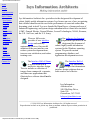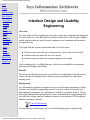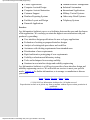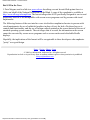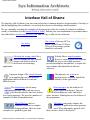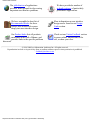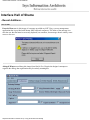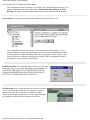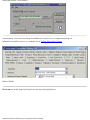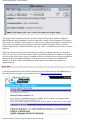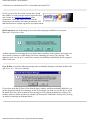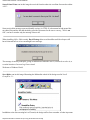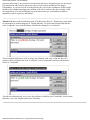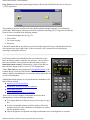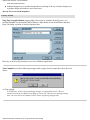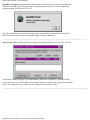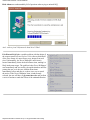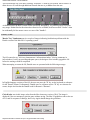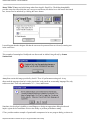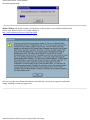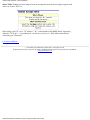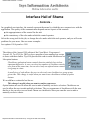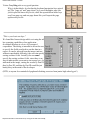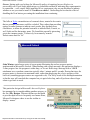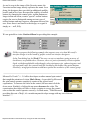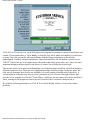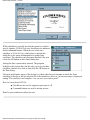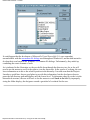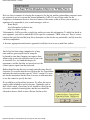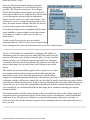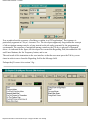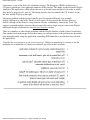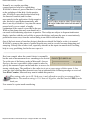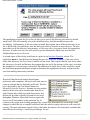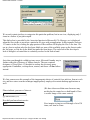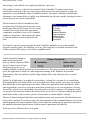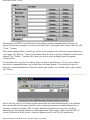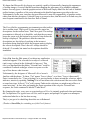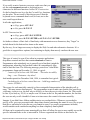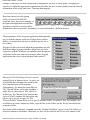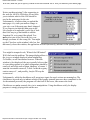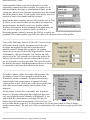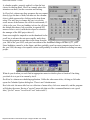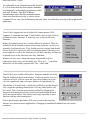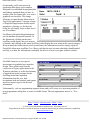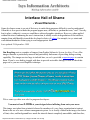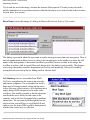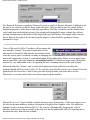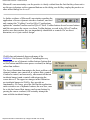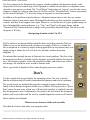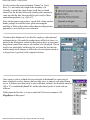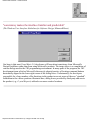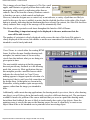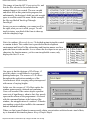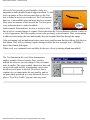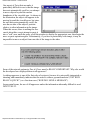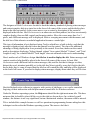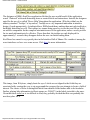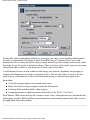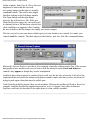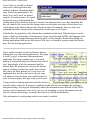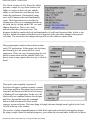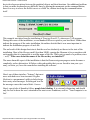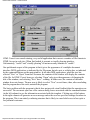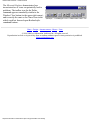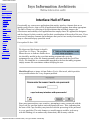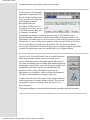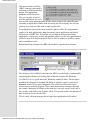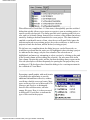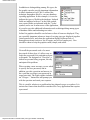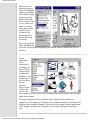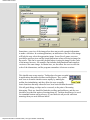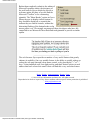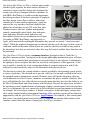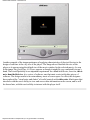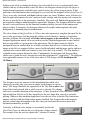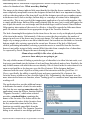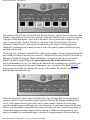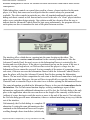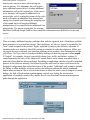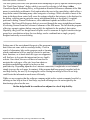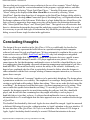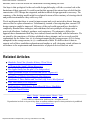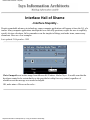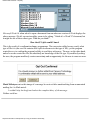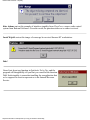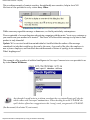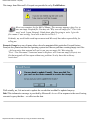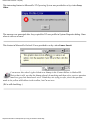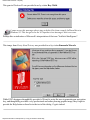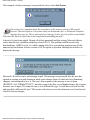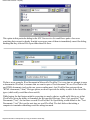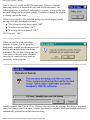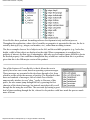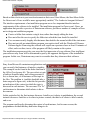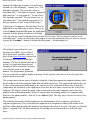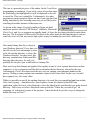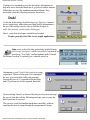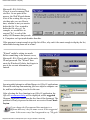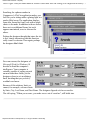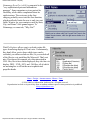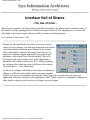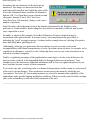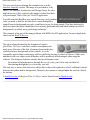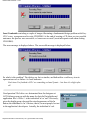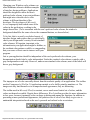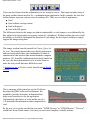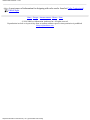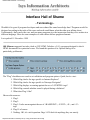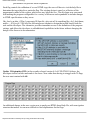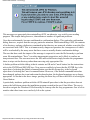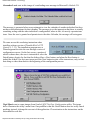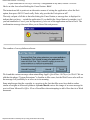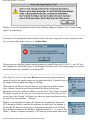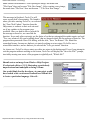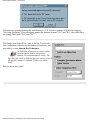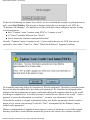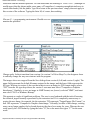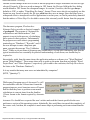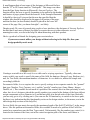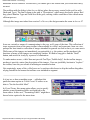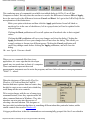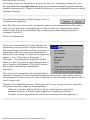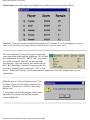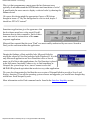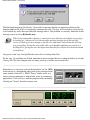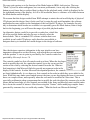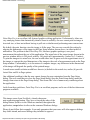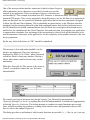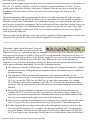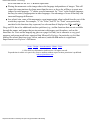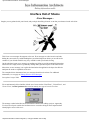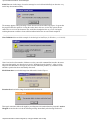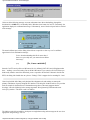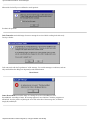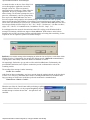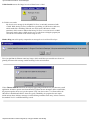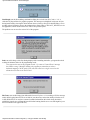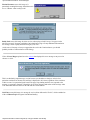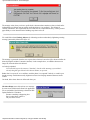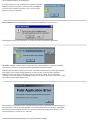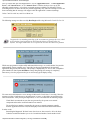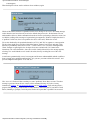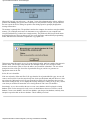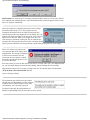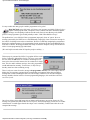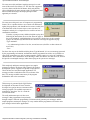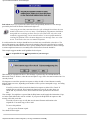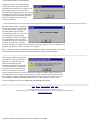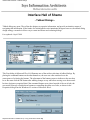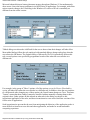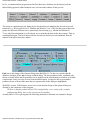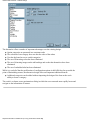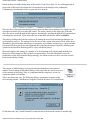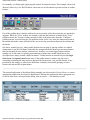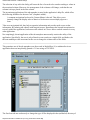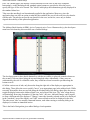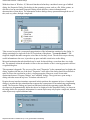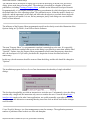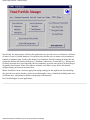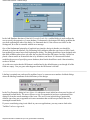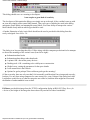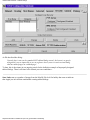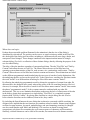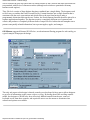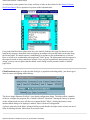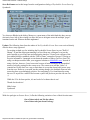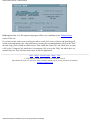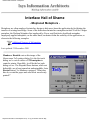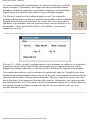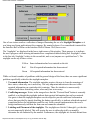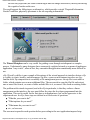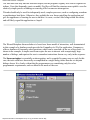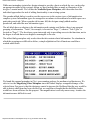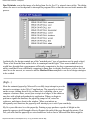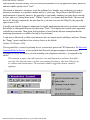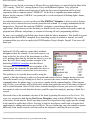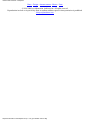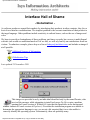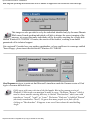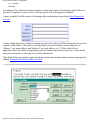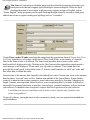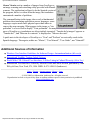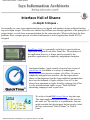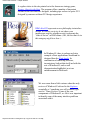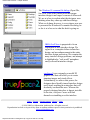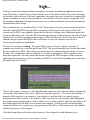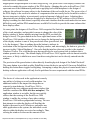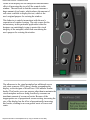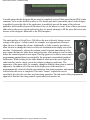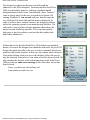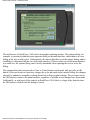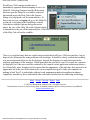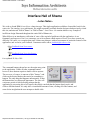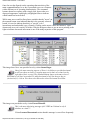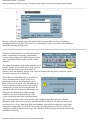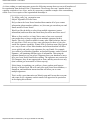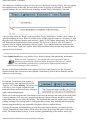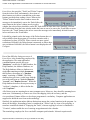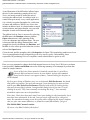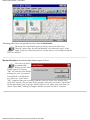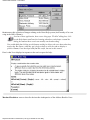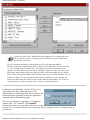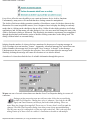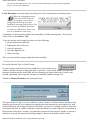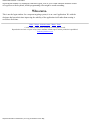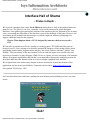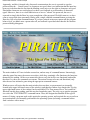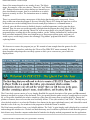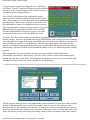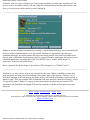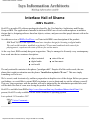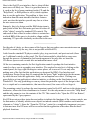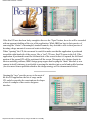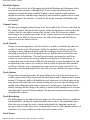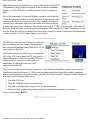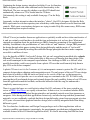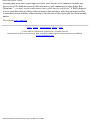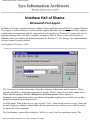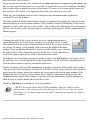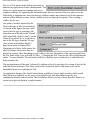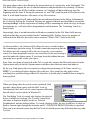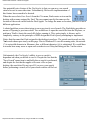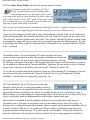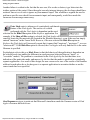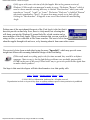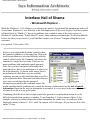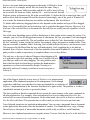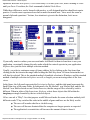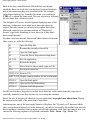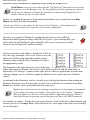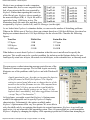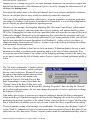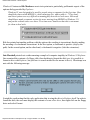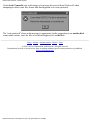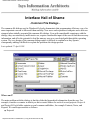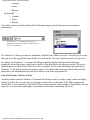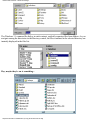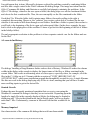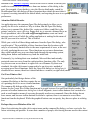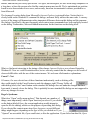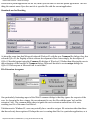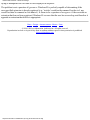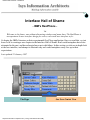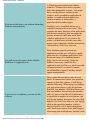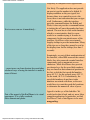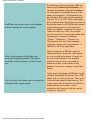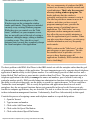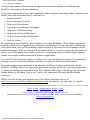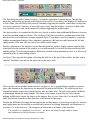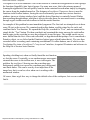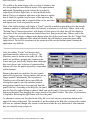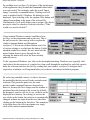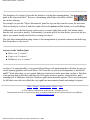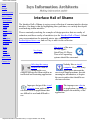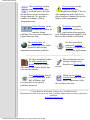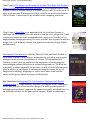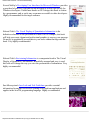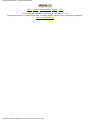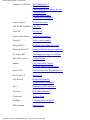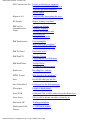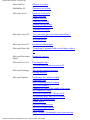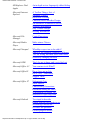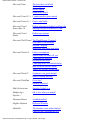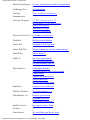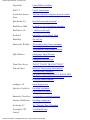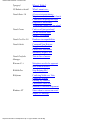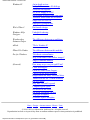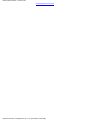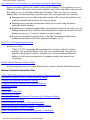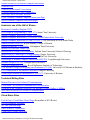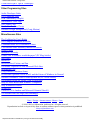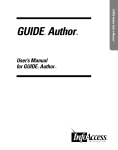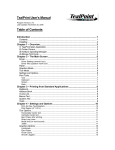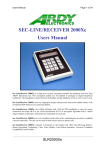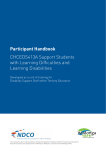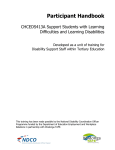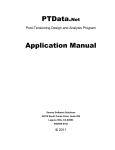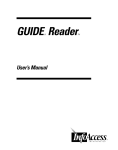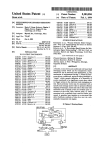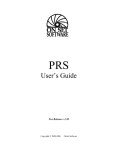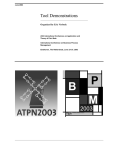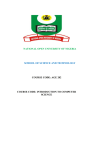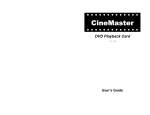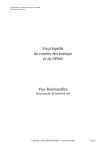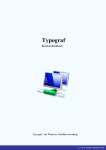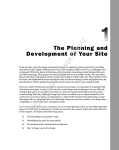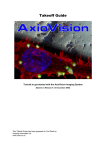Download Interface Hall of Shame
Transcript
Isys Information Architects Inc. Home Design Announcements Hall of Shame New Entries Controls Stupidity Visual Color Terminology Errors Tabs Metaphors Globalization In-Depth Books Links Index Feedback Isys Information Architects Inc. specializes in the design and development of robust, highly usable information systems. Isys focuses on ease of use, recognizing that software should assist the user in the performance of some task rather than becoming a task in itself. Isys was founded by Brian Hayes, a former professor of Industrial Engineering, and system design consultant whose clients have included AT&T, General Electric, General Motors, Lucent Technologies, NASA, Siemens, the U.S. Air Force, and the U.S. Army. We are a full-service provider of user interface design and usability engineering services. Our careful attention to the user interface can reduce system development time, increase user satisfaction, and reduce training costs. Our software development department specializes in the design and development of robust, highly usable information systems for the Windows operating system. We provide custom programming, database, and application development services. The Interface Hall of Shame is an irreverent look at ineffective interface design. The site includes a collection of images from commercial, corporate, and shareware applications that illustrate how software should not be designed. The Interface Hall of Fame is a collection of images that demonstrate interface design solutions that are both creative and effective. Hall of Fame Contact Us Isys Information Architects Inc. 5401 McNairy Drive, Suite 100 Greensboro, NC 27455 [email protected] © 1996-1999 Isys Information Architects Inc. All rights reserved. Reproduction in whole or in part in any form or medium without express written permission is prohibited. http://www.iarchitect.com/index.htm [14-02-2001 5:43:57 PM] Isys Interface Design and Usability Engineering Home Design Announcements Hall of Shame New Entries Controls Stupidity Visual Color Terminology Errors Tabs Metaphors Globalization In-Depth Books Links Index Feedback Interface Design and Usability Engineering Overview The look and feel of the application can be the single most important determinant of its value to the user. Isys Information Architects specializes in the design of highly usable interfaces that are easily learned, minimize user frustration and maximize user productivity. We begin with the system requirements and a few basic rules: ● ● Hall of Fame ● Software must assist the user perform a task, not become a task in itself Software must not make the user feel stupid Software must not make the computer appear to be stupid Contact Us Our overiding goal is to delight the user, which we accomplish by anticipating needs and exceeding expectations. Benefits Due to our careful attention to the user interface, Isys Information Architects can reduce system development time, increase end-user productivity, and reduce training costs. Background Isys Information Architects designers have provided design consultations, design seminars, and usability engineering services to a wide variety of national and multi-national companies. Isys Information Architects president, Brian C. Hayes, has taught undergraduate and graduate courses in human factors engineering and user interface design, and has conducted extensive research into GUI design and adaptive assistance software. List of Publications Our staff has provided design services in the following types of applications: http://www.iarchitect.com/mdesign.htm (1 of 2) [14-02-2001 5:44:12 PM] Isys Interface Design and Usability Engineering ● ● ● ● ● ● ● CMMS Applications Computer Assisted Design Computer-Assisted Instruction Customer Support Database Reporting Systems Facilities Layout and Design Financial Applications ● ● ● ● ● ● Human Resource Management Industrial Automation International Applications Military Tactical Systems Order-entry Retail Systems Telephony Systems Services Isys Information Architects serves as a facilitator between the users and developers of the application. We can help you attain the highest user satisfaction with your products by providing: ● User interface design specifications for new or legacy applications ● Evaluation of existing or proposed interface designs ● Analysis of existing task procedures and workflow ● Assistance with eliciting requirements from intended users ● Prioritization of user requirements ● Rapid and iterative prototyping of user requirements ● Usability evaluations and laboratory testing ● Tools and techniques for assessing usability ● Seminars in user interface design and usability engineering Isys Information Architects is a full-service provider of user interface design and usability engineering services. We will tailor our services to meet your specific needs. Contact us for further information, or to arrange a consultation to discuss your needs. Home - Design - Develop - Shame - Fame © 1996-1999 Isys Information Architects Inc. All rights reserved. Reproduction in whole or in part in any form or medium without express written permission is prohibited. [email protected] http://www.iarchitect.com/mdesign.htm (2 of 2) [14-02-2001 5:44:12 PM] Interface Hall of Shame - Announcements Interface Hall of Shame - Announcements February 3, 2000 CALL FOR PARTICIPATION Second International Workshop on Internationalisation of Products and Systems (IWIPS2000). 13-15 July 2000, Baltimore, Maryland, USA. A previously announced deadline for submission of papers to IWIPS2000 has been extended to March 1, 2000. The revised call for papers is available at http://www.acm.org/~perlman/IWIPS2000.html. For details of last year's IWIPS workshop, visit http://webctr.net/IWIPS99/. January 17, 2000 Isys Information Architects has expanded its staff. Thomas Harrison Hayes, shown here being welcomed by Isys President Brian Hayes, was brought on board January 13, 2000, with the expectation that he will eventually assume an executive position within the company. During the next few months, the entire staff will be devoted to Thomas' transition to the company, which will likely contribute to delays in site updates and the staff's ability to respond to email in a timely manner. Additional images can be seen at Thomas' homepage, but be forewarned: I'm a new dad with a new digital camera and a cable modem. November 27, 1999 http://www.iarchitect.com/announce.htm (1 of 2) [14-02-2001 5:47:45 PM] Interface Hall of Shame - Announcements Bad GUI in the News J. Peter Mugaas send in a link to a press release describing a recent lawsuit filed against America Online on behalf of the National Federation for the Blind. A copy of the complaint is available at http://www.nfb.org/aolcompl.htm. The lawsuit alleges that AOL specifically designed its service and proprietary browser to be incompatible with screen access programs used by persons with visual impairments. The following features of the user interface were cited in the complaint as barriers to persons with visual impairments: the use of unlabeled graphics in place of text, the lack of keyboard access to controls and functionality, and the use of custom controls painted on the screen instead of the use of standard operating system controls. The suit alleges that as a result, the information on the screen cannot be converted by screen access programs such as screen readers and refreshable Braille displays. Hopefully, the implications of the lawsuit will be recognizable to those developers who emphasize "pretty" over good design. Home - Design - Shame - Fame © 2000 Isys Information Architects Inc. All rights reserved. Reproduction in whole or in part in any form or medium without express written permission is prohibited. [email protected] http://www.iarchitect.com/announce.htm (2 of 2) [14-02-2001 5:47:45 PM] Interface Hall of Shame Interface Hall of Shame The Interface Hall of Shame is an irreverent collection of common interface design mistakes. Our hope is that by highlighting these problems, we can help developers avoid making similar mistakes. We are constantly searching for examples of design practices that are worthy of extinction, and those worthy of emulation (see the Interface Hall of Fame). Submit your own nominations for potential entries into either hall to [email protected], and we'll try to add it to the collection. New Entries 4-June-2000 Selecting the wrong control for a task or changing the way controls operate can often result in an inefficient and frustrating application. Improper design of the visual elements in an application can often result in applications that are difficult to read and difficult to use. Our review of the new GUI in Apple's QuickTime 4.0 Player. Users of all operating systems should be concerned. Nobody likes a stupid computer. However, many applications interrupt the user to ask stupid questions, provide meaningless information, or require the user to make what should be an obvious selection. The improper use color in an application can seriously impede the usability of the application. The terminology used in many applications often leads the user to feel that the interface has been written in a foreign language. We provide a number of examples of these 'programmerisms'. Error messages are the antithesis of proper application design. They are often ambiguous, rude, and all too often, incorrect, blaming the user for failures of the programmer. Tabbed Dialogs can be a wonderful solution for complex design problems. Here are some examples of a good idea gone bad. Metaphors can greatly enhance the usability of applications when properly used. When improperly applied, well, they can leave much to be desired. http://www.iarchitect.com/shame.htm (1 of 2) [14-02-2001 5:48:22 PM] Interface Hall of Shame The globalization of applications provides fertile ground for discovering important user interface problems. We have assembled a short list of Recommended Books for those visitors who wish to delve more deeply into user interface design. Our Product Index lists all products mentioned in the Hall of Shame, and provides links to the specific problems discussed. We have provided a number of in-depth critiques of particularly problematic applications. More information on user interface design can be found in our Design Links section. Check out our Visitor Feedback section to peruse others' impressions of the site, or share your own. © 1996-2000 Isys Information Architects Inc. All rights reserved. Reproduction in whole or in part in any form or medium without express written permission is prohibited. [email protected] http://www.iarchitect.com/shame.htm (2 of 2) [14-02-2001 5:48:22 PM] Interface Hall of Shame - Recent Additions Interface Hall of Shame - Recent Additions June 4, 2000 Frans de Haan sent in this image of a message provided my MTC Diag, a power management application that is provided with Saxum 8004 notebook computers. The intent of the message is to alert the user that the batteries are nearly depleted, but somehow, that message doesn't entirely come across to the user. Abbagail Winters send along this image from BatchIt Pro. Despite the designer's attempts to organize the dialog, that organization may be entirely meaningless. http://www.iarchitect.com/new.htm (1 of 16) [14-02-2001 5:50:26 PM] Interface Hall of Shame - Recent Additions From the BatchIt Pro help file (emphasis added): The Configuration screen is made up of 4 sections. They include Resizing Settings, Text Caption, Watermark and the Saving Option...Although this has nothing to do with Resizing, the Image Orientation option allows to do a mass rotation of all the images... Owen Rudge sent in this bizarre message from Microsoft's Outlook Express 5.0: I was using Microsoft Outlook Express 5 and I went into the Deleted Items. To my surprise I found a message stating that there were no items in the Deleted Items folder and do I want OE to delete something. What sort of a message is that?!? Why would I want OE to delete a randomly-selected piece of mail? I didn't try and find out what it would delete, I just pressed No immediately! Bo Bichel Nørbæk discovered this dialog in Reflection FTP after hitting the F5 key to refresh the file listings. Understandably, Bo asks: "WHY THE #%&?# CAN'T REFLECTION JUST GO AHEAD AND REFRESH BOTH LISTINGS INSTEAD OF PUTTING UP THIS STUPID DIALOG BOX?!!!" Ken Rachynski asks a similar question of Network Associates' VirusScan. The program adds an item to Explorer's context menu to allow the user to scan the selected file or folder. However, rather than performing the scan, the application pops up a dialog box asking if the user wants to Scan Now? http://www.iarchitect.com/new.htm (2 of 16) [14-02-2001 5:50:26 PM] Interface Hall of Shame - Recent Additions An anonymous visitor sent in this image from Milltronics' Dolphin Plus, a configuration package for industrial level and flow sensors, as a candidate for the Tabbed Dialog Hall of Shame: Where's Waldo? Ben Oram sent in this image from English-German from OneApp Software. http://www.iarchitect.com/new.htm (3 of 16) [14-02-2001 5:50:26 PM] Interface Hall of Shame - Recent Additions The image reveals a number of interface problems related to the program's failure to adopt the MacOS interface design guidelines, but one in particular is worthy of special mention. The purpose of the dialog is to display a list of matches for a given word, yet despite the number of matches (101 in this case), the program does not display a scroll bar. Instead, the program employs a custom control comprised of Up and Down buttons, and a tiny "speck" to indicate the user's relative position in the list. When one considers the amount of functionality provided by a standard scroll bar, the decision to replace it with a far less functional custom control is particularly shameful. In addition to being able to scroll up and down a line at a time, a standard scroll bar also allows the user to page up and down, and to grab the scroll indicator and drag it to the desired position. Further, the standard scroll indicator is far more visible and indicative than what appears to be nothing more than a few misplaced pixels. April 2, 2000 It would appear that Microsoft's Artificial Intelligence Division has been at it again. Pierre sent in this image of the web page he received when he visited http://www.microsoft.com/ie: http://www.iarchitect.com/new.htm (4 of 16) [14-02-2001 5:50:26 PM] Interface Hall of Shame - Recent Additions Could this be a realization that IE4.5 is somewhat better than IE5.0? PointCast, one of the first "push" systems that "spread like wildfire" several years ago has been replaced with a new version. In a detailed guest analysis of the replacement, visitor Bill Tyler concludes that the replacement is an inferior tool whose presentation, GUI and features that are a major regression --not improvement. Rick Lamoreaux sent in this image he received when attempting to add files to a project in Microsoft's Visual Source Safe . As Rick pointed out, the message does not inspire much confidence in the software, and seems to be not so much a warning as a CYA hedge just in case something goes wrong. The message, "This might not work, are you sure?", seems to be a means of transferring responsibility for the program's failure to the user. Gary Walker received the following message after accidentally deleting several lines in Microsoft's SQL Server 6.5 -- Enterprise Manager. If you select more than 20 lines of text from the query window, and then accidentally hit delete, you get this apparently helpful error message, so that if you change you mind, you can hit "No" to avoid the delete. However, closer inspection of the message reveals a glaring inconsistency. Hitting "No" actually causes the Delete operation to continue, but destroys the Undo buffer in the process, leaving no means of canceling an accidental delete. http://www.iarchitect.com/new.htm (5 of 16) [14-02-2001 5:50:26 PM] Interface Hall of Shame - Recent Additions Søren Erland Vestø sent in this image he received from the otherwise excellent freeware hex-editor A.X.E.: Søren received the message upon accidentally saving (via CTRL-S) a document he had opened but not edited. Beyond the fact that the dialog providers no means for the user to convey, "No it's not OK", one has to wonder why the message exists at all. When installing Office 2000 recently, David Nottage discovered that Microsoft's developers still haven't learned how to write a meaningful error message: The message is entirely unhelpful, giving no indication of what the error is, what to do to solve it, or even the location of an error log if one existed. Welcome to Windows David. Steve Dieke sent in this image illustrating the Minimalist school of tab design used in Novell GroupWise 5.1: In addition to the disconcerting lack of Gestault, the design suffers from a number of other important http://www.iarchitect.com/new.htm (6 of 16) [14-02-2001 5:50:27 PM] Interface Hall of Shame - Recent Additions problems. Most notably, the pictures on the tabs make little sense. Recognizing this, the developers felt compelled to add a glossary tab (shown) merely to provide an explantion of the images. Unfortunately, if you have moved off of the glossary tab, you lose the explanations. While tooltips should not be considered an appropriate solution to the use of unclear icons, they certainly would have helped here, if Novell had thought to provide them. Better yet, textual labels would have negated the need for a glossary and tooltips. Timothy Tan discovered the following catch-22 in Microsoft's Word 97. When doing a spell check for a document set with the language as "English (British)", the spell check informed him that the word "worldwide" is not in the dictionary and offered to change it to "world-wide". Tim accepted the application's offer to change the offending word, only to find that Word 97's grammer checker considers the word "world-wide" to be a compound word that would be better written as "worldwide". Tim discovered that the only way to solve the problem is to add the word "worldwide" to the custom dictionary, or use the "English (American)" dictionary. http://www.iarchitect.com/new.htm (7 of 16) [14-02-2001 5:50:27 PM] Interface Hall of Shame - Recent Additions Greg Funk sent in this rather perplexing problem he discovered with Microsoft's Internet Explorer 5.0 FTP application: The problem is one that could keep the more philosophically-minded computer users debating at great length: What happens when one cancels the operation Cancelling [sic]? Greg points out that the scenario can be recreated in the following manner: 1. Select file and right-click to Copy To 2. Select folder 3. Let it start copying 4. Hit cancel It should be noted that the operating is not canceled when requested. Greg eventually had to hit the close button in the upper right corner. In his own words, Greg "canceled out of canceling the canceling by hitting the close box." Of all the possible real-world objects that one could select as the basis on which to model a software user interface, I do not believe that one could make a more ill-advised decision than to select a hand-held remote control. Unfortunately, Creative Labs did just that with their design of their Creative PC-DVD application. Visitor Ilari Sani sent along images and a thoughtful critique of the resultant design, which provides further additional evidence why the software industry should adopt a zero-tolerance policy against the use of real-world metaphors. Additional detailed critiques of real-world interface metaphors in the Hall of Shame include: ● Apple's QuickTime 4.0 Player ● ReadPlease 2000 text-to-speech synthesizer ● IBM's RealCD player ● IBM's RealPhone telephone application These reviews reveal a number of important axioms for those contemplating a real-world design metaphor: ● You cannot think out of the box when you are trying to copy a box ● It takes a tremendous amount of skill to make a real-world metaphor work, but only a modicum of intelligence to realize that one shouldn't even try ● Objects designed to be operated with fingers and thumbs were not designed to be operated http://www.iarchitect.com/new.htm (8 of 16) [14-02-2001 5:50:27 PM] Interface Hall of Shame - Recent Additions ● with mice and keyboards Industrial designers try to produce designs that are pleasing to the eye; interface designers try to product designs that make the user's task easier. Just say No to real-world metaphors. February 28, 2000 Zing Zing Awungshi Shishak suggested that I take a look at Yamaha's SoundVQ player as a potential candidate for the Interface Hall of Shame. I didn't bother to look much farther than their Open File dialog, a portion of which is displayed here. Have any of the SoundVQ developers ever seen a Windows application? Tom Campbell received the following message while trying to check out and edit a file in Revision Master. As Tom quipped: In an odd way, such a self-contradicting message is conceptually artistic. There is tension between the two different spellings of "occurred." And an error message stating there's no error has a zen symmetry that's at once perplexing and graceful. http://www.iarchitect.com/new.htm (9 of 16) [14-02-2001 5:50:27 PM] Interface Hall of Shame - Recent Additions Jean-Marc Orliaguet provided evidence that messages warning of success are not restricted to the Windows operating system. The following message was generated by the NetInfo configuration program running on the Mac OS X Server. The only real difference between the message on the two operating systems is that the Mac OS X server feels that it must convey a much greater sense of urgency and alarm! Søren Vestø found the following problem when trying to install the Microsoft Developer Network. The problem is that the display of Available Memory maxes out at 999999K, even though Søren swears that there was 2.4 GB available. Interestingly, despite the fact that the program has concluded there is not enough memory, it allows the user to proceed, successfully, in fact. http://www.iarchitect.com/new.htm (10 of 16) [14-02-2001 5:50:27 PM] Interface Hall of Shame - Recent Additions Rich Adams was understandably full of questions when trying to uninstall ICQ. And....order a pizza? Reformat the hard drive? What? Eric Hartwell highlights a notable problem with the design of the context menus Internet Explorer. Eric often avails himself of the 'Save Image As' menu item to copy images from web sites. Unfortunately, the 'Set as Wallpaper' menu item is located immediately below the desired menu item, making it a likely inadvertent target. The problem is that 'Set as Wallpaper' acts immediately and irreversibly; the application does not first prompt the user, as is the case with the menu items immediately before and after it, so there is no way to cancel the action. If the 'Set as Wallpaper' item is inadvertently selected, the user will have to go somewhere else and perform a series of actions to undo the effects of the unintended action. http://www.iarchitect.com/new.htm (11 of 16) [14-02-2001 5:50:27 PM] Interface Hall of Shame - Recent Additions This wonderful example of bad design was contained in the tutorial for Mosaix, a customer support application popular with mega-corporations: A competent developer might have recognized the absurdity of the message and simply disabled the offending 'Glossary' button. The tutorial however, does not appear to be the product of the Mosaix development team. Rather, it appears to be the product of MediaPros, a company specializing in computer-based tutorial design, as indicated in this success story posted on the company's website. With an opening message like this, MediaPros may want to reconsider the tutorial as an example of their design abilities. Richard Sheridan provided a couple of images illustrating some further evidence against the use of real-world metaphors in interface design. Both images come from AudioRack 32, a multimedia application packaged with his Hewlett-Packard computer. ...like IBM's "Real CD", Audiorack actually looks like a CD-Player, and is hideously incongruous in the subtle, soothing Windows environment, like someone turning up dressed like Big Bird to a formal dinner. Yet, since the designers seem obsessed with the form itself, let's be fussy: it's odd that there is an ugly space next to the "Mixer" button. What else? I particularly like the button called "Stealth". Everyone else on the planet would call this "Minimize", and it would be placed top right-hand of the form. In fact, the tooltip does say, "Enter miniature mode". Then note all the cute LCD symbols on the display panel. Any idea what they mean? Who cares? http://www.iarchitect.com/new.htm (12 of 16) [14-02-2001 5:50:27 PM] Interface Hall of Shame - Recent Additions The second image was even more revealing. AudioRack 32 used its own custom "Rack Control" to allow the user to scroll through additional controls that are as yet hidden from the user: As Richard noted, the Rack Control seems specifically designed by very artistic people to prevent easy usage. Richard had no idea that other controls were available; he discovered the "feature" when he accidentally left the mouse cursor over one of the "handles". February 3, 2000 Martin "Jay" Sundstrøm sent in a couple of images indicating localization problems with the Danish version of the MacOS 8.6 operating system. The OS wanted to say "Arkiverer kommentarer i informationsvinduer" (Saving comments in info-windows), but by not providing adequate space, the designer of the window gagged the OS before the message could be completed. When attempting to restart the OS, Danish users are presented with the following message: In English-language versions of the OS, the user can press the "R" key on the keyboard as a shortcut for the "Restart" button. Unfortunately, Danish users as well must use the "R" key as a shortcut for restart, despite the fact that the Danish word for Restart is "Genstart". Chris Kostiw sent in this image, taken from the Mac shareware version of Risk. The image is displayed if the user attempts to quit the game without saving. The Mac UI guidelines eshcew the use of Yes and No responses in dialogs; here's why Apple should change the guidelines: http://www.iarchitect.com/new.htm (13 of 16) [14-02-2001 5:50:27 PM] Interface Hall of Shame - Recent Additions James "Kibo" Parry sent in this image taken from Apple's SimpleText. The dialog thoughtfully provides a text box into which the user can type a search term, but before he or she can use the search box, it must first be unlocked, by clicking the arrow button. It would appear that the designer felt that the user must be protected from accidentally entering text in the search box. This example of meaningless GeekSpeak was discovered in Adobe's ImageReady by Joanna Southerland: Avery Lee sent in this image provided by Intel's VTune 4.0 performance tuning tool. Avery discovered the message when he I tried to invoke the 'code coach' on an assembly language file, only to discover that VTune only understands C/C++, Java, and Fortran: Somehow, the developer's inability or unwillingness to design an appropriate dialog box doesn't inspire a great deal of confidence in his or her ability to perform performance tuning. VTune provides another example of questionable competence in its non-progress dialog, as shown in http://www.iarchitect.com/new.htm (14 of 16) [14-02-2001 5:50:27 PM] Interface Hall of Shame - Recent Additions the following animation: Michael Wilson sent in this example of programmer verbosity that he was confronted with when he tried to view Midwest Microwave's online catalog at http://www.midwest-microwave.ltd.uk/index.htm. One has to wonder why all that information was loaded into a transitory message box rather than simply including it on the web page itself. http://www.iarchitect.com/new.htm (15 of 16) [14-02-2001 5:50:27 PM] Interface Hall of Shame - Recent Additions James "Kibo" Parry sent in an image of an error message he received when trying to register with American Airlines' Web site: Kibo simply typed "W." (not ".W." and not "-.W.-") when asked for his middle initial. Apparently, either the "W" or the "." is considered an "invalid special character". Kibo didn't realize that he could only type "characters". Less-recent additions... © 1996-2000 Isys Information Architects Inc. All rights reserved. Reproduction in whole or in part in any form or medium without express written permission is prohibited. [email protected] http://www.iarchitect.com/new.htm (16 of 16) [14-02-2001 5:50:27 PM] Interface Hall of Shame - Controls Interface Hall of Shame - Controls In a graphical user interface, the controls represent the means by which the user communicates with the application. The quality of the communication depends on two aspects of the controls: ● the appropriateness of the control for the task ● the consistency of the rules under which the control operates. Select the wrong tool for the job, or change the rules under which the tool operates, and you will create problems for your users. Here are some examples... Last updated 19-September-1999 The editors of the August 1999 edition of the Visual Basic Programmer's Journal 101 Tech Tips for VB Developers must have been running low on tips to share with their readers. Tip #100 provided the code to make checkboxes act like option buttons: Checkboxes and option button controls function similarly but with an important difference: A user can select any number of checkbox controls on a form at the same time, but can select only one option button control in a group at a time. A small piece of code allows the user to select only one checkbox in a group at any given time. This change is useful when you want to use checkboxes instead of option buttons. We would have written the last line as: This change is useful when you want to confuse your users. Option buttons are used to allow the user to make a mutually exclusive selection. Checkboxes are used to allow the user to make multiple selections. The very appearance of checkboxes tells the user that he or she can select several items. Never use checkboxes when you want the user to make a mutually exclusive choice. http://www.iarchitect.com/controls.htm (1 of 24) [14-02-2001 5:52:18 PM] Interface Hall of Shame - Controls Visitor Cory King asks a very good question: Why is it that Adobe Acrobat has the keyboard navigation keys mixed up? The "page up" and "page down" keys scroll through a page like you'd expect the arrow keys to do, while the up and down arrow keys scroll one page up, and one page down like you'd expect the page up/down keys to do. "This is your brain on dope." We found this bizarre design while reviewing the ad hoc reporting capabilities of an application developed in-house at a better-left-unnamed corporation. The dialog is intended to allow the user to specify the fields on which to sort the data in a report. As can be inferred from the image (and not without considerable difficulty), the user can specify sorting on three fields. Actually, the user must specify the sorting on three fields, since there is no way to indicate that you want to sort on any less. As indicated in the image, sorting the results by Part ID, then by Part ID, and then by Part ID would be just hunky-dory in the mind of the developer. (BTW, is anyone else reminded of pegboard-climbing exercises from junior high school gym?) http://www.iarchitect.com/controls.htm (2 of 24) [14-02-2001 5:52:18 PM] Interface Hall of Shame - Controls Grrrrr. Setting aside our feelings for Microsoft's policy of requiring Internet Explorer to successfully run Visual Studio applications, we found their method of indicating this requirement to be somewhat ... well, stupid. Since installing IE is a requirement, why use an checkbox to indicate whether or not you want to install it? You have no choice!. Unchecking the box has the effect of disabling the Next button, preventing the installation from continuing. The folks at Ryka, a manufacturer of women's shoes, wanted to be certain that no potential customers could be excluded. Thus, rather than providing option (or radio) buttons to indicate one's gender, they decided to use checkboxes, to allow the potential customer to indicate Male, Female, or, well, both, and for that matter, none. We found this especially interesting given the company motto, "Exclusively for women by women." Inclusiveness must be "in". John Winters sent along a series of screen prints illustrating the useless progress meters implemented in Microsoft's Outlook. When dealing with a single message, the application displays a 2-state progress bar: the program is either busy, or it's not. Retrieving a message with a 340KB attachment over a modem connection typically takes 1 minute and 45 seconds. During that time, the progress meter is shown at its maximum value, rather than displaying the relative progress of the retrieval (something progress meters are supposed to do). The likely result of this misimplementation is that the user will conclude the computer has yet again locked-up, and will perform a three-finger salute to get back to work. This particular design in Microsoft's Internet Explorer has prompted us to consider adding another category to the site: Silly Designs. Whereas toolbars are designed to provide rapid access to frequently used menu items, Microsoft's designers chose to use the toolbar to display...menus. http://www.iarchitect.com/controls.htm (3 of 24) [14-02-2001 5:52:18 PM] Interface Hall of Shame - Controls As can be seen in the image of the Favorites menu, the Favorites toolbar image merely replicates the menu. In so doing, the designers have provided no additional usability benefit, and in fact, have decreased the usablity of toolbar buttons by changing the control rules: toolbar buttons no longer initiate an action, certain "special" toolbar buttons require the user to distinguish among various types of toolbar buttons and may require a subsequent action of the user. Since there is no benefit to the design, we regard it simply as ... well, Silly. We are grateful to visitor Gordon Allison for providing this example: I'd like to propose the following example that supports your view that Microsoft's interface design is in the hands of graphic artists not interface designers. In the Font dialog box for Word 97 the user can set text attributes using an array of checkboxes; no problem there. However, there a 4 pairs of mutually exclusive options listed: strikethrough/double strikethrough, subscript/superscript, emboss/engrave, and all caps/small caps. the controls look like checkboxes but behave like option buttons. Obviously, using option buttons would have spoiled the aesthetics of the control group. Microsoft's Visual C++ 5.0 offers developers a rather unusual spin control that caught the attention of visitor Mark Otway. As provided by Microsoft, the spin control operates completely counter to the typical user's expectations. To increase the value in the control, the user must click the down arrow. Similarly, clicking the up arrow decreases the value. The conscientious developer will have to write a routine to reverse the control rules so that the control operates correctly. As Mark notes, "With Microsoft providing this sort of 'help', it's a wonder anyone develops an app with any sort of decent interface....". http://www.iarchitect.com/controls.htm (4 of 24) [14-02-2001 5:52:18 PM] Interface Hall of Shame - Controls Click & Print Certificates is a useful little shareware program for printing a variety of certificates and awards. The program offers a "Style Buddy" to help the user select which of a number of certificates to print. Once you get past the obvious problems with the dialog (instructions in the title bar, right-aligned, vertically-oriented instructions, Cancel button before the OK button, reference to an "OKAY" button, the use of all capital letters, the hard-coded sickly green color, etc.), there are some important design problems related to the choice of control for selecting the desired style. The various styles can be previewed through the use of the horizontal scroll bar; each click displays a different certificate style. There are two significant problems with this design. In the first place, the only way to determine which styles are available is to scroll entirely through each of the styles. A second problem is that the only way to select a particular style is to browse through all those that precede it. For example, to select the "Team Player" certificate, the user must click on the scroll bar 9 times, waiting for the program to load a preview of each of the 9 certificates that precede it. We offer the following alternative to Click & Print's Style Buddy, which we feel resolves these problems. http://www.iarchitect.com/controls.htm (5 of 24) [14-02-2001 5:52:18 PM] Interface Hall of Shame - Controls While checkboxes typically provide the means by which to specify options, Click & Print uses checkboxes as indicators and as command buttons. When the user clicks on a checkbox in Click & Print, a dialog box is opened into which he or she enters information to be printed on a certificate. The checkbox only becomes checked if the user clicks the OK button on the related dialog box. Setting the date is particularly unusual. The program defaults to the current date, but the only way to get the date checkbox checked is to click it, then click the OK button in the Date dialog. The most problematic aspect of the design is evident when the user attempts to check the Print checkbox before he or she has checked all of the checkboxes above it: An error message is displayed, stating "The checklist is not complete. Are you sure you want to print?" Here's a lesson from GUI 101: ● Checkboxes are used to toggle an option on or off ● Command buttons are used to initiate actions. Don't let your confusion confuse the user. http://www.iarchitect.com/controls.htm (6 of 24) [14-02-2001 5:52:18 PM] Interface Hall of Shame - Controls It would appear that the developers of Microsoft's Visual SourceSafe 5.0, were somewhat uncomfortable with the uncommon file dialogs used throughout Windows95, and decided instead to develop their own based on the Windows 3.1 common file dialogs. Unfortunately, they ended up combining the worst elements of each. As is indicated in the illustration, as the user drills down through the directory tree, he or she will need to use the mouse to scroll to the right to view the directories. In the course of so doing, the user loses information as to his or her relative position in the hierarchy. It would seem that the Projects line above would have been a good place to provide this information, but the developers chose to parse the full directory path and display only the lowest level. To determine where he or she is in the hierarchical structure, the user will have to use the mouse to scroll back to the left. By improperly sizing the folder display, the designers created a great deal of overhead for the user. http://www.iarchitect.com/controls.htm (7 of 24) [14-02-2001 5:52:18 PM] Interface Hall of Shame - Controls Here's a classic example of selecting the wrong tool for the job, and the extraordinary measures users are required to use to overcome the control mismatch. OzWin II is an off-line reader for the Compuserve Information Service. One nice feature of the reader is that it allows you to specify a signature to be appended to your e-mail messages, such as: Brian Hayes Isys Information Architects Inc. http://isys.home.ml.org Unfortunately, OzWin provides a single-line textbox to enter this information. To add a line break in your signature, you need to embed the OzWin-specific commands, ^M^J in the text. This of course, requires that you first read the help file to determine (a) line breaks are permissible, and (b) how this can be accomplished. A far more appropriate and intuitive approach would have been to use a multi-line textbox. Each of us has been using computers for a long time, and has grown quite fond of using the keyboard to enter data. Imagine our surprise then, when trying to enter the schedule time for an event in Automate Pro, we found that despite its appearance, and the fact that we can select text, the control ignores input from the keyboard. Rather than allowing the user to simply enter the time directly, Automate Pro requires that the user click on the Set Time button and enter the time using their special "Clock" control. If it were not for the instructions on the form, few users would intuit how to use the control to specify the time. We would have preferred that Automate Pro allow the user to employ either method to specify the time. Gimmicks such as their clock control, if necessary at all, should be offered as an alternative method of entering data, and the user should be allowed to choose which is most efficient for him or her. http://www.iarchitect.com/controls.htm (8 of 24) [14-02-2001 5:52:18 PM] Interface Hall of Shame - Controls Ewan is a shareware terminal emulation program thoughtfully provided to us by our Internet service provider. The illustration shows the "Ewan Popup Menu" (thank goodness the designers provided a title on the menu, otherwise, we might not have known what it was) that appears upon pressing the right-mouse button when the cursor is over the main window. The problem, as we see it, is that the menu provides far too many irrelevant actions, making it difficult for the user to locate and navigate to the intended action. Given that the Popup menu is redundant with the main menu, and that it requires complex mouse movements to navigate, we cannot see why a user would ever bother with it. For the record, the version we were provided is somewhat dated (17-Jan-95 in fact); we are hopeful that Ewan's designers have since provided more context-sensitive context menus. SimCity 2000 by Maxis is undoubtedly an engaging (OK, addictive) simulation game, but it does have one unnerving feature that can really interfere with a new user's ability to learn the game. Several of toolbar buttons (notably, not all of them) quite unexpectedly have submenus associated with them, which are available only when the user holds the mouse button down for a period of time after clicking on the toolbar button. This feature was not immediately apparent after a quick review of the user manual, and the toolbar images provide no indication that this functionality exists. Nor is there any indication as to which toolbar images have submenus associated with them. The problem was clearly evident when one of our colleagues needed to add a power plant to his city: the help file merely stated that you simply clicked on the Power toolbar button, but after doing so, the user found that the action only added more power lines to the city. It was only after considerable trial and error (and the resultant frustration), that the user found that if you clicked and held the toolbar image down, a submenu offering power plants became available. One further problem with this design strategy is that a normal button click on the toolbar image will perform the most recent submenu option, but the image provides no indication of which option that might have been. The end result is that the user ends up making many inadvertent selections, or learns to always wait for the submenu to appear before continuing, thereby reducing the efficiency of his or her task. http://www.iarchitect.com/controls.htm (9 of 24) [14-02-2001 5:52:18 PM] Interface Hall of Shame - Controls Ever wonder about the sequence of building a window in a GUI application? This sequence is particularly apparent in Unisyn's Automate Pro. The developers apparently forgot about the concept of tab navigation among controls, relying instead on the tab order generated by the programming environment. The sequence of navigation among controls as the Tab key is pressed is illustrated above. As indicated in the figure, the developer first created the Regarding field, then added the OK and Cancel buttons, the Set Frequency button, and so on. The end result of this inattention to the user interface is that the user must press the Tab key seven times in order to move from the Regarding field to the Message field. Perhaps they'll correct it in version 3.8g... http://www.iarchitect.com/controls.htm (10 of 24) [14-02-2001 5:52:18 PM] Interface Hall of Shame - Controls Consistency is one of the first rules of interface design. The designers of IBM's AudioStation, a CD-player application, were apparently unaware of the concept. This image is taken from the Playlist function of the application, which allows the user to select the songs and specify the order in which they are to be played (well...sort of). The dialog provides two list controls: the CD Tracks List (on the left), and the Playlist on the right. The major problem with the design is that the two lists operate differently. For example, double-clicking on a song in the Track List will cause it to be copied to the Playlist; however, double-clicking will not remove a song from the Playlist. Additionally, whereas the Track List supports extended multiple selection, the user can select only a single song at a time in the Playlist, making the design a contender for our Interface Stupidity section. There are a number of other design problems with the Playlist function, which we have listed below. Take another look at the image and see how many you can spot (some of the problems are detectable only through actually using the application, something IBM should have tried before they released the application). Consider this an experiment in web site interactivity...Hold your monitor up to a mirror to see the problems we've identified (or if that's too awkward, just click on the list below): http://www.iarchitect.com/controls.htm (11 of 24) [14-02-2001 5:52:18 PM] Interface Hall of Shame - Controls Normally we consider providing context-sensitive help to be a good thing. WebEditPro however, proves that there is a limit to the usefulness of that help. On the positive side, WebEditPro provides tooltips-based help for almost all controls (and for some non-controls) in the application. On the negative side, this help is provided automatically, and there is no way to disable it. Any time the cursor pauses briefly over a control, a lengthy explanation of the control is provided to the user. While at first glance this may seem beneficial, it can result in an infuriating experience in practice. The tooltips are subject to frequent inadvertent display, interfere with the user's ability to peruse the dialogs, and cause the user to conscientiously position the cursor away from the current dialog in an effort to defeat the help. One of the basic tenets of interface design is that the user should feel that he or she is in control. WebEditPro removes this aspect of control from the user, and as a result, becomes distracting and annoying. Nobody likes a know-it-all, especially when his or her input was unsolicited. Providing help is a very good thing, but let the user request it. Here's an example where the control choice is reasonable, but the units of measurement leave something to be desired. To set the size of the history cache in Microsoft's Internet Explorer, the user is provided a slider control as asked to specify the amount of space on the hard drive to reserve for storing visited pages. The problem is, the cache size is set as a percentage of drive space. A few years ago, this would not have been an issue, but as indicated in the following message we received from Ross Cormier, Microsoft may want to rethink this practice: When setting cache size in IE 3.0 the user is only allowed to specify a percentage of their hard drive. The smallest setting is 1%. I have a 4 Gig drive, and don't need 40 MB of cache thank you. User control is a point worth considering. http://www.iarchitect.com/controls.htm (12 of 24) [14-02-2001 5:52:18 PM] Interface Hall of Shame - Controls The installation program for PowerSearch asks you to specify the directory into which it should install itself. The user normally selects the default directory, and the installation proceeds accordingly. Unfortunately, if the user wants to install the program into a different directory, he or she is faced with a few problems, since the dialog provides no controls to assist the user. The user must either recall the directory from memory, or use some other program to locate the appropriate directory. In either case, the user will need to type the information, which only increases the likelihood that an error will occur. A related aspect of this dialog would earn it a place in our Interface Stupidity section. The application must be installed into the Startup directory for Word for Windows; if the user selects some other directory, the PowerSearch add-in will not work. This requires that the user know where the directory is located, and because the program does not verify the accuracy of the user's selection, the potential for a serious error is increased. The addition of a single line of code would have made the installation program intelligent enough to determine the appropriate directory, and prevent the user from making unnecessary mistakes. Despite all that has been learned about human interaction with computers, Microsoft still finds ways to come up controls that are basically inefficient. This list box is provided by the Certificates function in Microsoft's Internet Explorer. Humans can scan written material faster from top to bottom rather than left to right. Despite this widely-accepted observation, and despite the fact that vertically-oriented lists are used throughout Windows, Microsoft chose to require the user to scroll horizontally in this particular list. In contrast to the single-item scrolling permitted by vertical lists, horizontal lists create huge visual changes in which the list is complete redefined, and after which, requires the user to scan vertically anyway. The most unfortunate aspect to this is that other developers will erroneously conclude that, since Microsoft is doing it, it must be good design. It's not. http://www.iarchitect.com/controls.htm (13 of 24) [14-02-2001 5:52:18 PM] Interface Hall of Shame - Controls We weren't certain just how to categorize this particular problem, but in our view, displaying only 3 items in a listbox is just plain stupid. This dialog box is provided by the Associate function in Microsoft's File Manager, as is displayed when the user wishes to associate a particular file type with an application. In this example, there are 133 entries in the list; clicking the page portion of the scrollbar will display the files 2 at a time. We are at a loss to explain why the developer didn't use more of the available space on the form to make the list larger, or why he or she didn't just make the form larger. The end result of the developer's lack of thought is a control that is essentially useless for the task at hand. Just when you thought it couldn't get any worse, Microsoft found a way to further reduce the efficiency of listbox controls. The user-centered designers of Visual Basic 5.0 decided to eschew the obviously more appropriate ComboBox, or drop-down, control, and chose a 2-line listbox instead. We first came across this example of the inappropriate choice of controls for a task in a form at a web site, and have since seen the technique inappropriately employed in certain desktop applications as well: Please indicate your area of interest: (We have discovered that some browsers may not display the control as we had found it. Here is a static image of the same control). (go ahead and try it) How did you hear about our site: None Now imagine trying to scroll through a list of 30 items, one item at a time. http://www.iarchitect.com/controls.htm (14 of 24) [14-02-2001 5:52:18 PM] Interface Hall of Shame - Controls Interestingly, both methods were employed within the same form. The problem, of course, is that the first method ("Spin ComboBox"?) requires much more intervention on the part of the user, and requires much more of his or her attention to make the appropriate selection than the simple ComboBox method. The simple ComboBox method takes advantage of our human ability to rapidly scan information, thereby more rapidly locating the item of interest (pun not necessarily unintended). The decision to use the first method may have been due to the fact that certain browsers do not handle large lists well (Netscape for Unix comes to mind), but we feel that a more appropriate compromise would have been to use a standard ListBox as shown here, which allows the author to limit the number of items displayed at one time: None 2D Drafting/Detailing 3D Design Architecture Assembly Modeling Aviation Modeling Building Design Civil Engineering Construction We found it even more interesting that the Spin ComboBox method was set so that multiple selections could be made. We challenge you to try, then compare it to multiple selections in the ListBox method. Which do you feel is more straightforward? In their misguided attempt to make their program look different, the developers of IBM's Aptiva Communications Center decided to forego the use of standard Windows controls and instead, develop their own. They have certainly succeeded in their quest; the application is unlike any other application running in the Windows environment. Unfortunately, that's the problem, and the image displayed here only illustrates one very small difference. Unlike life in high school, in graphical user interfaces, looking like everyone else is a good thing. When applications look and act alike, users learn them much more quickly, since they can transfer their knowledge of one application to the others. When your application looks and behaves unlike other applications, your users will require more time to learn how to use your application. Novelty for novelty's sake is never a good thing. One only need to recall the experience of sitting in a rental car, trying to find where the controls are located in this particular car. (The auto industry has gotten much better at this; in the seventies you never knew where a control might be located). The use of diamond-shaped rather than round option buttons only increases the likelihood that some users will be confused. Even more serious, the option buttons act like command buttons; click on one and the program will jump to another dialog. Just to add to the confusion, the application intermixes the standard and custom option buttons, both in terms of appearance and behavior. Don't strive to be different. Strive to be good. http://www.iarchitect.com/controls.htm (15 of 24) [14-02-2001 5:52:18 PM] Interface Hall of Shame - Controls The designers of HTML Transit have an obvious affinity toward command buttons. Buttons are repeated everywhere, giving rise to visions of a rabbit farm. On one particular window, there were 15 "Color..." buttons. The window displayed here is used to specify the various images to be used for navigation buttons on a web page. The "Browse..." buttons (all of them) allow the user to specify a filename for the selected function. The "Gallery..." buttons (all of them) are used to select an image from the program's ClipArt gallery. We shouldn't have to say this, but when you have to devote more than, say, 25% of your window's real estate to command buttons, you probably have too many buttons. You should never have to duplicate a command button more than once on the same window, never mind 9 times, and certainly not 15 times. One of the basic rules of GUI design is that controls that are disabled should appear to be disabled. One can normally tell at a glance whether or not a particular menu item, command button, list, or drop-down control is available. Why is it then, that Microsoft chose not to provide a disabled appearance for their toolbar buttons in certain applications? This image is taken from the Office95 version of Microsoft Word, but the violation is apparent in all of the Office95 applications. http://www.iarchitect.com/controls.htm (16 of 24) [14-02-2001 5:52:18 PM] Interface Hall of Shame - Controls We know that Microsoft's developers are certainly capable of dynamically changing the appearance of toolbar images; it's not all that different than changing the appearance of a standard command button. Our only guess is that the graphics artists at Microsoft simply didn't like the look of disabled toolbar buttons, regardless of the extra information the disabled appearance provides to the user. Unfortunately for the user, interface design at Microsoft is now the responsibility of graphics artists rather than interface designers. It should come as no surprise then, that Microsoft is far and away the most frequent contributor to the Interface Hall of Shame. The PowerBuilder programming environment provides tooltips for its toolbar icons. That's good. It also provides status bar descriptions for the toolbar icons. That's also good. The tooltips presentation is delayed, as it should be, such that the user must pause the cursor over the button for a period of time before the tooltip is displayed. The problem is that the status bar descriptions are also delayed, resulting in the incorrect description being displayed while the program waits to display the correct description. Here's the rule: tooltips should be delayed 1-2 seconds, but status bar descriptions should be immediate. Select Cut from the Edit menu of just about any application and what happens? The selected text or object is removed (and a copy is placed in the clipboard for later use). This rule is so ingrained that the phrase "Cut and Paste" could be considered a cultural archetype: almost everyone over the age of four knows what it means. Unfortunately, the designers of Microsoft's Excel weren't familiar with the phrase. To them, "Cut" means "Leave it there", or at least, "Leave it there until I Paste it somewhere else." Upon selecting Cut, a moving border is drawn around the selection, which indicates, intuitively speaking, Nothing! Cut will not remove the selection until the user selects Paste at some later time. In Excel, "Cut" really means "Indicate the selection you might want to Move at some later time". In fact, after performing the Paste operation of the complete Cut and Paste sequence, the Undo command is labeled "Undo Move". By changing the rules, every new or occasional user of Excel is instantly perplexed when performing the Cut operation. The typical user will Cut, and Cut again, and perhaps Cut again in an attempt to understand what he or she has done wrong. They've just got to be chuckling about this one in Redmond. (Thanks to Steve Bliss for reminding us of this Excel feature) http://www.iarchitect.com/controls.htm (17 of 24) [14-02-2001 5:52:18 PM] Interface Hall of Shame - Controls If you really want to frustrate your users, make sure that you use the same mnemonic access or keyboard access characters for different functions. In the GIF Construction Set the keyboard access keys for the Cut and Copy functions are the same. The net result of this design error is that the keyboard access commands don't work, at least, not as the user would expect them to. In all other applications, ● to Copy, press ALT+E+C ● to Cut, press ALT+E+T In GIF Construction Set, ● to Copy, press ALT+E+C+ENTER ● to Cut, press ALT+E+ENTER or ALT+E+C+C+ENTER As further evidence of their lack of familiarity with mnemonic access characters, they "forgot" to include them for the bottom four items on the menu. By the way, it's no longer necessary to display the Shift+Ins and other alternative shortcuts. It's a good idea to support those options, but continuing to display them merely confuses the new user. This type of control is seen all too often in corporate applications: drop-down controls and lists that contain thousands of entries. Programmers who mistakenly use it generally get a hint that it might be inappropriate when they find out that it takes an extraordinarily long time to load the form. The following message, posted in a Visual Basic programmers forum on December 11, 1996, is typical: I want to fill a list box with 2000 items ... This takes incredibly long ... over 20 minutes. Any ideas? And another posted on December 16th, 1996, is somewhat less typical: I'm looking for a list box control that can ... hold large numbers of entries (20,000+) The excuse for such unwieldy controls is often a misguided interpretation of the almighty call to arms, "We must ensure data integrity." The programmers want to make sure that the user specifies a valid entry; in their view, the best way to do this is to force the user to select from a list. That would be fine if you had, say 20, 60, or maybe even 100 items in the list. Beyond that number, the fact that the user can only scroll a handful of items at a time causes the control to become unwieldy. Imagine if you didn't have folders and directories on your hard drive. Whenever you needed to specify a file, you were presented with a drop-down control containing the name of every file on your hard drive, and asked to select the one you wanted to open. Few people, programmers included, would consider such a method as anything less than completely unacceptable. All data can be organized in some meaningful way that will allow the user to more rapidly access the specific information he or she is interested in. Files are organized into folders or directories for http://www.iarchitect.com/controls.htm (18 of 24) [14-02-2001 5:52:19 PM] Interface Hall of Shame - Controls example. Employees are often categorized by department, job title, or salary grade. Designing the interface to exploit the appropriate organization will allow the user to more rapidly locate the desired information, while at the same time, "ensuring data integrity." Based on concern over the typing ability of some of the 400,000 corporate users, the project manager of this particular application insisted that drop-down controls be used to collect information wherever possible. Fortunately, he was transferred to a different project. The programmer of this corporate application had apparently not yet read the chapter on the use of drop-down controls. Makes you wonder how the user is asked to specify his or her country. Designs like this often result when the programmer not only lacks knowledge of proper interface design, but also lacks experience with the Windows environment. Such designs are inefficient for the user, and result in larger, more sluggish applications that waste system memory and resources. Microsoft's Web Publishing Wizard is used to upload files to an Internet server. As such, you would think that selecting files would be the most important part of the program. Unfortunately, it's among the most difficult. The "Wizard" allows you to specify either a single file, or a directory of files; there's no in-between. The "Browse Files" button takes you to a Win95 common file dialog that only allows you to specify a single file. The "Browse Folders" button allows you to specify an entire folder. To update 2 files, for example, you would have to create a temporary folder, copy the files to the folder, run the Wizard, then delete the temporary folder. Just to add a little confusion, you must select the "Include Subfolders" option, even if the folder you selected contains no subfolders. Otherwise, no files will be selected: the Wizard will connect to the http://www.iarchitect.com/controls.htm (19 of 24) [14-02-2001 5:52:19 PM] Interface Hall of Shame - Controls Web site, then ask you to specify which of the non-existent list of files you want as your initial page. Notice anything missing? After connecting to the web site, the Web Publishing Wizard asks you to indicate which of the files should be used as the main page for the site. Unfortunately, it requires that you upload the main page every time you make a change to your site, even if the main page hasn't changed. If you forgot to include the main page in the list of pages to be uploaded, you're out of luck there's no way to go backwards to add the forgotten file, or to cancel the upload. You must select one of the files in the list, even though you know it's the wrong file. You might try the Close box on the window's title bar, but that merely closes the window; the application will still (incorrectly) advance to the upload process. You might be tempted to ask, 'Where's the OK button?' Well, that's not the problem. The image displayed here is the progress window displayed when uninstalling Freeloader, an off-line internet browser. When the window is first displayed, the user typically believes that it is providing options as to which components should be removed, and clicks each of them, thinking, 'of course I want the executable removed', 'I think I want the registry entries removed...', and possibly, 'maybe I'll keep the screen saver'. Unfortunately, while the checkboxes will accept user input, the user's actions are meaningless. The checkboxes are used only to indicate which of the lengthy uninstall processes have completed so far. As the uninstall proceeds, the program will check all of the boxes, then remove the form. Checkboxes are active controls: they invite manipulation. Using checkboxes solely for display purposes is simply playing tricks on the user. http://www.iarchitect.com/controls.htm (20 of 24) [14-02-2001 5:52:19 PM] Interface Hall of Shame - Controls Some regard the failure to provide keyboard access to the application's controls as a mere oversight. We regard it as an indication that the developer is a hunt-and-peck typist. As the saying goes, mice are nice, but most experienced users have found that the keyboard is faster. Touch-typists, on the whole, hate to be required to remove their hands from the keyboard. Based on the almost complete absence of keyboard access in Time & Chaos, we are convinced that not only that its developers are not touch-typists, but that they aren't very familiar with the Windows environment. In most situations in the application, the only way to navigate to a control or field is to click on it. Navigating among controls by pressing the Tab key is usually not permitted. This is unacceptable, especially since this is the 5th major release of the product. Users of the Edit Image function of The GIF Construction Set will readily identify with the frustration caused when the developer has neglected to provide keyboard access to interface controls. Among other properties, the window allows the user to specify where the image should be located. Unfortunately, after specifying the 'Left' location, the only way to get to the 'Top' location is to click on the textbox; the Tab key will not move the cursor to either of the text boxes, nor are keyboard access keys provided. The end result is that the interface becomes a frustrating burden as the user is forced to repeatedly switch from the keyboard to the mouse. As further evidence of their love affair with the mouse, the developers of Time & Chaos decided to extend the new Windows95 interface standards. The application not only supports right-click context menus, it supports left-click context menus as well: click on any of the objects on the form with either mouse button, and the context menu will be displayed. On the surface, it seems like a reasonable idea. In practice however, it becomes infuriating. Once displayed, there's no easy way to hide the menu. Normally in Windows95, if you want to hide the context menu, you simply click the left button. Once the context menu appears in Time & Chaos, you have to either hit the escape key, or click somewhere else on the form (which is likely to display another context menu). The new user is likely to spend much of his or her time trying to get rid of the menus. http://www.iarchitect.com/controls.htm (21 of 24) [14-02-2001 5:52:19 PM] Interface Hall of Shame - Controls A calendar graphic, properly applied, is often the best choice for entering dates. Here's an example where the intention was there, but the execution was lacking. In Classified, a shareware diary program, the user cannot directly type the date of birth, but must use the calendar object, which appears after clicking on the drop-down arrow. The only way to change the year is to use the scroll arrows at the bottom: one click for each month, 12 clicks to the year. Now my birthday isn't too far off from the default date shown, but even then, it required 112 mouse-clicks to set it (could the developer be related to the manager of the SSN project above?). Some users might be tempted to use the thumbnail in the scroll bar to advance the rate more rapidly, and it does: because the program accepts dates in the range from the year 1800 to the year 9999, each pixel movement of the thumbnail changes the date by 51 years. Since birthdates cannot be in the future, and there probably aren't too many computer users born in the year 1800, the range of acceptable values could probably be reduced without excluding too many people. What do you do when you can't find an appropriate menu in which to place a function? One thing you don't do is to put it in a menu by itself. ResSched is a shareware scheduling application. Unlike the other menu titles, clicking on Calendar opens the Calendar Options dialog box. There is no Calendar menu. Here's the rule: the menu title bar is a collection of menu titles; click on a menu title, and the program will display the menu. Having a "special" menu title that acts like a command button is not a good idea ("special" means "inconsistent" and "undesirable"). http://www.iarchitect.com/controls.htm (22 of 24) [14-02-2001 5:52:19 PM] Interface Hall of Shame - Controls As undesirable as the Calendar menu title (button?) is, it is far better than the direct menu commands used frequently in the sample programs provided with SQL Windows. The SQL Windows documentation states that the exclamation point alerts users that the menu title is a direct action command. In our view, the exclamation point only alerts users that they are using a downright hostile application. Visual Labels supports the use of right-click context menus. Well, 'supports' is somewhat inaccuate; Visual Labels requires right-clicks to perform necessary functions. It is the only way to access necessary functions. Right-click context menus are a useful addition to interfaces. They are intended to be an alternative means of accessing functions; as shortcuts, primarily for advanced users. They should never be required, and should always be used in conjunction with conventional menus. Otherwise, new users might never realize the functions are available, and they will have no keyboard access to the functions once they find them. Whenever a new user is observed using a program that requires right-mouse clicks, they will inevitably ask, "How do I ...", and when instructed, will invariably respond with "Gee ... that's odd." Visual Labels uses a rather odd toolbox. It requires that the user drag from the toolbox to the desired location. Toolboxes usually serve as a collection of tools: click on a pen and your cursor behaves as a pen; click on a paintbrush, and your cursor behaves as a paintbrush, etc. The toolbox in Visual Labels is much more difficult to get the hang of. First, forget the operating characteristics of every other toolbox you have used. Then, click the mouse button and hold it, dragging the mouse to the drawing area, being careful to keep the button pressed while moving the mouse. This can be unnerving, especially to users familiar with any other drawing tool. One of the principles that makes GUI easy to learn is that interface features are consistent across applications. Changing an established standard can only lead to confusion. http://www.iarchitect.com/controls.htm (23 of 24) [14-02-2001 5:52:19 PM] Interface Hall of Shame - Controls Occasionally you'll come across an application that shows such complete disregard for established design principles and industry standards that you have to wonder if the developers have ever used a graphical user interface. This image illustrates a central design idiom used in PeopleSoft applications. A proper critique of PeopleSoft applications would require megabytes of storage, so for the time being we will simply focus on their novel use of scrollbars. Scrollbars in PeopleSoft applications are used as database navigation controls. In the illustration, clicking on the outer scrollbar would display the next category of awards, and clicking on the inner scroll bar would display the next award in the current category. Keep in mind, the frames do not scroll up and down; the information in each is simply replaced. PeopleSoft often nests scrollbars 3 or 4 deep, such that the user becomes absolutely dumbfounded not only as to how the information is arranged, but also as to how to navigate within a window. Scrollable forms are a sure sign of inexperience in graphical user interface design. These often result from the conversion of legacy applications to the Windows platform, or in the development of applications based on paper forms. Scrolling forms hide important information from the user, hide navigational aids and controls, and require more user inputs to get to the desired information. Unfortunately, visit any programming support forum, and you'll see an ever-increasing number of new programmers asking how to create scrollable forms. The only appropriate answer is, "You don't." Home - Design - Announcements - Shame - Fame © 1996-1999 Isys Information Architects Inc. All rights reserved. Reproduction in whole or in part in any form or medium without express written permission is prohibited. [email protected] http://www.iarchitect.com/controls.htm (24 of 24) [14-02-2001 5:52:19 PM] Interface Hall of Shame - Visual Elements Interface Hall of Shame - Visual Elements Some developers seem to go out of their way to make their programs difficult to read or understand. Often this is in a quest to make the program appear new, different, or, pardon the term, "cool". Novelty has its place, without it, we never would have achieved graphics interfaces. However, when applied without the aim of enhancing the user's interaction, it usually results in degradation of the interface, ranging from mild hostility toward the developer's choice of colors, for example, to eye strain and concomitant headaches from trying to read inappropriate fonts. Last updated 19-September-1999 Jim Brooking sent us a number of images from Popkin Software's System Architect. Two of the images illustrate a particularly unusual and particularly bad means of providing dialog resizing capability. The images are too large to include here, so we've provided a separate page to contain them. If you've ever had to struggle with how to provide resizeable dialogs, be sure to check this page out so you can avoid Popkin's technique. We've come up with a new rule for program developers: You must at least LOOK at your designs before inflicting them onto your users. This image was taken from a tutorial released to members of a very large organization to instruct them in the use of a new software management system. As is clearly evident in the image, the choice of font, color, and background have made the tutorial almost completely unreadable, and therefore, http://www.iarchitect.com/visual.htm (1 of 20) [14-02-2001 5:54:31 PM] Interface Hall of Shame - Visual Elements absolutely useless. Try to read the text in the image, and note the intense effort required. The only excuse for such a pitiful combination of screen characteristics is that the developer never looked at his or her creation; as such, there is no excuse. Berco Beute sent us this image of a dialog in Microsoft's Outlook Express Newsreader: The dialog is presented when the user wants to send a message to more than one newsgroup. There is one not insubstantial problem, however, there is not enough space in the windows to show the full names of the newsgroups! A horizontal scrollbar is provided, but as is evident in the image, the scrollbar is useless. And, in typical Microsoft design style, the dialog is not resizable. The designer screwed up, the quality assurance department screwed up, and apparently, Microsoft's usability testing division screwed up by not finding such an obvious fault. Leif Almberg sent us a screenshot from IBM's NetFinity, an application for supervising networks and remote computers. The screenshot was itself a huge mess of framed controls, taking up the entire screen. Because of their desire to fit everything into a single dialog, IBM's designers had to make some sacrifices. One notable example is that the designers sacrificed the user's ability to read some of the controls, such as the list of potential alert conditions, shown here. The user can scroll through the list one alert at a time, and will have to scroll both left and right to view the items. IBM would be hard-pressed to make this control any less efficient. http://www.iarchitect.com/visual.htm (2 of 20) [14-02-2001 5:54:31 PM] Interface Hall of Shame - Visual Elements The Regional Preferences applet in Windows95 sports a couple of features that make it difficult to for the user to see what he or she has done. In the first place, they decided to give the sample fields a disabled appearance, rather than a read-only appearance. Had they decided to use the standard text color rather than the disabled text color, the second problem might be more evident: they did not provide enough room in the fields to fully display the specified format. The sample values should have 4 digits to the right of the decimal, and the negative value should be sporting a closing parentheses. Oops! Users of Microsoft's Office97 products will recognize this new interface "feature". For some inexplicable reason, Microsoft has decided to add a border around menu titles when the cursor passes overhead, resulting in changing the menu title's appearance to that of a command button. Before adding this feature to your applications, bear in mind that it provides absolutely no usability benefit. It is simply an unnecessary distraction, that has the very undesirable effect of capturing the user's attention away from the task at hand. Microsoft added the "feature" only to make their applications look different, not unlike the gradient-shaded title bars used in Office95. We can only hope that this practice is as short-lived as the gradient title bar. Our advice: don't waste your time trying to make your menu titles act like Microsoft's; your time can be better invested in improving the interface. Microsoft's Access97 sports another variation on unnecessary distractions. As the cursor passes over the tabs on the main database window, the caption is displayed in a brighter color. Not unlike the dynamic borders on menu titles in Office97, the practice of dynamically changing the color of interface elements provides no benefit to the user, but has the undesirable effect of capturing his or her attention away from the task at hand. http://www.iarchitect.com/visual.htm (3 of 20) [14-02-2001 5:54:31 PM] Interface Hall of Shame - Visual Elements Microsoft's own uncertainty over the practice is clearly evident from the fact that they chose not to use the new technique on the command buttons on the dialog, nor did they employ the practice on other tabbed dialogs in Access97. As further evidence of Microsoft's uncertainty regarding the application of its new dynamic interface elements, one need only contrast the "Coolbars" used in Office97 applications against the "standard" toolbar used in Office97 itself. Coolbar buttons do not become buttons until the user passes the cursor over them. Toolbar buttons, as used in the Office97 toolbar, need no user intervention; they are immediately identifiable as controls. Do we detect dissention, or is it just careless design? WebZip has unfortunately borrowed many of the EMERAC-like features of Office97 including the very inappropriate use of dynamic toolbar buttons (buttons that are not buttons until the cursor passes overhead) in dialogs rather than toolbars. The lower illustration demonstrates the basic problem with dynamic buttons: one cannot tell at a glance that a control is indeed a control, and conversely, one cannot tell that an incidental image is not a control without passing the cursor above it. The upper two images in the illustration are incidental images in WebZip: they provide no functionality. Of course, given the fact that the application make extensive use of dynamic buttons, the new user, once he or she has learned that images can become buttons by passing the cursor overhead, will certainly attempt the same with the incidental images. http://www.iarchitect.com/visual.htm (4 of 20) [14-02-2001 5:54:31 PM] Interface Hall of Shame - Visual Elements The lower images in the illustration also suggest a further problem with dynamic controls: static images that are in fact controls may not be regarded as controls because there is no dynamic action when the cursor passes over them. The "Scroll Down" button does not "pop-up", nor does the cursor change to a hand (as it does in other places in WebZip, and the "Download Now" button, represented by the encircled triangle (?!!!), does not change in response to cursor movements. In addition to the problems related to the use of dynamic buttons, there is also the very serious limitation related to non-mouse input. Meaningful keyboard access keys cannot be assigned to such controls, and they do not support voice input. Moreover, we find the use of cryptic graphic images in lieu of meaningfully captioned buttons (e.g., "New" and "Open" in the upper image, and the "Download Now" button in the lower image) to be particularly shameful design. Our advice to the designers of WebZip: Start paying attention to the U in GUI WebZip utilizes a navigation toolbar much like that used in this particular Web site. While we can see the need for such a toolbar on a complex Web site, we think the idea is misplaced in a relatively simple desktop application (in our opinion, they were simply trying to imitate the look of a Web site, but that's another discussion altogether...). We included this example because it illustrates two visual problems. The first is that the navigation toolbar is scrollable, but the designers essentially hid this fact from the user. The designers opted to eschew the standard scrollbar, and utilized one of their own design, one which few users would be familiar with. Here's a good rule of thumb to follow when designing your own controls: Don't. Use the controls that are provided by the operating system. The user is already familiar with them and will readily understand their purpose and rules of operation. The second reason we included this particular example became evident when we finally realized that the navigation toolbar was scrollable: WebZip provides a "Quick Start" option for new users, which uses a Wizard-style interface to explicitly describe how the program is used. Unfortunately, this option is the last item in the navigation toolbar, and is not visible until the user has stumbled upon the custom scroll control. Here's another rule of thumb: Make new-user features visible and accessible Don't hide the features that make your program usable. http://www.iarchitect.com/visual.htm (5 of 20) [14-02-2001 5:54:31 PM] Interface Hall of Shame - Visual Elements We first noticed the menu animation "feature" in Visual Basic 5.0, and could only laugh at the absurdity of it. Actually, it wasn't the actual feature itself that we found absurd, but the fact that Microsoft actually paid someone to come up with the idea, then decided to put it in all of their mainstream products (e.g., Office97). Since the designers seem to have a great deal of time on their hands, perhaps it would be better spent increasing the usability of Microsoft products rather than providing useless gimmicks to wow their pre-teen customers. Certain toolbar buttons in PowerBuilder employ a rather unusual technique that we felt made the product more difficult to learn. As shown in the illustration, certain toolbar buttons have an associated drop-down control that causes a sub-toolbar to be displayed. This in itself is not particularly bad design, but we found the fact that the toolbar image itself changes to reflect the selected option caused us to forget how to get back to the original selection. Once again, we have to thank the boys and girls in Redmond for conceiving of more completely useless features that can only serve to impress each other during recess. For those users that prefer to play with their software, the dockable menu in Office '97 is undoubtedly kewl! We on the other hand, prefer to work with our software. With gimmicks like this, is it any wonder that Word now consumes 120 MegaBytes of disk space? http://www.iarchitect.com/visual.htm (6 of 20) [14-02-2001 5:54:31 PM] Interface Hall of Shame - Visual Elements "consistency makes the interface familiar and predictable" (The Windows User Interface Guidelines for Software Design, Microsoft Press) Our hope is that most Visual Basic 5.0 developers will learn about consistency from Microsoft's Design Guidelines rather than from using Microsoft's products. The image above is a compilation of various dialogs used in the VB5 programming environment. In many parts of the program, the VB5 development team relied on Microsoft's then newly adopted practice of locating command buttons horizontally aligned in the lower right corner of the dialog boxes. Unfortunately, the developers responsible for a large number of the functions in the product were not aware of the new "standard". In addition to the various positions illustrated here, dialog boxes provided by third-party add-ons to the product (e.g., Crystal Reports) utilized even more creative locations. http://www.iarchitect.com/visual.htm (7 of 20) [14-02-2001 5:54:31 PM] Interface Hall of Shame - Visual Elements This is image selected from Compuserve's WinCim e-mail applet, and illustrates a typical problem that results when improperly using controls as indicators rather than as controls. One of the benefits of many Windows controls is that they can serve as both control and indicator. However, when the designer uses a control only as an indicator, a variety of problems are likely to result. In this case, the user is unlikely to notice that the disabled checkbox to the right of the Attach button is actually indicating that an attachment has been selected. In contrast, the Auto-File checkbox clearly indicates that a copy of the message will be automatically filed. This theme will be repeated several times throughout the Interface Hall of Shame: If something is important enough to be displayed to the user, make sure that the user will be able to see it. The number of recipients is clearly displayed on the screen, the state of the Auto-File option is clearly displayed on the screen, but whether or not the user remembered to attach the file he or she intended to send is barely indicated. Visual Forms is a visual editor for creating HTML forms. It utilizes the now familiar drawing tools metaphor, but omitted some of the necessary visual clues that indicate what you are doing at a given point in time. The most notable omission is that the program does not provide any feedback as to the drawing mode that you are in. Most applications that use this metaphor provide a modified cursor which indicates the selected tool; in Visual Forms, nothing appears to happen upon the selection of a drawing tool, that is, until you click somewhere on the design form. At that point, as shown in the illustration, a dialog window quite unexpectedly appears, rather than the image you intended to draw. Additionally, unlike most drawing applications, the drawing mode is persistent, that is, after drawing one object, you will always be in that mode until you select a different drawing tool. The persistence wouldn't be much of a problem if the cursor indicated that you were in a particular drawing mode, but without that feedback, the user is likely to inadvertently draw quite a few objects. Since the pointing cursor is exactly the same as the drawing cursor, the user is often likely to create a new object when all he or she intended was to point and select an existing object. http://www.iarchitect.com/visual.htm (8 of 20) [14-02-2001 5:54:31 PM] Interface Hall of Shame - Visual Elements This image is from the GIF Construction Set, and lists the files selected to be included in the animated image to be created. The user can add and delete files at this point in the program, but unfortunately, the designer's didn't provide enough space to read the entire file name. In this example, the files are labeled 'base9a.gif' through 'base9k.gif'. In case you were wondering, you cannot scroll to the right; what you see is what you get. To add insult to injury, one-third of the form is taken up with the company's logo. Not to be outdone, Microsoft Access 2.0 decided against sizing the control to contain its data. This combo box is provided in the development environment and lists all of the subroutines and function names used in a particular form or code module. Access allows the developer to use up to 40 characters for function names, yet for some inexplicable reason, only displays the first 15 or so. Our guess is that the designer of WebForms, if given his choice, would rather be in a studio painting landscapes. The overuse of 3-D effects throughout the application reminds us of the Arizona desert: wide sweeping valleys interspersed with mesas of varying heights. In this case, the overuse of 3-D effects makes the window unnecessarily cluttered and confusing. Users will wonder if the various depths represent some sort of significance, when in fact, they merely represent the whims of the programmer. As shown with the command buttons at the bottom of the window, the misapplication of a sunken 3-D border surrounding a raised object nullifies the command button's intended border. When you find yourself about to unnecessarily clutter your windows with irrelevant visual effects, try to remember this timeless phrase: Keep it Simple Stupid. http://www.iarchitect.com/visual.htm (9 of 20) [14-02-2001 5:54:31 PM] Interface Hall of Shame - Visual Elements Microsoft Paint provides a good example of why it is important to make disabled controls appear disabled. To add text to an image in Paint, the user must first use the Text tool to define an area to receive the text. The Text function however, is not available when an image has been zoomed. Most users are unaware of this because the Text tool gives every indication that it is indeed available. In the example illustrated here, the user is trying to add a line of text to a zoomed image of a sunset. Notice that when the Text toolbutton is clicked, it takes on a clicked appearance, but Paint rapidly reverts to the previously selected control. Thus, in attempting to add text to the image, the user inadvertently drew an irregular black line through the image. After performing such an inadvertent action, most users would assume that they did not click the text tool button. They will try clicking it again, attempt to define the text rectangle, and ... #$%#@~! there's that darned slash again. When a tool, or a command is not available, do the user a favor by making it look unavailable. The Text function in Microsoft Paint demonstrates another example of mixed signals. Once you have defined the text area, you can enlarge it, but you cannot make it smaller. The cursor symbol, shown as a line with arrows to the right and left, is misleading, since it does not allow you to move to the left. We are at a loss to explain why you cannot make the area smaller, and we are particularly perplexed as to why Microsoft chose to place a "Two-Way Traffic" sign on a one-way street. http://www.iarchitect.com/visual.htm (10 of 20) [14-02-2001 5:54:31 PM] Interface Hall of Shame - Visual Elements One aspect of Paint that can make it particularly difficult to use is that the image does not automatically scroll as you attempt to move objects beyond the current boundaries of the viewable area. As shown in the illustration, the object still appears to be moving beyond the viewable area, but since the area does not automatically scroll, the user has no idea of the object's position relative to other information in the image. When this occurs, there is nothing the user can do about this except attempt to paste it into a "safe" area, undo the paste, scroll the window to display the appropriate area, then begin the move or paste operation again. Unfortunately, if you have a particularly wide image, it may be impossible to move an object from one side of the image to the other. Some of the network options in Time & Chaos must be REALLY IMPORTANT. Why else would the developers have displayed them in all uppercase? Avoiding uppercase is one of the first rules of netiquette because it is universally interpreted as shouting, and immediately indicates that the writer is either a pyramid marketer ("GET RICH REALLY QUICK!"), or a first-time user ("HOW DO I SEND A MESSAGE"). In perceptual terms, the use of all uppercase makes the information inherently difficult to read. DON'T USE IT. http://www.iarchitect.com/visual.htm (11 of 20) [14-02-2001 5:54:31 PM] Interface Hall of Shame - Visual Elements The designers of Midi Orchestrator decided to buck the industry standard of placing status messages and context-sensitive help in a status bar in the lower left corner of the screen, and decided to place them in the title bar instead. As the cursor moves over a control, a description of the control is displayed in the title bar. Midi Orchestrator is an otherwise excellent product, but it has an extremely complex display: there are 161 controls on the main window. Move the cursor more than 2 or 3 pixels, and a different message will be displayed. Make a sweeping movement with the mouse, and the title bar of this otherwise wonderful application becomes a strobe light. This type of information is best displayed using Tooltips which have a built-in delay, such that the message is displayed only after the cursor has paused over the control. They have the additional advantage of being displayed in close proximity to the control. Even then, make sure the control needs a description: displaying "Adjust channel volume" for a control labeled "Volume", and "Total Length of song" for a control labeled "Total length" does not add much to the user's understanding. Here's another rule of Windows design: the title bar is used to display the title. Status messages and context-sensitive help should be placed in the lower left corner of the screen. At least Midi Orchestrator used a different font for status messages; this, and the fact that it changes so often, distract the user's attention (painfully so) to the title bar. More typically, users don't look to the title bar for help; they've come to expect that the title bar will contain the title, and help will be displayed in the lower left corner. If you need to display status messages, display them where they will be seen. Hewlett-Packard writes software to support a wide variety of platforms, so we can be somewhat forgiving of their indiscretion with the placement of menu titles for Windows software. Under the Windows operating system, the Help menu should be the right-most menu title. This does not mean that it should be placed all the way to the right, as shown above. In a relatively small window, the distance is not very significant, but on a maximized window, the menu could be missed. We've included this example because we still see questions in programming forums asking how this technique is achieved in the Windows operating system. The answer: don't do it. http://www.iarchitect.com/visual.htm (12 of 20) [14-02-2001 5:54:31 PM] Interface Hall of Shame - Visual Elements The designers of IBM's RealPhone application felt that the user would benefit if the application wasn't "cluttered" with such distracting items as control labels and instructions. Instead, the designers opted for the use of so-called "Hover Help" throughout the application. (Why they didn't use the industry standard "Tooltips" is beyond us). Tooltips are a very important innovation in interface design, if used appropriately. As indicated here, IBM abused them, making them not only ineffective, but highly distracting as well. The tooltips (we cannot bring ourselves to use the term 'Hover Help') are used to compensate for the complete non-intuitiveness of the application, and as a result, provide far too much information to be effective. Worse than that, the tooltips are only displayed for approximately 3 seconds: they disappear before the user can finish reading them. RealPhone has earned a very special place in the Interface Hall of Shame. We consider it among the worst interfaces we have ever come across. Click here for more information. This image, from Webforms, simply hurts the eyes. Labels are not aligned to the fields they are associated with, causing the eyes to zig-zag around the screen as the user attempts to locate a field of interest. The choice of color to distinguish labels from editable fields further adds to the headache. Further, placing help information (will not appear on...WHAT?) in the labels just adds to the mess. Given that their status bar is too difficult to read, they probably decided that this was probably the next best place for it. http://www.iarchitect.com/visual.htm (13 of 20) [14-02-2001 5:54:31 PM] Interface Hall of Shame - Visual Elements If you really want to make things difficult for your users, just slap a screen together without regard for order or organization. This image is taken from IBM's Aptiva Communication Center, and demonstrates to us at least, that the developers simply wanted to get the settings on the screen, rather than make it easy for people to adjust the settings. There is no flow to the screen; your eyes just jump around from place to place as your brain tries to elicit some sort of order. A well-designed screen, in stark contrast to this image, uses position, alignment, and grouping to organize the information, to provide an information flow. This not only makes it easier to locate a specific piece of information, it relieves the brain from having to subconsciously apply order. Some hints: ● Vertically-arranged options are scanned much easier ● Make sure fields are long enough to contain the information ● Left-align labels and their fields within a group ● Assign mnemonics to significant letters in the label ('a' for Wait?, 'i' for Fine?) In all fairness, IBM did not develop the Communication Center; the application was purchased from a third-party provider. IBM could have saved themselves some embarrassment if they had reviewed the application before the purchase. http://www.iarchitect.com/visual.htm (14 of 20) [14-02-2001 5:54:31 PM] Interface Hall of Shame - Visual Elements In this example, from Time & Chaos, the user might not be aware that the recessed, low-quality images to the right are actually command buttons. The curious user might find that clicking on the left image opens a File Open dialog, and the right image previews the selected wave file. If the user clicks the Preview image (we can't really call it a button) before a file has been selected, the click would have no apparent effect, leading the user to believe that the images are simply just curious images. The best way to let your users know which aspects of your interface are controls is to make your controls look like controls. The three objects at the bottom - now they look like command buttons. Microsoft's Internet Explorer provides a clear example of novelty without reason. One of the reasons that graphical user interfaces are easy to learn is that the interface controls look and behave as controls; they appear as though they can be manipulated. Architects have often removed or confused such visual cues for the sake of novelty. Each of us has experienced the end result: the embarrassed glance around to make sure that we were not observed trying to push open a door that must be pulled open. Aside from the usability aspects, there are the aesthetic. Whereas the toolbars in Word or Excel, for example, could be described in engineering terms as 'sexy' or 'elegant', the toolbar in Internet Explorer could only be described as the equivalent of a torn, soiled sweatshirt. http://www.iarchitect.com/visual.htm (15 of 20) [14-02-2001 5:54:32 PM] Interface Hall of Shame - Visual Elements Visual Labels is a useful (as distinct from usable) little application that similarly indicates a disturbing trend away from direct manipulation. The labels 'Save' and 'Cancel' are indeed controls. Given their names, it's a good bet that the users will understand that clicking them will perform the respective function, but otherwise there is no other indication that they are controls: the cursor does not change when over the labels, and when clicked, there is no visual change to the label to indicate that it has been clicked. Fortunately, there are only a few commands available, otherwise the command bar would require a lot of space. Undoubtedly, the popularity of the Internet has contributed to this trend. What developers need to realize is that basic technology of the Internet is a huge step backwards. HTML, the language of the Internet, offers the designer extremely limited control over the interface. Rather than making our desktop applications look and act like Internet Web sites, we should be trying to make the Internet more like our desktop applications. Here's another example of truly bad internet features making their way into desktop applications. The image is from Typograf, a shareware font-management application. The image contains only a very small portion of a form that simply lists Internet font-related sites. Interestingly, while the statements look like Internet links, the program does not provide Internet support; clicking on a blue line on the form will not take you to the listed Internet site. Even worse, the application does not allow the user to directly copy web addresses from the form; you would first have to write it down on paper, then type it into your browser. Trying to make a desktop application look like browser can only lead to confusion. In trying to extend the misdirected browser metaphor by applying a background image, the designer intentionally makes the information more difficult to read. While you may not be consciously aware of it, your eyes are struggling to extract information from the various contrasts in the image; eventually this leads to eye strain and headaches. If the information is worth putting on the screen, make it readable. http://www.iarchitect.com/visual.htm (16 of 20) [14-02-2001 5:54:32 PM] Interface Hall of Shame - Visual Elements The 'About' window of eZip Wizard by ediSys provides a couple of very useful features: the ability to connect to their web site, and the ability to send them an e-mail directly from within the application. Unfortunately, many users will be unaware that such functionality exists. These functions are accessed not by clicking one of the seven command buttons on the form, but by clicking on the URL or e-mail address themselves. There is no visual indication that these functions exists. The designer decided to emulate the look and functionality of web-based hypertext links, but he or she forgot to include the primary affordance used in hypertext links: the cursor changes when passed over links. The cursor does not change when passed over the addresses on this form. Many programmers admit to this problem in their early GUI applications. In this image, the developer has chosen to give the section labels a raised appearance. That's one way of ensuring that the user doesn't confuse them with the editable fields, but does it come as any surprise that users try to click on them? Then again, some arguably experienced developers/designers continue to make a variant of the same problem. This image has been taken from the Find function of Microsoft's Exchange, a Windows95 mail application. In this case, the labels really are command buttons; the designer must have figured that using the command button as both a button and a label would conserve screen real estate. The funny thing is though, the same thought wasn't applied to the Look In field at the top of the window. The practice of using command buttons as field labels represents particularly bad interface design. By using a single control for multiple purposes, you confuse the user and make it difficult for him or http://www.iarchitect.com/visual.htm (17 of 20) [14-02-2001 5:54:32 PM] Interface Hall of Shame - Visual Elements her to develop associations between the graphical objects and their functions. One additional problem is that you make keyboard access difficult, since by placing the mnemonic on the command button, there is no way to access the field it serves as a label for, without invoking the command button itself. This example was taken from the installation of Drawing Board LT, a shareware CAD program. During the course of the installation, several hundred files are copied to your hard drive. Rather than indicate the progress of the entire installation, the authors decided that it was more important to indicate the installation progress of each file. The end result of this design descision is that the user has absolutely no idea as to the state of the installation. Most of the files are small (less than 10KB), causing the filename to be overwritten with such rapidity that it is impossible to read the name of the file. That's not too much of a problem, since ... well, "Who cares about the names of the files as they are installed?!" The more shameful aspect of the installation is that the fluorescent green progress meter becomes a completely useless distraction. It flickers with such rapidity that you are forced to turn your eyes away, or better yet, leave the room before installing the software. Here's one of those interface "features" that most users wish had never been invented. MsgBox Mayhem is a programmer's utility to help design those nasty error messages. Selecting an icon for the message causes the icon to blink - forever. Here's a good rule of thumb to follow: people hate blinking. It is extremely distracting, and should only be used to draw the user's attention to the most severe conditions, such as: "Your computer is on fire". http://www.iarchitect.com/visual.htm (18 of 20) [14-02-2001 5:54:32 PM] Interface Hall of Shame - Visual Elements HTML Transit is an award-winning, very useful application that converts a number of file formats to HTML for use in web sites. When first loaded, it presents a visually pleasing interface. Unfortunately, "useful" and "visually pleasing" do not necessarily translate to "usable". One problematic aspect of the program is that it gives the appearance of a multiple-document interface (MDI) application, as indicated by the File menu, but also acts as a dialog box, as indicated by the command buttons on the main window. In all other MDI applications, when the user has selected "New" or "Open" from the File menu, the contents of the window will display the contents of the file. In HTML Transit however, selecting "Open" only gives the appearance of changing the title of the window, and selecting "New" does ... nothing. In either case, the contents of the main window does not change. The new user is likely to select "New" several times, then, after concluding that the program does not work, uninstall the program. The basic problem with the program is that it does not provide visual feedback that the operation was successful. The user must open one of the various dialog boxes associated with the command buttons (in the left column) to see the information associated with the template. Clicking any of the buttons in the right column will generate an error message unless the user has specified settings elsewhere in the program. This is an entirely confusing structure that is likely to cause InfoAccess to lose quite a few potential customers. http://www.iarchitect.com/visual.htm (19 of 20) [14-02-2001 5:54:32 PM] Interface Hall of Shame - Visual Elements The Microsoft Explorer demonstrates how inconsistent use of icons can potentially lead to problems. The toolbar icon for the Delete command appears remarkably similar to the Window Close button (in the upper right corner), and is exactly the same as the Cancel icon in the widely-used but frowned-upon Borland-style command buttons. Home - Design - Announcements - Shame - Fame © 1996-2000 Isys Information Architects Inc. All rights reserved. Reproduction in whole or in part in any form or medium without express written permission is prohibited. [email protected] http://www.iarchitect.com/visual.htm (20 of 20) [14-02-2001 5:54:32 PM] Interface Hall of Fame Home Design Announcements Hall of Shame New Entries Controls Stupidity Visual Color Terminology Errors Tabs Metaphors Globalization In-Depth Books Links Index Feedback Hall of Fame Contact Us Interface Hall of Fame Occasionally we come across applications that employ interface elements that are so intuitive and effective, that we feel all applications should emulate them when appropriate. The Hall of Fame is a collection of design solutions that will likely improve the effectiveness and usability of all applications that employ them. We applaud the designers and developers for their creativity and for their consideration of the needs of the user. If you are aware of interface elements and techniques that you feel are worthy of mention, please drop us a line and help up spread the word. Last updated 8-June-1999 We discovered this feature in Apple's QuickTime 4.0 Player. The program allows the user to indicate whether he or she should be notifed in the event that another program takes over the assignment for any of the file formats normally associated with the QuickTime Player. We think this is a commendable approach to the fact that many programs simply assume file associations without notifying the user. Mark Powell sent us image is from Eudora Pro for Macintosh, which provides a very useful solution for a very frequent problem. Since most passwords are case-sensitive, attempting to enter a password with the Caps Lock key on often leads to an invalid password error. Thus, indicating that the state of the Caps Lock key may interfere with the processing of the password is a very good idea. The only changes we would suggest would be to do away with the blinking (it's an unnecessary distraction), and do away with the http://www.iarchitect.com/mfame.htm (1 of 8) [14-02-2001 5:56:00 PM] Interface Hall of Fame exclamation point (such alarm really isn't necessary). In the course of developing an application, programmers rely heavily on the Find function to locate specific text within the often lengthy programs. Recognizing this, the developers of Microsoft's C++ not only provided easy access to the Find function, they gave it a memory, so that the programmer can quickly resubmit a previous search. The Find function is provided through a drop-down control in the toolbar of the main window. The programmer can either type in a new keyword, or can recall a previous keyword from the list. To move to the next occurrence of the keyword, click on the Find Next icon, located to the right of the drop-down. The developer has instant access to the Find function without having to open a separate window to perform a search. In engineering terms, we consider this a very elegant solution. NewsFerret by Vironix Software Labs is a useful shareware utility that performs off-line searches of Usenet news servers. Depending upon your search criteria, this can be a very time-consuming process. Rather than simply displaying an hourglass cursor on the screen, the designers opted to use an animated control to keep the user informed that the program is still working. We think it represents an appropriate use of graphics, which provides an informative, yet subtle and non-instrusive message to the user. A status bar in the lower left corner of the window indicates which newsgroup is currently being searched. The user can interrupt the search by selecting either the Stop or New Search buttons. (The actual animation is more detailed and much smoother than this facsimile). http://www.iarchitect.com/mfame.htm (2 of 8) [14-02-2001 5:56:00 PM] Interface Hall of Fame The most recently used files (MRU) concept represented a real boon to efficient interface design. The application maintains a brief list of the files you recently accessed with the application. Its use is based on the observation that most people tend to return to the same file upon restarting an application. Rather than traversing the file hierarchy, the user can return to a recently used file with a single mouse click. Even though the concept has been around for quite a while, few programmers employ it in their applications. Any document-centric application can benefit from the use of MRU lists. Its benefits are not limited to document editing applications, such as text, sound, and graphics editors, but also any application in which the user deals with conceptual objects, such as employee profiles, reports, and even address books. Rather than being a feature, the MRU list should be regarded as a standard. The designers of CoolEdit95 have taken the MRU concept further, exponentially improving the efficiency of locating files within the complex file hierarchy. CoolEdit95 is a very good shareware Windows sound file editor. The designers modified the Windows95 standard file dialog to include a most recently used directory control. The control maintains a list of the last 8 directories used across sessions with the program. Thus, rather than having to navigate through the complex hierarchy of folders on the hard drive, the user can get to the one of the recently used folders with 2 mouse clicks. This greatly reduces the amount of time it takes to locate a desired file. This is a truly efficient strategy that we hope more applications will exploit. http://www.iarchitect.com/mfame.htm (3 of 8) [14-02-2001 5:56:00 PM] Interface Hall of Fame When Microsoft's Visual Basic 5.0 first starts, it thoughtfully provides a tabbed dialog that quickly allows you to start a new project, open an existing project, or open a recently used project. The dialog provides a nice starting point for a new user, and is a welcome change from previous versions of the product that always started by loading a skeleton framework for a new project. This latter behavior entailed a considerable waste of time, since the user will most likely ignore the skeleton and work on an existing project (he or she would have to wait for two projects to load: the skeleton, and the desired, existing project). We do have one complaint about the dialog however: on the Recent tab, we would have preferred that the entire row be highlighted when selecting a project. As indicated in the image, only the first column of the selected row is highlighted, and moreover, attempting to select a project by clicking on the path in the second column will not change the selection - the user must click in the first column. Despite this quirk, and the fact that the dialog always opens on the New tab (developers will most frequently be opening the last project they were working on), VB developers have found the dialog to be a vast improvement in the evolution of Visual Basic. Presenting a small graphic with each item in a list allows the opportunity to provide additional information to the user, without sacrificing valuable screen real estate. Most users are aware of its use in Microsoft's File Manager and Explorer to distinguish between files and directories, and also among file types. Here, it is shown as used in Microsoft's Visual Basic to indicate the type of files used in the project. http://www.iarchitect.com/mfame.htm (4 of 8) [14-02-2001 5:56:00 PM] Interface Hall of Fame In addition to distinguishing among file types, the list graphic can also provide important information in other situations as well. We've utilized the technique throughout HartPro, our own database reporting application. In this example, it is used to indicate the types of fields in the database. Indexed fields are indicated with an 'i' in the field symbol, user-created fields are indicated with the 'f' in the symbol, and so on. In other areas of the application, it is used to provide additional information such as distinguishing among types of database tables and indicating sort order. In-line list graphics should be used whenever lists of items are displayed. They are especially important whenever items of varying types are displayed together (heterogenous lists), and when the application displays different lists of homogeneous items (such as a list of reports, and a list of employees). Care should be taken to keep the graphics small, simple, and subtle. Given all the passwords each of us must keep track of these days, it's all too easy to forget the password for a particular account or program. The designers of Classified!, a shareware personal diary program, cleverly anticipated this problem. When creating a new account, you are asked to specify the new password, and in addition, provide a question and answer, in the event that you forget your password at some later time. The login window includes an "I Forgot..." button that will prompt you with the question and await your response. This is a terrific solution to a problem that has plagued sysops everywhere. It is an interface feature that should be considered for every application that requires a password. http://www.iarchitect.com/mfame.htm (5 of 8) [14-02-2001 5:56:00 PM] Interface Hall of Fame When the user is inserting a picture, Microsoft Publisher employs a modified file selection dialog that previews the picture before the file is selected. This is very smart, and makes a lot more sense than waiting until the user is returned to the main application before displaying the image. Due to the potential delay in loading the previews, the designers thoughtfully provided an option to disable the preview function. If your application uses a restricted set of images, the Insert Clipart function used in Microsoft Publisher is an improvement over the Insert Picture function above, in that it allows the user to view more images at a time, and to select an image based on the image (what an idea!) rather than its name. The major drawback of this technique will be related to the number and complexity of the images to be displayed. To minimize the delay associated with loading a large number of images, it would be best to employ some organization of the images, through a list of categories as shown, or through a drop-down box. http://www.iarchitect.com/mfame.htm (6 of 8) [14-02-2001 5:56:00 PM] Interface Hall of Fame Sometimes, a preview of the image alone does not provide enough information to make a selection. In certain applications, an indication of the size of the image will help the user select the appropriate image. In our Puzzlit game, users are provided a small preview and the actual dimensions when selecting an image for the puzzle. This can be especially helpful when viewing the images in the cache of an internet browser, for example, that includes both thumbnail and complete versions of the same image. As shown here, we also allow the user to select the scale of the dimensions, and the program remembers it between sessions. This should come as no surprise. Tooltips have become essential in applications that utilize toolbars and toolboxes. They enable new users to learn the interface more rapidly by making the toolbar less intimidating, and they allow the user to rapidly locate functions that may otherwise have been buried within the menus. Like all good things, tooltips can be overused, to the point of becoming distracting. Their use should be limited to toolbars and toolboxes, and the user should be provided the option of turning them off. Tooltips should never be used for command buttons and text boxes; if your labels do not provide sufficient meaning, then you need different labels. http://www.iarchitect.com/mfame.htm (7 of 8) [14-02-2001 5:56:00 PM] Interface Hall of Fame Rather than completely submit to the whims of Microsoft's graphics artists, the designers of the web browser Opera decided to provide a welcome option for those of us who find the Microsoft "Coolbar" to be a distracting gimmick. The "Show Border" option in Opera allows the user to display toolbar buttons as they should be displayed, as controls that indicate they are indeed controls, without the distracting flashing of the button border as the mouse passes over. We strongly encourage all those developers who have felt compelled to use Microsoft's latest flash and trash gimmick to provide a similar option. The web browser Opera provides a number of very useful features that greatly enhance its usability. One very notable feature is the ability to quickly enlarge or reduce the web page through a drop-down control, or by pressing the "+" or "-" keys. Vision-impaired users, late-night surfers, and those that are subject to web authors that have selected too small a font will find this a very welcome feature. Home - Design - Announcements - Shame - Fame © 1996-1999 Isys Information Architects Inc. All rights reserved. Reproduction in whole or in part in any form or medium without express written permission is prohibited. [email protected] http://www.iarchitect.com/mfame.htm (8 of 8) [14-02-2001 5:56:00 PM] Interface Hall of Shame - QuickTime 4.0 Interface Hall of Shame - QuickTime 4.0 Player (unframed version) Amid much fanfare, Apple recently released a beta version of the QuickTime 4.0 Player. Intended to showcase the technological improvements of the QuickTime 4.0 multimedia technology, the QuickTime 4.0 Player sports a completely redesigned user interface. The new interface represents an almost violent departure from the long established standards that have been the hallmark of Apple software. Ease of Use has always been paramount to Apple, but after exploring the QuickTime 4.0 Player, the rationale behind Apple's recent "Think Different" advertising campaign is now clear. While there are some who would conclude that the revised interface represents innovative thinking at Apple, we would have to conclude otherwise. There is nothing innovative about the user interface of the QuickTime 4.0 Player; the developers adopted the same misguided principles employed in IBM's RealThings, copied some of the same features we critiqued in our reviews of IBM's RealPhone and RealCD, and added a few new follies of their own. We recognize that some visitors may disagree with our assessment of particular features of the application and we invite your feedback. Comments can be sent to [email protected]. For the sake of accuracy, it should be noted that the following is a review of the user interface of the QuickTime 4.0 Player, not the QuickTime technology itself. Inducted 25-May-1999 Related Articles http://www.iarchitect.com/qtime.htm (1 of 15) [14-02-2001 5:57:20 PM] Interface Hall of Shame - QuickTime 4.0 One look at QuickTime 4.0 Player and one must wonder whether Apple, arguably the most zealous defender of consistency in user interface design, has abandoned its twenty-year effort to champion interface standards. As with IBM's RealThings, it would seem that appearance has taken precedence to the basic principles of graphical interface design. In an effort to achieve what some consider to be a more modern appearance, Apple has removed the very interface clues and subtleties that allowed us to learn how to use GUI in the first place. Window borders, title bars, window management controls, meaningful control labels, state indicators, focus indicators, default control indicators, and discernible keyboard access mechanisms are all gone. According to IBM's RealThings, and apparently to Apple, such items and the meaningful information they provide are merely "visual noise and clutter". While the graphical designer may be pleased with the result, the user is left in a state of confusion: unable to determine which objects are controls, which are available at any point in the interaction, how they are activated, where they may be located, and how basic functions can be performed. The QuickTime 4.0 Player sports a consumer interface, designed so that it "looks like" a physical consumer product. Apologists for this design philosophy maintain that users will more readily be able to transfer their knowledge of real-world objects to the software. Unfortunately, the apologists fail to recognize that there are two likely consequences of this approach: (1) the user is unable to transfer his or her existing knowledge of computer interaction, and (2) the software becomes needlessly subject to the limitations of the physical device. The decision to eschew the existing interface controls provided by the operating system creates a variety of problems. The decision not to provide a title bar, for example, resulted in the loss of the standard window management controls. Windows users will find the the player offers no visual indication as to how to move, minimize, or maximize the player window. Similarly, Mac users will find that the loss of the title bar necessarily means that they have lost the ability to use the Mac's WindowShade and Zoom features with the player. Because the player does not utlize the operating system's standard means of managing windows, the designers had to develop their own; as a consequence, the user cannot rely on the established system conventions to determine, for example, the active player window. A further consequence is that third-party software that relies on the standard window management functions of the operating system will not function appropriately with the QuickTime 4.0 Player. App|Windows, for example, a Mac control panel that creates a navigation menu based on the titles of applications and any child windows each contains, cannot extract the names of open QuickTime Player windows. http://www.iarchitect.com/qtime.htm (2 of 15) [14-02-2001 5:57:20 PM] Interface Hall of Shame - QuickTime 4.0 The QuickTime 4.0 Player contains many examples of how the software must adopt the limitations of the physical device it is based on, but the first example the user is likely to discover is the volume control. Since a real-world hand-held electronic device typically employs a thumbwheel to control the volume, the designers concluded that it would work just as well in a software application. What the designers failed to realize is that a thumbwheel is designed to be operated by a thumb, not a mouse. Watching new users try to adjust the volume can be a painful experience. The user invariably tries to carefully place the cursor at the bottom of the exposed portion of the control, then drags it to the top of the control and releases, then carefully positions the cursor again at the bottom of the control, drags upward, and well, you get the picture. The thumbwheel is the control of choice for physical hand-held devices for a variety of reasons: it functions in direct relation to the potentiometer used to vary the electrical signal, it is inexpensive, it is unobtrusive and unlikely to get snagged on other objects, and it responds well to a simple move of the thumb. None of these reasons relate to the interaction between a user and an image on the screen. It was selected merely to mimic the appearance of the physical device, and in this case, was a poor selection for the human-computer interface. At some point, the designers realized their error, and therefore added other means by which to adjust the volume. The user can click the player just about anywhere near the thumbwheel and drag the mouse in any direction to control the volume. Unfortunately, there is no visual indication that this is possible, thus, it will be learned only through accidental discovery, or by learning it from somewhere other than the interface. The designers could just as well have placed a star anywhere on the interface and included a statement in the documentation to the effect: "Click and drag anywhere near the star to change the volume." The user is expected to make linear movements to operate a rotary control. This is the reason that most properly-designed applications utilize linear slide controls for similar functions. http://www.iarchitect.com/qtime.htm (3 of 15) [14-02-2001 5:57:20 PM] Interface Hall of Shame - QuickTime 4.0 Another example of the inappropriateness of applying characteristics of physical devices to the design of software is the very size of the player. The image above illustrates the size of the player as it appears using the default size of the movie window for the selected movie. As seen in the image, the QuickTime 4.0 Player appears as though it might fit very comfortably in one's hand. That would probably be an important requirement for a hand-held device, however, this is not a hand-held device; it is a piece of software, one that must coexist with other pieces of software. The design results in an extraordinary waste of screen space. In effect, the designers have replaced the "visual noise and clutter" of useful controls with white noise: blank space that interferes with the user's ability to view and access other information on the screen, and as will be shown later, with the user's ability to interact with the player itself. http://www.iarchitect.com/qtime.htm (4 of 15) [14-02-2001 5:57:20 PM] Interface Hall of Shame - QuickTime 4.0 Perhaps in an effort to emulate the design of a real-world device or to avoid potential color clashes with any of the available colors for iMacs, the designers decided to give the player a brushed-metal appearance with dark gray controls and a pale yellow progress meter. If that particular color combination does not appeal to you, too bad; the designers of the QuickTime 4.0 Player were only concerned with their aethestic sense, not yours. Windows users will discover that the application ignores the user's preferred color settings, and does not provide a means for the user to specify his or her preferences. Similarly, Mac users will find that the program does not respond to changes made through the Appearance Manager. The designers did in fact adopt the user's color preferences for the transient secondary dialogs, but not for the omnipresent player window. Fortunately, the designers did not prefer purple buttons against a hot pink background, or diamond-plate to brushed metal. The color scheme of the QuickTime 4.0 Player not only represents a complete disregard for the user's color preferences, but the particular scheme selected leads to a number of important interface problems. Most notably, all of the controls appear to be unavailable. In a properly designed application, muted colors are used to provide a disabled appearance to any controls that are unavailable at a given point in the interaction. The designers made no effort to distinguish between controls that are available and those that are not. As shown below, the image on the left was captured before a movie had been loaded, and the image on the right was captured after a movie had been loaded (or was it the other way around?). The Play button is available in one scenario but not the other. Unfortunately, the designers felt that providing subtle cues to guide the user's interaction would have amounted to "visual noise." The designers were apparently unaware of one of the basic rules of GUI design: A GUI should provide GUIdance. The designers were not unaware of the information that subtle color change can provide; they just seem to employ such changes at curious times. This image illustrates the appearance of the Play button after it has been clicked and released, that is, while a movie is playing. The change reflects two possible intentions of the designers: (a) they wanted to let the user know which button had been clicked, or (b) they wanted to let the user know that a movie is currently playing. Whatever their intention might have been, the net effect is that the Play button now appears enabled, while the Stop button appears disabled. The designers have the means to provide control state information to the user; they just need some direction in when that information should be provided. Curiously, a different color change is occasionally used in the QuickTime Player to indicate the post-click state of other controls. For example, after the user has opened the "Advanced Controls http://www.iarchitect.com/qtime.htm (5 of 15) [14-02-2001 5:57:20 PM] Interface Hall of Shame - QuickTime 4.0 Panel," the controlling button (in the upper right-hand area of the image) takes on a darker appearance, presumably to indicate that the panel is open. We would have thought that the very appearance of the panel itself would be sufficient to indicate that the panel is ... open. Based in part on the selected color scheme, the user cannot distinguish between actual controls and incidental images. None of the standard affordances are provided to indicate which objects on the screen are indeed controls. Moreover, certain controls have the exact same visual characteristics as incidental graphics. There is nothing about the image of the speaker, for example, to indicate that clicking on it will have some effect; nor is there anything about the Apple logo to indicate that clicking on it will not have an effect. Such distinctions would have interfered with the designers' sense of aethetics. The color scheme dictated by the designers has one additional potential consequence that should not be ignored. Because of the lack of contrast between the gray symbols and gray backgrounds of the controls, it can be reasonably expected that certain users will have difficulty locating a control of interest. Older users, and those with even slight visual difficulties will be needlessly disadvantaged when using the software. Those designers that might want to emulate the buttons used on the QuickTime Player would be well advised to consider this fact of human vision: the amount of light that passes through the eye of a sixty year-old is only one-third of that passing through the eye of a twenty year-old. The lack of contrast in the player controls will necessarily mean that many older users will be unable to discern the symbols. As part of their effort to mimic the appearance of the hand-held consumer device, the designers of the QuickTime 4.0 Player employed "drawer-like" interface elements. The most notable of these, and unquestionably the single biggest blunder in the design of the application (other than attempting to mimic a physical device) is the Favorites Drawer. The Favorites Drawer is intended to provide the user rapid access to his or her favorite multimedia files. By that concept alone, it should be a useful interface feature. Unfortunately, by virtue of attempting to mimic real-world devices, and due to a complete lack of familiarity with basic design principles, the Favorites Drawer in QuickTime is a dismal failure. The designers provided a smooth animation to give the appearance of the drawer opening at the bottom of the device, much like, one supposes, a panel might open on a hand-held device, and very much like the phone number "drawer" used in IBM's RealPhone. The drawer demonstrates one distinct problem of translating real-world phenomena to the computer desktop: real-world phenomena are not subject to the constraints of screen size. The extent to which the drawer can "open", and therefore the number of items visible in the drawer, is a function of where the http://www.iarchitect.com/qtime.htm (6 of 15) [14-02-2001 5:57:21 PM] Interface Hall of Shame - QuickTime 4.0 player is located in relation to the bottom of the screen. If you want to hold more than a few items in the drawer, you'll have to first position the player near the top of the screen. If you want to hold a lot of items in the drawer, you'll have to increase the resolution of your monitor. If the player is positioned too close to the bottom of the screen, the drawer will simply not open. Similarly, the current size of the player can interfere with the user's ability to access items in the Favorites Drawer; if the size of the player is increased, there is less screen real estate into which the drawer can open and therefore, fewer items in the drawer are accessible. These problems would not exist if the designers had employed a standard pop-up window to contain the user's favorites. These problems are the direct, expected results of dogmatic adherence to a faulty design philosophy. By restricting themselves to the real-world metaphor, and not availing themselves of the dynamic features that computers provide, the designers needlessly restricted the utility and usability of the software. A look at the arrangement of items in the drawers demonstrates another fundamental problem with the translation of physical devices to software. The favorites are arranged in a matrix, the number of elements of which is limited by the size of the screen. A physical item is limited by its physical size. A virtual item, such as a list of phone-numbers or favorites, is limited only by the amount of computer memory. If the designers had provided a standard list box there would be virtually no limit to the number of favorites that a user could maintain. Furthermore, by availing themselves of other standard GUI elements, the designers could have provided a great deal of additional functionality such as organizing favorites by whatever constructs the user wishes to employ, or creating a PlayList of items to be played successively. Computer software is the ideal platform on which to offer such functionality, but because of their adherence to the physical device, the designers of the QuickTime 4.0 Player, like other RealThings apologists, have made their software woefully inept in an area in which it should greatly excel. The images in the Favorites Drawer, despite their appearance, are not entirely meaningless. The QuickTime 4.0 Player assigns an image to those items that represent sound files. All sound files however, will be assigned the same image, and the program provides no means by which the user can substitute a meaningful image. On the other hand, the image used to represent a given movie is a thumbnail image of the first frame of the movie. On the surface, this may seem appropriate, until one looks at a collection of movies: most of the movies we downloaded, especially those from Apple, begin with a blank, black screen. The first frame of the http://www.iarchitect.com/qtime.htm (7 of 15) [14-02-2001 5:57:21 PM] Interface Hall of Shame - QuickTime 4.0 remainining movies constituted a copyright notice which is especially unrecognizeable when reduced to thumbnail size. What were they thinking? The images in the drawer indicate little more than the fact that the drawer contains items. For some completely inexplicable reason, the designers did not feel that it was important to display a title or other description of the item itself, nor did the designers provide any secondary means in the drawer itself, such as tooltips, balloon help, or a message in a status bar to distinguish various titles. This is not a result of the inappropriate application of a real-world metaphor; this is simply pitiful design. Balloon Help would certainly help the user, but it would still require the user to pass the cursor over each image until the desired target could be located. Since Balloon Help requires intervention of the user to be effective, it should be regarded as little more than a quick fix and not a substitute for an appropriate design of the Favorites function. The lack of meaningful descriptions for the items forces the user to rely on the physical position of the item in the matrix. Unfortunately, if the user resizes the player window, the number of images in each row of the drawer may or may not change. The end result is that the user can no longer rely on image position as an aid to identification. An item that was the third row from the bottom, might, after resizing, appear in the second row. Because of the lack of labels and reliable positioning information, selecting a particular movie or sound file from the favorites drawer is not unlike trying to find a caramel-filled chocolate from a sampler box of chocolates. As expressed by Forest Gump in the movie bearing his name: Mama always said life is like a box of chocolates, you never know what you are going to get. The only reliable means of finding a particular type of chocolate is to either bite into each, or at least press your thumb into the bottom of each and hope that nobody notices later. Similarly, the only reliable means with which the user can identify a file of choice in the favorites drawer is to open several until he or she happens upon the file of interest. If the designers had been concerned with the users' objectives at this point of the interaction with the QuickTime 4.0 Player, specifically, the ability to rapidly locate and open a particular file of interest, the favorites drawer would never have seen the light of day. Unfortunately, the designers were far more interested in form over function, where "looking good" is considered more important than working well. The application does provide additional means to determine the names of one's favorite media files, but the user must go somewhere else. The application's menu bar offers a function labelled "Organize Favorites", which when selected provides a standard listbox containing the names of the favorites. The listbox allows the user to rename favorites, delete favorites from the list, and reorder items in the list; these functions are notably unavailable from the Favorites Drawer itself. The Organize Favorites dialog is not without its own design problems. http://www.iarchitect.com/qtime.htm (8 of 15) [14-02-2001 5:57:21 PM] Interface Hall of Shame - QuickTime 4.0 Surprisingly, the Organize Favorites dialog does not allow the user to Add favorites to the list, for that, the user has to ...go somewhere else. Items in the list can be reordered, but no indication is provided that this is possible. Further, as an example of a failure to pay attention in GUI 101, the designers do not allow the user to make multiple selections in the listbox; you cannot delete more than one item at a time, nor move more than one item at a time. (Additional design inadequacies of the dialog are discussed below). Those limitations aside, all the designers need to do is add the ability to launch a favorite from the Organize Favorites dialog, change the title of the dialog to "Favorites", and burn the source code for the drawer. In so doing, they will exponentially improve the utility and usability of the Favorites function. Then, after the designers complete GUI 201, they might want to provide the user the ability to organize the favorites into categories, export groups of favorites to share with others, add the ability to create a playlist, and open a favorite in a new window. When you are dealing with a computer and not a real-world physical device just about anything is possible. A second interface drawer is used to hold (and hide) the "Advanced" controls. These include the balance, bass and treble audio controls, and the video navigation controls. A similar animation, smoother than that of the Favorites Drawer is used to give the appearance of the panel opening at the bottom of the device. Unlike the Favorites Drawer, which will not open if the player is positioned too close to the bottom of the screen, the Advanced Controls Panel will open beneath the visible portion of the screen, thereby requiring the user to perform some window manipulations to view and access the functions. http://www.iarchitect.com/qtime.htm (9 of 15) [14-02-2001 5:57:21 PM] Interface Hall of Shame - QuickTime 4.0 The position of the Advanced Controls Panel directly interferes with the Favorites drawer, often making it impossible to select favorites when the Advanced Control Panel is open. By selecting a design in which both panels "open" below the player, the two panels must compete for the same screen real estate. Further, attempts to view more of the Favorites Drawer when the Advanced Controls Panel is open can cause both panels to be closed. If the designers had employed a standard pop-up window for one or both of the panels, neither would of necessity interfere with the other. The design of the Advanced Controls Panel suffers from a number of basic design problems, the most notable of which is how the user accesses it. Whereas the Favorites Drawer is accessed by dragging or double-clicking the "thumb indentation" on the player, the Advanced Controls Panel is opened by single-clicking the button-that-looks-like-a-shirt-button (there's a real-world metaphor for you). The image on the button has no resemblence to its function, nor to the functions contained on the panel. Furthermore, since QuickTime, like IBM's RealCD, does not provide tooltips (or balloon help) for any of its controls, the interface provides no indication that the functions exist. While the Advanced Controls Panel is aesthetically clean and appealing, the arrangement of controls is likely to lead to mistakes in their operation. Because the designers balanced three sets of video controls directly above three sets of audio controls, because all of the video controls resemble arrows, and because the video buttons are several times larger than the audio buttons, it is reasonable to expect that some users will click on a video control in an attempt to change the setting of the audio display directly beneath it. While the consequences of such errors are minimal for a multimedia player, in terms of design principles, this would not be a http://www.iarchitect.com/qtime.htm (10 of 15) [14-02-2001 5:57:21 PM] Interface Hall of Shame - QuickTime 4.0 desirable arrangement to follow for software in which such errors could lead to more serious consequences. While hiding these controls on a panel does result in a leaner, cleaner interface for the main player, it is likely that some users would prefer that the controls always be present and available. The video controls in particular are, after all, standard multimedia controls, and hiding such basic controls as fast forward and reverse for the sake of a "clean" player interface strikes us as a mistaken design priority. One solution would have been to allow the user to indicate that the Advanced Controls Panel be kept open; unfortunately, the program offers no such option, nor does it remember the state of the panel between sessions. The interface offers a third drawer, opening into the same location as the others. The Information Drawer contains some information for the currently loaded movie. Like the Advanced Controls Panel, the user's access to the Information Drawer is restricted by the location and size of the player. If the player is positioned too low on the screen, if the user is currently viewing a large movie, or if the user has resized the player to a large size, the Information Drawer cannot be accessed. In a true example of the nature of competing screen real estate, if the user accesses the Information Drawer while the Advanced Controls Panel is open, the player will close the Advanced Controls Panel before opening the Information Drawer. The net result of this competition for real estate is that the user cannot have both panels open at the same time. Moreover, the user will have to specifically re-open the Advanced Controls Panel to return the Player to the state it was in before opening the Information Drawer. The same information provided in the Information Drawer is also provided somewhere else in the interface. The Get Info menu function displays a dialog containing a repeat of that information, and provides additional information as well. In fact, the Get Info dialog is the only place in the application where the user can discover the length of the currently selected movie (without of course, having to watch the movie or move to the end of the movie). Not only does the Get Info dialog provide more information, it does so without interfering in any way with the rest of the interface. Unfortunately, the Get Info dialog is a complete UI aberration. Locating the same information as that contained on the Information Drawer will require scrolling through a three-item listbox (which only http://www.iarchitect.com/qtime.htm (11 of 15) [14-02-2001 5:57:21 PM] Interface Hall of Shame - QuickTime 4.0 displays two lines at a time) and selecting the various options. At a minimum, this will require three additional mouseclicks. Locating additional information, such as the original size of the movie or its duration, will require an additional two mouseclicks each. Locating the format of the video track will require an additional four mouseclicks among two controls, and locating the sampling rate of the sound track will require additional manipulation of two controls for an additional four mouseclicks. The person responsible for creating this Rube Goldberg design could not have made the information more difficult to locate and access. There are many additional interface problems that indicate a general lack of familiarity with the basic principles of user interface design. These problems, we believe, cannot be excused by the "beta" status assigned to the product. Apple, regarded by many as the definitive advocate of attention to the user interface, should be setting an example for other developers to follow, not relying on its users to identify user interface problems in its products. One characteristic of the QuickTime 4.0 Player that we found particularly striking was that the program is often stupid. It "forgets", for example, the user's specified volume, bass, treble, and balance settings. It cannot remember the state of the Advanced Controls Panel, and it cannot remember where a particular dialog had last been positioned. Providing an application a means of recall is standard practice in the software industry; the failure to provide such recall is more a reflection on the designers' backgrounds than on the beta status of the product. Additional such examples include the failure to allow multiple selections in lists, the failure to indicate the default command button when an item in a list is selected, the failure to allow the user to cancel changes in certain dialogs, the lack of keyboard navigation among controls on a dialog, the inconsistent application of standard controls rules, and the use of convoluted and inconsistent navigation paths through the application. http://www.iarchitect.com/qtime.htm (12 of 15) [14-02-2001 5:57:21 PM] Interface Hall of Shame - QuickTime 4.0 The user quickly discovers such problems when attempting to specify options within the player. The "QuickTime Settings" dialog, which is accessed by selecting (of all things) either Connection Speed, Streaming Proxy, or Registration from the Preferences submenu of the Edit menu, is particularly problematic. Each option takes the user to the same dialog, which offers a drop-down control containing many other categories of settings. While selection of most of the items in the drop-down control will cause the options related to that category to be displayed in the dialog, selecting one in particular causes an additional dialog to be opened. A separate preferences dialog, General Preferences, offers additional options and suffers fewer UI problems. The General Preferences dialog is accessed through the more straightforward means of selecting General from the Preferences submenu of the Edit menu. The fact that the program offers two separate options dialogs can possibly be attributed to the product's beta status. Hopefully, the QuickTime design team will place a call to someone in Apple's interface design group for a consultation on how the two dialogs can be combined into a single, properly designed and easily accessed dialog. Perhaps one of the most shameful aspects of the program is that it does not come with its own help facility. Users in search of elementary help on the program, such as learning which combinations of keys must be selected to perform basic functions, or to learn which file types are supported, will first have to log onto the internet and access Apple's website. Once there, the user will have to learn how to navigate the web pages of the site, based on whatever navigation methodology might be in place on that particular day. Depending upon the user's internet connection, it might take several minutes simply to access the web page. In contrast, if the program had been properly supplied with its own help facility, the user, by leveraging his or her existing knowledge of how to use help, could locate the information much more efficiently. While we can recognize that the software company might realize certain economic benefits by utilizing on-line help in lieu of local help, any such advantages are far outweighed by the disadvantage placed on the user. On-line help should be considered an adjunct to a local help facility. http://www.iarchitect.com/qtime.htm (13 of 15) [14-02-2001 5:57:21 PM] Interface Hall of Shame - QuickTime 4.0 One area that can be expected to cause confusion is the use of two separate "About" dialogs. These typically include the version information for the program, copyright notices, and other such information. Selecting "About QuickTime Player..." from the Help menu causes one "About" dialog to be displayed; the other About Box is accessed by selecting "About QuickTime" from the drop-down box of categories on the QuickTime Settings dialog which is itself accessed by selecting either Connection Speed, Streaming Proxy, or Registration from the Preferences submenu of the Edit menu. While there is a logic behind the two About Boxes, the logic will not be apparent to those many users who will not notice the distinction between the titles "About QuickTime Player" and "About QuickTime". The typical user will not notice that there is a distinction between the player and the underlying system files that allow it to work. If it is necessary to provide both types of information, they should be provided within a single dialog, accessed from a single location in the application. Concluding thoughts The design of the user interface in the QuickTime 4.0 Player could hardly be described as innovative. It merely represents the latest failure in a sporadic attempt to make computer software look more like real-world analogues. We have attempted to explain in this review, and in our earlier reviews of IBM's RealPhone and RealCD, why such attempts are misguided. While we acknowledge that Apple's use of a hand-held electronic device as a model is more appropriate than IBMs attempt to model a CD player application on a plastic CD case, we cannot ignore the fact that designing a multimedia viewer to look like a hand-held device is no less inappropriate than designing a personal information management application to look like a hand-held PDA. The model necessarily restricts the utility of the software. Additionally, we hope to have explained why the effort is particularly doomed to failure when the designer is either unfamiliar with the basic concepts relating to human-computer interaction, or chooses to ignore those concepts. We find this trend toward "consumer" interfaces to be particularly disturbing. The design places a premium on aesthetics over usability. The emphasis is on creating a flashy product, and not on creating a useful and usable product. Rather than asking, "How can we make this look more like a real thing?", the designers would do their users a far more important service by asking, "How can we make this operate better than the real thing". To use the QuickTime 4.0 Player as an example, the designers spent far too much time making the software look like a hand-held player, and far too little time examining how they might add utility to such a player. A hand-held player is just that: a player. A software-based multimedia viewer can become an information device. It would appear that this latter approach was never considered in the design of QuickTime. We should all be disturbed by this trend. Apple devotees should be enraged. Apple has amassed a dedicated following of users due, without question, to Apple's attention to the user interface. If the user interface of the QuickTime 4.0 Player is an indication of the future of GUI design at Apple, Apple's leadership should certainly be worried. Without that attention to the user http://www.iarchitect.com/qtime.htm (14 of 15) [14-02-2001 5:57:21 PM] Interface Hall of Shame - QuickTime 4.0 interface, there is no real reason for a dedicated following among its users. Our hope is that apologists for the real-world design philosophy will take a serious look at the limitations of their approach. It would seem that this approach has arisen from a belief that the current state of GUI design has stagnated, and that a radical design approach is necessary. The constancy of the desktop model might be explained in terms of the constancy of steering wheels and pedals in automobiles: they work very well. We do not dispute that there is room for improvement and we do not wish to detract from any sincere effort to explore alternatives. Unfortunately, instead of investigating how current GUI design strategies might be improved, followers of the real-world approach have decided to completely abandon those strategies, and with them, the basic principles of design such as perceived affordance, feedback, guidance, and consistency. The attempts to follow this approach have demonstrated that they have indeed, thrown out the baby with the bathwater. We are struck by the consistency of failure exhibited in these attempts, and see several possible explanations for the failure rate: (a) it is being attempted by the wrong persons, (b) it is being attempted for the wrong reasons, or (c) a combination of both. We believe there is data to support each of these candidate explanations and another as well: designing virtual software in accordance to the requirements and characteristics of physical devices does not work. Related Articles ● Sherlock: Get a Clue (Leander Kahney, Wired News) ● A Worm in the Apple? (Salon Magazine) ● Has Apple finally lost the plot? (The Independent) ● Apple Quicktime Player 4.0 a Real Dud (Bruce Tognazzini) ● QuickTime 4? Blech. (Erik Barzeski, MacOpinion) ● Quicktime 4: Three Strikes and Yer Out! (Jeff Lewis, MacOpinion) ● This Year's Skin (Feed Magazine) ● Real Interfaces: UI Religious Wars (David K. Every, MacKido) ● Fix QuickTime4 Petition Home - Design - Announcements - Shame - Fame © 1999-2000 Isys Information Architects Inc. All rights reserved. Reproduction in whole or in part in any form or medium without express written permission is prohibited. [email protected] http://www.iarchitect.com/qtime.htm (15 of 15) [14-02-2001 5:57:21 PM] Interface Hall of Shame - Stupidity Interface Hall of Shame - Interface Stupidity Despite remarkable advances in technology, many computer applications still appear to have the I.Q. of a toaster. Many computer applications interrupt the user with silly questions, require the user to explicitly specify obvious selections, fail to remember even the simplest of things, and make inane, unnecessary statements. Here are a few examples: Last updated 19-September-1999 Chris Gumprich sent us this image from Microsoft's Windows Media Player. It would seem that the developer wanted to be certain that he or she provided a tooltip for every control, regardless of whether or not the message was needed or helpful. OK, make mine a Chivas on the rocks... http://www.iarchitect.com/stupid.htm (1 of 18) [14-02-2001 5:58:33 PM] Interface Hall of Shame - Stupidity Microsoft Word 6.0 when asked to open a document from an unknown version of Word displays the above message. Word's conversion utility seems to be asking, "I think it's a Word '97 document, but it might be one of these other types. What do you think?". How the #$%@& would I know! This is the result of a confirmation-happy programmer. The conversion utility knows exactly what type of file it is (the raw file contains two explicit references to the type of file), yet the program wants the user to confirm the program's ability to read these references. The user, on the other hand, unless he or she created the file, has absolutely no knowledge of the file type. By needlessly asking the user, the program needlessly creates uncertainty and an opportunity for the user to cause an error. Mark McIntyre sent us this image of a message he received after unsubscribing from an unwanted mailing list. As Mark noted: I couldn't help but laugh out loud at the complete idiocy of the message. Neither could we. http://www.iarchitect.com/stupid.htm (2 of 18) [14-02-2001 5:58:33 PM] Interface Hall of Shame - Stupidity Kate Adams sent us this example of interface stupidity from ClearCase, a source-code control system from Rational Software. Given the result, the question strikes us as rather irrational. Jacek Wojdel sent us this image of a message he received from an NT workstation: Duh! Cancel just about any function in Quicken's Turbo Tax, and the program will thoughtfully tell you that you cancelled the function. Duh! Such stupidity is somewhat troubling for an application that we're supposed to trust to represent us to the Internal Revenue Service. http://www.iarchitect.com/stupid.htm (3 of 18) [14-02-2001 5:58:33 PM] Interface Hall of Shame - Stupidity This revealing example of context-sensitive, though hardly user-sensitive, help in AutoCAD Mechanical was provided to us by visitor Jerry Albro: While some may regard the message as humorous, we find it particularly contemptuous. We are reminded of a recent drugstore advertising campaign with the motto, "treat every customer as you would want your mother to be treated." That AutoCAD allowed this message to slip into its final product is truly shameful. Update: We've received word from an individual at AutoDesk that the author of the message considered it a joke that would never be seen by the users. As a result of the joke, the employee is now a former employee, and AutoDesk has sent thousands of letters of apology to its customers. Who's laughing now? This example of the wonders of artificial intelligence in Netscape Communicator was provided to us by visitor Simon Wilkinson: Just thought I would write in to inform you about the very unintelligent spell checker which comes with Netscape Communicator. When checking the word 'CD-ROM' the spell checker offered as a suggestion to this 'wrong' word, you guessed it 'CD-ROM'. (For the record, it's a letter 'O', not a zero). http://www.iarchitect.com/stupid.htm (4 of 18) [14-02-2001 5:58:33 PM] Interface Hall of Shame - Stupidity This image from Microsoft's Notepad was provided to us by Todd Barlow: Here is my nominee for the Hall of Shame. This message appears when I try to save an empty Notepad file. You may ask "Why save an empty file?" This is the way I work. I open Notepad. I think about what I'm going to write. I give the file a name. I start writing. I was able to do this in Win 3.1. Evidently, my work habits need improvement and Microsoft has taken responsibility for telling me. François Gouget was one of many others who also nominated this particular Notepad feature. François also pointed out that the operating system itself has no problems creating empty text files: ...did you notice that notepad will not let you save an empty file? But using the "New.../Text Document" contextual menu in Explorer will create an empty (0 bytes) text file that notepad will then open without any problem. So why have this arbitrary restriction? Well actually, no, I do not want to update the records that wouldn't be updated anyway. Duh! This informative message is provided by Microsoft's Access 95 in response to the user's having executed a query that has ... no effect on the data. http://www.iarchitect.com/stupid.htm (5 of 18) [14-02-2001 5:58:34 PM] Interface Hall of Shame - Stupidity This interesting feature in Microsoft's NT Operating System was provided to us by visitor Jerry Albro: The message was generated after Jerry copied his NT user profile in System Properties dialog. Since when is success an error? This feature in Microsoft's Outlook 98 was provided to us by visitor James Jarrett: I ran across this when I right-clicked on a bitmap in the Contact Editor in Outlook 98. Notice that it tells you that the bitmap doesn't do anything and then refers you to a question mark in a gray box that doesn't exist! I think they are trying to refer you to the question mark in the yellow talk balloon in the toolbar, but I'm not sure. (We're still chuckling...) http://www.iarchitect.com/stupid.htm (6 of 18) [14-02-2001 5:58:34 PM] Interface Hall of Shame - Stupidity This gem in Windows95 was provided to us by visitor Roy Child: I came across this message when trying to delete files from a nearly-full hard drive in Windows 95. This has got to be the #1 stupidest error message I have ever seen. Perhaps this an indication of Microsoft's interpretation of the term "Artificial Intelligence". This image from Pretty Good Privacy was provided to us by visitor Emanuela Moreale While PGP's designers thoughtfully provided a Wizard to assist the user in generating an encryption key, and thoughfully provided a very professional and rather pleasing graphic image, they forgot to provide the Help button referred to in the text of the dialog. Cryptic indeed. http://www.iarchitect.com/stupid.htm (7 of 18) [14-02-2001 5:58:34 PM] Interface Hall of Shame - Stupidity This example of useless messages was provided to us by visitor Lin Ziyuan. I'm writing in to complain about the new feature in the newest version of Microsoft's browser, Internet Explorer. Everytime when you download a file, a 'Download Complete' message box pops up. This is particularly irritating if you've got a lot of files to download. Why does IE4 need to report that it has completed downloading anyway? It doesn't, it's just being stupid. Despite all of their purported usability testing, Microsoft did not realize that this was a problem when they released IE 4.0. The problem could be resolved by downloading a 15MB fix to IE 4.0, which, among other fixes, provided an option to turn off this unnecessary notification. In later versions of IE, the option is provided, although the default is to display the message. Microsoft's WordPad can be infuriatingly stupid. This message was presented after the user has opened an existing text-only document, made some changes (none of which involved formatting changes), and attempted to save it. The user's first response to the message is one of alarm ('REMOVE ALL FORMATTING'?!), but after seeing it the first several hundred times, the response becomes one of anger: 'If I wanted to save it as a different file type, I would have selected SaveAs, and specified a different file type!' This occurs each time you save the document even if you haven't closed it between changes. http://www.iarchitect.com/stupid.htm (8 of 18) [14-02-2001 5:58:34 PM] Interface Hall of Shame - Stupidity This option in this particular dialog in the GIF Construction Set could leave quite a few users scratching their respective heads. It might even cause some of them to immediately cancel the dialog, thinking that they selected File Open rather than File Save. We have never opened a Word document in Microsoft's WordPad. Yet every time we attempt to open a document in WordPad, it assumes that we want to open a Word document. We use WordPad to edit our HTML documents (such as the one you are reading now), but WordPad does not provide an "HTML documents (*.htm)" file-type option, nor does it provide the ability to add it to the list of file types (which really would have been useful). While hoping for that feature might be expecting too much, what we would really like to see is that WordPad be given the ability to remember the last specified file-type. Thus, if we specified "Text Documents (*.txt)", the last time we used WordPad, the File Open dialog would default to the "Text Documents (*.txt)" file type the next time we used WordPad. We don't believe that asking a computer to remember something would be asking too much. http://www.iarchitect.com/stupid.htm (9 of 18) [14-02-2001 5:58:34 PM] Interface Hall of Shame - Stupidity Time & Chaos is a really useful PIM application. However, it has the unnerving tendency to interrupt the user with useless statements. The following message is displayed, and requires a response, whenever the user has made changes to the program settings. It's almost as though the program is seeking a pat on the head. If there is any benefit to this intrusion, perhaps we should display similar messages for other command selections: ● "The selected text has been copied - OK?" ● "You have selected Print - OK?" ● "Your page has been printed - OK?" We'll stop now - OK? When you exit the event scheduling program Automate Pro, the program thoughtfully reminds you that doing so will prevent all scheduled tasks from being performed. The fact that it also warns you even when you have no tasks scheduled caused us to wonder just how much we should rely on the program. Another example from Time & Chaos. Whenever the user exits the program, this dialog is presented, even if no changes have been made. A better, less intrusive, and more intelligent method would be to automatically perform the backup when necessary. http://www.iarchitect.com/stupid.htm (10 of 18) [14-02-2001 5:58:34 PM] Interface Hall of Shame - Stupidity PowerBuilder has a penchant for making software development a truly inefficient process. Throughout the application, when a list of variables or properties is presented to the user, the list is sorted by data type (e.g., integer, real number, etc.), rather than according to name. The above example shows a list of objects on the left, and the available properties (e.g., backcolor, height, width) of that object are displayed on the right. When a programmer is searching for a property of interest, the data type is meaningless, and only serves to make it more difficult to locate the desired property. One would have thought that they would have realized that this is a problem, given that this is the fifth major version of the product. One of the features of PowerBuilder is that it allows the user to specify his or her own events, based on operating system messages. These messages are presented to the developer through a list, from which he or she selects the message of interest. The drawback is that there are hundreds of messages, each of which PowerBuilder unnecessarily attaches its own "pbm_" prefix to. Because of this prefix, the user cannot jump through the list by pressing the first character of the desired message, but instead, must physically scroll through the list using the scroll bar. The user ends up wasting a great deal of time searching through the list, when a few keystrokes could have made the process much more efficient. http://www.iarchitect.com/stupid.htm (11 of 18) [14-02-2001 5:58:34 PM] Interface Hall of Shame - Stupidity Based on their decision to post an advertisement on their users' Start Menus, the Start Menu folder for Datastream's Demo would be more appropriately entitled, "The Leader in Arrogant Software". The interface requirements of an installation program are no less important than the interface requirements of the software to be installed. The installation program for Datastream's Demo, an application that provides a preview of Datastream software, provides a number of examples of how not to design an installation program: ● Creates a folder that contains a single item, rather than simply adding the item. ● Does not allow the user to specify the folder into which the item should be installed. ● Uses an unnecessarily lengthy title that more than doubles the normal width of the start menu. ● Does not provide an uninstallation program, nor register itself with the Windows95 Remove Software applet. Removing the software will require an experienced user at least 10 minutes of effort, and even then, traces of the program will likely remain on the system. The installation program provides your users the first impression of your software. How intelligent your software may seem will be determined in part by the apparent intelligence of the installation program. In this case, Datastream may want to reconsider how they showcase their software. Stray from Microsoft's mainstream applications and you can easily find instances of interface stupidity. This example can be found in the Index function of the Office Development Kit. The user selects a topic of interest from the index, and is then presented a list, as shown here, of all instances of the topic in the files. The problem is, (and this shouldn't take a brain surgeon to figure out), is that the list provides no indication of the context in which the topic is discussed in each instance. The user must "Go To" each instance to determine which relates to his or her concern. In this particular list, the first instance discusses AutoSize as it relates to pushbuttons, the second instance discusses AutoSize as it relates to picture controls, the third as it relates to label controls, and so on. The program could easily determine the context of each instance, but for some reason, the programmers decided that they had better things to do. http://www.iarchitect.com/stupid.htm (12 of 18) [14-02-2001 5:58:34 PM] Interface Hall of Shame - Stupidity Imagine the following scenario: You walk into a bar and say to the bartender, "I want a beer." The bartender responds, "Do you want a beer, or something else?" You think to yourself, "pehaps he didn't hear me", so you again say, "I want a beer". The bartender responds, "Do you want a beer, or something else?" You stand there perplexed, "is this guy an idiot, or am I living a Kafka story?" Connecting to Compuserve through their WinCim application is not unlike this scenario. When you select Connect from the File menu, the application responds with the dialog box shown to the right. After the user has issued a command, the fact that WinCim asks, "Do you want to connect, or do something else?", makes it seem pretty darn stupid. You need to again state that you want to connect, or press the Continue(?) button to dismiss the dialog and ... do something else. This attitude expressed in this error message from IBM's Aptiva Address Book application, certainly earns it a place in our Error Messages section, but it illustrates two aspects of interface stupidity. The first is that the message is wrong; it is generated when the user attempts to add a record that's missing either the last name or the phone number. The programmer apparently was not competent enough to display a message for the specific omission, so he or she opted for a generic incorrect message. The second, more serious aspect of interface stupidity is that the program has adopted arbitrary rules based on the needs of the program rather than the needs of the user. The application requires the user to enter a last name and a phone number for each record. The end result of these rules is that they compromise the usefulness of the application. How does the user enter a record for the local power company? Do I have to know the name of the receptionist at the cable company just to store the number of the billing department? What if I want to enter the mailing address of a company and I don't have the phone number - after all, it's an Address book! The only way to do so is to enter a fake phone number. The problems illustrated with this application are unfortunately all too common, especially in corporate applications. They result when the application is designed according to the needs of the database, rather than designing the database according to the needs of the user. Any time you hear the phrase, "required field", an alarm should go off warning you to determine how it will limit your users. http://www.iarchitect.com/stupid.htm (13 of 18) [14-02-2001 5:58:34 PM] Interface Hall of Shame - Stupidity This one is a personal pet peeve of the author. In the Visual Basic programming environment, if you select a piece of text then open the Find dialog, the highlighted text will be displayed as the text to search for. This is as it should be. Unfortunately, few other programs are smart enough to figure out that if you open the Find dialog immediately after selecting some text, you are likely to be searching for another instance of that same text. As shown in the image, Notepad is unable to figure out that I might just want to search for "HP Deskjet". Similarly, Microsoft's Word, Excel, and Access programs are equally dumb. At least, the developers decided to make them that way. The developers of Microsoft's Wordpad on the other hand, decided that having to write an extra line or two of code was not too high a price to pay for making the user's life a little easier. How many bitmap files do you keep in your Windows directory? Every time you start Microsoft Paint and attempt to open a file, the starting directory is always the Windows directory. For most users, this directory contains more folders and files than any other directory. As such, it is probably the last place you would look for a bitmap file. Most users keep their bitmap and graphic files together in one of a few separate directories on their computers. A smart program would be able to remember the last directory selected by the user. Unfortunately, Paint's developers took the easy way out, making your computer dumber in the process. Writing a smart program can sometimes require a little extra effort. In this case, it would have required very little extra effort. While it is possible to specify the starting directory to be used, this is accomplished not from within Paint, but by going ... somewhere else: open Explorer, locate the shortcut to the MS Paint application, right-click on it, select Properties, select the ShortCut tab, and directly type in the desired directory. This is how we believe Microsoft came up with the "Where do you want to go?" ad campaign: it's a shortened version of the question, "where the heck do you have to go to change the default directory in Paint?" http://www.iarchitect.com/stupid.htm (14 of 18) [14-02-2001 5:58:34 PM] Interface Hall of Shame - Stupidity Tooltips were intended to provide descriptive information to help new users learn the functions of graphical toolbar buttons. When they are used for standard command buttons, they invariably elicit the following response from users: Duh! As shown in this image from Mindspring's Pipeline+ internet access application, rather than providing useful information to the user, the tooltips merely convey that the designer is, well...let's just say, intellectually challenged. Here's a rule that developers should keep in mind: People generally don't like to use stupid applications John wrote to describe this particularly helpful feature of Netscape Navigator, which can easily be replicated by specifying "Text-Only" toolbar buttons in the General Preferences section. It certainly got a chuckle out of us. Attempting to exit Visual Labels can be a trying experience. When selecting the Exit command, the user is presented the following message, forcing the user to (1) respond to the message, and (2) perform one of the required functions. Upon selecting Cancel, as directed by the previous error message, the user is then hit with the following message, sure to raise the blood pressure of any user. This process could be handled much more smoothly, without requiring the user to jump through the programmer's hoops. http://www.iarchitect.com/stupid.htm (15 of 18) [14-02-2001 5:58:34 PM] Interface Hall of Shame - Stupidity Microsoft's Web Publishing Wizard, is used to manage Web site files. At one point in the process, the Web Wizard obtains a list of the existing files on your site then asks you, one file at a time, whether or not you want to delete the file. If we wanted to delete the file zderr.gif, for example, we would have to respond "No" to each of the nearly 600 filenames that precede it. Computers can't get much dumber than this. If the program is smart enough to get the list of files, why can't it be smart enough to display the list, rather than showing them one at a time? "Wizard" might be asking too much. Before connecting to the internet server, Microsoft's Web Wizard asks for the user's ID and password. The "Wizard" then starts the Windows95 dialer, but forgets to pass it the account information just entered. In a misguided attempt to add intelligence to Office95 applications, Microsoft ended up demonstrating just how stupid a computer can be, and how infuriating it can be for the user. After selecting the Save function in an Office95 application, the Office95 uncommon dialog will be displayed, with a suggested filename, apparently taken from the first line of the document. The problem is clearly expressed in this note we received from Chuck Layton: If you change the file name and then navigate to a different directory, the file name reverts to the suggested name. It drives me crazy! Am I supposed to say "Oh gosh! http://www.iarchitect.com/stupid.htm (16 of 18) [14-02-2001 5:58:34 PM] Interface Hall of Shame - Stupidity You're right! That file name makes a lot more sense now that I'm saving it to a different directory!"? Searching for a phone number in Compuserve's WinCim application makes you feel like you're sitting under a glaring light in a smoke-filled room. The application displays form after form after form, each with a single choice to be made. In addition to those shown, there are two additional forms, but each appears maximized, so as to obscure the others. Perhaps the designer thought that since the site is free, timely interaction with this function really wasn't a criterion. Then again, perhaps the designer didn't think. For some reason, the designers of Microsoft Word for Windows 6.0 decided to limit the computer's intelligence. Your computer is certainly capable of sorting records on more than three fields, yet the designers chose to set an arbitrary limit, deciding that you probably wouldn't need more. Because of this arbitrary limit, we cannot, for example, sort our clients by State, City, Last Name, and First Name. The designers figured we'd never need to. The old saying, "When you assume, you make an ass out of u and me", still holds true. http://www.iarchitect.com/stupid.htm (17 of 18) [14-02-2001 5:58:34 PM] Interface Hall of Shame - Stupidity Netmanage Ecco Pro (v4.01) is purported to be a "very sophisticated personal information manager". Some magazine reviews praised its flexibility, while others complained about its rigid structure. The reviewers in the first category probably never tried the Sort function, which needlessly limits the user to only two sort fields. Want to see your contacts sorted by State, City, and Name? Ain't gonna happen. To Netmanage, we must ask, "Why Not?" Win95's Explorer allows you to exclude certain file types from being displayed. That's nice. Unfortunately, they don't allow you to chose which types can be excluded; you either exclude no files, or you exclude all of the files in a set predefined by Microsoft. That's not nice. Developers for example, are often interested in .DLL files, but to have them displayed, they also have to display .DRV, .VXD, .SYS, and .386 files, all of which are meaningless to all but the most sophisticated propeller-heads. Home - Design - Announcements - Shame - Fame © 1996-2000 Isys Information Architects Inc. All rights reserved. Reproduction in whole or in part in any form or medium without express written permission is prohibited. [email protected] http://www.iarchitect.com/stupid.htm (18 of 18) [14-02-2001 5:58:34 PM] Interface Hall of Shame - Color Interface Hall of Shame - The Use of Color When properly applied, color can greatly enrich the user interface by improving the aesthetic quality of the interface, and by guiding the user's attention to points of interest. The improper use of color on the other hand, can seriously impair the user's ability to interact with the program. Last updated 19-September-1999 Despite the fact that Windows95 allows its users to select a variety of color schemes, it would appear that many developers stick to the default, battleship gray, standard color scheme. This is particularly evident in this image from Dialog32, a shareware telephone logging application, when run on a PC utilizing a color scheme other than the default. Dialog32's developers hard-coded certain colors in the application to match the color scheme on their own PC's, without realizing the resulting effect when run under a different color scheme. The end result is ... well, unfortunate. Let this be a warning to all Windows developers: immediately change to a different color scheme and re-run your programs. In the course of your development, periodically change your color scheme and verify that your application will not be subject to such unfortunate results. While you are at it, determine if changes to other display settings such as font size will impact on your designs. http://www.iarchitect.com/color.htm (1 of 7) [14-02-2001 5:59:01 PM] Interface Hall of Shame - Color Sometimes the best intentions of the developer go unrealized. This image was borrowed from one particular application that hard-coded the colors of the text in the command buttons such that all affirmative buttons (OK, Yes, Open) have green-colored text and all negative buttons (Cancel, No, Close) have red-colored text. Unfortunately, doing so can cause a number of problems. In the first place, the background color of the button is determined by the Windows color preferences. As shown above, hard-coding the color of the text can make it difficult, and in some cases, impossible to read. Secondly, as shown in this example, Green/Red-Affirmative/Negative distinction may be inconsistent with a particular task. In western society, users may interpret the green label as indicating the "good" or proper response. As shown in this example however, deleting all records is more than likely not a good thing to do. Additionally, enforcing your particular color associations on your users may create some incompatibilities with cultural interpretations of color. In certain eastern societies, for example, red is considered an affirmative, or positive color. Subjecting these users to your color associations is an indication of cultural arrogance. Finally, a significant percentage of the population has some degree of color vision deficiency; the most prevalent of which, is the diminished ability to distinguish between red and green. Your attempts to provide unnecessary additional information will be lost on a significant portion of your users, and may become a source of their resentment. To be on the safe side, avoid using color as a means of interpretation, and be certain to avail yourself of the user's color preferences. These preferences are not merely the means by which the user "personalizes" his or her PC, but in many instances are selected to maximize the readability of the applications under specific lighting and display conditions. When you avail yourself of these settings, you can be certain that you will not risk the resentment of the user. http://www.iarchitect.com/color.htm (2 of 7) [14-02-2001 5:59:01 PM] Interface Hall of Shame - Color We were torn between placing this example here or in the Interface Stupidity section. The image was provided to us by IBM's User Interface Architecture and Design Group. No, they didn't discover it, they created it; this image is taken from their self-proclaimed "State of the Art" RealCD application. It would seem that Big Blue now regards black as a truly modern color, so much so that the fact that users cannot distinguish a control from its background was only a small price to pay for being trendy. That they had to add a label to point at the button should have been a pretty good indication that black buttons on a black background is probably not a good design technique. This example is but one of the many problems with IBM's RealCD application. For an in-depth look, check out our RealCD Review. The color scheme dictated by the designers of Apple's QuickTime 4.0 Player could have serious consequences for many users. Because of the lack of contrast between the gray symbols and gray backgrounds of the controls, it can be reasonably expected that certain users will have difficulty locating a control of interest. Older users, and those with even slight visual difficulties will be needlessly disadvantaged when using the software. The designers failed to consider this fact of human vision: the amount of light that passes through the eye of a sixty year-old is only one-third of that passing through the eye of a twenty year-old. The only way to ensure that such users will be able to detect the symbols is to have sufficient contrast between the symbol and its background. Curiously, the contrast is changed after the user has clicked the buttons. A detailed review of the QuickTime 4.0 Player can be found in our In-Depth section. http://www.iarchitect.com/color.htm (3 of 7) [14-02-2001 5:59:01 PM] Interface Hall of Shame - Color Joost Vunderink sent along a couple of images illustrating a fundamental design problem with Easy CD Creator, a program used to write CD-ROMS. At the end of creating a CD, there are two possible outcomes: the process was successful, or 'some error occured' (a not infrequent result when writing CD-ROMS). The error message is displayed above. The successful message is displayed below. So what's is the problem? The dialogs are far too similar, and both utilize a red-heavy icon to represent success or failure. As Joost indicates: Each time I've finished a CD I see something red and I panic... but then it's alright after all. Good question! We believe we determined how the designers at AST Software came up with the name for their In/Out whiteboard application Who's Where?: is the individual 'in' or 'out'? Obviously, given the bright green color and the raised appearance of the In button, the individual is 'in'. Obvious, that is, to most people, but not to the application's developers. Actually, the individual is 'out'. http://www.iarchitect.com/color.htm (4 of 7) [14-02-2001 5:59:01 PM] Interface Hall of Shame - Color Changing your Windows color scheme can often illuminate otherwise hidden examples of interface design problems. Applications should be designed to utilize the user's preferred color scheme, to prevent problems that might arise when the user's color scheme is different than that of the developer. The developers of Microsoft Access improperly hard-coded some of the colors in the application, resulting in the image shown here. (To be consistent with the user's preferred color scheme, the window's background should be the same color as the command buttons, as shown below). To be fair, this is an easily overlooked aspect of interface design, and requires that you specifically check your design under a variety of non-standard color schemes. If forgotten, important color information in your application might be hidden, or, the resultant color mixture could be so unappealing that your users will not want to interact with your program. Just as your application should be independent of the user's preferred color scheme, your documentation should also be color independent. Under the standard color scheme, controls with a gray background are read-only. However, under a non-standard color scheme, none of the labels will have a gray background. The improper use of color can really detract from the aesthetic quality of an application. The toolbar used in Compuserve's WinCim 2.0 application reminds us of a child's paint-by-numbers set. The images not only lend themselves to an unprofessional appearance, they are distracting. The toolbar used in Microsoft Word, in contrast, uses a much more limited set of colors, and the colors are themselves subtle. Despite these differences, Word's toolbar provides far more information in less space, because it primarily relies on shape to distinguish among the functions. In addition to presenting a more professional appearance, the judicious use of color is less likely to give rise to unintended interpretation based on the user's personal and cultural color associations. http://www.iarchitect.com/color.htm (5 of 7) [14-02-2001 5:59:01 PM] Interface Hall of Shame - Color Color can also detract from the information you are trying to convey. This image includes some of the many toolbar buttons used in Zoc, a communications application. In this example, the first four toolbar buttons represent various ways of sending a file. These are, in order of appearance: ● Send ● Send without carriage returns ● Send with quotes ● Send with CIS quotes The differences between the images are almost undetectable, as each image is overwhelmed by the blue object in its foreground (we're pretty certain it's a telephone). Without tooltips, the user would be unlikely to be able to distinguish the function of each image; the developers could have simply skipped the images altogether. This image is taken from the tutorial for Pirates: Quest for the seas. The tutorial ignores the user's display preferences and uses hard-coded colors, the combination of which is reminiscent of that used in older monochromatic computer monitors. We found the combination particularly hurtful on the eyes; the three-dimensional text is an extra bonus to make the text just all that more difficult to read. A detailed review of Pirates can be found in our In-Depth section. This is an image of the status bar used in Webforms, developed by Q&D Software Development. It is intended to provide descriptive information that helps users learn how to use the application. Unfortunately, the choice of color and the use of a 3-D font make the information almost impossible to read. By the way, we're pretty sure that the text reads: "HTML Browse" or "HTML/Browse". "Preview" would have been a better choice, but since you can't read it anyhow, it hardly matters. http://www.iarchitect.com/color.htm (6 of 7) [14-02-2001 5:59:01 PM] Interface Hall of Shame - Color A great source of information for designing with color can be found at: Color Contrast and Partial Sight. Home - Design - Announcements - Shame - Fame © 1996-2000 Isys Information Architects Inc. All rights reserved. Reproduction in whole or in part in any form or medium without express written permission is prohibited. [email protected] http://www.iarchitect.com/color.htm (7 of 7) [14-02-2001 5:59:01 PM] Interface Hall of Shame - Terminology Interface Hall of Shame - Terminology Wouldn't it be great if program developers and users shared the same knowledge base? Programs would be designed according to the tasks of the users and each would know what the other was talking about. Unfortunately, that's rarely the case, and too many programs give the impression that they were written in a different language. Here are some examples of some rather unclear program elements. Last updated 15-December-1999 Olli Siltanen suggested we take a look at CSE HTML Validator v3.05, a program designed to check HTML documents for syntactical errors. We found this portion of its Options dialog to be particularly problematic. The "Flag" checkboxes are used to set validation and program options. Quick, here's a test: 1. Which flag checks for tags specific to Internet Explorer? 2. Which flag checks for tags specific to Netscape Navigator? 3. Which flag displays a warning against the use of <CENTER> tags? 4. Which flag controls whether sound is played during validation? 5. What does Flag 14 do? Here are the answers: 1. Flag 1. 2. Flag 2. 3. Flag 9. It also warns against the use of <BASEFONT>, <FONT>, <S>, and <U> tags. 4. Flag 10 of course. 5. Nothing. OK, it's a trick question: flags 14-20 don't do anything; they are merely http://www.iarchitect.com/clarity.htm (1 of 23) [14-02-2001 6:00:17 PM] Interface Hall of Shame - Terminology placeholders for possible future expansion. Each flag controls the validation of several HTML tags; the user will have to visit the help file to determine the tags related to a particular flag. The existing design is merely a reflection of the programmer's model of the system, which in no way helps the user. The developer was concerned with making the program configurable for a variety of browsers and expandable to include changes to HTML specifications as they occur. Hey, here's an idea: if Flag 1 represents IE-Specific, why not call it something like, oh, I don't know, maybe ... IE-Specific? We offer the following as an alternative design that would benefit both the user and the developer. The alternative provides immediate access to the definition of the program settings, and allows the developer to add additional capabilities in the future without changing the design of the form or its documentation. Update 19-September-1999: in the recently released version 4.0 of CSE HTML Validator, the developers took a bad idea and made it far worse. Now rather than having to struggle with 20 flags, the user must contend with 60: An additional change in the new version was to employ an HTML-based help file, with a navigation structure that makes it even more difficult to find explanations for the flags. http://www.iarchitect.com/clarity.htm (2 of 23) [14-02-2001 6:00:17 PM] Interface Hall of Shame - Terminology This message was generated when uninstalling JAWS, an otherwise very useful screen reading program. This simple dialog however, demonstrates a number of significant problems. Users have unfortunately become conditioned to confirmation dialogs. This particular confirmation dialog, however, requires that the user pay particular attention. When uninstalling JAWS, the contents of its directory, and any subdirectory contained in that directory are removed, whether or not the files are associated with JAWS. This is an unnecessarily dangerous operation, the consequences of which will be overlooked by the many users that have come to casually dismiss confirmation dialogs. The user that does catch the import of the message is expected to enter the file hierarchy to perform some file manipulations. "Save" is a rather inappropriate suggestion, and is likely to confuse an inexperienced user. The user must move the files and/or directories simply because the programmer chose to wipe out the directory rather than removing only appropriate files. A further problem with the dialog is that it contains an OK and a Cancel button, but the instructions refer to the ENTER and ESCAPE keys. New users are unlikely to know that the ENTER key is the equivalent of selecting the default command button, nor that the Escape key is the keyboard equivalent of selecting the Cancel command button. Moreover, if the default command button has been changed, perhaps due to an inadvertent keyboard action, the keyboard mappings are no longer appropriate. As shown in the above image, pressing the Enter key will have the effect of selecting the Cancel button. A particularly insiduous problem with the JAWS uninstall procedure is that the procedure does not remove the half-dozen entries the installation program created in the user's Start Menu. The user is forced to navigate the Windows95 file hierarchy to clean up after the lazy programmer. One is left to wonder what other items were carelessly left on the system. http://www.iarchitect.com/clarity.htm (3 of 23) [14-02-2001 6:00:17 PM] Interface Hall of Shame - Terminology Alexander Lewis sent in this image of a misleading error message in Microsoft's Outlook '98: The message is generated when a user attempts to view the calendar of another individual but does not have read permissions for that calendar. The message gives the impression that there is actually something wrong with the other individual's configuration, when in fact, it's merely a permissions issue. Once the user is granted read permission to the other Calendar, the message will not appear. We came across this confusing instruction when installing a demo version of TransSoft Ltd.'s FTP Control (v. 3.33). The installation program uses a Wizard approach to take the user through a series of configuration screens. On the last screen, a portion of which is shown here, the user is instructed to select the Finish button, despite the fact that the dialog offers a Next button, and when the Next button is indeed the default. Our bet: most users press the Next button in spite of the instructions, only to find that doing so takes them back to the beginning of the configuration process. Nigel Harris sent us some images from Oracle's SQL*Net Easy Configuration utility. The image above illustrates the utility's main form. One problem is that the Cancel button does not really cancel anything; instead, it dumps the user out of the application. Close attention to the instructions on the form should reveal this: http://www.iarchitect.com/clarity.htm (4 of 23) [14-02-2001 6:00:17 PM] Interface Hall of Shame - Terminology If you would like to exit SQL*Net Easy Configuration at any time, choose CANCEL Here's an idea: how about labeling the Cancel button...Exit? The instructions fail to point out an alternative means of exiting the application: select the Exit option, then press OK. If Cancel really Exits, why provide the Exit option at all? The truly sad part of all this is that after hitting the Cancel button, a message box is displayed to indicate that you have ... exited the application. If you had hit the Cancel button by mistake, (or if you had intended to Cancel your last operation), you're out of the application and out of luck. The confirmation message does not allow you to Cancel the exit process. The wonders of cross-platform software: We found this curious message when uninstalling Apple's QuickTime 4.0 Player for Win95. We are told that the phrase "System Extensions" is familiar to Mac users, but the Win95 users who will see the message will justifiably be at a loss as to its meaning. Some might argue that the oversight is a reaction to the fact that Mac users have had to endure similar oversights in Microsoft products. Sylvain Martel sent us this image of an error message he received from Microsoft's Office 98 on a PowerMac when attempting to add a flow chart to a Word document. http://www.iarchitect.com/clarity.htm (5 of 23) [14-02-2001 6:00:17 PM] Interface Hall of Shame - Terminology Needless to say, Sylvain had more than a little difficulty finding a Windows User's Guide among Apple's documentation. In the spirit of rewarding the many technical writers who have suggested various corrections to the site, we present this image sent to us by Stephen Ross: The message was displayed when Stephen attempted to install Microsoft's Visual J++ on a PC that was running low on hard disk space. It would appear that Microsoft's QA testing group never tried to install the product on a similarly overburdened PC. Paint Shop Pro offers a very handy Browse function that displays thumbnail images of each of the graphic images in any particular folder. A double-click on the image of interest opens the image for editing. Unfortunately, the Browse function has one very annoying interface feature. After a Browse operation has been performed, the Browse menu item disappears; to browse a different folder, you must select "New Folder" from the File menu. Despite the fact that we've been heavy users of Paint Shop Pro for several years, this "feature" still throws us; when we want to perform a browse, we look for an item labelled ... "Browse". While we can somewhat recognize the rationale for renaming the menu item, PSP's designers failed to consider the problems it would cause. In addition to the fact that the function seems to have disappeared, the phrase "New Folder" has a different meaning in the Windows operating system (i.e., "to create a New Folder"). Further, and quite fortunately, PSP does not rename other menu items http://www.iarchitect.com/clarity.htm (6 of 23) [14-02-2001 6:00:17 PM] Interface Hall of Shame - Terminology under similar circumstances. After opening an image, the menu item "File-Open" does not become "File-New Image". After creating a new image, the menu item "File-New" does not become ... "File-New New Image". This message in Quicken's Turbo Tax will cause a great deal of uncertainty. We found it when, just after starting TurboTax, we selected the "One-Click Update" function from the Help menu, to connect to their web-site and see if any updates to the program were available. Since we had no idea of which file the message referred to, we cancelled the function. It was only after curiousity got the better of us that we attempted the update again, and said "Yes, save whatever file you're talking about" that we learned which file the message referred to. The program then presented a Save File dialog, with the title, "Save Tax Return". We found this somewhat bizarre, because we had not yet started working on a tax return; TurboTax uses a wizard-like interface, and we had not yet selected the "Let's get started" function. As it turns out, TurboTax always starts up with a tax return in the background. Even if you attempt to exit the program without working on the return, TurboTax will display the "Save this File?" prompt, inevitably causing new users of the program to rightfully ask, "Which file?" Shamil sent us an image from Windows Help Designer (Professional edition v.2.1.2) illustrating a particularly unprofessional and unhelpful ordering of items. One would think that the developer, at some point, would have looked at his creation and realized how difficult it is to locate a particular language. Oh well... http://www.iarchitect.com/clarity.htm (7 of 23) [14-02-2001 6:00:17 PM] Interface Hall of Shame - Terminology This message, generated during the installation of a U.S. Robotics modem, falls into the category, "Say what you mean." If the developer wanted the buttons to mean "Yes" and "No", why didn't he or she simply label them "Yes" and "No"? This image from OrderWriter, one of the Big Two in sales force automation software for the foodservice industry, was provided by visitor Lauren Eve Pomerantz: OrderWriter allows you to search either the description field or the product number for an alphanumeric string. The box that you check to indicate that you want to search the product number is labeled "Field is an Alpha Item." But you knew that, right? http://www.iarchitect.com/clarity.htm (8 of 23) [14-02-2001 6:00:17 PM] Interface Hall of Shame - Terminology At the risk of offending our many Linux visitors, we have included this example of geekspeak sent to us by visitor Paul Winkler. The message is displayed when the user attempts to exit XFM, the "X-windows File Manager". The hapless user is faced with three rather ambiguous options, leading to such questions as: ● does "Continue" mean "continue using XFM" or "continue to exit"? ● Is "Cancel" somehow different from "Abort"? ● Isn't it about time someone complained about this? Actually, "Continue" means "continue to exit"; if you would rather not exit XFM, then you are expected to select either "Cancel" or "Abort". What's the difference? Apparently nothing. We found this interesting dialog in CompuServe's WinCim application. The dialog is presented when the user has asked to update his or her credit card information. We found the last paragraph rather indicative that the programmer was more comfortable talking with computers than he or she would be talking to computer users. Is it really necessary to inform the user that he or she would "...enter a program" to renew the information, or would not "...to renew your information" suffice. Given that the window is a simple confirmation dialog, why did the programmer decide to make it appear to be a serious error message? Is the title "Alert", accompanied by the Windows caution symbol really appropriate? While we understand that CompuServe must support a variety of platforms, we would have hoped that they would have verified that the instructions given in each version of its software would be http://www.iarchitect.com/clarity.htm (9 of 23) [14-02-2001 6:00:18 PM] Interface Hall of Shame - Terminology consistent with the intended platform. We can understand the meaning of "Press <CR>" (although we would expect that the phrase might cause many of CompuServe's computer-unsophisticated users to scratch their heads), but the phrase "type M to return to the previous menu" simply does not apply to this version of the software. Typing the letter M, of course, does nothing. Watcom C++ programming environment. Should we even mention the problem? Change sucks. In their transition from version 4 to version 5 of Paint Shop Pro, the designers chose to radically change the way users interact with the program. The images above are cropped from the Save dialogs from version 4 (left) and version 5 (right). The upper field represents the default filename assigned to the image, and the lower field represents the file type. Whereas in version 4, the user that wants to save an image in .GIF format simply selects "GIF" from the file type drop-down, the version 5 user must now select "CompuServe Graphics Interchange". Similarly, to save an image in .BMP format, one formerly selected "BMP", and must now select "OS/2 or Windows Bitmap". This presents a couple of significant problems. The user is now burdened with the task of knowing the technical jargon formerly represented by the extension itself. It is completely unnecessary to require the user know, for example, the the extension .TIF represents "Tagged Image File Format", or that .GIF represents "CompuServe Graphics Interchange." Secondly, because of this change, existing users can no longer employ the keyboard shortcuts they have been using for years. Whereas the user could specify the .GIF format by typing the letter "G", he or she must now type a "C" for the same result. http://www.iarchitect.com/clarity.htm (10 of 23) [14-02-2001 6:00:18 PM] Interface Hall of Shame - Terminology Another serious change in the new version is that the program no longer remembers the last file type selected. Formerly, if the user saved an image in .GIF format, the file type field in the Save dialog would default to .GIF format for subsequent images. In version 5, however, the file type always defaults to .PSP, or rather, "Paint Shop Pro Image", format. Those users who do not regularly use this format are now forced to specify the file type each time they save an image. Since there has been a widespread effort to incorporate recall in applications in recent years, we find it particularly shameful that the makers of Paint Shop Pro decided to remove this extremely useful feature from the program. The shareware program, Woodworkers Estimate Helper provides a classical example of geekspeak. The program is "designed for woodworkers and cabinet makers", and purports to assist in the process of calculating price quotes for their projects. Unfortunately the program uses such esoteric programming terminology as "Databases", "Records", and, if the user attempts to enter a duplicate part name, presents the message "Key Validation Error". While we do not mean to disparage any woodworkers, we can quite confidently state that the typical woodworker has essentially no practical understanding of such terms, nor should they be required to. Interestingly, aside from the menu items, the application makes no reference to a "Wood Database" nor an "Items Database". These menu items refer to grids on the main form that are labeled "Wood Project Parts" and "Other Expenses" respectively (just to add to the confusion, the Help file refers to the latter as the "Hardware Database"). Is it any wonder that many new users are intimidated by computers? (BTW, "Quantitys"?) While many European users of Automate Pro will be comfortable with the 24-hour time format the program imposes, most American users will resent that fact that they have to perform some mental calculations to convert times from the familiar 12-hour format to the format required by Automate Pro. Automate Pro should have respected the user's wishes and used the format specified in the user preferences section of the operating system. Admittedly, this would have increased the complexity of the source code, but then, the computer is much more adept at performing such conversions than the user. http://www.iarchitect.com/clarity.htm (11 of 23) [14-02-2001 6:00:18 PM] Interface Hall of Shame - Terminology It would appear that at least some of the designers at Microsoft believe that the "G" in GUI must stand for "Geekspeak". This image was taken from the Page Setup function in Microsoft's Internet Explorer. The function allows the user to specify formatting to be applied to the headers and footers of pages printed from the browser. In the example illustrated, it should be clear to all viewers that the user has specified that the window title should be displayed in the upper left portion of the page, and that the date (in short format) should be placed in the lower left corner of the page. But, you knew that right? - not likely. Despite nearly 20 years of research into graphical user interfaces, the designers of Internet Explorer decided that it was more efficient (for them) to require the user to either memorize a set of meaningless codes, or refer to the help file when interacting with their product. Here's a good rule of thumb for designing your own interfaces: if your users cannot utilize your design without referring to the help file, then your design probably needs work. Creating a new table in a Microsoft Access table can be a trying experience. Typically, when one creates a table, one needs to specify the name of the field, the datatype (Integer, Long, Boolean, etc.), and, for Text fields, the maximum number of characters. Access however, makes this simple task exceedingly difficult. For numeric fields, Access requires the user to specify settings in two separate controls: the "general" data type (Number, Text, Currency, etc.), and the "specific" number type (Long, Binary, Integer, Double, etc.). This wouldn't be too much of a problem if the controls were in some proximity to each other, but Access' designers placed the specific number type control at the bottom of the form, did not assign a mnemonic access character to it, and did not place it in the tab order of the form. Basically, you can only get to it by clicking on it. (One can use the F6 function key to switch to the lower pane, but there is no indication that this functionality exists on the design window, in the menus, nor in the table design help sections of the help file). For text fields, the user must also specify the maximum length of the field ("Field Size") in the image above. Like the problem with numeric fields, this wouldn't be much of a problem if the Field Size control was somewhere near the Data Type control. Unfortunately, like the number type control, it is located at the bottom of the form, not in the control navigation path of the form, and without a http://www.iarchitect.com/clarity.htm (12 of 23) [14-02-2001 6:00:18 PM] Interface Hall of Shame - Terminology mnemonic access character. In both cases, you cannot get to the control that you would most likely use next. The problem with the dialog is that Access did not place the necessary control in the grid (as with Name and Type). The final column in the grid is "Description", which most developers ignore. Had they placed Number Type and Field Size in the grid, creating a table would have been a much more efficient process. Although this image was taken from version 2 of Access, the design remains the same in Access 97. Icons are certainly a means of communicating to the user, well, some of the time. This collection of icons represents some of the many toolbar icons available in ccMail, and represents, from our view, perhaps the least intuitive collection of images intended for general use that we have yet come across. While some of the images are immediately recognizeable (e.g., the printer, and the trashcan), the functions of many of the images are completely unclear. We had to struggle to find the "Send" button, and arrived at it only by a process of elimination. To make matters worse, ccMail does not provide ToolTips ("bubble help") for the toolbar images, nor does it provide a status line description of the images. Users are justifiably hesitant to "explore" the toolbar, since they are afraid of initiating an unwanted action. Not surprisingly, many of the ccMail users we've spoken with choose to skip the toolbar altogether, relying instead on the menus the toolbars were intended to augment. Is it just us, or does something seem ... odd about this particular menu option in Visual Forms? It strikes us as akin to "See the Invisible Man!" In Visual Forms, this menu option allows you to specify whether or not formatting labels are displayed in the forms editor. In this case, "Formatting Labels" might have been a better caption for the menu item. http://www.iarchitect.com/clarity.htm (13 of 23) [14-02-2001 6:00:18 PM] Interface Hall of Shame - Terminology This confusing array of commands is available in a tabbed dialog in OzWin II, an off-line Compuserve reader. Not only does the user have to resolve the differences between OK and Apply, he or she must resolve the differences between Cancel and Reset. Let's go to the OzWin Help file for an explanation of the distinctions: Make your option selections and then click the Apply push button. Items left blank or unselected (or in the case of checkboxes, left in a grayed state) will not be updated in the selected forums. Clicking the Reset pushbutton will reset all options on all notebook tabs to their original values. Clicking the OK pushbutton will save your changes and close the dialog. Clicking the Apply pushbutton will save your changes but will not close the dialog. This allows you to apply settings to forums in a different group. Clicking the Cancel pushbutton will cancel any changes made before clicking the Apply pushbutton, and will close the dialog. Oh - now I get it. Give me a break! When you see commands like these in an application, it's a sure sign that the developer spends way too much time in front of a computer. These commands represent the actual programmatic statements used to write the program, and have little relevance to non-programmers. "Fetch" ?! - whoof. When the designers of Microsoft's Word for Windows (6.0) realized that the FindFile function had more options than real estate, they decided to create a new control into which they could dump all the extra controls. We're not too happy with the use of menu-type command buttons, since they operate unlike all other command buttons in Windows. They also introduce an extra step into the process of selecting a desired function. The designers at least provided an indication that there is something different about this particular button, unlike similar controls later used in Windows95. A bigger problem here is that the commands are not meaningfully grouped: the first 5 are related to http://www.iarchitect.com/clarity.htm (14 of 23) [14-02-2001 6:00:18 PM] Interface Hall of Shame - Terminology the currently selected file, and the last is related to the entire list. The designers might just as well have just labeled the button Miscellaneous. If the items cannot be meaningfully grouped, then they shouldn't be grouped at all. "Things we couldn't fit elsewhere" is not a meaningful construct on which to design an interface. We offer the following advice to the developers of Zoc, a communications application: Read This! There is no reason to have exclamation points on your command buttons! They make it seem as if your application is shouting at the user! The fact that it's a command button already indicates that it is going to do something! The exclamation point adds nothing but perceived resentment! Don't do it! There, we feel better now. This is not a serious problem, but it does illustrate that programmers view the world in a slightly different way than normal people. One of the first things you learn as a programmer is that all of your previous mathematical education has been wrong. You don't start counting at the number 1, as in "1 Mississippi, 2 Mississippi, 3 Mississippi...". Programmers are taught that counting begins at 0. Thus, if you have a single banana in front of you, it would be called Banana 0. If you had 2 bananas, they would be called Banana 0 and Banana 1 respectively. Now if you're not a programmer, this would probably be somewhat confusing. In fact, this retraining is perhaps the cause of most of the mistakes made by new programmers. If they want to refer to the second item in a list, for example, they have to refer to item(1) in their code. Normally, this is hidden from the user. The designers of Netscape Navigator however, forgot that most people using their product are not programmers. (Those of you familiar with Carl & Gary's VB site, and the process of specifying mnemonic characters in Windows apps, might notice a slight bug in Netscape Navigator. It's not a big problem, but it results in a less-than-professional appearance.) http://www.iarchitect.com/clarity.htm (15 of 23) [14-02-2001 6:00:18 PM] Interface Hall of Shame - Terminology Tom Erwich sent in this image of the High Scores dialog in the freeware game, xBlock. Somehow, I just can't envision people really aspiring to be 'Number 0'. As Tom quipped: It's nice to stand at the top. But in this game, instead of being a hero, you become a zero!. We were exploring Netscape Navigator recently and came across this rather unusual symbology. We felt that the combination of the ALT, SHIFT, and < keys made for a rather awkward "shortcut" for moving to the previous page. Not only unusual, but unsuccessful as well. The symbology is intended to represent the left arrow key, normally represented with..."left" or "left arrow". Thank you Netscape, for the opportunity to laugh at our own silly interpretation of your terminology. What the heck is a 'file specification error'? Sure, we know, but we've been using computers for a long time. The new user, however, most likely has no idea. If you need to say that the program cannot find a particular file, simply state that the program cannot find the file. http://www.iarchitect.com/clarity.htm (16 of 23) [14-02-2001 6:00:18 PM] Interface Hall of Shame - Terminology Why is it that programmers cannot grasp the fact that most users typically do not understand the RGB hexadecimal translation of color? It would make far more sense to display a selected color by showing the Color selected. Of course, this design might be appropriate if users of Webforms thought in terms of, "Hey the background is a bit too rich, maybe I should use FF2ACC instead." Sometimes applications give the appearance that the developers must have a dog-eared (Fetch!) thesaurus next to their computers. Each of these terms was used in various areas of the same corporate application. Microsoft has reported that the term "Find" was most readily understood by new users. Search or Find, just be consistent within the application. Despite the findings of their usability labs, Microsoft failed to retrofit the release of NotePad packaged with Windows95. It is the only Microsoft application we have found that offers a Search menu; in all of their other applications, the Find function is placed in the Edit menu. Inevitably, when we try to find something in Notepad, the system beeps at us, since it cannot resolve the ALT+E+F keyboard equivalent that works in every other application. We were also disappointed to find that the new version of Notepad failed to provide a Search and Replace function. Given all the operating system releases and upgrades, you would have thought they would have fixed Notepad by now. More information on the Find command can be found in the Interface Stupidity section. http://www.iarchitect.com/clarity.htm (17 of 23) [14-02-2001 6:00:18 PM] Interface Hall of Shame - Terminology The Backup function in Quickbooks 4.0 provides a message that has no apparent relation to the function and has the effect of completely confusing the user. The user is first asked to select the file to be backed-up, and is then provided the message above. The problem is concisely identified in this message sent to us from Richard Lucey: When I first attempted to backup, I wasn't quite sure that the selected file was going to be backed up. I answered No to the message and was brought out of the back-up screen. I finally got brave enough to answer Yes, and then I noticed that the back-up was proceeding. Seems like an awfully odd way to handle something as critical as a backup file by giving the user the impression that the file is about to be deleted instead of backed up. Our guess is that very few Quickbooks users elect to backup their files. By the way, it's probably not all that important to point out that the user is about to delete an already existing file. We don't imagine that too many users try to delete non-existent files. Sometimes you can carry real-world metaphors too far. IBM's Audiostation is a multimedia player that is pre-packaged with some models of their PCs. While "Power" makes sense to a stereo system component, it makes little sense in a computer application. Click on Power and the program ends, invariably eliciting an "Ooops" from the curious user. http://www.iarchitect.com/clarity.htm (18 of 23) [14-02-2001 6:00:18 PM] Interface Hall of Shame - Terminology We were quite curious as to the function of the Mode button in IBM's Audiostation. The term "Mode" by itself is rather ambiguous, but even more problematic, it was only after clicking the button several times that we realized that it referred to the playback mode, which is displayed in the far right-hand portion of the display. At 640 x 480 resolution, there is a distance of 6 inches between the Mode button and the display. We assume that this design resulted from IBM's attempt to mimic the real-world display of physical CD players into the design. Sure it looks cool, but by using the real-world metaphor, the software application becomes subject to the limitations of the real-world CD player. For example, the only way to determine which modes are available is to repeatedly press the Mode button; when it loops back to the beginning, you will know the range of possible playback modes. An alternative design, would be to provide a combo box, which lists all of the possible modes and asks the user to directly select the desired mode. This is a standard GUI software solution that is not available in real-world CD players, and is therefore unavailable to designers that try to translate real-world designs to the design of software. How the designer organizes information in the user interface can have important consequences on the efficiency with which the user can interact with the product. A case in point is provided by the Controls combo box provided by Microsoft Access 2.0. The controls combo box lists all controls used on a form. When the developer needs to modify the code for a particular control, he or she can access that section of the code by selecting the desired control from the list. What we find surprising is that Microsoft failed to provide any apparent order in the display of the controls. In other Microsoft development products, the controls are listed alphabetically. Access however, lists controls in the order in which they were added to the form. While this may make some limited sense at the time you are developing the form, it can wreak havoc on complex forms, and especially when the code must be modified at a later time. This is especially problematic when a programmer has to modify the code developed by someone else, as the former has no knowledge of when controls were added to the form, and therefore must read the entire list to locate the control of interest. After discovering this "feature" while modifying complex forms generated by someone else, we could only wonder, "What the heck was Microsoft thinking?" http://www.iarchitect.com/clarity.htm (19 of 23) [14-02-2001 6:00:18 PM] Interface Hall of Shame - Terminology Paint Shop Pro is an excellent, full-featured graphics editing application. Unfortunately, it has one very annoying feature that dramatically detracts from its usability: the user cannot print an image at its actual size, at least not without having to pull out a calculator and performing some conversions. By default, the print function sizes the image to fit the page. The user can override this setting by entering the dimensions of the image in the Page Setup window shown above, in either inches or millimeters. The problem is that Paint Shop Pro, like most graphics packages, uses pixel measurement throughout the rest of the application. The actual size of the sunset image shown in the preview window above is 299 pixels wide by 186 pixels tall (approximately 4 inches by 2.5 inches). To print the image at its actual size, the user would either have to guess as to the approximate size of the image, or convert the pixel dimensions of the image to the scale of measurement used on the Page Setup window. Unfortunately, as is the nature of computer images, any difference in the dimensions of the image will degrade the quality of the printed image. A much more useable solution would have been to (a) default to the actual size, and/or (b) provide Actual Size and Fit to Page options. One additional problem is that the user cannot change the page orientation from the Page Setup dialog. The user would have to close the Page Setup dialog, open the Print Setup dialog, make the change, then return to the Page Setup dialog. That seems like a lot of unnecessary wandering about the application. Aside from these problems, Paint Shop Pro is an excellent program, and is one of the best shareware programs available. This image comes from NoteBook, a handy shareware note-organizing application. They have reversed the order of the dialog buttons (relative to the Windows standard) throughout the application, except when it relies on the common Windows dialogs. Please do not follow their example. It can only guarantee that your users will often approve dialogs they didn't intend, and cancel dialogs they intended to approve. http://www.iarchitect.com/clarity.htm (20 of 23) [14-02-2001 6:00:18 PM] Interface Hall of Shame - Terminology One of the most prevalent interface omissions is that developers forget to utilize mnemonic access characters to provide keyboard access to the controls in an application. There are instances however, when they are used needlessly. This example was taken from GIF Animator, a shareware utility for creating animated GIF images. This is not a particularly shameful practice, but we felt that it was important to point out that there are two controls in Windows applications that do not have mnemonics assigned to them: the OK and Cancel buttons. This is admittedly an inconsistency in the Windows interface standards, but the reasoning behind it is that both command buttons have built-in keyboard access: the OK should be the default command button, thus the Enter key would provide keyboard access, and the Esc key should invoke the Cancel function. Just make sure that you program your application to support these standards. One advantage of this inconsistency is that it frees up the characters to be used as mnemonics elsewhere in the application. As the complexity of the window increases, this can be very important. By the way, both of the letters in "OK" should be capitalized. The message is clear and understandable, but the choices are ambiguous. This error message is displayed by ZDnet's File Finder, when a keyword search has failed to locate any matches. Having a choice where none would seem necessary creates uncertainty. What does 'Proceed' do? The answer is the same as 'Cancel', except that it makes the user feel more uncomfortable. We weren't sure how to categorize this design 'strategy', but Microsoft's interpretation of "Query-by-Example" in Access is anything but clear and understandable. It would more appropriately be labeled Query-by-Confusion. The dialog attempts to combine too many functions into a single form, without providing any guidance, resulting in an interface mess that guarantees the user will have to refer to the manual to proceed. The dialog provides no indication of which search functions are possible (>, = , like, in, etc.), nor any http://www.iarchitect.com/clarity.htm (21 of 23) [14-02-2001 6:00:18 PM] Interface Hall of Shame - Terminology guidance as to the syntax required of each. If the user wanted to select the records of all publishers in MA, NY, CA, and HI, would he or she have to include 4 separate conditions for State? To do so would greatly reduce the efficiency of the query. Similarly, does the user have to specify the sort direction of each field in the result set? Of course not, but the design of the form gives this impression. Given the complexity of the programming task, that is, to be able to perform all of the necessary functions, we're pretty sure that the developer was very proud that he or she was able to combine them into a single form. Unfortunately, by combining everything on a single form, the efficiency of each function is reduced to nothingness. The best solution would have been three separate forms: one for specifying the fields to be included in the results, another to specify the sort order, if any, and a third for specifying the search criteria. That way, the interface problems relevant to each function could be properly addressed. While we appreciate the difficulty of the task, and the complexity of the programmatic solution, from an interface perspective, the end result would be laughable if it weren't so sad. This toolbar, from Canyon Software's Drag and File, a very well thought-out replacement for the Windows95 Explorer, represents an interface technique we've not seen before, and well, we do not feel represents an advance in usability. Drag and File assigns mnemonic (keyboard access keys) to toolbar buttons, and displays the key in the button's image; the user accesses the function by pressing the ALT key and the mnemonic key at the same time. While we are very vocal supporters of mnemonic access characters on windows controls, we believe that placing them on toolbar buttons will be more problematic than helpful. We have the following concerns: ● The characters clutter the toolbar images. Toolbar images are already constrained by a limited amount of real estate. Adding mnemonic characters reduces the amount of space available for the graphic image. ● The mnemonics differ from mnemonic characters used elsewhere in that they are not underlined. Users may not be aware that they are used by themselves, in conjunction with the ALT key, or with the CTRL key, the Shift key, or some other combination. For example, ALT-M will invoke the Move operation, but CTRL-M will invoke the Map Network Drive operation. This can cause the user to develop incorrect associations among the keys and their function. ● Each toolbar function already has a mnemonic associated with it through the menu (for example, ALT-F-C will invoke the File Copy function). Since there is only a limited set of characters to be used as mnemonics, the extra mnemonics used on the toolbar buttons might better be used elsewhere in the application (such as the menu titles). ● Shortcut keys (as distinct from mnemonic access characters) are normally placed in the menu items. Drag and File does not provide shortcut keys for the many of the toolbar functions. ● Toolbar functions that are removed from the toolbar through the Customize option lose the associated toolbar mnemonic. For example, after having learned the ALT-N combination to access the Rename function, the user that removes the Rename toolbar button will find that ALT-N no longer works. Afterwards, the only way to access the function from keyboard will http://www.iarchitect.com/clarity.htm (22 of 23) [14-02-2001 6:00:18 PM] Interface Hall of Shame - Terminology ● ● be to learn and use the ALT-F-R menu equivalent. Placing the mnemonic on the image reduces the language independence of images. This will impact the conscientious developer more than the users, as he or she will have to create new images for each language. "V" makes a useful mnemonic for "View" in the English language, but may be entirely inappropriate in other languages. One advantage of icons is that they can transcend language differences. In a related vein, some of the mnemonics seem inappropriate when isolated from the rest of the words they represent. For example, "L" for "Filter", and "R" for "Print" seem particularly unrelated to the functions they represent, less relevant than if displayed as Filter and Print. Drag and File has a few additional interface problems (e.g., toolbar functions that are not available through the menus, and images that are inconsistent with images used elsewhere, such as the binoculars for View and the magnifying glass on a page for Find), but is otherwise a very good program, and seems much better organized that Microsoft's Explorer. In particular, we feel that placing file-related functions (copy, delete, and move) under the File menu is a significant improvement over Explorer's Edit menu. Home - Design - Announcements - Shame - Fame © 1996-2000 Isys Information Architects Inc. All rights reserved. Reproduction in whole or in part in any form or medium without express written permission is prohibited. [email protected] http://www.iarchitect.com/clarity.htm (23 of 23) [14-02-2001 6:00:18 PM] Isys Information Architects - Error Messages Interface Hall of Shame - Error Messages Imagine you are gathered with your friends, and you begin describing a historic event that you witnessed on the television... This is how error messages often appear to the user. Error messages are often invasive and rude, halting the current activity, and demanding that you acknowledge them before you are allowed to continue. If your friends acted this way, they wouldn't remain your friends for long. On the other hand, many error messages are ambiguous, failing to provide meaningful information, and at times are simply incorrect, potentially causing undue grief and expense to the innocent user. Most often, an error message is an explicit declaration that the application developer has failed to anticipate the needs or capabilities of the user. The examples below demonstrate how error messages should not be written. For additional information, see our page on Writing Effective Error Messages. Last updated 4-April-2000 We are unfortunately all too familiar with the use of terms such as "Fatal Error", "Critical Error", and "Severe Error", but Ben Speakmon discovered an entirely new type of error in FreeJava: The message resulted when Ben invoked the Build command after editing a project. Apparently, FreeJava's developers consider the fact than an error occurred as being far more important than identifying the source of the error. http://www.iarchitect.com/errormsg.htm (1 of 18) [14-02-2001 6:01:37 PM] Isys Information Architects - Error Messages Keith Uher sent in this image of a useless message he received from RoboHelp, an otherwise very useful help documentation utility. The message appears when generating a Word document from an online help project. It's great that the program offers the option of viewing the results, but in this case, it's the only option; the user cannot elect to not view the document. One would have thought that the very act of viewing the resulting document would have been sufficient indication that the conversion had completed. Claes Tullbrink discovered this example of circular logic in RealPlayer for Windows, (v. 6.0.0.128): I have been involved in a number of debates over the years with command-line interface advocates who argue that graphic user interfaces are merely "dumbing down the interface". After receiving images of such informative messages as these in recent Microsoft products, my confidence in the alternative position has been considerably decreased: Kirill Manucharov sent in this image from Microsoft's Outlook Express. Sebastian Sorri sent in this image from Microsoft's Outlook 98. Then again, sometimes Microsoft might be providing more information than they intended. Andrew Chappell swears that he received the following message immediately after booting Windows95: http://www.iarchitect.com/errormsg.htm (2 of 18) [14-02-2001 6:01:37 PM] Isys Information Architects - Error Messages I discovered the following message at a most unfortunate time. More than halfway through the download of a 400MB file, I accidentally hit the Windows close button in CuteFTP. Fortunately, the application displayed a confirmation message. Unfortunately, none of the developers had ever looked at the message: The most insidious aspect of the dialog is that it does not provide a clear way out. I would have appreciated a clear confirmation message: You've been downloading this file for more than 2 hours. Are you really sure you want to throw all that time away? [Yes] [No, it was a mistake!] Instead, CuteFTP merely offers an OK button (No, it's definitely NOT OK!) and a Help button that does ... nothing. A word of warning: Do not hit the OK button. If you want to tell CuteFTP that you didn't really intend to cancel the download, you are expected to hit the little X button in the title bar. BTW, the dialog title should raise an eyebrow: "Dialog"? This is supposed to be meaningful ... how? I have long held the belief that poorly designed development tools and training are among the primary contributors of poorly designed user interfaces. The help file for Microsoft's Access provides such an example. In the discussion of formatted message boxes, Microsoft suggests that the developer "enter the following in the message argument: Wrong button!@That button does not work.@Try another." The direct result is as follows: The indirect result is that would-be developers are taught that tossing such messages at the user is an appropriate design strategy. It is not. http://www.iarchitect.com/errormsg.htm (3 of 18) [14-02-2001 6:01:37 PM] Isys Information Architects - Error Messages Microsoft's Outlook Express redefines the word 'question': So what's the question? Luke Tomasello sent in this image of an error message he received while working in the Microsoft Developer Studio: Luke was struck with the "hopelessness" of the message. I've read the message several times, and can only conclude that the dialog box desperately needs another button: I don't know! James Hewett-Hicks sent us this image of a message he received from Banyan Vines' BeyondMail®. According to James, the message appeared "out of the blue" while the program was minimized. As to the practice of placing the error code in the title of the message box, well that is simply BeyondBelief®. http://www.iarchitect.com/errormsg.htm (4 of 18) [14-02-2001 6:01:38 PM] Isys Information Architects - Error Messages As stated elsewhere on the site, Paint Shop Pro is an excellent graphics application, but at least through version 4.12, it has one extremely annoying interface inefficiency. When exiting the application, the user is prompted to save each unsaved image. The fact that it prompts the user is quite nice; unfortunately, since the prompt dialog does not provide a No to All button, the user is forced to respond to the prompt for each unwanted image. As is often the case when preparing images for the Interface Hall of Shame, a Paint Shop Pro session might involve many images, only one of which will ultimately be saved for use. Unfortunately, without the No to All option, the user is forced to specifically tell Paint Shop Pro, "No", "No", "Nope", "Not that one", "Not that one either", (sigh), "No", "Uh-uh", "If I wanted that one, I would have saved it", "nope", "no", ... It would appear that the reason for the omission is that PSP is relying on the Windows built-in message box functions, which do not support a No to All button. While reliance on the built-in functions relieved PSP's developers from the negligible burden of creating their own dialog, it often requires the user to respond to a plethora of useless messages. Bob Rock received this message when attempting to delete the Internet Explorer cache from within Windows Explorer. Unfortunately, the message box did not provide a Delete All command button, requiring Bob to individually confirm the deletion of hundreds of cookies. Not surprisingly, Bob tried to give up after a while, and clicked No button. Unfortunately, this provided little satisfaction, since Explorer continued to provide confirmation for each of the remaining cookies. The wording of the message is rather interesting: Cookie: X is a cookie! Aside from its inherent redundancy, one has to wonder about the emphasis placed on the fact that it's a cookie. To a web-savvy individual, that would be a meaningful statement, but I would bet that a large percentage of Win95 users would have preferred an alternative command button: I Don't Know...What's a Cookie? When the user clicks the Cancel button while performing a spelling check in Allaire's HomeSite 4.0, the program thoughtfully displays a modal message to inform the user that ... the spell check was cancelled. http://www.iarchitect.com/errormsg.htm (5 of 18) [14-02-2001 6:01:38 PM] Isys Information Architects - Error Messages Veikko Punkka sent us this image he received from Lotus' cc:Mail: In Veikko's own words: My favorite error message is the delightful 'No Error' occasionally encountered with cc:Mail. While having 'No Error' sounds like a good thing, it is labeled as a fatal error, which sounds like a bad thing. When the user clicks on the OK button, cc:Mail terminates, which seems to indicate that having 'No Error' is a serious error in cc:Mail. Then again, maybe using cc:Mail was the error, in which case exiting the program just corrects the error with the result of there being no error. Mathew King sent us this poorly composed error message he received from JDeveloper: We're just glad that the filename wasn't any longer, which would have prevented the user from ever gleaning the intent of the message, and the meaning for the various buttons. Visitor Thomas Emhardt described the uniquely aggravating method taken by the shareware e-mail application AK-Mail to protect users from themselves. When the user attempts to delete a mail folder, the program requires the user to type the response "YES" into the text box ('Y' will not suffice; the OK button is disabled until all three letters are typed). Thankfully, the program does not require similar actions when deleting a message nor when deleting an address book entry; in these scenarios, the standard 'Yes-No' confirmation dialog is used. http://www.iarchitect.com/errormsg.htm (6 of 18) [14-02-2001 6:01:38 PM] Isys Information Architects - Error Messages Jim Murphy sent in this troubling confirmation dialog he received from Eye Candy v. 3.01, a collection of plug-in filters for graphics programs. The message was displayed in response to Jim's having inadvertently selecting the Delete button when reviewing a list of user-defined filters. Given no other option, Jim had to resort to the infamous three-finger salute (CTRL-ALT_DELETE) to exit the application, which resulted in the loss of his work up to that point. The problem was corrected in version 3.03 of the program. Paul sent us this image of the first dialog displayed after installing MultiEdit, a program advertised as being the ultimate editor for all programming needs: I was suprised as soon as the program started... Up comes a "Critical Error" message box. What's wrong? I thought. Nothing, the program just wanted me to select a keyboard mapping. Call me picky if you want, but when I see a big X in a red circle I assume that a serious error has occured. Ed Chaney sent us this image from Microsoft's Internet Explorer 4.0. According to Ed, the message results when logging into an FTP server fails for just about any reasion (but mainly when the server is full). While the server may have returned extended information, Microsoft clearly decided to withhold it from the user (perhaps Microsoft felt that learning that the server was full might be just a bit too technical for the typical IE user). http://www.iarchitect.com/errormsg.htm (7 of 18) [14-02-2001 6:01:38 PM] Isys Information Architects - Error Messages Florian Hoornaar sent us this image of a particularly meaningful message from Microsoft's Access. Hmmm...what would you do? Bobby Jack sent us this image he often receives when trying to load Netscape Navigator on the university network. Netscape would have had a hard time trying to fit any additional information in the message, and an equally hard time being any less clear. (A side note to Netscape: when you suggest that the user hit the Continue button, you should probably include a Continue button on the dialog). Visitor J. Peter Mugass pointed us to the web site that displays this error message to any user who chooses to visit it. This is an absolutely stupid message, not just because you should never design a web site for a particular resolution, but because this message is displayed to all visitors regardless of the resolution of their screens. It is particularly bad because the page stops loading until the user responds to the message. A question to Sungate Technolgies, the web site designers and author of the message: what is the functional difference between the OK and the Cancel buttons? Carl Fink sent us this image of a message he received from Microsoft's Word 97, which reminded us of the old MouseTrap board game from Milton-Bradley. http://www.iarchitect.com/errormsg.htm (8 of 18) [14-02-2001 6:01:38 PM] Isys Information Architects - Error Messages The message arises when you elect to spell-check a document that contains text that you had earlier indicated that you did not want to perform spell-checking on ("no proofing"). The message is certainly informative, but requires that the user either have an exceptional memory, or have pen and paper handy to write down the Rube Goldberg steps that it refers to. We would like to thank Ludwig Alberter for informing us about an absolutely frightening warning message generated by Microsoft's Office '97: The message is generated when the user requests that a shortcut icon on the Office shortcut toolbar be deleted (using the toolbar's Customize function). In the example above, we added a shortcut to an image file, then asked that it be deleted. As Ludwig explained, Never mind the typo in the sentence ("that that"), but the whole meaning is just rubbish the only thing that gets deleted is the shortcut button, as expected. Rather than "as expected", we would have used the phrase "as requested". Indeed, we would expect that the message would unnecessarily frighten most users into keeping unwanted shortcuts on the toolbar. Go ahead, delete those shortcuts. Microsoft dares you. Christian Kanja sent us this useless error message he came across in Microsoft's Data Link application. We are reminded of the following refrain from Bob Dylan's Ballad of a Thin Man: Because something is happening here But you don't know what it is Do you, Mister Jones? http://www.iarchitect.com/errormsg.htm (9 of 18) [14-02-2001 6:01:38 PM] Isys Information Architects - Error Messages It would seem that Netscape's Hidden Frames function generates hidden messages as well. We've come across this ...message in Navigator, but as could be expected, we have no idea what it means or why it was generated. Garry Glendown sent us these images he received while uninstalling Team Flow Server. What happens if the user decides that he or she does not want to uninstall the application? Carl Fink reminded us of this feature in Paint Shop Pro, which illustrates a completely avoidable error message. If there are no options available, then disable the Options button. Aside from the fact that the message even exists, it should be noted that its wording is quite dubious. Paint Shop Pro is an image editing application, as such, the term "selection" has a particular meaning; it refers to that area of the image you have selected for editing. The use of the term "selection" in the error message is misleading; in this case, it refers to the selected "Fill Style". Many users will not realize the developer's error. We normally do not include interface examples from games, but we found this particular message in Jazz Jackrabbit 2 to be particularly illustrative of a major problem with error messages. Specifically, this message is not intended for the user; it is a message from the developer to the developer. The person most likely to see it however, is the user. http://www.iarchitect.com/errormsg.htm (10 of 18) [14-02-2001 6:01:38 PM] Isys Information Architects - Error Messages Let's try to determine just what happened here. Is it an "Application Error", a "Fatal Application Error", and "internal error", or an "Amnesia Error"? Did the developer screw up by not allocating enough memory, or was there not enough memory available to be allocated? Is there something the user can do to alleviate the problem (apparently not), and what would prevent the user from concluding that the message will reappear when the application is restarted (nothing). Geeks. Can't live with 'em; can't live without 'em. The following message was discovered by Bret Empie while using Microsoft's Visual Fox Pro 3.0 I suppose there is something messed up in the environment to generate the error, which occurred when I tried to display my OLE Controls library in Visual FoxPro 3.0. Anyhow, one might wonder how we are expected to close the drive door on a partition. While some programmers might readily understand this message, we would consider it beyond the understanding of most computer users, especially for the target population of the particular application that generated the message. The message is displayed by Dr. Zeuss's ABC, an alphabet game intended for 3 to 5 year-old children. Funny thing though, the message is completely unnecessary, since the program works just as well at any typical display setting. We came across this informative error message in Microsoft's Visual Basic 5.0 recently. Since the message provides no indication as to the problem nor its cause, we decided to accept Microsoft's offer for assistance. After pressing the Help button, we were rewarded with the following insight: Visual Basic encountered an error that was generated by the system or an external component and no other useful information was returned. The specified error number is returned by the system or external component (usually from an Application Interface call) and is displayed in hexadecimal and decimal format. In other words: Something bad happened. We don't know what it was or what caused it. All we do know is that the hexadecimal number you see is a hexadecimal number, but the number itself http://www.iarchitect.com/errormsg.htm (11 of 18) [14-02-2001 6:01:38 PM] Isys Information Architects - Error Messages is meaningless. What the help file left out was the solution: reboot windows, again. Which of Microsoft's minions is responsible for this error message in Access 95? The error message results when the user has selected a record to be deleted, then presses the ...Delete button. We can understand the desire to obtain confirmation from the user before performing a destructive action, but we find the wording of the message to be particularly presumptuous: "Solution" implies that there is a "problem". In this case, there is no problem: the user in effect said, "Delete the record". We are also bothered by the permitted alternatives of "Yes" and "No" in response to a non-question. The developer might just as well have labeled the buttons "Potatoes" and "Ham" and said, "Click Potatoes to permanently delete these records...". In this context, "No" is no more meaningful than "Ham". Perhaps recognizing this, the developer chose not to mention the "No" button in the instructions. He or she should have; since the record is visually deleted before the message appears, selecting "No" would indeed seem to "undo" the action, thereby revealing the error of the error message. A much more grammatically correct, less arrogant, and far more understandable method would have been to simply ask a straightforward question: "Are you sure you want to delete this record?", and provide straightforward options: "Yes" and "No". Like Access 95, Windows95 has a tendency to create "problems" where there are none. The above message is generated when the user cancels a Print command from any of Explorer's many incarnations (Explorer, the uncommon file dialogs, and the Find Applet). Upon selecting Print, a progress dialog is displayed which offers a Cancel button to cancel the print. If you hit the Cancel button, intending to, perhaps, Cancel the print, Windows95 reports that a "problem" has occurred. http://www.iarchitect.com/errormsg.htm (12 of 18) [14-02-2001 6:01:38 PM] Isys Information Architects - Error Messages Microsoft's Notepad, even after some ... oh, about 7 years of development and re-release, still has a problem with handling files greater than 32,000 bytes. In this particular example, Notepad allowed the user to open the file for editing, but upon the first editing operation, promptly displayed the message shown above. The message is patently false. The problem is not that the computer does not have enough available memory; you could quit (and remove for that matter) every application on your computer and Notepad would still say you don't have enough memory. The problem is that Notepad itself cannot deal with files that are above an arbitrary size, due to an elementary and insufficient programming model, and Microsoft's reluctance to update this very popular tool. This message from Microsoft's Access 95 seems relatively benign, until one considers the context in which it arises. The message results when the user attempts to use the "Save As/Export Table" function, and selects the option to "Save the table to an external file or database". The user is then prompted to select a file type from a list of permissible file types, and Access generates an appropriate name for the file. So far, all is as it should be. If the user selects the "Microsoft Excel" file type from the list of permissible file types, Access will create a new Excel file if one does not already exist for the specified name and path. However, if the user selects the "Microsoft Access" file type from the list, and if a file by that name does not exist, rather than creating the file, Access displays the message shown here, telling you to go do it yourself, even when you used the file name that Access itself generated. This is not as it should be. Interestingly, Access does not allow the user to create a new database while keeping the existing database open. For the message to be truly correct, it should instruct the user to close the current database, create a new database, close the new database, open the previous database, and only then, attempt to export the table to the new database. This is usability at its best! http://www.iarchitect.com/errormsg.htm (13 of 18) [14-02-2001 6:01:38 PM] Isys Information Architects - Error Messages Dan Sneddon sent us this image of a message generated by Microsoft Excel. We not sure which is more shameful, the confusing options, or the fact that Microsoft's technical support claimed it was due to an "improper installation." Here's an example of a completely unnecessary error message provided by Paint Shop Pro 5.0. The program correctly remembers the last directory from which the last image was opened, but if that directory happened to be the floppy drive, the program will search the floppy on the next open, even if the next open occurs weeks later. If there is no floppy in the drive, the error message is generated, requiring the user to respond to the message before the program can proceed. Such a message should only be generated when the user has specifically requested that the program look on the floppy. This is one of those truly unnecessary error messages that has no right to be in an application. The message is displayed in Visual Forms when the user has selected the Preview function, without having first specified the browser to use to view the document. Since this is likely to occur the first time the user tries to view his or her work, (as it happened with us), why not simply display the Select Browser dialog, without showing the error message? Why did the developer feel it necessary to shout at the user? If I had the chance, I'd shout back, "Why the heck is the button labeled 'Yes'?!!! Can't we all just get along? The registration page at Microsoft's Developer's Network web site thoughtfully provides an option to indicate that you do not wish to receive faxes. Unfortunately, well...the image says it all. We found it especially interesting that the fax number is required only when you select the "no faxes" option. http://www.iarchitect.com/errormsg.htm (14 of 18) [14-02-2001 6:01:38 PM] Isys Information Architects - Error Messages Is it any wonder that many people consider programmers to be geeks? Matt McClinch sent us this image of a bizarre error message provided by Eudora Light, a popular e-mail program. Matt, a computer science student, was able to determine that the message was attempting to indicate that the mail client was not adhering to the SMTP protocol. Non-programmer types would probably wonder, "Huh? What did I do wrong?" The problem here is two-fold: the Eudora programmer improperly chose to "parrot" the error message generated by the SMTP server, and additionally, improperly chose to frame the message in the context of a dialog between the two machines. We have no difficulty imagining the programmer sharing the resultant message to his programming friends, snickering ala Beavis and Butthead at his keen sense of humor. We'd suggest that he take a day off from the computer, and go out and interact with a few non-programming-type individuals. (We can't help but wonder what 503 impolite people would say...) This message is generated by OzWin II, a popular off-line reader for the Compuserve Information Service. The error occurs when the user clicks the OK button on a window containing a list of items to be selected; in this instance, the list consisted of a single item. This is a rather nefarious message, since only programmers would understand its meaning. To most users, it only conveys that they must have done something wrong. There is only one reason for such a message: the programmer was lazy. He or she simply chose to display the error message generated by the programming environment, rather than providing a message that would be meaningful. Moreover, the message could have been obviated simply by having a default selection in the list. In most programming languages, this would have taken one extra line of code. One of our visitors sent us this image after an unsuccessful attempt to access our former site. The message was generated by Microsoft's Internet Explorer, and not surprisingly, left the user in a rather confused state. It would appear that the developer was in a similarly confused state when he or she composed the message. http://www.iarchitect.com/errormsg.htm (15 of 18) [14-02-2001 6:01:38 PM] Isys Information Architects - Error Messages We came across this confidence-inspiring message in several areas of Microsoft's Visual Basic 5.0. The first time it appeared, we took a chance and hit the OK button, which only had the effect of displaying the same message again. Clicking the Cancel button cleared the message and the program proceeded apparently as it should. We came across this gem in one of Compuserve's programming forums. We've reproduced it here not so much as an indictment against the programmer (who should have been more careful), but as an illustration of the awesome respect some users have for computers, and why it is so important to be careful as to how we communicate with them: Yesterday a young secretary called our helpline saying she's following the instructions on screen, but when she types in the word "mismatch", nothing happens! A bit puzzled, I asked what it is she's actually trying to do, and she says she's hit File/Save and now a message has appeared saying "Type mismatch". ... very embarrassing for three of us: her, me and our tester (who'll be on short rations all next week!). - Steve For those who may not be familiar with the phrase 'Type Mismatch', it is an error message generated by the programming environment, and indicates that the programmer has tried to set a variable to a value of the wrong data type, such as setting a number variable equal to a word, as in TotalSalary = "Massachusetts". Steve should have been checking to make sure that the error did not occur, and if it did, provide a meaningful message, rather than relying on the system error messages. This completely ambiguous message appears in a sample program provided to developers using Gupta's SQL Windows development system. It appears in response to a prompt for a Check-In Date in a hotel desk sample application. The message provides no indication of the correct format of the date. The message would be unnecessary if the program defaulted the date to the current date. This message is generated by the SQL Windows development environment. It arises when the developer has typed an incorrect statement while writing a program. The available responses are meaningless: what does 'Yes' do - retain the incorrect statement? The really unfortunate aspect of these error messages is that programmers learn primarily through example. When the programming environment itself generates poor messages, and the sample programs contain poor messages, is it any wonder that the programmers will tend to write poor messages in their future applications? http://www.iarchitect.com/errormsg.htm (16 of 18) [14-02-2001 6:01:38 PM] Isys Information Architects - Error Messages Paul Adams wrote to us to point out a rather bizarre and potentially destructive error message provided by the Find File function in Microsoft's Office 4.2: I was trying to search my entire hard drive for a file. Although I don't know the exact number of directories, it isn't very many. I would think the programmers should have anticipated users searching an entire drive for a file. That aside, why in the world would they suggest deleting "one or more directories" as an acceptable method of resolving this problem? This is the most dangerous error message I have ever come across. I can't believe this was in a commercial product. It would seem that the developer should have been a little more careful in his or her advice. The intent of the message was probably to decrease the number of directories specified to be searched, since the Find File function allows the user to specify multiple discrete directories, but the message as written might lead some users to actually delete the directories from the hard drive. This example suggests another useful guideline for developers: You are responsible for any misinterpretation of your messages. How should you respond to the above? This message is generated by the FileFind function in Microsoft's Word for Windows, when the user attempts to copy a file to the same location where it is currently located. Word appears to cancel the operation in response to either the OK or Cancel buttons. Actually, different things can occur, depending on the number of files you have attempted to copy. According to Microsoft: If one file is selected, Word cancels the function in response to either OK or Cancel. If multiple files are selected, Word cancels the function for one file at a time when you choose OK. If you choose Cancel, Word cancels the entire operation for all selected files. Clear enough? You might have expected that the Help button would supply this information. Nope, we had to search Microsoft's web site to find it. If you press the Help button in response to this message, all it tells you is that: You tried to create a copy of a file that uses the same filename and location as the original file. You cannot copy a file to itself. To correct this problem ● Type a new filename or path. Gee, thanks for the insight! http://www.iarchitect.com/errormsg.htm (17 of 18) [14-02-2001 6:01:38 PM] Isys Information Architects - Error Messages Ambiguity in action. This unclear message resulted after the user mistyped a filename, something a user should never be required to do. Most operating systems have built-in file selection dialogs that programmers can easily use in their programs. The file selection dialogs make it impossible to mistype a filename. Not using them is an indication of laziness, and an invitation to mistakes. Messages similar to this are perhaps the most common, and the ones most easily avoided. This message is generated by the Address Book applet of IBM's Aptiva Communication Center when the user has pressed the Change button when looking at a blank record. Maybe it's a stupid mistake, but when stupid computers allow people to make stupid mistakes, we'll make them. What the user does not expect is a computer with an attitude. The message might as well say: "Change?! How stupid are you? What the heck do you want me to change?!" There is an obvious solution, which has become a standard of graphic interface design: never provide a function that will only result in an error message; disable any functions that don't apply. This is a truly insidious error message, provided all too often by Visioneer's Paperport, an award-winning, very useful document imaging and management application. The message is not necessarily rude or ambiguous; the problem is due to the fact that it is incorrect. It results from a bug in the software such that it does not correctly determine the amount of available computer memory for certain Windows95 users. Because of the message, users have reportedly removed software from their computers, repeated reinstalled the application and the operating system, and in some cases, spent hundreds of dollars purchasing additional memory for their computers, all to no avail. A note to all application developers: make sure your messages are correct! Home - Design - Announcements - Shame - Fame © 1996-2000 Isys Information Architects Inc. All rights reserved. Reproduction in whole or in part in any form or medium without express written permission is prohibited. [email protected] http://www.iarchitect.com/errormsg.htm (18 of 18) [14-02-2001 6:01:38 PM] Interface Hall of Shame - Tabbed Dialogs Interface Hall of Shame - Tabbed Dialogs Tabbed dialogs are great. They allow the designer to organize information, and provide an intuitive means of navigating that information. In the hands of a misinformed or mis-intentioned designer however, the tabbed dialog design strategy can make it all too easy to create inefficient and confusing dialogs. Last updated 4-April-2000 This Font dialog in Microsoft Word 6.0 illustrates one of the earliest criticisms of tabbed dialogs. By placing the command buttons on the tabs themselves, the user was often confused as to the consequence of selecting the buttons. The placement of the buttons seems to indicate to the user that he or she must click the OK button after making changes to any tab before moving on to the next tab. In time, designers recognized that if the command buttons were placed outside of the set of tabs, the user would correctly consider those buttons as controlling the entire set of tabs, as shown in the Properties dialog from the Windows 95 version of Microsoft Word: http://www.iarchitect.com/tabs.htm (1 of 21) [15-02-2001 6:03:26 AM] Interface Hall of Shame - Tabbed Dialogs Microsoft adopted this new button placement strategy throughout Windows 95, but unfortunately, chose not to correct the known problems in its Office Suite of applications. For example, aside from minor cosmetic changes, the Font dialog in the Windows 95 version of Word is essentially no different from the earlier version: Tabbed dialogs can also make it difficult for the user to know when their changes will take effect. Most tabbed dialogs follow the rule employed with standard dialogs: changes take place when the user selects the OK button. The Options dialog of Microsoft's Word 6.0 sporadically follows this rule: several options were specifically programmed to take effect when the user switches to a different tab. For example, in the group of "Show" options, all of the options except the Picture Placeholders option will take effect when the user switches to a different tab. In addition, when the user switches to a different tab after changing any of these option, the Cancel button changes to Close. This latter "feature" means that these changes cannot be cancelled without manually resetting them to their original values. Other options on this tab and on other tabs in the dialog are subject to this inconsistent application of the rules, and these inconsistencies were carried into later versions of the Office suite of applications. Such inconsistencies prevent the the user from anticipating the behavior of the application, make it more difficult to learn how to use this and other applications, and make for an uncomfortable computing experience. http://www.iarchitect.com/tabs.htm (2 of 21) [15-02-2001 6:03:26 AM] Interface Hall of Shame - Tabbed Dialogs In Word 6.0, Microsoft attempted to increase the utility of the tab metaphor by increasing the number of tabs in the dialog. Unfortunately, this increase in utility resulted in a serious decrease in usability. In effect, the designers took a good idea and extended it to the point were it negated any benefits it made possible. The sheer number of tabs in the dialog intimidates new users, and makes it difficult for the user at any experience level to locate a particular tab of interest. The arrangement of the tabs does not appear to be based on any meaningful construct. Visually, the additional rows of tabs contributes to a cluttered appearancee. Instead of a single tab object, there are now three tab objects, each consuming real estate with unnecessary visual distractions. The most important problem is that clicking on a tab in any of the back rows causes a disconcerting rearrangement of the tabs. The selected tab jumps to the front, but the cursor is left pointing at an unrelated tab, drawing the user's attention away from the tab of interest. In her book, GUI Design for Dummies, Laura Arlov presents some important advice: One row of tabs is enough. Again: One row is enough. And once more: One row is enough. Many developers seized upon Microsoft's use of multi-row tabbed dialogs, believing, "Microsoft does it so it must be OK". Some took this mistaken approach and found a way to make it even less usable, as indicated in this illustration from Webforms by Q&D Software Development: Because the number of tabs per row varies, clicking on one of the tabs from other than the front row causes a major reorganization of the entire set of tabs. Tabs switch positions not only front to back, but also left to right, leaving the user in a state of utter confusion. http://www.iarchitect.com/tabs.htm (3 of 21) [15-02-2001 6:03:26 AM] Interface Hall of Shame - Tabbed Dialogs In Zoc, a communications program from EmTech Innovative Software, the developers took the tabbed dialog approach, added multiple rows, and varied the number of tabs per row: The design is compromised even further by the fact that there are multiple tabs for each of several functions (e.g., Device and Device-2, Window and Window-2, etc.). The fact that some of these tab groups are split onto different rows is particularly disconcerting (e.g., Modem and Modem-2). To see why this arrangement is so ill-advised, try to count the tab pairs in the above image. Then try counting them again. Our bet is that it will take several tries before you can confidently state the number of tab pairs. Innovative indeed. Paul sent us this image of the Options dialog from MultiEdit 8.0. To date, we consider this the definitive example of how not to design a tabbed dialog. The sheer number of tabs, combined with the use of iconic labels and the gratuitous use of graphics on the tabs themselves results in a veritable visual assault. Once your eyes recover from the initial assault, you may be able to spot another problem: the use of nested tabs (note that two separate tabs on the dialog are highlighted). MultiEdit's creator, Todd Johnson, wrote to us to state that the design of the options dialog was dictated by the complexity of the program: We have a complex product with a LOT of configurablity, so we end up with a complex configuration dialog, there really isn't anyway around that. Actually there is. We've put together the following animation to illustrate one alternative design: http://www.iarchitect.com/tabs.htm (4 of 21) [15-02-2001 6:03:26 AM] Interface Hall of Shame - Tabbed Dialogs The alternative offers a number of important advantages over the existing design: ● Option categories are presented in a consistent order ● The selection of one category does not alter the order of the others ● User has keyboard access to switch categories ● The use of distracting colors has been eliminated ● The use of distrating images on the tab headings and on the tabs themselves have been eliminated ● The use of embedded tabs has been eliminated While it is our belief that the proliferation of configuration options in MultiEdit has far exceeded the point of diminishing returns, the alternative design offers one important additional benefit: ● Additional categories can be added without impacting the design of the form or the user's ability to locate a category The result is a cleaner, more parsimonious dialog in which the user can much more rapidly locate and navigate to the information of interest. http://www.iarchitect.com/tabs.htm (5 of 21) [15-02-2001 6:03:26 AM] Interface Hall of Shame - Tabbed Dialogs Based on the novel tabbed dialog used in Microsoft's Visual SourceSafe 5.0, it would appear that at least some of Microsoft's developers have found multi-row tab displays to be problematic. Unfortunately, the alternative leaves a great deal to be desired. Since the SourceSafe properties dialog provides more tabs than can be displayed in a single row, the developers elected to use a scrolling tab control. The arrow controls on the right edge of the tabs allow the user to scroll through the tab captions. Interestingly, scrolling through the tab captions does not change the current tab, it just allows the user to see those tabs that are otherwise hidden. The notion of hiding tabs from the user has to be among the most ill-advised design strategies one could possibly conceive. The strategy forces the user to take actions (four mouse-clicks in the above illustration) just to determine which types of properties are available, and moreover, requires another four mouse-clicks to get back to the beginning after exploring the dialog. Hopefully, modifying the options on the last tab in the dialog will be a very infrequent process. Microsoft employs this strategy in a number of its development tools, and has built methods into those tools for developers to add it to their own applications. This will undoubtedly cause the proliferation of this truly shameful design strategy, one which would never have survived even the most casual usability testing. The purpose of tabbed dialogs is to present related information in an organized manner. One advantage of the tabbed dialog is that it provides the user an overview of the contents of the dialog. Thus, it is important that the categories, or tabs, be somewhat related to each other. This is not always the case. The following dialog is presented in response to the user's having selected "Add/Remove Programs" from the Windows 95 Control Panel: Of the three tabs, only "Install/Uninstall" seems relevant to the function (one has to wonder why http://www.iarchitect.com/tabs.htm (6 of 21) [15-02-2001 6:03:26 AM] Interface Hall of Shame - Tabbed Dialogs Microsoft did not use the terms "Add/Remove" for this tab). While "Windows Setup" technically involves the installation and removal of programs, the phrase seems to imply the setting of system configuration parameters; it does not appear to be conceptually related to the process of adding and removing programs. Finally, there is no arguable relationship between creating a "Startup Disk" and the installation and removal of software. As with "Windows Setup", the user would never think to look for this function under the title "Add/Remove Programs". The "Add/Remove Programs" dialog seems to be an example of the Available Space Metaphor described on the Metaphors section of our site. Specifically, it would seem that the "Windows Setup" and "Startup Disk" functions were placed on the dialog simply because there was space available on the dialog. The Windows 95 Find Applet is critically examined in the In-Depth section of the Interface Hall of Shame, but a portion of that discussion bears repitition here. Specfically, the applet illustrates the use of tabs where such use is not indicated, and how the misapplication of the tab metaphor can indeed decrease the usability of the application. Tabs reduce clutter in complex windows by organizing the information into discrete sections. The information in the Find dialog however, is neither complex nor cluttered, nor do the imposed sections reflect distinct sections. In fact, similar criteria are entered on separate Tabs, creating a conflict for the user. One point of conflict imposed by the Tabs is the type of files to be searched. The user could specify the file type by entering a file extension and wildcard for the 'Named' field on the "Name & Location Tab", or could select one of the file types from the 'Of type' drop-down on the Advanced Tab. Changing one of these fields causes the other to change, but because they are placed on separate Tabs, this change is not visible to the user. Regardless of the criteria specified in the 'Named' field, 'Of type' will read 'All files...'. Changing the 'Of type' has the effect of deleting the user's earlier file name specification. The end result of all this is that the user is confused as to which files are being searched for. The appropriateness of the term 'Advanced' is dubious at best. Is searching for a string of text in files really an advanced feature? The likely result of the 'Advanced' label is that some users will be intimidated from ever exploring the Tab. Since the dialog offers very few criteria, there is no reason not to provide them in a single location. Such a design would allow the user to instantly see the various criteria and would prevent conflicts between visible and invisible criteria. http://www.iarchitect.com/tabs.htm (7 of 21) [15-02-2001 6:03:26 AM] Interface Hall of Shame - Tabbed Dialogs Occasionally, you find people employing tab controls for unusual reasons. This example, taken from Mountain Menus by Lone Wolf Software, shows the use of tab controls to present a menu of toolbar buttons: Part of the problem here is that the toolbars do not necessarily reflect the menus they are intended to augment. While the "View" toolbar, for example, replicates the functions available in the "View" pulldown menu, the "System" toolbar consists of some of the menu items from the "Configure" pulldown menu, and some from the File pulldown menu. At the very least, the distinctions made in the toolbar tabs make it more difficult for the user to develop associations between the toolbars and the menus. One has to wonder however, what possible benefits one can gain by placing toolbars in a tabbed arrangement. Lone Wolf Software claims that the arrangment allows them to present more buttons than can normally fit on a window, and moreover, that they can create bigger buttons without running out of real estate. By placing representations of menu items within tabs however, the developers have simply created a duplicate menus. Toolbar buttons are intended to provide single click access to frequently used menu items. If the toolbar button is within a tab, the user is essentially performing the same action as that provided in the menu. Any possible benefit, if any, provided by this strategy is offset by the difficultes created by inconsistent grouping of items between the tabs and the original menus. This unusual application of the tabbed dialog metaphor was discovered in Contact Master, a contact management application developed by Bytemasters. Whereas the application makes appropriate use of tabs in other areas, in this particular dialog, tabs are used to ... sort database records: http://www.iarchitect.com/tabs.htm (8 of 21) [15-02-2001 6:03:26 AM] Interface Hall of Shame - Tabbed Dialogs The selection of any tab in the dialog will cause the list of records to be sorted according to values in the associated column. Moreover, the arrangement of the columns will change, such that the sort column is always placed in the first column. The inconsistent application of the tab metaphor is noted in the application's help file, which offers the following definition for the term "tab" (emphasis added): A common navigational tool used in Contact Master is the tab. Tabs allow you to instantly change the display order of data in a list box or access multiple pages on a form. Tabs are a navigational aid; they help to organize information and provide rapid access to that information. By imbuing tab controls with magical powers, Bytemasters has created inconsistencies not only within the application, but between tab controls in Contact Master and tab controls in every other application. Not surprisingly, the misapplication of the tab metaphor unnecessarily restricts the utility of the application. Specifically, the user is only allowed to sort records on a single field, and further, the tab-sort method provides no means for the user to change the column order of the fields. This gratuitous use of the tab metaphor was discovered in MediaBlaze 98, a multimedia viewer application that was inexplicably granted a 5 Cows rating at TUCOWS: The first four tabs are used merely to change the type of files displayed in the (unlabeled) directory of http://www.iarchitect.com/tabs.htm (9 of 21) [15-02-2001 6:03:26 AM] Interface Hall of Shame - Tabbed Dialogs files. The "MediaAgent" tab displays a search function to locate files on the user's computer. Interestingly, on the MediaAgent tab, standard option buttons are provided to allow the user to specify the type of files to be located. The "About" tab displays the information typically displayed in the standard About box. Tabs were thus needlessly and inconsistently applied in the application. Moreover, since the application does not offer an option to make the tabs readable, the user is left to tilt his or her head to read the tabs. The tabs do not provide any benefit for the user, and in fact, serve only to further degrade the usability of this particular application. The Address Book function in IBM's Aptiva Communication Center illustrates the joy the developers must have felt when they discovered the use of tabbed dialogs: The developers seem to have beside themselves with the new ability to place tab controls whereever they wanted. Tabs are placed along the top and along both sides; undoubtedly, if they were not constrained by the size of a 640x480 screen, they would have found a reason to put tabs along the bottom as well. Of all the various sets of tabs, only those tabs along the right side of the display are appropriate in this dialog. These allow the user to quickly "move" to an appropriate page in the address book. While not easily discernible, there are two tabs along the left-hand side of the dialog; these allow the user to toggle the display between the Address Book view, and a Speed Dial view. The "tabs" along the top are particularly deserving of attention. Of the nine "tabs", only two, Add and Change, can be argued to cause a different tab to be displayed. "Change" causes the currently selected record to be displayed in the "notebook" area of the display, and "Add" causes a blank record to be displayed in the area. The other seven "tabs" are actually command buttons, each either causing a secondary dialog to be displayed, or initiate an immediate action. This is the kind of design that gives tabbed dialogs a bad reputation. http://www.iarchitect.com/tabs.htm (10 of 21) [15-02-2001 6:03:26 AM] Interface Hall of Shame - Tabbed Dialogs With the release of Windows 95, Microsoft introduced what they considered a new type of tabbed dialog: the Properties Dialog. Each object in the operating system, such as a file, folder, printer, or disk drive, has an associated Properties Dialog which describes various information and characteristics of that object. The information in these dialogs always presented through the use of tabs, and very often, through a single tab: Tabs are used to provide a conceptual categorization of the information contained on the dialog. A dialog consisting of a single tab is the GUI equivalent of the phrase, "1 record(s) found.". The single tab implies that other categories exist when in fact they do not. The tab does not provide any useful information to the user, it just takes up space and adds visual noise to the dialog. Microsoft maintains that tabs should always be used for these dialogs, even when there is a single tab. The rationale is that the tab makes it clear to the user that he or she is viewing properties and not a regular dialog box. This argument is hogwash. The very use of the word "Properties" in the command used to display the dialog, together with the use of the word "Properties" in the title of the dialog should be sufficient to make it clear to the user that he or she is viewing properties. Moreover, users do not make distinctions between "Property Dialogs" and "standard" dialogs. The typical user, upon seeing a dialog with tabs across the top sees "a window with tabs in it". Despite the user interface intentions expressed in their position, the argument in favor of single-tab dialogs is an after the fact rationalization to support the consequences of an underlying programming model. The Properties Dialogs are based on functions built into the operating system that allow developers to programmatically define the tabs to be displayed in the Properties Dialog. As shown in the image below, the properties information for certain objects may only require a single tab, whereas other objects may require additional tabs. http://www.iarchitect.com/tabs.htm (11 of 21) [15-02-2001 6:03:26 AM] Interface Hall of Shame - Tabbed Dialogs The functions allow developers to display up to 24 tabs in the dialog (if anyone ever sees such a dialog, please send along a screen print!). The technique is described in a number of Microsoft publications, including Creating a Property Sheet, available on the Microsoft Developer Network. Programmatically, it's an elegant technique, providing a mechanism by which developers can extend the default behavior of the operating system. The problem however, is that the model is based on a single tab, and the appearance of the single tab leads other developers to conclude that a single tab dialog is perfectly acceptable. It is not, and any attempt to justify such dialogs on a user interface basis is at best insincere. The influence of the Property Sheet programmatic model can be clearly seen in this illustration of the Options dialog in ClipTrakker, from Silicon Prairie Software: The term "Property Sheet" is a programmatic term that is meaningless to the user. It is especially meaningless when one considers that access to this dialog is provided by a menu item with the label "Options". Further, since the Property Sheet programmatic model states that property sheets have tabs, the developers of ClipTrakker provided a tab, despite the obvious fact that such a tab is unnecessary. In this case, the tab structure should be removed from the dialog, and the title should be changed to "Options". The installation program for Lotus ScreenCam demonstrates the absurdity of single-tab tabbed dialogs: The developer thoughtfully provided an instruction to assist the user. Unfortunately, since the dialog contains only a single tab, the instruction only serves to confuse the user. Given the often bizarre interface rules employed in other Lotus applications, one could reasonably expect that some users would interpret the instruction as meaning that they must first click on the tab itself before changes could be made. Visual Portfolio Manager is a client management system for attorneys. The application presents a number of problems related to their use of the tab metaphor: http://www.iarchitect.com/tabs.htm (12 of 21) [15-02-2001 6:03:26 AM] Interface Hall of Shame - Tabbed Dialogs Specifically, the main purpose of tabs in the application is to provide access to collections of buttons (a menu of sorts) of system functions. For the most part, the tabs serve as menus, each containing a number of submenu items. Further, this design is not consistent. Mixed in among the menu tabs are option-like dialogs and function dialogs (e.g., Database Connection). Certain tabs (e.g., Backup and Utilities) represent rarely used functions, but are nonetheless given the same priority in the dialog as frequently used function. None of the tabs are related to each other, except for the fact that the designer simply put them on the same form. Menus would have been a far more appropriate design strategy for this application. One advantage they provide over tabs is that they can be accessed through a variety of methods including short-cuts, accelerator keys, and perhaps a toolbar of frequently used functions. Don't let this happen to your applications. http://www.iarchitect.com/tabs.htm (13 of 21) [15-02-2001 6:03:26 AM] Interface Hall of Shame - Tabbed Dialogs In the Add Database function of Oracle's Personal Oracle Lite, a tabbed dialog is used to allow the user to specify the properties of a new database. Unfortunately, the design of the dialog prohibits the user from exploring the tabs of the dialog. As illustrated above, if the curious user clicks on the Settings tab, he or she is rewarded with an error message. One of the fundamental principles of graphical user interface design is that the user should be allowed to explore the interface. By performing field validation when the user leaves a field, Oracle has needlessly prevented users from exploring the dialog. The dialog should have been designed such that field validation takes place only after the user has selected the OK button. In effect, Oracle has placed a linear model on an interface that is by definition, non-linear. If a linear model indeed underlies the process of specifying a new database, then Oracle should have used a linear interface, such as a Wizard. As a side note, notice that the OK button is enabled and is the default button, even though all of the fields are empty. Can you guess what happens when the OK button is clicked? Labeling is certainly not a tab-specific problem, but we've come across a number of tabbed dialogs where the labeling contributes to the inefficiency of the design. In the Text Properties dialog in Lotus Notes 4.6, ambiguous iconic labels have been used in place of meaningful textual labels. The user will have to rely on repeated trial and error exploration of the dialogs to learn the actual meanings of the icons. The use of icons in this dialog is particularly dubious since there are no apparent real estate constraints that would have precluded the use of meaningful textual labels. If you are considering using iconic labels in your own applications, you may want to look at the "InfoBox" in Lotus Approach: http://www.iarchitect.com/tabs.htm (14 of 21) [15-02-2001 6:03:26 AM] Interface Hall of Shame - Tabbed Dialogs This dialog should serve as a warning to developers: icons require a great deal of creativity The developers of this particular dialog were simply not up to the task: if they couldn't come up with an icon, they simply used a textual label instead. Thus, two types of labeling are used in the dialog: ambiguous iconic labels, and meaningful textual labels. Your own ability to interpret the various labels should clearly indicate which type should be used. A further illustration of why iconic labels should not be used is provided in this dialog from the newly redesigned Lotus Notes 5.0: The dialog is no less puzzling than Myst. Follow along with this computer professional as he attempts to discern the meanings of the various icons (from left to right): ● Information about books ● Information about things other than books ● A printer! OK...that seems pretty obvious... ● Drafting tools...OK...something to do with layout or construction ● Oh that's easy: setting the parameters for the space shuttle ● I will assume this is the Find tab ● Options for geeks perhaps? But would non-geeks get the meaning? Of the seven tabs, there are only two that I feel reasonably confident that I have interpreted correctly, but then, I've only been using computers for some twenty-five years. Perhaps if the dialog had a title I might have some idea as to what the categories are related to, and that alone might have increased the number of understandable icons to three. Ed Deans provided this image from the TCP/IP configuration dialog in IBM OS/2 Warp Server for e-business (the height of the image has been reduced by one-half to reduce bandwidth): http://www.iarchitect.com/tabs.htm (15 of 21) [15-02-2001 6:03:26 AM] Interface Hall of Shame - Tabbed Dialogs As Ed described the dialog: Not only does it not use the standard OS/2 tabbed dialog control, the layout is so poorly designed it's next to impossible to see at-a-glance where you are in an oversized dialog that has tabbed pages on a tabbed page! To date, this is the winner in our ongoing search for the definitive example of improperly designed tabbed dialogs. There's still time left to submit your own candidates... Sean Luke sent us a number of images from the MacOS Sherlock find utility that seem to indicate that Apple just isn't all that comfortable creating tabbed dialogs: http://www.iarchitect.com/tabs.htm (16 of 21) [15-02-2001 6:03:26 AM] Interface Hall of Shame - Tabbed Dialogs Where does one begin... Perhaps the most notable problem illustrated in the animation is that the size of the dialog is determined by selected tab. The resizing can be severe: as search criteria are added in the Find File tab, the height of the dialog itself increases; switching to a different tab will cause large, abrubt, and unexpected visual changes. These changes contribute to the impression that instead of a single coherent dialog, Sherlock is a collection of three distinct dialogs, thereby defeating the purpose of the use of a tabbed dialog. The titles of the tabs introduce a number of conceptual problems. The tabs "Find File" and "Find by Content" both allow the user to Find Files. The former allows the user to find files based on operating system characteristics of the file, such as name, size, creation date, and location. "Find by Content" allows the user to find files based on their content and location. These distinctions are based on the different programmatic models underlying the two types of searches, but the distinctions, like the underlying models, are lost on the typical user. To the typical user, searching for files that contain the word "model" is no different than searching for files whose name contains "model". By allowing the underlying programmatic model to dictate the separation of content from other file characteristics, the designers have greatly reduced the utility of the file searching function. Sherlock does not, for example, allow the user to search for all files whose name contains "model" that contain the phrase "programmatic model". In fact, content cannot be combined with any other file characteristic. This is a severe limitation that further underscores the lack of cohesiveness of the tabs in the dialog: despite their appearance in a single dialog, "Find Files" is a completely separate function than "Find by Content". By placing these function in a single dialog, the user is led to believe that the functions can be combined, when in fact, they cannot. By including the Search Internet tab on a dialog that is otherwise concerned with file searching, the designers have implied that the two functions are somehow related or similar. Internet search engines are based on page structure, keywords, embedded tags, and word stemming (searches for 'thought' can also return matches with 'think' and 'thinking'). File searches are based on string literal comparisons: only those files containing the exact same sequence of characters will be matched. Similarly, wildcard characters can be used in file searches, but cannot be used in Internet searches. http://www.iarchitect.com/tabs.htm (17 of 21) [15-02-2001 6:03:26 AM] Interface Hall of Shame - Tabbed Dialogs Sherlock allows the user can restrict the file search to name or date, whereas the same restrictions are not permitted with Sherlock's Internet searches (although such criteria are permitted with many Internet search engines). Thus, Sherlock consists of three distinct functions combined into a single dialog. The designers need to find a way to combine the Find Files and Find by Content functions into a single function that is consistent with the user's expectations and which relieves the user from having to make a programmatic distinction between the two. Further, the Search Internet function should be placed in a separate application altogether. The function requires a completely different set of operators and criteria, and produces a completely different form of output. Sherlock utlizes the tab metaphor not to present conceptually-related information, but to present apples, apples, and oranges. Olli Siltanen suggested Siemens' WebWasher, an advertisement filtering program for web surfing, as a good example of improper tab design: The truly sad aspect to this design is that tab controls were developed in large part to allow designers to get a lot of information on the screen without scrolling. By having chosen the scrolling controls model, the designers of WebWasher have effectively hidden controls from the user, removed keyboard access from those controls, and require the user to use the mouse to determine what controls and options are available. http://www.iarchitect.com/tabs.htm (18 of 21) [15-02-2001 6:03:26 AM] Interface Hall of Shame - Tabbed Dialogs An anonymous visitor pointed out a truly awful use of tabs on the website for the Ottawa-Carleton Real Estate Board. We've reproduced a portion of the behemoth here: Every individual that I have observed as he or she initially looked at the page first threw his or her head back in surprise, then tilted it left and right in an attempt to discern the labels on the tabs along the left and right. The initial surprise is undoubtedly in response to the predominant use of electric blue, or at least to its combination with purple and "Geek" green. The subsequent head tilt response is the expected result of using rotated text as labels. Once you get beyond those characteristics of the design, you may also recognize that the tabbed search dialog is itself presented within a "tabbed" page layout. Gilad Deneboom tipped us to the fact that GetRight, a popular downloading utility, just doesn't get it when it comes to designing tabbed dialogs. The above image illustrates GetRight's convoluted configuration dialog. The dialog offers a number of tabs to configure the program, one of which is labeled "Advanced". Among the variety of options on the Advanced tab, the user will discover a button labeled "More"; clicking this button causes another tabbed dialog to be displayed, entitled "More Advanced Configuration." A glance at the tabs on the More Advanced dialog reveals that the developer seems to have run out of ideas for labeling the tabs. More what? Even more what? http://www.iarchitect.com/tabs.htm (19 of 21) [15-02-2001 6:03:26 AM] Interface Hall of Shame - Tabbed Dialogs Steve Brickman sent in this image from the configurations dialog of Psychedelic Screen Saver by Synthesoft: Yes, there are 30 tabs in the dialog. Moreover, a great many of the individual tabs have arrows (shown in lower left of above image) to allow the user to navigate across the multiple "pages" contained on the tab. What an absolute nightmare! Update: The following letter from the author of the Psychedelic Screen Saver was received shortly after the above entry appeared: I'm writing to thank you for including the Psychedelic Screen Saver in your "Hall Of Shame". It (and the subsequent taunting I received from my colleagues) was just the push I needed to get off my butt and redesign the interface. I found your critiques of the poor tabbed dialogs combined with the "Hall of Fame" examples of proper UI design to be quite informative. I managed to trim down the number of tabs to just five (from 30!) using a technique modeled after your suggested solution to MultiEdit's mess. Instead of using a list box, however, I used a treeview because it better illustrates the hierarchical nature of a display setting for the screen saver. The screen saver still has *piles* of controls but I really don't see a way to limit these in a way that doesn't take power away from the user. However, even with just the existing changes, the feedback from our beta testers has been overwhelmingly positive. Not surprisingly, I've found that after using the new UI myself for a while it has become crystal clear just how poor the old one was. ;-) While the UI is far from perfect, it's one heck of a lot better than it was! Thanks for the advice! Mike Irvine Synthesoft With due apologies to Sesame Street, I offer the following variation of one of their favorite tunes: One of these tabs is not like the others, One of these tabs just doesn't belong... http://www.iarchitect.com/tabs.htm (20 of 21) [15-02-2001 6:03:26 AM] Interface Hall of Shame - Tabbed Dialogs Scid suggested the .exe/.dll compression program ASPack as a candidate for the Tabbed Dialogs section of the site. Five of the six tabs work as one would expect tabs to work: click on any of these, and the dialog will switch to the appropriate page. One tab however, operates like a command button: click on the "Exit" tab and, Oops, you're staring at a blank screen. Thus, unlike the "Open File" tab, which does not open a file, or the "Compress" tab, which does not compress a file, or even the "Help" tab, which does not provide help, the "Exit" tab does what it says; it exits the application. Home - Design - Announcements - Shame - Fame © 1996-2000 Isys Information Architects Inc. All rights reserved. Reproduction in whole or in part in any form or medium without express written permission is prohibited. [email protected] http://www.iarchitect.com/tabs.htm (21 of 21) [15-02-2001 6:03:26 AM] Interface Hall of Shame - Metaphors Interface Hall of Shame - Misplaced Metaphors Metaphors are often employed in interface design to help users learn the application by facilitating the transfer of existing knowledge. Some of the better-known interface metaphors include VisiCalc's ledger metaphor, the Desktop Metaphor first employed by Xerox, and Quicken's checkbook metaphor. Improperly applied metaphors, on the other hand, can detract from the usability of the application, as shown in the following examples. Additional Sources of Information Last updated 15-December-1999 Manhaeve Hendrik sent us this image of the Mannesman Tally printer dialog. It is the first such dialog we've seen to utilize a VCR metaphor to control a printer. Hopefully, it will be the last such dialog we see. The Stop and Pause buttons, while not defensible, are at least somewhat understandable, but a Rewind button? As Manhaeve quipped, "What does this do, rewind the paper and erase what was already printed?" http://www.iarchitect.com/metaphor.htm (1 of 11) [15-02-2001 6:04:37 AM] Interface Hall of Shame - Metaphors As a means of deleting files and documents, the Macintosh trashcan is a perfectly intuitive metaphor. Unfortunately, the designers decided to extend the trashcan metaphor to include the completely counterintuitive function of ejecting diskettes: drag an image of the diskette to the trashcan to eject it from the computer. The Macintosh simply took the trashcan metaphor too far. They imbued the trashcan with magical powers that are completely incompatible with the established metaphorical association of deleting files. As a result, new users express anxiety and dismay at the metaphor, and even experienced users express reluctance to use the metaphor: "I don't want to delete the files on the diskette, I just want the computer to spit it out." Watcom's C++ Editor provides a startling example of why metaphors are subject to basic principles of graphical interface design. Most notably, the metaphor must be apparent to the user, and the designer must include visual clues (or affordances) that will indicate the function of the metaphor. This window shown above is used to customize the application's status bar. Through the use of the familiar drag-and-drop metaphor, the user can specify the types of information to be displayed in the status bar, and the relative locations of that information. The user is expected to click on one of the boxes, then drag it to the appropriate location in the status bar. Unfortunately, the window provides no indication that this is so. The window is devoid of information, making it very unlikely that users will intuit the metaphor without resorting to the help file (access to which, by the way, is not provided from the window). http://www.iarchitect.com/metaphor.htm (2 of 11) [15-02-2001 6:04:37 AM] Interface Hall of Shame - Metaphors One of our visitors send us a collection of images illustrating the use of a Stoplight Metaphor as it was being used in an application at his company. He wanted to know if we considered it material for the Interface Hall of Fame or the Interface Hall of Shame. Well, here we are. The "stoplights" are displayed in the lower right corner of the window. Their purpose is to indicate the user's progress while entering information in a complicated tabbed dialog box. Stoplight 1 relates to the first tab, Stoplight 2 relates to the second tab, and so on (anyone see a problem here?). The stoplight can be any of three colors: Yellow Some information has been entered on the tab Red Not all required information has been entered Green All required information has been entered While we found a number of problems with the general design of the form, there are some significant problems specifically related to the stoplight metaphor. 1. Too much information. The stoplight metaphor requires the user to learn the meanings of three states, when only one is necessary. The only important indication to the user is that required information on a particular tab is missing. Thus, the interface is unnecessarily cluttered with three distracting colors, when only one is necessary. 2. Conflicting messages. Notice in the image above that the "Post and Send" button is currently enabled, even though the stoplights indicate that required information has not been entered. Our guess is that the stoplight metaphor was developed to provide additional information above that provided by simply disabling the button; specifically, to indicate which tab required completion before the information could be sent. In the current implementation, the user is being simultaneously told that the form can and cannot be submitted. 3. Labeling and Placement of the stoplights. The stoplights are labeled 1 through 6, yet the tabs are not numerically labeled. This will require the user to either physically or mentally determine the tab indicated by the number. Furthermore, the stoplights are located distant from http://www.iarchitect.com/metaphor.htm (3 of 11) [15-02-2001 6:04:37 AM] Interface Hall of Shame - Metaphors the tabs they represent (the form is much larger than the image shown here), thereby increasing the cognitive burden on the user. We would suggest the following as an alternative, which provides a single "Required Information Needed" indicator, physically proximate to the tab requiring information: The Wizard Metaphor can be very useful for guiding a user through an infrequent or complex process. Unfortunately, many designers have erroneously exploited wizards as a means of making an application "easy-to-use", when in fact, they can make the application considerably more difficult to use. eZip Wizard by ediSys is one example of the misuse of the wizard approach to interface design. eZip is a utility to create, modify, and decompress Zip files, a process most internet travelers are very familiar with. Zip compression is essentially a file management process: the zip file is not unlike a folder, which contains one or more additional files. The user needs to open the Zip file and extract one or more files from it, or create a folder and add files to it, or remove files from an existing folder. The problem with wizards in general, and with eZip in particular, is that they enforce a linear arrangement on the interface: the user must follow the steps the developer programmed into the application. This can be useful for the first-time or infrequent user, but can be oppressive to the experienced user. In eZip, these steps are defined as a fixed series of questions: ● "What do you want to do?" ● "What options do you want?" ● "What name do you want to use?" ● etc., ad nauseum The user must respond to each question before proceeding to the next application-imposed step. http://www.iarchitect.com/metaphor.htm (4 of 11) [15-02-2001 6:04:37 AM] Interface Hall of Shame - Metaphors The first-time user may find the structure helpful, but the program's rigidity will soon be regarded as tedious. Users that frequently create or modify Zip files will find the structure unacceptable: even the relatively simple process of adding or removing a file becomes an interrogation. Wizards should only be used for infrequently-used, complex processes, such as configuring a modem or partitioning a hard drive. Otherwise, they prohibit the user from controlling the application and give the appearance of treating the user as an idiot. As users, we don't like being treated like idiots, and will likely regard the application as 'stupid'. The Wizard Metaphor discussed above is based on a linear model of interaction, well demonstrated in this example of a database search provided in CompuServe's WinCim application. Compuserve offers a database of frequently asked questions, which can be searched via the use of keywords. As shown in the example, a simple search can require the user to interact with a surprisingly large number of dialogs, and requires the user to remember instructions shown very early in the sequence. The linear metaphor is essentially an interrogation, and is regarded by many users as such. In this case, the task could have been easily accomplished in a single dialog, rather than the six disjoint dialogs shown. It is clearly evident that the programmers was considering only his or her programmatic requirements, and was blind to the needs of the user. http://www.iarchitect.com/metaphor.htm (5 of 11) [15-02-2001 6:04:37 AM] Interface Hall of Shame - Metaphors While most metaphors in interface design attempt to provide a basis on which the user can develop an appropriate model of the system's design, we have included this example as illustrative of the designer's mental model. We call this the Available Space Metaphor, and it describes how this individual approaches the task of adding functionality to an existing system. This pseudo-tabbed dialog is used to provide user access to the various types of information in a complex system. Information types are arranged in accordance to the amount of available space on a particular pseudo-tab. When a psuedo-tab became full, the designer simply added another pseudo-tab, and added the new information types. The tab labels have no relation to the information each contains, and further, there is no apparent grouping of information. "Tasks", for example, is located on "Page 1", whereas "Task Types" is located on "Page 3". The developer seems interested only in providing access to the functions, not in the degree to which that access might be meaningful to the user. The tabbed dialog metaphor only works when the tabs contain related information. For situations in which the groupings are difficult to define, a simple alphabetized list of functions would have worked much better. We found this unusual metaphor in Flexi, an accounting package for medium-sized businesses. We refer to it as the Magnifying Glass Metaphor since the listbox displays a magnified image of the selected item. Our guess is that the designers wanted to increase the likelihood that the user would be able to detect which item has been selected, but we would have thought that the bold blue border would have been sufficient for this purpose. The magnification is not only unnecessary, it makes the information more difficult to read. http://www.iarchitect.com/metaphor.htm (6 of 11) [15-02-2001 6:04:37 AM] Interface Hall of Shame - Metaphors Dan Weinlader sent in this image of a dialog from Socket Spy/32, a winsock trace utility. The dialog allows the user to set breakpoints to interrupt the program flow so that the user can better monitor the process. Aesthetically, the design reminds me of the "matched pairs" type of questions used in grade school, "Draw a line from the item on the left to its counterpart on the right." On a more technical level, I would have thought that a programmer sufficiently competent to develop a communications trace utility would have been sufficiently competent to know how to display checkboxes within a list, but since he or she was not, we can now add the Matched Pairs metaphor to our list of design strategies to be avoided. (Sigh...) Meet the animated paperclip, Microsoft's woefully inept attempt to provide interactive assistance in its Office97 applications. The paperclip is always on the screen, shifting about to let you know he's evaluating you as you compose a business letter, record your receipts in a ledger, or do whatever one does with a high-end productivity application. When you begin to perform a significant function, the paperclip jumps to life, raises his eyebrows, and dances about in the window. When you initiate an infrequently used function, the paperclip will interrupt you to ask if you want help. My five-year-old niece loves the paperclip. Printing a page produces squeals of delight as the paperclip squeezes itself through rollers to illustrate the path of the page through the printer. That five-year-olds find the paperclip so cute should have been a clue to Microsoft that there might be http://www.iarchitect.com/metaphor.htm (7 of 11) [15-02-2001 6:04:37 AM] Interface Hall of Shame - Metaphors some problems with the design: five-year-olds do not purchase $500.00 application suites; adults do, and most adults quickly tire of "cute". The notion of interactive assistance is not the problem. Isys' founder was conducting research on interactive assistance as a graduate student nearly 15 years ago. The problem is that Microsoft's implementaion is intensely intrusive: the paperclip is incessantly animated, swaying about, moving its eyes, and even "jotting down notes". When it "speaks", you cannot help but listen. The user can turn it off, but only temporarily: the next time he or she tries to access the Help file, the paperclip again comes to life. It would seem that the designers' enthusiasm for finally implementing interactive assistance clouded their ability to distinguish between the short-term "Wow!" first impressions and the more important extended-use reactions. Then again, this hypothesis is based on the dubious assumption that the marketing department even allowed testing to be performed. A side note to Microsoft: a shifty-eyed character does not inspire much confidence and trust. Perhaps the "Puppy" agent would have been a better choice as the default. Update (26-October-1998) We are grateful to a visitor for pointing us to a recent article posted on CNN Interactive. In Microsoft Assistant Killed in Denver, it was reported that Microsoft program managers demonstrated a technique to kill the assistant to a crowd attending a development conference. As reported in the article: The assistant, a paper clip with expressive eyes and hyperactive eyebrows that offers user tips, has been the source of wide scorn among developers, who have little use for its cuteness and intrusiveness. The assistant's demise triggered a hearty round of applause. http://www.iarchitect.com/metaphor.htm (8 of 11) [15-02-2001 6:04:37 AM] Interface Hall of Shame - Metaphors Whenever we are forced to used any of Microsoft's new applications, we cannot help but think of the 1957 comedy, "Desk Set", starring Spencer Tracy and Katherine Hepburn. Tracy played an efficiency expert with the unwelcome task of replacing the research department staff at a large corporation with a computer named "EMERAC". In an effort to engender maximum audience distaste for the computer, EMERAC was portrayed as a wall-sized panel of blinking lights, alarms, bells and whistles. In evaluating interfaces, we now use the term The EMERAC Metaphor to refer to useless features that only serve to distract the user from the particular task at hand. As is amply demonstrated in the images above, Microsoft has made the EMERAC metaphor a central design theme in their applications. Such features provide absolutely no benefit for the user, and are only used to make the program look different, and perhaps, as a means of showing off one's programming abilities. By now, you've probably scrolled the page down to hide the above animations. This should be a good indication that the EMERAC metaphor is not something worthy of emulation. Instead, we would recommend that you strive to employ the KISS Metaphor (Keep it Simple, Stupid). Your users will thank you. Spidersoft's WebZip employs a particularly insidious metaphor in their list controls. As the cursor passes over items in the list, the color of the item changes to reflect, well...nothing other than the fact that the cursor is over the item. By itself, this is simply another example of the distracting EMERAC metaphor described above. Unfortunately, WebZip takes it one step further: if the cursor pauses for a moment, the item under the cursor is automatically selected; a mouseclick is not necessary. The problem, as it is quickly discovered by using the control, is that the technique is subject to frequent inadvertent selection. Imagine having selected a file in the 'normal' way by clicking on it, then, as you move the cursor toward a menu item or command button, the phone rings, or you stop to consider which command applies. If this happens with WebZip, your selection will be deselected, and the item under the cursor at the time you paused will be selected instead. Since WebZip allows extended multiple selection, your series of complex movements to select several disjoint selections could be wiped out simply by pausing to think for a second. Microsoft refers to the automatic selection of list items by pausing the cursor as a Hot Cursor. We were very surprised to find that the Hot Cursor Metaphor, along with the EMERAC-like coloring of list items, is built into the Win95 operating system: developers need only toggle specific settings in the control to enable these effects. Our hope is that few developers would want to degrade their applications by adding such useless special effects. They are distracting, cause the control to operate differently from similar controls, and can result in the computer's undo-ing the user's actions. http://www.iarchitect.com/metaphor.htm (9 of 11) [15-02-2001 6:04:37 AM] Interface Hall of Shame - Metaphors An extensive review of the user interface for Apple's QuickTime 4.0 Player can be found in the In-Depth section of the site. One aspect of the interface was particularly troubling: the Favorities Drawer, which is used to collect and provide access to the user's collection of multimedia files. As a file is added to the favorites collection, the application assigns an image to represent the file. As we pointed out in the review, the same image is used to represent all sound files, and a thumbnail of the first frame of the movie is used to represent movie files. The QuickTime Player's drawer may be the first example of the Box of Chocolates Metaphor, based on the following quote from the movie Forest Gump: Mama always said life is like a box of chocolates, you never know what you are going to get. The task of selecting a particular sound file is not unlike that of selecting a particular chocolate from a box of chocolates: since they all look alike, they only way to find the file of interest is to "bite" into several until you find the one you wanted. Selecting a particular movie follows the same process. Since a movie is identified in the QuickTime 4.0 Player by its first frame, and since the first frame of most movies is blank (especially movies provided by Apple), one cannot identify a movie from its image. Instead of acknowledging this situation as a poorly designed interface, the chief designer for Apple's QuickTime 4.0 Player blames the content providers. Movie makers should make the first frame self-identifying, despite the fact that copyright laws in many countries specify that the first frame be reserved for copyright information. Similarly, but even more absurdly, producers of sound files, such as WAV and MIDI files should change the file format to include a representative image. Further, users who complained to Apple about this design were told to petition the content providers to change their file formats so that QuickTime could provide a meaningful way to identify the files. One would be hard-pressed to find a more definitive example of designer arrogance. Additional Sources of Information ● Feelings Stuck in a GUI web: metaphors, image-schemata, and designing the human computer interface Tim Rohrer ● Do Metaphors Make Web Browsers Easier to Use? Elissa Smilowitz ● On Magic Features in (Spatial) Metaphors Andreas Dieberger ● The Myth of Metaphor Alan Cooper ● Carroll, J. M., and others "Interface Metaphors and User Interface Design." In Handbook of Human-Computer Interaction, edited by M. Helander. North-Holland: Elsevier Science Publishers B.V., 1988. Erickson, T. D. "Working With Interface Metaphors." In The Art of Human Computer Interface Design, edited by Brenda Laurel. Reading, MA: Addison-Wesley, 1990. ● http://www.iarchitect.com/metaphor.htm (10 of 11) [15-02-2001 6:04:37 AM] Interface Hall of Shame - Metaphors Home - Design - Announcements - Shame - Fame © 1996-2000 Isys Information Architects Inc. All rights reserved. Reproduction in whole or in part in any form or medium without express written permission is prohibited. [email protected] http://www.iarchitect.com/metaphor.htm (11 of 11) [15-02-2001 6:04:37 AM] Isys Information Architects - Globalization Interface Hall of Shame - Globalization As software producers expand their markets by introducing their products in other countries, they face a host of new interface considerations. The simplest problem is the accurate translation of their product to the target language. Other problems include sensitivity to cultural issues, such as the use of images and color. We hope to provide a clearinghouse of these problems, and since we rarely have access to multi-lingual software (nor would we understand much of it if we did), we will rely heavily on contributions from our visitors. To submit an example, please drop us a line at [email protected], and include an image if at all possible. Additional Sources of Information Globalization Tips Last updated 23-November-1998 This image was provided to us by an individual identified only by the name Phoenix, who received the message while attempting to install an Iomega Zip Drive onto a machine running the French version of Windows95 (note that the menu titles in the background window indicate a French version of Explorer). Given that the installation program was unable to determine the appropriate language to use, we are not a bit surprised that it was also unable to correctly identify the operating system. Unfortunately, there are probably many http://www.iarchitect.com/global.htm (1 of 6) [15-02-2001 6:10:34 AM] Isys Information Architects - Globalization non-English-speaking individuals that will be unable to appreciate the erroneous error message. This image was also provided to us by the individual identified only by the name Phoenix. While many French-speaking individuals will able to abstract the correct meaning of the message, we suspect that many individuals will be feverishly searching for a floppy disk labeled 'Windows 95 CD-ROM'. Of course, the search will be fruitless, resulting in an almost guaranteed call to technical support. Not convinced? Consider how your mother, grandmother, or boss would react to a message entitled "Insert Floppy - please insert the disk labeled "Windows 95 CD-ROM'. Alex Regenass wrote us to point out that Microsoft's translators made the German version of Find Applet even more difficult to use: I fully agree with your criticism of the find applet. But in the german version of Windows 95 Microsoft even managed to make it worse. The button "Browse" which is used to choose another starting directory is labeled "Durchsuchen" which you could translate as "search", "comb", or "scour". The button "Find now" is labelled "Starten" (obviously translated as "Start"). So guess how many people try to find a file by clicking on "Durchsuchen". It happens to me even I know about this mislabelling. Arrgh. http://www.iarchitect.com/global.htm (2 of 6) [15-02-2001 6:10:34 AM] Isys Information Architects - Globalization PMC for Windows 2.3 is a complex application for automating industrial maintenance management, and is available in several languages. While the application's user interface has been translated into a variety of languages, the user interface of its installation program has not. Thus, purchasers of the Spanish version of the application will see the exact warning message above, as will purchasers of the Dutch version, etc. The complex installation program is entirely written in English, regardless of the purchased version of the product. The truly insidious aspect of this problem is that rather than investing in a multilingual installation toolkit, the company adopted the preposterous policy of telling its customers, "always choose the default option", regardless of the severity, impact, or even the content of the message. This has undoubtedly created a nightmare for the company's technical support department, and moreover, for the non-English speaking purchasers of the product. Localizing an application is not simply a matter of translating the text of the interface to the target language. Thor Are Helge of Norway described a particularly problematic aspect of many "multi-cultural" applications, including this image taken from Time Magazine's web site: Most U.S. designed applications assume that every country in the world has the same address conventions and ask us to select U.S. states from drop down boxes, put the zip code in behind the state name etc. Using a U.S. designed form generally ensures that the mail will not be delivered. In Norway, we don't use state names in our address, and we put our zip codes in front of the address. Also the "City:" field is not correct for Norway. Because we are so few, we do not have many cities and do not need to address by city. Kolsås is one of several districts of the city where I live, but by no means a city in itself. Thor provided a fictitious example of a typical Norwegian address: Ola Nordmann Brattøret 8 http://www.iarchitect.com/global.htm (3 of 6) [15-02-2001 6:10:34 AM] Isys Information Architects - Globalization 1352 Kolsås Norway According to Thor, the most frustrating forms are those that employ edit-checking, and tell the user they have "forgotten" to enter a state, or that the postal code is not properly formatted. A more culturally flexible means of collecting address information is provided at Byte Magazine's web site: A more usable alternative would be to simply provide a free-form text field and trust that the user has entered a valid address. This reduces any uncertainty associated with the various addresses (is 'Address 1' my home address, and 'Address 2' my work address, etc.?). While both of these approaches place the burden of organizing your data on you rather than on your users, it may be the only practical means of collecting such variable information. Chris Herboth has put together a page describing various international address formats, appropriately entitled, International Mailing Address Formats. http://www.iarchitect.com/global.htm (4 of 6) [15-02-2001 6:10:34 AM] Isys Information Architects - Globalization Tim Jones of Australia provided this image and described the frustration of having to use word processors that only support spell checking in American English. While the spell checking functions of most major word processors support variants of English, such as "Proper English", many programs provide spell checking through culturally insensitive third-party add-ins that do not recognize archetypical spellings such as "Customise". Visitor Peter van der Woude sent along this image from the registration form of Norton Anti-Virus 5.0. Peter, from the city of Sydney, in the state of New South Wales, in the country of Australia, filled in the form as best as it allowed. The form would not allow him to enter a state, and it disallowed his 4-digit postal code. Clicking on the Next button in the registration wizard caused a error message to be displayed: "Please enter your zip code to continue". Peter found that if he preceded his actual postal code with the letter 'Z', Norton would consider it a valid "zip" code, and thus allow him to submit his order. Norton seems to be unaware that Austrailia does indeed have states. Norton also seems to be unaware that the phrase "zip code" may not be a familiar term outside of the United States. Norton further seems to be unaware that in some countries, postal codes may actually be less than 5 characters in length. Norton's most important failure however, is not recognizing that if you make it difficult or impossible for potential customers to purchase your software, potential customers will not purchase your software. It shouldn't come to anyone's surprise that Peter opted not to buy the software: I would have to enter an invalid postcode in order to have software that I paid for sent to the wrong address". If you sell software, you might want to take a moment to check your own registration methods for such foolishness. http://www.iarchitect.com/global.htm (5 of 6) [15-02-2001 6:10:34 AM] Isys Information Architects - Globalization Alvaro Vicario sent in a number of images from ScanExpress, an image scanning and retouching utility provided with Mustek scanners. The application is alleged to be the Spanish version of the program, but as is evident from the image, the translation encountered a number of problems. The command button in the image also reveals a fundamental problem when translating applications across languages: some languages require much more physical space than others to convey the same meaning. What appears in the image as "ista prelimina" is a best effort to display "Vista preliminar". In many areas of ScanExpress, translations are often similarly truncated: "Tamaño de la imagen" appears as "Tamaño de l", and "Máscara de contraste" is displayed as "Máscara de contr". A quick note to the developers of ScanExpress: "Scan" and "PreScan" are not really words in the Spanish language. Then again, neither are "Master", "User Manual", "User Guide", nor "Uninstall". Additional Sources of Information ● Windows User Interface Guidelines for Software Design - Internationalization (Microsoft) ● International Usability Testing (Jakob Nielsen) ● World-Wide CHI: Cultural User Interfaces, A Silver Lining in Cultural Diversity (Alvin Yeo) ● International User Interfaces. Edited by Elisa del Galdo and Jakob Nielsen, published by John Wiley & Sons, New York, NY, 1996. ISBN: 0-471-14965-9 (hardcover). Home - Design - Announcements - Shame - Fame © 1996-2000 Isys Information Architects Inc. All rights reserved. Reproduction in whole or in part in any form or medium without express written permission is prohibited. [email protected] http://www.iarchitect.com/global.htm (6 of 6) [15-02-2001 6:10:34 AM] Interface Hall of Shame - In-Depth Reviews Interface Hall of Shame - In-Depth Critiques Occasionally we come across applications that are so plagued with interface design problems that they beg an in-depth critique. We're not sure whether the problems arise through ignorance of the principles of proper design, or result from an arrogant disdain for the same principles. Whatever the basis for these problems, these examples provide a wealth of information as to how applications should NOT be designed. ReadPlease 2000 is a potentially useful text-to-speech software application designed to look like a Palm Pilot. The usefulness of the application however, is almost entirely negated by the gratuitous application of a completely inappropriate metaphor. Amid much fanfare, Apple recently released a beta version of QuickTime 4.0. In addition to a variety of technological improvements over previous versions, QuickTime 4.0 sports a completely redesigned user interface, one that represents an almost violent departure from the long established standards that have been the hallmark of Apple software. Ease of Use has always been paramount to Apple, but after exploring QuickTime 4.0, the rationale behind Apple's recent "Think Different" advertising campaign is now crystal clear. We wish we found IBM's Lotus Notes a long time ago. This single application could have formed the basis for the entire site. The interface is so problematic, that one might conclude that the designers had previously visited this site, and misread "Hall of Shame" as "Hall of Fame". http://www.iarchitect.com/target.htm (1 of 3) [15-02-2001 6:11:45 AM] Interface Hall of Shame - In-Depth Reviews A regular visitor to the site pointed us to the shareware strategy game, Pirates: Quest for the Seas. The program offers a number of important lessons for the user interface designer, including tips on how to spot a GUI designed by someone without GUI design experience. IBM's RealCD represents a new philosophy in interface design. We invite you to try it out, share your impressions, and see whether or not it represents the "state of the art" as IBM claims. (OK, the fact that it's in this category might be a clue...). In Windows95, there is perhaps no better example of how applications should not be designed than the Find Applet. Its combination of confusing structure, inconsistency both within itself and with the rest of Windows95, and overall disorganization highlight it as a true embarrassment to Microsoft. We were more than a little curious when the early reviews of Windows95 referred to the Explorer essentially as "something you will eventually get used to." Since Explorer is one of the core components of Windows95, we felt it was important to identify some of the many interface problems associated with it. http://www.iarchitect.com/target.htm (2 of 3) [15-02-2001 6:11:45 AM] Interface Hall of Shame - In-Depth Reviews The Windows95 common file dialogs (Open File, Save File, Run) offer further proof that proper interface design is no longer a concern at Microsoft. We are at a loss to explain what the designers were thinking when they came up with these dialogs. What we do know however, is every time a new user is presented the Windows95 common file dialog, he or she is at a loss as to what the heck is going on. IBM's RealPhone is purported to be an experiment in user interface design. We regard it as a complete failure in interface design, and an embarrassment to the entire interface design profession. We examine the many interface design problems, and attempt to highlight why "real-world" metaphors rarely succeed in interface design. trueSpace2 is an extremely powerful 3D graphics tool that will allow you to create stunning images and visual effects. Unfortunately, to achieve this power, the designers have literally turned interface design on its head, resulting in an interface that will absolutely confound the user. Whereas the properly designed interface is almost invisible to the user, trueSpace2 users will find themselves stumbling over the interface. Home - Design - Announcements - Shame - Fame © 1996-2000 Isys Information Architects Inc. All rights reserved. Reproduction in whole or in part in any form or medium without express written permission is prohibited. [email protected] http://www.iarchitect.com/target.htm (3 of 3) [15-02-2001 6:11:45 AM] Interface Hall of Shame - ReadPlease 2000 Interface Hall of Shame - ReadPlease 2000 IBM introduced a CD player application designed to look like a plastic CD case. Apple introduced a multimedia player application designed to look like a handheld electronic device. Now, MoneyTree Software introduces ReadPlease 2000, the latest in the gratuitous application of inappropriate metaphors: a text-to-speech application designed to look like a Palm Pilot. What the heck is happening to the software industry?. ReadPlease 2000, which can be downloaded from http://readplease.com, is an application designed to convert written text to human-like speech. As such it could probably be a very useful application. Unfortunately, the utility of the application is likely to be lost due to MoneyTree's slavish adherence to a meaningless metaphor. We invite your feedback. Comments on this review can be sent to [email protected]. Inducted 11-July-1999 http://www.iarchitect.com/readplease.htm (1 of 9) [15-02-2001 6:13:42 AM] Interface Hall of Shame - ReadPlease 2000 Sigh... In theory, an interface designer adopts a metaphor as a means of making the application easier to learn. This theory is based on the premise that the user will be able to transfer his or her knowledge of a familiar object structure to the new application. In practice however, an interface designer often adopts a metaphor as a means of expressing his or her model of how the system is organized. That the metaphor might make the application easier to use is often an after-the-fact and unsubstantiated rationalization of the design. This is certainly the case with ReadPlease 2000. The designer took great pains to make the interface look like a hand-held PDA (Personal Data Assistant). Even the green color typical of the LED screens used in PDA's was adopted (despite the fact that the resulting color combination makes the text more difficult to read). The only PDA characteristic missing from the design is the effect of glare on the screen. All of this attention to the design of a PDA then begs the obvious question: what is it about the design of hand-held PDA's that would make it easier for computer users to use a text-to-speech synthesizer application? The answer is of course: nothing. The typical PDA user was already a highly experienced computer-user before he or she first picked up a PDA. The typical computer-user, on the other hand, has never picked up a PDA. Thus, there is no knowledge to be transferred to the interface of one to the other. We can therefore rule out usability as a reason for adopting the PDA metaphor in this particular application. The only reason the designer adopted the PDA metaphor in this particular application was because he or she was familiar with PDA's, and felt that emulating one would make this application look "Kewl". "Kewl", like beauty, is in the eye of the beholder, and some users will conclude that the designer has successfully achieved his or her goals. Others will conclude otherwise. I for one do not consider a primarily black interface to be attractive. I particularly do not find black text against a green background in a black window to be attractive, and I especially do not consider purple-highlighted text against a green background in a black window to be attractive. What I find least appealing of all this is that despite the fact that I have a monitor that supports 16 Million colors and an operating system that allows me to specify my color preferences, ReadPlease 2000 subjects me to the dubious aesthetic preferences of its designer. I find that being subjected to these colors because of the designer's slavish adherence to an http://www.iarchitect.com/readplease.htm (2 of 9) [15-02-2001 6:13:42 AM] Interface Hall of Shame - ReadPlease 2000 inappropriate design metaphor to be most unappealing. The green color of the display window was selected to emulate the green window of the PDA display. Adopting this color in ReadPlease 2000 represents one of the fundamental problems in applying real-world metaphors to the design of software: the software becomes subject to the limitations of the real-world device. The green color of the PDA display is the result of a number of compromises that necessarily had to be made in order to have an inexpensive display in an extremely restricted amount of physical space. Adopting these characteristics into desktop software designed to be displayed on a CRT monitor or Active Matrix display is nothing less than absurd, especially when one considers that the result makes the text more difficult to read, and that PDA manufacturers would kill to be able to provide the same richness that these displays allow. At some point, the designer of ReadPlease 2000 recognized the limitation of the visual metaphor, and provided a means to change the color of the display window (a feature notably missing from the PDA on which the design is based). The green button in the lower right-hand corner of the ReadPlease 2000 interface allows the user to change the background color of the display window to one of four preselected colors (preselected, that is, by the designer). There is nothing about the button to indicate its association to the background color of the display window, and interestingly, the button is given the incorrect tooltip "Adjust Brightness". One color that the interface does not provide is the standard Windows Window Text color that the user has specified to be used system-wide to indicate that a window permits text entry. The default display of ReadPlease 2000, together with its almost invisible text cursor, is likely to inhibit new users from discovering that text can be directly entered into the window. The provision of the green button is taken directly from the physical design of the Palm Pilot itself. This same button is provided on older PalmPilots to turn the device on and off. On newer PalmPilots, holding this button down toggles backlighting. Attempting to adapt this physical control model into a desktop software application will only lead to problems for users experienced with the actual PDAs. The choice of colors used in the application is merely one artifact of relying on a real-world metaphor. An additional artifact is the impact the design has on expected system behavior. ReadPlease 2000 is presented to the user within an application window (this could be considered the PDA-in-a-box metaphor). The application window is resizable, but the user quickly realizes that the resizing of the ReadPlease 2000 window is unlike the resizing of any other window. ReadPlease 2000 utilizes proportional resizing. The user that attempts to widen the display will find that the height is increased as well. Moreover, and unlike any other application on the system, the individual screen objects within the display are resized accordingly. Thus, resizing the window to increase the amount of text http://www.iarchitect.com/readplease.htm (3 of 9) [15-02-2001 6:13:42 AM] Interface Hall of Shame - ReadPlease 2000 visible in the display has the unexpected and unwanted effect of increasing the size of all the controls in the window. The end result is that the controls consume a huge amount of real estate, which reduces the amount of real estate available to display the text, which is the user's original purpose for resizing the window. This behavior is entirely inconsistent with the user's expectation of window resizing. The only reason for this inconsistency in this particular application is that the designer was mistakingly trying to protect the visual integrity of the metaphor, rather than considering the user's purpose for resizing the window. The adherence to the visual metaphor has additional screen real-estate concerns. PDA's have a border surrounding the display, so the designer of ReadPlease 2000 added a similar border. This border serves no purpose other than to maintain the visual metaphor and in so doing, needlessly consumes an inordinate amount of screen real estate. Because of the inappropriate use of proportional screen resizing, increasing the size of the display has the effect of proportionally increasing this border, resulting in an even greater waste of screen real estate. http://www.iarchitect.com/readplease.htm (4 of 9) [15-02-2001 6:13:42 AM] Interface Hall of Shame - ReadPlease 2000 It would appear that the designer did not want to completely waste all that space that the PDA border consumes, so he or she decided to utilize it. The border provided a convenient place for the designer to needlessly repeat the title of the application, to needlessly provide the name of the software publisher, and to needlessly provide the time of day (to the nearest second). None of these provisions adds value to the text-to-speech application; they are merely attempts to fill the space that exists only because of the designer's adherence to the PDA metaphor. The main interface of ReadPlease 2000 allows the user to directly change various settings of the player. A slider control, for example, was appropriately chosen to allow the user to change the volume. Additionally, a slider control is provided to allow the user to change the font size of the text contained in the display area of the interface. Unfortunately, whereas the volume control responds immediately to the user's input, the font size slider has a built-in lag time, often lasting several seconds, before the control responds to user input. This lag appears to be due to some complex programming manipulations necessitated by the program's non-standard graphical architecture. While waiting for the slider thumb to catch up to the user's input, the entire interface can be clearly seen to be redrawn, perhaps several times. The appearance of the menu titles, for example, change to disabled, then return to enabled appearance. In addition, all of the text in the display area of the interface is programmatically selected when the user initiates a font-sizing operation, and remains selected after the resize is completed. This latter "feature" requires the user to specifically de-select the text after any font-sizing operation. The end result of this programmatic approach is that the font-sizing control is particularly awkward to use. http://www.iarchitect.com/readplease.htm (5 of 9) [15-02-2001 6:13:42 AM] Interface Hall of Shame - ReadPlease 2000 The main interface of ReadPlease 2000 also allows the user to change the speed of playback. Unfortunately, rather than using a slider control, the designers selected a shuttle-type control, similar to those found on high-end video equipment. The designer could not have selected a control that would be any more unusable than the shuttle control. The designer was aware that the speed control would be problematic, as indicated in the following statement in the Help file: One thing that will take a bit of getting used to is the Speed control. The Help file author, however, felt that the only problem was that the speed control has a built-in 3-second delay before the speed is changed. The delay is but a minor problem with the control, especially when one considers that almost all of the controls have a lag. The real problems with the speed control are that: ● it does not provide an indication of the minimum or maximum values ● it does not provide an indication of the current position relative to the minimum and maximum values ● it does not indicate the extent of movement necessary to effect a desired change ● it requires a circular movement of the mouse, something mice are particular ill-equipped to do. Interestingly, the options dialog of the application provides slider controls to change the playback speed. Here, sliders provide a far more intuitive and usable interface in much less space than the shuttle control. The main interface of ReadPlease 2000 also allows the user to change among four pre-selected voice configurations: Mary, Mike, Sam, and Marilyn the adult entertainment star shown here (this latter observation is merely a reflection of the image used to represent the voice, and not a reflection of the characteristics of the voice itself). The voice selection control is particularly unusable, most notably due to its built-in lag time. Two buttons are provided to allow the user to scroll through the available voices. After clicking on a button, the user must wait ten seconds before the application responds. During this time, the interface provides no indication that the application has received the input. In addition, the control provides no indication as to how many voices are available. The only way to determine the number of permissible voices from the main interface is to "scroll" through each; when it wraps around to a familiar image, the user will know that he or she has seen all of the alternatives. Moreover, each time a voice is selected, the application automatically starts to read the text in the display area, starting at the beginning for each voice selected; changing voices on the fly is not possible. http://www.iarchitect.com/readplease.htm (6 of 9) [15-02-2001 6:13:42 AM] Interface Hall of Shame - ReadPlease 2000 The designer's aesthetic preferences extend beyond the adherence to the PDA metaphor. The menus used in ReadPlease 2000 are particularly attractive, utilizing a gradiant shaded background and colorful icons. Unfortunately, these "features" come at a huge price for the user: as tested on a Pentium 150 running Windows 95, ten seconds will pass from the time the user clicks the File menu title until the menu is displayed. In order to achieve these aesthetic features, the designer could not utilize the operating system's own menu drawing facilities. The end result is shown in the real-time animation shown here: the menus become absolutely unusable. This is an unacceptably high price to pay for aesthetics, and one that this author finds particularly unattractive. Perhaps due to the fact that ReadPlease 2000 utilizes non-standard menus, or because the designer was unfamiliar with rules for good GUI design, the application allows the user to select commands that do not pertain to the current situation. In this case, the context menu (dislayed when right-clicking on the text area of the display) allows the user to play the currently selected text, even when no text has been selected. We only mention this because of the rather humorous result: ReadPlease 2000 provides an audio error message to the effect that...no text has been selected: Sorry--you-have-not-selected-any-text I-am-unable-to-read-it-to-you. http://www.iarchitect.com/readplease.htm (7 of 9) [15-02-2001 6:13:42 AM] Interface Hall of Shame - ReadPlease 2000 The architecture of ReadPlease 2000 can be downright confusing at times. The options dialog, for example, is presented within the same apparent dialog as the main interface, rather than in its own dialog as the user would expect. Unfortunately, this means that the size of the options dialog, and its readability is determined by the size of the main interface. If the user had resized the main interface to a small size, the options dialog can be nearly unreadable, thus requiring the user to resize the dialog. The options dialog does not provide a Close or Cancel button, and instead, only provides an OK button. If the user wants to cancel any changes he or she has made in the options dialog, the changes can only be undone by manually resetting them back to their original settings. The user must select the OK button to return to the main interface, regardless of whether or not changes have been made. Additionally, as with most of the controls in ReadPlease 2000, there is a huge delay from the time the OK button is clicked until the dialog is closed. http://www.iarchitect.com/readplease.htm (8 of 9) [15-02-2001 6:13:42 AM] Interface Hall of Shame - ReadPlease 2000 ReadPlease 2000's unique architecture is immediately apparent when attempting to acces its Help file. Selecting Contents from the Help menu does not open the Help file as would be expected, but instead causes the Help Tab in the Options dialog to be displayed over the main interface. At that point, the user can again ask to see the Help file, or can ask to be taken to the ReadPlease website. Note that as with the Options dialog discussion above, the size of the Help Tab in the Options dialog is dependent on the size of the main interface; if the user resized the main interface smaller, portions of the Help Tab will not be readable. There is a good deal more that one could criticize about the ReadPlease 2000 user interface, but we hope to have illustrated the main problems with its design. It should be clearly evident that usability was not an important objective for the designer. Instead, the designer was only interested in the aesthetic appearance of the interface. If that meant that the user had to wait 10 seconds for a menu to be displayed, or if the user would be confused by the controls or the application architecture then so be it. Hopefully, more designers will recognize that the importance of the interface does not rest in its appearance but in the ease with which users can accomplish their goals. Sadly, the emphasis on making it look "kewl" to individuals without visual impairments makes the application almost completely unusable by those individuals who could most benefit from its underlying technology. Home - Design - Develop - Shame - Fame © 1999 Isys Information Architects Inc. All rights reserved. Reproduction in whole or in part in any form or medium without express written permission is prohibited. [email protected] http://www.iarchitect.com/readplease.htm (9 of 9) [15-02-2001 6:13:42 AM] Interface Hall of Shame - Lotus Notes Interface Hall of Shame - Lotus Notes We wish we found IBM's Lotus Notes a long time ago. This single application could have formed the basis for the entire site. The interface is so problematic, one might reasonably conclude that the designers had previously visited this site, and misread "Hall of Shame" as "Hall of Fame". Lotus Notes 4.6 contains almost every example of inefficient design illustrated thoughout the entire Hall of Shame site. What follows is an introductory collection of some of the myriad of problems with the application. As we fortunately no longer use Notes, we encourage you to let us know which aspects of Lotus Notes have caused you difficulty. Of course, we recognize that some visitors may disagree with our assessment of particular features of the application, and we invite your feedback. Comments can be sent to [email protected]. Feedback from Notes users... Feedback from Notes developers... Last updated 28-July-1999 The command buttons shown here are the main entry point to the application. Unlike all other command buttons however, these buttons require a double-click to operate. The new user, of course, is unaware of this "feature", and clicks on the desired button, then waits for something to happen. The only thing that happens unfortunately, is that the button takes on a depressed appearance. The user will wait some period of time believing perhaps that the application is processing his or her request, then likely conclude that the button doesn't work, and clicks a different button. It is only after a considerable amount of time, clicking all of the buttons, and some divine insight that the user attempts a double-click. http://www.iarchitect.com/lotus.htm (1 of 13) [15-02-2001 6:15:06 AM] Interface Hall of Shame - Lotus Notes Once the user has figured out the operating characteristics of the main command buttons, he or she is presented a new set of buttons with a different set of operating characteristics. The command buttons shown here operate with a single click, do not take on a depressed appearance, and display a highlighted line to indicate which button has been clicked. While many users would at first glance conclude that the "arrow" on the topmost button is an indicator that this is the currently selected button, it is used to indicate that this is a "special" (a.k.a. inconsistent and undesirable) type of button. Clicking on the arrow causes the button to "open" (downward) to reveal a variety of folders. Why the designers chose to use an arrow pointing to the right to indicate downward movement is one of the many mysteries of this program. This image from Notes was provided to us by visitor Susan Singer: One of the most annoying aspects of Notes is its failure to provide horizontal scroll bars when necessary. I suppose many users don't care what's on the right side of their screens. The attached bitmap shows an instance where 2 horizontal scroll bars are needed. To add a horizontal scroll bar the user has to (instinctively?) click on View then select Show then select Horizontal Scroll Bar. This image was provided to us by visitor Ernest Pittarelli: This is the most infuriating message of all. WHY am I limited to only 8 windows at a time?!? Visitor Lorenzo Marcantonio writes that this message is seen all too frequently http://www.iarchitect.com/lotus.htm (2 of 13) [15-02-2001 6:15:06 AM] Interface Hall of Shame - Lotus Notes when performing searches in Notes "ominous" help system, as each search opens a new window. Because of the Notes design model, the spell-checker becomes almost useless. In addition to checking the body of the letter, the Lotus Notes spell-checker in also checks the e-mail addresses, invariably returning spelling errors. Like most e-mail readers, Lotus Notes provides the ability to attach files to message. Unfortunately, because of the design of the application, most users have a particularly difficult time with this simple function. The Attach File function only works when the cursor is in the "Body" section of the letter. If the cursor is in any other area of the letter, the Attach File function, while not disabled, will not work, and will instead cause the poorly-composed, generic Notes error message to be displayed. The problem with attaching files is an artifact of Notes' document-centric design. There is no functional reason why the user must be in the Body of the letter to attach a file. Attachments in Notes are indicated with an icon to represent the attached file. As such, the icons could simply be appended to the end of whatever information was included in the Body portion of the message, regardless of where the thin black line of the cursor was located at the time of the attachment. The recent experience of one of our clients, a large financial institution, provides a notable illustration of the difficulties users have with the Attach File function. Just after the corporation switched to Lotus Notes, their Help Desk was inundated with calls from employees specifically asking how to attach files. To stem the tide of calls, the organization sent a letter to each of its employees explaining the necessary steps. This should go without saying, but such an action really shouldn't be necessary. http://www.iarchitect.com/lotus.htm (3 of 13) [15-02-2001 6:15:06 AM] Interface Hall of Shame - Lotus Notes A visitor wishing to remain anoymous sent us the following message that was sent to all members of his organization from the head of the IT department. The message was sent 5 months after the company switched to Lotus Notes, and to us, represents yet another example of the extraordinary efforts Lotus Notes requires of the organizations that adopt it. To: all@a_really_big_corporation.com Subject: Signatures in Lotus Notes Did you know the Lotus Notes letterhead that contains all of your contact information (phone numbers, address, etc.) does not get sent when you send Email outside of Lotus Notes? Would you like the ability to select from multiple signatures (contact information) and insert them into Email that you send to non-Notes users? When we first went live on Lotus Notes, many of our users expressed concern that they no longer could use an automatic signature on their Emails. This was a feature available in many other Email solutions, but not in Lotus Notes. Well, now we have some good news for those of you who would like signature capability. Winnie Pooh [a fictitious name] has figured out a way to create a Lotus Notes database and a SmartIcon that will allow you to quickly and easily create signatures for your Emails. For example, you could set up a Business Signature, an Internal Signature, and a Personal Signature - all containing different types of information. Then using the signature SmartIcon you can select a Signature from your database to insert in to your Lotus Notes Email before sending. The signatures are restricted to 256 characters, they do not support tabs or fonts, and they must be text only (that is all that gets sent outside of Notes anyway). If this feature is something you could use, please send an email request directly to Winnie Pooh. She will send you a small Lotus Notes database, a SmartIcon, and installation instructions that will allow you to create multiple signatures. This is really a great innovation on Winnie's part and I'm sure that everyone who wants to use a signature on their emails will appreciate his persistence in developing this solution! http://www.iarchitect.com/lotus.htm (4 of 13) [15-02-2001 6:15:06 AM] Interface Hall of Shame - Lotus Notes The simple act of sending a reply to a letter is no less convoluted. Selecting "Reply" does not append the original message to the reply, the most likely means of replying to a message. To attach the original message, the user must select the dubiously worded "Reply With History" function. Upon selecting either the "Reply" or the more likely "Reply With History" button, a new window is opened containing the Notes fields. By default, Notes includes only the sender as a recipient. To send the reply to all recipients, the user must select the "Reply To All" button. Interestingly, the "Reply To All" button has no apparent effect on the message. The new user is likely to click on it, pause a moment, click on it again, and perhaps click on it again. To see that the button has indeed had an effect, the user must "open" the recipient fields. What should have been a single step requires three separate actions of the user. Visitor John Kristoff wrote us to describe Notes' behavior that he finds particularly problematic: When you reply "with history", the original note you're replying to ends up first being copied into the clipboard, and is then pasted into your new e-mail. Any information you had earlier copied (to the clipboard) and wanted to paste into your message will be wiped out. Because of this bizarre behind-the-scenes behavior of Notes John learned to use the "Forward" function instead since it doesn't use the clipboard. Unfortunately, he then has to manually add the addressees to the message. Pressing the Trash button while reading a message has the same apparent effect as the "Reply to All" button: nothing. The typical user will click it, click it again, scratch his or her head and perhaps look around before clicking it again. Still, nothing happens. While one would expect that the Trash button would close the message and send it to the trash folder, it merely indicates to the program (as opposed to the user) that the message should be sent to the trash folder when the user closes the message. The likelihood that someone would want to continue reading a message after saying 'trash it' seems particularly remote, thus, building such functionality into the program strikes us as a misguided effort that is likely to confuse the user. To make the program understand that you really do want to trash a message, you must select the "Delete" button on the same toolbar, which in fact does close the message and send it to the trash folder. The Delete button, however, is at the extreme right hand edge of the toolbar, and is only http://www.iarchitect.com/lotus.htm (5 of 13) [15-02-2001 6:15:06 AM] Interface Hall of Shame - Lotus Notes visible if the application is maximized at a resolution of at least 800x640. Lotus Notes also provides "Trash" and "Delete" buttons from the in-box itself; unfortunately, the actions of these buttons are in direct contradiction to the same buttons provided when reading a letter. Whereas the "Delete" button from the letter window causes the message to be immediately sent to the Trash folder, the same button in the in-box window merely toggles whether the selected letter should be sent to the Trash folder at some later time. Similarly, whereas the Trash button from the letter window marks the letter as one to be sent to the Trash folder at some later time, the "Trash" button in the in-box causes the message to be immediately deleted from the in-box and sent to the Trash folder. It should be pointed out the the image of the Delete button above is only available when the program is viewed on a monitor with a resolution of at least 1024x768. When viewed at a more typical resolution of 800x600, the Delete button is truncated, as shown here; at a resolution of 640x480, the Delete button is not displayed at all. Go figure. Part of the difficulty facing new users of Lotus Notes is the terminology employed by the application. The main application command buttons provide access to "databases", such as the E-Mail Database, the Help Database, the Address Database, etc. The Help database defines a database as a single file containing multiple documents, then defines a document as a "datebase entry" consisting of "fields". The Help database then gets into a verbal joust with the user with such terms as "database libraries", "records", and "Domino Servers". While the Help database describes the steps necessary to "replicate" a database, it fails to define the word "replicate". All of these terms are meaningless to most computer users. Moreover, they should be meaningless to most users. Unfortunately, to learn to use Notes the shipping clerk, the secretary, and the vice-president of finance all have to develop a programmer's vocabulary. Computer applications are supposed to shield the user from such terminology. Similarly, the application makes dubious distinctions among the various functions in the program. As shown in the image, forwarding a letter is considered an "Action" and, by virtue of its grouping, is somehow considered related to "Emptying the Trash", whereas replying to a letter is considered a "Creation", and not unlike the act of entering an appointment in the calendar. The terminology employed in Notes can baffle computer professionals. It doesn't require much http://www.iarchitect.com/lotus.htm (6 of 13) [15-02-2001 6:15:07 AM] Interface Hall of Shame - Lotus Notes generalization to conclude that it could utterly defeat the casual computer user. As an illustration of the difficulties inflicted upon the user by the terminology employed in Lotus Notes, one merely needs to look at the task of accessing the address book. An address book is a central concept in nearly every e-mail application; it is a clearly recognized metaphor for a collection of names and addresses. While Lotus Notes does include an address book, it is buried under so much system structure and jargon that the very powerful metaphor is made irrelevant and impotent. The address book in Notes is accessed by selecting the File menu, the Database submenu, and the Open submenu item, while ignoring all the irrelevant submenus and submenu items. The user is then provided the dialog illustrated here, and prompted to specify the Server, the Database, and the File. Access is then provided when the user has selected the Open button. Given the task, and the metaphor, this is Geekspeak at its finest! This terminology underscores Lotus Notes as an application clearly designed by geeks to be used by geeks. Unfortunately, those responsible for purchasing Notes as a corporate e-mail solution must be geeks as well. Have you ever attempted to change the default internet browser in Lotus Notes? Did you even know it was possible? Jeanot van Belkom sent us the following summary of his attempts to perform this otherwise simple function: In one of the Lotus Notes manuals, I found the remark that it is possible to choose a different Internet browser as your default. Anxious (the standard Notes browser doesn't even support frames), I started looking for the place to set this default. My first guess (being a Windows user) was to look under Edit-Preferences, but found that option non-existent. Not easily discouraged, I went through a few menu sections and hit upon File-Tools-User Preferences. Satisfied with myself for looking further than only the most likely solution, I navigated the dialog boxes a few times. I recall thinking by myself: "Why I am constantly overlooking this thing?", but eventually decided the option was not to be found there. Since then, I don't know how much time I have spent looking for this functionality, but it must have been substantial. In the end, I was put on the right track by a collegue of mine. He remembered coming across this option while configuring his laptop computer. And yes, after some smart deduction, we found the wanted functionality: just go to File-Mobile-Edit Current Location. Of course, why didn't I think of this before? http://www.iarchitect.com/lotus.htm (7 of 13) [15-02-2001 6:15:07 AM] Interface Hall of Shame - Lotus Notes This image from Notes was provided to us by visitor Colleen Burke: The status bar at the bottom of the screen has tiny arrows that act as "drop-up" menus. But, they all look disabled, even when they aren't. In the image, you'd never know that the first 3 status menus (?) are disabled, and the last 3 are enabled. Markus Kässbohrer described a rather bizarre aspect of Notes: You can set up Notes to automatically display an alert when a mail comes in. Choosing "OK" will clear the alert and do nothing else (well, you wanted to be notified, so, notified you are). However, if you choose "OK," complete what you were doing, and then switch to Notes a few minutes later you'll find - no mail. The new mail is only actually collected if you choose "Open Mail". On the other hand, if you've got the "drafts" folder of your inbox open at the time you choose "Open Mail," nothing will happen and the new mail will not be retrieved. http://www.iarchitect.com/lotus.htm (8 of 13) [15-02-2001 6:15:07 AM] Interface Hall of Shame - Lotus Notes Scott sent us this collection of images relating to the Notes Help system (itself worthy of its own wing in the Hall of Shame): Look at a Notes application, have a user bring up a "Picklist" dialog box, click on the Help button, and have fun learning about how a developer created the dialog box and not how a user can actually use the darn thing. You would think that clicking on this button would give help to the user about what they need to do. But Noooo, what they get is help on how to write the code to display a picklist. Hmmm, I'm a developer and find this useful, but not in this context. Here's what Notes displays in response to the user's request for help: Markus Kässbohrer wrote to describe the interface inadequacies of the Address Book in Notes: http://www.iarchitect.com/lotus.htm (9 of 13) [15-02-2001 6:15:07 AM] Interface Hall of Shame - Lotus Notes I would consider Notes' Address Book an example of how to make the user's job as hard as possible...everything that would help you get the task done quickly does not work. You can not drag-and-drop recipients from the list to the message headers. Double-clicking on a name has no effect at all (since the difference between "to" and "cc" in practical terms is nil and "bcc" is used only in special circumstances the software wouldn't have to be particularly intelligent to guess at what you want to do). Selecting a name and pressing enter not only does not put that name into any header field, it also (through the default "OK" button) clears away the whole dialogue box. So you have to dance in a zig-zag between the name list and the to/cc/bcc buttons. Of course the same shortcuts all do not work in the addresses field either, it's click on a recipient, down to click on remove, up to click on a recipient, down to... Perhaps the most infuriating "feature" of Notes, as it was configured at the corporation where it was inflicted upon us, is that every time the user presses the Send button after composing a letter, the application responds with the illustrated message. We have two alternative suggestions: (1) change the caption of the "Yes" button to "Yes, Dammit!", because that's what every user thinks when they see the message; or (2) recognize that the user, by pressing "Send", probably wants to ... Send the letter, so just Send it! http://www.iarchitect.com/lotus.htm (10 of 13) [15-02-2001 6:15:07 AM] Interface Hall of Shame - Lotus Notes Lotus Notes offers the user the ability to set certain preferences for its Archive functions. Unfortunately, many users will conclude that these settings cannot be manipulated. The Archive Preferences dialog contains a number of checkboxes, some of which are shown in the illustration. For some inexplicable reason, Notes' designers chose to display the dialog in read-only mode; that is, clicking on the checkboxes has no effect. Unlike all other dialog windows in all other applications (and, for that matter, all other dialogs in Notes, the user must first change the state of the Archive Preferences dialog to Edit mode. This absolutely non-intuitive requirement is accomplished through the absolutely non-intuitive action of double-clicking somewhere on the dialog itself. The dialog will then behave as a normal dialog. Judging from the number of visitors who have mentioned it, the process of copying messages in Notes is perhaps its worst interface "feature". Apparently, when mail messages are copied from one folder to another, the message itself is not copied; Notes creates a "reference" to the message. Unbeknownst to the user, if you delete the reference, Notes will in turn delete the message itself. Similarly, deleting the message will cause all references to it to also be deleted. A number of visitors described the loss of valuable information through this process. Wayne was one of several visitors that wrote that the Notes Text Properties dialog is a source of confusion: Setting text font properties stops me cold every time. Select the text and bring up Edit Text Properties. Change font, color or whatever. Now look for the OK, Apply and Cancel buttons you always find in this kind of dialog. There are none! Have the changes been applied? Turns out yes. No way (that I recall) to undo the changes! The Edit Text Properties dialog is an always-stay-on-top non-modal dialog. The only way out of it is through the x in the top-right control box. This is the only such dialog I know of in Notes. Once in a while it's convenient to be able to edit multiple http://www.iarchitect.com/lotus.htm (11 of 13) [15-02-2001 6:15:07 AM] Interface Hall of Shame - Lotus Notes successive selections of text. The rest of the time the absence of any buttons confounds me for at least a few moments. Frank Kneepkens sent some images describing Notes lack of an automatic wordwrap feature: When the incoming messages have only CR/LF's between paragraphs, you see those paragraphs as one long line when reading the message from the inbox. You have to select the (hidden) horizontal scroll bar to read the line. There is no way to set automatic word wrap. Complaints to Lotus about this problem are responded to with the canned phrase, "It's not Lotus Notes's fault, it's the sender's. Huh? To get the message word wrapped you have to do the following: 1. put the document in edit mode 2. highlight the body of the text 3. select text properties 4. select the alignment tab 5. choose left align Then, you can read the message without horizontal scrolling. Be careful with that "Save As Draft" button... If you're writing a mail and worried you might lose it you can either press control-s and then continue writing right away, or press the "save as draft" button, whereupon the messages vanishes into the drafts folder and you (assuming you figured that out) go back to your desktop, open drafts, and re-open the message to eventually continue working on it. (Thanks to Markus Kässbohrer for pointing this out). The login window for the Lotus Notes utilizes a security "feature" to defeat would-be onlookers from learning your password. Never mind the fact that the password characters are not displayed (as with all login windows), the designers decided to add further "protection" by adding extraneous characters to the password field, so would-be onlookers cannot determine how many characters are contained in the password (in the above example, a six-character password is being entered). Further, as groups of characters are typed, the images on the dialog change to distract the would-be onlooker from http://www.iarchitect.com/lotus.htm (12 of 13) [15-02-2001 6:15:07 AM] Interface Hall of Shame - Lotus Notes observing the number of (extraneous) characters typed. Now if Notes could somehow mask the sound of keypresses at the keyboard, all this programming effort might be worth something. Who cares. This is not the login window for a weapons targeting system; it is an e-mail application. We wish the designers had spent their time improving the usability of the application itself rather than wasting it on useless diversions. Home - Design - Announcements - Shame - Fame © 1996-2000 Isys Information Architects Inc. All rights reserved. Reproduction in whole or in part in any form or medium without express written permission is prohibited. [email protected] http://www.iarchitect.com/lotus.htm (13 of 13) [15-02-2001 6:15:07 AM] Interface Hall of Shame - Pirates In Depth Interface Hall of Shame - Pirates In-Depth We received a message from visitor Jovan Milosevic asking that we look at the popular shareware game Pirates: The Quest for the Seas. Normally, we're not too interested in games and game interfaces, since gamers seem particularly tolerant of the interfaces they are required to use; in many cases, overcoming the difficulties of the interface is part of the challenge of the game. However, the screenshots Jovan included with his message very much caught our attention, prompting us to suggest a different name for the program: Pirates: What happens when a GUI is designed by someone who has never used a GUI We can offer no opinion as to Pirates' quality as a strategy game. TUCOWS rated the game as having 4 out of 5 cows, causing us to seriously question the integrity of their rating system, which purportedly requires that a program in this category "has a cool, intuitive interface", and be "user friendly". The poor quality of the user interface in Pirates did not inspire us to sacrifice the time necessary to learn how to play the game. While Pirates is a game, we have seen many of its interface failures in corporate applications and felt that it was important to discuss the underlying reason: the developer didn't have the faintest notion as to how to design a graphical user interface. We recognize that some visitors may disagree with our assessment of particular features of the application, and we invite your feedback. Comments can be sent to [email protected]. Last updated 20-February-1999 Let's start this discussion with what is perhaps the most bizarre password dialog we have yet come across: Huh? http://www.iarchitect.com/pirates.htm (1 of 5) [15-02-2001 6:16:29 AM] Interface Hall of Shame - Pirates In Depth Apparently, and this is learned only after much consternation, the user is expected to type the password into the ... Cancel button. As characters are typed, there is no indication that the input has been received other than the fact that the blinking cursor moves to the right as characters are typed. Placeholder characters are not displayed, so there is no feedback as to the number of characters typed. Moreover, there is no visual indication as to how to "submit" the password; the user is expected to simply hit the Enter key upon completion of the password. We didn't want to; we have come to expect that when presented a dialog with a single, enabled command button, pressing the Enter key will select that command button. If you have entered an incorrect password, the program behaves as if you didn't enter a password at all; no feedback is provided other than the fact that the password dialog disappears. The main window of Pirates includes a menu bar, and an array of command buttons. Interestingly, when the game first starts, the menus are useless; while they seemingly offer functions, the functions themselves do nothing. Of the seven menu titles shown, only the last two are functional, and unlike the other five, these are commands, not menus. The menus become relevant, and functional, only after the user has initiated a game using the appropriate command buttons. Windows users will notice that the main window does not have a system menu icon (normally located in the upper left-hand corner of the window), and that the window close button (the X in the upper right-hand corner of the window) has been disabled. The Turn menu offers a "Save and Exit" function, but this does nothing, until the user has launched a game. The only way to quit the program is to select the "EXIT PIRATES" command button. Thus, the designer has disabled all the typical means of closing a program used on this particular operating system, and required the user to perform an operation that is not normally performed in the operating system (selecting a command button from a window with a menu). http://www.iarchitect.com/pirates.htm (2 of 5) [15-02-2001 6:16:30 AM] Interface Hall of Shame - Pirates In Depth Some of the menus themselves are worthy of note. The Music menu, for examples, offers two choices, "Music On" and "Music Off". Perhaps because the developer had not yet learned how to place checkmarks in menus, there is no indication as to which option is currently in effect. The Animation menu is similarly designed. There is a potential interesting consequence of this design that should not be unexpected. Pirates plays a short tune when the program is first run. Selecting "Music Off" during this tune has no effect on this tune (nor on the irritating Parrot Screech sound played whenever a command button is selected), since the Music menu is disabled, despite is enabled appearance, until a game has been initiated. Thus, the new user could reasonably conclude that the program has a bug: Music Off did not turn off the music, and selecting "Music On" will not cause music to be played. Similarly, the program displays a sailing ship in the opening window, yet the "Sailing Animation On" menu option does not initiate animation. Some users might never try these menu options again, and some, we would expect, would simply remove the seemingly "bug-ridden" program from their PCs without exploring further. We chose not to remove the program just yet. We wanted to learn enough about the game to be able to fairly evaluate its interface, and chose the "How to Play PIRATES" menu command. We were then rewarded with perhaps the worst Help system we have yet to come across, part of which is displayed here: The Pirates help system consists of a very lengthy ReadMe-like textual description of the game, and 20 command buttons to navigate to sections of the document. We're just grateful that the game wasn't so complicated as to require 40, or 50 sections; thankfully the relative simplicity of the game left some room to read the help file. Despite the plethora of buttons, there were two that were noticeably absent: "Close (this window)" and "Print". The only way to close the help window is to select the Windows close button (in the upper right-hand corner), and it should be noted that this is one of the very few windows in the program in which this button is enabled. The Print button would have been a very helpful addition. The "help" is quite lengthy, and is displayed in a restricted and unchangeable window size. We have no doubt that many users would have preferred to learn about the game at their leisure away from the computer rather than be limited to the display method programmed into the application. http://www.iarchitect.com/pirates.htm (3 of 5) [15-02-2001 6:16:30 AM] Interface Hall of Shame - Pirates In Depth As an alternative to the Pirates help, the user could turn to the "Pirates Tutorial", which in all fairness, provides detailed assistance in how to play the game. The tutorial, however, is not without serious design problems. First, like all of the dialogs in the program, the tutorial ignores the user's display preferences and uses hard-coded colors. Interestingly, we see this particular color combination not infrequently. Yellow text on a green screen seems to be the combination of choice for programmers that are used to older monochromatic computer monitors, and is a very good indication that the programmer has little GUI experience. The three-dimensional text chosen for Pirates is an extra bonus to make the text just a bit more difficult to read. Secondly, while the tutorial window is resizable (by dragging the border), only the size of the window changes; the user is presented with a large white window with a small green area containing text in the upper left corner. Conversely, the tutorial can be minimized, but doing leaves the user in a state of limbo; the tutorial is a "modal dialog", such that the program ignores any input until the tutorial is closed in the appropriate manner; the new user that minimized the tutorial, purposefully or inadvertently, will have to search for the minimized window to have any further interaction with the program. More importantly, the tutorial consists of dozens of screens similar to that displayed here. Unfortunately the tutorial is forward-only; while the "Next" button is clearly and unambiguously labeled, the other has no such label. The unfortunate user hoping to review the last screen will sadly learn that the button means "Go All the Way Back to the Beginning". The file selection dialog in Pirates will undoubtedly create uncertainty for new users of the program. Instead of alphabetizing the items in the lists to make it easy to locate an item of interest, the developer chose to use randomly order the lists. To display the contents of a different drive, the user must (1) locate the drive by clicking on the tiny drive scroll arrows, then (2) double-click on the drive name. The Tab key can be used to navigate among controls, but the navigation order of the controls http://www.iarchitect.com/pirates.htm (4 of 5) [15-02-2001 6:16:30 AM] Interface Hall of Shame - Pirates In Depth is random, each list object is actually two controls (the list and the scrollbar, thus requiring two Tab presses to move to another control), and since only the command buttons indicate that they have the focus, you rarely know which control you have landed on. Perhaps it was the designer's intention of presenting a visually balanced dialog, but we considered the inclusion of non-command buttons to be particularly unbalanced. Apparently, when there are commands that apply in certain contexts but not to the current context, their labels are hidden from the user, and a placeholder for the button is left. In a typical Windows application, the button is given a disabled appearance, not unlike that of the "Exit Profile Viewer" button, which despite its appearance, is the only selectable button. Here's a question for the developer: is the dialog a "File Navigator" or a "Profile Viewer"? Needless to say, this is about as far as we ventured into the game. While we hold the position that game interfaces are often part of the challenge of the game, none of the interface "features" we've listed have anything to do with playing the game; they are all from the preliminary steps necessary to initiate a game. Thus, the complete lack of attention to the user interface cannot be excused by saying "it's part of the game". Rather, it's simply an indication that the developer has no practical GUI experience, and shouldn't be designing GUI interfaces until he or she has at least spent some time using one. Home - Design - Announcements - Shame - Fame © 1999-2000 Isys Information Architects Inc. All rights reserved. Reproduction in whole or in part in any form or medium without express written permission is prohibited. [email protected] http://www.iarchitect.com/pirates.htm (5 of 5) [15-02-2001 6:16:30 AM] Interface Hall of Shame - RealCD Interface Hall of Shame - IBM's RealCD RealCD is an audio-CD software package developed by the User Interface Architecture and Design Group at IBM. The application is intended to showcase IBM's use of real-world metaphors in interface design, that is, designing software based on objects, actions, and processes that people interact with in the real world. As with our review of IBM's RealPhone, we'll start with IBM's own description of the product: IBM RealCD(TM) is an object-oriented user interface design for listening to digital audio. The real-world interface, modeled on a plastic CD case and combined with controls for playing music, represents the state of the art for on-line music. At the very least, IBM certainly has great copywriters. They've managed to fit nearly every contemporary buzz-word into the two sentence description: ● ● ● object-oriented digital audio real-world ● ● state of the art on-line music The only noticeable omission is the phrase "paradigm shift". Despite all of the catch-words, the one phrase that caught our attention was the phrase "modeled on a plastic CD case". This was simply something we had to see. We've seen it, used it extensively, and have prepared an in-depth review of the design. Before you peruse our findings, we would like to extend IBM's invitation to you to obtain and try out the software yourself. This way, your experience with the product will not be impacted by the information provided here, and will be more like that of a new user seeing the product for the first time. RealCD is available from IBM at http://www.ibm.com/ibm/easy/frontdoor/fddownloads2.html. At present, RealCD is only available for use on the Windows95 operating system. Last updated 14-November-1997 Visitor Comments... http://www.iarchitect.com/realcd.htm (1 of 8) [15-02-2001 6:17:00 AM] Interface Hall of Shame - RealCD Here is the RealCD user interface, that is, about all that most users will likely see. There is a great deal more to it, such as the list of songs contained on the CD, and the "Help Book", as IBM prefers to call it, which explains how to use the application. The problem is, there is no indication from the main interface that these features exist, nor does the interface provide any clue as to how the user can access them. Strangely, this is by design, and the IBM design team is quite proud of this fact: their main goal was to reduce all of the "clutter" created by standard GUI controls. The end result of their efforts to reduce clutter is an interface in which 88% of the space is devoted to a logo, and the remaining 12% provides absolutely no direction to the user. For the sake of clarity, we have removed the logo so that our readers can concentrate more on RealCD's controls (by the way, this is not possible with RealCD). Aside from the standard CD player controls (play, stop, next track, and previous track) there are 3 additional controls on this panel. The Eject button might be identified to some users through the process of elimination, but became apparent to us only after we heard the CD-drawer open several seconds after an inadvertent mouse click. Of the two remaining controls, the Exit Application control is perhaps the least intuitive control we have seen in a graphics user interface. We searched in vain for it, clicking on the control panel, the logo, right-clicking in various places, all to no avail. It was only after making note of the fact that this application was designed by IBM's User Interface and Architecture Design Group that we surmised that the green "light" might in fact be the means by which the user exits the application. Sadly, our assumption was correct. Clicking on a green light to exit an application is about as intuitive as clicking on the Start button to exit Windows95. The only good thing we can say about this particular aspect of the design is that it is so stupid and so counterintuitive, that once discovered, few users will ever forget it. The remaining control is perhaps the most important control in RealCD, and true to the design team's tendencies, it bears the least resemblance to a control. It is the only means to access the "Help Book", and the only means to view the contents of the CD. This control is the "Open the CD Case Button", represented by the 2 gray squares. RealCD does not provide a status bar nor tooltips to indicate the functions of the various controls, nor for that matter, to identify which screen objects are indeed controls (IBM considers such interface elements as "clutter"). Since the "Open the CD Case" control is so completely inapparent, our guess is that most new RealCD users will never realize that the application offers more than the basic playback functions. http://www.iarchitect.com/realcd.htm (2 of 8) [15-02-2001 6:17:00 AM] Interface Hall of Shame - RealCD If the RealCD user has been lucky enough to discover the "Open" button, he or she will be rewarded with an apparent doubling of the size of the application. While IBM has kept to their practice of removing the "clutter" of meaningful, standard controls, they decided to stick to their practice of devoting a huge amount of screen real estate to their logo. When "opening" the CD, the user must be careful to make sure that the application is positioned toward the right-hand side of the screen. Like a "real" CD case, RealCD opens to the left. If the application is positioned toward the left-hand side of the screen before it is opened, the left-hand portion of the opened CD will be positioned off the screen. This again, is by design: despite its obvious usability problems, IBM's design group argues that keeping the "main" interface (a new concept in itself) stationary is preferable to moving the interface into a useful and usable location. (An even more bizarre problem related to this design strategy will be demonstrated below). Opening the "case" provides access to the meat of the RealCD application: the list of songs on the CD, and also provides the conscientious developer a host of examples of how not to design an interface. http://www.iarchitect.com/realcd.htm (3 of 8) [15-02-2001 6:17:00 AM] Interface Hall of Shame - RealCD PlayMode Options The dark objects to the left of the apparently-disabled Random and Continuous labels are actually option buttons. Although RealCD was designed for Windows95, the designers reasoned that using standard Windows option controls would somehow degrade the interface and that using completely unrecognizable graphic objects would somehow improve the interface. So much for the design concepts of affordance and accessibility. Volume Control The dark gray triangular-shaped image in the lower right of the CD case is the label for the volume control. The black slider (against a black background) is used to adjust the volume: slide it to the right to increase the volume, to the left to decrease volume. Interestingly, the keyboard equivalents for the volume control are based on the reverse dimension: press Shift+Up Arrow to move the slider to the right, and Shift+Down Arrow to move the slider to the left. Scroll Controls Despite its outward appearance, the list of tracks is actually a scrollable list (there are actually 18 tracks on the CD pictured). Unlike the standard scroll bars used in all operating systems, and most notably unlike the scroll bars used in Windows95 (the operating system RealCD was designed to run on), IBM decided to create their own scroll controls and indicators. The small green triangle represents the scroll down control; its sister control, the scroll up control is not displayed. Unfortunately, in creating their own scroll controls, IBM left out the ability to page through the list, and an indication of the relative size of the list, both of which are provided with standard scroll bars. The only way to determine how many tracks are on the current CD is to repeatedly scroll down through the list, one track at a time, until the list stops scrolling. Track Options Despite their outward appearance, the green bullets to the left of the track names are actually option controls that operate just like the Random and Continuous mode option buttons. Clicking on a bullet will disable the track adjacent to it; clicking again on the same button will enable the track; double-clicking will cause the state to change twice rapidly, rather than playing the song, as most users would expect. One feature that is notably lacking with this design is the ability to enable/disable multiple tracks at a time, something that is provided by the multiple-selection and extended-selection properties of standard list controls. Track Reordering The bullet images to the right of the track names are also controls. However, unlike the left-hand bullets, clicking on a right-hand bullet has no effect. The right-hand bullets allow the user to change the order of tracks in the playlist by dragging a track and moving it relative to the other tracks. Unfortunately, because of the complete absence of affordance, few users would ever realize that such a feature exists. Track Names http://www.iarchitect.com/realcd.htm (4 of 8) [15-02-2001 6:17:00 AM] Interface Hall of Shame - RealCD Despite their visual appearance, the track names are editable. By clicking on a track name, a standard textbox appears, allowing the user to enter a name to associate to the track. This could be very useful feature of RealCD, unfortunately, by hiding this feature, most users might never know it exists. (By the way, "RealCD1" is not the title of the application; it is the temporary name given to the CD, and can be edited by the user). Actually, unlike the logo on the "unopened" case, the logo on the "opened" case is functional, although it will take some luck to discover it. The left-hand panel of the opened CD case contains the "Help Book", a design based apparently and sadly, on the liner notes of actual CD cases. Unfortunately, after overcoming the difficulty of opening the CD case itself, the user wishing to view the Help Book is faced with the difficulty of opening the Help Book. We tried the "standard Windows approach" (pressing the F1 function key) to no avail. We clicked on the right panel, we clicked on the left panel, we right-clicked on both, all to no avail. It was only after inadvertently moving the cursor toward the lower right-hand portion of the left panel that we noticed an animated page-corner graphic, indicating that something existed in the left panel of the case. After clicking on the page-corner, the Help Book opens, thereby tripling the apparent size of the application from its original size. Unfortunately, the Help Book also opens to the left, so that the left-hand page of the Help Book is displayed off the screen, and is hence, not visible to the user (we're not kidding - this really has to be seen to be truly appreciated). The only way to see the Help Book is to physically move it into view, but since IBM considers such essential GUI controls as title bars to be unnecessary clutter, there is no apparent way to move the Help Book. Since we had previously used IBM's "Real" applications, we were already familiar with IBM's special technique of moving windows. We started to move the app to the right so that we could see the entire Help Book, and quickly learned that the Help Book is a separate application. This was somewhat disconcerting, but not all that bad, until we stopped moving it. We had the misfortune to stop dragging the Help window when it was over the RealCD window, which, get this, closes the Help Book! To successfully view the Help Book, the user has to move the RealCD application to the right, so that there would be enough room to display both sections of the Help Book, or be certain that the cursor was not over the left-pane of the CD case at the time of dropping the Help Book. The User Interface and Architecture Design Group at IBM thinks this is a good thing. We consider it absurdly stupid, completely non-intuitive, and incredibly difficult to use. http://www.iarchitect.com/realcd.htm (5 of 8) [15-02-2001 6:17:00 AM] Interface Hall of Shame - RealCD IBM did provide keyboard access to some of the features of RealCD. Unfortunately, they hid the description of the keyboard commands on page 12 of the Help file (a small portion of which is displayed here). One of the advantages of standard Windows controls (those that the UI&A Design group at IBM so loudly disdains) is that they provide explicit instructions for keyboard access. For example, all controls (should) have mnemonic characters (the underlined letter) assigned to them, and menu items often have a keyboard shortcut (e.g., CTRL+P) to the right of the name of the item. While all users benefit from this information, IBM considers it "clutter", and chose to hide it in the Help file, thereby requiring those users lucky enough to find it to memorize the information in order to utilize it. This is quite simply, poor design. RealCD does have one useful feature to offer: the user can change the logo image. Unfortunately, this is accomplished not from within RealCD, but from within its Help file. Let's restate the design: while you can change the title of the CD from within RealCD, and you can change the names of the tracks on that CD from within RealCD, you must invoke a different application to change the cover art to be associated with the CD. The Cover Art function is described on page 14 of the Help Book, and the controls to perform the function are provided on page 15. While most designers might have provided a simple command button on the application to perform such a function, the "user-centered" designers at IBM decided it was more usable to require the user to: 1. Open the CD Case 2. Drag the Help Book into a viewable area 3. Flip and search through 14 pages of irrelevant information 4. Interact with a graphic image that provides no visual indication that it is interactive. This is a good thing? Hello?! http://www.iarchitect.com/realcd.htm (6 of 8) [15-02-2001 6:17:00 AM] Interface Hall of Shame - RealCD Continuing the design strategy introduced with the Cover Art function, IBM's designers provided some additional useful functionality in the Help Book. The user can specify whether or not RealCD should start automatically whenever a CD is loaded into the CD drive. Unfortunately, this setting is only available from page 17 in the Help Book. Apparently, in their attempt to reduce the interface "clutter", RealCD's designers felt that the Help Book represented a welcome repository into which they could dump otherwise useful functions and controls. While most conscientious designers are trying to make Help files unnecessary, IBM seems bent on making them required reading. If RealCD were just another shareware application we probably would not have taken much notice of it, and we certainly would not have devoted the time and attention to it we have here. What most captured our attention about the application was IBM's shameless promotion of the application's usability. In addition to the proclamations of "state of the art" and "intuitive" design, IBM promoted the design through white papers touting their design philosophy and the merits of "real-world" design, while also pointedly mocking the established design principles that have made computers accessible to millions of users. As to the benefits of IBM's "real-world" design, let's get real: an application modeled after a plastic CD case?! The basic premise of their philosophy is that users will transfer their knowledge of the real-world counterpart to the computer representation. Our challenge to IBM is as follows: what possible knowledge could a user transfer from a plastic CD case that could remotely help them to play CD's on his or her computer? A plastic CD case is as it is for 2 reasons: (a) it is an inexpensive means to protect the CD, and (b) its compact design reduces shipping and transportation costs. The only aspect of the real CD case design that relates to usability is that the tracks are listed on the outside of the case, so that prospective buyers do not have to open the case to see which songs are contained on the CD. We find it sadly amusing that self-proclaimed design professionals dropped the only usability feature of real CD cases from the application modeled on them, and decided instead to hide the song list underneath a completely unnecessary cover. There is a great deal more we could criticize about RealCD, and many of the issues raised in our review of IBM's RealPhone are equally relevant here. In that review, we wondered whether IBM's unfounded criticism of established design principles and standard controls arose from ignorance or arrogance. After having used their applications extensively, and after having read their promotional materials, we can confidently conclude that their design philosophy stems from an arrogant rejection of 20 years of research into graphical interface design, and a woefully misguided belief that being different is good. The User Interface Architecture and Design Group packages each of their applications with an extensive usability questionnaire (surprisingly, the questionnaire provided more information about available features in RealCD than the application itself). We find it interesting that IBM has been http://www.iarchitect.com/realcd.htm (7 of 8) [15-02-2001 6:17:00 AM] Interface Hall of Shame - RealCD soliciting input from users of these apps for several years, but has yet to summarize the input they have received. We think the reason for their reluctance is aptly summarized in a line from a Bob Dylan tune: "...you don't need a weatherman to know which way the wind blows". If IBM's designers were to spend their time in a sincere effort to improve their interfaces rather than an insincere effort to rationalize the non-usability of their interfaces, the direction of the wind would have been instantly known. We welcome your comments. Home - Design - Announcements - Shame - Fame © 1996-2000 Isys Information Architects Inc. All rights reserved. Reproduction in whole or in part in any form or medium without express written permission is prohibited. [email protected] http://www.iarchitect.com/realcd.htm (8 of 8) [15-02-2001 6:17:00 AM] Interface Hall of Shame - Win95 Find Applet Interface Hall of Shame - Windows95 Find Applet In Windows95, there is perhaps no better example of how applications should NOT be designed than the Find Applet. It suffers from poor overall structure, applies internally inconsistent control rules, employs controls that are inconsistent with the same controls used elsewhere in Windows95, restricts the user by applying arbitrary rules, and offers essentially no support. While it offers several useful features in addition to those provided by the Search function in the Windows3.1 File Manager, the implementation of those features is poorly realized. Last updated 24-February-1999 The Find Applet is a truly bizarre mix of interface elements: a dialog box with a menu bar. This is typically regarded as a beginning programmer's mistake. There's always been a rather simple rule to follow when designing a window: dialog boxes don't have menus. Menus indicate a document-centric application, such as text editors and graphics applications, in which you can have multiple documents open simultaneously. An 'Edit' menu? What is there to cut, copy or paste? 'View'?, there are no icons to arrange? Since this the only dialog box without a Cancel button, the first menu the user is likely to use is the File menu; it contains the Close command. The Find window is not really a dialog box. Well, it is, sort of, until you perform a search. The http://www.iarchitect.com/find95.htm (1 of 8) [15-02-2001 6:17:20 AM] Interface Hall of Shame - Win95 Find Applet menus become relevant only after you have hit the Find Now button (as opposed to Find Later), and they are only relevant if the search was successful. As soon as the user presses Find Now, the dialog box becomes taller, to display the results of the search. Of course, if you've moved the form to the lower portion of the screen, you might never know that your search was successful. In this way, the Find dialog exists as both a dialog box and a document-centric application. Confused? So was the designer. The basic problem is that the Find window attempts to simultaneously display the contents of what should be displayed in two separate windows. There should be an initial Find dialog, for the user to enter their criteria, and a separate results window. This would avoid confusing the user with controls that have no relevance to the separate purposes, and allows the design of a window optimized for its distinct purpose. Viewing the results of the search can often involve a considerable amount of screen management. Find only leaves enough room to display 4 files, so you'll often want to resize the screen so that more files are listed. If you make extensive use of long file names, you'll probably want to increase the width of the name column. If you are interested in the file's location, you'll probably want to increase the width of the Folder column. Interested in the file dates? You'll either have to scroll to the right, or increase the width of the window to see them. Now that you have the display arranged according to your needs, don't exit the Find Applet; if you do, you'll just have to reset them the next time you perform a search. Find has no memory between sessions, and no means to specify your display preferences. Interface designers refer to all this management as excise; it represents all the piddly stuff you have to do just to get to the real purpose of your task. In Find this excise is part of the price the user has to pay because the designer decided to combine the criteria and results into the same window. If the designers had used a separate results window, they could have optimized its design to take into consideration the purpose of the window: to provide sufficient information, properly arranged, to allow the user to rapidly identify the desired file or files. Thanks to Tim Jones for pointing out Find's forgetfulness: I *HATE* the way the damn thing NEVER remembers what size I had its results portion or how wide columns were, fancy having to do that *every* time you use the darn thing...I use the damn thing everyday and it is amazing how quickly you adapt to such ugliness. http://www.iarchitect.com/find95.htm (2 of 8) [15-02-2001 6:17:20 AM] Interface Hall of Shame - Win95 Find Applet The use of Tab sheets in this dialog represents an unnecessary application of micro-management. Tab sheets are a great means of reducing clutter on a complex windows, by organizing the information into discrete sections. However, their use in the Find dialog is inappropriate, since the dialog is neither complex nor cluttered, nor do the imposed sections reflect distinct sections. In fact, similar criteria are entered on separate Tabs, creating a conflict for the user. One point of conflict imposed by the Tabs is the type of files to be searched. As shown in the figure, the user could specify the file type by entering a file extension and wildcard for the 'Named' field (what kind of label is that?!) on the Name & Location Tab, or could select one of the file types from the 'Of type' (who comes up with these labels?) drop-down on the Advanced Tab. Changing one of these fields causes the other to change, but because they are placed on separate Tabs, this change is not visible to the user. Regardless of the criteria specified in the File Name field, Type will read 'All files...'. Changing the File Type has the effect of deleting the earlier *.ini specification. The end result of all this is that the user is confused as to which files are being searched for. The appropriateness of the term 'Advanced' is dubious at best. Is searching for a string of text in files really an advanced feature? The likely result of the 'Advanced' label is that some users will be intimidated from ever exploring the Tab. An appropriate design of the Find Criteria dialog would have been a single window which would allow the user to instantly see the types of criteria allowed, and allow them to specify any combination from the same location. The Find dialog allows very few criteria; therefore there is no reason not to provide them in a single location. http://www.iarchitect.com/find95.htm (3 of 8) [15-02-2001 6:17:20 AM] Interface Hall of Shame - Win95 Find Applet The image shown above also illustrates the inconsistent use of control rules in the Find applet. The File Name field supports the use of wildcard characters and placeholders for searching. As shown, *.ini would search for all files with the extension .ini. Similarly, d*.ini would locate any files beginning with the letter 'd' having the extension .ini, and ??d* would located all files that have the letter 'd' in the third character of the name, of any file extension. This is pretty powerful stuff, and probably the most advanced feature in the dialog. Unfortunately, the Containing field on the Advanced Tab does not support wildcards nor placeholders in searches. Entering develop* with the expectation of finding all files containing the words develop, developer, development, etc., will only lead to disappointment and frustration. The 'Containing' search is a literal search. Interestingly, there is no indication that wildcards are permitted in the File Name field (nor any indication that they are not permitted on the Containing field). Further, there is no mention of wildcards in the Help file, nor in the context-sensitive ('What's This?') help for the field. As discussed above, the Advanced Tab allows the user to search for those files containing a particular string. We found it somewhat surprising that the Tab did not provide a means to allow the user to specify a case sensitive search. For some inexplicable reason, case sensitivity for the search string is specified under the Options menu. If you forget about this hidden function, you might never get the results you expect. Since there was plenty of room left on the Tab, we can only surmise that Microsoft placed it in the Options menu only so that the Options menu would have more than one menu item under it. By the way, Find ignores the case sensitivity setting when performing a File Name search (e.g., COPY*), even though Explorer displays files with case. Case sensitivity only applies when searching for a particular string within a file, therefore, it should only be enabled when a string has been specified. When specifying where the search can be conducted, Find provides a drop-down control with the label 'Look in'. Unfortunately, the Find 'Look in' control operates differently than all other Look in controls in Windows95. The Find dialog 'Look in' control only displays the physical drives available for searching. The 'Look in' control used elsewhere in Explorer displays the drives, Network Neighborhood, and the desktop folders. To search a desktop folder, the user would have to click on Browse, then navigate through the hierarchy until C:\WINDOWS\DESKTOP\(folder) is specified. There can be no rational reason why the Find 'Look in' should operate any differently than any other 'Look in'. http://www.iarchitect.com/find95.htm (4 of 8) [15-02-2001 6:17:20 AM] Interface Hall of Shame - Win95 Find Applet One potentially nice feature of the Find Applet is that you can save your search criteria for use at some other time. Unfortunately, Microsoft's implementation of this feature leaves much to be desired. When the user selects Save Search from the File menu, Find creates an icon on the desktop with a name assigned by Find. The user cannot specify the name nor the location of the saved search from the Find Applet. To change the name or location, you have to use a different application. A related problem occurs when trying to run a previously saved search. The Find dialog provides no means of 'Opening' a previous search. You would have to open the search file from the Explorer, or perform a 'Find' to locate the search file before running it. This, quite simply, is bizarre, and is completely contrary to the principles of MDI design that Find is poorly attempting to implement. Notice that the name that Find assigned to the desktop icon above. The actual search saved was the *.ini search shown previously on this page. Due to Windows95's own file-naming rules, the asterisk (*) is an invalid character in filenames, thus, a different character (@) is substituted. We would have to wonder how many users re-open such searches to see if they had mistyped the * in the critera. Unfortunately, the Find Applet's ability to save a search is dependent on when you decide to save it. Despite the fact that the "Save Search" menu item is enabled before a search is performed, and despite the fact that the applet will create a file on your desktop, the search itself is not saved. If you save your search before performing a search, all of your search criteria will be lost. http://www.iarchitect.com/find95.htm (5 of 8) [15-02-2001 6:17:20 AM] Interface Hall of Shame - Win95 Find Applet We'll let visitor Albert Walker describe this unusual interface feature: I performed a search and clicked on the "Save Results" option numerous times, thinking that it would prompt me to save the results of my search, or at least place an icon on the desktop like it does when you select "Save Search" on the "File" menu. From what I could tell, all it did was place a checkmark next to the menu item. Selecting it again removed the checkmark. After having lots of fun turning the checkmark on and off for a while, it suddenly dawned on me that I had no idea what was happening (and I consider myself a pretty savvy Windows user!). It was not until visiting the Win95 help system, and performing a find on "find" (itself another area of discussion altogether), that Albert learned that to save the results of a search, the user must select "Save Results" from the Options menu, and select "Save Search" from the File menu. In other words, to accomplish a single task, the user must select two menu items from two different menus. We find it interesting that all that usability testing that Microsoft claimed to have performed did not find this to be ... awkward. One notable feature of a well-designed GUI is that it provides the user a variety of ways to perform an action. For example, in addition to clicking on the control of choice, the user can also chose a keyboard shortcut, or can use the Tab key to navigate to the control. The designer of the Find Applet took this feature one step too far: in addition to clicking on the "Include subfolders" checkbox, the user can also set it by clicking on any of the other tabs in the dialog, then return to the "Name & Location" tab. To see this for yourself, uncheck the checkbox (using any of the standard GUI techniques), click on the Advanced tab, then go back to the "Name & Location" tab. You will find that the "Include subfolders" checkbox has been magically selected for you. The "Date Modified" tab of Find Applet provides spin buttons to allow the user to specify the number of days or months since a file was last modified. Given the size of the up and down buttons provided by the control, we would consider the use of spin buttons to be a dubious choice, even in the hands of a competent developer. In the case of the developer of the Find Applet, on the other hand, the implementation of the buttons is particularly poor. Spin buttons are intended to provide guidance to the user by restricting input to the range of acceptable values. The range of acceptable values for the number of days in the Find Applet, as discovered by scrolling down until the minimum value is reached, and up until the maximum value is reached is from 0 to 999 days. So it would seem. When a search is performed using 0 days, the program responds with the message "You must specify a valid number." Despite the fact that 0 is indeed a valid number, the developer's failure to specify the correct range negates any benefit of http://www.iarchitect.com/find95.htm (6 of 8) [15-02-2001 6:17:20 AM] Interface Hall of Shame - Win95 Find Applet using a spin control. Another failure is evident in the fact that the user can, if he or she so desires, type letters into the textbox portion of the control. Since the applet can only interpret integers, the developer should have written a line or two of code to ignore any non-numeric input. This would have negated the need to perform a specific error-check for non-numeric input, and consequently, would have made the erroneous error message unnecessary. Peter Lind wrote to inform us of a particularly problematic feature of the Find Applet. The success of a search performed with the Find Applet is dependent on the user's selection for the Hide Files option in the Explorer application. For example, if the Show all files option is selected, the Find Applet will correctly locate the file moricons.dll (located in the Windows directory), even if the user has simply entered "moricons" in the Named field. However, if the user selected the Hide files option in Explorer the Find Applet will incorrectly report that it cannot find "moricons", "moricons.*", or even "moricons.dl*". If the Hide files option is selected, the Find Applet will only find the file is the entire filename is specified. Psychologists refer to this as a Mode Error, in that the behavior of the application is dependent on the selected mode (not unlike the difference in word processor behavior between "insert" vs. "overstrike" modes). The problem is exacerbated in the Find Applet by the fact that there is no indication of the particular mode, and moreso, by the fact that the mode is specified in a completely separate application. As a result of this design, the user can never be sure of the results of the familiar wildcard search unless he or she has gone to a separate application to ascertain whether or not the correct mode has been specified. Alex Regenass wrote us to point out that Microsoft's translators made the German version of Find Applet even more difficult to use: http://www.iarchitect.com/find95.htm (7 of 8) [15-02-2001 6:17:20 AM] Interface Hall of Shame - Win95 Find Applet I fully agree with your criticism of the find applet. But in the german version of Windows 95 Microsoft even managed to make it worse. The button "Browse" which is used to choose another starting directory is labeled "Durchsuchen" which you could translate as "search", "comb", or "scour". The button "Find now" is labelled "Starten" (obviously translated as "Start"). So guess how many people try to find a file by clicking on "Durchsuchen". It happens to me even I know about this mislabelling. Arrgh. Perhaps one of the most shameful aspects of the Find Applet is the fact that it does not provide on-line help. Sure, there is a help menu, but selecting that will dump you into the Windows95 general help file, which contains only a mere mention of the Find Applet. There is no mention that you can search for strings in files, or use wildcards in File Name searches. The user is left to learn about the applet through trial and error, or by learning about it from some other source. We received a letter from an individual using the name "Spearfish", which may provide some insight into Microsoft's reasoning behind the design of the Find dialog: If Microsoft made everything perfect the first time around, they would be a defunct company. I hate to say it, but the find dialog problems were probably purposefully DUMB on the part of Microsoft. What better way to get at our pocket books again than to make a better product? Our hope is that most developers will take the alternative view that quality sells. Home - Design - Announcements - Shame - Fame © 1996-1999 Isys Information Architects Inc. All rights reserved. Reproduction in whole or in part in any form or medium without express written permission is prohibited. [email protected] http://www.iarchitect.com/find95.htm (8 of 8) [15-02-2001 6:17:20 AM] Interface Hall of Shame - Win95 Explorer Interface Hall of Shame - Windows95 Explorer While the Windows 3.1 File Manager was certainly not perfect, it performed file management tasks well. Ask a former Windows3.1 user about his or her first impressions of Microsoft Explorer, and the response will most likely be "Hated it." Clues to its problems were evident in some of the early reviews of Windows95, and the many "Win95-HowTo" books. Many authors proclaimed that "it will seem difficult at first, but after you get used to it you'll find that it makes a lot of sense." Imagine telling that to your customers. Last updated 15-December-1999 Explorer uses a hierarchical outline control to show the contents of all drives at the same time. Microsoft itself reported that new users had difficulty with the control, which is why 'My Computer' only shows the contents of a single drive at a time. There are two major problems with combined control approach. First, once you have navigated sufficiently into a particular drive, there is no indication as to where you are in the hierarchy. As shown in the image, there is no indication of which drive you are currently exploring, nor can you tell which direction to scroll to get to a particular drive. Microsoft concluded that new users were overwhelmed by the amount of information presented in the combined control. We would conclude that the problem isn't so much the amount of information, but the lack of spatial information. Based on the way the information is presented, it is very easy for the user to lose track of where he or she is at any given point. Combining all of the drives into a single control also presents a second problem in that it can be difficult to switch from one drive to another. To get from drive C to the contents of drive G, for example, you have to either collapse the outline, manipulate the combo box, or scroll past all the displayed contents of drives C, D, E, and F. In contrast, in File Manager, all you have to do is click on the 'G' icon. http://www.iarchitect.com/explore.htm (1 of 10) [15-02-2001 6:17:49 AM] Interface Hall of Shame - Win95 Explorer Explorer has some built-in inconsistencies that make it difficult to learn how to use it. For example, not all files are treated the same. Drag a document file from one folder to another and the file will be moved. Drag an executable file from one folder, and the file ... won't be moved. Instead, Explorer creates a shortcut to the file in the second folder. To delete the file at some later time, you'll need to delete both the original file and the shortcut. Interestingly, one of the goals of Windows95 was to make the distinction between executables and document files less defined. To further add confusion, dragging behavior also depends on the number and type of files dragged. Drag a set of executable files and a shortcut to each is created in the target directory. However, if at least one of the selected files is a document file, then all files are (really) moved, regardless of each file's type. One of the most disturbing aspects of these distinctions is that certain actions cannot be undone. For example, you can Undo the dragged movement of a document file, but you cannot Undo the dragged movement of an executable file. The real problem arises in that the Undo functionality is related to the last "undoable" action, not the last action. For example, drag a document to another folder. Then, drag an executable to another folder. Selecting Undo would undo the first move, not the most recent. This increases the likelihood that the user will inadvertently Undo something he or she had not intended. Since Explorer keeps track of the last undoable action until Windows95 is rebooted, it is quite possible to undo an operation you completed hours or even days before. The only way to be sure of what will happen when dragging a file is to perform a right-click-and-drag; in that case, Explorer will ask you what you want to do after dragging. The only problem with that is that the right-click-and-drag is perhaps the least intuitive operation ever conceived in interface design. Not only is it physically awkward, it simply would never occur to anyone to even try it. One of the biggest obstacles to new users of Explorer is its inappropriate application of the clipboard metaphor to file management. Given enough experience with them, users that have become accustomed the eccentricities of Explorer's implementation of the functions find them to be quite useful. The problem is, it takes a considerable amount of practice to get used to them. The basic problem is that the commands do not operate the same manner as the same commands in all other applications. For example, select an amount of text in a text editor and select Cut; the selected text is removed from the document. On the other hand, select a file in Explorer and select Cut; the file is still there! The operation has no effect until you select Paste at some later time. True clipboard operations are application independent. You can copy a paragraph from a document in one application, then paste it into the document of another. You cannot however, copy a bitmap file in Explorer then paste it into another document (which really would be a useful function). Moreover, true clipboard operations are singular actions. You can Undo the last Cut or the last Paste http://www.iarchitect.com/explore.htm (2 of 10) [15-02-2001 6:17:49 AM] Interface Hall of Shame - Win95 Explorer operation. But since in Explorer, a Cut is not really a Cut until you Paste, there's nothing to Undo until you Paste. Even then, the Undo command is labeled Undo Move. While these differences can be learned with practice, a well-designed interface should not require practice. Even the most experienced user has to make the mental note: "these aren't the same as normal clipboard operations." In time, less attention is given to the distinction, but it never disappears. If you really want to confuse your users and make it difficult for them to learn how to use your application, occasionally change the rules under which the controls operate in your application. Explorer does just this in its multiple selection method. Usually, you select a continuous range of items within a list by clicking on the first item, then clicking on the last item in the range while holding the Shift key down. All items between the two will then be selected. This is the standard method of multiple selection in Windows, and the standard method of multiple selection in Explorer as well, as long as you are not using either of the Icon views. In the figure, the left panel represents the List view in Explorer, and the right panel represents the Small Icon view of the same folder. In both panels, the file labeled 1 was selected first, and the file labeled 2 was Shift-selected second. Notice however, that the range of files selected by each is different. When in either of the Icon views, Explorer selects those objects that fall within the imaginary rectangle bounded by the two selected objects. All we can ask is 'Why?': for what purpose would Microsoft make the same selection method yield different results? They switched the rules in the middle of game and here are the likely results: ● The user will wonder what he or she did wrong ● The user will become frustrated that the computer no longer operates as expected ● The application's eccentricities will increase the amount of time to learn it. http://www.iarchitect.com/explore.htm (3 of 10) [15-02-2001 6:17:49 AM] Interface Hall of Shame - Win95 Explorer Back in the days when Microsoft followed their own design standards, there was a rule that you displayed keyboard shortcuts next to the menu item they were associated with. For example, rather than selecting Copy from the Edit menu, you could press CTRL+C to obtain the same result. This was a good way of letting the user know that a shortcut existed. The designers of Explorer decided against displaying most of the shortcuts, so that most users might never know the shortcuts existed. The only reason we can arrive at to explain this is that Microsoft wanted to give the many authors of "Windows95 Secrets"-type books something to write about (as if they didn't have enough already). For those users who haven't "discovered" these features from some other source, we offer the following: F1 Open the Help File F2 Rename the currently selected file F3 Open the Find applet F4 Cause the Drives drop-down to drop-down ALT+F4 Exit the application F5 Refresh the display F6 Move focus to other control (same as Tab) F10 Set focus to menu bar CTRL+F10 Same as F10 SHIFT+F10 Display context window for the current pane CTRL+F Open the Find applet CTRL+G Open the GoTo Folder dialog CTRL+U Undo the last Edit operation For Microsoft to have 'forgotten' to include these shortcuts on the menu items they represent is especially shameful, since they led the way in creating this standard. Here's the rule: if you provide shortcuts in your application, let people know about them. Display the shortcut to the right of the menu item it represents. Interesting note: one of the most useful features of Explorer, the "Up one Level" function, which takes you to the next higher level in the hierarchy, can only be accessed by the toolbar icon; not only does it not have a shortcut, it has no menu or keyboard equivalent. Well, that's not entirely true, you can use the following sequence of keyboard commands: TAB + Down + Up + Enter. The http://www.iarchitect.com/explore.htm (4 of 10) [15-02-2001 6:17:49 AM] Interface Hall of Shame - Win95 Explorer responsible party in Redmond was apparently asleep during the design review. David Dameo wrote us to let us know that the "Up One Level" function can be accessed through the use of the Backspace key. We are grateful to him for pointing out a function which we were unaware of, despite the fact that we've been using Windows95 for 18 months. Thanks for the correction David. At first, we regarded the practice as being entirely non-intuitive, but a recent letter from Katy Mulvey succinctly describes the problem: I always get a little nervous when I use the "up one level" shortcut -- the backspace key is just too closely associated with "erase this" to be entirely comfortable. Of course, as is typical in Windows95, getting help for Explorer can be difficult. Microsoft decided against providing a Help file for Explorer. Upon selecting Help, you will be placed in the Windows95 general help file, left to your own devices to decide what it is you need help with, and how to find it. Explorer provides you the ability to sort the list of files by size, date, type, and name, well sort of. Explorer does not utilize true ASCII sorting, and tends to ignore certain characters when sorting the list, resulting in a list that is not appropriately sorted. The illustration to the right shows two views of the same folder, both sorted by filename. The Explorer list is shown on the left, and the same folder, as displayed by File Manager, is shown on the right. How is it that two applications, from the same software company no less, yield two completely different sets of results, only one of which is correct? As indicated in the illustration, Explorer actually ignores the hyphen character when sorting the filenames. For many users, this may not be an issue, but as indicated in a recent note from Jerry Foster, this "feature" can be quite problematic for some users: Hyphens are used extensively as a naming convention in our development environment. Its incredibly frustrating to be unable to locate files due to this "feature." Apparently Microsoft figures its users to be idiots and unable to alphabetize properly. I have a hard time trusting an operating system that ignores all those silly ASCII standards. Sorta' makes ya wonder... Perhaps this is the reason Explorer doesn't really have a Sort function, and instead, refers to it as Arrange Icons. If they labeled it Sort, users might expect that it would actually sort the filenames. http://www.iarchitect.com/explore.htm (5 of 10) [15-02-2001 6:17:49 AM] Interface Hall of Shame - Win95 Explorer Maybe it was an attempt to make computers more human-like, but we were surprised at the lack of precision in the file sizes reported by Explorer. Rather than reporting the exact size of the file in bytes, Explorer always rounds to the nearest kilobyte (KB). A 1-byte file will be reported as being 1,000 bytes in size. The illustration shows the same files and their sizes as reported by Explorer (on the left), and File Manager (on the right). As we looked into Explorer's estimation further, we uncovered a number of disturbing problems. Whereas the filelist area of Explorer shows an estimate based on a 1000-byte Kilobyte, the status bar displays an estimate based on a 1024-byte Kilobyte for the selected file. Consider the following figures: True Size 127 bytes 3428 bytes 51,289 bytes Filelist Size 1 KB 4 KB 51 KB Status Bar Size 127 bytes 3.34 KB 50.0 KB What bothers us most about Explorer's estimation is that the user is not allowed to specify the precision. This would seem to be a perfect candidate for inclusion on the Options dialog: the user could specify actual size in bytes, the actual size in kilobytes, or the estimated size, as currently used. We came across a rather interesting message posted in one of the Windows95 internet newsgroups. We feel that it quite succinctly illustrates one of the problems with Explorer and with Windows95 itself. A quick question for you - how do you increase the font size of the file names in Win95 file Explorer? The 'display' setting in control panel allows me to change the size of the menu text but not the filename text size. Does anyone know how to do this? It's for a person with a visual disability [most of the other display settings are on 'large', it's just explorer that's unreadable]. Any other suggestions welcome - except "buy a 17inch monitor" ! At first glance, you might expect that Explorer's Options menu would be the appropriate area to specify Explorer's display characteristics. Unfortunately, the options available under Explorer's Option menu offers very few options. We were able to solve the riddle only by recognizing that despite its outward appearance, Explorer is not really an application, it is an extension of the operating system. Thus, we guessed that we could manipulate Explorer's display by changing the display of the operating system itself. Rather than attempting to http://www.iarchitect.com/explore.htm (6 of 10) [15-02-2001 6:17:49 AM] Interface Hall of Shame - Win95 Explorer change Explorer's settings in Explorer, we found (through considerable trial and error we might add), that the font characteristics of the filenames in Explorer are set by changing the characteristics of, of all things, the desktop icons. Now maybe this makes sense to the folks in Redmond, but it is not without considerable confidence that we can conclude that few users would ever intuitively realize the connection. This is one of the significant problems with Explorer: it has the appearance of a distinct application (not unlike File Manager), but because it pervades all of Windows95, it is an ill-defined application, pieces of which are spread throughout the operating system. The user can, for example, decide against displaying DLL files in the Control Panel, (which cannot display DLL files anyway), and none of the other Explorer windows will indicate that they contain DLL files. Changing the sort order of files in a particular folder will cause the sort order of files in all folders to be changed. Windows95 gives the appearance that a particular file association can be set for a particular folder, but after associating a particular file type in one particular folder, you will find that the association has been made throughout all of Windows95. And as we have seen above, to change the display characteristics of Explorer, you have to go to the desktop and change the settings in an apparently distinct application. The cause of these problems is that Explorer lacks an identity. Without an identity, the user is made uncertain as to where to perform certain operations, and as to the scope of those operations. Now we're not too sure of how many of our visitors will be designing operating systems in the future, but we are pretty certain that the lack of identity makes Explorer a pretty weak and problematic model to follow. The "file delete confirmation" is further evidence of Explorer's lack of identity, and the problems this can create for the user. Windows95 provides the option of not displaying this message when deleting files. However, this option is not provided in Explorer, but in the Recycle Bin itself. Interestingly, it is not offered under the "Options" menu in the Recycle Bin, but is only accessible by right-clicking on the Recycle Bin, selecting "Properties", then selecting the "General" tab. In all outward appearances, the user must change the properties of another application to change the behavior of Explorer. What makes this interface fragmentation even more confusing is that the file delete confirmation setting in the Recycle Bin does not apply to the Recycle Bin: dragging a file to the Recycle Bin will not display the message, regardless of the setting. Further, when you decide to "empty" the Recycling Bin, it will still ask you whether you are sure you want to delete the file(s), regardless of the setting. We also found the wording of the message to be problematic. The message uses the phrase "send to", yet the "Send To" submenu in Explorer's context menu does not provide a Recycle Bin option. If one right-clicks on a file, then selects "Delete" from the context menu, the confirmation message refers to http://www.iarchitect.com/explore.htm (7 of 10) [15-02-2001 6:17:49 AM] Interface Hall of Shame - Win95 Explorer sending the file to the Recycle Bin. To actually "delete" a file (that is, skip the Recycle Bin altogether), one must press the Shift key and select the "Delete" context menu option. Performing this latter operation will provide an accurately worded confirmation message ("Are you sure you want to delete 'filename.ext'?), regardless of the setting of the file delete confirmation in the Recycle Bin. The end result of this fragmentation and inconsistency is that it is very difficult for the user to develop an appropriate mental model of the process of deleting a file, and without a means of predicting the operating system's behavior, is left with the uncomfortable feeling of being at the mercy of it. Deleting a file from the desktop provides additional problems for the user. We could envision one additional button on the above confirmation message: I Don't Know. As is indicated by the tiny little arrow in the icon for "A Very Important Program", the icon represents a shortcut to the program. The confirmation message, however, provides no indication that the user is about to delete merely the shortcut (in fact, notice the title of the message). Many new Windows95 users we suspect, (and not a few experienced users), might feel that they are about to delete the program itself, resulting in an icon left on the desktop that the user was afraid to remove. As can be gleaned from this critique, we essentially avoid using Explorer altogether. Therefore, we are grateful to Michael Schmitt for providing an image which encapsulates a handful of interface design problems with Explorer's Go To Folder control: ● The drive letters (C, D, etc.) are written after the name, and therefore, are often not visible ● The list is sorted by the drive letter, which is not visible. ● The control is not wide enough to fully display the drive names ● Because only partial names are visible, the list could display seemingly identical names. ● The list provides no meaningful way for the user to quickly select drive 'P', for example, without having memorized the often arbitrary drive name Perhaps Microsoft was merely trying to prevent information overload. Then again, perhaps not. http://www.iarchitect.com/explore.htm (8 of 10) [15-02-2001 6:17:49 AM] Interface Hall of Shame - Win95 Explorer Windows95 instructor Rik Manhaeve wrote in to point out a particularly problematic aspect of the options dialog provided by Explorer: Windows 95 was designed to be used by people using a computer for the first time. How should they know what MSDOS is, what extensions are, what a path is...? They don't, and these options are very difficult to meaningfully describe to such users. Microsoft should have made a separate section for users moving from MSDOS or Windows 3.11 and put the related issues over there. First time users would see that this is not meant for them to deal with. Rik also pointed out another problem with the options: the wording is inconsistent, thereby making the meaning of a checkmark inconsistent. In the first option, a checkmark is positive (display the path). In the second option, on the other hand, a checkmark is negative (hide the extensions). Iain Marshall pointed out a rather amazing example of computer stupidity in Windows 95 Explorer. Iain examined the contents of a floppy disk, then deciding to format the disk (yes, it is possible to format a drive with Explorer, but you have to search around for the means to do so). His attempt was met with the following message: It might be worth noting that the only application that is using the drive is Explorer itself. In order to format the disk, the user must display the contents of some other drive, then right-click on the floppy drive and select Format. http://www.iarchitect.com/explore.htm (9 of 10) [15-02-2001 6:17:49 AM] Interface Hall of Shame - Win95 Explorer Visitor Luke Tomasello sent in this image of a message he received from Windows95 when attempting to delete some files from a disk that happened to be write-protected: The "write protected" clause in the message is appropriate, but the suggestion to use another disk seems rather curious, since the files to be deleted happen to be on this disk. Home - Design - Announcements - Shame - Fame © 1996-1999 Isys Information Architects Inc. All rights reserved. Reproduction in whole or in part in any form or medium without express written permission is prohibited. [email protected] http://www.iarchitect.com/explore.htm (10 of 10) [15-02-2001 6:17:49 AM] Interface Hall of Shame - Win95 File Dialogs Interface Hall of Shame - Common File Dialogs The common file dialogs used in Windows95 clearly demonstrate that programming efficiency was a far more important concern to Microsoft than usability. New users and experienced computer users alike are stumped when initially presented the common file dialogs. Even with considerable experience with the dialogs, they are notoriously inefficient to use, require considerable input of the user to find the necessary information, and offer the potential to lead the unwary user on a convoluted path through the operating system. The very design of the common dialogs makes it difficult to explain how they operate, consequently making it difficult to explain the problems the design present. Last updated 17-April-1998 Where am I? The main problem with the dialogs is that they hide the hierarchical information from the user. For example, consider a scenario in which you have created folders for each of several projects: Project A and Project B. Each folder contains several common subfolders, for example Contacts, Notes, and Reports. We could represent this as follows: ● ProjectA http://www.iarchitect.com/file95.htm (1 of 8) [15-02-2001 6:20:31 AM] Interface Hall of Shame - Win95 File Dialogs Contacts ❍ Notes ❍ Reports ● ProjectB ❍ Contacts ❍ Notes ❍ Reports Given this scenario, consider which of the following images provides the necessary navigation information: ❍ A lowercase "i" is a lousy choice for the mnemonic character; why they didn't choose the "L" is beyond us. The Windows 95 dialog provides no indication of which Notes folder you are in. The only way to verify that you are in the appropriate Notes folder is to click on the "Look in" combo box and scroll upwards. In contrast, the Windows 3.1 common file dialogs explicitly displays the hierarchical directory, graphically in the directories control, and verbally, in the label above the directory control. The user is instantly aware of which Notes folder he or she is currently in. The extra information provided in the Windows 3.1 file dialog reduces uncertainty, makes it less likely that an incorrect file will be selected, and reduces the manipulations the user has to make to select the appropriate file. Jack of all Trades...Master of None Another problem with the Windows 95 common file dialogs is that, by using a single control to display folders and files, the user may have to perform several actions to determine if the folder contains the desired file, or if it contains any files at all. When a folder contains a large number of subfolders, the user may have to scroll to the right simply to determine if the folder contains any files at all. http://www.iarchitect.com/file95.htm (2 of 8) [15-02-2001 6:20:31 AM] Interface Hall of Shame - Win95 File Dialogs The Windows 3.1 common file dialog, in stark contrast, explicitly separates files from folders. As you navigate among the directories in the directory control, the files contained in the selected directory are instantly displayed in the files list. Hey, maybe they're on to something... http://www.iarchitect.com/file95.htm (3 of 8) [15-02-2001 6:20:31 AM] Interface Hall of Shame - Win95 File Dialogs It would appear that, in time, Microsoft's designers realized the problems created by combining folders and files into a single control in the Win95 common file dialog design. This image was taken from the Office97 common file dialog, and illustrates a woefully bad attempt to minimize the problems. In the Office97 file dialogs, whenever the user opens a folder, the dialog skips over all the constituent folders and selects the first constituent file. Thus, the user can rapidly see the files contained in the folder. Good idea? No. When the folder itself contains many folders, the rapid scrolling to the right is completely disconcerting. Moreover, the "solution" now creates a great deal of overhead for the user when he or she needs to drill-down through several folders. Each time a folder is opened, the user has to scroll back to the beginning of the list to open each subsequent folder. (In the above example, the user had to click on the paging area of the scrollbar 15 times to get back to the beginning of the list of folders in the InfoSys folder). The only appropriate resolution to this problem is to have separate controls: one for the folders and one for the files. A Lesson in Inefficiency The dialogs’ handling of long filenames further reduces their efficiency. Windows95 makes the column widths in the dialogs wide enough to display the longest name of the files or folders contained in the current folder. This results in an amazing waste of screen space, especially when, for example, all of the files in the C:\ folder are in 8.3 format with the exception of "COPY (BEFORE NAV) OF AUTOEXEC.BAT" which some installation program has thoughtfully created for you. A single filename like this can result in the dialog displaying only 6 files at a time, meaning that you will have to make more scrolling inputs to get to the desired file. Stunted Growth Perhaps the most frequently mentioned complaint that we receive concerning the Windows95 common file dialogs is that they are not resizeable. Depending upon the length of a single file in the currently displayed folder, the dialog may be limited to displaying only 7 files in the default mode, and in Details mode, will never display more than 7 files. Unfortunately, someone at Microsoft felt that this wouldn't be an issue. Memory Impaired One characteristic of the common file dialogs that would earn them notable http://www.iarchitect.com/file95.htm (4 of 8) [15-02-2001 6:20:31 AM] Interface Hall of Shame - Win95 File Dialogs mention in the Interface Stupidity section of the Hall of Shame is that they are unable to recall the user's preferences from one instance of the dialog to the next. For example, if you decide to view the files in detail mode, sorted by Modification Date, the dialog will have forgotten these details the next time it is opened, reverting instead to the default mode, and requiring the user to re-specify his or her preferences. Attention Deficit Disorder An application uses the common Open File dialog simply to allow you to specify the file to be worked on. Why is it then, that the Open File dialog allows you to rename files, delete files, create new folders, send files to the printer, send a fax, save a file to a floppy disk, try to convert a bitmap file to an Excel spreadsheet, edit a file with a different application, create an e-mail message. and so on, all while the calling application is waiting for the name of the file you want it to work on? This is bizarre! While you could do all these things and more from the Open File dialog, who would want to? The availability of these functions from this location could only be of extremely limited value to the most experienced of users, at the cost of easily confusing the new user. These functions are not mere distractions, they could lead the user on a convoluted path through the operating system, taking them further and further away from the initial task. Fortunately, by violating their own standards, Microsoft has inadvertently protected some new users from the confusion these functions offer. The only way the user can access them is to right-click on a filename. By their own standards, the right-click menu is supposed to be an alternative method of accessing menu-based functions. Since the Open File dialog is a dialog box, it should not have menus; therefore it should not have a context (or right-click) menu. Get Your Pointers Out One particularly bad design feature of the common file dialogs is that they require the use of a pointing device to access certain functions. The common file dialogs utilize toolbar buttons for the Create New Folder function and to toggle between List and Detail display modes. The presence of toolbar buttons in a dialog box is itself enigmatic, since toolbar buttons were created to be used as an alternative means of accessing frequently-used menu commands. Since the dialogs do not have menus, and because toolbar buttons do not have captions, there is no means to access these functions from the keyboard. While the graphical buttons sure are pretty, they have no place in a dialog box. Perhaps they were Mistaken After All Since first criticizing the right-click context menu on the common file dialogs, we have received a few letters criticizing our position. It seems that a number of people, after having become used to the context http://www.iarchitect.com/file95.htm (5 of 8) [15-02-2001 6:20:31 AM] Interface Hall of Shame - Win95 File Dialogs menus, find that they are really quite useful. We agree, but then again, we have been using computers for a long time, as have the persons who find the context menus most useful. We've maintained our position based on our observations of new users, and recently, based on circumstantial evidence provided to us from Microsoft. The Arrange Favorites dialog from Microsoft's Internet Explorer is pictured below. Notice that it is clearly based on the Windows95 common file dialogs, and most likely utilizes the same code. A cursory review of the image will demonstrate rather important differences between this dialog and the common file dialogs. Specifically, the most frequently used context menu commands have been explicitly located on the dialog. Furthermore, Microsoft added instructions for the functions on the dialog itself. What we find most interesting is the timing of this change: Internet Explorer was released long after Windows95. Now we could be mistaken here, but we can only surmise that the change was the result of observed difficulties with the use of the context menus. We welcome all alternative explanations. Cancel? - Not. Of course, if a user selected one of these functions inadvertently, such as deleting a file, they could simply hit the Cancel button to undo the changes, right? Wrong. Unlike all other dialog boxes, the Cancel button on the standard file dialogs does not undo the changes that have been made, it merely closes the dialog. This is probably because standard file dialogs are not supposed to allow any changes to occur. Roget's Syndrome What does "Open" really mean anyhow? That depends on a number of things, most importantly, which 'Open' function you select. If you clicked on the button labeled Open, the current application would attempt to open the file for editing, which was the purpose of providing this dialog. If you selected the context menu item Open, however, several different things might happen, depending on the type of file you clicked on. If you "Opened" an executable file, Open would start, or Run the application. If you clicked on data file, Open http://www.iarchitect.com/file95.htm (6 of 8) [15-02-2001 6:20:31 AM] Interface Hall of Shame - Win95 File Dialogs would start a parent application for the file, then Open the data file with the parent application. The one thing the context menu Open does not do is open the file with the current application. Standards are for Breaking At about the same time that Microsoft released Windows95 with the new Common file dialogs, they also released Office95, the flagship of their software development efforts. Interestingly, the developers of Office95 decided against using the Common file dialogs of Windows95. Rather than allowing the user to take advantage of the benefits of Common dialogs, Microsoft decided to create unique dialogs for Office95. Does anyone at Microsoft talk to each other? File Extension Arrogance One particularly frustrating aspect of the Win95 common dialogs is that they ignore the requests of the user. As shown in the above image, the user attempted to save the file with the name 'test' and the extension '.bch'. The common dialog chose to ignore the user's extension and add one of its own, resulting in a file of the name 'test.bch.txt'. Unbeknownst to Windows95, users may actually have a need to assign a file extension other than those that have already been registered. Perhaps the user is creating data files for a particular application, or is http://www.iarchitect.com/file95.htm (7 of 8) [15-02-2001 6:20:31 AM] Interface Hall of Shame - Win95 File Dialogs trying to manipulate the sort order of files displayed in Explorer. The problem is not a question of ignorance: Windows95 is perfectly capable of determining if the user-specified extension is already registered (e.g., 'test.doc' would not be renamed 'test.doc.txt', nor would 'test.htm' be renamed as 'test.htm.txt'). It seems to be a question of arrogance: if the user adds an extension that has not been registered, Windows95 assumes that the user has screwed up, and therefore it appends an extension that it feels is appropriate. Home - Design - Announcements - Shame - Fame © 1996-1999 Isys Information Architects Inc. All rights reserved. Reproduction in whole or in part in any form or medium without express written permission is prohibited. [email protected] http://www.iarchitect.com/file95.htm (8 of 8) [15-02-2001 6:20:31 AM] Interface Hall of Shame - RealPhone Interface Hall of Shame - IBM's RealPhone TM Welcome to the future; one without distracting windows and menu bars. The RealPhone is an experiment in user interface design for a new, real-world user interface style... So begins the IBM's literature on their experimental RealPhone application. Once we read this, we just knew we'd be creating a new chapter in the Interface Hall of Shame. Real-world metaphors have been attempted in the past, and have almost always met with failure. In this section, we take an in-depth look at the new interface, and attempt to illustrate why real-world metaphors rarely live up to their expectations. Last updated 21-January-1997 The Hype http://www.iarchitect.com/phone.htm (1 of 6) [15-02-2001 6:20:44 AM] Our User-Centric View Interface Hall of Shame - RealPhone A Windows-based application without windows? Windows are used to separate tasks into manageable sections. You might have a word processor running in one window, and a spreadsheet application in another. A windows-based application without windows is analogous to a paper-based task without paper. Welcome to the future; one without distracting windows and menu bars. You will not need to guess about what the RealPhone is supposed to do. If you can use a telephone, you can use this software. http://www.iarchitect.com/phone.htm (2 of 6) [15-02-2001 6:20:44 AM] Similarly, we've found that menus are a valuable learning tool for new users. They organize the many functions of an application into distinct categories, thus serving as the primary means by which new users learn complex applications. If you remove the menus, you had better provide some other means of providing this valuable information. Unfortunately, RealPhone does not. Put a telephone-type keypad on any application, and the user will pretty rapidly guess that it's a telephone application. Sure, having an image of a telephone handset helps, but it's not necessary. Make the handset a necessary control for the application, and you'll have a lot of users that are unaware that it's a control. Controls should look like controls, and they should appear manipulatable. Here's where the metaphor starts to break down. No matter how similar your program appears to look like a phone, it will always operate differently. When using a real phone, you pick up the phone, verify the dial tone, then dial your number. With RealPhone you dial your number, then point to the handset and click on it to start the call. Furthermore, to speed dial a number on a real phone, you pick up the handset, then press the speed dial number. On RealPhone however, you simply click on the speed dial number, which is likely to lead to a lot of inadvertent phone calls. Inadvertent mouse clicks don't happen when using real-world phones, but they occur Interface Hall of Shame - RealPhone frequently in computer-based applications. Novice users can use it immediately... Not likely. The application does not provide an area to type the number to be dialed. It displays numbers as they are typed, but because there is no control to receive the focus, there is no indication that you can type at all. Furthermore, while the interface provides command buttons for Redial and Flash, it does not provide a command button to initiate the call once the number has been entered. The user has to click on the handset, which is so non-intuitive that few users would ever consider trying it. In order to compensate for the non-intuitiveness of the interface, RealPhone relies on extremely lengthy tooltips to provide instructions. Many of the tips are so long they cannot be read in the display time for the tooltips (less than 3 seconds). ...expert users can learn shortcut keys and other advanced ways of using the interface to make it more efficient Surprisingly, as part of their modernization of the interface, when IBM removed the control labels, they also removed essential interface components such as mnemonic access characters. While RealPhone does provide accelerator keys for the speed dial numbers, they are based on their numerical position in the list: to dial the first speed dial number, press ALT+1, for the second, press ALT+2, for the tenth, ALT+0. Unfortunately, the speed dial numbers do not have index numbers associated with them, so the user would have to count the speed dial positions to determine the numerical value to press. Part of the appeal of the RealPhone is its visual appearance. It is a fully-rendered, three-dimensional phone. Appeal is in the eye of the beholder. We would prefer that it look, and act, more like a computer application. In particular, we find RealPhone's lack of intelligence to be most unappealing. http://www.iarchitect.com/phone.htm (3 of 6) [15-02-2001 6:20:44 AM] Interface Hall of Shame - RealPhone RealPhone can do more than a real telephone without breaking the visual metaphor. By modeling it after a real phone, IBM has unnecessarily limited its functionality. For example, the number of speed dial numbers on a real phone is limited by the size of the phone and economics. Virtual phones have no such limit. Why only 10 speed numbers? Why not 20, 50, or 100? They could simply have listed the names and let the user click on the desired name to call. IBM decided against utilizing the greatest asset of computers: unlike a real phone, computers are smart. A computer could very easily, for example, provide several sets of speed dial buttons that correspond to categories of numbers: "Clients", "Employees", "Friends", etc. Unfortunately, the real-world metaphor would not support such categorization, so IBM left it out of the application. It has a built-in drawer for holding your most-used telephone numbers. The drawer works like a physical object, it slides in and out... Maybe the phones at IBM have drawers underneath them, but not one of the phones we've ever used had a drawer. So much for the real-world metaphor. The resultant problem is that the user is provided no indication of how to add a name to the database, nor how to configure a speed dial button. Also, the body of the phone can be extended or shortened with a toggle switch Again, maybe the phones at IBM have toggle switches that modify the physical size of the phone, but we've never seen one. There is no real-world equivalent for this function. The toggle switch, like all controls in RealPhone are not labeled, nor is there a visual indication of its function. Only the curious would ever click on it. http://www.iarchitect.com/phone.htm (4 of 6) [15-02-2001 6:20:44 AM] Interface Hall of Shame - RealPhone The most obvious missing pieces of this Windows app are the rectangular window border and controls. These items are included on nearly every existing Windows program. While they give you control over the "little boxes" (windows) on your computer screen, they are not really part of the task of writing a document, editing an image, editing a database, or sending a note. They also drive visual designers nuts, because they completely disrupt the visual metaphor of the application. The very components of windows that IBM eschews are extremely valuable controls and visual indicators. That's why they are part of every existing windows program. The border indicates that the window is resizeable, and provides a means to resize it. The title bar provides a means to move the window, and when you have several programs running at once, provides the primary means of switching between applications. The "little boxes" are very important window management controls; they allow the user to quickly minimize or close the application to get to another. When you take away these elements, you take away valuable information, and very frequently used controls. IBM's position on the "little boxes" is either pure arrogance or pure ignorance. The title bar standard exists to provides consistent access to these function across all applications. Suddenly, IBM concludes that this is a bad thing? The basic problem with IBM's RealPhone is that IBM started out with the metaphor rather than the goal of optimizing the usefulness of the application. The most important aspect of a computer-based telephone application is not the ability to dial a phone number. You could simply provide a blank text box and a button labeled 'Dial' and have a more intuitive interface than RealPhone. The most important aspect of a telephone application is the ability to manage the names and numbers, part of which is retrieving a particular number quickly. IBM provided almost no administration functions in the application, not even the ability to edit an existing entry, nor the ability to search for a particular name. To do so would have "broken the visual metaphor". This is exactly the problem with applications based on real-world metaphors: they do not support functions that are not permissible in the real-world, but are not only feasible in computer applications, they are desirable. The task is to allow the user easy and rapid access to these information management functions. Unfortunately, RealPhone fails miserably in this regard. Consider the process of assigning a name and telephone number to a speed dial position: 1. Open the 'drawer' 2. Type in name and number 3. Click on the Add Name button 4. Click on the Set Speed Dial button 5. Click on the desired Speed Dial button http://www.iarchitect.com/phone.htm (5 of 6) [15-02-2001 6:20:44 AM] Interface Hall of Shame - RealPhone 6. Close the 'drawer' Of course, this assumes the user somehow figured out this process, which can be difficult since RealPhone does not provide any instructions. If you made a typographical error while entering the name or typed a name longer than 15 characters (the display limit on the speed dial labels), you'll have to: 1. Open the 'drawer' 2. Scroll to the name in the list 3. Click on the Delete button 4. Type in the corrected name and number 5. Click on the Add Name button 6. Click on the Set Speed Dial button 7. Click on the desired Speed Dial button 8. Close the 'drawer' Be careful not to hit the Enter key when entering a new name and number. While anyone experienced with other Windows-based applications would expect the Enter key to be an equivalent to clicking the Add Name button, Enter will begin dialing whatever number is selected in the list of numbers, not the number being typed. If the user did not select a number in the list, RealPhone selects the first number in the list, even if the number is not visible. RealPhone's designers must have felt that default command buttons were simply another distraction in Windows applications. If you hit the Delete button by mistake, you'll have to re-enter the information; there's no confirmation message to prevent inadvertent deletions, and there's no means to Undo an accidental delete. Beyond the inappropriate application of the metaphor, RealPhone is replete with interface design problems, violating nearly every aspect of proper interface design. We found it so poorly designed that we almost decided against including it in the Hall of Shame. IBM's hype of the design can only lead to further disdain for the phrase "easy to use", and we feel, embarrasses the entire interface design profession. IBM is currently offering an evaluation copy of RealPhone from their web site, at http://www.ibm.com/ibm/hci/exhibits/3d/realphone.html. Download a copy and judge for yourself. Home - Design - Announcements - Shame - Fame © 1996-2000 Isys Information Architects Inc. All rights reserved. Reproduction in whole or in part in any form or medium without express written permission is prohibited. [email protected] http://www.iarchitect.com/phone.htm (6 of 6) [15-02-2001 6:20:44 AM] Interface Hall of Shame - trueSpace2 Interface Hall of Shame - trueSpace2 In-Depth We received the following note from Devin Knutscon: ...have you had occasion to look at True Space 2.0? Undoubtedly one of the worst all around interfaces I have ever seen. We were admittedly curious, so we went to Caligari's web site to investigate. Once there, we found the following claims: ● ...a pleasure to use and easy to learn ● ...its so easy to use it becomes second nature the first time you use it ● ...the most advanced user interface of any 3D graphics and animation program on Windows ● ...easier to use than most 2D drawing programs Conflicts between the opinions of users and the claims of marketeers are not unusual, but rarely are they this divergent. In our quest to learn more, we downloaded the 6 MB demo and installed it. What we discovered is a remarkable example of the differences between useful applications and usable applications. There is no doubt that truespace2 is a useful application. It offers tremendous graphical power and features that allow you to create some truly inspiring graphics. However, this power comes at a great cost: the user interface will absolutely confound experienced Windows users. You will quickly find yourself stumbling over the interface and struggling to understand its idiosyncracies. To be able to use truespace2 effectively, you have to forget that you have ever used a Windows application before. Last updated 13-Mar-1997 http://www.iarchitect.com/truesp.htm (1 of 6) [15-02-2001 6:21:11 AM] Interface Hall of Shame - trueSpace2 The first thing one notices about trueSpace2 is that the application is upside-down. The title bar, menu bar, and toolbar are placed at the bottom of the screen. If you have your Windows95 taskbar set to Auto-Hide, you will likely find yourself constantly triggering the taskbar, which then overlays the trueSpace2 menu bar. You have to move the cursor away from the taskbar, wait for it to hide, then, very carefully, try to click on the menu title without triggering the taskbar again. One does not have to examine the title bar very closely to notice some additional differences between it and the standard windows title bar. The trueSpace2 title bar is actually a condensation of the title bar, menu bar, and toolbar into a single apparent object. Everything is squished together, except the window management buttons (close, minimize, maximize); the latter are split between the left and right portions of the new title bar (not all are visible in this image). Further exploration of the interface reveals that the status bar, used to display context-specific help, in not placed at the bottom of the window as it would normally be located, but between the title bar and the toolbar. This placement makes it difficult to read the status information, since it is effectively camouflaged by its surrounding objects. trueSpace2 does provide the option of locating the title bar at the top of the window, but this option (labeled 'TopMenu') also moves the status bar to the top as well. These are the various toolbar buttons used in trueSpace2; we've grouped them together to conserve space (the buttons on the bottom row are normally located in the title bar). We would never have considered using a pastel color scheme before; now we know why. The soft colors make it difficult to distinguish among the many buttons. The shape of the image is muted by the color scheme, making it difficult to extract the shapes in the images. Here's a test: locate the Cut (actually 'Erase') and Copy buttons from the toolbar (answers at the bottom of this page). Despite the difficulties locating and interpreting the toolbar images, you better get used to it: whereas most applications use the toolbar as an additional means of accessing frequently used functions, in trueSpace2, it is the only way. The designers proclaim this as a feature of the interface: The interface is completely icon-driven ... no more searching through endless menus and submenus to find the features you need. http://www.iarchitect.com/truesp.htm (2 of 6) [15-02-2001 6:21:11 AM] Interface Hall of Shame - trueSpace2 We regard it as a severe hindrance. One of the benefits of a menu-driven application is that it groups the functions (hopefully) into logical groups. For many new users, this is the primary means of learning the application. One can quickly scan the items contained in each menu simply by dragging the cursor along the standard menu bar. The designers of trueSpace2, however, chose to nest the functions in the toolbar buttons, forcing the user to alternately open and close various function windows (more on closing windows later) until the desired function is eventually located. Rather than searching through menus, which have titles to describe them, the user must resort to searching through cryptic toolbars and sub-toolbars to find the needed function. An example of this problem became immediately apparent. The first task we attempted was to draw some 3D text on the screen. We examined each toolbar button, read the status line for each, and could not find a Text function. We opened the Help file, searched for "Text", and was instructed to simply hit the "Text" button. We then went back and examined the status message for each toolbar button again, in the event that we may have skipped it in our first pass. The second search was no more fruitful than the first. After some reflection, we hypothesized that perhaps Text is considered a Primitive object, so we clicked on the Primitives button (guess which button that is). We were then rewarded with a secondary panel containing an additional 15 toolbar buttons, one of which was the Text button. By virtue of trueSpace2's "easy-to-use" interface, it required 20 minutes and reference to the Help file to locate a basic function. Speaking of adding text, when we finally found the text function, we lost the cursor. Eventually, as our random mouse movements returned the cursor to the toolbar area, it was visible again. The problem: the trueSpace2 drawing area has a medium gray background, and the text cursor has a medium gray background, one shade darker. This can be seen by close inspection of the image here, but is even less clear when one is working with a maximized window. Of course, there might be a way to change the default color of the workspace, but we sure couldn't find it. http://www.iarchitect.com/truesp.htm (3 of 6) [15-02-2001 6:21:11 AM] Interface Hall of Shame - trueSpace2 The toolbar is the main feature of the trueSpace2 interface, but it is also perhaps the most difficult aspect of the application to understand. Depending upon the button, the user may be required to left-click, right-click, or click-and-hold on the button. There is no apparent indication on the button to signify how it should be operated, and because of this omission, the user cannot anticipate what is required of him or her, nor what will happen as a result of a particular action. Most of the toolbar buttons will display a "Panel" (actually a modeless mini-dialog box that usually contains a number of additional toolbar-like buttons) in response to a left-click. Others, such as the "Deform Object" button shown here, will display a Panel upon a left-click, but will also display a sub-toolbar if the user holds the mouse button down for a short period of time. Others, such as the "Axes" button will toggle a change in the display when left-clicked, and some, like the "Toggle Grid Mode" will have no apparent effect when left-clicked, but will display a properties panel when right-clicked. The lack of consistency in the operation of the various buttons makes learning the application very difficult. After the toolbar, "Panels" are the next most significant interface objects in trueSpace2. The Properties panel is shown at the right. All of the panels are modeless, meaning they remain on the screen until you specifically dismiss them (although this is not always true; selection of certain toolbar buttons will close the panels opened by certain other toolbar buttons). Because the panels are modeless, the user spends much of his or her time closing windows that are no longer needed. Unfortunately, the experienced Windows user will initially have some difficulty closing these panels, since the standard window management controls have been removed from the panel's title bar. According to the Help file, the panel may be closed by right-clicking on either a blank area on the panel (if one can be found), or on a button on the panel, then dragging the cursor outside of the panel's border. The effect, as shown here, is laughable. Releasing the right-button will close the panel. An alternative means, not described in the Help file, is to click on the system menu button in the upper left corner of the panel. The reason this is not described in the Help file is because the window title bars are optional, though why anyone would want to hide the only indication of what function they are currently using escapes us. http://www.iarchitect.com/truesp.htm (4 of 6) [15-02-2001 6:21:11 AM] Interface Hall of Shame - trueSpace2 So confident were trueSpace2's designers of the intuitiveness of the application, they decided that command button labels were not needed. The rectangle, under the words "Input Image" is actually a command button. Clicking on it will cause a standard (really!) Windows file dialog box to be displayed. Upon selecting a file, the caption of the button will change from nothing to the name of the selected file. Unfortunately, if you really didn't want to assign a file, there's no way to cancel or otherwise Undo the selection. ("Who would ever need to do that?") Using standard Windows controls would have been too easy, on the programmer and on the user. This is the only reason we can come up with to explain the combo-command button used throughout trueSpace2. Click on one of these buttons, and a list of various settings is overlaid onto the button. Unlike standard combo-box controls, the user must hold the mouse button down to move through the list; releasing the button will select the item currently under the cursor. To the experienced Windows user, this can be downright frustrating. Windows users typically click (and release) the down arrow of a combo-box, then scroll through the resultant list, and click again to make the selection and close the list. By creating their own control, trueSpace2's designers have required us to unlearn a well-ingrained habit, just so that we can interact with their program. By eschewing standard controls, trueSpace increases the probability that the user will make an inadvertent selection. This particular panel uses the same pseudo-combo-command button as shown above, however, because the list is longer, and the window is positioned near the bottom of the screen (by default), the designer's opted to shift the list up, so that it can be displayed in its entirety. In so doing, as soon as the user clicks on the button, the selection is automatically changed, without any input from the user other than clicking on the button in the first place. The animation to the right shows the effect in response to a single click on the combo-command button. http://www.iarchitect.com/truesp.htm (5 of 6) [15-02-2001 6:21:11 AM] Interface Hall of Shame - trueSpace2 The designer's of trueSpace2 describe the interface as being direct manipulation, "just point at the object and click". However, determining which object should be clicked on can be confusing. For example, to open the "Object Information" panel for a given object on the screen, the user must click on the object to select it, and then, right-click on the pointer toolbar button (we're not kidding). Additionally, to set the font for text on the screen, you must right-click on the Text button, rather than the text you want to modify. Unfortunately, you must specify the font before you create the text object; you cannot modify the font of an existing text object. The only direct manipulation going on here is the manipulation of potential customers into believing that this product is easy-to-use. Answers to the Toolbar Quiz: ● Erase: row 3, column 2 ● Copy: row 3, column 3 ● Primitives: row 3, column 7 trueSpace2 is unquestionably a very powerful and feature-rich application that will allow its users to create stunning graphics and visual effects. We'll trust the reviews in such magazines as InfoWorld and PC Week when they say you cannot find more features at a better price than trueSpace. But there is no question that proficiency with the tool will require extensive practice, trial-and-error, and a stunning lack of familiarity with how Windows applications normally operate. This is a tool designed for full-time users who can afford the very significant investment in hands-on training it requires. Home - Design - Announcements - Shame - Fame © 1996-2000 Isys Information Architects Inc. All rights reserved. Reproduction in whole or in part in any form or medium without express written permission is prohibited. [email protected] http://www.iarchitect.com/truesp.htm (6 of 6) [15-02-2001 6:21:11 AM] Interface Hall of Shame Home Design Announcements Hall of Shame New Entries Controls Stupidity Visual Color Terminology Errors Tabs Metaphors Globalization In-Depth Books Links Index Feedback Interface Hall of Shame The Interface Hall of Shame is an irreverent collection of common interface design mistakes. Our hope is that by highlighting these problems, we can help developers avoid making similar mistakes. We are constantly searching for examples of design practices that are worthy of extinction, and those worthy of emulation (see the Interface Hall of Fame). Submit your own nominations for potential entries into either hall to [email protected], and we'll try to add it to the collection. New Entries 4-June-2000 Hall of Fame Our review of the new GUI in Apple's QuickTime 4.0 Player. Users of all operating systems should be concerned. Contact Us Selecting the wrong control for a task or changing the way controls operate can often result in an inefficient and frustrating application. Nobody likes a stupid computer. However, many applications interrupt the user to ask stupid questions, provide meaningless information, or require the user to make what should be an obvious selection. Improper design of the visual elements in an application can often result in applications that are difficult to read and difficult to use. The improper use color in an application can seriously impede the usability of the application. http://www.iarchitect.com/mshame.htm (1 of 2) [15-02-2001 6:21:23 AM] Interface Hall of Shame The terminology used in many applications often leads the user to feel that the interface has been written in a foreign language. We provide a number of examples of these 'programmerisms'. Error messages are the antithesis of proper application design. They are often ambiguous, rude, and all too often, incorrect, blaming the user for failures of the programmer. Tabbed Dialogs can be a wonderful solution for complex design problems. Here are some examples of a good idea gone bad. Metaphors can greatly enhance the usability of applications when properly used. When improperly applied, well, they can leave much to be desired. The globalization of applications provides fertile ground for discovering important user interface problems. We have assembled a short list of Recommended Books for those visitors who wish to delve more deeply into user interface design. Our Product Index lists all products mentioned in the Hall of Shame, and provides links to the specific problems discussed. We have provided a number of in-depth critiques of particularly problematic applications. More information on user interface design can be found in our Design Links section. Check out our Visitor Feedback section to peruse others' impressions of the site, or share your own. © 1996-2000 Isys Information Architects Inc. All rights reserved. Reproduction in whole or in part in any form or medium without express written permission is prohibited. [email protected] http://www.iarchitect.com/mshame.htm (2 of 2) [15-02-2001 6:21:23 AM] Interface Hall of Shame - Recommended Reading Interface Hall of Shame - Recommended Reading We have compiled the following short list of books that we recommend to aspiring designers and to developers interested in learning more about the design of effective interfaces. The links on this page will take you to the book's listing on amazon.com, where you can read the reviews of other readers for the selected book. Don Norman's The Design of Everyday Things is in our view the single most important book on interface design, yet does not directly discuss the design of software interfaces. By examining the devices we use on a daily basis, the author lucidly describes basic principles of design in an enjoyable manner. This book will change the way you view your world. A must-read. Laura Arlov's GUI Design for Dummies, despite its unfortunate title, is a valuable resource for the developer. The book offers straightforward, practical advice in an easy to read format. The book provides many examples and will become a valuable reference. The section on the differences between developers and users should be required reading in every programming class. Very highly recommended. http://www.iarchitect.com/books.htm (1 of 4) [15-02-2001 6:27:27 AM] Interface Hall of Shame - Recommended Reading Alan Cooper's The Inmates are Running the Asylum: Why High Tech Products Drive Us Crazy and How To Restore the Sanity is an exceptional treatise on the deplorable state of software design. Why does software suck? Read the book. If more developers and IT managers had, there would be no need for the Interface Hall of Shame. A must read for any member of the computing profession. Alan Cooper's About Face is an important book for developers because it challenges the developer to view the interface from the user's perspective. Some readers may find some of the recommendations controversial, but the book is unquestionably thought-provoking. It is not a practical, how-to guide to interface design, but it will definitely change your approach to interface design. Highly recommended. International User Interfaces, edited by Elisa del Galdo and Jakob Nielsen, is an essential reference for developers, documentation specialists, and program managers involved in the development of software for international use. Taken as a whole, the book emphasizes the importance of recognizing and acknowledging cultural differences in software design and use. The book has a decidedly academic approach, but provides a wealth of useful information in specific articles on such topics as international usability testing, the use of images and symbology, designing for Arabic and Chinese fonts, and the impact of design on cultural acceptance of the product. Ben Shneiderman's Designing The User Interface: Strategies for Effective Communication is a comprehensive textbook covering the history, underlying issues, and principles of user interface design. The book provides practical techniques and guidelines, supported by empirical research, and should serve as an invaluable resource for designers and developers. Highly recommended. http://www.iarchitect.com/books.htm (2 of 4) [15-02-2001 6:27:27 AM] Interface Hall of Shame - Recommended Reading Everett McKay's Developing User Interfaces for Microsoft Windows provides a great deal of practical, straightforward information written specifically for Windows developers. Unlike most books on GUI design, this book is written by a programmer, and as such, may seem more accessible to other developers. Highly recommended for the target audience. Edward Tufte's The Visual Display of Quantitative Information is the definitive reference on the presentation of data. Full of examples, this book will help you create elegant and professional graphics to convey your message. Do not try to graphically present data to your users without having read this book. Very highly recommended. Edward Tufte's Envisioning Information is a companion book to The Visual Display of Quantitative Information. Beautifully arranged and easy to read, this book will change the way you view the presentation of information. Very highly recommended. Sun Microsystem's Java Look and Feel Guidelines provides essential information for anyone involved in creating cross-platform applications and applets in the JavaTM programming language. Highly recommended. http://www.iarchitect.com/books.htm (3 of 4) [15-02-2001 6:27:27 AM] Interface Hall of Shame - Recommended Reading Home - Design - Announcements - Shame - Fame © 1996-1999 Isys Information Architects Inc. All rights reserved. Reproduction in whole or in part in any form or medium without express written permission is prohibited. [email protected] http://www.iarchitect.com/books.htm (4 of 4) [15-02-2001 6:27:27 AM] Interface Hall of Shame - Product Index Interface Hall of Shame Product Index Product Symptom Adobe Acrobat Rewriting the (control) rules AK-Mail Protecting users from themselves Apple QuickTime 4.0 Player An in-depth review Cross-platform terminology? Life is like a box of chocolates... Apple Sherlock It's a matter of apples and oranges, and apples ASPack One of these tabs is not like the others... AutoCad Mechanical Contempt for users? Unisyn's Automate Pro Navigation Confusion Trust us, our way is better A question of faith Who's job is it anyhow? Banyan Vines' BeyondMail Title Bar Geekspeak ccMail Enigmatic toolbars A critical non-error Classified! Time-Wasting Calendar Control Click & Print Certificates The Style "Buddy" Control confusion http://www.iarchitect.com/idxprod.htm (1 of 11) [15-02-2001 6:33:41 AM] Interface Hall of Shame - Product Index Compuserve WinCim The Third Degree I The Third Degree II Only her hairdresser knows for sure Coloring Books Eh? Say again Sonny? CompuServe Geekspeak Contact Master Tabbed sort order? CSE HTML Validator Flag Day! CuteFTP No way out Datastream's Demo Installation arrogance Dialog32 Novice color mistakes Drag And File Keyboard equivalents for icons? Drawing Board LT Insane installation progress indicator Dr. Zeuss ABC Challenging messages for children Easy CD Creator Alarmist colors Eudora Cute, but terribly unclear Someone needs to get out more Ewan 1.052 Can't see the forest through the trees Eye Candy 3.0 No way out eZip Wizard Hidden functionality Wizard-enforced stupidity Flexi Magnifying Glass Metaphor FreeJava Holy Errors Batman! Freeloader Trick or Treat GetRight Convoluted tab navigation GIF Animator Minor excess http://www.iarchitect.com/idxprod.htm (2 of 11) [15-02-2001 6:33:41 AM] Interface Hall of Shame - Product Index GIF Construction Set It don't work that way anymore Long file names? Better think ahead You can't get there from here Mixed signals Homesite 4.0 Unnecessarily interrupting the user... HP ScanJet Help is waaaay over there... IBM Aptiva Communication Center Copping an attitude Arbitrary Stupidity Novelty for novelty's sake Tab Addiction No rhyme nor reason IBM Audiostation Power metaphor Won't you be my neighbor? Of Lists and Broken Rules IBM NetFinity Real estate woes IBM RealCD Macabre Design Even Pangloss would despair IBM RealPhone Tooltip Abuse A complete embarrassment InfoAccess Breeding like...buttons HTML Transit Why doesn't it do anything?! Jaws Be careful what you ask for... Jazz Jackrabbit 2 Geekspeak for the kids among us JDeveloper Failure to think ahead... Linux XFM Geekspeak that would confuse the geeks themselves Lotus Notes (We needed to devote an entire section for it) Macintosh OS Trashing metaphors Mannesman Tally Printers A VCR-based printer? http://www.iarchitect.com/idxprod.htm (3 of 11) [15-02-2001 6:33:41 AM] Interface Hall of Shame - Product Index Maxis SimCity Patience is a virtue MediaBlaze 98 Gratuitous use of tabs Microsoft Access Query-by-Confusion Artistic Roulette Control Anorexia Functional Disorder Jumping through hoops Not enough information Teaching bad design Microsoft Access 95 "Are you really sure you want to do nothing?" Go do it yourself! A pissant speaks Microsoft Access 97 Inconsistent Distractions Microsoft Data Link "Something is happenin' and we don't know what it is" Microsoft Developer Studio Damned if you do... Microsoft Excel 5.0 Rewriting the rules "The confusing options are your fault" Microsoft Exchange Who needs standards anyway? Dueling purposes Microsoft Explorer Exploring a cave without a light Confusing icons Hide everything or hide nothing Top Secret Features Changing the rules in the middle of the game It's a clipboard - really Where do I want to go? - Where am I? Not undoing things that can't be undone Nobody uses Help anyhow Sorted, sort of... Explorer's identity crisis Interface Defragmentation Guestimation Go to...Where?! Sickeningly sweet error message http://www.iarchitect.com/idxprod.htm (4 of 11) [15-02-2001 6:33:41 AM] Interface Hall of Shame - Product Index MS Explorer Find Applet An in-depth review Improperly tabbed dialog Microsoft Internet Explorer A Toolbar-Thingy, Sort of Adequate Control? Inefficient Scrolling Character-Based Interface Design An alternative definition of success Needless interruptions Silly Toolbar Design Missing Information Microsoft File Manager Control Impotence Microsoft Media Player Make mine a Chivas... Microsoft Notepad Whaddaya expect me to do with it? And now for somthing completely different "We are wrong, but most users won't know" Needlessly changing the rules Microsoft ODK That's for me to know and you to find out Microsoft Office 4.2 You want me to do What?! Microsoft Office95 Do as I say, not as I do Do as I say, ...sometimes Suggest THIS! Microsoft Office 97 Sickeningly Cute Show and tell Unncecessary Distractions Dissention among the ranks A misguided file dialog "fix" Microsoft's Triple-Dog-Dare Microsoft Outlook Too stupid to describe Hiding what the user needs to see Misleading conclusions... So what's the question? Useless progress meters http://www.iarchitect.com/idxprod.htm (5 of 11) [15-02-2001 6:33:41 AM] Interface Hall of Shame - Product Index Microsoft Paint The last place you'd look Toolbar games Mixed signals Blind Man's Bluff Microsoft Visual C++ Counterintuitive spin controls Microsoft Visual J++ Geek verbal skills Microsoft Visual SourceSafe 5.0 Hiding information behind scrolling tabs Making files just a bit harder to find Microsoft Visual Studio Kafkaesque options Microsoft Web Wizard The Third Degree, Version 2 Poor Short-Term Memory No pain - no gain Between a rock and a hard place Microsoft Word 6.0 Faulty Assumptions Special rules we won't tell you Confusing tab structure Inconsistent tab rules Confusing multi-row tabbed dialog How the heck should I know? Things we couldn't fit elsewhere Microsoft Word 97 Aesthetics over good design? Rube Goldberg message Microsoft WordPad Get a clue! Memory-impaired Midi Orchestrator Saturday Night Fever Mindspring's Pipeline+ Oh, is that what you meant? Mountain Menus A tabbed toolbar? MsgBox Mayhem Bells and Whistles MultiEdit The absolute worst tabbed dialog? Unnecessarily alarming the user http://www.iarchitect.com/idxprod.htm (6 of 11) [15-02-2001 6:33:41 AM] Interface Hall of Shame - Product Index Mustek's ScanExpress Lessons on how not to localize an application NetManage Ecco Sort limitations Netscape Communicator Truly "artificial" intelligence Netscape Navigator "A, B, C, it's easy as 0, 1, 2" Hieroglyphics, or just bad symbols Lack of intelligence Subliminal messages Too much information Norton Anti-Virus 5.0 Foreigners not welcome NoteBook Back arsewards buttons Oracle Lite Exploration Not Permitted Oracle SQL*Net Mixing commands, options, and meanings... OrderWriter Isn't it obvious? OzWin II I'm a lazy programmer! The wrong tool for the job Get your thinking caps on! Paint Shop Pro Unfortunate defaults Changing the way you use the product Flawed recall Options where none exist Singular messages Bait & Switch menu items PaperPort Expensive Error Message PMC for Windows Pay no attention to us... PowerBuilder 5.0 Delayed gratification Misguided priorities Programmed inefficiency Popkin's System Architect How not to resize a form PowerSearch We could help you but we won't http://www.iarchitect.com/idxprod.htm (7 of 11) [15-02-2001 6:33:42 AM] Interface Hall of Shame - Product Index PeopleSoft Unscrollable Scrollbars PGP 5.5 Cryptic instructions Psychedelic Screen Saver Tabs on acid (and a response from its creator) Quickbooks 4.0 Hey that's not what I wanted! ReadPlease 2000 In-depth review of gratuitous metaphor RealPlayer 6.0 ...chicken or the egg? ResSched Immediate-Action Menu Titles RoboHelp No way out Spidersoft's WebZip The insidious Hot Cursor metaphor Necessary but hidden features The problems with dynamic buttons SQL-Windows Ambiguous Error Message Hostile Menu Titles Unhelpful Error Message Team Flow Server "DON'T TOUCH THAT BUTTON!" Time & Chaos Intrusive, Unnecessary Interruptions Curiouser and Curiouser... I'M SHOUTING AND I DON'T KNOW WHY We don't need no stinkin' access keys Left-click context menus? trueSpace 2.0 An in-depth review Quicken's TurboTax Say what you mean... Can it really be trusted? Rational's ClearCase A particularly irrational question Siemens WebWasher Scrolling withing tabs Socket Spy/32 The "Matched Pairs" Metaphor TransSoft's FTP Control A fork in the road http://www.iarchitect.com/idxprod.htm (8 of 11) [15-02-2001 6:33:42 AM] Interface Hall of Shame - Product Index Typograf Where's Waldo? US Robotics Install What I meant was... Visual Basic 5.0 A lesson in inconsistency Way too much time on their hands Confidence inspiring messages Progressive inefficency "Something's going on...but what? Visual Forms Can't we all just get along? See the Invisible Man! Errors = 1/Feedback Visual Fox Pro 3.0 Hardware incompatibilities Visual Labels Command Non-Buttons Drag from Toolbox? Painful Exit Procedures Mandatory Right-Click Visual Portfolio Manager Tabs in lieu of menus Watcom C++ Metaphors need to be apparent Mor atention needed WebEditPro Stop Helping Me! Webforms Confusing Multi-row Tabs Landscape Artistry Painting by Numbers Unreadable Status Bar Stressful Colors and Alignment Windows NT Since when is success an error? Stupid NT message http://www.iarchitect.com/idxprod.htm (9 of 11) [15-02-2001 6:33:42 AM] Interface Hall of Shame - Product Index Windows95 An in-depth review In-depth: Uncommon file dialogs Artificial Intelligence? So, is it a floppy or a CD? Just assume it knows what you want 'Problem' where none has occurred. Single tabs are not OK Improperly grouped tabs Who's Where? Backwards design Windows Help Designer Unhelpful ordering Woodworkers Estimate Helper The difference between us and them xBlock "We're Number 0! ZDnet File Finder The difference between this and this Zoc for Windows Tab sheets extraordinaire Why even bother with toolbar images? Angry command buttons (General) How many ways can you spell 'Find' Color Stereotypes Fetch Me Some More Jargon Can we fit any more options? Drop-Downs are Easy, Let's use More Thank Heavens for 31-inch Monitors Do As I Mean Hey, this 3-D stuff is great! Computer geek-speak 999 Beers on the Wall... Say what you mean - or else Stoplight Metaphor Available Space Metaphor Home - Design - Announcements - Shame - Fame © 1996-1999 Isys Information Architects Inc. All rights reserved. Reproduction in whole or in part in any form or medium without express written permission is prohibited. http://www.iarchitect.com/idxprod.htm (10 of 11) [15-02-2001 6:33:42 AM] Interface Hall of Shame - Product Index [email protected] http://www.iarchitect.com/idxprod.htm (11 of 11) [15-02-2001 6:33:42 AM] Playlist Quiz Interface Hall of Shame Answers to the Playlist Quiz Return... © 1996-1999 Isys Information Architects Inc. All rights reserved. Reproduction in whole or in part in any form or medium without express written permission is prohibited. http://www.iarchitect.com/auderr.htm [15-02-2001 6:34:47 AM] Interface Hall of Shame - Design Links Interface Hall of Shame - Design Links Principles of good GUI Design - James Hobart While our Interface Hall of Shame illustrates out how not to design an application, our approach to how applications should be designed might be overly subtle for some visitors. James Hobart's article takes a more conventional approach by describing the principles of GUI design. The article is a valuable resource. How to design a good User Interface An excellent overview of the interface design process by Laura Arlov, author of GUI Design for Dummies. The National Center for Accessible Media The Web Access Project researches, develops and tests methods of integrating access technologies (such as captioning and audio description) and new Web tools into a World Wide Web site, making it fully accessible to blind or deaf Internet users. Macintosh Interface Guidelines Despite the proprietary nature of the title, this resource has a great deal to offer designers and developers of all applications, regardless of the target operating system. Windows Interface Guidelines An online copy of Microsoft's design guidelines. Provides some useful information on the principles of GUI design, but unfortunately spends too much time on the "G" in GUI. We found that the first version of the book, although intended for Windows 3.1 applications, provided much more useful design information. OSF/Motif Style Guide Again, despite the proprietary nature of the title, this resource offers a good discussion of basic user interface design principles Color Contrast and Partial Sight Color sensitivty affects a much wider population than the 6-8% of males that Perception textbooks typically identify as congenitally color-deficient. This article provides some startling information on the breadth of the problem, and also provides a very informative discussion of designing with color. http://www.iarchitect.com/links.htm (1 of 4) [15-02-2001 6:40:59 AM] Interface Hall of Shame - Design Links The Windows 95 User Interface: A Case Study in Usability Engineering Sources describing Microsoft's usability testing of the Windows 95 user interface are very difficult to locate. This article is the most frequently cited source, and while it does describe the testing process, it is lacking in data and conclusions. There were however several findings that we found interesting, especially since they were apparently not corrected: ● Beginning users were bewildered by the hierarchical file system. Intermediate users could get around in the hierarchy, but only just barely. ● Beginning users and some intermediates had a lot of trouble using the mouse, especially double-clicking. ● Beginning users and many intermediates relied almost exclusively on visible cues for finding commands. They relied on (and found intuitive) menu bars and tool bars, but did not use pop-up (or "context") menus even after training. ● Several users attempted to delete files via the Edit Cut command [indicating a fundamental problem with the file-clipboard metaphor - Isys]. The L.U.C.I.D. Computing Movement In their own words: "The L.U.C.I.D. Computing Movement has been formed to fight for software usability. The word lucid means 'clear' and 'easy-to-understand.' Our goal is to humanize the design of software. In doing so we will save industry billions of dollars, we will create new markets for computer products and increase our well-being." Quinn's Human Interface Subtleties Page An interesting discussion of several subtle interface features found in Macintosh software. Human-Computer Interaction Sites ACM SIGCHI Special Interest Group on Computer-Human Interaction Australian Computer Society Western Australia Branch Cognitive Recognition and Interface Design Computer Assisted Learning Pages (Andrew Doherty) The EPSS InfoSite ErgoWorld dotParagon (Kathy Gill) GNOME Style Guide Group for User Interface Research, University of California at Berkely Hans de Graaff's HCI Index Human Computer Interaction - Massimo Zancanaro Human Factors and Ergonomics Society - Potomac Chapter Interaction personne-système inforatisé Nomos Management AB (Stockholm Ergonomics Consultancy) http://www.iarchitect.com/links.htm (2 of 4) [15-02-2001 6:40:59 AM] Interface Hall of Shame - Design Links Online Resources for Human-Computer Interaction Usability First Usability Professionals' Association Useful Resources for UTEST Subscribers useit.com: Jakob Nielsen's Website Louis Vroomen's Human Computer Interaction Page Sylvia's Human Computer Interaction pages Academic use of the Hall of Shame Electronic Textuality (English 379C) GUI Design & Programming (COEN 277), Santa Clara University Human Computer Interaction, Napier University Human Computer Interaction (CS 488/688), North Dakota State University Human Computer Interaction (COMP3511/9511), The University of New South Wales Human Factors (BAE360), Royal Military College of Canada Human Factors in I.T. (GIT2141), Nottingham Trent University Internet for Educators Home Page Introduction to Health Care Informatics, Indiana State University School of Nursing Introduction to Visual Basic 5.0 Programming, Napier University Multimedia Information Systems (CA414), Dublin City University Psychology of Human Computer Interaction (HUC302), Loughborough University Systems Design (CIS 331), Georgia State University Usability Engineering (CS491), Royal Melbourne Institute of Technology User Interface Design, Prototyping, and Evaluation (CS 160), University of California at Berkeley The Visualization of Information Structures, Rutgers University Visual Representation of Information (CUIN7317), University of Houston Technical Writing Sites Internet Resources for Technical Communicators TechComm - the technical communicators' discussion list The Role of the Technical Writer in User Interface Design (LeRoy L. Miller) Web Sites of Interest for Technical Communicators Visual Basic Sites Carl & Gary's Visual Basic Home Page (the mother of all VB sites) The Development Exchange Dr. VBs' Question Page Jose's World of Visual Basic Visual Basic Online Magazine http://www.iarchitect.com/links.htm (3 of 4) [15-02-2001 6:40:59 AM] Interface Hall of Shame - Design Links Visual Basic Q&A Tips & Techniques Other Programming Sites Aralis Developer Links The Computing Page ESB Consultancy (Delphi) Jim Menard's Geek Page OSU Linux Club Seattle FoxPro User Group Software Design Smorgasbord (Craig Marion) Miscellaneous Sites The Coalition for User's Rights The Complete Macintosh Web Site Communications for a Sustainable Future CSS Internet News Disability Internet Resources Grand Central Internaut University Lemon Law Warranties: worth the paper? (PC Mag Article) MacAddict MacKiDo Microsoft Fact, Fiction, and Fun The MSBC Superlist of Anti-Microsoft Web Sites Multimedia Cafe Tony Pittarese's Business Sense Professional Opinions About Win95 and the Future of Windows in General Software warranties: Time to clean up their act (PC Week Article) The Support Group for People Used by Microsoft Why are Macs Better than Windows Computers? Why Windows95 Sucks! WordFixers YAMOO! (Yet Another anti-Microsoft Oriented Oracle!) Yet Another Anti-MS Page (Ben Hutchings) Home - Design - Announcements - Shame - Fame © 1996-1999 Isys Information Architects Inc. All rights reserved. Reproduction in whole or in part in any form or medium without express written permission is prohibited. [email protected] http://www.iarchitect.com/links.htm (4 of 4) [15-02-2001 6:40:59 AM]