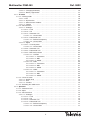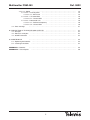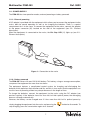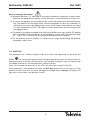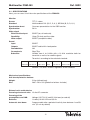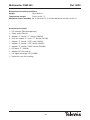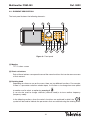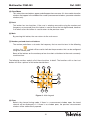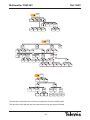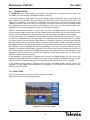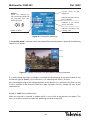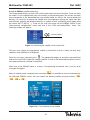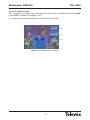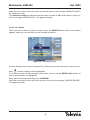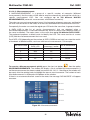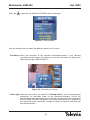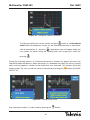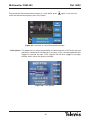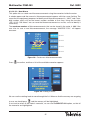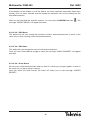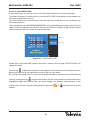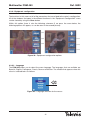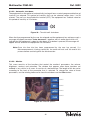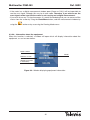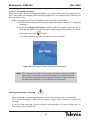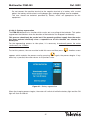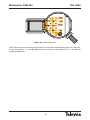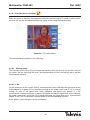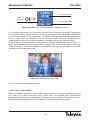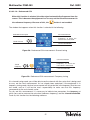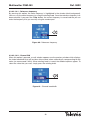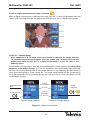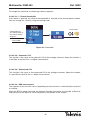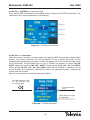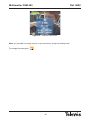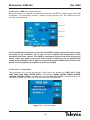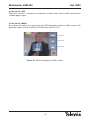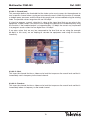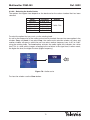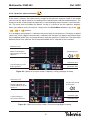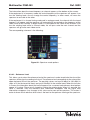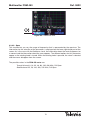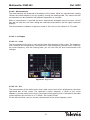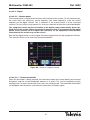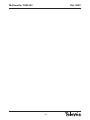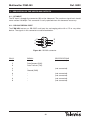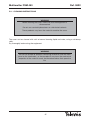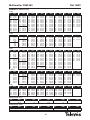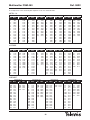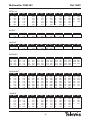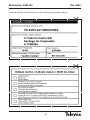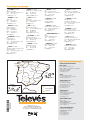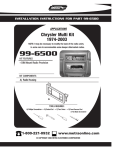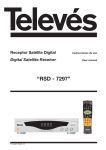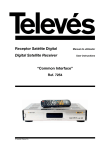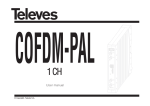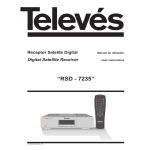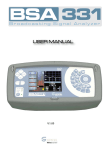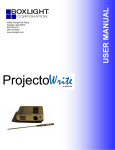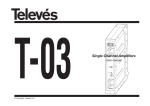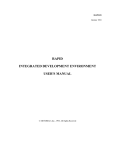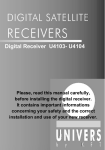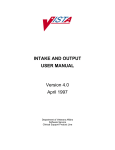Download Multimetter FSM 450
Transcript
Field Strength Meter
Multimetter FSM 450
U s e r
M a n u a l
Ref. 5922
w w w. t e l e v e s . c o m
Multimetter FSM 450
Index
Ref. 5922
. . . . . . . . . . . . . . . . . . . . . . . . . . . . . . . . . . . . . . . . . . . . . . . . . . Pg.
1.- INSTALLATION
..........................................................
1.1.- Safety measures
..........................................................
1.2.- Power Supply
..........................................................
1.2.1.- External powering
.....................................................
1.2.2.- Battery powered
......................................................
1.3.- Start-up
..........................................................
6
6
7
7
7
9
2.- PRODUCT DESCRIPTION . . . . . . . . . . . . . . . . . . . . . . . . . . . . . . . . . . . . . . . . . . . . . . . . . . . . . . . .
2.1.- Specifications
..........................................................
2.2.- Element description . . . . . . . . . . . . . . . . . . . . . . . . . . . . . . . . . . . . . . . . . . . . . . . . . . . . . . . . .
10
11
14
3.- HOW TO USE THE PRODUCT . . . . . . . . . . . . . . . . . . . . . . . . . . . . . . . . . . . . . . . . . . . . . . . . . . . .
3.1.- The menu
..........................................................
3.2.- Tuning modes
..........................................................
3.3.- Functions
..........................................................
3.3.1.- Measurement configuration . . . . . . . . . . . . . . . . . . . . . . . . . . . . . . . . . . . . . . . . . . . .
3.3.1.1.- Band switching . . . . . . . . . . . . . . . . . . . . . . . . . . . . . . . . . . . . . . . . . . . . . . . . . . .
3.3.1.2.- Preamplifiers/LNB
................................................
3.3.1.2.1.- LNB . . . . . . . . . . . . . . . . . . . . . . . . . . . . . . . . . . . . . . . . . . . . . . . . . . . . . . . .
3.3.1.2.2.- DiSEqC . . . . . . . . . . . . . . . . . . . . . . . . . . . . . . . . . . . . . . . . . . . . . . . . . . . . .
3.3.1.3.- Channels and Standards
...........................................
3.3.1.3.1.- Standard . . . . . . . . . . . . . . . . . . . . . . . . . . . . . . . . . . . . . . . . . . . . . . . . . . . .
3.3.1.3.2.- Select Plan . . . . . . . . . . . . . . . . . . . . . . . . . . . . . . . . . . . . . . . . . . . . . . . . . .
3.3.1.3.3.- Video invertion . . . . . . . . . . . . . . . . . . . . . . . . . . . . . . . . . . . . . . . . . . . . . . .
3.3.1.4.- Memory Logger . . . . . . . . . . . . . . . . . . . . . . . . . . . . . . . . . . . . . . . . . . . . . . . . . . . .
3.3.1.4.1.- Memories . . . . . . . . . . . . . . . . . . . . . . . . . . . . . . . . . . . . . . . . . . . . . . . . . . .
3.3.1.4.1.1- Save . . . . . . . . . . . . . . . . . . . . . . . . . . . . . . . . . . . . . . . . . . . . . . . . . . .
3.3.1.4.1.2.- Delete
.................................................
3.3.1.4.1.3.- Edit
...................................................
3.3.1.4.2.- Macromeasurements . . . . . . . . . . . . . . . . . . . . . . . . . . . . . . . . . . . . . . . . . .
3.3.1.4.2.1.- New Macro . . . . . . . . . . . . . . . . . . . . . . . . . . . . . . . . . . . . . . . . . . . . . .
3.3.1.4.2.2.- Edit Macro . . . . . . . . . . . . . . . . . . . . . . . . . . . . . . . . . . . . . . . . . . . . . .
3.3.1.4.2.3.- Edit name . . . . . . . . . . . . . . . . . . . . . . . . . . . . . . . . . . . . . . . . . . . . . . .
3.3.1.4.2.4.- Erase Macro . . . . . . . . . . . . . . . . . . . . . . . . . . . . . . . . . . . . . . . . . . . . .
3.3.1.4.3.- View Data Logs
..............................................
3.3.1.4.3.1.- Erase Logs
.............................................
3.3.1.4.3.2.- Edit Logs . . . . . . . . . . . . . . . . . . . . . . . . . . . . . . . . . . . . . . . . . . . . . . .
3.3.2.- Equipment configuration
..............................................
3.3.2.1.- Language . . . . . . . . . . . . . . . . . . . . . . . . . . . . . . . . . . . . . . . . . . . . . . . . . . . . . . . .
3.3.2.2.- Automatic shut-down . . . . . . . . . . . . . . . . . . . . . . . . . . . . . . . . . . . . . . . . . . . . . .
3.3.2.3.- Monitor
.........................................................
3.3.2.3.1.- Volume . . . . . . . . . . . . . . . . . . . . . . . . . . . . . . . . . . . . . . . . . . . . . . . . . . . . .
3.3.2.3.2.- Brightness
..................................................
3.3.2.3.3.- Contrast . . . . . . . . . . . . . . . . . . . . . . . . . . . . . . . . . . . . . . . . . . . . . . . . . . . .
3.3.2.3.4.- Color . . . . . . . . . . . . . . . . . . . . . . . . . . . . . . . . . . . . . . . . . . . . . . . . . . . . . . .
3.3.2.4.- Clock
..........................................................
3.3.2.5.- Scart
..........................................................
3.3.2.6.- Information about the equipment . . . . . . . . . . . . . . . . . . . . . . . . . . . . . . . . . . . . .
19
19
21
21
22
22
22
23
25
26
26
26
27
28
28
29
30
31
32
37
38
38
38
39
40
40
41
41
42
42
43
43
43
43
43
44
45
3
Multimetter FSM 450
Ref. 5922
3.3.2.6.1.- Changing the battery . . . . . . . . . . . . . . . . . . . . . . . . . . . . . . . . . . . . . . . . . .
3.3.2.6.2.- Battery regeneration
..........................................
3.3.3.- TV mode
..........................................................
3.3.3.1.- Viewing mode . . . . . . . . . . . . . . . . . . . . . . . . . . . . . . . . . . . . . . . . . . . . . . . . . . . .
3.3.3.1.1. Bar . . . . . . . . . . . . . . . . . . . . . . . . . . . . . . . . . . . . . . . . . . . . . . . . . . . . . . . . .
3.3.3.1.2.- Synchronism
................................................
3.3.3.1.3.- Measurement windows . . . . . . . . . . . . . . . . . . . . . . . . . . . . . . . . . . . . . . . .
3.3.3.1.4.- Teletext . . . . . . . . . . . . . . . . . . . . . . . . . . . . . . . . . . . . . . . . . . . . . . . . . . . . .
3.3.3.2.- Measurement
....................................................
3.3.3.2.1.- Analogue
...................................................
3.3.3.2.1.1.- Level
..................................................
3.3.3.2.1.2.- V/A . . . . . . . . . . . . . . . . . . . . . . . . . . . . . . . . . . . . . . . . . . . . . . . . . . . .
3.3.3.2.1.3.- Automatic C/N
..........................................
3.3.3.2.1.3.1.- Channel BW . . . . . . . . . . . . . . . . . . . . . . . . . . . . . . . . . . . . . . . .
3.3.3.2.1.4.- Referenced C/N
.........................................
3.3.3.2.1.4.1.- Reference frequency
.................................
3.3.3.2.1.4.2.- Channel BW . . . . . . . . . . . . . . . . . . . . . . . . . . . . . . . . . . . . . . . .
3.3.3.2.2.- Digital . . . . . . . . . . . . . . . . . . . . . . . . . . . . . . . . . . . . . . . . . . . . . . . . . . . . . .
3.3.3.2.2.1.- Channel power
..........................................
3.3.3.2.2.1.1.- Channel BW . . . . . . . . . . . . . . . . . . . . . . . . . . . . . . . . . . . . . . . .
3.3.3.2.2.2.- Automatic C/N
..........................................
3.3.3.2.2.3.- Referenced C/N . . . . . . . . . . . . . . . . . . . . . . . . . . . . . . . . . . . . . . . . . .
3.3.3.2.2.4.- BER measurement . . . . . . . . . . . . . . . . . . . . . . . . . . . . . . . . . . . . . . . .
3.3.3.2.2.4.1.- COFDM . . . . . . . . . . . . . . . . . . . . . . . . . . . . . . . . . . . . . . . . . . . .
3.3.3.2.2.4.1.1.- Parameters . . . . . . . . . . . . . . . . . . . . . . . . . . . . . . . . . . . . .
3.3.3.2.2.4.1.2.- BER . . . . . . . . . . . . . . . . . . . . . . . . . . . . . . . . . . . . . . . . . .
3.3.3.2.2.4.1.3.- MPEG . . . . . . . . . . . . . . . . . . . . . . . . . . . . . . . . . . . . . . . . .
3.3.3.2.2.4.2.- QAM . . . . . . . . . . . . . . . . . . . . . . . . . . . . . . . . . . . . . . . . . . . . . .
3.3.3.2.2.4.2.1.- Parameters . . . . . . . . . . . . . . . . . . . . . . . . . . . . . . . . . . . . .
3.3.3.2.2.4.2.2.- BER . . . . . . . . . . . . . . . . . . . . . . . . . . . . . . . . . . . . . . . . . .
3.3.3.2.2.4.2.3.- MPEG . . . . . . . . . . . . . . . . . . . . . . . . . . . . . . . . . . . . . . . . .
3.3.3.2.2.4.3.- QPSK . . . . . . . . . . . . . . . . . . . . . . . . . . . . . . . . . . . . . . . . . . . . . .
3.3.3.2.2.4.3.1.- Parameters . . . . . . . . . . . . . . . . . . . . . . . . . . . . . . . . . . . . .
3.3.3.2.2.4.3.2.- BER . . . . . . . . . . . . . . . . . . . . . . . . . . . . . . . . . . . . . . . . . .
3.3.3.2.2.4.3.3.- MPEG . . . . . . . . . . . . . . . . . . . . . . . . . . . . . . . . . . . . . . . . .
3.3.3.3.- Channel search . . . . . . . . . . . . . . . . . . . . . . . . . . . . . . . . . . . . . . . . . . . . . . . . . . .
3.3.3.3.1.- Search level . . . . . . . . . . . . . . . . . . . . . . . . . . . . . . . . . . . . . . . . . . . . . . . . . .
3.3.3.3.2.- Next . . . . . . . . . . . . . . . . . . . . . . . . . . . . . . . . . . . . . . . . . . . . . . . . . . . . . . . . .
3.3.3.3.3.- Previous . . . . . . . . . . . . . . . . . . . . . . . . . . . . . . . . . . . . . . . . . . . . . . . . . . . . .
3.3.3.4.- Selecting the audio carrier . . . . . . . . . . . . . . . . . . . . . . . . . . . . . . . . . . . . . . . . . .
3.3.4.- Spectrum
..........................................................
3.3.4.1.- Reference level . . . . . . . . . . . . . . . . . . . . . . . . . . . . . . . . . . . . . . . . . . . . . . . . . . .
3.3.4.2.- Span
..........................................................
3.3.4.3.- Measurements
...................................................
3.3.4.3.1.- Analogue
...................................................
3.3.4.3.1.1.- Level
..................................................
3.3.4.3.1.2.- V/A . . . . . . . . . . . . . . . . . . . . . . . . . . . . . . . . . . . . . . . . . . . . . . . . . . . .
3.3.4.3.1.3.- Automatic C/N
..........................................
3.3.4.3.1.4.- Referenced C/N . . . . . . . . . . . . . . . . . . . . . . . . . . . . . . . . . . . . . . . . . .
3.3.4.3.1.4.1.- Reference frequency
.................................
3.3.4.3.1.4.2.- Channel BW . . . . . . . . . . . . . . . . . . . . . . . . . . . . . . . . . . . . . . . .
4
46
47
49
49
49
50
51
52
52
53
53
54
55
56
57
58
58
59
59
60
60
60
60
62
62
64
64
66
66
67
67
68
68
68
68
69
70
70
70
71
72
73
74
75
75
75
75
76
76
77
77
Multimetter FSM 450
Ref. 5922
3.3.4.3.2.- Digital . . . . . . . . . . . . . . . . . . . . . . . . . . . . . . . . . . . . . . . . . . . . . . . . . . . . . .
3.3.4.3.2.1.- Channel power
..........................................
3.3.4.3.2.1.1.- BW Canal . . . . . . . . . . . . . . . . . . . . . . . . . . . . . . . . . . . . . . . . . .
3.3.4.3.2.2.- C/N automática . . . . . . . . . . . . . . . . . . . . . . . . . . . . . . . . . . . . . . . . . .
3.3.4.3.2.2.1.- Channel BW . . . . . . . . . . . . . . . . . . . . . . . . . . . . . . . . . . . . . . . .
3.3.4.3.2.3.- Referenced C/N
.........................................
3.3.4.3.2.3.1.- Reference frequency
.................................
3.3.4.3.2.3.2.- Channel BW . . . . . . . . . . . . . . . . . . . . . . . . . . . . . . . . . . . . . . . .
3.4.- Error warnings
..........................................................
78
78
78
79
79
79
79
79
81
4.- DESCRIPTION OF THE INPUTS AND OUTPUTS
.....................................
4.1.- RF input
..........................................................
4.2.- RS-232C serial port
........................................................
4.3.- SCART connector . . . . . . . . . . . . . . . . . . . . . . . . . . . . . . . . . . . . . . . . . . . . . . . . . . . . . . . . . .
83
83
83
84
5.- MAINTENANCE
..........................................................
5.1.- Replacing the batteries . . . . . . . . . . . . . . . . . . . . . . . . . . . . . . . . . . . . . . . . . . . . . . . . . . . . . .
5.2.- Cleaning instructions
.......................................................
85
85
87
APPENDIX 1.- Batteries
..........................................................
APPENDIX 2.- Channel plans
.......................................................
88
89
5
Multimetter FSM 450
Ref. 5922
SAFETY MEASURES
Before using the equipment, read the user manual and read the section on
SAFETY MEASURES.
The
symbol on the equipment indicates: “SEE USER MANUAL”.
This manual may also contain the Caution or Warning symbols.
CAUTION AND WARNING messages may appear in this manual in order to avoid
the risk of accidents or to avoid causing damage to the equipment or to other property.
1.- INSTALLATION
1.1.- SAFETY MEASURES
- The non-specified use of the equipment does not ensure its safety.
- The external DC adapter is class I equipment, so for safety reasons it should be
connected to a supply line with the corresponding ground terminal.
- This equipment can be used in installations with Overvoltage Category II and in
environments with Pollution Degree 2.
- When using any of the following accessories, it is necessary to use only those types
specified for reasons of safety:
Rechargeable battery
External DC adapter
- Always take the specified margins into account both for the power supply as well as for
the measurements.
- Remember that any voltages above 60 V DC or 30 V AC rms are potentially dangerous.
- Always check the specified maximum environmental conditions for this equipment.
- The user is only authorised to:
Replace the batteries.
The Maintenance section provides specific instructions for this type of service.
Any other modification in the equipment should be carried out by specialised personnel
only.
- The negative of measurement is at ground potential.
- Do not obstruct the equipment’s ventilation system.
- Use the appropriate cables with low radiation levels (for example, Televés’ T100) for the
signal inputs/outputs, especially when using high levels.
- Follow the cleaning instructions described in the Maintenance section.
6
Multimetter FSM 450
Ref. 5922
1.2.- POWER SUPPLY
The FSM 450 has two operation modes; external powering or battery powered.
1.2.1.- External powering
A DC adapter is provided with the equipment which allows you to connect the equipment to the
mains, both for normal operation as well as for charging the batteries. There is a special
compartment for it in the cover. To connect the equipment to the mains, connect the adapter
to the power connector (31) located on the side of the equipment (see 2.2.- Element
description).
When the equipment is connected to the mains, the Ext. Sup. LED (11) lights up (see 2.2.Element description).
Figure 1.- Connection to the mains
1.2.2.- Battery powered
The FSM 450 comes with one 12V Ni-MH battery. This battery, using an average consumption,
can power the equipment for more than two hours.
The equipment features a complicated control system for charging and discharging the
batteries which optimises their duration and life, and this in turn means that the equipment can
use this form of powering without any abrupt decrease in the length of time.
To charge the batteries, connect the equipment to the mains using the DC adapter (see
previous section). If the batteries have less than 40% of their optimal power, the recharging
process will begin automatically.
However, the battery can be charged even if it has more than 40% of its optimal power by
simply plugging the equipment into the mains and pressing the
stop charging, press the same button again for 3 seconds.
7
button for 3 seconds. To
Multimetter FSM 450
Ref. 5922
While the equipment is charging the battery, the Battery (11) LED will flash.
In any case, the equipment will stop charging once this is complete.
The equipment is constantly monitoring the status of the batteries and it informs the user of
their status via an LED icon (Battery (11)) and an audio signal.
The icon is a battery with a blue outline. When the batteries are fully charged, the inside part of
the battery icon is completely yellow. As the battery discharges, the level of the yellow colour
drops leaving the rest of the battery icon empty (transparent). The icon has 5 different levels,
which represent the approximate status of the battery:
- Batteries charged <20% (icon totally empty)
- Batteries charged between 20 and 40%
- Batteries charged between 40 and 60%
- Batteries charged between 60 and 80%
- Batteries charged >80% (icon totally full)
The LED indicates the state of the batteries during the recharging process: when the equipment
is connected to the mains, if the batteries are more than 40% full, they will not get charged
(unless the recharging process is forced).
If the batteries are less than 40% full, the recharging process will begin. When the batteries are
<20% full, the LED will light up for 500 msecs and will switch off for 2.5 secs. As they get
recharged, the time that the LED is on will increase and the time that it is off will decrease. When
the batteries are 80% full, the LED will light up for 2.5 secs and will switch off for 500 msecs.
When they are completely full, the LED will remain on until the equipment is used.
Note: If the temperature is too high, the charging process will not begin, and if this process
is already underway, when the temperature reaches a certain level, the process will stop
and will start again once the temperature has returned to an appropriate level
When the external powering is disconnected, the LED will turn itself off.
If the batteries get below a certain level, the equipment will begin to make a buzzing noise and
a message will appear onscreen indicating a low battery. If the battery level continues to drop,
the equipment will indicate this every 10 seconds, warning you that it will shut down unless you
connect it to the external powering before 30 seconds have passed. If this is not carried out,
the equipment will shut down.
On the equipment’s information screen (see 3.3.2.6.- Information about the equipment) you can
also see information about the voltage of the batteries.
Note: When the battery has run out completely, the recharging process will take about 7
hours if the equipment is switched off during the entire process. If the equipment
is on, the same process will take about 14 hours.
8
Multimetter FSM 450
Ref. 5922
Note on charging the battery:
=> Whenever possible, it is advisable to recharge the batteries completely. In other words,
when the recharging process begins, do not interrupt it, until the batteries are 100% full.
=> If you are not going to use the equipment for a while, the battery level should not be very
low. The batteries will discharge slowly while the equipment is not in use, therefore it is
advisable to carry out a recharging process every 2 or 3 months if the batteries are stored
in a room temperature of 25ºC. The higher the room temperature, the more frequent the
recharging process.
=> The batteries should be recharged when they are inside the meter and using the DC adapter
that is provided with the equipment or by providing a current within the specified range
(12 - 14,8 V). This is the only way to ensure that the batteries have a long life.
=> For the batteries to work properly, it is necessary to charge and discharge the batteries
completely various times.
1.3.- START-UP
The equipment has a battery already inside, so to switch the equipment on, press the ON
button
(10). You do not need to connect the equipment to the mains. Once this button has
been pressed, all of the LEDs will light up for a few seconds. During this time, the Televés logo
will appear onscreen as will the equipment’s software version.
Once a few seconds have passed, all the LEDs will switch off, except the ON LED.
If the equipment is connected to the mains, the Ext. Sup. (green) LED will also stay on. If the
batteries are less than 40% full, these will begin to recharge and the Battery LED (green) will
light up as can be seen in the previous section.
9
Multimetter FSM 450
Ref. 5922
2.- PRODUCT DESCRIPTION
The FSM 450 is a portable meter with a 5” coloured screen which features all of the basic functions
that are necessary to guarantee a high level of quality in an analogue or digital RTV installation.
The meter’s robustness and the fact that it is easy to use together with the long duration of
battery life (more than two hours with a combined average consumption) make it an excellent
portable device.
It has been designed to carry out measurements both in analogue channels (level, C/N, V/A), as
well as in digital channels (power, C/N, BER, MER, MPEG), and both in the terrestrial band (47860 MHz) as well as in the satellite band (950-2150 MHz).
It incorporates the MPEG demodulation function in COFDM, QAM and QPSK of free channels.
By means of some new functions, you will be able to create up to 100 memories of your most
commonly used measurements, and make them automatic via the execution of
Macromeasurements. The results will be displayed in up to 100 different DATA LOGS with
hundreds of different outlets and each one of these with tens of measurements. These
measurements can then be downloaded onto the PC thanks to the included DataLogger
program (FSM Management).
The menu functions are in a hierarchic order, so that they are very easy to find and use.
Another important characteristic is that the menu functions are displayed on the 5” coloured
TFT screen. Thanks to the OSD function, we can see the images of the tuned channel (or the
spectrum), the menu functions and other information windows onscreen, as can be seen in the
following figures:
Figure 2.- TV mode or spectrum
To the right of the screen, you can see the buttons that are used to access the function or
submenu that is being indicated at that moment on the screen.
10
Multimetter FSM 450
Ref. 5922
2.1.- SPECIFICATIONS
Next, you can see a list of the main specifications of the FSM 450.
Monitor:
Screen
TFT 5" colour
Standard
Multistandard: PAL (B, G, D, K, I), SECAM (B, G, D, K, L)
Synchronism burst
Onscreen presentation via the OSD function
Synchronism
50 Hz
Video signal
External video input:
SCART (on, off and auto)
Sensibility:
1Vpp (75 ohm) positive video
Video output:
SCART (composite video)
Sound
Input
SCART
Outputs
SCART and built-in loudspeaker
Demodulation
AM
De-emphasis
50µs/75µs
Subcarrier
Variable from 4 to 9 MHz with a 10 KHz resolution both for
terrestrial as well as for satellite signals.
Terrestrial: according to the selected standard:
Standard
PAL B/G
PAL D/K
Subcarrier 5.50 & 5.74 6.50 & 6.74
Pal I
SECAM B/G
SECAM L
SECAM D/K
6.00
5.50 & 5.74
6.50 & 5.85
6.50 & 5.85
Satellite: 7.02 and 7.20 MHz, regardless of the standard
Mechanical specifications:
Anti-shock protective holsters
Weight:
5 Kgs (without bag).
Size:
280 x 130 x 310 (protective holsters includes)
External units and batteries:
Powering of external units: Via the RF connector
Powering of the
preamplifiers and LNB:
Voltage (12/17/24 V) and 22 KHz tone (on and off)
Batteries:
1 battery Ni-MH 12V and 3,5 Ah.
Automatic shut down:
Programmable after a period of inactivity from between 1 and 59
min. (15 min by default)
11
Multimetter FSM 450
Battery status:
Ref. 5922
An LED, an onscreen icon and a buzzing noise indicating a low
battery.
External powering
connection:
Via a DC adapter provided with the FSM.
External powering:
12 - 14,8V
Maximum consumption:
35W
Batteries recharged using provided adapter for car lighter
Measurements:
Measurement units:
dBµV
Numerical indication onscreen using the OSD function
Frequency range:
Terrestrial band: 47-860 MHz
Satellite band: 950-2150 MHz
Frequency resolution:
50 KHz terrestrial and 100 KHz satellite
Resolution level:
0,1 dB
Typical precision:
± 1 dB terrestrial and ± 2 dB satellite
Reading and compensation: Automatic
Dynamic range:
Greater than 50 dB
Analogue:
Level (numerical indication, bar and audio signal), C/N, V/A
representation of the synchronism burst
Digital:
Channel power, C/N, BER (COFDM, QAM, QPSK), MPEG
(CODFM, QAM, QPSK), MER (COFDM, QAM, QPSK).
Level measurement:
Measurement margin:
Terrestrial bands and FM: 15 dBµV to 130 dBµV
Satellite band: 20 dBµV to 120 dBµV
Measurement bandwidth:
250 KHz (terrestrial band) and 3 MHz (satellite band)
Spectrum representation:
Resolution filters:
100 KHz, 250 KHz, 1 MHz and 3 MHz automatically
Horizontal span:
Terrestrial band: selectable (8, 16, 32, 48, 96, 192, 496 MHz) and Full
Span
Satellite band: selectable (25, 50, 100, 200, 512 MHz) and Full
Span
Reference level:
Terrestrial band: selectable from 60 and 130 in steps of 10
Attenuator:
Automatic
Satellite band: selectable from 60 and 120 in steps of 10
12
Multimetter FSM 450
Ref. 5922
Environmental working conditions:
Height:
Up to 2000 m
Temperature margin:
From 0 to 40 º C
Maximum relative humidity: 80 % (Up to 31ºC), in a linear decrease until 50% at 40º C.
Accessories included:
1 - CD software (FSM Management)
1 - Cable series RS-232
2 - Adapter “F” female / ”F” female (139053)
2 - Push on adapter “F” male / ”F” female (140130)
1 - Adapter “F” female / ”CEI” male (140540)
1 - Adapter “F” female / ”CEI” female (140541)
1 - Adapter “F” female / ”BNC” female (140592)
1 - DC block “F” (140023)
1 - Adapter DC 12V external
1 - Car lighter recharger 12V (140093)
1 - Protective case for travelling
13
Multimetter FSM 450
Ref. 5922
2.2.- ELEMENT DESCRIPTION
The front panel features the following elements:
1
2
3
11
5
4
6
8
9
7
10
Figure 3.- Front panel
(1) Monitor
TFT 5" colour screen
(2) Short cut buttons
Each of these buttons correspond to one of the menu functions that can be seen onscreen
at that moment.
(3) Rotating knob
Depending on where we are on the menu, there are two different functions. For example,
if there is a parameter selection window open, it will allow us to change from one option
to another and to select an option by pressing it
.
It can also be used to change channels (channel mode) o to tune another frequency
(frequency mode).
In the following sections, when the meter’s functions are explained in detail, the
symbol will be used to indicate the parameters that are selected using the rotating knob.
14
Multimetter FSM 450
Ref. 5922
(4) Clear/Menu
This makes the menu buttons appear and disappear from onscreen. It is also used to close the
windows that appear in the middle of the screen (measurement windows, parameter selection
windows, etc).
(5) Back
This button has two functions: if the user is entering some data using the number pad
(frequency or password), then this button is used to erase the last digit entered, however
in all other cases this button is used to return to the previous menu.
(6) Main
By pressing this button, the user returns to the main menu.
(7) Number pad and short cut buttons
The number pad allows us to enter the frequency that we want to tune. In the following
sections, the
symbol will be used to indicate the parameters that can be configured
using the number pad.
Some of the buttons on the number pad are also short cut buttons to the most commonly
used functions.
The following sections explain all of these functions in detail. The functions with a short cut
button will have a picture of this button beside them.
20
21
22
24
23
25
26
29
27 28
Figure 4.- Main keypad
(8) Chan
Selects the channel tuning mode. If there is a measurement window open, the tuned
channel will be displayed in it. If there is no window open, the previous measurement
window will be automatically opened.
15
Multimetter FSM 450
Ref. 5922
(9) Freq
Selects the frequency tuning mode. If there is a measurement window open and the
equipment was previously in the channel tuning mode, when you press the Freq button,
the information regarding the tuned channel disappears and the video carrier frequency of
that channel appears in its place. Once the equipment is in frequency tuning mode, if
we press this button again, the tuned frequency is erased and we can enter the
frequency that we wish to tune using the number pad. To enter the point which
separates the decimal part of the value, we should press this button again. To confirm the
frequency that we have just entered in the number pad, we should press the rotating knob
.
(10) ON
Starting-up button. To switch the equipment off, press this button for more that 2 seconds.
(11) Status LED´s
Ext. Supply: this indicates if the equipment is being powered externally.
Battery: this indicates if the batteries are being charged, and if this is the case, the battery
level. While the batteries are being charged, the LED will flash.
Load: this indicates if the equipment is powering external elements. This is the only LED
that is red so that it clearly warns the installer of this situation.
ON: this indicates if the equipment is switched on.
(20) Switching bands (Button1)
It immediately switches the frequency band from terrestrial to satellite and vice versa, both
in TV mode and in spectrum mode.
(21) Access to the monitor parameters (Button 2)
This lets the user control the brightness, contrast, saturation and volume. Each time this
button is pressed, the following parameter is selected.
(22) Channel search (Button 3)
This automatically tunes the next channel with a carrier level that is higher than the level
selected by the user (see section 3.3.3.3.- Channel search).
(23) Show / hide the previous measurement window (Button 4)
If there is a window of an analogue measurement open (V/A or C/N), when this button is
pressed, it will close. And if we press it again, it will appear again, even if we are in another
place in the menu. However, the level measurement is somewhat different. If the
abbreviated level measurement window is open (this only displays information on the
tuned channel or frequency and the measured signal level) and we press this button, the
extended window will appear, which displays all the data of the abbreviated window as
well as information on the standards, the audio carrier frequency etc.
16
Multimetter FSM 450
Ref. 5922
(24) Switching analyser / TV viewing modes (Button 5)
This lets you change from the TV mode to the analyser mode and vice versa.
(25) Printing measurements (Button 8)
This automatically prints the measurement on an RS-232 printer.
(26) External powering (Button 7)
This opens the window that displays information on the powering of external units. These
units are powered via an input F connector.
(27) Selecting analogue / digital measurements (Button 8)
This lets you change from the analogue to the digital measurements and vice versa. The
menus are automatically located on the parts that correspond to the analogue or digital
measurements. When the analogue measurements are selected, the level measurement
window is opened, and when the digital measurements are selected, the power
measurement window is opened and the picture onscreen disappears.
(28) Battery charging (Button 0)
By pressing this button for more than 3 seconds, the battery will begin recharging,
whatever the battery level may be, as long as the meter is connected to the mains. The
user can abort the recharging process by pressing this button again for more than 3
seconds.
Note: If the temperature is too high, the charging process will not begin, and if this process
is already underway, when the temperature reaches a certain level, the process will
stop and will start again once the temperature has returned to an appropriate level
(29) Memories Logger (Button 9)
This lets you directly access the Memory lists, the Macro Measurements and Data Logs.
17
Multimetter FSM 450
Ref. 5922
Side view:
30 31
RESET
V.max. 24 V
I.max. 400 mA
35
36
38
12 ... 14,8 V
SCART
34
RS-232
33
37
32
Figure 5.- The connectors on the side panels
(30) RF input
Input connector for the signal with an impedance of 75 ohm.
(31) Powering
Input for the external powering of 12 - 14,8 V
(32) Serial port
Connection to the PC in order to use the FSM Management programme or for the
upgrading of the meter’s software.
Connection printer RS 232.
(33) SCART
(34) Reset button
When the user presses this button, it restarts the equipment. When you do this, the
equipment retrieves the same configuration that it had when it was switched off propertly
for the last time.
To reset the equipment, the user should use an object that is not sharp or particularly
pointed, and gently press the button.
(35) Loudspeaker
(36) Ventilator
(37) Switch for configuration of batteries
(38) Ventilator
18
Multimetter FSM 450
Ref. 5922
3.- HOW TO USE THE PRODUCT
3.1.- THE MENU
As explained previously, the different functions of the equipment have been placed in
hierarchical order, so that they are very user-friendly.
The menu texts appear onscreen, superimposed over the picture, which can be the
demodulated picture from the tuned TV channel (TV mode) or the spectrum (analyser mode). If
in TV mode, the background of the text windows is slightly transparent so that it is still possible
to see the picture. If we are looking at the spectrum, the menu texts are invisible by default, until
the
button is pressed or until one of the buttons
,
so that in this way, you can still see the spectrum properly.
,
or
are pressed
If the equipment is in TV mode, when the user wants to change a parameter or see a
measurement, once the corresponding function has been selected, a window opens onscreen
with a transparent background.
If however, the equipment is in analyser mode, the measurements appear on the lower part of
the screen, so that the user can see the measurement and the spectrum at the same time.
Here you can see a diagram which shows the equipment’s functions in their hierarchical order:
Config.
Measure
Band
Switch
LNB
Preamp.
Powering
Channels
Regulatn
DiSEqC Regulatn. Select Plan
Memory
Logger
Video
Invertion
Save
Macro
Measure
Memories
Delete
Edit
New
Macro
Edit
Name
Edit
Macro
Confirm
Cancel
DataLog
Erase
Erase
Logs
Edit
Logs
Select
All
The functions with blue text are the measurements for the satellite band.
The functions with red text are the measurements for the terrestrial band.
19
Multimetter FSM 450
Ref. 5922
Config.
Language
Auto
Monitor
Dsconnect Paramtres
Scart
Clock
Volume
Brigh.
Battery
Change
Colour
Contrast
Informa.
Battery
Regenerat.
TV
Mode
Bar
Sync.
Level
V/A
Measure
Window
(types)
Teletext
Auto C/N Reference
C/N
Channel BW Ref. Frec. Channel BW
Channel
Power
Search
Level
Digital
Analogue
Auto C/N
Sel. Audio
Carrier
Channel
Search
Measure
View Mode
Next
BER
BER
Measure Measure
Reference
C/N
Channel BW Channel BW Ref. Frec. Channel BW
Param.
Prev.
BER
COFDM
QAM
MPEG
Param.
QPSK
BER
MPEG
Param.
Spectrum
Ref. Level
Span
Measure
Analogue
Level
V/A
Digital
Auto C/N
Reference
C/N
Channel BW
Ref. Frec. Channel BW
Channel
Power
Auto C/N
Reference
C/N
Channel BW Channel BW Ref. Frec. Channel BW
The functions with blue text are the measurements for the satellite band.
The functions with red text are the measurements for the terrestrial band.
20
BER
MPEG
Multimetter FSM 450
Ref. 5922
3.2.- TUNING MODES
The FSM 450 has 2 tuning modes: by channel or by frequency. To select one or the other, use
the Chan. (channel tuning) and Freq. (frequency tuning).
If using the channel tuning option, the measurements taken will be done on the video carrier of
that channel. For example, if the selected plan is the CCIR, and the tuned channel is S01, the
video carrier frequency is 105.25 MHz. Therefore, when the level is measured, the video carrier
frequency level will be measured. If, for example, we want to measure the C/N, the equipment
will automatically look for the video carrier frequency and carry out the measurement in this
frequency. The same will happen with the V/A ratio measurement.
When a measurement window is open, and we press the Chan. button, we will go to the
channel tuning mode, and we will see the tuned channel onscreen. If we turn the knob, the next
channel will be automatically tuned and the new measurement will appear in the window.
On the other hand, if the frequency tuning mode has been selected, the measurements will be
carried out in the frequency that is indicated. For example, if the C/N measurement is selected,
the carrier level will be measured in the frequency selected by the user, which may not coincide
with the video carrier of a channel. When a measurement window is open, and when we press
the Freq. button we will go to the frequency tuning mode and the text with information about
the frequency will be highlighted (dark background). In this way, we will be able to vary the
frequency using the rotating knob (variations of 50 KHz in the terrestrial band and 100 KHz in
the satellite band). If we press the Freq. button again, the information about the frequency will
disappear and we will be able to enter the frequency using the number pad. To confirm the
frequency press the rotating knob.
If the frequency tuning mode is selected and we press the Chan. button, we will access the
channel tuning mode, and the window that is open at that moment will display the name of the
channel that that frequency belongs to (according to the channel plan that is selected).
If the channel tuning mode is selected and we press the Freq. button, we will access the
frequency tuning mode and the frequency that appears is the video carrier frequency of the
channel that was tuned.
3.3.- FUNCTIONS
This sections explains all of the meter’s functions in detail.
The main menu has the following options:
3.3.1
3.3.2
3.3.3
3.3.4
Figure 6.- Main menu option
21
Multimetter FSM 450
Ref. 5922
3.3.1.- Measurement configuration
By using the functions in this menu you can set the parameters that affect the measurements that
you are going to take.
All of the windows that are opened with the different functions of the “Measurement
Configuration” menu can be closed by pressing the Clear button.
Within this option we have the following submenu:
3.3.1.1
3.3.1.1
3.3.1.2
3.3.1.2
3.3.1.3
3.3.1.3
3.3.1.4
3.3.1.4
Terrestrial band
Satellite band
Figure 7.- Submenu options
3.3.1.1.- Band switching (short cut button
)
This lets you switch bands from terrestrial to satellite and vice versa. When the band switching
occurs, the icon at the bottom left-hand corner of the screen also changes at the same time. If
the terrestrial band is selected, the icon that appears is an antenna for terrestrial signals
,
and if the satellite band is selected, the icon the appears is an antenna for satellite signals
3.3.1.2.- Preamplifiers (terrestrial band) / LNB and Preamplifiers (satellite band). Short cut
button
:
It is acceded to the menu for the configuration the power to preamplifiers and LNB.
When turn ON the measurer, the option that appears selected will be always OFF.
This menu varies depending on which band is selected (terrestrial or satellite).
In the terrestrial band, a window will appear in which the installer can select the power and the
tone of the preamplifiers:
22
Multimetter FSM 450
Ref. 5922
Current status
equipment
Options.
These are selected by
using the rotating knob and
are activated when this
knob is pressed
of
the
Indicates the power that is
being supplied
Indicates if the 22KHz
tone is activated
Indicates the power that
is being used
Option to select
Figure 8.- Preamplifier powering
If the satellite band is selected, when the preamplifier powering option is pressed, the following
submenu will appear:
3.3.1.2.1
3.3.1.2.2
Figure 9.- Options available in the preamplifier powering submenu
It is worth noting that when a voltage is activated for the powering of an external device, the
red led will light up (Load). If this led flashes, it is indicating that there is an error.
Also, the programming of the voltage depends on the band that is selected at the time, so that
if 24V is selected in the terrestrial band, this does not mean that this voltage will pass to the
satellite band.
3.3.1.2.1.- LNB (only satellite band):
When this function is selected, a window which is very similar to the previous one opens. The
user can use this function to select the powering and tone of the LNB.
23
Multimetter FSM 450
Ref. 5922
Current status of the equipment
Options.
These are selected by
using the rotating knob
and are activated when
this knob is pressed
Indicates the power that is being
supplied to the preamplifiers
Indicates if the 22KHz tone
activated (in this case, it is not)
is
Indicates the power that is being used
This indicates the band and the
polarity that are selected using the
marked option (in this case 12V 22
KHz/400 mA), and not the one that is
currently activated.
Option to select and
limit the current
Figure 10.- LNB powering
If in the satelllite band, the band (high or low) and the polarity (vertical or horizontal) that
correspond to the selected powering and tone appear on the lower part of the windows
12V / 400mA
==>
low band, vertical polarity
17V / 300mA
==>
low band, horizontal polarity
24V / 75mA
==>
preamplifier powering
12V 22KHz / 400mA
==>
high band, vertical polarity
17V 22KHz /300mA
==>
high band, horizontal polarity
Auto
==>
this is only useful in the satellite band. It sets the
appropriate power and tone automatically, according
to the selected channel table, (using a universal LNB)
to select the band (high or low) and the polarity
(vertical or horizontal) to tune the selected channel.
The equipment continuously monitors the current in the F connector, and warns the user of any
error by means of a message window that appears on top of any other window that may be
open. The possible problems which may arise related to the powering of the external units are
as follows:
· The equipment detects a current in the coaxial cable. In this case, the message that appears
as a warning is "Vext". This situation should be avoided.
· When the equipment detects a shortcircuit, it emits an audio signal and the message that
appears as a warning in this case is “Shortcircuit".
· In the same way, the equipment warns the user when the consumption is greater than the
maximum amount permitted. The message that appears is "Exceeded limit". In the last two
cases, the power is cut-off and it automatically tries again approximately every 3 seconds.
24
Multimetter FSM 450
Ref. 5922
3.3.1.2.2. DiSEqC (satellite band only):
The Diseqc protocol lets you work with multiswitches that have up to 16 inputs. To do so, when
the meter is in the satellite band, you must enable, in the powering menu, the current and tone
that corresponds to the desired polarity and satellite band. As well as the chosen band and
polarity, it is necessary to specify the satellite that we are going to receive the signal from (the
multiswitches organise the different polarities in groups of four, and identify each group using
the names SAT A, SAT B, ...). To do so, the user must enter into the DiSEqC section in the
"Measurement configuration" menu and also in the "LNB and preamplifiers" menu. The
following window will appear:
Possible options
Figure 11.- Selecting the satellite in the multiswitch
The user must choose the appropriate satellite (a multiswitch with 8+1 inputs will only have
satellite A and satellite B at its disposal).
Once this has been selected, press
. The equipment begins to send the command that
informs the multiswitch about the chosen satellite, as well as the band and the polarity (which
have been previously selected in LoadVDC).
When one of the DiSEqC inputs is chosen, if the powering of external units is off, an error
message will appear.
When in satellite mode, using the short cut button
it is possible to access simultaneously
the LNB and DISEQC menus. We can choose the desired satellite using the buttons
,
or
.
Figura 12.- Fast selection of the satellite
25
,
Multimetter FSM 450
Ref. 5922
3.3.1.3.- Channels and Standards
3.3.1.3.1.- Standard
This allows you to select the colour standard. The standards that are available are as follows:
PAL B/G, PAL D/K, PAL I, SECAM B/G, SECAM L and SECAM D/K.
The window that appears when this function is selected is as follows:
Selectable options
using the rotating
knob
This indicates that there are
more options. These will
appear as we turn the knob.
Figure 13.- Standard selection
3.3.1.3.2.- Select Plan
This selects the channel plan that the user wants to use. The options that will be available with
this function will depend on the band that is selected:
Terrestrial band: CCIR, STDL, OIRT, CCIR-IT, DAB, SIM.4009
Satellite band: ASTRA 19 HL, ASTRA 19 VL, ASTRA 19 HH, ASTRA 19 VH, ASTRA 19,
HOTBIRD HL, HOTBIRD VL, HOTBIRD HH, HOTBIRD VH, HOTBIRD,
HISPASAT HL, HISPASAT VL, HISPASAT HH, HISPASAT VH, HISPASAT,
DAB, SIM.4008, SIM.4009, ASTRA 28, EUROBIRD, NILESAT, ARABSAT,
TURKSAT, EURASISAT, AMAZONAS, SIRIUS 5, THOR 1W.
Channel plans in the terrestrial band
Channel plans in the satellite band
Figure 14.- Channel plans
Note: The ASTRA 19, HOTBIRD, HISPASAT, plans include all the channels in both bands and
both polarities, ordered according to their frequency. If the LNB needs to be powered, it
is advisable to select the Auto option in the power supply menu for the preamplifiers and
the LNB.
26
Multimetter FSM 450
Ref. 5922
3.3.1.3.3.- Video invertion
This function lets you select if the video signal that comes from a satellite band is inverted (ON)
or not (OFF). By default, this option is OFF.
It is useful when watching the video of satellites from the C band.
3.3.1.3.1
3.3.1.3.2
3.3.1.3.3
Figure 15.- Video polarity selection
27
Multimetter FSM 450
Ref. 5922
3.3.1.4.- Memory Logger.
This section describes how to access a series of functions that let you turn the majority of
processes that you carry out with the meter into automatic operations.
On screen you will see a window with a list of the meter memories. If no memories have been
recorded, the window will be empty.
3.3.1.4.1
3.3.1.4.2
3.3.1.4.3
Figure 16.- List of available memories
Using this menu, it is also possible to access the graph functions, however this will only happen
when the meter is in analyser mode. If you do not dispose of the graph option, the menu key
will appear with a shadow.
3.3.1.4.1.- Memories. Short cut button
:
The FSM 450 lets you save up to 100 different configurations (memories) for your equipment,
which you will be able to retrieve very simply.
The measurer is able to store any state in which is as mode, norm, measurement type, etc.
Selected memory
List of stored
memories
From the main memory
menu, it is possible to
select any of the
memories on the list.
Information about the
selected memory:
satellite band, TV
mode, channel plan
HOTBIRD, channel
16, level
measurement, norm:
PAL B/G, audio
carrier, powered
preamp.
By pressing
button,
the equipment retrieves
the
configuration
corresponding to this
memory.
Figura 17.- List of available memories
28
Multimetter FSM 450
Ref. 5922
To configure the equipment according to the stored parameters in a specific menu, simply press
the
button (or go to the CONF. MEASURE => MEMORIES LOGGER => MEMORIES
menu), select the desired memory from the list and press
.
If there isn't any memory in the meter, the message "NO MEMORIES" will appear onscreen.
3.3.1.4.1.1.- Save
To save a specific memory, place the meter in the desired configuration and press
. Use
the
button to select the MEMORIES function. The menu from the previous figure will
appear. Now press the SAVE button. The list of memories will be located at the end of this list
and the name of the following free memory will flash on and off.
By default, the name of the memory that appears is always MEM followed by two digits
ordered according to their values, but the user can name each memory as desired.
There are four options:
1.- Press
to accept the name that appears by default.
2.- If we want to change the digits only, we simply need to press the desired numbers on
the number pad.
3.- If we want to write over a memory in the list, we need to use the rotating knob to reach
the memory. Once here, we should press
.
4.- If we want to change the name of the memory, press the EDIT button.
First free memory.
Flashing digits with the
lower disposable
number.
Press
On the lower part of
the window, the
instructions that the
user must follow to
save the memory
appear.
to save.
Figura 18.- Saving a memory
29
Multimetter FSM 450
Ref. 5922
When the user confirms that s/he wants to save the memory, the message "MEMORY SAVED"
will appear onscreen.
The maximum number of memories that the meter can store is 100. If the memory capacity is
full, the message "MEMORY FULL" will appear onscreen.
3.3.1.4.1.2.- Delete
When you want to delete a specific memory, press the DELETE button. Next a new window
appears where you can see the list of the available memories.
Figura 19.- Deleting memories
Use the rotating knob to move through the list. When you find the memory you want to erase,
press
, and this memory will be highlighted.
If you want to select all the memories in the meter, you can use the SELECT ALL option, so
that all the memories are highlighted.
When you have finished selecting, press CONFIRM.
When the user confirms that s/he wants to erase a memory, the message "MEMORY ERASED"
will appear onscreen.
30
Multimetter FSM 450
Ref. 5922
3.3.1.4.1.3.- How to Edit a Name
This function enables the user to modify the name of any memory, whether it has been saved
or whether it is a new memory that the user wishes to save.
If it is a memory that is already on the list, press the EDIT button and then, using the rotating
knob, select the memory name that you want to modify. Press
to accept.
The first letter of the name will start flashing thereby indicating that this is the letter that is to be
edited. By turing the rotating knob, the rest of the letters in the alphabet including the numbers
from 0 to 9 will appear. The "_" indicates a blank space, in other words, once the memory name
has been saved, it will be sustitued by a blank space. Once the letter that you want appears in
the position desired, press
name.
and begin the process again with the following letter in the
If you want to return to the previous letter, press the Back button.
The name of each memory should have between 1 and 6 characters. Once the 6 characters
have been edited, the process has finished. If the proposed name does not have 6 characters,
it will be necessary to fill in the remaining spaces with blanks ("_").
If re-naming a memory that already exists, and if the new name has less characters than the old
name, the characters that you wish to erase should be replaced with "_" (in other words, blank
spaces).
If you are editing a memory that you are saving, press EDIT when the name proposed by the
equipment is flashing. From now on, the process will be as described in the previous paragraph.
If you are trying to save a memory with the name of another memory in the list, the equipment
will warn you. You can confirm the action by pressing
(in this case, the old memory will be
erased) or you can cancel the action. To do so, simply rotate the knob (the name will disappear
and the process will begin again).
It is not possible to save a memory with a name consisting of blank spaces only. In this case,
the meter will display a message indicating that the name is incorrect.
When the user confirms the modification of the name of a memory, the message "MEMORY
EDITED" will appear onscreen.
31
Multimetter FSM 450
Ref. 5922
3.3.1.4.2.- Macromeasurements
A MACROMEASUREMENT is a group of a specific number of memories (different
measurements), that the meter will be able to execute automatically and add the results to a
specific measurement LOG. You can configure up to 100 different MACRO
MEASUREMENTS! (automatic measurements with different memories).
The meter can carry out measurements from a list of memories whenever necessary, and then let
the user view the results on the meter, or let the user download these measurements to the PC.
Conceptually, the meter can create the register per LOG and at the same time, in groups of outlets.
A DATA LOG is the list of results (measurements) that are obtained when a
MACROMEASUREMENT is executed automatically, once or various times (different outlets in
the same installation). The meter stores, at the same time up to 100 different DATA LOGS !.
The equipment proposes a default name to identify the LOG. This name consists of a name
(LOG) and the macromeasurement that was used.
Each DATA LOG (depending on the number of DATA LOGS that we have) can store the results
of hundreds of different outlets, each one with tens of measurements. For example:
No. DATA LOGS
1
2
3
5
10
No. of outlets/
DATA LOG
440
303
100
110
40
No. of Memories
(measures) / outlet
70
50
100
54
70
No. of MEASURES
30800
30300
30000
29700
28000
To execute a Macromeasurement quickly press the short cut button
, then the option
MACROMEASUREMENTS. The window will display a list of available Macromeasurements. If
no Macromeasurement has been created (see section 3.3.1.4.2.1.- New Macro) the window will
be empty. Use the rotating knob to highlight the one we want to execute. The content of each
Macromeasurement is displayed at the bottom of the window.
If there is no macromeasurement saved in the meter, the message "NO MACROS" will appear
onscreen.
3.3.1.4.2.1
3.3.1.4.2.2
3.3.1.4.2.3
3.3.1.4.2.4
Figure 20.- Macromeasurements
32
Multimetter FSM 450
When the
Ref. 5922
is pressed, the MACRO OPTIONS menu is displayed.
Figure 21.- Macro options
Use the rotating knob to choose the different options of this menu:
- Run Macro. Starts the execution of the selected Macromeasurement. If the selected
macromeasurement does not contain any memory, the meter will display the
following message "MACRO EMPTY".
Figure 22.- Execution of a Macro
- Outlet type. There are two choices, by default the Filtered outlet is used. The equipment
establishes an execution order of the Macromeasurement. During the
Macromeasurement and before carrying out the measurements that correspond
to the satellite, the Meter will display a message warning that the connector of
the separating outlet should be changed in order to continue executing the
Macromeasurement.
33
Multimetter FSM 450
Ref. 5922
Figure 23.- Change to satellite connector
The other possibility that can be chosen using the
button is the Broadband
outlet where the equipment carries out the Macromeasurement in both bands
with no interruptions. If you press
a drop down menu will appear where you
can choose an option using the rotating knob and accept your choice by
pressing
.
During the executing process of a Macromeasurement a window will appear onscreen with
information about the process. When the process is completed, the meter will make a warning
noise and will propose a number for the outlet that was measured. This number will be the
lowest avaible. The user can edit the name of the outlet by pressing the
OUTLET N.).
Figure 24.- Editing Outlet name
After naming the outlet, it can be saved by pressing the
34
button.
button (CHANGE
Multimetter FSM 450
Ref. 5922
To execute the Macromeasurement again in a new outlet, press
finish the Macromeasurement, press any button.
again. If you want to
Figure 25.- Continue or cancel Macromeasurement
- LOG options. This option lets us select the possibility of continuing with a LOG which we had
previously created or of starting with a new one, in this case the equipment will
suggest a name for the new "LOG" register and will also suggest a two-digit
number which will be the lowest available.
Figura 26.- LOG options
35
Multimetter FSM 450
Ref. 5922
- Edit LOG name. This function lets the user modify the name of the new LOG.
Figure 27.- Editing the LOG name
Note: If we are executing a Macromeasurement, the function "Automatic shut-down"
will be postponed until the end of this process.
36
Multimetter FSM 450
Ref. 5922
3.3.1.4.2.1.- New Macro
This option lets us create new Macromeasurements using the memories inside the meter.
A window opens and the name of a Macromeasurement appears with the cursor flashing. The
name that the equipment proposes to identify each Macromeasurement is: “MAC” and a twodigit number which will be the lowest number available at that time. Using the function
“3.3.1.4.2.3.- Edit Name” we can name the Macromeasurement as we like, so as to identify it
more easily.
The maximum number of Macromeasurements that can be stored in the meter is 100, if the
user tries to save a new Macromeasurement, the message "MACROS FULL" will appear
onscreen.
3.3.1.4.2.1
3.3.1.4.2.2
3.3.1.4.2.3
3.3.1.4.2.4
Figure 28.- Create new Macromeasurements
Press
to confirm, and then a list of the available memories appears.
Figure 29.- Editing a Macro
We can use the rotating knob to move through the list. When we find the memory we are going
to use, we should press
and the memory will be highlighted.
If we want to select all the meter’s memories, we can use the SELECT ALL option, so that all
the memories are hightlighted.
37
Multimetter FSM 450
Ref. 5922
At the bottom of the window, we will be able to see some important information about each
memory that has been selected and the number of memories that we are putting into the
Macromeasurement.
When we have finished the selection process, we must press CONFIRM and then
message "MACRO SAVED" will appear onscreen.
. The
3.3.1.4.2.2.- Edit Macro
This option lets the user change the memories inside a Macromeasurement. It works in the
same way as when creating a new Macromeasurement.
3.3.1.4.2.3.- Edit Name
This option lets you change the name of a Macromeasurement.
Once you have confirmed the change of name the message "NAME CHANGED" will appear
onscreen.
3.3.1.4.2.4.- Erase Macro
We can erase a Macromeasurement when we think it is necessary using this option. It works in
the same way as then erasing a memory.
Once the macro has been erased, the meter will inform you via the message "MACRO
ERASED".
38
Multimetter FSM 450
Ref. 5922
3.3.1.4.3.- View DATA LOGS
In this section you can see the results of the Macromeasurements that were executed.
The meter will display a window with a list of the DATA LOGS. At the bottom of the window you
will see the content of each one.
The DATA LOGS are the measurements that the meter has saved when it has carried out any
Macromeasurement.
The measurements of a MACROMEASUREMENT can be identified because they consist of two
columns; the first identifies the name of the log with which it has been saved and the second
column indicates the name of the macromeasurement.
3.3.1.4.3.1
3.3.1.4.3.2
Figure 30.- List of DATA LOGS
If there aren't any DATALOGS stored in the meter's memory, the message "NO DATALOGS" will
appear onscreen.
By pressing
a table with two columns will appear. On the left there are the outlets that have
been measured and on the right there are the results of each outlet.
By turning the rotating knob, we can move through the different sockets of the LOG (left-hand
column) and by pressing
we go to the column with the measurements of the socket that is
highlighted (right-hand column). We can move through the different measurements of the
socket in this column using the rotating knob. By pressing
column.
39
or
we return to the socket
Multimetter FSM 450
Ref. 5922
3.3.1.4.3.1
3.3.1.4.3.2
Figure 31.- Measurements in each outlet
3.3.1.4.3.1.- Erase LOGS
This option lets you erase the selected LOGS. To do this, use the rotating knob to mark the
LOGS, selecting them using
. The marked registers will appear in yellow, then press the
button (CONFIRM) and complete the erasing process by pressing
"DATALOG ERASED" will appear onscreen.
. The message
Note: When you erase or edit a memory, it is also being erased or edited in the
Macromeasurements where it appears. Erasing or editing a Macromeasurement
does not affect the LOGs that have been generated with the erased or edited
Macromeasurement.
3.3.1.4.3.2.- Edit LOGS
This option lets us change the name of the desired LOG at any time. To do so, use the rotating
knob to select the LOG, confirm your selection by pressing the
will flash on and off and using the rotating knob and
40
key. The name of this LOG
button, we can change the characters.
Multimetter FSM 450
Ref. 5922
3.3.2.- Equipment configuration
The functions in this menu set all of the parameters that are related to the meter’s configuration.
All of the windows that open in the different functions in the “Equipment Configuration” menu
can be closed by using the Clear button.
Within this option, there is also the following submenu (if we press the arrow below, the
following options will appear, as can be seen in the second picture):
3.3.2.1
3.3.2.2
3.3.2.4
3.3.2.3
3.3.2.5
3.3.2.6
Figure 32.- Equipment configuration options
3.3.2.1.- Language
The FSM 450 allows you to select the menu language. The languages that are available are:
Spanish, English, Portuguese, French, German and Italian. The window that appears when this
menu is selected looks as follows:
Figure 33.- Language selection for the menus
41
Multimetter FSM 450
Ref. 5922
3.3.2.2.- Automatic shut-down
The equipment has the option of automatically turning off once a certain programmable time of
inactivity has elapsed. This period of inactivity that can be selected ranges from 1 to 59
minutes. The user can also disable this function (OFF). The equipment has a default value for
this period of inactivity of 15 minutes.
Figure 34.- Time left until shut-down
When the time programmed by the user has elapsed and the equipment has not been used, a
message will appear onscreen "Auto dsconnect", together with an audio signal which will
indicate that the equipment is about to shut-down. If no button is pressed, the message will
appear 6 times and then the equipment will shut down.
Note: Once the time that has been programmed by the user has passed, if a
Macromeasurement is being carried out, the meter will wait until the end of this
process before continuing with the disconnection.
3.3.2.3.- Monitor
This menu consists of the functions that control the monitor’s parameters: the volume,
brightness, contrast and saturation. The window that appears when these functions are
enabled is very similar in all cases. It consists of a horizontal bar. The length of this bar varies
according to the level of the parameter that is selected. To change the value of these
parameters, use the rotating knob and to close the windows use the Clear button.
3.3.2.3.1
3.3.2.3.2
3.3.2.3.3
3.3.2.3.4
Figure 35.- Monitor options
42
Multimetter FSM 450
Ref. 5922
3.3.2.3.1.- Volume (short cut button
)
Use the rotating knob to increase or decrease the volume. The volume screen appears as follows:
Figure 36.- Selection of volume
3.3.2.3.2.- Brightness (short cut button
)
This increases or decreases the brightness of the picture onscreen. It operates in the same way
as the volume control.
3.3.2.3.3.- Contrast (short cut button
)
This increases or decreases the contrast of the picture onscreen. It operates in the same way
as the volume control.
3.3.2.3.4.- Color (short cut button
)
This increases or decreases the color of the picture onscreen. It operates in the same way as
the volume control.
3.3.2.4.- Clock
The window that appears as follows:
Time
Date
Figure 37.- Clock option
It is possible to vary the time (the hour and minutes) and the date (day, month and year). To do
so, the user needs to press the rotating knob and the hour (in the time) will appear highlighted
(dark blue square). If the user turns the knob the time will vary. When the knob is pressed again,
the hour is confirmed and the minutes are hightlighted. If the knob is pressed for the third time,
the day is highlighted, then the month and finally the year. To close the clock window press the
Clear button.
43
Multimetter FSM 450
Ref. 5922
3.3.2.5.- Scart
A window opens that allows you to select the control of the signals of the SCART:
Figure 38.- Scart options
Scart auto: Normal operating mode of the scart, in other words, when there is a signal in the
scart, it is automatically seen onscreen. It is important to note, however, that this
function depends on the device being used, and therefore, it may be that,
although a device with a video signal is connected to the scart, this may not
appear onscreen. In this case, select the Scart on option. When the equipment
is in Scart auto mode, and this detects a video signal in the scart, the antenna
icon disappears from the screen (terrestrial or satellite) and instead, a television
icon will appear:
. The user therefore knows that the picture onscreen
comes from the scart and not from the antenna.
Scart on:
This forces the signal input from the scart connector. In this case, the television
icon
will always appear instead of the antennas, both when there is a signal
from the scart and when there isn’t.
Scart off:
This disables the scart.
To close the window press the Clear button.
Notes:
- It is important to check the status of the scart mode selection, as if it is in Scart on mode, we
will not be able to see the TV signal onscreen when we want to use the equipment in normal
mode (input signal in the RF connector).
- If there is a signal in the scart, and if this is being seen onscreen (auto or on), the meter will
carry on functioning normally as regards the measurements. In other words, the
measurements that are carried out will correspond to the signal at the input of the “F”
connector. It is not possible to take measurements of the scart signal. The same will happen
with the spectrum representation of the signal, in other words, although the picture that we
have onscreen will come from the scart, the spectrum will correspond to the RF input signal.
The only exception is the representation of the synchronism burst; this will indeed
correspond to the synchronism of the scart’s signal.
44
Multimetter FSM 450
Ref. 5922
- If the meter has a digital measurement window open (Power or C/N) it will be impossible to
see the scart signal, although this may be in auto mode. Therefore, if you wish to see the
scart signal, make sure that the meter is not carrying out a digital measurement.
- If you wish to see any TV signal onscreen, it is worth remembering that you can remove all the
menus from the screen by using the Clear/Menu button, and the measurement windows by
using the
button or by accessing the Viewing Mode menu.
3.3.2.6.- Information about the equipment
When this function is selected, a window will open which will display information about the
equipment, as can be seen below:
Serial number
Model
Software version
Voltage measured
in the battery
Figure 39.- Window displaying equipment information
45
Multimetter FSM 450
Ref. 5922
3.3.2.6.1.- Changing the battery
When the installer wishes to change the batteries, it is necessary to inform the equipment so
that it can modify the charging and discharging algorithm so as to optimize their lifespan and
duration while in use.
Below is the process that must be followed when substituting the batterie:
1.- Substitute the battery by following the steps described in section 5.1.- Changing
the battery.
2.- Select the Changing the battery function. Select the option Ni-MH 3,5 AH. A
message will appear onscreen asking for confirmation of the change. To confirm
the change, press the
button.
If any other button is pressed, the change will be cancelled.
Figure 40.- Information window for changing the battery
Note: This function must only be used when a battery change has really
taken place, as it affects a series of parameters that are necessary for
the control of the charging and usage of the batterie. If these vary, they
will decrease the lifespan and the duration of the batteries.
Warning about battery changing
· When removing or introducing the batterie, make sure that the meter is switched off.
· If you remove the battery, when you put it back in again, make sure that it is connected
correctly.
· If you are using metal tools for the installation of the batteries, you must isolate them, as
they could cause a shortcircuit.
46
Multimetter FSM 450
Ref. 5922
· Do not connect the positive terminal to the negative terminal of a battery with a metal
object, the battery could re-heat, emit hydrogen gas, undergo spillage, burn or explode.
· The user should use batteries provided by Televés, which are appropriate for this
equipment.
3.3.2.6.2.- Battery regeneration
The FSM 450 disposes of a function which carries out a recycling of the batteries. This option
regenerates the batteries when the duration of the batteries has dropped considerably.
This process should only be carried out if the powering without supply from the mains
has been reduced drastically since a repeated use of this function can shorten the
battery life.
For the regenerating process to take place, it is necessary to externally power the meter
continuously for 15 hours.
To start this process, the user must be inside this menu and then press
. Another screen
appears which explains the process and by pressing
again, the process begins. If any
other key is pressed, the meter returns to its previous state.
Figura 41.- Battery regeneration
When the charging process begins, the meter will switch off while the battery light and the ON
light will flash on and off.
47
Multimetter FSM 450
Ref. 5922
Figura 42.- Meter indication
Once this process has finished, the ON light will switch off and the battery light will switch on.
If, after this process, it is not possible to see an increase in the battery life, it is advisable to
change the batteries.
48
Multimetter FSM 450
Ref. 5922
3.3.3.- TV mode (short cut button
)
When this menu is selected, the equipment switches automatically to TV mode, in other words,
the user will see the demodulated television signal of the tuned channel onscreen.
3.3.3.1
3.3.3.2
3.3.3.3
3.3.3.4
Figure 43.- TV mode options
The corresponding submenu is the following:
3.3.3.1.- Viewing mode
The functions of this menu let you choose the elements that you wish to see on the screen of
the meter; the bar indicating the level, the representation of the synchronism burst and the
measurement window.
3.3.3.1.1. Bar
On the upper part of the screen, there is a horizontal bar which indicates the signal level of the
tuned frequency in green (if it is in frequency tuning) or the video carrier level (if it is in channel
tuning). As well as the signal level, other additional information may appear; if a V/A
measurement is being carried out, a red bar will appear on top of the green bar which indicates
the audio carrier level, and if the C/N is being measured, the noise level that is measured will
appear in red. This is explained in greater detail in the corresponding sections.
If this option is pressed again, the bar disappears.
49
Multimetter FSM 450
Ref. 5922
Figura 44.- Indication via bars
3.3.3.1.2.- Synchronism
This option displays the representation of the synchronism burst on the left-hand side of the screen.
If a digital measurement is being carried out (power, C/N, BER, MPEG), it will not be possible
to see the synchronism burst, as the meter supposes that the tuned channel is digital and
therefore does not represent this burst.
If this option is pressed again, the synchronism burst disappears.
Figura 45.- Synchronism indication
As you can see, the backgrounds of the level bar and the synchronism burst are transparent so
that they do not interfere with the image onscreen.
50
Multimetter FSM 450
Ref. 5922
3.3.3.1.3.- Measurements window (short cut button
)
When this option is selected, the window that corresponds to the last measurement that was
carried out, opens. In other words, if the last measurement that was carried out was the C/N (for
example), the C/N window will open and the C/N measurement will be carried out in the tuned
channel.
As was the case before, to close the window, you simply need to select the same option again.
However, if the level measurement appears, there are two different windows that represent this
measurement: the abbreviated and the extended windows. The first of these displays the tuned
frequency (or channel) and the measurement. The extended window displays this information
too, but also displays some information on the audio carrier, the colour standard, the channel
plan, the resolution filter, the current that is being supplied to the preamplifiers and if the 22 MHz
tone is enabled.
The first time that this option is pressed, the abbreviated window appears, if this option is
pressed again, the extended window appears, and if it is pressed again, this option closes.
These windows will be explained in greater detail in the Measurements-Level section.
It is also necessary to note that the short cut button is not operative when a digital
measurement is selected, in other words, once a digital measurement window is opened, it will
not be possible to close it, the user will be able to substitute it for another, but there will always
be a measurement window open. This is because as there is nothing onscreen about the TV
signal, it is not necessary to close all the windows, as the screen would turn black and this
could cause confusion.
Below, you can see an example of the screen with all of these elements on display:
3.3.3.1.1
3.3.3.1.2
3.3.3.1.3
3.3.3.1.4
Figure 46.- Extended window
51
Multimetter FSM 450
Ref. 5922
3.3.3.1.4.- Teletext
When this function is selected, the teletext information of the tuned channel will appear onscreen
(if the channel does not dispose of this information, NO TTX will appear). The representation level
of the teletext function is 1.5
Figure 47.- Teletext window
We can travel through the teletext pages using the rotating knob. We can access a teletext page
by pressing Freq. and then entering the page number. To return to the picture from the TV
signal, you need to press the Teletext button again.
3.3.3.2.- Measurements
When we select a specific measurement, a window will open which will display the
measurement just carried out and the frequency (or channel) of the measurement, which
corresponds to the frequency (or channel) that the user has tuned.
It is possible to vary the tuned frequency as you watch the measurement window. In this way, we
can carry out the same measurement in consecutive frequencies (or channels) very simply. To vary
the frequency, use the rotating knob or the number pad. To enter the frequency with the keyboard,
press the Freq. button until the frequency information that appears in the window is erased. Now
you will be able to enter the frequency using the keyboard. It is important to remember at this point
that to insert the dot that separates the decimals, you also need to use the Freq. button.
3.3.3.2.1
3.3.3.2.2
Figure 48.- Measurement menu
52
Multimetter FSM 450
Ref. 5922
3.3.3.2.1.- Analogue measurements (short cut button
)
The corresponding submenu is as follows:
3.3.3.2.1.1
3.3.3.2.1.2
3.3.3.2.1.3
3.3.3.2.1.4
Figure 49.- Analogue measurements
3.3.3.2.1.1.- Level
If the channel tuning mode has been selected, this function will measure the carrier level of the
tuned channel. If, however, the frequency tuning mode has been selected, the signal level of the
tuned frequency will appear in the window.
As we have already seen in the Viewing mode - Measurements section, there are two possible
windows for the level measurement (abbreviated and extended). Below you can see an example
of a level measurement window in its abbreviated form:
Frequency tuning mode:
information on the tuned
frequency
Signal level
Figure 50.- Abbreviated form
You can vary the frequency by using the rotating knob (in the terrestrial band with a resolution
of 50 KHz and in the satellite band 100 KHz), or by using the number pad.
In the extended window, the following information appears:
53
Multimetter FSM 450
Ref. 5922
Channel tuning mode:
information on the tuned channel
Signal level
22 KHz tone. In this case, it is disabled
Preamplifier powering (OFF)
Audio carrier (MHz above the video
carrier)
Colour standard
Bandwidth of the measurement filter
Channel plan
Figure 51.- Extended form
3.3.3.2.1.2.- V/A (only the terrestrial band)
The window that appears when carrying out this measurement is the following:
V/A measurement
Selected channel
plan
Audio carrier
Signal level in the tuned
frequency
Audio carrier level
Figure 52.- V/A measurement. Channel tuning
V/A measurement
Tuned
frequency
Audio carrier
Signal level in the tuned
frequency
Audio carrier level
Figure 53.- V/A measurement. Frequency tuning
The tuned frequency is taken as the video carrier, in other words, it is where the video level is
measured. The audio carrier level is taken to be as many MHz higher as indicated in the Audio
information that appears onscreen (5.50 in the example). By pressing the Freq. button, the
information on the tuned frequency is highlighted. Once this has been done, we can vary the
tuning by using the rotating knob or the number pad.
54
Multimetter FSM 450
Ref. 5922
If we press the Chan. button, the information on the tuned channel will appear. The frequency
that is used to carry out the video level measurement will be the video carrier of the channel
that the equipment searches for automatically.
Therefore, when the equipment is in frequency tuning mode, it is the user’s responsibility to
make sure that the tuned frequency is really the video carrier of the channel that the V/A
measurement is to be carried out on, in order for the measurement to be totally correct.
If the level bar is visible when the V/A measurement is being carried out (see section 3.3.3.1.1.Bar), two overlapping bars will appear, one in green which indicates the video carrier level
(channel tuning) or the tuned frequency level (frequency tuning), and the other in red which
indicates the audio carrier level.
3.3.3.2.1.1
3.3.3.2.1.2
3.3.3.2.1.3
3.3.3.2.1.4
Figure 54.- Indication of V/A using the bars
3.3.3.2.1.3.- Automatic C/N
When this function is selected, a window with the carrier / noise ratio will appear automatically
onscreen. The window that appears is the following:
Selected channel plan
C/N measurement
Tuned channel
Channel bandwidth
Figure 55.- Automatic C/N measurement. Channel tuning
55
Multimetter FSM 450
Ref. 5922
C/N measurement
Tuned
frequency
Channel bandwidth
Figure 56.- Automatic C/N measurement. Frequency tuning
If in channel tuning mode, you will be able to see the channel with the carrier that is being used
to carry out the level measurement. As has already been explained in the section regarding the
V/A ratio measurement, if the equipment is in frequency tuning mode, the level measurement
will be carried out in the frequency that the user has tuned, and so it will be the user’s
responsibility to make sure that this frequency corresponds to the real channel carrier.
If the level bar is visible when the C/N measurement is being carried out (see section 3.3.3.1.1.Bar), two overlapping bars will appear, one in green which indicates the video carrier level
(channel tuning) or the tuned frequency level (frequency tuning), and the other in red which
indicates the measured noise level.
Figura 57.- Indication of C/N via bars
This function has the following submenu:
3.3.3.2.1.3.1.- Channel BW
When this option is pressed, a small window opens on top of the previous window, displaying
the value of the video bandwidth which will be taken into account when automatically
compensating the noise (we recommend 5 MHz for this measurement). As the user turns the
rotating knob, the different options will appear. To select a value, press this knob.
56
Multimetter FSM 450
Ref. 5922
3.3.3.2.1.4.- Referenced C/N
When this function is selected, the video signal automatically disappears from the
screen. This is because the equipment has to carry out the noise measurement in
the reference frequency. Because of this, the
button is not enabled.
The window that appears when this function is selected is the following:
C/N measurement
Selected channel plan
Frequency at which the
noise level is measured.
Tuned channel
Channel bandwidth
Figura 58.- Referenced C/N measurement. Channel tuning
C/N measurement
Frequency at which the
noise level is measured.
Tuned
frequency
Channel bandwidth
Figure 59.- Referenced C/N measurement. Frequency tuning
If in channel tuning mode, you will be able to see the channel with the carrier that is being used
to carry out the level measurement. As has already been explained, if the equipment is in
frequency tuning mode, the level measurement will be carried out in the frequency that the user
has tuned, and so it will be the user’s responsibility to make sure that this frequency
corresponds to the real channel carrier.
To carry out this measurement, it is necessary to indicate two parameters; the frequency at
which you want to measure the noise level (reference frequency) and the channel bandwidth.
To do so, this function has the following submenu:
57
Multimetter FSM 450
Ref. 5922
3.3.3.2.1.4.1.- Reference frequency
By pressing this option, the noise frequency is highlighted in the window (dark background).
You can vary the noise frequency by using the rotating knob. Once the reference frequency has
been selected, if you press the Freq. button, the current frequency is erased and the you can
enter the frequency that you want by using the number pad.
Figure 60.- Reference frequency
3.3.3.2.1.4.2.- Channel BW
When this option is pressed, a small window appears over the previous window which displays
the video bandwidth that will be taken into account when automatically compensating for the
noise (we recommend 5 MHz). When rotating knob is turned, the different options appear. To
select the value that you want, simply press the rotating knob.
Figure 61.- Channel bandwidth
58
Multimetter FSM 450
Ref. 5922
3.3.3.2.2.- Digital measurements (short cut button
)
When a digital measurement is selected, the image from the TV signal will disappear from the
screen, and a warning message will appear that indicates that this is a digital measurement.
3.3.3.2.2.1
3.3.3.2.2.2
3.3.3.2.2.3
3.3.3.2.2.4
Figure 62.- Options for digital measurements
3.3.3.2.2.1.- Channel power
If the equipment is in TV mode, when this function is selected, the image from the
TV signal will automatically disappear from the screen, and a warning message will
appear that indicates that this is a digital measurement, as can be seen in the
following figure.
If the frequency tuning mode is selected, the tuned frequency will be taken as the intermediate
frequency of the digital channel. As in the measurements that have already been explained,
the user can use the rotating knob or the number pad to vary the frequency (or the channel) in
which the measurement is to be carried out. The power measurement will be carried out by
using the bandwidth that was entered by the user and by using its value that appears in the
measurement window.
Power
measurement
Selected channel
plan
Channel
bandwidth
Tuned channel
Channel tuning (satellite)
Frequency tuning (satellite)
Figure 63.- Digital channel power
59
Tuned
frequency
Multimetter FSM 450
Ref. 5922
To change this parameter, the following submenu appears:
3.3.3.2.2.1.1.- Channel bandwidth
If this option is pressed, the value of the bandwidth is selected in the channel power window.
You can change this value by using the rotating knob:
Channel BW
Tuned frequency.
This will be taken as
the channel central
frequency
Channel BW
Figure 64.- Bandwidth
3.3.3.2.2.2.- Automatic C/N
This function is the same as the automatic C/N in the analogue channels. Above the window, it
is possible to see that this is a digital measurement.
3.3.3.2.2.3.- Referenced C/N
This function is the same as the referenced C/N in the analogue channels. Above the window,
it is possible to see that this is a digital measurement.
3.3.3.2.2.4.- BER measurement
The submenu of this function varies, depending on the band that is selected (either terrestrial
or satellite).
When the BER is being measured, the Network Provider information, the Number of Services
and the name of the Services will be displayed at the bottom of the window.
60
Multimetter FSM 450
Ref. 5922
3.3.3.2.2.4.1
3.3.3.2.2.4.3
3.3.3.2.2.4.2
Terrestrial band
Satellite band
Figure 65.- Options for the BER measurements
The window that opens when any of the modulations is selected is the same, however the type
of modulation varies:
BER before Viterbi
Type of modulation
While the meter is unlocked, the
following message will appear:
UNLOCK.
After a few seconds, the
message will disappear and the
BER measurement appears.
Tuned channel
BER after Viterbi
Available services
Figure 66.- BER measurement window
To indicate if the CBER measurement is at an acceptable threshold, the colour of the bars
varies. When the CBER is red, this indicates that the signal quality is bad. When the CBER
measurement is yellow, this indicates that the signal quality is acceptable but it would be better
to improve it. If the CBER measurement is green, this indicates that the signal quality is good.
It is very important to take into account that the CBER parameter determines quite clearly
the quality of the installation. This is why we have simplified the interpretation of this
parameter with these colours. The VBER is a parameter that has practically only got two
states, either very good or very bad, which makes it difficult to use to appropriately
evaluate the installation. This is why we recommend using the CBER status to assess the
quality of the installation (it should be a small as possible).
61
Multimetter FSM 450
Ref. 5922
3.3.3.2.2.4.1.- COFDM (only terrestrial band)
Carry out the BER measurement of the digital terrestria signals with COFDM modulation. The
submenu for this type of modulation is the following:
3.3.3.2.2.4.1.1
3.3.3.2.2.4.1.2
3.3.3.2.2.4.1.3
Figure 67.- COFDM measurements
3.3.3.2.2.4.1.1.- Parameters
When this menu is selected, a window appears on top of the BER measurement window which
displays a list of the parameters that can be selected. To vary a specific parameter, use the
rotating knob (selecting and pressing), a window will appear with a list of all the possible values
for this parameter. The parameters tha can vary in COFDM are: Number of carriers (2K, 8K,
AUTO), Spectrum Inversion (ON, OFF, AUTO), Guard Interval (1/32, 1/16, 1/8, 1/4, AUTO),
Offset (0, 1/6, 2/6, 3/6, -1/6, -2/6, -3/6, AUTO). When the AUTO option is selected in any of
the parameters, the equipment automatically selects the appropriate option, although the
locking time will increase.
Below is an example of a parameter selection window:
Possible parameters that
can be selected using
the rotating knob
Current parameter
values
Information on the type
of modulation
Figure 68.- COFDM parameters
62
Multimetter FSM 450
Ref. 5922
When the rotating knob is pressed, the window that corresponds to the selected parameter
opens:
Possible options that can be
selected with the Spectrum
Inversion parameter using
the rotating knob
Figure 69.- COFDM parameter options
In the Offset option, if the COFDM channel has a frequency deviation, you can apply an offset
(0, 1/6, 2/6, 3/6, -1/6, -2/6, -3/6, Auto) to correct this deviation.
This will only be valid in channel mode and you can select it by choosing the current COFDM
channel.
The selection can be manual or automatic. When you select the automatic option, the
equipment will automatically detect the offset. This may take a few moments as a scan is
carried out for with all the possible offsets.
Figure 70.- Determining a COFDM offset
The parameter window will display the information on the constellation being used in each
carrier and the code rate in yellow.
63
Multimetter FSM 450
Ref. 5922
3.3.3.2.2.4.1.2.- BER
When this function is selected, the error packet window closes and the BER measurement
window appears again.
3.3.3.2.2.4.1.3.- MPEG
By pressing on this option, the MPEG decoding is enabled. The message "STARTING MPEG"
will appear and then the search for the available services will begin, with the message
"SEARCHING SERV.".
If we do not dispose of a COFDM signal, the screen will display “UNLOCK”.
By using the rotating knob we can access the list of channel services. When the desired channel
has been found, press
audio.
to confirm the choice. Now it is necessary to select the desired
3.3.3.2.2.4.1.1
3.3.3.2.2.4.1.2
3.3.3.2.2.4.1.3
Figura 71.- MPEG decoding of a COFDM channel
In this option there is an extended window (short cut
) which displays some information
about the tuned channel: the number of services, the selected service (if it is a scrambled
channel, # will appear beside the name), the SID network identifier, VPID (for the audio
channels the value 0 will appear) and the APID.
The network identifier is also displayed (NID), if this value is unknown, then this number will be
displayed in hexadecimal format.
64
Multimetter FSM 450
Ref. 5922
Figura 72.- Channel information
Note: It is possible to change service at any moment by using the rotating knob.
To change channnel press
.
65
Multimetter FSM 450
Ref. 5922
3.3.3.2.2.4.2.- QAM (only terrestrial band)
When this function is selected, the equipment measures the BER of a digital signal with QAM
modulation. The information window is identical to the previous one. The submenu for this
function is the following:
3.3.3.2.2.4.2.1
3.3.3.2.2.4.2.1
3.3.3.2.2.4.2.3
3.3.3.2.2.4.2.2
3.3.3.2.2.4.2.4
3.3.3.2.2.4.2.3
Figure 73.- QAM measurements
It is very important to take into account that the CBER parameter determines quite clearly
the quality of the installation. This is why we have simplified the interpretation of this
parameter with these colours. The VBER is a parameter that has practically only got two
states, either very good or very bad, which makes it difficult to use to appropriately
evaluate the installation. This is why we recommend using the CBER status to assess the
quality of the installation (it should be a small as possible).
3.3.3.2.2.4.2.1.- Parameters
The parameters that can be selected for a QAM signal are: Symbol rate (6875, 6111, 5156,
4583, 5893, 5238, 6900, OTHER (6875)), Constellation (4QAM, 16QAM, 32QAM, 64QAM,
128QAM, 256QAM, OTHER), and Spectrum Inversion (ON, OFF, AUTO). These parameters are
selected in exactly the same way as those with COFDM modulation.
Figura 74.- Parameter options
66
Multimetter FSM 450
Ref. 5922
3.3.3.2.2.4.2.2.- BER
When this function is selected, the parameters window closes and the BER measurement
window appears again.
3.3.3.2.2.4.2.3.- MPEG
By enabling this option, the user enters the MPEG decoding mode in a QAM channel. The
operation mode is similar to MPEG of COFDM (see 3.3.3.2.2.4.1.4).
3.3.3.2.2.4.2.1
3.3.3.2.2.4.2.2
3.3.3.2.2.4.2.3
Figura 75.- MPEG decoding of a QAM channel
67
Multimetter FSM 450
Ref. 5922
3.3.3.2.2.4.3.- QPSK (only the satellite band)
This function measures the BER of a digital signal with QPSK modulation. The information
window is exactly the same as the window for the QAM and COFDM modulations. The
submenu is the following:
3.3.3.2.2.4.3.1
3.3.3.2.2.4.3.2
3.3.3.2.2.4.3.3
Figure 76.- QPSK measurements
3.3.3.2.2.4.3.1.- Parameters
The parameters that can be selected for a QPSK signal are the following: Symbol Rate (27500,
24500, 22000, 15000, OTHER), Code (Auto, 2/3, 3/4, 5/6, 7/8, 1/2), and Spectrum Inversion
(ON, OFF, AUTO). The parameters are selected in the same way as with the previous functions.
3.3.3.2.2.4.3.2.- BER
When this function is selected, the error packet window closes and the BER measurement
window appears again.
It is very important to take into account that the CBER parameter determines quite clearly
the quality of the installation. This is why we have simplified the interpretation of this
parameter with these colours. The VBER is a parameter that has practically only got two
states, either very good or very bad, which makes it difficult to use to appropriately
evaluate the installation. This is why we recommend using the CBER status to assess the
quality of the installation (it should be a small as possible).
3.3.3.2.2.4.3.3.- MPEG
With this option, the MPEG mode of a QPSK channel is enabled. The functions in the same way
as in QAM and COFDM.
68
Multimetter FSM 450
Ref. 5922
3.3.3.3.- Channel search (short cut button
)
The FSM 450 features an automatic channel search function. The search is carried out
according to a certain threshold as defined by the user in the Search Level.
It also depends on whether the meter is in channel tuning mode or frequency tuning mode.
If the meter is in channel tuning mode, it is carried out according to the selected channel plan.
The equipment automatically searches for the corresponding channel according to the plan and
if the video carrier level is higher than the search level, then the channel is tuned in. If it is not,
it progresses onto the next channel, and so on until it finds a channel with a video carrier level
higher than the threshold defined by the user.
If however, the meter is in frequency tuning mode, the selected channel plan is not taken into
account. Instead the meter uses the frequencies in the spectrum. When the equipment finds a
frequency that is higher than the established threshold, it carries out a selective search within
a specific margin of frequencies to find the maximum and then it tunes that frequency as the
video carrier. If, once a channel has been tuned in this way, the equipment switches to channel
tuning mode, the tuned channel may not be in the selected channel plan, so the equipment will
tune the nearest channel within this plan.
The automatic channel search can be a very useful function when checking an
installation. Thanks to this function, it is possible to see the channels automatically and
in sequence, without having saved the channels previously or even without knowing
which channels are present.
This menu has the following submenus:
3.3.3.3.1
3.3.3.3.2
3.3.3.3.3
Figure 77.- Channel search options
69
Multimetter FSM 450
Ref. 5922
3.3.3.3.1.- Search level
This parameter defines the threshold that the video carrier must surpass for the equipment to
tune a specific channel when carrying out an automatic search. When this function is selected,
a window opens onscreen, and the value of the search level can be modified using the rotating
knob. The possible values range from 40 and 120 dBµV.
It is best to program a search value that is close to the signal level that we are using in the
equipment, in other words, if we want to scan through the channels of a headend quickly using
this function, if the headend output is at approximately 115 dbµV, the correct way to proceed
is to program search values that are higher than 110 dbµV.
If we enter values that are very low compared to the level that we are using (for example
60 dbµV in this case), we are helping to saturate the equipment and using this function
incorrectly.
3.3.3.3.1
3.3.3.3.2
3.3.3.3.3
Figure 78.- Search level
3.3.3.3.2.- Next
This tunes the channel that has a video carrier level that surpasses the search level and that is
immediately next in frequency to the tuned channel.
3.3.3.3.3.- Previous
This tunes the channel that has a video carrier level that surpasses the search level and that is
immediately before in frequency to the tuned channel.
70
Multimetter FSM 450
Ref. 5922
3.3.3.4.- Selecting the Audio Carrier
The options that appear here depend on the band and on the colour standard that has been
selected:
Band
PAL B/G
PAL D/K
PAL I
SECAM B/G
SECAM L
SECAM D/K
Terrestrial
5.50 & 5.74
6.50 & 6.74
6.00
5.50 & 5.74
6.50 6 5.85
6.50 & 5.85
Satellite
7.02 & 7.20
To select the option that you want, use the rotating knob.
As well as the frequencies of the audio carrier of each standard, there are two more option in the
window: Freq. and Level. If we select Freq., the audio carrier selection window will close and
another window will open in which the user can select another frequency from “4,00” to “9,00”
using the rotating knob. The Level option activates the audio signal that indicates the carrier
level. This is a tone which changes according to the variations in the signal level, in other words,
the higher the level, the higher the tone (higher frequency).
Figure 79.- Audio carrier
To close the window use the Clear button.
71
Multimetter FSM 450
3.3.4.- Spectrum (short cut button
Ref. 5922
)
If this menu is chosen, the meter passes straight to the spectrum analyzer mode. In this mode
you can see the signal spectrum according to the selected span and the tuned frequency. The
lower part of the screen (under the spectrum) is used to display the parameters, measurements,
etc. The menu texts are hidden by default, so that it is easier to see the spectrum properly.
When you need to access the menus, simply press the Clear/Menu button or any of the
,
or
buttons.
If an analogue measurement is selected, the central part of the spectrum will display a dotted
yellow line, and if a digital measurement is selected, this line does not appear and instead there
are two dotted yellow lines at an equal distance from the spectrum’s central line. The separation
between these lines indicates the channel bandwidth that is selected at that moment.
Reference level
Tuned frequency
Marker indicating the
central frequency of the
spectrum
Horizontal span
Central frequency level
of the spectrum
Resolution filter
Figure 80.- Spectrum analyzer mode. Frequency tuning (analogue channel)
Reference level
Tuned channel and
channel plan
Marker indicating the
central frequency of the
spectrum
Horizontal span
Central frequency
level of the spectrum
Resolution filter
Figure 81.- Spectrum analyzer mode. Channel tuning (digital channel)
72
Multimetter FSM 450
Ref. 5922
The information about the tuned frequency or channel appears at the bottom of the screen.
If the equipment is in frequency mode, the central frequency of the spectrum will appear. If we
turn the rotating knob, we can change the central frequency, in other words, we move the
spectrum to one side or the other.
If the equipment is in channel tuning mode and in analogue mode, the channel with the tuned
frequency will appear and the spectrum will automatically be centred on the frequency of the
video carrier of this channel. In digital mode, it is positioned in the centre of the channel. If we
turn the rotating knob while in channel mode, we will pass onto the next channel and the
spectrum will go to the next video carrier.
The corresponding submenu is the following:
3.3.4.1
3.3.4.2
3.3.4.3
Figure 82.- Spectrum mode options
3.3.4.1.- Reference Level
This allows you to select the reference level of the spectrum in order to optimize the view of the
spectrum of the signal according to its level. The reference level corresponds to the value of the
upper horizontal line of the spectrum. The possible values are from 60 dBµV to 130 dBµV in
steps of 10 for the terrestrial band, and up to 120 dBµV in the satellite band. When this function
is chosen, the infomation about the level disappears for a moment and reference level options
appear in its place. These are all viewed by turning the rotating knob. When it is pressed, the
value is selected. Then the reference level information disappears and the signal level
information re-appears. Any changes in this value can be seen on the spectrum. This makes it
easier to know which reference level value is the best for the optimum viewing of the spectrum.
73
Multimetter FSM 450
Ref. 5922
Figure 83.- Reference level
3.3.4.2.- Span
This function lets you vary the range of frequencies that is represented by the spectrum. The
information for the selection of the parameter is displayed on the lower right-hand part of the
screen. As is the case with the Reference Level, the information about the level disappears for
a moment and the information about the span appears. The different options for this parameter
appear as the rotating knob is turned. When the rotating knob is pressed, the value is selected
and the menus disappear from the screen.
The possible values in the FSM 450 meter are:
Terrestrial band: 8, 16, 32, 48, 96, 192, 496 MHz, Full Span
Satellite band: 25, 50, 100, 200, 512 MHz, Full Span
74
Multimetter FSM 450
Ref. 5922
3.3.4.3.- Measurements
The measurements are displayed at the bottom of the screen. While any measurement is being
viewed, the tuned frequency can be varied by turning the rotating knob. This means that the
measurement can be carried out with different frequencies or channels.
When a measurement is selected, the texts automatically disappear from the menus so that
they do not stop the user from seeing the selected measurement and the signal spectrum
properly.
The measurements submenu in spectrum mode is the same as the submenu in TV mode:
3.3.4.3.1.- Analogue
3.3.4.3.1.1.- Level
The measurement of the level is seen on the lower left-hand part of the screen. The frequency
that is used for this measurement is the spectrum’s central frequency (see the mark). If you vary
the tuned frequency with the rotating knob, you will see how the level measurement also
changes.
Figure 84.- Signal level
3.3.4.3.1.2.- V/A
The measurement of the audio carrier level/ video carrier level ratio is displayed on the lower
right-hand part of the screen. The spectrum’s central frequency is taken as the carrier
frequency, and the audio carrier level is measured in the frequency that is indicated in the audio
carrier selection (this function is in TV Mode - Sel. Audio Carrier).
On the left-hand side, you can see the measurement of the central frequency level.
75
Multimetter FSM 450
Ref. 5922
Figure 85.- A/V carrier ratio
3.3.4.3.1.3.- Automatic C/N
The C/N measurement is also displayed on the lower part of the screen.
As is the case with the V/A measurement, the carrier level is measured in the spectrum’s central
frequency
The equipment selects the frequency that is used to measure the noise.
3.3.4.3.1.4.- Referenced C/N
In the case of the referenced C/N, the frequency that is used to measure the noise must be
selected by the user. When using this function, a second blue marker appears on the spectrum,
indicating the frequency that is being used to measure the noise.
Marker
indicating
the noise
frequency
Figure 86.- Referenced C/N
To access the submenu of this function where the frequency at which the noise level is
measured and the channel bandwidth are selected, you must press the Clear/Menu button.
The menus will appear again and we can select these parameters. The options for these
76
Multimetter FSM 450
Ref. 5922
parameters are displayed on the lower left-hand part of the screen; the level measurement
disappears for a moment, and once the desired value has been selected (by pressing the
rotating knob), the level measurement re-appears:
Noise
frequency
marker
Noise
frequency
Figure 87.- Noise measurement
3.3.4.3.1.4.1.- Reference frequency
This function lets you vary the frequency that will be used to measure the noise. The rotating
knob moves the blue marker so that it passes through all of the frequencies that are visible
onscreen. Once the marker is over the desired frequency, press the rotating knob. This will now
be used as a reference to measure the C/N.
It is important to point out that the noise frequency marker (blue) can only be
moved through the frequencies that can be seen onscreen. Therefore, if the user
wants to select another frequency that is not in this range, it will be necessary to
select a greater horizontal span.
3.3.4.3.1.4.2.-Channel bandwidth
To take a correct measurement of the C/N, the user must select the channel bandwidth, as this
is the parameter that will be used to correct the value of the noise level that is measured using
the reference frequency in order to apply it to the whole channel bandwidth.
77
Multimetter FSM 450
Ref. 5922
3.3.4.3.2.- Digital
3.3.4.3.2.1.- Channel power
The channel power is displayed on the lower left-hand part of the screen. For this measurement,
the meter takes the spectrum’s central frequency (the tuned frequency) to be the central
frequency of the digital channel. This is important if the channel power is to be measured
correctly. To carry out this measurement it is also very important to select the channel bandwidth.
The equipment carries out the calculation of the digital power automatically (lower lefthand part of the screen). When choosing the reference level, it is important for the digital
power of the channel not to surpass this reference, as the equipment would become
saturated and the results may not be correct.
See that the digital power is clearly higher than the analogue level that the equipment indicates.
The submenu allows us to select the channel bandwidth.
Figure 88.- Power of a digital channel
3.3.4.3.2.1.1.- Channel bandwidth
When this parameter is being selected, the information about the channel power measurement
disappears and the channel bandwidth appears in its place. This can be modified using the
rotating knob. To select the desired value, press the rotating knob. The bandwidth information
will disappear and the power measurement information will appear again.
78
Multimetter FSM 450
Ref. 5922
3.3.4.3.2.1.1
Figure 89.- Bandwidth of the digital channel
3.3.4.3.2.2.- Automatic C/N
The automatic C/N measurement for digital channels is the same as for analogue channels. This
function has the following submenu:
3.3.4.3.2.2.1.- Channel bandwidth
When this parameter is selected, the information about the channel power measurement
disappears and the channel bandwidth appears in its place. This can be modified using the
rotating knob. To select the desired value, press the rotating knob. The bandwidth information
will disappear and the power measurement information will appear again.
3.3.4.3.2.3.- Referenced C/N
The measurement of the C/N of digital channels is also displayed on the lower left-hand part of
the screen. The user must select the frequency value that will be used to carry out the noise
measurement and the channel bandwidth. This function has the following submenu:
3.3.4.3.2.3.1.- Reference frequency
This function lets you vary the frequency that will be used to measure the noise. Use the rotating
knob to move the blue marker through the range of frequencies that are visible onscreen. Once
the marker is signalling the desired frequency, press the rotating knob. The C/N measurement
will be carried out using this frequency as the noise reference.
3.3.4.3.2.3.2.- Channel bandwidth
When this parameter is selected, the information about the channel power measurement
disappears and the channel bandwidth appears in its place. This can be modified using the
rotating knob. To select the desired value, press the rotating knob. The bandwidth information
will disappear and the power measurement information will appear again.
79
Multimetter FSM 450
Ref. 5922
80
Multimetter FSM 450
Ref. 5922
3.4.- ERROR WARNINGS
When the equipment detects an error in any of the modules or components, it warns the user
through a series of messages as can be seen below:
· NO BAT. :
This message appears when the equipment is switched on and no batteries are detected.
The equipment operates correctly while connected to the mains.
The same message appears when the user wishes to charge the batteries and there are no
batteries connected to the equipment.
· WRONG BATT:
This message appears when the equipment is switched on and when the batteries that are
being used are not the same as the ones that come with the equipment from the factory or
when the position of the configuration microswitches of the battery (side of the equipment)
are not in the correct position. When the equipment displays this error message, it is
impossible to charge the batteries (see section 3.3.2.6.2).
· FULL BAT :
This message will appear when the user tries to charge a battery that is already charged.
· EXCES TEMP:
The equipment continuously monitors the temperature. When it is too high, this message
flashes onscreen. If the temperature does not go down, the equipment shuts down
automatically. If the temperature goes down, the message disappears.
If this message appears, it is advisable to improve the conditions in temperature. The user
can carry out various modifications, for example, place the equipment in a more ventilated
area, take away any objects that may be blocking its ventilation, stop charging the batteries
(button
) if the equipment is in use.
If this warning message does not disappear, it is advisable to switch the equipment off while
keeping the external power supply connected, to facilitate the elimination of the internal
heat.
· ERROR XXXX:
When the equipment is switched on, it checks all of its modules. When it detects an error in
any of these, an ERROR message will appear followed by a code. If this happens, please
contact your local Televés distributor, informing him/her of this error code.
· ERR CHARGE:
When the DC adapter is connected to the equipment, this checks the current in the external
powering connector (31). If the equipment detects an erronious current, it warns the user via
an error message which flashes onscreen. The Ext. Supply LED will also flash.
· Vext.:
This error message appears when the voltage of the external units is selected and when the
equipment detects a different current in the “F” connector than that selected by the user.
81
Multimetter FSM 450
Ref. 5922
· NO POWERING:
This message appears when the user tries to charge the batteries and there is no external
powering.
· SHORT CIRCUIT:
This message appears when the equipment detects a shortcircuit in the “F” connector. The
equipment will also emit a noise. The powering will be cut off and it will try again every 3
seconds.
· EXCES CURRENT:
This message appears when the power consumption surpasses the maximum allowed. The
powering is cut off and it will try again every 3 seconds.
· No DiSEqC. Vdc off: This message appears when one of the DiSEqC inputs is selected
when the powering of external units is switched off.
82
Multimetter FSM 450
Ref. 5922
4.- DESCRIPTION OF THE INPUTS AND OUTPUTS
4.1.- RF INPUT
The RF input is through the connector (30) on the side panel. The maximum signal level should
never exceed 130 dBµV. This connector is easily replaced when this becomes necessary.
4.2.- RS-232C SERIAL PORT
The FSM 450 features an RS-232C serial port for exchanging data with a PC or any other
device. The signals in this connector are described below:
4
2
5
8
3
6
1
9
7
Figure 90.- RS 232 connector
SIGNAL
SPECIFICATIONS
1
-
(not connected)
2
Data Request (RxD)
3
Data Transmit (TxD)
4
-
5
Ground (GND)
6
-
(not connected)
7
-
(not connected)
8
-
(not connected)
9
-
(not connected)
PIN Nº
(not connected)
83
Multimetter FSM 450
Ref. 5922
4.3.- SCART (DIN EN 50049)
20
21
18
19
16
17
14
15
12
13
10
1
9
8
4
6
7
5
2
3
1
Figure 91.- SCART
Also known as a PERITEL connector (in compliance with standard NF-C92250).
The signals in this connector are as follows:
PIN Nº
SIGNAL
SPECS.
PIN Nº SIGNAL
SPECS.
1
Right ch. audio output
12
Digital bus interface
2
Right ch. audio input
13
Red grounding (R)
3
Left ch. output output
14
Digital bus reserved
4
Audio grounding
15
Red output (R)
5
Blue grounding (B)
16
Blanked signal
6
Left ch. audio input
17
Composite video gnd
7
Blue output (B)
18
Blanked return
8
Switching voltage
19
Composite video output
9
Green grounding (G)
20
Video input
10
Digital bus interface
21
Connector shield grounding
11
Green output (G)
(N/C)
84
(N/C)
(N/C)
(N/C)
(N/C)
Multimetter FSM 450
Ref. 5922
5.- MAINTENANCE
5.1.- REPLACING THE BATTERY
The battery should be replaced when its capacity (fully-charged) has diminished considerably.
To ensure that the equipment operates correctly, it should be provided by Televés, as it should
incorporate the appropriate protective features.
To replace the battery, follow the procedure explained below:
- Switch the equipment off and disconnect the external power supply
- Remove the protective holster, if in place.
- Remove the 5 screws (A) that secure the top of the meter and take the top off.
- The battery compartment is located in the rear panel of the equipment. Remove the 4
fixing screws (B) as shown in the previous figure. Remove the rear panel.
- In order to remove the battery completely, you need to disconnect it from the connector
that is located inside the meter. Follow the cables from the battery to find this connector.
- For the protective features of the batteries to work properly, place the new batteries in the
same position as the old batteries.
- Connect the terminals to the new batteries. Remember to watch out for the position of the
connector.
- Replace the panel and fix it securely using the 4 screws (B). Do the same with the top and
the remaining screws (A). Finally replace the protective holster.
- Inform the software of the equipment of the change in batteries (see section 3.3.2.6.1).
85
Multimetter FSM 450
Ref. 5922
WARNING
Avoid any type of shortcircuit between the cables to the battery as this could cause serious
damage to the equipment.
Note: Remember to dispose of the batteries in the appropriate places provided
Ni-MH
86
Multimetter FSM 450
Ref. 5922
5.2.- CLEANING INSTRUCTIONS
WARNING
Before cleaning the cover, make sure that the equipment is
disconnected.
Do not use scented hydrocarbons or chlorinated solvents.
These products may harm the materials used for the cover.
The cover can be cleaned with a bit of normal cleaning liquid and water, using a soft damp
cloth.
Dry thoroughly before using the equipment.
WARNING
Do not use alcohol or products containing alcohol to clean the front
panel or the viewfinders, as these products may harm the mechanical
properties of the materials used, and therefore reduce their operative
life.
87
Multimetter FSM 450
Ref. 5922
APPENDIX 1.- Battery
Below is a list of the safety measures that must be taken into account as regards the battery:
This equipment contains a Ni-MH battery packet.
· The charging of the battery should always be carried out with the battery located inside the meter
and using the DC adapter that is provided with the equipment. This is the only way to guarantee
their long life. The use of another battery charger may harm the battery packet or cause it to
explode.
· Do not connect the battery directly to a high voltage source, such as the car lighter. This high
voltage would harm the battery immediately
· Do not cause a shortcircuit in the battery packet and do not put the batteries into direct
contact with a metal object. Isolating elements should be used that are resistant to heat and
acid. Battery spillage without isolating elements can cause smoke and fire
· Do not place the batteries near to any element which may cause sparks (such as a fuse or a
switch). The battery can produce inflammable gases when charged. Also remember to keep
the battery away from fire.
· The Ni-MH battery packet of this equipment may explode if exposed to fire. Do not place the
batteries near to a source of heat, as they can re-heat, produce spillage, catch fire, or explode
· Do not wet the batteries, as this could cause it to rust, and you could run the risk of fire, or
an electric shock
· Do not leave the batteries in a car when it is hot outside, or under direct sunlight, near to the
heating or near fire. The use of the batteries under these conditions can cause spillage, fire or
explosions
· Both to remove the batteries, as well as to connect them, make sure that the meter is
switched off
· If you remove the battery from the equipment, when you put it back in again, make sure that
you have replaced it as it was before
· If you are using metal tools for the installation of the batteries, you must isolate it, as they
could cause a shortcircuit.
· Do not connect the positive terminal to the negative terminal of a battery with a metal object,
the battery could re-heat, emit hydrogen gas, undergo spillage, burn or explode.
· Do not apply a soldering iron directly on the battery
· Do not put the batteries into direct contact with plastic sheeting or PVC (not rigid). Do not
apply organic solvents, gasoline, kerosene or paraffin, benzene, liquid detergents or paint to
the batteries. If the batteries come into contact with these substances, they can break and
thus undergo spillage.
· Do not cover the batteries with materials that can generate static electricity, as this could
cause fire or an explosion
· Do not try to disassemble, re-model or destroy the batteries. This will produce spillage,
fire or explosions. Sulphuric acid could also be spilt, which could cause the skin to burn.
· The battery contains diluted sulphuric acid, a very toxic substance. If the battery undergoes
any spillage and any liquid is spilt on the skin or clothes, you must wash the area immediately
with lots of water, as sulphuric acid can cause the skin to burn. If the battery liquid comes into
contact with the eyes, immediately wash them with lots of water and visit your doctor.
88
Multimetter FSM 450
Ref. 5922
APPENDIX 2.- Channels Plan
CCIR
CH
E02
E03
E04
S01
S02
S03
S04
S05
S06
S07
S08
S09
S10
MHz
48,25
55,25
62,25
105,25
112,25
119,25
126,25
133,25
140,25
147,25
154,25
161,25
168,25
CH
E05
E06
E07
E08
E09
E10
E11
E12
S11
S12
S13
S14
S15
MHz
175,25
182,25
189,25
196,25
203,25
210,25
217,25
224,25
231,25
238,25
245,25
252,25
259,25
CH
S16
S17
S18
S19
S20
S21
S22
S23
S24
S25
S26
S27
S28
MHz
266,25
273,25
280,25
287,25
294,25
303,25
311,25
319,25
327,25
335,25
343,25
351,25
359,25
CH
S29
S30
S31
S32
S33
S34
S35
S36
S37
S38
S39
S40
S41
MHz
367,25
375,25
383,25
391,25
399,25
407,25
415,25
423,25
431,25
439,25
447,25
455,25
463,25
CH
21
22
23
24
25
26
27
28
29
30
31
32
33
MHz
471,25
479,25
487,25
495,25
503,25
511,25
519,25
527,25
535,25
543,25
551,25
559,25
567,25
CH
34
35
36
37
38
39
40
41
42
43
44
45
46
MHz
575,25
583,25
591,25
599,25
607,25
615,25
623,25
631,25
639,25
647,25
655,25
663,25
671,25
CH
47
48
49
50
51
52
53
54
55
56
57
58
59
MHz
679,25
687,25
695,25
703,25
711,25
719,25
727,25
735,25
743,25
751,25
759,25
767,25
775,25
CH
60
61
62
63
64
65
66
67
68
69
MHz
783,25
791,25
799,25
807,25
815,25
823,25
831,25
839,25
847,25
855,25
MHz
47,75
55,75
60,5
63,75
176
184
192
200
CH
5
6
21
22
23
24
25
26
MHz
208
216
471,25
479,25
487,25
495,25
503,25
511,25
CH
27
28
29
30
31
32
33
34
MHz
519,25
527,25
535,25
543,25
551,25
559,25
567,25
575,25
CH
35
36
37
38
39
40
41
42
MHz
583,25
591,25
599,25
607,25
615,25
523,25
631,25
639,25
CH
43
44
45
46
47
48
49
50
MHz
647,25
655,25
663,25
671,25
679,25
687,25
695,25
703,25
CH
51
52
53
54
55
56
57
58
MHz
711,25
719,25
727,25
735,25
743,25
751,25
759,25
767,25
CH
59
60
61
62
63
64
65
66
MHz
775,25
783,25
791,25
799,25
807,25
815,25
823,25
831,25
CH
67
68
69
MHz
839,25
847,25
855,25
MHz
49,75
59,25
77,25
85,25
93,25
111,25
119,25
127,25
135,25
143,25
151,25
159,25
167,25
CH
R6
R7
R8
R9
R10
R11
R12
S9
S10
S11
S12
S13
S14
MHz
175,25
183,25
191,25
199,25
207,25
215,25
223,25
231,25
239,25
247,25
255,25
263,25
271,25
CH
S15
S16
S17
S18
S19
S20
S21
S22
S23
S24
S25
S26
S27
MHz
279,25
287,25
295,25
303,25
311,25
319,25
327,25
335,25
343,25
351,25
359,25
367,25
375,25
CH
S28
S29
S30
S31
S32
S33
S34
S35
S36
S37
S38
21
22
MHz
383,25
391,25
399,25
407,25
415,25
423,25
431,25
439,25
447,25
455,25
463,25
471,25
479,25
CH
23
24
25
26
27
28
29
30
31
32
33
34
35
MHz
487,25
495,25
503,25
511,25
519,25
527,25
535,25
543,25
551,25
559,25
567,25
575,25
583,25
CH
36
37
38
39
40
51
42
43
44
45
46
47
48
MHz
591,25
599,25
607,25
615,25
623,25
631,25
639,25
647,25
655,25
663,25
671,25
679,25
687,25
CH
49
50
51
52
53
54
55
56
57
58
59
60
61
MHz
695,25
703,25
711,25
719,25
727,25
735,25
743,25
751,25
759,25
767,25
775,25
783,25
791,25
CH
62
63
64
65
66
67
68
69
MHz
799,25
807,25
815,25
823,25
831,25
839,25
847,25
855,25
MHz
53,75
62,25
82,25
175,25
183,75
192,25
201,25
210,25
CH
H1
H2
21
22
23
24
25
26
MHz
217,25
224,25
471,25
479,25
487,25
495,25
503,25
511,25
CH
27
28
29
30
31
32
33
34
MHz
519,25
527,25
535,25
543,25
551,25
559,25
567,25
575,25
CH
35
36
37
38
39
40
41
42
MHz
583,25
591,25
599,25
607,25
615,25
623,25
631,25
639,25
CH
43
44
45
46
47
48
49
50
MHz
647,25
655,25
663,25
671,25
679,25
687,25
695,25
703,25
CH
51
52
53
54
55
56
57
58
MHz
711,25
719,25
727,25
735,25
743,25
751,25
759,25
767,25
CH
59
60
61
62
63
64
65
66
MHz
775,25
783,25
791,25
799,25
807,25
815,25
823,25
831,25
CH
67
68
69
MHz
839,25
847,25
855,25
MHz
174,95
176,65
178.35
180.05
181.95
183.65
CH
06C
06D
07A
07B
07C
07D
MHz
185.35
187.05
188.90
190.65
192.30
194.05
CH
08A
08B
08C
08D
09A
09B
MHz
195.95
197.65
199.35
201.05
202.95
204.65
CH
09C
09D
10A
10N
10B
10C
MHz
206.35
208.05
209.95
210.10
211.65
213.35
CH
10D
11A
11N
11B
11C
11D
MHz
215.05
216.95
217.10
218.65
220.35
222.05
CH
12A
12N
12B
12C
12D
13A
MHz
223.95
224.10
225.65
227.35
229.05
230.80
CH
13B
13C
13D
13E
13F
MHz
232.50
234.20
235.75
237.50
239.20
CH
MHz
STDL
CH
A
B
C1
C
1
2
3
4
OIRT
CH
R1
R2
R3
R4
R5
S1
S2
S3
S4
S5
S6
S7
S8
CCIR-IT
CH
A
B
C
D
E
F
G
H
DAB
CH
05A
05B
05C
05D
06A
06B
SIMULATOR 7637
CH
0
1
MHz
7.50
14.75
CH
2
3
MHz
22.60
18
CH
4
5
MHz
7.50
14.75
CH
6
7
MHz
22.60
18
CH
MHz
CH
B
MHz
750
CH
MHz
CH
MHz
CH
MHz
SIMULATOR 4009
CH
A
MHz
85
89
Multimetter FSM 450
Ref. 5922
The frequencies in this channel plan require the use of a universal LNB
ASTRA 19
ASTRA HL
CH
49
51
53
55
57
59
61
63
33
35
37
39
41
43
45
47
MHz
964
994
1023
1053
1082
1112
1141
1171
1214
1244
1273
1303
1332
1362
1391
1421
CH
1
3
5
7
9
11
13
15
17
19
21
23
25
27
29
31
ASTRA HH
MHz
1464
1494
1523
1553
1582
1612
1641
1671
1714
1744
1773
1803
1832
1862
1891
1921
CH
65
67
69
71
73
75
77
79
81
83
85
87
89
91
93
95
MHz
1120
1158
1198
1236
1276
1314
1354
1392
1432
1470
1510
1548
1588
1626
1666
1704
MHz
1763
1802
1841
1880
1922
1952
1981
2010
2040
2070
2099
2128
CH
51
53
55
57
59
61
63
65
67
69
71
73
75
77
79
81
MHz
1147
1185
1223
1262
1300
1338
1377
1415
1454
1492
1530
1569
1607
1645
1684
1722
MHz
1865
1895
1904
1910
1925
CH
41
42
43
44
45
46
53A
53B
55
56A
97A
56B
97B
56C
98A
98B
61
MHz
1131
1171
1211
1251
1291
1331
1356
1358
1452
1479
1485
1488
1495
1496
1521
1531
1532
ASTRA VL
CH
97
99
101
103
105
107
109
111
113
115
117
119
MHz
1744
1782
1822
1860
1915
1945
1974
2004
2033
2063
2092
2122
CH
50
52
54
56
58
60
62
64
34
36
38
40
42
44
46
48
MHz
979
1008
1038
1068
1097
1126
1156
1186
1229
1259
1288
1318
1347
1377
1406
1436
MHz
1760
1799
1837
1876
1939
1977
2016
2054
2092
2131
CH
110
112
114
116
118
120
122
124
126
128L
128
130
130U
132L
132
134
MHz
969
1008
1046
1084
1123
1161
1199
1242
1284
1310
1329
1364
1381
1393
1411
1450
MHz
1572
1939
1946
1991
2056
2063
2069
2075
2081
2087
CH
81A
81B
82A
82B
82C
82D
82E
82F
83A
83B
83C
83D
83E
83F
84A
84B
84C
MHz
1759
1785
1811
1817
1823
1830
1837
1843
1851
1858
1864
1870
1876
1882
1895
1904
1911
CH
2
4
6
8
10
12
14
16
18
20
22
24
26
28
30
32
ASTRA VH
MHz
1479
1509
1538
1568
1597
1627
1656
1686
1729
1759
1788
1818
1847
1877
1906
1936
CH
66
68
70
72
74
76
78
80
82
84
86
88
90
92
94
96
MHz
1139
1178
1217
1256
1295
1334
1373
1412
1451
1490
1529
1568
1607
1646
1685
1724
MHz
1492
1533
1572
1613
1631
1658
1696
1714
1739
1753
1781
1835
1873
1912
CH
50
52
54
56
58
60
62
64
66
68
70
72
74
76
78
80
MHz
1127
1166
1204
1243
1281
1319
1358
1396
1434
1473
1511
1549
1588
1626
1665
1703
MHz
1917
1923
1932
CH
47
48
77
49
50
51
80A
80B
52
80C
57
58
59
60
89
64
90
MHz
1131
1171
1206
1211
1251
1291
1313
1324
1331
1333
1372
1412
1452
1492
1549
1572
1626
CH
98
100
102
104
106
108
110
112
114
116
118
120
MHz
1763
1802
1841
1880
1922
1952
1981
2010
2040
2070
2099
2128
HOTBIRD
HOTBIRD HL
CH
66
68
70
72
74
76
78
80
82
84
86
88
90
92
94
96
MHz
1139
1178
1217
1256
1295
1334
1373
1412
1451
1490
1529
1568
1607
1646
1685
1724
CH
98
100
102
104
106
108
110
112
114
116
118
120
HOTBIRD HH
CH
83
85
87
89
91
93
95
97
99
101
HOTBIRD VL
CH
2
4
6
8
8U
10
12
12U
14
14U
16
154
156
158
HOTBIRD VH
CH
82
84
86
88L
88U
90
92
94
96
98
100
MHz
1741
1780
1818
1860
1884
1920
1958
1997
2035
2073
2113
HISPASAT
HISPASAT HL
CH
85A
85B
85C
85D
85E
85F
85G
85H
86A
86B
86C
86D
86E
86F
87A
87B
87C
MHz
1713
1721
1729
1736
1742
1748
1753
1760
1771
1776
1783
1789
1796
1801
1813
1818
1833
CH
87D
88A
88B
88C
88D
HISPASAT HH
CH
62
70A
70B
71
73A
73B
73C
73D
73E
73F
HISPASAT VL
90
CH
84D
84E
84F
HISPASAT VH
CH
91
92
93
67A
67B
67C
67D
67E
68
MHz
1703
1780
1856
2016
2026
2032
2038
2045
2071
Multimetter FSM 450
Ref. 5922
ASTRA 28º
CH
42
43
45
46
47
48
49
MHz
979
994
1023
1038
1053
1068
1082
CH
50
51
52
53
54
55
56
MHz
1097
1112
1126
1141
1156
1171
1186
CH
1
2
3
4
5
6
7
MHz
1120
1139
1158
1178
1198
1217
1236
CH
8
9
10
11
12
13
14
MHz
1256
1276
1295
1314
1334
1354
1373
CH
15
16
17
18
19
20
21
MHz
1392
1412
1432
1451
1470
1490
1510
CH
22
23
24
25
26
27
28
MHz
1529
1548
1568
1588
1607
1626
1646
CH
29
30
31
32
33
34
35
MHz
1666
1685
1704
1724
1744
1763
1782
CH
36
37
38
39
40
MHz
1802
1822
1841
1860
1880
CH
4
5
MHz
1185
1204
CH
6
7
MHz
1223
1243
CH
8
9
MHz
1262
1281
CH
10
13
MHz
1300
1358
CH
14
16
MHz
1377
1415
CH
17
MHz
1434
CH
MHz
CH
7
8
MHz
1243
1262
CH
11
12
MHz
1319
1338
CH
13
15
MHz
1358
1396
CH
16A
16B
MHz
1410
1426
CH
19
MHz
1473
CH
MHz
CH
MHz
CH
D1S
D2S
D3S
D4S
D5S
MHz
1719
1738
1758
1777
1796
CH
D6S
D7S
D8S
D9S
D10S
MHz
1815
1835
1854
1873
1892
CH
D11S
D12S
F1SA
F1SB
F2SA
MHz
1912
1931
1912
1921
1929
CH
F1SC
F1SD
F2SB
F1SE
F1SF
MHz
1930
1939
1946
1948
1957
CH
F1SG
F2SC
F2SD
F1SH
F4SA
MHz
1966
1967
1971
1974
1993
CH
F4SB
F3SA
F4SC
F4SD
F4SE
MHz
2002
2007
2011
2020
2029
CH
F4SF
F3SB
F4SG
F4SH
MHz
2038
2043
2047
2056
CH
7A
7B
7C
7D
7E
9A
9B
9C
9D
MHz
1230
1239
1246
1252
1258
1267
1274
1278
1282
CH
9E
10A
10B
10C
13A
13B
16A
16B
16C
MHz
1287
1292
1305
1312
1354
1373
1402
1406
1410
CH
16D
21
23A
24A
23B
24B
23C
24C
23D
MHz
1428
1533
1912
1916
1918
1924
1927
1932
1933
CH
24D
23E
24E
28A
28B
28C
28D
28E
28F
MHz
1936
1938
1940
1990
1996
2001
2005
2010
2014
CH
28G
29A
29B
30A
29C
30B
30C
30D
30E
MHz
2021
2029
2033
2033
2036
2038
2041
2046
2050
CH
29D
30F
30G
31A
32
31B
31C
31D
31E
MHz
2052
2057
2064
2077
2078
2085
2089
2093
2098
CH
31F
31G
34A
34B
34C
34D
34E
34F
MHz
2102
2106
2115
2119
2122
2127
2132
2137
CH
5B
5C
13A
13B
6
6UA
14A
MHz
1269
1275
1276
1297
1298
1313
1316
CH
6UB
14B
7
15L
8A
8B
15A
MHz
1317
1335
1346
1373
1379
1385
1386
CH
15B
15C
8C
8D
8E
8F
8G
MHz
1389
1392
1393
1396
1402
1409
1414
CH
8H
16A
16B
1A
1B
1C
1D
MHz
1420
1425
1445
1715
1733
1739
1745
CH
1E
1F
9
1G
2A
2B
2C
MHz
1750
1761
1769
1771
1806
1810
1815
CH
2D
2E
10
2F
2G
2H
3A
MHz
1839
1849
1857
1858
1867
1873
1894
CH
3B
3C
3D
3E
3F
MHz
1902
1914
1923
1932
1941
NILESAT
CH
2
3
MHz
1147
1166
ARABSAT
CH
2
4
MHz
1147
1185
EUROBIRD
CH
C1
C5A
C6A
C5B
C6B
MHz
1472
1640
1640
1676
1676
EURASIASAT
CH
2
3A
3B
3C
4A
4B
5
6A
6B
MHz
1134
1152
1170
1179
1182
1200
1204
1210
1219
TURKSAT
CH
4A
4B
4C
4D
4E
4F
5A
MHz
1203
1206
1213
1218
1225
1235
1256
91
Multimetter FSM 450
Ref. 5922
AMAZONAS
CH
11
1
2
MHz
1498
1489
1428
CH
13
3
14
MHz
1376
1367
1315
CH
4A
15
5A
MHz
1306
1254
1245
CH
6
16
7
MHz
1184
1180
1123
CH
17
8
18
MHz
1119
1062
1058
CH
9
19
10
MHz
1010
997
970
CH
21
4B
5B
MHz
1225
1492
1532
CH
MHz
CH
6
7
8
9
11A
12
MHz
1223
1243
1262
1281
1319
1338
CH
13
14
15
16
17
18
MHz
1358
1377
1396
1415
1434
1454
CH
19
20
21
27
28
29
MHz
1473
1492
1511
1626
1645
1665
CH
31
32
35
37
38
39A
MHz
1703
1722
1780
1818
1837
1849
CH
39B
3B
3C
3D
3E
4B
MHz
1865
1990
2000
2008
2017
2029
CH
4C
10
4D
11B
5B
5C
MHz
2034
2037
2039
2072
2074
2083
CH
11C
5D
MHz
2091
2097
CH
5
6A
7
MHz
1528
1543
1559
CH
8
9
10
MHz
1575
1591
1607
CH
13
14
15
MHz
1653
1671
1684
CH
2B
6B
18
MHz
1147
1223
1454
CH
24
27
28
MHz
1569
1626
1645
CH
31
32
36
MHz
1703
1722
1799
CH
39
40
MHz
1856
1876
SIRIUS 5º
CH
1A
1B
2
3A
4A
5A
MHz
1121
1139
1147
1166
1185
1204
THOR 1º W
CH
1
2A
3
MHz
1466
1479
1497
I.F. SIMULATOR 4008(1)
CH
0123A
0123B
0123C
MHz
960
1550
2140
CH
67A_VL
67B_VL
67C_VL
MHz
960
1550
2140
CH
67A_HL
67B_HL
67C_HL
HL ==> Horizontal pol. / Low band
MHz
990
1540
2110
CH
67A_VH
67B_VH
67C_VH
MHz
960
1550
2140
CH
67A_HH
67B_HH
67C_HH
MHz
990
1540
2110
(1) Values for the IF simulator 4008
VL ==> Vertical pol. / Low band
0123 ==> Any of the four positions 0, 1, 2 or 3
HH ==> Horizontal pol. / High band
67 ==> Any of the two positions 6 or 7
VH ==> Vertical pol. / High band
ABC ==> Values of the three generated frequencies
SIMULATOR 4009
CH
C
D
MHz
1000
2150
CH
C_VH
C_HH
MHz
1000
1000
CH
C_VL
C_HL
MHz
1000
1000
CH
B_VH
B_HH
MHz
2150
2150
CH
B_VL
B_HL
MHz
2150
2150
DAB
CH
L1
L2
L3
L4
L5
L6
MHz
1452.8
1454.5
1456.3
1458
1459.7
1461.5
CH
L7
L8
L9
L10
L11
L12
MHz
1463.2
1465
1466.7
1468.5
1470.2
1472
CH
L13
L14
L15
L16
L17
L18
MHz
1473.7
1475.4
1477.2
1478.9
1480.7
1482.4
CH
L19
L20
L21
L22
L23
MHz
1484.2
1485.9
1487.9
1489.4
1491.1
CH
LA
LB
LC
LD
LE
LF
92
MHz
1452.9
1454.6
1456.3
1458
1459.8
1461.5
CH
LG
LH
LI
LJ
LK
LL
MHz
1463.2
1464.9
1466.6
1468.3
1470
1471.7
CH
LM
LN
LO
LP
LQ
LR
MHz
1473.5
1476.9
1478.6
1480.3
1482
1483.7
CH
LS
LT
LU
LV
MHz
1485.4
1487.2
1488.9
1490.6
Multimetter FSM 450
Ref. 5922
GUARANTEE
Televés S.A. offers a one year guarantee, beginning from the date of purchase
for countries in the EEC.
For the batteries and due to the characteristics of this article, the guarantee
period is limited to six months.
For countries that are not part of the EEC, the legal guarantee that is in force at
the time of purchase is applied.
Keep the purchase invoice to determine this date.
During the guarantee period, Televés S.A. becomes position of the failures
produced by defect of the material or manufacture.
The harm produced by improper usage, wear and tear, manipulation by a third
party, catastrophes or any other cause beyond the control of Televés S.A. is not
included in the guarantee.
93
Multimetter FSM 450
Ref. 5922
TECHNICAL ASSISTANCE
At the end of the manual, there is a complete list of our closest Technical Assistance
points, their telephone numbers and emails which can be used for any request or
question.
REPAIR SERVICE
1º- In order to facilitate the identification of the failure, use the following table:
Code
Description
100
Battery life less than 50 % of that stipulated, after a complete charging process
200
Screen has little brightness or is switched off
300
The meter does not switch on
400
It does not work in TV mode and the SCART configuration is correct
500
Other problems. Please indicate
2º- Contact Televés through the Technical Assistance Service (consult last page of
manual).
3º- If it is the advice of our Technical Assistance Service to send the meter for
revision, Televés will organise the collection and delivery of the meter from and to
the address that the Client indicates free of charge.
4º- You simply have to pack and identify the bulk. We recommend that you return
the product in its original packaging for two reasons:
a) Only in this case are we responsible for any damage that the meter may
undergo during the transportation to Televés SAT.
b) If the box already disposes of a label, pack the equipment so that this can be
seen and read, if this is not possible, cut the label off and stick it back onto the
packaging.
5º- If the packaging is not sufficiently good and as a result, any damage is caused,
the sum will be invoiced having received the Client's approval, or the product will
be returned to the client, with Televés covering the return costs.
95
Multimetter FSM 450
Ref. 5922
Label to identify bulk for delivery to the Technical Assistance points.
96
Multimetter FSM 450
Ref. 5922
97
Red Comercial Nacional
A CORUÑA C.P. 15011
Gregorio Hernández 8.
Tfnos.: 981 27 47 31 /981 27 22 10
Fax:
981 27 16 11
[email protected]
BURGOS C.P. 09188
C/Campanero, 3, S. Adrián de Juarros
Tfno.: 947 56 04 58
Móvil: 670 73 75 86
[email protected]
MADRID C.P. 28005
Paseo de los Pontones 11
Tfnos.: 91 474 52 21 /91 474 52 22
Fax:
91 474 54 21
[email protected]
SEVILLA C.P. 41008
Pol. Ind. Store - C/ A-6. Nave 5
Tfnos.: 95 443 64 50 /95 443 58 00
Fax:
95 443 96 93
[email protected]
ALMERÍA C.P. 04008
Campogrís 9.
Tfno.: 950 23 14 43
Fax:
950 23 14 43
[email protected]
GIJÓN C.P. 33210
C/Japón, 14
Tfnos.: 985 15 25 50 /985 15 29 67
Fax :
985 14 63 89
[email protected]
MÁLAGA C.P. 29006
C/ La Boheme 55
Pol. Ind. Alameda 2
[email protected]
BADAJOZ C.P. 06010
C/Jacobo Rodríguez,
Pereira, nº11-Oficina
Tfno.: 924 20 74 83
Móvil: 670 70 21 93
Fax:
924 20 01 15
[email protected]
JAÉN C.P. 23007
Hermanos Pinzón, 8-bajo
Tfnos.: 953 29 50 40 /953 29 52 11
Móvil: 636 984489
Fax:
953 29 52 10
[email protected]
TENERIFE C.P. 38108
Avda. El Paso, 25 Los Majuelos- La Laguna
Tfnos.: 922 31 13 14 /922 31 13 16
Fax:
922 31 13 33
[email protected]
LAS PALMAS C.P. 35006
Gral. Mas de Gaminde 26
Tfnos.: 928 23 11 22 /928 23 12 42
Fax:
928 23 13 66
[email protected]
BARCELONA C.P. 08940
C/ Sant Ferrán, 27
Cornellá - Barcelona
Tfnos.: 93 377 08 62 /93 474 29 50
Fax:
93 474 50 06
[email protected]
A CORUÑA
SANTIAGO
BURGOS
PALENCIA
OURENSE
SORIA
ZARAGOZA
GUADALAJARA
ÁVILA
BARCELONA
TARRAGONA
TERUEL
MADRID
LISBOA
GIRONA
SEGOVIA
SALAMANCA
CÁCERES
HUESCA
LLEIDA
LOGROÑO
OPORTO
CASTELLÓN
TOLEDO
CUENCA
CIUDAD REAL
VALENCIA
ALICANTE
JAÉN
CÓRDOBA
MURCIA
BALEARES
GRANADA
SEVILLA
ALMERÍA
MÁLAGA
CÁDIZ
CANARIAS
SUCURSALES
TENERIFE
DELEGACIONES
CEUTA
LAS PALMAS
MELILLA
Rúa B. de Conxo, 17
15706 SANTIAGO DE COMPOSTELA
Tel. 981 52 22 00 Fax 981 52 22 62
[email protected] www.televes.com
Miembro de número del
Empresa
Registrada
ER 224/1/94
MAIA - OPORTO
Via . Dr Francisco Sa Carneiro. Lote 17.
ZONA Ind. MAIA 1. Sector-X MAIA. C.P. 4470 BARCA
Tel/Fax.: 00 351 22 9478900
GSM: 00 351 968581614
[email protected]
PALMA DE
MALLORCA
ALBACETE
BADAJOZ
HUELVA
ZARAGOZA C.P. 50002
C/ Monasterio de Alahón 1-3
Tfno.: 976 41 12 73
Fax:
976 59 86 86
[email protected]
TELEVES ELECTRONICA PORTUGUESA
NAVARRA
PAMPLONA
LA RIOJA
ZAMORA
VIGO C.P. 36204
Escultor Gregorio Fernández, 5
Tfnos.: 986 42 33 87 /986 42 40 44
Fax:
986 42 37 94
[email protected]
GUIPÚZCOA
ÁLAVA
ASTURIAS
VALENCIA C.P. 46022
Plaza Jordi San Jordi s/n
Tfnos.: 96 337 12 01 /96 337 12 72
Fax:
96 337 06 98
[email protected]
Red Comercial Internacional
BILBAO
CANTABRIA
GIJÓN
LUGO
LEÓN
VIGO
PALMA DE MALLORCA C.P.
07007
Ferrer de Pallares 45. bajo D.
Tfno.: 971 24 70 02
Fax:
971 24 53 42
[email protected]
PAMPLONA C.P. 31007
Avda. Sancho el Fuerte 5
Tfno.: 948 27 35 10
Fax:
948 17 41 49
[email protected]
LOGROÑO C.P. 26004
San Prudencio 19. bajo
Tfno.: 941 23 35 24
Fax:
941 25 50 78
[email protected]
BILBAO C.P. 48150
Iberre kalea, módulo 16, pabellón 15-B
Sangroniz-Sondika
Tfnos.: 94 471 12 02 /94 471 24 78
Fax:
94 471 14 93
[email protected]
MURCIA C.P. 30010
Polígono Conver - C/ Rio Pliego 22
Tfnos.: 968 26 31 44 /968 26 31 77
Fax:
968 25 25 76
[email protected]
FÁBRICAS
LISBOA
C.P. 1000 Rua Augusto Gil 21-A.
Tel.: 351 21 7932537 Fax: 351 21 7932418
[email protected]
TELEVES FRANCE S.A.R.L.
1 Rue Louis de Broglie
Parc d'Activités de l'Esplanade
77400 St Thibault des Vignes FRANCE
Tél.: +33 (0)1 60 35 92 10
Fax: +33 (0)1 60 35 90 40
[email protected]
TELEVES ITALIA S.r.l.
S.op.Viale Liguria 24
20068 Peschiera Borromeo (MI) Italia
Tel.: (+39)-0251650604 (RA)
Fax: (+39)-0255307363
[email protected]
TELEVES MIDDLE EAST FZE
P.O. Box 17199
JEBEL ALI FREE ZONE DUBAI,
UNITED ARAB EMIRATES
Tel.: 9714 88 343 44 Fax: 9714 88 346 44
[email protected]
TELEVES UNITED KINGDOM LTD
Unit 11 Hill Street, Industrial State
CWMBRAN, GWENT NP44 7PG.
(United Kingdom)
Tel.: 44 01 633 87 58 21
Fax: 44 01 633 86 63 11
[email protected]
Field Strength Meter
Multimetter FSM 450
U s e r
M a n u a l
Ref. 5922
w w w. t e l e v e s . c o m