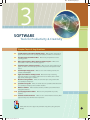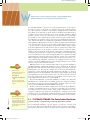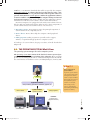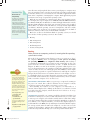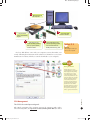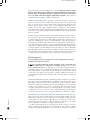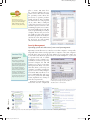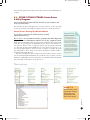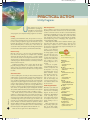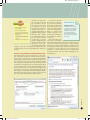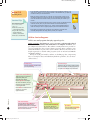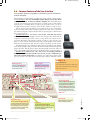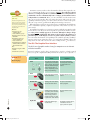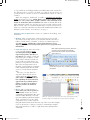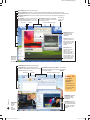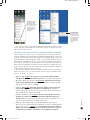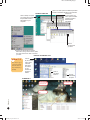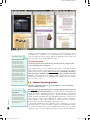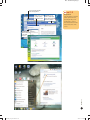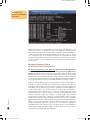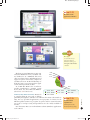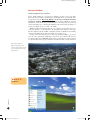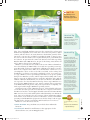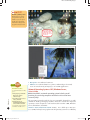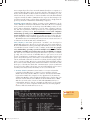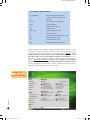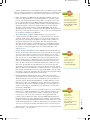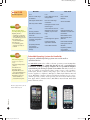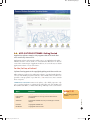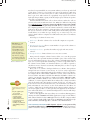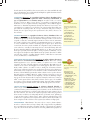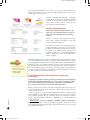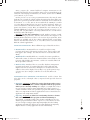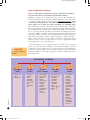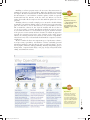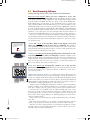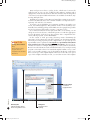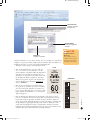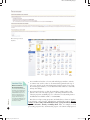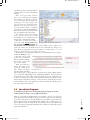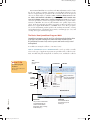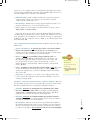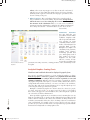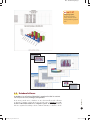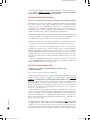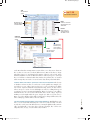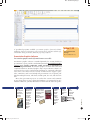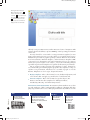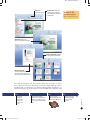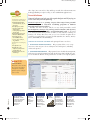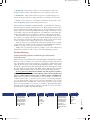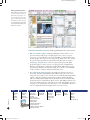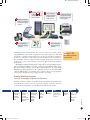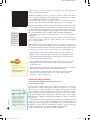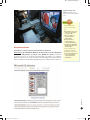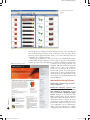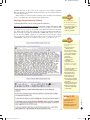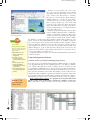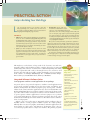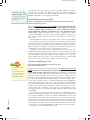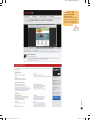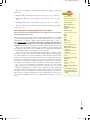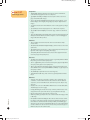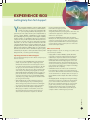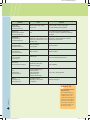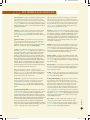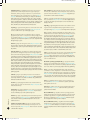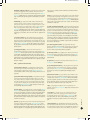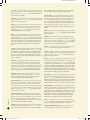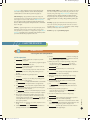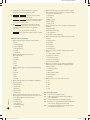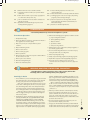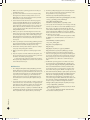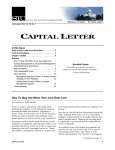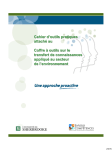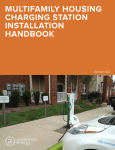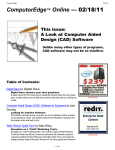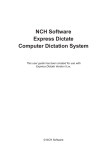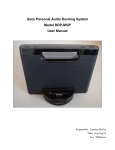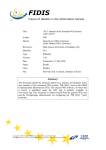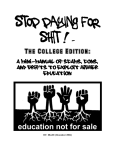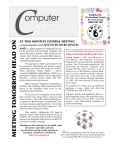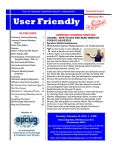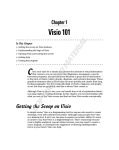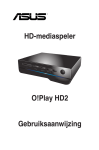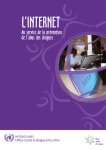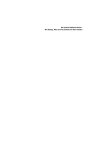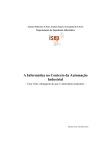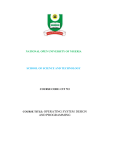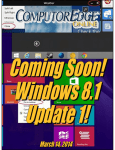Download Chapter-3 - CIT Computer Information Technology
Transcript
Rev. Confirming Pages
3
SOFTWARE
Tools for Productivity & Creativity
Chapter Topics & Key Questions
3.1
3.2
System Software: The Power behind the Power What are three components of
system software, what does the operating system (OS) do, and what is a user interface?
The Operating System: What It Does What are the principal functions of the
operating system?
3.3
Other System Software: Device Drivers & Utility Programs What are the
characteristics of device drivers and utility programs?
3.4
Common Features of the User Interface What are some common features of the
graphical software environment (GUI), and how do they relate to the keyboard and the
mouse?
3.5
Common Operating Systems What are some common desktop, network, and
portable (embedded) OSs?
3.6
Application Software: Getting Started What are five ways of obtaining
application software, tools available to help me learn to use software, three common
types of files, and the types of software?
3.7
Word Processing Software What can I do with word processing software that I
can’t do with pencil and paper?
3.8
Spreadsheet Programs What can I do with electronic spreadsheet worksheets that I
can’t do with pencil and paper and a standard calculator?
3.9
Database Software
What is database software, and what is personal information
management software?
3.10
Specialty Application Software What are some principal kinds of specialty
software?
3.11
Filenames and File Extensions What are some common filename extensions, what
purpose do they serve, and what is data compression?
Download the free UIT 10e App for key term flash cards, quizzes, and a game, Over
the Edge
wiL1683X_ch03_119-196.indd 119
119
30/11/11 10:20 AM
Rev. Confirming Pages
W
more
info!
HCI Careers!
Could you make a career in HCIassociated areas? Go to:
www.sigchi.org
www.hfcareers.com/Default
.aspx
Do you see some HCI-related
areas that you might consider as
a major?
more
info!
hat we need is a science called practology, a way of thinking about
machines that focuses on how things will actually be used.”
So said Alan Robbins, a professor of visual communications, on the subject
of machine interfaces—the parts of a machine that people actually manipulate.1 An interface is a machine’s “control panel,” ranging from the volume and
tuner knobs on an old radio to all the switches and dials on the flight deck of
a jetliner. You may have found that on too many of today’s machines—digital
watches, cameras, even stoves—the interface is often designed to accommodate
the machine or some engineering ideas rather than the people actually using it.
Good interfaces are intuitive—that is, based on previous knowledge and experience—like the twin knobs on a 1950s radio, immediately usable by both novices
and sophisticates. Bad interfaces, such as a software program with a bewildering
array of menus and icons, force us to relearn the required behaviors every time.
So how well are computer hardware and software makers doing at giving
us useful, helpful interfaces? The answer is, they’re getting better all the time.
Improving interfaces is the province of human-computer interaction (HCI),
which is concerned with the study, design, construction, and implementation
of human-centric interactive computer systems. HCI goes beyond improving
screens and menus into the realm of adapting interfaces to human reasoning
and studying the long-term effects that computer systems have on humans.
HCI encompasses the disciplines of information technology, psychology, sociology, anthropology, linguistics, and others. As computers become more pervasive in our culture, HCI designers are increasingly looking for ways to make
interfaces easier, safer, and more efficient.
HCI innovations are also extremely important for people with disabilities,
including blindness and limited mobility. Google is working on an Android
OS add-on that will make the mobile phone operating system much easier for
blind people to use. One idea is to disable the touchscreen and add buttons
with holes or other manually discernable dintinctions. Another is to develop
GPS-based phones for the blind that can read street signs and directions aloud
and sophisticated screen-reader software that can turn documents and web
pages into synthesized speech. Amazon is now working on new features such
as an audible menu system for its e-reader, Kindle.2
Note that the 2010 U.S. government standards according to the American
Disabilities Act of 1990 require accessibility options for computer hardware
and software in various government and public education venues (www.ada.
gov/regs2010/2010ADAStandards/2010ADAStandards.pdf).
In time, as interfaces are refined, computers may become no more difficult to
use than a car. Until then, however, for smoother computing you need to know
something about how software works. Today people communicate one way,
computers another. People speak words and phrases; computers process bits
and bytes. For us to communicate with these machines, we need an intermediary, an interpreter. This is the function of software, particularly system software.
Chapter 3
Who Was John Tukey?
The term software was coined
by John Tukey. Who was he? Did
he coin any other important
computer terms? Do a keyword
search on his name and see what
you can find out.
120
wiL1683X_ch03_119-196.indd 120
3.1 SYSTEM SOFTWARE: The Power behind the Power
System software is the platform for running application software.
As we mentioned in Chapter 1 (p. 28), software, or programs, consists of all
the electronic instructions that tell the computer how to perform a task. These
instructions come from a software developer in a form (such as a CD or DVD,
30/11/11 10:21 AM
Rev. Confirming Pages
USB drive, or an Internet download) that will be accepted by the computer.
Application software is software that has been developed to solve a particular problem for users—to perform useful work on specific tasks or to
provide entertainment. System software enables the application software
to interact with the computer and helps the computer manage its internal
and external resources. We interact mainly with the application software,
which interacts with the system software, which controls the hardware.
New microcomputers are equipped not only with system software but usually also with some application software. There are three basic components of
system software that you need to know about. (• See Panel 3.1.)
•
Operating systems: An operating system is the principal component of
system software in any computing system.
•
Device drivers: Device drivers help the computer control peripheral
devices.
•
Utility programs: Utility programs are generally used to support,
enhance, or expand existing programs in a computer system.
A fourth type of system software, language translators, is briefly described in
Chapter 10.
3.2 THE OPERATING SYSTEM: What It Does
The operating system manages the entire computer system.
The operating system (OS) consists of the low-level, master system of programs that manage the basic operations of the computer. These programs
provide resource management services of many kinds. In particular, they handle
the control and use of hardware resources, including disk space, memory, CPU
panel 3.1
User
Application Software
word processing, spreadsheet, database, graphics, etc.
System Software
Operating system
User
Utility programs
Hardware
(computer plus
peripheral devices)
Software
Device drivers
Three components of
system software
In general, system software
is the interface between the
user/application software
and the computer hardware.
(Occasionally users interact
directly with the system
software—for example,
when setting security
options, organizing files,
and installing and launching
application software.)
121
wiL1683X_ch03_119-196.indd 121
30/11/11 10:21 AM
Rev. Confirming Pages
Su r v i val Tip
New Software &
Compatibility
Pay attention to compatibility
requirements when you obtain
new software. The system
requirements for running the
software will be listed on the box
or included with the downloaded
information. When it is time to
update the software, you can
usually do that by paying a small
upgrade fee to the software manufacturer and then downloading
the new version and/or obtaining
a new CD/DVD.
time allocation, and peripheral devices. Every general-purpose computer must
have an operating system to run other programs. The operating system, through
its interface, allows you to concentrate on your own tasks or applications rather
than on the complexities of managing the computer. Each application program
is written to run on top of a particular operating system.
Different sizes and makes of computers have their own operating systems.
For example, Cray supercomputers use UNICOS and COS; IBM mainframes
use MVS and VM; PCs run Windows or Linux and Apple Macintoshes run the
Macintosh OS. Cellphones have their own operating systems, such as Apple’s
iPhone OS 3 or 4, which works with iPhones, or Google and the Open Handset Alliance’s Android operating system for smartphones and other mobile
devices. With a few exceptions, an operating system written for one kind of
hardware will not be able to run on another kind of machine.
But before we discuss the different kinds of operating systems, we should
have an idea of what operating systems do. We consider:
•
•
•
•
•
Booting
CPU management
File management
Task management
Security management
Booting
When you turn on a computer, you boot it, meaning that the operating
system starts to load.
more
info!
If Windows doesn’t boot properly,
it may go into Safe Mode. You
can also get into Safe Mode by
pressing the F8 key during the
boot process. Safe Mode is used
for diagnosing problems and
fixing them. When the system is
in Safe Mode, only the essential
parts of the system work—monitor, mouse, keyboard—and there
are no fancy interface graphics
on the screen.
www.computerhope.com/
issues/chsafe.htm
Chapter 3
http://computer.
howstuffworks.com/
question575.htm
Once you are in Safe Mode, you
use the Device Manager to fix
problems:
https://kb.wisc.edu/helpdesk/
page.php?id=502
122
wiL1683X_ch03_119-196.indd 122
The work of the operating system begins as soon as you turn on, or “boot,”
the computer. Booting (from “bootstrapping”) is the process of loading
an operating system into a computer’s main memory. This loading is
accomplished automatically by programs stored permanently in the computer’s electronic circuitry (called read-only memory, or ROM, described in
Chapter 4). When you turn on the machine, programs called diagnostic routines test the main memory, the central processing unit, and other parts of the
system to make sure they are running properly. Next, BIOS (for “basic input/
output system”) programs are copied to main memory and help the computer
interpret keyboard characters or transmit characters to the display screen or
to a disk. Then the boot program obtains the operating system, usually from
the hard disk, and loads it into the computer’s main memory, where it remains
until you turn the computer off. (• See Panel 3.2.)
COLD BOOTS & WARM BOOTS When you power up a computer by turning on
the power “on” switch, this is called a cold boot. If your computer is already
on and you restart it, this is called a warm boot or a warm start.
After installing new software on your computer, you will usually see a
“Restart” button displayed; by clicking on this button, you authorize a warm
boot and restart the computer, which allows the new software to be recognized by the computer.
THE BOOT DISK Normally, your computer would boot from the hard drive, but
if that drive is damaged, you can use a disk called a boot disk (or a restore disk)
to start up your computer. A boot disk is usually a CD or a flash drive (Chapter 4) that contains all the files needed to launch the OS. When you insert the
boot disk into your computer’s CD drive, you answer the displayed queries to
feed the OS files to the BIOS, thereby enabling it to launch the OS and complete
the start-up routine. After the OS loads completely, you then can access the
contents of the hard drive, run basic drive maintenance utilities, and perform
troubleshooting tasks that will help you resolve the problem with the drive.
30/11/11 10:21 AM
Rev. Confirming Pages
1
When you turn on
the computer . . .
Hard disk
2
5
. . . the processor
(CPU) automatically
begins . . .
RAM
Processor
3
. . . executing the part
of the operating system’s
start-up system (BIOS)
located in ROM.
. . . then they pass
control to the OS.
ROM
BIOS
4
These instructions help
load the operating system
from the hard disk into
RAM (main memory), and . . .
panel 3.2
Booting
What happens when you
turn on the computer
If a boot disk did not come with your computer system, then make your
own by following the instructions in the online user’s manual on your system
manufacturer’s website (which you can also download to your computer).
more
info!
Going Backward
CPU Management
The CPU is the central processing unit.
The central component of the operating system is the supervisor. Like a police
officer directing traffic, the supervisor, or kernel, manages the CPU (the central
wiL1683X_ch03_119-196.indd 123
Software
Another way to get out of a
system problem is to use System
Restore (left), found by clicking
on the System icon, via Start,
Control Panel. Restore System
restores the system files to a previous date and/or time. Your data
files (for example, documents)
are not affected, and you can
customize your System Restore
points (dates and times) via the
System restore icon. The Mac
operating system does not have a
built-in system restore function;
check your user’s manual or go
online to get restore instructions.
123
30/11/11 10:21 AM
Rev. Confirming Pages
processing unit or processor, Chapter 1, p. 29). It remains in memory (main
memory or primary storage) while the computer is running and copies into
memory other “nonresident” programs (programs that were not in memory) to perform tasks that support application programs. The supervisor
remains in memory until the computer is turned off.
MEMORY MANAGEMENT The operating system also manages memory—it
keeps track of the locations within main memory, where the programs and
data are stored. It can swap portions of data and programs between main
memory and secondary storage, such as your computer’s hard disk, as socalled virtual memory. This capability allows a computer to hold only the
most immediately needed data and programs within main memory. Yet it has
ready access to programs and data on the hard disk, thereby greatly expanding
memory capacity.
GETTING IN LINE: QUEUES, BUFFERS, & SPOOLING Programs and data that are
to be executed or processed wait on disk in queues (pronounced “Qs”). A queue
is a first-in, first-out sequence of data and/or programs that “wait in line” in a
temporary holding place to be processed. The disk area where the programs or
documents wait is called a buffer. Print jobs are usually spooled—that is, placed—
into a buffer, where they wait in a queue to be printed. This happens because the
computer can send print jobs to the printer faster than the printer can print them,
so the jobs must be stored and then passed to the printer at a rate it can handle.
Once the CPU has passed a print job to the buffer, it can take on the next processing task. (The term spooling dates back to the days when print jobs were reeled,
or copied, onto spools of magnetic tape, on which they went to the printer.)
File Management
Every operating system or program uses a file management system to
organize and keep track of files.
A file is (1) a named collection of data (data file) or (2) a program (program file) that exists in a computer’s secondary storage, such as a hard
disk or CD/DVD. Examples of data files are a word processing document, a
spreadsheet, images, songs, and the like. Examples of program files are a word
processing program or a spreadsheet program. (We cover files in more detail
at the end of the chapter; note that files created by different programs are
stored in different file formats, which is why some files will not open in all
programs.)
Chapter 3
FINDING & HANDLING FILES Files containing programs and data are located in
many places on your hard disk and other secondary storage devices. The operating system records the storage location of all files. If you move, rename, or delete
a file, the operating system manages such changes and helps you locate and gain
access to it. For example, you can copy, or duplicate, files and programs from
one disk to another. You can back up, or make a duplicate copy of, the contents
of a disk. You can erase, or remove, from a disk any files or programs that are
no longer useful. You can rename, or give new filenames to, the files on a disk.
124
wiL1683X_ch03_119-196.indd 124
ORGANIZING FILES: DIRECTORIES/FOLDERS, SUBFOLDERS, & PATHS The operating system’s file system arranges files in a hierarchical manner, first into
folders (also called directories) and then into subfolders (subdirectories).
(• See Panel 3.3.) The topmost folder/directory is called the root directory;
a folder below another folder is called a subfolder (subdirectory); any folder
above a subfolder is called its parent folder (parent directory).
To find a particular file in an operating system’s file system, you type in
the file’s pathname. The path is the route through the file system. A simple
example of a pathname in Windows is C:\mydocuments\termpaper\section1.doc
30/11/11 10:21 AM
Rev. Confirming Pages
Windows XP (left), Windows 7
(middle), and the Mac operating
system (right) provide a Find
(Search) function for finding files
if you don’t know the pathname.
“C” refers to the hard disk (the root
directory); “mydocuments” is the main (or
primary) folder, the parent folder to “termpaper,” which is a subfolder; “section 1” is
the name of the file (filename); and “doc”
is a file extension that indicates what type
of file it is (.doc = document). (Note that in
Unix-based operating systems and the Mac
OS X operating system, the pathnames use
a forward slash [ / ] instead of a backward
slash [ \ ].)
Task Management
Root Directory
C:
Folders
My Music
My Pictures
My Documents
The operating system is the manager of
the tasks that the computer performs.
MULTITASKING: HANDLING MORE THAN ONE PROGRAM CONCURRENTLY
Multitasking is the execution of two or more programs by one user almost
at the same time on the same computer with one or two central processors; that is, the programs are sharing the same processing resources. You may
be writing a report on your computer with one program while another program
wiL1683X_ch03_119-196.indd 125
Letters
panel 3.3
Directories/folders, and
subfolders, and files
Software
A computer is required to perform many different tasks at once (multitasking). In word
Subfolders
processing, for example, it accepts input
data, stores the data on a disk, and prints
Files
out a document—seemingly simultaneously.
Term Paper
Most desktop and laptop operating systems
are single-user systems that can handle more
than one program at the same time—word
processing, spreadsheet, database searcher.
Each program is displayed in a separate
window on the screen. Other operating systems (multiuser systems) can accommodate
Section 1 . . .
the needs of several different users at the
same time. All these examples illustrate task
management. A task is an operation such as storing, printing, or calculating.
125
30/11/11 10:21 AM
Rev. Confirming Pages
more
info!
Task Manager
If you want to see a list of
processes being executed by your
system, open the Task Manager
(right) in Windows by holding
down the Ctrl, Alt, and Del keys.
plays a music CD. How does
the computer handle both programs at once? The answer is that
the operating system directs the
processor(s) to spend a predetermined amount of time executing
the instructions for each program,
one at a time. Thus, a small part
of the first program is processed,
and then a processor moves to the
remaining programs, one at a time,
processing small parts of each. The
cycle is repeated until processing is
complete. Because the processors
are usually very fast, it may appear
that all the programs are being executed at the same time. However,
the processors are still executing
only one instruction at a time.
Security Management
Operating systems also take care of some security management.
Su r v i val Tip
Is Your Password
Guessable?
Chapter 3
Don’t choose a password that
could be easily guessed. Examples of weak passwords are birth
date, anniversary date, boyfriend/
girlfriend name, city/town name,
pet’s name, fad words/expressions, or names of celebrities or
famous movie/book characters.
Instead, use meaningless letters
and numbers. The longer the
password, the better—and don’t
use the same password for everything that requires passwords.
Operating systems allow users to control access to their computers—an especially
important matter when several people share a computer or the same computer
network. Users gain access in the same manner as accessing their email—via
a user name (user ID) and a password. As we stated in Chapter 2, a password
is a special word, code, or symbol
required to access a computer system. When you first boot up a new
personal computer, the OS will
prompt you to choose a user name
and a password. Then, every time
after that, when you boot up your
computer, you will be prompted to
type in your user name and password. Some OSs even allow you to
protect individual files with separate access passwords. (The Help
feature explains how to change or
The password is usually displayed as asterisks or dots,
turn off your password.)
Computer systems and security so that anyone looking over your shoulder—a
issues have become complicated “shoulder surfer”—cannot read it.
126
In Windows, you can access the Security Center (left) via the Control Panel to control additional security features (right).
wiL1683X_ch03_119-196.indd 126
30/11/11 10:21 AM
Rev. Confirming Pages
and critically important. We discuss this subject in more detail in Chapters 6,
8, and 9.
3.3 OTHER SYSTEM SOFTWARE: Device Drivers
& Utility Programs
Drivers and utility programs add functionality to your computer and
help it perform better.
We said that the three principal parts of system software are the operating
system, device drivers, and utility programs. Let’s now consider the last two.
Device Drivers: Running Peripheral Hardware
Device drivers communicate with peripherals (usually
input/output devices).
Device drivers are specialized software programs that allow input and
output devices to communicate with the rest of the computer system.
Each device’s brand and model are supported by a different driver that works
with only one operating system. Many basic device drivers come with the system software when you buy a computer, and the system software will guide
you through choosing and installing the necessary drivers. If, however, you
buy a new peripheral device, such as a mouse, a scanner, or a printer, the package will include a device driver for the device (probably on a CD or DVD, or
downloaded from the Internet).
Most new operating systems recognize many new hardware devices on their
own and automatically install them. If your OS does not recognize your new
hardware, it will display a message and ask you to install the driver from the CD
that came with your hardware. (• See Panel 3.4.)
Sur v iva l Tip
Update Your Drivers
You should regularly (once a
year, say) update your drivers. To
do so, visit the websites of your
peripheral devices’ manufacturers and download any updates.
You can also buy utilities for
backing up and restoring drivers,
such as 3D2F.com Software Directory (http://3d2f.com/programs/54281-my-drivers-download.shtml) or
Driver-Soft.com’s Driver Genius
(www.driver-soft.com).
panel 3.4
Software
Windows 7 device drivers;
(top) the Device Manager
in the Control panel;
(bottom) devices with
drives on this computer
127
wiL1683X_ch03_119-196.indd 127
30/11/11 10:21 AM
Rev. Confirming Pages
PRACTICAL ACTION
Utility Programs
U
tility programs are incorporated into the operating system. Others, such as antivirus
programs, are sold as standalone programs. Some important utility programs are as follows:
Backup
Suddenly your hard-disk drive fails, and you have no more programs or files. Fortunately, we hope, you have used a backup utility
to make a backup, or duplicate copy, of the information on your
hard disk. The backup can be made to an external hard drive, an
off-site networked (online, or “cloud”) site, or other choices discussed later in the book. Examples of freestanding backup utilities
are Norton Ghost (from Symantec) and DT Utilities PC Backup.
Data Recovery
One day in the 1970s, so the story goes, programming legend
Peter Norton was working at his computer and accidentally
deleted an important file. This was, and is, a common enough
error. However, instead of reentering all the information, Norton
decided to write a computer program to recover the lost data. He
called the program “The Norton Utilities.” Ultimately it and other
utilities made him very rich.
A data-recovery utility is used to restore data that has been
physically damaged, deleted, or corrupted. Data can be damaged by viruses (see following), bad software, hardware failure,
and power fluctuations that occur while data is being written/
recorded.
Chapter 3
Virus Protection
128
If there’s anything that can make your heart sink faster than the
sudden failure of your hard disk, it may be the realization that
your computer system has been invaded by a virus. A virus consists of hidden programming instructions that are buried within
an application or system program. Sometimes viruses copy themselves to other programs, causing havoc. Sometimes the virus is
merely a simple prank that pops up in a message. Other times,
however, it can destroy programs and data and wipe your hard disk
clean. Viruses are spread when people exchange CDs and flash
drives, download information from the Internet and other computer
networks, or open files attached to email. (• See Panel 3.5, p. 130.)
You should, therefore, install antivirus software. Antivirus
software is a utility program that scans all disks and memory to
detect viruses. Some utilities destroy the virus on the spot. Others notify you of possible viral behavior. Because new viruses are
constantly being created, you need the type of antivirus software that can constantly update itself against newly discovered
viruses. Examples of antivirus software are Symantec’s Norton
AntiVirus, Webroot Antivirus, and McAfee AntiVirus. New viruses
appear every day, so it’s advisable to look for an antivirus utility
that offers frequent online updates without additional cost.
We discuss viruses again in more detail in Chapter 6.
wiL1683X_ch03_119-196.indd 128
Data Compression
As you continue to store files on your hard disk, it may eventually fill up. You then have several choices: You can delete old files
to make room for the new. You can add a second hard-disk drive,
externally or internally. Or you can use a data compression utility,
such as PK Zip, ZipIt, WinZip, or StuffIt. (As a result of the name
“Zip,” people have come to refer to compressing a file as “zipping”
and decompressing a file as “unzipping.”) (“Zip” programs are
often included with an OS.)
Data compression utilities remove redundant elements, gaps,
and unnecessary data from computer files so that less space
(fewer bits) is required to store or transmit data. (Also see
the end of the chapter.) With a data compression utility, files can
be made more compact for
storage on your hard-disk
drive. With the increasing
more
use of large graphic, sound,
and video files, data compression is necessary both
More on Utilities
to reduce the storage space
For some unusual utilities, go to:
required and to reduce the
NimiVisuals
time required to transwww.mynimi.net
mit such large files over a
Piriform
network.
www.piriform.com/
As the use of sophistidefraggler
cated multimedia becomes
FileAlyzer
common, compression and
www.safer-networking.org/
decompression are being
en/filealyzer
increasingly taken over by
Edgeless
built-in hardware boards
www.fxc.btinternet.co.uk/
that specialize in this proassistive.htm
cess. That will leave the
Fences
www.stardock.com/
main processor free to
products/fences
work on other things, and
PCWorld
compression/decompreswww.pcworld.com/
sion software utilities will
downloads/file/fid,114526become obsolete.
info!
order,4/description.html
File Defragmentation
Over time, as you delete old
files from your hard disk and
add new ones, something
happens: the files become
fragmented. Fragmentation
is the scattering of portions of files about the disk
in nonadjacent areas, thus
greatly slowing access to
the files.
When a hard disk is new,
the operating system puts
files on the disk contiguously (next to one another).
File Guru
www.fileguru.com/
DetectSatan/info
FreeOTFE
www.freeotfe.org
DoubleKiller
www.bigbangenterprises.
de/en/doublekiller
JPEGsnoop
www.impulseadventure.
com/photo/jpeg-snoop.html
Top Ten Reviews
http://pc-systemutilities-software-review.
toptenreviews.com/
30/11/11 10:21 AM
Rev. Confirming Pages
However, as you update a file
over time, new data for that
more
file is distributed to unused
spaces. These spaces may not
be contiguous to the older
PC Tune-Up: Stop at
data in that file. It takes the
the Pitstop
operating system longer to
To find out what problems
read these fragmented files. A
your PC has and to learn which
defragmenter utility program,
utilities might improve its perforcommonly called a “defragmance, go to:
ger,” will find all the scattered
www.pcpitstop.com/default.
files on your hard disk and
asp
reorganize them as contiguand try their free computer scans.
ous files. Defragmenting the
disk will speed up the drive’s
operation. So, if you notice
your computer slowing down,
it might be a good idea to “defrag” the disk. Computer users who
use their machines for hours every day might want to defrag every
few days.
info!
Disk Scanner (ScanDisk or Check Disk) & Disk Cleanup
Note that the Mac with
OS X does not use temp files
Sur v iva l Tip
in the manner of Windows.
Temp File Removal
OS X has its own Disk Utility
feature that will take care of
In Windows, to remove temporary and unnecessary files from
many of the utility functions
your hard drive, Click Start, All
that we have discussed. Also,
Programs, Accessories, System
OnyX is a freeware utility
Tools, and Disk Cleanup. Put
available separately for conchecks in the boxes next to the
ducting routine maintenance
types of file you want to delete,
and tweaking the interface
and click OK.
on the Mac.
Many other utilities exist,
such as those for transferring
files back and forth between a desktop microcomputer and a laptop and for troubleshooting various types of system problems.
Generally, the companies selling utilities do not manufacture the
operating system. OS developers usually eventually incorporate
the features of a proven utility as part of their product. (Note:
Independent, or external, utilities must be compatible with
your system software; check the software packaging and user
documentation.)
Software
These utilities detect and correct certain types of common problems on hard drives and CDs and search for and remove unnecessary files, such as temporary files, or “temp files.” Both Windows
and the applications you run create temp files needed only for short
tasks and system restore (return to normal operating conditions)
after certain types of system problems. These files are stored in the
Temp folder. For example, when you create a Word document, Word
stores a temp file version of it in the Temp folder. When you save
this document, Word saves it to the location you designated and
then deletes the temp file. The computer should delete temp files
when a program is closed, but this doesn’t always happen. Also, files
will be left in the Temp folder if the computer crashes. Thus temp
files can accumulate in the Temp folder and take up space.
129
wiL1683X_ch03_119-196.indd 129
30/11/11 10:22 AM
Rev. Confirming Pages
• If you download or install software from a network server (including the Internet), or an
online service, always run virus scanning software on the folder/directory you place the
new files in before you run/execute them.
panel 3.5
Preventing viruses
• Make sure that you have a disk (e.g., CD) with your virus program so that you can
reinstall the software if necessary. Or print out your purchase ID information and the
link to the manufacturer's website so that you can re-download your software if you
need to.
Su r v i val Tip
Free Antivirus Software
• Do not open any email from unknown sources, and do not open any attachments from
unknown sources. (Also, set your antivirus software to check all attachments.)
For a list of free antivirus
software, see:
• If your Internet connection is always on (e.g., cable), purchase firewall software or
make sure that your OS is set properly to protect you from unauthorized intrusion.
www.thefreecountry.com/
security/antivirus.shtml
• Never start your computer from an unknown CD or flash drive, and make sure
secondary storage drives are empty before you boot your computer.
www.pcworld.com/reviews/
collection/1597/free_
antivirus_software.html
www.freebyte.com/antivirus/
Utilities: Service Programs
Utilities are small programs that play supporting roles.
Utility programs, also known as service programs, perform tasks related
to the control, allocation, and maintenance of computer resources. (See
preceding Practical Action box.) They enhance existing functions or provide services not supplied by other system software programs. Most computers come
with built-in utilities as part of the system software. However, they may also be
bought separately as external utility programs (such as Norton SystemWorks
and McAfee Utilities).
Among the tasks performed by utilities are backing up data, compressing
files, recovering lost data, and identifying hardware problems. (See the Practical Action box.)
Escape Key
Function Keys
You can press Esc to quit a task
you are performing.
These keys let you quickly perform specific
tasks. For example, in many programs you
can press F1 to display help information.
Esc
Caps Lock and Shift Keys
These keys let you enter text in
uppercase (ABC) and
lowercase (abc) letters.
~
Chapter 3
Press Shift in combination with
another key to type an
uppercase letter.
130
!
Caps Lock
Ctrl
F3
#
2
Q
Tab
Shift
F2
@
1
`
Press Caps Lock to change
the case of all letters you type.
Press the key again to return
to the original case.
F1
$
3
W
A
S
R
T
Y
8
U
H
B
F8
*
7
G
V
F7
&
6
F
C
F6
^
5
D
X
F5
%
4
E
Z
F4
)
0
M
Alt
{
[
:
;
L
<
,
—
–
P
O
K
J
N
(
9
I
>
.
?
/
Alt
Ctrl and Alt Keys
You can use the Ctrl or Alt key in
combination with another key to
perform a specific task. For example,
in some programs, you can press Ctrl
and S to save a document.
wiL1683X_ch03_119-196.indd 130
Windows Key
You can press the Windows
key to quickly display the
Start menu when using many
Windows operating systems.
F
F9
Spacebar
You can press the Spacebar
to insert a blank space.
30/11/11 10:22 AM
Rev. Confirming Pages
3.4
Common Features of the User Interface
User-interface features use graphics to facilitate a person’s interaction
with the computer.
The first thing you look at when you call up any system software on the screen is
the user interface—the user-controllable graphic display screen that allows
you to communicate, or interact, with the computer. Like the dashboard on
a car, the user interface has gauges that show you what’s going on and switches
and buttons for controlling what you want to do. From this screen, you choose
the application programs you want to run or the files of data you want to open.
You can interact with the display screen using the keys on your keyboard.
As well as having letter, number, and punctuation keys and often a calculatorstyle numeric keypad, computer keyboards have special-purpose and function
keys. (• See Panel 3.6.)
Special-purpose keys are used to enter, delete, and edit data and to
execute commands. An example is the Esc (for “Escape”) key, which tells the
computer to cancel an operation or leave (“escape from”) the current mode of
operation. The Enter, or Return, key, which you will use often, tells the computer to execute certain commands and to start new paragraphs in a document.
Commands are instructions that cause the software to perform specific actions.
Special-purpose keys are generally used the same way regardless of the application software package being used. Most keyboards include the following specialpurpose keys: Esc, Ctrl, Alt, Del, Ins, Home, End, PgUp, PgDn, Num Lock, and a few
others. (For example, Ctrl means “Control,” Del means “Delete,” Ins means “Insert.”)
Function keys, labeled “F1,” “F2,” and so on, are usually positioned
along the top of the keyboard. They are used to execute commands specific to the software being used. For example, one application software package may use F6 to exit a file, whereas another may use F6 to underline a word.
panel 3.6
Backspace Key
Status Lights
You can press Backspace
to remove the character to
the left of the cursor.
These lights indicate whether
the Num Lock or Caps Lock
features are on or off.
Keyboard functions
Some keyboards include other (“dedicated”)
keys, such as for direct Internet connection
and email connection.
Delete Key
F10
F9
+
=
—
–
P
:
;
"
'
?
/
F12
Backspace
}
]
{
[
|
\
Print
Screen
Insert
Delete
Scroll
Lock
You can press Delete to remove the
character to the right of the cursor.
Pause
Home
End
Num Lock
Page
Up
Page
Down
Num
Lock
Caps Lock
/
7
Home
Pg Up
0
Numeric Keypad
+
6
2
End
Ctrl
9
5
1
Shift
–
*
8
4
Enter
Scroll Lock
3
Pg Dn
.
Enter
Del
When the Num Lock light is on,
you can use the number keys (0
through 9) to enter numbers.
When the Num Lock light is off,
you can use these keys to move
the cursor around the screen.
To turn the light on or off, press
Num Lock.
Arrow Keys
Application Key
You can press the Application key
to quickly display the shortcut menu
for an item on your screen. Shortcut
menus display a list of commands
commonly used to complete a task
related to the current activity.
wiL1683X_ch03_119-196.indd 131
Enter Key
You can press Enter to tell the
computer to carry out a task. In a word
processing program, press this key to
start a new paragraph.
These keys let you move the
cursor around the screen.
Software
Alt
F11
131
30/11/11 10:22 AM
Rev. Confirming Pages
more
info!
Common Shortcuts
(Macros)
Instead of using the mouse and
menus to select options and perform functions—for example, to
save, to print, to boldface a word,
to copy text—you can often use
2-key shortcuts:
Windows:
www.microsoft.com/
enable/products/
KeyboardSearch_xp.aspx
http://support.microsoft.com/
kb/126449
http://windows.microsoft.
com/en-US/windows7/
Keyboard-shortcuts
www.windows7news.com/2009/
03/22/master-list-of-windows7-keyboard-shortcuts/
Mac:
http://support.apple.com/kb/
ht1343
www.danrodney.com/mac/
Sometimes you may wish to reduce the number of keystrokes required to execute a command. To do this, you use a macro. A macro, also called a keyboard
shortcut, is a single keystroke or command—or a series of keystrokes or
commands—used to automatically issue a longer, predetermined series
of keystrokes or commands. Thus, you can consolidate several activities into
only one or two keystrokes. The user names the macro and stores the corresponding command sequence; once this is done, the macro can be used repeatedly. (To set up a macro, pull down the Help menu and type in macro.)
Although many people have no need for macros, individuals who find themselves continually repeating complicated patterns of keystrokes say they are
quite useful.
You will also frequently use your mouse to interact with the user interface. The
mouse allows you to direct an on-screen pointer to perform any number of activities. The pointer usually appears as an arrow, although it changes shape
depending on the application. The mouse is used to move the pointer to a
particular place on the display screen or to point to little symbols, or icons.
You can activate the function corresponding to the symbol by pressing (“clicking”)
buttons on the mouse. Using the mouse, you can pick up and slide (“drag”) an
image from one side of the screen to the other or change its size. (• See Panel 3.7.)
The GUI: The Graphical User Interface
The GUI’s use of graphics makes it easy for computer users to interact
with their machine.
Personal computers used to have command-driven interfaces, which required
that you type in complicated-looking instructions (such as copy a:\filename c:\
panel 3.7
Mouse language
Term
Action
Point
Click
Click
Double-click
Click
Click
Chapter 3
Drag and drop
Right-click
Click
Purpose
Move mouse across desk
to guide pointer to desired
spot on screen. The pointer
assumes different shapes,
such as arrow, hand, or
I-beam, depending on the
task you’re performing.
To execute commands,
move objects, insert data,
or similar actions on
screen.
Press and quickly release
left mouse button.
To select an item on the
screen.
Quickly press and release
left mouse button twice.
To open a document or
start a program.
Position pointer over item
on screen, press and hold
down left mouse button
while moving pointer to
location in which you want
to place item, then release.
To move an item on the
screen.
Press and release right
mouse button.
To display a shortcut list of
commands, such as a
pop-up menu of options.
132
wiL1683X_ch03_119-196.indd 132
30/11/11 10:22 AM
Rev. Confirming Pages
to copy a file from an old floppy disk to a hard disk). In the next version, they
also had menu-driven interfaces, in which you could use the arrow keys on
your keyboard (or a mouse) to choose a command from a menu, or a list of
activities.
Today the computer’s “dashboard” is usually a graphical user interface
(GUI) (pronounced “gooey”), which allows you to use a mouse or keystrokes to select icons (little graphic symbols) and commands from
menus or menu bars (lists of activities). The GUIs on the PC and on the
Apple Macintosh (which was the first easy-to-use personal computer available on a wide scale) are somewhat similar. Once you learn one version, it’s
fairly easy to learn the other. However, the best-known GUI is that of Microsoft
Windows system software. (• See Panel 3.8, next page.)
DESKTOP, ICONS, & MENUS Three features of a GUI are the desktop, icons,
and menus.
•
Desktop: After you turn on the computer, the first screen you will
encounter is the desktop (Panel 3.8), a term that embodies the idea of
folders of work (memos, schedules, to-do lists) on a businessperson’s
desk. The desktop, which is the system’s main interface screen,
displays pictures (icons) that provide quick access to programs and
information.
•
Icons and rollovers: We’re now ready
to give a formal definition: Icons
are small pictorial figures that
represent programs, data files, or
procedures. For example, a trash can
represents a place to dispose of a file
you no longer want. If you click your
mouse pointer on a little picture of a
printer, you can print out a document.
One of the most important icons is
the folder, a representation of a manila
folder; folders hold the files in which
you store your documents and other
data.
Of course, you can’t always be
expected to know what an icon or
graphic means. A rollover feature
(also called a tooltip), a small text
box explaining the icon’s function,
appears when you roll the mouse
pointer over the icon. A rollover
may also produce an animated
graphic.
Rollover: When you roll your mouse pointer over an icon
(in this case, the “Save” icon), a small box with explanatory
text appears
Menus: Like a restaurant menu, a
menu offers you a list of options to
choose from—in this case, a list of
commands for manipulating data, such
as Print or Edit. Menus are of several
When you click the mouse on the menu bar, a list of options appears or pulls
types. Resembling a pull-down window
down like a shade—for example, the color choices menu on the right.
shade, a pull-down menu, also called
a drop-down menu, is a list of options
that pulls down from the menu bar at the top of the screen. For example,
if you use the mouse to “click on” (activate) a command (for example,
File) on the menu bar, you will see a pull-down menu offering further
commands.
wiL1683X_ch03_119-196.indd 133
Software
•
Icon: Symbol representing a program, data file,or
procedure. Icons are designed to graphically
communicate their function, such as a little disk
for the “Save” icon.
133
30/11/11 10:22 AM
Rev. Confirming Pages
OutlookExpress: Window's email program.
Microsoft Network: Click here to connect to Microsoft Network (MSN), the company’s online service.
My Documents: Where your documents are stored (unless you specify otherwise), in folders you create and name.
Network Neighborhood: If your PC is linked to a network, click here to get a glimpse of everything on
the network.
The opening
My Computer: Gives you a quick overview Documents: Multitasking capabilities
screen is the
allow users to smoothly run more than
of all the files and programs on your PC,
desktop.
one program at once.
as well as available drives (A:, C:, D:, E:).
Menu bar
Title bar
Minimize Maximize Close
Multimedia: Windows
XP features sharp
graphics and video
capabilities.
Taskbar: Gives you a
log of all programs you
have opened. To switch
programs, click on the
icon buttons on the
taskbar.
Start menu: After
clicking on the Start
button, a menu
appears, giving you a
quick way to handle
common tasks. You can
launch programs, call
up documents, change
system settings, get
help, and shut down.
Start button:
Click for an
easy way to
start using
the computer.
OutlookExpress: Window's email program.
Computer: Gives you a quick overview of
Documents: Multitasking capabilities The opening
all the files and programs on your PC, as well as allow users to smoothly run more than screen is the
available drives (A:, C:, D:, E:).
desktop.
one program at once.
Menu bar
Title bar
Minimize Maximize Close
panel 3.8
Chapter 3
PC graphical
user interfaces
(desktop)
(Top) Windows XP;
(bottom) Windows
7 (Icons may differ
on your PC.)
134
Multimedia: Windows
XP features sharp
graphics and video
capabilities.
Start button:
Click for
an easy
way to
start
using the
computer.
wiL1683X_ch03_119-196.indd 134
Taskbar: Gives you a
log of all programs you
have opened. To switch
programs, click on the
icon buttons on the
taskbar.
30/11/11 10:22 AM
Rev. Confirming Pages
Pull-up menu—When
you click the mouse
pointer on the Start
button at the bottom-left
corner of the screen,
it produces a pull-up
menu offering access
to programs and
documents.
Cascading menu:
Moving the mouse
pointer to an option
on the pull-up menu
in some versions of
Windows produces
flyout (cascading)
menus with more
options.
Choosing one of these options may produce further menus called cascading
menus (top right), menus that seem to fly back to the left or explode out to the
right, wherever there is space.
•
Title bar: The title bar runs across the very top of the display window
and shows the name of the folder you are in—for example, “My Computer.”
•
Menu bar: Below the title bar is the menu bar, which shows the names
of the various pull-down menus available. Examples of menus are File,
Edit, View, Favorites, Tools, and Help.
•
Toolbar: The toolbar, below the menu bar, displays menus and icons
representing frequently used options or commands. An example of
an icon is the picture of two pages in an open folder with a superimposed
arrow, which issues a Copy to command.
•
Taskbar: In Windows, the taskbar is the bar across the bottom of the
desktop screen that contains the Start button and that appears by
default. Small boxes appear here that show the names of open files. You
can switch among the files by clicking on the boxes.
•
Windows: When spelled with a capital “W,” Windows is the name of
Microsoft’s system software (Windows XP, Vista, 7, and so on). When spelled
with a lowercase “w,” a window is a rectangular frame on the computer
display screen. Through this frame you can view a file of data—such as
a document, spreadsheet, or database—or an application program.
wiL1683X_ch03_119-196.indd 135
Software
DOCUMENTS, TITLE BARS, MENU BARS, TOOLBARS, TASKBARS, & WINDOWS
(SMALL “W”) If you want to go to a document, there are three general ways
to begin working from a typical Microsoft Windows GUI desktop: (1) You can
click on the Start button at the lower left corner and then make a selection
from the pull-up menu that appears. (2) Or you can click on the My Computer
(just Computer in Windows 7) icon on the desktop and pursue the choices
offered there. (3) Or click on the My Documents icon (a folder icon with your
name under it in Windows 7) and then on the folder that contains the document you want. In each case, the result is the same: the document is displayed
in the window. (• See Panel 3.9, next page.)
Once past the desktop—which is the GUI’s opening screen—if you click on
the My Computer icon, you will encounter various “bars” and window functions. (• See Panel 3.10, p. 137.)
135
30/11/11 10:22 AM
Rev. Confirming Pages
FROM MY COMPUTER
Click on the My Computer
icon, which opens a window
that provides access to
information on your
computer.
Click on C, which opens a window that provides
access to information stored on your hard disk.
Click on the
My Documents icon,
which opens a window
providing access to
document files
and folders.
FROM START MENU
Click on
the document
you want.
Click on the Start button to produce
Start menu, then go to Documents option,
then to My Documents. Click on the item
you want.
FROM MY DOCUMENTS ICON
panel 3.9
Three ways to go to
a document in Windows XP and three
ways in Windows 7
(bottom)
Click on
My Documents,
which opens
a window
that shows
the names
of your
documents/
document
folders.
Click on
document
folder or ...
Click on
a document
to open it.
IN WINDOWS 7
Double-click here
to see your folders
and documents
.... or Double-click
on desktop folder
Chapter 3
... or Double-click
Here
136
wiL1683X_ch03_119-196.indd 136
30/11/11 10:22 AM
Rev. Confirming Pages
Title bar
panel 3.10
Desktop icons
“Bars” and windows
functions (top) Windows
XP; (bottom) Windows 7
Menu bar
Folder
Toolbar
Windows XP
taskbar
Desktop icons
Title bar
Toolbar
Folders
Windows 7
taskbar
wiL1683X_ch03_119-196.indd 137
Title bar
Software
In the upper right-hand corner of the Windows title
bar are some window controls—three icons that represent Minimize, Maximize and Restore Down, and Close.
Minimize
By clicking on these icons, you can minimize the window
to Taskbar
(shrink it down to an icon at the bottom of the screen),
Maximize/
make the application window fill the entire desktop winRestore
dow (maximize) or restore the application window to its
Close
original size (restore down), or close it (exit the file and
make the window disappear).You can also use the mouse to move the window
around the desktop, by clicking on and dragging the title bar.
Finally, you can create multiple windows to show programs running concurrently. For example, one window might show the text of a paper you’re
137
30/11/11 10:22 AM
Rev. Confirming Pages
Multiple windows
Su r v i val Tip
working on, another might show the reference section for the paper, and a
third might show something you’re downloading from the Internet. If you
have more than one window open, click on the Maximize button of the window you want to be the main window to restore it.
Don’t Trash Those Icons
In Windows, don’t delete
unwanted software programs
by using the mouse to drag
their icons to the recycle bin.
This might leave behind system
files that could cause problems.
Instead, use an “uninstall” utility.
In Windows, go to Start, Settings,
Control Panel; double-click Add/
Remove Programs. Find the
program you want to delete, and
click the Add/Remove button. (In
the Mac OS, one can often—but
not always—uninstall programs
by dragging icons into the trash;
see the Mac user’s manual.)
The Help Command
The Help function solves problems for you when you’ve forgotten how
to do something on the computer.
Don’t understand how to do something? Forgotten a command? Accidentally pressed some keys that messed up your screen layout and you want to
undo it? Most toolbars contain a Help command—a command generating a
table of contents, an index, and a search feature that can help you locate
answers, often on the web. In addition, many applications have contextsensitive help, which leads you to information about the task you’re performing. (• See Panel 3.11.)
3.5
Common Operating Systems
The main operating systems for general computer users are Windows,
Mac OS, and Unix/Linux.
Su r v i val Tip
Chapter 3
Getting Help
On Windows computers, you can
find the Help area by pressing
the F1 key. Or use the mouse to
click on Start in the lower left
screen; then click on Help. On the
Macintosh, Help is located under
the main menu bar.
138
wiL1683X_ch03_119-196.indd 138
The platform is the particular processor model and operating system on
which a computer system is based. For example, there are “Mac platforms”
(Apple Macintosh), “Windows platforms” and “PC platforms” (for personal
computers such as Dell, Compaq, Lenovo, Gateway, and Hewlett-Packard,
which run Microsoft Windows), and “Unix/Linux platforms,” often used on
large computer systems. (Note: Although all computers can be called “personal computers,” “PC” still generally refers to Microsoft-based computers,
because “PC” evolved from “PC-DOS” as described next.)
Despite the dominance of these platforms, some so-called legacy systems are
still in use. A legacy system is an older, outdated, yet still functional technology, such as the DOS operating system. DOS (rhymes with “boss”)—for Disk
Operating System—was the original operating system produced by Microsoft
30/11/11 10:23 AM
Rev. Confirming Pages
The Help menu provides
a list of help options.
Index: Lets you look Search: Lets you
hunt for Help topics
up Help topics in
that contain particular
alphabetical order
words or phrases
panel 3.11
Help features
(Top) The XP Help command
yields a pull-down menu;
(bottom) the Help screen
for Windows 7, reached
from the Start button at the
bottom-left corner of the
screen.
Software
Question mark
icon: Double-click
to see Help
screens.
139
wiL1683X_ch03_119-196.indd 139
30/11/11 10:23 AM
Rev. Confirming Pages
panel 3.12
DOS screen: command-line
user interface
and had a hard-to-use command-driven user interface. (• See Panel 3.12.) Its
initial 1982 version was designed to run on the IBM PC as PC-DOS. Later
Microsoft licensed the same system to other computer makers as MS-DOS.
Here we briefly describe the principal platforms used on single-user, standalone computers today, both desktops and laptops: the Apple Macintosh OS
and Microsoft Windows. We discuss operating systems for networks (servers)
and for embedded systems (handheld computers and some consumer devices)
in a few pages.
Macintosh Operating System
The Mac had a GUI before Windows did.
Chapter 3
The Macintosh operating system (Mac OS), which runs on Apple Macintosh
computers, set the standard for icon-oriented, easy-to-use graphical user
interfaces. Apple based its new interface on work done at Xerox, which in turn
had based its work on early research at Stanford Research Institute (now SRI
International). (See the timeline starting on page 170.) The software generated
a strong legion of fans shortly after its launch in 1984 and inspired rival Microsoft to upgrade DOS to the more user-friendly Windows operating systems.
140
wiL1683X_ch03_119-196.indd 140
MAC OS X The Mac OS is proprietary, meaning that it is privately owned and controlled by a company. Some Mac users still use System 9, introduced in October
1999, which added an integrated search engine, updated the GUI, and improved
networking services. The next version of the operating system, Mac OS X (“ex”
or “10”), broke with 15 years of Mac software to use Unix (discussed shortly) to
offer a dramatic new look and feel. (• See Panel 3.13.) Many Apple users claim
that OS X won’t allow software conflicts, a frequent headache with Microsoft’s
Windows operating systems. (For example, you might install a game and find
that it interferes with the device driver for a sound card. Then, when you uninstall the game, the problem persists. With Mac OS X, when you try to install an
application program that conflicts with any other program, the Mac simply won’t
allow you to run it.) Mac OS X also offers free universal email services, improved
graphics and printing, improved security, easier ways to find files, and support
for building and storing web pages. Also, new Macs can also support Windows,
using a built-in utility called Boot Camp—meaning that it lets you boot up the
computer using either the Mac OS or Windows.
30/11/11 10:23 AM
Rev. Confirming Pages
panel 3.13
Mac OS X screens—
graphical user interface
more
info!
Mac Apps
To see the wide variety of
applications available to
download for the Mac, go to:
www.apple.com/downloads/
macosx/
0.9%
8.6%
5.1%
42.2%
36.2%
5.6%
0.8%
42.2% - Win7
5.6% - Vista
0.8% - Win2003
36.2% - WinXP
0.9% - Mobile
5.1% - Linux
8.6% - Mac
WHERE IS MAC MOST POPULAR? Macintosh
is considered king in areas such as desktop
publishing and graphics, and Macs are still favored in many educational settings. For very specialized applications, most programs are written for the
Windows platform. However, programs for games and for common business
uses such as word processing and spreadsheets are also widely available for
the Mac.
Note that many Macs can work with Microsoft PC (Windows) applications,
such as Word.
wiL1683X_ch03_119-196.indd 141
panel 3.14
OS market shares
September 2011
(www.w3schools.com/
browsers/browsers_os.asp)
Software
The latest version of OS X, 10.7, or Lion, was
released in 2010 and for now is available only
via download or on a USB flash drive. Lion
offers several new features, including increased
support for gesture control of the computer via
a multitouch screen. To take full advantage of
all Lion’s features, users must purchase applications written specifically for Lion.
As of 2011 Mac OS X is the second most
popular general-purpose operating system
in use (about 8%), after Microsoft Windows
(about 85%). (• See Panel 3.14.)
141
30/11/11 10:23 AM
Rev. Confirming Pages
Microsoft Windows
Another graphical user interface.
In the 1980s, taking its cue from the popularity of Mac’s easy-to-use GUI,
Microsoft began working on Windows to make DOS more user-friendly. Also
a proprietary system, Microsoft Windows is the most common operating
system for desktop and portable PCs. Early attempts (Windows 1.0, 2.0,
3.0) did not catch on. However, in 1992 Windows 3.X emerged as the preferred
system among PC users. (Technically, Windows 3.X wasn’t a full operating system; it was simply a layer or “shell” over DOS.)
Windows 3.X evolved into the Windows 95 operating system, which was succeeded by Windows 98 and Windows Me (for Millennium Edition). Microsoft
Windows XP, introduced in 2001, combined elements of Windows networking
software and Windows Me with a new GUI. (• See Panel 3.15.)
Windows Vista was introduced to consumers in January 2007. (• See Panel
3.16.) It is the equivalent of Windows version 12—preceded by 1.0, 2.0, 3.0,
3.1, NT, 95, NT 4.0, 98, 2000, ME, XP. So much computing power was required
to run Vista that many people found their new PCs ran more slowly than their
Aerial view of Microsoft’s
Redmond, Washington, main
corporate campus, which spreads
over several square miles of the
Seattle suburb.
panel 3.15
Chapter 3
Windows XP
142
wiL1683X_ch03_119-196.indd 142
30/11/11 10:23 AM
Rev. Confirming Pages
panel 3.16
Vista desktop screen
showing a computer’s
various storage locations
Sur v iva l Tip
New Installation
Every time you install or reinstall
Windows, you will have to
get Microsoft’s permission to
activate it. You can do this over
the Internet or via the phone.
•
Home Premium: For general PC users; includes basic multimedia
functions
•
Professional: Mainly for small businesses but appropriate for the
advanced home user; can run XP applications
wiL1683X_ch03_119-196.indd 143
Sur v iva l Tip
OEM
If you buy a computer with
Windows (or any other operating
system) already installed, the
OS is called an OEM (original
equipment manufacturer) version. If you buy your OS off
the shelf, it is called a retail
version. These two versions are
almost identical, except an OEM
version will install only on the
specific machine for which it
was intended. A retail version
will install on any compatible
machine. If you have an OEM
version, you have to call the
computer manufacturer, not
the OS producer, for technical
support. Because a retail version is not specifically tailored
for your particular computer,
Microsoft recommends that,
before you buy a retail version
of an OS, you run a compatibility
check at its website (http://
support.microsoft.com).
more
info!
To explore Windows 7 on videos,
go to:
www.microsoft.com/windows/
explore/default.aspx
Software
older, less powerful XP machines. Vista was also criticized for software and
hardware incompatibility issues with office suites and some printers, digital
cameras, and other devices. So, many businesses decided that, given the downturn in the economy, they wouldn’t be upgrading from XP to Vista, because
they saw no value in it and because it required buying more powerful PCs and
new software. To spur Vista sales, Microsoft announced it would stop selling
Windows XP in June 2008. However, in spite of this change, Vista did not sell
well, so Microsoft moved on to Windows 7.
Windows 7, currently the most widely used version of Microsoft Windows,
was released during the 2009 holiday season. The new operating system supports iPhone-like touchscreen applications called Microsoft Surface, an alternative to the computer mouse. Thus, if you download the software for it, you
can manipulate objects on the screen with your hands, such as enlarge and
shrink photos or navigate a city map by stroking the screen. (• See Panel 3.17,
next page.) Windows 7 is less power-hungry than Vista, boots up more quickly
than previous Windows systems, and has improved networking and security
features. It is used on desktops, laptops, notebooks, and tablets. Also, with the
addition of Windows Media Center, you can turn your PC into a TV. (Windows
8 is expected to be released in 2012. Technology writers expect Windows 8 to
move from the WIMP [windows, icons, menus, pointing devices) generation
to the MPG (multitiouch, physics, and gestures) generation of computing, currently represented by Apple’s OS X Lion operating system.)
A problem for any version of Windows, however, is that it builds on the same
core architecture that represents more than 20 years of legacies. Some believe
that Microsoft needs to do what Apple did when it introduced its Mac OS X in
2001: start over from scratch. Although this risked alienating some Macintosh
users, since it forced them to buy new versions of their existing Mac applications software, it also made the system less vulnerable to crashes. “A monolithic
operating system like Windows perpetuates an obsolete design,” said one critic.
“We don’t need to load up our machines with bloated layers we won’t use.”3
Windows 7 comes in various versions:
143
30/11/11 10:23 AM
Rev. Confirming Pages
panel 3.17
Windows 7 desktop screen
New feature: You can pin
a program directly to the
taskbar so you can open it
quickly and conveniently,
rather than looking for the
program in the Start menu.
This program (PDF,
Portable Document
Formant )has been
pinned to the screen
(see below)
more
info!
Windows vs. Mac
To compare Windows to the Mac,
go to:
Chapter 3
www.laptopmag.com/mobilelife/snow-leopard-vswindows-7.aspx
144
www.guidenet.net/resources/
win_vs_mac.html
http://windows.about.
com/b/2010/02/05/windowsvs-mac-which-is-safer.htm
or do keyword searches for “Mac
vs. Windows” and “Mac vs. PC.”
wiL1683X_ch03_119-196.indd 144
•
•
Enterprise: For multiuser businesses
Ultimate: For advanced PC users, gamers, multimedia professionals;
users can switch among 35 languages; can run XP applications
Network Operating Systems: OES, Windows Server,
Unix, & Linux
A
Abbreviated
NOS, a network operating system includes special
ffunctions for connecting computers and devices into a local-area
network (LAN).
The operating systems described so far were principally designed for use with
stand-alone desktop and laptop machines. Now let’s consider the important
operating systems designed to work with sizeable networks—OES, Windows
Server, Unix/Solaris, and Linux.
NOVELL’S OPEN ENTERPRISE SERVER NetWare, now called Open Enterprise
Server (OES), has long been a popular network operating system for coordinating
30/11/11 10:23 AM
Rev. Confirming Pages
microcomputer-based local area networks (LANs) throughout a company or a
campus. LANs allow PCs to share programs, data files, and printers and other
devices. A network OS is usually located on a main server (see Chapter 1, p. 27),
which controls the connectivity of connected smaller networks and individual
computers. Novell, the maker of OES, thrived as corporate data managers realized that networks of PCs could exchange information more cheaply than the
previous generation of mainframes and midrange computers.
WINDOWS SERVER Windows desktop operating systems (XP/Vista/7) can be
used to link PCs in small networks in homes and offices. However, something
more powerful was needed to run the huge networks linking a variety of computers—PCs, workstations, mainframes—used by many companies, universities, and other organizations, which previously were served principally by Unix
and NetWare operating systems. Microsoft Windows Server is the company’s
multitasking operating system designed to run on network servers in businesses of all sizes. It allows multiple users to share resources such as data, programs, and printers and to build web applications and connect to the Internet.
The Windows Server networking OS comes in various versions and some of
its functions are built into XP, Vista, and Windows 7.
UNIX, SOLARIS, & BSD Unix (pronounced “you-nicks”) was developed at
AT&T’s Bell Laboratories in 1969 as an operating system for minicomputers.
By the 1980s AT&T entered into partnership with Sun Microsystems to develop
a standardized version of Unix for sale to industry. Today Unix is a proprietary multitasking operating system for multiple users that has built-in
networking capability and versions that can run on all kinds of computers. (Note: it is a common misconception that Unix is open-source software
[p. 146]; only a few versions of Unix-like OSs are open source.) It is used
mostly on mainframes, workstations, and servers, rather than on microcomputers. Government agencies, universities, research institutions, large corporations, and banks commonly use Unix for everything from designing airplane
parts to currency trading. Because it is particularly stable and reliable, Unix is
also used for website management and runs the backbone of the Internet. The
developers of the Internet built their communications system around Unix
because it has the ability to keep large systems (with hundreds of processors)
churning out transactions day in and day out for years without fail.
•
Versions of Unix: Sun Microsystem’s Solaris is a version of Unix that
is popular for handling large e-commerce servers and large websites.
Another interesting variant is BSD, free software derived from Unix. BSD
began in the 1970s in the computer science department of the University
of California, Berkeley, when students and staff began to develop their own
derivative of Unix, known as the Berkeley Software Distribution, or BSD.
And there are many other versions of Unix. Like MS-DOS, Unix uses a
command-line interface (but the commands are different for each system).
(• See Panel 3.18.) Some companies market Unix systems with graphical
interface shells that make Unix easier to use.
panel 3.18
Software
Partial Unix screen
145
wiL1683X_ch03_119-196.indd 145
30/11/11 10:23 AM
Rev. Confirming Pages
Some Common Unix Commands
^h, [backspace]
erase previously typed character
^u
erase entire line of input typed so far
cp
copy files
whoami
who is logged on to this terminal
mkdir
make new directory
mv
change name of directory
mail
read/send email
gzip, gunzip
compress, recompress a file
lpr
send file to printer
wc
count characters, words, and lines in a file
head
show first few lines of a file
tail
show last few lines of a file
find
find files that match certain criteria
LINUX It began in 1991 when programmer Linus Torvalds, a graduate student
in Finland, posted his free Linux operating system on the Internet. Linux (pronounced “linn-uks”) is the rising star of network software. Linux is a free
(nonproprietary) version of Unix, and its continual improvements result
from the efforts of tens of thousands of volunteer programmers. (• See
Panel 3.19.) Whereas Windows Server is Microsoft’s proprietary product,
Linux is open-source software—meaning any programmer can download
it from the Internet for free and modify it with suggested improvements.
The only qualification is that changes can’t be copyrighted; they must be made
available to all and remain in the public domain.
panel 3.19
Chapter 3
Linux screen (Linux Mint)
146
wiL1683X_ch03_119-196.indd 146
30/11/11 10:23 AM
Rev. Confirming Pages
•
Linux and China: In 2000 the People’s Republic of China announced
that it was adopting Linux as a national standard for operating systems
because it feared being dominated by the OS of a company of a foreign
power—namely, Microsoft. In 2005 Red Flag Software Company, Ltd.,
the leading developer of Linux software in China, joined the Open Source
Development Labs, a global consortium dedicated to accelerating the
adoption of Linux in the business world. In 2007 OSDL and the Free
Standards Group merged to form The Linux Foundation (http://osdl.org/en/
Main_Page), narrowing their respective focuses to that of promoting Linux
in competition with Microsoft Windows.
•
The permutations of Linux: If Linux belongs to everyone, how do
companies such as Red Hat Software—a company that bases its business
on Linux—make money? Their strategy is to give away the software but
then sell services and support. Red Hat, for example, makes available an
inexpensive application software package that offers word processing,
spreadsheets, email support, and the like for users of its PC OS version. It
also offers more powerful versions of its Linux OS for small and mediumsize businesses, along with applications, networking capabilities, and
support services.
•
Google Chrome and Android: In late 2008 Google launched its Chrome
Internet browser. Based on Linux, this browser is intended for people who
do most of their computer activities on the web. However, most of the
operating systems that computers run on were designed in an era when
there was no web; so in July 2009 Google introduced the Chrome OS.
This operating system is a lightweight, open-source Linux-based system
with a new windowing arrangement that has initially been targeted at
netbooks. The user interface is minimal, and Internet connection is fast
and secure. As with Chrome, this OS has been created for people who
spend most of their computer time on the web. Chrome does not support
Microsoft Office, which will limit its usability in business, educational, and
professional environments, but it does support OpenOffice, Google email,
Google Docs, and cloud computing. Also, Google has developed the Linuxbased Android OS for mobile phones and netbooks.
•
Ubuntu & Debian: Dell Computers offers a Linux-based operating
system, Ubuntu (the Zulu word for “humanity”), on some of its products.
The Debian Project is an association of individuals who created the free
operating system called Debian GNU/Linux, or simply Debian for short.
Debian comes with over 29,000 applications—all of it free. Debian will
run on almost all personal computers, including most older models; it is
used by a wide range of organizations, large and small, as well as many
thousands of individuals.
•
Linux in the future: Because it was originally built for use on the Internet,
Linux is more reliable than Windows for online applications. Hence, it is
better suited to run websites and e-commerce software. Its real growth,
however, may come as it reaches outward to other applications and,
possibly, replaces Windows in many situations. IBM, Red Hat, Motorola
Computing, Panasonic, Sony, and many other companies have formed the
nonprofit, vendor-neutral Embedded Linux Consortium, which now, as part
of The Linux Foundation, is working to make Linux a top operating system
of choice for developers designing embedded systems, as we discuss next.
The three major microcomputer operating systems are compared in the box
on the next page. (• See Panel 3.20.)
wiL1683X_ch03_119-196.indd 147
more
info!
China’s Red Flag
To learn more about China’s Red
Flag Software Company, go to:
www.redflag-linux.com/en/
http://en.wikipedia.org/wiki/
Red_Flag_Linux
more
info!
Chrome
For a video on how Google
Chrome OS works, go to:
www.youtube.com/
watch?v=0QRO3gKj3qw
more
info!
More on OS
Comparisons
For more details on OS
comparisons, go to:
www.operating-system.org/
www.pcmag.com/
category2/0,2806,2362,00.
asp
Software
Linux is available with a command-line interface or a GUI. It is used on a wide
range of computers and devices, including mobile phones. It is a leading server
operating system and runs some of the fastest supercomputers in the world.
147
30/11/11 10:23 AM
Rev. Confirming Pages
Windows
panel 3.20
Brief OS comparison
Pros:
Pros:
Runs on a wide range
of hardware
Is very stable and can be
easily updated.
Easy to install
Has largest market share
Runs on a wide range
of hardware
Cons:
http://blog.macsales.
com/1411-the-golden-rulesof-upgrading-tips-from-theowc-technical-support-team
www.youtube.com/
watch?v=T2xnLpuAyCE
www.ehow.com/
how_2157557_upgradecomputers-operating-system.html
more
info!
Embedded Systems
For updates on smartphone
OSs try:
www.palm.com/us/products/
phones/
www.android.com/
www.apple.com/ios/
http://us.blackberry.com/
apps-software/blackberry6/
www.symbianos.org/intro
http://windows.microsoft.
com/en-US/windows/
products/windows-phone
Best GUI
Secure and stable
Has largest number of user
interface types
info!
Rules for Upgrading
Your Operating System
Mac OS X
Pros:
Has many built-in utilities
more
Linux
Security problems
Not efficient used as a
server OS
Have to reboot every time
a network configuration
is changed
Proprietary software;
only company
programmers can
fix bugs
Can be used as server or
desktop PC open source
software; anyone can fix
bugs
Cons:
Fewer applications are
available for the Mac than
for Windows.
Cons:
Base hardware more
expensive than other
platforms
Limited support for games
Limited commercial
applications available
Can be difficult to learn
Fewer utilities available
Fewer games than for
Windows
Proprietary software;
only company
programmers can fix bugs
Embedded Operating Systems for Handhelds
In general, embedded operating systems are used in small or
specialized devices.
An embedded system (also called a real-time operating system) is any electronic system that uses a CPU chip but that is not a general-purpose
workstation, desktop, or laptop computer. It is a specialized computer
system that is part of a larger system or a machine. Embedded systems are
used, for example, in automobiles, planes, trains, toasters, coffee machines,
traffic lights, barcode scanners, fuel pumps, space vehicles, machine tools,
watches, appliances, cellphones, MP3 players, PDAs, high-definition TV, and
robots. Handheld computers and personal digital assistants also rely on specialized operating systems. Such operating systems include Android, Symbian, Apple iPhone, Windows Phone, BlackBerry OS, Palm OS, Embedded
Linux, and many others.
Chapter 3
Droid Pro, Apple iPhone, and LG
Fathom Windows phone
148
wiL1683X_ch03_119-196.indd 148
30/11/11 10:23 AM
Rev. Confirming Pages
3.6
APPLICATION SOFTWARE: Getting Started
Application software comprises the programs that do the work that
users are directly interested in.
Application software is designed to enable users to accomplish specific tasks—
whether related to serious work or to entertainment. But before we discuss
some of the common types of application software, we cover the ways to obtain
application software—issues of licensure.
For Sale, For Free, or For Rent?
Software licensing protects the copyright by placing restrictions on the user.
Although most people pay for application software—popular brands that they
can use with similar programs owned by their friends and coworkers—it’s
possible to rent programs or get them free. (• See Panel 3.21.) Let’s consider
these categories.
COMMERCIAL SOFTWARE Commercial software, also called proprietary software or packaged software, is software that’s offered for sale, such as Microsoft
Word, Microsoft Office, or Adobe PhotoShop. Although some such software
Definition
panel 3.21
Commercial software
Copyrighted. If you don’t pay for it, you can be prosecuted.
Public-domain
software
Not copyrighted. You can copy it for free without fear of
prosecution.
Choices among application
software
Shareware
Copyrighted. Available free, but you should pay to continue
using it.
Freeware
Copyrighted. Available free.
Rentalware
Copyrighted. Lease for a fee.
wiL1683X_ch03_119-196.indd 149
Software
Types
149
30/11/11 10:24 AM
Rev. Confirming Pages
may have been preinstalled on your new PC and may not show up on the bill
of sale when you buy it, you’ve paid for it as part of the purchase. And, most
likely, whenever you order a new game or other commercial program, you’ll
have to pay for it. This software is copyrighted. A copyright is the exclusive
legal right that prohibits copying of intellectual property without the permission of the copyright holder.
Software manufacturers don’t sell you their software; rather, they sell you
a license to become an authorized user of it. What’s the difference? In paying
for a software license, you sign a contract in which you agree not to make
copies of the software to give away or resell. That is, you have bought only
the company’s permission to use the software and not the software itself. This
legal nicety allows the company to retain its rights to the program and limits
the way its customers can use it. The small print in the licensing agreement
usually allows you to make one copy (backup copy or archival copy) for your
own use. (Each software company has a different license; there is no industry
standard.)
Several types of software licenses exist:
Important: Use of the
enclosed software is
subject to the license
agreement included on
this CD-ROM. You must
read and agree to these
terms and conditions
before using the software.
Any other use, copying,
or distribution of the software is strictly prohibited.
Part of a software license
more
info!
For information on public domain
software and where to obtain it,
go to:
Chapter 3
www.gnu.org/philosophy/
categories.html
www.webcrawler.com/
webcrawler301/ws/
results/web/public+
domain+software/1/417/
topnavigation/relevance/
iq=true/zoom=off/_
iceurlflag=7?_iceurl=true&
gclid=ckik1ifjspscfrwdago
dtafvpa
150
wiL1683X_ch03_119-196.indd 150
•
Site licenses allow the software to be used on all computers at a specific
location.
•
Concurrent-use licenses allow a certain number of copies of the software to
be used at the same time.
•
A multiple-user license specifies the number of people who may use the
software.
•
A single-user license limits software use to one user at a time.
Most personal computer software licenses allow you to run the program
on only one to three personal machines and make copies of the software only
for personal backup purposes. If you buy software in shrink-wrapped packages, once you have opened the shrink-wrap, you have accepted the terms of
the software license. When you download software, you will be required to
check boxes next to licensure statements, indicating that you have accepted
the licensing conditions.
Every year or so, software developers find ways to enhance their products
and put forth new versions or new releases. A version is a major upgrade in
a software product, traditionally indicated by numbers such as 1.0, 2.0, 3.0—
for example, Adobe 9.0 and Adobe 10.0. More recently, other notations have
been used. After 1995 Microsoft labeled its Windows and Office software versions by year instead of by number, as in Microsoft’s Office 2000, Office 2003,
Office 2007, and Office 2010. A release, which now may be called an “add” or
“addition,” is a minor upgrade. Often this is indicated by a change in number
after the decimal point. (For instance, 8.0 may become 8.1, 8.2, and so on.)
Some releases are now also indicated by the year in which they are marketed.
And, unfortunately, some releases are not clearly indicated at all. (These are
“patches,” which may be downloaded from the software maker’s website, as
can version updates.) Once you have purchased an application, the manufacturer will usually allow you to download small patches for free but will charge
for major new versions.
More recently, Apple Inc. has enjoyed huge success with its online App Store,
offering more than 350,000 downloadable applications (“apps”) for the iPhone,
iPad, and iPod and more than 1,000 applications for the Mac computer. Other
“stores” offering downloadable applications are BlackBerry App World, Google
Android Market, Palm OS Apps Store, and Microsoft’s Windows Phone.
PUBLIC-DOMAIN SOFTWARE Public-domain software is not protected by
copyright and thus may be duplicated by anyone at will. Public-domain programs—sometimes developed by government agencies or universities—have
30/11/11 10:24 AM
Rev. Confirming Pages
been donated to the public by their creators. They are often available through
sites on the Internet. You can download and duplicate public-domain software
without fear of legal prosecution.
FREEWARE Freeware is copyrighted software that is distributed free of
charge, today most often over the Internet. Why would any software creator
let his or her product go for free? Sometimes developers want to see how users
respond, so that they can make improvements in a later version. Sometimes
they want to further some scholarly or humanitarian purpose—for instance,
to create a standard for software on which people are apt to agree. In its most
recent form, freeware is made available by companies trying to make money
some other way—actually, by attracting viewers to their advertising. (The web
browsers Internet Explorer and Mozilla Firefox are of this type.) Freeware
developers generally retain all rights to their programs; technically, you are
not supposed to duplicate and redistribute the programs. (Freeware is different from free software, or public-domain software, which has no restrictions
on use, modification, or redistribution.)
RENTALWARE: ONLINE SOFTWARE Rentalware is online software that users
lease for a fee and download whenever they want it. This is the concept
behind application service providers (ASPs), or software-as-a-service (SaaS)
technology, the idea of leasing software over the Internet. The ASP stores the
software on its servers and supplies users with support and other services.
Today online software accounts for only a small part of business-software
sales, but it could represent the wave of the future, because it frees businesses
from having to buy computer servers and hire a staff to maintain them. Some
business owners find that present-day online software isn’t as good as the traditional software available. However, online software represents a stage in
what in Chapter 1 we called “cloud computing,” the idea of obtaining computing resources from the network of computers sitting beyond a user’s own four
walls.4 Some experts believe that future software is more apt to be available
in a variety of ways: through traditional licensing, through online rentalware,
through ad-supported online means, and even through open-source means.
PIRATED SOFTWARE Pirated software is software obtained illegally, as
when you get a CD/DVD from a friend who has made an illicit copy of, say, a
commercial video game. Sometimes pirated software can be downloaded off
the Internet. Sometimes it is sold in retail outlets in foreign countries. If you
buy such software, not only do the original copyright owners not get paid for
their creative work, but you risk getting inferior goods and, worse, picking up
a virus. To discourage software piracy, many software manufacturers, such
as Microsoft, require that users register their software when they install it on
their computers. If the software is not registered, it will not work properly.
ABANDONWARE “Abandonware” does not refer to a way to obtain software.
It refers to software that is no longer being sold or supported by its publisher.
U.S. copyright laws state that copyrights owned by corporations are valid for
up to 95 years from the date the software was first published. Copyrights are
wiL1683X_ch03_119-196.indd 151
more
info!
Shareware & Freeware
What kinds of shareware and
freeware are available? To find
out, go to:
www.searchalot.com/?
p=&q=shareware
www.searchalot.com/?
p=&q=freeware
www.shareware.com
www.tucows.com
www.freewarehome.com
www.download.com
more
info!
More about ASPs
If you want to learn more about
ASPs, go to:
www.aspnews.com
www.business.com/
directory/internet_and_
online/application_service_
providers_asps/
http://dir.yahoo.com/
business_and_economy/
business_to_business/
communications_and_
networking/internet_
and_world_wide_web/
application_service_
providers__asps_/
Software
SHAREWARE Shareware is copyrighted software that is distributed free
of charge, but users are required to make a monetary contribution, or
pay a registration fee, to continue using it—in other words, you can try
it before you buy it. Once you pay the fee, you usually get supporting documentation, access to updated versions, and perhaps some technical support.
Shareware is distributed primarily through the Internet, but because it is
copyrighted, you cannot use it to develop your own program that would compete with the original product. If you copy shareware and pass it along to
friends, they are expected to pay the registration fee also, if they choose to use
the software.
151
30/11/11 10:24 AM
Rev. Confirming Pages
not considered abandoned even if they are no longer enforced. Therefore,
abandoned software does not enter the public domain just because it is no
longer supported. Don’t copy it.
CUSTOM SOFTWARE Occasionally companies
or individuals need software written specifically
for them, to meet unique needs. This software is
called custom software, and it’s created by software engineers and programmers.
Tutorials & Documentation
Application software documentation is the
same as a user’s manual; tutorials, often on
video, take you through practice learning
sessions.
How are you going to learn a given software program? Most commercial packages come with
tutorials and documentation.
Tutorial: Microsoft Office training for versions 2010, 2007, and 2003
more
info!
For information on new and
unusual software applications
and where to obtain them, go to:
www.appscout.com/
about_appscout/
TUTORIALS A tutorial is an instruction book or
program that helps you learn to use the product
by taking you through a prescribed series of steps.
For instance, our publisher offers several how-to
books that enable you to learn different kinds of
software. Tutorials may also be included in the
software package.
DOCUMENTATION Documentation is all information that describes a product
to users, including a user guide or reference manual that provides a narrative and graphical description of a program. Although documentation may be
print-based, today it is usually available on CD, as well as downloaded from
the Internet. Documentation may be instructional, but features and functions are usually grouped by category for reference purposes. For example, in
word processing documentation, all features related to printing are grouped
together so that you can easily look them up.
A Few Facts about Files & the Usefulness of Importing
& Exporting
Chapter 3
Program files contain software instructions that process data; data files
contain the data that program files use. There are several types of data
files—three common ones are document, spreadsheet, and database
files—and you will often have to import and export them.
Before we discuss some of the commonly used application software types, we
need to briefly discuss file types. (A bit more detail is given at the end of the
chapter, in Section 3.11.)
There is only one reason for having application software: to take raw data
and manipulate it into useful files of information. A file, as we said earlier, is
(1) a program (program file) (p. 124) that exists in a computer’s secondary
storage, such as hard disk, flash drive, or CD/DVD, or (2) a named collection
of data (data file).
Program files are files containing excutable software instructions.
Examples are word processing or spreadsheet programs, which are made up
of several different program files. The two most important are source program
files and executable files.
152
wiL1683X_ch03_119-196.indd 152
30/11/11 10:24 AM
Rev. Confirming Pages
Source program files contain high-level computer instructions in the
original form written by the programmer. Some source program files have the
extension of the language in which they are written, such as .bas for BASIC,
.pas for Pascal, or .jav for Java.
For the processor to use source program instructions, they must be translated into an executable file, which contains the instructions that tell the computer how to perform a particular task. You can identify an executable file by
its extension, .exe or .com. You use an executable file by running it—as when
you select Microsoft Excel from your on-screen menu and run it. (There are
some executable files, called runtime libraries, that you cannot run—other programs cause them to execute. These are identified by such extensions as .dll
[dynamic link library], .drv [driver file], .ocx [object control extension], .sys [system file], and .vbx [Visual Basic extension].) (Extensions are covered in more
detail at the end of the chapter.)
Data files are files that contain data—words, numbers, pictures, sounds,
and so on. Unlike program files, data files don’t instruct the computer to do
anything. Rather, data files are there to be acted on by program files. Some
data files are readable only by the software application that created them,
whereas other data files (such as .txt, or “text,” files) can be accessed by many
different software applications.
THREE TYPES OF DATA FILES Three well-known types of data files are these:
•
Document files: Document files are created by word processing
programs and consist of documents such as reports, letters, memos, and
term papers. (For example, .doc and .docx files are created by Microsoft
Word.)
•
Workbook files: Workbook files are created by electronic spreadsheets
and usually consist of collections of numerical data such as budgets, sales
forecasts, and schedules. (For instance, .xls files are created by Microsoft
Excel spreadsheet software.)
•
Database files: Database files are created by database management
programs and consist of organized data that can be analyzed and
displayed in various useful ways. Examples are student names and
addresses that can be displayed according to age, grade-point average,
or home state. (For example, .mdb files are created by Microsoft
Access.)
•
Importing: Importing is defined as getting data from another source
and then converting it into a format compatible with the program in
which you are currently working. For example, you might write a letter
in your word processing program and include in it—that is, import—a
column of numbers from your spreadsheet program. The ability to import
data is very important in software applications because it means that one
application can complement another.
•
Exporting: Exporting is defined as transforming data into a format
that can be used in another program and then transmitting it.
For example, you might work up a list of names and addresses in your
database program and then send it—export it—to a document you wrote
in your word processing program. Exporting implies that the sending
application reformats the data for the receiving application; importing
implies that the receiving application does the reformatting.
Software
EXCHANGING FILES: IMPORTING & EXPORTING It’s useful to know that
often files can be exchanged—that is, imported and exported—between
programs.
153
wiL1683X_ch03_119-196.indd 153
30/11/11 10:24 AM
Rev. Confirming Pages
Types of Application Software
There are many types of application software; productivity software is
the type used in business and in many educational situations.
Application software can be classified in many ways—for entertainment, personal, education/reference, productivity, and specialized uses. (• See Panel 3.22.)
In the rest of this chapter we discuss types of productivity software—such
as word processing programs, spreadsheets, and database managers—
whose purpose is to make users more productive at particular tasks.
Some productivity software comes in the form of an office suite, which bundles several applications together into a single large package. Microsoft Office,
for example, includes (among other things) Word, Excel, PowerPoint, and
Access—word processing, spreadsheet, presentation, and database programs,
respectively. (Office is available for both the PC and the Mac platforms.) Corel
Corp. offers similar programs, such as the WordPerfect word processing program. Other productivity software, such as Lotus Notes, is sold as groupware—
online software that allows several people to collaborate on the same project
and share some resources. Google offers a free suite of applications called
Google Apps (from www.google.com/apps).
panel 3.22
Some types of application
software
Note that all these types of programs must be installed on your computer
before you can use them. For example, if you buy Microsoft Office, you need
to install it on your computer before you can run any of the included programs such as Word or Excel. You can install software from a CD or DVD, an
external hard drive, or a networked computer, or install a downloaded version
from the Internet.
APPLICATIONS SOFTWARE
Personal
software
• Games, etc.
• MP3
• Videoplayer
• Cookbooks
• Medical
• Home
decoration
• Gardening
• Home repair
• Tax
preparation,
etc.
Chapter 3
Entertainment
software
Education/
reference software
• Encyclopedias
• Phone books
• Almanacs
• Library
searches, etc.
• Children’s
learning
programs
• Course
management
• Computeraided
instruction
Productivity
software
Specialty
software
• Word processing
• Spreadsheets
• Database
managers
• Personal
information
managers
• Web
browser Ch. 2
• Email,
etc.
• Presentation
graphics
• Financial
• Desktop
publishing
• Drawing &
painting
(image editing)
• Video/audio
editing
• Animation
• Multimedia
authoring
• Web page
design
• Project
management
• Computeraided design
PDF, etc.
154
wiL1683X_ch03_119-196.indd 154
30/11/11 10:24 AM
Rev. Confirming Pages
Installing a software program writes the necessary data instructions for
running the program on your hard drive. Often the installer program will
decompress the data included with the installer immediately before writing
the information to your hard drive. Software updates, which are typically
downloaded from the Internet, work the same way. When you run the
update, the installer file decompresses the data and then updates the correct
program.
Installing software is usually a simple process. It involves double-clicking
an installer icon and then clicking “I Agree” when the license agreement displays. You may have to choose what directory on your hard disk you would
like to install the software in, but often the installer will choose that for
you. A clean install is a software installation in which any previous version
is erased. The alternative to a clean install is an upgrade, in which elements
of the previous version remain and new elements are added. An upgrade is
typically less expensive, but because some elements of the earlier version
remain, any existing problems may remain as well, and new compatibilityrelated issues may arise. A clean install should make the computer’s software
run like new.
We now consider the three most important types of productivity software:
word processing, spreadsheet, and database software (including personal
information managers). We then discuss more specialized software: presentation graphics, financial, desktop-publishing, drawing and painting, project
management, computer-aided design, web page design, image/video/audio
editing, and animation software.
more
info!
Software Installation
Basics
http://windows.microsoft.
com/en-US/windows-vista/
Install-a-program
www.installsoftware.com/
http://support.apple.com/kb/
HT1148
more
info!
Commercial Office suites are
fairly expensive—but there
is a free alternative, available
for a number of different OSs:
OpenOffice.org (www.openoffice.
org). It can read most other file
formats, including Microsoft
Office, and it has most of the
same features as MS Office.
Software
OpenOffice
155
wiL1683X_ch03_119-196.indd 155
30/11/11 10:24 AM
Rev. Confirming Pages
3.7 Word Processing Software
Word processing mostly involves the creation of text documents.
Word processing software allows you to use computers to create, edit,
format, print, and store text material, among other things. Word processing
is the most common software application. The best-known word processing
program is Microsoft Word, but there are others, such as Corel WordPerfect,
Apple iWork Pages, Google Apps (a free download from www.google.com/
apps), and Zoho Writer (a free download from www.zoho.com). There is even
a full-fledged office suite for word processing, known as Quickoffice, that can
be used on Android phones, Apple iPhones, BlackBerries, and Symbian OS
devices. Word processing software allows users to work through a document
and delete, insert, and replace text, the principal edit/correction activities. It
also offers such additional features as creating, formatting, printing, and saving.
Of course, creating a document means entering text using the keyboard or
the dictation function associated with speech-recognition software. Word processing software has three features that affect this process—the cursor, scrolling, and word wrap.
To clean your printer, first open
the top by pressing the button
on the left side near the top.
Swing the lid_
Cursor
CURSOR The cursor is the movable symbol on the display screen that
shows you where you may next enter data or commands. The symbol is
often a blinking rectangle or an I-beam. You can move the cursor on the screen
using the keyboard’s directional arrow keys or a mouse. The point where the
cursor is located is called the insertion point.
SCROLLING Scrolling means moving quickly upward, downward, or sideways through the text or other screen display. A standard computer screen
displays only 20–22 lines of standard-size text. Of course, most documents are
longer than that. Using the directional arrow keys, or the mouse and a scroll
bar located at the side of the screen, you can move (“scroll”) through the display screen and into the text above and below it.
WORD WRAP Word wrap automatically continues text to the next line
when you reach the right margin. That is, the text “wraps around” to the next
line. You don’t have to hit a “carriage-return” key or Enter key, as was necessary with a typewriter.
Chapter 3
Scrolling
156
wiL1683X_ch03_119-196.indd 156
SOME OTHER FEATURES To help you organize term papers and reports, the
Outline View feature puts tags on various headings to show the hierarchy of
heads—for example, main head, subhead, and sub-subhead. Word processing
software also allows you to insert footnotes that are automatically numbered
and renumbered when changes are made. The basics of word processing are
shown in the accompanying illustration. (• See Panel 3.23.)
Editing is the act of making alterations in the content of your document. Some
features of editing, as we will discuss briefly, are insert and delete, undelete, find
and replace, cut/copy and paste, spelling checker, grammar checker, and thesaurus.
Inserting is the act of adding to the document. Simply place the cursor
wherever you want to add text and start typing; the existing characters will
be pushed along. If you want to write over (replace) text as you write, press
the Insert key before typing. When you’re finished typing, press the Insert key
again to exit Insert mode.
Deleting is the act of removing text, usually using the Delete key or the Backspace key.
The Undo command allows you to change your mind and undo your last
action (or several previous actions) and restore text that you have deleted.
The Find, or Search, command allows you to find any word, phrase, or number that exists in your document. The Replace command allows you to automatically replace it with something else.
30/11/11 10:24 AM
Rev. Confirming Pages
Save
Undo Redo
Title bar:
Shows name of document you’re working on
Tabs:
with grouped
command
options
Name of typeface
Size of typeface
Text alignment
buttons: Click on
one to align text left,
centered, right, or full
justified.
Set number of
columns
Set page color
wiL1683X_ch03_119-196.indd 157
panel 3.23
Some word processing
functions in Word 2007
Software
Typewriter users who wanted to move a paragraph or block of text from
one place to another in a manuscript used scissors and glue to “cut and paste.”
With word processing, moving text takes only a few keystrokes. You select
(highlight with the mouse) the portion of text you want to copy or move. Then
you use the Copy or Cut command to move it to the clipboard, a special holding area in the computer’s memory. From there, you use Paste to transfer the
material to any point (indicated with the cursor) in the existing document or
in a new document. The clipboard retains its material, so repeated pastes of
the same item will work without your having to recopy each time.
157
30/11/11 10:24 AM
Rev. Confirming Pages
panel 3.24
Spelling checker in Word
2007
How a word processing
program checks for
misspelled words and offers
alternatives.
Most word processors have a spelling checker, which tests for incorrectly
spelled words. As you type, the spelling checker indicates (perhaps with a
squiggly line) words that aren’t in its dictionary and thus may be misspelled.
(• See Panel 3.24.) Special add-on dictionaries are available for medical, engineering, and legal terms.
In addition, programs such as Microsoft Word have an Auto Correct function that automatically fixes such common mistakes as transposed letters—
replacing “teh” with “the,” for instance.
A grammar checker highlights poor grammar, wordiness, incomplete sentences, and awkward phrases. The grammar checker won’t fix things automatically, but it will flag (perhaps with a different-color squiggly line) possible
incorrect word usage and sentence structure. (• See Panel 3.25.)
If you find yourself stuck for the right word while you’re writing, you can
call up an on-screen thesaurus, which will present you with the appropriate
word or alternative words. You can also purchase more comprehensive thesaurus add-on programs, such as WordWeb55.
In the context of word processing, formatting means determining the
appearance of a document. You can always format your documents manually,
but word processing programs provide a helpful device to speed the process
up and make it more sophisticated. A template is a preformatted document
that provides basic tools for shaping a final document—the text, layout,
and style for a letter, for example. Simply put, it is a style guide for documents.
Because most documents are fairly standard in format, every word processing
program comes with at least a few standard templates. When you use a template, you’re actually opening a copy of the template. In this way you’ll always
have a fresh copy of the original template when you need it. After you open a
copy of the template and add your text, you save this version of the template
Chapter 3
Choose Change
to insert the
highlighted word.
158
Red wavy line
Indicates spelling checker
doesn’t recognize the word.
wiL1683X_ch03_119-196.indd 158
Dialog box
Suggests correct
spellings.
30/11/11 10:24 AM
Rev. Confirming Pages
Green wavy line
indicates a possible
grammar error.
Choose Change
to make the suggested
correction.
panel 3.25
Dialog box
suggests a correction.
under the filename of your choice. In this way, for example, in a letterhead
template, your project’s name, address, phone number, and web address are
included every time you open your letterhead template file.
Among the many aspects of formatting are these:
Grammar checker in
Word 2007
This program points out
possible errors in sentence
structure and word usage
and suggests alternatives.
Fonts
•
•
You can decide what font—typeface and type
size—you wish to use. For instance, you can
specify whether it should be Times Roman, Arial,
or Courier. You can indicate whether the text
should be, say, 10 points or 12 points in size and
the headings should be 14 points or 16 points.
(There are 72 points—6 picas—in an inch.) You
can specify what parts should be underlined,
italic, or boldface.
You can choose whether you want the lines to
be single-spaced or double-spaced (or something
else). You can specify whether you want text to
be one column (like this page), two columns (like
many magazines and books), or several columns
(like newspapers).
You can indicate the dimensions of the margins—left, right, top, and
bottom—around the text. You can specify the text justification—how the
letters and words are spaced in each line. To justify means to align text
evenly between left and right margins, as in most newspaper columns and
the preceding two paragraphs. To left-justify means to align text evenly
on the left. (Left-justified text has a “ragged-right” margin, as do many
business letters and this paragraph.) Centering centers each text line in the
available white space between the left and right margins.
wiL1683X_ch03_119-196.indd 159
Justification
Left-justified
Justified
Centered
Right-justified
Software
•
159
30/11/11 10:24 AM
Rev. Confirming Pages
Word can help you choose
templates.
Su r v i val Tip
•
You can indicate headers or footers and include page numbers. A header
is common text (such as a date or document name) printed at the top of
every page. A footer is the same thing printed at the bottom of every page.
If you want page numbers, you can determine what number to start with,
among other things.
•
You can specify borders or other decorative lines, shading, tables, and
footnotes. You can even import graphics or drawings from files in other
software programs, including clip art—collections of ready-made pictures
and illustrations available online or on CDs/DVDs.
Chapter 3
When Several Word
Documents Are Open
You can write with several Word
documents open simultaneously.
To go (“toggle”) back and forth,
hold down Ctrl and press F6. To
display several documents at
once, go to the Windows menu
(2003) or the View tab (2007,
2010) and select Arrange All. You
can cut and paste text from one
document to another.
Note that word processing programs (and indeed most forms of application software) come from the manufacturer with default settings. Default
settings are the settings automatically used by a program unless the user
specifies otherwise, thereby overriding them. Thus, for example, a word
processing program may automatically prepare a document single-spaced,
160
wiL1683X_ch03_119-196.indd 160
30/11/11 10:24 AM
Rev. Confirming Pages
left-justified, with 1-inch right and left
margins, unless you alter these default
settings.
Most word processing software
gives you several options for printing.
For example, you can print several copies of a document. You can print individual pages or a range of pages. You
can even preview a document before
printing it out. Previewing (print previewing) means viewing a document
on-screen to see what it will look like in
printed form before it’s printed. Whole
pages are displayed in reduced size.
You can also send your document
off to someone else by fax or email
attachment if your computer has the
appropriate communications link.
Of course, you must also be able to
save your work. Saving means stor- Saving a document as a web page in Word 2007
ing, or preserving, a document as
an electronic file permanently—on your hard disk, a CD, or online. You
need only retrieve the document from storage and make the changes you
want. Then you can print it out or save it again—or email it. (Always save your
documents often while you are working; don’t wait!)
Most word processing programs allow you to automatically format your documents into HTML (p. 179)
so that they can be used
on the web. To do this in
Microsoft Word, open File,
Save As, Save As Type: Web
page (*.htm, *.html).
Word processing programs also have tracking features. What if you
have written an impor- Tracking in Word 2010
tant document and have
asked other people to edit it? Word processing software allows editing changes
to be tracked by highlighting them, underlining additions, and crossing out
deletions. Each person working on the document can choose a different color
so that you can tell who’s done what and when. An edited document can be
printed out showing all the changes, as well as a list of comments keyed to the
text by numbers. Or it can be printed out “clean,” showing the edited text in its
new form, without the changes.
3.8
Spreadsheet Programs
What is a spreadsheet? Traditionally, it was simply a grid of rows and columns, printed on special light-green paper, that was used to produce financial
projections and reports. A person making up a spreadsheet spent long days
and weekends at the office penciling tiny numbers into countless tiny rectangles. When one figure changed, all other numbers on the spreadsheet had
to be erased and recomputed. Ultimately, there might be wastebaskets full of
jettisoned worksheets.
Software
A spreadsheet program uses rectangular grids for laying out linked,
usually financial, data in a very organized fashion.
161
wiL1683X_ch03_119-196.indd 161
30/11/11 10:24 AM
Rev. Confirming Pages
In 1978 Daniel Bricklin was a student at the Harvard Business School. One
day he was staring at columns of numbers on a blackboard when he got the
idea for computerizing the spreadsheet. He created the first electronic spreadsheet, now called simply a worksheet. The worksheet allows users to create tables and financial schedules by entering data and formulas into
rows and columns arranged as a grid on a display screen. Before long the
electronic spreadsheet was the most popular small business program. Unfortunately for Bricklin, his version (called VisiCalc) was quickly surpassed by
others. Today the principal spreadsheet programs are Microsoft Excel, Corel
Quattro Pro, Apple iWork Numbers, and IBM’s Lotus 1-2-3. These programs
are used for maintaining student grade books, tracking investments, creating
and tracking budgets, calculating loan payments, estimating project costs, and
creating other types of financial reports.
The Basics: How Spreadsheet Programs Work
Spreadsheet programs provide tools for collecting and calculating data
of all types. Beyond working with numerical data, worksheets can
be formatted to create clear, concise reports and can be easily sorted
and updated.
A worksheet is arranged as follows. (• See Panel 3.26.)
HOW A SPREADSHEET FILE IS ORGANIZED The word spreadsheet usually
refers to the type of application program. A spreadsheet file is called a workbook. A workbook’s grid arrangement of columns, rows, and labels is called a
panel 3.26
Spreadsheet program
worksheet
This program is Microsoft
Excel 2007.
Tabs
with command
groups
Formula bar
Title bar
Active
cell location
Heavy outline acts
as cursor, to indicate
current (active) cell.
Column
headings
Row
headings
Labels
Identify
contents of
cells.
Values
Numbers are
called values.
Chapter 3
Worksheet Area
162
wiL1683X_ch03_119-196.indd 162
Sheet tabs
Let you select a worksheet.
(A spreadsheet file can
contain several related
worksheets, each covering
a different topic.)
Status bar
Shows details about
the document you’re
working on.
30/11/11 10:24 AM
Rev. Confirming Pages
worksheet. So, for example, when you open the Excel spreadsheet program, it
loads an empty workbook file consisting of three blank worksheets for you to
use. The worksheets have columns, rows, and labels:
•
Column headings: In the worksheet’s frame area (work area), lettered
column headings appear across the top (“A” is the name of the first
column, “B” the second, and so on).
•
Row headings: Numbered row headings appear down the left side (“1” is
the name of the first row, “2” the second, and so forth).
•
Labels: Labels are any descriptive text that identifies categories, such as
APRIL, RENT, or GROSS SALES.
Use your keyboard to type in the various headings and labels. Each Microsoft Office Excel worksheet has 16,384 columns and 1,048,576 rows, and
each spreadsheet file (workbook) can technically hold up to 650 related
worksheets—but the computer’s memory (RAM, p. 31) will not likely hold
more than about 200.
CELLS: WHERE COLUMNS & ROWS MEET Each worksheet has more than 17
million cells.
•
Cells & cell addresses: A cell is the place where a row and a column
intersect; its position is called a cell reference or cell address. For
example, “A1” is the cell address for the top left cell, where column A and
row 1 intersect. (The column letter is always listed first.)
•
Ranges: A range is a rectangular group of adjacent cells—for
example, B5 to D10. Ranges are identified by the cell references of
the cells in the upper left and lower right corners of the range. The
two cell references used for a range are separated by a colon ( : ),
which tells Excel to include all the cells between these start and end
points—B5:D10.
•
Values: A number or date entered in a cell is called a value. The values
are the actual numbers used in the spreadsheet—dollars, percentages,
grade points, temperatures, or whatever. Headings, labels, and formulas
also go into cells.
•
Cell pointer: A cell pointer, or spreadsheet cursor, indicates where data
is to be entered. The cell pointer can be moved around like a cursor in a
word processing program.
more
info!
How to Plan
Worksheets
For a start on how to set up a
worksheet, try:
http://spreadsheets.about.
com/od/excel101/ss/enter_
data.htm
•
Formulas: Formulas are instructions for calculations; they define
how one cell relates to other cells. For example, a formula might be
=SUM(A5:A15) or @SUM(A5:A15), meaning “Sum (that is, add) all the
numbers in the cells with cell addresses A5 through A15.”
•
Functions: Functions are built-in formulas that perform common
calculations. For instance, a function might average a range of numbers
or round off a number to two decimal places.
•
Recalculation: After the values have been entered into the worksheet,
the formulas and functions can be used to calculate outcomes. However,
what was revolutionary about the electronic spreadsheet was its ability
to easily do recalculation. Recalculation is the process of recomputing
wiL1683X_ch03_119-196.indd 163
Software
FORMULAS, FUNCTIONS, RECALCULATION, & WHAT-IF ANALYSIS Why has
the spreadsheet program become so popular? The reasons lie in the features
known as formulas, functions, recalculation, and what-if analysis.
163
30/11/11 10:24 AM
Rev. Confirming Pages
values, either as an ongoing process as data is entered or afterward,
with the press of a key. With this simple feature, the hours of mindnumbing work required to manually rework paper spreadsheets have
become a thing of the past.
•
Microsoft Excel worksheet
templates
What-if analysis: The recalculation feature has opened up whole
new possibilities for decision making. In particular, what-if analysis
allows the user to see how changing one or more numbers changes
the outcome of the calculation. That is, you can create a worksheet,
putting in formulas and numbers, and then ask, “What would happen
if we change that detail?”—and immediately see the effect on the
bottom line.
WORKSHEET
TEMPLATES
You may find that your
spreadsheet software makes
worksheet templates available for specific tasks. Worksheet templates are forms
containing formats and formulas custom-designed for
particular kinds of work.
Examples are templates for
calculating loan payments,
tracking travel expenses,
monitoring personal budgets, and keeping track of
time worked on projects.
Templates are also available for a variety of business needs—providing sales
quotations, invoicing customers, creating purchase orders, and writing a business plan.
Analytical Graphics: Creating Charts
Chapter 3
Worksheet and workbook data can be displayed in graphic form.
You can use spreadsheet packages to create analytical graphics, or charts.
Analytical graphics, or business graphics, are graphical forms that make
numeric data easier to analyze than it is when organized as rows and
columns of numbers. Whether viewed on a monitor or printed out, analytical graphics help make sales figures, economic trends, and the like easier to
comprehend and visualize. In Excel, you enter your data to the worksheet,
select the data, and use the chart-formatting tools to step through the process
of choosing the chart type and various options.
Examples of analytical graphics are column charts, bar charts, line graphs,
pie charts, and scatter charts. (• See Panel 3.27.) If you have a color printer,
these charts can appear in color. In addition, they can be displayed or printed
out so that they look three-dimensional.
Most spreadsheet applications are multidimensional, meaning that you can
link one spreadsheet file to another. A three-dimensional spreadsheet model
is like a stack of worksheets all connected by formulas. A change made in one
worksheet automatically affects the others. Looking at data in several dimensions could include, for example, sales by region, sales by sales rep, sales by
product category, sales by month, and so on. A spreadsheet program’s multidimensional view might take on a 3D graphics form.
164
wiL1683X_ch03_119-196.indd 164
30/11/11 10:24 AM
Rev. Confirming Pages
panel 3.27
Analytical graphics
Bar charts, line graphs,
and pie charts are used to
display numbers in graphical
form.
3.9
Database Software
In its most general sense, a database is any electronically stored collection
of data in a computer system. In its more specific sense, a database is a collection of interrelated files in a computer system. These computer-based
files are organized according to their common elements, so that they can be
Software
A database is a collection of data that is organized so that its contents
can easily be accessed, managed, and updated.
165
wiL1683X_ch03_119-196.indd 165
30/11/11 10:24 AM
Rev. Confirming Pages
retrieved easily. Sometimes called a database manager or database management
system (DBMS), database software is a program that sets up and controls
the structure of a database and access to the data.
The Benefits of Database Software
The correct set-up and use of databases can improve the reliability of data.
When data is stored in separate files, the same data will be repeated in many
files. In the old days, each college administrative office—registrar, financial
aid, housing, and so on—might have a separate file on you. Thus, there was
redundancy—your address, for example, was repeated over and over. This
means that when you changed addresses, all the college’s files on you had to be
updated separately. Thus, database software has two advantages.
INTEGRATION With database software, the data is not in separate files. Rather,
it is integrated. Thus, your address need only be listed once, and all the separate administrative offices will have access to the same information.
INTEGRITY For that reason, information in databases is considered to have more
integrity. That is, the information is more likely to be accurate and up to date.
Databases are a lot more interesting than they used to be. Once they
included only text. Now they can also include pictures, sound, animation,
and video. It’s likely, for instance, that your personnel record in a company
database will include a picture of you and even a clip of your voice. If you go
looking for a house to buy, you can view a real estate agent’s database of video
clips of homes and properties without leaving the realtor’s office or your own
computer.
Today the principal microcomputer database programs are Microsoft
Access and FileMaker Pro. (In larger systems, Oracle, Advantage Database
Server, and SQL Anywhere are major players.)
The Basics: How Databases Work
The main type of microcomputer database program is the
relational database.
Let’s consider some basic features of databases:
Chapter 3
HOW A RELATIONAL DATABASE IS ORGANIZED: TABLES, RECORDS, & FIELDS
The most widely used form of database, especially on PCs, is the relational
database, in which data is organized into related tables. Each table contains rows and columns; the rows are called records, and the columns are called
fields. An example of a record is a person’s address—name, street address, city,
and so on. An example of a field is that person’s last name; another field would
be that person’s first name; a third field would be that person’s street address;
and so on. (• See Panel 3.28.)
Just as a spreadsheet program may include a workbook with several worksheets, so a relational database program might include a database with several
tables. For instance, if you’re running a small company, you might have one
database headed Employees, containing three tables—Addresses, Payroll, and
Benefits. You might have another database headed Customers, with Addresses,
Orders, and Invoices tables.
166
wiL1683X_ch03_119-196.indd 166
LINKING RECORDS, USING A KEY In relational databases a key—also called
key field, sort key, index, or keyword—is a field used to sort data. For
example, if you sort records by age, then the age field is a key. The most frequent key field used in the United States is the Social Security number, but
any unique identifier, such as employee number or student number, can be
30/11/11 10:24 AM
Rev. Confirming Pages
Tabs
with command
groups
panel 3.28
Some database functions
Fields
Columns, such as all
street addresses, are
called fields.
Because this is a
relational database,
it contains tables.
Records
Rows, such as a
complete address,
are called records.
Status bar
shows document
details.
1
A
The results of a
database query
can be printed
out in report form.
Forms
are used to enter
data into tables.
used. Most database management systems allow you to have more than one
key so that you can sort records in different ways. One of the keys is designated the primary key and must hold a unique value for each record. A key
field that identifies records in different tables is called a foreign key. A foreign
key is a field in a relational table that matches the primary key of another
table. Foreign keys are used to cross-reference data among relational tables.
SORTING & ANALYZING RECORDS & APPLYING FORMULAS With database software you can easily find and change the order of records in a table—in other
words, they can be sorted in different ways—arranged alphabetically, numerically, geographically, or in some other order. For example, they can be rearranged by state, by age, or by Social Security number.
wiL1683X_ch03_119-196.indd 167
Software
FINDING WHAT YOU WANT: QUERYING & DISPLAYING RECORDS The beauty
of database software is that you can locate records quickly. For example, several offices at your college may need access to your records but for different reasons: registrar, financial aid, student housing, and so on. Any of these
offices can query records—locate and display records—by calling them up on
a computer screen for viewing and updating. Thus, if you move, your address
field will need to be corrected for all relevant offices of the college. A person
making a search might make the query, “Display the address of [your name].”
Once a record is displayed, the address field can be changed. Thereafter, any
office calling up your file will see the new address.
167
30/11/11 10:24 AM
Rev. Confirming Pages
In addition, database programs contain built-in mathematical formulas so
that you can analyze data. This feature can be used, for example, to find the
grade-point averages for students in different majors or in different classes.
PUTTING SEARCH RESULTS TO USE: SAVING, FORMATTING, PRINTING, COPYING,
OR TRANSMITTING Once you’ve queried, sorted, and analyzed the records and
fields, you can simply save them to your hard disk, CD, or other secondary storage medium. You can format them in different ways, altering headings and
typestyles. You can print them out on paper as reports, such as an employee list
with up-to-date addresses and phone numbers. A common use is to print out
the results as names and addresses on mailing labels—adhesive-backed stickers that can be run through your printer and then stuck on envelopes. You can
use the Copy command to copy your search results and then paste them into a
paper produced on your word processor. You can also cut and paste data into an
email message or make the data an attachment file to an email, so that it can be
transmitted to someone else.
Personal Information Managers (PIMs)
A PIM is software that serves as a planner, notebook, and address book
all in one. PIMs are especially popular for PDAs
Many people find ready uses for specialized types of database software known
as personal information managers. A personal information manager (PIM)
is software that helps you keep track of and manage information you use
on a daily basis, such as addresses, telephone numbers, appointments,
to-do lists, and miscellaneous notes. Some programs feature phone dialers,
outliners (for roughing out ideas in outline form), and ticklers (or reminders).
With a PIM, you can key in notes in any way you like and then retrieve them
later based on any of the words you typed.
Popular PIMs are Microsoft Outlook, Lotus Notes, Contactizer Pro, and
Yojimbo. Microsoft Outlook, for example, has sections such as Inbox, Calendar, Contacts, Tasks (to-do list), Journal (to record interactions with people),
Notes (scratchpad), and Files. (• See Panel 3.29, next page.)
3.10
Specialty Application Software
There’s an app for that!
Timeline
Developments in software
3000 BCE
1621 CE
Slide rule invented
(Edmund Gunther)
1642
First mechanical
adding machine
(Blaise Pascal)
1801
A linked sequence
of punched cards
controls the
weaving patterns
in Jacquard’s loom
1820
The first massproduced
calculator,
the Thomas
Arithnometer
1833
Babbage’s
difference
engine
(automatic
calculator)
Chapter 3
Abacus is
invented
in Babylonia
After learning some of the productivity software just described, you may wish
to become familiar with more specialized programs. For example, you might
first learn word processing and then move on to desktop publishing, or first
learn spreadsheets and then learn personal-finance software. We consider the
following kinds of software, although they are but a handful of the thousands
168
wiL1683X_ch03_119-196.indd 168
30/11/11 10:24 AM
Rev. Confirming Pages
panel 3.29
of specialized programs available: presentation graphics, financial, desktoppublishing, drawing and painting, project management, computer-aided design,
video/audio editing, animation, and web page design software.
Personal information
manager
Microsoft Outlook 2007
Presentation Graphics Software
Presentation graphics make information more accessible.
Presentation graphics software is intended primarily for creating slide-show
presentations, reports, portfolios, and training materials. Presentation graphics
software uses graphics, animation, sound, and data or information to
make visual presentations. Presentation graphics are much more fancy and
complicated than are analytical graphics. Pages in presentation software are
often referred to as slides, and visual presentations are commonly called slide
shows. They can consist, however, not only of slides but also of paper copies,
video, animation, and sound. Completed presentations are frequently published in multiple formats, which may include print, the web, and electronic
files.
Most often, presentation projects are used in live sessions and commonly
projected onto large screens or printed as handouts to accompany the live presentation. Slides are generally intended to be followed in an ordered sequence,
World’s
first computer
programmer,
Ada Lovelace,
publishes
her notes
wiL1683X_ch03_119-196.indd 169
1854
George Boole
publishes “An
Investigation
on the Laws
of Thought,”
a system
for symbolic
and logical
reasoning
that will
become the
basis for
computer
design
1890
Electricity used for
first time in a dataprocessing project
— Hollerith’s
automatic
census-tabulating
machine (used
punched
cards)
1924
T.J. Watson
renames
Hollerith’s
machine
company,
founded
in 1896, to
International
Business
Machines
(IBM)
1930
General
theory of
computers
(MIT)
1944
First
electromechanical
computer
(Mark I)
Software
1843
169
30/11/11 10:24 AM
Rev. Confirming Pages
Getting started in Microsoft
Office PowerPoint 2007: 1
Tabs are designed to be taskoriented; 2 groups within each
tab break a task into subtasks;
3 command buttons in each
group carry out a command or
display a menu of commands.
although some presentations may utilize interactive forms of navigation. This
software also has the ability to export to HTML (p. 179) for posting presentations
on the web.
You may already be accustomed to seeing presentation graphics, because
many college instructors now use such software to accompany their lectures.
Well-known presentation graphics packages include Microsoft PowerPoint,
Corel Presentations, Harvard Graphics, and Presentation Graphics SDK.
(• See Panel 3.30.) Companies such as Presentation Load (www.presentationload.de/powerpoint-templates/?cur=1&force_sid=jv036tse7rr9ki9abgvf436qj4)
specialize in professional templates for sophisticated business presentations.
Just as word processing programs offer templates for faxes, business letters, and the like, presentation graphics programs offer templates to help you
organize your presentation, whether it’s for a roomful of people or over the
Internet. Templates are of two types: design and content.
•
Design templates: These offer formats, layouts, background patterns, and
color schemes that can apply to general forms of content material.
•
Content templates: These offer formats for specific subjects. For
instance, PowerPoint offers templates for “Selling Your Ideas,”
“Facilitating a Meeting,” and “Motivating a Team.”
DRESSING UP YOUR PRESENTATION Presentation software makes it easy to dress
up each visual page (“slide”) with artwork by pulling in (“dragging and dropping”) clip art from other sources. Although presentations may make use of some
Chapter 3
1946
First programmable
electronic computer
in United States (ENIAC)
1967
A graphical user interface (GUI)
is a main theme of Jeff Raskin,
who later became an Apple
Macintosh team leader; handheld
calculator
1969–1971
Unix is developed
and released by
Bell Laboratories
1970
Microprocessor
chips come into
use; floppy disk
introduced for
storing data
170
wiL1683X_ch03_119-196.indd 170
30/11/11 10:24 AM
Rev. Confirming Pages
Tabs with
command groups
Outline View helps you
organize the content of
your material in standard
outline form.
panel 3.30
Presentation graphics
Microsoft PowerPoint 2007
Slide View shows you
what a single slide looks like.
Slide Sorter View displays
all the slides as miniatures.
Notes Page View
shows a small version of
the slide plus the notes you
will be using as speaker notes.
basic analytical graphics—bar, line, and pie charts—they generally use much
more sophisticated elements. For instance, they may display different textures
(speckled, solid, cross-hatched), color, and three-dimensionality. In addition, you
can add sound clips, special visual effects (such as blinking text), animation, and
Xerox PARC
develops an
experimental
PC that uses
a mouse and
a GUI
1975
Bill Gates and Paul Allen
start Microsoft in Albuquerque,
N.M. (move to Seattle in 1979);
first microcomputer (MITS Altair
8800)
1976
Apple I computer
(first personal computer
sold in assembled form)
1977
Apple II’s floppy disk
drive leads to writing
of many software
programs
Software
1973
171
wiL1683X_ch03_119-196.indd 171
30/11/11 10:24 AM
Rev. Confirming Pages
more
video clips. (You can, in fact, drag and drop art and other enhancements into
desktop-publishing, word processing, or other standard PC applications.)
info!
Financial Software
Adding Clip Art
Financial software can help you with regular budgets and bill paying, as
well as taxes and financial planning.
For information on adding clip art
to presentation slides, check out:
www.thinkoutsidetheslide.
com/articles/using_clip_art_
photo.htm
Financial software is a growing category that ranges from personalfinance managers to entry-level accounting programs to business
financial-management packages.
Consider the first of these, which you may find particularly useful.
Personal-finance managers let you keep track of income and expenses,
write checks, do online banking, and plan financial goals. (• See Panel
3.31.) Such programs don’t promise to make you rich, but they can help you
manage your money. They may even get you out of trouble. Popular microcomputer personal finance programs include Quicken, Ace Money, Moneydance, and YNAB (You Need A Budget).
www.clipartpress.com/43
http://presentationsoft.
about.com/od/
nextstepsinpowerpoint/ss/
add_pics.htm
http://webclipart.about.com/
library/weekly/bluse.htm
www.ideabook.com/
tutorials/illustrations/
how_to_choose_and_use_
clip_art.html
FEATURES OF FINANCIAL SOFTWARE The principal features are these:
For information on obtaining clip
art, go to:
1. TRACKING OF INCOME & EXPENSES: The programs allow you to set up
various account categories for recording income and expenses, including
credit card expenses.
www.clipartinc.com
http://dir.yahoo.com/
Computers_and_Internet/
Graphics/Clip_art/
2. CHECKBOOK MANAGEMENT: All programs feature checkbook management,
with an on-screen check-writing form and check register that look like the ones
in your checkbook. Checks can be purchased to use with your computer printer.
http://office.microsoft.com/
en-us/images
panel 3.31
Financial software
Moneydance can be used for
all sorts of money-related
management. It includes
guidance tips for setting up
your accounts.
Chapter 3
1978
The first electronic
spreadsheet, VisiCalc,
is introduced; WordStar,
the first commercial
word processor for
consumers, is
introduced
1980
Microsoft
obtains DOS
version
that becomes
PC-DOS for
IBM PC.
1981
Xerox introduces
mouse-operated
icons, buttons,
and menus on
the Star computer;
IBM introduces
personal computer
(IBM PC)
1982
Portable
computers
1983
Bill Gates
announces
the first version
of the Windows
operating system
(and releases it
two years later)
1984
Apple Macintosh;
first personal
laser printer; the
Apple Macintosh
introduces the first
widely used GUI;
Mac System 1.0
is introduced
172
wiL1683X_ch03_119-196.indd 172
30/11/11 10:24 AM
Rev. Confirming Pages
3. REPORTING: All programs compare your actual expenses with your
budgeted expenses. Some will compare this year’s expenses to last year’s.
4. INCOME TAX: All programs offer tax categories, for indicating types of
income and expenses that are important when you’re filing your tax return.
5. OTHER: Some of the more versatile personal-finance programs also offer
financial-planning and portfolio-management features.
GOING BEYOND PERSONAL FINANCE Besides personal-finance managers,
financial software includes small business accounting and tax software programs, which provide virtually all the forms you need for filing income taxes.
Tax programs such as TaxCut and TurboTax make complex calculations, check
for mistakes, and even unearth deductions you didn’t know existed. Tax programs can be linked to personal-finance software to form an integrated tool.
Many financial software programs may be used in all kinds of enterprises.
For instance, accounting software such as Intuit Quickbooks and Sage Software’s Peachtree automates bookkeeping tasks, while payroll software keeps
records of employee hours and produces reports for tax purposes.
Some programs go beyond financial management and tax and accounting
management. For example, Business Plan Pro and Small Business Management Pro can help you set up your own business from scratch.
Finally, there are investment software packages, such as StreetSmart Pro
from Charles Schwab, as well as various retirement-planning programs.
Desktop Publishing
Desktop publishing software can make all types of documents
look professional.
Adobe Systems was founded in 1982, when John Warnock and Charles Geschke
began to work on solving some of the long-standing problems that plagued
the relationship between microcomputers and printers. Collaboration with
Apple Computers produced the first desktop-publishing package, using Adobe
PostScript, a printer language that can handle many fonts and graphics, in 1984.
By 1987 Adobe had agreements with IBM, Digital, AST Research, HewlettPackard, and Texas Instruments for them to use PostScript in their printers.
Desktop publishing (DTP) involves mixing text and graphics to produce
high-quality output for commercial printing, using a microcomputer and
mouse, scanner, digital cameras, laser or ink-jet printer, and DTP software. Often the printer is used primarily to get an advance look before the
completed job is sent to a typesetter service bureau or a professional printer
for even higher-quality output. Service bureaus and printers have special
machines that convert the DTP files to film, which can then be used to make
plates for offset printing or be used to go straight to digital printing. Offset
printing produces higher-quality documents, especially if color is used, but is
generally more expensive than digital printing.
Aldus PageMaker
becomes the first
integrated desktop
publishing program;
Microsoft Windows
1.0 is released;
Mac. System 2.0
wiL1683X_ch03_119-196.indd 173
1986
Mac System 3.0
1987
Microsoft’s
Excel
program
introduced;
Mac system
4.0, then
5.0
1988
Mac System 6.0
1990
Microsoft introduces
Windows 3.0 in May,
intensifying its legal
dispute with Apple
over the software’s
“look and feel”
resemblance to the
Macintosh operating
system
1991
Linus
Torvalds
introduces
Linux;
Mac
System 7.0
Software
1985
173
30/11/11 10:24 AM
Rev. Confirming Pages
Desktop-publishing software.
Adobe InDesign CS5 allows users
to create interactive documents
with sound, video, graphics, colors, text, and photos, all ready to
go to a professional printer. (For
an InDesign CS5 video overview,
go to http://tv.adobe.com/watch/
cs5-design-premium-feature-tour/
indesign-cs5-overview.)
FEATURES OF DESKTOP PUBLISHING Desktop publishing has these characteristics:
Chapter 3
1992
Microsoft’s
Access
database
program
released
174
wiL1683X_ch03_119-196.indd 174
1993
Multimedia
desktop
computers
PDF software
•
Mix of text with graphics: Desktop-publishing software allows you to
precisely manage and merge text with graphics. As you lay out a page
on-screen, you can make the text “flow,” liquidlike, around graphics such
as photographs. You can resize art, silhouette it, change the colors, change
the texture, flip it upside down, and make it look like a photo negative.
•
Varied type & layout styles: As do word processing programs, DTP
programs support a variety of fonts, or typestyles, from readable Times
Roman to staid Tribune to wild Jester and Scribble. Additional fonts can
be purchased on disk or downloaded online. You can also create all kinds
of rules, borders, columns, and page-numbering styles.
•
Use of files from other programs: It’s usually not efficient to do word
processing, drawing, and painting with the DTP software. As a rule, text is
composed on a word processor, artwork is created with drawing and painting
software, and photographs are input using a scanner and then modified
and stored using image-editing software. Prefabricated art to illustrate DTP
documents may be obtained from clip-art sources. The DTP program is used
to integrate all these files. You can look at your work on the display screen as
one page, as two facing pages (in reduced size), or as “thumbnails.” Then you
can see it again after it has been printed out. (• See Panel 3.32.)
1994
1995
Apple and
Windows 95
IBM introduce
is released
PCs with
full-motion video
built in; wireless data
transmission for
small portable
computers; Netscape’s
first web browser is
introduced (based on Mosaic,
introduced in 1993)
1997
1998
Mac OS 8
sells 1.25
million copies
in its first two
weeks
Windows 98
is released
1999
Adobe
InDesign
2000
Windows
2000
(ME) is
released;
Mac System 9.0
30/11/11 10:24 AM
Rev. Confirming Pages
4
3
2
The files created
in Steps 1 , 2 , 3
are imported into a
DTP document.
5
DTP software is
used to make up
pages(arrange
page content).
6
Images scanned to
disk by a scanner or
Input from a digital
camera
1
Art created with
drawing or painting
software.
A black-and-white or
color printer, usually
a laser printer, prints
out the pages.
Text created with
word processing
software.
BECOMING A DTP PROFESSIONAL Not everyone can be successful at desktop publishing, because many complex layouts require experience, skill, and
knowledge of graphic design. Indeed, use of these programs by nonprofessional users can lead to rather unprofessional-looking results. Nevertheless,
the availability of microcomputers and reasonably inexpensive software has
opened up a career area formerly reserved for professional typographers
and printers.
QuarkXPress and Adobe InDesign are “high-end” professional DTP programs.
Microsoft Publisher 2010 is a “low-end,” consumer-oriented DTP package. Some
word processing programs, such as Word and WordPerfect, also have many
DTP features, although still not at the sophisticated level of the specialized DTP
software. DTP packages, for example, give you more control over typographical
characteristics and provide more support for full-color output.
panel 3.32
How desktop publishing
uses other files
Drawing & Painting Programs
There are several types of software for illustrators.
Commercial artists and fine artists have largely abandoned the paintbox and
pen-and-ink for software versions of palettes, brushes, and pens. However,
even nonartists can produce good-looking work with these programs.
2003
Windows XP
becomes
available;
Mac OS X
ships
2007
Microsoft
Vista OS
(Pre-Beta)
first introduced;
Windows Mobile
released
Windows Vista
commercially
available;
Mac OS X.5
(Leopard)
available
2008
Cloud
computing
starts to
take off
2009
Windows 7
2012
Web has a
greater reach
than TV
2012/2013?
Windows 8
released
2014?
Most
software will
be
open-source;
3-D user
interface
Software
2001
175
wiL1683X_ch03_119-196.indd 175
30/11/11 10:24 AM
Rev. Confirming Pages
16
15
14
13
12
11
10
9
8
7
6
5
4
3
2
1
12,13
5,3
12,3
0 1 2 3 4 5 6 7 8 910111213141516
Vector image
00 0 0 0 0 0 0 0 0 0 0 0
00 0 0 0 0 0 0 0 0 0 0 0
00 0 0 0 0 0 0 0 0 0 0 0
00 0 0 0 0 0 0 0 0 0 0 0
00 0 0 0 0 0 0 0 0 0 0 0
00 0 0 0 0 0 0 0 0 0 0 0
00 0 0 0 0 0 0 0 0 0 0 0
00 0 0 0 0 0 0 0 0 0 0 1
00 0 0 0 0 0 0 0 0 0 1 0
00 0 0 0 0 0 0 0 0 1 0 0
00 0 0 0 0 0 0 0 1 0 0 0
00 0 0 0 0 0 0 1 0 0 0 0
00 0 0 0 0 0 1 0 0 0 0 0
00 0 0 0 0 1 0 0 0 0 0 0
00 0 0 0 1 0 0 0 0 0 0 0
00 0 0 1 1 1 1 1 1 1 1 1
00 0 0 0 0 0 0 0 0 0 0 0
00 0 0 0 0 0 0 0 0 0 0 0
Bit-mapped image
more
info!
There are two types of computer art programs, also called illustration
software—drawing and painting.
DRAWING PROGRAMS A drawing program is graphics software that allows
users to design and illustrate objects and products. Some drawing programs
are CorelDRAW, Adobe Illustrator, and SmartDraw.
Drawing programs create vector images—images created from geometrical
formulas. Almost all sophisticated graphics programs use vector graphics.
PAINTING PROGRAMS Painting programs are graphics programs that allow
users to simulate painting on-screen. A mouse or a tablet stylus is used to simulate a paintbrush. The program allows you to select “brush” sizes, as well as colors from a color palette. Examples of painting programs are Adobe PhotoShop,
Microsoft Digital Image Pro, Corel Photopaint, and JASC’s PaintShop Pro.
Painting programs produce bit-mapped images, or raster images, made up
of little dots.
Painting software is also called image-editing software because it allows you
to retouch photographs, adjust the contrast and the colors, and add special
effects, such as shadows.
SOME GRAPHICS FILE FORMATS When you create an image, it’s important to
choose the most appropriate graphics file format, which specifies the method
of organizing information in a file. Among the most important graphics formats
you are apt to encounter are these (more formats are covered in Chapter 8):
•
.bmp (BitMaP): This bitmap graphic file format is native to Microsoft
Windows and is used on PCs. Microsoft Paint creates .bmp file formats.
•
.gif (Graphic Interchange Format): This format is used in web pages
and for downloadable online images.
•
.jpeg (Joint Photographic Experts Group): Pronounced “jay-peg,” this
bitmapped format is used for websites and for photos and other highresolution images.
•
.tiff (Tagged Image File Format): This bitmapped format is used on both
PCs and Macs for high-resolution files that will be printed.
•
.png (Portable network Graphics): This file format was specifically
created for web page images and can be used as a public domain
alternative to .gif for compression.
File Formats
For a complete list of file formats,
go to:
http://en.wikipedia.org/wiki/
List_of_file_formats
Video/Audio Editing Software
Video and audio editing has become easier to do on
microcomputer systems.
Su r v i val Tip
Chapter 3
Compressing Web & Audio
Files
Video and audio files tend to be
very large, so they need to be
edited down and compressed
to be as short as possible,
especially if they are to be used
on web pages. Your software
documentation will explain how
to do this.
176
wiL1683X_ch03_119-196.indd 176
The popularity of digital camcorders (“camera recorders”) has caused an
increase in sales of video-editing software. This software allows you to import
video footage to your PC and edit it, for example, deleting parts you don’t
want, reordering sequences, and adding special effects. Popular video-editing
software packages include Adobe Premiere Elements, Corel Video Studio,
Sony Pictures Digital Vegas, Magix Movie Edit Pro, Roxio Creator, Apple
Final Cut Express, Pinnacle Studio DV, CyberLink Power Director, and Ulead
VideoStudio.
Audio-editing software provides similar capabilities for working with sound
tracks, and you can also clean up background noise (called artifacts) and
emphasize certain sound qualities. Sound-editing software includes Windows
Sound Recorder, Sony Pictures Sound Forge, Audacity (freeware), Felt Tip
Software’s Sound Studio (shareware), GoldWave, and WavePad.
Video and audio are covered in more detail in Chapter 5.
30/11/11 10:24 AM
Rev. Confirming Pages
Sophisticated application
software. Animation artist at
work at the Studio Ghibli, Mitaka,
Japan.
more
info!
About Animation
For sources about animation,
go to:
http://animation.about.com/
od/referencematerials/a/
freesoftware.htm
www.sciencedaily.com/
articles/c/computer_
animation.htm
http://entertainment.
howstuffworks.com/
computer-animation.htm
Animation Software
Animation is usually a part of multimedia presentations.
For schools offering training
in computer-based graphics,
including animation, check out:
www.computertrainingschool.
com/?googleanimation
=y&got=3d_animation_
training&t=30
Software
Animation is the simulation (illusion) of movement created by displaying
a series of still pictures, or frames, very quickly in sequence. Computer
animation refers to the creation of moving images by means of a computer.
Whereas video devices record continuous motion and break it up into discrete
frames, animation starts with independent pictures and puts them together to
www.edb.utexas.edu/minliu/
multimedia/Computer%20
Animation.pdf
177
wiL1683X_ch03_119-196.indd 177
30/11/11 10:25 AM
Rev. Confirming Pages
Screen from a GIF animation
program
Multimedia authoring software
form the illusion of continuous motion. Animation is one of the chief ingredients of multimedia presentations and is commonly used on web pages. There
are many software applications that enable you to create animations that you
can display on a computer monitor.
The first type of animation to catch on for web use was called GIF (for Graphics Interchange Format) animation, and it is still very popular today. GIF files
contain a group of images that display very quickly to simulate movement when
a web page viewer clicks on the file icon.
Animated GIF Construction Professional
enables users to easily create animation
via the use of a wizard. It allows the creation of many special effects and supports
compression, as well as offering tutorials.
Among the many other GIF animation software packages are Ulead Gif Animator and
Easy Gif Animator.
Multimedia Authoring Software
Chapter 3
Multimedia software brings together
many components.
178
wiL1683X_ch03_119-196.indd 178
Multimedia authoring software combines text, graphics, video, animation,
and sound in an integrated way to
create stand-alone multimedia applications. Content can be burned to CDs/
DVDs or delivered via the web. Until the
mid-1990s, multimedia applications were
relatively uncommon, owing to the expensive hardware required. With increases in
performance and decreases in price, however, multimedia is now commonplace.
Nearly all microcomputers are capable
of displaying video, though the resolution
30/11/11 10:25 AM
Rev. Confirming Pages
available depends on the power of the computer’s video adapter and CPU.
Macromedia Director and Macromedia Authorware are two popular multimedia authoring packages.
Many websites, as well as business training centers and educational institutions, use multimedia to develop interactive applications.
more
info!
Web Page Design/Authoring Software
Web Authoring
Software that allows you to create your own websites.
This site offers a lot of information on web authoring tools:
Web page design/authoring software is used to create web pages with
sophisticated multimedia features. A few of these packages are easy enough
for beginners to use. Some of the best-known are Adobe Dreamweaver, Seamonkey, Adobe Flash, Coffee Cup Visual Site Designer, RealMac Rapid Weaver,
Microsoft Expression Web 4, and Dynamic HTML Editor. These tools generate the necessary HTML coding (p. 69) (and other, newer language coding)
based on the user’s design and content and present everything to the design in
a WYSIWYG (“what you see is what you get”) form. (• See Panel 3.33.)
http://webdesign.about.com/
od/htmleditors/HTML_
Editors_Web_Page_
Authoring_Tools.htm
more
info!
For some basic steps of web
design, go to:
www.grantasticdesigns.
com/5rules.html
www.chromaticsites.com/
blog/12-steps-to-creating-aprofessional-web-design/
www.rcaguilar.com/htmldesign.htm
http://ezinearticles.
com/?Basic-StepsFor-WebsiteDesign&id=5462320
For information on becoming a
professional website designer,
try:
www.wikihow.com/Becomea-Professional-WebDesigner-and-Programmer
http://designeducation.
allgraphicdesign.com/
http://websitetips.com/
business/education/
www.tuj.ac.jp/newsite/main/
cont-ed/certificate/graphic_
design.html
http://webdesign.about.com/
od/jobs/p/aa031703a.htm
http://jobsearchtech.about.
com/od/careerplanning/l/
aa070201.htm
(Top) HTML coded text;
(bottom) the same
text translated into
WYSIWYG form by Reall’s
HTMLWYSIWYG Editor
Software
panel 3.33
179
wiL1683X_ch03_119-196.indd 179
30/11/11 10:25 AM
Rev. Confirming Pages
Internet access providers also offer some
free, easy-to-use web-authoring tools for building simple websites. They help you create web
pages, using icons and menus to automate
the process; you don’t need to know hypertext
markup language to get the job done. These
automated tools let you select a prepared, template web page design, type a few words, add
a picture or two—and you’re done. To save the
pages and make them accessible on the Internet, the provider grants you a certain amount of
space on its web servers.
Website design can include much more than
text: for example, animation, video, sound, interInserting an Adobe Photoshop photo file into a Dreamweaver web page
activity, search-engine functions. But before
that is being designed
creating a website, the designer must first plan
exactly what is needed in the website—define
the audience, as well as the purpose and the content. Once a website is commore
pleted, it must be uploaded (published) in order to be available to Internet
users via a browser. Some people with powerful personal computers and an
always-on Internet connection, such as cable, leave their websites on their
Social Media
own computers; the website is accessed by users typing in the site’s URL (web
Management Software
address; Chapter 2, p. 66) in their browsers. Most people, however, use ftp
There is also software for managsoftware (covered shortly) to upload their website files to a server host, where,
ing your social networking and
media activities:
for a fee, the website is stored for access.
Complicated business websites are created and maintained by professional
http://workawesome.com/
software/social-mediawebsite developers.
info!
management/
www.vivalogo.com/vlresources/open-sourcesocial-networking-software.
htm
Project Management Software
www.web-strategist.com/
blog/2010/03/19/list-ofsocial-media-managementsystems-smms/
As we have seen, a personal information manager (PIM) can help you schedule
your appointments and do some planning. That is, it can help you manage
your own life. But what if you need to manage the lives of others in order
to accomplish a full-blown project, such as steering a political campaign or
handling a nationwide road tour for a band? Strictly defined, a project is a onetime operation involving several tasks and multiple resources that must be
organized toward completing a specific goal within a given period of time. The
project can be small, such as an advertising campaign for an in-house advertising department, or large, such as construction of an office tower or a jetliner.
Project management software is a program used to plan and schedule the people, costs, and resources required to complete a project on
time. (• See Panel 3.34.) For instance, the associate producer on a feature
www.crowdcontrolhq.com/
social-media-managementsoftware/
panel 3.34
Chapter 3
Project management
software: Tenrox
Software can be very helpful in managing large projects.
180
wiL1683X_ch03_119-196.indd 180
30/11/11 10:25 AM
Rev. Confirming Pages
PRACTICAL ACTION
Help in Building Your Web Page
For Novices
•
•
Yahoo!: Yahoo! offers web-page-building tools and templates
under the name SiteBuilder (http://webhosting.yahoo.com/
ps/sb/index.php), which enables you to add music and other
special effects to your web pages and have components that
track how many people visit your site. For a fee, Yahoo! offers
unlimited storage for your website and will help you determine your URL (website address).
Lycos: Lycos offers templates and tools, and it also offers
tutorials to help you get started if you want to build your own
pages from scratch. Lycos also offers free space in its Tripod
area (www.tripod.lycos.com). As with Yahoo!, you will have
advertisements on your pages unless you pay a small fee to
get rid of them.
•
Google Sites: Google offers this
free online tool that makes it easy for
anyone to create and publish web pages in
just minutes. You can see what your pages will look like, and
you can edit your pages right in your browser. Google will
host your web pages on your own site at www.google.com/
accounts/ServiceLogin?continue=http%3A%2F%2Fsites.google.
com%2F&followup=http%3A%2F%2Fsites.google.com%2F&serv
ice=jotspot&passive=true&ul=.1
Once you’ve created your website, you’ll need to “publish” it—
upload it to a web server for viewing on the Internet. You can get
upload instructions from your online service or Internet access
provider, which may also provide space (for free or for a fee) on
its servers. (Or, as we mentioned earlier, if you have a powerful,
large-storage-capacity microcomputer that has an always-on
Internet connection, you can use it to host your own website.)
For much more information about building and storing your
own web pages, just do a keyword search using “build web page”
or “website design” in any good search engine.
film might use such software to keep track of the locations, cast and crew,
materials, dollars, and schedules needed to complete the picture on time and
within budget. The software would show the scheduled beginning and ending
dates for a particular task—such as shooting all scenes on a certain set—and
then the date that task was actually completed. Examples of project management software are Mindjet MindManager Pro 9, MindView, Intuit Eclipse,
Microsoft Project, FastTrackSchedule, and Project KickStart.
more
info!
Top-Selling Software
2009–2010
1. Microsoft Office 2007 Home &
Student (Windows)
Integrated Software & Software Suites
2. Turbo Tax 2009 Deluxe
(Windows/Mac)
Some programs combine several applications in one package.
3. Microsoft Office 2008 Home &
Student (Mac)
Integrated software, for personal computers, combines several applications in
one program, typically providing at least word processing, spreadsheet, and
database management. Presentation graphics, page layout, paint, calendar,
address book, email, and other applications may also be included. Microsoft
Works and AppleWorks are two primary examples of integrated software packages. One of the benefits of integrated software is that it eliminates the need
to open a separate software application for reference purposes or to perform
a few quick tasks. However, integrated software programs have been scaled
back from their full-fledged versions and do not offer all the features and functions of each program.
Software suites are not the same as integrated software packages; they are
bundled software—several programs available together in a single package.
Although there are suites for graphics, mathematics, and other applications, the
most popular are “office suites.” Also known as “productivity suites,” they are
a set of basic programs that use a single user interface. The primary programs
4. Microsoft Windows 7 Home
Premium Upgrade
wiL1683X_ch03_119-196.indd 181
5. Norton 360 3.0 (Windows)
6. iWork 2009 (Mac)
7. Microsoft Office 2007
(Windows)
8. QuickBooks 2010 Pro
(Windows)
9. Turbo Tax 2009 Home & Business Federal + State (Windows/
Mac)
10. MobileMe (Windows/Mac)
(The NPD Group/Retail Tracking
Service, The World Almanac and
Book of Facts, 2011)
Software
L
ocal and national Internet access providers often offer
web-page-building tools, as well as space on their servers
for storing your web page. Other sources of information for
designing and building web pages are these:
181
30/11/11 10:25 AM
Rev. Confirming Pages
Su r v i val Tip
Try before You Buy
Free trial versions of software are
often offered as downloads from
company sites.
are word processing, spreadsheet, presentation graphics, database, and email,
although other programs and utilities may also be included; examples of
software suites are Microsoft Office, WordPerfect Office, Lotus SmartSuite,
StarOffice, OpenOffice.org, Google Apps, and Zoho.
Portable Document Format (PDF)
PDF is a multiplatform file format that allows documents to be used
with any operating system.
Short for Portable Document Format, PDF is a file format developed by
Adobe Systems that preserves most attributes (including text, color, formatting, graphics, layout, and more) of a source document no matter
which application, platform, and hardware type was originally used to
create it. PDF captures information from a variety of applications on different platforms making it possible to send documents and have them appear on
the recipient’s monitor (or printer) as they were intended to be viewed. (• See
Panel 3.35.)
Originally PDF was mostly used by graphic artists, designers, and publishers for producing color page proofs. Today, however, PDF is used for virtually
any data that needs to be exchanged among applications and users. Individuals, businesses, and government agencies around the world trust and rely on
PDF to communicate. PDF files are widely used on websites and are also used
to distribute electronic documents over networks and via email.
A PDF file can be shared, viewed, and printed by anyone using the free
downloadable Adobe Reader software regardless of the operating system and
original application used. PDF can also be used on mobile devices. In addition, many applications, such as Microsoft Word, enable users to save their
files in a PDF version. To be able to create and work with all of Adobe’s PDF
features, you need to purchase the complete Adobe Acrobat Suite.
Computer-Aided Design (CAD)
more
info!
The Ultimate CAD
Directory
This directory has information
about all sorts of CAD products
to suit every type of need:
Chapter 3
www.tenlinks.com/CAD
CAD uses computer programs to design two- and
three-dimensional models.
Computers have long been used in engineering design. Computer-aided design
(CAD) programs are intended for the design of products, structures, civil
engineering drawings, and maps. CAD programs, which are available for
microcomputers, help architects design buildings and workspaces and help
engineers design cars, planes, electronic devices, roadways, bridges, and subdivisions. CAD and drawing programs are similar. However, CAD programs
provide precise dimensioning and positioning of the elements being drawn,
so they can be transferred later to computer-aided manufacturing (CAM) programs. Also, CAD programs lack some of the special effects for illustrations
that come with drawing programs. One advantage of CAD software is that the
product can be drawn in three dimensions and then rotated on the screen,
so the designer can see all sides. (• See Panel 3.36, p. 184.) Examples of popular CAD programs are Autodesk, AutoCAD, TurboCAD, Alibre Design, and
PowerCADD.
Computer-aided design/computer-aided manufacturing (CAD/CAM) software
allows products designed with CAD to be input into an automated manufacturing system that makes the products. For example, CAD/CAM systems brought
a whirlwind of enhanced creativity and efficiency to the fashion industry. The
designs and specifications are then input into CAM systems that enable robot
pattern-cutters to automatically cut thousands of patterns from fabric with
only minimal waste. Whereas previously the fashion industry worked about a
year in advance of delivery, CAD/CAM has cut that time to less than 8 months—
a competitive edge for a field that feeds on fads.
182
wiL1683X_ch03_119-196.indd 182
30/11/11 10:25 AM
Rev. Confirming Pages
panel 3.35
Software
Adobe Acrobat PDF
tutorial screens
(lower right corner) Adobe
PDF file icon. Any file in the
PDF format will have this
icon next to the filename.
183
wiL1683X_ch03_119-196.indd 183
30/11/11 10:25 AM
Rev. Confirming Pages
panel 3.36
CAD
CAD software is used for
nearly all three-dimensional
designing. (Top) TurboCAD;
(bottom) Autodesk
3.11
Filenames & Extensions
A filename is a name given to a computer file to distinguish it from
other computer files. A file extension is the suffix preceded by a dot at
the end of a filename that indicates what type of file it is.
Su r v i val Tip
Chapter 3
Some Records Have to
Be Hardcopy
184
You could scan your birth certificate, will, or car ownership title
into your computer to make a digital record. But such records printed
off a hard drive aren’t always legally
acceptable. Original documents
are often required by government
agencies and the court system.
wiL1683X_ch03_119-196.indd 184
An applications file—such as a Word document and an Excel spreadsheet
document—is the collection of data or information that is treated as a unit
by the computer; as we noted earlier, it is a data file. Data files are given
names—filenames. If you’re using a word processing program to write a
psychology term paper, you might name it “Psychreport.” In a database, a filename might be “AccountingPersonnel.”
Filenames also have extensions, or extension names, usually three or four
letters added after a period following the filename. For example, the .doc
in Psychreport.doc is recognized by Microsoft Word as a “document,” as is
.docx, which refers to a Word 2007 or 2010 document. Extensions are usually
inserted automatically by the application software.
30/11/11 10:25 AM
Rev. Confirming Pages
Three types of data files worth particular attention are graphics, audio, and
video files.
•
•
Graphics files: Some important ones are .bmp, .tiff, .gif, .jpeg, and .png.
•
Animation/video files: Common files are .qt, .mpg, .wmv, .avi., and .rm.
Audio files: The ones you’re most apt to encounter are .mp3, .wav, and
.mid.
The box on the next page describes these and other common types of files.
(• See Panel 3.37.)
Data Compression: Putting More Data in Less Space
Data compression methods enable devices to transmit or store the same
amount of data in fewer bits.
info!
More Types of
Application Software
Gaming software examples:
BioShock Infinite
Batman: Arkham City
NBA 2K12
Insanely Twisted Shadow
Planet
Super Mario 3DS
Educational software examples:
SAT
GMAT
LSAT
MCAT
lumosity.com
brainage.com
Simulation program examples:
Flight Simulator X
Physion (physics simulation
software)
CCENT 640-822 Network
Simulator
Course management software
examples:
Learning Management LMS
Blackboard
Moodle
Reference & encyclopedia
examples:
Britannia Ultimate Reference
Suite
Oxford World Encyclopedia
Reference Point Software
(for MLA and APA scholarly
writing)
Software
The vast streams of text, audio, and visual information threaten to overwhelm
us. To fit large multimedia files into less space and increase the speed of data
transmission, a technique called compression/decompression, or codec, is
used. Compression is a method of removing repetitive elements from a
file so that the file requires less storage space and therefore less time to
transmit. Later the data is decompressed—the repeated patterns are restored.
There are two principal methods of compressing data—lossless and lossy. In
any situation, which of these two techniques is more appropriate will depend
on whether data quality or storage space is more critical.
Lossless compression uses mathematical techniques to replace repetitive patterns of bits with a kind of coded summary. During decompression,
the coded summaries are replaced with the original patterns of bits. In this
method, the data that comes out is exactly the same as what went in; it has
merely been repackaged for purposes of storage or transmission. Lossless
techniques are used when it’s important that nothing be lost—for instance,
for computer data, database records, spreadsheets, and word processing files.
Lossy compression techniques permanently discard some data during
compression. Lossy data compression involves a certain loss of accuracy in
exchange for a high degree of compression (to as little as 5% of the original file
size). This method of compression is often used for graphics files and sound
files. Thus, a lossy codec might discard subtle shades of color or sounds outside the range of human hearing. Most users wouldn’t notice the absence of
these details. Examples of two lossy compression file formats are .jpeg and
.mpeg.
more
185
wiL1683X_ch03_119-196.indd 185
30/11/11 10:25 AM
Rev. Confirming Pages
panel 3.37
Common types of files
Graphic files
• .bmp (BitMap): Bitmapped graphic format native to Microsoft Windows.
Some Macintosh programs can also read .bmp files.
• .gif (Graphic Interchange Format): Pronounced “Jiff.” Format used on web
pages and downloadable images.
• .jpeg or .jpg (Joint Photographic Experts Group): Pronounced “Jay-peg.” Used
for web images and for digital photography, especially for high-resolution
images.
• .pcx: Format introduced for PC Paintbrush. Used for other graphics packages
as well.
• .pict (PICTure): Format used by Apple for use on Macintosh computers.
• .png (Portable Network Graphic): Pronounced “ping.” Patent-free alternative
to .gif.
• .tiff or .tif (Tagged Image File Format): High-resolution bitmapped graphics file
widely used on both Macintosh and PC computers. Used in exchanging bitmapped files that will be printed.
Audio files
• .au: Low-fidelity monaural format now often used to distribute sample
sounds online.
• .mid (MIDI, Musical Instrument Digital Interface): Format meant to drive music
synthesizers.
• .mp3 (MPEG-3): File format used to compress CD-quality music while preserving much of the original sound quality. (Also .mp4.)
• .wav (WAVe): Waveform file format that contains all the digital information
needed to play speaker-quality music.
Video files
• .avi (Audio Video Interleaved): Video file format recognized by Windows Media
Player. Not good for broadcast-quality video.
• .mov or .qt (QuickTime): Video file formats developed by Apple for QuickTime
video player. Can play broadcast-quality video.
• .mpg or .mpeg (Motion Picture Experts Group): Video formats for full-motion
video. MPEG-2 format used by DVD-ROM disks. MPEG-4 recognized by most
video player software.
• .rm (RealMedia): Popular file format for streaming video.
• .wmv (Windows Media Video): Video format recognized by Windows Media
Player.
Other files
• ASCII files: Text-only files containing no graphics and no formatting such
as boldface or italic. ASCII format is used to transfer documents between
computers, such as PC and Macintosh. Such files may use the .txt (for text)
extension.
• Web files: Files carried over World Wide Web. Extensions include .html, .htm,
.xml, and .asp (active server page).
• Desktop publishing files: Include PostScript commands, which instruct a PostScript printer how to print a file and use .eps (encapsulated PostScript).
• Drivers: Software drivers often have the extension .drv.
Chapter 3
• Windows operating system files: Files such as Autoexec.bat and Config.sys relate
to OS setup.
• PDF (Portable Document Format) files: Files that use Adobe Acrobat’s format
for all types of document exchange as well as for publishing documents on
the web that are downloaded and read independently of the HTML pages.
These files use the extension .pdf. Editable PDF files are created with Adobe’s
Acrobat software. Acrobat can convert a wide variety of document types on
Windows, Mac, and Unix to PDF format.
186
wiL1683X_ch03_119-196.indd 186
30/11/11 10:25 AM
Rev. Confirming Pages
EXPERIENCE BOX
Getting Help from Tech Support
Y
our screen flashes “Fatal Error.” Your new software upgrade
totals your printer. You can’t connect to your Internet access
provider. No wonder one online survey found that nearly
20% of the respondents admitted they’d dropped a computer on the floor out of anger.5 Because of the complicated mesh of
elements—software, hardware, communications, people—Murphy’s
Law (“If anything can go wrong, it will”) seems to apply in computing
as almost nowhere else. Information technology is becoming more
complex. The more personal computers and other infotech devices
are expected to do—music, video, photos, DVDs, home networking,
email, and so on—the more complex the interaction between the
components and the harder it is to figure out what’s wrong. Also, the
proliferation of viruses, worms, spyware, and other types of malware
makes the support task more daunting. Thus, one of the most valuable tasks you can learn is how to deal with tech support—getting
technical help on the phone or online (via email or websites) when
things don’t work. (• See Panel 3.38 on the next page.)
Improving Your Chances with Tech Support
Here are three things that you can do in advance to improve your
chances of success:
• Use the web to research a manufacturer’s tech support before
you buy: If you decide to purchase or upgrade, go to the
manufacturer’s website and look at tech support resources
to see how coherent and easily accessible they are. This will
also give you some feel for the kinds of problems customers are having. Also check out some online comment forums
on the item you are planning to buy/upgrade (for example,
www.techsupportforum.com/forums). Another good idea is to
print out some articles on tech help, such as PC Magazine’s
“Top Tips for Tech Support Success” (www.pcmag.com/article2/0,2817,2192075,00.asp), and keep them on hand for when
you can’t get online for help.
• Call tech support before you buy: Calling tech support in
advance of purchasing may cost you something in longdistance charges, but you’ll also find out how confusing the
voice menu is and how long it takes to reach a live human.
• If you have a communication problem, ask to be referred to
another person: Many companies now hire people in offshore
call centers as tech support specialists, and sometimes you
may have trouble with unfamiliar accents. If this happens to
you, don’t give up your place in line; ask to be connected to
another service representative.
Other Sources of Help
Although usually less specific in solving your problem, other
sources of help are available:
• Help programs: instruction manuals, software, and online:
User guides or instruction manuals printed on paper have
traditionally accompanied software. Now most software
publishers rely more on Help programs on a CD/DVD or in
downloadable PDF manuals. Help programs are also available through the Internet. The problem with this approach,
of course, is—How do you go online to solve the problem of
your computer not working if your computer isn’t working?
(It helps to have two computers.)
• Commercial how-to books: How-to books are the kind of
books found both in computer stores and in general bookstores such as Barnes & Noble and on Amazon.com. Examples
are the “For Dummies” or “Complete Idiot’s” books (such as
PCs for Dummies and The Complete Idiot’s Guide to Microsoft
Office).
• Knowledgeable friends: Nothing beats having a knowledgeable friend: your instructor, a student more advanced than
you, or someone with a technical interest in computers.
We can’t stress enough how important it is to get to know
people—from your classes, from computer user groups
(including online Internet groups), from family friends,
or whatever—who can lend aid and expertise when your
computer software or hardware gives you trouble.
Software
• Create a fact sheet with your computer’s important specs:
When you get a computer or new software, create a fact
sheet listing the important technical specifications and
attach it to the outside of the computer case. This will
provide you with the kind of information that tech support personnel
will ask should you call them. Take a copy
along with you whenever you buy a game or other video- and
sound-intensive application to make sure it is compatible
with the rest of your system.
187
wiL1683X_ch03_119-196.indd 187
30/11/11 10:25 AM
Rev. Confirming Pages
Services
Price
Company
Ask Dr. Tech
1-888-592-8843
www.AskDrTech.com
$98 per year, $39 per month,
$24 per call
Phone, email, or online chat support
for PCs and Macs and peripherals
geeks to go!
Toll free: 888-433-5435
www.geekstogo.com/
Free
Live chat support with consultants and
forums for numerous software and hardware
problems
Geek Squad
1-800-433-5778
www.geeksquad.com
From $29 to about $300,
depending on the problem; at your
location, one of their stores, or at a
Best Buy store
Almost any problem related to computers,
electronics, and networks
Geeks on Call
1-800-905-GEEK
www.geeksoncall.com
Varies, depending
on the problem
Same as above
Nerds On Site
1-877-696-3737
www.nerdsonsite.us
Same as above
Same as above
iYogi
1-877-570-2965
www.iyogi.com
$169 per year
Just Answer
www.justanswer.com/Geek
Name your price and place a
deposit Free online chat,
email, text message
itok
1-866-515-itok
www.itokhelp.com
$40 per incident and up,
or $20 per month
(gold membership)
or $35 per month
(platinum membership)
PCs, Macs, and peripherals
firedog
1-877-505-3714
www.firedog.com
$25–$50 per month,
depending on the number
of computers
All kinds of support
24/7 PC and peripherals support
PCs and Macs
Chapter 3
panel 3.38
Some individual technical
support services
800 and 888 numbers are
toll-free. Most services are
available 24 hours a day,
7 days a week. Note that not
all operations serve Macintosh users, and not all have
a phone option—which can
be a handicap when you’re
not able to go online.
188
wiL1683X_ch03_119-196.indd 188
30/11/11 10:25 AM
Rev. Confirming Pages
KEY TERMS & EXPLANATIONS
analytical graphics (p. 164) Also called business graphics; graphical
forms that make numeric data easier to analyze than it is when
organized as rows and columns of numbers. The principal examples
of analytical graphics are bar charts, line graphs, and pie charts. Why
it’s important: Whether viewed on a monitor or printed out, analytical
graphics help make sales figures, economic trends, and the like easier to
comprehend and analyze.
cursor (p. 156) Movable symbol on the display screen that shows
where the user may next enter data or commands. The symbol is
often a blinking rectangle or an I-beam. You can move the cursor on
the screen using the keyboard’s directional arrow keys or a mouse.
The point where the cursor is located is called the insertion point.
Why it’s important: All application software packages use cursors to
show the current work location on the screen.
animation (p. 177) The simulation (illusion) of movement created
by displaying a series of still pictures, or frames, very quickly in
sequence. Why it’s important: Animation is used in video games,
movies, special-effects presentations, and even in email, to make it more
interesting.
data files (p. 153) Files that contain data—words, numbers, pictures,
sounds, and so on. Why it’s important: Unlike program files, data files
don’t instruct the computer to do anything. Rather, data files are there
to be acted on by program files. Examples of common extensions in
data files are .txt (text) and .xls (spreadsheets). Certain proprietary software programs have their own extensions, such as .html for Hypertext
Markup Language, .ppt for PowerPoint, and .mdb for Access. (Extensions are three or more letters.)
booting (p. 122) Loading an operating system into a computer’s
main memory. Why it’s important: Without booting, computers could
not operate. The programs responsible for booting are stored permanently in the computer’s electronic circuitry. When you turn on the
machine, programs called diagnostic routines test the main memory,
the central processing unit, and other parts of the system to make sure
they are running properly. Next, BIOS (basic input/output system)
programs are copied to main memory and help the computer interpret
keyboard characters or transmit characters to the display screen or to
a diskette. Then the boot program obtains the operating system, usually from the hard disk, and loads it into the computer’s main memory,
where it remains until you turn the computer off.
cell (p. 163) Place where a row and a column intersect in a
spreadsheet worksheet; its position is called a cell reference or a cell
address. Why it’s important: The cell is the smallest working unit in a
spreadsheet. Data and formulas are entered into cells. Cell addresses
provide location references for worksheet users.
compression (p. 185) Method of removing repetitive elements
from a file so that the file requires less storage space, then later
decompressing the removed data, or restoring the repeated
patterns. Why it’s important: Compression/decompression makes
storage and transmission of large files, such as multimedia files, more
feasible.
computer-aided design (CAD) (p. 182) Programs intended for the
design of products, structures, civil engineering drawings, and maps.
Why it’s important: CAD programs, which are available for microcomputers, help architects design buildings and workspaces and help
engineers design cars, planes, electronic devices, roadways, bridges, and
subdivisions. While similar to drawing programs, CAD programs provide
precise dimensioning and positioning of the elements being drawn,
so they can be transferred later to computer-aided manufacturing
programs; however, they lack special effects for illustrations. One advantage of CAD software is that three-dimensional drawings can be rotated
on-screen, so the designer can see all sides of the product.
database (p. 165) Collection of interrelated files in a computer system. These computer-based files are organized according to their
common elements, so that they can be retrieved easily. Why it’s
important: Businesses and organizations build databases to help them
keep track of and manage their affairs. In addition, online database
services put enormous resources at the user’s disposal.
database software (p. 166) Also called database manager or database management system (DBMS); application software that sets up
and controls the structure of a database and access to the data. Why
it’s important: Database software allows users to organize and manage
huge amounts of data.
default settings (p. 160) Settings automatically used by a program
unless the user specifies otherwise, thereby overriding them. Why
it’s important: Users need to know how to change default settings in
order to customize documents.
desktop (p. 133) The operating system’s main interface screen. Why
it’s important: The desktop displays pictures (icons) that provide quick
access to programs and information.
desktop publishing (DTP) (p. 173) Application software and hardware system that involves mixing text and graphics to produce
high-quality output for commercial printing, using a microcomputer
and mouse, scanner, digital cameras, laser or ink-jet printer, and
DTP software (such as QuarkXPress and InDesign or, at a more
consumer-oriented level, Microsoft Publisher). Often the printer is
used primarily to get an advance look before the completed job is
sent to a typesetter for even higher-quality output. Some word processing programs, such as Word and WordPerfect, have rudimentary
DTP features. Why it’s important: Desktop publishing has reduced the
number of steps, the time, and the money required to produce professional-looking printed projects.
device drivers (p. 127) Specialized software programs—usually
components of system software—that allow input and output
devices to communicate with the rest of the computer system. Why
it’s important: Drivers are needed so that the computer’s operating
system can recognize and run peripheral hardware.
Software
application software (p. 121) Software that has been developed
to solve a particular problem for users—to perform useful work
on specific tasks or to provide entertainment. Why it’s important:
Application software consists of most of the software you are familiar
with and use on a daily basis. (Compare system software.)
189
wiL1683X_ch03_119-196.indd 189
30/11/11 10:25 AM
Rev. Confirming Pages
embedded system (p. 148) Operating system for any electronic
system that uses a CPU chip but that is not a general-purpose
workstation, desktop, or laptop computer. It is a specialized computer system that is part of a larger system or a machine. Why it’s
important: Embedded systems are used, for example, in automobiles,
planes, trains, barcode scanners, fuel pumps, space vehicles, machine
tools, watches, appliances, cellphones, and robots. Handheld computers
and personal digital assistants also rely on specialized operating systems.
Such operating systems include Android, Symbian, iPhone, Windows
Phone, BlackBerry OS, Embedded Linux, and many others.
exporting (p. 153) Transforming data into a format that can be used
in another program and then transmitting it. Why it’s important:
Users need to know how to export many types of files.
file (p. 124) A named collection of data (data file) or a program
(program file) that exists in a computer’s secondary storage, such as
on a hard disk or CD. Why it’s important: Dealing with files is an inescapable part of working with computers. Users need to be familiar with
the different types of files.
filename (p. 184) The name given to a file. Why it’s important: Files
are given names so that they can be differentiated. Filenames also have
extension names of three or four letters added after a period following
the filename.
financial software (p. 172) Application software that ranges from
personal-finance managers to entry-level accounting programs to
business financial-management packages. Why it’s important: Financial software provides users with powerful management tools (personalfinance managers) as well as small business programs. Moreover, tax
programs provide virtually all the forms needed for filing income taxes,
make complex calculations, check for mistakes, and even unearth deductions you didn’t know existed. Tax programs can also be integrated
with personal finance software to form an integrated tool. Accounting
software automates bookkeeping tasks, while payroll software keeps
records of employee hours and produces reports for tax purposes. Some
programs allow users to set up a business from scratch. Financial software also includes investment software packages and various retirement
planning programs.
formulas (p. 163) In a spreadsheet, instructions for calculations
entered into designated cells. Why it’s important: When spreadsheet
users change data in one cell, all the cells linked to it by formulas automatically recalculate their values.
freeware (p. 151) Copyrighted software that is distributed free of
charge, today most often over the Internet. Why it’s important: Freeware saves users money.
Chapter 3
function keys (p. 131) Keys labeled “F1,” “F2,” and so on, positioned
along the top of the keyboard. Why it’s important: They are used to
execute commands specific to the software being used.
190
functions (p. 163) In a spreadsheet, built-in formulas that perform
common calculations. Why it’s important: After the values have been
entered into the worksheet, formulas and functions can be used to
calculate outcomes.
graphical user interface (GUI) (p. 133) User interface in which
icons and commands from menus may be selected by means of a
mouse or keystrokes. Why it’s important: GUIs are easier to use than
command-driven interfaces.
wiL1683X_ch03_119-196.indd 190
Help command (p. 138) Command generating a table of contents,
an index, and a search feature that can help users locate answers to
questions about the software. Why it’s important: Help features provide a built-in electronic instruction manual.
icons (p. 133) Small pictorial figures that represent programs, data
files, or procedures. Why it’s important: Icons have simplified the use
of software. The feature represented by the icon can be activated by
clicking on the icon.
importing (p. 153) Getting data from another source and then converting it into a format compatible with the program in which the user is
currently working. Why it’s important: Users will often have to import files.
key (p. 166) Also called key field, primary key, sort key, index, or keyword; field used to sort data in a database. For example, if users sort
records by age, then the age field is a key. Why it’s important: Key
fields are needed to identify and retrieve specific items in a database.
Most database management systems allow you to have more than one
key so that you can sort records in different ways. One of the keys is designated the primary key and must hold a unique value for each record.
A key field that identifies records in different tables and relates them to
the primary key is called a foreign key. Foreign keys are used to crossreference data among relational tables. The most frequent key field used
in the United States is the Social Security number, but any unique identifier, such as employee number or student number, can be used.
Linux (p. 146) Free (open-source) version of the Unix OS, supported
by the efforts of thousands of volunteer programmers. Why it’s
important: Linux is an inexpensive, open-source operating system useful for online applications and to PC users who have to maintain a web
server or a network server.
Macintosh operating system (Mac OS) (p. 140) System software
that runs only on Apple Macintosh computers. Why it’s important:
Although Macs are not as common as PCs, many people believe they are
easier to use. Macs are often used for graphics and desktop publishing.
macro (p. 132) Also called keyboard shortcut; a single keystroke or
command—or a series of keystrokes or commands—used to automatically issue a longer, predetermined series of keystrokes or commands.
Why it’s important: Users can consolidate several activities into only one
or two keystrokes. The user names the macro and stores the corresponding
command sequence; once this is done, the macro can be used repeatedly.
menu (p. 133) Displayed list of options—such as commands—to
choose from. Why it’s important: Menus are a feature of GUIs that
make software easier to use.
menu bar (p. 135) Bar across the top of the display window, below
the title bar. Why it’s important: It shows the names of the various
pull-down menus available.
Microsoft Windows (p. 142) Most common operating system for
desktop and portable microcomputers. Windows 95 was succeeded
by Windows 98, Windows 2003, Windows Me, Windows XP, Vista,
Windows 7, and Windows 8. Why it’s important: Windows supports
the most applications written for microcomputers.
Microsoft Windows Server (p. 145) Microsoft’s multitasking OS
designed to run on network servers in businesses of all sizes. Why
it’s important: It allows multiple users to share resources such as data,
programs, and printers and to build web applications and connect to the
Internet.
30/11/11 10:25 AM
Rev. Confirming Pages
multimedia authoring software (p. 178) Application software that
combines text, graphics, video, animation, and sound in an integrated way to create stand-alone multimedia applications. Why it’s
important: Multimedia is now commonplace and an important feature
of the web and many software application, including those for mobile
devices.
multitasking (p. 125) Feature of OS software that allows the
execution of two or more programs concurrently by one user
almost at the same time on the same computer with one or two
CPUs. For instance, you might write a report on your computer
with one program while another plays a music CD. Why it’s
important: Multitasking allows the computer to switch rapidly back
and forth among different tasks. The user is generally unaware of the
switching process and thus can work in more than one application at
a time.
open-source software (p. 146) Software that any programmer
can download from the Internet free and modify with suggested
improvements. The only qualification is that changes can’t be copyrighted; they must be made available to all and remain in the public
domain. Why it’s important: Because this software is not proprietary,
any programmer can make improvements, which can result in betterquality software.
operating system (OS) (p. 121) Low-level master system of
programs that manage the basic operations of the computer. Why
it’s important: These programs provide resource management services
of many kinds. In particular, they handle the control and use of hardware resources, including disk space, memory, CPU time allocation, and
peripheral devices. The operating system allows users to concentrate on
their own tasks or applications rather than on the complexities of managing the computer.
Dell, Acer, Inovo, Toshiba, Hewlett-Packard, and others that run Microsoft Windows).
pointer (p. 132) Indicator that usually appears as an arrow, although
it changes shape depending on the application. The mouse is used
to move the pointer to a particular place on the display screen or to
point to little symbols, or icons. Why it’s important: Manipulating the
pointer on the screen by means of the mouse is often easier than typing
commands on a keyboard.
portable document format (PDF) (p. 182) File format developed by
Adobe Systems. PDF captures text, graphic, and formatting information from a variety of applications on different platforms making it
possible to send documents and have them appear on the recipient’s
monitor (or printer) as they were intended to be viewed. Why it’s
important: A properly prepared PDF file maintains the original fonts
(type styles and type sizes), images, colors, and graphics, as well as the
exact layout of the file. A PDF file can be shared, viewed, and printed by
anyone using the free downloadable Adobe Reader software. PDF can
also be used on mobile devices. With the complete Adobe Acrobat suite,
users can also edit PDF files.
presentation graphics software (p. 169) Software that uses
graphics, animation, sound, and data or information to make visual
presentations. Why it’s important: Presentation graphics software
provides a means of producing sophisticated graphics.
productivity software (p. 154) Application software such as word
processing programs, spreadsheets, and database managers. Why
it’s important: Productivity software makes users more productive at
particular tasks.
program files (p. 152) Files containing software instructions. Why
it’s important: Contrast data files.
PDF See portable document format.
personal information manager (PIM) (p. 168) Software that helps
users keep track of and manage information they use on a daily
basis, such as addresses, telephone numbers, appointments, to-do
lists, and miscellaneous notes. Some programs feature phone dialers, outliners (for roughing out ideas in outline form), and ticklers
(or reminders). Why it’s important: PIMs can help users better organize and manage daily business activities.
pirated software (p. 151) Software that is obtained illegally. Why it’s
important: If you buy such software, not only do the original copyright
owners not get paid for their creative work but you risk getting inferior
goods and, worse, picking up a virus. To discourage software piracy,
many software manufacturers require that users register their software
when they install it on their computers. If the software is not registered,
it will not work properly.
platform (p. 138) Particular processor model and operating system
on which a computer system is based. Why it’s important: Generally, software written for one platform will not run on any other. Users
should be aware that there are Mac platforms (Apple Macintosh) and
Windows platforms, or “PC platforms” (for personal computers such as
wiL1683X_ch03_119-196.indd 191
project management software (p. 180) Program used to plan and
schedule the people, costs, and resources required to complete a
project on time. Why it’s important: Project management software
increases the ease and speed of planning and managing complex
projects.
public-domain software (p. 150) Software, often available on the
Internet, that is not protected by copyright and thus may be duplicated by anyone at will. Why it’s important: Public-domain software
offers lots of software options to users who may not be able to afford
much commercial software. Users may download such software from
the Internet free and make as many copies as they wish.
range (p. 163) A group of adjacent cells in a spreadsheet—for
example, A1 to A5. Why it’s important: Ranges help sort data for calculation or reports.
recalculation (p. 163) The process of recomputing values in a
spreadsheet, either as an ongoing process as data is entered
or afterward, with the press of a key. Why it’s important: With
this simple feature, the hours of mind-numbing work required to
manually rework paper spreadsheets have become a thing of the
past.
relational database (p. 166) Database in which data is organized
into related tables. Each table contains rows and columns; the rows
are called records, and the columns are called fields. An example of a
record is a person’s address—name, street address, city, and so on.
Software
personal-finance manager (p. 172) Application software that
lets users keep track of income and expenses, write checks, do
online banking, and plan financial goals. Why it’s important:
Personal-finance software can help people manage their money more
effectively.
191
30/11/11 10:25 AM
Rev. Confirming Pages
An example of a field is that person’s last name; another field would
be that person’s first name; a third field would be that person’s street
address; and so on. Why it’s important: The relational database is the
most common type of database.
rentalware (p. 151) Software that users lease for a fee and download
whenever they want it. Why it’s important: This is the concept behind
application service providers (ASPs).
rollover (p. 133) Icon feature, also called a tooltip, in which a small
textbox explaining the icon’s function appears when you roll the
mouse pointer over the icon. A rollover may also produce an animated graphic. Why it’s important: The rollover gives the user an
immediate explanation of an icon’s meaning.
saving (p. 161) Storing, or preserving, a document as an electronic
file permanently—on hard disk, flash drive, CD, or online (in the
cloud) for example. Why it’s important: Saving is a feature of nearly
all application software. Having the document stored in electronic form
spares users the tiresome chore of retyping it from scratch whenever
they want to make changes. Users need only retrieve it from the storage medium and make the changes, then resave it and print it out
again.
scrolling (p. 156) Moving quickly upward, downward, or sideways
through the text or other screen display. Why it’s important: A standard computer screen displays only 20–22 lines of standard-size text;
however, most documents are longer than that. Using the directional
arrow keys, or the mouse and a scroll bar located at the side of the
screen, users can move (“scroll”) through the display screen and into the
text above and below it.
shareware (p. 151) Copyrighted software that is distributed free
of charge but requires that users make a monetary contribution
in order to continue using it. Shareware is distributed primarily
through the Internet. Because it is copyrighted, you cannot use it
to develop your own program that would compete with the original
product. Why it’s important: Like public-domain software and freeware, shareware offers an inexpensive way to obtain new software.
software license (p. 150) Contract by which users agree not to
make copies of software to give away or resell. Why it’s important:
Software manufacturers don’t sell people software; they sell them
licenses to become authorized users of the software.
Chapter 3
special-purpose keys (p. 131) Keys used to enter, delete, and edit
data and to execute commands. For example, the Esc (for “Escape”)
key tells the computer to cancel an operation or leave (“escape
from”) the current mode of operation. The Enter, or Return, key tells
the computer to execute certain commands and to start new paragraphs in a document. Why it’s important: Special-purpose keys are
essential to the use of software.
192
spreadsheet program (p. 161) Application software that allows
users to create tables and financial schedules by entering data and
formulas into rows and columns arranged as a grid on a worksheet
display screen. A spreadsheet file is called a workbook. Why it’s
important: When data is changed in one cell, values in other cells in the
linked worksheets are automatically recalculated.
supervisor (p. 123) Also called kernel; the central component of the
operating system that manages the CPU. Why it’s important: The
supervisor remains in main memory while the computer is running. As
wiL1683X_ch03_119-196.indd 192
well as managing the CPU, it copies other nonresident programs into
memory to perform tasks that support application programs.
system software (p. 121) The software that helps the computer
perform essential operating tasks and enables the application
software to run. The most important component of system software is the operating system, the master control program that
runs the computer. Examples of operating system software for the
PC are various Microsoft programs (such as Windows XP, Vista,
and 7), Apple Macintosh OS X, Unix, and Linux. Why it’s important:
Computers cannot run application software without having system
software.
taskbar (p. 135) Graphic toolbar that appears at the bottom of the
Windows screen. Why it’s important: The taskbar presents the applications that are running.
template (p. 158) In word processing, a preformatted document
that provides basic tools for shaping a final document—the text, layout, and style for a letter, for example. Why it’s important: Templates
make it very easy for users to prepare professional-looking documents,
because most of the preparatory formatting is done.
title bar (p. 135) Bar across the very top of the display window. Why
it’s important: It shows the name of the folder the user is in.
toolbar (p. 135) Bar across the top of the display window, below the
menu bar. It displays menus and icons representing frequently used
options or commands. Why it’s important: Toolbars make it easier to
identify and execute commands.
Unix (p. 145) Proprietary multitasking operating system for multiple
users that has built-in networking capability and versions that can
run on all kinds of computers. Why it’s important: Government agencies, universities, research institutions, large corporations, and banks all
use Unix for everything from designing airplane parts to currency trading. Unix is also used for website management. The developers of the
Internet built their communication system around Unix because it has
the ability to keep large systems (with hundreds of processors) churning
out transactions day in and day out for years without fail.
user interface (p. 131) User-controllable graphic display screen that
allows the user to communicate, or interact, with his or her computer. Why it’s important: The interface determines the ease of use of
hardware and software. The three types of user interface are commanddriven, menu-driven, and graphical (GUI), which is now the most common. Without user interfaces, no one could operate a computer system.
utility programs (p. 130) Also known as service programs; system
software components that perform tasks related to the control, allocation, and maintenance of computer resources. Why it’s important:
Utility programs enhance existing functions or provide services not supplied by other system software programs. Most computers come with
built-in utilities as part of the system software; they usually include
backup, data recovery, virus protection, data compression, and file
defragmentation, along with check (scan) disk and disk cleanup.
value (p. 163) A number or date entered in a spreadsheet cell. Why
it’s important: Values are the actual numbers used in the spreadsheet—
dollars, percentages, grade points, temperatures, or whatever.
web page design/authoring software (p. 179) Software used to
create web pages with sophisticated multimedia features. Why
30/11/11 10:25 AM
Rev. Confirming Pages
it’s important: Allows beginners as well as professional web designers to create web pages, which have become extremely important
communications tools on the Internet, for all sorts of purposes.
what-if analysis (p. 164) Spreadsheet feature that employs the
recalculation feature to investigate how changing one or more numbers changes the outcome of the calculation. Why it’s important:
Users can create a worksheet, putting in formulas and numbers, and
then ask, “What would happen if we change that detail?”—and immediately see the effect.
window (p. 135) Rectangular frame on the computer display screen.
Through this frame users can view a file of data—such as a document, spreadsheet, or database—or an application program. Why it’s
important: Using windows, users can display at the same time portions
of several documents and/or programs on the screen.
word processing software (p. 156) Application software that allows
users to use computers to format, create, edit, print, and store text
material, among other things. Why it’s important: Word processing
software allows users to maneuver through a document and delete,
insert, and replace text, the principal correction activities. It also offers
such additional features as creating, editing, formatting, printing, and
saving.
word wrap (p. 156) Special feature that automatically continues
text to the next line by “wrapping around” when the user reaches
the right margin. Why it’s important: You don’t have to hit a “carriagereturn” key or Enter key to move to the next line.
worksheet (p. 162) See spreadsheet program.
CHAPTER REVIEW
1
LEARNING
MEMORIZATION
“I can recognize and recall information.”
1.
software enables the computer to perform
essential operating tasks.
2.
is the term for programs designed
to perform specific tasks for the user.
3.
is the activity in which a computer works on
more than one process at a time.
4.
is the scattering of portions of files about the
disk in nonadjacent areas, thus greatly slowing access to
the files.
5. Windows and Mac OS are generally used on
computers.
6.
is the process of loading an operating system
into a computer’s main memory.
is a utility that will find all the scattered files
7. A(n)
on your hard disk and reorganize them as contiguous files.
is the component of system software that
8. The
comprises the master system of programs that manage the
basic operations of the computer.
9. The
is the user-controllable display screen that
allows you to communicate, or interact, with your computer.
10. Disk scanner and disk cleanup utilities detect and correct
certain types of common problems on hard disks, such as
removing unnecessary files called
files that are
created by Windows only for short tasks and system restore
after system problems.
11. OSs allow users to control access to their computers via use
of a(n)
and a(n)
.
means that it is
12. Software or hardware that is
privately owned and controlled by a company.
wiL1683X_ch03_119-196.indd 193
13. Linux is
software—meaning any
programmer can download it from the Internet for free and
modify it with suggested improvements.
14. When you power up a computer by turning on the power
“on” switch, this is called a
boot. If your
computer is already on and you restart it, this is called a
boot.
15.
software allows you to create and edit
documents.
16.
is the activity of moving upward or downward
through the text or other screen display.
17. Name four editing features offered by word processing
programs:
,
,
,
.
18. In a spreadsheet, the place where a row and a column
intersect is called a(n)
.
19. The
is the movable symbol on the display
screen that shows you where you may next enter data or
commands.
20. When you buy software, you pay for a
,a
contract by which you agree not to make copies of the
software to give away or resell.
21. Records in a database are sorted according to a(n)
.
22.
involves mixing text and graphics to produce
high-quality output for commercial printing.
23. A(n)
allows users to create tables and do “whatif” financial analyses by entering data and formulas into rows
and columns arranged as a grid on a display screen.
24.
automatically continues text to the next line
when you reach the right margin.
Software
Self-Test Questions
193
30/11/11 10:25 AM
Rev. Confirming Pages
25. Settings that are automatically used by a program
unless the user specifies otherwise are called
.
.
26.
27.
6. Which of the following are specialized software programs
that allow input and output devices to communicate with
the rest of the computer system?
software is not protected by
copyright and may be copied by anyone.
a. multitasking
b. boot-disks
are specialized software programs
that allow input and output devices to communicate with
the rest of the computer system.
28. The
format allows documents to be sent
to almost any platform and be opened without losing
any of their characteristics (text, colors, graphics,
formatting).
29.
c. utility programs
d. device drivers
e. service packs
7. Which of the following is not an advantage of using database
software?
a. integrated data
files contain software instructions;
files contain words, numbers, pictures, sounds,
b. improved data integrity
c. lack of structure
and so on.
Multiple-Choice Questions
d. elimination of data redundancy
8. Which of the following is not a feature of word processing
software?
a. spelling checker
1. Which of the following are functions of the operating
system?
b. cell address
a. file management
c. formatting
b. CPU management
d. cut and paste
c. task management
e. find and replace
d. booting
e. all of these
9. What is the common consumer computer interface used
today?
a. command-driven interface
2. Which of the following was the first major
microcomputer OS?
b. graphical user interface
a. Mac OS
c. menu-driven interface
b. Windows
d. electronic user interface
e. biometric user interface
c. DOS
d. Unix
e. Linux
3. Which of the following is a prominent network operating
system?
10. Which type of software can you download and duplicate
without any restrictions whatsoever and without fear of
legal prosecution?
a. commercial software
a. Linux
b. shareware
b. Ubuntu
c. public-domain software
c. OES
d. pirated software
d. DOS
e. rentalware
e. Mac OS
11. Which of these is not a common file extension?
a. .doc
4. Which of the following is the newest Microsoft Windows
operating system?
b. .nos
a. Windows Vista
c. .docx
b. Windows XP
d. .xls
c. Windows 7
e. .jpeg
d. Windows NT
e. Windows CE
Chapter 3
5. Which of the following refers to the execution of two or
more programs by one user almost at the same time on the
same computer with one central processor?
194
a. multitasking
b. multiprocessing
c. time-sharing
d. multiprogramming
e. coprocessing
wiL1683X_ch03_119-196.indd 194
True/False Questions
T F
1. The supervisor manages the CPU.
T F 2. The first graphical user interface was provided by
Microsoft Windows.
T F 3. All operating systems are mutually compatible.
T F 4. Font refers to a preformatted document that provides
basic tools for shaping the final document.
T F 5. Unix crashes often and thus is not normally used for
running important large systems.
30/11/11 10:25 AM
Rev. Confirming Pages
T F 6. Windows NT is the most recent Microsoft OS.
T F
7. Spreadsheet software enables you to perform what-if
calculations.
T F 11. The best-known graphical user interface is the
command-driven one.
T F 12. Microsoft PowerPoint is an example of financial software.
T F 8. Public-domain software is protected by copyright and
so is offered for sale by license only.
T F 13. Drawing programs create vector images, and painting
programs produce bit-mapped images.
T F 9. The records within the various tables in a database are
linked by a key field.
T F 14. General computer users can design their own web
pages using Adobe Dreamweaver, Adobe Flash, and
Microsoft FrontPage.
T F 10. QuarkXPress and Adobe InDesign are professional
desktop-publishing programs.
2
LEARNING
T F 15. Data files are identified by filenames.
COMPREHENSION
“I can recall information in my own terms and explain it to a friend.”
12. What are the following types of application software used for?
Short-Answer Questions
1. Briefly define booting.
a. project management software
2. What is the difference between a command-driven interface
and a graphical user interface (GUI)?
b. desktop-publishing software
3. Why can’t you run your computer without system
software?
d. spreadsheet software
4. Why is multitasking useful?
c. database software
e. word processing software
13. Which program is more sophisticated, analytical graphics or
presentation graphics? Why?
5. What is a device driver?
14. How are the following different from one another? Pop-up
menu; pull-down menu; cascading menu.
6. What is a utility program?
7. What is a platform?
15. What is importing? Exporting?
8. What are the three components of system software? What is
the basic function of each?
16. Briefly compare drawing programs and painting programs.
9. What is open-source software?
17. Explain what computer-aided design (CAD) programs do.
10. What does defragmenting do?
11. What is an embedded system?
3
LEARNING
18. Discuss the various software licenses: site licenses,
concurrent-use licenses, multiple-user licenses, single-user
license.
APPLYING, ANALYZING, SYNTHESIZING, EVALUATING
“I can apply what I’ve learned, relate these ideas to other concepts, build on other
knowledge, and use all these thinking skills to form a judgment.”
1. Here’s a Windows 7 exercise in defragmenting your hard-disk
drive. Defragmenting is a housekeeping procedure that will
speed up your system and often free up hard-disk space.
Click on the Start button at the bottom left corner of your
screen. Click on All Programs, then Accessories, then System
Tools, Disk Defragmenter. Click on the Analyze Disk button
to find out how much of your hard disk is fragmented, and
click on Defragment Disk to run the defragmentation utility.
Many times when your PC isn’t performing well, such as
when it’s sluggish, running both ScanDisk and Defragment
will solve the problem.
2. Ray Kurzweil is, among other things, the author of The Age
of Intelligent Machines; The Age of Spiritual Machines, When
Computers Exceed Human Intelligence; and The Singularity
Is Near: When Humans Transcend Biology. He has said: “We
are entering a new era. I call it ‘the Singularity.’ It’s a merger
between human intelligence and machine intelligence that is
going to create something bigger than itself. It’s the cutting
edge of evolution on our planet” (www.edge.org/3rd_culture/
wiL1683X_ch03_119-196.indd 195
kurzweil_singularity/kurzweil_singularity_index.html; accessed
July 1, 2009). He envisions a future in which information technologies have advanced so far that they enable humans to
transcend their biological limitations (www.singularity.com).
What is “singularity”? Will it hurt? Will we hate it? Will we
be able to notice it? Search the terms “Kurzweil” and “Singularity” on www.singularity.com, www.kurzweilai.net, and other
sites, and see if you can explain the concept to friends within
5 minutes or so.
3. What do you think is the future of Linux? Experts currently
disagree about whether Linux will become a serious competitor to Windows. Research Linux on the web. Which companies are creating application software to run on Linux?
Which businesses are adopting Linux as an OS? What are the
predictions about Linux use?
4. How do you think you will obtain software for your computer in the future? Explain your answer.
5. Design your own handheld. Draw what your ideal handheld
would look like, and draw screens of what your user interface
would look like. Describe the key features of your handheld.
Software
Knowledge in Action
195
30/11/11 10:25 AM
Rev. Confirming Pages
6. What sorts of tasks do operating systems not do that you
would like them to do?
7. If you were in the market for a new microcomputer today,
what application software would you want to use on it?
Why? What are some “dream” applications that you would
like that have not yet been developed?
8. Several websites include libraries of shareware programs.
Visit the www.5star-shareware.com site and identify three
shareware programs that interest you. State the name of
each program, the operating system it runs on, and its capabilities. Also, describe the contribution you must make to
receive technical support. What about freeware? Check out
www.freewarehome.com.
9. What is your opinion of downloading free music from the
web to play on your own computer and/or CDs? Much attention has been given lately to music downloading and copyright infringement. Research this topic in library magazines
and newspapers or on the Internet, and take a position in a
short report.
10. How do you think you could use desktop publishing at home?
For personal items? Family occasions? Holidays? What else?
What hardware and software would you have to buy?
11. Think of three new ways that software companies could prevent people from pirating their software.
12. What is your favorite application software program of all?
Why?
13. Did your computer come with a Windows Startup disk, and
have you misplaced it? If your computer crashes, you’ll need
this disk to reinstall the operating system.
To learn the benefits of having a Startup disk, visit www.
microsoft.com. Type startup in the “search for” box; then click
on the links that interest you.
Web Exercises
1. Go to http://list.driverguide.com/list/company243/ and identify the drivers that correspond to equipment you use. How
does this website let you know which devices the drivers are
for and which operating systems are compatible with them?
If you own your own computer, go to the manufacturer’s
website and locate its resource for updating drivers. Does
the manufacturer recommend any driver updates that you
could use?
2. Use a web search tool such as Google or Yahoo! to find some
online antivirus sites—sites where users can regularly download updates for their antivirus software. Do you know what
kind of antivirus software is installed on your computer?
www.microsoft.com/windows/winhistoryintro.mspx
www.computinghistorymuseum.org/teaching/papers/research/
history_of_operating_system_Moumina.pdf
www.osdata.com/kind/history.htm
www.answers.com/topic/history-of-operating-systems
5. Some people are fascinated by the error message commonly
referred to as the “Blue Screen of Death” (BSOD) or “Doom.”
Run a search on the Internet and find websites that sell
T-shirts with the BSOD image on it, photo galleries of public
terminals displaying the BSOD, fictional stories of BSOD
attacks, and various other forms of entertainment based on
the infamous error message.
Do a search on the web to find users’ hypotheses of why
the BSOD occurs, and find methods to avoid it. Here are a
few sites:
www.maximumpc.com/article/features/
blue_screen_survival_guide
http://bluescreenofdeathfixer.com/
http://bsod.org/
http://bbspot.com/News/2000/9/bsod_death.html
http://technet.microsoft.com/en-us/library/cc750081.aspx
6. Using Microsoft Excel or another spreadsheet program,
make a food shopping list incorporating the estimated price
for each item, and then have Excel calculate the overall cost.
Then go buy your groceries and compare Excel’s price with
the supermarket’s price. What else could Excel help you
with?
7. The Windows operating system comes with a basic word
processing program called WordPad. Go to the Microsoft
home page and to http://en.wikipedia.org/wiki/WordPad and
find out how WordPad differs from Microsoft Word. Then
use a keyword search in a search engine to get more information about these programs. Which one is right for you?
8. Curriculum Data Wales (CDW) is a public/private partnership
that has been charged by the Welsh Assembly Government
with the task of designing, building, and maintaining the
National Grid for Learning Cymru as a bilingual service to
schools and colleges in Wales. CDW’s website includes some
short tutorials on desktop-publishing (DTP), spreadsheet,
word processing, and database management software:
www.ngfl-cymru.org.uk/vtc-home/vtc-ks4-home/vtc-ks4-ict/
vtc-ks4-ict-application_software.htm
Work through the tutorials. Did they expand your knowledge of these applications?
Do a search for “application software” & tutorials. What
other useful tutorials did you find?
Chapter 3
3. Microsoft offers “patches,” or updates, for its Windows OS. Go
to www.microsoft.com and search for the list of updates. What
kinds of problems do these updates fix? Do you need any?
4. The History of Operating Systems: Visit the following websites to get an overview of the evolution and history of the
theory and function of operating systems:
196
wiL1683X_ch03_119-196.indd 196
30/11/11 10:25 AM