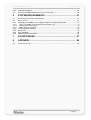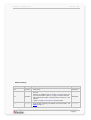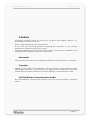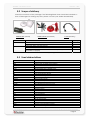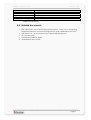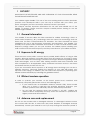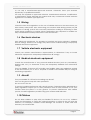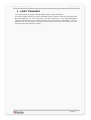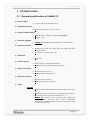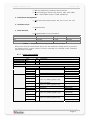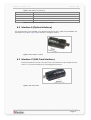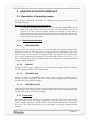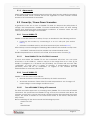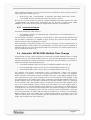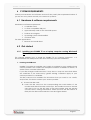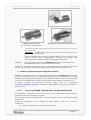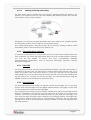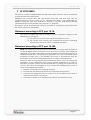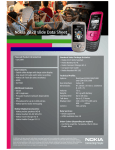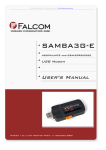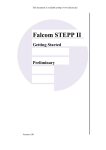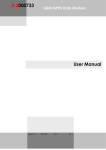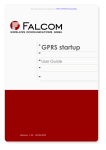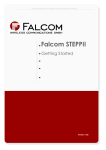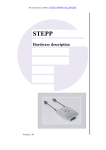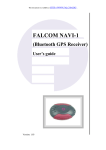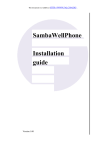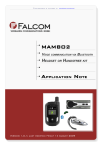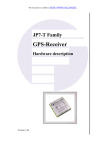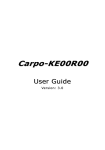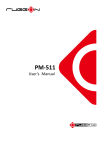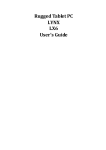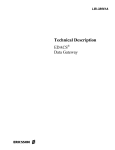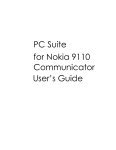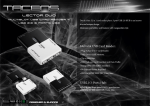Download samba 75
Transcript
This document is available at HTTP://WWW.FALCOM.DE/ SAMBA 75 User’s manual Version 1.02, 20/02/2006 SAMBA 75 USER’S GUIDE VERSION 1.02 Index of contents 0 INTRODUCTION .........................................................................5 0.1 GENERAL ................................................................................................................................ 5 0.2 SCOPE OF DELIVERY ................................................................................................................ 6 0.3 USED ABBREVIATIONS .............................................................................................................. 6 0.4 RELATED DOCUMENTS ............................................................................................................. 7 1 SECURITY ..................................................................................8 1.1 GENERAL INFORMATION ........................................................................................................... 8 1.2 EXPOSURE TO RF ENERGY....................................................................................................... 8 1.3 EFFICIENT MODEM OPERATION.................................................................................................. 8 1.4 ANTENNA CARE AND REPLACEMENT .......................................................................................... 8 1.5 DRIVING .................................................................................................................................. 9 1.6 ELECTRONIC DEVICES .............................................................................................................. 9 1.7 VEHICLE ELECTRONIC EQUIPMENT ............................................................................................ 9 1.8 MEDICAL ELECTRONIC EQUIPMENT ............................................................................................ 9 1.9 AIRCRAFT ................................................................................................................................ 9 1.10 CHILDREN ............................................................................................................................... 9 1.11 BLASTING AREAS ................................................................................................................... 10 1.12 POTENTIALLY EXPLOSIVE ATMOSPHERES................................................................................. 10 1.13 NON-IONIZING RADIATION ....................................................................................................... 10 2 SAFETY STANDARDS .............................................................11 3 TECHNICAL DATA ...................................................................12 3.1 3.1.1 GENERAL SPECIFICATIONS OF SAMBA 75 .............................................................................. 12 Power consumption ............................................................................................................. 14 4 INTERFACES IN OVERVIEW...................................................15 4.1 INTERFACE A (4-PIN USB TYPE A CONNECTOR) ..................................................................... 15 4.2 INTERFACE B (OPTICAL INTERFACE) ....................................................................................... 16 4.3 INTERFACE C (SIM-CARD INTERFACE).................................................................................... 16 4.4 FUNCTIONAL DESCRIPTION ..................................................................................................... 17 5 GSM/GPRS APPLICATION INTERFACE ................................18 5.1 5.1.1 DESCRIPTION OF OPERATING MODES ...................................................................................... 18 Normal mode operation ....................................................................................................... 18 5.1.1.1 5.1.1.2 5.1.1.3 5.1.1.4 5.1.2 5.1.3 5.2 5.2.1 5.2.1.1 5.2.2 5.2.2.1 GSM/GPRS SLEEP ........................................................................................................................ 18 GSM IDLE ....................................................................................................................................... 18 GPRS/EDGE IDLE.......................................................................................................................... 18 GPRS/EDGE DATA ....................................................................................................................... 18 Power down ......................................................................................................................... 18 Alarm mode ......................................................................................................................... 19 POWER UP / POWER DOWN SCENARIOS ................................................................................. 19 Turn on SAMBA 75.............................................................................................................. 19 Reset SAMBA 75 via AT+CFUN Command.................................................................................... 19 Turn off SAMBA 75.............................................................................................................. 19 Turn off SAMBA 75 Using AT Command ........................................................................................ 19 This confidential document is a property of FALCOM GmbH and may not be copied or circulated without previous permission. Page 1 SAMBA 75 USER’S GUIDE VERSION 1.02 5.2.3 5.3 Automatic Shutdown............................................................................................................ 20 AUTOMATIC EGPRS/GPRS MULTISLOT CLASS CHANGE ........................................................ 20 6 SYSTEM REQUIREMENTS ......................................................21 6.1 HARDWARE & SOFTWARE REQUIREMENTS ............................................................................... 21 6.2 6.2.1 GET STARTED ........................................................................................................................ 21 Installing your SAMBA 75 on a Laptop computer running Windows® XP .......................... 21 6.2.1.1 6.2.1.2 6.2.1.3 How to use SAMBA 75 phone with a terminal software, only.......................................................... 22 Setup HyperTerminal program: ....................................................................................................... 24 Making a dial-up networking............................................................................................................ 25 6.2.2 6.2.3 6.2.4 6.2.5 Communications software ................................................................................................... 25 PIN & PUK ........................................................................................................................... 25 Text messages .................................................................................................................... 25 Data and fax communication ............................................................................................... 26 7 RF EXPOSURES ......................................................................27 8 APPENDIX ................................................................................28 8.1 TROUBLESHOOTING ............................................................................................................... 28 This confidential document is a property of FALCOM GmbH and may not be copied or circulated without previous permission. Page 2 SAMBA 75 USER’S VERSION 1.02 GUIDE Version history: Version number Author Changes 1.00 Fadil Beqiri - Initial version 1.01 - Figure (Y-Cable) in chapter 0.2 on page 6 has been replaced by a new one. - Because the SAMBA75 does not provide any audio interface, the ring tones item listed in chapter 3.1 on page 12 has been removed. Fadil Beqiri Release date 29/09/2005 20/02/2006 - Figure 7.b has been added. It represents direct connection to a free USB port. - Chapter 7 on page 27 “RF Exposures” has been added. 1.02 Fadil Beqiri Updated EDGE data transfer (achieving an average throughput of 80 to 160 kbps supporting 2-4 timeslots. Our lab test results – see EDGE on page 13). 20/02/2006 This confidential document is a property of FALCOM GmbH and may not be copied or circulated without previous permission. Page 3 SAMBA 75 USER’S GUIDE VERSION 1.02 Cautions Information furnished herein by FALCOM is accurate and reliable. However, no responsibility is assumed for its use. Please, read carefully the safety precautions. If you have any technical questions regarding this document or the product described in it, please contact your vendor. General information about FALCOM and its range of products are available at the following Internet address: http://www.falcom.de/ Trademarks Some mentioned products are registered trademarks of their respective companies. Copyright SAMBA 75 user’s guide is copyrighted by FALCOM Wireless Communications GmbH with all rights reserved. No part of this user’s guide may be produced in any form without the prior written permission of FALCOM Wireless Communications GmbH. FALCOM Wireless Communications GmbH. No patent liability is assumed with respect to the use of the information contained herein. This confidential document is a property of FALCOM GmbH and may not be copied or circulated without previous permission. Page 4 SAMBA 75 USER’S GUIDE VERSION 1.02 0 INTRODUCTION 0.1 General This manual is focussed on the GSM/GPRS/EDGE data solutions of the enhanced performance SAMBA 75 USB modem from FALCOM Wireless Communications GmbH. The SAMBA 75 is a Plug-and-Play, compact, light-weight, wireless modem that provides EDGE, GPRS and GSM connectivity for portable, handheld computers and others. The SAMBA 75 maintains the same form-factor of the well-known SAMBA GSM/GPRS modem. The major benefit over earlier SAMBA GSM/GPRS modem is that SAMBA 75 supports EDGE and additionally offers a TCP/IP stack. The SAMBA 75 modem is designed to place and receive data calls but not voice calls. SAMBA 75 allows subscribers to send and receive data, including digital images, web pages and photographs, with a transfer rate three times higher than possible with GSM/GPRS sevices. It supports Data, SMS and fax. It can be easily controlled by using AT commands for all kinds of operations. The SAMBA 75 is designed for use on any GSM network in the world, it is a Quad-Band EDGE and GSM/GPRS engine that works on the four frequencies GSM 850, GSM 900, DCS 1800 MHz and PCS 1900 MHz and it can be used in all existing GSM networks in Europe, the U.S.A. and Asia. This full type approved integrated modem constitutes a self contained, fully integrated implementation of the GSM/GPRS and EDGE functionalities. The SAMBA 75 provides an integrated SIM card reader and an internal GSM antenna. The physical interface to the modem application is made through an embedded USB connector. It consists of 4 pins, required for controlling the unit, transferring data and providing power supply lines. The embedded USB interface allows it direct connection to a USB serial port of desktop or notebook computers. The SAMBA 75 features GPRS multi-slot class 12 and supports the GPRS coding schemes CS-1, CS-2, CS-3 and CS-4. The SAMBA 75 equipment supports GPRS Class-B. This means, that the Mobile Station can set up a GSM call (CSD or fax) while it is GPRS attached. The SAMBA 75 features EDGE multi-slot class 10 and supports the modulation and coding schemes MCS-1 … MCS-9. About GPRS GPRS is a high-speed, data-only service that is an add-on to the GSM (Global System for Mobile Communications) cellular network - a type of network used to provide cellular phone service. The SAMBA 75 Modem provides reliable data connections to GPRS 850 MHz (GSM), GPRS 850 (GSM), 1800 MHz (DCS) and 1900 MHz (PCS) networks. When in regions where GPRS is not available, user can still establish 14.4 kbps GSM data connections. About EDGE Enhanced Data rates for GSM Evolution (EDGE) is a third-generation (3G) high-speed mobile data and Internet access technology, with theoretical peak rates of 473 kbps and average throughput of 110-130 kbps. The average rates are fast enough to support a wide range of advanced data services, including streaming audio and video, fast Internet access and large file downloads. This confidential document is a property of FALCOM GmbH and may not be copied or circulated without previous permission. Page 5 SAMBA 75 USER’S VERSION 1.02 GUIDE 0.2 Scope of delivery Check the contents of the package. The following listed items should be included. In case of damaged or missing any item, please contact your dealer immediately. SAMBA75-SET (included) SAMBA-USB-KIT (accessories) Y-Cable (accessory) Name Part Quantity SAMBA75-SET SAMBA75 Software and driver CD-ROM USB-Docking station with cable extension SAMBA-USB-KIT* 1 1 1 1 USB-Tilt connector, around 180° turnable Y-Cable (enables additional current draw from the two USB ports required when EDGS 1 data transfer is in progress) * It is not a part of SAMBA 75-SET’s delivery package. It can be vailable on request. 0.3 Used abbreviations Abbreviation ETSI GSM IMEI ME EDGE GPRS PLMN PIN PUK RP RXQUAL SIM SMS SMS/PP TA TE TP MS USB PTM NOM PPP CSD URC DNS DHCP APN Description European Telecommunications Standards Institute Global System for Mobile communications International Mobile station Equipment Identity Mobile Equipment Enhanced Data rates for GSM Evolution General Packet Radio Service Public Land Mobile Network Personal Identification Number Personal Unblocking Key Receive Protocol Received Signal Quality Subscriber Identity Module Short Message Service Short Message Service/Point-to-Point Terminal Adapter Terminal Equipment Transmit Protocol Mobile Station Universal Serial Bus Point To Multipoint Network Operation Mode Point to Point Protocol Circuit Switched Data Unsolicited Result Code Domain Name Server Dynamic Host Configuration Protocol Access Point Naming This confidential document is a property of FALCOM GmbH and may not be copied or circulated without previous permission. Page 6 SAMBA 75 USER’S VERSION 1.02 GUIDE Abbreviation IP PDP RF ASIC RTC Description Internet Protocol Packet Data Protocol Radio Frequency Application Specific Integrated Circuit Real Time Clock Table 1: Used abbreviations 0.4 Related documents 1. ETSI GSM 07.05: “Use of Data Terminal Equipment - Data Circuit terminating Equipment interface for Short Message Service and Cell Broadcast Service“ 2. ETSI GSM 07.07: “AT command set for GSM Mobile Equipment” 3. AT-Command SET 4. PhoneTool installation guide 5. GPRS Startup User's Guide This confidential document is a property of FALCOM GmbH and may not be copied or circulated without previous permission. Page 7 SAMBA 75 USER’S GUIDE VERSION 1.02 1 SECURITY IMPORTANT FOR THE EFFICIENT AND SAFE OPERATION OF YOUR GSM-MODEM, READ THIS INFORMATION BEFORE USE! Your cellular engine SAMBA 75 is one of the most exciting and innovative electronic products ever developed. With it you can stay in contact with your office, your home, emergency services and others, wherever service is provided. This chapter contains important information for the safe and reliable use of the SAMBA 75 modem. Please read this chapter carefully before starting to use the cellular engine SAMBA 75. 1.1 General information Your SAMBA 75 device utilizes the GSM standard for cellular technology. GSM is a newer radio frequency („RF“) technology than the current FM technology that has been used for radio communications for decades. The GSM standard has been established for use in the European community and elsewhere. Your SAMBA 75 is actually a low power radio transmitter and receiver. It sends out and receives radio frequency energy. When you use your modem, the cellular system handling your calls controls both the radio frequency and the power level of your cellular modem. 1.2 Exposure to RF energy There has been some public concern about possible health effects of using a GSM modem. Although research on health effects from RF energy has focused for many years on the current RF technology, scientists have begun research regarding newer radio technologies, such as GSM. After existing research had been reviewed, and after compliance to all applicable safety standards had been tested, it has been concluded that the product is fit for use. If you are concerned about exposure to RF energy there are things you can do to minimize exposure. Obviously, limiting the duration of your calls will reduce your exposure to RF energy. In addition, you can reduce RF exposure by operating your cellular modem efficiently by following the guidelines below. 1.3 Efficient modem operation In order to operate your modem at the lowest power level, consistent with satisfactory call quality please take note of the following hints. If your modem has an extendible antenna, extend it fully. Some models allow you to place a call with the antenna retracted. However, your modem operates more efficiently with the antenna fully extended. Do not hold the antenna when the modem is „IN USE“. Holding the antenna affects call quality and may cause the modem to operate at a higher power level than needed. 1.4 Antenna care and replacement Do not use the modem with a damaged antenna. If a damaged antenna comes into contact with the skin, a minor burn may result. Replace a damaged antenna immediately. Consult your manual to see if you may change the antenna yourself. If This confidential document is a property of FALCOM GmbH and may not be copied or circulated without previous permission. Page 8 SAMBA 75 USER’S GUIDE VERSION 1.02 so, use only a manufacturer-approved antenna. Otherwise, have your antenna repaired by a qualified technician. Use only the supplied or approved antenna. Unauthorized antennas, modifications or attachments could damage the modem and may contravene local RF emission regulations or invalidate type approval. 1.5 Driving Check the laws and regulations on the use of cellular devices in the area where you drive. Always obey them. Also, when using your modem while driving, please pay full attention to driving, pull off the road and park before making or answering a data call if driving conditions so require. When applications are prepared for mobile use they should fulfil road-safety instructions of the current law! 1.6 Electronic devices Most electronic equipment, for example in hospitals and motor vehicles is shielded from RF energy. However, RF energy may affect some malfunctioning or improperly shielded electronic equipment. 1.7 Vehicle electronic equipment Check your vehicle manufacturer’s representative to determine if any on board electronic equipment is adequately shielded from RF energy. 1.8 Medical electronic equipment Consult the manufacturer of any personal medical devices (such as pacemakers, hearing aids, etc.) to determine if they are adequately shielded from external RF energy. Turn your SAMBA 75 device OFF in health care facilities when any regulations posted in the area instruct you to do so. Hospitals or health care facilities may be using RF monitoring equipment. 1.9 Aircraft Turn your SAMBA 75 OFF before boarding any aircraft. Use it on the ground only with crew permission. Do not use it in the air. To prevent possible interference with aircraft systems, Federal Aviation Administration (FAA) regulations require you to have permission from a crew member to use your modem while the plane is on the ground. To prevent interference with cellular systems, local RF regulations prohibit using your modem whilst airborne. 1.10 Children Do not allow children to play with your SAMBA 75 device. It is not a toy. Children could hurt themselves or others (by poking themselves or others in the eye with the antenna, for example). Children could damage the modem or make calls that increase your modem bills. This confidential document is a property of FALCOM GmbH and may not be copied or circulated without previous permission. Page 9 SAMBA 75 USER’S GUIDE VERSION 1.02 1.11 Blasting areas To avoid interfering with blasting operations, turn your unit OFF when in a “blasting area” or in areas posted: „turn off two-way radio“. Construction crew often uses remote control RF devices to set off explosives. 1.12 Potentially explosive atmospheres Turn your SAMBA 75 device OFF when in any area with a potentially explosive atmosphere. It is rare, but your modems or their accessories could generate sparks. Sparks in such areas could cause an explosion or fire resulting in bodily injury or even death. Areas with a potentially explosive atmosphere are often, but not always, clearly marked. They include fuelling areas such as petrol stations; below decks on boats; fuel or chemical transfer or storage facilities; and areas where the air contains chemicals or particles, such as grain, dust or metal powders. Do not transport or store flammable gas, liquid or explosives, in the compartment of your vehicle, which contains your modem or accessories. Before using your modem in a vehicle powered by liquefied petroleum gas (such as propane or butane) ensure that the vehicle complies with the relevant fire and safety regulations of the country in which the vehicle is to be used. 1.13 Non-ionizing radiation The antenna is mounted in such a position that no part of the human body will normally rest close to any part of the antenna. It is also recommended to use the equipment not close to medical devices as for example hearing aids and pacemakers. This confidential document is a property of FALCOM GmbH and may not be copied or circulated without previous permission. Page 10 SAMBA 75 USER’S GUIDE VERSION 1.02 2 SAFETY STANDARDS Your GSM mobile complies with all applicable RF safety standards. The GSM mobile meets the safety standards for RF receivers and the standards and recommendations for the protection of public exposure to RF electromagnetic energy established by government bodies and professional organizations, such as directives of the European Community, Directorate General V in matters of radio frequency electromagnetic energy. This confidential document is a property of FALCOM GmbH and may not be copied or circulated without previous permission. Page 11 SAMBA 75 USER’S VERSION 1.02 GUIDE 3 TECHNICAL DATA 3.1 General specifications of SAMBA 75 Power supply: +5 VDC (through USB interface) Temperature range: Normal operation: -30 °C to +65 °C Physical characteristics: Size: 88.7mm x 37.6mm x 12,6mm (L x B x H) Weight: 79 g Firmware upgrade SAMBA 75 firmware upgradeable over USB interface Frequency bands: Quad-band: GSM 900, GSM 850, DCS 1800 MHz and PCS 1900 MHz Compliant to GSM Phase 2/2+ GSM class: Small MS Transmit power: Class 4 (2 W) at EGSM 850 and 900 Class 1 (1 W) at GSM1800 and GSM 1900 GPRS connectivity: GPRS multi-slot class 12 GPRS mobile station class B EDGE connectivity: EDGE multi-slot class 10 EDGE mobile station class B DATA: GPRS ⇒ GPRS data downlink transfer: max. 85.6 kbps (see table 2). GPRS data uplink transfer: max. 42.8 kbps (see table 2). Modulation and Coding Scheme MCS 1 – 4. SAMBA 75 supports two protocols PAP (Password Authentication Protocol) and CHAP (Challenge Handshake Authentication Protocol) commonly used for PPP connections. This confidential document is a property of FALCOM GmbH and may not be copied or circulated without previous permission. Page 12 SAMBA 75 USER’S VERSION 1.02 GUIDE Supports of Packet Switched Broadcast Control Channel (PBCCH) allows you to benefit from enhanced GPRS performance when offered by the network operators. EDGE ⇒ EDGE data downlink transfer: max. 236.8 kbps (4 x downlink). Achieving an average throughput of 80 to 160 kbps supporting 2-4 timeslots –our lab test results. EDGE data uplink transfer: max. 118.4 kbps (2 x uplink). Coding scheme: MCS 1 - 9. CSD ⇒ CSD transmission rates: 2.4, 4.8, 9.6, 14.4 kbps, nontransparent, V.110. Unstructured Supplementary Services Data (USSD) support. WAP ⇒ WAP compliant. SMS: MT, MO, CB, Text and PDU mode SMS storage: SIM card plus 25 SMS locations in the mobile equipment Transmission of SMS alternatively over CSD or GPRS. Preferred mode can be user-defined. Audio interfaces: None Audio features: SAMBA 75 does not support voice calls. MMS: MMS compliant FAX: Group 3: class 1, class 2 TCP/IP stack: Access by AT Command SIM interface: Internal SIM interface: 3V only Casing: Fully shielded USB serial link: Bi-directional bus for AT commands and data Baud rate: 1.2 bps ... 460 kbps This confidential document is a property of FALCOM GmbH and may not be copied or circulated without previous permission. Page 13 SAMBA 75 USER’S VERSION 1.02 GUIDE USB 2.0 Full Speed (12 Mbit/s) slave interface Autobauding (on ASC0 only) detects 1200, 2400, 4800, 9600, 19200, 38400, 57600, 115200, 230400 bps Phonebook management: Supported phonebook types: SM, FD, LD, MC, RC, ON, ME Real time clock: Implemented Timer function: Programmable via AT command Coding scheme CS-1: CS-2: CS-3: CS-4: 1 Timeslot 9.05 kbps 13.4 kbps 15.6 kbps 21.4 kbps Table 2: 2 Timeslots 18.1 kbps 26.8 kbps 31.2 kbps 42.8 kbps 4 Timeslots 36.2 kbps 53.6 kbps 62.4 kbps 85.6 kbps Coding schemes and maximum net data rates over air interface Please note that the values listed above are the maximum ratings which, in practice, are influenced by a great variety of factors, primarily, for example, traffic variations and network coverage. 3.1.1 Power consumption Typ GSM/GPRS/EDGE engine Supply voltage 5.0 Unit POWER CONSUMPTION Description V Average supply current GSM GPRS BAND GSM 900/850 GSM 1800/1900 GSM 900/850 GSM 1800/1900 GSM 900/850 GSM 1800/1900 48 48 380 240 48 48 mA IDLE mode mA DATA mode, PL 5 DATA mode, PL 0 IDLE GPRS 450 mA DATA mode GPRS, (4 Rx, 1 Tx), Tested (Upload 1 x TX) mA DATA mode GPRS, (3 Rx, 2 Tx), Tested (Upload 2 x TX) GSM 900/850 IDLE EDGE GSM 1800/1900 GSM 900/850 GSM 1800/1900 mA DATA mode EDGE, (4 Rx, 1 Tx), Tested (Upload 1 x TX) GSM 900/850 mA DATA mode EDGE, (3 Rx, 2 Tx), Tested (Upload 2 x TX) mA 310 660 530 320 670 GSM 900/850 GSM 1800/1900 420 48 48 EDGE MODE GSM 1800/1900 320 GSM 900/850 GSM 1800/1900 Table 3: Power consumption of GSM/GPRS parts This confidential document is a property of FALCOM GmbH and may not be copied or circulated without previous permission. Page 14 SAMBA 75 USER’S VERSION 1.02 GUIDE 4 INTERFACES IN OVERVIEW The integrated modem has a sole USB connector, which gathers all the interface signals in order to facilitate its integration. It has an integrated SIM card reader as well as an integral GSM antenna. The concept of the integrated modem has been defined to integrate on a sole device with follow interfaces: Interface specifications Interface A Standard USB plug serial interface Interface B 3 optical indicators LED’s Interface C SIM card reader for small SIM cards (3V) (SIM card is not included in the delivery package) Table 6: Interface specifications of the Modem Figure 1: View of SAMBA 75 interfaces. 4.1 Interface A (4-pin USB Type A connector) The power supply for the SAMBA 75 modem has to be a single voltage source of +5 V. If GPRS/EDGE data transfer is in progress, please use the Y-cable, which is available upon request. The Y-cable provides 3 USB interfaces. Two of them are used to connect the SAMBA 75 to the host device. While the third USB interface of the YCable (which has a thinner cable and provides the V+ and GND lines, only) has to be plugged to a free USB port of the used host device. The third USB interface is available for additional current (to provide sufficient current in a transmit burst which typically rises to 600 – 700 mA) when the GPRS/EDGE data transfer is in progress. This confidential document is a property of FALCOM GmbH and may not be copied or circulated without previous permission. Page 15 SAMBA 75 USER’S VERSION 1.02 GUIDE Figure 2: Mini-USB pin-out (interface A) Pin Description 1 + 5V 2 - DATA 3 + DATA 4 GND Table 7: Pin assignment of the standard USB connector 4.2 Interface B (Optical interface) The actual state of the SAMBA 75 is displayed by three LED’s (their functionalities are described in chapter 4.2) on this interface, see figure below. Figure 3: Status indicator of modem 4.3 Interface C (SIM-Card interface) The SIM interface controls a 3V SIM card. This interface is fully compliant with GSM 11.11 recommendations concerning SIM functions. Figure 4: SIM Card interface This confidential document is a property of FALCOM GmbH and may not be copied or circulated without previous permission. Page 16 SAMBA 75 USER’S VERSION 1.02 GUIDE 4.4 Functional description The SAMBA 75 GSM/GPRS and EDGE modem is a mobile station for transmission of data (including digital images, web pages and photographs) and fax calls as well as SMS in GSM networks. The SAMBA 75 modem consists of the following components: • GSM/GPRS transceiver • USB 2.0 for power supply, data transmission and control. • GPRS Class B, class 12. • EDGE Class B, class 10. The SAMBA 75 allows control of the GSM/GPRS modem over the interface A. If the GSM/GPRS modem SAMBA 75 is registered in the network, it acts just like a regular fax/data modem. To control the GSM or GSM/GPRS Modem there is an advanced set of AT-commands according to GSM ETSI 07.07 and 07.05 implemented. Three LED’s on the interface B of the Modem display the actual state of the SAMBA. The table below shows the functions of these LED’s. LED’s Name LED mode Function Off Modem is off or run in SLEEP mode 600 ms On / 600 ms Off 75 ms On / 3 s Off GSM (LED) 75 ms On / 75 ms Off/ 75 ms On / 3 ms Off 200 ms On / 200 ms Off 100 ms On / 3.2 s Off Off Continually On flashes Indicates incoming/outgoing Modem Data Traffic On DATA (LED) One or more GPRS contexts activated. Flashing Indicates GPRS data transfer: When a GPRS transfer is in progress, the LED goes on within 1 second after data packets were exchanged. Flash duration is approximately 0.5 s. Data call: Connected to remote party or exchange of parameters while setting up or disconnecting a call. USB No SIM card inserted, Modem On, USB On. Modem and USB are OK USB device initialization or USB device error. Flashing ERR (LED) No SIM card inserted or no PIN entered, or network search in progress, or ongoing user authentication, or network login in progress. Logged to network (monitoring control channels and user interactions). No call in progress. Table 8: Modes of the LED’s and associated functions This confidential document is a property of FALCOM GmbH and may not be copied or circulated without previous permission. Page 17 SAMBA 75 USER’S GUIDE VERSION 1.02 5 GSM/GPRS APPLICATION INTERFACE 5.1 Description of operating modes The chapter below briefly summarizes the various operating modes referred to the following chapters. Definition of the GPRS class B mode of operation: The definition of GPRS class B mode is, that the MS can be attached to both GPRS and other GSM services, but the MS can only operate one set of services at a time. Class B enables making or receiving a data call, or sending/receiving a SMS during a GPRS connection. During data calls or SMS, GPRS services are suspended and then resumed automatically after the call or SMS session has been ended. 5.1.1 5.1.1.1 Normal mode operation GSM/GPRS SLEEP Various power save modes set with AT+CFUN command, see related documents [3]. Software is active to minimum extent. If the module was registered to the GSM network in IDLE mode, it is registered and paging with the BTS in SLEEP mode, too. Power saving can be chosen at different levels: The NON-CYCLIC SLEEP mode (AT+CFUN=0) disables the AT interface. The CYCLIC SLEEP modes AT+CFUN=5,6,7,8 and 9 alternatively activate and deactivate the AT interfaces to allow permanent access to all AT commands. 5.1.1.2 GSM IDLE Software is active. Once registered to the GSM network, paging with BTS is carried out. The module is ready to send and receive. 5.1.1.3 GPRS/EDGE IDLE Module is ready for GPRS/EDGE data transfer, but no data is currently sent or received. Power consumption depends on the network settings and the GPRS/EDGE configuration (e.g. multislot settings). 5.1.1.4 GPRS/EDGE DATA GPRS/EDGE data transfer in progress. Power consumption depends on the network settings (e.g. power control level), uplink/downlink data rates and GPRS/EDGE the configuration (e.g. used multislot settings). 5.1.2 Power down Normal shutdown after sending the AT^SMSO command. The Power Supply ASIC (PSU-ASIC) disconnects the supply voltage from the base band part of the circuit. Only a voltage regulator in the PSU-ASIC is active for powering the RTC. Software is not active. The serial interfaces are not accessible. Operating voltage remains applied. This confidential document is a property of FALCOM GmbH and may not be copied or circulated without previous permission. Page 18 SAMBA 75 USER’S 5.1.3 GUIDE VERSION 1.02 Alarm mode Alarm mode restricted operation launched by RTC alert function while the module is in POWER DOWN mode. Module will not be registered to GSM network. Limited number of AT commands is accessible. 5.2 Power Up / Power Down Scenarios In general, be sure not to turn on SAMBA 75 while it is beyond the safety limits of voltage and temperature. SAMBA 75 would immediately switch off after having started and detected these inappropriate conditions. In extreme cases this can cause permanent demage to the module. 5.2.1 Turn on SAMBA 75 SAMBA 75 can be started in a variety of ways as described in the following sections: • Power up the modem by connecting it to a PC’s USB port (see section 6.2.1.1) • Software controlled reset by AT+CFUN command (see section 5.2.1.1) After startup or mode change the following URCs indicate the module’s ready state: • “^SYSSTART” indicates that the module has entered Normal mode. Detailed explanations on AT^SCFG, AT+CFUN, AT+CALA can be found in [3]. 5.2.1.1 Reset SAMBA 75 via AT+CFUN Command To reset and restart the SAMBA 75 use the command AT+CFUN. You can enter AT+CFUN=,1 or AT+CFUN=x,1, where x may be in the range from 0 to 9. See [3] for details. If configured to a fix baud rate (AT+IPR≠0), the modem will send the URC “^SYSSTART” to notify that it is ready to operate. If autobauding is enabled (AT+IPR=0) there will be no notification. To register to the network SIM PIN authentication is necessary after restart. 5.2.2 Turn off SAMBA 75 SAMBA 75 can be turned off as follows: • Normal shutdown: Software controlled by AT^SMSO command • Automatic shutdown: Takes effect if board temperature is out of range or if undervoltage or overvoltage conditions occur. 5.2.2.1 Turn off SAMBA 75 Using AT Command The best and safest approach to powering down SAMBA 75 is to issue the AT^SMSO command. This procedure lets SAMBA 75 log off from the network and allows the software to enter into a secure state and safe data before disconnecting the power supply. The mode is referred to as Power-down mode. In this mode, only the RTC stays active. Before switching off the device sends the following response: ^SMSO: MS OFF OK ^SHUTDOWN This confidential document is a property of FALCOM GmbH and may not be copied or circulated without previous permission. Page 19 SAMBA 75 USER’S GUIDE VERSION 1.02 After sending AT^SMSO do not enter any other AT commands. There are two ways to verify when the module turns off: • Wait for the URC “^SHUTDOWN”. It indicates that data have been stored non-volatile and the module turns off in less than 1 second. Be sure not to disconnect the supply voltage (SMABA75 modem) before the URC “^SHUTDOWN” has been issued. Otherwise you run the risk of losing data. While SAMBA 75 is in Power-down mode the application interface is switched off. 5.2.3 Automatic Shutdown Automatic shutdown takes effect if • the SAMBA 75 board is exceeding the critical limits of overtemperature or undertemperature The automatic shutdown procedure is equivalent to the Power-down initiated with the AT^SMSO command, i.e. SAMBA 75 logs off from the network and the software enters a secure state avoiding loss of data. Alert messages transmitted before the device switches off are implemented as Unsolicited Result Codes (URCs). The presentation of these URCs can be enabled or disabled with the two AT commands AT^SBC and AT^SCTM. For further instructions of the AT commands refer to [3]. 5.3 Automatic EGPRS/GPRS Multislot Class Change Temperature control is also effective for operation in EGPRS Multislot Class 10, GPRS Multislot Class 10 and GPRS Multislot Class 12. If the board temperature increases to the limit specified for restricted operation1) while data are transmitted over EGPRS or GPRS, the module automatically reverts: • from EDGE Multislot Class 10 (2 Tx slots) to EEDGE Multislot Class 8 (1 Tx), • from GPRS Multislot Class 12 (4 Tx slots) to GPRS Multislot Class 8 (1 Tx) • from GPRS Multislot Class 10 (2 Tx slots) to GPRS Multislot Class 8 (1 Tx) This reduces the power consumption and, consequently, causes the board’s temperature to decrease. Once the temperature drops to a value of 5 degrees below the limit of restricted operation, SAMBA 75 returns to the higher Multislot Class. If the temperature stays at the critical level or even continues to rise, SAMBA 75 will not switch back to the higher class. After a transition from EGPRS Multislot Class 10 to EGPRS Multislot Class 8 a possible switchback to EGPRS Multislot Class 10 is blocked for one minute. The same applies when a transition occurs from GPRS Multislot Class 12 or 10 to GPRS Multislot Class 8. Please note that there is not one single cause of switching over to a lower Multislot Class. Rather it is the result of an interaction of several factors, such as the board temperature that depends largely on the ambient temperature, the operating mode and the transmit power. Furthermore, take into account that there is a delay until the network proceeds to a lower or, accordingly, higher Multislot Class. The delay time is network dependent. In extreme cases, if it takes too much time for the network and the temperature cannot drop due to this delay, the module may even switch off. This confidential document is a property of FALCOM GmbH and may not be copied or circulated without previous permission. Page 20 SAMBA 75 USER’S GUIDE VERSION 1.02 6 SYSTEM REQUIREMENTS Check your hardware and software and see if they satisfy the requirements below. If you are not sure, please consult your vendor or operator. 6.1 Hardware & software requirements Hardware & software requirements A valid SIM card. 2 x Free compatible USB port Approximately 6 Mb of free hard disk space. Pentium 90 or higher. Operating system: Windows® XP CD-ROM drive. For data applications. Browser and email client. 6.2 Get started 6.2.1 Installing your SAMBA 75 on a Laptop computer running Windows® XP This chapter explains how to install the SAMBA 75 on a laptop computer. recommended that all-important files are backed up prior the installation. It is 1. Inserting the SIM card: SAMBA 75 requires a small SIM card, which is provided by your mobile phone service provider. This contains the telephone number of SAMBA 75 will use, as well as other customer information. If your SIM is larger credit-card size, it may have a snap-out area that allows the small SIM to be removed by gentle twisting. Otherwise apply at your service provider for a small SIM. The SIM card must be enabled for all services that you want to use –DATA, and/or FAX; if in doubt contact your service provider. a) To insert the SIM card: Insert the SIM card into the corresponding SIM card reader of the modem and slide it forward until it stops. The bevelled corner of the SIM card has to be on the left side of SIM card reader and the golden contact area is facing downwards. Make sure that the SIM card is sit firmly into the SIM card reader slot. See also figures below. This confidential document is a property of FALCOM GmbH and may not be copied or circulated without previous permission. Page 21 SAMBA 75 USER’S VERSION 1.02 GUIDE Figure 5: Place the SIM Card. Figure 6: Push it forward into the SIM-Card reader. b) To remove the SIM card: To remove the SIM card, please, just push it forward, it jumps out, so you can take it out. Important: Do not insert or remove the SIM card when the device is under power. Keep all miniature SIM cards out small children’s reach. The SIM card and its contacts can be damaged by scratches or bending, so be careful when handling, inserting or removing the SIM card. WARINING ! FOR CUSTOMERS WHO USE THE PHONETOOL SOFTWARE THE INSTRUCTIONS DESCRIBED IN SECTION 6.2.1.1 ARE NOT TO BE APPLIED. If desired to use Microsoft Windows tools or any other terminal program, please, skip the point 2 and follow step-by-step the instructions included in section 6.2.1.1. 2. Install the supplied PhoneTool configuration software: SAMBA 75 phone supports a configuration software named PhoneTool, which offers an easy and quickly way to start up following operations: send and receive e-mails and SMS; synchronize your phonebooks and calendars; load, create and modify ring tones for your mobile phone; launch a GPRS session and internet connection etc. To install properly the PhoneTool software, please, refer to a separated “PhoneTool_installation_guide.pdf” manual. Do not perform the steps described in section 6.2.1.1. 6.2.1.1 How to use SAMBA 75 phone with a terminal software, only The installation instructions below are based on the Windows™ HyperTerminal application (terminal emulator program). The instructions below describe how to use the SAMBA 75 with a computer running Windows XP. During the installation of the SAMBA 75 driver, please, follow the on-screen instructions. Insert the CD-ROM into your computer CD drive This confidential document is a property of FALCOM GmbH and may not be copied or circulated without previous permission. Page 22 SAMBA 75 USER’S GUIDE VERSION 1.02 If the SAMBA 75 is not already plugged into the USB interface of your PC, plug it. You can connect it to a free USB port on your PC either directly (figure 7.b) or with help of the SAMBA-USB-Kit (figure 7.a). Figure 7.a: Connect USB connector of SAMBA 75 to Figure 7.b: Connect USB connector of SAMBA 75 to the USB serial port of PC. (Note that, the SAMBA- directly to the USB serial port of PC. USB-Kit is not a part of modem SAMBA 75). The PC detects automatically the connected hardware device. Just click the “Next>” button on the displayed dialog box. Select on the opened wizard window the “Search for a suitable driver for my device” radio button, and click Next. On the next appeared screen select the Specific location check box, and then click the Next button. Use Browse button to select the path (‘X:\SAMBA 75\driver\usb_modem\ usbmodem.inf’ X means CD-ROM drive, in installation example is “F”). Select the “Driver” folder and click the Open button. You will be back to the follow dialog box, and then click OK. The selected manufacturer’s installation driver is being installed. When the button Next > is enabled click on it. In the next window click the Finish button, the modem driver for the SAMBA 75 device is now installed. The SAMBA 75 status LED labelled “ERR” will be turned off. Close all opened windows. Click Start button, point to Settings, then click Control Panel. Double-click the System icon. Select the Hardware register and click on the Device Manager button, open the item Modems and select the USB Falcom Samba MC75 (Remember the allocated COM Port), click to the properties button by using the rightmouse click. This confidential document is a property of FALCOM GmbH and may not be copied or circulated without previous permission. Page 23 SAMBA 75 USER’S VERSION 1.02 GUIDE To have a connection to the GPRS Network (see also related documents [5]), on the next opened window screen, choose the Advanced tab. On the “Extra Settings”, type the APN information here. (Consult your Network Operator for the correct APN settings) Common setting is: AT+CGDCONT=1,”IP”,”INTERNET” e.g T-D1 has the following APN: [AT+CGDCONT=1,”IP”,”internet.t-d1.de”]. To test the modem, if it is properly working select the Diagnosis tab and click the Query modem button. If the modem responses then the modem is ready for use. Click OK button to close the opened windows. To communicate with the SAMBA 75 phone by using the AT-Commands start the HyperTerminal program (see figure in subsection below) or another terminal program. The AT-Command Set is also included in the delivery CD. See related documents [3]. 6.2.1.2 Setup HyperTerminal program: START – PROGRAMS – ACCESSORIES –COMMUNICATION – HYPERTERMINAL, then start the software HYPERTRM, assign the name of your choice, click on the icon of your choice, then click on OK, then choose: Connect using: e.g. COM1 (allocated COM port, read from SAMBA 75 modem properties) Properties: choose upto 230500 bps – 8 bits data – no parity – 1 stop bit – hardware flow control Click on OK. Once HyperTerminal is opened and configured, it can be used to send AT commands to the SAMBA 75 phone. To test the SAMBA 75 phone type on the terminal screen: AT<enter> Modem responds: OK This confidential document is a property of FALCOM GmbH and may not be copied or circulated without previous permission. Page 24 SAMBA 75 USER’S 6.2.1.3 GUIDE VERSION 1.02 Making a dial-up networking This brief guide aims to explain the basic steps for getting started with GPRS to the Internet. It is supposed that you are a bit familiar with GPRS concepts, like network attachment, session or PDP context. This guide is not intended to give full details about how GPRS works, all GPRS-specific AT commands (check out the GPRS AT command manual). The “GPRS startup guide” manual provides all you need for making a dial-up GPRS networking, which is also included in the delivery CD. 6.2.2 Communications software To connect to the Internet, or to send and receive e-mail or faxes transmit data from your computer, you need the appropriate data and fax communications software. You can use the SAMBA 75 phone with most commercially available communications applications, such as Microsoft Exchange, Microsoft Outlook, Netscape Navigator. 6.2.3 PIN & PUK You may have to enter the PIN (Personal Identity Number) if the PIN code request is activated in the SIM card. The PIN code is usually supplied with the SIM card. If you enter an incorrect PIN code three times in a row, you will need a PUK (Personal Unblocking Key) code to unblock the SIM card. The PUK code may be supplied with the SIM card. If not, contact your service provider. For more details about using the SAMBA 75 please read carefully the chapters below. 6.2.4 Text messages The Short Message Service (SMS) is a network service that enables you to send and receive short text messages over the digital cellular network. Messages can be read on any mobile phone that has SMS capability. The sending and receiving of text messages requires that the Short Message Service (SMS) be available in the network you are using and activated for your SIM card. Contact your service provider for details. Before you can send text messages, you must store the SMS message centre number in the Settings window, Messages tab. The included software support also a comprehensive overview, and an easy and quickly way to start up this application when the SAMBA 75 is already registered into the GSM network. This confidential document is a property of FALCOM GmbH and may not be copied or circulated without previous permission. Page 25 SAMBA 75 USER’S 6.2.5 GUIDE VERSION 1.02 Data and fax communication The SAMBA 75 phone provides the functionality of a cellular modem. To send and receive e-mail and faxes, connect to remote computers and access the Internet, you also need the appropriate data and fax communications software. You can use the SAMBA 75 phone with a variety of commercially available Windows 2000 and XP compatible data and fax communications applications. These applications must be correctly configured for use with the SAMBA 75 phone, according to the instructions given in the documentation of these applications and your computer. Remember to select the SAMBA 75 phone as the modem in each application. The data transfer and fax functions depend on the applications you have chosen, not on the computer or the SAMBA 75 phone. For information on how to use an application, please refer to that application's documentation. The SAMBA 75 phone supports three PC Fax standards. EIA/TIA Class 1, Class 2. lf you have problems with using the SAMBA 75 phone for fax transmissions, make sure that the remote end fax machine is Group 3 compatible. The SAMBA 75 phone can also be controlled with AT Commands. For more information, refer to the AT-Command manual, which is free available on the Falcom’s homepage. This confidential document is a property of FALCOM GmbH and may not be copied or circulated without previous permission. Page 26 SAMBA 75 USER’S GUIDE VERSION 1.02 7 RF EXPOSURES This device contains 900/850/1800/1900 MHz GSM/GPRS functions that is operational in these frequencies respectively. SAMBA75 unit contains also 900 MHz EGSM and 1900 MHz DCS that are not operational (must not be used) in U.S. Territories. This filing is only applicable for 850MHz GSM/1900 MHz PCS operations, whereby only the frequencies 850MHz GSM/1800 MHz PCS are possible to be used in U.S. Territories. The device and its antenna must not be co-located or operating in conjunction with any other antenna or transmitter. Statement according to FCC part 15.19: This device complies with Part 15 of the FCC Rules. Operation is subject to the following two conditions: (1) this device may not cause harmful interference, and (2) this device must accept any interference received, including interference that may cause undesired operation. Statement according to FCC part 15.105: NOTE: This equipment has been tested and found to comply with the limits for a Class B digital device, pursuant to Part 15 of the FCC Rules. These limits are designed to provide reasonable protection against harmful interference in a residential installation. This equipment generates, uses and can radiate radio frequency energy and, if not installed and used in accordance with the instructions, may cause harmful interference to radio communications. However, there is no guarantee that interference will not occur in a particular installation. If this equipment does cause harmful interference to radio or television reception, which can be determined by turning the equipment off and on, the user is encouraged to try to correct the interference by one or more of the following measures: • Reorient or relocate the receiving antenna. • Increase the separation between the equipment and receiver. • Connect the equipment into an outlet on a circuit different from that to which the receiver is connected. • Consult the dealer or an experienced radio/TV technician for help. This confidential document is a property of FALCOM GmbH and may not be copied or circulated without previous permission. Page 27 SAMBA 75 USER’S GUIDE VERSION 1.02 8 APPENDIX 8.1 Troubleshooting In the unlikely event that you have problems using your SAMBA 75 phone, the following may solve or help to identify the problem. 1. General Checks If SAMBA 75 phone does not appear to be working correctly: Check if there is a SIM installed. The delivered driver must be installed before begin to work. Check if the USB connector is properly plugged in. If the modem status indicator (labelled ERR) continually lights: Maybe, the included USB driver which allocates a USB serial port is not installed to the control host device yet, if that is true, disconnect the SAMBA 75 from host device and plug it again, and then install the included driver. If the modem does not response to the terminal program: Check if the USB connector is properly plugged in. Disconnect it and connect it again. 2. It does not work when I travel. To use a GSM network outside your own country your account needs to be enabled for International Roaming. If this has not been done, contact your GSM provider. When in regions where GPRS is not available, a user can still access their important information with GSM 14.4 kbps data connections. 3. I can not make data or fax calls Some GSM networks require your SAMBA 75 phone account to be enabled for data and/or fax. If you do not know whether this applies to you, please check with your GSM provider. 4. I can not receive data or faxes Check if your application is running. To receive faxes you need special software, for example, WinFax™ software. Most GSM networks supply different phone numbers for fax and data. Contact your GSM provider for the numbers and ensure that the fax and data calls being made to these, not to the voice call number. 5. GPRS connection is slow and unstable Disconnect and connect again. You may be switched to a better network trunk line with better communication quality. If the problem persists, avoid using GPRS connection during the time when network traffic is overloaded, or move to a location where signal reception is better. 6. Can not use certain call functions To use some advanced call functions (such as call divert, call barring or call waiting), you need to subscribe them to your operator. This confidential document is a property of FALCOM GmbH and may not be copied or circulated without previous permission. Page 28