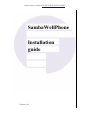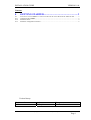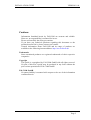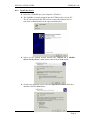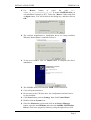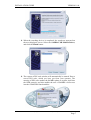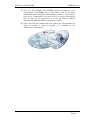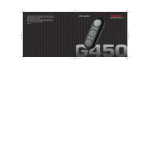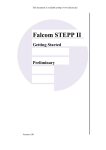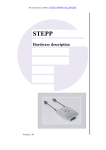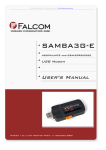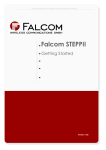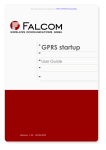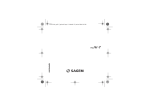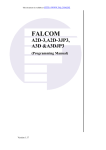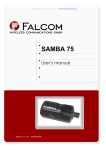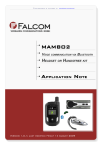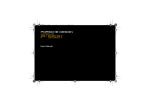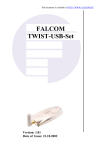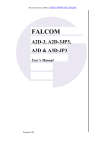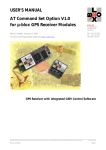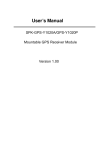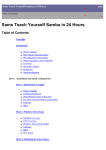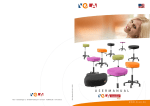Download SambaWellPhone Installation guide
Transcript
This document is available at HTTP://WWW.FALCOM.DE/ . SambaWellPhone Installation guide Version 1.00 INSTALLATION GUIDE VERSION 1.00 Contents 0 GETTING STARTED........................................................3 0.1 0.1.1 0.1.2 0.1.3 INSTALLING YOUR SAMBA IN A LAPTOP COMPUTER RUNNING WINDOWS® 2000 AND XP .......... 3 Connecting the SAMBA:............................................................................................................... 3 Install the driver:............................................................................................................................ 4 Install the configuration software: ................................................................................................. 6 Version history: Version number 1.00 Author F. Beqiri Changes Initial version This confidential document is the property of FALCOM GmbH and may not be copied or circulated without permission. Page 1 INSTALLATION GUIDE VERSION 1.00 Cautions Information furnished herein by FALCOM are accurate and reliable. However, no responsibility is assumed for its use. Please read carefully the safety precautions. If you have any technical questions regarding this document or the product described in it, please contact your vendor. General information about FALCOM and its range of products are available at the following internet address: http://www.falcom.de/ Trademarks Some mentioned products are registered trademarks of their respective companies. Copyright This guide is copyrighted by FALCOM GmbH with all rights reserved. No part of this user’s guide may be produced in any form without the prior written permission of FALCOM GmbH. FALCOM GmbH. No patent liability is assumed with respect to the use of the information contained herein. This confidential document is the property of FALCOM GmbH and may not be copied or circulated without permission. Page 2 INSTALLATION GUIDE VERSION 1.00 0 Getting started 0.1 Installing your SAMBA in a Laptop computer running Windows® 2000 and XP The instructions below describe how to use the SAMBA with a laptop computer running Windows XP. 0.1.1 Connecting the SAMBA: Close all open applications. Insert the SAMBA phone into one of your computer’s PC USB slots. Plug fully in the USB slot of your computer as shown below but do not use force. The SAMBA is automatically switched on when you insert it in the USB slot of your computer. The SAMBA is then active and the middle LED labelled “ERR” lights. The insertion of the SAMBA phone should trigger a feature of Windows called "Plug and Play" which launches the Found New Hardware wizard. The wizard displays a message indicating that it will search for a driver for the Falcom SAMBA. Click Next. CAUTION - Use caution when inserting the SAMBA into the USB slot. Forcing the SAMBA may damage the connector pins. If you feel resistance while inserting the SAMBA into the USB slot of your computer, remove it immediately and check for any damage of its connector or bend pins. Additionally, the Status LED labelled “ERR” will flash during the internal initialization. This effect will happen after the user has installed the corresponding driver. See next item (install the driver). After internal initialization is implemented (approx. 3-5 sec.) the Status LED labelled “ERR” will be turned off. After a few seconds and after the user has entered the PIN number (if needed) the GSM LED will start flashing slowly (which means, the registration into the network is successfully), for more details refer also to the Table 7 on the Samba user’s manual. This confidential document is the property of FALCOM GmbH and may not be copied or circulated without permission. Page 3 INSTALLATION GUIDE 0.1.2 VERSION 1.00 Install the driver: Insert the CD-ROM into your computer’s CD drive The SAMBA is already plugged into the USB interface of your PC. The PC has automatically detected the connected hardware device. Just click on Next button on the appeared dialog box. Select on the opened wizard window the “Search for a suitable driver for my device” radio button, and click on Next button. On the next appeared screen select the Specific a location check box, and then click on Next button. This confidential document is the property of FALCOM GmbH and may not be copied or circulated without permission. Page 4 INSTALLATION GUIDE Use Browse VERSION 1.00 button to select the path (‘X:/ SAMBA_cd_iso_preliminary/cd_iso’ X means CD-ROM drive, in our installation example is “F”). Select the “Driver” folder and click on Open button. You will be back to the dialog box, and then click on OK. The selected manufacturer’s installation driver are being installed. When the button Next is enabled click on it. To the next window click on Finish button to complete the driver installation. The SAMBA status LED labelled “ERR” will be turned off. Close all opened windows. Do not remove the CD from drive, the configuration software has to be also installed. Click Start button, point to Settings, then click Control Panel. Double-click the System icon. Select the Hardware register and click on the Device Manager button, open the item Modems and select the SAMBA USB Modem Driver, click to the properties button by using the right-mouse click. This confidential document is the property of FALCOM GmbH and may not be copied or circulated without permission. Page 5 INSTALLATION GUIDE VERSION 1.00 On the next opened window screen select the Diagnosis tab, to test the modem, if it works properly , just click the Query modem button. If the modem response then the modem is ready for use. Click OK buttons to close the opened windows. Now you have to install the WellPhone software, which is also included into the delivered CDROM. Note: Engineering samples of the SAMBA55-SET include limited version of the “WellPhone” configuration software with a licence key that is valid for 3 months after installation. Unlimited version of the “WellPhone” application software is available for all production units. Please contact your local FALCOM supplier for further details. 0.1.3 Install the configuration software: The Samba “WellPhone” is a software that enables you to make Internet connections. It is available in two different forms with similar functions. Please refer to the corresponding user manual. During the installation of the SAMBA software, please follow the on-screen instructions. Insert the CD-ROM into your computer’s CD drive, if previously was removed. A HTML page will automatically open, click attached link named Software on the left side of appeared site, start the installation by clicking on link SambaWellPhone setup. The serial key is also included in the same folder in the file named serial.txt when the software requests it. When the software is successfully installed, it starts automatically to detect the connected SAMBA phone. Select on the opened screen Detect the mobile automatically radio button, and click on Next. See figure below. The software is started for searching the devices. This confidential document is the property of FALCOM GmbH and may not be copied or circulated without permission. Page 6 INSTALLATION GUIDE VERSION 1.00 When the searching devices is completed, the results are appeared on the next displayed screen. Select the SAMBA USB Modem Driver, and click the Finish button. The request of PIN code window will automatically be started. Enter a correct PIN code, which you have got from your operator. The entering of PIN code enables the SAMBA phone to register itself into the GSM network, and also enables the user of SAMBA a full access into the GSM/GPRS functionalities. This confidential document is the property of FALCOM GmbH and may not be copied or circulated without permission. Page 7 INSTALLATION GUIDE VERSION 1.00 Now you can configure the SAMBA modem according to your requirements. Click Help icon on the main screen to get more information about using this communication software. This software gives you a comprehensive overview as well as an easy and quickly way to start up an application or access an Internet address automatically when the Internet connection is made. Please note that, this software does not support Fax functionalities. In order to perform it refer on chapter 6.1.6 attached on the “Samba_user_manual.pdf”. This confidential document is the property of FALCOM GmbH and may not be copied or circulated without permission. Page 8