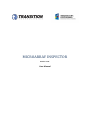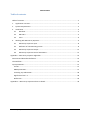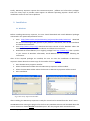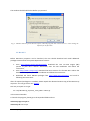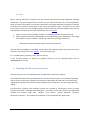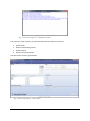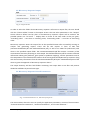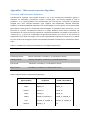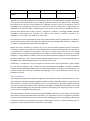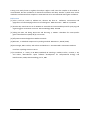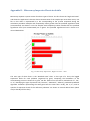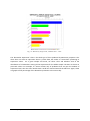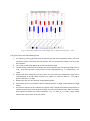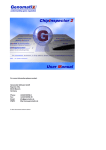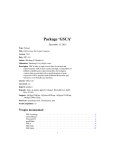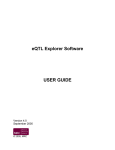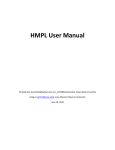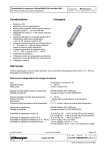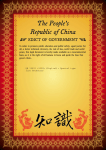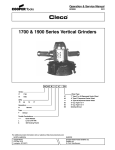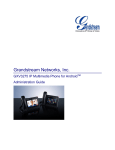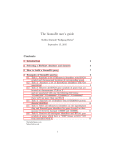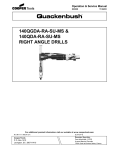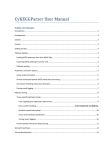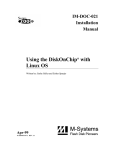Download MICROARRAY INSPECTOR
Transcript
MICROARRAY INSPECTOR Version 1.1.0. User Manual Warsaw 2013 Table of contents Table of contents ................................................................................................................................. 2 1. Application overview ................................................................................................................... 3 2. System Requirements.................................................................................................................. 3 3. Installation ................................................................................................................................... 4 4. 3.1 Windows .............................................................................................................................. 4 3.2 Mac OS X.............................................................................................................................. 5 3.3 Linux .................................................................................................................................... 6 Working with Microarray Inspector ............................................................................................ 6 4.1 Microarray Inspector Input ................................................................................................. 8 4.2 Definition of contaminating tissues .................................................................................... 8 4.3 Microarray Inspector Output ............................................................................................ 11 4.4 Microarray Inspector Control Parameters ........................................................................ 11 Appendix I – Microarray Inspector Algorithm ....................................................................................... 13 Overview and biomarker definition .................................................................................................. 13 The workflow ..................................................................................................................................... 15 Input parameters............................................................................................................................... 17 Tissues ........................................................................................................................................... 17 MAS5 parameters .......................................................................................................................... 17 Trimming Top and Bottom ............................................................................................................ 18 Significance level - α ...................................................................................................................... 18 References ..................................................................................................................................... 19 Appendix II – Microarray Inspector Charts in details ............................................................................ 20 Microarray Inspector User’s Manual 2 1. Application overview Microarray Inspector is a bioinformatics tool developed by Transition Technologies, free for noncommercial and academic use. It is an application that uses statistical methods for a post-experiment analysis of microarray experiments results to detect biological tissue contaminations. DNA microarray is a powerful technique allowing for a simultaneous expression registration across multiple genes. Quality assessment is one of the key issues in processing collected microarray data. One aspect of microarray data quality control is ascertaining if the observed expression levels really represent a given tissue or if they come from the presence of tissue-content contamination. Contaminations in biological samples can appear due to insufficient isolation of the target cells from surrounding tissues during the extraction process. Even relatively accurate methods of microdissection can be ineffective in protecting against contamination. Histopathology is a method that can help to determine the degree of contamination of a sample. However, due to its invasive nature, histopathology studies are not always performed. In contrast to the invasive methods, Microarray Inspector allows the user to detect sample tissue contamination via statistical methods. Contamination discovery in Microarray Inspector is based on comparing the expression levels of known tissues’ biomarkers (sets of genes and/or probesets supposedly specific to the given contamination) to the expression levels of the whole sample. Alternatively, the comparison can be made between the biomarkers of the contaminant versus the biomarkers of a reference tissue (supposedly the desired, uncontaminated tissue). Current version of Microarray Inspector is prepared to handle microarray experiments in the Affymetrix CEL format. If you are interested in using this software for other types of microarrays, please contact us at [email protected]. To find out more about Microarray Inspector, download updates or read other information please visit: http://bioinformatics.tt.com.pl 2. System Requirements Microarray Inspector is a multiplatform Java application that can run on Microsoft Windows and various Linux/Unix platforms, including Mac OS X. The application was tested on Microsoft Windows XP/Vista/7 both in 32 and 64 bit versions, and Ubuntu 11, and Mac OS X 10.6.8 operating systems and will probably work on the other Linux distributions as well. For full list of tested operating systems, please visit our website (http://bioinformatics.tt.com.pl). Basic requirement to run the program is Java run-time engine (JRE) version 6 or later. Microarray Inspector uses some R libraries for preprocessing the microarray experimental results. Because of this, the R environment, version 2.12.2 or later (http://www.r-project.org/), must be installed as well. Microarray Inspector User’s Manual 3 Finally, Microarray Inspector requires the LaTeX environment - pdflatex and a few other packages. There are many ways to provide LaTeX support on different Operating Systems. Please refer to installation section for the correct platform. 3. Installation 3.1 Windows Before installing Microarray Inspector, the user should download and install additional packages mentioned in the System Requirements section: 1. From http://www.oracle.com/technetwork/java/javase/downloads/index.html download the Java run-time engine (JRE) specific to your platform. Afterwards, start the JRE installation and follow the instructions. 2. From http://www.r-project.org/ download the latest version of R for Windows. When the download is complete, start the R installation and follow the instructions. 3. Download the latest MiKTeX (2.7 or higher) package from http://miktex.org/ that is specific to your version of Windows. Afterwards, install MiKTeX with all packages, following the instructions. After all the required packages are installed, the user can start the installation of Microarray Inspector. Please obtain the newest copy of the installer from our website. 1. 2. 3. 4. Start the Microarray Inspector installer. Select the destination folder where the Microarray Inspector will be installed. Select the Start Menu Folder where the shortcut to Microarray Inspector will be created. Start installation. Fig.1 Microarray Inspector® Installer After installing, the Microarray Inspector is ready for use and can be started from the “Start” menu. ATTENTION: when running the program for the first time, Windows XP users will be asked about the access restrictions. Please deselect the default option “Run this program with restricted access”. Microarray Inspector User’s Manual 4 The window should look like this before you proceed: Fig. 2. Windows XP users please deselect option „Run this program with restricted access” when running the software for the first time. 3.2 Mac OS X Before Microarray Inspector can be launched, the user should download and install additional packages mentioned in the System Requirements section: 1. From http://support.apple.com/downloads/ download the Java run-time engine (JRE) specific to your OS X version. Afterwards, start the JRE installation and follow the instructions. 2. From http://www.r-project.org/ download the latest version of R for Mac OS X. When the download is complete, start the R installation and follow the instructions. 3. Download the latest MacTeX package from http://www.tug.org/mactex/ and install it following the instructions. After all required packages are installed, please unpack the obtained newest copy of the MicroArray Inspector. You can get it from our website. One way to unpack is to type: tar –xvzf MicroArray_Inspector_Linux_OSX-1.1.0.tar.gz in the terminal window. To launch the program, please go to the unpacked folder and run: microarray-app-1.1.0.jar or microarray.sh start script. Microarray Inspector User’s Manual 5 3.3 Linux Before running Microarray Inspector, the user should download and install additional packages mentioned in the System Requirements section: Java Run-time Environment, R, and LaTeX (pdflatex). Next, we present commands to install the prerequisites and unpack MicroArray Inspector on Ubuntu 11.10, but the commands should work on any system from Debian family. To install it on any other Linux system, simply use your package manager instead of apt and relevant package names. You can find detailed instructions for more Linux distributions at our website. 1. Please use your favorite package manager to install JRE (Java Run-time Environment). 2. Please install basic R and LaTeX packages as well. Depending on the distribution, they might have different names. In Debian - family (e.g. Ubuntu), the packages names are: r-base texlive texlive-latex-base texlive-latex-extra latex-xcolor After all required packages are installed, please unpack the obtained newest copy of the microarray Inspector. You can get it from our website. To unpack simply type: tar –xvzf MicroArray_Inspector_Linux_OSX-1.1.0.tar.gz in the terminal window. To launch the program, please go to the unpacked folder and run microarray.sh start script. 4. Working with Microarray Inspector After starting, the user will immediately see the application initialization window. The window will inform about prerequisites tests and environment setup. If any additional packages of R or LaTeX are missing, the program will attempt to download and install them. The information regarding the progress of the process will be displayed. After initialization, the main application will appear. The Microarray Inspector main window controls are clustered by functionality. There are three buttons (“R Console”, “Manage Tissue Definitions”, and “Help”) in the upper panel of the application window. The sections “Input Files”, “Output”, “Test Tissues”, “Control Selection”, “Presence Detection Parameters”, and “Statistical Parameters” are located below the upper panel. Microarray Inspector User’s Manual 6 Fig. 3. MicroArray Inspector® initialization window. There are four steps necessary to prepare the Microarray Inspector to execute: Specify input Define contaminating tissues Specify output Specify control parameters The description of each is given bellow. Fig. 4. Microarray Inspector® main window Microarray Inspector User’s Manual 7 4.1 Microarray Inspector Input Fig. 5. CEL files input section Detecting contaminations begins with specifying files containing microarray experiment results. Since Microarray Inspector is only compatible with Affymetrix gene expression platforms, only .CEL files should be provided. No other file formats are supported at the moment. The “Input files” section contains a list of .CEL files used as input data. The buttons on the right side from the list allows the user to configure the list of files. “Add Files” button adds a selected .CEL file[s] to the input list “Add Folder” button adds all .CEL files from a folder to the input list “Move Up” button moves the selected .CEL file up on the input list “Move Down” button moves the selected .CEL file down on the input list “Remove” button removes the selected .CEL file from the input list “Clear” button removes all .CEL files from the list It should be noted that .CEL files in the list are not, by default, used in the analysis. For a file to be used, it must first be selected / highlighted. To select all the files, click on a .CEL file in the list and hold down the control key (command key on Macs) and press the ‘a’ key. 4.2 Definition of contaminating tissues Microarray Inspector User’s Manual 8 Fig. 6. Test Tissues section After specifying which .CEL files should be checked for contaminants, tissues that are to be considered as possible contaminants need to be selected. This is done by using two lists in the “Test Tissues” section. Initially, “Available tissues” list all currently defined tissues. “Test for presence of” list will contain tissues to be investigated as possible contaminants in given .CEL files. Buttons between the two lists allow the user to move defined tissues back and forth between the lists. Simply put the tissues of interest in the “Test for presence of” list and Microarray Inspector will look for them in the .CEL files. In order to create a completely new tissue, the user should click the “Manage tissue definitions” button on the application panel. This pops up the “Tissue Manage Window.” The left side contains a list of all tissues currently defined, while the right side is divided into two sections intended for specifying genes and probesets for tissues. Fig. 7. Tissue Manage window In order to proceed further, the user should understand the basic concept of how tissue presence detection is implemented within the tool. Tissues in Microarray Inspector are sets of genes and/or Microarray Inspector User’s Manual 9 probesets that should be specific to the given tissue (at least locally to where the sample was taken). For example, adipose can be a possible contaminant in the study of breast cancer cells. The genes signaling the contamination are commonly referred to as biomarkers or tissue-enriched genes (TEG), and usually have significantly higher expression levels in DNA microarray experiments for a particular type of tissue. Within microarray experiments, a single gene is represented by one or more probesets. Furthermore, the mapping of gene symbols to probesets is platform (chip platform and annotation platform) dependent. Therefore, the contaminant can be, in general, defined as a set of gene symbols and a set of probesets. Defining a new tissue in the “Tissue Manage Window” begins with entering the name of a tissue in the “Tissue Name” field. Afterwards, gene and/or probeset symbols specific to the given tissue should be selected. There are two ways to specify them. First, the user can define them by using the “Define Gene” and “Define Probeset” fields, and clicking the appropriate “Add” button. Then the respective gene/probeset appears in the “Selected Genes”/”Selected Probeset” list (if for any reason you want to remove a user defined gene/probeset name from the database, highlight the item and click on the appropriate “Remove” button). Secondly, the user can import all genes and probesets from all the files listed as input in the “Input Files” section of the Main Window. User-defined genes and probesets are written in bold and colored in blue within the lists; imported values are shown in black. If a gene or probeset is at first user-defined but then found during the importation process, it will not lose its status as user-defined. Other genes/probesets become associated with the new tissue when their names appear in the “Selected Genes”/”Selected Probeset” list and the user saves the tissue by clicking the “Add” button next to the “Tissues” list. The tissue name will appear in the “Tissues” list. To commit any changes, the user should click on the “Save” button at the bottom of the window; this closes the “Tissue Manage” window. Click the “Cancel” button in order to quit the “Tissue Manage” window without saving any changes. In order to edit a tissue, its name from the “Tissues” list needs to be selected when the user clicks the “Edit” button. Genes/probesets associated with the selected tissue will appear in the “Selected Genes”/”Selected Probesets” lists. Use the buttons marked with arrows between “Unselected Genes”/”Unselected Probeset” and “Selected Genes”/”Selected Probeset” to move genes/probesets between lists (a button with one arrow moves a selected genes/probesets, while a button with two arrows moves all genes/probesets). When the “Selected Genes”/”Selected Probeset” list contains the proper selection of genes/probesets which should be associated with the edited tissue, clicking the “Add” button next to the “Tissues” list (the same one used in defining a new tissue) will save it to the list. The user will be prompted to overwrite the tissue that already exists in the list. Clicking the “Save” button at the bottom of the window will commit the changes and close the window. Clicking the “Cancel” button will discard the changes and close the window. In order to remove a tissue, select the tissue from the “Tissues” list and click on the “Remove” button next to the “Tissues” list. Then click on the “Save” button and close the “Tissue Manage” window. Click the “Cancel” button in order to quit the “Tissue Manage” window and discard the changes. MicroArray Inspector comes with four tissue definitions. If these definitions were deleted during usage of the program, the user can restore them by clicking “Restore default tissue database”. This option overwrites irreversibly any tissues the user has defined and restores tissue database to fresh installation state. Microarray Inspector User’s Manual 10 4.3 Microarray Inspector Output Fig. 8. Output Section In order to select the folder where Microarray Inspector will write its output files, the user should click the “Choose Folder” button in the Output section. The two other parameters in the “Output” section allow to define how bar plots in the Microarray Inspector reports will be ordered. The possible options are: “As listed” – displays bars on charts in the same order as they are given; “Ascending order” – sorts bars in increasing order; “Descending order” – sorts bars in decreasing order. Microarray Inspector writes the output files in the specified location after successfully running its analysis and generating reports. There will be two reports in form of PDF files (ContaminationResults.pdf and PlatformDefinition.pdf), as well as an HTML file (index.html) with charts in the specified output folder. The ContaminationResults.pdf file contains a summary of the contamination decisions pertaining to each sample. The PlatformDefinition.pdf file contains technical information about gene platforms, gene symbol to probeset mappings, and the parameters used in the computations. The index.html file contains all the charts generated by Microarray Inspector along with the summary information from the ContaminationResults.pdf report. Detailed description of the charts is given the Appendix II “Microarray Inspector charts.” The output directory will also hold folders containing raw output data in text files and pictures divided in subfolders by tested tissue type. 4.4 Microarray Inspector Control Parameters Fig. 9. Control Parameters in „Microarray Inspector” The main window, where the user can specify the application parameters, consists of three sections: “Presence Detection Parameters”, “Statistical Parameters”, and “Control Selection.” Microarray Inspector User’s Manual 11 The “Presence Detection Parameters” section allows specifying the Affymetrix MAS 5.0 τ, α1, and α2 parameters. These parameters define thresholds on the sensitivity of the MAS 5.0 algorithm in generating the “Present”, “Absent” or “Mismatch” detection calls. The “Statistical Parameters” section is used to control and configure the reference probesets against which the biomarkers are compared. The radio buttons “Primary control set” allow the user to select which probesets of a given detection call (“Present”, “Marginal”, “Absent”) to use as a reference set in the testing procedure. “Present” is the “strongest” condition because fewer samples will be labeled as contaminated; “Absent” is the “weakest” in this sense. The significance level indicates how strict the results are required to be. With a 0.0 significance level, we accept no results with 100% confidence; with a 1.0 significance level, we accept all results with 0% confidence. In between these two extremes, the user can define their own significance level. Refer to Appendix I for a detailed discussion on the testing procedure. The “Trim Bottom” and “Trim Top” check boxes allow the user to specify what reference probesets to ignore in the testing procedure defined by the extremes of expression level. Finally, in the section “Control Selection”, the radio button “Sample Whole Chip” allows the user to decide if the testing procedure should be applied to the primary control set of the whole chip or all the probesets (“Present”, “Marginal”, and “Absent”) of the given tissue. Microarray Inspector User’s Manual 12 Appendix I – Microarray Inspector Algorithm Overview and biomarker definition The Microarray Inspector tool basically analyzes a set of the contaminant biomarkers against a reference set. Technically, a biomarker is either a named gene - that will be mapped to a list of probesets - or a named probeset. The contamination set is formed via a collection of probesets mapped from each selected biomarker gene together with additionally selected biomarker probesets. Provided predefined biomarkers are formed based on tissue specific and tissue-enriched genes (TEGs). These genes are essentially expressed higher in the defined type of tissue[1, 2, 3]. So the basis of a proper contamination analysis is a proper definition which tissues constitute the contamination in a given microarray experiment, and which biomarkers are related to such tissues. It is based on [1, 2, 3] the set of biomarkers proposed and tested in the context of the microarray experiments in the field of oncology. This set was implemented in Microarray Inspector as a default set. The result of the TEG genes analysis and a default biomarker set definition is presented in table 1 and 2. Table 1. Possible tissue sample contamination in oncological experiments. Cancer type Possible contamination with Breast cancer Adipose, muscle, fibroblasts, vasculatory, or inflammation tissues Colorectal cancer Muscle, fibroblasts, vasculatory, or inflammation tissues Ovulary cancer Adipose, fibroblasts, vasculatory, or inflammation tissues Eye cancer Fibroblasts, vasculatory, or inflammation tissues Brain cancer Fibroblasts, vasculatory, or inflammation tissues Table 2. Adipose tissue contamination biomarkers. Biomarkers (gene symbols) Probesets platform HGU133plus2 Probesets platforms: HGU133A, HG-U133Av2 ADIPOQ 207175_at 207175_at AQP7 206955_at 206955_at CHRDL1 209763_at 209763_at CIDEC 219398_at 219398_at FABP4 203980_at, 235978_at 203980_at, 235978_at ITH5 1553243_at, 219064_at 1553243_at, 219064_at 223828_s_at N/A LGALS12 Microarray Inspector User’s Manual 13 203548_s_at, 203549_s_at 203548_s_at, 203549_s_at PLIN1 205913_at 205913_at PLIN4 228409_at N/A SEMA3G 219689_at 219689_at 1554044_a_at N/A 1558421_a_at N/A 204997_at 204997_at 213706_at 213706_at 230463_at N/A 231050_at N/A LPL Table 3. Smooth muscle tissue-specific genes selected by differential expression analysis using R/Bioconductor. Probesets Gene HG-U133A HG-U133Av2 HG-U133plus2 BGN 201261_x_at 201262_s_at 213905_x_at 201261_x_at 201262_s_at 213905_x_at 201261_x_at 201262_s_at 213905_x_at FGF5 208378_x_at 210310_s_at 210311_at 208378_x_at 210310_s_at 210311_at 208378_x_at 210310_s_at 210311_at IFFO1 209721_s_at 36030_at 209721_s_at36030_at 209721_s_at36030_at COL1A1 202311_s_at 202311_s_at 202311_s_at ITGA4 205884_at 205885_s_at 205884_at 205885_s_at 205884_at 205885_s_at PRRX1 205991_s_at 205991_s_at 205991_s_at ARHGAP22 206298_at 206298_at 206298_at DCN 211813_x_at 211896_s_at 211813_x_at 211896_s_at 211813_x_at 211896_s_at PAMR1 213661_at 213661_at 213661_at Microarray Inspector User’s Manual 14 ELTD1 C1orf54 219134_at 219134_at 219134_at 219506_at 219506_at 219506_at The decision on contamination detection is based on the analysis of the biomarker probesets expression in the context of the expression of the microarray probesets related to the reference set. By default, the reference set consists of all probesets that obtained “Present” status in the Wilcoxon test [5] after MAS5 [4] normalization. In this test, the expression level of probes from a single probeset is compared to a threshold value τ. Depending on the p-values (in the context of significant level α1 and α2), the probeset can be either “Present”, “Marginal” or “Absent”. According to MAS5 algorithm description nomenclature [4], decisions are made in this manner: “Present”: p-value ≤ α1; “Marginal”: α1 < p-value < α2; “Absent”: p-value ≥ α2. The reference set can be prepared the same way as the biomarker tissue is prepared or, by default, it can be formed as the subset of all chip-wide probesets that are marked either “Present”, “Marginal”, or “Absent” by the MAS5 presence detection algorithm. Within the tissues, probesets are unique. Due to the fact that some probesets may be included in more than one gene, the probesets’ list that defines tissue is cleaned from duplicates. For example, if a contaminant is composed of five genes, and those five genes each map to the same single probeset, then the contaminating biomarker set contains only one element. If each gene is instead mapped to a single different probeset, then the set would contain five elements. Such uniqueness is within the tissue only - there can be overlaps between different tissues, i.e. the same probesets may be added to the contaminating biomarker set and the reference set. Additionally, it is important to note that genes not always need to be found within a given sample file; the gene-to-probeset map is taken from the Bioconductor[7] SYMBOL annotation database available via AnnotationDbi package [6] for the given chip platform; if the gene is not mapped to any probesets within the annotation database, then adding it to the tissue definition will not add any probesets to the list. The workflow In the beginning of MicroArray Inspector algorithm, raw expression data is loaded from the .CEL files and is being normalized using MAS5 algorithm. MAS5 has been selected among other algorithms for several reasons. It already uses the Wilcoxon test, so it is adjusted for it. Moreover, MAS5 normalizes each .CEL file separately, whereas other algorithms like RMA or GCRMA use information from all the .CEL files loaded making the results dataset-dependent. Normalizing and analyzing one file at a time is also much less computationally expensive. After normalization, the base-2 log of the normalized MAS5 expressions of the sample are calculated and initially scaled to 500 (Bioconductor defaults [7]). Expression values are mapped to probesets from the two analyzed tissue sets (test and reference), yielding two lists of real numbers and allowing a statistical analysis to be performed. Our goal is to determine if there is a reason to believe there is significant contaminating biomarker expression in the sample. Microarray Inspector User’s Manual 15 Next, the Mann-Whitney-Wilcoxon U Test is used to determine if the contaminating probesets are, as a whole, less expressed than the reference set. There are two reasons to use the Mann-WhitneyWilcoxon U Test: the first, technical, reason is that it is a non-parametric test that can compare datasets of different sizes. Secondly, and most importantly, it is a test that assesses whether one set of numbers has larger values than another - exactly what we want when trying to compare the expression of a possible contaminant against a reference set. Our null hypothesis in this test is that the location (a pseudo-median) of the expression values of the contamination set is greater than or equal to the location of the expression values of the reference set; the alternative hypothesis then is, that the location of the expression values of the contaminant is smaller than the location of the expression values of the reference set. The test yields no information on the magnitude of the difference when the null hypothesis is rejected. If, with a given significance level, the null hypothesis is not rejected for a given sample (i.e. we do not accept the alternative hypothesis), then the sample will be marked as contaminated with the given set of biomarkers. However, if with a given significance level the null hypothesis is rejected, then the sample will not be marked contaminated with the given set of biomarkers; any contamination determination is left to further investigation on the part of the involved scientists. The statistical test relies on simplifying assumptions that probesets expression values are independent and that the distributions of the two groups (test and reference) are the same, but shifted from each other. By implementing the described method, MicroArray Inspector allows a detailed inspection of analyzed data. With each sample and each contaminant, it is easy to observe probeset expression levels for all biomarker genes of the analyzed tissue. Each probeset additionally holds information of the expression category which it was put to: “Present”, “Marginal” or “Absent”. The chart also presents reference set expression by showing its first, second, and third quartile values. It enables a relative estimation of the tested biomarkers versus the reference set. Figure 10 shows an example of such chart. Microarray Inspector User’s Manual 16 Fig. 10. Expression of single probesets defining biomarker genes. A – absent, M - marginal, P – present. Picture also presents two first quartiles of reference set expressions. In results of the MicroArray Inspector tool, there also is an easy to interpret box-and-whiskers chart. It enables the comparison of distributions of each contaminant probeset expression for each sample. Example is shown in Figure 11. Fig. 11. Box-and-whiskers chart comparing gene expression distribution of the contaminant biomarkers to reference sets. The final output of the program is a report about tissue contamination in a PDF file, its Tex source, and results in text versions. Input parameters Tissues The MicroArray Inspector makes use of several parameters. Initially, the user should select which experiment files (.CEL) to examine and what tissues to test for. The user can define their own contaminant test tissues as a list of gene names and a list of probeset names; such names can be imported from the current set of input .CEL files. Microarray Inspector comes with 4 predefined biomarker tissues, but depending on the experiment, the user might want to detect other possible contaminants. Providing this option was essential for assuring the tool’s flexible usage. MAS5 parameters The user can then specify the MAS5 Presence Detection parameters τ, α1 and α2, which are described in the R documentation and have default values τ = 0.015, α1 = 0.04, α2 = 0.06. This will be important for classifying the probesets as “Present”, “Marginal” or “Absent” by MAS5 and enables the user to apply preferences dedicated to the experiment being tested. Microarray Inspector User’s Manual 17 Next, the user should specify the reference set. First, the user should make a decision about the control selection: either the tool will examine the whole chip for “Present”, “Marginal”, or “Absent” probesets or a reference tissue will be used – in both approaches, a collection of expressions to test the contaminants against will be formed for each sample. In forming such a set, the differences must be noted between the choices. From the methods that use the presence detection results, using the “Present” probesets imposes the strictest standards on marking a sample as contaminated. The location (the aforementioned pseudo-median) of the expression of “Present” probesets will be higher than that of “Marginal”, which itself will be higher than that of “Absent”. Hence, the contaminant will have to be “more expressed” when tested against the “Present” probesets in order to be marked as contaminated. Likewise, using the “Absent” probesets will eliminate most of the samples as possibly contaminated. It may be desired by the user prefers to err on the side of caution, and mark a good sample as bad rather than to let a bad sample be marked as good. When a reference tissue is used, then the location of that reference tissue's expression is compared with that of the contaminant tissue. Trimming Top and Bottom In addition to the selection of how to form the reference set, the user can further manipulate the set by trimming data from the top and bottom of the expression values. Choosing to trim the top and bottom values with an equal amount should not significantly affect the location of the reference set. Trimming the top significantly more than the bottom should result in a reference set’s location with lower expression values - and possibly more samples will be marked as contaminated. Trimming the bottom significantly more than the top should result in a reference set’s location with higher expression values - and possibly result in fewer samples being marked as contaminated. To be more descriptive, trimming the top 50% of values will result in using the location as a pseudo first quartile instead of a pseudo-median. Likewise, trimming the bottom 50% of values will result in using the location as a pseudo third quartile instead of a pseudo-median. Such flexibility in trimming is desired for some experiments. In some cases, even relatively low expression of contaminant biomarkers can represent considerable contamination, while in other cases it might be the opposite. Letting the user apply his expert knowledge to the analysis is the main goal and concern behind this option. However, default settings should cover most of the cases. Significance level - α The final calculation parameter is the significance level α, which has a default value of 0.05. This is the threshold that MicroArray Inspector will compare against the p-value returned by the MannWhitney-Wilcoxon U Test. The procedure runs as follows: Two groups of probesets from the sample are formed - the contaminant and reference. As mentioned above, these groups are mapped to the normalized expression values, and the Mann-Whitney-Wilcoxon U Test gives a p-value assessing whether the numbers in the contaminant list are at least as large as those in the reference set. A sample is marked as contaminated when such an idea - that the expression values from the contaminant set are at least as large as those from the reference set – is not rejected. This happens when the yielded p-value is greater than the significance level α. It can then be said that, with (1-α)*100% confidence, the unmarked sample is not contaminated. Microarray Inspector User’s Manual 18 Tuning α can easily loosen or tighten the analysis. Higher α will cause less samples to be marked as contaminated, but the confidence of cleanliness estimation will drop. Smaller α yields more results marked as contaminated but samples are estimated not to be contaminated with higher confidence. References [1] She X, Rohl CA, Castle JC, Kulkarni AV, Johnson JM, Chen R. Definition, conservation and epigenetics of housekeeping and tissue-enriched genes. BMC Genomics. 2009 Jun 17;10:269 [2] Chunlei Wu, Camilo Orozco et al. BioGPS: an extensible and customizable portal for querying and organizing gene annotation resources. Genome Biology 2009, 10:R130 [3] Sheng-Jian Xiao, Chi Zhang, Quan Zou and Zhi-Liang Ji, TiSGeD: a database for tissue-specific genes. Bioinformatics (2010) 26 (9): 1273-1275. [4] Affymetrix Statistical Algorithms Reference Guide [5] Wilcoxon, F. Individual comparison by ranking methods. Biometrics 1, 80-83 (1945). [6] Herve Pages, Marc Carlson, Seth Falcon and Nianhua Li. AnnotationDbi: Annotation Database Interface. R package version 1.16.18. [7] R. Gentleman, V. J. Carey, D. M. Bates, B.Bolstad, M. Dettling, S. Dudoit, B. Ellis, L. Gautier, Y. Ge, and others, Bioconductor: Open software development for computational biology and bioinformatics, 2004, Genome Biology, Vol. 5, R80 Microarray Inspector User’s Manual 19 Appendix II – Microarray Inspector Charts in details Microarray Inspector reports contain four basic types of charts. The first forms the “High Level View” and shows the application’s decision about contamination of the samples per tissue basis. Every .CEL file on this chart is represented by a bar corresponding to the p-value computed during the calculation procedure. Samples with computed p-values greater than the specified significance level (contaminated) are shown in red. The samples with computed p-values smaller than the specified significance level (not contaminated) are in green. The specified significance level is shown as a vertical dashed line. Fig. 12. Microarray Inspector® „High Level View” chart The next type of chart forms is the “Detailed View” chart. In this type of a chart, the logged expression levels for each probeset (organized by gene) comprising the biomarkers of the contaminating tissue are shown for a given .CEL file. Each bar on the chart is marked with “P”, “M”, or “A”, identifying the type of presence call (“Present”, “Mismatch”, “Absent”) produced by MAS 5.0 algorithm. Probesets representing the same gene have the same color. Finally, the 1st, 2nd, and 3rd quartile of expression levels of the reference probesets’ are shown as vertical dashed lines (which may be literally off the chart). Microarray Inspector User’s Manual 20 Fig. 13. Microarray Inspector® „Detailed View” chart The “Biomarker Expression” chart is the third type of chart produced by Microarray Inspector. This chart does not work on expression data or p-value data, but rather on “meta-data” pertaining to expression values. For a given sample and tissue, we show a box and whiskers view of the distribution of its biomarkers among all the expressions for the whole sample. The bars are shown in percentile values. For example, if a tissue consists only of probesets that are near the median of expression level, then the chart would show a small bar centered around the 50% line. Again, these are graphs of the percentage of the biomarker probesets to the entire chip. Microarray Inspector User’s Manual 21 Fig. 14. Microarray Inspector® “Cross Sample Percentile View” chart The graphs come with the following notes: 1. Let us refer to the percentiles of all the biomarker probesets as the q-data. 2. The values Q1 and Q3 represent the first and third quartiles of the q-data. They are not the quartiles of the expression data - it is important not to confuse the two domains. 25% of all q-data is less than the first quartile value; 75% of all q-data is less than the third quartile. 3. Let us refer to the value IQR=Q3-Q1 as an interquartile range. 4. Normal values are those that are within one and a half times the interquartile range from Q1 or Q3. To be more precise, a normal value is in the range between Q1 - 1.5 x IQR and Q3 + 1.5 x IQR. 5. Outliers are those values that are more than one and a half the interquartile range from a value between Q1 and Q2. More succinctly, an outlier is a value less than Q1 - 1.5 x IQR or greater than Q3 + 1.5 x IQR. 6. Outliers that are near one another are grouped together. 7. Two outliers next to one another indicate multiple outliers; a single outlier indicates a single outlier. 8. The extreme markers do not indicate any specific value; instead, they indicate the presence of outliers beyond twice the interquartile range from any interquartile value. More succinctly, their presence indicates the values beyond the < Q1 - 2 x IQR ; Q3 + 2 x IQR > range. These markers are used in place of all such values. The last chart generated by Microarray Inspector is the “Test/Ref Expression” chart. The graph presents a box-and-whiskers view of the expression of the tested tissue’s probesets vs. the expression of the reference tissue’s probesets in each sample. Microarray Inspector User’s Manual 22 Fig. 15. Microarray Inspector® “Cross-Sample Test vs. Reference Expression” chart The graph comes with the following notes: 1. The values Q1 and Q3 represent the first and third quartile of the expression values. 25% of all expression values is less than the first quartile; 75% of all expression values is less than the third quartile. 2. Let us refer to the value IQR=Q3-Q1 as the interquartile range. 3. Normal values are those that are within one and a half times the interquartile range from Q1 or Q3. To be more precise, a normal value is in the range between Q1 - 1.5 x IQR and Q3 + 1.5 x IQR. 4. Outliers are those values that are more than one and a half the interquartile range from a value between Q1 and Q2. More succinctly, an outlier is a value less than Q1 - 1.5 x IQR or greater than Q3 + 1.5 x IQR. 5. Outliers that are near one another are grouped together. 6. Two outliers next to one another indicate multiple outliers; a single outlier indicates a single outlier. 7. The extreme markers do not indicate any specific value; instead they indicate the presence of outliers beyond twice the interquartile range from any interquartile value. More succinctly, their presence indicates the values beyond the < Q1 - 2 x IQR ; Q3 + 2 x IQR > range. These markers are used in place of all such values. Microarray Inspector User’s Manual 23