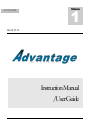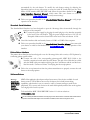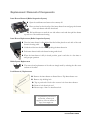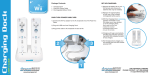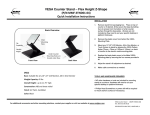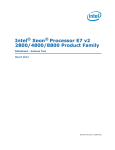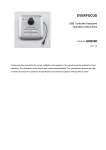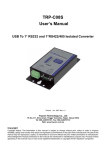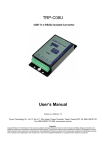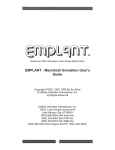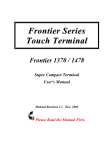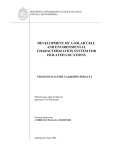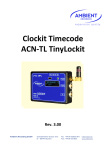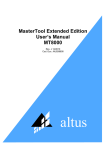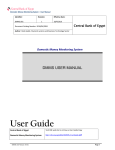Download See User Manual - Semicron Systems
Transcript
E H LIISSH GL NG EN 1 Volume MMF POS InstructionManual /UserGuide Advantage ™ Series User Manual A cash drawer designed to provide an advantage over security, quality, and functionality concerns. The Advantage™ Series solution has been engineered to offer a full-size product with many robust capabilities. With the LockIt™ box and the High & Maximum security locks this cash drawer will add extra measures of protection at the POS station minimizing your losses. The benefits and usefulness of this cash drawer are many; the media & coin storage compartments allow more space and organization. An array of upgradeable interfaces connection offers the flexibility to be used in any application. Bill Weights Cash Till LockIt™ Inner Drawer Media Trays Tray Dividers Getting Started Lock Media Slots Prepare a location for the cash drawer by selecting a secured, leveled surface that is no smaller than the cash drawer. Operating temperature should be controlled at 20° F to 100°F (-7° C to 37°C). Remove all the packing tape or guards from the till and inner drawer. Remove white edge guards from both sides of the cash drawer’s housing before use. It is recommended to anchor the cash drawer to counter surface or if mounting under counter at all times to prevent any injuries if cash drawer is over loaded. Follow instructions detailed in this manual under Surface Mount or Under-Counter Brackets on the next page. 1 Advantage User Manual Last revised: 1/1/2009 Lock Type / Functions The Advantage™ Series cash drawer has been designed with standard 3-Position / 4Function lock. Locks come in Standard, High, and Maximum Security Levels. Each cash drawer is equipped with one (1) set of 2 keys. The Standard and High Security locks provide the following functions: 3-Position / 4 –Function Lock 12 o’clock position – Electronically ON 3 o’clock position – Locked Open 9 o’clock position - Locked Closed To manually open the cash drawer turn the key 45 degrees to the right. To avoid the possibility of losing, damaging, or breaking the key from the lock during transactions, please place lock in the 12 o’clock position and remove key. The Standard Security Keys will operate all functions of the locks. The High Security Keys come with a two (2) keys set, one (1) Operator Key which will only open the cash drawer electronically and one (1) Manager Key which will have full functionality of the lock. The Maximum Security key is a 7 Pin cast steel Tubular Key. Media Storage 3 Media Slots - Widths: 5 ¼”, 3”, 3 ½” Configurable Trays: Ridges placed horizontally and vertically of the storage compartment trays allow the dividers to be swapped and secured for any desired configuration. Cash drawer is equipped with dividers in 8 ¾”, 5 ½”, and 3 ¼” lengths for various placements within the trays. Surface Mount F R O N T 10 5/16” The Surface Mount holes were designed to allow the Advantage Series to fit in already built-in spaces on a counter previously with mounting holes 10 5/16” apart or 13 1/2” apart. 13 1/2” No Hardware Provided Under Counter Brackets The two (2) small mounting holes ( ) on each side of the drawer in between the three support screws are for the Under-Counter Mounting Bracket. F R O N T Support Screws Follow the procedures detailed in the Under Counter Brackets Manual which came with the brackets or could be downloaded from www.mmfpos.com. 2 Advantage User Manual Last revised: 1/1/2009 TILL DIMENSION: 12.09” (D) x 15.50” (W) x 2.50” (H) Global Till - For Advantage Series Cash Drawer use only The Global Till has been designed to allow maximum configurability in one cash drawer for all world currency denominations. Its adjustable dividers and ABS Plastic or metal bill weights offer customers the highest flexibility for any bank notes and coins organization. US Configuration Canadian Configuration Asian Configuration European Configuration V1 European Configuration V2 United Kingdom Configuration 5 Configurable Coin Dividers 5 Configurable Bank Notes Dividers Removable Coin Tray Adjustable Bill Weight 6 Configurable Coin Dividers 4 Configurable Bank Notes Dividers Removable Coin Tray Adjustable Bill Weight 6 Configurable Coin Dividers 4 Configurable Bank Notes Dividers Removable Coin Tray 8 Configurable Coin Dividers 2 Flat/4 Slanted Configurable Bank Notes Dividers Removable Dual Row Coin Tray Adjustable Bill Weight Adjustable Bill Weight 8 Configurable Coin Dividers 8 Slanted Configurable Bank Notes Dividers Removable Dual Row Coin Tray Accessories (Pen) Holder Compartment 8 Configurable Coin Dividers 4 Configurable Bank Notes Dividers Removable Dual Row Coin Tray Adjustable Bill weight Dual Bank Note Tray w/Bill weight Available 3 Advantage User Manual Last revised: 5/1/2010 Global Till - Dual Currency Till 8 Configurable Coin Dividers 8 Bank Notes Compartments Removable Dual Row Coin Tray Dual Bank Note Tray w/Bill weight Available Accessories (Pen) Holder Compartment Upgradeable Interface Connections USB with Statistics Interface The USB Interface has been designed to interface with any standard Universal Serial Bus (USB) 2.1 or 1.1 Type A Port. Warning! Make all electrical connections to the cash drawer with the computer’s power turned off. The MMF POS USB Interface Board is factory defaulted to recognize the first cash Warning! Do not assign two (2) USB interface cash drawers within the same system with the same cash drawer number. drawer to be installed as drawer number zero (0), Refer to USB Interface Manual for Dip-Switch Position (Default Setting). If user decides to assign another drawer number, please follow the pin configuration illustrated in the label attached to the interface for correct pin orientation. Connect the power supply by plugging the small plug tip to the interface recepticle in the back of the cash drawer. Plug the power adapter end into a 120 Volt AC Recepticle. A CD with the utility drivers, test utility, and User Manual for the USB Interface is included with the cash drawer. www.mmfpos.com They could also be found by logging on to: USB with Statistics & 4-Port USB Hub Combo Interface The MMF USB Hub feature offers the end user the capability to link an array of USB devices via the four (4) USB ports within the cash drawer interface. This solution will increase your connectivity potential and accessibility. USB 2.0 & 1.1 compliant Plug & Play and hot swappable capability System Requirements: PC - Pentium 233 and Higher, 1 USB 2.0 port, WIN 98SE/ME/2000/XP 6 ft. USB 2.0 A-B cable Follow the procedures detailed in the USB with Statistics & 4-Port USB Hub Combo User Manual which came with the cash drawer or could be downloaded from www.mmfpos.com. 4 Advantage User Manual Last revised: 5/1/2010 USB with Serial Emulation Interface The MMF USB with Serial Emulation interface has been designed for customers with Legacy software whose computers do not have an actual COM port available. Serial Emulation will change the USB to a Serial (COM) Device in addition to creating a virtual COM port in the host computer once installed, which will be used by the cash drawer interface. USB 2.0 & 1.1 compliant Plug & Play and hot swappable capability System Requirements: PC - Pentium 233 and Higher, 1 USB 2.0 port, WIN 98SE/ME/2000/XP 6 ft. USB 2.0 A-B cable Follow the procedures detailed in the USB with Emulation User Manual which came with the cash drawer or could be downloaded from www.mmfpos.com. PoweredUSB Interface The MMF PoweredUSB Interface feature offers the end user the capability to have only one cable for both signal and power, there is no need for an external power supply. This solution will increase your connectivity potential, accessibility, and cable management issues. 12V PoweredUSB Rated Cable (12VDC / .8 Amp) Plug & Play and hot swappable capability System Requirements: PC - Pentium 233 and Higher, 1 USB 2.0 port, WIN 98SE/ME/2000/XP Follow the procedures detailed in the PoweredUSB User Manual which came with the cash drawer or could be downloaded from www.mmfpos.com. Multi-Serial Programmable Interface The Multi-Serial Interface has been designed to open the Advantage Series electronically through the serial port of the computer. Connect the power supply by plugging the small plug tip to the interface recepticle in the back of the cash drawer. Plug the power adapter end into a 120 Volt AC Recepticle. Uncoil the corresponding interface cable and securely fasten to COM1 or COM2 of the computer. Refer to the chart below for the optional cables available for this interface. OPTIONAL SERIAL CABLES AND ADAPTERS P/N: 2261 99SD9F06 00 : STD. CABLE DB-9 FEMALE TO DB-9 MALE P/N: 2261 99ND9F06 00 : DAISY-CHAIN 2 CASH DRAWERS DB-9 F TO DB-9 M AND DB-9 M. P/N: 2261 99ND9FA6 0 : DAISY-CHAIN 2 OR MORE CASH DRAWERS OR TO DAISY-CHAIN A SERIAL PERIPHERAL SUCH AS A PRINTER OR OTHER DEVICE. DB-9 F TO DB-9 M AND DB-9 M. P/N: 2261 99DB9250 00 : SERIAL ADAPTOR TO CONVERT A DB-9 MALE TO A DB-25 FEMALE The Multi Serial Interface comes with factory default settings which are set so that any one (1) ASCII character will open the cash drawer and the RS-232 settings are auto-detected 5 Advantage User Manual Last revised: 5/1/2010 automatically by the cash drawer. To modify the cash drawer settings by adjusting the dipswitches remove the two side screws to access the serial PC board and locate the three banks of DIP switches SW1/SW2/SW3 and follow the procedure detailed in the MultiSerial Interface Operators Manual which came with your drawer or could be downloaded from www.mmfpos.com to verify correct settings. Follow test procedure detailed in the Standard Serial Interface Manual to verify proper operation of the interface. Standard - Serial Interface The Standard-Serial Interface has been designed to open the Advantage Series electronically through the serial port of the computer. Connect the power supply by plugging the small plug tip to the interface recepticle in the back of the cash drawer. Plug the power adapter end into a 120 Volt AC Recepticle. Make sure the Green LED on the back of the cash drawer is ON. Uncoil the interface cable and securely fasten to COM1 or COM2 of the computer. Follow test procedure detailed in the Standard Serial Interface Manual that came with your drawer or could be downloaded from www.mmfpos.com to verify operation of the interface. Printer-Driven Interface The printer-driven Interface has been designed to use the Advantage Series with a variety of POS printers by connecting printer specific cables. Connect one side of the corresponding printer-specific MMF RJ-12 Cable to the interface connection located under the cash drawer. The end of the cable that has a label with the MMF cable part number will plug into the Cash Drawer and the end that has a label that reads: “Connect to Printer” would plug into the receipt printer. Follow the set-up instructions from the printer manufacturer to properly connect the cash drawer to the receipt printer. Software Drivers Warning! Do not use the OPOS drivers if the cash drawer connects directly to a receipt printer. MMF offers application developers and end users most of the choices available for cash drawer control. OPOS Drivers are used by developers for its built-in networking capabilities, which makes it easy to connect a variety of current and legacy retail device peripherals, PCs, servers, and services in the retail and hospitality markets that work together on a single point-of-service system. To download the MMF OPOS DRIVER Version 1.11 visit our website at www.mmfpos.com The user installing the MMF POS software and configuring the cash drawer devices on Windows 2000 and Windows XP is required to have Administrator Rights. Once the software is installed, all users with normal rights can use it. 6 Advantage User Manual Last revised: 5/1/2010 Optional Accessories Platform System Solution (Available for selected drawers only) MMF POS’s Advantage™ Platform has been designed to fit the 18.8 x 21” Body size (C2) in order to integrate the POS peripherals. From simple add-on platforms to integrated garage-style PC enclosures, all of our designs help you organize and protect your peripherals, manage cables and conserve valuable counter space. Full set of instruction sheets for specific Platform System Solutions are available at www.mmfpos.com. Display Poles for LCD Monitors or Touch Screens MMF POS’s LCD mounting poles are built to VESA mounting standards and attach securely to any MMF cash drawer and countertop offering a great deal of viewing flexibility. Visit our website to see all available models and accessories. Full set of instruction sheets for mounting the VESA Poles are available at www.mmfpos.com. Locking Till Cover Placed on top of the global till and locked with a separate set of keys, the till cover protects the content inside the till when till is away from the cash drawer. Position till cover in a 45° Angle and align with the back opening of the till. Bring cover down and rotate key to the left to lock the cover in place. Till Conversion Kits The Advantage™ Till Conversion kits allow Advantage™ Cash Drawer owners to keep and use select legacy, MMF, APG®, M-S®, NCR® and IBM® tills in their new Advantage™ Cash Drawers. Full set of instruction sheets for mounting the Till Conversion kits are available at www.mmfpos.com. 7 Advantage User Manual Last revised: 5/1/2010 Replacement / Removal of Components Inner Drawer Removal (Roller Suspension System) Open the cash drawer and remove the currency till. Place one hand on the front lip of the inner drawer front and grasp the bottom of the cash drawer with the other hand. Pull cash drawer out until the two side rollers touch and then pull the drawer up and out of the cash drawer housing. Inner Drawer Replacement (Roller Suspension System) Place the inner drawer’s rollers behind the fixed rollers placed on each side of the cash drawer’s housing walls. Guide the rollers into the side rails by pushing the inner drawer in. Push inner drawer inside cash drawer housing until closed. When the inner drawer is fully in closed position, open it and close it a few times to verify proper operation. Roller System Replacement The removal and replacement of the rails are simply made by releasing the side screw and nut of the roller. Lock Removal / Replacement Remove the inner drawer as directed above. Flip Inner drawer over. Remove clip holding lock. Tap or push end of lock rod to remove lock from inner drawer. Remove lock from lock rod. Reverse steps 1 thru 3 to install new lock. For replacement parts and/or accessories, contact your supplier or visit our website at http://www.mmfpos.com 8 Advantage User Manual Last revised: 5/1/2010 Cash Drawer Maintenance Troubleshooting: Cash Drawer does not open electronically If using Printer-driven Interface: MMF POS’s Advantage Series Cash Drawer connects directly to a receipt printer. This connection requires the POS application to send the proper opening codes to the printer, which will then send the signal to open the Cash Drawer. Consult the documentation or manuals for your particular printer for the proper open codes. If using Printer-driven Interface: Verify the correct end of the RJ-12 printer cable is connected to the cash drawer as well as the printer. If using a Multi-Serial, Standard Serial or USB Interface please refer to their individual User Manuals for specific instructions on troubleshooting. . Verify correct position of the lock. To open electronically the lock would need to be in the 12 o’clock position. F R O N T Cash Drawer does not open manually or electronically Make sure all packing tapes were removed from the cash till and that no foreign objects are obstructing the cash till from opening. If there is an object obstructing the cash drawer from opening, as a last resource remove bottom plate of cash drawer by flipping it upside down and removing the support screws on the following places: (As Illustrated on the left) *On drawers with 16.7” or 18.7” Depth - Remove screws on the bottom right & left side of the unit and on each side of the upgradeable interfaces. (Total- 8 Screws) *On drawers with 20” or 21” Depth - Just remove bottom screws on the right & left side of the unit. (Total- 6 Screws) Flip the drawer over to the up-right position and slide the bottom plate out while holding the housing in place. Keys are locked inside cash drawer. Use the Manual Latch Release. Flip cash drawer upside down to access the bottom plate. Find the hole located on the rectangle shaped section where the internal latch is attached to (See Illustration on the left). If there is a cover plate over it, remove it by unscrewing it. Insert any sharp object and push the arm to the operator’s right side to manually open the cash drawer. Preventive Maintenance: Lubricate the slides and latch mechanism periodically. Inspection and lubrication will vary based on operating conditions. Remove any debris from slides, if present. A thin film of lithium-based grease or a few drops of general purpose oil should be maintained on the ball bearing tracks of the slides. Warnings/Safety Instructions: Avoid breaking coin rolls on the drawer front or the currency till. Do not clean roller bearings or slides with any water or substance cleaners; use a lint-free fabric to wipe old grease and/or debris. Please visit MMF POS on-line at www.mmfpos.com for Advanced Technical Support or call 1-800-769-1954. 9 Advantage User Manual Last revised: 5/1/2010 Warranty - Detailed Terms and Conditions MMF POS company warrants that its Advantage Series cash drawers will be free of defects in material or workmanship for 3 years from the date of manufacture under normal use and service. From the date of manufacture through the applicable warranty period, MMF POS Company will repair or replace, at its option, any cash drawer or cash drawer component found defective during the warranty period, subject to the conditions and exclusions specified herein. CONDITIONS TO WARRANTY SERVICE For warranty service, the following requirements must be met: Call MMF POS Company (1-800-769-1954) for instructions prior to returning equipment. A Serial Number, Part Number, and description of the equipment defect(s) or operational problem(s) is required by MMF POS Company for issuance of a returned goods authorization (RGA) number to expedite handling and repair. All warranty inspections and repairs shall be performed by MMF POS Company. EXCLUSIONS FROM THE WARRANTY This warranty does not cover the specific items and/or conditions described below: Equipment which has been abused or damaged due to: Accident, misuse, abuse, fire, flood, or other contingencies beyond the control of MMF POS Company. Use of incorrect line or input control voltages. Failure to follow MMF POS Company operating instructions. Improper or unauthorized repairs. Equipment which has been subject to repairs not made by MMF POS Company. Any unit which has had its serial number altered, defaced or removed. Modification of unit electronically or manually will invalidate warranty. There are no warranties, expressed or implied, except the warranty that is expressly set forth on the face hereof. The obligation of MMF POS Company shall be limited to replacement or repairs as set forth above. MMF POS Company shall not be liable for incidental or consequential loss or damage arising out of or in connection with use or performance of the equipment. 10 Advantage User Manual Last revised: 5/1/2010