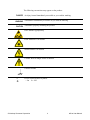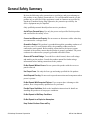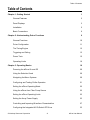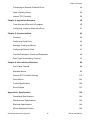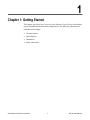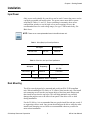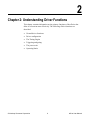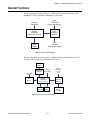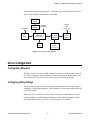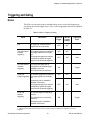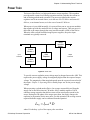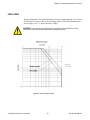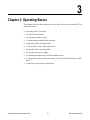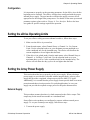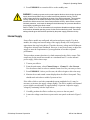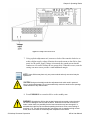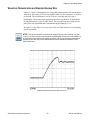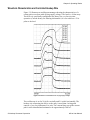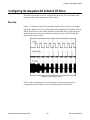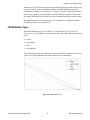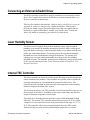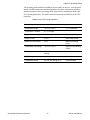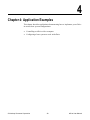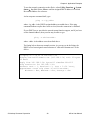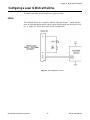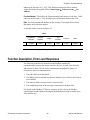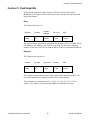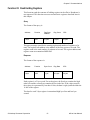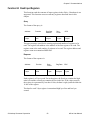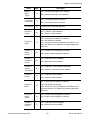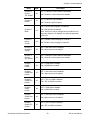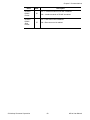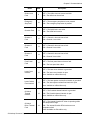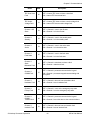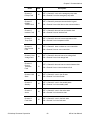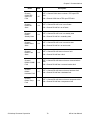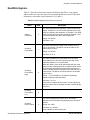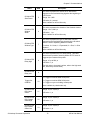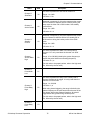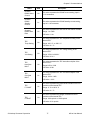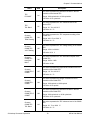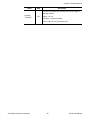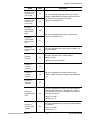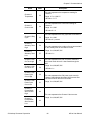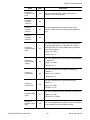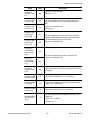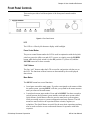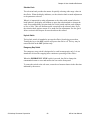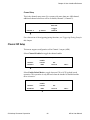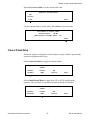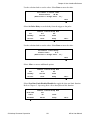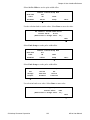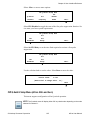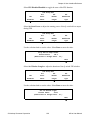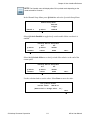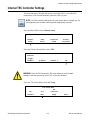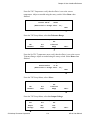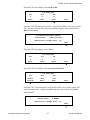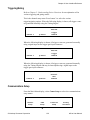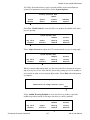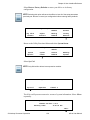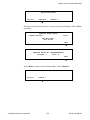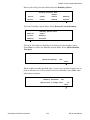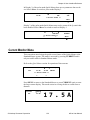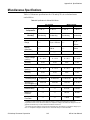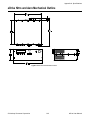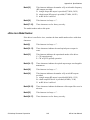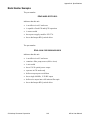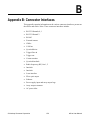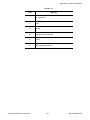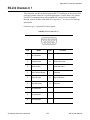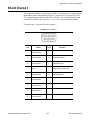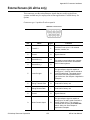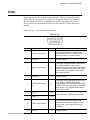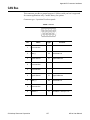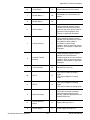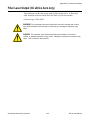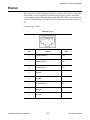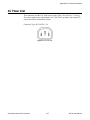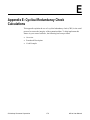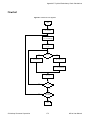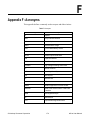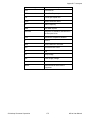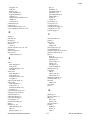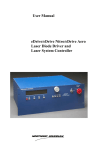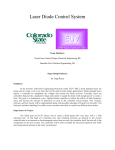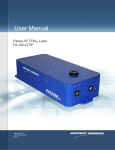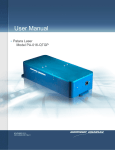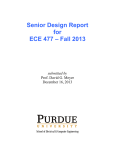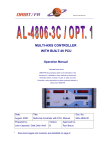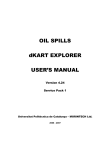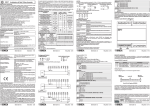Download User Manual - CEO Knowledge Center
Transcript
User Manual Laser System Controller • eDrive • eDrive Nitro • eDrive Aero Laser Diode Driver SEPTEMBER 2011 CEO-UMAN-001F © Northrop Grumman Corporation 1 eDrive User Manual Important Information Warranty Summary (eDrive, eDrive Nitro, and eDrive Aero series Laser System Controller) Cutting Edge Optronics warrants that the products that it manufactures and sells will be free from defects in materials and workmanship for a period of one year from the date of shipment from an authorized Cutting Edge Optronics distributor. If a product proves defective within the respective period, Cutting Edge Optronics will provide repair or replacement as described in the complete warranty statement. To arrange for service or obtain a copy of the complete warranty statement, please contact your nearest Cutting Edge Optronics sales and service office. EXCEPT AS PROVIDED IN THIS SUMMARY OR THE APPLICABLE WARRANTY STATEMENT, CUTTING EDGE OPTRONICS MAKES NO WARRANTY OF ANY KIND, EXPRESS OR IMPLIED, INCLUDING WITHOUT LIMITATION THE IMPLIED WARRANTIES OF MERCHANTABILITY AND FITNESS FOR A PARTICULAR PUPOSE. IN NO EVENT SHALL CUTTING EDGE OPTRONICS BE LIABLE FOR INDIRECT, SPECIAL, OR CONSEQUENTIAL DAMAGES. Copyright Under the copyright laws, this publication may not be reproduced or transmitted in any form, electronic or mechanical, including photocopying, recording, storing in an information retrieval system, or translating, in whole or in part, without the prior written consent of Cutting Edge Optronics. Trademarks eDrive, eDrive Nitro, and Timing Engine are registered trademarks of Northrop Grumman Corporation. LabVIEW is a registered trademark of National Instruments. Patents Northrop Grumman Corporation products are covered by U.S. and foreign patents, issued and pending. Information in this publication supersedes that in all previously published material. Specifications and price change privileges reserved. © Northrop Grumman Corporation ii eDrive User Manual Safety Information Product End-of-Life Handling Cutting Edge Optronics is committed to protecting the environment. Although the driver is not included in the list of devices governed by the Waste Electrical and Electronic Equipment directive (WEEE) and Restriction of Hazardous Substances in the European Union (RoHS EU) directives, Cutting Edge Optronics will attempt to provide return service and disposal of your used equipment. When you are ready to reclaim the instrument, you must properly transfer it according to local regulations concerning WEEE equipment or ship the instrument to the Cutting Edge Optronics recycling center. Please contact Cutting Edge Optronics for the recycling center shipping address and instructions. Conventions The following conventions appear in this manual: This icon denotes a caution or a warning, which advise you of precautions to take to avoid injury, data loss, or a system crash. Initial Capped The first letter in uppercase refers to menu options, e.g., Phase Delay, Pulse Width. CAPS Front-panel buttons, knobs, and connectors appear in all uppercase letters, e.g., MENU, CURRENT. The symbol separates a sequence of button pushes, e.g., MENU CHANNEL SETUP PULSE WIDTH means that you press the MENU button, then push the CHANNEL SETUP soft key, and then press the PULSE WIDTH soft key. italic Italic text denotes references to other resources that may be helpful or bring attention to important information. This icon denotes a note, which alerts you to important information. I O Power Switch Position Symbols I = On O = Off © Northrop Grumman Corporation iii eDrive User Manual The following conventions may appear on the product: DANGER An injury hazard immediately accessible as you read the marking. WARNING A hazard not immediately accessible as you read the marking. CAUTION A hazard to property including the product. ESD: Handle Appropriately Laser Emission: Use caution. Shock Hazard: Use caution. Caution: Risk of danger. Refer to manual. Chassis Ground I O Power Switch Position Symbols = On O = Off © Northrop Grumman Corporation iv eDrive User Manual General Safety Summary Review the following safety precautions to avoid injury and prevent damage to this product or any products connected to it. To avoid potential hazards, use this product only as specified. If the equipment is used in a manner not specified by Northrop Grumman Cutting Edge Optronics, the protection provided by the eDrive equipment may be impaired. Only qualified personnel should perform service procedures. Avoid Fire or Personal Injury. Use only the power cord specified for this product and certified for the country of use. Connect and Disconnect Properly. Do not connect or disconnect cables when they are connected to a voltage source. Ground the Product. This product is grounded through the grounding conductor of the power cord. To avoid electric shock, the grounding conductor must be connected to earth ground. Before making connections to the input or output terminals of the product, ensure that the product is properly grounded. The power cord must be connected to a properly grounded wall outlet socket. Observe All Terminal Ratings. To avoid fire or shock hazard, observe all ratings and marking on the product. Consult the product manual for further ratings information before making connections to the product. Do Not Operate Without Covers. Do not operate this product with the covers or panels removed. Use Proper Fuses. Use only the fuse type and rating specified for this product. Avoid Exposed Circuitry. Do not touch exposed connections and components when power is present. Do Not Operate With Suspected Failures. If you suspect there is damage to this product, have it inspected by qualified service personnel. Provide Proper Ventilation. Refer to the installation instructions for details on installing the product so it has proper ventilation. Do Not Operate in Wet/Damp Conditions. Do Not Operate in an Explosive Atmosphere. Keep Product Surfaces Clean and Dry. © Northrop Grumman Corporation v eDrive User Manual About This Manual This manual contains operating information for the eDrive series laser system controllers and supports firmware version 2.6.0 and later. The manual consists of the following chapters: Chapter 1: Getting Started outlines features of the driver and explains typical installation instructions. Chapter 2: Understanding Driver Functions describes basic operations and functions of the driver: driver configuration, the Timing Engine, triggering and gating, the power train, and operating limits. Chapter 3: Operating Basics covers basic operating principles of the driver. Chapter 4: Application Examples summarizes how to interface the driver with a computer host and how to interface a laser to the driver. Chapter 5: Communications details how to interface the driver to a computer host using the RS-232, RS-485, and Ethernet ports. Chapter 6: User Interface Reference explains the menu system and available selection parameters. Appendix A: Specifications detail the electrical and physical specifications for the driver and a key to the ordering code. Appendix B: Connector Interfaces describes connector functions, pin-outs, and signaling. Appendix C: Accessories shows the standard and optional accessories. Appendix D: Maintenance provides general care and cleaning instructions for the driver. Appendix E: Cyclical Redundancy Check Calculations explains how CRC codes are calculated. Appendix F: Acronyms defines the abbreviations commonly used throughout this manual. © Northrop Grumman Corporation vi eDrive User Manual Table of Contents Table of Contents Chapter 1: Getting Started 1 General Features 2 Panel Displays 3 Installation 5 Basic Connections 6 Chapter 2: Understanding Driver Functions 9 General Functions 10 Driver Configuration 11 The Timing Engine 12 Triggering and Gating 13 Power Train 15 Operating Limits 16 Chapter 3: Operating Basics 19 Powering the eDrive On and Off 20 Using the Selection Knob 20 Navigating the Menu Systems 20 Configuring and Testing Chiller Operation 21 Setting the eDrive Operating Mode 22 Using the eDrive Aero Fiber Pump Source 22 Setting the eDrive Operating Limits 23 Setting the Array Power Supply 23 Controlling and Improving Waveform Characteristics 27 Configuring the Integrated AO Q-Switch RF Driver 33 © Northrop Grumman Corporation vii eDrive User Manual Table of Contents Connecting an External Q-Switch Driver 36 Laser Humidity Sensor 36 Internal TEC Controller 36 Chapter 4: Application Examples 38 Controlling an eDrive with a Computer 39 Configuring a Laser to Work with eDrive 41 Chapter 5: Communications 43 Overview 44 Configuring Serial Ports 45 Message Framing and Errors 45 Configuring Ethernet Ports 47 Function Description, Errors and Responses 48 Data Types Accessible by Function 57 Chapter 6: User Interface Reference 88 Front Panel Controls 89 Standard Menus 93 Internal TEC Controller Settings 113 Quick Menus 134 Current Monitor Menu 136 Error Displays 137 Appendix A: Specifications 139 Operational Specifications 140 Miscellaneous Specifications 143 Electrical Specifications 144 eDrive Mechanical Outline 145 © Northrop Grumman Corporation viii eDrive User Manual Table of Contents eDrive Nitro and Aero Mechanical Outline 146 eDrive Nitro and Aero Mechanical Outline 146 Model Numbers 147 Appendix B: Connector Interfaces 150 RS-232 Channels 0, 1 152 RS-232 Channel 2 153 RS-485 154 External Sensors (2U eDrive only) 155 Chiller 156 CAN Bus 157 Q-Switch Driver (2U eDrive only) 158 Trigger/Gate In 159 Trigger Out 159 Current Monitor 159 Q-Switch Interlock (3U eDrive Nitro/Aero only) 159 RF Out 1, 2 (3U eDrive Nitro/Aero only) 159 Interlock (BNC) 160 Interlock (Plastic Housing, 3U eDrive Nitro/Aero only) 160 Laser Interface (eDrive Nitro/Aero only) 161 Fiber Laser Output (3U eDrive Aero only) 164 Ethernet 165 Power Supply Input and Array Output Lugs (select models only) 166 Array Output Connector (select models only) 166 AC Power Inlet 167 Appendix C: Accessories 168 © Northrop Grumman Corporation ix eDrive User Manual Table of Contents Standard Accessories 168 Appendix D: Maintenance 169 General Care 169 Cleaning 169 Appendix E: Cyclical Redundancy Check Calculations 170 Overview 171 Procedural Description 171 Appendix F: Acronyms 174 Index 176 © Northrop Grumman Corporation x eDrive User Manual List of Figures and Tables List of Figures and Tables Figure 1-1. 2U eDrive Front Panel 3 Figure 1-2. 2U eDrive Rear Panel 3 Figure 1-3. 3U eDrive Nitro and Aero Front Panels 4 Figure 1-4. 3U eDrive Nitro and Aero Rear Panels 4 Table 1-1. eDrive (Base) Input Power Specifications 5 Table 1-2. eDrive Nitro, Aero Input Power Specifications 5 Figure 2-1. 2U eDrive Block Diagram 10 Figure 2-2. 3U eDrive Nitro Block Diagram 10 Figure 2-3. 3U eDrive Aero Block Diagram 11 Table 2-1. Modes for Triggering and Gating 13 Figure 2-4. Internal or External Triggering 14 Figure 2-5. Timing for Internal Triggering with External Gating 14 Figure 2-6. Power Train 15 Figure 2-7. eDrive Configured at 100A 17 Figure 2-8. eDrive Configured at 300A 18 Figure 3-1. Voltage Control Access Ports 26 Figure 3-2. Waveform Characteristics for Power Supply Voltage Settings 27 Figure 3-3. Waveform Characteristic for Long Current Pulse 28 Figure 3-3. eDrive Not Set to Slew Rate Limit Control 29 Figure 3-4. eDrive Set to Slew Rate Limit Control 30 Figure 3-5. Waveform Characteristics with Varying Supply Voltages 31 Figure 3-6. Standby Current Characteristics 32 Figure 3-7. Typical Q-Switch Function 33 © Northrop Grumman Corporation xi eDrive User Manual List of Figures and Tables Figure 3-8. FPS Parameters 34 Figure 3-9. FPS Modulation Types 35 Table 3-1. Internal TEC Controller Capabilities 37 Figure 4-1. Laser Configuration for eDrive 41 Figure 4-2. Laser Configuration for eDrive Nitro and Aero 42 Figure 5-1. Bit-Wise Serial Formats 45 Figure 5-2. Message Frame 46 Figure 5-3. Message Frame for Ethernet Communications 48 Table 5-1. Read and Write Bits Accessible Using Functions 01 and 05 57 Table 5-2. Read-Only Bits Accessible Using Function 02 61 Table 5-3. Read/Write Registers Using Functions 03, 06, and 16 71 Table 5-4. Read-Only Registers used in Function 04 81 Figure 6-1. Front Panel Controls 89 Table 6-1. States 91 Table A-1. Operational Specifications for eDrive 300A 140 Table A-2. Operational Specifications for the eDrive 100A 141 Table A-3. Specifications for CW and QCW eDrive 143 Table A-4. Input Power Specifications for the eDrive (Base) 144 Table A-5. Input Power Specifications for the eDrive Nitro, Aero 144 Figure A-1. eDrive Mechanical Outline 145 Figure A-1. eDrive Mechanical Outline 145 Figure A-2. Nitro and Aero Mechanical Outline 146 Table B-1. Key 151 Table B-3. RS-232 Channel 2 153 Table B-4. RS-485 154 © Northrop Grumman Corporation xii eDrive User Manual List of Figures and Tables Table B-5. External Sensors 155 Table B-6. Chiller 156 Table B-7. CAN Bus 157 Table B-8. Q-Switch Driver 158 Table B-9. Laser Interface 161 Table B-10. Ethernet 165 Table B-11. Array Output Connector 166 Figure B-1. AC Power Inlet 167 Table C-1. Standard Accessories 168 Figure E-1. Flowchart for CRC Algorithm 172 Table F-1. Acronyms 174 © Northrop Grumman Corporation xiii eDrive User Manual 1 Chapter 1: Getting Started This chapter provides a brief overview of the features of your eDrive and explains typical installation and connection configurations. The following information is available in this chapter: General features Panel displays Installation Basic connections © Northrop Grumman Corporation 1 eDrive User Manual Chapter 1: Getting Started General Features The eDrive family consists of three models: the eDrive, the eDrive Nitro, and the eDrive Aero. As the baseline product, the standard eDrive provides all general features. The eDrive is a next generation laser system controller. It manages all critical diode-pumped solid-state (DPSS) laser parameters including the diode drive current, the Q-switch, and system interlocks. It is capable of driving diodes in either continuous wave (CW) or quasi-continuous wave (QCW) operating mode. The eDrive is equipped with multiple control options, including an easy-to-use local front panel, and a host of digital remote control options (including compatibility with LabVIEW). It has been designed for maximum reliability and all system components are conservatively rated. High power circuits are physically separated from low power circuits. Minimal internal interconnect wiring reduces the risk of failure. By adding optional Array Interface Modules (AIMs), the eDrive can be expanded to operate multiple additional diode current drive channels simultaneously. The eDrive Nitro includes the eDrive model’s general features and can be upgraded to include an optional internal RF driver for acousto-optic (AO) Qswitching, an integrated array power supply providing up to 1200 W, and a laser interface connector for direct connection of your laser system to the eDrive. In addition to the general features, the eDrive Aero includes the radio frequency (RF) driver, internal power supply, fiber pump source, and laser interface connector. It is designed for integration with an external fiber-pumped gain module. The following list highlights key features of the eDrive. 40 by 4 character display, four soft keys, four dedicated function keys, rotary encoder for parameter selection, keylock switch, and emergency off switch Internal timing generation accomplished by the Timing Engine External trigger input System interlocks (user interlock, water flow, water level) High voltage, high current array control channel Internal power supply (option for eDrive Nitro) Internal RF Q-switch driver (option for eDrive Nitro) RS-232, RS-485, and Ethernet connectivity support Remote control capability High-power output lugs that provide robust electrical and mechanical connection of your laser system to the eDrive © Northrop Grumman Corporation 2 eDrive User Manual Chapter 1: Getting Started Panel Displays Figures 1-1 and 1-2 illustrate the eDrive panel displays. Figure 1-1. 2U eDrive Front Panel Figure 1-2. 2U eDrive Rear Panel © Northrop Grumman Corporation 3 eDrive User Manual Chapter 1: Getting Started Figure 1-3. 3U eDrive Nitro and Aero Front Panels Figure 1-4. 3U eDrive Nitro and Aero Rear Panels © Northrop Grumman Corporation 4 eDrive User Manual Chapter 1: Getting Started Installation Input Power Only power cords suitable for your driver can be used. Connect the power cord to a properly grounded wall outlet socket. The power source must deliver power according to Tables 1-1 and 1-2. Power switching is automatic; there are no configuration switches to set for high or low power ranging. Observe the recommended fuses for each voltage range; use type 3 AB ceramic body, SloBlo® fuses. NOTE: There are no user replaceable fuses in the eDrive base unit. Table 1-1. eDrive (Base) Input Power Specifications AC Input 100-240 VAC Frequency 4A max. 50/60 Hz Table 1-2. eDrive Nitro, Aero Input Power Specifications Fuse Ratings AC Input Frequency (F1, F2) 120V ±10% 15A 50/60 Hz T 15A 250V 240V ±10% 8A 50/60 Hz T 8A 250V Fuse Dimensions: 0.25 x 1.25 inches Rack Mounting The eDrive was designed to be mounted and used in an EIA-310D compliant rack. When installing the 2U eDrive or 3U eDrive Nitro into the rack, first install rack mounting screws into the two bottom holes of the front panel flanges and then install screws into the top holes. This will help minimize any potential damage that might occur to the eDrive front panel if the driver were to shift during installation. For the 2U eDrive, it is recommended that two people install the unit into a rack if no supporting rails are used. One person should support the driver while the other installs rack mounting screws. Rails are recommended whenever possible for more robust installation. © Northrop Grumman Corporation 5 eDrive User Manual Chapter 1: Getting Started For the 3U eDrive Nitro and Aero, it is recommended that two people install the unit into a rack. Supporting rails should be used. Align the driver and fasten the front panel flanges into place. WARNING. Using the eDrive Nitro or Aero without mounting rails can result in personal injury or serious damage to the driver. Rack mounting kits are available as an accessory (see Appendix C: Accessories) and include mounting hardware. Basic Connections Chassis Ground Connection A chassis ground stud is provided to facilitate connection of the eDrive chassis to the rack or building ground. The cable kit is available as an optional accessory and includes a grounding cable and hardware (see Appendix C: Accessories). Interlock Connections Most laser system failures occur when the system is operated without the benefit of protection features. Proper use of the eDrive system interlocks will minimize the possibility of system failure due to overheating. Coolant Interlocks. To connect a chiller to the eDrive, first remove the coolant interlock bypass connector from the chiller connector and attach the cable from the chiller. Be sure to observe correct pinout. Refer to Appendix B: Connector Interfaces for the connector pinout for your application. User Interlocks. The user interlock is a general purpose interlock. It may be used to connect to a facility door switch, an optics bench mounted emergency stop switch, or other appropriate interlock device. There is one user interlock connector on the rear panel of the eDrive and two user interlock connectors on the rear panel of the eDrive Nitro and Aero. One type is a BNC connector and the other is a plastic two-position connector. The BNC type connector is provided for convenience in wiring. WARNING. The BNC connector may carry a low voltage, which necessary for energizing the coil of the internal interlock relay. Isolated this connector from other conduction paths. Do not allow either the BNC pin or connector barrel to touch other conductive elements other than the user interlock switch. Laser Interface Interlocks. The eDrive Nitro and Aero laser interface connector provides several system interlocks that are helpful in operating a laser system safely. These include a cover interlock, a coolant interlock, and a Q-switch © Northrop Grumman Corporation 6 eDrive User Manual Chapter 1: Getting Started thermal interlock. You may route these signals to components inside your laser system such as a cover switch, a flow rate switch, and a Q-switch thermal sensor switch. Refer to Appendix B: Connector Interfaces for signal and connector details. Array Power Connections The eDrive power terminals are equipped with mounting holes for two-hole compression lugs. These lug types have two advantages over standard ring terminals: superior contact quality and increased mechanical stability. Since there are two fasteners per lug and a much larger contact area, contact resistance will be lower between the eDrive output terminal and the cable terminal. Also, the twohole feature prevents rotation of the terminal during installation and in the event the cable is pulled, which might cause the connection to loosen. NOTE: To achieve high performance, it is critical that power wiring in the laser be properly applied. Make note these following issues. Use sufficient heavy gauge wiring or special low inductance wiring to connect your driver to your laser system. Table 1-3. Recommended Wire Sizes Average Current Wire Size 0 to 25 A 10 AWG 25 to 50 A 8 AWG 50 to 100 A 6 AWG Use wire rated for use at voltages at least as high as the voltages that will be connected to the lug terminals. Do not use cables that are any longer than necessary. Long cable lengths are undesirable for two reasons: resistive losses and inductive effects. Minimize inductive loading on the driver output by keeping the current loop area to a minimum. This is important for pulsed operation since it improves pulse waveform quality and enhances driver current regulation stability. For ultimate performance, a low inductance Litz wire cable or flat cable can be used on the driver output circuit. Both cable types are available as optional accessories (see Appendix C: Accessories). Signal Connections Signal connections to the eDrive are made with common connector types to ensure ease in obtaining the necessary parts. Custom cables can be ordered from the factory to meet your specific installation requirements. Contact the factory for a quote. © Northrop Grumman Corporation 7 eDrive User Manual Chapter 1: Getting Started Refer to Appendix B: Connector Interfaces for details on the signals connectors of the eDrive series. eDrive Coolant Connections If using a water-cooled eDrive, the coolant water tubing must be connected to the stainless steel water connections on the unit’s rear panel. Use clear 3/8-inch tubing with a minimum pressure rating of 180 PSI to carry the coolant water to and from the eDrive unit. These hoses should be secured onto the eDrive connections using hose clamps to ensure they do not become loose and leak. During operation a minimum coolant flow rate of 1 gallon per minute should be maintained. To prevent damage to the unit, do not exceed a maximum pressure of 60 PSI. It is recommended that these water connections be checked regularly for leaks or loose fittings and that any damaged or leaking components are replaced. Check for any tubing discoloration, which might indicate contamination or degradation leading to clogging or leakage. © Northrop Grumman Corporation 8 eDrive User Manual 2 Chapter 2: Understanding Driver Functions This chapter contains information on the primary functions of the eDrive that allow it to function most effectively. The following eDrive functions are described: General driver functions Driver configuration The Timing Engine Triggering and gating The power train Operating limits © Northrop Grumman Corporation 9 eDrive User Manual Chapter 2: Understanding Driver Functions General Functions The block diagram shown in Figure 2-1 illustrates the various functions of the standard 2U eDrive and their relationship to each other. Interface Connectors Input Terminals (from power supply) System Controller (with timing engine) Array Interface Module Front Panel Input Terminals (from power supply) Figure 2-1. 2U eDrive Block Diagram The block diagram shown in Figure 2-2 illustrates the various functions of the 3UeDrive Nitro and their relationship to each other. Humidity Sensor Expansion Module Input Terminals Interface Connectors (from power supply) To Q-Switch RF Driver Array Interface Module System Controller (with timing engine) TEC Control Front Panel Power Supply (some models) Figure 2-2. 3U eDrive Nitro Block Diagram © Northrop Grumman Corporation 10 eDrive User Manual Chapter 2: Understanding Driver Functions The block diagram shown in Figure 2-3 illustrates the various functions of the 3U eDrive Aero and their relationship to each other. Humidity Sensor Expansion Module Output Fiber Interface Connectors (to pump module) To Q-Switch (with timing engine) Array Interface Module Front Panel Power Supply System Controller RF Driver Fiber Pump Source (some models) Figure 2-3. 3U eDrive Aero Block Diagram Driver Configuration Configuration Retention The eDrive series uses non-volatile memory to retain user settings when powered off. These settings are restored when the driver is powered on, minimizing setup time on each use. The driver never powers on in the active driving state. Configuring Safety Settings The eDrive series has several safety settings that allow you to limit the extent of variability of operating parameters. These include a current limit settings and duty cycle limit setting. Before you use your eDrive to drive a laser component, consider the use of the current and duty cycle limit settings to help prevent accidental overdrive of the laser component. Refer to Chapter 3: Operating Basics for details. © Northrop Grumman Corporation 11 eDrive User Manual Chapter 2: Understanding Driver Functions The Timing Engine The Timing Engine provides flexible control of all laser system signal timing operating like a pulse generator built into the eDrive. The Timing Engine provides the following functions: Frequency control of pulsed laser system operation Pulse width control of the Q-switch and enable trigger signal Pulse width control of the current output pulse Timing control of the Q-switch and current pulses as they relate to the external trigger input and to each other Gating function control © Northrop Grumman Corporation 12 eDrive User Manual Chapter 2: Understanding Driver Functions Triggering and Gating Modes The eDrive can operate using an internal timing source to provide triggering or can utilize an external trigger source. The various triggering scenarios are outlined in Table 2-1. Table 2-1. Modes for Triggering and Gating Mode Description CW No triggering is used since the outputs are on continuously. CW with internal Q-switch triggering No external triggering is used since the trigger frequency is internally set. The trigger and gate input may be configured to operate as a gate signal to halt all internal triggering. CW with external Q-switch triggering The trigger and gate input is configured as an external trigger supplied by the user. External * Trigger Internal Trigger Gating* Trigger/Gate † Input OFF OFF -- OFF OFF -- OFF ON Gate ON -- Trigger OFF OFF -- OFF ON Gate ON -- Trigger The eDrive does not control the QCW with internal triggering No external triggering is used since the trigger frequency is internally set. Q-switching can be enabled or disabled in this mode. The trigger and gate input may be configured to operate as a gate signal to halt all internal triggering QCW with external triggering An external trigger is supplied by the user. The eDrive does not control the frequency. Q-switching can be enabled or disabled in this mode. * External Trigger and Internal Trigger Gating refer to the command bits described in Chapter 5: Communications. † Trigger/Gate Input refers to the connector on the rear panel of the eDrive described in Appendix B: Connector Interfaces. © Northrop Grumman Corporation 13 eDrive User Manual Chapter 2: Understanding Driver Functions Parameters The eDrive controls the timing of the signals of the laser system. Refer to Chapter 6: User Interface Reference for details on setting timing parameters. The timing diagram, shown in Figure 2-4, represents internal or external triggering. It illustrates the offset from the trigger signal T1, the pulse width of the current pulse T2, and the offset of the Q-switch trigger T3. These parameters are typically adjusted for pulsed Q-switched laser systems. For CW Q-switched systems, the current pulse timing is irrelevant. T4 is the width of the Q-switch trigger pulse. Figure 2-4. Internal or External Triggering The timing diagram shown in Figure 2-5 illustrates the external gating signal preventing internal triggering from occurring. The system trigger is, in this case, the internal timebase. The external gate is the signal applied to the Trigger/Gate Input. When the gate signal is low, the internal triggers do not affect the outputs. When the gate signal is high, the triggers resume normal operation. Figure 2-5. Timing for Internal Triggering with External Gating © Northrop Grumman Corporation 14 eDrive User Manual Chapter 2: Understanding Driver Functions Power Train The heart of the eDrive is a high-performance current regulator. This regulator provides stable current levels during operation and also switches the current on and off during pulsed-mode operation. The power provided to the current regulator can be an external source, as in the case of a 2U eDrive and some 4U eDrives, or an internal source, as in the case of some 4U eDrives. When power is provided internally, it is sourced from one or two power modules that together provide the needed levels of voltage and current. This raw power is delivered to the output through the array interface module (AIM) of the eDrive. When the eDrive model includes integral power supplies, the power input terminals are typically removed. Array Interface Module Power Module 1 Bulk Capacitor Input Terminals Output Terminals Power Module 2 Figure 2-6. Power Train To provide current regulation some voltage must be dropped across the AIM. This requires the power supply voltage be marginally higher than the expected output voltage. The magnitude of that margin depends upon the expected current load of the output. Chapter 3: Operating Basics details proper sets for the power supply voltage. When operating a pulsed-mode eDrive, the average current delivered from the supply can be much less than in CW mode. eDrive models capable of QCW contain a storage capacitor that delivers most of the actual pulse current to the arrays. During the idle phase of the output waveform, the supply charges the capacitor in preparation for the next pulse. For this operation, the average current required from the supply can be estimated from the equation: Iavg = Ipeak * D where D is the duty cycle of the output pulse waveform. © Northrop Grumman Corporation 15 eDrive User Manual Chapter 2: Understanding Driver Functions The duty cycle, D, is the percentage of the period that the signal is actively driving current. It can be calculated from the equation: D = PW * PRF ` where PW is the pulse width and PRF is the pulse rate frequency of the laser. When choosing connector contacts and wire sizes, calculate the RMS current of the pulsed waveform using equation: Irms = Ipeak * D where D is the duty cycle of the output pulse waveform. Operating Limits The eDrive must dissipate any power provided by the power supply that is not delivered to the array. If the power supply voltage level is too high or the delivered current is too high, the excess power (voltage-current product) will add heat to the AIM possibly resulting in an overheating condition. To help the user understand the limits on these parameters, two operating envelope charts for the eDrive have been provided. These charts assume that the power supplies have been properly adjusted. To properly adjust your eDrive power supply, refer to Chapter 3: Operating Basics. If cooling air or water is within specification, the charts will aid in determining the trade-offs between duty cycle and array current for a fixed power supply voltage. The eDrive can be configured with two current regulation options. One is optimized for speed and the other is optimized for power. Larger metal oxide semiconductor field effect transistor (MOSFET) devices can handle more current than smaller MOSFET devices but also require more settling time to stabilize. There is a trade-off between current capacity and speed. Speed is optimized with the standard eDrive. If your application requires higher power but does not require the fast transition times of the standard eDrive, please specify the higherpower configuration when ordering. eDrive 100A In this configuration, the typical minimum rise time is approximately 35 µs. Figure 2-7 illustrates current vs. duty cycle operating regions. This chart demonstrates a power supply set to 7 V (volts) above the array voltage. © Northrop Grumman Corporation 16 eDrive User Manual Chapter 2: Understanding Driver Functions WARNING. These charts provide the maximum operating limits of the eDrive. While your eDrive may achieve better performance, damage may occur. Figure 2-7. eDrive Configured at 100A © Northrop Grumman Corporation 17 eDrive User Manual Chapter 2: Understanding Driver Functions eDrive 300A In this configuration, the typical minimum rise time is approximately 35µs. Figure 2-8 illustrates current vs. duty cycle operating regions. This chart demonstrates a power supply set to 7 V above the array voltage. WARNING. These charts provide the maximum operating limits of the eDrive. While your eDrive may achieve better performance, damage may occur. Figure 2-8. eDrive Configured at 300A © Northrop Grumman Corporation 18 eDrive User Manual 3 Chapter 3: Operating Basics This chapter describes basic operation of your eDrive laser system controller. This chapter discusses: Powering eDrive on and off Using the selection knob Navigating the menu systems Configuring and testing chiller operation Setting the eDrive operating mode Using the eDrive Aero fiber pump source Setting the eDrive operating limits Setting the array power supply Controlling and improving waveform characteristics Configuring the integrated acousto-optic (AO) Q-switch radio frequency (RF) driver Connecting an external Q-switch driver © Northrop Grumman Corporation 19 eDrive User Manual Chapter 3: Operating Basics Powering the eDrive On and Off Be sure to connect your eDrive to a suitable power source properly. The eDrive Nitro and similar 4 U models have a rear panel power control switch. This switch is marked with the universal switch position legends, O and I. Press the power switch to the I side. This enables the power to be controlled from the front panel. To turn your eDrive on, from the front panel turn the key lock switch to the ON position and press the POWER switch momentarily. The eDrive will boot up and display the user interface menus. To turn your eDrive off, either turn the key lock switch to the OFF position or press and hold the POWER switch for three seconds. Using the Selection Knob The selection knob allows you to quickly select a wide range of values in the eDrive. When the display reads Rotate Dial to Change Value, use the selection knob to make adjustment to the parameter selected. When it is impractical to make adjustments to the values with normal selection knob behavior, the display will instruct you to press the selection knob to change the scale. Press and hold the selection knob for a brief period until the scale changes to 10x or 100x. This will quickly facilitate excursions in the selected value. Press the selection knob again to return to 1x mode for fine adjustments. Navigating the Menu Systems The eDrive series controllers provide extensive control of laser system and array parameters. To realize this capability, a set of user menus is available. Refer to Chapter 6: User Interface Reference for a detailed description of the entire menu system. The menu system utilizes six buttons and a selection knob on the front panel. Four of the buttons are referred to as “soft”. The function of each of these four soft buttons depends on the legend displayed directly above the button. The other two buttons, MENU and CURRENT, control commonly used functions. The MENU button performs the following functions: © Northrop Grumman Corporation 20 eDrive User Manual Chapter 3: Operating Basics Navigates to the main menu. If you have navigated to sub menus within the menu system, pressing MENU will take you upward in the menu structure until you return to the main menu. Switches between menu modes. Press and hold MENU for three seconds to switch between the full menu system and the restricted menu system called Quick Menus. Quick Menus provides access to basic system options while preventing access to system configuration and setup features. The full menus might be considered useful for the experienced laser scientist, engineer, or technician. The CURRENT button takes the user to a special current control and monitor display and is accessible only in the full menus. This button is ignored in the Quick Menus. Configuring and Testing Chiller Operation This section will step you through configuring and testing the chiller operation of the eDrive and laser system. 1. Verify that your chiller is connected properly, turned on, and that the flow rate is correct. 2. Connect the coolant flow switch to the Chiller connector on the rear panel of the eDrive. See Appendix B: Connector Interfaces for pin designations. If your laser system includes an internal flow switch, verify that the signal connector is connected properly. 3. Power on the eDrive. If any errors are indicated on the display, isolate and correct the problem before continuing. 4. Verify the coolant flow interlock. To do this, turn off your chiller and verify that the eDrive displays a coolant flow fault. Turn on the chiller, select Clear, and verify that the error display is no longer present. © Northrop Grumman Corporation 21 eDrive User Manual Chapter 3: Operating Basics Setting the eDrive Operating Mode To set the operating mode for your system configuration, follow these steps: 1. Make sure the eDrive is powered on. 2. From the main menu, select Channel Setup. Notice whether the channel is in CW mode or QCW mode. If you wish to change modes: a. Make sure emission is off. If not, press EMISSION. b. Toggle the channel status to disabled. If the display does not show Channel Disabled, select Channel Enabled to toggle to the disabled state. c. Select the desired operation mode by selecting Enable Pulsed Mode or Enable CW Mode. d. Select Channel Disabled to toggle back to the enabled state. WARNING. To avoid overheating the eDrive, be sure to adjust the power supply when switching between operating modes. Using the eDrive Aero Fiber Pump Source Safety The eDrive Aero is a standard eDrive with an integral fiber pump source as the power output device. Since it is a laser power source, it is important to observe safety precautions at all times during the installation, operation, and maintenance of your system. When attaching a fiber optic cable to the eDrive Aero, use proper handling to prevent damage to the delicate fiber components. WARNING. Do not attempt to place the eDrive Aero into active emission with no fiber optic cable attached to this connector. Damage to equipment or personnel may result. DANGER. This connector emits visible and invisible laser radiation. Avoid direct, indirect, or scattered exposure to eyes or skin. Damage to personnel or equipment may result. This is a Class IV laser product. © Northrop Grumman Corporation 22 eDrive User Manual Chapter 3: Operating Basics Configuration It is important to properly set the operating parameters for the eDrive Aero before beginning active emission. The eDrive Aero has been configured with the proper internal power supply. The user interface will limit the supply current to levels appropriate for the integral fiber pump source. For details on the menu system and parameter options, please refer to Chapter 6: User Interface. Refer to the laser user guide for specific settings required for operation. Setting the eDrive Operating Limits To set your eDrive to help prevent accidental overdrive, follow these steps: 1. Make sure the eDrive is powered on. 2. From the main menu, select Channel Setup Channel 1 Set Current Limit. Use the selection knob to set your maximum current amplitude to a value considered safe for the intended array. The eDrive will not allow the current amplitude to be set higher than the limit. 3. If the driver is in pulsed mode, from the main menu, select Channel Setup Channel 1 Set Duty Cycle Limit. Use the selection knob to set your maximum duty cycle to a value considered safe for the intended array. The eDrive will not allow the duty cycle to be set higher than the limit. Setting the Array Power Supply This section describes how to properly set the power supply. When selecting a power supply to use with eDrive models with no integral supply, select a power supply that provides a regulated voltage output with less than 0.5 V ripple. Additionally, it is essential that the power supply chosen provide both overcurrent protection and short-circuit protection. For pulsed applications, be sure your supply can provide the required average power for the pulse characteristics. External Supply This procedure assumes that there is a load connected to the eDrive output. This output may be the actual laser module or a simulated load. Some eDrive-series products are configured to operate with an external power supply. To set your external power supply, follow these steps: 1. Turn on the power supply. © Northrop Grumman Corporation 23 eDrive User Manual Chapter 3: Operating Basics 2. Set the power supply voltage. The required power supply voltage (Vps) can be approximated by summing the expected array voltage (Va) and the array interface module (AIM) dropout voltage, which is calculated as the product of the expected array current (Ia ) and the characteristic impedance of the AIM (ZAIM ), which is typically 0.08 Ω: V ps = I a * Z AIM + Va Use the published module, array voltage from the datasheet of your laser product, or if you are using packaged diode bars, calculate the expected array voltage by multiplying the number of diode bars by the forward voltage drop. (For Cutting Edge Optronics bars, use a forward voltage drop of approximately 1.85 V to 2.00 V per bar.) WARNING. To avoid overheating the eDrive, be sure to adjust the power supply when switching between operating modes. Example 1. You are driving a 12-bar array in CW mode. The expected voltage drop across the array is approximately 12 * 2.00 V, or 24.00 V. The AIM has a characteristic impedance of approximately 0.08 Ω. At 40 A, the voltage drop across the AIM will be approximately 3.2 V. The approximate total voltage required for CW operation is 24.0 V + 3.2 V = 27.2 V. Example 2. You have purchased a CW pump module. The datasheet for the module states that it is rated for 18 V nominal operation at 30 A. Set your power supply to 18 V + (0.08 * 30) = 20.4 V. When operating in QCW operation monitor the shape of the current waveform to establish your final voltage. When testing pulsed system operation, always select a low frequency pulse rate initially (approximately 10 Hz or less). This will allow you to evaluate current pulse waveform characteristics before driving significant power into your system. See the Pulse Waveform Characteristics section this chapter for more details. 3. Set the current limit on the supply to the lowest level to begin checkout. 4. Turn on your eDrive. 5. From the main menu, select Channel Setup Channel 1 Set Current. Use the selector knob to select a low current level of approximately 10 A. 6. Press EMISSION. After a pre-fire state, the eDrive begins to drive the array. 7. Slowly begin to adjust the power supply current limit until you reach the 10 A expected drive level. 8. Continue to increase the current amplitude settings on both eDrive and power supply until the desired current level is achieved. © Northrop Grumman Corporation 24 eDrive User Manual Chapter 3: Operating Basics 9. Press EMISSION to return the eDrive to the standby state. WARNING. For safety purposes, and to protect against faults or short circuits, the power supply should incorporate fusing or internal overcurrent protection circuitry. The DC output voltage should be connected to the input of the eDrive equipment. This protection circuitry should be set to disable the output of the power supply if the output current exceeds the eDrive current limit. Overcurrent protection circuitry, which utilizes a current fold-back protection, could result in damage to the diode arrays as it prevents the eDrive from properly regulating the diode current. Refer to Tables 1-1 or 1-2 for information on the maximum allowable compliance voltage and maximum allowable operating current for the eDrive model being used. These limits settings should agree with the limits provided by the power supply protection circuitry. Internal Supply Some eDrive models are configured with an internal power supply. For these models, the voltage and current rating of the supply already were configured to approximate the array being driven. Therefore the array voltage and AIM dropout voltage have already been considered. However, it may be necessary to adjust the supply to meet the requirements of your application or to achieve optimal performance. This procedure assumes that there is a load connected to the eDrive output. This output may be the actual laser module or a simulated load. To set the internal power supply, follow these steps: 1. Turn on your eDrive. 2. From the main menu, select Channel Setup Channel 1 Set Current. Use the selector knob to select a nominal current level for your array or laser. 3. Press EMISSION. After a pre-fire state, the eDrive begins to drive the array. 4. Monitor the set and sensed current displayed on the eDrive front panel. They should track each other to within 2 percent or less. If the eDrive fails to reach the commanded current amplitude level, it may be necessary to increase the supply voltage slightly. The eDrive models with internal power supplies are adjustable by approximately ±4 percent. Adjust the supply voltage by continuing with the steps below: 5. Carefully position the eDrive to allow easy access to the rear panel. 6. Locate the voltage control access ports on the rear panel as shown in Figure 31. © Northrop Grumman Corporation 25 eDrive User Manual Chapter 3: Operating Basics Figure 3-1. Voltage Control Access Ports 7. Using a plastic adjustment tool, turn one or both of the controls clockwise to achieve higher supply voltage. Monitor the sensed current on the eDrive front panel. As the power supply voltage is increased, the sensed current should continue to rise until it reaches the set current level. When this occurs, turn the setting one more turn to provide a small additional margin. NOTE: Some eDrives may have only one power module and only one control may be operational. CAUTION. Using an electrically-conductive adjustment tool could result in personal injury or equipment damage. Do not insert electrically conductive tools into the openings of the enclosure of any eDrive model. 8. Press EMISSION to return the eDrive to the standby state. WARNING. Operating the eDrive with the load improperly connected or short-circuited can result in damage to the load and the eDrive. Whenever a new load connection is made or when there is a possibility that the load connection may have changed, it is advisable that a brief test be conducted operating the driver at a low current setting of less than 1.0 A. This will allow testing the connections prior to operation at high current levels, which could result in excessive power dissipation on the eDrive. © Northrop Grumman Corporation 26 eDrive User Manual Chapter 3: Operating Basics Pulse Waveform Characteristics Using the power supply adjustment procedures outlined in the Internal Supply section will assist you in obtaining the best operating point for your eDrive and laser. For ultimate performance, waveform characteristics of the current pulse should be analyzed to make the final adjustments. To monitor the current pulse characteristics, connect an external clamp-on current probe to the eDrive output or connect a BNC cable to the current monitor output. Connect either the current probe or cable to an oscilloscope. Follow the procedures outlined in the Setting the Array Power Supply section for setting the power supply. Controlling and Improving Waveform Characteristics Figure 3-2 illustrates the current pulse waveform characteristics for various power supply voltage settings. In this example, the load is a 12-bar array and the eDrive is set to deliver a 30 A pulse to the load. The oscilloscope is set for 5 A/div vertically and 50.0 µs/div horizontally. Set the voltage lower than the expected load voltage. Increase the voltage in increments of 1 V until the waveform looks flat. Refer to the oscilloscope graph below. Figure 3-2. Waveform Characteristics for Power Supply Voltage Settings © Northrop Grumman Corporation 27 eDrive User Manual Chapter 3: Operating Basics NOTE: When the power supply voltage is set at too low an amplitude, the current pulse is weak, far below its commanded level, and a longer duration than anticipated. As the supply voltage is increased to the array voltage and beyond, the current pulse amplitude reaches its commanded level of 30 A and the current pulse width reaches its commanded duration. The shape of the waveform becomes flat at its maximum amplitude and exhibits good transient characteristics. Since the array consists of 12 bars, the expected array voltage is approximately 12 * 1.8 V, or 21.6 V. However, since the eDrive requires some margin above the array voltage, in this case 3.4 V, the desired waveform characteristics are not realized until the supply voltage reaches 25.0 V. Waveform Characteristics and Pulse Width Figure 3-3 illustrates the current pulse waveform characteristics for a long current pulse. The load is a 12-bar array and the eDrive is set to deliver a 30 A pulse to the load. The oscilloscope is set for 5 A/div vertically and 100.0 µs/div horizontally. NOTE: The amplitude of the pulse begins to decrease at approximately 300 µs from the leading edge. This results when the internal capacitor inside the eDrive is drained below the minimum charge to maintain the current amplitude. The power supply cannot respond quickly enough to the change in current. If this waveform characteristic is unacceptable and it may be necessary to add another capacitor external to the eDrive. Contact the factory for ordering information. Figure 3-3. Waveform Characteristic for Long Current Pulse © Northrop Grumman Corporation 28 eDrive User Manual Chapter 3: Operating Basics Waveform Characteristics and Standard Hookup Wire Figures 3-3 and 3-4 demonstrate the rising edge characteristics of a current pulse waveform. The load is a 25-bar array and the eDrive is set to deliver a 70 A pulse to the load. The oscilloscope is set for 20 A/div vertically and 10.0 µs/div horizontally. The hookup wire connecting the eDrive to the array is more than 5 m long and consists of two 6 AWG wires. The external loop area of the current path is not well controlled and is estimated at approximately 0.1 m2. In Figure 3-3, the eDrive is not set to use slew rate limit control, but is switching as fast as possible. NOTE: The current waveform overshoots the target of 70 A by 20 A resulting in a peak of 90 A. The eDrive quickly compensates by regulating the current to the commanded 70 A amplitude but the violation has already occurred. This type of waveform characteristic typically occurs with high current amplitudes and poorly controlled inductance on the array hookup wire. Figure 3-3. eDrive Not Set to Slew Rate Limit Control © Northrop Grumman Corporation 29 eDrive User Manual Chapter 3: Operating Basics In Figure 3-4, the eDrive has been set to slew rate limit control. This feature limits the rise time to 40 µs for configurations where special wiring or routing are not options. NOTE: Note that the current waveform overshoots the target of 70 A but the amount of overshoot has been significantly reduced. Figure 3-4. eDrive Set to Slew Rate Limit Control © Northrop Grumman Corporation 30 eDrive User Manual Chapter 3: Operating Basics Waveform Characteristics and Controlled Hookup Wire Figure 3-5 illustrates an oscillogram montage showing the characteristics of a current pulse waveform with varying supply voltages. The load is a 14-bar array. The eDrive is specifically configured at the factory for very fast rise time operation. (Consult factory for ordering information.) It is set to deliver a 70 A pulse to the load. Figure 3-5. Waveform Characteristics with Varying Supply Voltages The oscilloscope is set for 20 A/div vertically and 5.0 µs/div horizontally. The hookup wire connecting the eDrive to the array is more than 6 m long and consists of very low inductance Litz wire. The external loop area of the current path is well-controlled and estimated to be approximately 0.002 m2. © Northrop Grumman Corporation 31 eDrive User Manual Chapter 3: Operating Basics NOTE: The waveform characteristics change as the voltage is increased. At the final setting, the voltage is 14 to16 V above the array voltage but the rise time is only approximately 4 µs. These oscillograms demonstrate the importance of properly adjusting your power supply to meet the conditions of your laser or diode array for optimal performance. The voltage should be set high enough to obtain proper pulse waveform characteristics but should be set low enough to allow for the broadest operating envelope without overheating the eDrive. Waveform Characteristics and Standby Current Normally, the current between pulses is zero. In some cases, however, it is desirable to continue to pass some current through the laser. To achieve this, the eDrive can deliver a stand-by current to the laser. This could be used to minimize thermal shock or to achieve the fastest possible turn-on times. To set a standby current, from the main menu select Channel 1 Set Standby Current. Enter a value that is below optical threshold so that the laser does not lase but stays warm. A value between 3 A and 8 A is typical. The oscillogram below shows the standby current that follows the first current pulse after EMISSION is pressed. Figure 3-6. Standby Current Characteristics NOTE: The current before the pulse is 0 A. © Northrop Grumman Corporation 32 eDrive User Manual Chapter 3: Operating Basics Configuring the Integrated AO Q-Switch RF Driver The eDrive Nitro and Aero have a built-in RF driver for AO Q-switching with proprietary first pulse suppression (FPS) control. Overview Figure 3-7 illustrates a typical Q-switching function. The top trace is the trigger signal; the middle trace is the optical output pulse measured with a photo detector; and the bottom trace is the output from the Q-switch RF driver. Notice how the optical output power increases with each successive pulse as the FPS function opens the Q-switch crystal. Figure 3-7. Typical Q-Switch Function FPS is used to eliminate the first powerful pulse that results from an overenergized laser gain medium or cavity when lasing has been held off. © Northrop Grumman Corporation 33 eDrive User Manual Chapter 3: Operating Basics FPS Parameters The eDrive Nitro and Aero Q-switch function is very flexible and supports control of the following parameters: 1. Q-switch trigger frequency. This parameter is the frequency at which the Qswitch trigger occurs. 2. Q-switch window width. This parameter is the width of the gap in the RF modulation envelope. 3. FPS delay. This parameter is the amount of time without pulse activity that is required in order to trigger a first pulse suppression event. 4. Q-switch RF power. This parameter sets the amount of RF power that is delivered to the Q-switch during a nominal pulse. This level allows for advanced power control without adjusting the current output amplitude. 5. FPS start power. This parameter sets the amount of RF power that is delivered to the Q-switch at the start of a first pulse suppression event. 6. FPS window length. This parameter sets the duration of the RF modulation waveform that occurs during a first pulse suppression event. 7. FPS modulation type. This parameter sets the shape of the RF envelope that occurs during a first pulse suppression event. Some of these parameters are identified graphically in the diagrams below. Figure 3-8. FPS Parameters FPS Power Control Utilizing the advanced Q-switch power control feature, the eDrive can control the optical power of the laser system without changing the array current. In this © Northrop Grumman Corporation 34 eDrive User Manual Chapter 3: Operating Basics instance, the Q-switch uses a continuously variable optical gate rather than just an on and off switch. Notice the difference between the RF amplitude in the two oscillograms in Figure 3-8 and Figure 3-7. Figure 3-8 shows a significant amount of RF energy in the Q-switch windows even after FPS has completed. This extra RF energy will hold off part of the laser power resulting in reduced optical output. By manipulating the various parameters, you can achieve a configuration that is particularly tuned to your application. FPS Modulation Types The FPS modulation type, or envelope (see FPS modulation type in the FPS Parameters section), defines a decay function that is one of the following function types: Linear Exponential Sine Sine Squared These function types may be helpful in fine tuning the FPS operation of your laser system. For most applications, the linear function is recommended. Figure 3-9. FPS Modulation Types © Northrop Grumman Corporation 35 eDrive User Manual Chapter 3: Operating Basics Connecting an External Q-Switch Driver The eDrive provides an interface to support connection of an external Q-switch driver. This external driver may be an AO driver, an electro optical driver, or a driver or controller of another type. There are five signals in this interface. (Refer to the Q-switch Driver section in Appendix B: Connector Interfaces for a signal description.) This interface provides the enable, trigger, first pulse suppression, and reset signals that are needed by a typical external device in order to Q-switch a laser. Consult the factory for details on connecting your specific Q-switch device. Laser Humidity Sensor The eDrive receives signals from the laser humidity sensor. If the measured humidity level exceeds the humidity threshold set point the eDrive will begin to beep and display a message on the front panel display every minute until the user pushes the acknowledge button. The message alerts the user that the humidity threshold has been exceeded and to change the desiccant. The warning will continue every two hours until the humidity level drops below the humidity threshold set point. The humidity warning can be disabled by setting the threshold to 101 percent as discussed in the Utility Function section of Chapter 6: User Interface Reference. Internal TEC Controller The eDrive includes an option for a bidirectional, H-bridge controller designed to control thermoelectric modules. These modules are typically used to regulate the operating temperature of a second harmonic generator within a laser. This controller provides the high set point accuracy and temperature control stability needed in a high performance laser system. The electrical interface to the TEC controller is in the laser interface connector on the rear panel of the eDrive. In addition to the output connections, this interface accepts a thermistor temperature sensor input. The output drive from the internal controller is pulse width modulated for high efficiency. The internal TEC controller maximum output power is 50 W. Output voltage level is user controlled via the front panel menus in the range of 3.5 V to 20 V. The controller utilizes a proportional-integral-derivative PID control function for high set point accuracy and minimum temperature over-shoot. © Northrop Grumman Corporation 36 eDrive User Manual Chapter 3: Operating Basics All operating points and fault conditions are accessible to the user via front panel menus. Settable parameters include temperature set point, temperature tolerance, maximum output voltage, operating mode, high and low temperature faults, and P-I-D tuning parameters. The table below lists important capabilities of the TEC controller. Table 3-1. Internal TEC Controller Capabilities Parameters Performance Comments Temperature Range -20 °C to +100 °C Temperature Tolerance 0.1 °C or larger Output Voltage Range ±3.5 V to ±20 V Peak Output Voltage Output Current ±7.0 A Peak Load Current Maximum Power Output 50 W Maximum Average Power Temperature Fault Range -20 °C to +100 °C High and Low Latching Faults Operating Modes Bi-directional, Heating, Cooling P-I-D Tuning Controls User Adjustable Temperature Sensor 5k, 10k, 15k, 50k @ 25 °C © Northrop Grumman Corporation 37 0.1 °C Resolution User Selectable eDrive User Manual 4 Chapter 4: Application Examples This chapter describes applications demonstrating how to implement your eDrive in various laser system configurations: Controlling an eDrive with a computer Configuring a laser system to work with eDrive © Northrop Grumman Corporation 38 eDrive User Manual Chapter 4: Application Examples Controlling an eDrive with a Computer The eDrive has built-in remote control capability using the serial ports or Ethernet interface. Custom software, such as LabVIEW, Active-X, and DCOM Modbus drivers can be used to communicate with the eDrive. Using the Serial Port To set up an automated control system with a local PC using the serial port, connect the eDrive to the serial port on the PC using a standard male-to-female 9pin serial cable (see part number 88-019-10 in Appendix C: Accessories).For details on the protocol, refer to Chapter 5: Communications. For details on setting the serial port configuration, refer to Chapter 6: User Interface Reference. When setting up the system, consider using the loop-back mode of the eDrive serial port to verify proper hardware setup. In this mode, the eDrive serial port simply echoes all data it receives. This can be helpful in determining that you have connected the serial link properly and eliminates the added layer of complexity that the communications protocol requires. Using the Ethernet Interface To set up an automated control system with a networked PC using the Ethernet interface, connect the eDrive to the network using a standard Ethernet cable, type EIA/TIA-568A (see part number 88-019-10 in Appendix C: Accessories). Connect the eDrive to the network just as you would a PC using a hub or switch. For details on setting the Ethernet interface configuration, refer to Chapter 6: User Interface Reference. NOTE: It is possible to connect the eDrive to a PC directly using Ethernet but you will require a special cross-over cable. When using an Ethernet interface, you must have an IP address available for the eDrive. This can be assigned automatically by a DHCP server on the network or you may assign one manually. You will need to have an IP address and subnet mask for the eDrive and a gateway address. Check with your network administrator for help with these parameters. When the eDrive is setup on the network as a node configured for DHCP, and if your DHCP server supports network node naming using DHCP Options 12 and 15, then the eDrive will request and use a network name. This network name is formed by joining the string “edrive” with the three-digit eDrive address set in the Ethernet Setup Menu. For example, if you set the Ethernet address with the “Set Address” option (not to be confused with the “Set IP Address” option) to a value of “5”, then the network name would be “edrive005”. © Northrop Grumman Corporation 39 eDrive User Manual Chapter 4: Application Examples To test the network connection to the eDrive, select Utility Functions System Status Sys Ctrl. Select -More- until the assigned DHCP address is revealed. Record this address for reference. At the computer command shell, type: ping –a <ip_addr> where <ip_addr> is the DHCP-assigned address recorded above. If the ping command indicates replies have been received, then the connection is validated. If your DHCP server provides the network name function support, and if you have set the channel address, then you also may be able to type: ping –a edrive<addr> where <addr> is the address set as described above. The listing below shows an example session. As you can see in the listing, the DHCP server has assigned a network name of “edrive005.domain.com” to the eDrive. C:\>ping -n 1 -w 20 -a 192.168.1.34 Pinging edrive005.domain.com [192.168.1.34] with 32 bytes of data: Reply from 192.168.1.34: bytes=32 time=6ms TTL=255 Ping statistics for 192.168.1.34: Packets: Sent = 1, Received = 1, Lost = 0 (0% loss), Approximate round trip times in milli-seconds: Minimum = 6ms, Maximum = 6ms, Average = 6ms © Northrop Grumman Corporation 40 eDrive User Manual Chapter 4: Application Examples Configuring a Laser to Work with eDrive The eDrive provides several interfaces to support a laser. eDrive The standard eDrive has a connector labeled “External Sensors”, which includes laser on light and shutter enable output signals. Both signals can directly drive up to 1 A. Figure 4-1 shows an external circuit configuration. Figure 4-1. Laser Configuration for eDrive © Northrop Grumman Corporation 41 eDrive User Manual Chapter 4: Application Examples eDrive Nitro and Aero The eDrive Nitro and Aero have a laser interface connector. This interface provides numerous signal features for interfacing with your laser. Refer to Appendix B: Connector Interfaces for more details on each signal. Figure 4-2 illustrates an external circuit configuration. Figure 4-2. Laser Configuration for eDrive Nitro and Aero © Northrop Grumman Corporation 42 eDrive User Manual 5 Chapter 5: Communications This chapter contains information that you need to set up a communications link for remote control of your eDrive: Overview Configuring serial ports Message framing and errors Configuring Ethernet ports Function description, errors and responses Data types accessible by function © Northrop Grumman Corporation 43 eDrive User Manual Chapter 5: Communications Overview The eDrive can interface with a host computer or controller using serial or Ethernet communications. The eDrive acts as a slave in a master-slave communications scheme. With serial communications, the eDrive can connect to the host point-to-point using an RS-232 serial link or can be part of a multi-drop network using an RS485 serial link. For RS-232 communications with a standard PC serial port, use a straight-through, male-to-female serial cable. See Appendix C: Accessories for ordering information. With Ethernet communications, the eDrive can connect to a local area network using a standard Ethernet cable and networking equipment like a hub or switch, or can connect directly to a host network card using a special network cable. The communications protocol supported on the standard eDrive is based on Modbus, an industry standard for automated equipment. For RS-232 or RS-485 interfacing, the Modbus RTU format is used. For Ethernet interfacing, Modbus TCP format is used. Since the host is the master in the system, it initiates all messages. The eDrive responds by taking the appropriate action and returning the requested data. With serial communications, the master can address individual slaves or can initiate a broadcast message to all devices on the link. Slaves respond to messages sent directly to them. © Northrop Grumman Corporation 44 eDrive User Manual Chapter 5: Communications Configuring Serial Ports The serial communications parameters can be set using the front panel interface. Refer to Chapter 6: User Interface Reference to set the serial parameters. Serial formats allowed for communications include 8N1, 8N2, 8E1, 8O1. Data is transferred bit-wise serial with the following formats: 8N1: ST D0 D1 D2 D3 D4 D5 D6 D7 SP 8N2: ST D0 D1 D2 D3 D4 D5 D6 D7 SP SP 8E1: ST D0 D1 D2 D3 D4 D5 D6 D7 EP SP 8O1: ST D0 D1 D2 D3 D4 D5 D6 D7 OP SP T→ ST = STart bit, Dx = Data bit, SP = StoP bit, EP = Even Parity bit, OP = Odd Parity bit Figure 5-1. Bit-Wise Serial Formats Message Framing and Errors This section describes the message framing of the protocol when using the serial port as the communications channel. Message Start. Messages start with a silent interval of at least 3.5 character times. This is most easily implemented as a multiple of character times at the baud rate that is being used on the network. Device Address. The first byte transmitted is the device address. Valid slave device addresses are in the range [0..247] decimal. The individual slave devices are assigned addresses in the range of [1..247]. When the slave sends its response, it places its own address in this address field of the response to let the master know which slave is responding. Address 0 is used for the broadcast address, which all slave devices recognize. This field must match the eDrive address assigned with the front panel. Select Comm Setup Rs-232 Channel ? Setup Set Address (where ? is either 0 or 1). © Northrop Grumman Corporation 45 eDrive User Manual Chapter 5: Communications Function Number. The second byte transmitted is the function number. Valid codes are in the range [1..255] decimal but not all function numbers are used. Data. The next group of bytes is the data field. The length of this field is dependent on the function number. Checksum. The last two bytes are the checksum of the message. The error check value is the result of a cyclical redundancy check (CRC) calculation performed on the message contents. These two bytes contain a 16–bit value transmitted as two 8-bit bytes, the least significant byte (LSB) of the CRC is appended first, followed by the most significant byte (MSB). CRC generation is described in Appendix E: CRC Calculations. Message End. Following the last transmitted character, a similar interval of at least 3.5 character times marks the end of the message. This interval can overlap with the silent interval of the next message. A message frame is shown in Figure 5-2. Message Start Address Function Data Checksum Message Stop > 3.5 char times 1 byte 1 byte n bytes 2 bytes > 3.5 char times T→ Figure 5-2. Message Frame Serial Framing Errors The entire message frame must be transmitted as a continuous stream. If a silent interval of more than 3.5 character times occurs before completion of the frame, the eDrive flushes the incomplete message and assumes that the next byte will be the address field of a new message. If a new message begins before 3.5 character times following the previous message, the eDrive will consider it a continuation of the previous message. This will send an error since the value in the final CRC field will not be valid for the combined messages. If the eDrive detects a transmission error, the message will not be acted upon. The eDrive will not construct a response to the master. Thus the timeout will expire and allow the master to handle the error. NOTE: A message addressed to a nonexistent slave device will also cause a timeout. © Northrop Grumman Corporation 46 eDrive User Manual Chapter 5: Communications Ethernet Port Configuration The Ethernet communications parameters can be set using the front panel interface. Refer to the Chapter 6: User Interface Reference to set the Ethernet parameters. DHCP Most Ethernet network installations include a DHCP server. This server will dynamically assign IP addresses to machines on the network that request them. If you want your eDrive to request an IP address from the DHCP server and configure its own network parameters, enable the DHCP function. Once the DHCP function has been enabled and an IP address is assigned by the server, you can discover the IP address by using the front panel. From the main menu, select Utility Functions System Status Sys Ctrl then select -Morerepeatedly until the IP address is displayed. TCP/IP Address, Subnet Mask, and Gateway Address If you wish to set your own TCP/IP network parameters, contact your system administrator for guidance on selecting the appropriate parameters. Configuring Ethernet Ports This section describes the message framing, or encapsulation, of the control protocol when using the Ethernet port as the communications channel. The first part of the message is referred to as the Modbus application protocol header (MBAP), and includes four fields: transaction identifier, protocol identifier, length, and unit identifier. Refer to your Modbus specifications for a full description of the protocol. Transaction Identifier. This field is used for transaction pairing and consists of two bytes. Since the message may be split over several TCP/IP packets, this field helps to reconstruct the packets into the correct order. Protocol Identifier. This field is used to identify the protocol as Modbus and consists of two bytes. It is always set to 0 x 0000. Length. This field is used to indicate the length of the message and consists of two bytes. It is a byte count of all of the following fields including the unit identifier, function code, and data. Unit Identifier. This byte is the eDrive device address. Valid slave device addresses are in the range [0..247] decimal. The individual slave devices are assigned © Northrop Grumman Corporation 47 eDrive User Manual Chapter 5: Communications addresses in the range of [1..247]. This field must match the eDrive address assigned with the front panel. Select Comm Setup Ethernet Setup Set Address. Function Number. This field is the function number and consists of one byte. Valid codes are in the range [1..255] decimal but not all function numbers are used. Data. This field contains all the data for the message. The length of this field is dependent on the function number. A message frame is shown in Figure 5-3. MBAP Transaction Identifier Protocol Identifier Length Unit Identifier Function Data 2 bytes 2 bytes 2 bytes 1 byte 1 byte n bytes T→ Figure 5-3. Message Frame for Ethernet Communications Function Description, Errors and Responses The following functions are identified in the Modbus standard for communications between the master and slave devices. In each case, the query and response is shown for the serial communications method. In general, to reformat for Ethernet communications, 1. The CRC field can be discarded 2. The address field is inserted into the unit identifier byte, which is the last byte of the MBAP. 3. The function field is inserted into the function field 4. The remaining portion of the message is inserted into the data field. For details on the Modbus TCP query-response, please refer to the Modbus specifications and the Modbus Messaging Implementation Guide available from www.modbus.org. © Northrop Grumman Corporation 48 eDrive User Manual Chapter 5: Communications Function 01: Read Output Bits This function reads the on and off status of discrete outputs in the eDrive. Broadcast is not supported. This function accesses read and write bits described later in this chapter. Query The format of the query is: Address Function Bit Start Address Bit Count CRC 1 byte 0x01 2 bytes 2 bytes 2 bytes The query message specifies the starting bit and number of bits to be read. The bit start address is the address of the first bit to be read. The bit count is the total number of bits to be read. The bit address and bit count are transmitted MSB first. Response The format of the response is: Address Function Byte Count Bit Data CRC 1 byte 0x01 1 byte n bytes 2 bytes The response contains the bit status of the requested bits packed into bytes. The byte count indicated how many packed bytes are being returned. The packed bits are transmitted as [n+7..n], [n+15..n+8], [n+23..n+16], etc., where n is the address of the starting bit address contained in the query. © Northrop Grumman Corporation 49 eDrive User Manual Chapter 5: Communications Function 02: Read Input Bits This function reads the on and off status of discrete inputs in the eDrive. Broadcast is not supported. This function accesses read-only bits described later in this chapter. Query The format of the query is: Address Function Bit Start Address Bit Count CRC 1 byte 0x02 2 bytes 2 bytes 2 bytes The query message specifies the starting bit and number of bits to be read. The bit start address is the address of the first bit to be read. The bit count is the total number of bits to be read. The bit address and bit count are transmitted MSB first. Response The format of the response is: Address Function Byte Count Bit Data CRC 1 byte 0x02 1 byte n bytes 2 bytes The response contains the bit status of the requested bits packed into bytes. The byte count indicated how many packed bytes are being returned. The packed bits are transmitted as [n+7..n], [n+15..n+8], [n+23..n+16], etc., where n is the address of the starting bit address contained in the query. © Northrop Grumman Corporation 50 eDrive User Manual Chapter 5: Communications Function 03: Read Holding Registers This function reads the contents of holding registers in the eDrive. Broadcast is not supported. This function accesses read and write registers described later in this chapter. Query The format of the query is: Address Function Reg Start Address Reg Count CRC 1 byte 0x03 2 bytes 2 bytes 2 bytes The query message specifies the starting register and number of registers to be read. The register start address is the address of the first register to be read. The register count is the total number of registers to be read. The register address and register count are transmitted MSB first. Response The format of the response is: Address Function Byte Count Reg Data CRC 1 byte 0x03 1 byte 2n bytes 2 bytes Each register is a 2-byte word. For each register, the first byte contains the high order bits and the second byte contains the low order bits. If the value stored in the register is represented by less than 16 bits, the data is right justified within the 16 bits of the register. The data for each 2-byte register is transmitted high byte first and low byte second. © Northrop Grumman Corporation 51 eDrive User Manual Chapter 5: Communications Function 04: Read Input Registers This function reads the contents of input registers in the eDrive. Broadcast is not supported. This function accesses read-only registers described later in this chapter. Query The format of the query is: Address Function Reg Start Address Reg Count CRC 1 byte 0x04 2 bytes 2 bytes 2 bytes The query message specifies the starting register and number of registers to be read. The register start address is the address of the first register to be read. The register count is the total number of registers to be read. The register address and register count are transmitted MSB first. Response The format of the response is: Address Function Byte Count Reg Data CRC 1 byte 0x04 1 byte 2n bytes 2 bytes Each register is a 2-byte word. For each register, the first byte contains the high order bits and the second byte contains the low order bits. If the value stored in the register is represented by less than 16 bits, the data is right justified within the 16 bits of the register. The data for each 2-byte register is transmitted high byte first and low byte second. © Northrop Grumman Corporation 52 eDrive User Manual Chapter 5: Communications Function 05: Write Output Bit This function writes the status of an output bit in the eDrive to ON or OFF. Broadcast is supported. When broadcast, the function writes the same addressed bit in all attached eDrives. This function accesses read and write bits described later in this chapter. Query The format of the query is: Address Function Bit Address Value CRC 1 byte 0x05 2 bytes 2 bytes 2 bytes The query message specifies the bit address and the value to be written to that bit address. Transmitting a value of 0x0000 will set the bit to off and transmitting a value of 0xFF00 will set the bit to on. The bit address and value are transmitted MSB first. Response The response is a duplicate of the query message which will be transmitted after the command has been successfully executed. © Northrop Grumman Corporation 53 eDrive User Manual Chapter 5: Communications Function 06: Write Single Holding Register This function writes the contents of a single holding register in the eDrive. When broadcast, the function writes the same addressed register in all attached eDrives. This function accesses read and write registers described later in this chapter. Query The format of the query is: Address Function Reg Address Reg Data CRC 1 byte 0x06 2 bytes 2 bytes 2 bytes The query message specifies the register address and the value written to that register address. The register address and value are transmitted MSB first. Response The response is a duplicate of the query message, which is transmitted after the command has been successfully executed. © Northrop Grumman Corporation 54 eDrive User Manual Chapter 5: Communications Function 11: Read Communications Status This function reads the status of the communications channel in the eDrive. The master device can determine whether the messages were handled normally by the eDrive by reading the count before and after a series of messages. The eDrive’s event counter is incremented once for each successful message completion. Broadcast is not supported. Query The format of the query is: Address Function CRC 1 byte 0x0B 2 bytes Response The format of the response is: Address Function Status Count CRC 1 byte 0x0B 2 byte 2 bytes 2 bytes The normal response contains a 2-byte status word, and a 2-byte event count. The status word will be 0xFFFF if a command issued previously is still being processed by the eDrive (a busy condition exists). Otherwise, the status word will be 0x0000. The count value will indicate how many messages have been processed by the eDrive. The counter rolls back to 0 after 65,536 messages. The data for each 2-byte value is transmitted high byte first and low byte second. © Northrop Grumman Corporation 55 eDrive User Manual Chapter 5: Communications Function 16: Write Multiple Holding Registers This function writes the contents of multiple holding registers in the eDrive. When broadcast, the function writes the same addressed register in all attached eDrives. This function accesses read and write registers described later in this chapter. Query The format of the query is: Address Function Reg Start Address Reg Count Byte Count Reg Data CRC 1 byte 0x10 2 bytes 2 bytes 1 byte 2n bytes 2 bytes The query message specifies the starting register address, the register count, the byte count, which is redundant, and the values to be written to each register addressed. All fields are transmitted MSB first. Response The format of the response is: Address Function Reg Start Address Reg Count CRC 1 byte 0x10 2 bytes 2 bytes 2 bytes The normal response returns the slave address, function code, starting address, and quantity of registers preset. © Northrop Grumman Corporation 56 eDrive User Manual Chapter 5: Communications Data Types Accessible by Function Read/Write Bits Table 5-1 lists all read and write bits defined in the eDrive. Any bit addresses that are not in the list are reserved and should not be used. These data elements are accessible using Functions 01 and 05. Table 5-1. Read and Write Bits Accessible Using Functions 01 and 05 Name Emission Addr 0 Description OFF = Laser emission off ON = laser emission o OFF = The standby state is inactive Enable Standby 1 ON = The standby state is active Commanding emission to OFF will reset this bit External Trigger 2 Internal Trigger Gating 3 Shutter 4 Clear Fault 5 QSW Enable 6 FPS Enable 7 FPS PPK Enable 8 Shutter FPS Enable 9 © Northrop Grumman Corporation OFF = The eDrive will run on internal triggering from the Timing Engine ON = The eDrive will run on external triggering using the Trigger/Gate input OFF = The internal trigger is free-running ON = The Trigger/Gate input will be used to gate the internally generated trigger pulses OFF = The shutter is always closed ON = The shutter opens when emission is active Set this bit to clear existing eDrive faults. OFF = RF AO Q-switch driver is disabled ON = RF AO Q-switch driver is enabled OFF = Q-switch FPS is disabled ON = Q-switch FPS is enabled OFF = Q-switch FPS PPK is disabled ON = Q-switch FPS PPK is enabled OFF = Shutter FPS is disabled ON = Shutter FPS is enabled 57 eDrive User Manual Chapter 5: Communications Name Addr Marking Mode Trigger 10 Front Panel Locked Out 11 TEC Enable 12 Channel 1 Enable 16 Description OFF = Marking mode trigger coil is disabled ON = Marking mode trigger coil is enabled OFF = Front panel access is locked out ON = Front panel access is unlocked Available only in manufacturing mode OFF = Channel 1 AIM is disabled ON = Channel 1 AIM is enabled OFF = QCW (pulsed) operation is selected ON = CW operation is selected Channel 1 Mode 17 Channel 1 Ramp Control 18 Channel 1 Slew Rate Control 19 Channel 1 Current TOL Enable 20 Channel 2 Enable 24 Note: This bit can only be changed when the eDrive is not active and Channel 1 is disabled on models equipped with QCW only. OFF = Disable current ramping for Channel 1 ON = Enable current ramping for Channel 1 OFF = Slew rate control is disabled ON = Slew rate control is enabled OFF = Channel 1 current tolerance is disabled ON = Channel 1 current tolerance is enabled OFF = Channel 2 AIM is disabled ON = Channel 2 AIM is enabled OFF = QCW (pulsed) operation is selected ON = CW operation is selected Channel 2 Mode 25 Channel 2 Ramp Control 26 Channel 2 Slew Rate Control 27 © Northrop Grumman Corporation Note: This bit can only be changed when the eDrive is not active and Channel 1 is disabled on models equipped with QCW only. OFF = Disable current ramping for Channel 2 ON = Enable current ramping for Channel 2 OFF = Slew rate control is disabled ON = Slew rate control is enabled 58 eDrive User Manual Chapter 5: Communications Name Addr Channel 2 Current TOL Enable 28 Channel 3 Enable 32 Description OFF = Channel 2 current tolerance is disabled ON = Channel 2 current tolerance is enabled OFF = Channel 3 AIM is disabled ON = Channel 3 AIM is enabled OFF = QCW (pulsed) operation is selected ON = CW operation is selected Channel 3 Mode 33 Channel 3 Ramp Control 34 Channel 3 Slew Rate Control 35 Channel 3 Current TOL Enable 36 Channel COM0 Enable 40 Channel COM0 Slew Enable 41 Channel COM0 TEC Enable 42 Channel COM1 Enable 48 Channel COM1 Slew Enable 49 Channel COM1 TEC Enable 50 © Northrop Grumman Corporation Note: This bit can only be changed when the eDrive is not active and Channel 1 is disabled on models equipped with QCW only. OFF = Disable current ramping for Channel 3 ON = Enable current ramping for Channel 3 OFF = Slew rate control is disabled ON = Slew rate control is enabled OFF = Channel 3 current tolerance is disabled ON = Channel 3 current tolerance is enabled OFF = COM0 AIM is disabled ON = COM0 AIM is enabled OFF = Slew rate control is disabled ON = Slew rate control is enabled OFF = TEC on COM0 is disabled ON = TEC on COM0 is enabled OFF = COM1 AIM is disabled ON = COM1 AIM is enabled OFF = Slew rate control is disabled ON = Slew rate control is enabled OFF = TEC on COM1 is disabled ON = TEC on COM1 is enabled 59 eDrive User Manual Chapter 5: Communications Name Channel RS485 Enable Channel RS485 Slew Enable © Northrop Grumman Corporation Addr Description OFF = Interface module on RS-485 is disabled 56 ON = Interface module on RS-485 is enabled OFF = Slew rate control is disabled 57 ON = Slew rate control is enabled 60 eDrive User Manual Chapter 5: Communications Read-Only Bits Table 5-2 lists all read-only bits defined in the eDrive. Any bit addresses that are not in the list are reserved and should not be used. These data elements are accessible using Function 02. Table 5-2. Read-Only Bits Accessible Using Function 02 Name Fault State Addr OFF = The eDrive is not in the fault state 0 ON = The eDrive is in the fault state Off State 1 Standby State 2 Pre-Fire State 3 Active State 4 Channel 1 Present 5 Channel 2 Present 6 Channel 3 Present 7 Chiller Flow Fault 8 © Northrop Grumman Corporation Description OFF = The eDrive is not in the off state ON = The eDrive is in the off state OFF = The eDrive is not in the standby state ON = The eDrive is in the standby state OFF = The eDrive is not in the pre-fire state ON = The eDrive is in the pre-fire state OFF = The eDrive is not in the active state ON = The eDrive is in the active state OFF = Current control hardware for Channel 1 is not present ON = Current control hardware for Channel 1 is present OFF = Current control hardware for Channel 2 is not present ON = Current control hardware for Channel 2 is present OFF = Current control hardware for Channel 3 is not present ON = Current control hardware for Channel 3 is present OFF = The chiller does not have a flow fault ON = The chiller has a flow fault 61 eDrive User Manual Chapter 5: Communications Name Addr Chiller Level Fault 9 Emergency Stop Fault 10 Q-switch Fault 11 Channel 1 Fault 12 Channel 2 Fault 13 Channel 3 Fault 14 Front Panel Fault 15 Description OFF = The chiller does not have a level fault ON = The chiller has a level fault OFF = The emergency stop button is not pressed ON = The emergency stop button is pressed OFF = The QSW fault is not active ON = The QSW fault is active OFF = Channel 1 does not have a fault ON = Channel 1 has a fault OFF = Channel 2 does not have a fault ON = Channel 2 has a fault OFF = Channel 3 does not have a fault ON = Channel 3 has a fault OFF = The front panel does not have a fault ON = The front panel has a fault OFF = The laser cover interlock is grounded Laser Cover Interlock 16 ON = The laser cover interlock is open Note: Available on eDrive Nitro only. OFF = The laser system coolant flow interlock is grounded Laser Coolant Flow Interlock 17 ON = The laser system coolant flow interlock is open Note: Available on eDrive Nitro only. Q-Switch Thermal Interlock Q-Switch Driver Thermal Fault OFF = The Q-switch thermal interlock is grounded 18 ON = The Q-switch thermal interlock is open Note: Available on eDrive Nitro only. OFF = The internal Q-switch RF driver is operating within safe temperature range 19 ON = The internal Q-switch RF driver has an over temperature fault Note: Available on eDrive Nitro only. © Northrop Grumman Corporation 62 eDrive User Manual Chapter 5: Communications Name Q-Switch Crystal Thermal Interlock Q-Switch HVSWR Fault Addr Description OFF = The Q-switch thermal BNC interlock is shorted (safe) 20 ON = The Q-switch thermal BNC interlock is open (faulted) Note: Available on eDrive Nitro only. OFF = The internal Q-switch RF driver does not have an high-voltage standing-wave ratio (HVSWR ) fault 21 ON = The internal Q-switch RF driver has an HVSWR fault Note: Available on eDrive Nitro only. OFF = The internal Q-switch RF driver does not have a high-power fault Q-Switch High Power Fault 22 ON = The internal Q-switch RF driver has a high power fault Note: Available on eDrive Nitro only. Laser Shutter State 23 TEC Present 24 TEC Fault 25 TEC Tolerance Fault 26 TEC COMM Fault 27 Shutter Interlock Fault 28 TEC Open RTD Fault 29 © Northrop Grumman Corporation OFF = The shutter output is not energized ON = The shutter output is energized OFF = Internal TEC controller is disabled ON = Internal TEC controller is enabled OFF = Internal TEC does not have a fault ON = Internal TEC has a fault OFF = Internal TEC tolerance does not have a fault ON = Internal TEC tolerance has a fault OFF = Internal TEC does not have a communication fault ON = Internal TEC has a communication fault OFF = The shutter interlock is grounded ON = The shutter interlock is open OFF = Internal TEC does not have an open RTD fault ON = Internal TEC tolerance has an open RTD fault 63 eDrive User Manual Chapter 5: Communications Name Addr TEC Over Heat Fault 30 TEC Under Voltage Fault 31 Channel 1 Off State 32 Channel 1 Standby 33 Channel 1 Active 34 Channel 1 Fault State 35 Channel 1 State Mismatch Fault 36 OFF = Internal TEC does not have a heat fault ON = Internal TEC has a heat fault OFF = Internal TEC does not have a under voltage fault ON = Internal TEC has an under voltage fault OFF = Channel 1 is not in the off state ON = Channel 1 is in the off state OFF = Channel 1 is not in the standby state ON = Channel 1 is in the standby state OFF = Channel 1 is not in the active state ON = Channel 1 is in the active state OFF = Channel 1 is not in the fault state ON = Channel 1 is in the fault state OFF = Channel 1 state does not have a fault ON = Channel 1 state has a fault OFF = Channel 1 processor communication is good Channel 1 COMM Fault 37 Channel 1 Hardware Fault 38 Channel 1 E-Stop Fault 39 Channel 1 COMM Timeout Fault 40 Channel 1 Interlock Fault 41 © Northrop Grumman Corporation Description ON = Channel 1 processor stopped communicating with the system OFF = Channel 1 does not have a hardware fault ON = Channel 1 has a hardware fault OFF = Channel 1 is not on the emergency stop state ON = Channel 1 is on the emergency stop state OFF = Channel 1 processor communication is good ON = Channel 1 has a fault due to slow communications OFF = Channel 1 does not have an interlock fault ON = Channel 1 has an interlock fault 64 eDrive User Manual Chapter 5: Communications Name Addr Channel 1 Temp Fault 42 Channel 1 Over Current Fault 43 Channel 1 Low Voltage Fault 44 Channel 1 Current Tolerance Fault 45 Channel 2 Off State 48 Channel 2 Standby 49 Channel 2 Active 50 Channel 2 Fault State 51 Channel 2 State Mismatch Fault 52 OFF = Channel 1 does not have a temperature fault ON = Channel 1 has a temperature fault OFF = Channel 1 does not have an over current fault ON = Channel 1 has an over current fault OFF = Channel 1 does not have a low voltage fault ON = Channel 1 has a low voltage fault OFF = Channel 1 does not have a current tolerance fault ON = Channel 1 has a current tolerance fault OFF = Channel 2 is not in the off state ON = Channel 2 is in the off state OFF = Channel 2 is not in the standby state ON = Channel 2 is in the standby state OFF = Channel 2 is not in the active state ON = Channel 2 is in the active state OFF = Channel 2 is not in the fault state ON = Channel 2 is in the fault state OFF = Channel 2 state does not have a fault ON = Channel 2 state has a fault OFF = Channel 2 processor communication is good Channel 2 COMM Fault 53 Channel 2 Hardware Fault 54 © Northrop Grumman Corporation Description ON = Channel 2 processor stopped communicating with the system OFF = Channel 2 does not have a hardware fault ON = Channel 2 has a hardware fault 65 eDrive User Manual Chapter 5: Communications Name Addr Channel 2 E-Stop Fault 55 Channel 2 COMM Timeout Fault 56 Channel 2 Interlock Fault 57 Channel 2 Temp Fault 58 Channel 2 Over Current Fault 59 Channel 2 Low Voltage Fault 60 Channel 2 Current Tolerance Fault 61 Channel 3 Off State 64 Channel 3 Standby 65 Channel 3 Active 66 Channel 3 Fault State 67 © Northrop Grumman Corporation Description OFF = Channel 2 is not on the emergency stop state ON = Channel 2 is on the emergency stop state OFF = Channel 2 processor communication is good ON = Channel 2 has a fault due to slow communications OFF = Channel 2 does not have an interlock fault ON = Channel 2 has an interlock fault OFF = Channel 2 does not have a temperature fault ON = Channel 2 has a temperature fault OFF = Channel 2 does not have an over current fault ON = Channel 2 has an over current fault OFF = Channel 2 does not have a low voltage fault ON = Channel 2 has a low voltage fault OFF = Channel 2 does not have a current tolerance fault ON = Channel 2 has a current tolerance fault OFF = Channel 3 is not in the off state ON = Channel 3 is in the off state OFF = Channel 3 is not in the standby state ON = Channel 3 is in the standby state OFF = Channel 3 is not in the active state ON = Channel 3 is in the active state OFF = Channel 3 is not in the fault state ON = Channel 3 is in the fault state 66 eDrive User Manual Chapter 5: Communications Name Addr Channel 3 State Mismatch Fault 68 OFF = Channel 3 state does not have a fault ON = Channel 3 state has a fault OFF = Channel 3 processor communication is good Channel 3 COMM Fault 69 Channel 3 Hardware Fault 70 Channel 3 E-Stop Fault 71 Channel 3 COMM Timeout Fault 72 Channel 3 Interlock Fault 73 Channel 3 Temp Fault 74 Channel 3 Over Current Fault 75 Channel 3 Low Voltage Fault 76 Channel 3 Current Tolerance Fault 77 Channel COM0 Off State 80 © Northrop Grumman Corporation Description ON = Channel 3 processor stopped communicating with the system OFF = Channel 3 does not have a hardware fault ON = Channel 3 has a hardware fault OFF = Channel 3 is not on the emergency stop state ON = Channel 3 is on the emergency stop state OFF = Channel 3 processor communication is good ON = Channel 3 has a fault due to slow communications OFF = Channel 3 does not have an interlock fault ON = Channel 3 has an interlock fault OFF = Channel 3 does not have a temperature fault ON = Channel 3 has a temperature fault OFF = Channel 3 does not have an over current fault ON = Channel 3 has an over current fault OFF = Channel 3 does not have a low voltage fault ON = Channel 3 has a low voltage fault OFF = Channel 3 does not have a current tolerance fault ON = Channel 3 has a current tolerance fault OFF = Channel COM0 is not in an off state ON = Channel COM0 is in an off state 67 eDrive User Manual Chapter 5: Communications Name Addr Channel COM0 Standby State 81 Channel COM0 Active State 82 Channel COM0 Fault State 83 Channel COM0 COMM Fault 84 Channel COM0 Hardware Fault 85 Channel COM0 Temp Fault 86 Channel COM0 TEC Fault 87 Channel COM0 TEC COMM Fault 88 OFF = Channel COM0 is not in a standby state ON = Channel COM0 is in a standby state OFF = Channel COM0 is not in an active state ON = Channel COM0 is in an active state OFF = Channel COM0 does not have a fault ON = Channel COM0 has a fault OFF = Channel COM0 does not have a COMM fault ON = Channel COM0 has a COMM fault OFF = Channel COM0 does not have a hardware fault ON = Channel COM0 has a hardware fault OFF = Channel COM0 does not have a temperature fault ON = Channel COM0 has a temperature fault OFF = Channel COM0 does not have a TEC fault ON = Channel COM0 has a TEC fault OFF = Channel COM0 does not have a TEC communication fault ON = Channel COM0 has a TEC communication fault Channel COM0 TEC Tolerance Fault 89 Channel COM0 TEC Open RTD Fault 91 © Northrop Grumman Corporation Description OFF = Channel COM0 does not have a TEC tolerance fault ON = Channel COM0 has a TEC tolerance fault OFF = Channel COM0 does not have a TEC open RTD fault ON = Channel COM0 has a TEC open RTD fault 68 eDrive User Manual Chapter 5: Communications Name Addr Channel COM1 Off State 96 Channel COM1 Standby State 97 Channel COM1 Active State 98 Channel COM1 Fault State 99 Channel COM1 COMM Fault 100 Channel COM1 Hardware Fault 101 Channel COM1 Temp Fault 102 Channel COM1 TEC Fault 103 Channel COM1 TEC COMM Fault 104 Channel COM1 TEC Tolerance Fault 105 © Northrop Grumman Corporation Description OFF = Channel COM1 is not in an off state ON = Channel COM1 is in an off state OFF = Channel COM1 is not in a standby state ON = Channel COM1 is in a standby state OFF = Channel COM1 is not in an active state ON = Channel COM01 is in an active state OFF = Channel COM1 does not have a fault ON = Channel COM1 has a fault OFF = Channel COM1 does not have a COMM fault ON = Channel COM1 has a COMM fault OFF = Channel COM1 does not have a hardware fault ON = Channel COM1 has a hardware fault OFF = Channel COM1 does not have a temperature fault ON = Channel COM1 has a temperature fault OFF = Channel COM1 does not have a TEC fault ON = Channel COM1 has a TEC fault OFF = Channel COM1 does not have a TEC communication fault ON = Channel COM1 has a TEC communication fault OFF = Channel COM1 does not have a TEC tolerance fault ON = Channel COM1 has a TEC tolerance fault 69 eDrive User Manual Chapter 5: Communications Name Addr Channel COM1 TEC Open RTD Fault 107 Channel RS485 Off State 112 Channel RS485 Standby State 113 Channel RS485 Active State 114 Channel RS485 Fault State 115 OFF = Channel COM1 does not have a TEC open RTD fault ON = Channel COM1 has a TEC open RTD fault Channel RS485 COMM Fault 116 Channel RS485 Hardware Fault 117 Channel RS485 Temp Fault 118 © Northrop Grumman Corporation Description OFF = Channel RS-485 is not in an off state ON = Channel RS-485 is in an off state OFF = Channel RS-485 is not in a standby state ON = Channel RS-485 is in a standby state OFF = Channel RS-485 is not in an active state ON = Channel RS-485 is in an active state OFF = Channel RS-485 does not have a fault ON = Channel RS-485 has a fault OFF = Channel RS-485 does not have a communications fault ON = Channel RS-485 has a communications fault OFF = Channel RS-485 does not have a hardware fault ON = Channel RS-485 has a hardware fault OFF = Channel RS-485 does not have a temperature fault ON = Channel RS-485 has a temperature fault 70 eDrive User Manual Chapter 5: Communications Read/Write Registers Table 5-3 lists all read and write registers defined in the eDrive. Any register addresses that are not in the list are reserved and should not be used. These data elements are accessible using Functions 03, 06, and 16. Table 5-3. Read/Write Registers Using Functions 03, 06, and 16 Name System Frequency Addr 0 Description This value represents the frequency of the internal timing engine. If Channel 1 is in CW mode, this frequency is only used for Q-switch pulse generation. If Channel 1 is in QCW mode, this frequency is used for pulsing of Channel 1 and the Q-switch pulses are tied to the current pulse. Range: 2 to 50,000 LSB value: 1 Hz Q-Switch Pulse Width 1 This value represents the width of the Q-switch pulse in 0.01 µs increments. The eDrive rounds the value to the nearest 0.04 µs value. Range: 1 to 25,000 LSB value: 0.01 µs This value represents the timing offset of the Q-switch pulse relative to the end of the current pulse and is only valid when Channel 1 is in QCW mode. Q-Switch Pulse Offset High 2 When the offset is zero, the Q-switch pulse will end at the same time the current pulse ends. A negative value moves the Q-switch pulse before the end of the current pulse. A positive number moves the Q-switch pulse after the end of current pulse. The eDrive rounds the value to the nearest 0.04 µs value. Range: -2,147,483,648 to 2,147,483,647 (limited by system frequency and pulse width) LSB value: 0.01 µs (This value is a signed 32-bit number. For this value to be properly written, write to the high word first, followed by the low word.) Q-Switch Pulse Offset Low Q-Switch Power Output 3 This value represents the amount of RF attenuation imposed on the Q-switch driving signal during a Q-switch window. 4 Range: 0 to 1,000 LSB value: 0.1 percent Note: Available on eDrive Nitro only. © Northrop Grumman Corporation 71 eDrive User Manual Chapter 5: Communications Name Q-Switch FPS Start Power Addr Description This value represents the amount of RF attenuation imposed on the Q-switch driving signal at the beginning of a FPS event. 5 Range: 0 to 1,000 LSB value: 0.1 percent Note: Available on eDrive Nitro only. This value represents the duration of the Q-switch window. Q-Switch FPS Window Width 6 Range: 10 to 1,000 µs LSB value: 1 µs Note: Available on eDrive Nitro only. Q-Switch FPS Window Type This value represents the type of attenuation function imposed on the Q-switch driving signal during a Q-switch window. Refer to Operating Basics for details. 7 Functions: 0 = Linear, 1 = Exponential, 2 = Sine, 3 = Sine Squared Note: Available on eDrive Nitro only. This value represents the FPS delay setting. This value determines the period of inactivity before an FPS event is triggered upon restart of the pulses. Q-Switch FPS Delay High 8 Range: 10 µs to 500 µs LSB value: 1 µs (For this value to be properly written, write to the high word first, followed by the low word.) Q-Switch FPS Delay Low 9 0 = Trigger out mimics QSW HIGH pulse Trigger Out CONFIG 10 1 = Trigger out mimics QSW HIGH pulse 2 = Trigger out sync on leading current pulse Note: Available in pulsed mode only. Q-Switch FPS PPK Open Offset 11 Q-Switch FPS PPK Closed Offset High 12 Q-Switch FPS PPK Closed Offset Low 13 © Northrop Grumman Corporation Range: 0 µs to 5,000 µs LSB value: 1 µs Range: 0 µs to 5,000 µs LSB value: 1 µs Range: 0 µs to 5,000 µs LSB value: 1 µs 72 eDrive User Manual Chapter 5: Communications Name Addr Shutter Delay 14 Channel 1 Active Current 16 Description Range: 0 µs to 500 ms LSB value: 1 µs Measured in amperes (A), this value represents the current level for Channel 1 when the eDrive is actively driving the array output in either CW or QCW modes. See standby current below. Range: 0 to 1,000 LSB value: 0.1 A Channel 1 Standby Current 17 Measured in amperes (A), this value represents the current level for Channel 1 when the eDrive is in standby CW or QCW mode or during the inactive portion of the QCW pulse. Range: 0 to 1,000 LSB value: 0.1 A This value represents the width of a current pulse for Channel 1. It is only used when the channel is in QCW mode. Channel 1Pulse Width High 18 Range: 10 to 100,000 (limited by the system frequency to prevent the pulse width from exceeding the period) LSB value: 0.1 µs (For this value to be properly written, write to the high word first, followed by the low word.) Channel 1 Pulse Width Low 19 This value represents the delay of the current pulse of Channel 1 relative to the trigger. It is only used when the channel is in QCW mode. Range: 1 to 100,000 Channel 1 Pulse Delay High LSB value: 1 µs 20 When using internal triggering, the range is limited by the system frequency so the pulse ends before the start of the next trigger. When using external triggering, all external trigger events are ignored during an active pulse. (For this value to be properly written, write to the high word first, followed by the low word.) Channel 1 Pulse Delay Low © Northrop Grumman Corporation 21 73 eDrive User Manual Chapter 5: Communications Name Addr Description This value represents the slew rate for Channel 1. Channel 1 Slew Rate 22 Range: 1 to 3,000 LSB value: 1 A/s Channel 2 Active Current 32 Measured in amperes (A), this value represents the current level for Channel 2 when the eDrive is actively driving the array output in either CW or QCW modes. See standby current below. Range: 0 to 1,000 LSB value: 0.1 A Channel 2 Standby Current 33 Measured in amperes (A), this value represents the current level for Channel 2 when the eDrive is in standby CW or QCW mode or during the inactive portion of the QCW pulse. Range: 0 to 1,000 LSB value: 0.1 A This value represents the width of a current pulse for Channel 2. It is only used when the channel is in QCW mode. Channel 2Pulse Width High 34 Range: 10 to 100,000 (limited by the system frequency to prevent the pulse width from exceeding the period) LSB value: 0.1 µs (For this value to be properly written, write to the high word first, followed by the low word.) Channel 2 Pulse Width Low 35 This value represents the delay of the current pulse of Channel 2 relative to the trigger. It is only used when the channel is in QCW mode. Range: 1 to 100,000 Channel 2 Pulse Delay High LSB value: 1 µs 36 When using internal triggering, the range is limited by the system frequency so the pulse ends before the start of the next trigger. When using external triggering, all external trigger events are ignored during an active pulse. (For this value to be properly written, write to the high word first, followed by the low word.) Channel 2 Pulse Delay Low © Northrop Grumman Corporation 37 74 eDrive User Manual Chapter 5: Communications Name Addr Description This value represents the slew rate for Channel 2. Channel 2 Slew Rate 38 Range: 1 to 3,000 LSB value: 1 A/s Channel 3 Active Current 48 Measured in amperes (A), this value represents the current level for Channel 3 when the eDrive is actively driving the array output in either CW or QCW modes. See standby current below. Range: 0 to 1,000 LSB value: 0.1 A Channel 3 Standby Current 49 Measured in amperes (A), this value represents the current level for Channel 3 when the eDrive is in standby CW or QCW mode or during the inactive portion of the QCW pulse. Range: 0 to 1,000 LSB value: 0.1 A This value represents the width of a current pulse for Channel 3. It is only used when the channel is in QCW mode. Channel 3Pulse Width High 50 Range: 10 to 100,000 (limited by the system frequency to prevent the pulse width from exceeding the period) LSB value: 0.1 µs (For this value to be properly written, write to the high word first, followed by the low word.) Channel 3 Pulse Width Low 51 This value represents the delay of the current pulse of Channel 3 relative to the trigger. It is only used when the channel is in QCW mode. Range: 1 to 100,000 Channel 3 Pulse Delay High LSB value: 1 µs 52 When using internal triggering, the range is limited by the system frequency so the pulse ends before the start of the next trigger. When using external triggering, all external trigger events are ignored during an active pulse. (For this value to be properly written, write to the high word first, followed by the low word.) Channel 3 Pulse Delay Low © Northrop Grumman Corporation 53 75 eDrive User Manual Chapter 5: Communications Name Addr Description This value represents the slew rate for Channel 3. Channel 3 Slew Rate 54 Range: 1 to 3,000 LSB value: 1 A/s Channel 3 Pulse Width Offset Channel 3 Voltage Dropout Channel 3 Current Tolerance This value represents the pulse width offset for Channel 3. 55 Range: 0 to 50,000 LSB value: 100 ns This value represents the voltage dropout for Channel 3. 56 Range: 0 to 3,000 LSB value: 0.1 V This value represents the current tolerance for Channel 3. 57 Range: 1 to 100 LSB value: 0.1 A This value represents the slew rate fine for Channel 3. Channel 3 Slew rate Fine 58 Channel COM0 Active Current 64 This value represents the COM0 current setting, kept in 0.1 A increments. Channel COM0 Standby Current 65 This value represents COM0 the standby current setting, kept in 0.1 A increments. Range: 1 to 500 LSB value: 1 A/s This value represents the slew rate for COM0. Channel COM0 Slew Rate 66 Channel COM1 Active Current 72 This value represents the COM1 current setting, kept in 0.1 A increments. Channel COM1 Standby Current 73 This value represents COM1 the standby current setting, kept in 0.1 A increments. Channel COM1 Slew Rate © Northrop Grumman Corporation Range: to 3,000 LSB value: 1 A/s This value represents the slew rate for COM1. 74 Range: 0.2 to 3,000 LSB value: 1 A/s 76 eDrive User Manual Chapter 5: Communications Name Addr Channel RS485 Active Current 80 This value represents the RS-485 current setting, kept in 0.1 A increments. Channel RS485 Standby Current 81 This value represents the RS-485 standby current setting, kept in 0.1 A increments. Channel RS485 Slew Rate TEC Temp Setting Description This value represents the slew rate for the AIM on RS-485. 82 Range: 1 to 3,000 LSB value: 1 A/s This value represents the TEC temperature setting of the internal TEC. 88 Range: -40.0 °C to 150.0 °C LSB value: 0.1 °C TEC Volt Setting This value represents the TEC voltage setting of the internal TEC. 89 Range: 3.50 V to 20.00 V LSB value: 0.01 V TEC Heat Side MULT This value represents the TEC heat side multiplier of the internal TEC. 90 Range:0.05 to 1.000 LSB value: 0.001 TEC Cool Side MULT This value represents the TEC cool side multiplier of the internal TEC. 91 Range: 0.05 to 1.000 LSB value: 0.001 TEC P CONST This value represents the proportional constant in the PID controller of the internal TEC. 92 Range: .0 °C to 100.0 °C LSB value: 0.1 °C TEC I CONST This value represents the integral constant in the PID controller of the internal TEC. 93 Range: 0.00 rep/min to 10.00 rep/min LSB value: 0.01 rep/min © Northrop Grumman Corporation 77 eDrive User Manual Chapter 5: Communications Name TEC D CONST Addr Description This value represents the derivative constant in the PID controller of the internal TEC. 94 Range: 0.00 cycles/min to 10.00 cycles/min LSB value: 0.01 cycles/min TEC TOL Band This value represents the TEC tolerance level of the internal TEC. 95 Range: 0.1 °C to 100.0 °C LSB value: 0.1 °C Channel COM0 TEC TEMP Setting This value represents the TEC temperature setting of the COM0 TEC. 104 Range: -40.0 °C to 150.0 °C LSB value: 0.1 °C Channel COM0 TEC VOLT Setting This value represents the TEC voltage setting of the COM0 TEC. 105 Range: 3.50 V to 20.00 V LSB value: 0.01 V Channel COM0 TEC Heat Side MULT Channel COM0 TEC P CONST This value represents the TEC heat side multiplier of the COM0 TEC. 106 Range: 0.05 to 1.000 LSB value: 0.001 This value represents the proportional constant in the PID controller of the COM0 TEC. 107 Range: 1.0 °C to 100.0 °C LSB value: 0.1 °C Channel COM0 TEC I CONST This value represents the integral constant in the PID controller of the COM0 TEC. 108 Range: 0.00 rep/min to 10.00 rep/min LSB value: 0.01 rep/min Channel COM0 TEC D CONST This value represents the derivative constant in the PID controller of the COM0 TEC. 109 Range: 0.00 cycles/min to 10.00 cycles/min LSB value: 0.01 cycles/min Channel COM0 TEC TOL Band This value represents the TEC tolerance level of the COM0 TEC. 110 Range: 0.1 °C to 100.0 °C LSB value: 0.1 °C © Northrop Grumman Corporation 78 eDrive User Manual Chapter 5: Communications Name Channel COM1 TEC TEMP Setting Addr Description This value represents the TEC temperature setting of the COM1 TEC. 120 Range: -40.0 °C to 150.0 °C LSB value: 0.1 °C Channel COM1 TEC VOLT Setting This value represents the TEC voltage setting of the COM1 TEC. 121 Range: 3.50 V to 20.00 V LSB value: 0.01 V Channel COM1 TEC Heat Side MULT Channel COM1 TEC P CONST This value represents the TEC heat side multiplier of the COM1 TEC. 122 Range: 0.05 to 1.000 LSB value: 0.001 This value represents the proportional constant in the PID controller of the COM1 TEC. 123 Range: 1.0 °C to 100.0 °C LSB value: 0.1 °C Channel COM1 TEC I CONST This value represents the integral constant in the PID controller of the COM1 TEC. 124 Range: 0.00 rep/min to 10.00 rep/min LSB value: 0.01 rep/min Channel COM1 TEC D CONST This value represents the derivative constant in the PID controller of the COM1 TEC. 125 Range: 0.00 cycles/min to 10.00 cycles/min LSB value: 0.01 cycles/min Channel COM1 TEC TOL Band This value represents the TEC tolerance level of the COM1 TEC. 126 Range: 0.1 °C to 100.0 °C LSB value: 0.1 °C Large System FREQ High 128 First two bytes of the channel frequency kept as a multiple of 1 Hz. Large System FREQ Low 129 Last two bytes of the channel frequency kept as a multiple of 1 Hz. © Northrop Grumman Corporation 79 eDrive User Manual Chapter 5: Communications Name Addr Description This value represents the humidity level that will trigger a humidity warning. Humidity Threshold 130 Range: 1 to 101 LSB value: 1 percent humidity Note: A value of 101 turns warning off. © Northrop Grumman Corporation 80 eDrive User Manual Chapter 5: Communications Read-Only Registers Table 5-4 lists all read-only registers defined in the eDrive. Any register addresses that are not in the list are reserved and should not be used. These data elements are accessible using Function 04. Table 5-4. Read-Only Registers used in Function 04 Name Addr Description SC Firmware Version X 0 SC Firmware Version Y 1 SC Firmware Version Z 2 Front Panel Firmware Version 3 The firmware version of the front panel SC Warranty Timer High 4 This value represents the number of hours accumulated on the warranty timer of the SC. SC Warranty Timer Low 5 EM Firmware Version X 6 EM Firmware Version Y 7 EM Firmware Version Z 8 EM Warranty Timer High 9 EM Warranty Timer Low 10 LSB value: 1 second Channel 1 Firmware Version X 16 This value represents the firmware version of the Channel 1 AIM. The version number is represented as x.y.z. © Northrop Grumman Corporation This value represents the firmware version of the system controller (SC). The version number is represented as x.y.z. Range: 0 to 4,294,967,295 LSB value: 1 s This value represents the firmware version of the expansion module (EM). The version number is represented as x.y.z. This value represents the number of hours accumulated on the warranty timer of the EM. Range: 0 to 4,294,967,295 81 eDrive User Manual Chapter 5: Communications Name Addr Channel 1 Firmware Version Y 17 Channel 1 Firmware Version Z 18 Channel 1 Sensed Current Flow 19 Description This value represents the amount of current presently flowing through Channel 1. If the eDrive is in pulsed mode and active, the current reading during the active pulse will be returned. Range: 0 to 1,000 LSB value: 0.1 A Channel 1 Power Supply Voltage This value represents the power supply voltage reading for Channel 1. 20 Range: 0 to 3,500 LSB value: 0.1 V Channel 1 Temperature This value represents the temperature reading for Channel 1. 21 Range: 0 °C to 1,000 °C LSB value: 0.1 °C Channel 1 Current Limit This value represents the current limit setting for Channel 1. 22 Range: 0 to 1,000 LSB value: 0.1 A This value represents the duty cycle limit for Channel 1. Channel 1 Duty Cycle 23 Range: 0 to 1,000 LSB value: 0.1 percent Channel 1 Warranty Timer High 24 Range: 0 to 4,294,967,295 Channel 1 Warranty Timer Low 25 Channel 1 CW On Time High 26 Channel 1 CW On Time Low 27 © Northrop Grumman Corporation This value represents the number of hours accumulated on the warranty timer of the Channel 1 AIM. LSB value: 1 s This value represents the CW On Time for Channel 1 that current levels above 6 A have flowed through the AIM. Range: 0 to 4,294,967,295 LSB value: 1 s 82 eDrive User Manual Chapter 5: Communications Name Addr Channel 1 CW Power Cycle Count High 28 Channel 1 CW Power Cycle Count Low 29 Channel 1 Pulsed Mode Shot Counter High 30 Description This value represents the CW power cycle count for Channel 1 that indicates how many times current flow has been turned on and off in CW mode. Range: 0 to 4,294,967,295 This value represents the Channel 1 shot counter. Range: 0 to 4,294,967,295 Channel 1 Pulsed Mode Shot Counter Low 31 Channel 1 Pulsed Current Limit 32 This value represents the current limit on Channel 1 in 0.1 A increments. This value represents the humidity reading. Humidity Reading 33 Range: 0 to 100 LSB value: 1 percent humidity Channel 2 Firmware Version X 48 Channel 2 Firmware Version Y 49 Channel 2 Firmware Version Z 50 Channel 2 Sensed Current Flow 51 This value represents the firmware version of the Channel 2 AIM. The version number is represented as x.y.z. This value represents the amount of current presently flowing through Channel 2. If the eDrive is in pulsed mode and active, the current reading during the active pulse will be returned. Range: 0 to 1,000 LSB value: 0.1 A Channel 2 Power Supply Voltage This value represents the power supply voltage reading for Channel 2. 52 Range: 0 to 3,500 LSB value: 0.1 V © Northrop Grumman Corporation 83 eDrive User Manual Chapter 5: Communications Name Channel 2 Temperature Addr Description This value represents the temperature reading for Channel 2. 53 Range: 0 °C to 1,000 °C LSB value: 0.1 °C Channel 2 Current Limit This value represents the current limit setting for Channel 2. 54 Range: 0 to 1,000 LSB value: 0.1 A This value represents the duty cycle limit for Channel 2. Channel 2 Duty Cycle 55 Range: 0 to 1,000 LSB value: 0.1 percent Channel 2 Warranty Timer High 56 Range: 0 to 4,294,967,295 Channel 2 Warranty Timer Low 57 Channel 2 CW On Time High 58 Channel 2 CW On Time Low 59 Channel 2 CW Power Cycle Count High 60 Channel 2 CW Power Cycle Count Low 61 Channel 2 Pulsed Mode Shot Counter High 62 Channel 2 Pulsed Mode Shot Counter Low © Northrop Grumman Corporation This value represents the number of hours accumulated on the warranty timer of the Channel 2 AIM. LSB value: 1 s This value represents the CW on time for Channel 2 that current levels above 6 A has flowed through the AIM. Range: 0 to 4,294,967,295 LSB value: 1 s This value represents the CW power cycle count for Channel 2 that indicates how many times current flow has been turned on and off in CW mode. Range: 0 to 4,294,967,295 This value represents the Channel 2 shot counter. Range: 0 to 4,294,967,295 63 84 eDrive User Manual Chapter 5: Communications Name Addr Channel 2 Pulsed Current Limit 64 Channel 3 Firmware Version X 80 Channel 3 Firmware Version Y 81 Channel 3 Firmware Version Z 82 Channel 3 Sensed Current Flow 83 Description This value represents the pulsed current limit on Channel 2 in 0.1 A increments. This value represents the firmware version of the Channel 3 AIM. The version number is represented as x.y.z. This value represents the amount of current presently flowing through Channel 3. If the eDrive is in pulsed mode and active, the current reading during the active pulse will be returned. Range: 0 to 1,000 LSB value: 0.1 A Channel 3 Power Supply Voltage This value represents the power supply voltage reading for Channel 3. 84 Range: 0 to 3,500 LSB value: 0.1 V Channel 3 Temperature This value represents the temperature reading for Channel 3. 85 Range: 0 °C to 1,000 °C LSB value: 0.1°C Channel 3 Current Limit This value represents the current limit setting for Channel 3. 86 Range: 0 to 1,000 LSB value: 0.1 A This value represents the duty cycle limit for Channel 3. Channel 3 Duty Cycle 87 Range: 0 to 1,000 LSB value: 0.1 percent Channel 3 Warranty Timer High © Northrop Grumman Corporation 88 This value represents the number of hours accumulated on the warranty timer of the Channel 3 AIM. 85 eDrive User Manual Chapter 5: Communications Name Addr Description Range: 0 to 4,294,967,295 Channel 3 Warranty Timer Low 89 Channel 3 CW On Time High 90 Channel 3 CW On Time Low 91 Channel 3 CW Power Cycle Count High 92 Channel 3 CW Power Cycle Count Low 93 Channel 3 Pulsed Mode Shot Counter High 94 LSB value: 1 s\ This value represents the CW on time for Channel 3 that current levels above 6 A has flowed through the AIM. Range: 0 to 4,294,967,295 LSB value: 1 s This value represents the CW power cycle count for Channel 3 that indicates how many times current flow has been turned on and off in CW mode. Range: 0 to 4,294,967,295 This value represents the Channel 3 shot counter. Range: 0 to 4,294,967,295 Channel 3 Pulsed Mode Shot Counter Low 95 Channel 3 Pulsed Current Limit 96 Pulsed current limit on Channel 3 measured in tenths of an ampere. Channel COM0 Sensed Current 112 Current from COM0 AIM in 0.1 A increments. Channel COM0 PS Voltage 113 Current input voltage to AIM board from external power supply in 0.1 V increments. Channel COM0 Current Limit 114 Continuous current limit in .01 A increments. Channel COM0 TEC Sensed Temp This value represents the temperature reading for the COM0 TEC. 115 Range: 0 °C to 1,000 °C LSB value: 0.1 °C © Northrop Grumman Corporation 86 eDrive User Manual Chapter 5: Communications Name Channel COM0 TEC Sensed Voltage Addr Description This value represents the y voltage reading for COM0 TEC. 116 Range: 0 to 3,500 LSB value: 0.1 V Channel COM0 TEC Power 117 This value represents the power from COM0 TEC Channel COM1 Sensed Current 120 Current from AIM in 0.1 A increments. Channel COM1 PS Voltage 121 Current input voltage to AIM board from external power supply in 0.1 V increments. Channel COM1 Current Limit 122 Continuous current limit in 0.1 A increments. Channel COM1 TEC Sensed Temp This value represents the temperature reading for the COM1 TEC. 123 Range: 0 °C to 1,000 °C LSB value: 0.1 °C Channel COM1 TEC Sensed Voltage This value represents the y voltage reading for COM1 TEC. 124 Range: 0 to 3,500 LSB value: 0.1 V Channel COM1 TEC Power 125 This value represents the power from COM1 TEC. Channel RS485 Sensed Current 128 Current from AIM in 0.1 A increments. Channel RS485 PS Voltage 129 Current input voltage to AIM board from external power supply in 0.1 V increments. Channel RS485 Current Limit 130 Continuous current limit in 0.1 A increments. © Northrop Grumman Corporation 87 eDrive User Manual 6 Chapter 6: User Interface Reference This chapter contains a reference of the front panel user interface including: Front panel controls Standard menus Quick menus Current monitor menu Error displays © Northrop Grumman Corporation 88 eDrive User Manual Chapter 6: User Interface Reference Front Panel Controls This section provides a brief description of the front panel controls and its features. Figure 6-1. Front Panel Controls LCD The LCD is a 4 line by 40 character display with backlight. Power Control Button The power control button under the LCD is used in conjunction with the keylock switch to power the eDrive on and off. To power on, simply press the POWER button while the keylock switch is in the ON position. To power off, hold the POWER button in for three seconds. “Soft” Buttons The four “soft” buttons under the LCD are used in conjunction with the text on the LCD. The functions of these buttons are determined by the text displayed above them. Menu Button The MENU button has several functions. It navigates toward the main menu. If you have navigated to sub menus within the menu system, pressing MENU will take you upward in the menu structure until you return to the main menu. It switches between menu modes. Press and hold MENU for three seconds to switch between the full menu system and the restricted menu system called Quick Menus. Quick Menus offers the user the most basic system options while preventing access to system configuration and setup features. The full menus are most useful to the experienced laser scientist, engineer, or technician. The Quick Menus are useful for the most basic operations and may also be used to restrict access to advanced features for operators with little expertise. © Northrop Grumman Corporation 89 eDrive User Manual Chapter 6: User Interface Reference Current Button Pressing the CURRENT button the first time causes the menu system to jump directly to the current control menu of the Quick Menus without leaving the Standard Menus system. Pressing the CURRENT button while already in the current control menu causes the menu system to jump to the large format display. Refer to Current Monitor Menu section later in this chapter. Shutter Button and Indicator The SHUTTER button provides control over the shutter enable signal. This is not a direct control of the shutter output, it only enables it. In order for the shutter to open, the shutter enable must be active and the eDrive must be in the active state. While in the standby or inactive states, the eDrive will not actuate the shutter. While in the active state, the shutter button will open and close the shutter. The state of the shutter enable signal is provided with the green shutter indicator above the button. © Northrop Grumman Corporation 90 eDrive User Manual Chapter 6: User Interface Reference Emission Button and Indicator The EMISSION button controls the state of the current output of the eDrive. The state of the output is provided with the white emission indicator above the button. Refer to the state table describing the function. Table 6-1. States State Functional Behavior / Current Output Front Panel Emission Light Notes Laser On Light Signal Shutter Enable Signal Beeper OFF The unit powers into this safe state. Off Off Off Off Off PREFIRE When the output is commanded on, the eDrive enters this state for five seconds to alert the users that the output is about to become active. Off Blinking Blinking Off BeepBeep ACTIVE This is the state that drives the laser to emit light. Commanded current level On On On Off STANDBY This state can only be entered when it is enabled and commanded remotely. This state will deliver a standby current if so configured. Standby Blinking Blinking Off Off FAULT This state is entered upon detection of a fault condition. The fault must be identified, removed, and cleared before normal operation may resume. Off Off Off Off Off © Northrop Grumman Corporation 91 eDrive User Manual Chapter 6: User Interface Reference Selection Knob The selection knob provides the means for quickly selecting wide range values in the eDrive. When the display indicates, use the selection knob to make adjustment to the parameter selected. When it is impractical to make adjustments to the values with normal selection knob behavior, the display will indicate to press the selection knob to change the scale. Press and hold the selection knob for a brief period until the scale changes to 10x or 100x. This will facilitate quick excursions in the selected value. Press the selection knob again to return to 1x mode for fine adjustments. See the Quick Menus section in this chapter for more details on this control. Keylock Switch The keylock switch is intended to prevent the eDrive from being powered on. Turning the key to the OFF position will power the eDrive off. The key may be removed while in the OFF position only. Emergency Stop Switch The emergency stop switch is designed to be used in emergencies only. It is not intended to be used for stopping laser emission or powering off the eDrive. When the EMERGENCY STOP switch is pressed, the eDrive clamps the commanded current to zero and notifies the user on the front panel. To return the switch to the safe state, rotate the red actuator button in the direction indicated by the arrows. © Northrop Grumman Corporation 92 eDrive User Manual Chapter 6: User Interface Reference Standard Menus This section outlines all of the displays used in the eDrive product line. Some of the eDrive menus depend on the presence of related functionality. Menus for optional features will only be present if those options are present. Banner This display is presented at boot up time. The model name and firmware version will be displayed. Note that the actual firmware version number may differ for your system. eDrive Laser System Controller Firmware Version 2.6.0 When your eDrive is first powered on, the next display will be the main menu. If you change to a different menu mode, that mode will be the first displayed after the banner. Main The eDrive displays the Main Menu by default. Main Menu Channel Comm Interface Utility Setup Setup Setup Functions For a description of the communications setup menus, refer to Communications Setup in this chapter. For a description of the interface setup menus, refer to Interface Setup in this chapter. For a description of the utility functions setup menus, refer to Utility Functions Setup in this chapter. © Northrop Grumman Corporation 93 eDrive User Manual Chapter 6: User Interface Reference Channel Setup This is the channel setup menu. For systems with more than one AIM channel, additional channel selections will be available (Channel 2, Channel 3). Channel Setup Menu Internal Trigger Channel 1 Q-switch Enabled For a discussion of the triggering/gating functions, see Triggering/Gating Setup in this chapter. Channel CW Setup This menu supports configuration of the Channel 1 output (AIM). Select Channel Enabled to toggle the channel enable. Channel 1 CW Setup Menu Enable Channel Pulsed Set Enabled Mode Current -More- Select Enable Pulsed Mode to toggle between CW to QCW (pulsed) mode operation. This operation is only allowed when the channel is disabled and the drive is inactive. Channel 1 CW Setup Menu Enable Channel Pulsed Set Disabled Mode Current -More- © Northrop Grumman Corporation 94 eDrive User Manual Chapter 6: User Interface Reference To proceed, you must acknowledge the prompt. Select No to continue and follow along in this chapter. (See the Channel 1 Pulsed Setup Menu section for details.) Re-enable the channel. *** CONFIRM CHANNEL 1 MODE CHANGE *** Do you want to continue changing this channel to PULSED MODE operation YES NO Select Set Current to set the current amplitude. Channel 1 CW Setup Menu Enable Channel Pulsed Set Enabled Mode Current -More- Use the selection knob to set the value. Select Done to enter the value. Set Channel 1 Current Present Value: 20.0A (Rotate Dial to Change Value – 1x ) Done Select -More- to access additional options. Channel 1 CW Setup Menu Enable Channel Pulsed Set Enabled Mode Current -More- Select Set Slew Rate to set the rate of the current ramp. Channel 1 CW Setup Menu Set Slew Set Slew Control Standby Rate Disabled Current -More- © Northrop Grumman Corporation 95 eDrive User Manual Chapter 6: User Interface Reference Use the selection knob to set the value. Select Done to enter the value. Set Channel 1 Slew Rate Present Value: 10 amp/sec (Rotate Dial to Change Value – 1x ) Done Select Slew Control Enabled to toggle between slew control enabled and disabled. Channel 1 CW Setup Menu Set Slew Set Slew Control Standby Rate Enabled Current -More- Select Set Standby Current to set the standby current. Channel 1 CW Setup Menu Set Slew Set Slew Control Standby Rate Enabled Current -More- Use the selection knob to set the value. Select Done to enter the value. Set Channel 1 Standby Current Present Value: 5.0A (Rotate Dial to Change Value – 1x ) Done Select -More- to access additional options. Channel 1 CW Setup Menu Set Current Limit -More- © Northrop Grumman Corporation 96 eDrive User Manual Chapter 6: User Interface Reference Select Set Current Limit to set the current limit value. Channel 1 CW Setup Menu Set Current Limit -More- Use the selection knob to set the value. Select Done to enter the value. Set Channel 1 Current Limit Present Value: 20.0A (Rotate Dial to Change Value – 1x ) Done Channel Pulsed Setup This menu supports configuration of the Channel 1 output (AIM) in pulsed mode operation (equipped models only). Select Channel Enabled to toggle the channel enable. Channel 1 CW Setup Menu Enable Channel Pulsed Set Enabled Mode Current -More- Select Enable Pulsed Mode to toggle from CW to QCW (pulsed) mode operation. This operation is only allowed when the channel is disabled. Channel 1 CW Setup Menu Enable Channel Pulsed Set Disabled Mode Current -More- © Northrop Grumman Corporation 97 eDrive User Manual Chapter 6: User Interface Reference To proceed, you must acknowledge the prompt. Select Yes. (See the Channel CW Setup section for details.) Re-enable the channel. *** CONFIRM CHANNEL 1 MODE CHANGE *** Do you want to continue changing this channel to PULSED MODE operation YES NO Select Set Current to set the channel current. Channel 1 Pulsed Setup Menu Enable Channel CW Set Enabled Mode Current -More- Use the selection knob to set the value. Select Done to enter the value. Set Channel 1 Current Present Value: 70.0A (Rotate Dial to Change Value – 1x ) Done Select -More- to access additional options. Channel 1 Pulsed Setup Menu Enable Channel CW Set Enabled Mode Current -More- Select Set Frequency to set the PRF of the current pulse. Channel 1 Pulsed Setup Menu Set Set Set Pulse Duty Cycle Frequency Width Limit -More- © Northrop Grumman Corporation 98 eDrive User Manual Chapter 6: User Interface Reference Use the selection knob to set the value. Select Done to enter the value. Set Channel 1 Frequency Present Value: 1.00 kHz (Rotate Dial to Change Value – 1x ) Done Select Set Pulse Width to set the pulse width of the current pulse. Channel 1 Pulsed Setup Menu Set Set Set Pulse Duty Cycle Frequency Width Limit -More- Use the selection knob to set the value. Select Done to enter the value. Set Channel 1 Pulse Width Present Value: 200.0 us (Rotate Dial to Change Value – 1x ) Done Cutting Edge Optronics recommends the use of a current probe and current monitor output to verify the output pulse width matches the commanded value. Some difference is normal depending on the load. The current monitor output (BNC) is located on the back panel (see Chapter 1: Getting Started). Use the PW offset menu option to match the actual PW to the commanded value, if desired. Select Set Duty Cycle Limit to set a limit on the duty cycle of the PRF of the current pulse. The duty cycle is the ratio of on-time to off-time of the pulse train. Channel 1 Pulsed Setup Menu Set Set Set Pulse Duty Cycle Frequency Width Limit -More- © Northrop Grumman Corporation 99 eDrive User Manual Chapter 6: User Interface Reference Use the selection knob to set the value. Select Done to enter the value. Set Channel 1 Duty Cycle Limit Present Value: 20.0 % (Rotate Dial to Change Value – 1x ) Done Select -More- to access additional options. Channel 1 Pulsed Setup Menu Set Set Set Pulse Duty Cycle Frequency Width Limit -More- Select Set Standby Current to set the standby current. Channel 1 Pulsed Setup Menu Set Set Set Standby Current Pulse Current Limit Delay -More- Use the selection knob to set the value. Select Done to enter the value. Set Channel 1 Standby Current Present Value: 5.0A (Rotate Dial to Change Value – 1x ) Done Select Set Current Limit to set the current limit value. Channel 1 Pulsed Setup Menu Set Set Set Standby Current Pulse Current Limit Delay -More- © Northrop Grumman Corporation 100 eDrive User Manual Chapter 6: User Interface Reference Use the selection knob to set the value. Select Done to enter the value. Set Channel 1 Current Limit Present Value: 20.0A (Rotate Dial to Change Value – 1x ) Done Select Set Pulse Delay to set the delay from the trigger to the pulse. Channel 1 Pulsed Setup Menu Set Set Set Standby Current Pulse Current Limit Delay -More- Use the selection knob to set the value. Select Done to enter the value. Set Channel 1 Pulse Delay Present Value: 0 us (Rotate Dial to Change Value – 1x ) Done Select -More- to access additional options. Channel 1 Pulsed Setup Menu Set Set Set Standby Current Pulse Current Limit Delay -More- Select Slew Rate Limit Disabled/Enabled to toggle the slew rate limit function. Refer to Chapter 3: Operating Basics for a description of this function. Channel 1 Pulsed Setup Menu Slew Rate Set Limit PW Fault Disabled Offset Setup -More- © Northrop Grumman Corporation 101 eDrive User Manual Chapter 6: User Interface Reference Select Set Pw Offset to set the pulse width offset. Channel 1 Pulsed Setup Menu Slew Rate Set Limit PW Fault Disabled Offset Setup -More- Use the selection knob to set the value. Select Done to enter the value. Set Channel 1 Pulsed Width Offset Present Value: 0.0 us (Rotate Dial to Change value - 1x ) Done Select Fault Setup to set the pulse width offset. Channel 1 Pulsed Setup Menu Slew Rate Set Limit PW Fault Disabled Offset Setup -More- Select Fault Setup to set the pulse width offset. Channel 1 Fault Setup Set Current Set Voltage Tolerance Current Dropout Disabled Tolerance Use selection knob to set value. Select Done to enter value. Set Channel 1 Voltage Dropout Limit Present Value: 0.0V (Rotate Dial to Change value - 1x ) Done © Northrop Grumman Corporation 102 eDrive User Manual Chapter 6: User Interface Reference Select Current Tolerance Enable to toggle the current tolerance enable. Channel 1 Fault Setup Set Current Set Voltage Tolerance Current Dropout Disabled Tolerance Select Set Current Tolerance to set the current tolerance. Channel 1 Fault Setup Set Current Set Voltage Tolerance Current Dropout Disabled Tolerance Use selection knob to set value. Select Done to enter value. Set Channel 1 Current Tolerance Present Value: 0.0V (Rotate Dial to Change value - 1x ) Done CW Q-Switch Setup Menu (eDrive) This menu supports configuration of the Q-switch operation. NOTE: The Q-switch menu will display either CW or pulsed mode depending on the mode selected for Channel 1. This is the channel setup menu. Select Q-Switch to select Q-Switch Setup Menu. Channel Setup Menu Internal Trigger Channel 1 Q-Switch Enabled © Northrop Grumman Corporation 103 eDrive User Manual Chapter 6: User Interface Reference Select Q-Switch Enabled to toggle the Q-switch enabled. Make sure that it is enabled. CW Q-Switch Setup Menu Set Q-Switch Set Window Enabled Frequency Width -More- Select Set Frequency to set the Q-switch repetition frequency. CW Q-Switch Setup Menu Set Q-Switch Set Window Enabled Frequency Width -More- Use the selection knob to set the value. Select Done to enter the value. Set Q-Switch Frequency Present Value: 1.00 kHz (Rotate Dial to Change Value – 1x ) Done Select Set Window Width to set the Q-switch window width. CW Q-Switch Setup Menu Set Q-Switch Set Window Enabled Frequency Width -More- Use the selection knob to set the value. Select Done to enter the value. Set Q-switch Window Width Present Value: 5 us (Rotate Dial to Change Value – 1x ) Done © Northrop Grumman Corporation 104 eDrive User Manual Chapter 6: User Interface Reference Select -More- to access more options. CW Q-Switch Setup Menu Set Q-Switch Set Window Enabled Frequency Width -More- Select FPS Disabled to toggle the state of the first pulse suppression function. Set it to meet your laser system requirements. CW Q-Switch Setup Menu Set FPS FPS Disabled Delay -More- Select Set FPS Delay to set the time limit required to activate a first pulse suppression. CW Q-Switch Setup Menu Set FPS FPS Disabled Delay -More- Use the selection knob to set the value. Select Done to enter the value. Set FPS Delay Time Present Value: 2.5 ms (Rotate Dial to Change Value – 1x ) Done CW Q-Switch Setup Menu (eDrive Nitro and Aero) This menu supports configuration of the Q-switch operation. NOTE: The Q-switch menu will display either CW or pulsed mode depending on the mode selected for Channel 1. © Northrop Grumman Corporation 105 eDrive User Manual Chapter 6: User Interface Reference This is the channel setup menu. Select Q-Switch to select Q-Switch Setup Menu. Channel Setup Menu Internal Trigger Channel 1 Q-switch Enabled Select Q-Switch Enabled to toggle the Q-switch enabled. Make sure that it is enabled. CW Q-Switch Setup Menu Set Q-Switch Set Window Enabled Frequency Width -More- Select Set Frequency to set the Q-switch repetition frequency. CW Q-Switch Setup Menu Set Q-Switch Set Window Enabled Frequency Width -More- Use the selection knob to set the value. Select Done to enter the value. Set Q-Switch Frequency Present Value: 1.00 kHz (Rotate Dial to Change Value – 1x ) Done Select SET WINDOW WIDTH to set the Q-switch window width. CW Q-Switch Setup Menu Set Q-Switch Set Window Enabled Frequency Width -More- © Northrop Grumman Corporation 106 eDrive User Manual Chapter 6: User Interface Reference Use the selection knob to set the value. Select Done to enter the value. Set Q-switch Window Width Present Value: 5.0 us (Rotate Dial to Change Value – 1x ) Done Select -More- to access additional options. CW Q-Switch Setup Menu Set Q-Switch Set Window Enabled Frequency Width -More- Select Set Q-Switch Power to access the Q-switch power modulation feature. Refer to Chapter 3: Operating Basics for a description of this feature. CW Q-Switch Setup Menu Set Set Q-Switch FPS Power Settings -More- Use the selection knob to set the value. Select Done to enter the value. Set Q-Switch Output Power Present Value: 61 % (Rotate Dial to Change Value – 1x ) Done Select Set FPS Settings to access the Q-switch FPS feature. Refer to Chapter 3: Operating Basics for a description of these features. CW Q-Switch Setup Menu Set Set Q-Switch FPS Power Settings -More- © Northrop Grumman Corporation 107 eDrive User Manual Chapter 6: User Interface Reference Select FPS Disabled/Enabled to toggle the state of the FPS function. FPS Setup Menu Set Set Set FPS Start Window Modulation Disabled Power Length Type Select Set Start Power to adjust the starting power of the Q-switch driver output during FPR. FPS Setup Menu Set Set Set FPS Start Window Modulation Disabled Power Length Type Use the selection knob to set the value. Select Done to enter the value. Set Q-Switch Output Power Present Value: 10 % (Rotate Dial to Change Value – 1x ) Done Select Set Window Length to adjust the duration of the Q-switch FPS window. FPS Setup Menu Set Set Set FPS Start Window Modulation Disabled Power Length Type Use the selection knob to set the value. Select Done to enter the value. Set FPS Window Length Present Value: 10 us (Rotate Dial to Change Value – 1x ) Done © Northrop Grumman Corporation 108 eDrive User Manual Chapter 6: User Interface Reference Select Set Modulation Type to adjust the type of modulation used in the Qswitch FPS window. FPS Setup Menu Set Set Set FPS Start Window Modulation Disabled Power Length Type Use the selection knob to set the value to select Linear, Exponential, Sine, or Sine^2. Select Done to enter the value. Set FPS Modulation Type Present Value: LINEAR (Rotate Dial to Select Function) Done Pulsed Q-switch Setup Menu (eDrive) This menu supports configuration of the Q-switch operation in QCW (pulsed) mode. NOTE: The Q-switch menu will display either CW or pulsed mode depending on the mode selected for Channel 1. From the Channel Setup Menu, select Q-Switch to select Q-switch setup menus. Channel Setup Menu Internal Trigger Channel 1 Q-switch Enabled Select Q-Switch Enabled to toggle the Q-switch enable. Make sure that it is enabled. Pulsed Q-Switch Setup Menu Set Set Q-Switch Q-Switch Window Enabled Offset Width © Northrop Grumman Corporation 109 eDrive User Manual Chapter 6: User Interface Reference Select Set Q-Switch Offset to set the Q-switch offset relative to the end of the current pulse. Pulsed Q-Switch Setup Menu Set Set Q-Switch Q-Switch Window Enabled Offset Width Use the selection knob to set the value. Select Done to enter the value. Set Q-Switch Offset Present Value: 990.00 us (Rotate Dial to Change Value – 1x ) Done Select Set Window Width to set the Q-switch window width. Pulsed Q-Switch Setup Menu Set Set Q-Switch Q-Switch Window Enabled Offset Width Use the selection knob to set the value. Select Done to enter the value. Set Q-switch Window Width Present Value: 1.00 us (Rotate Dial to Change Value – 1x ) Done Pulsed Q-Switch Setup Menu (eDrive Nitro and Aero) This menu supports configuration of the Q-switch operation in QCW (pulsed) mode. © Northrop Grumman Corporation 110 eDrive User Manual Chapter 6: User Interface Reference NOTE: The Q-switch menu will display either CW or pulsed mode depending on the mode selected for Channel 1. In the Channel Setup Menu press Q-Switch to select the Q-switch Setup Menu. Channel Setup Menu Internal Trigger Channel 1 Q-Switch Enabled Select Q-Switch Enabled to toggle the Q-switch enable. Make sure that it is enabled. Pulsed Q-Switch Setup Menu Set Set Q-Switch Q-Switch Window Enabled Offset Width -More- Select Set Q-Switch Offset to set the Q-switch offset relative to the end of the current pulse. Pulsed Q-Switch Setup Menu Set Set Q-Switch Q-Switch Window Enabled Offset Width -More- Use the selection knob to set the value. Select Done to enter the value. Set Q-Switch Offset Present Value: 990.00 us (Rotate Dial to Change Value – 1x ) Done © Northrop Grumman Corporation 111 eDrive User Manual Chapter 6: User Interface Reference Select Set Window Width to set the width of the Q-switch window. Pulsed Q-Switch Setup Menu Set Set Q-Switch Q-Switch Window Enabled Offset Width -More- Use the selection knob to set the value. Select Done to enter the value. Set Q-switch Window Width Present Value: 1.00 us (Rotate Dial to Change Value – 1x ) Done Select -More- to access additional options. Pulsed Q-Switch Setup Menu Set Set Q-Switch Q-Switch Window Enabled Offset Width -More- Select Set Q-Switch Power to access the Q-switch power modulation feature. Refer to Chapter 3: Operating Basics for a description of this feature. Pulsed Q-Switch Setup Menu Set Q-Switch Power -More- Use the selection knob to set the value. Select Done to enter the value. Set Q-Switch Output Power Present Value: 61 % (Rotate Dial to Change Value – 1x ) Done © Northrop Grumman Corporation 112 eDrive User Manual Chapter 6: User Interface Reference Internal TEC Controller Settings The main function of the thermal electric controller (TEC) is to control the temperature of the second harmonic generator (SHG) crystal. NOTE: The TEC Controller Settings shown in this section are for example only. For your application see the Data Summary Sheet supplied with your laser. From the Main Menu select Channel Setup. Main Menu Channel Comm Interface Utility Setup Setup Setup Functions From the Channel Setup Menu, select TEC. Channel Setup Menu Internal Trigger Enabled Q-Switch Channel 1 TEC WARNING: From the TEC Setup Menu TEC must always be set to Enabled. Damage to the laser optics may occur if TEC is not set to Enabled. From the TEC Setup Menu select Set Temp. TEC Setup Menu Set TEC Set Tolerance Enabled Temp. Range -More- © Northrop Grumman Corporation 113 eDrive User Manual Chapter 6: User Interface Reference From Set TEC Temperature verify that the eDrive is set to the correct temperature. Adjust as needed using the rotary switch. Select Done when finished. Set TEC Temperature Present Value: +28.9C (Rotate Dial to Change value - 1x ) Done From the TEC Setup Menu, select Set Tolerance Range. TEC Setup Menu Set TEC Set Tolerance Enabled Temp. Range -More- From the Set TEC Temperature menu verify that the eDrive is set to the correct Tolerance Range. Adjust as needed using the rotary switch. Select Done when finished. Set TEC Tolerance Range Present Value: +1.5C (Rotate Dial to Change value - 1x ) Done From the TEC Setup Menu, select -More-. TEC Setup Menu Set TEC Set Tolerance Enabled Temp. Range -More- From the TEC Setup Menu, select Set Output Voltage. TEC Setup Menu Set Set Set Output Min. Max. Voltage Temp. Temp. -More- © Northrop Grumman Corporation 114 eDrive User Manual Chapter 6: User Interface Reference From Set TEC Voltage verify that the eDrive is set to the correct TEC voltage. Adjust as needed using the rotary switch. Select Done when finished. Set TEC Voltage Present Value: 5.00V (Rotate Dial to Change value - 1x ) Done From the TEC Setup Menu, select Set Min Temp. TEC Setup Menu Set Set Set Output Min. Max. Voltage Temp. Temp. -More- From Set TEC Low Limit verify that the eDrive is set to the correct TEC low temperature limit. Adjust as needed using the rotary switch. Select Done when finished. Set TEC Low Limit Present Value: +25.0C (Rotate Dial to Change value - 1x ) Done From the TEC Setup Menu, select Set Max. Temp. TEC Setup Menu Set Set Set Output Min. Max. Voltage Temp. Temp. -More- From Set TEC High Limit, verify that the eDrive is set to the correct TEC high temperature limit. Adjust as needed using the rotary switch. Select Done when finished. Set TEC High Limit Present Value: +50.0C (Rotate Dial to Change Value - 1x ) Done © Northrop Grumman Corporation 115 eDrive User Manual Chapter 6: User Interface Reference From the TEC Setup Menu, select -More-. TEC Setup Menu Set Set Set Output Min. Max. Voltage Temp. Temp. -More- From the TEC Setup Menu, select Set P Const. TEC Setup Menu Set Set Set P I D Const. Const. Const. -More- From Set TEC PID Proportional Control, verify that the eDrive is set to the correct TEC proportional control value. Adjust as needed using the rotary switch. Select Done when finished. Set TEC PID Proportional Control Present Value: 4.0C (Rotate Dial to Change Value - 1x ) Done From the TEC Setup Menu, select Set I Const. TEC Setup Menu Set Set Set P I D Const. Const. Const. -More- From Set TEC PID Integral Control, verify that the eDrive is set to the correct TEC integral control value. Adjust as needed using the rotary switch. Select Done when finished. Set TEC PID Integral Control Present Value: 2.00 rep/min (Rotate Dial to Change Value - 1x ) Done © Northrop Grumman Corporation 116 eDrive User Manual Chapter 6: User Interface Reference From the TEC Setup Menu, select Set D Const. TEC Setup Menu Set Set Set P I D Const. Const. Const. -More- From Set TEC PID Derivative Control, verify that the eDrive is set to the correct TEC derivative control value. Adjust as needed using the rotary switch. Select Done when finished. Set TEC PID Derivative Control Present Value: 0.00 cycles/min (Rotate Dial to Change Value - 1x ) Done From the TEC Setup Menu, select -More-. TEC Setup Menu Set Set Set P I D Const. Const. Const. -More- From the TEC Setup Menu, select Set Control Function. TEC Setup Menu Set Set Set Control Heat Cool Function Mult. Mult. -More- From Set TEC Control Function, verify that the eDrive is set to the correct TEC control function value. Adjust as needed using the rotary switch. Select Done when finished. Set TEC Control Function Present Value: H-BRIDGE (Rotate Dial to Change Value - 1x ) Done © Northrop Grumman Corporation 117 eDrive User Manual Chapter 6: User Interface Reference From the TEC Setup Menu, select Set Heat Mult. TEC Setup Menu Set Set Set Control Heat Cool Function Mult. Mult. -More- From Set TEC Heat Side Multiplier, verify that the eDrive is set to the correct TEC heat side multiplier value. Adjust as needed using the rotary switch. Select Done when finished. Set TEC Heat Side Multiplier Present Value: 1.000 (Rotate Dial to Change Value - 1x ) Done From the TEC Setup Menu, select Set Cool Mult. TEC Setup Menu Set Set Set Control Heat Cool Function Mult. Mult. -More- From Set TEC Cold Side Multiplier, verify that the eDrive is set to the correct TEC cold side multiplier value. Adjust as needed using the rotary switch. Select Done when finished. Set TEC Cold Side Multiplier Present Value: 1.000 (Rotate Dial to Change Value - 1x ) Done From the TEC Setup Menu, select -More-. TEC Setup Menu Set Set Set Control Heat Cool Function Mult. Mult. -More- © Northrop Grumman Corporation 118 eDrive User Manual Chapter 6: User Interface Reference From the TEC Setup Menu, select Set Sensor Type. TEC Setup Menu Set Set Sensor Sensor Type Offset -More- From Set TEC Sensor Type, verify that the eDrive is set to the correct TEC sensor type value. Adjust as needed using the rotary switch. Rotate the rotary switch one step and wait until the “busy” note clears. Select Done when finished. Set TEC Sensor Type Present Value: TS67 (Rotate Dial to Change Value - 1x ) Done From the TEC Setup Menu, select Set Sensor Offset. TEC Setup Menu Set Set Sensor Sensor Type Offset -More- From Set TEC Sensor Offset, verify that the eDrive is set to the correct TEC sensor offset value. Adjust as needed using the rotary switch. Rotate the rotary switch one step and wait until the “busy” note clears. Select Done when finished. Set TEC Sensor Offset Present Value: +0.00C (Rotate Dial to Change Value - 1x ) Done This completes the Internal TEC Control set up. Press the MENU button several times to return to the top level menu. © Northrop Grumman Corporation 119 eDrive User Manual Chapter 6: User Interface Reference Triggering/Gating Refer to Chapter 2: Understanding Driver Functions for an explanation of the various triggering and gating modes. This is the channel setup menu. Press button 3 to select the various triggering/gating options. When the following display is shown, all trigger events are generated internally using the Timing Engine. Channel Setup Menu Internal Trigger Channel 1 Q-Switch Enabled When the following display is shown, all trigger events are generated externally using a signal input on the trigger/gate input connector. Channel Setup Menu External Trigger Channel 1 Q-Switch Enabled When the following display is shown, all trigger events are generated internally using the Timing Engine and may be interrupted using a signal input on the trigger/gate input connector. Channel Setup Menu External Gate Channel 1 Q-Switch Enabled Communications Setup From the Main Menu display, select Comm Setup to select the communications setup menus. Main Menu Channel Comm Interface Utility Setup Setup Setup Functions © Northrop Grumman Corporation 120 eDrive User Manual Chapter 6: User Interface Reference The Communications Setup Menu is used to configure the various serial interfaces in the eDrive. Select RS-232 Channel 0 Setup to configure the serial port for your application. Communications Setup Menu RS-232 RS-232 Channel 0 Channel 1 RS-485 Ethernet Setup Setup Setup Setup NOTE: Note that RS-232 Channel 1 and RS-485 setup are essentially identical and will not be described separately. Select Set Baud Rate. RS-232 Channel 0 Setup Menu Set Set Set Set Baud Rate Bit Frame Function Address Use the selection knob to set the value. Select from 1200, 2400, 4800, 9600, 19200, or 38400. Select Done to enter the value. Set RS-232 Channel 0 Baud Rate Present Value: 9600 (Rotate Dial to Select Baud Rate) Done Select Set Bit Frame. RS-232 Channel 0 Setup Menu Set Set Set Set Baud Rate Bit Frame Function Address © Northrop Grumman Corporation 121 eDrive User Manual Chapter 6: User Interface Reference Use the selection knob to set the value. Select from 8N1, 8O1, 8E1, or 8N2. Refer to Chapter 5: Communications for details on bit frame. Select Done to enter the value. Set RS-232 Channel 0 Bit Frame Present Value: 8N2 (Rotate Dial to Select Bit Frame) Done Select Set Function. RS-232 Channel 0 Setup Menu Set Set Set Set Baud Rate Bit Frame Function Address Use the selection knob to set the value. Select from None, Modbus, or Loopback. Select Done to enter the value. Set RS-232 Channel 0 Function Present Value: Modbus (Rotate Dial to Select Function) Done Select Set Address. RS-232 Channel 0 Setup Menu Set Set Set Set Baud Rate Bit Frame Function Address Use the selection knob to set the value. Refer to Chapter 5: Communications for details on port address. Select Done to enter the value. Set RS-232 Channel 0 Port Address Present Value: 15 (Rotate Dial to Select Baud Rate) Done © Northrop Grumman Corporation 122 eDrive User Manual Chapter 6: User Interface Reference Select Ethernet Setup to configure the Ethernet interface parameters. Consult your network system administrator for help selecting these parameter values. Communications Setup Menu RS-232 RS-232 Channel 0 Channel 1 RS-485 Ethernet Setup Setup Setup Setup Select DHCP Disabled to toggle DHCP to the enabled state. When DHCP is enabled, the eDrive will obtain its Ethernet parameters from a DHCP server on the network. Ethernet Setup Menu DHCP Set Set Set Disabled Static IP Function Address Select Set Static IP to set the static IP parameters. Ethernet Setup Menu DHCP Set Set Set Disabled Static IP Function Address Select Set IP Address to set the IP address. Static IP Setup Menu Set Set Set IP Address Mask Gateway Use the selection knob to set each value. Press or to switch between parameters. Select Done to enter the values. Set Static IP Address 192. 168 . 1 . 46 (Rotate Dial to Change Value – 1x <- -> ) Done © Northrop Grumman Corporation 123 eDrive User Manual Chapter 6: User Interface Reference Select Set Mask to set the IP address mask. Static IP Setup Menu Set Set Set IP Address Mask Gateway Use the selection knob to set each value. Press or to switch between parameters. Select Done to enter the values. Set Mask Value 255. 255 . 255 . 0 (Rotate Dial to Change Value – 1x <- ) -> Done Select Set Gateway to set the gateway IP address. Static IP Setup Menu Set Set Set IP Address Mask Gateway Use the selection knob to set each value. Press or to switch between parameters. Select Done to enter the values. Set Gateway Address 192. 168 . 1 . 254 (Rotate Dial to Change Value – 1x <- -> ) Done Select Set Function to set the function of the Ethernet interface. Ethernet Setup Menu DHCP Set Set Set Disabled Static IP Function Address © Northrop Grumman Corporation 124 eDrive User Manual Chapter 6: User Interface Reference Use the selection knob to set the value. Select from None or Modbus. Select Done to enter the value. Set Ethernet Channel Function Present Value: TCP/IP Modbus (Rotate Dial to Select Function) Done Select Set Address to set the Modbus address of the Ethernet interface. Ethernet Setup Menu DHCP Set Set Set Disabled Static IP Function Address Use the selection knob to set the value. Select Done to enter the value. Set Ethernet Logical Address Present Value: 1 (Rotate Dial to Select Function) Done Interface Setup From the main menu, select Interface Setup to select the interface setup menus. Some eDrive-series products will have no additional interfaces to set up and this menu option will not be available. Main Menu Channel Comm Interface Utility Setup Setup Setup Functions © Northrop Grumman Corporation 125 eDrive User Manual Chapter 6: User Interface Reference The Interface Setup Menu is used to configure the various miscellaneous interfaces in the eDrive other than serial ports. Select Q-Switch Setup (eDrive only). Interface Setup Menu Q-Switch Setup Set the logical sense of the various Q-switch interface signals using the signal options to match your Q-switch controller. Select -More- for additional options. Q-Switch Interface Setup Menu Trigger FPS Pulse On/Off Active Active Active Low High Low -More- Q-Switch Interface Setup Menu Reset Fault Active Active High Never -More- Utility Functions From the main menu display select Utility Functions to access the Utility Functions Menu. Main Menu Channel Comm Interface Utility Setup Setup Setup Functions © Northrop Grumman Corporation 126 eDrive User Manual Chapter 6: User Interface Reference The Utility Functions Menu is used to set and read the various miscellaneous system-level parameters in the eDrive. Select System Options. Utility Functions Menu Manual System System Lockout Humidity Options Status Enabled Options Select Key Click Enabled to cause the eDrive to produce an audible click when keys are pressed. System Options Menu Audible Restore Key Click Adjust Warning Factory Enabled Contrast Enabled Defaults Select Adjust Contrast to adjust the LCD contrast based on your viewing angle. System Options Menu Audible Restore Key Click Adjust Warning Factory Enabled Contrast Enabled Defaults When in contrast adjustment mode, use the rotary encoder to change the contrast and press any key to exit. Note that the system may prompt you to exit standby or active mode in order to enter contrast adjust mode. Select Done when adjustment is complete. Contrast Adjustment (Rotate Dial to Change Contrast Level) Done Select Audible Warning Enabled to cause the eDrive to produce a periodic audible beep when current is flowing to the laser as a safety reminder. System Options Menu Audible Restore Key Click Adjust Warning Factory Enabled Contrast Enabled Defaults © Northrop Grumman Corporation 127 eDrive User Manual Chapter 6: User Interface Reference Select Restore Factory Defaults to return your eDrive to its factory configuration. NOTE: Selecting this option will cause the eDrive to lose all of the setup parameters previously set. Be sure to record your configuration before restoring factory defaults. System Options Menu Audible Restore Key Click Adjust Warning Factory Enabled Contrast Enabled Defaults Return to the Utility Functions Menu and select System Status. Utility Functions Menu Manual System System Lockout Humidity Options Status Enabled Options Select Sys Ctrl. NOTE: Only eDrive Nitro drivers have expansion modules. System Status Menu Sys Ctrl Expansion Channel 1 The eDrive will present consecutive screens of system information. Select -Morerepeatedly. System Controller Status Firmware Version: 2.6.0 Warranty Timer: 23 Hr 52 Min -More- © Northrop Grumman Corporation 128 eDrive User Manual Chapter 6: User Interface Reference System Controller Status Electronic ID: MAC ID: 0039E7886934962A 0060350229BE -More- System Controller Status Processor ID: 625E7003801CF398 -More- System Controller Status IP Address: 192.168.1.146/24 Gateway: 192.168.1.254 -More- System Controller Status Front Panel Firmware Ver.: Front Panel ID: 6 00000C3CFFF001 -More- Press MENU to return to System Status Menu. Select Expansion. NOTE: Only eDrive Nitro drivers have expansion modules. © Northrop Grumman Corporation 129 eDrive User Manual Chapter 6: User Interface Reference System Status Menu Sys Ctrl Expansion Channel 1 The eDrive will present consecutive screens of system information. Select -Morerepeatedly. Expansion Module Status Firmware Version: 1.0.0 Warranty Timer: 23 Hr 52 Min -More- System Controller Status Expansion Module ID: OW Count: 3 0039E78869396231 Fault: 0 -More- Select Menu to return to System Status Menu. Select Channel 1. System Status Menu Sys Ctrl Channel 1 © Northrop Grumman Corporation 130 eDrive User Manual Chapter 6: User Interface Reference The eDrive will present consecutive screens of Channel 1 information. Select More- repeatedly. Channel 1 Status Firmware Version: 2.6.0 Warranty Timer: 23 Hr 52 Min -More- Channel 1 Status Current: Temp.: 32C PS Voltage: 15.0A 25.3V -More- Channel 1 Status CW Run Time: 10 Hr 14 Min CW Power Cycles: 19 -More- Channel 1 Status Pulsed Shot Count: 36K Electronic ID: 00556788AA349729 -More- © Northrop Grumman Corporation 131 eDrive User Manual Chapter 6: User Interface Reference Return to the Utility Functions Menu and select Humidity Options. Utility Functions Menu Manual System System Lockout Humidity Options Status Enabled Options This is the Humidity Options Menu. Select Measured Current Humidity. Humidity Options Menu Measured Adjust Current Humidity Humidity Threshold This menu will display the humidity level measured by the humidity sensor. Select Done to return to the Humidity Options Menu. Select Adjust Humidity Threshold. Measured Humidity: 19% Done When in adjust humidity threshold mode, use the rotary encoder to change the set point at which the user will be warned of excessive humidity. Select Done when adjustment is complete. Humidity Threshold: 25% (Rotate Dial to Change Value - 1x) Done © Northrop Grumman Corporation 132 eDrive User Manual Chapter 6: User Interface Reference If the measured humidity level should exceed the humidity threshold set point, the eDrive will begin to beep and display the following menu. The warning will continue to display every 2 hours until the humidity level drops below the humidity threshold set point. *** Humidity Threshold Exceeded *** Change Desiccant Measured Humidity: 29% Acknowledge Select Acknowledge to return to the previous menu. © Northrop Grumman Corporation 133 eDrive User Manual Chapter 6: User Interface Reference Quick Menus The Quick Menus feature allows most of the functions to be disabled but provides access to the key features of the eDrive. To switch Quick Menus on and off, press and hold MENU for three seconds until the display changes. In Quick Menus, the configuration of the eDrive is not available. If the eDrive was configured for CW operation, then the CW Quick Menus will be displayed. If the eDrive was configured for QCW, or pulsed, operation, then the pulsed Quick Menus will be displayed. In Quick Menus, the symbols indicate the parameter that will be modified with the selection knob. To switch between fine and course adjustment of the selected parameter, press and hold the selection knob until the selection symbols change. Fine adjustment is indicated by, coarse adjustment is indicated by . (Some parameters may have three levels.) CW Quick Menus On Display 1 of the CW-mode Quick Menu use the selection knob to adjust the current amplitude. Ch1 I sense 17.5A Iset 17.5A ** Active State ** -More- Press the selection knob to change adjustment sensitivity. Select -More- to switch to CW-mode Display 2. Ch1 I sense 17.5A Iset 17.5A ** Active State ** -More- There are no parameters that can be set in Display 2 of the CW-mode Quick Menus. Select -More- to switch to CW-mode Display 3. Ch1 Vsense Pulses 72.0V 39K ** Active State ** Temp 29C -More- © Northrop Grumman Corporation 134 eDrive User Manual Chapter 6: User Interface Reference The CW-mode Quick Menus Display 3 may not be present if the Q-switch has been disabled. Select or to switch between parameters. Select -More- to switch to return to Display 1. Q-Switch Offset +150.0us ** Active State ** <-> PW 50.00us -More- Pulse-Mode Quick Menus In Display 1 of the pulse-mode Quick Menus use the selection knob to adjust the current amplitude. Ch1 I sense 17.5A Iset Freq 17.5A 500HZ ** Active State ** <-> PW 10.0us -More- Press the selection knob to change adjustment sensitivity. Ch1 I sense 17.5A Iset Freq 17.5A 500HZ ** Active State ** <-> PW 10.0us -More- Select or to switch between parameters. Ch1 I sense 17.5A Iset Freq 17.5A 500HZ ** Active State ** <-> PW 10.0us -More- Select -More- to switch to pulse-mode Display 2. Ch1 I sense 17.5A Iset Freq 17.5A 500HZ ** Active State ** <-> PW 10.0us -More- © Northrop Grumman Corporation 135 eDrive User Manual Chapter 6: User Interface Reference In Display 2 of the pulse-mode Quick Menus there are no parameters that can be set. Select -More- to switch to pulse-mode Display 3. Ch1 Vsense 72.0V Pulses 39K ** Active State ** Temp 29C -More- Display 3 of the pulse-mode Quick Menus may not be present if the Q-switch has been disabled. Select -More- to switch to return to Display 1. Q-Switch Offset +150.0us ** Active State ** <-> PW 50.00us -More- Current Monitor Menu This convenient menu brings the quick access feature of the Quick Menus to the Standard Menus system. This mode is accessed by pressing CURRENT and is only accessible while in Standard Menus mode. Refer to the Quick Menus section for operation of these menus. Current Ch1 Isense Iset 17.5A 17.5A Freq 500 Hz ** Active State ** <- -> Press MENU to return to the Standard Menus or press CURRENT again to enter the large current display. This mode assists in viewing the driver current from a distance. Current Iset Ch1 17.5A © Northrop Grumman Corporation 17 . 5 A 136 eDrive User Manual Chapter 6: User Interface Reference Error Displays The eDrive will display error messages when a fault occurs. This display appears when the emergency stop switch or user interlock is activated. Correct the fault and then select Clear. *** HARDWARE FAULT DETECTED *** *** PLEASE CHECK EMERGENCY STOP *** *** OR HARDWARE INTERLOCK *** Clear This display appears when the chiller interface connector coolant flow interlock faults. Correct the fault and then select Clear. *** CHILLER FAULT DETECTED *** *** FLOW INTERLOCK FAULT *** Clear This display appears when the chiller interface connector coolant level interlock faults. Correct the fault and then select Clear. *** CHILLER FAULT DETECTED *** *** LEVEL INTERLOCK FAULT *** Clear This display appears when the Q-switch interface connector fault signal is asserted (eDrive only). The state of the signal that triggers the fault is set by the menus. Correct the fault and then select Clear. If you cannot clear the fault at the connector interface, power the eDrive off and then on to restore normal operation. *** QSW FAULT DETECTED *** Clear © Northrop Grumman Corporation 137 eDrive User Manual Chapter 6: User Interface Reference This display appears when one of the internal Q-switch fault signals is asserted (eDrive Nitro and Aero only). Correct the fault and then select Clear. If you cannot clear the fault at the connector interface, power the eDrive off and then on to restore normal operation. NOTE: Note that the internal Q-switch driver has multiple fault modes. The specific fault will be identified in the fault window below where the ????? are shown. Refer to Chapter 3: Operating Basics for details on this feature. Select Q-Switch Enabled to toggle the state of the RF driver to disabled if you wish to continue using the driver without correcting the fault. *** QSW FAULT DETECTED *** *** Q-Switch ????? Fault *** Q-Switch Enabled Clear Select Clear to clear the fault display after correcting the fault. *** QSW FAULT DETECTED *** *** Q-Switch ????? Fault *** Q-Switch Enabled Clear © Northrop Grumman Corporation 138 eDrive User Manual A Appendix A: Specifications This appendix provides the following information: Operational specifications Miscellaneous specifications Electrical specifications eDrive mechanical outline eDrive Nitro and Aero mechanical outline Model numbers © Northrop Grumman Corporation 139 eDrive User Manual Appendix A: Specifications Operational Specifications Table A-1 shows the operational specifications for air and water cooled eDrive 300A. Table A-1. Operational Specifications for eDrive 300A Air Cooled 300A CW QCW Water Cooled 300A CW QCW Amplitude: Output Current 50 A ≤100.0% D.C. @ 50 A 70 A ≤100.0% D.C. @ 70 A ----- ≤15.0% D.C. @ 140 A ----- ≤50.0% @1 00 A ----------------- ≤12.5% D.C. @ 160 A ≤10.0% D.C. @ 190 A ≤7.5% D.C. @ 240 A ≤5.0% D.C. @ 270 A --------- ≤15.0% D.C. @ 200 A ≤7.0% @ 300 A ----- ----- ----- ----- ----- ≤4.0% D.C. @ 300 A ----- ----- Display Resolution 100 mA 100 mA 100 mA 100 mA Accuracy 2% 2% 2% 2% <200 mApeak < 200 mApeak <200 mApeak < 200 mApeak Noise © Northrop Grumman Corporation 140 eDrive User Manual Appendix A: Specifications Table A-2 shows the operational specifications for air cooled and water cooled eDrive 100A. Table A-2. Operational Specifications for the eDrive 100A Air Cooled 100A Water Cooled 100A CW QCW CW QCW 50 A ≤30.0% D.C. @ 100 A 70 A ≤70.0% D.C. @ 100 A Display Resolution 100 mA 100 mA 100 mA 100 mA Accuracy 2% 2% 2% 2% < 200 mApeak < 200 mApeak <200 mApeak < 200 mApeak ----- 2 Hz – 50 ----- 2 Hz – 50 (1 Hz) ----- 0 – 100 Hz ----- 0 – 100 Hz (10 Hz) ----- 100 – 1 kHz ----- 100 – 1 kHz (100 Hz) ----- 1 – 50 kHz ----- 1 – 50 kHz Accuracy ----- ± 2% ----- ± 2% Range ----- 10 µs – 100 ms ----- 10 µs – 100 ms Display Resolution ----- 100 ns ----- 100 ns Transition Time ----- 5 µs (typ) ----- 5 µs (typ) ----- Positive edge triggered ----- Positive edge triggered Amplitude: Output Current Noise Pulse Rate: Range (kHz) Display Resolution Pulse Width: Trigger In: Type © Northrop Grumman Corporation 141 eDrive User Manual Appendix A: Specifications Air Cooled 100A Signal Input Water Cooled 100A CW QCW CW QCW ----- TTL or 5 V CMOS ----- TTL or 5 V CMOS Minimum Width ----- 50 µs ----- 50 µs Input Impedance ----- 50 Ω ----- 50 Ω 0 – 350 V 0 – 350 V 0 – 350 V 0 – 350 V Display Resolution 0.1 V 0.1 V 0.1 V 0.1 V Accuracy ± 2% ± 2% ± 2% ± 2% Voltage 2 Compliance © Northrop Grumman Corporation 142 eDrive User Manual Appendix A: Specifications Miscellaneous Specifications Table A-3 illustrates specifications for CW and QCW, air cooled and water cooled eDrive. Table A-3. Specifications for CW and QCW eDrive Air Cooled CW Operating Temperature: Water Cooled CW QCW QCW 0 – 40 °C 0 – 40 °C 0 – 40 °C 0 – 40 °C 0-80% NonCondensing 0-80% NonCondensing 0-80% NonCondensing 0-80% NonCondensing Range ----- 10 µs – 500 ms ----- Display Resolution ----- 100 ns ----- 100 ns Transition Time ----- 5 µs (typ) ----- 5 µs (typ) Operating Humidity: Pulse Width: Current Monitor: Output Voltage (10 A/V) 10 µs – 500 ms 100A 0 – 10 V 0 – 10 V 0 – 10 V 0 – 10 V Accuracy ± 2% ± 2% ± 2% ± 2% Current Monitor: 300A 0 – 15 V 0 – 15 V 0 – 15 V 0 – 15 V ± 2% ± 2% ± 2% ± 2% Humidity Range 0-100% RH 0-100% RH 0-100% RH 0-100% RH Accuracy (1 20% RH @23 °C) Water Cooling: ± 3% RH ± 3% RH ± 3% RH ± 3% RH Pressure Drop ----- ----- 0.5 PSI 0.5 PSI Maximum Pressure ----- ----- 60 PSI 60 PSI Minimum Coolant Flow Rate ----- ----- 1 GPM 1 GPM Output Voltage (20 A/V) Accuracy Humidity Monitor: 1 Compliance voltage is defined as the maximum voltage a current source will reach to source the programmed current. In the case of the eDrive, the compliance voltage is the maximum voltage that can be applied to the diode array in order to achieve the desired current flow. 2 The eDrive has been tested to comply with the requirements for CE marking for compliance voltages up to 60 V. For compliance voltages in excess of 60 V, contact the factory for more information. © Northrop Grumman Corporation 143 eDrive User Manual Appendix A: Specifications NOTE: User must minimize overload voltage. Refer to Chapter 3: Operating Basics. Electrical Specifications Table A-4. Input Power Specifications for the eDrive (Base) AC Input 100-240 VAC Frequency 4 A max. 50/60 Hz Table A-5. Input Power Specifications for the eDrive Nitro, Aero Fuse Ratings AC Input Frequency (F1, F2) 120V ±10% 15 A 50/60 Hz T 15 A 250 V 240V ±10% 8A 50/60 Hz T 8 A 250 V Fuse Dimensions: 0.25 inches x 1.25 inches © Northrop Grumman Corporation 144 eDrive User Manual Appendix A: Specifications eDrive Mechanical Outline Figure A-1. eDrive Mechanical Outline Figure A-1. eDrive Mechanical Outline © Northrop Grumman Corporation 145 eDrive User Manual Appendix A: Specifications eDrive Nitro and Aero Mechanical Outline Figure A-2. Nitro and Aero Mechanical Outline © Northrop Grumman Corporation 146 eDrive User Manual Appendix A: Specifications Model Numbers eDrive Base Model Number Build an eDrive model number using the following guide. NOTE: This guideline may become outdated as new features are added. Model[1..2]. These characters of the model number are always “ED” (indicates that this is an eDrive). Model[3]. This character indicates the chassis size. 2: 2U 4: 4U Model[4]. This character indicates the operational modes of the driver. C: CW operation only P: CW or QCW (pulsed) operation L: fiber laser product (see Aero part number extension) Model[5..7]. These characters are always “-AX” for the standard product. Model[8]. This character indicates the cooling method used. A: air-cooled W: water-cooled If the driver is an eDrive (2U), the model number ends at this point. eDrive Nitro Model Number If the driver is an eDrive Nitro, continue the base model number above with these characters. Model[9]. This character is always a “-”. Model[10..12]. These characters indicate the rated voltage of the internal power supply (in volts). The range of this field will typically be 3 to 25 volts above the expected output voltage depending on delivered current. If the value is less than 100, only two digits will be utilized. Model[13..14]. These characters indicate the maximum rated current of the internal power supply (in amperes). The range of this field will typically be 20 to 100 A. © Northrop Grumman Corporation 147 eDrive User Manual Appendix A: Specifications Model[15]. This character indicates the number of Q-switch radio frequency (RF) outputs provided. N: a single-output RF output is provided (27 MHz, 50 W) D: a dual-output RF output is provided (27 MHz, 100 W) X: no RF driver is utilized Model[16]. This character is always a “-”. Model[17..20]. These characters are for factory use only. The model number ends at this point. eDrive Aero Model Number If the driver is an eDrive Aero, continue the base model number above with these characters. Model[9]. This character is always a “-”. Model[10..12]. These characters indicate the rated optical power output in watts. Model[13]. This character indicates the operational modes of the driver. C: CW operation only P: CW or QCW (pulsed) operation Model[14..17]. These characters indicate the optical output target wavelength in nanometers. Model[18]. This character is always a “-”. Model[19]. This character indicates the number of Q-switch RF outputs provided. A: a single-output RF output is provided (80 MHz, 15 W) B: a dual-output RF driver is provided (80 MHz, 30 W) X: no RF driver is utilized Model[20..22]. These characters indicate the diameter of the output fiber core in microns. Model[23]. This character is always a “-”. Model[24..27]. These characters are for factory use only. © Northrop Grumman Corporation 148 eDrive User Manual Appendix A: Specifications Model Number Examples The part number: ED4P-AXW-2037D-0010 indicates that this unit: is an eDrive in a 4U enclosure is capable of both CW and QCW operation is water-cooled has a power supply rated for 20V/37A has a dual-output RF Q-switch driver. The part number: ED4L-AXA-130C0808-A600-0010 indicates that this unit: is an eDrive in a 4U enclosure contains a fiber pump source (eDrive Aero) is air-cooled has a 130 W optical power output operates in CW mode only delivers output power at 808nm has a single 80 MHz, 15 W RF output delivers its output into a 600 micron fiber optic has a dual-output RF Q-switch driver © Northrop Grumman Corporation 149 eDrive User Manual B Appendix B: Connector Interfaces This appendix contains information on the various connector interfaces present on the eDrive and eDrive Nitro. These connector interfaces include: RS-232 Channels 0, 1 RS-232 Channel 2 RS-485 External sensors Chiller CAN bus Q-switch driver Trigger/Gate in Trigger out Current monitor Q-switch interlock Radio frequency (RF) Out 1, 2 Interlock Interlock Laser interface Fiber optic output Ethernet Power supply input and array output lugs Array output connector AC power inlet © Northrop Grumman Corporation 150 eDrive User Manual Appendix B: Connector Interfaces Table B-1. Key Type Meaning - No connection I Input O Output I/O Input/Output (bidirectional) P Power G Ground/Signal Reference © Northrop Grumman Corporation 151 eDrive User Manual Appendix B: Connector Interfaces RS-232 Channels 0, 1 This connector provides a general-purpose RS-232 serial port. It may be used for serial port remote control or in custom applications. Consult factory for options. For RS-232 communications with a standard PC serial port, use a straightthrough, male-to-female serial cable. See Appendix C: Accessories for ordering information. Connector type: 9-position D-sub receptacle. Table B-2. RS-232 Channels 0,1 Pin Name Type Function 1 No connection - - 2 Transmit Data O Serial data output 3 Receive Data I Serial data input 4 Data Terminal Ready I Reserved 5 Signal Ground G Signal reference 6 Data Set Ready O Reserved 7 No connection - - 8 No connection - - 9 No connection - - © Northrop Grumman Corporation 152 eDrive User Manual Appendix B: Connector Interfaces RS-232 Channel 2 This connector provides a general-purpose RS-232 serial port but is supported for maintenance and custom applications only. Consult factory for options. For RS232 communications with a standard PC serial port, use a straight-through, maleto-female serial cable. See Appendix C: Accessories for ordering information. Connector type: 9-position D-sub receptacle. Table B-3. RS-232 Channel 2 Pin Name Type Function 1 No connection - - 2 Transmit Data O Serial data output 3 Receive Data I Serial data input 4 Reset I Reserved for factory test 5 Signal Ground G Signal reference 6 No connection - - 7 No connection - - 8 No connection - - 9 No connection - - © Northrop Grumman Corporation 153 eDrive User Manual Appendix B: Connector Interfaces RS-485 This connector provides a general purpose RS-485 serial port. It may be used for serial port remote control or in custom applications. In addition to the serial port function, there are two trigger outputs that can be used to trigger external array interface modules (AIM). Consult factory for options. Connector type: 9-position D-sub receptacle. Table B-4. RS-485 Pin Name Type Function 1 Trigger 1 O Trigger signal for an external AIM. Active high. 2 Trigger 2 O Trigger signal for an external AIM. Active high. 3 No connection - - 4 Data (-) I/O Serial data bus 5 Signal Ground G Signal reference 6 Signal Ground G Signal reference 7 Signal Ground G Signal reference 8 Data (+) I/O Serial data bus 9 No connection © Northrop Grumman Corporation - 154 - eDrive User Manual Appendix B: Connector Interfaces External Sensors (2U eDrive only) This connector provides miscellaneous signals that are used in typical laser systems and that may be employed in custom applications. Consult factory for options. Connector type: 9-position D-sub receptacle Table B-5. External Sensors Pin Name Type Function 1 Fused 5 V P Provides 5V out up to 1 A for external sensors, controls, etc. 2 Ground G Signal reference 3 Sensor Bus (+) I/O 4 Sensor Bus (-) G This serial communications bus supports optional sensor and control accessories useful in laser systems. 5 Laser On Light O This ground/open signal is capable of sinking up to 1 A and is used to activate a Laser On safety light. This signal mimics the function of the front panel Emission light. Active low. See Chapter 4: Application Examples. 6 Debug Transmit Data O Reserved for factory use. 7 Debug Receive Data I Reserved for factory use. 8 Ground G Signal reference O This ground/open signal is capable of sinking up to 1A and is used to activate a shutter control circuit. This output is controlled with the front panel SHUTTER switch. Active low. See Chapter 4: Application Examples. 9 © Northrop Grumman Corporation Shutter Control Output 155 eDrive User Manual Appendix B: Connector Interfaces Chiller This connector provides a chiller control interface. Chillers purchased with the eDrive may be connected to this interface for integrated control. The dedicated RS-485 interface provides a communications channel for temperature control. Power control and operational interlocks are also available. Consult factory for options. Connector type: 9-position D-sub receptacle. Table B-6. Chiller Pin Name Type Function 1 Chiller Flow Interlock I This ground/open input indicates to the eDrive that the there is a coolant flow fault. Short to ground for normal operation. 2 Ground G Signal reference 3 Chiller Power Control 1 O This signal, along with Chiller Power Control 2, is used to control the power of the external chiller. This signal along with Power Control 2 provides a dry contact relay output. Max current is 1 A. Applied voltage should not exceed 28 VDC. 4 Ground G Signal reference This signal, along with Chiller Power Control 1, is used to control the power of the external chiller. This signal along with Power Control 1 provides a dry contact relay output. Max current is 1 A. Applied voltage should not exceed 28 VDC. 5 Chiller Power Control 2 O 6 Data (-) I/O 7 Data (+) I/O Serial data bus for chiller communications. 8 Chiller Level Interlock I This ground/open input indicates to the eDrive that the there is a coolant level fault on the chiller. Short to ground for normal operation. 9 Ground G Signal reference © Northrop Grumman Corporation 156 eDrive User Manual Appendix B: Connector Interfaces CAN Bus This connector provides a general-purpose CAN bus serial port but is supported for custom applications only. Consult factory for options. Connector type: 9-position D-sub receptacle. Table B-7. CAN Bus Pin Name Type 1 No connection 2 Data (-) I/O Serial data bus 3 Signal Ground G Signal reference 4 No connection - - 5 No connection - - 6 Signal Ground G Signal reference 7 Data (+) I/O Serial data bus 8 No connection - - 9 Fused 5 V O Provides 5 V out up to 1 A © Northrop Grumman Corporation - Function 157 - eDrive User Manual Appendix B: Connector Interfaces Q-Switch Driver (2U eDrive only) This connector provides an interface to support an external Q-switch RF driver module. Connector type: 9-position D-sub receptacle. Table B-8. Q-Switch Driver Pin Name Type Function 1 Trigger O This signal triggers/enables the external RF module to inhibit its RF output to allow light to pass through the Q-switch. Active high or low (set by menu). 2 Enable O This signal enables external RF module operation. Active high or low (set by menu). O This signal triggers the RF driver to begin an amplitude-modulated ramp function to reduce the effective power of the first pulses of a new firing sequence. Active high or low (set by menu). 3 First Pulse Suppression 4 Fault I This signal indicates to the eDrive that there is an operational fault with the external RF driver module or Q-switch. Active high or low (set by menu). 5 Q-switch Reset O This signal is used to reset Q-switch RF driver fault conditions. Active high or low (set by menu). 6 Ground G Signal reference 7 Ground G Signal reference 8 Ground G Signal reference 9 Ground G Signal reference © Northrop Grumman Corporation 158 eDrive User Manual Appendix B: Connector Interfaces Trigger/Gate In This connector provides an interface to support an external pulse trigger input function or gate input function. Refer to Chapter 2: Understanding Driver Functions for information about using this connector. This signal is active high. Connector type: BNC Input impedance: 50Ω Trigger Out This connector provides an interface to support an external pulse trigger output function. Refer to Chapter 2: Understanding Driver Functions for information about using this connector. This signal is active high. Connector type: BNC Current Monitor This connector provides an interface to facilitate measuring the amplitude of the current output. Refer to Chapter 2: Understanding Driver Functions for information about using this connector. Scale factor for this signal is 10 A per volt for 100A eDrives and 20 A per volt for 300A eDrives. Connector type: BNC Q-Switch Interlock (3U eDrive Nitro/Aero only) This connector provides an interface to thermally interlock the Q-switch crystal with the eDrive. Refer to Chapter 2: Understanding Driver Functions for information about using this connector. The pin and shell must be shorted together for the RF driver to operate. Connector type: BNC RF Out 1, 2 (3U eDrive Nitro/Aero only) These connectors provide RF modulated outputs to the Q-switch crystal(s) inside the laser. Refer to Chapter 2: Understanding Driver Functions for information about using this connector. Connector type: BNC © Northrop Grumman Corporation 159 eDrive User Manual Appendix B: Connector Interfaces Interlock (BNC) This connector provides an interface to interlock the laser system or facility with the eDrive. Refer to Chapter C: Understanding Driver Functions for information about using this connector. The pin and shell must be shorted together for the RF driver to operate. Connector type: BNC Interlock (Plastic Housing, 3U eDrive Nitro/Aero only) This connector provides an interface to interlock the laser system or facility with the eDrive. Refer to Chapter 2: Understanding Driver Functions for information about using this connector. The two pins must be shorted together for the RF driver to operate. Connector type: AMP part 350778-1 (use mating AMP part 350777-1 and contacts 350689-1) © Northrop Grumman Corporation 160 eDrive User Manual Appendix B: Connector Interfaces Laser Interface (eDrive Nitro/Aero only) This connector provides an interface to connect the laser system control and monitor signals to the eDrive. Refer to Chapter 2: Understanding Driver Functions for information about using this connector. Connector type: MS3472L16-26S. (Use mating connector MS3476L16-26P.) Table B-9. Laser Interface Pin Name Type A Laser On Lamp (+) O B Laser On Lamp (-) O C Shutter (+) O D Shutter (-) O © Northrop Grumman Corporation 161 Function This signal is used to drive an external laser on lamp on the laser housing. Output is 24 V. Keep isolated from other circuits. See Chapter 2: Application Examples. This signal is used to drive an external shutter solenoid in the laser. Output is 24 V, pulse width modulated to an average of 12 V. It is intended to drive a 12 V to 15 V actuator. Output is 24 V for a brief energize period and drops to 12 Vavg for continuous duty. See Chapter 2: Application Examples. eDrive User Manual Appendix B: Connector Interfaces E +5Vdc Return G Signal reference for Pins P and V F RS-485 Data (+) I/O Serial data bus. Consult factory for details. G RS-485 Data (-) I/O H J Cover Interlock Coolant Interlock K Q-switch Thermal Interlock L 1-Wire Interface I This ground/open signal is used to indicate to the eDrive that the laser enclosure has been opened. Short to ground for normal operation. See Chapter 2: Application Examples. I This ground/open signal is used to indicate to the eDrive that the coolant flow inside the laser system is insufficient to continue safe operation. Short to ground for normal operation. See Chapter 2: Application Examples. I This ground/open signal is used to indicate to the eDrive that the Q-switch crystal is too hot to continue operation. Short to ground for normal operation. See Chapter 2: Application Examples. I/O Manufacturing use only M TEC-A O TEC output. Positive in heating mode. TEC output. Negative in cooling mode. N TEC-B O TEC output. Negative in heating mode. TEC output. Positive in cooling mode. P Relative Humidity I This signal is used for measuring relative humidity within the laser housing. Requires appropriate sensor located within laser. R Coolant Interlock Return G Signal reference for Pin J. S +24Vdc Return G Power supply return for Pin T. © Northrop Grumman Corporation 162 eDrive User Manual Appendix B: Connector Interfaces T +24V P +24 V power supply output. This signal can supply up to 2 A per contact. U Laser Power I Reserved for laser power sensor input. V +5Vdc P +5 V DC power supply output. Supplies up to 2 A. Powers relative humidity sensor if present. W Cover Interlock Return G Signal reference for Pin H. X Q-Switch Thermal Interlock Return G Signal reference for Pin K. Y +15V +15 V power supply output. This signal can supply up to 100 mA. Z -15V -15 V power supply output. This signal can supply up to 100 mA. a ±15Vdc Return G Power supply return for Pins Y, Z, and U. b Thermistor Input I TEC thermistor input. c Thermistor Input I TEC thermistor input. © Northrop Grumman Corporation 163 eDrive User Manual Appendix B: Connector Interfaces Fiber Laser Output (3U eDrive Aero only) This connector provides the output from the fiber pump source. A fiber optic cable should be connected from this Fiber SMA to your laser module. Connector type: Fiber SMA WARNING. Do not attempt to place the eDrive Aero into active emission with no fiber optic cable attached to this connector. Personal injury or damage to equipment may result. DANGER. This connector emits visible and invisible laser radiation. Avoid direct, indirect, or scattered exposure to eyes or skin. Damage to equipment or personnel may result. This is a Class IV laser product. © Northrop Grumman Corporation 164 eDrive User Manual Appendix B: Connector Interfaces Ethernet This connector provides an Ethernet interface to connect the eDrive to a network. This interface is only supported when the network support option is purchased. Use a standard straight-through Ethernet cable (EIA/TIA-568A) for connection to a hub or a standard cross-over cable (EIA-TIA-568B) for connection directly to a PC. Connector type: RJ-45. Table B-10. Ethernet Pin Name Type 1 Transmit Data (+) I/O 2 Transmit Data (-) I/O 3 Receive Data (+) I/O 4 Unused - 5 Unused - 6 Receive Data (-) I/O 7 Unused - 8 Unused - © Northrop Grumman Corporation 165 eDrive User Manual Appendix B: Connector Interfaces Power Supply Input and Array Output Lugs (select models only) The power lugs are used to connect the eDrive to the external power supply and the laser diode array. To connect leads to these lugs, use 0.25 inch mounting hardware with either ring tongue terminals or two-hole compression lugs. See Chapter 1: Getting Started for tips on using the array power connections. CAUTION. Electrical shock hazard. These power lugs can expose dangerous levels of electrical power. Do not touch these terminals unless the eDrive is removed from its power source. Damage to personnel may result, including death. Damage to equipment may result. Array Output Connector (select models only) The eDrive may be ordered with an optional circular array power output connector. This connector provides an alternate means of connecting lower power laser systems to the eDrive without using the power output lugs described above. Connector type: MS3472L14-4S. (Use mating connector MS3476L14-4P.) Table B-11. Array Output Connector Pin Name Type A Array Output (+) O B Array Output (+) O C Array Output (-) O D Array Output (-) O © Northrop Grumman Corporation 166 Function These contacts provide array power output up to 20 A per pin. eDrive User Manual Appendix B: Connector Interfaces AC Power Inlet This connector provides AC input power to the eDrive. See Chapter 1: Getting Started for input power requirements. For 220V/240V operation, the neutral (N) contact becomes a second line contact. Connector Type: IEC 60320, C14. Figure B-1. AC Power Inlet © Northrop Grumman Corporation 167 eDrive User Manual C Appendix C: Accessories This appendix describes the standard accessories available for the eDrive. All accessories are available by contacting your local Cutting Edge Optronics sales office. Standard Accessories Some accessories come standard with your eDrive. Table C-1. Standard Accessories Picture © Northrop Grumman Corporation Item Number Description 88-003-10 AC Power Kit. North American (NEMA 515). 120 V, 15 A, 60 Hz. Includes fuses for both 120 V and 240 V operation. 88-013-10 Bypass Connector Kit. Use to bypass unused interface connectors and interlocks. Includes three BNC shorting connectors, one interlock shorting connector, and one chiller bypass connector. 88-023-10 Terminal Shroud. Use to safely cover the output lugs of the eDrive and to terminate the umbilical conduit from the laser system. Includes mounting hardware. CEO-UMAN0001 User Manual. CEO-UMAN0013 CD-ROM. The CD-ROM includes the User Manual and LabVIEW drivers. Additional documentation will be added as it is released. 88-015-10 Keys. These keys are required to power on the eDrive. 168 eDrive User Manual D Appendix D: Maintenance This appendix describes general care and cleaning for your eDrive. General Care Do not store or leave the instrument where it will be exposed to direct sunlight for long periods of time. CAUTION. To avoid damage to the instrument, do not expose the driver to sprays, liquids, or solvents. Cleaning Inspect the instrument as often as operating conditions require. To clean the exterior surfaces, perform the following steps: 1. Turn the system off and disconnect power. 2. Remove loose dust or dirt on the outside of the instrument with a lint-free cloth. Use care to avoid scratching the clear plastic display cover. 3. Disconnect power to the equipment, and clean the exterior of the equipment as needed. Use a soft cloth dampened with water to clean the instrument. Use an aqueous solution of 75 percent isopropyl alcohol for more efficient cleaning. CAUTION. To avoid damage to the surface of the instrument, do not use any abrasive or chemical cleaning agents. © Northrop Grumman Corporation 169 eDrive User Manual E Appendix E: Cyclical Redundancy Check Calculations This appendix explains the use of a cyclical redundancy check (CRC) in the serial protocol to ensure the integrity of the transmitted data. To help implement this feature in your control software, the following has been provided: Overview Procedural Description Code Example © Northrop Grumman Corporation 170 eDrive User Manual Appendix E: Cyclical Redundancy Check Calculations Overview The CRC value is calculated by the master, which appends the CRC to the message. The eDrive recalculates a CRC when a message is received and compares the calculated value to the value it received from the master. If the two values are not equal, an error is generated. Procedural Description A procedure for generating a CRC follows: 1. Load a 16-bit register with hex value 0xFFFF (0b1111 1111 1111 1111). Call this the CRC register. 2. Exclusive-OR the first 8-bit byte of the message with the low-order byte of the 16-bit CRC register, putting the result in the CRC register. 3. Check the LSB of the CRC register. a. If the LSB is 0, shift the CRC register one bit to the right, filling the now empty most significant bit (MSB) with 0. b. If the LSB is 1, shift the CRC register one bit to the right, filling the now empty MSB with 0. Now exclusive-OR the CRC register with the polynomial hex value 0xA001 (0b1010 0000 0000 0001). 4. Repeat step 3 until eight shifts have been performed. When this is done, a complete 8-bit byte will have been processed. 5. Repeat steps 2 through 4 for the next 8-bit byte of the message until all bytes have been processed. 6. The final contents of the CRC register is the CRC value © Northrop Grumman Corporation 171 eDrive User Manual Appendix E: Cyclical Redundancy Check Calculations Flowchart Figure E-1. Flowchart for CRC Algorithm Start crc = 0xFFFF crc = crc XOR byte i=0 No crc bit 0 = 1? crc = crc >> 1 Yes crc = crc >> 1 crc = crc XOR 0xA001 i=i+1 No i > 7? Yes No All bytes processed? Yes End © Northrop Grumman Corporation 172 eDrive User Manual Appendix E: Cyclical Redundancy Check Calculations Code Example The following code example demonstrates the implementation of the algorithm. The code is written in Python. The variable, “string”, is an example string for testing the calculation. The proper result for this string is “3A8C”. string = '\x01\x05\x00\x00\xff\x00' # initialize the crc and the poly. crc = 0xFFFF p16 = 0xA001 for char in string: # XOR the next byte with the lower 8 bits of the CRC. crc = crc ^ ord(char) for bit in range(8): if (crc & 0x0001): # if the LSB is 1, shift one to the right # and XOR 0xA001 with the crc. crc = crc >> 1 crc = crc ^ p16 else: # if the LSB is zero, just shift one to the right. crc = crc >> 1 print '%X' % crc #klc © Northrop Grumman Corporation 173 eDrive User Manual F Appendix F: Acronyms This appendix defines commonly used acronyms and abbreviations. Table F-1. Acronyms Acronym Description A Ampere AIM Array Interface Modules AO Acousto-Optic AWG American Wire Gauge CRC Cyclical Redundancy Check CW Continuous Wave DPSS Diode-Pumped Solid State EM Expansion Module FPS First Pulse Suppression HVSWR High Voltage Standing Wave Ratio IP Internet Protocol LSB Least Significant Byte mA Milli-ampere µs Microsecond ms Millisecond MBAP Modbus Application Protocol Header MOSFET Metal Oxide Semiconductor Field Effect Transistor MSB Most Significant Byte ns Nanosecond PID Proportional-Integral-Derivative © Northrop Grumman Corporation 174 eDrive User Manual Appendix F: Acronyms Acronym Description PPK Pre-Pulse Kill PRF Pulse Rate Frequency PSI Pounds per Square Inch QCW Quasi-Continuous Wave RF Radio Frequency RMS Root Mean Square RoHS EU Restriction of Hazardous Substances in the European Union RTD Resistance Temperature Detector s Second SHG Second Harmonic Generator TEC Thermal Electric Cooler V Volt Va Array Voltage Vps Power Supply Voltage W Watt WEEE Waste Electrical and Electronic Equipment © Northrop Grumman Corporation 175 eDrive User Manual Index Index A AC input power, 167 access ports, 25 accessories, 168 AC power kit, 168 bypass connector kit, 168 CD-ROM, 168 keys, 168 optional, 168 standard, 168 terminal shroud, 168 user manual, 168 accidental overdrive, 23 accuracy, 142, 143, 144 Active-X, 39 adjustment tool, 26 adjustments, 20 AIM, 15 application examples, 38 array interface module, 15 array output, 166 array power connections, 7 audible beep, 127 audible click, 127 average current, 15 B basic connections, 6 block diagram eDrive, 10 eDrive Aero, 11 eDrive Nitro, 10 building ground, 6 button current, 90 emission, 91 menu, 20, 89 power control, 89 shutter, 90 soft, 89 bypass connector, 6 C cable cross-over, 39 Ethernet, 39 fiber optic, 22 RS-232, 39 CAN bus serial port, 157 capacitor internal, 28 © Northrop Grumman Corporation care and cleaning, 169 caution, iv characteristic impedance, 24 chassis ground, iv chassis ground stud, 6 checksum, 46 chiller, 6 control interface, 156 faults menu, 137 operation, 21 command shell, 40 communications, 43 and host computer, 44 master, 44 multi-drop, 44 overview, 44 point-to-point, 44 setup, 120 slave, 44 compliance voltage, 142, 143, 144 computer and network card, 44 control, 39 interfacing, 38 configuration retention, 11 configuring a laser to work with eDrive, 41 configuring safety settings, 11 connector interfaces, 150 contrast, 127 control and Active-X, 39 and DCOM, 39 and LabView™ drivers, 39 and Modbus, 39 and serial port, 39 computer, 39 remote, 39 controls front panel, 89 coolant interlock, 6 cover interlock, 7 covers, v CRC calculations, 170 code example, 173 flowchart, 172 overview, 171 procedural description, 171 cross-over cable, 39 current, 16 and controlled hookup wire, 31 and overshoot, 29 and pulse width, 28 and standard hookup wire, 29 and supply voltage, 27 large format display, 90, 136 176 eDrive User Manual Index long pulse, 28 menu, 90 monitor, 159 pulse amplitude, 28 regulation stability, 7 regulator, 15 setting maximum amplitude, 23 standby, 32 weak pulse, 28 current button, 90 current loop, 7 current monitor interface, 159 cyclic redundancy check. See CRC D damage, v data field, 46 DCOM, 39 device address, 45 DHCP, 47 server, 39 display resolution, 142, 143, 144 disposal, iii dropout voltage, 24 duty cycle, 15 setting maximum, 23 E eDrive block diagram, 10 front panel, 3 mechanical outline, 145 rear panel, 3 eDrive Aero block diagram, 11 front panel, 4, 5 mechanical outline, 146 rear panel, 4 edrive network name, 39 eDrive Nitro block diagram, 10 front panel, 4, 5 mechanical outline, 146 rear panel, 4 electrical specifications, 139 emergency stop switch, 92 emission button, 91 emission indicator, 91 end-of-life handling, iii error displays, 137 errorsserial framing, 46 ESD, iv Ethernet, 39, 165 and reformatting, 48 cable, 39 gateway address, 39 © Northrop Grumman Corporation hub, 39 IP address, 39 message framing, 47 parameters, 123 port configuration, 47 subnet mask, 39 switch, 39 testing, 40 EU directives, iii excess power, 16 exposed circuitry, v external power supply, 23 external sensors, 155 external trigger, 13 F factory defaults, 128 failures, v fiber optic cable, 22 output, 164 fiber pump source, 22 fine adjustments, 20 first pulse suppression. See FPS forward voltage drop, 24 FPS, 33 delay, 34 modulation type, 34, 35 parameters, 34 power control, 34 settings, 107 start power, 34 window length, 34 framing errors, 46 front panel eDrive, 3 eDrive Aero, 4, 5 eDrive Nitro, 4, 5 front panel controls, 89 function number, 46 functions Modbus, 48 fuse rating, v fuses, v G gate input, 13 gateway address, 39 gating, 13 menu, 120 options, 120 general features, 2 ground, v building, 6 chassis, iv earth, v 177 eDrive User Manual Index H hardware faults, 137 hazards, v hookup wire, 29 host network card, 44 hub Ethernet, 39 I ID electronic, 129 expansion module, 130 front panel, 129 processor, 129 inductance and loop area, 29 poorly-controlled, 29 inductive loading, 7 injury, v input power, 5 installation, 5 interface and computer, 38 interface setup, 125 interfaces array output, 166 CAN bus, 157 chiller control, 156 connector, 150 current monitor, 159 Ethernet, 165 external sensors, 155 fiber optic, SMA, 164 interlock, 2-pin, 160 interlock, BNC, 160 laser, 161 laser on light, 155 power lugs, 166 power output, 166 q-switch driver, 158 q-switch interlock, 159 q-switch thermal interlock, 161 RF output, 159 RJ-45, 165 RS-232, 152 RS-485, 154 shutter enable, 155 trigger output, 159 trigger/gate input, 159 interlock 2-pin, 160 BNC, 160 connections, 6 coolant, 161 cover, 161 isolation, 6 switches, 41 © Northrop Grumman Corporation internal capacitor, 28 internal power supply, 25 Internal TEC Controller, 36 internal trigger gating, 13 IP address, 39 and DHCP, 39 K key removal, 92 keylock switch, 20, 92 L LabView™ drivers, 39 large format display, 90, 136 laser and eDrive interface, 41 emission, iv interface, 161 interlocks, 6 laser on light, 41, 161 LCD, 89 contrast, 127 viewing angle, 127 Litz wire, 7, 31 local area network, 44 long current pulse, 28 loop area, 29, 31 loop-back mode, 39 low-inductance wiring, 7 M margin power supply, 15 maximum current amplitude, 23 maximum duty cycle, 23 MBAP, 47 mechanical outline eDrive, 145 eDrive Nitro and Aero, 146 menu banner, 93 channel setup, 94 channel setup, CW, 94 channel setup, QCW, 97 chiller faults, 137 current monitor, 136 errors, 137 gating, 120 hardware faults, 137 main, 93 q-switch faults, 137 q-switch setup, CW, 103 q-switch setup, QCW, 109 quick, 90 178 eDrive User Manual Index quick, CW, 134 quick, QCW, 135 triggering, 120 menu button, 20, 89 menu system navigating, 20 message end, 46 message frame, 46 message length, 47 message start, 45 Modbus and MBAP, 47 checksum, 46 data field, 46 device address, 45 Function 01: Read Output Bits, 49 Function 02: Read Input Bits, 50 Function 03: Read Holding Registers, 51 Function 04: Read Input Registers, 52 Function 05: Write Output Bit, 53 Function 06: Write Single Holding Register, 54 Function 11: Read Communications Status, 55 Function 16: Write Multiple Holding Registers, 56 function number, 46 message end, 46 message length, 47 message start, 45 protocol identifier, 47 read/write bits, 57 read/write registers, 71 read-only bits, 61 read-only registers, 81 RTU, 44 TCP, 44 transaction identifier, 47 unit identifier, 47 mode operating, 22 model numbers, 147 modes triggering and gating, 13 modulation, 34 MOSFET, 16 N network connection testing, 40 network node naming, 39 networked PC, 39 noise, 142, 143, 144 O operating basics, 19 operating envelope, 16 operating limits, 16, 23 operating mode, 22 © Northrop Grumman Corporation operating point, 27 output current, 142, 143, 144 output pulse, 15 overheating, 16 overshoot, 29 P panels, v parameters triggering and gating, 14 performance, 27 ping, 40 plastic adjustment tool, 26 power dissipation, 16 modulation, 107 source, 5 power control button, 89 power cord, 5 power lugs, 166 power output, 166 power supply external, 23 internal, 25 setting, 23 varying voltage, 31 power supply voltage, 16, 24 varying, 31 power train, 15 powering the eDrive on and off, 20 PRF, 16 protocol identifier, 47 pulse capacitor, 28 pulse rate, 142, 143, 144 pulse rate frequency, 16 pulse suppression, 33 pulse waveform characteristics, 27 pulse waveform quality, 7 pulse width, 16, 142, 143, 144 PW, 16 Python, 173 Q q-switch driver interface, 158 external driver, 36 fault menu, 137 interlock interface, 159 RF driver, 33 RF power, 34 signals, 36 trigger frequency, 34 window width, 34 q-switch thermal interlock, 7 quick menus, 90, 134 179 eDrive User Manual Index R rack mounting, 5 rails, 5 range, 142, 143, 144 read/write bits, 57 read/write registers, 71 read-only bits, 61 read-only registers, 81 rear panel eDrive, 3 eDrive Aero, 4 eDrive Nitro, 4 rear panel power control switch, 20 recycling, iii remote control, 39 RF driver, 33 RF output interface, 159 ring tongue terminals, 166 rising edge, 29 RoHS, iii RS-232, 44, 152 RS-485, 44, 154 pulse rate, 142, 143, 144 pulse width, 142, 143, 144 range, 142, 143, 144 transition time, 142, 143, 144 standard menus, 93 standby current, 32 state table, 91 subnet mask, 39 supply voltage varying, 31 switch current, 90 emergency stop, 92 Ethernet, 39 keylock, 92 menu, 89 power control, 89 selection knob, 92 soft, 89 switches front panel, 89 interlock, 41 symbols, iii, iv, 134 system options, 127, 132 system status, 128, 132 S T safety, v scale changing, 20 selection knob, 20, 92 changing scale, 92 serial cable, 39 serial framing errors, 46 serial link, 39 serial message framing, 45 serial parameters, 45 serial port and loop-back mode, 39 configuration, 45 server DHCP, 39 service, v setting the power supply, 23 shock hazard, iv shutter, 41, 161 shutter button, 90 shutter indicator, 90 slew rate limit control, 29 slew rate limit control, 29 soft buttons, 20, 89 solenoid, 41 specifications, 139 accuracy, 142, 143, 144 compliance voltage, 142, 143, 144 display resolution, 142, 143, 144 electrical, 139 noise, 142, 143, 144 output current, 142, 143, 144 © Northrop Grumman Corporation TCP/IP address, 47 TEC Controller, 36, 37, 113 terminal ratings, v terminals ring tongue, 166 two-hole compression lugs, 166 testing the network connection, 40 thermal shock, 32 timing diagram, 14 timing engine, 12 tool voltage adjustment, 26 transaction identifier, 47 transition time, 16, 142, 143, 144 trigger input, 13 trigger output interface, 159 trigger/gate input, 13, 159 triggering, 13 menu, 120 options, 120 two-hole compression lugs, 7, 166 U unit identifier, 47 used equipment, iii user interface reference, 88 user interlock, 6 using the Ethernet interface, 39 utility functions, 126 180 eDrive User Manual Index V validated connection, 40 varying supply voltages, 31 ventilation, v viewing angle, 127 voltage control access ports, 25 dropout, 24 forward drop, 24 power supply, 24 range, 5 voltage-current product, 16 © Northrop Grumman Corporation W waveform characteristics, 27 and controlled hookup wire, 31 and pulse width, 28 and standard hookup wire, 29 and standby current, 32 and supply voltage, 27 weak current pulse, 28 WEEE, iii wire, 29 and loop area, 31 Litz, 31 wire gauge, 7 181 eDrive User Manual