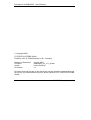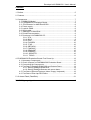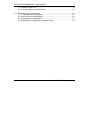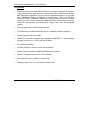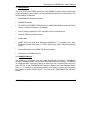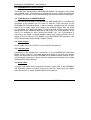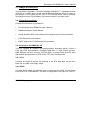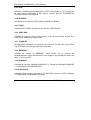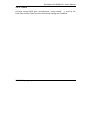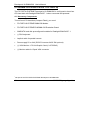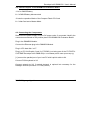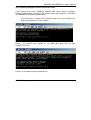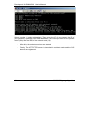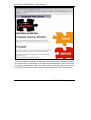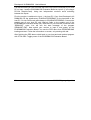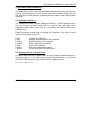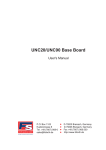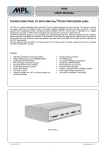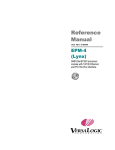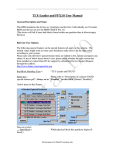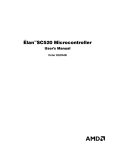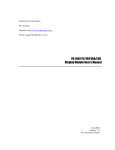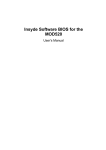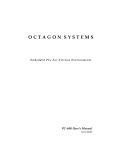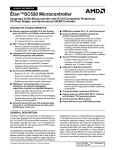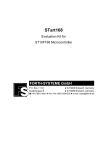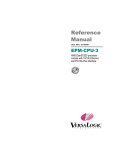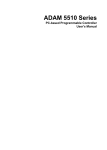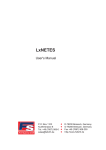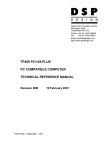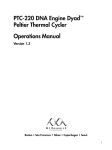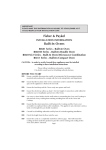Download Developer`s Kit DIMM-520
Transcript
Developer's Kit DIMM-520 User's Manual Developer's Kit DIMM-520 User's Manual Copyright 2002: FS FORTH-SYSTEME GmbH Postfach 1103, D-79200 Breisach a. Rh., Germany Release of Document: Filename: Author: Kit Version July 04, 2002 DIM520DK_um_v11_a4.doc Héctor Palacios 1.1 All rights reserved. No part of this document may be copied or reproduced in any form or by any means without the prior written consent of FS FORTH-SYSTEME GmbH. 2 DIM520DK_um_v11_a4.doc Developer's Kit DIMM-520 User's Manual Contents 1. Preface ............................................................................................................5 2. Features...........................................................................................................6 3. Components.....................................................................................................7 3.1. DIMM-520 Modul ...................................................................................7 3.2. EVADIMM-520 Evaluation Board...........................................................8 3.3. JTAG-Booster for AMD ÉlanSC520.......................................................8 3.4. Power supply.........................................................................................8 3.5. LapLink Cable .......................................................................................8 3.6. Serial cable ...........................................................................................8 3.7. 32Mbyte ATA Hard Disk ........................................................................9 3.8. Printed Documentation ..........................................................................9 3.9. Developer’s Kit DIMM-520 CD...............................................................9 3.9.1. ATA............................................................................................9 3.9.2. BIOS ..........................................................................................9 3.9.3. DOC .........................................................................................10 3.9.4. E100DRV .................................................................................10 3.9.5. JTAG........................................................................................10 3.9.6. OBFLASH ................................................................................10 3.9.7. PHARLAP ................................................................................10 3.9.8. REMHOST ...............................................................................10 3.9.9. ROMDOS .................................................................................10 3.9.10. SOCKETS ..............................................................................10 3.9.11. TOOLS...................................................................................11 4. EVADIMM-520 Evaluation Board: First Power Up ..........................................12 4.1. Necessary Components ......................................................................12 4.2. Check Jumpers on EVADIMM-520 Evaluation Board ..........................13 4.3. Connecting the Components ...............................................................13 4.4. First Start of Datalight ROM-DOS and Sockets Demo .........................14 4.4.1. Starting Datalight ROM-DOS....................................................14 4.4.2. Starting Datalight Sockets web server demo ............................15 4.5. First Start of Remote Features (video / floppy / keyboard) ...................19 4.6. First Start of Phar Lap PEG Demo.......................................................19 5. On board Flash (FlashDisk) ...........................................................................21 DIM520DK_um_v11_a4.doc 3 Developer's Kit DIMM-520 User's Manual 5.1. Datalight FlashFX 5.1 ......................................................................... 21 5.2. Working with the on board Flash......................................................... 21 6. Trouble Shooting and Recovery .................................................................... 22 6.1. Troubleshooting first Startup ............................................................... 22 6.2. Recovering the system BIOS .............................................................. 22 6.3. Recovering on-board Flash................................................................. 23 6.4. Reloading ATA Hard Disk (Compact Flash) ........................................ 24 4 DIM520DK_um_v11_a4.doc Developer's Kit DIMM-520 User's Manual 1. Preface The FS FORTH-SYSTEME Developer’s Kit DIMM-520 contains all hardware and software components to allow a simple and fast startup of hardware and software evaluation. After connecting the provided ATA hard disk, a keyboard and the included power supply to the evaluation board, the system will boot after power up with Datalight ROM-DOS 7.1. Using the remote capability of the included BIOS the user is allowed to start a Phar Lap PEG Demo prepared on the CD from the host PC. The Evaluation Kit offers the possibility to reduce the time to market phase for own software and hardware products basing on the AMD ÉlanSC520 processor dramatically. FS FORTH-SYSTEME has adapted Windows CE to this platform and offers drivers and support. With Ethernet debugging the software designer has powerful means for fast application debugging The evaluation kit contains a CD with all programs and documentation including hardware and software tools for crash recovery on CD. This enables the user to reconfigure the on board flash, the ATA drive and the system BIOS, if BIOS in onboard flash or any software components on hard disk becomes damaged or destroyed by faulty attempts in the evaluation process or whilst application design. DIM520DK_um_v11_a4.doc 5 Developer's Kit DIMM-520 User's Manual 2. Features • Evaluation Board with AMD ÉlanSC520 microcontroller designed for medium to high performance applications in telecommunication, data communication and information appliances on the general embedded market. It is provided with 16/64Mbyte DRAM, 2/16Mbyte on board flash, JTAG port, GP bus, enhanced PC/AT compatible peripherals, battery buffered RTC and CMOS, serial ports, SSI, timers, watchdog, additional PIOs, fast Ethernet controller, Super-I/O with parallel and serial ports, floppy, hard disk and keyboard support. • Power supply fitted to the Evaluation Board. • JTAG-Booster for AMD ÉlanSC520 with 3.3V adapter and tool programs • Parallel LapLink and serial cable • 32MB ATA hard disk bootable with Datalight ROM-DOS 7.1 and Datalight Sockets (Revision 4.11.1287) web server demo • Printed documentation • CD with programs, recovery tools, documentation • Insyde Software BIOS for AMD ÉlanSC520 with remote kit • System configured to boot from ATA hard disk • Phar Lap PEG demo usable via remote disk • Datalight Flash FX 5.1 to work with on board Flash 6 DIM520DK_um_v11_a4.doc Developer's Kit DIMM-520 User's Manual 3. Components The FS FORTH-SYSTEME Developer’s Kit DIMM-520 has several components briefly described in this chapter. A more detailed description can be found in the documentation mentioned. • EVADIMM-520 Evaluation Board, • DIMM-520 Module • FS FORTH-SYSTEME JTAG-Booster for AMD ÉlanSC520 usable with DOS, Win9X or WinNT including 3.3V adapter • Power supply producing 5V DC necessary for the evaluation kit • LapLink cable for parallel remote • Serial cable • 32MB ATA hard disk with Datalight ROM-DOS 7.1, bootable from disk, Datalight Sockets (Revision 4.11.1287) web server demo, Ethernet package driver • Printed Developer’s Kit DIMM-520 Documentation • Developer’s Kit DIMM-520 CD 3.1. DIMM-520 Modul The Module is equipped with the AMD ÉlanSC520 processor, 16/64Mbyte DRAM, 2/16Mbyte Flash, 2 serial ports and fast Ethernet Controller. The Module is configured after final test in factory to boot from the ATA hard Disk, placed in the ATA Slot of the EVADIMM-520 Evaluation Board, and start Datalight ROMDOS 7.1. It contains an appropriate BIOS in the Flash on board, witch supports the graphic controller and the super – I/O Chip on the EVADIMM-520 Evaluation Board. DIM520DK_um_v11_a4.doc 7 Developer's Kit DIMM-520 User's Manual 3.2. EVADIMM-520 Evaluation Board The board is the baseboard for the DIMM-520 Module it is equipped with 2 serial and 1parallel ports, IrDA transceiver, keyboard-connector, floppy and hard disk connector, PC/104 slot, JTAG- and AMDebug connector and the ATA hard disk. 3.3. JTAG-Booster for AMD ÉlanSC520 The FS FORTH-SYSTEME JTAG-Booster for AMD ÉlanSC520 is a versatile tool connected to the parallel port of a host PC and the JTAG connector on the EVADIMM-520 Evaluation Board. It allows reading, programming and verifying data of the on board Flash, even without any software support from the board (i.e. first power up or BIOS damaged). Further most pins of the processor can be tested without any additional software on the board. The JTAG software on the host PC is available for DOS, Win9X and WinNT OS. The JTAG-Booster is powered by the target. A special adapter makes level shifting between the 5V signals of the PC and the 3.3V Signals of the AMD ÉlanSC520 processor. See JTAG- Booster Manual and WinNT support manual. 3.4. Power supply Power supply 5V or 24V (DCDC Converter 24/5V 5W optional) 3.5. LapLink Cable Connected to the parallel port connectors of the EVADIMM-520 Evaluation Board and the Host PC, this cable allows the usage of the host PCs display, floppy and keyboard from the EVADIMM-520 Evaluation Board instead of own, not connected components. Wiring see the chapter about Remote Kit in Insyde Software BIOS User’s Manual. 3.6. Serial cable A 9 pole serial cable allows connection between serial ports of the EVADIMM520 Evaluation Board and serial ports of the host PC. Wiring see the chapter about Remote Kit in Insyde Software BIOS User’s Manual: 8 DIM520DK_um_v11_a4.doc Developer's Kit DIMM-520 User's Manual 3.7. 32Mbyte ATA Hard Disk This hard disk is bootable. It contains Datalight ROM-DOS 7.1, Datalight Sockets (Revision 4.11.1287) demo version and an Ethernet Package Driver. A demo of the Sockets TCP/IP stack and the HTTPFTPD web/ftp server (remote console, file download, some CGI examples, ftp) can be chosen in the boot menu. 3.8. Printed Documentation Printed documentation is provided for: • This Developer’s Kit DIMM-520 User’s Manual • DIMM-520 Module User’s Manual • Insyde Software BIOS User’s Manual including Remote Kit Documentation • JTAG-Booster Documentation • WinNT support for JTAG-Booster Documentation 3.9. Developer’s Kit DIMM-520 CD This CD contains all software and documentation described above, further a Phar Lap PEG demonstration, Datalight ROM-DOS 7.1 and Socket services, AMD Ethernet services, recovery tools for BIOS, on board Flash and ATA hard disk and all documentation as PDF and/or TXT files. Subdirectories: 3.9.1. ATA Contains an image to recover the contents of the ATA hard disk, as well as a batch file to create such floppy image. 3.9.2. BIOS Contains BIOS image and different tools to download the BIOS into the Flash from DOS or via JTAG-Booster. The Bios is configured for the super I/O 37B727. DIM520DK_um_v11_a4.doc 9 Developer's Kit DIMM-520 User's Manual 3.9.3. DOC Manuals, containing all documentation in PDF format and/or in TXT format and all data sheets referenced in this User’s manual and the EVADIMM-520 Evaluation Board User’s Manual. 3.9.4. E100DRV Intel Ethernet services for DOS, WIN9X, WINCE and WINNT. 3.9.5. JTAG Contains the JTAGEL5 software to use with the JTAG-Booster. 3.9.6. OBFLASH Contains an image to recover the contents of the on board Flash, as well as a batch file to create such floppy image. 3.9.7. PHARLAP Includes short description of the Phar Lap real time OS with GUI. And a Phar Lap PEG Demo that you can start via remote disk. 3.9.8. REMHOST Includes the remote kit REMHOST which allows you to redirect the keyboard/mouse, floppy and monitor of your target to the parallel port and, from there, to your host PC. 3.9.9. ROMDOS Contains all files from Datalight ROM-DOS 7.1. Details see Datalight ROM-DOS 7.1 User’s Manual RDOSUSER.PDF. 3.9.10. SOCKETS Datalight Socket services (Revision 4.11.1287) demo version for DOS, Windows 3.1, Windows95, Windows98 or WinLight. 10 DIM520DK_um_v11_a4.doc Developer's Kit DIMM-520 User's Manual 3.9.11. TOOLS Contains several DOS tools (uncompressor, image creator, …) used by the batch files and the FlashFX tools to format and manage the FlashDisk. DIM520DK_um_v11_a4.doc 11 Developer's Kit DIMM-520 User's Manual 4. EVADIMM-520 Evaluation Board: First Power Up The FS FORTH-SYSTEME Developer’s Kit DIMM-520 is configured to boot from ATA hard disk with Datalight ROM-DOS 7.1 when connected and powered. 4.1. Necessary Components To boot from ATA hard disk (Compact Flash), you need: • FS FORTH-SYSTEME DIMM-520 Module • FS FORTH-SYSTEME EVADIMM-520 Evaluation Board • 32MB ATA hard disk preconfigured bootable for Datalight ROM-DOS 7.1 • (*) PS/2 keyboard • LapLink cable for parallel remote • Power supply 5V or 24V (DCDC Converter 24/5V 5W optional) • (*) VGA Monitor + PC/104 Graphic Card (f.e CT65545) • (*) Monitor cable for 15pole VGA connector * Not part of the FS FORTH-SYSTEME Developer’s Kit DIMM-520 12 DIM520DK_um_v11_a4.doc Developer's Kit DIMM-520 User's Manual 4.2. Check Jumpers on EVADIMM-520 Evaluation Board J1 is for CMOS Battery 2 – 3 CMOS-Battery disconnected J2 sets the operation Mode of the Compact Flash ATA-Card 2 – 3 Ata-Card set to Master Mode 4.3. Connecting the Components Disconnect the power supply from the DC power outlet, if connected. Identify the connectors mentioned on the position plan of EVADIMM-520 Evaluation Board. Plug in the DIMM520 Module Connect the Ethernet-plug to the DIMM520 Module Plug in ATA hard disk in X7 Plug in a PC/104 Graphic Card (f.e CT65545) (not being part of the FS FORTHSYSTEME Developer’s Kit DIMM-520) if not available please make special step:[1] [1] connect the parallel port of your host PC with LapLink cable to X4 Connect PS/2 keyboard to X9 Connect network to X8, if wanted (network is optional but necessary for the Datalight Sockets (Revision 4.11.1287) demo) DIM520DK_um_v11_a4.doc 13 Developer's Kit DIMM-520 User's Manual 4.4. First Start of Datalight ROM-DOS and Sockets Demo If a PC/104 Graphical Card is not available, please start with the Remote Feature of the DIMM-520 Module (also see 4.5). The remote kit in the Insyde Software BIOS allows redirection of keyboard, floppy and video via parallel or serial port to the host PC, thus omitting an extra monitor, keyboard and floppy for the EVADIMM-520 Evaluation Board. Only text mode is supported. The connection program on host PC “remhost.exe” is controlled by the file “remhost.ini”. For details see Insyde Software BIOS User’s Manual. Please start on your host computer the program remhost.exe from the \REMHOST directory on the CD. Plug in power supply. After a few seconds the monitor must show the BIOS information containing DRAM found. After a short delay Datalight ROM-DOS will load from hard disk and the DOS boot menu must be displayed. 4.4.1. Starting Datalight ROM-DOS If the first menu item (Datalight ROMDOS 7.1) is chosen, a DOS prompt will appear. Datalight ROM-DOS is running. Type “dir” enter to see the contents of the hard disk and verify the keyboard function. 14 DIM520DK_um_v11_a4.doc Developer's Kit DIMM-520 User's Manual 4.4.2. Starting Datalight Sockets web server demo If the second menu item (Datalight Sockets Web Server Demo (Configure Ethernet parameters)) is selected, the Sockets demo will be started. This demo is subdivided in the following three parts: - In the first place, a setup tool is launched. Here you must configure the Ethernet parameters for your network. Press 1 to configure the settings of the target and save them to your SOCKET.CFG file. Press 1 to use Network card (packet driver) DIM520DK_um_v11_a4.doc 15 Developer's Kit DIMM-520 User's Manual Select number 1 (static addressing). Then enter the IP of your target, the IP of your gateway, optionally two DNS addresses, the interrupt vector of the packet driver (60h) and the IRQ of the network card (10). 16 - After this, the sockets services are started - Finally, The HTTPFTPD server is launched in resident mode and the CGI demos are registered. DIM520DK_um_v11_a4.doc Developer's Kit DIMM-520 User's Manual Now a demo web page can be loaded on every computer in your network (like shown in the picture below). Type the address http//:XXX.XXX.XXX.XXX/ in an Internet browser (XXX.XXX.XXX.XXX is the IP address of your board). You can also make an FTP connection to the target. The user names and passwords are stored in a file called SOCKET.UPW in the \SOCKETS directory. By default, two usernames are programmed: user1 user2 pass1 pass2 The HTTPFTPD web/ftp server application can be unloaded typing the following command from directory C:\SOCKETS\SERVER HTTPFTPD /u DIM520DK_um_v11_a4.doc 17 Developer's Kit DIMM-520 User's Manual If you have started the target, at least once, with option 2 from the start-up menu, you can avoid the configuration of the Ethernet parameters the rest of the times. To run the sockets demo again, just select option 3 from the start menu and the HTTPFTPD server demo will run with your saved SOCKET.CFG configuration. 18 DIM520DK_um_v11_a4.doc Developer's Kit DIMM-520 User's Manual 4.5. First Start of Remote Features (video / floppy / keyboard) The remote kit in the Insyde Software BIOS allows redirection of floppy, keyboard and video via parallel or serial port to the host PC, thus omitting an extra monitor, keyboard and floppy for the EVADIMM-520 Evaluation Board. Only text mode is supported. The connection program on host PC “REMHOST.EXE” is controlled by the file “REMHOST.INI”. For details see Insyde Software BIOS User’s Manual. Copy the directory REMHOST from the Developer’s Kit DIMM-520 CD to the hard disk of your local PC. Go into DOS mode and change to \REMHOST. Connect the parallel port of your host PC with LapLink Cable to the parallel port of the EVADIMM-520 Evaluation Board (X4). Now start on your Host the connection by executing REMHOST.EXE. You will see the start message of the REMHOST program. After power up of the EVADIMM-520 Evaluation Board the BIOS message will appear on the Monitor of the host PC. Enter the BIOS setup and verify that the selected boot device is “Hard Disk”. Save and exit the BIOS setup. The target will start with Datalight ROM-DOS. Type “dir” enter to see the directory hard disk C: of the EVADIMM-520 Evaluation Board. Now insert a floppy into the drive of the host PC and type “dir a:” enter. You will see the directory of this floppy. CAVEAT: Don’t try to RESET the EVADIMM-520 Evaluation Board with CTRLALT-DEL from the host keyboard. You will RESET your host PC! End the REMHOST program with CTRL-Shift. Toggle power of the EVADIMM520 Evaluation Board to restart. 4.6. First Start of Phar Lap PEG Demo The Phar Lap PEG demo demonstrates usage of the remote kit included in the BIOS, which uses a virtual floppy on the host via parallel port on the EVADIMM520 Evaluation Board. The PEG demo itself demonstrates the GUI and tools from the Phar Lap real time OS. DIM520DK_um_v11_a4.doc 19 Developer's Kit DIMM-520 User's Manual It is assumed that you use a monitor with two VGA inputs connected to your host PC on input 1 and the EVADIMM-520 Evaluation Board on input 2 (if you using a PC/104 Graphic-Card). Using two independent monitors omits switching between the inputs. First the monitor is switched to input 1, the host PC. Copy from Developer’s Kit DIMM-520 CD the subdirectory \PHARLAP\PEGDEMO’ on the hard disk of the host PC. Go into DOS mode and change to \PHARLAP\PEGDEMO. Connect the parallel port of your host PC with LapLink Cable to the parallel port of the EVADIMM520 Evaluation Board (X4). Now start on your host the connection with “REMHOST” enter. You will see the start message of the program ‘REMHOST.EXE.’ Now switch your monitor to input 2 and power up the EVADIMM520 Evaluation Board. You see the PEG demo from PEGDEMO.IMG loading and start. Follow the information on screen, only steering with tab. After finishing the PEG demo switch back to your host and end remhost program with CTRL-Shift. Toggle power of the EVADIMM-520 Evaluation Board. 20 DIM520DK_um_v11_a4.doc Developer's Kit DIMM-520 User's Manual 5. On board Flash (FlashDisk) The DIMM-520 module comes with a 2/16Mb on board Flash chip. Although the system is preconfigured to boot from ATA hard disk (Compact Flash) you can use also the on board Flash as a normal hard disk thanks to the FlashFX BIOS extension. 5.1. Datalight FlashFX 5.1 The DIMM-520 module includes Datalight FlashFX 5.1 BIOS extension which lets you use the on board Flash chip as a normal hard disk (also called FlashDisk). Other way to work with it is by loading the FlashFX DOS driver (FXDOS.SYS) FlashFX provides several tools to manage the FlashDisk. They can be found under \tools directory on the CD: Fxfmt Fxinfo Fxrdimg Fxwrimg Fxchk Fxreclm Fxremnt Formats the FlashDisk Displays information about the FlashDisk Reads FlashDisk to an image file Writes image file to FlashDisk Checks the FlashDisk Recovers discarded disk space Forces the media to be remounted 5.2. Working with the on board Flash In order to work with the on board Flash you must enable FlashDisk feature on the BIOS setup. Or, if you don’t want to use the BIOS extension, you can load the FlashFX DOS driver on your CONFIG.SYS by adding this line: DEVICE=C:\FXDOS.SYS DIM520DK_um_v11_a4.doc 21 Developer's Kit DIMM-520 User's Manual 6. Trouble Shooting and Recovery The first startup should always behave as described, as long as the user does not change anything in the hardware, BIOS and software configuration. However the Developer’s Kit DIMM-520 CD contains several recovery procedures, if the system integrity was damaged accidentally or by fault. 6.1. Troubleshooting first Startup There are few reasons for failure at first startup with the factory configured board and hard disk: • Check power LED V2 on board. This LED signals presence of +5V. If not illuminated, check cables on AC and DC side of power supply and check AC power. Only +5V is needed! • If V2 is illuminated, but monitor remains black, check connection of cable to monitor on both sides. If monitor has no auto detection and more than one input, check activated input. 6.2. Recovering the system BIOS There are two ways of replacing the BIOS in the Flash of the EVADIMM-520 Evaluation Board. Note: Make sure the BIOS of the EVADIMM-520 is configured to boot from floppy, even if you have no floppy connected to your board, and you have disabled floppy in the device list. See the directory \BIOS on the Developer’s Kit DIMM-520 CD. Start the REMHOST tool on this directory. The target will boot from the image file “RECBIOS.IMG” and will reprogram the BIOS in the Flash memory (no floppy disk is needed). If the BIOS is damaged and you are unable to boot, the BIOS must be programmed with the JTAG-Booster: • 22 Switch power of EVADIMM-520 Evaluation Board off. DIM520DK_um_v11_a4.doc Developer's Kit DIMM-520 User's Manual • Connect JTAG-Booster to 3.3V adapter and the adapter to X1 on DIMM-520. • Connect JTAG-Booster to parallel port of your host PC. Caveat: don’t use the LapLink parallel cable between PC and JTAG-Booster. • On the PC go to subdirectory BIOS. • Switch power of EVADIMM-520 Evaluation Board on. • Start on PC the file PROG.BAT. This will program BIOS.ROM into the Flash on EVADIMM-520 Evaluation Board. Wait until program on PC signals success and ends. • Switch power of EVADIMM-520 Evaluation Board off and disconnect the JTAG- Booster from X1. 6.3. Recovering on-board Flash Note: Make sure the BIOS of the EVADIMM-520 Evaluation Board is configured to boot from floppy, even if you have no floppy connected to your board, and you have disabled floppy in the device list. Note: Enable the Flash Disk feature in the BIOS setup to boot from the on-board Flash Disk. For more details of the Flash disk refer to the ‘Inside Software BIOS for the DIMM-520 Users Manual’. See directory \OBFLASH on the Developer’s Kit DIMM-520 CD. This directory contains the environment to reinstall the software on the on-board Flash. Connect a parallel port cable to both your host and the EVADIMM-520 Evaluation Board and start REMHOST.EXE. Power up the EVADIMM-520 Evaluation Board and the BIOS will boot from the floppy image "RECFLASH.IMG” (no floppy disk is needed). A boot menu with two options will be displayed. Option 1 formats the on-board Flash and reboots the target once the format is finished; Option 2 makes the on-board Flash bootable and reinstalls the software. DIM520DK_um_v11_a4.doc 23 Developer's Kit DIMM-520 User's Manual You can recreate RECFLASH.IMG by starting MKFLOPPY.BAT. Make sure that a floppy is inserted. This also provides a starting platform to build your own recovery disk. 6.4. Reloading ATA Hard Disk (Compact Flash) Note: Make sure the BIOS of the EVADIMM-520 Evaluation Board is configured to boot from floppy, even if you have no floppy connected to your board, and you have disabled floppy in the device list. Disable the Flash Disk feature in the BIOS setup and enable Internal HDC (Autodetect) to boot from the ATA Hard Disk. See directory \ATA on the Developer’s Kit DIMM-520 CD. This directory contains the environment to reinstall the software on the delivered ATA drive. Connect a parallel port cable to both your host and the EVADIMM-520 Evaluation Board and start REMHOST.EXE. Power up the EVADIMM-520 Evaluation Board and the BIOS will boot from the floppy image "RECATA.IMG” (no floppy disk is needed). Here the ATA card (Compact Flash) will be formatted and all software will be installed again. You can recreate RECATA.IMG by starting MKFLOPPY.BAT. Make sure that a floppy is inserted. This also provides a starting platform to build your own recovery disk. 24 DIM520DK_um_v11_a4.doc