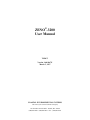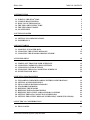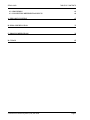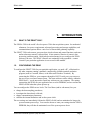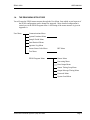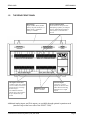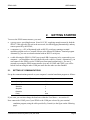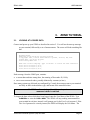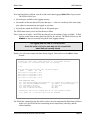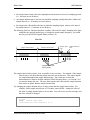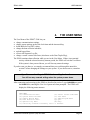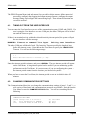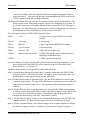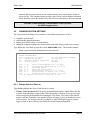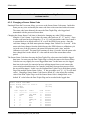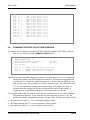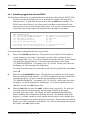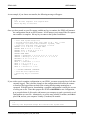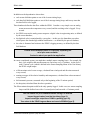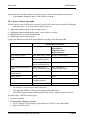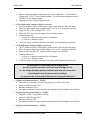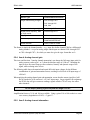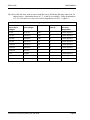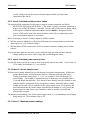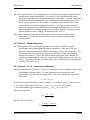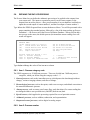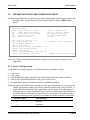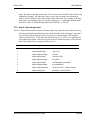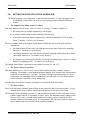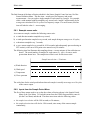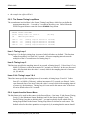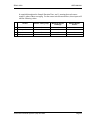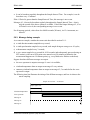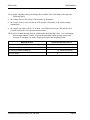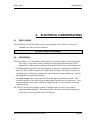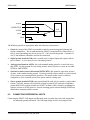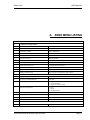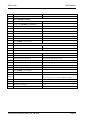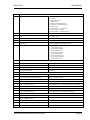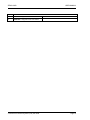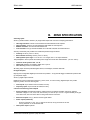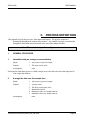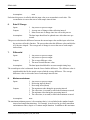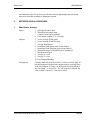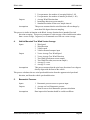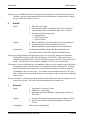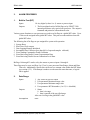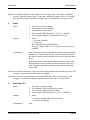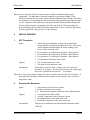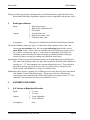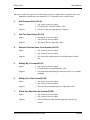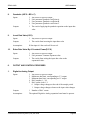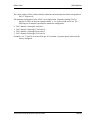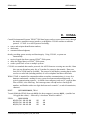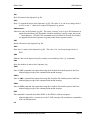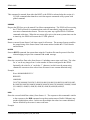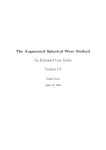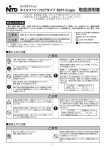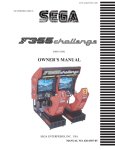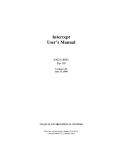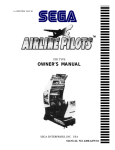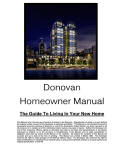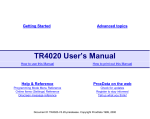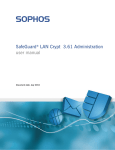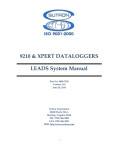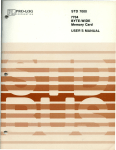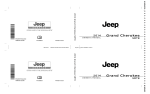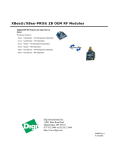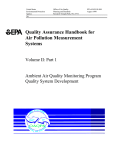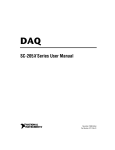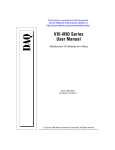Download ZENO -3200 User Manual
Transcript
ZENO®-3200 User Manual TNRCC Version 1.60-1067X March 3, 1997 COASTAL ENVIRONMENTAL SYSTEMS a division of the Coastal Climate Company 316 Second Avenue South • Seattle, WA 98104 (206)682-6048 (800)488-8291 Fax: (206)682-5658 ZENO®-3200 TABLE OF CONTENTS 1. INTRODUCTION 1.1. WHAT IS THE ZENO®-3200? 1.2. CONFIGURING THE ZENO 1.3. HOW TO USE THIS MANUAL 1.4. THE ZENO MENU STRUCTURE 1.5. THE ZENO FRONT PANEL 1.6. ON-LINE HELP 2. GETTING STARTED 2.1. SETTING UP COMMUNICATIONS 2.2. POWERING UP 3. ZENO TUTORIAL 3.1. LOOKING AT LOGGED DATA 3.2. CHANGING THE OUTPUT MESSAGES 3.3. CHANGING THE SENSOR SAMPLING SCHEME 4. THE USER MENU 4.1. TIMING OUT FROM THE USER INTERFACE 4.2. CHANGING COMMUNICATIONS SETTINGS 4.3. CHANGING SYSTEM SETTINGS 4.4. CHANGING THE DATA COLLECTION SCHEDULE 4.5. INSPECTING RAW DATA 5. THE ZENO PROGRAM MENU 5.1. UPLOADING AND DOWNLOADING ENTIRE CONFIGURATIONS 5.2. SETTING ACCESS PRIVILEGES 5.3. ZENO CONFIGURATION DATABASES 5.4. STANDARD COMMANDS 5.5. DEFINING THE SENSORS 5.6. DEFINING THE DATA PROCESSING 5.7. DEFINING THE OUTPUT AND LOGGED DATA FIELDS 5.8. SETTING THE DATA COLLECTION SCHEDULE(S) 5.9. SETTING THE OUTPUT MESSAGE SCHEDULE(S) AND DESTINATION(S) 6. ELECTRICAL CONSIDERATIONS 6.1. ZENO CASING Coastal Environmental Systems (206) 682-6048 3 3 3 4 4 5 6 7 7 8 9 9 12 14 18 19 19 22 26 29 31 32 34 35 38 39 48 51 56 60 63 63 Page i ZENO®-3200 6.2. GROUNDING 6.3. CONNECTING DIFFERENTIAL INPUTS TABLE OF CONTENTS 63 64 A. ZENO MENU LISTING 67 B. ZENO SPECIFICATION 73 C. PROCESS DEFINITIONS 74 D. CCSAIL 87 Coastal Environmental Systems (206) 682-6048 Page ii ZENO®-3200 USER MANUAL 1. 1.1. INTRODUCTION WHAT IS THE ZENO®-3200? The ZENO®-3200 is the world’s first low-power 32-bit data acquisition system. Its mechanical robustness, low power requirements, advanced processing and storage capabilities, and communications options deliver a new level of remote data gathering capability. The ZENO®-3200 reads sensors, processes data, checks alarms and control functions, and stores and/or telemeters remotely collected data. It has extensive libraries of sensors, data processing, and data output. Built-in help-assisted menus let you configure the ZENO software with ease. The ZENO’s libraries are continually being expanded -- contact Coastal if your particular application is not covered in this manual. 1.2. CONFIGURING THE ZENO To configure the ZENO®-3200 for your particular application, you need a PC, a Macintosh or any other computer running a standard, commercially available terminal emulation program (such as Crosstalk, Mirror, or the Microsoft Windows Terminal). By connecting the ZENO to your computer through its RS-232 serial port, you can access the easy-to-use, text-based menu system. The menu software resides entirely within the ZENO itself -- you do not need to install any software on your computer. The settings customizing the ZENO for your application are saved in EEPROM, and are read into the ZENO’s RAM when the system powers up. You can configure the ZENO at two levels. The User Menu (and its sub-menus) lets you: • • • • change the data sampling procedures; investigate the data already collected; change communications parameters; calibrate the internal thermistor and set the system clock. The new settings are immediately fed into the ZENO’s RAM, and are maintained as long as the system remains powered up. You can also choose to enter your settings into the ZENO’s EEPROM; they will then be maintained even if the system powers down. Coastal Environmental Systems (206) 682-6048 Page 3 ZENO®-3200 USER MANUAL For more detailed configuration, you can use the ZENO Program Menu (and its sub-menus) to define the sensors, processing, sampling schemes and output messages. If your ZENO arrives pre-configured, you will never need to use this option -- it is password-protected to avoid accidental changes. 1.3. HOW TO USE THIS MANUAL This manual is intended for use by Administrator Level users. For day-to-day operation of the ZENO®-3200 system, refer to TNRCC’s operations documentation. Begin by setting up the ZENO®-3200 as described in section 2. If you are not familiar with the ZENO, we suggest that you work through the tutorial in section 3 before trying to configure your system. If you are familiar with the ZENO, you can immediately begin configuration, referring as necessary to section 4 (the User Menu), section 5 (the ZENO Program Menu), and the appendices. You will find tips for installing ZENO systems in the field in section 6. Coastal Environmental Systems (206) 682-6048 Page 4 ZENO®-3200 1.4. USER MANUAL THE ZENO MENU STRUCTURE You will enter the ZENO menu structure through the User Menu, from which several aspects of the ZENO configuration can be changed or inspected. More detailed configuration is carried out via the ZENO Program menu. A full listing of the menu structure is given in Appendix A. User Menu Communications Menu System Functions Menu Sample Period Menu Data Retrieval Menu Operator Log Menu Sensor Status Code Menu BIT Menu Test Menu ZENO Program Menu Sensor Menu Processing Menu Data Output Menu Sensor Timing Loop Menu Output Message Timing Menu Password Menu System Load Menu Coastal Environmental Systems (206) 682-6048 Page 5 ZENO®-3200 1.5. USER MANUAL THE ZENO FRONT PANEL Data storage Serial communications Single on-board, battery-backed memory chip with 256 kbyte or 1 Mbyte memory. Additional memory is available Three hardware UART ports with multiplexing capability to intelligent sensors, additional linked ZENO’s, other systems or communication devices A/D inputs/conversions Control outputs 14 analog inputs with variable (±12 to ±18-bit) conversion increasing accuracy over large dynamic ranges. Two additional channels sample with 12-bit resolution at up to 20,000 times per second Using up to 7 control outputs, the ZENO®-3200 makes decisions affecting related devices or signal outputs Digital I/O ports Up to 15 channels Additional analog inputs, and D/A outputs, are available through optional expansion cards (interface strip on the lower side of the ZENO®-3200). Coastal Environmental Systems (206) 682-6048 Page 6 ZENO®-3200 1.6. USER MANUAL ON-LINE HELP Five context-sensitive on-line help commands are available. H Provides general information about the help facility. Hx Provides information about menu item x, where x is a letter. Hn Provides information about line item n, where n is a number. This command is only available within menus involving line items; for example, it is available within the Communications Menu, but not within the User Menu. HPn Provides information about PROCESS number n, where n is a number. This command is only available within the Process menu and the Data Output Menu. It relates to process number n within your process database. HPTn.m Provides information about PROCESS TYPE number m, in process class n, where m and n are numbers. This command is only available within the Process menu and the Data Output Menu. It relates to process type n.m as specified by the ZENO code, and listed in the Process Menu. Coastal Environmental Systems (206) 682-6048 Page 7 ZENO®-3200 USER MANUAL 2. GETTING STARTED To access the ZENO menu structure, you need: • a power source, providing between 10 and 16 V DC, supplying enough current for both the ZENO®-3200 (typically 100 mA in the user mode, less when logging automatically) and any sensors powered by the ZENO; • a computer (e.g., a PC or Macintosh) with an RS-232 serial port, running a terminal emulation program such as Crosstalk, Mirror or the Microsoft Windows Terminal program. Alternatively, you can use a dumb terminal with an RS-232 serial port; • a cable allowing the ZENO’s COM3 port (a male DB-9 connector) to be connected to your computer -- you should have been provided with such a cable by Coastal. Alternatively, you can connect to the ZENO over the COM2 port (front panel terminal strip). If a user is currently accessing the ZENO menu structure over one of COM2 and COM3, you will be locked out from using the other COM port until after the other user has finished. 2.1. SETTING UP COMMUNICATIONS Set up the communications protocol on your computer’s terminal emulation program as follows: Terminal communications settings Quantity Value Baud rate Start bits Stop bits Data bits Parity 9600 1 1 8 none If you want, you can later change the baud rate within the User Menu -- see section 4.1. Now connect the COM3 port of your ZENO to the COM port selected by your terminal emulation program, using the cable provided by Coastal (see the figure on the following page). Coastal Environmental Systems (206) 682-6048 Page 8 ZENO®-3200 USER MANUAL COM3 port Power (+/-) DC power plug (+ center) 2.2. POWERING UP Plug your DC power source into the terminal strip on the ZENO front panel, connecting the power to the positive (+) and negative (-) terminals labeled POWER. Alternatively, for configuration you can plug a 2.5 mm barrel receptacle power plug, again at 12 V DC, into the base; however, we recommend using the terminal strip for permanent installation. When you first apply power, the ZENO®-3200 sets its default parameters, reading values from EEPROM into RAM. If your terminal is connected to the ZENO while the power is applied, you will see a message similar to the following after about 5 seconds. Watchdog Reset ZENO-3200 V1.60-1067X Dec 22 1996 22:46:30 (C)opyright 1996, Coastal Environmental Systems, Seattle, WA, USA. System Time = 96/12/23 21:29:17 Initializing ZENO 3200 .../ ZENO 3200 is Data Sampling. Type 'U'<enter> to access the User Interface. Coastal Environmental Systems (206) 682-6048 Page 9 ZENO®-3200 USER MANUAL The system then begins data collection, according to its sensor configuration; you may see the measured values output to your terminal screen. Coastal Environmental Systems (206) 682-6048 Page 10 ZENO®-3200 USER MANUAL 3. 3.1. ZENO TUTORIAL LOOKING AT LOGGED DATA Connect and power up your ZENO as described in section 2. You will see the start-up message on your terminal, followed by a set of measurements. The screen will look something like this: Watchdog Reset ZENO-3200 V1.60-1067X Dec 22 1996 22:46:30 (C)opyright 1996, Coastal Environmental Systems, Seattle, WA, USA. System Time = 96/12/23 21:29:17 Initializing ZENO 3200 .../ ZENO 3200 is Data Sampling. Type 'U'<enter> to access the User Interface. 96/11/28 10:17:24,85.3,47.5, 96/11/28 10:17:29,85.3,47.5, 96/11/28 10:17:34,85.2,47.5, Each message, from the COM3 port, contains: • • a current date and time stamp (here, the morning of November 28, 1996); one or more measured values, possibly delimited by commas (as here). Since many systems are delivered pre-configured by Coastal, the messages sent to your terminal are likely to differ in the number, type, and format of the measured values. The ZENO continues to log data while you inspect measured values in real time To inspect the data values which have been logged, enter the User Menu of the ZENO. Type U<ENTER> to enter the USER MENU. The ZENO will stop sending measurements to your terminal in real time; instead, it will prompt you for the User Level password. If the User Level password is correctly entered, the ZENO will display the User Menu. The Coastal Environmental Systems (206) 682-6048 Page 11 ZENO®-3200 USER MANUAL screen will look something like this. (The ZENO reverts to the normal output after three failed attempts at the User Level password). 96/11/28 10:27:19,85.4,47.4 96/11/28 10:27:24,85.5,47.4 96/11/28 10:27:29,85.5,47.4 96/11/28 10:27:34,85.4,47.4 Enter Password: **** USER MENU (C) Communications Menu (G) Sensor Status Code Menu (F) System Functions Menu (T) Test Menu (S) Sample Period Menu (Z) ZENO Program Menu (D) Data Retrieval Menu (Q) Quit (L) Operator Log Menu (H) Help (I) Inactivity Timeout--currently set to 3 minutes. Type D, followed by the <Enter> or <Return> key, to bring up the DATA RETRIEVAL MENU. The ZENO’s user interface is not case sensitive -- d will also work. Once you are within the user interface, you must type <Enter> or <Return> at every command. > d DATA (A) (B) (Ln) (*) (@n) RETRIEVAL MENU Show Records AFTER Specified Time Show Records BETWEEN Timespan Show LAST n Records Show ALL Data Records Show n Unmarked Records (C) (N) (U) (Q) (H) Compute Data Logging Capacity Number of Records Logged User Menu Quit Help Precede Any "Show Data" Command With An 'X' For X-Modem Transfer (e.g. Enter 'X*' To Send All Data Sets Via X-Modem) > If you do not enter anything for three minutes (or other time as specified by the Inactivity Timeout), the system will leave the user interface with the following message. If this happens, type U<ENTER> again, and re-enter the password, to return to the User Menu. > WARNING: Timeout on command line input. 96/11/28 10:36:54,85.7,46.9 96/11/28 10:36:59,85.7,46.9 Coastal Environmental Systems (206) 682-6048 Exiting user interface. Page 12 ZENO®-3200 USER MANUAL From the Data Retrieval Menu, enter C to find out the data logging CAPACITY of your system. The ZENO will tell you: • the total space available in the logging memory; • the number of data sets that will fit into that space -- a data set is made up of the time stamp plus whatever measurements are logged at each time; • the total time which the ZENO will take to fill up that space. The ZENO then returns you to the Data Retrieval Menu. These values are all totals -- the ZENO does not tell you the amount of space available. To find out how much of the memory has been filled so far, enter N. The ZENO will tell you the NUMBER of data sets currently being held in the logging memory. The logged data are held in a circular buffer. Once this buffer is full, each new data set will overwrite the oldest data set currently stored. Finally, you will want to inspect the data already logged. Enter L4 to see the LAST 4 data records. Precede Any "Show Data" Command With An 'X' For X-Modem Transfer (e.g. Enter 'X*' To Send All Data Sets Via X-Modem) > L4 Hit The Space Bar DATE TIME 96/11/28 11:19:39 96/11/28 11:19:44 96/11/28 11:19:49 96/11/28 11:19:54 DATA (A) (B) (Ln) (*) (@n) To Halt The Log Data Output. AT RH 86.7 45.3 86.7 45.3 86.7 45.3 86.7 45.3 RETRIEVAL MENU Show Records AFTER Specified Time Show Records BETWEEN Timespan Show LAST n Records Show ALL Data Records Show n Unmarked Records (C) (N) (U) (Q) (H) Compute Data Logging Capacity Number of Records Logged User Menu Quit Help Precede Any "Show Data" Command With An 'X' For X-Modem Transfer (e.g. Enter 'X*' To Send All Data Sets Via X-Modem) > The ZENO has continued to log data while you have been investigating the Data Retrieval Menu. In this case, the ZENO has been measuring the air temperature (a hot day) and the relative humidity. Coastal Environmental Systems (206) 682-6048 Page 13 ZENO®-3200 USER MANUAL This completes the first part of the ZENO Tutorial. If you want to take a break, enter Q to QUIT the user interface. If you want to go on to the next lesson, you can return to the User Menu by entering U<ENTER> and entering the User Level password. 3.2. CHANGING THE OUTPUT MESSAGES If you are not already in the User Menu, connect and power up the ZENO and type U<ENTER>. In order to change the format of your output message, go from the main User Menu to the System FUNCTIONS Menu -- type F, followed by <ENTER> or <RETURN>. You will be prompted for the Administrator Level password, unless you have already entered that password in the current User Interface session. If you enter this password correctly, you will be presented with the following screen. > f This Menu Requires Adminstrator Password Access. Enter Administrator Password: **** SYSTEM (Cn/m) (S) (T) (V) Item Item Item Item Item Item Item Item FUNCTIONS MENU Change Item n to Value m System Date and Time Calibrate Internal Temperature Program Version 1: 2: 3: 4: 5: 6: 7: 8: (E) (U) (Q) (H) Save Parameters To EEPROM User Menu Quit Help 90 (Primary Unit/Experiment ID, 0 to 9999) 0 (Secondary Unit/Experiment ID, 0 to 9999) 3 (Data Dump Format) 0 (Real Time Output Format) 0 (Add Compass to Vane, 0 = NO, 1 = YES) 0 (Compass Offset in degrees, -180 to 180) 0 (Barometer Elevation in meters, 0 to 5000) CAMS_90 (Site Name, 20 characters or less) > In this lesson, you are going to change the format of the data presented to you when you inspect logged data (as opposed to transmitted data) from the Data Retrieval Menu. The menu indicates that you need to change line item 3, the data dump format. To inspect the list of formats available, use the help facility. Enter Η3 to obtain help on line item 3. Enter H3 for help on line item 3. Enter HQ for help on menu option Q. Enter H for general help. Calling for help on menu item 3 -- the data dump format -- will give the following message. > h3 Coastal Environmental Systems (206) 682-6048 Page 14 ZENO®-3200 USER MANUAL SYSTEM FUNCTIONS MENU ITEM 3 H3: Item 3, Data Dump Format. * Specifies data message format used with the Data Retrieval Menu. * Format: - 1: Space delimited data values. - 2: Comma delimited data values. - 3: Match Real Time Format option 1. Option 3 creates output messages as if they were Real Time transmissions but uses logged data instead of real time data. Data and constant strings from all Field types (ID numbers, Literals, Checksums) are included in the message string. Hit any key to continue . . . To give comma delimited data values, therefore, you need to enter C3/2 -- CHANGE the value of line item 3 to value 2. The ZENO will present the System Functions Menu to you once more, letting you see that the value has been changed. Return to the User Menu (enter U), and then to the Data Retrieval Menu (enter D), to test the effect of this change. If you want, you can speed up this process by entering both commands on the same line, separated by spaces -- enter U D<RETURN>. Type L3 to inspect the last 3 logged data sets; the values are now delimited by commas rather than spaces. > L3 Hit The Space Bar To Halt The Log Data Output. DATE TIME,AT,RH 96/09/08 18:04:35,87.9,39.9, 96/09/08 18:04:40,87.9,39.9, 96/09/08 18:04:45,87.9,39.9, The change you have just made is currently residing in the ZENO’s RAM. It will be effective until the ZENO next powers down. When the ZENO powers up again, the settings in EEPROM will be read into RAM; your change will be lost. If you want changes to be maintained even after the ZENO powers down, you must read the current configuration back from RAM into EEPROM. This is easily done; enter E. Enter Q to quit the user interface. 3.3. CHANGING THE SENSOR SAMPLING SCHEME A wide range of sensor sampling schemes are available from the ZENO. Examples are: A. the sensor outputs can be sampled continuously, with no gaps; B. the ZENO can take samples from ten after until half past each hour; Coastal Environmental Systems (206) 682-6048 Page 15 ZENO®-3200 USER MANUAL C. most of the sensors can be sampled continuously, with others giving 1024 one-second samples -- taking about 17 minutes -- every 20 minutes. The following time line illustrates these schemes -- a period of 3 hours is shown. The light gray areas indicate that sensors are being sampled; the dark gray areas in case C indicate the times when the 1024 one-second samples are also being taken. 0:00 1:00 Time line 2:00 3:00 A B C From the Sample Period Menu of the User Menu, you can define the times at which the sensors are switched on and sampling -- the sensor sampling periods. You need to go to the ZENO Program Menu to modify other aspects of the timing, such as when the measured data are transmitted and logged. For the three cases listed above, you would set up the following schemes within the Sample Period Menu: A. start a sampling period each hour, minute or second, and let that period last one hour, minute or second; B. start a sampling period each hour, at 10 minutes after the hour, and let that period last 20 minutes; C. start a 20-minute sampling period each 20 minutes, but limit the number of samples taken by some of the sensors to 1024. To investigate this menu, type U from the terminal to enter the USER Menu, followed by S to enter the SAMPLE PERIOD Menu. SAMPLE (Cn/m) (E) (U) Item Item Item PERIOD MENU Change Item n To Value m Save Settings To EEPROM User Menu 1: 2: 3: 2 1 0 (Q) Quit (H) Help (Sample Interval Time in seconds) (Sample Duration Time in seconds) (Sample Time Offset in seconds) The three variables are as follows: Coastal Environmental Systems (206) 682-6048 Page 16 ZENO®-3200 USER MANUAL • the sample interval time is the time elapsing between the start of successive sampling periods (i.e., one hour in case B above); • the sample duration time is the time for which the sampling actually takes place within each sample interval (i.e., 20 minutes in case B above); • the sample time offset defines the time at which the sampling begins, relative to the start of the sample interval -- 10 minutes in case B above. The following time line illustrates the three variables, with case B in mind. Sampling takes place within the time periods marked gray; to change the actual sample frequency, you would need to go to the ZENO Program Menu (section 5.8). Time line Sample interval time Sample interval time Sample offset time Sample duration time Samples taken at these points The sample interval always starts, as far as possible, at an even time -- for example, if the sample interval time is one hour then the sample intervals start on the hour. The sensor outputs are sampled throughout the sample duration time. The actual rate at which the measurements are made is defined within the ZENO Program Menu -- see section 5.8 if you need to change this rate. The sum of the sample time offset and the sample duration time can be no greater than the sample interval time. Try changing the sample duration time to a value greater than the sample interval time. For example, with a sample interval time of 5 seconds, enter C2/10 -- change the value of line item 2 (sample duration time) to 10 seconds. You will receive an error message, and the value will not be changed. > C2/10 ERROR: Invalid item value. Valid values for this item are 1 to 5. Coastal Environmental Systems (206) 682-6048 Page 17 ZENO®-3200 SAMPLE (Cn/m) (E) (U) USER MANUAL PERIOD MENU Change Item n To Value m Save Settings To EEPROM User Menu Item 1: Item 2: Item 3: 5 5 0 (Q) Quit (H) Help (Sample Interval Time in seconds) (Sample Duration Time in seconds) (Sample Time Offset in seconds) > Changing the sample interval time to 10 seconds -- using the command C1/10 -- will be successful. Experiment with various values for the sample interval time, the sample duration time, and the sample time offset. You can check the effects of your changes by: • quitting the User Interface (enter Q), and watching the messages written from COM3 to your terminal screen in real time; • going to the Data Retrieval Menu (enter U for the User Menu, followed by D), and looking at the logged data. Provided that you do not enter E -- writing the current setup from RAM to EEPROM for longterm storage -- you can always retrieve the original configuration by powering down your ZENO. When it powers up, its configuration will be written from EEPROM to RAM. You are now in a position to start to configure your ZENO, referring as necessary to section 4 (the User Menu), section 5 (the ZENO Program Menu), and the appendices. Coastal Environmental Systems (206) 682-6048 Page 18 ZENO®-3200 USER MANUAL 4. THE USER MENU The User Menu of the ZENO®-3200 lets you: • • • • • • • change communications settings; change system settings such as the clock time and the timeout delay; define Built-In-Test (BIT) values; change the data collection schedule; upload logged data; write to the Operator Log file; change a sensor’s status code letter (also know as the Data Triplet Flag); The ZENO continues data collection while you are in the User Menu. If there is no terminal activity within the selected inactivity timeout period, the ZENO will exit the User Menu. If the system is later powered down, you will lose any unsaved settings. If you have not yet done so, we strongly recommend that you work through the tutorial in section 3 before changing the settings on your system. If you choose not to, remember to: Type E to save all settings to EEPROM before exiting the User Menu. You will lose any unsaved settings when the system powers down. After connecting and powering up the ZENO as described in section 2, type U<ENTER> to enter the USER Menu, entering the User Level password when prompted. The ZENO will display the following menu structure. USER MENU (C) Communications Menu (G) Sensor Status Code Menu (F) System Functions Menu (T) Test Menu (S) Sample Period Menu (Z) ZENO Program Menu (D) Data Retrieval Menu (Q) Quit (L) Operator Log Menu (H) Help (I) Inactivity Timeout--currently set to 3 minutes. Coastal Environmental Systems (206) 682-6048 Page 19 ZENO®-3200 USER MANUAL The ZENO Program Menu (and sub-menus) lets you add or delete sensors, define numerical processing, configure data logging and output message formats, configure the output message timing, and configure the sensor timing loops. These advanced functions are covered in section 5. 4.1. TIMING OUT FROM THE USER INTERFACE You can enter the User Interface over two of the communication ports (COM2 and COM3). If a user is using the User Interface over one COM port, the other COM port will be locked out until the first user quits. If there is no terminal activity within the selected inactivity timeout period, the system will quit the user interface with the message: WARNING: Timeout on command line input. Exiting user interface. The other COM port will then be freed. The Inactivity Timeout specifies the length of time before the timeout occurs. Enter K from the User Menu to specify the INACTIVITY Timeout. You will see the following message. > i Enter desired timeout in minutes [1..60]: Enter the timeout period in minutes, and press <ENTER>. The new timeout period will appear on the User Menu. A long timeout period can be useful if you are monitoring system performance on the Test Menu. It is not necessary if you are configuring the system -the timeout period counts from the last time you entered a keystroke. When you later re-enter the User Menu, the timeout period reverts to its default value of 3 minutes. 4.2. CHANGING COMMUNICATIONS SETTINGS The Communications Menu lets you change the communications settings of ports 1, 2 and 3 -- a wide variety of baud rates and communications protocols are available. Enter C from the User Menu to enter the COMMUNICATIONS menu. You will see something like the following. COMMUNICATIONS MENU (Cn/m) Change Item n To Value m (E) Save Parameters To EEPROM (Tn) Terminal Mode On COM Port n Coastal Environmental Systems (206) 682-6048 (U) User Menu (Q) Quit (H) Help Page 20 ZENO®-3200 USER MANUAL Item 1: Item 2: Item 3: Item 4: Item 5: Item 6: Item 7: Item 8: Item 9: Item 10: Item 11: Item 12: 9600 (COM1 Baud Rate) 9600 (COM2 Baud Rate) 9600 (COM3 Baud Rate) RS232 (COM1 Port Type, RS232 or RADIO) RS232 (COM2 Port Type, RS232 or RS485) RS232 (COM3 Port type, RS232 or RS485) NO (COM3 CCSAIL Exclusive, YES or NO) 1 (System Modem Type, 0=none, 1=Standard ) 0 (Modem Dial-Out Interval, 0 to 86400 seconds) 0 (Modem Dial-Out Retry Count, 0 to 5) (Modem Dial-Out Phone Number, 20 characters max.) ATQ0V1E1&C1S0=1 (Modem Command String, 20 characters max.) > Type Cn/m to CHANGE the value of line item n to value m. We recommend that you use the RS232 protocol as a default. Communication settings Line Quantity Values available 1,2,3 Baud rates 300 through 19200 (standard values: 300, 1200, 2400, 9600, 19200) 4 COM1 port type RS 232, RADIO 5,6 COM2, COM3 port type RS 232, RS 485 7 COM3 CCSAIL exclusive? YES, NO 8 System Modem Type 0 or 1 9 Modem Dial-Out Interval 0 to 86400 seconds (24 hours) 10 Modem Dial-Out Retry Count 0 to 5 11 Modem Dial-Out Phone Number Up to 20 printable characters (no spaces) 12 Modem Initialization String Up to 20 printable characters (no spaces) Item 7, CCSAIL Exclusive use on COM3, if enabled, instructs the ZENO to only accept CCSAIL commands on the COM3 communication port. Normal User interface access would be prohibited. If this parameter is disabled the ZENO will accept both CCSAIL commands and request for the User menu interface. 4.2.1. ZENO to LEADS Dial-Out and Login Procedure When the ZENO dials-out to the LEADS Host computer it expects a sequence of command prompts from the LEADS system as part of the computer login process. This procedure informs the LEADS system which ZENO 3200 site is calling in, and checks for access password verification. If the login name and password can be verified by the LEADS Coastal Environmental Systems (206) 682-6048 Page 21 ZENO®-3200 USER MANUAL system, the LEADS system will respond will the acknowledgment statement “Remote Login Successful!”. After receiving the login acknowledgment, the ZENO waits for the LEADS systems to send data exchange commands. The ZENO 3200 begins the login procedure by sending an initial carriage return character. The ZENO waits between each prompt-response sequence for a maximum of 10 seconds. If the LEADS system does not respond within this timeout period the ZENO will hang-up its modem. The ZENO then either re-attempts the connection immediately or at the next scheduled dial-out interval depending on it dial-out retry count value. The following list depicts the ZENO-LEAD login procedure: ZENO: <CR> Carriage return to signal LEADS to give login prompt LEADS: <CR>login: Login prompt ZENO: RM0143 Login string showing REMOTE ID number LEADS: <CR>Password: Password prompt ZENO: xxxxxxxx<CR> REMOTE call-out password LEADS: Remote Login Successful! LEADS acknowledges proper login procedure by displaying confirmation notice LEADS: > LEADS command line prompt. Once this exchange is complete, the LEADS system initiates data exchange commands. Notice that you must define the REMOTE call-out password to the LEADS system in the Password Menu -- see Section 5.2. The following line items must be specified to enable modem dial-out. Item 8, System Modem, determines whether there is a modem connected to the ZENO COM3 serial port, and if so, what kind of modem. The options are 0 for no modem, and 1 for a standard phone modem (normal setting for this application). Item 9, Modem Dial-Out Interval, determines how often the ZENO attempts to call out on the connected phone modem. The units of the dial-out interval parameter are in seconds, and range from 0 to 86400 seconds (1 day). If this parameter is 0 the dial-out procedure is disabled. Item 10, Modem Dial-Out Retry Count, determines how many times the ZENO should attempt to modem connect to the LEADS Host computer per dial-out interval. If the ZENO fails to connect to the LEADS Host computer it immediately hangs-up its modem and reattempts the connection up to the retry count number of times. Item 11, Modem Dial-Out Phone Number, is the destination phone number of the LEADS Host computer modem. The phone number string can be up to 20 characters in length. Item 12, Modem Command String, is the character string sent to the phone modem to configure the modem for proper operation. Normally the phone modem should be setup by a Coastal Environmental Systems (206) 682-6048 Page 22 ZENO®-3200 USER MANUAL terminal, and the setup saved to its non-volatile memory prior to placing the modem in service on site. This command string provides a place for any special modem commands which should be sent to the modem every dial-out interval just prior to the dial command. The ZENO’s data collection is uninterrupted, unless you enter the ZENO Program menu 4.3. CHANGING SYSTEM SETTINGS The System Functions Menu covers a number of miscellaneous functions, such as: • • • • setting the system clock; calibrating the internal thermistor; finding your ZENO software version number; adding the compass reading to the measured direction when doing a wind vector average. Type F from the User Menu to enter the system FUNCTIONS menu. The System Functions Menu is protected by the Administrator Level password. SYSTEM (Cn/m) (S) (T) (V) Item Item Item Item Item Item Item Item FUNCTIONS MENU Change Item n to Value m System Date and Time Calibrate Internal Temperature Program Version 1: 2: 3: 4: 5: 6: 7: 8: (E) (U) (Q) (H) Save Parameters To EEPROM User Menu Quit Help 90 (Primary Unit/Experiment ID, 0 to 9999) 0 (Secondary Unit/Experiment ID, 0 to 9999) 3 (Data Dump Format) 0 (Real Time Output Format) 0 (Add Compass to Vane, 0 = NO, 1 = YES) 0 (Compass Offset in degrees, -180 to 180) 0 (Barometer Elevation in meters, 0 to 5000) CAMS_90 (Site Name, 20 characters or less) > 4.3.1. Change Item n to Value m Type Cn/m to Change the value of line item n to value m. 1. Primary Unit/Experiment ID: This item is an identification number, which affects only the real time output messages output by the ZENO during data collection. You may have seen these messages on the terminal before entering the User Menu. The values of this unit ID number, and unit ID number 2 are attached to these messages, to let you identify the source of the message. For example, they let you identify a single ZENO data logger in a manylogger system; or they can be used to define the current system configuration. Coastal Environmental Systems (206) 682-6048 Page 23 ZENO®-3200 USER MANUAL 2. Secondary Unit/Experiment ID: This is a second unit identifier, used together with the primary unit/experiment ID. 3. Data dump format: The format of the data messages you receive from the ZENO at the terminal when using the Data Retrieval menu. The formats are defined in the table below. 4. Real time output format: This item affects the messages transmitted by the ZENO during normal data collection. Before entering the User Menu, you will have seen any of the messages directed to COM3 displayed on your terminal. For a full definition of these message formats -- up to 4 different messages can be defined -- you will need to use the ZENO Program Menu. 5. Add compass to vane: Controls whether or not the ZENO adds the compass value to the measured wind direction (the vane) when doing a wind vector average. If you are not measuring the wind direction, this option has no effect. 6. Compass offset: This value is added to the compass measurement, to compensate for local variations in magnetic North. If you have no compass, this option has no effect. 7. Barometer elevation: The elevation above sea level. This quantity is used to correct the barometric pressure reading to sea level. 8. Site name: This string (up to 20 characters long)is displayed prior to column headings for every logged data display accessed inside ZENO Data Retrieval Menu. This information assists in correlating the data for report generation. System settings Line Quantity Values available 1 Primary Unit/Experiment ID 0 to 9999 2 Secondary Unit/Experiment ID 0 to 9999 3 Data dump format 1 2 3 Space delimited Comma delimited Match the real time output format 4 Real time output format 0 1 None (output message suppressed) ASCII characters, width dependent on data values, comma separated ASCII characters, width as specified by the Data Output Menu, no automatic separators 2 5 Add compass to vane 0 1 6 Compass offset (degrees) -180 to +180 7 Barometer elevation (meters) 0 to 5000 8 Site name 20-character site identification string Coastal Environmental Systems (206) 682-6048 No Yes Page 24 ZENO®-3200 USER MANUAL 4.3.2. System date and time Option S lets you inspect and then set the current SYSTEM clock date (format YY/MM/DD) and time (format HH:MM:SS) to the nearest second. If you do not want to enter a new date and time, simply press <ENTER> once the current date and time have been displayed. If you do set the clock, the new setting is saved immediately: you do not have to type E to save the new setting, since it is not held in EEPROM. Be sure to use the “/” format for dates, and “:” for time. Changing the system time may impact the current data collection interval. If the new time is still within the current data collection interval the ZENO simply adjusts its internal time keeping registers to account for the increment or decrement in time before the end of the sample interval. If however, the new time is outside the current sample interval the ZENO must close out the current sample interval, logging the data, and transmitting a final output message. The ZENO then adjusts its internal registers to the place in new sample interval indicated by the new time value. Complete sensor power warm-up times are not guaranteed the first time each sensor is read after a system time change. If the number of actual sensor readings collected in a data collection interval falls below 80 percent of the calculated potential number of readings, due to a change in the system time, then the ZENO sets a special BIT flag (bit number 3, counting from 0) to indicate the incomplete sample interval. The system time change may cause the current sample interval, the new sample interval, or both to be incomplete. The impact depends on where in the current sample interval the time change came, and where in the new sample interval does the new time value indicate. 4.3.3. Temperature Option T lets you calibrate the TEMPERATURE measurements carried out by the internal thermistor (the thermistor is used, among other things, for temperature correction of the real time clock). You will be prompted to enter the current ambient air temperature -measured with an accurate temperature probe placed near the ZENO electronics. If you move the ZENO to the probe, rather than the probe to the ZENO, you must give the internal thermistor time to equilibrate at the new temperature -- 15 minutes is usually adequate for this. The temperature can be specified in units of FAHRENHEIT (example input: 72.5F), CENTIGRADE (23.2C), or KELVIN (295.6K). If you recalibrate the thermistor, the new calibration is saved immediately to EEPROM: you do not have to type E to save the new calibration. Changes to the system clock and internal thermistor are saved immediately -- without typing E 4.3.4. Version number Option V gives you the current software VERSION number. Coastal Environmental Systems (206) 682-6048 Page 25 ZENO®-3200 USER MANUAL Please note the software version before calling Coastal’s customer service 4.3.5. Changing a Sensor Status Code Entering G from the User menu allows you access to the Sensor Status Code menu. Inside this menu you may view and modify the status code letter value associated with each sensor. The status code letter ultimately becomes the Data Triplet Flag value logged and transmitted with the processed sensor data. Changing the Sensor Status Code letter is identical to changing any other ZENO parameter, using the ‘Cn/m’ format. Legal values for status code letters are ‘K’, ‘P’, and ‘Q’. Once a status code letter has been changed to ‘P’ or ‘Q’ it will remain this value forever until it is returned back to its default value of ‘K’, even if the ZENO losses power. Once the code letter changes, the field status print-out changes from ‘Default’ to ‘Override’. If the status code letter changes from the default because the ZENO detects a calibration cycle (as in the case of the gas sensors), the status field print-out reads ‘Auto’ until the calibration cycle ends. The status field continues to show ‘Override’ after the status code letter changes back to the default ‘K’ value until the end of the current data collect period. The Sensor Status Code letter becomes the Data Triplet Flag value associated with the logged data items. In most cases the Data Triplet Flag is exactly the same as the Sensor Status Code but can vary slightly for several logged data items. In this latter case, the logged data item is the result of a numerical process utilizing inputs from several sensors (the vector wind speed and direction, for example, both come from one data process which has several data inputs). In this case, the resultant Data Triplet Flag is the highest priority flag of the multiple Sensor Status Codes ( ‘P’ has precedence over ‘Q’, ‘Q’ over all other codes). Changing a Sensor Status Code from its default ‘K’ value impact the resulting value of the Data Triplet Flag even if the Sensor Status Code is changed back to its default ‘K’ value before the Data Triplet Flag can be recorded in the logged data. Sensor (Cn/m) (B) (U) Status Code MENU Change Item n to Value m BIT Menu User Menu Item ---1 2 3 4 5 6 7 8 Input Ch. --------ITEMP D17 11+ 2 3 4 5 Label ---------INT_TEMP WSPD WDIR TEMP_10m O3 SO2 CO NO Coastal Environmental Systems (206) 682-6048 (Q) Quit (H) Help Code ---K K K K K K K K Status -------Default Default Default Default Default Default Default Default Page 26 ZENO®-3200 9 10 11 12 13 14 15 16 17 18 19 20 21 22 23 24 25 USER MANUAL 6 A1 A2 COM1 A3 A4 A5A5+ D10 D11 D12 D13 D14 D15 D16 GND GND NO2 NOx H2S DASIBI SOLARRAD BETAGAUG BARPRESS DEWPOINT WIND_ST POWER_ST O3_ST SO2_ST NOx_ST CO_ST TEMP_ST LEDCNTRL GROUND K K K K K K K K K K K K K K K K K Default Default Default Default Default Default Default Default Default Default Default Default Default Default Default Default Default > 4.3.6. Setting BIT values Entering B from the Sensor Status Code menu allows you to enter Built-In-Test (BIT) menu. Inside the BIT menu you may change specific system BIT flags. The BIT value is a 32bit word which allows up to 31 alarm flags or other on/off flags to be stored and communicated in a very efficient manner (the 32nd bit is used internally by the ZENO). The value is formatted and printed as a hex value. The following list of bit flags are pre-assigned for system wide operation: System Reset 1 Real-Time Clock suspect 2 Data Logging Memory Initialized 3 Serial Sensor Communication Failure 4 Incomplete Sample Interval (less than 80 percent data capture) 5 Dasibi Command Failure 6 Dasibi Calibration Data Read Failure 7 Dasibi Concentration Data Read Failure Further flags can be set dynamically, depending on data values, using the BIT process in the Process Menu (see Appendix C). The BIT menu, a sub-menu of the Sensor Status Code menu, also allows you to set fixed bit values, for example to flag that a sensor has been removed. The ZENO carries out an OR process on the bit values defined in the BIT menus, and those set dynamically -- if a bit is set to 1 by any procedure, it remains at 1. BIT MENU (Cn/m) Change Item n to Value m (G) Sensor Status Code Menu (E) Save Parameters To EEPROM Coastal Environmental Systems (206) 682-6048 (U) User Menu (Q) Quit (H) Help Page 27 ZENO®-3200 Item Item Item Item Item Item Item Item Item Item Item Item Item Item Item USER MANUAL 1: 2: 3: 4: 5: 6: 7: 8: 9: 10: 11: 12: 13: 14: 15: 0 0 0 0 0 0 0 0 0 0 0 0 0 0 0 (BIT (BIT (BIT (BIT (BIT (BIT (BIT (BIT (BIT (BIT (BIT (BIT (BIT (BIT (BIT 8 9 10 11 12 13 14 15 24 25 26 27 28 29 30 data data data data data data data data data data data data data data data value, value, value, value, value, value, value, value, value, value, value, value, value, value, value, 0 0 0 0 0 0 0 0 0 0 0 0 0 0 0 or or or or or or or or or or or or or or or 1) 1) 1) 1) 1) 1) 1) 1) 1) 1) 1) 1) 1) 1) 1) > 4.4. CHANGING THE DATA COLLECTION SCHEDULE The Sample Period Menu lets you change the data collection schedule of the ZENO. Enter S from the user menu to reach the SAMPLE PERIOD menu. SAMPLE PERIOD MENU (Cn/m) Change Item n To Value m (E)Save Settings To EEPROM (U)User Menu Item 1: Item 2: Item 3: 2 1 0 (Q) Quit (H) Help (Sample Interval Time in seconds) (Sample Duration Time in seconds) (Sample Time Offset in seconds) The ZENO uses the same data collection schedule for all of the sensors. Every Tint seconds (the sample interval time), the ZENO begins data collection. It reads the sensor periodically over the next Tdur seconds (the sample duration time). At this point, the ZENO is ready both to log the data, and to transmit its real time output message. The ZENO then waits (Tint - Tdur) seconds before starting data collection again. The sample time offset Toff seconds relates the starting time for data collection to the nearest round number of sample intervals. Type Cn/m to Change the value of line item n to value m. For example, suppose that you want to collect data for 20 minutes out of every hour, starting at 10 minutes after the hour. If you want the new data collection to start at 12:10, you should carry out the configuration between 11:10 and 12:00. The line item values will be: • • • the sample interval time Tint is set to 60 minutes (3600 seconds); the sample duration time Tdur is set to 20 minutes (1200 seconds); the sample time offset Toff is set to 10 minutes (600 seconds). Coastal Environmental Systems (206) 682-6048 Page 28 ZENO®-3200 USER MANUAL The ZENO will collect data over the following intervals: • • • from 12:10:00 to 12:30:00; from 13:10:00 to 13:30:00; from 14:10:00 to 14:30:00, and so forth. That is, the ZENO waits for 10 minutes after the hour and then collects data for 20-minute periods every hour thereafter. To set the sampling frequency within the 20-minute period, go to the Sensor Timing Loop menu, called from the ZENO Program Menu (section 5.8). Sample period settings Line Quantity Values available 1 Sample interval Tint (seconds) 1 to 86400 (24 hours) 2 Sample duration time Tdur (seconds) 1 to Tint 3 Sample time offset Toff 0 to Tint -Tdur Coastal Environmental Systems (206) 682-6048 Page 29 ZENO®-3200 USER MANUAL 4.4.1. Uploading logged data from the ZENO The Data Retrieval Menu lets you upload and inspect data being collected by the ZENO®-3200. The data can either be written to screen, or uploaded to a computer file using the Xmodem protocol. Type D from the user menu to enter the DATA retrieval menu. The ZENO stores sensor data as a set of data records: each data record consists of a time stamp and one or more processed sensor data values. You may have seen the processed sensor data values being output to the terminal before entering the User Menu. DATA (A) (B) (Ln) (*) (@n) RETRIEVAL MENU Show Records AFTER Specified Time Show Records BETWEEN Timespan Show LAST n Records Show ALL Data Records Show n Unmarked Records (C) (N) (U) (Q) (H) Compute Data Logging Capacity Number of Records Logged User Menu Quit Help Precede Any "Show Data" Command With An 'X' For X-Modem Transfer (e.g. Enter 'X*' To Send All Data Sets Via X-Modem) You cannot change anything from the data retrieval menu. A Show records AFTER specified time. This option lets you examine a fixed number of records, starting at a given time. For example, you may wish to examine the next 3 records logged after 3 p.m. You will be prompted to enter the start time, and the number of records to be displayed. Be sure to enter the start and end times in the format “YY/MM/DD HH:MM:SS”; for example, 94/11/28 14:45:00. Hit the space bar to halt the display; you will be prompted for confirmation. To use the X-modem protocol to upload the records after the specified time, enter XA in place of A. B Show all records BETWEEN timespan. This option lets you examine all records logged between a defined start and end time -- you will be prompted for the start and end time if you make this choice. Be sure to enter the start and end times in the format “YY/MM/DD HH:MM:SS”; for example, 94/11/28 14:45:00. Hit the space bar to halt the display; you will be prompted for confirmation. To use the X-modem protocol to upload the records, enter XB in place of B. Ln Show the LAST data record or the LAST n data records, respectively. For each data record, the terminal will show the date and time stamp, followed by the logged, processed, sensor data values. The display will look something like this (assuming relative humidity and air temperature are being measured). The detailed format of the display (e.g., whether commas or spaces separate the data values) can be changed from the System Functions menu (choose S from the user menu). Hit the space bar to halt the display; you will be prompted for confirmation. To use the X-modem protocol to upload the records, enter XLn in place of Ln. Coastal Environmental Systems (206) 682-6048 Page 30 ZENO®-3200 USER MANUAL > L3 Hit The Space Bar To Halt The Log Data Output. DATE TIME RH AT 96/04/15 4:43:38 86.4 78.6 96/04/15 4:43:40 86.4 78.6 96/04/15 4:43:42 86.4 78.6 * Show all data records. You will see all the records logged to date sequentially, in the same format as the above. Hit the space bar to halt the display; you will be prompted for confirmation. @n Show n unmarked records. The data retrieval menu lets you “mark” logged records as already having been read. The first time you enter @n , the ZENO will display the oldest n records. If you subsequently enter M, these records will be marked as read. You will no longer be able to access these records using the @n command, although they will be accessible using the L (show last records), J (show records between specified times), and K (show records after a specified time) commands. The next time you enter @n , the ZENO will display the oldest unmarked n records. To use the X-modem protocol to upload the records, enter X@n in place of @n. MARK Mark recently shown data. This command marks as read the last set of records displayed using the @n command. This command will work irrespective of when the last @n command was used -- even if you have left and re-entered the user interface in the mean time. NOTE: This command is purposely not shown in the Data Retrieval Menu or the ZENO Help Text. This is to limit the unintentional use of this command. C Compute data logging CAPACITY. The terminal will show the total memory available for data storage, the total number of data records that can be stored, and the total time taken to fill the data logging memory. DEL DELETE all data records from the data logging memory. You will be prompted for confirmation. NOTE: This command is purposely not shown in the Data Retrieval Menu or the ZENO Help Text. This is to limit the unintentional use of this command. N Show NUMBER of records logged. The terminal will show the number of data records that have been collected and stored in memory. The value will be less than or equal to the data logging capacity. 4.5. INSPECTING RAW DATA The Test Menu lets you inspect raw data as it is measured -- without any averaging or other processing. The data can be inspected either before or after conversion to engineering units. Enter T from the user menu to reach the TEST Menu. Coastal Environmental Systems (206) 682-6048 Page 31 ZENO®-3200 USER MANUAL TEST MENU (Rx,y) Display Sensors x-y RAW Data (Sx,y) Display Sensors x-y SCALED Data (U) User Menu (Q) Quit (H) Help > You cannot change anything from the Test Menu. Rx,y Display RAW sensor data. The terminal will display, as it is measured, raw data from each sensor between number “x” and number “y” inclusive. Entering “R” alone displays raw data from all sensors. The values are displayed before conversion to engineering units -for example, volts for analog sensor inputs. Sx,y Display SCALED sensor data. The terminal will display, as it is measured, scaled data from each sensor between number “x” and number “y” inclusive. Entering “S” alone displays scaled data from all sensors. The scaled data is the in engineering units resulting from applying the A, B, and C coefficients to each sensor record’s raw data. 4.6. MAKING AND VIEWING LOG ENTRIES Two data buffers are maintained by the ZENO®-3200 in addition to the logged data: an Operator Log, and a Bottle Gas Calibration Log. Both of these logs are accessed through the Log Menu. The Operator Log is a text buffer, into which you can enter text log entries (e.g., notations of tests carried out or changes made to the system). Enter L from the User Menu to enter the Log Menu. LOG MENU (A) Add A New Operator Log Entry (Ln) Show LAST n Operator Log Entries (*) Show ALL Operator Log Entries (@n) Show n Unmarked Op. Log Entries (C) Show Bottle Gas Calibration Log (N) (U) (Q) (H) Number Of Op. Log Entries User Menu Quit Help Precede Any "Show" Command With An 'X' For X-Modem Transfer (e.g. Enter 'X*' To Send All Data Sets Via X-Modem) > The Operator Log can hold 10,000 characters including the date and time stamp which is automatically added to each new log entry. The maximum number of log entries is not fixed, but only depends on the accumulative size of all the separate log entries. When the Operator log is full, the newest log entries over-writes older log entries. Coastal Environmental Systems (206) 682-6048 Page 32 ZENO®-3200 USER MANUAL The commands allowing you to display, download, mark and delete the Operator Log entries are identical to those within the Data Retrieval Menu (section 4.4.1allowing display, download, marking and deletion of logged data. The additional commands within this menu are as follows. A ADD a new Operator Log entry. You can enter log text as one long continuous line, allowing the terminal program to screen wrap, or you can hit <ENTER> to separate the log entry into multiple lines. However, you can only delete characters within the current line. To finish the log entry, type <CTRL-X>. C Show all lines of bottle gas CALIBRATION log. The bottle gas calibration log is separate from the Operator Log. The ZENO accepts a CCSAIL command (the CCSAIL ICON command) which polls the Dasibi calibrator for bottle gas calibration values. The values received from the calibrator are saved in the bottle gas calibration log. This log cannot be modified by the user. All values can be extracted from the log by using the C command. Coastal Environmental Systems (206) 682-6048 Page 33 ZENO®-3200 USER MANUAL 5. THE ZENO PROGRAM MENU The ZENO Program Menu lets you: • • • • • • match the ZENO®-3200 hardware to your particular sensors; specify numerical processing to apply to the sensor outputs; specify the format and destination of logged data and up to 4 different transmitted messages; specify the timing of the data sampling and the transmitted messages; change the User and Administrator Level passwords; save and load entire ZENO configurations. If you have not yet done so, we recommend that you work through the tutorial in section 3 before changing the settings on your system. To enter the ZENO Program Menu, you should: • • • connect and power up the ZENO as described in section 2; type U, followed by the User Level password, to enter the USER Menu; type Z, followed by the Administrator Level password, to enter the ZENO PROGRAM Menu. Sensor sampling, logging and data output cease when you enter the ZENO Program Menu. Type Q (quit) or U (User Menu) to resume normal operation. The ZENO Program Menu will offer you the following options. ZENO PROGRAM MENU (S) Sensor Menu (P) Processing Menu (D) Data Output Menu (T) Sensor Timing Loop Menu (O) Output Message Timing Menu (W) Password Menu Coastal Environmental Systems (206) 682-6048 (L) (R) (E) (U) (Q) (H) System Load Menu Reset System Save Settings to EEPROM User Menu Quit Help Page 34 ZENO®-3200 USER MANUAL When you have finished with the ZENO Program Menu, you can exit by typing either Q (to QUIT all menus), or U (to return to the USER Menu). If the ZENO is forced to time out from the ZENO Program Menu, it will first check whether the current configuration is internally consistent. If not, the ZENO will revert to its previous saved configuration. You will lose your changes in this case. However you leave the ZENO Program Menu, the system will immediately begin sampling, logging and outputting data. If you want the changes you made to have a permanent effect, you must enter E to save the current settings from RAM to EEPROM. Type E to save all settings to EEPROM to have a permanent effect. You will lose any unsaved settings when the system powers down. 5.1. UPLOADING AND DOWNLOADING ENTIRE CONFIGURATIONS You can save the entire configuration of your ZENO system to file on a PC or other computer, and download the contents of a configuration file to a different ZENO. You may wish to do this if you have a number of ZENOs to configure in the same way. To upload or download a complete configuration, use the System LOAD Menu: type L from the ZENO Program Menu. SYSTEM LOAD MENU (R) Receive Configuration From Host (T) Transmit Configuration From Zeno (Z) Zeno Program Menu (H) Help Precede the R or T Command With An 'X' For X-Modem Transfer (e.g. Enter 'XR' To Receive a Configuration File Via X-Modem) You can save the current configuration of your ZENO from the ZENO’s RAM to a file on your computer, using either a text transfer or an X-modem transfer. (Note that this is the current operating configuration -- not necessarily the configuration saved in EEPROM). The X-modem transfer is more reliable, because it includes a CRC frame check. The text transfer can become unreliable if you are communicating at 9600 baud or a faster rate. To save the configuration, do one of the following: • Enter T -- the ZENO will TRANSMIT the requisite data to your computer. The ZENO will first prompt you to turn on your computer’s text transfer file capture. Having done so, press any key to start the transfer. • Enter XT for an X-modem transfer. The ZENO will prompt you to turn on your computer’s X-modem transfer file capture. In many communication packages, this is referred to as binary file transfer. You may need to check that the package has been set up to use the Xmodem protocol to transfer binary files, rather than (say) Z-modem or Kermit. Coastal Environmental Systems (206) 682-6048 Page 35 ZENO®-3200 USER MANUAL As an example, if you choose text transfer, the following message will appear. > t Turn On Host Computer File Capture Now. Enter Any Key To Continue. Once you have turned on your file capture, and hit any key to continue, the ZENO will transmit the configuration data in an ASCII stream. It will instruct you to turn off the file capture once transfer is complete. Hit any key to return to the System Load Menu. * Zeno 3200 System Setup File * Program Version And Date: Zeno 3200 V1.61 , May 9 1995 * Copyright (C) Coastal Environmental Systems, 1995. * Setup File Date And Time: 95/05/18 17:47:10 PARAM1 3 0 2 2 80 110 1 0 9600 9600 PARAM2 9600 0 0 0 0 1 1 0 0 0 PARAM3 16777 1 60 18 0 4 5 6 2 2 PARAM4 2 2 0 0 1 3276800 PARAM5 NONE NONE SENSOR 1 "Temperat" 3 0 0 0 0 0 0 1 0 1 0 1 0 0 0 SENSOR 1 "Battery" 2 0 0 0 0 0 0 1 0 1 0 1 0 0 0 PROCESS 5 8 S1.1 0 1.8 32 PROCESS 1 1 S2.1 DATA 6 1 "<0D><0A>" 1.1 0 0 1 DATA 3 1 "" 1.1 0 0 1 DATA 9 1 "Temp" 1.1 1 0 8 DATA 9 1 "Volts" 2.1 1 0 8 * !!SYSTEM TRANSFER COMPLETE. * Turn Off File Capture Now. * Enter Any Key To Continue. EOF If you wish to send a complete configuration to your ZENO, you must accept the loss of all data currently logged. This is because changes to the configuration which affect the content or format of the logged data can lead to the existing data becoming meaningless or corrupted. With this proviso, downloading a complete configuration is simply the reverse of saving one to file. Enter R to prepare the ZENO to RECEIVE its new configuration, y to accept deletion of all records, and instruct your computer to send a previously saved configuration as a text file. Alternatively, to use the more reliable X-modem, enter XR in place of R, and use your computer’s binary (X-modem) file transfer. > r Warning! The Requested Change Will Prevent The System From Coastal Environmental Systems (206) 682-6048 Page 36 ZENO®-3200 USER MANUAL Accurately Reading The Data Records Currently Stored In Logging Memory. To Proceed With This Change All Log Data Records Must First Be Deleted! Delete Log Data Records? Continue? (Y/N) y All records in Data Logging Memory have been deleted. Ready To Receive System Load Commands. Enter 'Q' To Quit Receiving System Load Commands. 36 Parameters Loaded 1 Sensor Command Sets Loaded 1 Process Command Sets Loaded 2 Data Command Sets Loaded You will be returned automatically to the System Load Menu. If you want the new configuration to be saved to EEPROM, and to be maintained if the ZENO powers down, you must return to the ZENO Program Menu (enter Z) and type E to save changes to EEPROM. 5.2. SETTING ACCESS PRIVILEGES The ZENO®-3200 has two access levels: User Level and Administrator Level. In addition, the ZENO stores the password required to login to the LEADS system (see section 4.2.1 for details of dialing in to the LEADS system). To set the passwords allowing access at these levels, enter W at the ZENO Program Menu. You will be presented with the PassWORD Menu. PASSWORD MENU (A) Change Administrator Password (S) Change User Password (L) Change LEADS Login Password (T) Toggle Passwords On Or Off ** Password Protection is ON (V) View All Passwords (Z) Zeno Program Menu (H) Help When you enter a command to change the Administrator Level, the User Level, or the LEADS password, you will first be prompted for the current setting of the relevant password. To view all current passwords, you must first enter the Administrator Level password. Both ZENO passwords are case-insensitive. You can also toggle password protection on or off. This does not affect the LEADS system. It is sometimes convenient to toggle all password protection off when setting up a ZENO, so that you do not have to re-enter both passwords whenever you enter or leave the User Interface. If you do this, you must remember to toggle the password protection back on again when you have finished setting up the system. Coastal Environmental Systems (206) 682-6048 Page 37 ZENO®-3200 5.3. USER MANUAL ZENO CONFIGURATION DATABASES When you configure the ZENO®-3200, you will set up three main databases. • The Sensor Definition database: each record specifies a different sensor, allowing you to match the ZENO hardware to your sensor suite. For example, a record in this database might state that the associated sensor is an analog single-ended sensor, connected to channel CH3+, requiring an analog channel gain of 10, to be sampled according to sensor timing loop number 3. • The Process Definition database: each record specifies a different numerical process. For example, a record in this database might state that a running average is to be applied to the output of sensor number 2. Another record might state that the outputs from sensors 3 (relative humidity), 4 (temperature) and 6 (barometric pressure) are to be used to calculate the dewpoint. One process can also take the output of lower-numbered process as its input: for example, the humidity averaged over the last 5 minutes might be used within the dewpoint calculation. • The Data Field Definition database: each record specifies a different data field, to be included in one of the output messages and/or to be logged by the ZENO. For example, a record in this database might state that an output of process number 2 is both to be included in message number 2 and to be logged, as a 16-bit unsigned integer. Another record might state that a time stamp is to be included in message number 2. Auxiliary databases define: • up to 4 Sensor Timing Loops; • up to 4 Output Message Timings, including the COM ports to which each of the 4 messages will be sent in real time. The following figure illustrates the structure of the three main databases. Notice that only the Process Database can refer to itself: this is because processes can be chained together, with the output of one process being input to another. Sensor definition database Process definition database Data field database Sensor definition 1 Process definition 1 Data field definition 1 Sensor definition 2 Process definition 2 Data field definition 2 Sensor definition 3 Process definition 3 Data field definition 3 Data field definition 4 Data field definition 5 Coastal Environmental Systems (206) 682-6048 Page 38 ZENO®-3200 USER MANUAL In addition to the dependencies shown here: • each sensor definition points to one of the 4 sensor timing loops; • each data field definition points to one of the 4 message timing loops, and/or may state that the data field is to be logged. These databases define the data flow within the ZENO. Consider a very simple case: an analog sensor measures the temperature every second, and the resulting value is logged. Every second: • the ZENO converts the analog sensor output to a digital value in engineering units, as defined by the sensor database; • the digitized value is manipulated by a procedure -- in this case, the Immediate procedure, which passes the data through without modification -- as defined by the process database; • the value is formatted and written to the ZENO’s logging memory, as defined by the data field database. Coastal Environmental Systems is continually expanding the set of processes available. Contact us about your particular application. In a more complicated system, you might have multiple sensor sampling loops. For example, the basic cycle might be that measurements are carried out every 15 minutes. At the end of each 15 minute cycle (which is defined in the Sensor Sampling Menu of the User Menu), the ZENO might output: • a fifteen-minute wind vector average, calculated from wind speed and direction measured every second; • running averages of the relative humidity and temperature, calculated from values measured every second; • the barometric pressure, measured only at the beginning of the 15-minute period; • the dewpoint, calculated from the above quantities. The fifteen-minute dewpoint could be the only quantity logged. In this case, two sensor sampling loops would be defined: one with a 1-second period, and one with a 15-minute period. You can check out your installation before saving it to EEPROM. Inspect logged values from the User Menu (type U). Inspect messages output from COM3 by quitting (type Q). Then return to the ZENO Program Menu and save to EEPROM (type E). Coastal Environmental Systems (206) 682-6048 Page 39 ZENO®-3200 5.4. USER MANUAL STANDARD COMMANDS Many commands are common to all the submenus of the ZENO Program Menu. Enter <return> to execute each command you type in. A Insert a new record AFTER the current record. B Insert a new record BEFORE the current record. Cn/m CHANGE the value of item number n to value m. D DELETE the current record. X Delete all records of the type described in the current menu -- for example, entering X in the Process Menu leads to deletion of all process records. E Save changes to EEPROM. Hx Obtain HELP about item x. Item x could be a submenu option -- for example, typing HS from the ZENO Program Menu will give you help about the Sensor Menu. Item x could also be a line item; type H3 to obtain information about line item 3 in the current submenu. Section 1.6 describes other on-line help options. Jn JUMP to record number n. N Jump to the NEXT record. P Jump to the PREVIOUS record. Z Return to the ZENO PROGRAM MENU. From the ZENO Program Menu, type U to return to the USER MENU, or Q to QUIT entirely from the user interface. Data logging will start immediately in either case The records will be renumbered if you insert new records before existing ones. This may disturb the linkage of records between databases. You can type multiple commands on a single line, separated by a space. For example: J4 c1/8 <return> will cause record 4 to be displayed, and the value of item 1 changed to 8. Coastal Environmental Systems (206) 682-6048 Page 40 ZENO®-3200 5.5. USER MANUAL DEFINING THE SENSORS The Sensor Menu lets you configure the ZENO hardware to match your sensor inputs and outputs. Type S from the ZENO Program Menu to enter the Sensor Menu. You will be presented with a menu containing the standard options just discussed, followed by a list of the items making up Sensor Definition 1 -- the first record in the Sensor Definition Database. Before a sensor has been defined, this list is very short. SENSOR MENU (Cn/m) Change Item n To Value m (A) Insert After This Record (B) Insert Before This Record (D) Delete This Record (Jn) Jump To Record n Sensor Items for Record 1 of 1: Item 1: Sensor Type code = (N) (P) (X) (Z) (H) Go To Next Record Go To Previous Record Delete all Records Zeno Program Menus Help 0 (No Sensor) The record for a fully defined sensor -- in this case a relative humidity sensor -- will look something like this. SENSOR (Cn/m) (A) (B) (D) (Jn) MENU Change Item n To Value m Insert After This Record Insert Before This Record Delete This Record Jump To Record n (N) (P) (X) (Z) (H) Go To Next Record Go To Previous Record Delete all Records Zeno Program Menus Help Sensor Items for Record 1 of 3: Item 1: Sensor Type code = 2 (18-bit Single-Ended A/ D) Item 2: Sensor Name = REL_HUM Item 3: Sensor Input Channel = 1+ Item 4: Analog Channel Gain = 1 Item 5: Analog Channel Attenuation = 2 Item 6: Switched Power code = 0 (NO SWITCHED POWER) Item 7: Sensor Exc Voltage code = 1 (EXC = 1.25 VDC) Item 8: Switched Exc Return = A Item 9: Sensor Warm up Time = 0 Item 10: Sensor Sample Count = 1 Item 11: Maximum Sensor Readings = 0 Item 12: Sensor Timing Loop = 2 Item 13: Conversion Coefficient A = 0 Item 14: Conversion Coefficient B = 0.0020999 Item 15: Conversion Coefficient C = -252.4 Coastal Environmental Systems (206) 682-6048 Page 41 ZENO®-3200 USER MANUAL Some of the line items do not apply to all sensor types -- these will not appear on your menu. Type Cn/m to Change the value of line item n to value m. 5.5.1. Item 1: Sensor type code If Item 1 has the value 0 (no sensor), you need to specify the sensor type code before defining the other parameters. The most common sensor types are: • • • • single-ended analog inputs, such as voltage inputs; differential (double-ended) analog inputs, either voltage or current; digital frequency or period measurements; digital edge or state measurements. Connect the different sensors to the terminal block according to the following table.. Terminal Block Connection Sensor Type Sensor Signal + Sensor Signal, Signal Return, Signal Ground, or Signal Common 12-bit analog-to-digital CH8, CH9, VBAT, ITEMP AGND or SWEXCRTN* 18-bit single-ended analog-todigital CH1+ through CH7+ ACH1+ through ACH16+ AGND, SGND, or SWEXCRTN* CH1- through CH7ACH1+ through ACH16+ AGND, SGND, or SWEXCRTN* 18-bit double-ended analog-todigital CH1+ through CH7+ ACH1+ through ACH16+ CH1- through CH7ACH1- through ACH16- Digital period, frequency, state or edge counter CH10 thorough CH17† GND Tipping bucket‡ CH24 GND Serial compass COM1, COM2, COM3 or Compass Interface GND Dasibi gas calibrator COM1, COM2, COM3 GND * † ‡ See section 6.2 for the proper choice of ground. CH18 through CH24 are configured as outputs rather than inputs. The ZENO requires factory customization for this sensor -- contact Coastal if needed. The following is a full list of sensor types. 0 No sensor installed. 1 12-bit analog-to-digital conversion. • Up to 2 separate 12-bit unipolar, single-ended 0 to 4.096V (1 mV/count) inputs. • Inputs on CH8 or CH9. Coastal Environmental Systems (206) 682-6048 Page 42 ZENO®-3200 • • USER MANUAL Battery voltage and internal temperature can also be monitored. To select Battery voltage enter “VBAT” for the channel number. To select internal temperature enter “ITEMP” for the channel number. Sampling rate up to 10,000 samples/second. 2 18-bit single-ended analog-to-digital conversion. • Up to 14 channels of up to 18 bit bipolar, single-ended ±500 mV full scale inputs. • Full-scale input voltage range extended from ±5 mV to ±5 V using line items 4&5. • Inputs on CH1-, CH1+ through CH7-, CH7+. • CHn- and CHn+ are treated as separate non-inverting channels. • Variable sample rate: - ±18 bits at 2 samples/second (total for all channels). - ±15 bits at 16 samples/second. • 18 bits are always recorded, with more bits usable as the sampling rate decreases. 3 18-bit differential analog-to-digital conversion. • Up to 7 channels of up to 18 bit bipolar, double-ended ±500 mV full scale inputs. • Full-scale input voltage range extended from ±5 mV to ±5 V using line items 4&5. • Inputs on CH1 through CH7, with one channel using CHn+ and CHn-. • Variable sample rate: - ±18 bits at 2 samples/second (total for all channels). - ±15 bits at 16 samples/second. • 18 bits are always recorded, with more bits usable as the sampling rate decreases. For differential A/D other than passive bridge sensors, do not exceed the common mode input signal voltage of ± 8 V; i.e., the voltage between ground and either input must not exceed ± 8 V. Exceeding this level will give erroneous readings. You must provide a return path if the sensor is not ground-referenced. 4 Digital period measurement, f > 10 kHz. • Time interval, in seconds, between rising edges of a periodic wave form. • Inputs on CH10 through CH17. • Baseline resolution 0.25µs. • For higher resolution, average measurements using the Sensor Sample Count (item 10). 5 Digital frequency measurement, f > 10 kHz. • Frequency, in Hz, of a periodic wave form. • Inputs on CH10 through CH17. • Baseline resolution 1 Hz. • For higher resolution, average measurements using the Sensor Sample Count (item 10). 6 Digital period measurement, f < 10 kHz. Coastal Environmental Systems (206) 682-6048 Page 43 ZENO®-3200 • USER MANUAL As option 4. 7 Digital frequency measurement, f < 10 kHz. • As option 5. 8 Digital state measurement • High (above 2.5 VDC) or low (below 2 VDC) states. • Yields 1 or 0. 9 Digital edge counter • 16-bit pulse accumulator, which clears after being read. • This sensor accumulates during the sample duration time only. 10 Tipping bucket • Similar to the digital edge counter. • Continues to accumulate outside the sample duration time. • Uses an IRQ input, and can therefore wake the processor from a sleep mode. 11 Serial compass • Used for serial compass provided by Coastal • Retry count defines how often serial communications will be attempted. 12 Dasibi Calibrator • This sensor is specific to the TNRCC system. • Specifies the Dasibi 5008 multi-gas calibrator. • This sensor type yields three data values: The current calibration gas concentration, the current calibration state, and the status block 2 state. These values are referenced in the process menus as Sx.1, Sx.2, and Sx.3, where “x” is the ZENO sensor record number selected for the Dasibi calibrator. • You should use the Gas Calibrator Process in combination with this sensor. For current inputs, you should use process 3 (18-bit differential A/D voltage conversion), and place an appropriate resistor across the + and - inputs. For example, for 4 - 20 mA current inputs, Coastal supplies a 0.125 W max, 25 Ω thin film resistor, with accuracy 5 ppm/°C. This gives a full scale range of 500 mV. Clamp a resistor across the differential inputs to read current values 5.5.2. Item 2: Sensor name You can use this optional field to hold an eight-character sensor name. You will find this name useful when associating sensors with numerical processing in the Process Menu. 5.5.3. Item 3: Sensor input channel This field defines the terminal block connection for the current sensor. The available connections are given in the following table. Coastal Environmental Systems (206) 682-6048 Page 44 ZENO®-3200 USER MANUAL Available sensor input channels Sensor Type Terminal Block Connection Single-ended analog-to-digital CH1+ through CH7+ CH1- through CH7CH8, CH9 Double-ended analog-to-digital CH1 through CH7 Digital period, frequency, state or edge counter CH10 through CH17 Tipping bucket CH24 Serial compass COM1, COM2, COM3 or COMPASS INTERFACE Dasibi calibrator COM1, COM2 or COM3 The format is simply the channel number -- e.g., input 6 to define channel CH6 for a differential analog channel -- except for analog single-ended inputs on channel CH1- through CH7or CH1+ through CH7+, for which you must also give the sign: format 6+ or 6-. 5.5.4. Item 4: Analog channel gain This item, and line item 5 (analog channel attenuation), can change the full-range input scale for analog sensors (sensor type 1 or 2) from the baseline range of ±500 mV. Matching the input scale to the sensor improves the resolution, linearity and dynamic range of the signal, while reducing noise effects. The following table shows the nominal and actual full scale input voltages for the different combinations of gain and attenuation factors, resulting in a full scale A/D input range of ±500-mV. When applying the analog channel gain and attenuation, ensure that the sensor signal level will not lie outside the A/D converter’s ±512 mV input range. Larger signals will not damage the ZENO, but will give erroneous readings; signals outside ±750 mV may also affect other channels. Do not amplify analog signals beyond the range ± 512 mV Amplification factors of 1, 10 and 100 are available. Using a gain of 10 or 100 results in a worstcase accuracy degradation of 0.03% + 3 ppm/°C. 5.5.5. Item 5: Analog channel attenuation Coastal Environmental Systems (206) 682-6048 Page 45 ZENO®-3200 USER MANUAL The value of this line item, used in concert with line item 4, defines the full-range input scale for analog sensors. Attenuation factors of 1, 2, 4 and 10 are available. Using an attenuation of 2, 4 or 10 results in a worst-case accuracy degradation of 0.02% + 2 ppm/°C. Input voltage range selection Nominal full scale sensor input voltages Full scale sensor input voltages Gain (Item 4) Attenuation (Item 5) Worst-Case Accuracy Degradation ± 5 mV ±5.12 mV 100 1 ±.03%+3ppm/°C ± 10 mV ±10.24 mV 100 2 ±.05%+5ppm/°C ± 20 mV ±20.48 mV 100 4 ±.05%+5ppm/°C ± 50 mV ±50.12 mV 10 1 ±.03%+3ppm/°C ± 100 mV ±102.4 mV 10 2 ±.05%+5ppm/°C ± 200 mV ±204.8 mV 10 4 ±.05%+5ppm/°C ± 500 mV ±512 mV 1 1 0 ± 1V ±1.024V 1 2 ±.02%+2ppm/°C ± 2V ±2.048V 1 4 ±.02%+2ppm/°C ± 5V ±5.12V 1 10 ±.02%+2ppm/°C Coastal Environmental Systems (206) 682-6048 Page 46 ZENO®-3200 USER MANUAL 5.5.6. Item 6: Switched power code The ZENO®-3200 provides two 5 V DC and three 12 V DC switched, regulated output voltages, each supplying 150 mA or more, for powering sensors. The table below indicates the maximum current available from each source. To reduce power consumption, the power assigned to each sensor is switched on only when that sensor is read. Line item 6 is used to assign one of the 5 power sources to the current sensor. * Line item 6 value Power source Maximum current 0 No power 0 1 5 V SW’D A 200 mA mean, 600 mA peak* 2 5 V SW’D B 200 mA mean, 600 mA peak* 3 12 V SW’D A 700 mA 4 12 V SW’D B 150 mA 5 12 V SW’D C 150 mA The two 5V switched power outputs can together provide a total of 200 mA mean power, 600 mA peak power, partitioned as required The sensor power negative, common or return should be connected to one of the grounds marked GND; see section 6.2 for a full discussion of grounding. If a sensor, such as a temperature/humidity probe, outputs more than one signal, each of which is assigned to a different sensor record, then the switched output power need only be activated on one of those sensor records. 5.5.7. Item 7: Sensor excitation voltage code The sensor excitation voltage can be used to cancel errors due to reference voltage drift in ratiometric measurements such as bridge sensors. The sensor excitation voltage is referenced to the same voltage reference as the A/D converter. Line item 7 value Excitation voltage Comments 0 No excitation voltage - 1 1.25 V DC Use if sensor self-heating is a problem 2 2.50 V DC Use for highest accuracy 3 5.00 V DC Use if noise pickup is severe The sensor excitation outputs (marked EXC on the ZENO front panel) can also be used for sensor power, supplying up to 100 mA. However, they should not be used to power sensors with a non-zero warm-up time: the sensor excitation voltages are only switched on when the sensors are actually sampling. When the sensors are sampling, the ZENO Coastal Environmental Systems (206) 682-6048 Page 47 ZENO®-3200 USER MANUAL sets the voltage between the sensor excitation outputs and the specified return connections (line item 8). 5.5.8. Item 8: Switched excitation return codes The terminal block connections for the sensor’s negative excitation terminals are labeled SWITCHED EXC(itation) RETURNS (-). The sensor’s positive excitation connection is made to one of the EXC(itation) + terminals. Use the value of line item 8 to define which of the negative excitation connections (A, B, C, D, E or AGND) is being used for this sensor; AGND can be used if the sensor excitation can be left on continuously (sensor power consumption negative or irrelevant). Before connecting a sensor’s excitation return to AGND, consider: • Will the sensor be damaged or will sensor self-heating cause measurement errors when the other sensors use +5V excitation voltage? • Will the added AGND current cause excessive common resistance coupling errors in other sensors? You can put more than one sensor on a given switched return, provided that the excitation voltage used by one sensor is not so large that it will damage the others. 5.5.9. Item 9: Switched power warm-up time Use this line item to specify the warm-up time for powered sensors, in seconds. Values from 0 to 255 seconds, in increments of 1 s, are allowed. 5.5.10.Item 10: Sensor sample count This line item is mainly intended for use with frequency and period measurements. Within each sample duration time, measurements are made at a frequency defined by the Sensor Timing Loop Menu (timing loop 1, 2, 3 or 4: see section 5.8 for a full discussion of sensor timing) -- for example, a measurement may be made once every second within a 15-second sample duration time. If the sensor is noise-limited, it may be desirable to take multiple samples each second, and to average those samples, rather than taking a single sample each second. This is controlled by the sensor sample count. For frequency and period measurements, the sensor sample count defines the number of cycles used in the measurement; for other sensor types, samples are taken as quickly as possible and subsequently averaged. The default (and minimum) value for the sensor sample count is 1, corresponding to no averaging being carried out. The maximum value is 255. 5.5.11.Item 11: Maximum sensor readings Coastal Environmental Systems (206) 682-6048 Page 48 ZENO®-3200 USER MANUAL The ZENO regularly starts a new sampling period, with the sensors sampled at regular intervals throughout the sample duration time. See section 5.8 for a discussion of the sensor timing; the sampling period is defined in the Sample Period Menu. You may wish to limit the number of measurements made by the current sensor in each sampling period; line item 11 allows you to do so. For example, if you only want the current sensor to be measured at the start of the sampling period, enter 1. Once the sensor has taken the number of measurements specified by the maximum sensor readings value, it will cease measuring until the next sample duration time is reached. Enter 0 if you do not want to limit the number of sensor readings; the maximum value is 32767. This count is completely independent of the process(es) that are made using the sensor measurement. In particular, it has no effect on any averaging done by any data processing tasks. 5.5.12.Item 12 - Sensor timing loop The ZENO regularly starts a new sampling period, with the sensors sampled at regular measurement intervals throughout the sample duration time. Line item 12 lets you specify the measurement interval within the sampling period, for the current sensor. The measurement interval is specified by reference to the Sensor Timing Loop database, described in section 5.8. Up to four different sensor timing loops can be defined; for example, one sensor might be read every second, while another might be read only every minute. The value of line item 12 defines which of the four different sensor timing loops is used by the current sensor. 5.5.13.Items 13, 14, 15 - Conversion coefficients These three conversion coefficients (A, B and C) can be used to convert a digitized sensor output into standard engineering units. If v is the unprocessed sensor output (in volts) represented by the A/D converter output, and x is the value in the desired engineering units, then : x = A v2 + Bv + C . If your sensor output is linear then A always vanishes. To calculate B and C, you need to know: • • the output voltage range of the sensor, vmin to vmax (e.g., 0 to 2.5 VDC output); the corresponding range in engineering units, xmin to xmax. (e.g., 0 to 355°). The slope B is given by: B= x max − x min v max − v min and the offset C is given by: C= xmin vmax − xmax vmin . vmax − vmin Coastal Environmental Systems (206) 682-6048 Page 49 ZENO®-3200 USER MANUAL In the above example, this gives B=142, C=0. The A/D converter input range is -0.512 VDC to +0.512 VDC. The ZENO®-3200 can amplify smaller signals and attenuate larger ones to match your sensor’s range to that of the A/D. This is described in sections 5.5.4 and 5.5.5. However, this gain and attenuation is automatically taken into consideration by the ZENO -- v in the above equations is just the sensor output range. 5.5.14.Retry Count This parameter is only relevant to serial sensors such as the serial compass. It defines how often the ZENO will attempt serial communications with the device, before reporting failure. Coastal Environmental Systems (206) 682-6048 Page 50 ZENO®-3200 5.6. USER MANUAL DEFINING THE DATA PROCESSING The Process Menu lets you define the arithmetic processing to be applied to the outputs from your sensor suite. The inputs to a particular process can be sensor outputs, or the outputs from an earlier process -- thus, process number 6 in your database could take as inputs the second output of sensor number 9, and the first output of sensor number 3. Type P from the ZENO Program Menu to enter the Process Menu. You will be presented with a menu containing the standard options, followed by a list of the items making up Process Definition 1 -- the first record in the Process Definition Database. When you first add a new process to the menu, the default process (the immediate sensor reading) for a null sensor will appear. PROCESS MENU (Cn/m) Change Item n To Value m (A) Insert After This Record (B) Insert Before This Record (D) Delete This Record (Jn) Jump To Record n (N) (P) (X) (Z) (H) Go To Next Record Go To Previous Record Delete all Records Zeno Program Menus Help Process Items for Record 1 of 1: Item 1: Process Category Item 2: Process Number Item 3: Input for Immediate Data 1 1 S0 : General : Immediate Data Process : No sensor Type Cn/m to Change the value of line item n to value m. 5.6.1. Item 1: Process category code The ZENO supports over 30 different processes. These are divided into 5 different process categories, which you define using the category codes 1 - 5. 1. General processes, such as the immediate process (which passes the data through without change), various averaging schemes, and rates of change. 2. Meteorological processes, such as dewpoint, wind vector averages, and altitude correction to the measured barometric pressure. 3. Alarm processes, such as sensor out-of-range flags, stale data alerts (if a sensor reading has not changed within a user-specified time), and BIT (built-in-test) data. 4. Special sensors, which applies the processing required for several particular sensors. 5. Arithmetic processes, such as addition, subtraction, and exponentiation. 6. Output and control processes, such as digital to analog output. 5.6.2. Item 2: Process number Coastal Environmental Systems (206) 682-6048 Page 51 ZENO®-3200 USER MANUAL This line item, together with the process category, is used to define the current process. The process definitions are listed in the following table. Category code Process number 1 - General processes 1 - immediate data (no average or accumulation) 2 - average the data over the sample duration time 3 - running average 4 - block average 5 - accumulate data over the sample duration time 6 - rate of change 7 - differential 8 - free-running max/min 2 - Meteorological processes 1 - wind vector average 2 - running wind vector average 3 - block average direction 4 - vehicle mounted true wind vector average 5 - barometric pressure 6 - rainfall 7 - dewpoint 3 - Alarms 1 - Built-In-Test (BIT) 2 - data range 3 - alarm 4 - data time-out 4 - Special sensors 1 - NTC thermistor 2 - Paroscientific barometer 3 - Gas calibrator (Dasibi) 5 - Arithmetic 1 - U-V vectors to Magnitude-Direction 2 - add constant value 3 - add two data values 4 - subtract two data values 5 - multiply by a constant 6 - multiply two data values 7 - divide two data values 8 - quadratic 9 - invert data value 10 - raise data value to a constant power 6 - Output and control 1 - Digital-to-analog output A full description of the processes supported is given in Appendix C. Alternatively, you can obtain information on the processes by entering HPTn.m to obtain help on process type m in category n. 5.6.3. Items 3 - N: Sensor or process inputs The remainder of the item list will vary according to the type of process you define. Each input line item gives the number of the sensor, process or user parameter providing input to the process. If the line item is a sensor or process output, the value you enter gives the Coastal Environmental Systems (206) 682-6048 Page 52 ZENO®-3200 USER MANUAL reference in the Sensor or Process Definition database. If a sensor which produces more than one output value is specified, then the format is Sn.m (n is the Sensor Menu record number, m is the Data Item). Similarly, a process output can be defined as Pn.m. The fact that the output from one process can be used as an input to a different process allows you to chain processes together, building up user-defined calculation schemes. For example, arbitrary polynomials can be produced by combining process 5.10 (raise data by a constant power), 5.5 (multiply by a constant value), and 5.3 (add two data values). Coastal Environmental Systems (206) 682-6048 Page 53 ZENO®-3200 5.7. USER MANUAL DEFINING THE OUTPUT AND LOGGED DATA FIELDS The Data Output Menu lets you define the set of data fields making up the output messages and the logged data. Type D from the ZENO Program Menu to enter the DATA Output Menu. DATA OUTPUT MENU (Cn/m) Change Item n To Value m (A) Insert After This Record (B) Insert Before This Record (D) Delete This Record (Jn) Jump To Record n Data Item Item Item Item Item Item Item Item Items for Record 1 of 2: 1: Field Type code 2: Output Message(s) 3: Field Name 4: Process Record and Element 5: Field Decimal Places 6: Field Width 7: Triplet ID Number (0 to 99) 8: Data Storage Class code (N) (P) (X) (Z) (H) Go To Next Record Go To Previous Record Delete all Records Zeno Program Menus Help 9 : Transmit and Log Data Field 1 1.1 1 0 0 7 : Compressed Floating Point (2) Each record of the Data Output Menu defines a single field in the output messages or in the logged data. 5.7.1. Item 1: Field type code A data field in a message output by the ZENO may be one of a number of types: • • • • • a check sum; a time stamp; a unit identification number (defined in the System Functions Menu of the User Menu); a literal value (user-defined character string, given as line item 3); the output from a process, defined in the Process Definition Database. The data logged by the ZENO always consists of a time stamp followed by one or more process outputs; the messages output by the ZENO generally contain a wide variety of fields. A single field defined within the Data Output Menu may be logged (if it is the output of a numerical process), and/or transmitted in one or more messages; part of the definition of the field is the list of messages into which it is to be incorporated. The following table defines the field type codes; type H1 to see whether any further codes have been added. Line item 1 value Field code type 0 Null field 1 Checksum* Coastal Environmental Systems (206) 682-6048 Page 54 ZENO®-3200 USER MANUAL 2 NMEA Checksum** 3 Time stamp 4 Primary Unit/Experiment ID 5 Secondary Unit/Experiment ID 6 Literal value -- a character string defined in line item 3 7 Process output -- transmit only 8 Process output -- log only 9 Process output -- transmit and log Coastal Environmental Systems (206) 682-6048 Page 55 ZENO®-3200 * USER MANUAL The standard (Aloha) checksum is equal to the numerical sum of all previous ASCII characters in the message, taken mod 10000. In CCSAIL messages, the checksum is the numerical sum of all previous ASCII characters not including the attention character #, taken mod 100. ** The NMEA checksum -- an IEEE standard -- is an 8-bit exclusive OR taken on all the ASCII characters between the delimiting fields $ and *. This value will be meaningless unless you include the delimiting fields in the message, as literal values. You may find it useful to include a character string <CARRIAGE-RETURN><LINE-FEED> at the beginning or the end of each transmitted message, so that each new message is displayed as a new line on the terminal screen. This is done by setting the value of line item 1 to 6 (literal value), and then setting the value of line item 3 (field name) to the ASCII code for this string -- <D><A>. 5.7.2. Item 2: Output messages As just mentioned, a given field can be sent out in one or more data messages -- the ZENO®-3200 supports 4 different output messages. Line item 2 defines which output message the currently selected data element will be found in. Specify either a single output message number, or a list of comma separated message numbers. It is not necessary to specify separately that a given process output is to be logged; this will have been defined through the value (7, 8 or 9) of line item 1. These process outputs will be logged at the end of the Sample Duration Time -- not necessarily when the associated messages are sent. Process outputs are logged only at the end of the Sample Duration Time 5.7.3. Item 3: Name This is the line item used to define character strings. For example, you may wish to include in your message: • • • • the name of the site at which a particular ZENO is installed; a carriage-return line-feed at the start or end of each message, to start a new line; delimiting fields $ and * for use with an NMEA checksum; other strings, such as sensor names, to aid the readability of the message. To include a string in your message, set the field type to “literal value”, i.e., set the value of line item 1 to 6. Then put the string itself in line item 3 -- for example, SITE 1. Nonalphanumeric characters are represented in hexadecimal form inside of angle brackets; the format is <hex_value>. For example, a carriage-return line-feed would be represented as <D><A>. The following table lists some of the most commonly used ASCII characters and their associated hex values. Coastal Environmental Systems (206) 682-6048 Page 56 ZENO®-3200 USER MANUAL Hex value Character Hex value 7 Bell 9 Tab 11 XON A Line feed 13 XOFF C Form feed 27 Escape Coastal Environmental Systems (206) 682-6048 D Character Carriage return Page 57 ZENO®-3200 USER MANUAL If the current field is not a character string -- i.e., if line item 1 takes any value other than literal -then line item 3 is an optional name, of up to 10 characters, which you can use to make the database easier to read. 5.7.4. Item 4: Process_Record.Process_Element The bulk of the information in your messages is likely to be a set of measured and processed data values. To put such a value in your message, you need to refer to the appropriate element of the process database -- for example, you may wish to refer to output number 1 of process number 4. This is the case even if you want to output unprocessed measurements -- you must use the “immediate” process, which passes the data through without change. The format of this line item -- which is only required if the field type code is equal to 7, 8 or 9 (i.e., the output of a process to be transmitted, logged or both) consists of two values separated by a point: e.g., 4.1. The first value -- the process record number -- gives the number of the process being referenced, from the Process Definition Database. The second value gives the element of the process output to be logged and/or transmitted. You do not need to keep switching back and forth between this menu and the Process Menu to recall which process record and which process output was which. By using the Help facility HPn, you can obtain HELP on PROCESS number n -- that is, details of the nth process in your database. Use the command HPn to obtain details of process number n in your Process Database 5.7.5. Item 5: Field decimal places This line item defines the accuracy with which the message gives each process output. The value of this line item gives the number of decimal cases (i.e., the number of characters appearing after the decimal point) used in writing the process output value. Values between 1 and 6 are allowed. 5.7.6. Item 6: Field width This line item describes the minimum field width, in characters, of the data field when displayed using the Data Retrieval Menu within the User Menu. All values will be right justified within this field. If a data result overflows this field, the output stream will be expanded to accommodate the overflow characters. Values between 1 and 10 are allowed. 5.7.7. Item 7: Triplet ID number This line item gives the LEADS data triplet ID value. The values for the triplet ID field can range from 0 to 99. If the value of 0 is selected, then the data field will not be formatted as a Coastal Environmental Systems (206) 682-6048 Page 58 ZENO®-3200 USER MANUAL triplet, but rather as the data value alone. This is in the case of the BIT value which is not formatted as a triplet. All other data values, such as the gas sensors are formatted as triplets with an ID field, a status letter, and the data value itself. For example, if the data item from a gas calibration process currently performing a ‘T’ calibration, and the triplet ID field is a value of 4 then the data triplet would look like “4,T,0.180”. 5.7.8. Item 8: Data storage class There is a tradeoff between the amount of memory used to log each data value, and the accuracy and range (maximum and minimum values) with which the values are logged. Line item 7 lets you choose the data storage class for each process output logged. The available values are listed below. If one-place decimal precision (e.g., 0.3 or 15.2) is sufficient for your application, and the values are not expected to lie outside the range ±3200, the best choice is probably 2-byte compressed float (value 7). Line item 7 value Data storage class Numerical range 0 No storage N/A 1 1-byte signed integer -128 to 127 2 1-byte unsigned integer 0 to 255 3 2-byte signed integer -32768 to 32767 4 2-byte unsigned integer 0 to 65535 5 4-byte signed integer -2147483648 to 2147483647 6 4-byte unsigned integer 0 to 4294967295 7 2-byte compressed float -3276.8 to 3276.7, 1 place precision 8 4-byte floating point ±3.40E38, 7 place precision Coastal Environmental Systems (206) 682-6048 Page 59 ZENO®-3200 5.8. USER MANUAL SETTING THE DATA COLLECTION SCHEDULE(S) The ZENO supports a very wide range of data collection schedules. To take advantage of the full flexibility of the ZENO, you need to set up timing schemes within three different menus. 1. The Sample Period Menu of the User Menu. This menu defines when the sensor suite as a whole is operating. Possible examples are: A. the sensor suite can sample continuously, with no gaps; B. it can take samples from ten after until half past each hour; C. most of the sensors can sample continuously, with others sampling for 1024 seconds -about 17 minutes -- out of every 20 minutes. The three variables used in the Sample Period Menu to define this aspect of the data collection schedule are: • the Sample Interval Time is the time elapsing between the start of successive sampling periods (i.e., one hour in case B above); • the Sample Duration Time is the time for which the sampling actually takes place within each sample interval (i.e., 20 minutes in case B above); • the Sample Time Offset defines the time at which the sampling begins, relative to a round number of sampling periods -- 10 minutes in case B above. The Sample Period Menu is described in more detail in sections 3.3 and 4.3.5. 2. The Sensor Timing Loop Menu. This menu defines up to 4 measurement rates at which samples are taken, when the sensor is sampling. For example, a wind monitor might be sampled every second, while a thermometer need only be sampled every 3 seconds. The Sensor Timing Loop Menu sets up to 4 sensor timing loops, corresponding to these measurement rates; line item 12 of the Sensor Menu is used to associate each sensor with its timing loop. The line items in the Sensor Timing Loop Menu are described in more detail below. 3. The Sensor Menu. Three of the line items within the Sensor Menu are relevant to the data collection schedule. As just mentioned, line item 12 defines which sensor timing loop is relevant to each sensor. The Maximum Sensor Readings, line item 11, lets you limit the number of times each sensor is read within a sample interval. For example, in case C above, the maximum sensor readings would be set to 1024, with a 1 second sensor timing loop, for those sensors sampling for 1024 seconds within each 20 minute period. For most sensors, this line item would be expected to take its default value of 0 (no limit on the number of samples). Coastal Environmental Systems (206) 682-6048 Page 60 ZENO®-3200 USER MANUAL The final element of the data collection schedule is the Sensor Sample Count, line item 10 of the Sensor Definition Menu. This line item -- mostly used for frequency and period measurements -- lets you replace single samples of each sensor by averages. For example, while a wind monitor might be sampled every second, each “sample” might actually be an average rate calculated over 10 cycles of its frequency output. For most sensors, this line item will take the value 1 -- no averaging. 5.8.1. Example sensor suite As a concrete example, consider the following sensor suite: a) a wind direction monitor sampled every second; b) a wind speed monitor sampled every second, each sample being an average over 10 cycles; c) a thermistor sampled every 3 seconds; d) a wave sensor sampled every second for 1024 seconds (and subsequently processed using an FFT routine), with a new 1024-point series started every 20 minutes. The following time line illustrates this sampling scheme -- twenty minutes of data collection are shown. The actual number of samples for each sensor (a) - (d) is, of course, much greater than shown here. The sample time offset is zero for this sensor suite. Sample interval time -- 20 minutes a) Wind direction b) Wind speed c) Temperature d) Wave spectrum The wider lines for the wind speed indicate that each sample is actually an average over 10 cycles of the sensor output. 5.8.2. Inputs from the Sample Period Menu The first of three menus used to set up the above data collection scheme is the Sample Period Menu of the User Menu. To reach this menu from the ZENO Program Menu, enter U (for the User Menu) and then S. The three menu items take the following values: • the sample interval time will be 1200 seconds, or 20 minutes; • the sample duration time will also be 1200 seconds, since many of the sensors sample continuously; Coastal Environmental Systems (206) 682-6048 Page 61 ZENO®-3200 • USER MANUAL the sample time offset will be 0. 5.8.3. The Sensor Timing Loop Menu The second menu involved here is the Sensor Timing Loop Menu, which lets you define the measurement intervals -- 1 second or 3 seconds in the above case. Enter T from the ZENO Program Menu to enter the Sensor TIMING Loop Menu. SENSOR TIMING LOOP MENU (Cn/m) Change Item n To Value m (Z) ZENO Program Menus Item Item Item Item 1: 2: 3: 4: 0.5 1.0 3.0 0.5 (Timing (Timing (Timing (Timing Loop Loop Loop Loop #1 #2 #3 #4 Period Period Period Period (H) Help in in in in seconds) seconds) seconds) seconds) Item 1: Timing Loop 1 Timing loop #1 is the basic timing loop, in terms of which all others are defined. This line item cannot be modified; it is fixed at 0.5 seconds. All sensor sampling intervals must be multiples of the 0.5 second interval of timing loop #1. Item 2: Timing Loop 2 This line item specifies the sampling interval, in seconds, of timing loop #2. Values from 0.5 s to 86400 s (24 hours), with an increment of 0.5 seconds, are allowed. In the case discussed above, this line item takes the value 1 second, which is the sampling interval of sensors (a), (b) and (d). Items 3 & 4: Timing Loops 3 & 4 These line items specify the sampling interval, in seconds, of timing loops #3 and #4. Values from 0.5 s to 86400 s (24 hours), with an increment of 0.5 seconds, are allowed. In the case discussed above, line item 3 takes the value 1 second, which is the sampling interval of sensor (c), the thermistor. Timing loop #4 is not used in this sensor suite: it has been left at its default value of 0.5 seconds. 5.8.4. Inputs from the Sensor Menu The third menu to be used in this context is the Sensor Menu -- line items 12 (the Sensor Timing Loop), 11 (the Maximum Sensor Readings) and 10 (the Sensor Sample Count). The Sensor Timing Loop has no default value -- you must explicitly decide which of the 4 timing loops defined in the Sensor Timing Loop Menu is relevant for each sensor. The default values for the other quantities are respectively 0, meaning that the sensor should Coastal Environmental Systems (206) 682-6048 Page 62 ZENO®-3200 USER MANUAL be sampled throughout the Sample Duration Time; and 1, meaning that each sensor sample is taken without averaging. For the sensor suite discussed above, these inputs will take the following values. Sensor Sensor Timing Loop Maximum Sensor Readings Sensor Sample Count a Wind direction 2 0 1 b Wind speed 2 0 10 c Temperature 3 0 1 d Wave spectrum 2 1024 1 Coastal Environmental Systems (206) 682-6048 Page 63 ZENO®-3200 5.9. USER MANUAL SETTING THE OUTPUT MESSAGE SCHEDULE(S) AND DESTINATION(S) The ZENO lets you transmit up to 4 different output messages, in addition to the logged data. The messages can contain different data, be transmitted from different COM ports, and have different timings. To specify the data to be included in each message, use the Data Output Menu -- see section 5.7. The Output Message Timing Menu lets you control when, and from which port, each of up to 4 output messages will be sent. Type O from the ZENO Program Menu to enter the OUTPUT Message Timing Menu. OUTPUT MESSAGE TIMING MENU (Cn/m) Change Item n To Value m (Z) ZENO Program Menu Item Item Item Item Item Item Item Item 1: 2: 3: 4: 5: 6: 7: 8: COM3 COM2 COM2 COM3 0.0 5.0 0.5 0.0 (Data (Data (Data (Data (Data (Data (Data (Data Output Output Output Output Output Output Output Output Message Message Message Message Message Message Message Message (H) Help #1 #2 #3 #4 #1 #2 #3 #4 COM Port, COM Port, COM Port, COM Port, Period, 0 Period, 0 Period, 0 Period, 0 COM1, COM2, or COM3) COM1, COM2, or COM3) COM1, COM2, or COM3) COM1, COM2, or COM3) to 86400 seconds) to 86400 seconds) to 86400 seconds) to 86400 seconds) 5.9.1. Items 1 through 4: Output message communication ports These line items define which of the three COM ports that messages #1, #2, #3 and #4 are broadcast from. The accepted values are COM1, COM2, or COM3 (the COM3 is the 9pin connector used to communicate between the terminal and the ZENO). Data is logged at the end of the Sample Duration Time, irrespective of the associated Output Message Periods 5.9.2. Item 5 through 7: Output message periods These line items define when each of the 4 messages is broadcast. The message timing is aligned with the data collection schedule, described in section 5.8. The Sample Interval Time is the time elapsing between the start of successive sampling periods -- for example, if the ZENO takes samples from 10 after until half past each hour, the Sample Interval Time is one hour. Each sample interval starts on an even time -- in the above case, the sample interval starts on the hour, and there is a Sample Time Offset of 10 minutes before sampling commences. Message #1 can be broadcast on two schedules. • It can be synchronized with end of the sampling duration -- in the above case, at 10 minutes after the hour. Set the Data Output Message #1 Period to 0 for this behavior. Coastal Environmental Systems (206) 682-6048 Page 64 ZENO®-3200 • USER MANUAL It can be broadcast regularly throughout the Sample Interval Time. For example, it can be broadcast every 15 minutes. If the #1 Period is greater than the Sample Interval Time, this message is never sent. Messages #2 - #4 must be broadcast regularly throughout the Sample Interval Time -- that is, only the second of the above options is available. If the Data Output Message #2, #3 or #4 Period is set to 0, the corresponding message is never sent. For all message periods, values from 0 to 84600 seconds (24 hours), in 0.5 s increments, are allowed. 5.9.3. Message timing example As a concrete example, consider the sensor suite described in section 5.8.1: a) a wind direction monitor sampled every second; b) a wind speed monitor sampled every second, each sample being an average over 10 cycles; c) a thermometer sampled every 3 seconds; d) a wave sensor sampled every second for 1024 seconds (and subsequently processed using an FFT routine), with a new 1024-point series started every 20 minutes such that the last measurement happens on a 20-minute point (e.g., every third series finishes on the hour). Suppose that three different messages are output: • the wave spectrum is output as message #1 once it is available; • wind and temperature data are output as message #2 every minute; • summary wind and temperature data are output as message #3, 5 seconds before the wave spectrum is output. The following time line illustrates the timing of the different messages, and how it relates to the sensor sampling. Sample interval time -- 20 minutes Sample offset time Wind and temperature Wave spectrum Message #1 Message #2 Message #3 Coastal Environmental Systems (206) 682-6048 Page 65 ZENO®-3200 USER MANUAL To set up this sampling scheme, the Sample Period Menu of the User Menu will require the following values: • the sample interval time will be 1200 seconds, or 20 minutes; • the sample duration time will also be 1200 seconds, since many of the sensors sample continuously; • the sample time offset will be 176 seconds -- the difference between 1200 and the 1024 seconds used for the wave spectrum measurement. The four Data Output Message Periods will then take the following values. It is worth noting that message numbers 1 and 4 are given the same data output message period: only message #1 interprets 0 to mean “output at the end of the sampling period”. Message Number Data Output Message Period 1 - output at the end of the 20 minute sampling period 0 2 - output every minute 1 minute 3 - output just before message #1 19 minutes 55 seconds 4 - never output 0 Coastal Environmental Systems (206) 682-6048 Page 66 ZENO®-3200 USER MANUAL 6. 6.1. ELECTRICAL CONSIDERATIONS ZENO CASING You should be aware that the ZENO casing is not watertight. If the ZENO®-3200 is to be installed in the open, it must be sheltered. The ZENO casing is not watertight 6.2. GROUNDING Careful grounding is very important in minimizing errors in sensor readings. Interfering signals can couple to your sensor circuits, resulting in errors much greater than those due to thermal noise, if the sensors are improperly grounded. These errors can be introduced as: • AC noise signals, typically arising from magnetic or capacitive coupling between different parts of a circuit. Reduce magnetically coupled noise by using twisted pairs for signal and excitation leads. Capacitively coupled noise can be reduced by using shielded wire, with the shield grounded to earth at one end only. • DC offset voltages, due to large currents flowing through the ground return paths. This resistive coupling can be reduced by providing separate ground wires for each sensor. Use a large enough wire in the sensor leads that voltage drops due to wire resistance do not add significant errors. The ZENO®-3200 provides multiple grounds, to minimize these sources of error and for protection against lightning. The following figure shows how the different grounds are connected to a central ground at the A/D converter. Coastal Environmental Systems (206) 682-6048 Page 67 ZENO®-3200 USER MANUAL SGND SWEXCRTN AGND A/D converter A GND D Earth The different grounds are appropriate under the following circumstances. • Earth: the casing of the ZENO is grounded to earth for protection against lightning and similar contingencies. We recommend that the ZENO’s casing should be connected to a 6 foot (2 meter) grounding rod, driven at least 5’6” (180 cm) into the ground. A number 12 wire (2 mm diameter) should be used for the connection. • Digital ground (marked GND): this is suitable only for digital inputs and outputs, and for power returns -- it is too noisy for use with analog sensors. • Analog ground (marked AGND): this is the standard analog ground; it is much less noisy than GND. Use this ground for your analog sensors, unless you have a reason to use either SGND or SWEXCRTN. • Switched excitation return (abbreviated SWEXCRTN): this ground is equivalent, in terms of noise, to the standard analog ground. Use this ground for sensors which are cycled on and off to conserve power during normal operation -- the switch in this circuit is softwareconfigured to cycle excitation power to the sensor while it is being used. • Sensor ground (marked SGND): this ground should be used only for sensitive, single-ended sensors. Typically, sensors with a full scale voltage less than 50 mV and source impedance greater than 10 kΩ would be suitable for SGND. No harm will be caused by grounding less sensitive sensors to SGND; however, sensors returning greater currents through SGND may disturb those returning smaller currents. 6.3. CONNECTING DIFFERENTIAL INPUTS Connecting the ZENO®-3200 inputs in differential mode is usually done only with sensors that are inherently ground-referenced. The following bridge circuit is an example of this. Coastal Environmental Systems (206) 682-6048 Page 68 ZENO®-3200 USER MANUAL EXC CH+ CH- EXC ZENO®-3200 When making a differential measurement off a sensor or source that is not ground-referenced you must provide a return path for the leakage currents. If this path is not provided, those currents will charge stray capacitances, causing the output to drift uncontrollably or to saturate. There are several ways to provide this path, depending on the output configuration of the source/sensor you are measuring. If the source “low” output is connected to ground (either directly or through a high resistance) then the connection shown in the following figure will work. HIGH LOW Chassis CH+ CH- AGND ZENO®-3200 However, in quite a few cases the output will be fully floating. In these cases you must provide a return path by adding a resistor between the ZENO®-3200 analog ground and the sensor/source. This resistor should be about 104 times greater than the source resistance. The simplest option is to connect a single resistance between the source low and the ZENO®-3200 analog ground as shown below. This connection will work well if the source resistance is fairly low. Coastal Environmental Systems (206) 682-6048 Page 69 ZENO®-3200 USER MANUAL HIGH LOW CH+ CH- AGND ZENO®-3200 In conclusion, even though the ZENO®-3200 has differential inputs there must be a return path for the leakage currents. Using one of the connections shown in this section should allow you to make accurate differential measurements. Coastal Environmental Systems (206) 682-6048 Page 70 ZENO®-3200 USER MANUAL A. ZENO MENU LISTING USER MENU C COMMUNICATIONS MENU 1 Baud rate for COM 1 300 to 19200 baud 2 Baud rate for COM 2 300 to 19200 baud 3 Baud rate for COM 3 300 to 19200 baud 4 Port type of COM 1 RS232 or Radio port 5 Port type of COM 2 RS232 or RS485 6 Port type of COM 3 RS232 or RS485 7 COM3 CCSAIL exclusive? YES or NO 8 Modem type on COM3 0 (none), or 1 (standard phone modem) 9 Modem dial-out interval 0 to 86400 seconds (24 hours) 10 Modem dial-out retry count 0 to 5 11 Modem dial-out phone number Any string up to 20 characters 12 Modem command string Any string up to 20 characters (start with AT) F SYSTEM FUNCTIONS MENU 1 Primary Unit/Experiment ID 0 to 9999 2 Secondary Unit/Experiment ID 0 to 9999 3 Data dump format 1 - space delimited 2 - comma delimited 3 - match the real-time format 4 Real time output format 0 - none 1 - ASCII 2 - formatted ASCII 5 Add compass to vane 0 - no; 1 - yes 6 Compass offset -180 to +180 7 Barometer elevation 0 to 5000 meters 8 Site name Any string up to 20 characters S SAMPLE PERIOD MENU 1 Sample interval time Coastal Environmental Systems (206) 682-6048 1 to 86400 seconds Page 71 ZENO®-3200 USER MANUAL 2 Sample duration time 1 second to sample interval time 3 Sample time offset 0 to sample interval time D DATA RETRIEVAL MENU A Show records AFTER specified time Precede by X for X-modem transfer B Show records BETWEEN specified times Precede by X for X-modem transfer Ln Show LAST n records Precede by X for X-modem transfer * Show all records Precede by X for X-modem transfer @n Show n unmarked records Precede by X for X-modem transfer MARK MARK recently shown data C COMPUTE data logging capacity DEL DELETE all data records N Show NUMBER of records logged T TEST MENU R Display RAW data values S Display SCALED data values L LOG MENU A ADD new operator log entry Ln Show LAST n records of operator log Precede by X for X-modem transfer * Show all records of operator log Precede by X for X-modem transfer @n Show n unmarked records of operator log Precede by X for X-modem transfer MARK MARK recently shown data C Show all records of CALIBRATION log DEL DELETE all operator log records N Show NUMBER of records logged G SENSOR STATUS CODE MENU 1- N Sensors Sensor Calibration Status Values B BIT MENU 1-8 BIT flags 8 through 15 0 or 1 9-15 BIT flags 24 through 30 0 or 1 I INACTIVITY TIMEOUT 1 to 60 minutes Precede by X for X-modem transfer K, P, or Q OVERRIDE CODES K, G, M, P, Q, R, S, or T AUTO Calibration CODES Coastal Environmental Systems (206) 682-6048 Page 72 ZENO®-3200 USER MANUAL ZENO PROGRAM MENU S SENSOR MENU 1 Sensor type 0 - No sensor installed 1 - 12-bit A/D conversion 2 - 18-bit single-ended A/D conversion 3 - 18-bit differential A/D conversion 4 - Digital period measurement, f > 10 kHz 5 - Digital frequency measurement, f > 10 kHz 6 - Digital period measurement, f < 10 kHz 7 - Digital frequency measurement, f < 10 kHz 8 - Digital state measurement 9 - Digital edge counter 10 - Tipping bucket 11 - Serial compass 12 - Dasibi gas calibrator 2 Sensor name Arbitrary 8-character sensor name 3 Sensor input channel Values dependent on sensor type: 1 CH8, CH9, VBAT, ITEMP 2 CH1+ through CH7+; CH1- through CH7-; ACH1+ through ACH16+; ACH1- through ACH163 CH1 through CH7; ACH1 through ACH16 4 to 9 CH10 through CH17 10 CH24 11 COM1, COM2, COM3 or Compass Interface 12 COM1, COM2, COM3 4 Analog channel gain 1, 10 or 100 5 Analog channel attenuation 1, 2, 4 or 10 6 Switched power code 0 - no power 1 - 5 V switched “A” 2 - 5 V switched “B” 3 - 12 V switched “A” 4 - 12 V switched “B” 5 - 12 V switched “C” 7 Sensor excitation voltage code 0 - no excitation voltage 1 - 1.25 V DC 2 - 2.50 V DC 3 - 5.00 V DC 8 Switched excitation return codes AGND A, B, C, D, E 9 Switched power warm-up time 0 to 255 seconds 10 Sensor sample count 1 to 255 11 Maximum sensor readings 0 (measurements throughout sample duration), 1 to 32767 12 Sensor timing loop 1 to 4 13-15 Conversion coefficients A, B, C -3.4×1038 to 3.4×1038 16 Retry count 1 to 7 Coastal Environmental Systems (206) 682-6048 Page 73 ZENO®-3200 USER MANUAL P PROCESS MENU 1 Process category code 1 - general 2 - meteorological 3 - alarm 4 - special sensors 5 - arithmetic 6 - output and control 2 Process type code Values dependent on process category code 1 - General processes 1 - immediate data (no average or accumulation) 2 - average the data over the sample duration time 3 - running average 4 - block average 5 - accumulate data over the sample duration time 6 - rate of change 7 - differential 8 - free-running maximum-minimum 2 - Meteorological processes 1 - wind vector average 2 - running wind vector average 3 - block average direction 4 - vehicle mounted true wind vector average 5 - barometric pressure 6 - rainfall 7 - dewpoint 3 - Alarms 1 - Built-In-Test (BIT) 2 - data range 3 - alarm 4 - data time-out 4 - Special sensors 1 - NTC thermistor 2 - Paroscientific barometer 3 - Gas calibrator 5 - Arithmetic 1 - U-V vectors to Magnitude-Direction 2 - add constant value 3 - add two data values 4 - subtract two data values 5 - multiply by a constant 6 - multiple two data values 7 - divide two data values 8 - quadratic 9 - invert data value 10 - raise data value to a constant power 3-N Sensor or process output Sn.m for output m of sensor n Pn.m for output m of process n 3-N Other process-dependent inputs See Appendix C Coastal Environmental Systems (206) 682-6048 Page 74 ZENO®-3200 USER MANUAL D DATA OUTPUT MENU 1 Field type code 0 - Null field 1 - Checksum 2 - NMEA checksum 3 - Time stamp 4 - Primary Unit/Experiment ID 5 - Secondary Unit/Experiment ID 6 - Literal value 7 - Process output -- transmit only 8 - Process output -- log only 9 - Process output -- transmit and log 2 Output messages Chosen from 1, 2, 3, 4 -- comma-separated 3 Name 10-character string 4 Process_record . process_element Dependent on number and type of processes defined 5 Field decimal places 1 to 6 6 Field width 1 to 10 (expanded if an overflow occurs) 7 Data storage class 0 - no storage 1 - 1 byte signed integer 2 - 1 byte unsigned integer 3 - 2 byte signed integer 4 - 2 byte unsigned integer 5 - 4-byte signed integer 6 - 4-byte unsigned integer 7 - 2 byte compressed float 8 - 4 byte floating point T SENSOR TIMING LOOP MENU 1 Timing loop #1 period 0 - 86400 s 2 Timing loop #2 period 0 - 86400 s 3 Timing loop #3 period 0 - 86400 s 4 Timing loop #4 period 0 - 86400 s O OUTPUT MESSAGE TIMING MENU 1 Output message #1 communication port COM1, COM2 or COM3 2 Output message #2 communication port COM1, COM2 or COM3 3 Output message #3 communication port COM1, COM2 or COM3 4 Output message #4 communication port COM1, COM2 or COM3 5 Output message #1 period 0 to 86400 seconds -- 0 implies transmission after sampling 6 Output message #2 period 0 to 86400 seconds -- 0 implies no transmission 7 Output message #3 period 0 to 86400 seconds -- 0 implies no transmission 8 Output message #4 period 0 to 86400 seconds -- 0 implies no transmission W PASSWORD MENU A Change ADMINISTRATOR password S Change USER password L Change LEADS password V VIEW all passwords T TOGGLE password protection on or off Coastal Environmental Systems (206) 682-6048 Page 75 ZENO®-3200 L SYSTEM LOAD MENU R RECEIVE configuration file from disk T TRANSMIT configuration file from ZENO Coastal Environmental Systems (206) 682-6048 USER MANUAL Page 76 ZENO®-3200 USER MANUAL B. ZENO SPECIFICATION A. Analog inputs Seven (7) double ended or fourteen (14) single ended inputs offer a choice of sampling performance. • • • • Ultra-high resolution: ±18-bit at 2 channels/second with 50/60 Hz noise rejection. High resolution: ±15-bit at 15 channels/second with 50/60 Hz noise rejection. Medium resolution: ±13-bit at 90 channels/second. Low resolution: Two (2) channels available at ±12-bit A/D at 20,000 conversions/second. Accuracy and linearity are provided over a wide temperature range as follows: • • • Linearity: ±0.001% (-40°C to +60°C). Basic absolute accuracy: ±0.05% (-40°C to +60°C). Wide dynamic input range: ±5 mV to ±5 V in 10 ranges, with >1 GΩ input resistance. The preamplifiers used to provide the wide dynamic range have worst-case characteristics (-40°C to +60°C): • • • Common mode rejection ratio: 100 dB. Offset drift: software correctable to better than 0.1µV/°C. Gain accuracy: 0.06% of measurement. All analog inputs are fault-protected against shorts, overvoltages, transients and ESD. B. Digital I/O ports Eight (8) user-configurable digital input channels are provided -- six (6) Schmitt trigger conditioned inputs and two (2) comparator inputs. Seven (7) digital output channels. Digital inputs can be configured for frequency, period, count, or event counting. Digital outputs can provide frequency, PWM, control or alarm signals. • • Count inputs: Up to 65536 counts at 0.005% accuracy. Frequency inputs: Up to 100 kHz at 0.005% accuracy. C. Sensor and auxiliary power outputs • Sensor excitation: Unswitched excitation outputs and five (5) switched excitation outputs for software selectable voltages of 1.25, 2.50, 5.00, with accuracy of 0.01% at up to 10 mA. Long-term stability of 20 ppm over 1000 hours, with most of the drift occurring within the first 100 hours. • Reference outputs: One (1), fixed for sensor signal offsets. • Power outputs (switched): - • Three (3) channels of +12V; one (1) channel at 750 mA; two (2) channels at 150 mA. Two (2) channels of +5V at 200 mA total. Other power output: Optional. Coastal Environmental Systems (206) 682-6048 Page 77 ZENO®-3200 USER MANUAL C. PROCESS DEFINITIONS This appendix lists all the processes, their inputs and outputs. The process outputs are meaningful throughout the sample interval times -- for example, averages are maintained throughout, rather than being calculated at the end of the sample duration. Enter HPTn to obtain help on Process Type number n 1. GENERAL PROCESSES 1. Immediate data (no average or accumulation) Inputs 1 Any sensor or process output Outputs 1 The most recent value Assumptions none Each time the Immediate process is called it simply moves the data value from the input into its own output data address. 2. Average the data over the sample time Inputs 1 Any sensor or process output Outputs 1 2 3 4 5 Average value The most recent input value Standard deviation Maximum value over sample interval Minimum value over sample interval Assumptions none Coastal Environmental Systems (206) 682-6048 Page 78 ZENO®-3200 USER MANUAL Each time the Average process function is called it adds the data input to an accumulation total, then divides this total by the number of accumulated data samples. The latest average value and standard deviation are calculated every time the Average process is called. The average is reset at the start of each sample interval time. 3. Running Average Inputs 1 Any sensor or process output Outputs 1 2 3 4 5 6 True Average value over sample interval Most recent input value Standard deviation over sample interval Maximum value over sample interval Minimum value over sample interval Five-Minute running average value. Assumptions This process must allocate RAM to hold the running average array data. This identical to the Average Process except that it also computes the five-minute running average. In a running average there is a circular array of data where the newest data value over-writes the oldest data value. The latest running average value is computed from the sum of the data values currently in the circular array. 4. Block Average Inputs 1 2 3 Any sensor or process output User parameter: the number of averaging blocks (1-10) User parameter: the number of minutes per block (1- 60) Outputs 1 2 3 Average value Most recent data input Standard deviation Assumptions none. This process reads, sums, and averages input data in block intervals. It then averages the block values to produce an overall average value. This process may be used to comply with the EPA standard for calculating hourly averages: data is read and averaged in four 15minute blocks, the four blocks are averaged producing the hourly average value. 5. Accumulate data over the sample time. Inputs 1 Any sensor or process output Outputs 1 The sum total of the data input over the collection interval The most recent value. 2 Coastal Environmental Systems (206) 682-6048 Page 79 ZENO®-3200 USER MANUAL Assumptions none Each time this process is called it adds the input value to an accumulative total value. The accumulation is reset at the start of each sample interval time. 6. Rate Of Change Inputs 1 Any sensor or process output Outputs 1 2 Average rate of change within collection interval Most recent rate of change since last call to this process. Assumptions The data input should not be updated more often than once per second. This process calculates the difference between the current input value and the input value from the previous call to this function. The process then take this difference value and divides it by the time elapsed. The average rate of change is reset at the start of each sample interval time. 7. Differential Inputs 1 2 Any sensor or process output Any sensor or process output Outputs 1 The average difference value 2 The most recent difference value. Assumptions The data inputs should both be on same sample timing loop. The second input value is subtracted from the first to find the difference. The difference value is totaled and divided by the sample count to find the average difference. The average difference value is reset at the start of each sample interval time. 8. Maximum-minimum Inputs 1 2 3 Any sensor or process output Processing interval (hours) Processing offset (hours) Outputs 1 2 3 4 The maximum value during the processing interval The offset time, in seconds, at which the maximum occurred The minimum value during the processing interval The offset time, in seconds, at which the minimum occurred Assumptions none. The maximum-minimum process is free-running: that is, it is not linked to the standard sample interval and sample duration times. For example, it can be used to give daily maximum and minimum values, despite a 15-minute sample duration. In addition to the maximum Coastal Environmental Systems (206) 682-6048 Page 80 ZENO®-3200 USER MANUAL and minimum values, the process gives the time after the beginning of the processing interval at which the maximum or minimum occurred. 2. METEOROLOGICAL PROCESSES 1. Wind Vector Average Inputs 1 2 3 4 Wind Speed sensor input Wind Direction sensor input Compass sensor input (optional) Gust sample window (1 to 5 seconds) Outputs 1 2 3 4 5 6 7 8 9 10 Vector Average Wind Speed Vector Average Wind Direction Average Wind Speed Immediate Wind Speed (most recent sample) Immediate Wind Direction (most recent sample) Standard deviation of Wind Direction (Yamartino) Maximum wind gust Average U vector Average V vector Last Compass Reading Assumptions Compass input may be from a sensor, or left as a NULL input. If a non-null compass is defined, the compass input is used only if the field Add Compass To Vane -- in the System Functions Menu of the User Menu -- is set to YES. If a null compass is defined, the value of Add Compass To Vane has no effect. Coastal Environmental Systems (206) 682-6048 Page 81 ZENO®-3200 USER MANUAL The latest wind direction value is adjusted for the latest compass reading. The wind direction is then converted into unit vectors which are summed and averaged over the sample interval to produce the vector average wind direction. These unit vectors are also multiplied by the wind speed to produce u and v vectors which are also summed and averaged over the sample interval to produce the vector average wind speed. The average wind speed is calculated from the sum of all wind speed readings divided by the total sample count. The maximum wind gust is computed from a 1 to 5 second running average of the wind speed values. On each pass the running average gust is computed and compared to the current maximum value previously found. If the new gust average is larger than the previous gust average, then the current gust is recorded as the latest maximum gust. The gust is reset at the start of each sample interval time. 2. Running Wind Vector Average Inputs 1 2 3 4 Wind Speed sensor input Wind Direction sensor input Compass sensor input (optional) Gust sample window (1 to 5 seconds) Outputs 1 2 3 4 5 6 7 8 9 10 11 12 13 Vector Average Wind Speed Vector Average Wind Direction Average Wind Speed Immediate Wind Speed (most recent sample) Immediate Wind Direction (most recent sample) Standard deviation of Wind Direction (Yamartino) Maximum wind gust Average U vector Average V vector Last Compass Reading Running Vector Average Wind Speed Running Vector Average Wind Direction Running Average Standard Deviation of Wind Direction Assumptions: This process must allocate RAM to hold the running average array data. This process is identical to the Wind Vector Average Process with the addition of the processing required to hold five minutes worth of intermediate vector wind speed and direction data. 3. Block Average Direction Inputs 1 2 Wind Direction data Compass data (optional) Coastal Environmental Systems (206) 682-6048 Page 82 ZENO®-3200 USER MANUAL 3 4 User parameter: the number of averaging blocks (1-10) User parameter: the number of minutes per block (1- 60) Outputs 1 2 3 Average Wind Direction data Immediate data (most recent sample) Standard Deviation of Data over sample interval Assumptions This process assumes that the wind direction will not change by more than 180 degrees between sampling. This process is similar in function to the Block Average function but is intended for wind direction averaging. This process computes a scalar average of the wind direction rather than a vector average. In general, we recommend use of the true vector average. 4. Vehicle Mounted True Wind Vector Average Inputs 1 Wind speed 2 Wind direction 3 Vehicle speed 4 Vehicle-mounted compass input Output 1 2 3 4 5 6 Assumptions This process assumes that the wind vane direction of zero degrees directly aligns with the front of the vehicle. Vector Average True Wind Speed Vector Average True Wind Direction True Wind Speed (most recent sample) True Wind Direction (most recent sample) Average U vector Average V vector This process calculates the true wind speed and direction from the apparent wind speed and direction, and from the vehicle speed and direction. 5. Barometric Pressure Inputs 1 Barometric pressure sensor or process input Outputs 1 2 Average sea level Barometric pressure Most recent sea level Barometric pressure calculation Assumptions Data input to this function should be scaled to millibars. Coastal Environmental Systems (206) 682-6048 Page 83 ZENO®-3200 USER MANUAL This process uses the Barometer Elevation parameter located in the System Functions menu to calculate a pressure compensation factor which is added to the current pressure reading, giving a result corrected to sea-level. 6. Rainfall Inputs 1 Rain data sensor input 2 User parameter Rain accumulation interval (0 to 24 hours) 3 User parameter Rain accumulation offset (0 to 24 hours) 4 User parameter Rain sensor type 1 Tipping bucket 2 R.M. Young sensor 3 Optical rain rate Outputs 1 2 3 Assumptions The data input should be in the units described below; the accumulation interval and offset should be defined in hours. Rain accumulation over accumulation interval in millimeters Average hourly rain rate in centimeters per hour Rain accumulation over the sample interval in millimeters This process first determines the input sensor type so as to properly interpret the input data. Tipping bucket sensors yield a discrete quantity of rain, R.M. Young sensors show a current accumulation from 0 to 50 mm, and Optical sensors show the current rain rate in mm/hr. The input data is converted to a quantity of rain if it is not one already. The quantity of rain is added into two accumulation values, one for the long-term user described accumulation interval and the other is an accumulation for the sample period. The longterm accumulation interval and offset user parameters combine to determine when the accumulation value is reset to zero. For example an accumulation interval of 24 hours with an offset of 9 hour would mean that every morning a 9:00 a.m. the rain accumulation value is reset. The rain rate value is calculate from the accumulation data and the time interval elapsed since the sensor was last read. This value is then extrapolated into an hourly rate. 7. Dewpoint Inputs 1 2 3 Temperature in degrees Celsius Humidity as a percentage Barometric pressure in millibars (optional input, defaults to 1013 mB) Outputs 1 2 Average calculated Dewpoint temperature in degrees Celsius Most recent calculated Dewpoint temperature in degrees Celsius Assumptions Metric input and output data Coastal Environmental Systems (206) 682-6048 Page 84 ZENO®-3200 USER MANUAL 3. ALARM PROCESSES 1. Built-In-Test (BIT) Inputs 1-8 Any digital (values 0 or 1) sensor or process input Outputs 1 The bit-weighted result of all bit flags set by ZENO®-3200 internal procedures or by special user processes. The output is formatted and printed as a hexadecimal value. Various system functions or user processes are used to set bit flags in a global BIT value. Up to 31 bits can be assigned in the global BIT value. This process reads and then clears the global BIT value. The following list of bit flags are pre-assigned for system wide operation 1 2 3 4 5 6 7 System Reset Real-Time Clock suspect Data Logging Memory Initialized Incomplete Data Collection (less than 80% of expected samples collected) Error Sending Command to Dasibi Calibrator Error Retrieving Dasibi Current Concentration Data. Error Retrieving Dasibi Current Calibration Level Data. Bit flags 16 through 23 can be set by the sensor or process inputs 1 through 8. These flags may be reset, and flags 8 to 32 set, by user processes Data Range, Alarm and Data Time-out. Additionally, specific bits can be set to a constant value within the BIT Menu (see section 4.3.5). If an attempt is made to set the same bit more than once, a logical OR is applied. 2. Data Range Inputs 1 2 3 4 Any sensor or process output User parameter Maximum range value User parameter Minimum range value User parameter BIT bit number (1 to 32, 0 = disabled) Outputs 1 Status 0 data is in range 1 data is outside of the specified range. Also sets a bit flag in the global BIT value. Assumptions none Coastal Environmental Systems (206) 682-6048 Page 85 ZENO®-3200 USER MANUAL This process reads the input data and compares it to the range limits. If the data is within the specified range no action is taken. If the data is outside the range a value of 1 is output from this process and the indicated bit flag is set in the global BIT value (process 10). 3. Alarm Inputs 1 2 3 4 5 Any sensor or process output User parameter Alarm Setpoint User parameter Alarm Reset User parameter BIT bit number (1 to 32, 0 = disabled) User parameter Digital I/O port number (18 to 24) Outputs 1 Status 0 no alarm condition 1 alarm state Sets a bit flag in the global BIT value Activates a digital output (5 VDC) if there is an active alarm condition. Assumptions If the Alarm Reset value is less than the Alarm Setpoint value then the alarm is activated when the data value becomes greater than the Alarm Setpoint, and deactivated when it goes below the Alarm Reset. If the Alarm Reset value is greater than the Alarm Setpoint value then the alarm is activated when the data value drops below the Alarm Setpoint, and deactivate when it returns above the Alarm Reset value. This process reads the data input, compare it to the Alarm Setpoint and Alarm Reset values, and activates or deactivates the alarm status accordingly. If the alarm is set, the corresponding bit in the global BIT value will be set (process 1 in this category). In addition, the digital output specified by line item 5 is set to HIGH. 4. Data Time-Out Inputs 1 Any sensor or process output 2 User parameter Time-Out Interval (seconds) 3 User parameter Minimum Delta Change 4 User parameter BIT bit number (1 to 32, 0 = disabled) Outputs 1 Assumptions none Status 0 data has changed within the time interval 1 data has not changed. Coastal Environmental Systems (206) 682-6048 Page 86 ZENO®-3200 USER MANUAL This process is utilized to check for faulty sensors or otherwise malfunctioning system components. The input data is read and compared to its baseline reading. If the difference between the two values is greater than the Minimum Delta Change value then a new baseline level is established as the current data reading, and the time elapsed counter is reset. Otherwise if the difference is not greater than the Minimum Delta Change then the time elapsed counter is compared to the Time-out Interval. If the time elapsed is greater than the Time-Out Interval then the output status is set to 1 and a bit flag may be set in the global BIT value (process 1 in this category). 4. SPECIAL SENSORS 1. NTC Thermistor Inputs 1 Sensor data representing the voltage ratio produced by a voltage divider circuit where the thermistor is R1. The sensor scale coefficient should multiply the sensor reading by the inverse of the excitation value. 2 3 4 5 User parameter A-coefficient for Steinhart - Hart equation. User parameter B-coefficient for Steinhart - Hart equation. User parameter C-coefficient for Steinhart - Hart equation. User parameter Resistance value for R2. Outputs 1 2 The Average temperature value The most recent temperature value Assumptions Sensor data is scaled to show a voltage ratio of V-measured divided by V-excitation. The linear scale factor in the sensor input (line item 14) should be set equal to 1 / V-excitation. This process converts the sensor voltage ratio into a resistance value for the NTC thermistor. It then applies the Steinhart - Hart thermistor equation to the resistance value to derive a temperature value. 2. Paroscientific Barometer Inputs 1 Temperature period in micro-seconds 2 Pressure period in micro-seconds 3-12 Paroscientific equation coefficients from calibration sheet Outputs 1 2 3 4 Assumptions This process is intended for the Paroscientific barometer model 216B-101. Average Pressure value in mbar Average Temperature value in degrees Celsius Immediate Pressure value (last value read) Immediate Temperature value (last value read) Coastal Environmental Systems (206) 682-6048 Page 87 ZENO®-3200 USER MANUAL This process takes the pressure and temperature period measurements, applies this data to the Paroscientific third order logarithmic equation to derive temperature and pressure values. 3. Dasibi gas calibrator Inputs 1 2 3 Input for gas sensor Input for gas calibration level Gas number Outputs 1 2 3 Average data value Most recent sample value Calibration letter value Assumptions This process is intended for the Dasibi 5008 multi-gas calibrator. The Dasibi Calibrator sensor type (type 12 in the Sensor Menu) produces three values, the current gas concentration value, the current gas calibration level, and the current status block 2 value. These values are referenced in the ZENO Process menus as Sx.1, Sx.2, and Sx.3 respectively, where ‘x’ is the sensor record number. The Dasibi Gas Calibrator process correlates data from the Dasibi gas calibrator and the analog gas sensors to produce average gas readings and calibration status letters. Input number 3 in this new process determines which gas each individual process should track. This value is the first digit of the two digit value returned by the Dasibi 5008 calibrator in response to a “.21” Dot command, show current calibration gas level. There should be one of these process types in the Process List for each gas sensor configured in the ZENO system, each should have a unique Gas Number value. Additionally, there must be a separate Gas Calibrator Process in the Process List for association with channel 50 in the Data Output menu. This process tracks the calibration gas concentration value returned by the Dasibi 5008 calibrator in response to the “.11” Dot command. The gas number for this process should be set to 9. 5. ARITHMETIC PROCESSES 1. U-V Vectors to Magnitude-Direction Inputs 1 2 U-vector V-vector Outputs 1 2 Vector Magnitude Vector Direction Assumptions none Coastal Environmental Systems (206) 682-6048 Page 88 ZENO®-3200 USER MANUAL This process takes the square root of the squares of the two input values to produce the vector magnitude, and takes the arc-tangent of (U/V) to produce the vector direction. 2. 3. 4. 5. 6. 7. Add Constant Value (D1+K) Inputs 1 2 Any sensor or process output User parameter Constant Additive value Outputs 1 The sum of the data input plus the Constant Add Two Data Values (D1+D2) Inputs 1 Any sensor or process output 2 Any sensor or process output Outputs 1 The sum of the two input data values Subtract One Data Value From Another (D1-D2) Inputs 1 2 Any sensor or process output Any sensor or process output Outputs 1 The result from subtracting the second data input from the first Multiply By a Constant(D1*K) Inputs 1 2 Any sensor or process output User parameter Constant Multiplier value Outputs 1 The result from multiplying the data input value by a constant multiplier Multiply Two Data Values(D1*D2) Inputs 1 2 Any sensor or process output Any sensor or process output Outputs 1 The result from multiplying the two input data values Divide One Data Value By Another(D1/D2) Inputs 1 2 Any sensor or process output Any sensor or process output Outputs 1 The result from dividing the first input data value by the second Coastal Environmental Systems (206) 682-6048 Page 89 ZENO®-3200 8. 9. 10. USER MANUAL Quadratic (AD^2 + BD + C) Inputs 1 2 3 4 Any sensor or process output User parameter Quadratic coefficient A User parameter Quadratic coefficient B User parameter Quadratic coefficient C Outputs 1 The result of applying the quadratic equation on the input data value Invert Data Value(1/D1). Inputs 1 Any sensor or process output Outputs 1 The results from inverting the input data value Assumptions If data input is 0 the result will be set to 0 Raise Data Value By A Constant Power(D1^K) Inputs 1 2 Any sensor or process output User parameter Constant Exponent value Outputs 1 The results from raising the input data value to the exponential value. 6. OUTPUT AND CONTROL PROCESSES 1. Digital-to-Analog Output Inputs 1 2 3 4 5 Any sensor or process output Maximum data limit, corresponding to 5 V output Minimum data limit, corresponding to 0 V output DAC number (1 - 36) DAC update code 0 - 1 0 Output voltage changes at the end of the sample period 1 Output voltage changes whenever the input value changes Outputs 1 Number of DAC counts Assumptions The optional Digital to Analog expansion board must be present. Coastal Environmental Systems (206) 682-6048 Page 90 ZENO®-3200 USER MANUAL The output voltage will be scaled so that the minimum and maximum data limits correspond to 0 and 5 V respectively. The minimum configuration is for 4 DACs on a single board. Generally speaking, DACs 1 through 8 will be on the first expansion board, 9 - 16 on the second, and so on. The following set of channels represents the maximum configuration: • • • • DAC channels 1 through 8 on board 1; DAC channels 10 through 17 on board 2; DAC channels 19 through 26 on board 3; DAC channels 28 through 35 on board 4. Channels 9, 18, 27 and 36 are reserved for the AC excitation, a separate option which must be factory configured. Coastal Environmental Systems (206) 682-6048 Page 91 ZENO®-3200 USER MANUAL D. CCSAIL Coastal Environmental Systems’ ZENO®-3200 data logger can be accessed in two ways: through the intuitive menu-driven user interface, or through the CCSAIL machine-to-machine protocol. CCSAIL is an ASCII protocol including: • • • source and recipient identification numbers; checksums; command acknowledgment; thereby providing system security and data integrity. Using CCSAIL, a system can automatically: • • • retrieve logged data from a remote ZENO®-3200 system; delete the logged data in a ZENO®-3200 system; set the system clock of one or multiple systems. CCSAIL uses standard data transfer protocols: the ASCII character set using one start bit, 8 data bits, one stop bit and no parity bit; or X-modem for extensive data transfer. Data rates from 300 to 19200 baud are available. The protocol is half-duplex, meaning that it can be used over a radio link (including satellite) as well as telephone and direct cable links. While CCSAIL is intended for automated machine-to-machine communications, it is easy for a human to understand -- making for easy system development and troubleshooting. A typical communication sequence -- in which a host computer (such as a PC) requests data from a ZENO, is the following. Each message starts with a # and two four-digit ID numbers, and finishes with a two-digit checksum and a control-C, or end-of-transmission, character. HOST: #01340001DL10,78^C To unit 0134 (the ZENO) from unit 0001 (the host computer), message DL10, (send the last 10 logged data values) -- followed by a checksum 78 and a control-C. ZENO: #00010134 95/10/10 09:13:26 95/10/10 09:13:28 95/10/10 09:13:30 25 25 25 Coastal Environmental Systems (206) 682-6048 15 14 14 Page 92 ZENO®-3200 USER MANUAL 95/10/10 95/10/10 95/10/10 95/10/10 95/10/10 95/10/10 95/10/10 35^C 09:13:32 09:13:34 09:13:36 09:13:38 09:13:40 09:13:42 09:13:44 25 25 25 25 25 25 25 14 14 14 14 14 14 14 To unit 0001 (the host computer) from unit 0134 (the ZENO): ten time- and date-stamped measurements (two values in each case), followed by a checksum 35 and a control-C. HOST: #01340001 OK,14^C To unit 0134 (the ZENO) from unit 0001 (the host computer): data acknowledged. 1. CCSAIL COMMAND SET CDTFn,x Change sensor ‘n’ status code letter to ‘x’. The sensor number ‘n’ can range from 1 to the number of sensors defined in the ZENO Sensor Scan List menu. The code letter ‘x’ can be a ‘K’, ‘P’, or ‘Q’. CIsssss Change dial-out interval command. The value for ‘sssss’ can range from 0 to 86400 seconds. CPNxxxxxxx Change dial-out phone number command. The ‘xxxxxxx’ string can be any series of ASCII printable characters up to 20 characters in total length. xxxxxxxxxxx CSBn,x Change BIT flag ‘n’ to value ‘x’. The BIT flag number ‘n’ can range from 8 to 15, or 24 to 30 inclusive. The BIT flag value ‘x’ can either be a 0 or a 1. D* Request all data sets residing in the REMOTE’s data logging memory. D@n Request ‘n’ unmarked data sets. These are data sets which have not been acknowledged by the HOST as having been received. The value of ‘n’ can be any integer from 1 to 9999. If the requested number of data sets is larger than the actual number of sets in logging memory, the ZENO will send all data sets in logging memory followed by an “EOF” string. Coastal Environmental Systems (206) 682-6048 Page 93 ZENO®-3200 USER MANUAL DAyymmddhhmmssn, Request ‘n’ data sets logged on or after the indicated start date-time value (yymmddhhmmss = Year, Month, Day, Hour, Minute, Second). The value of ‘n’ can be any integer from 1 to 9999. DByymmddhhmmssyymmddhhmmss ( start date-time, stop date-time ) Request all data sets which were logged between the indicated start and stop date-time strings. DD Delete all data sets inside the REMOTE’s data logging memory. DLn Request the latest ‘n’ data sets stored in data logging memory. The value of ‘n’ can be any integer from 1 to 9999. If ‘n’ is larger than the number of data sets in logging memory, the response will include an “EOF” message at the end of the transmission, just prior to the final checksum. DN Request a count of the total data sets residing in the REMOTE’s data logging memory. DX* Same as D* command, but returns data using the X-modem file transfer protocol after first acknowledging receipt of the command with an OK message. DX@ Same as D@ command, but returns data using the X-modem file transfer protocol after first acknowledging receipt of the command with an OK message. DXL Same as DL command, but returns data using the X-modem file transfer protocol after first acknowledging receipt of the command with an OK message. GCON Retrieve bottle gas concentration data stored in the ZENO archive file after receiving and processing CCSAIL ICON command. HANGUP Command instructing the remote ZENO to terminate its current phone modem connection. ICONxxxxxxxx Extract bottle gas concentration values from the DASIBI to the ZENO data loggers as text files. The command is followed by characters making up the Dasibi dot command. The ZENO receives the Dasibi response and stores it as a text file of up to 800 characters in length. If the ZENO correctly receives this addressed command, and if it receives a response from the Dasibi gas calibrator, it responds with an OK message. Coastal Environmental Systems (206) 682-6048 Page 94 ZENO®-3200 USER MANUAL LM* Show all entries in the Operator Log file. LM@n Show ‘n’ un-marked entries in the Operator Log file. The value of ‘n’ can be any integer from 1 to 9999, or the ‘*’ character to request all Operator Log entries. LMAsssssss Add a new entry in the Operator Log file. The string “sssssssss” may be up to 200 characters in length and contain any ASCII printable character including a carriage return, but not the ‘^’ carat character. CCSAIL LMA commands received within 30 seconds of each other are appended to the same Operator Log entry rather than in separate entries. LMD Delete All entries in the Operator Log file. LMLn Show last ‘n’ entries in the Operator Log file. The value of ‘n’ can be any integer from 1 to 9999. LMM Mark the data sets in Operator Log file recently viewed with any of the ‘@’ commands. LMN Show the number of entries in the Operator Log. LMX* Same as LM* command, but returns data using the X-modem file transfer protocol after first acknowledging receipt of the command with an OK message. LMX@n Same as LM@n command, but returns data using the X-modem file transfer protocol after first acknowledging receipt of the command with an OK message. LMXL Same as LML command, but returns data using the X-modem file transfer protocol after first acknowledging receipt of the command with an OK message. NAK This command is returned from either HOST or the ZENO to indicate a negative acknowledgment for a recently received CCSAIL message with an unknown command or with a invalid parameter. OK Coastal Environmental Systems (206) 682-6048 Page 95 ZENO®-3200 USER MANUAL This command is returned from either the HOST or the ZENO to acknowledge the receipt of a CCSAIL command other than the several data request commands or any system-wide global command. XXXXXX Request the ZENO to go to the normal User Menu communications. The ZENO will cease using the CCSAIL protocol for communications, and will immediately jump into the regular user menu communication format. The user may enter any regular ZENO®-3200 menu command at this time. When the user enters Q for quit, or the menu system times-out due to inactivity, the ZENO will resume the CCSAIL protocol. RDTF Retrieve current Sensor Status Code letter report for all sensors. The message format resembles the output listing of the Sensor Status Code menu enclosed within the CCSAIL header and checksum. RDTFX Same as RDTF command, but returns data using the X-modem file transfer protocol after first acknowledging receipt of the command with an OK message. RSRn Show the current Raw Data value from Sensor ‘n’ including sensor status code letter. The value for ‘n’ can be any integer from 1 to the number of sensors configured in the ZENO. Optionally, the value for ‘n’ can be the ‘*’ character, in which case the return string contains the current raw data values from all sensors in one comma delimited string. Example Host: #00900000RSR*82^C REMOTE: #00000090 24.1075,K,0.0000,K,2.4992,K,2.4999,K,0.0001,K,0.0001,K,0.0002,K,0.0003,K,0.0003, K,0.0003,K,0.0003,K,0.0000,K,0.0000,K,0.0003,K,0.0013,K,0.0006,K,1.0000,K,1.0000 ,K,1.0000,K,1.0000,K,1.0000,K,1.0000,K,1.0000,K,0.0000,K,0.0000,P, 31 RSSn Show the current Scaled Data value(s) from Sensor ‘n’. The response to this command is similar to the response to the RSR command except that certain sensors (Dasibi Calibrator) may produce multiple data values. In this case the multiple data values are comma delimited, and are followed by the sensor’s status code letter. Example Coastal Environmental Systems (206) 682-6048 Page 96 ZENO®-3200 USER MANUAL Host: #00900000RSS1240^C REMOTE: #00000090 0.0000,99.0000,99000.0000,K, 24 RSW Retrieve current value contained in the system BIT flag. TMyymmddhhmmss System Time set command. If the ZENO correctly receives this addressed command it responds with an OK message. Sending this command without the standard CCSAIL address format changes the system time for all remote units on the communications channel. In this latter case the remote units will not acknowledge the command since it was “openly” addressed and the remote’s can not all respond at the same time. Coastal Environmental Systems (206) 682-6048 Page 97