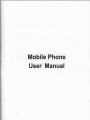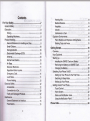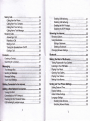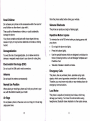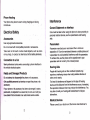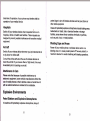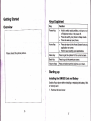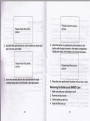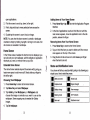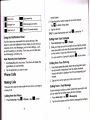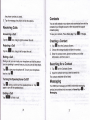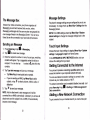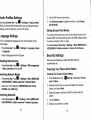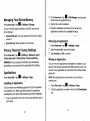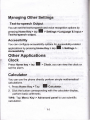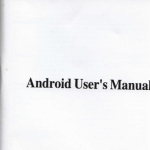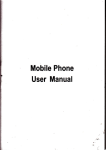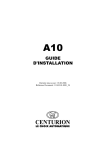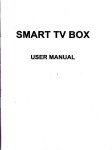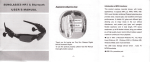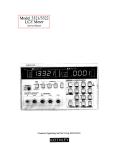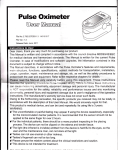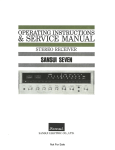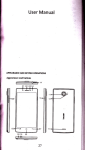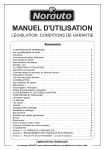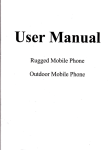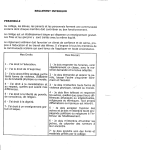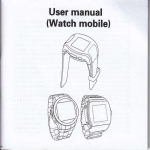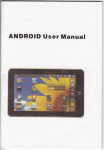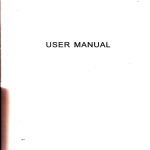Download Mobile Phone - File Management
Transcript
Mobile Phone
User Manual
LEGAL INFORMATION
Copyright
@
2013 XXXXXX (Please replace the brand
name).
All rights reseryed.
No part of this publication may be quoted, reprodtrced,
translated or used in any form or by any means, electrcnic or
mechanlel, including phot@opying and micrcfilnt, r4rithout the
prior written permission of XXX (Please replace the brand
name)Corporation.
XXX (Please replace the brand name) Corporation reserves the
right to make modifictions on print ercB or update
specifimtions in this guide without prior notic.
Ve€ion No.:
Edition Time:
Contents
Hearing Aids.
For Your Safety............................................................................7
GeneEl Safety.............
Switching Your Phone On/Off......................,............,..........,....20
Setting Up Your Phone for the First Time,........................20
Switching to Sleep Mode..,...........................................:......21
Waking Up Your Phone
---.'.......21
Getting Around Your Phone...-...............................-..,...............21
Touch
.................-........21
Home Screen........................................,...... ........:.................22
Status and Nolification 1cons..............................................2S
Using the Notification Panei.......,.............. ..........................24
Control..........
Phone
Calling from
Calling from
Calling from
Calling from
Receiving Calls
the Phone...............................
..........24
Your Contacts................................
..........25
Your Call 1o9.................................
..........25
a Text Messa9e..............................................25
Enabling USB tetherin9........................................................31
Disabling USB tethering.......................................................31
Enabling the Wi-Fi Hotspot..................................................31
Disabling the Wi-Fi Hotspot........................ . ....................32
Browsing the
Browsing Options....
Using Bookmarks....
Editing a Bookmark..............
Deleting a Bookmark...........
Changing Browser Settings.....:
....32
-,,.JJ
....34
.........,..'.............,,,,......'.......'34
...................................34
Making the Most of Mu|timedia.......................,.....................35
Taking Pictures with Your Camera...........................................35
Listening to Your FM Radio
...................................35
Playing Your Videos..
.36
Making Voi@ Memos.................................................................36
EBCdr:*diothe
LErgalkrllctwo*
Sorting out Your Phone Settin9s.........................................37
Setting Date and Time..........................
TuIiE
On I,lrFFi-....
CqnectirE to a Wi-Fi Network.................
Checking the Wi-Fi Network Status...........
USB tethering & portable hotspot..............
.......30
.......31
.......31
.........,,,,,....37
Audio Profiles Settings...................
Language Seftings..
Disabling Data Services.......................................................38
Switching Network Modes................................................... 38
Networks.
.........................38
Switching
Setting Access Point Names--.....,.........-..........................,..39
Security Settin9s....................--.:.........r.-...................................39
39
Protecting Your Phone with a
Protecting Your Phone with a PIN or Password..............40
Disabling Screen Unlock Security...........................;..........40
Protecting Your SIM Card with a P1N................................41
Pattem
l\,lanagingYourDeviceMemory...............
.................42
Privacy: Reset to Factory Settin9s...........................................
Applications..............
42
................................42
lnstalling an App1ication.......................................................42
Removing an App1ication.....................................................43
Moving an App1ication..........................................................43
Managing Other Settin9s........................... ................................44
Text-to-speech Output............. ................. .........................44
Accessibility..............
Other App1ications..................
.........................44
For Your Safety
General
A,
A
A
A
/5^A
^A
A.
A
)on't make or receive
randheld calls while
iriving. And nevertexl
A.
)on't use at petrol stations
A.
'our phone may produ@
fight orflashing light.
vhile driving.
(eep your phone at least
5 mm away frcm your
|ar or body while making
)alls.
;mall pa(s may cause a
,hokinq.
/our phone 6an produce
r
loud sound.
Gep away ftom
EcemakeE and other
lectronic medical
levices.
iwitch ofi when asked to
r hospitals and mediel
acilities.
iwitch off when told to in
rircrafts and airports.
)on't dispo6e of your
^dL.
A
rhone in frre.
\void ontacting with
rnything magnetic.
\void extreme
^6,
IIA
A
emperatures,
Void contacting with
iquids. Keep your phone
,ry.
)on't take your phone
ipart.
iwitch ofi wh€n near
rxplosivo materials or
^4,
&
quids.
)nly uso apprcved
^6,
)on't rely on \6ur phone for emergenc] @mmuni@lions
phone is prohibited. Use of your phone is subject to safety
measures designed to protect users and their environment.
.
Always treat your phone and its acesories with care and
keep it in a clean and dust-free place.
.
Do not expose your phone or its accessories to open flames
or lit tobacco products.
Distraction
Do not expose your phone or its accessories to liquid,
moisture or high humidity.
Driving
Do not drop, thrcw or try to bend your phone or its
accessories.
Full attention must be given to driving at all times in order to
reduce the risk of an accident. Using a phone while driving (even
with a hands fre kit) @n case distEction and lead to an
dident. You must @mply with local laws and regulations
Etricting the use of wireless devies while driving.
Operathg lacftinery
the machinery in
&E
Handling and Use
aB r€sponsible for hw you use your phone and any
cqamof
Do not attempt to disassemble your phone or its accessories,
only authorized personnel can do so.
tempeEtures, minimum - [5] and maximum + [50] degrees
Celsius.
The phone's normal operating temperature is -20t - 60C .ln
order to ensure the normal phone functions, do not use this
phone outside the temperature Enge.
Prodrct llandling
Yar
Do not paint your phone or its accessories.
Do not expose your phone or its accossories to extreme
ha edtr msl be {iH b op€raling
srhr b redE lhe rist d_ar air€nt.
Grrd#.Etton
Do not use haEh chemi€ls, cleaning solvents, or aerosols to
clean the device or its ac@ssories.
ilsu*.
Yqt mrd always switch ofi your phone wherover the use of a
Please check
products.
lo€l
regulations for disposal of electronic
Do not carry your phone in your back pocket as it could break
whsn you sit down.
Stote the phone safely before driving your vehicle.
Small Children
Do not leave your phone and its aGsories within the reach of
small childEn or allow them to play with it.
They @uld hurt themselves or others, or muld accidentally
damage the phone.
Your phone conlains small parts with sharp edges that may
cuse an iniury or may become detached and create a choking
hazatd-
Demagnetization
To avoid the risk ofdemagnetization, do not allow electronic
devies or magnetic media close to your phone for a long time.
Electrostatic Discharge (ESD)
Do not touch the SIM
crd's
metal @nnectors.
Antenna
Do mt touch the antenna
unneffirily.
Nomal Use Position
Seizures/ Blackouts
The phone can prcdue a bright or flashing light.
Repetitive Motion lnjuries
To minimize the risk of RSI when texting or playing games with
your phone:
.
.
.
.
Do not grip the phone too tightly.
Press the buttons lightly.
Use the special features which are designed to minimize the
times of pressing buttons, such as Message Templates and
Predictive Text.
Take lots of breaks to stretch and relax.
Emergency Calls
This phone, like any wireless phone, opeBtes using radio
signals, which cannot guaEntee mnnection in all mnditions.
Therefore, you musl never rely solely on any wireless phone for
emergency @mmunications.
When placing or rmiving a phone ell, hold your phone to your
ear, with lhe botom towards your mouth.
Loud Noise
Air Bags
This phone is @pable of producing loud noises, which may
damage your hearing. Turn down the volume before using
headphones, Bluetooth stereo headsets or other audio devies.
Do not pla@ a phone in the area over an air bag or in the air bag
deployment area.
10
Phone Heating
Your phone may become warm during charging and during
nomal use.
Electrical Safety
Care must be taken when using the phone in close proximity to
peEohal medical devices, such as pacemakers and hearing
aids.
Accessories
Use only approved accessories.
Do not connect with inmmpatible products or a@essorjes.
Take care not to touch or allow metal objects, such as coins
or key rings, to contact or shdrt-circuit in the batterylerminals.
Connection to a Car
Sek pmiesional advice when mnnecting a phone interfae to
the rehkle elecliel system.
Fadty and Darnaged Products
Oo rd *rnB b disaFsnEb the phse or its accssory.
mt qrtred pssmd €n sruie or repair the phone or its
@.y.
trlou plre tr ib aessory
prncttred, tr subFcted to
tre td(il
it
b
lnterference
General Statement on lnterface
has been submerged in water,
a severe fall, do not use it until you
be checked at an authorized servi@ entre.
Pacemakers
Pacemaker manufacturers recommend that a minimum
separation of 15 cm be maintained between a mobile phone and
a pa@maker to avoid potential interference with the pacemaker.
To achieve this, use the phone on the opposite earto your
pacmaker and do not €rry it in a breast pocket.
Hearing Aids
People with hearing aids or other cochlear implanls may
experiene interfering noises when using wireless devices or
when one is nearby.
The level of interference will depend on the type of hearing
device and the disian@ from the interference source, increasing
the separation between them may reduce the interference. You
may also mnsult your hearing aid manufacturer to discuss
alternatives.
Medical Devices
Please consult your doclor and the device manufacturer to
13
dotsrmine if operation of your phone may interfers wlth the
operation of your medical device.
Hospitals
Switch off your wireless devi@ when requested d do so in
hospitals, clini6 or health mre facilities. These requests are
designed to prevent possible interferen@ with sensitive medical
squipment.
Aircraft
Switch offyour wireless device whenever you are instructed to do
so by airport or airline staff.
posted signs to lum off wireless devices Buch as your phone or
other radio equipment.
Areas with potentially explosive atmospheres include fuelling areas,
below decks on boats, fuel or chemi€l tEnsfer or stoEge
facilities, areas where the air contains chemiBls or particles,
such as grain, dust, or metal powde6.
Blasting Caps and Areas
Power off your mobile phons or wireloss device when in a
blasting area or in areas postsd power off "two-way radios,, or
"electbnic devices' to avoid interfering with blasting operations.
Consult the aldine staff about the.use ofwireles devices on
b@d the aircEft. lf your devi@ offeB a 'flight mode', this must
be embled prior to bcrding an aircraft.
Herference in Cars
Pl€a€ nole that bocause of possible interfereics to
do.tonic equipment, soms vehicle manufacturors forbid ths
use d nEtib phons in their vehicles unless a hands-free kit
with m er@nal antema is included in the installation.
Explosive Environments
Petrol Stations and Explosivd Atmospheres
ln
loetlons with potentially explosive atmospherBs, obey all
l4
15
Getting Started
Overview
Hold to switch audio prctiles, or to lurn on
off Airplane mode, or to power off.
Prcss lo switch your phone to Sleep mode.
Press to wake up your phone.
Press lo retum lo lhe Home Screen from
appliGtion or sc@n.
Hold to see re@ntly used appli€tions.
Please insert-the phone Picture.
for the current screen
to go lo the previous screen.
or hold to tum the volume up or down.
Starting up
lnstalling theSIM/SD Gard and Battery
Switch offyow phone before installing or replacing the battery, SlM,
or memory €rd.
1.
Removethe backcover.
Please insert the phone
piclure.
Please insert the phone
picture.
lnsert the battery by aligning the gold contacts on the
battery with the gold mntacts in the battery mmpartment.
Gently push
until it clicks into place.
Hold the SIM card with the cut comer oriented as shown and
slip il into the card holder.
Please insert the phone
picture.
llgt
lhe trBruy card inb the erd slot with the metal
tadng dou,n until it insrts to the right position.
mtacb
Please insert the phone
picture.
5.
Press the cover gently back into place until you hear a click.
Removing the Battery and SIM/SD Card
1
.
2.
3.
4.
t8
Make sure that your mobile phone is off.
Remove the back cover.
Lift the battery up and out.
Slidethe SIM card out.
t9
5.
Slide the SD card
oul
Charging the Battery
language you want to use, if needed.
Switching to Sleep Mode
When you first get your new phone you'll need to charge the
battery.
1. Connect the adapter to the charger.iack. Ensure that the
adapter is inserted with the correct orientation. Do not force
the connector into the chargeriack.
To save battery power, Sleep Mode suspends your device to a
lw-powonsumption state while the display is off. Your device
also goes into Sleep Mode by itselfwhen the display is
automati€lly turned off after a ertain period of time. You can
start sleep mode by the following method.
Press Pow6r Key to switch to Sleep Mode.
2.
3.
Waking Up Your Phone
Connect the charger to a standard AC wall outlet.
Disconnect the charger when the battery is fully charged.
Switching Your Phone On/Off
Make sure the SIM card is in your device and the battery is
charged.
Hold Power Key to switch on your phone.
.
.
To
ilitch
Sele{i
Power Key to get the phone options.
off, and then taP OK.
it off, hold
Pffi
Setting Up Your Phone for the First Time
When you fiFt porer on your phone after you purchase it or
rest il to faciory settings (se chapter So/ting out Your Phone
Sefrings - Pdvacy: Re*t to Factory Settings), you need to do
some settings before using it.
Tap llenu Key in the standby mode, then select System
settings > Language & input > Language to change the
'1. Press Power Key to activale your screen display.
2.
Tap the
E
icon, drag to the right.
NOTE: lf you have set an unlock pattem, PIN or password for
your phone (see chaplet Sorting out Your Phone Seff,hgs
Secuflty Setl,hgs) yodll need to dGw the pattern or enter the
PIN/password to unlock your screen.
-
Getting Around Your Phone
Touch Control
You cn use finger gesturds to control your phone. The mntrols
on your touch-screen change dynami€lly depending on the
tasks you're perfoming.
1
.
Tap the buttons, icons, or applications lo select items or to
21
Adding ltems to Your Home screen
'1. Press Home Key t tap E to enter the AppliGtion ProgEm
open appli€tions.
2.
3.
4.
Flick the screen to scroll up,
doM, left or right.
lnterfa@
Poinl, dEg and drop to move particular items acmss the
screen-
2.
Double-tap the screen to zoom in/out an image.
ln the list of appli€tions, touc*l and hold the imn until the
main screen appeaB, move the appli€tion icon to the idle
posilion, release the finger.
NOTE: You can view the phone screen in portrait or lands€pe
orientation simply by holding it upright orturning it on its side.
all screens are viewable in landscape
Removing ltems from Your Home Screen
Home Screen
2. fap
Not
vou
ln the Home screen, besides lhe shortcui icon is disolaved,
en also set your own wallpaper, add the widgets orapplication
shortcuts you need, or remove them as you
like.
Extended
Homescreen
The Home Screen extends beyond th-e screen width, giving
loads more spae to add more stuff. Simply slide yourfinger
the left or right.
Press Home Key to retum to the Home Screen.
Tap illenu Key and selectWallpaper.
Tap Gallery, Live Wallpapers, or WallpapeB and
choose the image or animation you want to use as the
wallpaper. Some cropping may be needed for callery
images.
4.
TapSetwallpaper.
22
.l|
i
you J
to
Ghoosing Your Wallpaper
1.
2.
3.
I
.
Press Home Key to return to the Home Screen.
and hold the item you want to delete until the remove
icon appears on lhe top ofthe screen'
3.
Drag the item to the remove icon and release your finger
when the item turns red.
status and Notification lcons
your phone wifl teil you exacly whal's going on by showing you
simple imns. Here,s what lhey mean.
I
I
E
JSB connected
\irplane mode
iattery charge
ileoting mode
I
\lam sel
I
I
I
I
fi
i4issed
€ll
iignal strength
{ew message
rui-Fi
netwo*
:arphone
insrt
I
I
;ignal searching
silent mode
lluet@th i@n
lah
Conn
olf
E
I
2.
JSB debugging @nnected
Home Screen.
the on-screen keypad
Enter the phone number using
to delet" *rong digits'
Tap
E
3. TaPthedialicon'
iips, io *ur" lnt".ational
{ew Wi-Fi networt detected
calls' hotd
I
to enler the "+"'
Using the Notification Panel
i"HlH[H]:;ffi-:"-,"
Flick the status bar downwards from across the top of the
you can see your
screen to open the Notifi@tion Paoel, where
such
calendar events, new Messaging, and current settings you can also open
as call foruarding or call status. From here
new Messaging, reminde6. etc.
Open Recently-Used ApPlications
1. Hold Home Key from any screen The phone will display the
2.
applications You used recently
Tap the appli€tion you want to open'
Phone Galls
Z.
'
@ntacts list and tap the @ntact
SiiO" vou, nng"' to scroll the
appear' click
*r"n,,o €ll, when the contact details
card to dial'
SIM
the
oi ir,-"'*u"t,
"noose
on the screen
tapping
You can search for a @ntact by
i.."'*
E
'
1
I
I
'
Callinq from Your Call Log
touch the €ll
,.' n ro]u nu,e opened the dialer'touch
re@ived'
il;ii;;Lil"' '"spe"tl'etv tlst ofalr'thediared'
'
coresponding call
H#; ;il-utton to oisptav a
rercrd"'
2.
Making Galls
log tab to open
side of the current record'
Tap dial icon on the right
your phone And they're
There are many ways to make a calt with
all easy to do.
Calling from a Text Message
Callinq from the Phone
it;*sn:x':{1"ffii1','::"liJl,[:**"
then flnd the message that @ntains
t pr"* lo." t"y t tup E t "non" o""p L"
'
''
phone number th€1 you want to call'
lf a text message contains a
2.
Tap the conversation and
i
F
t
Ir
the phone number you need.
3.
Gontacts
Tap the message, the phone will tist the options.
Receiving Calls
You en add ontacls on your phone and synchmnize them with the
contacts in your Google a@unt or other a@unts that support
mnbct syncing.
Answering a Call
To see your 6ntacts, Press Home key > tap
fap ttre
E
icon, drag to right to answer the cail.
E
1. fap
2.
3.
imn, drag to left to reject the cail.
illuting a Call
During a mll, you can mute your micrcphone so that the pe6on
you are speaking to cannot hear you, bul you can still hear them.
-op
E
,o
rrllyorr
back on, tap
I
mrcrophone ofi. To tum your microphone
E
*ll
ouring a
to tum the speakerphone on.
again to tum off the speakerphone.
Ending a Gall
rap E
to finish
3L
lnput the @ntact name you want to search for.
The contacts matched will be listed.
tap
I
Messaging
Your SMS (text message) and MMS (multimedia mesaging
seryi@) are combrned rnto one menu ln Hor" n"y
Il
Messaging.
a carr.
frcmtheContiactsscreen.
Choose the storage location lo save the contact.
Enter the contact name, phone numbeE, and other
information, and then save it.
Searching for a Contact
r. Tap tr on rne uon*qs Dcreen.
2.
Turning the Speakerphone On/Off
t"p
> peopte.
Creating a Contact
Rejecting a Call
fap tne
E
,
The Message Box
lnstead of an inbox and outbox, your phone organizes all
Messaging you sent and re@ived into one box, where
Messaging exchanged with the same number are grouped into
one message thread in the Messaging Screen_ you can iap a
lhread to see the conversation you have had with someone.
Sending an Message
1. Press Home key > tap E > Messaging.
2. rap E to create new message.
3- Enterthe recipient's numberor name. As you type,
matching
@ntacts will appear. Tap a suggested contact to add as a
recipient. You can also
to select r(&rients from the
contacts.
lap
4.
Tap Type text message and type your messge.
.
.
Tap Menu Key to insert quick text or contact.
lf you are sending an MMS, tap Menu Key to add a
subject, or tap O to attach pictures, videos, audio, or
slideshow.
5. Tap
*
lo send your message.
NOTE: Add an attachment to text message and it will be
converted into an MMS automatically. Likewise if you remove all
attachments and the subject from an MMS, it'll automatically
become a text mesage.
Message Settings
The phone's message settings are presnfigured for you to use
immediately. To change them, tap Menu Key > Settings from the
Messaging Screen.
NOTE: From Sl\4S seftings screen tap Menu Key > Restore
default settings to change the message settings back to the
original.
Touch lnput Settings
Choose the touch input settings by tapping Menu Key > System
settings > Language & input from Home Screen.
ln the KEYBOARD & INPUT METHODS section, you can
chmse the seftings that You heed.
Getting Connected to the lnternet
Your phone's impressive netwo*ing Gpabilities allow you to
ac@ss the lntemet or your @rporate network with ease.
You can use default @nnection settings to connect to the
lnternet via your mobile network, or Wi-Fi:
The network connection can be enabled /disabled manually Jusl
S"tting" > SIM management >
press Home key > t"p
E ,
Data connection.
Adding a New Network Connection
To get connected via your mobile network you need a daia plan
with your service provider. Also if the networks settings are not
pre-configured on your phone, please contact your provider
to
get the necessary infomation.
You
en
E
view settings by pressing Home key > fap
>
Settings > More (WRELESS & NETWORKS) > Mobite
networks > Access Point Names.
Turning On Wi-Fi
1.
Press Home key > tap
Click
E
> Settings.
I
next to the Wi-Fi menu to tum it on. click
you @n tum off the Wi-Fi function.
I
Gonnecting to a Wi-Fi Network
1. Press Home key > tap E > settings > Wi-Fi.
2.
I
icon in
USB tethering & portable hotspot
Share your phone's data connection via USB or as a portable
Wi-Fi hotspot.
Wi-Fi provides wireless lnternet access over distances of up to
about 300 feet.
2.
Checking the Wi-Fi Network Status
You can check the Wi-Fi network by looking at the
lhe status bar.
Enabling USB tethering
TIPS: The PC accesses the lnternet via the phone's mobile
network. Therefore, set up the networks connection corecfly
before you try to use the phone as a modem.
Press Home Key > tap Menu Key > System settings > More
(WRELESS & NETWORKS) > Tethering & portable hotspot
and tick lhe USB tetheilng check box.
Disabling USB tethering
When the Wi-Fi is on, the Wi-Fi access points, or,,hotspots,,
thal your phone has detected are displayed with their
names and security settings.
Press Home Key > tap Menu Key > System settings > More
(WRELESS & NETWORKS) > Tethering & portable hotspot
and dear lhe USB tethcring check box.
Tap an acess point to connect to it.
You @n also just pull out the USB cable.
NOTE: lf security features are implemented, you,ll need to
enter a password.
Enabling the Wi-Fi Hotspot
You can use the phone as a portable WLAN router, to share your
phone's intemet @nnection with one or more PC or other
31
.
devices.
Tap Menu Key > Bookmarks/History and select a
bookmark or history to open.
NOTE:
.
When the portable Wi-Fi hotspot funclion is enabled, you
can't use your phone's appli€tions to access the intemet via
its Wi-Fi connection.
.
I
I
You @n @nfigure the Wi-Fi hotspot as follows:
.
2.
Press Home Key > tap Menu Key > System settings >
More (WRELESS & NETWORKS) , click
next to the
Wi-Fi hotspot to tum it on.
I
Tap Wi-Fi hotspot to set up & manage portable Wi-Fi hotspot.
Now you can find the hotspot on other devices and connect to
it.
Disabling the Wi-Fi Hotspot
Press Home Key > tap Menu Key > System settings > More
(WRELESS & NETWORKS )> Tethering & portable hotspot
next to the Wi-Fi hotspot to tum it off.
and click I
Browsing the lnternet
You can use your phone to get on the lntemet via a network or
Wi-Fi 6nnection.
Press Home Key >
t"p
E t Bro.""r.
There are differenl ways to open web pages;
.
Tap the address bar to enter the website you want to browse.
Then tap
on the touch keyboard.
E
Browsing Options
When you broree the Web, you can also do the following:
.
.
Press Menu Key > Close and select Quit to exit.
.
Press Menu Key > Settings to @nfigure browser settinOs.
Press Menu Key > Bookmarks/History and select a
bookmark or history to open.
Using Bookmarks
lf you know the Web addre$, you €n manually add bookmarks.
To b@kmark a web page, open it and tap Menu Key > Save lo
bookmarks. Give the bookmark a name and save it.
Editing a Bookmark
1. Open a Browser window.
2. Tap Menu Key >
Bookmarks/History
3. Select an item you want to edit and hold on it until the shortcut
menu pops up.
4. Select Edit bookmark.
5. Edit the name or lo@tion, and then tap Ok to save it
Deleting a Bookmark
the message prcmpl.
Brcwserwindow.
2. Tap Menu Key > B@kmarks/History.
When both devices to be paired accept the @nnection, the
pairing is @mpleted.
1. Open a
3. Select aI item you want to delete and hold on it until the
shortcul menu pops up-
TIPS: Tap your device name to make your phone
other devi6 try to pair with yo$ phone.
4. Select Delete bookmark and tap OK to confim.
Making the Most of Multimedia
dismveEble if
Changing Browser Settings
Taking Pictures with Your Gamera
Tap Menu Key > Settings from a browser window to change
browser settings.
Your
Bluetooth
perfomed.
r.
Press Home trey
2.
Click
I
, ,"p I
When Bluetooth is on, the
bar.
3.
s*,ng".
next to the Bluetooth menu to turn il on.
I
imn will appear in the status
Tap Bluetooth. Your phone will show all visible Bluetooth
has @meE function. Open it by pressing HomB Key
> camem.
$l
to take a picture. To view it, iust tap the pic-ture in the
righl corner of the screen.
Tap
Bluetooth is a short-Enge wireless @mmunietion technology.
Phones or other devi@s with Bluet@th epabilities en exchange
infomation wirelessly within a distan@ of about'10 meteE. The
Bluetoth devi@s must be paired before the @mmuni€tion is
ptme
tt"p E
Listening to Your FM Radio
With the FM Radio, you can search for Edio channels, listen to
lhem, and sve them on your phone. Note that the quality ofthe
radio broadcast depends on the @verage of the mdio station in
your area. The wired headset works as an antenna, so always
connecl the headset when using the radio.
.
To tune in, plug your headset into your phone. Press Home
*"r, o, E
> FM Radio.
devies in range.
4.
Tap the device you want to pair with and operate according to
35
Playing Your Music
You
cn
play digital audio files from your phone's memory card in
Music. Before playing music, you need to copy music files to
memor, card lo@tion.
'1. Press Home Key >tap E > Music to open the Music
Screen.
2.
3.
Click the Music category label > music liles to start playing.
Adjust the volume with Volume Keys.
Opening Your
Gallery
l
, G"tt"ry. You can use Gallery to
Press Home Key > t"p
view pictur6 and play videos. You can also do some basic
editing of your pictures - such as setting them as wallpaper or
@ntact photo, and sharing with friends.
E
Playing Your Videos
3.
Tap
4.
Tap
5.
Save the voice recording after slop, or lap Discard to delete
the recording.
@
!
to stop recording.
lo play backlhe
vde
recording.
Sorting out Your Phone Settings
Setting Date and Time
'1. Press Home key > tap II > Settings
> Date & time.
2.
Tap Automatic Date & time and selecl Off if you want to sel
the time and date by yourself.
3.
Set date, time and change the other options.
Display Settings
Prss Home key > tap E,
S"t6ng",
Display, you
en
adiust
the display settings as you lik-e:
E
>Video Player. You €n use Vioeo
Press Home Key > tap
Player to play videos on the phone and memory card.
.
.
Brightness: Adjust brightness ofthe screen.
Auto-rolate screen: Rotale the screen display as you rotate
the phone.
Making Voice Memos
Sound Recorder enables you to record your.voice memos.
1. Press
Z. rap !
Home Key>tap
E
tostartre@rding.
> Sound Recorder
.
.
.
Sleep: Set the delay for the sc/een to automatically turn off.
Wallpaper: Set the wallpaper of lhe phone
Theme: Set the theme of the phone.
\udio Profiles Settings
E
> Settings > Audio profiles.
Iy pressing Home Key > tap
Vhen you choose the General mode, you cn adiust the sound
iettings, such as ringtones, volume and vibrale.
-anguage Settings
/ou can change the language of your phone system in two
.imple steps.
.
l.
Press Home key > tap
> Language.
E
> Settings > Language & input
E
Tap the SIM
€rd
you want to set.
Tap Select manually to register manually, or tap Choose
automatically.
Setting.Access Point Names
To connect to the lnternel you can use the default Access Point
Names (APN). And ifyou wantto add a new APN, please @ntact
the service provider to find out more.
Press Home key> Menu Key > Scttings > More (WRELESS &
NETWORKS) > Mobile netwo*s > Access Poini Names.
Security Settings
Select a language from the list given.
)isabling Data Services
, S"tting"
Press Home key > t"p
> Data connection, then tap Off.
2.
3.
t
SIM managemenl
Here's how to protect your phone and SIM cardftom
unauthorized use.
Protecting Your Phone with a
Pattern
i
iwitching Network Modes
Creating Your Screen Unlock Pattern
.
, Settrngs > More (W|RELESS
Press Home key > tap
& NETWORKS) > Mobile networks > Network Mode.
1.
Press Home key
lock > Pattern.
Select one of the following: GSM/WCDMA (auto mode),
WCDMA only, GSM only.
2,
Read the instructions on-screen and watch the example
l.
E
;witching Networks
.
Press Home key> tap E > Settings > More (WRELESS
& NETWORKS) > Mobile networks > Network opectoB.
r,"p !Setting"
> Security > Screen
pattern, and select Next.
3.
Drag your finger to connect at ieast
paftern-
4.
5.
Touch Continue.
Redraw your pattern to mnfirm.
f@r dots, draw the
Unlocking the Screen with Your Pattern
3.
1.
Protecting Your SIM Card with a PIN
2.
Press Power Key lo wake up ttE screen.
Draw the pattem you set to unlock the screen.
lf you-make a mistake, your phone will ask you to try again.
Protecting Your Phone with a PIN or Password
Every SIM card comes with a PlN. The initial PIN is provided by
your mobile phone €rier. lt's best to lock your Sll\il card as soon
as you €n.
1.
Creating a PIN or Password
I
.
Press Home key > tap
!
> Settings > security > Screen
lock.
1. TapPlNorPassword.
2. A@rdirig to the instruction
to mmplete your PIN or
password settings.
Enter the PIN or password you set then select
touch keyboard.
E
on the
lf you have created an unlock pattern, PIN or password, you can
disable it.
, Ap I
, S.ttings
> Security >
Scren
lock.
2.
I
> Settings > Security > Set up
2.
Ch@se the SIM
3.
Tickthe Lock SIM card checkbox.
4.
Enter the PIN you've been given and tap OK.
erd
you want set.
Changing Your SIM PIN
You Gn change the PIN you've been given to one easier for you
to remember and harder for othe6 to guess.
Disabling Screen Unlock Security
'1. Press Hme key
Press Home key > tap
SIM card lock.
TIPS; lf you enter the wrcng SIM PIN more lim* than allowed,
your SIM card will be locked and you €nnot a@s the mobile
phone network. Contact your operator for a PIN Unlock Key
(PUK) to restore the SIM €rd.
Unlocking the Screen with Your PIN or Password
1. Pre$ PowerKeylowake upthe phone.
2.
Tap None.
Draw the screen unlock pattern or enter your PIN/ password
you have created if required.
E
1.
Press Home key
SIM card lock.
2.
Ch@se the SIM
3.
4.
Make sure you already tick the Lock Sll* card check box.
r tap
€rd
>
Settings > Security > Set up
you wanl set.
Tap Change SIM PlN,
Managing Your Device Memory
Press Home Key > tap E t S"n,ngs , Storage.
You can view the spa@ information ol the SD card and the
phone storage.
.
Erase SD card: Erase all datia on the SD card.
Privacy: Reset to Factory Settings
Press Home key > tap E , S"n,ng" , BacKup & reset >
Factory data reset > Reset phone > Erase everything.
WARNING: All your peEonal infomation and downloaded
applictions on your phone will be erased after the resefting.
Applications
E , S.n,ngs , nPP".
:
an Application
Press Home Key > tap
lnstalling
You can install a non-Marketing applietion if you have altowed
the installation of it. Make sure that you select an application
dewloped for your device and proess$ type before ihstalling it.
1.
3. Tap the file to sta( installation.
4. Read the installalion insEuctions that @me withlhe
appli@tion and follolv.it.to @mpl€lb the setup.
:.,i;rr:.rr,...
Unmount SD card: You mn unmount the SD card to safely
remove it.
.
E
2. Press Home key > t"p
.tril" M"n"ger, and open the
folder where the application fiie is.
Copy the appli€tion file to the SD
your phone.
€rd
and install the card on
Removing an Application
1. Press Home key, t p E t S"ttings >Apps.
2.
Seleel,the applicaiibn you want to delete.
3.
Tap Uninstall and OK to @nflrm.
Moving an Application
You can move lhe appli@tions domlo€ded or insialled on your
phone to thememory card wheri the 6hone memb, is full. You
€n also move appli@tions to your phone if the memory r=rd is
getting full.
NOTE: Not all applications
memory €rd.
1.
2.
Press Home key
€n
be move to your phone or
, t"p E ,
Settings > Apps.
Click the application you want to move on the Downloaded
tab.
M.anaging Other Settings
Text-to-speech OutBut
You
€n
set the text-tcspeech and
pressng Home Key > tap
vde
recognition options by
E , setting" tLanguage
& input >
Text-to€peech output.
Accessibility
You can mnfigure ac@ssibility options for accessibility-related
applcflons
by
presrng Home Key > tap
E , senrngs,
Accessibility.
Other Applications
Clock
Press Home key > lap
set the alarm.
E t Ctock, you can view the clock oI
Calculator
You can use lhe phone directly perfom simple mathematiml
calculations.
1. PressHome
KeyrTap Icatcutaror.
2. Clickthe button corresponding with the calculatordisplay,
perfom basic arithmetic.
TIPS: Tap Menu Key > Advanced panel to use scientific
calculation.