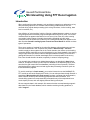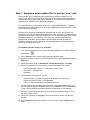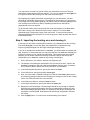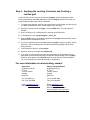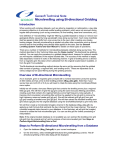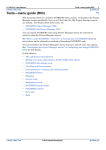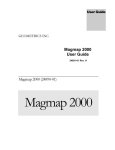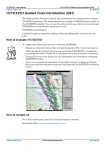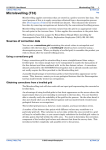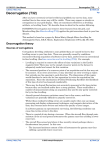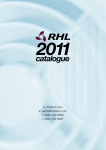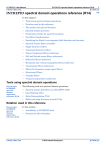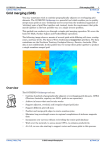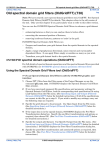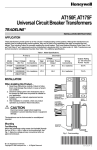Download Microlevelling using FFT Decorrugation
Transcript
Geosoft Technical Note Microlevelling Using FFT Decorrugation Introduction When working with complex datasets, such as airborne magnetics or radiometrics, a key data processing objective is to eliminate subtle levelling problems which were not removed during regular data processing (such as lag corrections, tie line levelling, base level corrections, etc.). One definition of “microlevelling” might be “filtering a gridded dataset to reduce or remove non-geological effects caused by long-wavelength noise along survey lines”. Such noise manifests itself as apparent data shifts from one survey line to the next, often creating very streaky looking images. Normally microlevelling is applied only after other corrections such as diurnal removal and tie-line levelling has already been applied to the data. See the Geosoft Levelling System Tutorial and User Manual for details on these types of operations. There are a number of methods for microlevelling datasets collected along survey lines. The method described in this Technical Note uses the Oasis montaj™ MAGMAP module to apply a decorrugation filter in the Fourier domain, then cleans up the levelling corrections before applying them to the original data in your Oasis database. Note that by using this procedure you will be unable to distinguish between levelling errors and true geological information of a similar wavelength which is oriented parallel to the survey lines. Care should therefore be taken, especially in areas of complex geology. You can apply the procedure to a gridded dataset alone, as described in Step1 below. However, for optimum results you will require a database of the data along survey lines, as well as the grid created from that database (excluding tie lines if present). The data should already have spikes removed and regular data processing corrections (such as those listed above) applied. To use this technique in Oasis montaj, you must be licensed to use the MAGMAP 2D FFT module as well as the Geophysics Toolkit. You can also purchase through Geosoft a specialised “Microlevelling for Oasis montaj” package, complete with documentation, which has been written by the consulting group Paterson Grant & Watson. This microlevelling system has compressed and automated many of the steps below into a much simpler process, and uses slightly different filtering techniques. We use magnetic data in this example. We assume that the corrected starting magnetic data channel in the Oasis database, which contains remaining levelling problems, is called “magcor”. Step 1: Applying a decorrugation filter to yield an “error” grid As an example, given a magnetic grid surveyed with a nominal line spacing of 150 meters (north-south survey lines), which has a line-to-line levelling problem, we want to initially produce a grid that contains the levelling error. This is done using a Butterworth high-pass filter combined with a directional cosine filter. To perform this step, you will need to know how to use the MAGMAP 2D FFT package. The parameters are discussed in more detail in the MAGMAP manual or the Online Help if you need more information. Following a rule of thumb, the Butterworth high-pass filter is set to four times the line separation. This is done to pass wavelengths on the order of two to four line separations, such as would result from a line-to-line levelling error. The directional cosine filter is set to pass wavelengths only in the direction of the lines. Note that the North-South line levelling error will produce wavenumbers in the East-West direction (azimuth 90). Because levelling error is very directional, we are able to tighten the directional cosine function (to an energy level of 0.5). The detailed procedure for Step 1 is as follows: 1 If you have not already done so, load the MAGMAP.OMN menu by clicking the Load menu button ( ). 2 On the MAGMAP menu, select Step-by-step filtering|Define filters. 3 Specify a control file name for your filter definitions, for example decor.con. Click the [OK] button. 4 Select two filters to apply as Butterworth and Directional Cosine. Click [OK]. 5 Specify the parameters for the two filters. For the Butterworth filter, choose: Cutoff Wavelength = 600 (i.e., 4 x line spacing (150) = 600); Filter Order = 8 (suggested); High-pass. 6 For the Directional Cosine filter, choose: Centre Direction = 0; (flight lines' azimuth in degrees, see note above); Degree of Cosine Function = 0.5 (suggested); Pass (i.e., pass the features in the specified direction). 7 The filter settings are now saved in the control file you specified (decor.con). You are now ready to apply the MAGMAP filters. On the MAGMAP menu, click MAGMAP 1-step Filtering (assuming that default settings are adequate for this example). 8 Specify the input total field magnetic grid containing the levelling problems. This is the grid you want to filter. 9 Specify the output grid as error.grd. This is the grid that is produced by the filter process. 10 Select decor.con as the filter control file you want to use. Click the [OK] button to finish. You may want to view the error grid to ensure your parameters are correct. The grid should have stripes parallel to the line direction. You can now subtract the error.grd from the original to remove the levelling error and create a corrected grid. By comparing the original grid and the corrected grid you can determine if you have removed an appropriate amount of error. The purpose of microlevelling is to just remove the levelling error. Using shaded gridding is an effective way of examining gridding errors. Line levelling errors will show up well in a shaded grid with the sun azimuth set perpendicular to the line direction. To get the best results, some tuning of both the center wavenumber of the Butterworth filter and the energy of the directional cosine may be required. To remove more directional signal, increase the energy of the cosine filter. To remove wider features, decrease the Butterworth cutoff point. If you see ringing in the data, decrease the order of the Butterworth filter. Step 2: Importing the leveling error and cleaning it. In this step you will create a Levelling Error channel in your database from the Levelling Error Grid (error.grd). You will then apply a line-based filter to separate the high frequency geological signal from the longer wavelength levelling errors. If you do not actually have located data in a database, you will be unable to complete this step. However, we recommend that you import the data into your database and apply the levelling corrections to your original (corrected) data. This procedure has two principal benefits: you can further improve the levelling corrections, and you will end up with levelled data in your database, instead of only having a levelled grid. 1 On the Grid menu, click Utilities, and then click Sample a grid… 2 The Sample a Grid dialog box is displayed. This GX uses the X and Y values in the database to sample the grid and create a new database channel. In the X reference and Y reference boxes, specify the x and y channels in your database. 3 In the Grid sampled channel box, specify the channel as leverr. 4 In the Grid file box, specify the grid file as error.grd. 5 Next, you must create a Filtered Levelling Error channel called leverr_filt to remove any remaining geologic signal from the levelling error, along the lines. On the X-Utility menu, click Filters and then click Low-pass filter… 6 In the Channel to filter box, select the leverr channel. 7 In the Output Channel box, specify the channel as leverr_filt. 8 Specify the cutoff wavelength. The wavelength should be long enough to separate high-frequency geological information from the long-wavelength levelling error and the long-wavelength geological signal. For example, a filter length 10 times the line separation is recommended. Note that the filter wavelength is specified in fiducials, not metres. 9 Click the [OK] button. You now have a cleaned levelling error channel. Step 3: Applying the Leveling Correction and Creating a Leveled grid. In this final step, you will create a microleveled (maglev) channel by applying a math formula that subtracts the leverr_filt channel from the magcor channel. The result is a levelled magnetic data channel in your database. 1 To create a new channel, click the right mouse button on the header cell (the top cell) of a blank spreadsheet column. On the popup menu, click New. 2 Specify the channel name as maglev. Click the [OK] button. The new channel is created. 3 On the X-Utility menu, click Expressions, and then click Expression… 4 In the dialog box, type: maglev=magcor – leverr_filt 5 Click the [OK] button. The equation is applied to the maglev channel and the values displayed in the spreadsheet column. 6 You can now grid the microleveled data channel (maglev) using line gridding. On the Grid menu, click on Gridding, then click Bi-directional line gridding, and then click Dialog controls… 7 In the Channel to Grid box, select maglev. 8 Specify a name for the output grid (maglev.grd). 9 If you want, you can specify any of the other parameters in the dialog box to your preferences or leave the boxes blank to accept the default settings. Click the [Next] button for more options or the [Finish] button to create the final microleveled grid. You can use this grid for further processing or interpretation. For more information on microleveling, contact: Geosoft Inc. 85 Richmond St. W. 8th Floor Toronto, Ontario Canada M5H 2C9 Paterson Grant & Watson 85 Richmond St. W. 8th Floor Toronto, Ontario Canada M5H 2C9 Tel: (416) 369-0111 Fax: (416) 369-9599 Tel: (416) 368-2888 Fax: (416) 368-2887 Email: [email protected] web site: www.geosoft.com Email: [email protected] web site: www.pgw.on.ca Microleveling GX information: http://www.pgw.on.ca/s_gxs.html