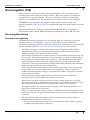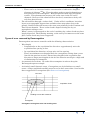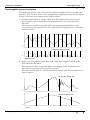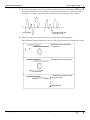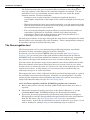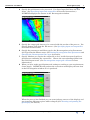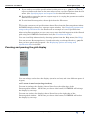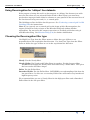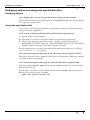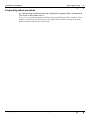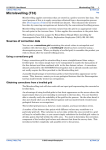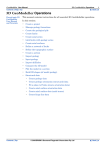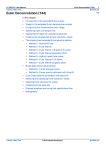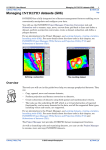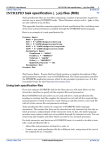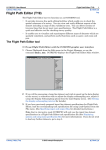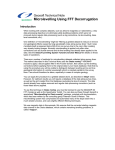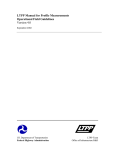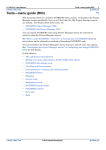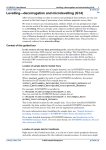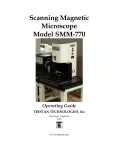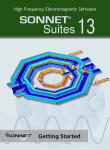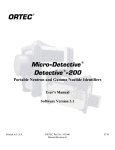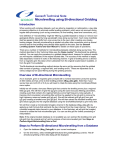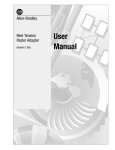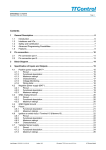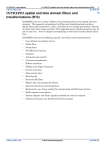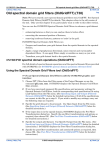Download Decorrugation (T32) - Intrepid Geophysics
Transcript
INTREPID User Manual Library | Help | Top Decorrugation (T32) 1 | Back | Decorrugation (T32) Top After you have corrected, tie-line levelled and gridded your survey data, some residual line-to-line errors may still be visible. These may appear as streaks or corrugations in your grid display. They are sometimes referred to as levelling artifacts, or levelling ‘busts’. We describe them in detail in the section following. INTREPID's Decorrugation tool removes these features from the grid, and Microlevelling (See Microlevelling (T33)) applies the grid corrections back to your line dataset. This method is based on a paper by Brian Minty (Simple Micro-Levelling for Aeromagnetic Data, B.R.S. Minty, Exploration Geophysics (1991), 22, 591-592) Decorrugation theory Sources of corrugations Corrugations (levelling artifacts) in your gridded data are caused by line-to-line levelling errors in your line data. These are generally caused by conditions encountered during acquisition of airborne survey data, and/or errors in conventional tie-line levelling. (SeeLine correction and tie levelling (T30)). For example, • Levelling is required to remove the effects of time variations in the Earth’s magnetic field. There may not be enough crossover points in the dataset to adequately model and correct for this variation. • The measured position of a crossover point of an acquisition and tie line may not be accurate. If an error arises here, it may introduce an error covering a region that extends one line spacing in each direction. The dimensions of this region would therefore be twice the tie line separation by twice the acquisition line separation. Since the introduction of Global Positioning Satellites the likelihood of this type of error has lessened considerably. • There may be diurnal fluctuations not accurately measured at the base station because they are localised and/or have a steep gradient. These could affect a number of measurements along an acquisition line and be only partly corrected for by tie line levelling. • Aircraft ground clearance varitaions cause line-to-line errors, and these variations are generally difficult to properly correct for. Whilst these residual levelling errors are usually small, when you use image processing and display enhancement techniques, and compute derivatives of the data, they become more obvious and reduce the quality of your images. In airborne gamma ray spectrometric surveying, the following conditions can cause line-to-line errors in the data: • There is a period of rain during a traverse. When the aircraft flies through rain, moisture in the air and ground attenuates the gamma rays thus yielding a lower count rate. • The aircraft flies across land where it has recently rained, perhaps where a thunderstorm has passed. In this case: • Library | Help | Top The increased moisture content of the soil attenuates the gamma rays thus yielding a generally lower count rate. © 2012 Intrepid Geophysics | Back | INTREPID User Manual Library | Help | Top • • Decorrugation (T32) 2 | Back | There can be an increased surface concentration of radioactive daughter elements of airborne 222Ra. These daughter products attach themselves to dust particles in the atmosphere. Rain precipitates them onto the Earth's surface. This phenomenon increases the count rates in the TC and U channels. Because of the short half lives involved, anomalous activity will only last about 6 hours. The aircraft flies through a 'radon cloud'. Under still air conditions, inversion layers over topographic depressions and lakes often trap radon close to the ground. Radon clouds will increase the count rate primarily in the Uranium and Total Count channels. These 'radon clouds' disperse during the day as atmospheric mixing occurs. When a survey is interrupted at the end of a working day, radon clouds may have largely dispersed. The following morning, as the survey recommences at the same place, radon clouds may have reappeared. Types of error removed by Decorrugation Decorrugation can remove anomalies with the following characteristics: • Wavelength • Perpendicular to the acquisition line direction—approximately twice the acquisition line spacing or less. • In acquisition line direction, at least twice tie line spacing. These are minimum wavelengths likely for corrugations arising from causes listed in the previous section. Shorter wavelengths in the acquisition line direction or longer wavelengths in the tie line direction would give a high risk of eliminating real anomalies. • A symmetrical waveform. We make this assumption in order to keep the Decorrugation process simple. • A relatively small dynamic range. Corrugations are by definition very small errors. A large magnitude anomaly must be real or have some other cause besides those suggested for corrugations (See Sources of corrugations). Tie Lines Acquisition Lines Levelling error at this crossover Corrugation Corrugation arising from a tie line levelling error Library | Help | Top © 2012 Intrepid Geophysics | Back | INTREPID User Manual Library | Help | Top Decorrugation (T32) 3 | Back | Decorrugation general technique To simplify the process, one of the grid axes must be parallel to the acquisition line direction. You can then remove the corrugations by applying one dimensional filters in turn to the rows and columns of the grid as follows: 1 Call the original grid 'A'. Apply a high pass filter (extract data with a short wavelength) to grid A in the direction perpendicular to the acquisition line direction. This removes all data except that with a wavelength (perpendicular to the acquisition line direction) of twice the acquisition line spacing or less. Store the result in grid 'B'. Levelled and gridded data 0 Results of high pass filter 0 Acquisition lines 2 Apply a low pass filter (extract data with a long wavelength) to grid B in the acquisition line direction. This removes all data except that with a wavelength (in the acquisition line direction) greater than twice the tie line spacing. Store the result in grid 'C'. Grid C should now contain only the corrugations we wish to remove. Levelled and gridded data 0 Results of low pass filter 0 Tie lines Library | Help | Top © 2012 Intrepid Geophysics | Back | INTREPID User Manual Library | Help | Top 3 Decorrugation (T32) 4 | Back | Restrict the dynamic range of grid C by setting all values so that they fall between two limits defined by you. Set any values beyond the limits to equal the limits themselves. Grid C now represents residual errors (corrections to be made). 0 Data with restricted dynamic range Original data 4 Subtract grid C from grid A to give the grid without Corrugations. The following diagram illustrates the two filter steps in the decorrugation process Anomalies before identifying corrugations Anomalies after low pass filter Low pass filter Identified corrugations after high pass filter High pass filter Library | Help | Top © 2012 Intrepid Geophysics | Back | INTREPID User Manual Library | Help | Top Decorrugation (T32) 5 | Back | Decorrugation—practical methods We require a set of filters that removes all errors but at the same time excludes as many real anomalies as possible. To avoid removing real anomalies, we extract residual errors with the longest possible wavelength along the acquisition lines, the shortest wavelength perpendicular to the lines and the smallest dynamic range that still produces a well levelled grid. In practice you will need to use some trial and error until you achieve a satisfactory result. Decorrugation is our recommended method of removing Corrugations. Like any other similar method, it is far from perfect and you must use it under your own close supervision. Some other filtering techniques, such as spectral domain filters, may work just as well. No matter which method you use, you can still use the resulting grid with Microlevelling to level your original line data. Note that you must still perform conventional tie line levelling. The Decorrugation technique can only correct small residual levelling errors. The data must be reasonably level prior to the gridding process. If you have real anomalies that may be removed by Decorrugation, you should use a subsection 'mask' to specify parts of the grid that should not be filtered. You should truncate residuals (corrections) that are obviously too large to be valid. Two types of filter are available. Each has imperfections (See Potential limitations of Decorrugation). You can select the type of filter and use them in tandem to minimise their deficiencies. The filter types available are the Naudy non-linear filter18 and the Fuller hanned band pass convolution filter.29. Potential limitations of Decorrugation • The technique could well eliminate real anomalies if they have the qualifying characteristics for Decorrugation. • If there are adjacent errors of similar magnitude, Decorrugation will only detect the differences between these errors. The two filter techniques each have their own problems: • The Naudy filter is not a true frequency filter. It operates by detecting anomalies of wavelength shorter than the defined cutoff. Such anomalies are then removed by extrapolating over them from data values that bound them. We have found that • The anomaly-detecting algorithm is not foolproof and some anomalies may not be removed. • The extrapolation algorithm may introduce data of frequency beyond the intended cutoff. 1.8 Henri Dreyer and Henri Naudy, Non-Linear Filtering Applied to Aeromagnetic Profiles, Geophysical Prospecting, 16(2), June 1968. 2.9D.C. Fraser, B.D. Fuller and S.H. Ward, Some Numerical Techniques for Application in Mining Exploration, Geophysics, vol. XXXI, NO. 6, December, 1966. Library | Help | Top © 2012 Intrepid Geophysics | Back | INTREPID User Manual Library | Help | Top • Decorrugation (T32) 6 | Back | The Fuller hanned band pass convolution filter technique is less than perfect since the response of the filter at the cutoff wavelength is not abrupt. For low pass filters it acts as a smoothing operator where the area under the profile remains constant. We have found that • Leakage occurs around anomalies of moderate amplitude that have wavelengths comparable to the length of the cutoff wavelength of the low pass filter. • When high amplitude short wavelength anomalies occur the magnitude of the filtered values about the anomaly are raised giving a streak effect exactly like the anomalies that are to be removed. • For very long wavelengths, program efficiency requires that the number of convolution coefficients be restricted, with the data effectively being subsampled. This results in high frequency noise being introduced at a wavelength equal to the subsampled interval. For both types of filters, at the edge of the grid the data must be extrapolated to allow filtered values to be determined up to the boundary. These extrapolation techniques do not always provide desirable filtered results. The Decorrugation tool The Decorrugation tool is a two dimensional grid filtering program, specifically designed to remove anomalies elongate in the line direction. If required, you can use the INTREPID subsection facility (See Subsections of datasets (T21)) to specify parts of the grid (windows) that should not be filtered. INTREPID will set corrections within the windows to zero and linearly extrapolate the values at the edge of the window to zero over an interval that you specify. You can restrict the dynamic range of the residuals (corrections) within two bounds. Since the residuals (corrections) will always have an average value of zero, these bounds can be ±n, where the value n is chosen to be close to the maximum size of the expected corrections. In this manner you can truncate those residuals that are obviously too large to be valid corrections. The output grid can be either a filtered (levelled) version of the input grid or a grid of the residuals (corrections) after filtering. Normally you would produce a levelled output grid for inspection and visualisation processes, but a grid of corrections for input to the Microlevelling tool (See Microlevelling (T33)). >> To use Decorrugation with the INTREPID graphic user interface Library | Help | Top 1 Ensure that you have already levelled, gridded and subsectioned your data as required. 2 Choose Decorrugate from the Level menu in the Project Manager, or use the command decor.exe. INTREPID displays the Decorrugation window 3 If you have previously prepared file specifications and parameter settings for Decorrugation, load the corresponding task specification file using Load Options from the File menu. (See Specifying input and output files for detailed instructions.) If all of the specifications are correct in this file, go to step 8. If you wish to modify any settings, carry out the following steps as required. © 2012 Intrepid Geophysics | Back | INTREPID User Manual Library | Help | Top Decorrugation (T32) 7 | Back | 4 Specify the grid dataset to be processed. Use Open Input Grid from the File menu. (See Specifying input and output files for detailed instructions.) INTREPID displays the dataset in the Decorrugation window. 5 Specify the output grid dataset to be created with the results of the process. Use Specify Output Grid from the File menu. (See Specifying input and output files for detailed instructions.) 6 Specify the parameters and filter type for the Decorrugation using Parameters and Type from the Filters menu (See Setting Decorrugation filter parameters and Choosing the Decorrugation filter type for details). 7 Specify whether you require the output file to be a levelled (corrected) grid or a grid dataset containing the corrections. Choose the corresponding option from the Grid Output menu. (See Decorrugation output grid contents for more information.) 8 When you have made specifications and settings according to your requirements, choose Apply. INTREPID will perform the corrections and display the new data in the Decorrugation window as it is produced. When the process has finished you can zoom (enlarge an area of the display) and pan (examine different regions while enlarged) (See Zooming and panning the grid display for details). Library | Help | Top © 2012 Intrepid Geophysics | Back | INTREPID User Manual Library | Help | Top 9 Decorrugation (T32) 8 | Back | If you wish to record the specifications for this process in a .job file in order to repeat a similar task later or for some other reason, use Save Options from the file menu. (See Specifying input and output files for detailed instructions.) 10 If you wish to repeat the process, repeat steps 3–8, varying the parameters and/or data files as required. 11 To exit from Decorrugation, choose Quit from the File menu. ___ To view the current set of specifications choose Show from the Decorrugation window. INTREPID displays them in a separate report window. See Displaying options and using task specification files for details and an example of a set of specifications. After using Decorrugation you can carry out a more detailed inspection of the filtered grid using an INTREPID visualisation tool (See Visualisation (T26)). You can view Help information by choosing options from the Help menu (See Help). You can execute Decorrugation as a batch task using a task specification (.job) file that you have previously prepared. See Displaying options and using task specification files for details. Zooming and panning the grid display You can enlarge and reduce the display (zoom in and out) and view different parts of it (pan). >> To zoom in and out (enlarge/reduce) To zoom in (enlarge the display) choose Zoom In at the right edge of the Decorrugation window. Each time you choose this button, INTREPID will enlarge the display by one step. To zoom out (reduce the display) choose Zoom Out at the right edge of the Decorrugation window. Each time you choose this button, INTREPID will reduce the display by one step. Library | Help | Top © 2012 Intrepid Geophysics | Back | INTREPID User Manual Library | Help | Top Decorrugation (T32) 9 | Back | >> To zoom in on a selected area of the display Choose Zoom Area, then hold down the left mouse button and drag diagonally (corner to corner) across the area that you wish to enlarge. INTREPID will enlarge the selected region to fill the display area of the window. >> To pan the display (view different parts) The Pan/zoom indicator at the right of the Decorrugation window in the centre consists of a small square within a larger square. The large square represents the whole display and the small square the part visible on the screen. When you drag the small square to a different part of the large square INTREPID shows the corresponding part of the display. If you have zoomed out to view the whole display, the small square may occupy the whole of the large square and may not be visible. Specifying input and output files To use Decorrugation, you will need to specify the grid dataset to be corrected and the grid dataset for saving the corrections. Choose the options as required from the File menu. In each case INTREPID displays an Open or Save As dialog box. Use the directory and file selector to locate the file you require. (See "Specifying input and output files" in Introduction to INTREPID (R02) for information about specifying files). Open Input Grid Use this option to specify the grid to be filtered. INTREPID will open and display it in the Decorrugation window. Specify Output Grid Use this option to specify the name for the grid dataset you are creating with this process. Load Options If you wish to use an existing task specification file to specify the Decorrugation process, use this option to specify the task specification file required. INTREPID will load the file and use its contents to set all of the parameters for the Decorrugation process. (See Displaying options and using task specification files for more information). Save Options If you wish to save the current Decorrugation file specifications and parameter settings as an task specification file, use this option to specify the filename and save the file. (See Displaying options and using task specification files for more information). Library | Help | Top © 2012 Intrepid Geophysics | Back | INTREPID User Manual Library | Help | Top Decorrugation (T32) 10 | Back | Using Decorrugation for 'oblique' line datasets If the purpose of using this tool is to decorrugate an 'oblique' line dataset (one with traverse lines that are not oriented North–South or East–West) you must have produced an input grid with either its columns or rows parallel to the traverse lines of the line dataset being corrected (i.e., a rotated grid). The Gridding tool has facilities for this process. See "Producing a rotated grid" in Old Gridding (T22) for instructions. Note: If you correctly use a rotated grid as the input grid for Decorrugation, the output grid will be ready to input to the Microlevelling tool without further adjustment. Do not rotate the output (corrections or levelled) grid before using it with Microlevelling. See Microlevelling (T33) for further information. Choosing the Decorrugation filter type Use High Pass Type from the Filter menu to define the type of filter to use perpendicular to the acquisition line direction. Use Low Pass Type from the Filter menu to define the type of filter to use in the acquisition line direction. Naudy Use the Naudy filter. Naudy–Fuller Use Naudy and Fuller filters in tandem. For the low pass filter INTREPID will apply the Naudy filter first followed by a Fuller filter. This gives the best results but takes longer. Fuller Use the Fuller filter. Smoothed Fuller Use the Fuller filter. INTREPID uses subsampling of the data for low pass filters. In this case a secondary Fuller filter will remove any introduced high frequency noise. We recommend that you use a Naudy filter for the high pass filter and a Smoothed Fuller filter for the low pass filter. Library | Help | Top © 2012 Intrepid Geophysics | Back | INTREPID User Manual Library | Help | Top Decorrugation (T32) 11 | Back | Filter parameters Window size (wavelength) This parameter corresponds to the length and width of the streaks you are removing. See Setting Decorrugation filter parameters for instructions. (High Pass Tolerance) (First (high pass) filter) In normal interactive mode the Naudy filter tolerance for the first (high pass) filter is set to 0.01 . This is satisfactory for magnetic data, but too high for such data as a vertical derivative grid. If you use the Decorrugation tool with a task specification file in interactive or batch mode you can specify a different tolerance by adding the line HighPassTolerance = to the parameters block. See Displaying options and using task specification files for details. See "Fuller filter" in INTREPID spatial and time domain filters and transformations (R13) and "Naudy filter" in INTREPID spatial and time domain filters and transformations (R13) for general information about the filters and their parameters. Setting Decorrugation filter parameters To set the parameters, choose Parameters from the Filters menu. INTREPID displays the Decorrugation parameters dialog box. Set the parameters according to your requirements then choose OK. Specify wavelengths in metres. . .Mean Streak Length The minimum length of an anomaly (parallel to the acquisition line direction) that INTREPID will recognise as a corrugation and remove. Minimum streak length is usually twice the tie line spacing. INTREPID will only treat anomalies longer than this as potential corrugations. INTREPID uses this parameter in the low pass filter. It corresponds to the window size parameter for the Fuller and/or Naudy filter used in the process. See "Fuller filter" in INTREPID spatial and time domain filters and transformations (R13) and "Naudy filter" in INTREPID spatial and time domain filters and transformations (R13) for further information. Library | Help | Top © 2012 Intrepid Geophysics | Back | INTREPID User Manual Library | Help | Top Decorrugation (T32) 12 | Back | Streak width The maximum width of an anomaly (perpendicular to the acquisition line direction) that INTREPID will recognise it as a corrugation and remove (usually twice the acquisition line spacing). INTREPID will only treat anomalies narrower than this as potential corrugations. INTREPID uses this parameter in the high pass filter. It corresponds to the window size parameter for the Fuller and/or Naudy filter used in the process. See "Fuller filter" in INTREPID spatial and time domain filters and transformations (R13) and "Naudy filter" in INTREPID spatial and time domain filters and transformations (R13) for further information. Minimum adjustment The minimum value for any detected correction. If INTREPID finds any correction less than this minimum value, it will set the correction for this cell equal to the minimum value. The minimum adjustment typically has the same absolute value as the maximum adjustment (see below). Maximum adjustment The maximum value for any detected correction. If INTREPID finds any correction greater than this maximum value, it will set the correction for this cell equal to the maximum value. The maximum adjustment typically has the same absolute value as the minimum adjustment (see above). Decorrugate along Columns / Rows Select the option corresponding to the direction of the traverse lines that you used to produce the grid. See Using Decorrugation for 'oblique' line datasets for important notes if the source traverse lines for the grid were not oriented North–South or East–West. Decorrugation output grid contents Use the Grid output menu to specify whether the output grid should contain the corrections to be made or the final corrected values. You would normally produce levelled grids while you are arriving at ideal parameter settings and filter choices. You can visually inspect this filtered grid to ensure that unwanted streaks have been removed. Once you have determined the optimal filters, you would produce a grid containing only the corrections to be made. This is the grid for input to the Microlevelling tool (See Microlevelling (T33)). Help You can use the Help menu to display help text on the topics shown in the menu illustration below. Exit To exit from Decorrugation choose Quit from the file menu. Library | Help | Top © 2012 Intrepid Geophysics | Back | INTREPID User Manual Library | Help | Top Decorrugation (T32) 13 | Back | Displaying options and using task specification files Displaying options >> To display the current file specifications and parameter settings Choose Show in the Decorrugation window. INTREPID displays the current options in a separate report window. Using task specification files You can store sets of file specifications and parameter settings for Decorrugation in task specification (.job) files. >> To create a task specification file with the Decorrugation tool 1 Specify all files and parameters. 2 If possible, execute the task (choose Apply) to ensure that it will work. 3 Choose Save Options from the File menu. Specify a task specification file (INTREPID will add the extension .job) INTREPID will create the file with the settings current at the time of the Save Options operation. For full instructions on creating and editing task specification files see INTREPID task specification (.job) files (R06). >> To use a task specification file in an interactive Decorrugation session Load the task specification (.job) file (File menu, Load Options), modify any settings as required, then choose Apply. >> To use a task specification file for a batch mode Decorrugation task Type the command decor.exe with the switch –batch followed by the name of the task specification file. For example, if you had a task specification file called surv329.job in the current directory you would use the command decor.exe –batch surv329.job Library | Help | Top © 2012 Intrepid Geophysics | Back | INTREPID User Manual Library | Help | Top Decorrugation (T32) 14 | Back | Task specification file notes and example Here is an example of a Decorrugation task specification file. Process Begin Name = decorrugate Parameters Begin HighPassFilter = "NAUDY" LowPassFilter = "SMOOTHEDFULLER" StreakLength = 5000.00 StreakWidth = 800.00 HighPassTolerance = .01 MinimumCorrection = –10.00 MaximumCorrection = 10.00 GridBand = –1 StrikeDirection = 90.00 CorrectionGrid = Yes Parameters End InputGrid = /disk1/grids/sp596_mag OutputGrid = /disk1/grids/p596_corr Process End Notes You can specify the tolerance for a high pass Naudy filter by adding the line HighPassTolerance = to the parameters block as shown in the above example. See "Naudy filter" in INTREPID spatial and time domain filters and transformations (R13)for further information. Library | Help | Top © 2012 Intrepid Geophysics | Back | INTREPID User Manual Library | Help | Top Decorrugation (T32) 15 | Back | Frequently asked questions Q : I am having trouble finding the right decorrugation filter combination. Can I run it more than once? Yes, you can run Decorrugation multiple times with different filter settings. If you output a levelled grid, each time you can apply different filter settings to remove different shaped streaks from your data. Library | Help | Top © 2012 Intrepid Geophysics | Back |