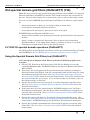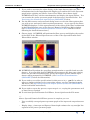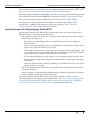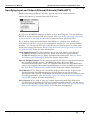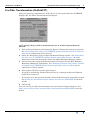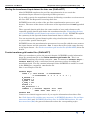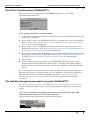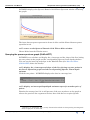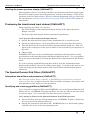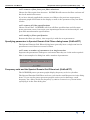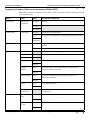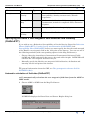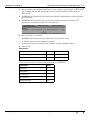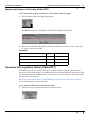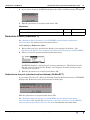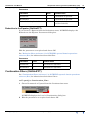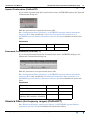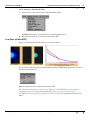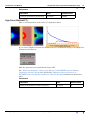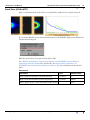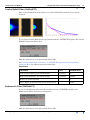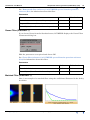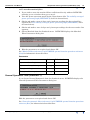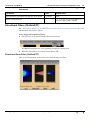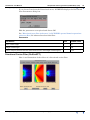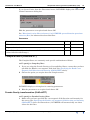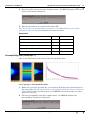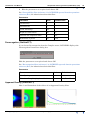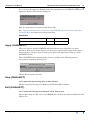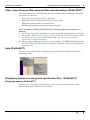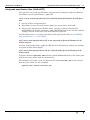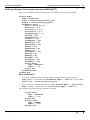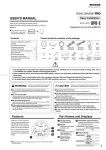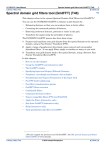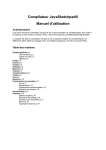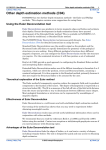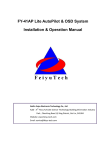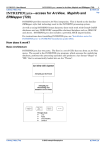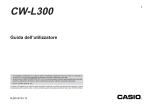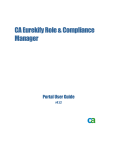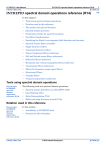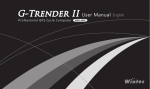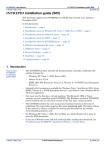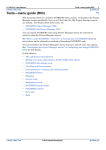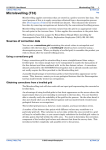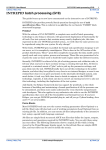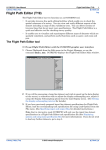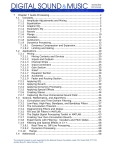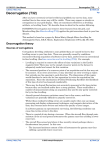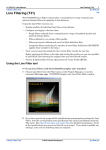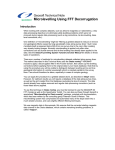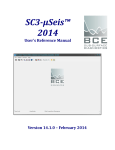Download Old spectral domain grid filters (OldGridFFT)
Transcript
INTREPID User Manual
Library | Help | Top
Old spectral domain grid filters (OldGridFFT) (T38)
1
| Back |
Old spectral domain grid filters (OldGridFFT) (T38)
Top
Note: We have created a new spectral domain grid filters tool, GridFFT. See Spectral
Domain Grid Filters (GridFFT) for details. This chapter refers to the old version of
the tool. Only use this chapter if you particularly want to refer to this older version.
You can use the INTREPID Spectral Domain Grid Filters to enhance a grid dataset
by
•
enhancing features so that you can analyse them to better effect,
•
correcting the measured position of features,
•
removing irrelevant features, patterns or 'noise' in the grid.
INTREPID Spectral Domain Grid Filters can
•
Prepare and transform your grid dataset from the spatial domain to the spectral
domain,
•
Apply a range of geophysical, directional, noise removal and wavenumber
dependent filters. It can apply filters singly or combine as many as you wish.
•
Transform your grid dataset back to the spatial domain.
INTREPID spectral domain operations (OldGridFFT)
For full details of spectral domain operations and the spectral domain filters provided
with INTREPID, see INTREPID spectral domain operations reference (R14)
Using the Spectral Domain Grid Filters tool (OldGridFFT)
>> To use Spectral Domain Grid Filters with the INTREPID graphic user
interface
Library | Help | Top
1
Choose FFT_Filter from the Filter menu of the Project Manager or use the
command gfilter.exe. INTREPID displays the Spectral Domain Grid Filters
Main window.
2
If you have previously prepared file specifications and parameter settings for
Spectral Domain Grid Filters, load the corresponding task specification file using
Load Options from the File menu. (See Specifying Input and Output (Filtered)
Datasets (OldGridFFT) below for detailed instructions.) If all of the specifications
are correct in this file, go to step 9. If you wish to modify any settings, carry out
the following steps as required.
3
Specify the grid dataset to be processed. Use Open Input from the File menu.
(See Specifying Input and Output (Filtered) Datasets (OldGridFFT) below for
detailed instructions.)
4
If the input data is in the spatial domain, INTREPID displays the Pre-Filter
Transformation dialog box. Specify the pre-filter transformation and options as
required, then choose OK. (See Pre-Filter Transformation (OldGridFFT) below
for detailed instructions.)
5
Specify the output grid dataset. Use Specify Output from the File menu. (See
Specifying Input and Output (Filtered) Datasets (OldGridFFT) below for detailed
instructions.) INTREPID displays the Post-Filter Transformation dialog box.
6
Specify the post-filter transformation and associated options as required, then
choose OK. (See Post-Filter Transformation (OldGridFFT) below for detailed
instructions.)
© 2012 Intrepid Geophysics
| Back |
INTREPID User Manual
Library | Help | Top
Old spectral domain grid filters (OldGridFFT) (T38)
2
| Back |
7
If you wish to examine the colour display of the input dataset (after pre-filter
transformation) in the Input Spectrum Display area and/or the Power Spectrum
graph before applying any filters, choose Clear Filter, then choose Apply.
INTREPID will carry out the transformation and display the input dataset. You
can examine the power spectrum graph of the dataset as described below. See
Previewing the transformed input dataset (OldGridFFT) below.
8
Use the filter menus and associated dialog boxes to select the filter options that
you wish to use and specify their required parameters. As you specify the filters,
INTREPID displays a colour representation of the effects of the filter combination
in the Filter Response area of the Spectral Domain Grid Filters Main window.
(See INTREPID spectral domain operations reference (R14) and the sections
following for detailed instructions.)
9
Choose Apply. INTREPID will perform the filter process and display the results
of the filter in the Filtered Spectrum area of the of the Spectral Domain Grid
Filters Main window.
10 INTREPID will perform the post-filter transformation as specified and save the
dataset. If you specified that INTREPID will regenerate the data gaps existing
before the pre-filter transformation, specify the original spatial domain input
dataset when prompted by INTREPID. (See Post-Filter Transformation
(OldGridFFT) below for information).
11 If you wish to record the specifications for this process in a .job file in order to
repeat a similar task later or for some other reason, use Save Options from the
File menu. (See Specifying Input and Output (Filtered) Datasets (OldGridFFT)
below for detailed instructions.)
12 If you wish to repeat the process, repeat steps 2–11, varying the parameters and/
or data files as required.
13 To exit from Spectral Domain Grid Filters, choose Quit from the File menu.
___
After a Spectral Domain Grid Filters process is complete you can
Library | Help | Top
•
View a radially averaged power spectrum graph of the input and output datasets
and
•
Display slope, y intercept and Spector Grant depth estimate for any straight line
segment in the power spectrum graph.
© 2012 Intrepid Geophysics
| Back |
INTREPID User Manual
Library | Help | Top
Old spectral domain grid filters (OldGridFFT) (T38)
3
| Back |
To view these displays choose Radial Power Spectrum from the Window menu. See
The radially averaged power spectrum graph (OldGridFFT) below.
After using Spectral Domain Grid Filters you can carry out a more detailed inspection
of the filtered grid using an INTREPID visualisation tool (See Visualisation (T26)).
You can choose options from the Help menu (See Help (OldGridFFT) below).
You can execute Spectral Domain Grid Filters as a batch task using a task
specification (.job) file that you have previously prepared. See Using task
specification files (OldGridFFT) below for details.
Spectral Domain Grid Filters display (OldGridFFT)
The Spectral Domain Grid Filters Main window has three spectrum display boxes.
Each box shows a spectrum for all directions.
•
The Input Spectrum box shows the spectrum of the input dataset in with energy
shown using pseudocolour.
•
The input spectrum display box is a graph of frequency versus energy in
Fourier space.
•
The colours represent the energy, or amplitude of each frequency, where red is
high, blue is low and black is zero energy.
•
The origin (zero frequency) occurs half way up the left side of the display, and
is typically coloured red or yellow. The plot is symmetrical about this vertical
edge, which has the spatial orientation of North–South.
•
The maximum frequency in the display is the Nyquist frequency for the data.
•
The frequency range (zero to Nyquist) is normalised to fit the input spectrum
display box.
•
Since the graph is radial, strictly speaking, you should view it as a semi-circle
rather than as a rectangle.
•
The Filter Spectrum box represents the weights of the current filter specification
using pseudocolour.
•
After you apply a filter the Filtered Spectrum box shows the spectrum of the filter
results with energy shown using pseudocolour.
The Spectral Domain Grid Filters Power Spectrum window contains a power
spectrum graph for the most recently applied filter. See The radially averaged power
spectrum graph (OldGridFFT) below and "Power spectrum graphs" in INTREPID
spectral domain operations reference (R14) for information about this.
Library | Help | Top
© 2012 Intrepid Geophysics
| Back |
INTREPID User Manual
Library | Help | Top
Old spectral domain grid filters (OldGridFFT) (T38)
4
| Back |
Specifying Input and Output (Filtered) Datasets (OldGridFFT)
Before using any grid filters, you must specify input and output datasets.
Choose the options as required from the File menu.
In each case INTREPID displays an Open or Save As dialog box. Use the directory
and file selector to locate the file you require. (See "Specifying input and output files"
in Introduction to INTREPID (R02) for information about specifying files).
If you wish to apply Spectral Domain Grid Filters to a dataset on a number of
occasions you can save a copy of the transformed version (i.e., the spectral domain
version). You can specify this copy of the dataset as input in future sessions, and
avoid unnecessary processing. See Storing the transformed input dataset for later
use (OldGridFFT) below for more information.
Open Input Dataset Use this option to specify the grid dataset to be filtered.
INTREPID will open the dataset file. If the data is in the spatial domain
INTREPID displays the Pre-Filter Transformation dialog box. See Pre-Filter
Transformation (OldGridFFT) below for further instructions.
Specify Output Dataset Use this option to specify the name for the grid dataset you
are creating with this process. INTREPID displays the Post-Filter
Transformation dialog box. After you complete this dialog box INTREPID may
require you to specify the original spatial dataset (or other mask file as required).
See Post-Filter Transformation (OldGridFFT) below for further instructions.
Load Options If you wish to use an existing task specification file to specify the
Spectral Domain Grid Filters process, use this option to specify the task
specification file required. INTREPID will load the file and use its contents to set
all of the parameters. (See Displaying options and using task specification files
(OldGridFFT) below for more information).
Save Options If you wish to save the current Spectral Domain Grid Filters file
specifications and parameter settings as an task specification file, use this menu
option to specify the filename and save the file. (See Displaying options and using
task specification files (OldGridFFT) below for more information).
Library | Help | Top
© 2012 Intrepid Geophysics
| Back |
INTREPID User Manual
Library | Help | Top
Old spectral domain grid filters (OldGridFFT) (T38)
5
| Back |
Pre-Filter Transformation (OldGridFFT)
After you specify an input dataset, if the data is in the spatial domain, INTREPID
displays the Pre-Filter Transformation dialog box.
>> To specify the pre-filter transformation for a normal spatial domain
dataset:
1
Turn on Detrend dataset and change the Degree of Detrend parameter if required.
See "Detrending data values" in INTREPID spectral domain operations reference
(R14) for an explanation of this process.
2
Select the Interpolate Gaps or Apply Maximum Entropy option. See "Expanding
the data area" in INTREPID spectral domain operations reference (R14) for
information about the Interpolate Gaps and Apply Maximum Entropy options.
3
Turn on any edge region spatial filters that you require (Cosine Bell, Hanning,
Hamming, Blackman, Triangular). See "Damping of dataset edges before spectral
transform" in INTREPID spectral domain operations reference (R14) for an
explanation of these options.
4
Turn on Save FFT for repeated processing if
•
You will be performing another filter process in a subsequent Spectral Domain
Grid Filters session or
•
You wish to save the spectral domain version of the dataset for some other reason.
See Storing the transformed input dataset for later use (OldGridFFT) below for
details.
5
Choose OK.
You can use the pre-filter transformation for general processing of datasets. See
Other uses of the pre-filter and post-filter transformations (OldGridFFT) below for
details.
Library | Help | Top
© 2012 Intrepid Geophysics
| Back |
INTREPID User Manual
Library | Help | Top
Old spectral domain grid filters (OldGridFFT) (T38)
6
| Back |
Storing the transformed input dataset for later use (OldGridFFT)
After INTREPID completes the pre-filter transformation it can retain the
transformed input dataset for repeated grid filter processes.
If you wish to retain the transformed dataset for filtering on another occasion turn on
the Save FFT For Repeated Processing check box.
INTREPID stores the results of the pre-filter transformation process as a grid
dataset. The name of the dataset is the name of the input dataset with FFT appended
to it.
These spectral domain grids have the same number of rows and columns as the
expanded spatial domain grids before the transformation (See "Expanding the data
area" in INTREPID spectral domain operations reference (R14)). INTREPID exploits
the symmetry in the spectral domain transformed data to achieve this.
You can examine the spectral domain grids using visualisation tools in the same way
as you would a spatial domain grid.
INTREPID stores the transformation parameters in a text file with the same name as
the input dataset and the extension .fft. It stores these files in the same directory
as the input dataset. See Fourier transform grid header files (OldGridFFT) below for
details.
Fourier transform grid header files (OldGridFFT)
When you transform a grid to the spectral domain, INTREPID records information
about the transformation in the Fourier transform grid header file. This is an
INTREPID auxiliary file with the extension .fft. It contains an fftdata Begin –
fftdata End block with a coefficient list and parameter values describing the
transformed grid. The file contains information that INTREPID is unable to record
in the ERMapper compatible .ers header file.
Here is an example of the file.
fftdata Begin
coeff = {" 1972.614766 -0.006298246813
-0.01090308443 0 0 0 0 0 0
m_extend = 0
n_extend = 0
o_numx = 150
o_numy = 150
window = 0
fft_direction = r
comment = {" Detrend Expand Fill Ffft
CNDN Rfft Red Bool " }
fftdata End
0 " }
Contact our technical support service if you require information about these files.
See "Grid dataset file and directory structure" in INTREPID database, file and data
structures (R05) and "INTREPID Auxiliary files" in INTREPID database, file and
data structures (R05) for general information about the corresponding topics.
Library | Help | Top
© 2012 Intrepid Geophysics
| Back |
INTREPID User Manual
Library | Help | Top
Old spectral domain grid filters (OldGridFFT) (T38)
7
| Back |
Post-Filter Transformation (OldGridFFT)
After you specify an output dataset, INTREPID displays the Post-Filter
Transformation dialog box.
>> To specify post-filter transformation
1
If you wish to transform the dataset from the spectral to the spatial domain, turn
on Reverse transform.
2
If you wish to reduce an expanded dataset to its original size, turn on the Reduce
dataset. (See "Reducing the dataset" in INTREPID spectral domain operations
reference (R14) for information).
3
If you wish to restore to null the interpolated values in a dataset, turn on the
Regenerate data gaps. (See "Regenerating the data gaps" in INTREPID spectral
domain operations reference (R14) for information).
4
If you wish to replace the mean and restore any trend in the dataset that you had
previously removed, turn on Reproduce trend. (See "Reproducing the trend" in
INTREPID spectral domain operations reference (R14) for information).
5
Choose OK.
6
If you turned on Regenerate data gaps, INTREPID will need to refer to the
original spatial domain dataset to locate them. It displays the Open original
dataset for gap generation dialog box. Specify the original spatial domain input
dataset.
If you wish only to examine the results of the pre-filter transformation, and you are
therefore specifying an output dataset only as a formality, turn off all check boxes.
This will speed up the pre-filter transformation process. See Previewing the
transformed input dataset (OldGridFFT) below for further details about this
technique.
The radially averaged power spectrum graph (OldGridFFT)
See "Power spectrum graphs" in INTREPID spectral domain operations reference
(R14) for an introduction to power spectrum graphs.Viewing the power spectrum
graph
>> To view a radially averaged power spectrum graph of the input and
output datasets with the current filter selection
Choose Radial Power Spectrum from the Window menu.
Library | Help | Top
© 2012 Intrepid Geophysics
| Back |
INTREPID User Manual
Library | Help | Top
Old spectral domain grid filters (OldGridFFT) (T38)
8
| Back |
INTREPID displays the Spectral Domain Grid Filters Spectrum window containing
the graph.
The input dataset power spectrum is shown in blue and the filtered dataset power
spectrum in red.
>> To return to the Spectral Domain Grid Filters Main window
Choose Main from the Window menu.
Querying the power spectrum graph (OldGridFFT)
INTREPID can calculate and display the y intercept and the slope of the line joining
any two points in the graph and the corresponding Spector Grant depth estimate1.
You can use the intercept and slope in the Matched filter (See Matched Filter
(OldGridFFT) below for details).
>> To display the y intercept and slope of the line joining any two points in
the Power Spectrum graph and the corresponding Spector Grant depth
estimate
Click the two points. INTREPID displays the data in a message box.
>> To display an intercept/slope/depth estimate report for another pair of
points
Dismiss the message box if it is still present, click once anywhere on the graph to
release the previous line segment selection, then click the two required points.
1. Spector, A., and Grant, F.S., (1970), Statistical methods for interpreting aeromagnetic
data, Geophysics 35, 293–302
Library | Help | Top
© 2012 Intrepid Geophysics
| Back |
INTREPID User Manual
Library | Help | Top
Old spectral domain grid filters (OldGridFFT) (T38)
9
| Back |
Clearing the power spectrum display (OldGridFFT)
After applying a filter, if you change the filter specifications and choose Apply again,
the previous output power spectrum graph may remain in the display as well as the
spectrum of the new filter results. This may continue happening until you clear all of
the specifications. See Specifying and removing grid filters (OldGridFFT) below for
instructions.
Previewing the transformed input dataset (OldGridFFT)
Before applying any filters you can view
•
The colour display of the transformed input dataset in the Input Spectrum
Display area and
•
The Power Spectrum graph of the transformed input dataset
>> To preview the transformed input dataset
1
Specify the input dataset with pre-filter transformation as required by you.
2
Specify an output dataset. (You may delete this at any time after the session.)
3
Turn off all check boxes in the Post-Filter Transformation dialog box. This will
speed up the output part of the process which is not required for your purposes at
this time.
4
Choose Apply.
INTREPID will carry out the transformation and display the input dataset using
pseudocolour in the Input Spectrum and Filtered Spectrum boxes. You can examine
the power spectrum graph by choosing the Radial Power Spectrum from the Window
menu.
If you have already applied filters and then wish to view the transformed input
dataset without filters, choose Clear Filter, then Apply. To speed up the process you
could also respecify the output dataset with all post-filter transformation options
turned off.
The Spectral Domain Grid Filters (OldGridFFT)
Information about filters and parameters (OldGridFFT)
See "Spectral domain filters available" in INTREPID spectral domain operations
reference (R14) for a complete list of the filters available, including a description and
an explanation of the purpose of each parameter.
Specifying and removing grid filters (OldGridFFT)
You can specify a number of filters for INTREPID to use in the Spectral Domain Grid
Filters process. INTREPID will apply the filters one after the other to the data when
you choose Apply. You can modify your filter selection as required.
>> To specify a filter for the Spectral Domain Grid Filters process,
Library | Help | Top
1
Choose the filter from its corresponding menu. INTREPID displays a dialog box
for you to specify the filter parameters.
2
Specify the parameters and choose OK. INTREPID places a check mark against
each filter you select in its corresponding menu.
© 2012 Intrepid Geophysics
| Back |
INTREPID User Manual
Library | Help | Top
Old spectral domain grid filters (OldGridFFT) (T38)
10
| Back |
>> To remove a filter from your filter selections
Choose the filter again from its menu. INTREPID will remove the filter and turn off
the check mark in the menu.
If you have already applied the current set of filters, the previous output power
spectrum graph will remain in the display as well as the spectrum of any new filter
results.
>> To remove all filter specifications
Choose Clear Filter. INTREPID will clear all filter specifications and all output
power spectrum curves, but retain your input/output dataset selection and pre- and
post-filter transformation specifications.
>> To modify a filter specification
Remove the filter (see above), then respecify it with the new parameters.
Specifying parameters in Spectral Domain Grid Filters dialog boxes (OldGridFFT)
The Spectral Domain Grid Filters dialog boxes generally have a single text box for
parameters even if there are several of them.
>> To enter a number of parameters in a single text box
Separate the parameters with spaces and ensure that they are in the order required.
Here is an example of a dialog box with a number of parameters.
Frequency units and the Spectral Domain Grid Filters tool (OldGridFFT)
The INTREPID power spectrum graphs display frequency scale in cycles/km.
The Spectral Domain Grid Filters tool uses cycles/m for cutoff frequencies in its dialog
boxes. If you use the power spectrum graph to assist you in choosing a cutoff
frequency for a filter, divide the frequency by 1000 to convert it to cycles/m before
specifying it in the filter dialog box.
Library | Help | Top
© 2012 Intrepid Geophysics
| Back |
INTREPID User Manual
Library | Help | Top
Old spectral domain grid filters (OldGridFFT) (T38)
11
| Back |
Summary of menus, filters and parameters (OldGridFFT)
This table contains a summary of the filters, their variations and the menus in which
you can find them.
Menu
Filter
Type
Parameters Required
Gradients
Derivative
(gradient)
Vertical
order
X (East)
Y (North)
Reductions
Reduction
Equator
inclination, declination
Pole
inclination, declination, latitude for amplitude limit
Pole (low
Latitude)
Continuations
Standard
Continuation
Downwar
d
level, central wavenumber (frequency), degree of
rolloff
Upward
level
Matched
4 filter coefficients b, h, B, H
Low Pass
cutoff wavenumber (cutoff frequency)
High Pass
Band Pass
Pass
low and high cutoff wavenumbers (frequencies)
Reject
Cosine
Rolloff
Pass
low and high cutoff wavenumbers (frequencies),
degree of cosine function
Reject
Butterworth
Pass
Central wavenumber (frequency), degree of
Butterworth filter
Reject
Gauss
Pass
standard deviation
Reject
General
Symmetric
Directional
Directional
Pass
wavenumber (frequency) increment, filter
coefficients
Pass
low and high cutoff angles
Reject
Directional
Cosine
Pass
filter direction, degree of cosine function
Reject
Library | Help | Top
© 2012 Intrepid Geophysics
| Back |
INTREPID User Manual
Library | Help | Top
Old spectral domain grid filters (OldGridFFT) (T38)
12
| Back |
Menu
Filter
Type
Parameters Required
Complex
Pseudo
Gravity
(Inclination, declination, field intensity,)
susceptibility / density contrast ratio, altitude
separation
Susceptibility
Map
(Inclination, declination, field intensity,) depth of
continuation, latitude for amplitude limit, dimension
of prism
Decorrugatio
n
line spacing, direction along striping
Apparent
Density
thickness of the Earth model
Specifying the Earth's core magnetic field direction and intensity
(OldGridFFT)
If you wish to use a Reduction, Susceptibility or Pseudo Gravity filters (See Reduction
Filters (OldGridFFT), Pseudo Gravity transformation (OldGridFFT) and
Susceptibility filter (OldGridFFT) below) you must specify the direction and strength
of the Earth's core magnetic field at the mid point of the dataset. You can use one of
the following methods (with corresponding options in the Mag Field menu):
•
Choose either the Australian or International Geomagnetic Reference Fields
(AGRF and IGRF) and specify the survey date and sensor height. INTREPID will
calculate the core magnetic field data for you.
•
Manually specify the Earth's core magnetic field inclination, declination and
intensity for the mid point of the dataset.
___
For general information about the GRF, see The geomagnetic reference field in
INTREPID (R15).
Automatic calculation of field data (OldGridFFT)
>> To automatically calculate the core magnetic field data from the AGRF or
IGRF model
1
Choose AGRF or IGRF from the Mag Field menu.
INTREPID displays the Enter Date and Sensor Height dialog box.
Library | Help | Top
© 2012 Intrepid Geophysics
| Back |
INTREPID User Manual
Library | Help | Top
Old spectral domain grid filters (OldGridFFT) (T38)
13
| Back |
2
Enter the date and height in the form of four numbers: day, month, year, height
(for example 12 10 92 60.0 represents 12 October 1992 and 60.0 metres).
Choose OK.
3
INTREPID will automatically obtain the latitude and longitude of the mid point
of the dataset.
4
INTREPID will calculate the core magnetic field strength, inclination and
declination, then display them in a message box.
5
Note the values if required.
INTREPID will automatically retain the values and use them
•
As default parameters for Reduction filters,
•
As fixed parameters for the Pseudo Gravity and Susceptibility filters.
6
Choose OK.
Parameters
Parameter
Unit
Date (dd mm yy)
Sensor height
Default value
31 12 92
m
0
Values automatically calculated and reported by INTREPID.
Library | Help | Top
Parameter
Unit
Latitude
°
Longitude
°
Inclination
°
Declination
°
Field Intensity
nT
© 2012 Intrepid Geophysics
| Back |
INTREPID User Manual
Library | Help | Top
Old spectral domain grid filters (OldGridFFT) (T38)
14
| Back |
Manual specification of field data (OldGridFFT)
>> To manually specify inclination, declination and strength
1
Choose Manual from the Mag Field menu.
INTREPID displays the Magnetic Field Manual Entry dialog box.
2
Enter the Inclination, Declination and Field Intensity in the text box, separated
by spaces, then choose OK.
Parameters
Parameter
Unit
Default value
Inclination
°
–60
Declination
°
0
Field Intensity
nT
50000
Derivative filters (gradient filters) (OldGridFFT)
INTREPID provides a vertical derivative (vertical gradient) filter and horizontal
derivative filters with respect to the Easterly direction (Horizontal X–Derivative) and
the Northerly direction (Horizontal Y–Derivative). You can specify a fractional order
for the vertical derivative.
See "Single derivative filters" in INTREPID spectral domain operations reference
(R14) for information about this filter.
>> To specify a Derivative (gradient) filter:
1
Library | Help | Top
Choose one of the options from the Gradients menu.
© 2012 Intrepid Geophysics
| Back |
INTREPID User Manual
Library | Help | Top
Old spectral domain grid filters (OldGridFFT) (T38)
15
| Back |
2
If you choose Vertical, INTREPID displays the Order of Differentiation dialog box.
3
Edit the parameter as required and choose OK.
Parameters
Parameter
Unit
Order of Differentiation (Vertical derivative only)
Default value
1
Reduction Filters (OldGridFFT)
See "Reduction filters (reference)" in INTREPID spectral domain operations
reference (R14) for information about these filters.
>> To specify a Reduction filter:
1
Ensure that you have specified the Earth's core magnetic field data. (See
Specifying the Earth's core magnetic field direction and intensity (OldGridFFT)).
2
Choose one of the options from the Reductions menu.
INTREPID displays a dialog box for entering parameters. The dialog box will
already contain as defaults the Earth's core magnetic field data that you have
calculated or specified.
3
Edit the parameters as required and choose OK..
Reduction to the pole (standard and low latitude) (OldGridFFT)
If you choose To Pole or To Pole Low Latitude from the Reductions menu, INTREPID
displays the Reduction to the Pole Parameters dialog box.
Edit the parameters as required and choose OK.
See "Reduction filters (reference)" in INTREPID spectral domain operations
reference (R14) and, specifically "Reduction to the Pole (reference)" in INTREPID
spectral domain operations reference (R14) for information about this filter.
Library | Help | Top
© 2012 Intrepid Geophysics
| Back |
INTREPID User Manual
Library | Help | Top
Old spectral domain grid filters (OldGridFFT) (T38)
16
| Back |
Parameters
Parameter
Unit
Default value
Inclination
°
calculated or specified
Declination
°
calculated or specified
Latitude for Amplitude Limit
°
20 (standard)
10 (low latitude)
Reduction to the Equator (OldGridFFT)
If you choose To Equator from the Reductions menu, INTREPID displays the
Reduction to the Equator Parameters dialog box.
Edit the parameters as required and choose OK.
See "Reduction filters (reference)" in INTREPID spectral domain operations
reference (R14) for information about this filter.
Parameters
Parameter
Unit
Default value
Inclination
°
calculated or specified
Declination
°
calculated or specified
Continuation Filters (OldGridFFT)
See "Continuation filters (reference)" in INTREPID spectral domain operations
reference (R14) for information about these filters.
>> To specify a Continuation filter:
1
Choose Downward or Upward from the Continuations menu.
INTREPID displays the Level of Continuation dialog box.
2
Library | Help | Top
Edit the parameters as required and choose OK.
© 2012 Intrepid Geophysics
| Back |
INTREPID User Manual
Library | Help | Top
Old spectral domain grid filters (OldGridFFT) (T38)
17
| Back |
Upward Continuation (OldGridFFT)
If you choose Upward from the Continuations menu, INTREPID displays the Upward
Continuation dialog box.
Edit the parameter as required and choose OK.
See "Continuation filters (reference)" in INTREPID spectral domain operations
reference (R14) and, specifically "Upward Continuation filter (reference)" in
INTREPID spectral domain operations reference (R14) for information about this
filter.
Parameters
Parameter
Unit
Default value
Level of Continuation
m
100
Downward Continuation (OldGridFFT)
If you choose Downward from the Continuations menu, INTREPID displays the
Downward Continuation dialog box.
Edit the parameters as required and choose OK.
See "Continuation filters (reference)" in INTREPID spectral domain operations
reference (R14) and, specifically "Downward Continuation filter (reference)" in
INTREPID spectral domain operations reference (R14) for information about this
filter.
Parameters
Parameter
Unit
Default value
Level of Continuation
m
50
Degree of Rolloff
5
Median Frequency of Rolloff
(Median Wavenumber of Rolloff)
cycles/m
0.005
Standard Filters (for frequency ranges) (OldGridFFT)
See "Filters for frequency ranges (pass filters)" in INTREPID spectral domain
operations reference (R14) for information about these filters.
Library | Help | Top
© 2012 Intrepid Geophysics
| Back |
INTREPID User Manual
Library | Help | Top
Old spectral domain grid filters (OldGridFFT) (T38)
18
| Back |
>> To specify a Standard filter:
1
Choose one of the options from the Standard menu.
INTREPID displays a dialog box for entering parameters.
2
Edit the parameters as required and choose OK.
Low Pass (OldGridFFT)
Here is an illustration of the effect of a low pass filter:
If you choose Low Pass from the Standard menu INTREPID displays the Low Pass
Parameters dialog box.
Edit the parameter as required and choose OK.
See "Filters for frequency ranges (pass filters)" in INTREPID spectral domain
operations reference (R14) and, specifically "Low pass filter (reference)" in
INTREPID spectral domain operations reference (R14) for information about this
filter.
Library | Help | Top
© 2012 Intrepid Geophysics
| Back |
INTREPID User Manual
Library | Help | Top
Old spectral domain grid filters (OldGridFFT) (T38)
19
| Back |
Parameters
Parameter
Unit
Default value
Cutoff wavenumber (frequency)
cycles/m
99999
High Pass (OldGridFFT)
Here is an illustration of the effect of a high pass filter:
If you choose High Pass from the Standard menu, INTREPID displays the High Pass
Parameters dialog box.
Edit the parameter as required and choose OK.
See "Filters for frequency ranges (pass filters)" in INTREPID spectral domain
operations reference (R14) and, specifically "High pass filter (reference)" in
INTREPID spectral domain operations reference (R14) for information about this
filter.
Parameters
Library | Help | Top
Parameter
Unit
Default value
Cutoff wavenumber (cutoff frequency)
cycles/m
0
© 2012 Intrepid Geophysics
| Back |
INTREPID User Manual
Library | Help | Top
Old spectral domain grid filters (OldGridFFT) (T38)
20
| Back |
Band Pass (OldGridFFT)
Here is an illustration of the effect of a band filter with the Pass option selected:
If you choose Band Pass from the Standard menu, INTREPID displays the Band Pass
Parameters dialog box.
Edit the parameters as required and choose OK.
See "Filters for frequency ranges (pass filters)" in INTREPID spectral domain
operations reference (R14) and, specifically "Band pass filter (reference)" in
INTREPID spectral domain operations reference (R14) for information about this
filter.
Parameters
Parameter
Unit
Default value
Low cutoff wavenumber (cutoff frequency)
cycles/m
0
High cutoff wavenumber (cutoff frequency)
cycles/m
99999
Pass / Reject (Pass = Pass the inside of the band)
Library | Help | Top
© 2012 Intrepid Geophysics
Pass
| Back |
INTREPID User Manual
Library | Help | Top
Old spectral domain grid filters (OldGridFFT) (T38)
21
| Back |
Cosine Rolloff Filter (OldGridFFT)
Here is an illustration of the effect of a cosine rolloff filter with the Pass option
selected.
If you choose Cosine Rolloff from the Standard menu, INTREPID displays the Cosine
Rolloff Parameters dialog box.
Edit the parameters as required and choose OK.
See "Cosine rolloff filter (reference)" in INTREPID spectral domain operations
reference (R14) for information about this filter.
Parameters
Parameter
Unit
Default value
Low cutoff frequency (for rolloff range)
cycles/m
0
High cutoff frequency (for rolloff range)
cycles/m
99999
Degree of cosine function
2
Pass / Reject (Pass=Pass the lower frequencies)
Pass
Butterworth Filter (OldGridFFT)
If you choose Butterworth from the Standard menu, INTREPID displays the
Butterworth Filter Parameters dialog box.
Edit the parameters as required and choose OK.
Library | Help | Top
© 2012 Intrepid Geophysics
| Back |
INTREPID User Manual
Library | Help | Top
Old spectral domain grid filters (OldGridFFT) (T38)
22
| Back |
See "Butterworth filter (reference)" in INTREPID spectral domain operations
reference (R14) for information about this filter.
Parameters
Parameter
Unit
Default value
Central wavenumber (central frequency)
cycles/m
0.01
Degree of Butterworth function
8
Pass / Reject (Pass=Pass the lower frequencies)
Pass
Gauss Filter (OldGridFFT)
If you choose Gauss from the Standard menu, INTREPID displays the Gauss Filter
Parameters dialog box.
Edit the parameters as required and choose OK.
See "Gauss filter (reference)" in INTREPID spectral domain operations reference
(R14) for information about this filter.
Parameters
Parameter
Unit
Default value
Standard deviation
cycles/m
0.01
Pass / Reject (Pass=Pass the lower frequencies)
Pass
Matched Filter (OldGridFFT)
Here is an example of a matched filter using the coefficients illustrated in the dialog
box below.
Library | Help | Top
© 2012 Intrepid Geophysics
| Back |
INTREPID User Manual
Library | Help | Top
Old spectral domain grid filters (OldGridFFT) (T38)
23
| Back |
>> To use the matched filter
1
If you wish to enter the matched filter coefficients directly without INTREPID
assisting you to calculate them, go to step 5.
2
View the power spectrum graph for the input dataset (See The radially averaged
power spectrum graph (OldGridFFT) above for instructions).
3
Obtain and make a note of slope and y intercept readings for the regional line
segment (See The radially averaged power spectrum graph (OldGridFFT) above
for instructions).
4
Obtain and make a note of slope and y intercept readings for the near surface line
segment.
5
Choose Matched from the Standard menu. INTREPID displays the Matched
Filter Parameters dialog box.
6
Edit the parameters as required and choose OK.
See "Matched filter (reference)" in INTREPID spectral domain operations reference
(R14) for information about this filter.
Parameters
Parameter
Unit
b (near surface slope)
h (near surface y intercept)
Default value
0
energy
B (regional slope)
1
0
H (regional intercept)
energy
1
General Symmetric Filter (OldGridFFT)
If you choose General Symmetric from the Standard menu, INTREPID displays the
General Symmetric Filter Parameters dialog box.
Edit the parameters as required and choose OK.
See "General symmetric filter (reference)" in INTREPID spectral domain operations
reference (R14) for information about this filter.
Library | Help | Top
© 2012 Intrepid Geophysics
| Back |
INTREPID User Manual
Library | Help | Top
Old spectral domain grid filters (OldGridFFT) (T38)
24
| Back |
Parameters
Parameter
Unit
Default value
Wavenumber increment (frequency increment)
cycles/m
0.001
Filter coefficients (8)
1, 1, 1, 1, 0.8, 0.5, 0.2, 0 (This is a
low pass filter with a rolloff)
Directional Filters (OldGridFFT)
See "Directional Filters" in INTREPID spectral domain operations reference (R14) for
information about these filters.
>> To apply Directional filters:
1
Choose Pass or Cosine from the Directional menu.
INTREPID displays the corresponding parameters dialog box.
2
Edit the parameters as required and choose OK.
Directional Pass Filter (OldGridFFT)
Here is an illustration of the effects of a directional pass filter.
Library | Help | Top
© 2012 Intrepid Geophysics
| Back |
INTREPID User Manual
Library | Help | Top
Old spectral domain grid filters (OldGridFFT) (T38)
25
| Back |
If you choose Pass from the Directional menu, INTREPID displays the Directional
Pass Parameters dialog box.
Edit the parameters as required and choose OK.
See "Directional pass filter (reference)" in INTREPID spectral domain operations
reference (R14) for information about this filter.
Parameters
Parameter
Unit
Default value
Low cutoff angle
°
75
High cutoff angle
°
105
Pass / Reject (Pass=Pass the data between Low and High cutoff angles)
Pass
Directional Cosine Filter (OldGridFFT)
Here is an illustration of the effects of a directional cosine filter.
Library | Help | Top
© 2012 Intrepid Geophysics
| Back |
INTREPID User Manual
Library | Help | Top
Old spectral domain grid filters (OldGridFFT) (T38)
26
| Back |
If you choose Cosine from the Directional menu, INTREPID displays the Directional
Cosine Parameters dialog box.
Edit the parameters as required and choose OK.
See "Directional cosine filter (reference)" in INTREPID spectral domain operations
reference (R14) for information about this filter.
Parameters
Parameter
Unit
Default value
Filter direction
°
90
Degree of cosine function
2
Pass / Reject (Pass=Pass the data near the filter direction within the
cosine function rolloff range.)
Pass
Complex filters (OldGridFFT)
The Complex filters are commonly used special combinations of filters.
>> To specify a Complex filter:
1
If you are using the Pseudo Gravity or Susceptibility filters, ensure that you have
specified the Earth's core magnetic field data (See Specifying the Earth's core
magnetic field direction and intensity (OldGridFFT) above).
2
Choose the option you require from the Complex menu.
INTREPID displays a dialog box for entering parameters.
3
Edit the parameters as required and choose OK.
Pseudo Gravity transformation (OldGridFFT)
>> To specify a Pseudo Gravity filter
1
Library | Help | Top
Make sure you have specified the core magnetic field direction and intensity for
the survey (See Specifying the Earth's core magnetic field direction and intensity
(OldGridFFT) above for instructions.) INTREPID will automatically use these
values for the filter.
© 2012 Intrepid Geophysics
| Back |
INTREPID User Manual
Library | Help | Top
Old spectral domain grid filters (OldGridFFT) (T38)
27
| Back |
2
Choose Pseudo Gravity from the Complex menu. INTREPID displays the Pseudo
Gravity Parameters dialog box.
3
Edit the parameters as required and choose OK.
See "Pseudo gravity transformation (reference)" in INTREPID spectral domain
operations reference (R14) for information about this filter.
Parameters
Parameter
Unit
(Inclination)
°
(Declination)
°
(Field Intensity)
nT
Susceptibility / Density Contrast Ratio
Altitude Separation
Default value
1
m
0
Susceptibility filter (OldGridFFT)
Here is an illustration of the effect of the Susceptibility filter:
>> To specify a Susceptibility filter
Library | Help | Top
1
Make sure you have specified the core magnetic field direction and intensity for
the survey (See Specifying the Earth's core magnetic field direction and intensity
(OldGridFFT) above for instructions.) INTREPID will automatically use these
values for the filter.
2
Choose Susceptibility from the Complex menu. INTREPID displays the
Susceptibility Parameters dialog box.
© 2012 Intrepid Geophysics
| Back |
INTREPID User Manual
Library | Help | Top
3
Old spectral domain grid filters (OldGridFFT) (T38)
28
| Back |
Edit the parameters as required and choose OK.
See "Susceptibility filter (reference)" in INTREPID spectral domain operations
reference (R14) for information about this filter.
Parameters
Parameter
Unit
Default value
(Inclination)
°
(Declination)
°
(Field Intensity)
nT
Depth of continuation
m
0
Latitude for amplitude limit
°
20
Dimension of prism
m
100
Decorrugation (OldGridFFT)
If you choose Decorrugation from the Complex menu, INTREPID displays the
Decorrugation Parameters dialog box.
Edit the parameters as required and choose OK.
See "Decorrugation filter (reference)" in INTREPID spectral domain operations
reference (R14) for information about this filter.
Parameters
Parameter
Unit
Default value
Line Spacing
m
100
Direction Along Striping from North
°
90 (East–West)
Apparent Density (OldGridFFT)
Here is an illustration of the effects of an Apparent Density filter.
Library | Help | Top
© 2012 Intrepid Geophysics
| Back |
INTREPID User Manual
Library | Help | Top
Old spectral domain grid filters (OldGridFFT) (T38)
29
| Back |
If you choose the Apparent Density from the Complex menu, INTREPID displays the
Apparent Density Parameters dialog box.
Edit the parameters as required and choose OK.
See "Apparent density filter (reference)" in INTREPID spectral domain operations
reference (R14) for information about this filter.
Parameters
Parameter
Unit
Default value
Thickness of the Earth Model
m
50
Apply (OldGridFFT)
When you choose Apply INTREPID will perform the processing that you have
specified. Before you choose Apply, you must have specified the input and output
dataset names, the type of processing you require and parameters that you wish
INTREPID to use.
When INTREPID has completed the process it displays the Filtering process
successfully completed message box.
Choose OK to dismiss the box.
Stop (OldGridFFT)
>> To abandon processing after it has started
Choose Stop from the Spectral Domain Grid Filters Main window.
Exit (OldGridFFT)
>> To exit from the Spectral Domain Grid Filters tool
Choose Quit from the File menu, INTREPID will exit from the Spectral Domain Grid
Filters tool.
Library | Help | Top
© 2012 Intrepid Geophysics
| Back |
INTREPID User Manual
Library | Help | Top
Old spectral domain grid filters (OldGridFFT) (T38)
30
| Back |
Other uses of the pre-filter and post-filter transformations (OldGridFFT)
You can perform any of the following pre-filter and post-filter transformation tasks
separately on a dataset.
•
Removing and restoring trends in datasets,
•
Expanding and restoring the dimensions of data grids,
•
Filling data gaps in grids by interpolation.
•
Finding and removing interpolated values in grids.
>> To use the Pre-Filter and Post-Filter Transformations separately on a
dataset,
1
Specify the input and output datasets with the pre-filter and post-filter processes
you require. (See Specifying Input and Output (Filtered) Datasets (OldGridFFT),
Pre-Filter Transformation (OldGridFFT) and Post-Filter Transformation
(OldGridFFT) above for details).
2
Choose Apply without having chosen any grid filters. INTREPID will perform the
pre-filter and/or post-filter processes you have specified, saving the results to the
output dataset.
Help (OldGridFFT)
You can use the Help menu to display help text on the topics shown in the menu
illustration below.
Displaying options and using task specification files (OldGridFFT)
Displaying options (OldGridFFT)
You can view a list of the filters selected in the status area at the bottom of the
Spectral Domain Grid Filters main window.
Library | Help | Top
© 2012 Intrepid Geophysics
| Back |
INTREPID User Manual
Library | Help | Top
Old spectral domain grid filters (OldGridFFT) (T38)
31
| Back |
Using task specification files (OldGridFFT)
You can store sets of file specifications and parameter settings for Spectral Domain
Grid Filters in task specification (.job) files.
>> To create a task specification file with the Spectral Domain Grid Filters
tool
1
Specify all files and parameters.
2
If possible, execute the task (choose Apply) to ensure that it will work.
3
Choose Save Options from the File menu. Specify a task specification file
(INTREPID will add the extension .job) INTREPID will create the file with the
settings current at the time of the Save Options operation.
For full instructions on creating and editing task specification files see INTREPID
task specification (.job) files (R06).
>> To use a task specification file in an interactive Spectral Domain Grid
Filters session
Load the task specification (.job) file (File menu, Load Options), modify any settings
as required, then choose Apply.
>> To use a task specification file for a batch mode Spectral Domain Grid
Filters task
Type the command gfilter.exe with the switch –batch followed by the name (and
path if necessary) of the task specification file.
For example, if you had a task specification file called surv329.job in the current
directory you would use the command
gfilter.exe –batch surv329.job
Library | Help | Top
© 2012 Intrepid Geophysics
| Back |
INTREPID User Manual
Library | Help | Top
Old spectral domain grid filters (OldGridFFT) (T38)
32
| Back |
Task specification file example and notes (OldGridFFT)
Here is an example of a Spectral Domain Grid Filters task specification file.
Process Begin
Name = GridFilter
Input = /disk1/survey/mlevel_grid
Output = /disk1/survey/vd_grid1
Parameters Begin
Date = "31 12 92 0.0"
Elevation = 0.0
Inclination = 0.0
Declination = 0.0
FieldStrength = 0.0
Detrend = Yes
DetrendValue = 1
GridFill = Yes
GridExpand = Yes
MaxEntropy = No
ReverseFFT = Yes
Reduce = Yes
Regenerate = No
Trend = No
CosineBell = Yes
Hanning = No
Hamming = No
Blackman = No
Triangular = No
saveFFTbs = Yes
Filter Begin
Type = VERTICAL
Order = ".75"
Filter End
Parameters End
Process End
Notes (OldGridFFT)
•
To specify a different input grid for regenerating the data gaps, insert an
Input_Orig = line before the Parameters Begin – End block. For example,
Input_Orig = /disk1/survey/raw_grid
•
You can specify a compound filter by adding Filter1 Begin – End, Filter2
Begin – End, ... blocks after the original Filter Begin – End block.
For example, the filter blocks could be as follows
Filter Begin
Type = VERTICAL
Order = ".75"
Filter End
Filter1 Begin
Type = UPWARD
Order = "100"
Filter1 End
Library | Help | Top
© 2012 Intrepid Geophysics
| Back |