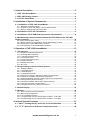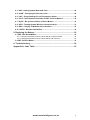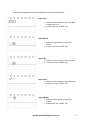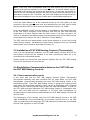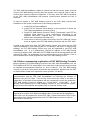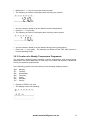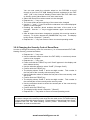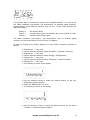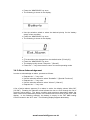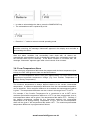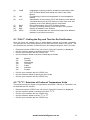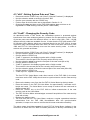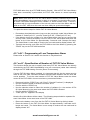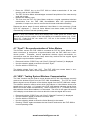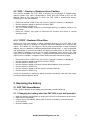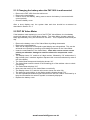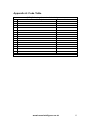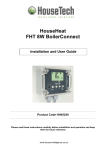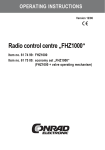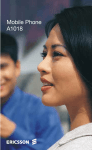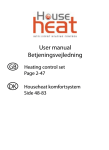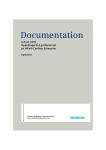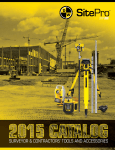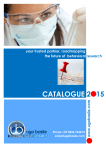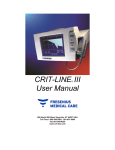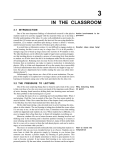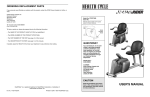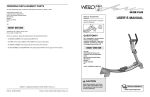Download HouseHeat FHZ 1000 HouseMaster
Transcript
HouseHeat FHZ 1000 HouseMaster User Guide Product Code: HH45221 Please read these instructions carefully before installation and operation and keep them for future reference www.house-intelligence.co.uk First UK Edition, November 2008, Documentation © 2008 HouseTech-Solutions Ltd. All rights reserved. This document may not be reproduced or copied whole or in part in any form or duplicated or processed by electronic, mechanical or chemical means without prior permission. It is possible that this document contains technical or printing errors. The information in this document is nonetheless regularly checked and corrections made in subsequent editions. No liability is accepted for technical or printing errors or their consequences. All trademarks and patents are acknowledged. Modifications owing to technical improvements may be made without prior notification. Printed in Hong Kong. 45666 Y2008 V1.0 www.house-intelligence.co.uk 2 1. System Description ................................................................................... 5 1.1 FHZ 1000 HouseMaster ................................................................................. 5 1.2 FHT 80B Heating Control .............................................................................. 6 1.3. FHT 8V Valve Motor ...................................................................................... 6 2. Installation of System Components......................................................... 7 2.1. Installation of FHZ 1000 HouseMaster ........................................................ 7 2.1.1 Selecting a suitable location.........................................................................................7 2.1.2 Insertion of the 9-Volt battery / Input of date and time ............................................... 7 2.1.3 Placing / Wall-Mounting the FHZ 1000........................................................................ 9 2.2 Installation of FHT 8V Valve Motors ............................................................. 9 2.3 Installation of FHT 80B Heating Controls (Thermostats) .......................... 10 2.4 Establishing Communication between the FHZ 1000 and the FHT 80B Heating Controls................................................................................................ 10 2.4.1 How communication works ........................................................................................10 2.4.2 Before commencing registration of FHT 80B Heating Controls ..............................11 2.4.3 Registration of FHT 80B Heating Controls................................................................12 2.4.4 De-registration of FHT 80B Heating Controls ...........................................................13 3. Operation of FHZ 1000 HouseMaster ..................................................... 13 3.1 Introduction ................................................................................................. 13 3.1.1 Display and Operating Elements ...............................................................................14 3.1.2 FHZ 1000 Menu Structure..........................................................................................14 3.1.2.1 Normal Operating Mode ..........................................................................................15 3.1.2.2 The Menu Level .......................................................................................................15 3.1.2.3 The Programming Level ..........................................................................................15 3.1.3 Display Contrast..........................................................................................................16 3.1.4 Display Illumination .....................................................................................................16 3.1.5 Key Lock ......................................................................................................................16 3.2 Programming of the HouseHeat System.................................................... 17 3.2.1 Operating Modes ........................................................................................................17 3.2.1.1 Automatic Mode .......................................................................................................17 3.2.1.2 Manual Mode ...........................................................................................................18 3.2.1.3 Holiday/Party Mode .................................................................................................18 3.2.2 Defining the Comfort- and Energy-Saving Temperatures........................................18 3.2.3 Creation of a Weekly Temperature Programme.......................................................19 3.2.4 Switching Between Comfort- and Energy-Saving Temperature..............................21 3.2.5 Heating Pause (Summer setting)...............................................................................21 3.2.6 Closing the Radiator Valves (No heating required)..................................................21 3.2.7 Changing the name of a Room/Zone ........................................................................21 3.2.8 Changing the Security Code of Room/Zone .............................................................22 3.3 Status Display.............................................................................................. 23 3.4 Alarms .......................................................................................................... 23 3.4.1 Alarm Conditions and Prioritisation ...........................................................................23 3.4.2 Alarm Acknowledgement............................................................................................25 3.4.3 Low-Temperature Alarm.............................................................................................26 3.4.3.1 Programming the Low-Temperature Condition - FHZ 1000 .................................27 3.4.3.2 Programming the Low-Temperature Condition – FHT 80B ..................................27 4. Internal Special Functions ...................................................................... 27 4.1 “CALC”: Setting the Day and Time for De-Calcification ........................... 28 4.2 “oC/ oF”: Selection of Preferred Temperature Units................................... 28 www.house-intelligence.co.uk 3 4.3 “dAt”: Setting System Date and Time ........................................................ 29 4.4 “CodE”: Changing the Security Code ........................................................ 29 4.5 “t-AL”: Programming of Low-Temperature Alarm..................................... 30 4.6 “no H”: Specification of Number of FHT 8V Valve Motors........................ 30 4.7 “SynC”: Re-synchronisation of Valve Motors ........................................... 31 4.8 “tESt": Testing System Wireless Communication .................................... 31 4.9 “StEL”: Display of Radiator-Valve Position ............................................... 32 4.10 “OFFS”: Radiator Offset Bias ................................................................... 32 5. Replacing the Battery.............................................................................. 32 5.1 FHZ 1000 HouseMaster ............................................................................... 32 5.1.1 Changing the battery when the FHZ 1000 is not wall-mounted ..............................32 5.1.2 Changing the battery when the FHZ 1000 is wall-mounted.....................................33 5.2 FHT 8V Valve Motor ..................................................................................... 33 6. Troubleshooting ...................................................................................... 34 Appendix A: Code Table ............................................................................. 35 www.house-intelligence.co.uk 4 1. System Description 1.1 FHZ 1000 HouseMaster The HouseHeat FHZ 1000 HouseMaster offers centralised management and control of a HouseHeat system. In conjunction with HouseHeat FHT 80B Wireless Heating Controls the temperature may be separately regulated and controlled in up to 15 rooms or zones in addition to the room or zone in which the FHZ 1000 is situated. The FHZ 1000 communicates with each individual FHT 80B Heating Control in the system; these in turn regulate the temperature in their respective rooms or zones. All settings for all rooms controlled by the HouseHeat system can be programmed centrally using the FHZ 1000; these settings are then transmitted wirelessly to each individual heating control (room thermostat). Similarly, any changes made locally to any heating control are automatically communicated wirelessly back to the FHZ 1000. The FHZ 1000 can also regulate the temperature in the room or zone in which it is located in a similar manner to the FHT 80B Heating Control. Functionality offered includes: • • • • • Temperature control with separate day- and night-programmes for each day of the week if desired Control of up to 8 radiators in a room or zone Holiday/party function to temporarily override the set temperature Weekly de-calcification programme to prevent sticking of radiator valves Frost-protection function Unexpected events - for example large temperature fluctuations which could indicate a system malfunction - are optically and acoustically signalled by the FHZ 1000. The FHZ 1000 is simple to operate on account of its clearly structured menu system and a large illuminated liquid-crystal display. Wireless data exchange between the FHZ 1000 and the FHT 80B Heating Controls uses the highly reliable 868 MHz frequency band. The signal-transmission duration is restricted to a maximum of 36 seconds per hour to minimise the likelihood of interference with other wireless equipment. Power to the unit is supplied by a 9-Volt battery. The FHZ 1000 is suitable for wall-mounting or may be freely placed on any suitable surface in the room or zone. www.house-intelligence.co.uk 5 1.2 FHT 80B Heating Control Each HouseHeat FHT 80B Heating Control is installed in a separate room or zone and communicates wirelessly with the HouseHeat FHZ 1000 HouseMaster and the FHT 8V HouseHeat Wireless Valve Motor on each radiator. The FHT 80B measures the room temperature and compares this with the commanded temperature from the automatic heating programme created by the user or the manually set commanded temperature. The control algorithm calculates how much to open or close the radiator valves according to the difference between these two temperatures (requested and actual temperature) in order to achieve the requested room or zone temperature. The calculated valve opening required to achieve the requested temperature is then transmitted wirelessly to the HouseHeat Valve Motor mounted on each radiator which then regulates the heat flowing into each radiator accordingly. Changes to the time programme (switching times) and temperature settings (comfort and energy-saving temperatures) may be made either on the FHT 80B Heating Control in the room/zone in question, or alternatively centrally using the FHZ 1000 HouseMaster. A regular exchange of data between the FHT 80B Heating Control and FHZ 1000 HouseMaster ensures that both units always have the identical current settings programmed by the user. The FHT 80B regularly transmits its status to the FHZ 1000 so that the FHZ 1000 is always updated in case of system malfunction or disturbance. 1.3. FHT 8V Valve Motor The FHT 8V valve Motor replaces the existing thermostatic radiator valve (TRV) head. Draining down the radiator, bleeding air from the radiator, etc. is not necessary for installation of the FHT 8V. The Valve Motor is powered by two standard AA batteries and is wirelessly controlled by the FHT 80B Heating Control or the FHZ 1000 HouseMaster. No cables, wires or mains power connection is required for the FHT 8V. www.house-intelligence.co.uk 6 2. Installation of System Components With a new installation (i.e. where HouseMaster is not being added to an existing HouseHeat system), proceed with installation of the system components in the following sequence: 1. Mount and Install FHZ 1000 HouseMaster (see Section 2.1 below) 2. Install FHT 8V Wireless Valve Motors – if any – which are under the direct control of the FHZ 1000 in the room/zone in which the FHZ 1000 is located (see Section 2.2 below) 3. Install FHT 80B Heating Controls (“Room Thermostats”) and FHT 8V Wireless Valve Motors in other rooms/zones (according to the separate User Manual supplied with the Room Thermostats/Valve Motors (the “HouseHeat User Manual”)) (see Section 2.3 below) 4. Register all FHT 80B Heating Controls to the FHZ 1000 HouseMaster (see Section 2.4 below) 2.1. Installation of FHZ 1000 HouseMaster 2.1.1 Selecting a suitable location The FHZ 1000 is suitable for wall-mounting or freely placing on any suitable surface in the room or zone. A wall-mount holder is included with the FHZ 1000. When selecting a suitable location, the following points should be taken into consideration. The location should be: • Ideally centrally located in the room or zone in which the FHZ 1000 directly controls the Valve Motors directly assigned to it; • Easily accessible; • Ideally at eye level; • Not on a poorly thermally isolated external wall; • Not in direct sunlight; • Not adjacent to a window • Not on large metal objects; • Not subject to heat sources such as televisions, lamps, refrigerators etc. 2.1.2 Insertion of the 9-Volt battery / Input of date and time The next step is to insert the 9-Volt battery. Please familiarize yourself briefly with the location of the operating keys (see Section 3.1.1) before continuing. Then proceed as follows: • • • Slide the battery cover off the rear of the unit in the direction of the arrow Insert the battery into the battery compartment and connect the battery to the battery terminals, taking care to ensure correct polarity. Close the battery cover. www.house-intelligence.co.uk 7 After a short display test the current date and time should be entered: Pleas Input Year: • • Use the control wheel on the FHZ 1000 to select the year Confirm with the “PROG” key Input Month: • • Use the control wheel to select the month Confirm with the “PROG” key Input Day: • Use the control wheel to select the day • Confirm with the “PROG” key Input Hour: • Use the control wheel to select the hour • Confirm with the “PROG” key Input Minute: • Use the control wheel to select the minute • Confirm with the “PROG” key www.house-intelligence.co.uk 8 • • Thereafter the FHZ 1000 displays “Auto”, “120” and the software version installed. The FHZ 1000 then counts down in 1-second intervals and after 120 seconds is in normal operating mode. The display of the FHZ 1000 shows an automatically generated random security code e.g. “1234”. This code will be required later in the installation. Please make a note of this security code now in Appendix A of this User Guide in the line: “ FHZ 1000 Valve Motor Code” Note: The FHZ 1000 communicates the current date and time automatically once per day to all FHT 80B Heating Controls registered to it. If it becomes necessary to correct the current time, it is only necessary to make this correction on the FHZ 1000 – not separately on each FHT 80B Heating Control. An explanation of how to do this is given in Section 4.3. 2.1.3 Placing / Wall-Mounting the FHZ 1000 Using the Integrated Support (i.e. for placing on a flat surface) Remove the wall-mount holder from the rear of the FHZ 1000 unit by sliding this downwards. Fold out the integrated support. Wall-Mounting Proceed as follows to mount the FHZ 1000 on a wall: • Remove the wall-mount holder from the rear of the unit by sliding this downwards • Offer up the wall-mount holder to the wall in a vertical orientation with the rounded-off corners at the top • Use e.g. a pencil to mark through the position of the mounting holes on to the wall • Remove the wall-mount holder and drill holes using a 6mm drill bit sufficiently deep for the mounting screws/rawlplugs. Take care not to drill into cables, wires and pipes which may be buried in the wall • Place the supplied rawlplugs in the wall and mount the wall-mount holder on the wall with the supplied mounting screws 2.2 Installation of FHT 8V Valve Motors If this is a new HouseHeat installation, the FHT Valve Motors should now be mounted on all thermostatic radiator valves which are to be directly controlled by the FHZ 1000 in its own room/zone. Please consult the Section in the separate HouseHeat User Manual “Mounting the FHT 8V valve-operating mechanism” for instructions on how to mount the Valve Motors on each thermostatic radiator valve. www.house-intelligence.co.uk 9 Note: if the FHZ 1000 HouseMaster does not itself control any FHT 8V Valve Motors (and therefore radiators) in the room in which it is located, please skip the remainder of this section and continue with Section 2.3. In this case, the function to control FHT 8V Valve Motors directly from the FHZ 1000 should be switched off as described in Section 2.4.4. Thereafter, the FHZ 1000 displays the actual measured room/zone temperature in its own zone rather than a commanded temperature. If FHT 8V Valve Motors are to be controlled directly by the FHZ 1000 in its own room/zone, then the security code must be transmitted from the FHZ 1000 to these directly controlled FHT 8V valve motors as described in Section 4.4 “CodE”. Once the installation of FHT 8V Valve Motors on all radiators in the same room/zone as the FHZ 1000 is complete, and the security code from the FHZ 1000 has been transmitted to all Valve Motors under its direct control in its own room/zone, the number of radiators/Valve Motors being controlled directly by the FHZ 1000 must be set as described in Section 4.6 “No H” (“Number of Valve Motors”). The FHZ 1000 will now automatically control these radiators in its own zone using default factory settings. Modification of these factory settings to suit your individual requirements can be made as described in Section 3.2. 2.3 Installation of FHT 80B Heating Controls (Thermostats) If this is a new HouseHeat installation, the FHT 80B Heating Controls and FHT 8V Valve Motors should next be installed in all other rooms/zones which are to be controlled by the HouseHeat system. Please consult the HouseHeat User Manual supplied with the FHT 80B Heating Controls for instructions on how to do this. 2.4 Establishing Communication between the FHZ 1000 and the FHT 80B Heating Controls 2.4.1 How communication works In the same way that the FHT 80B Heating Controls (Room Thermostats) communicate wirelessly with each individual FHT 8V Valve Motor, the FHZ 1000 HouseMaster communicates wirelessly with each FHT 80B Heating Control in the HouseHeat system. Each FHT 80B Heating Control is assigned a unique security code within the HouseHeat installation which serves to differentiate each individual Heating Control under the central control of the FHZ 1000 HouseMaster. In order for the FHZ 1000 and each respective FHT 80B Heating Control to ‘understand’ each other, each FHT 80B must be ‘registered’ to the FHZ 1000 HouseMaster by synchronisation of these security codes between the FHT 80B Heating Controls and the FHZ 1000. The transmission of the security code from FHT 80B Heating Control to the FHZ 1000 HouseMaster occurs automatically: the wireless receiver built in to the FHZ 1000 is permanently active and each FHT 80B transmits its status with its individual security code ‘signature’ to the FHZ 1000. www.house-intelligence.co.uk 10 The FHZ 1000 HouseMaster creates an internal list with all security codes received from the FHT 80B Heating Controls which the system user is able to view in order to confirm which security codes are registered. In this way, each FHT 80B is registered to the FHZ 1000 HouseMaster and wireless communication between the two is achieved. In order to register a FHT 80B Heating Control to the FHZ 1000, proceed with installation of the system components in the following sequence: 1. Install FHZ 1000 HouseMaster 2. Install FHT 8V Wireless Valve Motors in the room/zone in which the FHZ 1000 HouseMaster is located (if any) 3. Install FHT 80B Heating Controls (“Room Thermostats”) and FHT 8V Wireless Valve Motors in other rooms/zones (according to the separate instructions supplied with the Room Thermostats/Valve Motors (the “HouseHeat User Manual”)) 4. View the list of security codes received by the FHZ 1000 and confirm these to register each FHT 80B Heating Controller with the FHZ 1000 In order to be certain that each FHT 80B Heating Control only works with the FHZ 1000 HouseMaster in your building (and not, for example, with that in a neighbouring building), an FHT 80B Heating Control may only be registered to one FHZ 1000 HouseMaster unit. If it is subsequently required to register a FHT 80B Heating Control to a different FHZ 1000 then the FHT 80B must first be de-registered with the original FHZ 1000. An explanation of how to achieve this is given in Section ‘Cent’ of the HouseHeat User Guide supplied with each FHT 80B Heating Control. 2.4.2 Before commencing registration of FHT 80B Heating Controls Before registering FHT 80B Heating Controls to the FHZ 1000 HouseMaster unit, the FHZ 1000 and all FHT 8V Valve Motors in its own zone under its direct control should be installed and operational (Sections 2.1 and 2.2 above). The FHT 80B Heating Controls in all other rooms/zones should also be operational, together with the FHT 8V Valve Motors under their respective control (Section 2.3 above). Note: All FHT 80B Heating Controls automatically display their security code for communication with the FHZ 1000 HouseMaster unit following the insertion of batteries into the FHT 80B. This security code should be noted in the table in Appendix A of this User Guide together with the room/zone in which the respective FHT 80B Heating Control is located e.g. “Living Room”, “Code 0607”. If you already have operational FHT 80B Heating Controls in your HouseHeat system, simply remove the batteries and replace them to view this security code. Note: As previously mentioned, if a FHT 80B Heating Control was previously registered to another FHZ 1000 HouseMaster then it must first be de-registered in order that it can be registered to a new FHZ 1000. Please see Section ‘CEnt’ of the HouseHeat User Guide supplied with each FHT 80B Heating Control in order to learn how to achieve this. www.house-intelligence.co.uk 11 2.4.3 Registration of FHT 80B Heating Controls If you have wall-mounted the FHZ 1000 HouseMaster, you may find it more convenient to remove the FHZ 1000 from its wall mount while you register all the FHT 80B Heating Controls to the FHZ 1000. To do this, proceed as follows:- • • • • • • • • • • • • • • • • • • • • Depress the “→” key once Use the selection wheel to select “Sonderfkt.” (“Special Functions”) Depress the “→” key once Use the selection wheel to select “H(eizungs)regler” (“Heating Controls”) Depress the “→” key once Use the selection wheel to select “Hinzufügen” (“Add”) Depress the “→” key once You can now rotate the selection wheel on the FHZ1000 to scroll through a list of the FHT 80B Heating-Control security codes received by the FHZ 1000. (“H0” is the “internal” Heating Control which the FHZ 1000 uses to directly control Valve Motors in its own room/zone) Refer to the Table of security codes you noted earlier in the table in Appendix A of this Guide (see Section 2.4.2 above) and use the selection wheel on the FHZ 1000 HouseMaster to select a security code e.g. “Code 0607” (“Living Room”) Depress the “MAKRO/OK” key once Rotating the selection wheel will now scroll through a list of sample room-name templates in German. However, these may easily be overwritten as required with English room/zone descriptions which may then be assigned to the appropriate security code for the room/zone in question. In order to do this: Rotate the selection wheel and select any one of the German words displayed (it does not matter which): Depress the “MAKRO/OK” key once A blinking cursor is shown at the end of the line in the display Use the “←” and “→” keys to select the first character in the word displayed. Rotating the selection wheel enables that letter of the word to be changed. Use the “☾☀” key to toggle between upper- and lower-case letters. In this way, an appropriate room/zone description may be entered (e.g. “Living Room”) for the security code in question After all letters have been changed as required to enter a meaningful room/zone description, this must be saved to memory. To do this, depress the “MAKRO/OK” key once. The display briefly shows “gespeich.” (“saved”) The FHZ 1000 is now once again back at the “Heizungsregler” (“Heating Control”) menu level (see bullet point 4 above), and “Hinzufügen” (“Add”) is once again displayed, inviting you to register another FHT 80B security code to the FHZ 1000. Repeat the above process until all the rooms/zones (i.e. security codes) you listed in Appendix A have been registered to the FHZ 1000 HouseMaster. Once all security codes have been registered, depress the “←” key three times The FHZ 1000 is returned to normal operating mode www.house-intelligence.co.uk 12 2.4.4 De-registration of FHT 80B Heating Controls In order to de-register (remove) a FHT 80B Heating Control from the FHZ 1000, proceed as follows:- • • • • • • • • • • • • • • Depress the “→” key once Use the selection wheel to select “Sonderfkt.” (“Special Functions”) Depress the “→” key once Use the selection wheel to select “H(eizungs)regler” (“Heating Controls”) Depress the “→” key once Use the selection wheel to select “Löschen” (“Delete”) Depress the “→” key once You can now rotate the selection wheel on the FHZ1000 to scroll through a list of the FHT 80B Heating Controls currently registered to the FHZ 1000 Use the selection wheel to select the Heating Control to be removed and depress the “MAKRO/OK” key once The display briefly shows “gelöscht” (“deleted”) Following this last step, the FHZ 1000 is returned to the “Heizungsregler” (Heating Control) menu level If it is necessary to de-register further Heating Controls, repeat the above steps as required by using the selection wheel to select “Löschen” (“Delete”) once again If no more Heating Controls are to be de-registered, depress the “←” key three times The FHZ 1000 is returned to normal operating mode Note: If the FHZ 1000 is not required to control any FHT 8V Valve Motors in its own room/zone, then this function in the FHZ 1000 must be de-activated as mentioned above in Section 2.2. In order to do this, proceed as described above to de-register a .FHT 80B Heating Control, and after selecting “Löschen” (“Delete”), select the “internal” Heating Control (“H0”) and delete it. FHZ 1000 HouseMaster will now show the actual temperature of the room/zone in which it is located rather than a commanded temperature. If it is necessary to re-instate the “internal” Heating Control to enable FHT 8V Valve Motors to be directly controlled by the FHZ 1000 then the “internal” Heating Control (“H0”) must be re-registered by following the procedure in Section 2.4.3. 3. Operation of FHZ 1000 HouseMaster 3.1 Introduction Before commencing programming with the FHZ 1000 please take a few moments to familiarise yourself with the liquid-crystal display, control keys and the basics of operating the unit as described in Section.3.1.1 Display and Operating Elements. www.house-intelligence.co.uk 13 3.1.1 Display and Operating Elements The FHZ 1000 has the following display elements and keys: • A back-lit liquid-crystal display • 6 operating keys • A large selection wheel (top right) Please note the meaning of the following display symbols: “Mo”: Monday “Di”: Tuesday “Mi”: Wednesday “Do”: Thursday “Fr”: Friday “Sa”: Saturday “So”: Sunday 3.1.2 FHZ 1000 Menu Structure The FHZ 1000 has a menu-driven programming interface with several menu levels, similar to a typical mobile telephone. The following schematic gives an overview over the menu structure. (Note: A number of menu options and functions are reserved for possible future development and expansion of the FHZ 1000 to control other home-automation functions. At the present time, only the heating-control functions (i.e. control of a HouseHeat system) are operational.) www.house-intelligence.co.uk 14 The keys underneath the display have the following meaning: • “→”: Enter the menu currently selected with the selection wheel • “MAKRO/OK”: Confirm/save an entry • “←”: Return to the previous menu The three keys on the right underneath the selection wheel are identical to those found on the FHT 80B Heating Control and have the same function (refer to the HouseHeat User Guide for more information). 3.1.2.1 Normal Operating Mode In normal operating mode the FHZ 1000 HouseMaster displays the following information: • • • • • Current time Current date Current commanded temperature Operating mode Temperature profile (only when the FHZ 1000 itself controls room/zone temperature directly i.e. not through a FHT 80B Heating Control (Room Thermostat) In normal operating mode all settings for the room/zone in which the FHZ 1000 is located may be adjusted. Note: Wireless data exchange with other system components is only possible in normal operating mode. For this reason, the FHZ 1000 automatically reverts to normal operating mode 2 minutes after the last user input. Changes made by the user to any settings which are not saved (“MAKRO/OK” key) will be lost when the FHZ 1000 reverts to normal operating mode. 3.1.2.2 The Menu Level The menu level (see schematic on previous page) gives access to the sub-menus used for the programming of system parameters. Up to 15 separate FHT 80B Heating Controls (i.e. 15 zones/rooms) and the special-functions menu (“Sonderfunktionen”) are selectable by rotating the selection wheel at the menu level. 3.1.2.3 The Programming Level The programming level is reached after selection of the FHT 80B Heating Control (Zone/Room) or selection of a particular Special Function (“Sonderfunktion”). Once the programming level is reached, the following parameters may be adjusted and set: www.house-intelligence.co.uk 15 3.1.3 Display Contrast The contrast of the display can be adjusted to optimally suit the prevailing lighting conditions. In order to change the display contrast, do the following: Depress the “→” key once Use the selection wheel to select “Sonderfkt.” (“Special Functions”) Depress the “→” key once Use the selection wheel to select “Konfig.” (“Configuration”) Depress the “→” key once Use the selection wheel to select “Kontrast” (“Contrast”) Depress the “→” key once The display contrast may now be adjusted in steps from 1 to 8 using the selection wheel • Depress the “MAKRO/OK” key once to save your setting • The display briefly shows “Gespeich.” (“Saved”) • Depress the “←” key four times to return to normal operating mode • • • • • • • • 3.1.4 Display Illumination The background illumination of the FHZ 1000 display can also be set. The following settings are available: • “Off”: the background illumination is extinguished • ‘Auto”: the background illumination switches on automatically whenever a key is pressed and extinguishes approximately 15 seconds after the last key press • “On’: the background illumination is permanently switched on if a mains cable is connected (Option not available in the U.K.). When operating on battery power, background illumination defaults to “Auto” mode In order to change the display illumination, do the following: Depress the “→” key once Use the selection wheel to select “Sonderfkt.” (“Special Functions”) Depress the “→” key once Use the selection wheel to select “Konfig.” (“Configuration”) Depress the “→” key once Use the selection wheel to select “Beleucht.” (“Illumination”) Depress the “→” key once The display illumination may now be set using the selection wheel to On, Off or Auto • Depress the “MAKRO/OK” key once to save your setting • The display briefly shows “Gespeich.” (“Saved”) • Depress the “←” key four times to return to normal operating mode • • • • • • • • 3.1.5 Key Lock In order to prevent unintentional adjustment of any settings on the FHZ 1000 e.g. by children, a key-lock function is provided for both the selection wheel and operating keys. In order to activate the key lock, press the “FUNKTION” and “PROG” keys simultaneously until a key symbol appears in the display. In order to remove the key lock, press the “FUNKTION” and “PROG” keys simultaneously until the key symbol disappears. www.house-intelligence.co.uk 16 3.2 Programming of the HouseHeat System All necessary settings for operation of the FHZ 1000 HouseMaster and FHT 80B Heating Controls (Room Thermostats) have been made in the factory using a standard programme. All settings are under user control and may be changed by the user to suit individual circumstances and personal preferences in order to create a custom heating programme ideally suited to your requirements. In addition to making changes to settings for the room/zone in which the FHZ 1000 HouseMaster is located, settings for all other rooms/zones may also be adjusted/programmed using the FHZ 1000 HouseMaster. 1. To change settings for the room/zone in which the FHZ 1000 is located (and in which it directly controls the FHT 8V Valve Motors mounted on each radiator) please proceed as described in Section 3.2.1. 2. To change settings for any other room/zone, proceed as follows to select the room/zone for which you wish to modify settings: Depress the “→” key once Use the selection wheel to select the room/zone Depress the “→” key once Make adjustments to settings as described in Sections 3.2.1 through 3.2.6 below. Adjustment of settings is made in exactly the same way as it is on each individual FHT 80B Heating Control as described in the “HouseHeat User Guide” supplied with each FHT 80B Heating Control using the 3 keys located on the right side of the FHZ 1000 unit below the selection wheel. • After completion of the settings adjustment these should be saved by pressing the “MAKRO/OK” button • The display briefly shows “Gespeich.” • Depress the “←” key twice to return to normal operating mode • • • • The adjustments which may be made are described in the next section. 3.2.1 Operating Modes Like the FHT 80B Heating Controls, the FHZ 1000 HouseMaster also has three operating modes which may be selected using the “Funktion” key: 3.2.1.1 Automatic Mode In Automatic Mode (Display: “Auto”), the room/zone temperature follows the specified heating programme for each day of the week. • The temperature plan for the current day of the week is indicated by a profile in the lower part of the display • The symbols “☾” and “☀” indicate whether the energy-saving temperature (“☾”) or the comfort temperature (“☀”) is currently the active commanded temperature • If it is desired to temporarily change the current commanded temperature this can quickly and easily be achieved by rotating the selection wheel to set a new commanded temperature (“manual override”). At the next temperature switching time occurring in the heating plan for that zone (from comfort temperature to energy-saving temperature or vice versa), the FHZ 1000 automatically returns to automatic mode. • The procedure for making changes to the settings for this mode is described in Section 3.2.3 below. www.house-intelligence.co.uk 17 3.2.1.2 Manual Mode In Manual Mode (Display: “Manu”) the FHZ 1000 remains constantly set to the manually commanded temperature. No automatic/programmed temperature changes occur. This mode corresponds to a traditional thermostat. • Use the “FUNKTION” key to select manual mode (Symbol “Manu” in the display) • Use the selection wheel to set the desired temperature 3.2.1.3 Holiday/Party Mode In this mode (indicated by a suitcase symbol in the display) the temperature remains set to a constant value for a pre-defined period (for example the duration of a party or a holiday). At the end of the time period, the FHZ 1000 returns automatically to the Automatic mode described in 3.2.1.1. • After selecting this operating mode (suitcase symbol in the display) with the “FUNKTION” key, the time period is defined for which a constant temperature is required. For the first 24 hours, the start and end times of the period may be specified in half-hour intervals (suitable for a party). Thereafter, the end time is specified as a number of days (suitable for a holiday). The day of return from the holiday should be entered. Starting from 0:00 (midnight) on this day, the usual heating programme will re-commence. • After input of the desired time period confirm your entry by pressing the “PROG” key. • Use the selection wheel to select the desired temperature for the duration of the party or holiday By selecting a different operating mode with the “FUNKTION” key the Holiday/Party mode can be terminated at any time. 3.2.2 Defining the Comfort- and Energy-Saving Temperatures When the Automatic operating mode is active, automatic switching occurs at specified times from the energy-saving temperature to the comfort temperature, and vice versa. This is shown on the lower part of the FHZ 1000 display by a time profile indicating when in the course of the day the ‘active’ (target) temperature is the comfort temperature, and when it is the energy-saving-temperature. A sun symbol in the display symbolises that the comfort temperature is active; a moon symbol indicates that the FHZ 1000 is controlling the zone or room temperature down to the energy-saving temperature. In order to change the comfort- and energy-saving temperatures proceed as follows: www.house-intelligence.co.uk 18 • Depress the “☾☀” key for more than three seconds • The following is shown in the display with a blinking sun symbol: • Use the selection wheel to set the desired comfort temperature • Press the “☾☀” key briefly • The following is shown in the display with a blinking moon symbol: • Use the selection wheel to set the desired energy-saving temperature • Press the “☾☀” key briefly. The settings are saved and the FHZ 1000 returns to normal operating mode. 3.2.3 Creation of a Weekly Temperature Programme The automatic switching times between comfort temperature and energy-saving temperature can be set differently for each day of the week and therefore customised to suit your personal requirements. In the following, please note the meaning of the following display symbols: “Mo”: “Di”: “Mi”: “Do”: “Fr”: “Sa”: Monday Tuesday Wednesday Thursday Friday Saturday “So”: Sunday • Press the “PROG” key once. • The display shows the following: www.house-intelligence.co.uk 19 • “H0” in the display indicates that the settings currently being programmed relate to the FHZ 1000 itself; “H1”, “H2” etc. indicates that one of the FHT 80B Heating Controllers (Room Thermostats) is being programmed. • Use the select wheel to select the temperature for which the time programme is to be modified. Each day of the week may be programmed individually; alternatively days may be programmed in ‘blocks’ as follows: a) Week days (Monday – Friday) b) The weekend (Saturday – Sunday) c) All days together (Monday – Sunday) • After selection of the day or days to be programmed, confirm your selection by pressing the “PROG” key • Now the first switching time to switch to the Comfort Temperature is displayed: • Use the select wheel to define the start time at which the room/zone temperature should be regulated to the Comfort Temperature • The time profile at the bottom of the display reflects your selection • Confirm the start time chosen by pressing the “PROG” key • Now the first switching time to switch to the Energy-Saving Temperature appears in the display: • Use the select wheel to define the start time at which the room/zone temperature should be reduced to the Energy-Saving Temperature • The time profile at the bottom of the display reflects your selection • Confirm the start time chosen by pressing the “PROG” key • The above steps are repeated to define the second switching time for the Comfort Temperature and the Energy-Saving Temperature respectively (if required) • If no switching time is required, rotate the selection wheel until dashes appear. • All selections should be confirmed by pressing the “PROG” key • After programming the second switching time for the Energy-Saving Temperature, the FHZ 1000 reverts to normal operating mode The time profile in the lower section of the display reflects what has been programmed by the user. In this way, the effect of user entries on the time-switching profile is immediately apparent. It should be noted, however, that the temperature (Comfort- or Energy-Saving-) with which the previous day ends is continued into the following day. For example, if the previous day finishes with the Comfort Temperature being the active mode, this will continue to be the active mode from the beginning of the following day. During programming this is not indicated by the timeswitching profile in the bottom of the display. www.house-intelligence.co.uk 20 3.2.4 Switching Between Comfort- and Energy-Saving Temperature If the temperature requirement for a room temporarily changes, it is possible to temporarily over-ride the temperature currently being commanded by the automatic programme by rotating the selection wheel. It is similarly possible to switch manually at any time from the Comfort Temperature to the Energy-Saving Temperature and vice versa by pressing the “☾☀” key. These manual changes will be over-ridden at the next automatically programmed temperature-switching time. 3.2.5 Heating Pause (Summer setting) if the heating source (e.g. the boiler) is switched off in summer, the life of the batteries in the FHT 8V Valve Motors may be extended. In order to do this: • Press the “FUNKTION” key until the Manual Mode (“Manu”) is selected and appears in the display • Rotate the selection wheel to the right (clockwise) until “ON” appears in the display • The radiator valves are now open and remain in this position, minimising valve activity and thus extending battery life • The weekly de-calcification cycle continues to be performed to guard against sticking radiator valves 3.2.6 Closing the Radiator Valves (No heating required) This operating mode should be selected when no heating at all is required in a room or zone. • Press the “FUNKTION” key until the Manual Mode (“Manu”) is selected and appears in the display • Rotate the selection wheel to the right (clockwise) until “OFF” appears in the display • The radiator valves will be closed and remain in this position • The radiator valves will only automatically be opened when the danger of frost is present (room/zone temperature less than 5oC) • The weekly de-calcification cycle continues to be performed to guard against sticking radiator valves 3.2.7 Changing the name of a Room/Zone In order to change the name of a FHT 80B Heating Controller (i.e. of a Room/Zone), proceed as follows: • • • • • • • Depress the “→” key once Use the selection wheel to select “Sonderfkt.” (“Special Functions”) Depress the “→” key once Use the selection wheel to select “H(eizungs)regler” (“Heating Controls”) Depress the “→” key once Use the selection wheel to select “Namen änd.” (“Change Name”) Depress the “→” key once www.house-intelligence.co.uk 21 • • • • • • • You can now rotate the selection wheel on the FHZ1000 to scroll through a list of the FHT 80B Heating-Controls registered to the FHZ 1000. (“H0” is the “internal” Heating Control which the FHZ 1000 uses to directly control Valve Motors in its own room/zone) Select the Room/Zone whose name is to be changed Depress the “→” key once The cursor blinks at the beginning of the name to be changed Use the “←” and “→” keys to select the character in the word displayed which is to be changed Rotating the selection wheel enables that letter of the word to be changed. Use the “☾☀” key to toggle between upper- and lower-case letters. After all letters have been changed as required, this must be saved to memory. To do this, depress the “MAKRO/OK” key once. The display briefly shows “Gespeich.” (“saved”) Depress the “←” key four times to return to normal operating mode 3.2.8 Changing the Security Code of Room/Zone In order to change the security code of a room/zone (.i.e. of the associated FHT 80B Heating Control), proceed as follows: • • • • • • • • • • • • • • Depress the “→” key once Use the selection wheel to select “the FHT 80B (i.e. room/zone) whose code is to be changed Depress the “→” key once Press and hold the “PROG” key until “Sond” appears in the display and then release the key Use the selection wheel to select “CodE” (“Change Code”) Confirm with the “PROG” key The display shows “CodE 1” and a two-digit number. This number is the first part of the currently active security code Use the selection wheel to select the first part of the new security code (00 to 99) Confirm with the “PROG” key The display shows “CodE 2” and a two-digit number. This number is the second part of the currently active security code Use the selection wheel to select the second part of the new security code (00 to 99) Confirm with the “PROG” key The display briefly shows “Gespeich.” (“Saved”) Depress the “←” key twice to return to normal operating mode Note: If a room/zone security code is changed as described in this section, then the same change to the security code must also be made to the FHT 80B Heating Control associated with that room/zone. Please see the “HouseHeat User Guide” supplied with the FHT 80B Heating Control (Room Thermostat) for further information on how to achieve this. www.house-intelligence.co.uk 22 3.3 Status Display By means of the Special Function “Statusanzeige” (“Status Display”), the following FHT 80B Heating Control parameters can be displayed on the FHZ 1000 liquidcrystal display: • Current room/zone temperature • Security code In order to do this, proceed as follows: • • • • • • • • Depress the “→” key once Use the selection wheel to select “Sonderfkt.” (“Special Functions”) Depress the “→” key once Use the selection wheel to select “H-Regler” (“Heating Controls”) Depress the “→” key once Use the selection wheel to select “Statusanz.” (“Status Display”) Depress the “→” key once Rotating the selection wheel on the FHZ1000 scrolls through a list of the FHT 80B Heating-Controls registered to the FHZ 1000. (“H0” is the “internal” Heating Control which the FHZ 1000 uses to directly control Valve Motors in its own room/zone) For each FHT 80B Heating Control (i.e. room/zone), the display shows the following: o Right side: current room/zone temperature (“—“ if no signal reception from that FHT 80B Heating Control) o Left side: Security code of the FHT 80B under consideration, together with “H1”, “H2” etc. “H0” represents the FHZ 1000 itself (in its capacity as heating control for its own room/zone) o Bottom line of display: name of the room/zone 3.4 Alarms 3.4.1 Alarm Conditions and Prioritisation In the event of system malfunction the FHZ 1000 issues a warning alarm to the user. Alarms are repeated at 10-minute intervals i.e. it takes a maximum of 10 minutes before the FHZ 1000 reports an alarm event or cancels an alarm. Up to four different alarm messages may be shown on the FHZ 1000 display. These are: • ”Batterie” – the battery of a particular system component is empty • “Untertemp” – The commanded temperature has not been achieved in a room/zone • “K. Empfang” – No wireless signal reception of the signal from one or more FHT 80B Heating Controls • “ext-Alarm” (external alarm - reserved for later use, currently unused) The alarm is given both acoustically by means of an audible tone and also visually on the FHZ 1000 display. When an alarm is given, an exclamation mark is shown in the bottom left-hand corner of the display as shown below: www.house-intelligence.co.uk 23 The acoustic alarm is sounded by means of the integrated buzzer. For each of the four alarm conditions (low battery, low temperature, no wireless signal reception, external alarm), three different priorities may be set: These three priorities are ranked as follows: Priority 0: Priority 1: Priority 2: No acoustic alarm Acoustic alarm given only between the hours of 08:00 to 23:00 Acoustic alarm always given The alarm conditions “low battery”, “low temperature” and “no wireless signal reception” are set in the factory to have Priority 1 by default. In order to change the priorities assigned to each alarm condition, proceed as follows: • • • • • • • • Depress the “→” key once Use the selection wheel to select “Sonderfkt.” (“Special Functions”) Depress the “→” key once Use the selection wheel to select “Konfig” (“Configuration”) Depress the “→” key once Use the selection wheel to select “Alarmprio.” (“Alarm Priorities”) Depress the “→” key once The following is shown in the display: • Use the selection wheel to select the desired priority for the lowtemperature alarm condition Press the “MAKRO/OK” key once The following is shown in the display: • • • Use the selection wheel to select the desired priority for the alarm condition “no wireless signal reception” www.house-intelligence.co.uk 24 • • Press the “MAKRO/OK” key once The following is shown in the display: • • • Use the selection wheel to select the desired priority for the “battery empty” alarm condition Press the “MAKRO/OK” key once The following is shown in the display: • • • • • • • • • • • (This should not be changed from the default value (‘Priority 0’)) Press the “MAKRO/OK” key once The display briefly shows “Gespeich.” (“Saved”) Press the “←” key three times to return to normal operating mode 3.4.2 Alarm Acknowledgement In order to acknowledge an alarm, proceed as follows: • • • • • Depress the “→” key once Use the selection wheel to select “Sonderfkt.” (“Special Functions”) Depress the “→” key once Use the selection wheel to select “Alarme” (“Alarms”) Depress the “→” key once A list of active alarms appears (if no alarm is active, the display shows “Alles OK” (“All OK”). Rotating the selection wheel allows the user to scroll through the list of currently active alarms. The alarm condition and room/zone description where the alarm occurred are alternately shown in the bottom left-hand corner of the FHZ 1000 display. In the following example, the battery is empty in the FHT 80B heating Control located in the W.C. area. The following displays appear alternately: www.house-intelligence.co.uk 25 • In order to acknowledge the alarm, press the “MAKRO/OK” key • The exclamation mark is replaced by a tick: • Press the “←” twice to return to normal operating mode Note: If no acknowledgement of the alarm is received within 10 minutes of the alarm condition occurring, the message “Alarmwahl” appears in the display as a reminder to acknowledge the alarm. After the alarm condition has successfully been dealt with, all alarms are automatically acknowledged (a tick is displayed instead of an exclamation mark and the acoustic alarm tone is silenced). If the alarm condition is not dealt with, the message “Alarmwahl” appears again after a time interval of ten minutes. 3.4.3 Low-Temperature Alarm If the room/zone temperature falls below the programmed minimum temperature (see below), the FHZ 1000 gives an alarm as described above. Note: The low-temperature alarm is first given approximately 1.5 hours after the last programmed automatic temperature change (e.g. from Comfort Temperature to Energy-Saving Temperature). The minimum temperature is always defined relative to the current commanded temperature. A maximum temperature difference from the commanded temperature can be specified. If this maximum difference is exceeded, the low-temperature alarm is given. The temperature difference can be a value in the range from 1oC to 5oC. For example, if the Comfort Temperature for a room/zone is set to 20oC and a maximum-permissible temperature difference of 5oC has bee programmed, then a low-temperature alarm will be given if the temperature falls below 15oC. Similarly, if the heating programme created for the room/zone switches the commanded temperature to an Energy-Saving Temperature of 15oC, then the low-temperature alarm will be given if the temperature falls below 10oC. The maximum-permissible temperature difference is programmed as follows: www.house-intelligence.co.uk 26 3.4.3.1 Programming the Low-Temperature Condition - FHZ 1000 To define the maximum amount that the room/zone temperature may fall below the commanded temperature before the low-temperature alarm is given for the FHZ 1000 HouseMaster (i.e. in the room/zone which it controls directly, if any): • Press and hold the “PROG” key until “Sond” (“Special Functions”) appears in the display, then release the key • Use the selection wheel to select the Special Function “t-AL” (“Alarm Temperature Difference”) • Confirm your selection with the “PROG” key • Use the selection wheel to set the desired temperature difference (as described in Section 3.4.3 above) • Confirm your selection with the “PROG” key • The FHZ 1000 is returned to normal operating mode 3.4.3.2 Programming the Low-Temperature Condition – FHT 80B To define the maximum amount that the room/zone temperature may fall below the commanded temperature before the low-temperature alarm is given for each FHT 80B Heating Control (Room/Zone Thermostat): • • • • • • • • • Depress the “→” key once Use the selection wheel to select the FHT 80B (i.e. room/zone) whose low-temperature condition is to be specified Depress the “→” key once Press and hold the “PROG” key until “Sond” (“Special Functions”) appears in the display and then release the key Use the selection wheel to select “t-AL” (“Alarm Temperature Difference”) Confirm with the “PROG” key Use the selection wheel to set the desired temperature difference (as described in Section 3.4.3 above) Confirm your selection with the “PROG” key Depress the “←” key twice to return to normal operating mode 4. Internal Special Functions The ‘Internal Special Functions’ menu refers to those special functions pertaining to the FHZ 1000 HouseMaster itself. The Internal Special Functions are as follows: (1) CALC (2) o (3) dAt: C/ oF Setting the weekly time at which the de-calcification operation is performed Selection of preferred temperature units for display (Celcius or Fahrenheit) Setting system date and time www.house-intelligence.co.uk 27 (4) CodE (5) t-AL (6) no H (7) (8) (9) (10) SynC tESt StEL OFFS Changing the security code for wireless communication with FHT 8V Valve Motors and setting the code of new Valve Motors Programming of minimum temperature for low-temperature alarms Specification of the number of FHT 8V Wireless Valve Motors controlled directly by the FHZ 1000 in its own room/zone and updating of the Valve Motors with this information Re-synchronisation of the FHT 8V Motor Valves Function for testing wireless communication of the system Display of Radiator Valve Position Function to compensate for uneven heat output from different radiators in the same room/zone 4.1 “CALC”: Setting the Day and Time for De-Calcification Once per week the radiator valve is automatically opened and closed completely. This prevents the valve sticking owing to the build up of lime scale in the valve. The time at which this operation is performed can be changed using the “CALC” function. • • • • Press and hold the “PROG” key until “Sond” (“Special Functions”) is displayed Use the selection wheel to select the function “CALC” Confirm your selection with the “PROG” key Use the selection wheel to select the week day as follows: “Mo”: “Di”: “Mi”: “Do”: “Fr”: “Sa”: “So”: Monday Tuesday Wednesday Thursday Friday Saturday Sunday • Confirm your selection with the “PROG” key • Use the selection wheel to specify the time of day • Confirm your selection with the “PROG” key 4.2 “oC/ oF”: Selection of Preferred Temperature Units The preferred units for display of temperature information, Celcius or Fahrenheit, can be selected with this function: • • • • • Press and hold the “PROG” key until “Sond” (“Special Functions”) is displayed Use the selection wheel to select the function “oC/ oF” Confirm your selection with the “PROG” key Use the selection wheel to select “oF” or “oC” Confirm your selection with the “PROG” key www.house-intelligence.co.uk 28 4.3 “dAt”: Setting System Date and Time • • • • • Press and hold the “PROG” key until “Sond” (“Special Functions”) is displayed Use the selection wheel to select the function “dAt” Confirm your selection with the “PROG” key Further steps for this function are as described in Section 2.1.2 Changing the date and time on the FHZ 1000 updates date and time on all registered FHT 80B Heating Controls (Room Thermostats) 4.4 “CodE”: Changing the Security Code As described earlier in this Guide, the HouseHeat system is protected against interference from other wireless systems by means of a two-part security code. Each of the two parts can take 100 different values, so that in total 100 x 100 = 10,000 different security codes are available for use. In order that the FHZ 1000 and the FHT 8V Wireless Valve Motors which are controlled directly by the FHZ 1000 in its own room/zone may communicate with each other, all units in the same zone/room (FHZ 1000 and FHT 8V Valve Motors) must use the same security code. In order to achieve this, proceed as follows: • • • • • • • • • • Press and hold the “PROG” key until “Sond” (“Special Functions”) is displayed Use the selection wheel to select the function “oCodE” Confirm with the “PROG” key “CodE 1” appears in the display together with a 2-digit number This number is the first part of the currently active security code Use the selection wheel to select the first part of the new code (00 to 99) Confirm with the “PROG” key “CodE 2” appears in the display together with a 2-digit number This number is the second part of the currently active security code Use the selection wheel to select the second part of the new code (00 to 99) Confirm with the “PROG” key “CodE SynC 01” appears in the display The first FHT 8V Valve Motor under direct control of the FHZ 1000 (in the same room/zone as the FHZ 1000) should now be synchronised to use the new security code: • Remove the battery cover from the first FHT 8V Valve Motor by sliding it down • Press the button on the FHT 8V Valve Motor for approximately 3 seconds until 3 beeps are heard. The Valve Motor is now ready to receive the new code and its display shows “AC” • Press the “PROG” key on the FHZ 1000 to initiate transmission of the new security code to the Valve Motor • The FHT 8V Valve Motor acknowledges successful acquisition of the new security code with a beep • Replace the battery cover • The first time the FHT 8V Valve Motor receives a regular operational wireless transmission from the FHZ 1000 HouseMaster after this synchronisation operation, it beeps once more to confirm that this was received successfully The above steps should be repeated for each FHT 8V Valve Motor (radiator) in the room/zone in which the FHZ 1000 is located (and which is directly controlled by the www.house-intelligence.co.uk 29 FHZ 1000 rather than by a FHT 80B Heating Control). After all FHT 8V Valve Motors have been successfully synchronised, the FHZ 1000 returns to normal operating mode. Note: When more than one FHT 8V Valve Motor is directly controlled by the FHZ 1000 HouseMaster in the room/zone in which it is located, you should make a note of which Valve Motor belongs to which radiator i.e. which number it has. If there is a problem with the synchronisation of the security code on the Valve Motor with the code on the FHT 1000, then the code can then easily be synchronised again. To repeat the above steps for further FHT 8V Valve Motors: • Proceed as described above but jump over the previously coded Valve Motors (so instead of “Code SynC 01”, you see “Code SynC 02”, “Code SynC 03” etc.) • If the display shows the number of a Valve Motor which has not yet received the security code, remove the battery cover on the FHT 8V Valve Motor and press the button on the Valve Motor for approximately 3 seconds until 3 beeps are heard. The Valve Motor is now ready to receive the new code and its display shows “AC” • Transmit the security code from the FHZ 1000 to the Valve Motor by pressing the “PROG” key on the FHZ 1000 as before 4.5 “t-AL”: Programming of Low-Temperature Alarm Please refer to Section 3.4.3 where this function is fully described. 4.6 “no H”: Specification of Number of FHT 8V Valve Motors This function allows the user to specify how many FHT 8V Valve Motors are directly controlled by the FHZ 1000 HouseMaster in its own room/zone (rather than indirectly through the FHT 80B Heating Controls (Room Thermostats)). If a new FHT 8V Valve Motor is added, it is important that this has the same security code as the FHZ 1000, otherwise wireless communication between the two units will not be possible. To set the total number of FHT 8V Valve Motors under the direct control of the FHZ 1000 in its own room/zone, proceed as follows: Press and hold the “PROG” key until “Sond” (“Special Functions”) is displayed Use the selection wheel to select the function “no H” Confirm with the “PROG” key Use the selection wheel to select the number of radiators (i.e. the number of FHt 8V Valve Motors) in the room/zone where the FHZ 1000 is located • Confirm with the “PROG” key • “Code SynC 01” appears in the display • • • • Now the first Valve Motor will be coded. The following steps should be repeated for each Valve Motor in the room/zone of the FHZ 1000: • Remove the battery cover from the first FHT 8V Valve Motor by sliding it down • Press the button on the FHT 8V Valve Motor for approximately 3 seconds until 3 beeps are heard. The Valve Motor is now ready to receive the new code and its display shows “AC” www.house-intelligence.co.uk 30 • Press the “PROG” key on the FHZ 1000 to initiate transmission of the new security code to the Valve Motor • The FHT 8V Valve Motor acknowledges successful acquisition of the new security code with a beep • Replace the battery cover • The first time the FHT 8V Valve Motor receives a regular operational wireless transmission from the FHZ 1000 HouseMaster after this synchronisation operation, it beeps once more to confirm that this was received successfully Repeat the above steps for each additional Valve Motor in the room/zone (“Code SynC 02” displayed…). Once all Valve Motors have been coded, the FHZ 1000 automatically reverts to normal operating mode. Note: To skip Valve Motors which have already been coded, press the “PROG” key several times until the number of the Valve Motor to be coded is shown (e.g. “Code SynC 03”, “Code SynC 04” etc. where “03”, “04” etc. is the number of the valve motor in the room/zone. 4.7 “SynC”: Re-synchronisation of Valve Motors This function causes the FHZ 1000 to command all FHT 8V Valve Motors in the same room/zone to commence re-synchronisation with the FHZ 1000 over a twominute period. Thereafter, normal operational wireless signal transmission recommences and the Valve Motors beep when they receive the first regular signal following the synchronisation operation. • Press and hold the “PROG” key until “Sond” (“Special Functions”) is displayed • Use the selection wheel to select the function “SynC” • Confirm with the “PROG” key The display shows “Sync” and “120”. The FHZ 1000 now counts down in onesecond intervals after which normal operation is resumed. 4.8 “tESt": Testing System Wireless Communication The ”test” function may be used to check whether all FHT 8V Valve Motors correctly receive the wireless signal from the FHZ 1000 HouseMaster. The FHT 8V Valve Motors signal correct reception of the wireless signal from the FHZ 1000 with a beep. The selection wheel is used to select which Valve Motor or Valve Motors is/are to be tested at any given time. A ‘0’ shown in the FHZ 1000 display indicates that all Valve Motors are to be tested simultaneously. Other numbers (1,2,3…) indicate that only that particular Valve Motor/radiator is to be tested. The timer in the upper-left section of the display counts down to the time at which the next test signal will be sent. • • • • • Press and hold the “PROG” key until “Sond” (“Special Functions”) is displayed Use the selection wheel to select the function “tESt” Confirm with the “PROG” key Use the selection wheel to select the Valve Motor(s) to be tested Pressing “PROG” again terminates the test function and returns the FHZ 1000 to normal operating mode www.house-intelligence.co.uk 31 4.9 “StEL”: Display of Radiator-Valve Position This function enables the FHZ 1000 to display the percentage of radiator-valve opening (where fully open corresponds to 100% and fully closed to 0%) for the radiator valve in the room/zone in which the FHZ 1000 is located and directly controlling FHT 8V Valve Motors: Press and hold the “PROG” key until “Sond” (“Special Functions”) is displayed Use the selection wheel to select the function “StEL” Confirm with the “PROG” key The FHZ 1000 display shows the percentage opening of radiator valves in its room/zone • Press the “PROG” key again to terminate the function and return to normal operating mode • • • • 4.10 “OFFS”: Radiator Offset Bias When more than one radiator is being controlled directly by the FHZ 1000 in the room/zone in which it is located, it is possible that these radiators have unequal heat output. The reason for this might be varying flow characteristics of each individual radiator valve or radiators of different/inappropriate dimensions. It may be possible and appropriate to correct this problem by applying a bias (offset) to the heat output from different radiators so that for the same percentage valve opening, the heat output from each radiator is the same. A positive offset means that more heat will be output from the radiator; a negative offset means that less heat will be output. • • • • • • • Press and hold the “PROG” key until “Sond” (“Special Functions”) is displayed Use the selection wheel to select the function “OFFS” Confirm with the “PROG” key Use the selection wheel to select the Valve Motor/radiator to be corrected Confirm with the “PROG” key Use the selection wheel to set the amount of offset required Confirm with the “PROG” key It may be necessary to repeat the above procedure iteratively until the heat output from each radiator appears equal. 5. Replacing the Battery 5.1 FHZ 1000 HouseMaster If the symbol appears in the display then the battery needs replacing: 5.1.1 Changing the battery when the FHZ 1000 is not wall-mounted • Open the battery compartment by sliding the cover off in the direction of the arrow • Remove the used battery • Insert a new 9-Volt battery, taking care to ensure the battery is connected with correct polarity • Close the battery cover www.house-intelligence.co.uk 32 5.1.2 Changing the battery when the FHZ 1000 is wall-mounted • Remove the FHZ 1000 from the wall mount • Remove the used battery • Insert a new 9-Volt battery, taking care to ensure the battery is connected with correct polarity • Close the battery cover After a short display test, the system date and time should be re-entered as described in Section 2.1.2. 5.2 FHT 8V Valve Motor If the batteries need replacing in one of the FHT 8V Valve Motors, the low-battery symbol will appear in the Valve Motor display. The Valve Motor sounds a warning beep approximately every two minutes for one hour. This is repeated three times per day. • Remove the battery cover of the Valve Motor by sliding downwards • Remove the used batteries • Wait until all segments of the liquid-crystal display are extinguished. This can be achieved more quickly by pressing and holding the button on the Valve Motor • Insert the new batteries in the Valve Motor. Note: take care to ensure correct polarity as otherwise damage to sensitive electronic components could occur • The display shows ‘C1’ and then a 2-digit number, followed by ‘C2’ and another 2digit number (the 2 numbers together represent the current saved security code of the Valve Motor) • The Valve Motor beeps and the display shows “A1” • The Valve Motor tests the travel of the actuating pin of the radiator valve to check full opening • The Valve Motor displays “A2” • Now press the button on the Valve Motor once briefly • The display shows “A3” and the valve motor closes the valve fully • The antenna symbol blinks in the display and the display shows “0%” • The first operational wireless signal received from the FHZ 1000 is confirmed by a beep and thereafter the antenna symbol is constantly displayed • Replace the battery cover www.house-intelligence.co.uk 33 6. Troubleshooting The FHZ 1000 HouseMaster and FHT 8V Valve Motor indicate abnormal system conditions or operation by means of acoustic and visual warnings. The following table gives an overview of the meaning of warnings, and provides suggestions for solving associated problems: Error Message LowBat-Symbol in display Possible Cause 9 Volt battery empty Key symbol in display. Key entry not possible. Warning tone sounds, exclamation mark in display Low-temperature alarm given Key lock is active A FHT 80B Heating Control cannot be registered to the FHZ 1000 (no entry appears in the list of heating Controls on the FHZ 1000) A tick symbol appears in the lower section of the display An alarm has been triggered Open window, defective valve motor, radiator valve stuck, hot-water supply temperature too low etc. This Heating Control has previously been registered to another FHZ 1000 An alarm has been acknowledged but the alarm cause still exists Solution Replace battery - see Section 5.1 Remove key lock - see Section 3.1.5 Acknowledge alarm and solve alarm cause - see Section 3.4 Increase permitted deviation from commanded temperature (Section 3.4.3) or deal with other cause De-register the Heating Control in order that it may be registered to the new FHZ 1000 (Section ‘CEnt’ of the HouseHeat User Guide supplied with each Heating Control) Deal with the cause of the alarm (see Section 3.4) www.house-intelligence.co.uk 34 Appendix A: Code Table FHT 80B Heating Controls - Code Assignment Zone/Room Description Code 1 2 3 4 5 6 7 8 9 10 11 12 13 14 15 FHZ 1000 Valve Motor Code – own zone: www.house-intelligence.co.uk 35