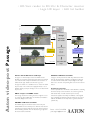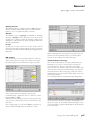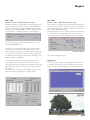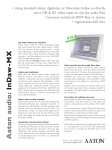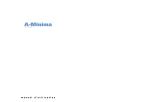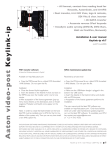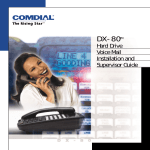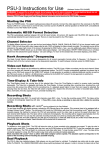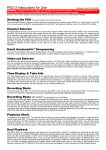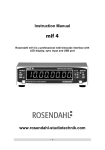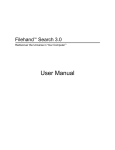Download A a to n v id e o -p o st P a ssa g e
Transcript
HD Vanc • HD-Vanc reader to SD-Vitc & Character inserter • Logo HD keyer • ALE list builder Passage SD VITC+Char Aaton video-post Passage HD N frame delayed audio Logo keyer Vanc reader N frame delayed Keycode VideoTC AudioTC Roll, Sc&Tk etc. 29.97 SD KM12.2456 1248+15 01:00:12:05. Camera / Telecine HD masters to SD tapes Passage is an HDTV analyser and an HD VANC reader (RP188). It post-inserts Characters+VITC in the SDI channel out of the HD VTR or AJA HD10MD2 downconverters. It builds telecine type databases and inserts Logos too. Passage runs either on a standalone PC w/. Aaton HD & SDI keyer boards, or in an HD board equipped InDaw, or as an SDI/SDI simple post-keyer running in a PC w/. an Aaton ADX keyer board. HDTV analyzer and VANC reader The Passage waveform monitor gives video engineers access to each image pixel. VANC lines are monitored, metadata is extracted, displayed and sorted. HD VANC to SDI characters+VITC FILM VANC (keycode+audioTC+date+camera ID) and VIDEO VANC are read and keyed as characters into the HD channel, keyed as VITC+Characters into the downconverted SDI and Analog channels. The HD inserted Logos appear in the downconverted channels. 6Hz ‘A’ sync 23.98 HD N frame delayed 3:2 pulldown SD, by VTR or Aja HD10M 29.97 SD Vitc & Char. SD keyer SDI VITC to SDI Characters+ VITC Passage is an SDI post-burner which keys Characters+VITC into the SDI and Analog channels by reading the previously recorded SDI VITC lines, while compensating for the delay that 16/9 to 4/3 ratio unsqueezing devices and noise reducers induce. Transfer list generator Telecine acquisition: the HD VANC or SDI 3lineVITC containing the videoTC, keycode and audioTC are sorted to generate ALE transfer lists on break detection (mono-mode). HD camera origination: the 24fps HD VANCs of the original tape containing the AudioTC, Date & Camera ID are sorted with the HD VANC of the 25fps dub to generate ALE lists (dual-mode). France +33 4 7642 9550 [email protected] General passage user manual Getting Started PASSAGE runs either in a Windows-NT or 2000 standalone Siemens PC-840 equipped with the Aaton HDK and ADX boards, or in an HD capable Keylink-IP or InDaw. Windows The Windows Logon is «passage» (or «keylink», or «indaw»), password is «passage». Please wait for the end of the boot (10 seconds), lack of patience makes the following message show: «Initialisation of the dynamic link library C:\program files\vci\rtx\ bin\rtapi_w32.dll failed». Passage Connect the HD video-in from the HD VTR, connect the SDI video-in from the downconverter, and the SDI video-out going to the SD VTR. Verify that the Aladin USB Dongle is plugged into the USB socket. HD analyzer First click the top of screen waveform button to make the WFM scan the whole HD image, select [Vertical Line] and [Horizontal Pix] positions with the two upper scroll bars. In the example above, checking the content of the FILM VANC, Data = Luminance, Zoom = 25%, Line 9, Pixel between 800 and 1000. With the bottom [Offset] scroll bar move the green frame over the zone of interest and note the values shown in the FIFO pane. Note: using passage in a lower than 700MHz computer, e.g. Siemens Simatic-PC830, always set “Refresh” to LOW. When analysing picture carrying pixels, select Chroma, and activate the reticule [Reticule Yes] to see a black hyphen inserted on the analysed area of the HD image. Template/Project manager Click on the folder button to open the [Template/Project Manager] screen. here are created and/or selected the Layout templates in which are stored the client preferences for VITC and characters insertion, plus the HD to SDI downconversion delay, plus userbits patching (see ‘VANC to VITC-plus-Character keyer’ next page). Select one of these templates before creating a Project in which will be carried over the layout parameters. As an example ‘Le Retour’ created with TPLT001 being hilited, will show VITC and characters according to template 001. The layouts of a project can be modified any time during the course of operations but the original template 001 will remain attached to it as a reminder. Passage User Manual, 2005 July 20 p.2 Vanc reader decoder HD VANC decoder, Mono Mode Select ‘HD’ [Mono] in the top line of the screen. Passage browses the HD VANC lines and shows their content. The [Refresh] function is automatically launched; it should be manually activated when changing the HD input standard only. The Video VANC (ATC Ancillary TimeCode-VITC) and the Film VANC are recorded on line 9, the Video VANC (ATC Ancillary TimeCode-LTC) is recorded on line10. Hilite the line in which you want to extract the data to be displayed. The FILM VANC line (Keycode, AudioTC, Date and camera ID) is selected by default. This data will be keyed as characters in the HD channel, and keyed as VITC+Characters into the SDI and Analog channels (PAL or NTSC) out of the downconverter (see VITC insertion below) HD VANC decoder, Dual-Mode Select ‘HD’ [Dual] in the top line of the screen, the Dual Mode Vanc Reader] menu opens. Select the VANC lines to be read for the SD keyer to get its data from both the camera tape recoded @ 24fps or 30fps [Original VANC] and its copy made @25fps [Dub VANC ]. Select the VANC which will trigger the take break detection for the database building and the VANC which will deliver the user-bits extracted data; in about 99% of the time it is the TOD recording HD camera [Original VANC]. The Vanc decoder pane then shows both the Original VANC and the Dub VANC data. This data will be keyed as characters in the HD channel, and keyed as VITC+Characters into the SDI and Analog channels (PAL or NTSC) out of the downconverter (see VITC insertion below). Passage User Manual, 2005 July 20 p.3 Keyers HD –> SD HD Vanc reader- > SD VITC+Character keyer Whatever the Mono or Dual VANC decoding Passage takes care of the SDI 2:3 pulldown sequence of the HD 23.98 to SD 29.97 conversion by locking the 00, 05,10,15, 20, 25 ‘A’ frames of the A1-A2, B1-B2, B3-C1, C2-D1, D2-D3 sequence to the 04, 08, 12, 16, 20 ‘pre-A’ frames of the HD signal. SD –> SD SD Vitc reader -> SD VITC+Character keyer Functionning as a post-burner, Passage reads the 3lineVITC of the source channel (SDI or Analog) and inserts a rejuvenated VITC in the target channel (Analog or SDI), and characters in both the SDI & Analog channels. A useful application is the re-insertion of VITC and characters in a desqueezed 4x3 analog image made out a 16x9 SDI master going through a dve desqueezer which removes the The levels, positions and downconversion delays are to be selected in the Layout menu. A useful tip: to set the HD->SD downconverter compensation delay, use an HD tape in which the videoTC and Keycode characters have been inserted in the HD image by a Keylink and compare them with the characters burned in the downconverted image by the SD keyer of Passage. They must be identical on 00 frames. A ‘new take one frame latency’ reminder shows on the screen when a ‘zero’ delay is selected. This zero delay is necessary when using a D5 VTR downconverter in which the HD is delayed by the same amount as the downconverted SD output. Reminder: create several layouts and describe them in the template menu before using Passage on real film projects. SD reader / SD keyer VITC while delaying the images. Logo keyer The Logo inserter imports a .bmp image, the mouse moves it anywhere in the screen; a mouse right click removes the Logo. The Logo inserted HD output sent to the downcon- Passage User Manual, 2005 July 20 p.4 Database manager Userbits sorting Click [DB Setup] and click the VIDEO VANC (ATC) UserBit decoding button; click the [UserBit Allocation] button to open the allocation window. Successively drag and drop each of the eight user bits quartets upon the rows and colums of the allocation chekerboard to sort and record them into the correct fields of the database, and to burn them as 3LineVitc and Characters in the SD video. You can test the result with [Test] entering a fake value in the test edit box. Note: whatever the User Bit selection, the FILM VANC will be used to build the Keycode & Audio-TC Database, provided you leave the ‘by default’ FILM VANC selection in the [Mono HD VANC Reader] window. DataBase creation To create a new database click on the [Start DataBase] button or press [SpaceBar], Then start both the HD playback and the SD recording VTRs. Press [SpaceBar] again to stop the database building: an [SD Video Tape] window opens, key-in the tape ID. If you mislabeled the tape ID, click on ‘Save DB’ to reopen the [SD Video Tape] window; correct and save. Click the [DB Manager] button, the data manager window opens. Select a line, then [View], you get an ALE list for the Avid editor. Click [Export] to open the “Browse for Folder” window which shows all destination folders. Installation Procedures The Passage software This application should be installed first; the latest version is permanently available on the http://labs.aaton.com/ Aaton web site. Download Copy psg1nn.exe on a brand new blank DOS formatted 1.4Mb diskette. Do not open the file. Installation Close the former Passage application if need be. Insert the diskette in the PC A: drive and double click on the psg1nn.exe icon: the ‘installer verify’ runs for one minute. After acceptation of the license agreement, a pop-up menu shows Passage as the destination, click on ‘Install’. The Passage icon shows on the desktop. The Maintenance-Update key This soft-key must be installed second; it is sent by e-mail. The proper Aaton physical dongle must be inserted for the key to authorize Passage to run in a given machine. Download Copy pmunnn.exe on a DOS formatted 1.4Mb diskette. Do not open the file. Installation Insert the diskette in the PC A: drive and click on pmunnn.exe. Acceptation of the license agreement triggers the installation. Passage User Manual, 2005 July 20 p.5