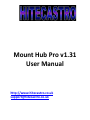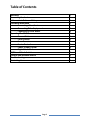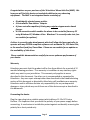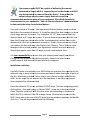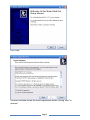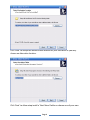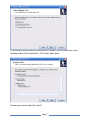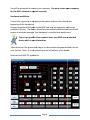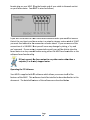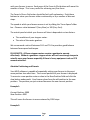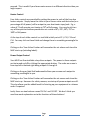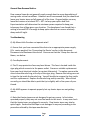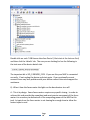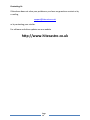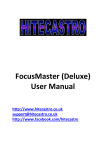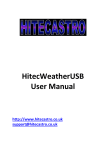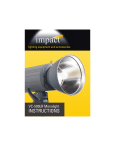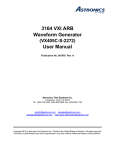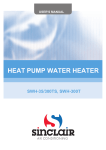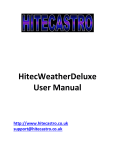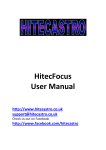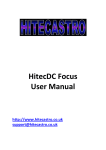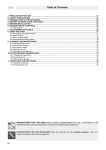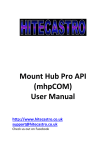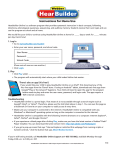Download Mount Hub Pro v1.31 User Manual
Transcript
Mount Hub Pro v1.31 User Manual http://www.hitecastro.co.uk [email protected] Table of Contents Warranty Connecting the device Software Installation and Setup Hardware Installation ……………Connecting a Dew Heater ……………Connecting Other Equipment ……………Connecting a Focus Motor Operating The PC Software ……………Connect Button ……………Focus Control ……………Focus Presets ……………Heater Control ……………Power Output Control ……………Night Vision Mode PC/Manual Mode Switch General Dew Removal Advice Troubleshooting Contacting Us Page 2 3 3 4 8 9 9 9 10 11 11 12 14 14 15 15 16 16 19 Congratulations on your purchase of the ‘HitecAstro’ Mount Hub Pro (MHP). We hope you will find this device an invaluable addition to your observing equipment . The MHP is an integrated device consisting of • 8 Individually selected power outlets. • 4 Controllable ‘Dew Heater’ Outputs. • A focus controller capable of driving any unipolar stepper motor based focuser. • A USB connection which enables the above to be controlled from any PC using Windows XP, Windows Vista. Windows 7 is currently under test (see our website for updates.) A driver is currently under development which will allow the focus controller to operate with any ASCOM compliant software such as Maxim DL, CCD Auto Pilot, or the excellent (and free) Focus Max. Please see our website for an update on the availability of this driver. Please read this documentation carefully to ensure optimum performance of your device. Warranty HitecAstro warrants that this product will be free from defects for a period of 12 months following purchase. This warranty is in addition to any statutory rights which may exist in your jurisdiction. This warranty only applies to use as described in this document. No other use is recommended or supported by HitecAstro. Any user repair attempt other than described in the troubleshooting section of this document or directed by HitecAstro will invalidate your warranty. HitecAstro and its affiliates disclaim any responsibility for any consequential damage or injury which may result from use of this device except as described in this document. Connecting the device Plug the cigar plug into a suitable output which delivers 12-15v DC Centre Positive. It is important that you check the polarity of your power supply before connecting. A mechanism is installed to protect against accidentally reversing the polarity for a short period only. Page 3 Your power supply MUST be capable of delivering the current (measured in Amps) which is required by you’re the device and ALSO any devices which is powered from the device device. Ensure that the output voltage of your power supply does not exceed the recommended maximum aximum rating of your equipment. Also check the polarity requirements for your equipment. Refer to the manufacturer’s documentation to determine the rating for individual devices. amps. Your equipment/focuser/heaters must not draw dr Your unit is fused at 15amps. more than this amount of current. It should be noted that dew heaters can draw a very large amount of current. For example a 14” SCT dew removal tape can draw as much as 4.1 amps on its own. If you do draw more power that this and blow the 15amp fuse please refer to the ‘troubleshooting’ section later in this document for the fuse replacement procedure. Under no circumstances should you replace the fuse with one rated higher than 15amps. amps. This is likely to cause damage to the unit and possibly your eequipment and will void your warranty. warra Should you require more than 15 amps you will need multiple units. It is your responsibility to ensure that your chosen power supply can deliver enough current to power the device (typically .5amps) and your chosen combination ombination of dew heaters/focuser/ heaters/focuser/ancillary equipment. Installation and Setup Carefully choose a location for your MHP which will minimize the opportunity for cables to snag or wrap around your telescope/mount when slewing to all parts of the sky. Attach the provided Velcro strip to your chosen location and affix the MHP. At this stage tage do not connect it to the computer or ancillary equipment. Now complete the software setup. Place the software CD into an available CD/DVD drive. Run the setup program by clicking Start->> Run and typing <cd drive>: drive>:\MHP_setup.exe MHP_setup.exe in the box labeled Open. pen. Replace <cd drive> with the drive letter corresponding to the drive in which the CD is inserted. Click OK to begin setup. Alternatively browse to the MHP_Setup.exe in the root of the CD drive by using windows explorer and double click on it. You will be presented with the following; Page 4 Click ‘Next’ You must read and accept the license agreement before clicking ‘Next’ to proceed. Page 5 Click ‘Next’ to accept the default install location on your hard drive or you may choose an alternative location. Click ‘Next’ to allow setup install a ‘Start Menu’ folder or choose one of your own. Page 6 At this point you may choose if you wish MHP Setup to install a shortcut on your desktop and/or Quick Launch Bar. Click ‘Next’ when done. Review your choices and click ‘Install’. Page 7 You will be prompted to restart your computer. You must restart your computer for the MHP software to operate correctly. Hardware installation. Connect the cigar plug to an appropriate power outlet as described in the beginning of this document. Connect a standard USB cable to the MHP and plug the computer end into an available USB port. The device should be automatically detected and you should receive a windows message ‘Your hardware is installed and ready to use’. use’ There is no specific driver required since your MHP uses a standard driver which is part of windows. Now disconnect the power and plug in any dew heaters/equipment and connect your focuser. Note: It is not necessary to use all features of the device. Now start the MHP PC application. Page 8 The above is a typical output screen of the PC application. Assuming the device has been connected correctly click the ‘Connect’ button. The text on the connect button changes to ‘Connected’ and the various controls are enable enabled. d. Test the device by adjusting the slider controls on heaters 1 through 4. The red LEDs on the front of the device will illuminate which indicates the device has been setup properly. You must connect your MHP AFTER the PC has been fully booted. If the he device does not connect, disconnect the power wait 5 seconds and reconnect. We now go on to describe the process of connecting your MHP to your hardware. Connecting a Dew Heater Tape/Pad. Plug your dew heaterr to a chosen outlet on the MHP MHP.. You may choose any output. It is not necessary to plug in and out in any order. We recommend that you disconnect the MHP before connecting or disconnecting heaters or other devices. Connecting Ancillary Equipment to the Relay Driven Power Outputs. Equipment quipment should be connected via a cable with a 2.1mm power plug on each end. The cable should be rated to carry the current which your device demands. HTA can provide a set of 8 compatible cables. Contact your HTA dealer for pricing and availability. Should you choose to provide your own cables you should note that all powered outputs aree CENTRE POSITIVE.. Reversing this polarity may result in damage to your equipment. If in doubt doubt, contact HTA support or your dealer. Connecting a Focuser Motor PLEASE NOTE: All focus stepper motors require a gearbox to operate effectively. Without a gearbox a stepper motor will not have enough torque to actually move your focuser especially if there is heavy equipment such as CCD cameras attached. MHP currently supports stepper driven focus motors which are compatible with the ROBO focus standard of wiring. Plug the male end of the cable into the Page 9 female plug on your MHP. Plug the female end of your cable to the male socket on your focus motor. Your ur MHP is wired as follows; If you wish to connect to a non robo robo-focus focus standard motor you must first ensure that at the very least your focus motor is a unipolar stepper motor rated at 12vDC you must then adhere to the connection scheme above. If you aare re unsure of the connections it is UNLIKELY that you will cause any damage by taking a ‘try and see’ approach. If your motor is connected correctly you will be able to slew the focus motor in a very smooth fashion using either the MHP hand controller or the software focus functionality. DO not connect the focus output to any other motor other than a unipolar (5 or 6 wire) stepper motor. Operating the PC Software. Your MHP is supplied with PC software which allows you access to all of the features of the MHP. This software should be installed as described earlier in this document. The detailed features of the software are described below Page 10 Connect Button When initially started all of the control buttons on the software are disabled. Once the unit has been connected correctly, click the connect button. The text in this control changes to ‘Connected’ and all of the controls are enabled. Some of the most common reasons the unit will not connect are listed below The unit is not powered or conne connected cted to the PC via a standard USB cable. The unit was powered on before windows started. Disconnect the power and reconnect. Focus Control This area allows a connected focuser to be operated. The focuser can be moved either with by a discreet number of steps or in continuous mode. In continuous mode the focuser will continue to slew as long as the button is pressed. In ‘Steps’ mode enter the number of discreet steps you Page 11 wish your focuser to move. Each press of the Focus In/Out buttons will move this number of steps. This is very useful for achieving very fine focus. The Focus In/Focus Out button should be fairly self explanatory. Push these buttons to move your focuser either continuously or by a number of discreet steps. The speed at which your focuser moves is set by sliding the ‘Focus Speed’ slider bar. Choose a value between 0 (Very Slow) or 100 (Very Fast). The actual speed at which your focuser will slew is dependent on two factors. • The resolution of your stepper motor. • The ratio of the motor gearbox. We recommend a ratio of between 50:1 and 70:1 to provide a good balance between focus speed and torque. PLEASE NOTE: All focus stepper motors require a gearbox to operate effectively. Without a gearbox a stepper motor will not have enough torque to actually move your focuser especially if there is heavy equipment such as CCD cameras attached. Absolute Positioning and Presets. Your MHP software is capable of repeatedly setting your focuser to the exact same position time after time. The current position of your focuser is displayed. To move to a new position enter a value in the New Position field and click the slew button underneath. Your focuser slews from the old position to the new position. The position you just entered becomes the new current position. Example 1: Current Position: 3000 New Position: 4000 This will cause the focuser to move outward by 1000 steps. Example 2: Page 12 Current Position: 3000 New Position: 2500 This will cause the focuser to move inward by 500 steps. It may not be apparent at first that this feature allows you to set your focus position to suit a wide variety of your telescope eyepieces and CCD equipment. Let’s see how you can do this. To begin with your focuser must start with a known reference position. The exact value of this position is not important, it is important that you use this same value every time. On setting up your equipment equipment, first focus your telescope using a known eyepiece or CCD camera (Use the In/Out buttons or handset). Now set the current position to your reference value by entering this value in the required field and clicking ‘Set’. Next insert another piece of equipm equipment which you would like to use. Again focus using the handset.. Note the value now shown in the Current Position field. Enter this into one of the preset fields. You may repeat this operation for up to four pieces of equipment. Note that this is a onetime setup and is not required every time you use the equipment. One you have the presets determined and entered. Click the ‘Save Values’ button toward the bottom left of the MHP screen. This will cause all the user entered values on the screen to be sa saved and reloaded each time you start the software. With the preset offsets stored you can easily change focus when you change equipment (or CCD filters) by simply clicking buttons 1, 2, 3,, or 4 underneath the relevant preset value. Note that although thee above setup is a once off operation you must ensure that the focuser is at the initial reference position each time you start up so that the stored presets contain the correct offsets for your equipment. It is good practice to return you focuser to the reference position each time you finish observing. This way your focuser is at the reference position when you next start up. This way all you need do is enter your pre pre-decided decided reference value in the ‘Current Position’ field. ap Directions’ checkbox. This causes the focus motor Lastly please note the ‘Swap to move in the opposite direction when the In/Out buttons (or handset) is Page 13 pressed. This is useful if your focus motor moves in a different direction than you might expect. Heater Control. Four slider controls are provided for setting the power to each of the four dew heater outputs. Simply move the slider to your chosen value and that value (as a percentage of full power) will be output to your dew heater tape/pads. E.g. a value of 75 will operate your heater at 75% of full power. You can also click on any of the quick set buttons provided to set a value of 0%, 25%, 50%, 75% or 100% of full power. At the top of each slider control is a text field initially set at C11, C12, C13 and C14. You may click on these fields and change them to something meaningful to you. Clicking on the ‘Save Values’ button will remember the set values each time the MHP starts up (including labels). Power Output Control Your MHP has 8 controllable relay driven outputs. The power to these outputs can be turned on/off by clicking the appropriate button. The order on screen is from top left to bottom right being outputs 1 through 8. Clicking on the gray label field underneath allows you rename each output to something meaningful to you. Clicking on the ‘Save Values’ button will remember the set names each time the MHP starts up. However for safety reasons, on startup all power outputs are off. This also allows you the added benefit of starting up your equipment in a chosen order if required. Lastly there are two buttons named ‘All On’ and ‘All Off’. We don’t think you need too much explanation as to the functions of these buttons! Page 14 Night Vision Mode. Clicking on View->> Night Vision causes all of the controls on the MHP software to red to help preserve your night vision. This does not affect windows or any other open applications you may also be using. This concludes the section describing the operation of the software. We hope you agree that we have provided an eeasy asy to use interface which is effective and functional. We welcome any suggestions for future improvement. PC/Manual Mode Switch The dew heater outputs and focus control are capable of being operated even if the unit is not connected to a PC. ‘Manual’. Switch thee toggle switch to ‘Manual’ Adjust djust the four turn knobs on the side of the unit to the power output required for each heater. The brightness of the LED above each control knob indicated the level of power set (Brightest 100% - LED off 0%) The focuser may be operated by the optional handset (contact your HTA dealer for availability and pricing). The push buttons on the handset slew the focuser in and out. The turn knob will set the slew speed. Although the power outputs and focuser cannot be set in manu manual al mode, the unit will not turn off any of the power outputs if the unit is switched between manual/pc mode. If the unit is accidentally disconnected from the PC (or even if the PC is powered off), the he power outputs and heater tapes will remain at theirr set values as long as the MHP is powered. This is important as some equipment (e.g. certain CCD cameras have a power down procedure which may involve the unit being gently warmed. You MUST power down your equipment in accordance with the manufactures iinstructions. nstructions. Failure to do so may result in damage to your third party equipment. Page 15 General Dew Removal Advice. Dew removal tapes do not generally apply enough heat to cause degradation of seeing under normal conditions. However we do recommend that you should not leave your heater tapes on full power all of the time. On good nights you may leave the heaters on at about 20% - 40% to keep your optics dew free. Experimentation will determine the minimum power required to keep your telescopes free of dew given your location. The developers have found that a setting of around 50% is enough to keep optics dew free on even a relatively damp and still night. Troubleshooting Q: My Mount Hub Pro does not operate at all. A: Ensure that you have connected the device to an appropriate power supply. (12v centre positive) See ‘Connecting the Device’ earlier in this document. Disconnect and Reconnect the device. Also ensure that the 15amp fuse has not blown, see below. Q: Fuse Replacement. A: The 15 amp protection fuse may have blown. This fuse is located inside the cigar plug which connects to the power outlet. Procure a suitable replacement from your local electrical retailer (or contact Hitecastro). To replace unscrew the silver colored knurled ring at the tip of the cigar plug. Remove this taking care not to lose the tip inside the knurled ring. You will be able to remove the fuse inside and fit a replacement. Replace the knurled ring and tip carefully. When fitted correctly you should be able to push the tip in slightly with a firm press of your thumb. Q: My MHP appears to operate properly but my heater tapes are not getting warm. A: Note that heater tapes are not designed to get very warm. In fact when operated properly they may not even feel warm to the touch. In any case check that the heater tapes are plugged in securely. Dew heater tapes may also be quite fragile. Ensure that the tape is not damaged in any way according to the procedure advised by the tape manufacturer. Page 16 If you feel confident to do so you may measure the voltage of your heater output with a good quality voltmeter. With the heater output turned up full you should be able to measure a voltage corresponding to the full output voltage of your power supply. This voltage will decrease as the corresponding knob is decreased and will read close to 0v when turned fully anticlockwise. Take care not to create a short circuit by creating a direct connection between the positive and negative output on any channels. This may result in damage to your power supply. Do not undertake this procedure unless you are qualified to do so. Q I click ‘Connect’ but nothing happens A First ensure that all cables are seated correctly and the unit is correctly powered. If the unit was started before windows, disconnect and reconnect the power supply. If the unit still does not connect, check that the device has been detected by windows as a ‘USB Human Interface Device’ as follows. Open Device Manager (Click Start->Run type ‘devmgmt.msc’ (without the quotes) and click ok. Device Manager Opens. Look for the area labeled ‘Human Interface Devices’. Click the ‘+’ sign to its left to expand this area. You may see many Human Interface Devices. Page 17 Double click on each ‘USB Human Interface Device’ (Hint start at the last one first) and then click the ‘details’ tab. The one you are looking for has the following in the text area of the device details tab. The important bit is VID_12BF&PID_FF03. If you see this your MHP is connected correctly. If not unplug the device and start again. If you continually cannot connect there may be a problem with your device contact hitecastro support for assistance. Q: When I slew the focus motor the lights on the dew heaters turn off. A: This is by design. Some focus motors require very specific timing. In order to achieve this and provide the smoothest and most precise movement of the focus motor it is necessary to dedicate all of the computing power of the MHP to this task. In typical use the focus motor is not slewing for enough time to allow the heater tapes to cool. Page 18 Contacting Us If the above does not solve your problem or you have any questions contact us by e-mailing [email protected] or by contacting your retailer. For software and driver updates see our website http://www.hitecastro.co.uk Page 19