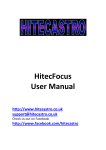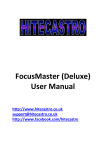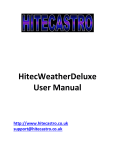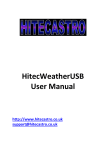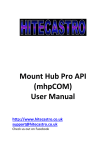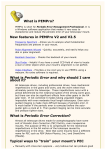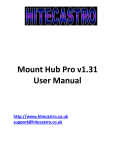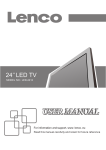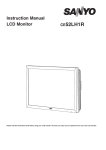Download HitecDC Focus User Manual
Transcript
HitecDC Focus User Manual http://www.hitecastro.co.uk [email protected] Congratulations on your purchase of the ‘Hitecastro’ DC Focus. We hope your device will provide for many years of happy focusing. HitecDCFocus is a high quality digital interface between your DC motor based focuser and your PC or laptop. VERY IMPORTANT NOTE: The term autofocusing is often used liberally. ‘Autofocusing’ is the process of using a computer to accurately focus a CCD camera without any intervention from the user. DC motors are not capable of reliable AUTO FOCUSING. Although you may well get some decent results with autofocusing using HitecDCFocus, we cannot guarantee this. The reason for this is that DC motors cannot be used to absolutely position the shaft repeatedly. HitecDCFocus does however allow you to control your focuser VERY precisely which will make focusing your CCD much easier and more accurate. If you require accurate ‘autofocusing’ using software such as MaximDL, FocusMax etc, we recommend you check out our range of high quality stepper based focusers which are more than up to this task. Warranty Hitecastro warrants that this product will be free from defects for a period of 12 months following purchase. This warranty is in addition to any statutory rights which may exist in your jurisdiction. This warranty only applies to use as described in this document and also for use as a telescope focus controller. No other use is recommended or supported by Hitecastro. Any user repair attempt other than described in the troubleshooting section of this document or directed by Hitecastro will invalidate your warranty. Hitecastro and its affiliates disclaim any responsibility for any consequential damage or injury which may result from use of this device except as described in this document. Should your product fail within the first year of ownership we will repair/replace the unit at no cost to you. Page 2 Connecting the device The device must be powered using a 12VDC center positive supply. The controller itself will run on any voltage between 6vDC and 18vDC. However you MUST check that the voltage used matches the rated voltage of your motor, Skywatcher or JMI motors are happy to run from the typical 13.8DC output by many power supplies. Connect a high quality USB cable to the USB port on the device and connect the other end to a free USB port on your computer. You may use any USB 2.0 port. HitecDCFocus is also backwardly compatible with the USB 1.1 standard. No matter which version of windows you use, the USB guider should be recognised as a ‘HID device’ without any further input from you. You will now need to connect your motor to the opposite end of your HitecDCFocus unit. For best results with HitecDCFocus we recommend you use either the Skywatcher or JMI focus motor. Depending on whether you are using a ‘Skywatcher’, ‘JMI’ or your own DC motor the connection procedure will be different. Let’s first look at connecting a Skywatcher or JMI motor Skywatcher Your skywatcher motor will come equipped with a black coiled motor cable with an ‘RJ’ (Telephone Style) 4 pin plug at both ends. This plug is technically called ‘4P4C’. Connect one end to the skywatcher motor and the other end (doesn’t matter which end) to the HitecDCFocus 4P4C socket. Connect the other end to your skywatcher motor JMI The JMI motor is equipped with a jack plug connector. Plug this into the socket on the end of the HitecDCFocus unit. Page 3 Connecting Your Own Motor If you choose to connect your own motor to the HitecDCFocus unit, you do this at YOUR OWN RISK. Hitecastro will not accept responsibility for any consequence of using a non Skywatcher or JMI motor. Given the above warning. If you choose to connect your own focus motor you should keep the following in mind. You MUST use a geared DC motor for focus operation. Without appropriate gearing your motor will run too fast for focus operations and will not have enough torque to turn your focuser. The actual gearing ratio you need will depend on your focuser. However you will find about 60:1 will be appropriate in most cases. The unit will output a voltage between 0 and the rated output of the power supply which drives it. Generally this will be 12VDC. The motor you use MUST be rated for at least this voltage. Some motors will tolerate being operated at a slightly higher voltage but this will reduce the service life of that motor. You can connect a motor to either the 4P4C connector or the jack socket. Most users will find the jack socket most convenient. Installing and Using the HitecDCFocus Software Application. This will be the primary means of operating the focuser. Its installation and use are now described. Before installing any of our software or ASCOM drivers, you must ensure that your computer has the following installed. • Dot Net Framework v4 • ASCOM Platform v5.5.1 See links at the end of this document. Installing the HitecDCFocus Application. Download and run the installer application from the Hitecastro website. Currently the URL for this is; Page 4 http://www.hitecastro.co.uk/support/DCFocus/HitecDCFocus_v1.2_Setup.exe http://www.hitecastro.co.uk/support/DCFocus/HitecDCFocus_v1. However thiss may change after future updates. Always lways check our support site for updates. Run the installer package by double clicking on it. We recommend accepting the installer defaults. The installer will create a desktop icon which you can doubleclick to run the application. Using the HitecDCFocus Appl Application When the application is run you should be presented with the following screen; Once you have your power, power motor, and USB cable plugged lugged in click the ‘Connect’ (7) Button. If all is well, the text of the button will change to ‘Connected’ and the focuser will retrieve the current settings from the unit. All settings are automatically saved to the he ASCOM profile on your PC. Page 5 Once you have connected successfully successfully, you will need to adjust some settings to gett the best performance from your motor. For now just accept the defaults and examine the ‘Focus Control’ buttons (1). Push the ‘Focus In’ or ‘Focus Out’ to move your focus motor. You should see your focus motor move in the direction which you clicked. We chose these directions to suit a motor installed on the left hand side of a typical refractor telescope. However if your motor is mounted in a different orientation then the directions the motor moves may be incorrect. Click the ‘Swap Directions’ checkbox to rectify this. Remember this setting is permanently stored until you change it again. Note the radio buttons marked marked ‘Continuous’ and ‘Steps’. With ‘Continuous’ checked when you push the Focus In or Out button the motor will continue to slew until you release this button. Note: When operating in continuous mode, the controller will not update the simulated step position. This his mode is purely designed to enable you to slew your motor freely. It is not designed for focus operations. For MUCH finer control over your focuser, choose hoose the ‘Steps’ option. Now when you press the focus buttons the motor will move only a fixes amount to simulated steps.. The number of steps moved is determined by the number entered in the textbox to the right of the ‘Steps’ radio button. The ‘Steps’ option is a very powerful tool. Used correctly with a small value in the steps field you can move the focus motor an extremely tiny amount. Very useful for really fine focusing! Page 6 2 – Focus Speed This slider controls the voltage to the motor (from 0% to 100%) of the rated voltage of your power supply. supply. The result of this is the speed at which your motor operates. You may find at very low values your motor does not appear to turn at all. Choose a value which moves your motor at a suitable speed. You should not need to continually adjust this once you you have chosen a speed which works well for you. Keep in mind that higher speeds also means that each ‘Simulated’ step the focuser makes will be larger. DO NOT Overvolt your motor. With Skywatcher and nd JMI motors are rated for 12VDC therefore using a regular 12v power supply, you cannot overvolt these motors. Iff you are using your own motor, they MUST be rated for at least 12VDC. 3 – Motor Frequency. This slider adjusts the ‘Pulse Width Modulation’ frequency delivered to your motor. or. This ranges from 400Hz (position 1) to 6.4KHz (option 5). A change here may be required to eliminate vibration in your motor. If you do not experience vibration in your motor then there is no need to adjust this parameter. 4 – Absolute Positioning. The value displayed here is the current position of your motor. You can edit this value if you choose. Click the ‘Set’ button to set the edited value as the new current position of your focuser. Note: This does not move the focus motor. Note the box marked ‘New Position’ you can enter any position for your focuser in this box and then press ‘Slew’ to slew the focus motor to that position. 5. – Presets These four values can be set by the user. Clicking the numbered button underneath each preset value box will slew the motor to that simulated step position. These could be, for example, the focus position of your favourite eyepieces or CCD cameras. Page 7 Once again we remind you that a DC motor is not always capable of repeatable positioning. Therefore the presets are there as a guide. It may not always be possible to repeat the same focus positions time after time. The repeatability will be affected by the load and orientation of your focuser. For example it is much easier for the motor to lower the load on your focuser than lift it. Therefore expect that when the focuser is lowering the load it may move a little further than when lifting it. In our tests ests we found the repeatability of focus positions to be very good using both the JMI and Skywatcher motors used to test. 7 - Connect Button Use this to connect or disconnect from your focuser. Upon connect all stored values are retrieved from the memory me of the focuser. 8 – Firmware Revision The he value here is the firmware revision retrieved from your your controller. controller Please note this value should you need to contact support. 9 – Save To Controller. You will have noticed that our controller comes equipped with In/Out buttons integrated into the unit. These These enable focus operations even when the controller is not connected to a PC. But ut how does the controller know which motor frequency/speed speed to use with these buttons? buttons Pressing the ‘Save Save to Controller’ Controller buttons saves both the frequency and speed value to the controller permanently. If you plan to use your controller away from a PC you will need to do this beforehand. You can change use this button as often as you like. Even when the unit is powered off, it will ill remember the values sent to it the last time this button was pressed. Page 8 Night Vision Mode Click View -> > Night vision to toggle the screen between Red on Black colour scheme and the default colour scheme sche which helps preserve your eyes dark adaption. Installing the ASCOM driver VERY IMPORTANT Before installing our ascom driver ensure that you have already installed the latest version of the ASCOM platform from http://www.ascom-standards.org http://www.ascom At the time of writing this is version 5.5 Also note that installing the ASCOM driver sets the controller values back to defaulf factory settings. Iff you wish to avoid this install the ASCOM driver BEFORE the PC application. Before installing the ascom driver check our website to ensure that the version provided on disk is the very latest. You can download updated updated drivers directly from our support area. Double click on the setup file to begin installation. We recommend you accept the default installation defaults. Once complete the driver will be ready to use. Using the ASCOM Driver. We cannot go into specifics about the nuances of each individual piece of ASCOM compliant software. However wever there are some similarities which you will find across all software. Whatever software you use. You should go to the ASCOM focuser chooser choos and select ‘HitecDCFocus’ Page 9 Click lick Properties to display the setup dialog. Click OK You are reminded that all settings should be made using our supplied PC application. You You can have this open at the same time as the ASCOM driver so that setting changes can be made ‘On On the fly fly’. Depending epending on the software you are using, you may need to click ‘Connect’ (e.g. Maxim DL). However owever some software applications w will ill just connect automatically. For use of the focuser and general focus operations within your third party software, consult the e documentation supplied with that software. Page 10 Troubleshooting Q: I cannot install the software application or ASCOM driver. A: Ensure that you have dot net framework v4 and ASCOM platform v5.5.1 (at least) installed. Q: My HitecDCFocus unit does not connect to my computer A: Ensure that your version of windows has all the latest updates and service packs. Please note any error message you are given and contact support ([email protected]) Q: My device connects but does not move my focus motor. Ensure that the focus speed is set high enough to provide enough power for your motor. Try 50% as a general start and adjust from here to suit. Check all cables are seated correctly and intact. Q: I cannot autofocus with my DC focus motor. A: DC motors are not designed for the kind of accuracy required by autofocusing. There is no control over the exact positioning of the motor shaft. If you require high accuracy autofocus, please take a look at our range of high quality stepper motor controllers. We cannot support third party software issues, we recommend that you join some of the many yahoo groups dedicated to these packages. There you will find many helpful astronomers including some of the Hitecastro staff who will be more than happy to help you with your autoguiding queries. If the above does not solve your problem first check our support area on our website http://www.hitecastro.co.uk We will add knowledge base articles as they arise. Failing that please contact us by e-mailing [email protected] or by contacting your retailer. Page 11 Links Requirements for using our software Dot Net Platform Version 4 http://www.microsoft.com/downloads/ ASCOM Platform http://www.ascom-standards.org/ Some Software which leverages the ASCOM standard for focusers CCD Auto Pilot http://www.ccdware.com/ Maxim DL http://www.cyanogen.com/ CCD Soft http://www.bisque.com/sc/shops/store/CCDSoftWin2.aspx Sharp Cap (Free) http://sites.google.com/site/rwgastro/sharpcap EQMOD (Free) http://eq-mod.sourceforge.net/ FocusMax (Free) http://users.bsdwebsolutions.com/~larryweber/FocusMaxDownload.htm Please note that there are many more applications available. Hitecastro has no connection with any of the above software suppliers. Users should evaluate any software first to ensure that it meets your needs Page 12