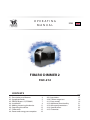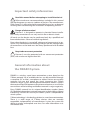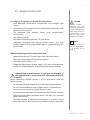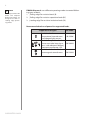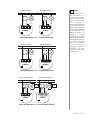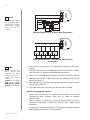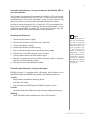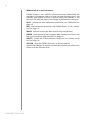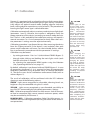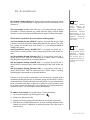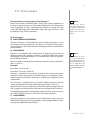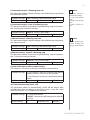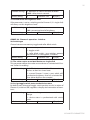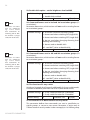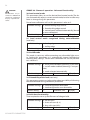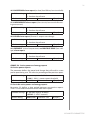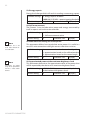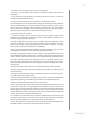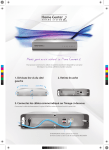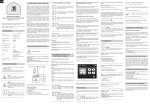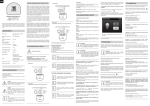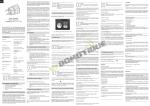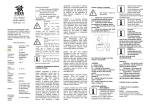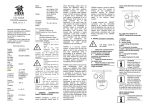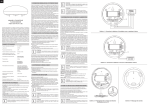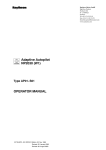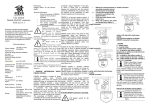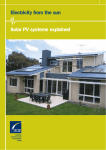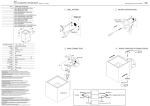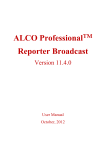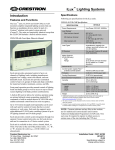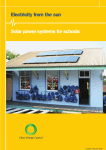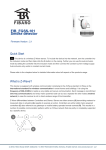Download FIBARO DIMMER 2
Transcript
O P E R AT I N G MANUAL ENG FIBARO DIMMER 2 FGD-212 CONTENTS #1: Description and features #2: Supported loads #3: FIBARO Bypass 2 (FGB-002) #4: Installation #5: Adding/removing the device #6: Operating the device #7: Calibration #8: Power and energy consumption v1.0 4 5 7 8 11 12 15 16 #9: Associations #10: Z-Wave range test #11: Error modes #12: Additional functionality #13: Advanced parameters #14: Specifications #15: Guarantee 17 18 19 21 22 32 33 3 Important safety information ! Read this manual before attempting to install the device! Failure to observe recommendations included in this manual may be dangerous or cause a violation of the law. The manufacturer, Fibar Group S.A. will not be held responsible for any loss or damage resulting from not following the instructions of operating manual. Danger of electrocution! Dimmer 2 is designed to operate in electrical home installation. Faulty connection or use may result in fire or electric shock. All works on the device may be performed only by a qualified and licensed electrician. Observe national regulations. Even when the device is turned off, voltage may be present at its terminals. Any maintenance introducing changes into the configuration of connections or the load must be always performed with disabled fuse ! Required overcurrent protection Dimmer 2 must be protected with an overcurrent protection (fuse) with a value not higher than 10A. General information about the FIBARO System FIBARO is a wireless smart home automation system, based on the Z-Wave protocol. All of available devices can be controlled through a computer (PC or Mac), smartphone or tablet. Devices are not only receivers, but can also repeat the signal, increasing the Z-Wave network’s range. It gives advantage over traditional wireless systems that require direct link between transmitter and receiver, as a result the construction of the building could affect network’s range negatively. Every FIBARO network has its unique identification number (home ID). Multiple independent networks can exist in the building without interfering. Transmission security of FIBARO System is comparable to wired systems. Z-Wave technology is the leading solution in smart home automation. There is a wide range of Z-Wave devices that are mutually compatible, independently of manufacturer. It gives the system the ability to evolve and expand over time. For more information visit: www.fibaro.com. 4 #1: Description and features Remotely controlled light dimming module is designed to work with various types of light sources. It may be connected to two-wire or three-wire configuration so it can operate with or without neutral lead. FIBARO Dimmer 2 can switch or dim connected light source either through radio waves or through the wall switch connected directly to it. New FIBARO Dimmer 2 is equipped with an algorithm of smart light source detection which makes configuration easier and ensures high compatibility of the device. It may be used as a switch with nondimmable light sources (in 3-wire connection). i NOTE This device may be used with all devices certified with Z-Wave certificate and should be compatible with such devices produced by other manufacturers. Main features of FIBARO Dimmer 2: • Compatible with any Z-Wave or Z-Wave+ Controller • Controlled by FIBARO Home Center or any other Z-Wave controller • Advanced microprocessor control • Implemented algorithm of smart light source detection • Auto-adjustment of the appropriate control mode to connected load • Active power and energy metering functionality • Soft start function • Memory of the last lighting level settings • Works with various types of switches – momentary, toggle, three-way, etc. • Active element: semiconductor electronic switch • To be installed in wall switch boxes of dimensions allowing for installation, conforming to provisions of applicable regulations • FGD-212 is an extension unit FIBARO Dimmer 2 is a fully compatible Z-Wave PLUS device. Description and features 5 #2: Supported loads As a dimmer it operates under the following loads: • 230V operated conventional incandescent and halogen light sources • 12V operated ELV halogen lamps and dimmable LED bulbs (with electronic transformers) • 12V operated transformers) • dimmable LED bulbs • dimmable compact fluorescent CFL tube lamps • supported dimmable light sources (power factor > 0.5) with minimal power of 5VA using FIBARO Bypass 2 (depending on the type of load) MLV halogen lamps (with ferromagnetic ! CAUTION FIBARO Dimmer 2 supports only compact fluorescent tube lamps and fluorescent tube lamps with electronic ballast. Do not connect other types of fluorescent lamps! i NOTE You will find more about FIBARO Bypass 2 in chapter #3 on page 7. Without dimming function it may work with: • compact fluorescent CFL tube lamps with electronic ballast • fluorescent tube lamps with electronic ballast • LED bulbs (power factor > 0.7) • supported light sources (power factor > 0.5) with minimal power of 5VA using FIBARO Bypass 2 (depending on the type of load) ! Applied load and the Dimmer 2 itself may be damaged if the applied load is inconsistent with the technical specifications! When connecting FIBARO Dimmer 2 act in accordance with the following rules: • Do not connect loads greater or less than those recommended • Do not connect different types of light sources simultaneously • Do not connect the power supply without a load • Do not connect more than one transformer with Dimmer 2 output • When using magnetic transformer load it with 50% of its nominal power at minimum • Minimize number of electronic transformers in a circuit, noises caused by them in electrical grids may affect Dimmer’s operation Supported loads 6 i NOTE Some types of the LED bulbs and compact fluorescent lamps are designed to work in leading edge operating mode. FIBARO Dimmer 2 uses different operating modes to control following types of loads: 1. „Trailing edge” for resistive loads (R) 2. „Trailing edge” for resistive-capacitive loads (RC) 3. „Leading edge” for resistive-inductive loads (RL) Recommended values of power for supported loads: Supported load types 220-240V~ Resistive loads Supported loads Conventional incandescent and halogen light sources Resistive-capacitive loads 50-250W Fluorescent tube lamp (compact / with electronic ballast), electronic transformer, LED Resistive-inductive loads 50-200VA Ferromagnetic transformers 50-220VA 7 #3: FIBARO Bypass 2 (FGB-002) FIBARO Bypass 2 (FGB-002) is a device designed to work with FIBARO Dimmer 2 (FGD-212). It should be used in case of connecting LED bulbs or energy saving compact fluorescent lamps. FIBARO Bypass 2 prevents flickering of the LED lights and glowing of the turned off compact fluorescent lamps. In the case of 2-wire connection, FIBARO Bypass 2 allows to reduce minimum power of load required by the Dimmer 2 for correct operation. FGB-002 provides powering of the Dimmer 2 in case of controlling the low loads of minimum power down to 5VA (for cosφ>0.5). ! CAUTION Dimmer 2 was designed to work only with FGB-002. Connecting other devices may cause damage to the Dimmer 2. ! CAUTION In the case of 2-wire connection do not connect load below minimal power without FGB-002. Device installation: 1. Switch off the mains voltage (disable the fuse) 2. Connect the Bypass 2 in accordance with „Installation” on page 8 3. Follow the Dimmer 2 installation 4. Force the calibration procedure with FIBARO Bypass 2 using RED menu position (see „Operating the device” on page 12) or through setting parameter 13 to 2 (see „Advanced parameters” on page 22) Specifications: Power supply: 100-240 V~ 50/60 Hz Operational temperature: 0-35°C Dimensions (L x W x H): 31 x 21,6 x 13 mm Power consumption: < 1,4 W ! CAUTION Bypass 2 works only with Dimmer 2 in trailing edge mode. Do not connect the Bypass to the Dimmer operating in leading edge mode. ! CAUTION Bypass 2 is sensitive to the frequent changes of the state of Dimmer 2 (alternate switching on and off ). Significant changes in brightness should not be performed more than once per second. FIBARO Bypass 2 (FGB-002) 8 #4: Installation Connecting the FIBARO Dimmer 2 in a manner inconsistent with manual may cause risk to health, life or material damage. ! When connecting FIBARO Dimmer 2 act in accordance with the following rules: • Connect only in accordance with one of the diagrams • Electrical installation must be protected by overcurrent protection (fuse) of with a value not higher than 10A • Dimmer 2 should be installed in a wall switch box compliant with a relevant national safety standards and with depth no less than 60mm • Electrical switches used in installation should be compliant with the relevant safety standards • Length of wires used to connect the control switch should not exceed 20m Notes for the diagrams: L - terminal for live lead S1 - terminal for switch no. 1 (has the option of entering the device in learning mode) DIMMER B S2 - terminal for switch no. 2 Sx - terminal for power supply to the switch connected to the Dimmer 2 N - terminal for neutral lead - output terminal of the Dimmer 2 (controlling connected light source) B - service button (used to add/remove the device and navigate the menu) Installation of the FIBARO Dimmer 2: 1. Switch off the mains voltage (disable the fuse) 2. Open the wall switch box 3. Connect with one of following the diagrams: Installation 9 l n single switch double switch l n DIMMER i DIMMER B B Wiring diagram no. 1 - 2-wire connection l n single switch double switch l n DIMMER NOTE Switch connected to the S1 terminal is a master switch. It activates the basic functionality of the Dimmer 2 (turning the light on/off, dimming) and starts the learning mode (Add/Remove). The switch connected to the S2 terminal is an optional switch and pushing it without changing the configuration parameters will not affect the status of the device. Functionality of the switches can be reversed by adjusting advanced parameter (see „Advanced parameters” on page 22). DIMMER B B Wiring diagram no. 2 - 3-wire connection 2-wire connection l n l n 3-wire connection BYPASS DIMMER B BYPASS DIMMER B Wiring diagram no. 3 - connecting FGB-002 Installation DIMMER i NOTE It is not recommended to install different types of wall switches (momentary, toggle, etc.) in a 3-way connection. 1 P 3 13 1 P2 P B 10 3 DIMMER B Wiring diagram no. 4 - 3-way switch connection Wiring diagram no. 5 - momentary wall switches connection i NOTE After switching on the mains voltage LED indicator will signal Z-Wave network inclusion state with a colour: GREEN - device added RED - device not added RED/GREEN ALTERNATELY- Z-Wave error 4. After verifying correctness of connection switch on the mains voltage 5. Wait around 30s for the calibration process to end (see „Calibration” on page 15), light may blink during the process 6. After successful calibration the device will be turned off by default 7. Add the device to the Z-Wave network (see „Adding/removing the device” on page 11) 8. Turn off the mains voltage, then arrange the device and its antenna in a wall switch box 9. Close the wall switch box and turn on the mains voltage Tips for arranging the antenna: Installation • Locate the antenna as far from metal elements as possible (connecting wires, bracket rings, etc.) in order to prevent interferences. • Metal surfaces in the direct vicinity of the antenna (e.g. flush mounted metal boxes, metal door frames) may impair signal reception! • Do not cut or shorten the antenna - its length is perfectly matched to the band in which the system operates. 11 #5: Adding/removing the device Adding (Inclusion) - Z-Wave device learning mode, allowing to add the device to existing Z-Wave network. To add the device to the Z-Wave network: 1. Place the Dimmer 2 within the direct range of your Z-Wave controller 2. Identify switch no. 1 (turns the light on) or the B-button (located on the device’s housing) 3. Set the main controller in (security/non-security) add mode (see the controller’s manual) 4. Quickly, three times press switch no. 1 or the B-button 5. Wait for the adding process to end 6. Successful adding will be confirmed by the Z-Wave controller’s message Removing (Exclusion) - Z-Wave device learning mode, allowing to remove the device from existing Z-Wave network. To remove the device from the Z-Wave network: 1. Place the Dimmer 2 within the direct range of your Z-Wave controller 2. Identify switch no. 1 (turns the light on) or the B-button (located on the device’s housing) 3. Set the main controller in remove mode (see the controller’s manual) 4. Quickly, three times press switch no. 1 or the B-button 5. Wait for the removing process to end 6. Successful removing will be confirmed by the Z-Wave controller’s message 7. Dimmer 2 will start the calibration process (see „Calibration” on page 15) i NOTE For toggle switches in default configuration perform six position changes. i NOTE In case of problems related to unknown configuration or type of external switch use the B-button to add/ remove. ! CAUTION While adding the Dimmer 2 to the network with connected toggle switch, ensure that all switch contact is open (off ). Otherwise it will prevent adding/ removing the device to/from the network. i NOTE Removing the Dimmer 2 from the Z-Wave network restores all the default parameters of the device, but does not reset power metering data. i NOTE Adding/removing is not possible during the calibration procedure. i NOTE Adding in security mode must be performed up to 2 meters from the controller. Adding/removing the device 12 #6: Operating the device Controlling the Dimmer 2 using a switch: Momentary switch (after releasing the switch a spring automatically pushes back and disconnects the switch): • Turning the light ON/OFF: change the position of switch n o. 1. The Dimmer 2 will be activated always at previously set brightness level. • Brightening/dimming the light: hold switch no. 1 down. When the switch is held down, the Dimmer 2 will always reach the extreme value of 1% or 99%. • Turning the light ON completely: fast double-click switch n o. 1. The Dimmer 2 will set the load at 99%. Toggle switch (operates as a two-position switch, it has no spring that would set one position of the switch): • Turning the light ON/OFF: toggle switch no. 1. The Dimmer 2 will be activated always at previously set brightness level. • Turning the light ON completely: toggle twice switch no. 1. The Dimmer 2 will set the load at 99%. Controlling the Dimmer 2 using FIBARO Home Center controller: After adding the Dimmer 2 to the network, it will be represented in the FIBARO Home Center controller by the following icon: Dimming/brightening is performed by moving the slider. The current status of the Dimmer 2 is shown on the bar indicator. Turning the device ON/OFF – ON and OFF icons are used for setting the last saved state or turning off the Dimmer 2. Operating the device 13 Controlling the Dimmer 2 using a command: ALL ON/ALL OFF in non-secure mode: The Dimmer 2 responds to commands ALL ON/ALL OFF that may be sent by the Z-Wave controller. ALL ON/ALL OFF commands are usually implemented in the remote controllers using Z-wave protocol, and they are used to issue commands directed to the entire system. By default, both commands ALL ON and ALL OFF are accepted. Settings may be changed by modifying the value of parameter 11 (see „Advanced parameters” on page 22). In this way the user may determine to which commands the device should respond. Resetting the Dimmer 2: 1. Disconnect the power supply 2. Remove the Dimmer 2 from the wall switch box 3. Connect the power supply 4. Locate the B-button on the housing 5. Press and hold the B-button to enter the menu mode 6. Wait for the visual LED indicator to turn yellow 7. Quickly release and click the B-button again 8. After few seconds the device will be restarted, which is signalled with the red LED indicator colour 9. The device enters the calibration mode i NOTE Resetting the device is not the recommended way of removing the device from the Z-Wave network. Use reset procedure only if the primary controller is missing or inoperable. Certain device removal can be achieved by the procedure of removing described in „Adding/ removing the device” on page 11. Controlling the Dimmer 2 using the B-button: FIBARO Dimmer 2 is equipped with a B-button, which allows to use the MENU mode and additionally perform the following actions: 1x click: • alarm mode cancellation (flashing alarm) • exit the error mode • select the desired MENU option (if MENU mode is active) 3x click: • send the Node Info Z-Wave command frame (adding/removing) Holding: • enter the MENU mode (confirmed by the LED indicator) Operating the device 14 MENU mode & visual indications: FIBARO Dimmer 2 has a MENU with each position indicated by the specified LED indicator colour. In order to enter the menu press the B-button and hold for at least 2 seconds. While the B-button is still pressed, LED indicator colour will change in the following sequence: BLUE - initiate the load calibration procedure (see „Calibration” on page 15) RED - load calibration procedure with FIBARO Bypass 2 (see „Calibration” on page 15) WHITE - activate turning the load on/off using the B-button GREEN - reset the energy consumption data memory (see „Power and energy consumption measurement” on page 16) VIOLET - initiate the Z-Wave network range test (see „Z-Wave range test” on page 18) YELLOW - reset the FIBARO Dimmer 2 to factory defaults Release the B-button to choose the desired function and confirm your choice with the B-button click. Operating the device 15 #7: Calibration Dimmer 2 is equipped with an algorithm of smart light source detection. Depending on the connected type of light source, it automatically adjusts an optimal control mode (leading edge for inductive loads, trailing edge for capacitive or resistive loads). The procedure of learning the light source type is called calibration. Calibration automatically adjusts maximum and minimum light levels (parameter 1 and 2). However, the installer is obliged to verify the proper operation of the device, according to control modes description. There is a 10% probability that calibration settings will require a manual correction. In a 2-wire connection for loads other than resistive parameter 1 settings must be adjusted manually. Calibration procedure is performed always after removing the device from the Z-Wave network. If the device is not included, after each power on/off calibration will occur. For the included device, calibration is performed in accordance with the parameter 35 settings. Calibration may be forced: • by setting parameter 13 to 1 or 2 (with/without FIBARO Bypass 2) • through triple clicking and holding the main light switch (each hold for more than 5 seconds) • by selecting the appropriate MENU option using the B-button (see „Operating the device” on page 12). By default, calibration is performed without FIBARO Bypass 2. In case of connecting the Bypass 2, it is required to force the appropriate calibration procedure using B-button menu or through parameter 13. The device saves the last calibration enforcement mode (with or without Bypass 2). The result of calibration will be confirmed with the LED indicator glowing in one of the following colours: GREEN - Light source recognized as dimmable, dimming levels set, brightness may be controlled using the S1 switch. YELLOW - Light source recognized as non-dimmable, possibility to turn ON/OFF connected light with default parameters settings. RED - Calibration procedure failed. Possible reasons: lack of connected load or connected light source exceeds maximum power, which may be controlled by the Dimmer 2. BLINKING RED - Calibration procedure failed. Possible reasons: installation failure or damaged load (causing activation of the overcurrent protection). ! CAUTION Some types of LED and CF lamps are designed to operate in leading edge mode (with conventional dimmers). Information about proper operation mode of the bulb should be included in its manual. In this case you have to manually force the desired operating mode using parameter 30. ! CAUTION After changing the load launch the calibration or remove and add the device. Before changing the operating mode or performing the calibration procedure the light must be turned off. Verify the operating mode, according to product documentation. ! CAUTION During the calibration procedure, radio connection is disabled and the Dimmer 2 does not respond to any commands. It may cause temporary problems with communication in the Z-Wave network. After completing the calibration, communication with the module will be restored. Calibration 16 #8: Power and energy consumption ! CAUTION FIBARO Dimmer 2 in the 3-wire connection has the power and energy measurement function. In case of the 2-wire connection this function is available only for load of cosφ ≥ 0.99. In other cases power is estimated and can differ from actual power consumed by the device. FIBARO Dimmer 2 allows for the active power and energy consumption monitoring. Data is sent to the main Z-Wave controller, e.g. Home Center. Measuring is carried out by the most advanced micro-controller technology, assuring maximum accuracy and precision. Electric active power - power that energy receiver is changing into a work or a heat. The unit of active power is Watt [W]. Electric energy - energy consumed by a device through a time period. Consumers of electricity in households are billed by suppliers on the basis of active power used in given unit of time. Most commonly measured in kilowatt-hour [kWh]. One kilowatt-hour is equal to one kilowatt of power consumed over period of one hour, 1kWh = 1000Wh. Resetting consumption memory: ! CAUTION FIBARO Dimmer 2 stores periodically (every 5 minutes) the consumption data in the device memory. Disconnecting the module from the power supply will not erase the energy consumption data. Dimmer 2 allows to erase stored consumption data in three ways: a)By resetting the device (see „Operating the device” on page 12). b)Using functionality of a Z-Wave controller (see the controller’smanual). c)Manually clearing the data using the following procedure: 1. Make sure that the device is connected to the power supply 2. Press and hold the B-button for a few seconds, until LED indicator glows GREEN 3. Release the B-button. 4. Press the B-button briefly 5. Energy consumption memory has been erased i NOTE Power measurement in the 2-wire connection does not include mains voltage fluctuations within +/- 10%. * Measurements in this case are only illustrative, returned values may differ from the actual measurement. In the case of reporting incorrect values change the values of parameters 58 and 59. Table of power measurement accuracy: FGD-212 3-wire connection 2-wire connection Brightness>70% Brightness<70% Brightness>70% Brightness<70% resistive load +/- (0.5 % + 0.2W) +/- (2 % + 0.2W) +/- (2 % + 0.2W) +/- (4 % + 0.2W) resistiveinductive load +/- (0.5 % + 0.2W) +/- (2 % + 0.2W) Power Power metering metering approximate* approximate* resisitvecapacitive load +/- (0.5 % + 0.2W) +/- (2 % + 0.2W) Power Power metering metering approximate* approximate* Power and energy consumption 17 #9: Associations Association (linking devices) - direct control of other devices within the Z-Wave system network using the wall switch connected to the Dimmer 2. The association enables the Dimmer 2 to control directly a device included in Z-Wave network e.g. other Dimmer, Relay Switch, Roller Shutter or scene (may be controlled only through a Z-Wave controller). The Dimmer 2 provides the association of five groups: 1st Association Group „Lifeline” reports state of the device. Main Z-Wave+ network controller should be added to this group. The „Lifeline” group can handle only one device. It is not recommended to modify this group. 2nd Association Group „On/Off (S1)” is assigned to switch no. 1. Sends BASIC command class frame according to the state of the device. 3rd Association Group „Dimmer (S1)” is assigned to switch no. 1. Sends MULTILEVEL SWITCH command class frame. Allows sending dim/brighten command to associated devices. 4th Association Group „On/Off (S2)” is assigned to switch no. 2. Sends BASIC command class frame according to the state of the device. i NOTE Association ensures direct transfer of control commands between devices, is performed without participation of the main controller and requires associated device to be in the direct range. i NOTE Dimmer 2 supports the operation of multichannel devices. Multichannel devices are devices that include two or more circuits inside one physical unit. 5th Association Group „Dimmer (S2)” is assigned to switch no. 2. Sends MULTILEVEL SWITCH command class frame. Allows sending dim/brighten command to associated devices. Dimmer 2 in 2nd to 5th group allows for controlling 5 regular and 5 multichannel devices per an association group, out of which 1 field is reserved for the Z-Wave network main controller. It is not recommended to associate more than 10 devices in general, as the response time to control commands depends on the number of associated devices. In extreme cases, system response may be delayed. To add an association (using the Home Center controller): 1. Go to device options by clicking the icon: 2. Select the „Advanced” tab 3. Specify to which group and what devices are to be associated 4. Wait for the configuration process to end. Sending relevant information to devices added to associated groups may take even a few minutes Associations 18 #10: Z-Wave range test ! CAUTION To make Z-Wave range test possible, the device must be added to the Z-Wave controller. Testing may stress the network, so it is recommended to perform the test only in special cases. FIBARO Dimmer 2 has a built in Z-Wave network main controller’s range tester. Follow the below instructions to test the main controller’s range: 1. Press and hold the B-button until the visual indicator glows violet 2. Release the B-button 3. Press the B-button again, briefly 4. Visual indicator will indicate the Z-Wave network’s range (range signalling modes described below) 5. To exit Z-Wave range test, press the B-button briefly i NOTE Communication mode of the Dimmer 2 may switch between direct and one using routing, especially if the device is on the limit of the direct range. Z-Wave range tester signalling modes: Visual indicator pulsing green - Dimmer 2 attempts to establish a direct communication with the main controller. If a direct communication attempt fails, the device will try to establish a routed communication, through other modules, which will be signalled by visual indicator pulsing yellow. Visual indicator glowing green - Dimmer 2 communicates with the main controller directly. Visual indicator pulsing yellow - Dimmer 2 tries to establish a routed communication with the main controller through other modules (repeaters). Visual indicator glowing yellow - Dimmer 2 communicates with the main controller through the other modules. After 2 seconds the device will retry to establish a direct communication with the main controller, which will be signalled with visual indicator pulsing green. Visual indicator pulsing violet - Dimmer 2 does communicate at the maximum distance of the Z-Wave network. If connection proves successful it will be confirmed with a yellow glow. It’s not recommended to use the device at the range limit. Visual indicator glowing red - Dimmer 2 is not able to connect to the main controller directly or through another Z-Wave network device (repeater). Z-Wave range test 19 #11: Error modes Description of error messages of the Dimmer 2 Events result from installation flaws, faulty light source operation or incorrect manual changes in advanced configuration. The device may stop responding to user’s commands and actions, leaving the light source off. Message with information about the type of error is sent by default (using Z-Wave network). i NOTE Pressing any of the connected switches or changing state of the device using the controller will exit error mode. Error messages: A) OVERTEMPERATURE ERROR Dimmer 2 features self-temperature measurement function. In case of reaching critical temperature, the load is turned off and the gateway receives an information about exceeding maximum temperature of the module. B) LOAD ERROR Dimmer 2 is equipped with functionality of detecting the burnt out bulb. In case of such situation, Dimmer 2 sends the notification about load failure. Described function is not available for values of parameter 58 different than 0. Power variation is detected in accordance with the settings of parameters 15 and 16. Example: Parameter 15 set to 30%. i NOTE If parameter 35 is set to 3 or 4, the load will be calibrated again after turning on the load or an occurrence of LOAD ERROR, SURGE or OVERCURRENT error. Parameter 16 set to 5 seconds. Dimmer 2 will detect the change of load at the moment of power variation by 30% compared to standard power consumption (measured during the calibration) and after 5 seconds from brightness level stabilization. This function is available only in a control mode compliant with the mode recognized during the calibration (parameter 14 set to 1). Appearing of an error may be the result of not connecting the load. It may suggest burning out all of the loads connected to the Dimmer 2. Damaged load should be immediately replaced. After connecting the new load, FIBARO Dimmer 2 will return to normal operation. C) SURGE ERROR Appearing of an error may be the result of electrical surges, incorrect load control (inductive load controlled in trailing edge mode) or connecting the prohibited type of load. Error modes 20 D) OVERCURRENT ERROR Appearing of an error may also be the result of rapid powering on the load. It may also occur if the soft-start functionality is disabled (parameter 34 set to 0) or as a result of the short circuit. If parameter 37 is set to 1, the device will automatically try to turn on again. I f described error has been caused by the rapid powering on the load, then FIBARO Dimmer 2 will return to normal operation after reenabling. After three unsuccessful automatic tries of turning on the load, Dimmer 2 will stay in OVERCURRENT error mode (module turned off ). In such situation, it is required to remove the failure (possible short circuit in the installation.) Otherwise, it is recommended to set the long soft-start (parameter 34 set to 2). E) OVERLOAD ERROR Appearing of an error is a result of connecting receivers with too much power consumption. In this case FIBARO Dimmer 2 will automatically turn off the lighting. It is required to reduce power consumption of connected load (e.g. by reducing the number of receivers) and turn on the light source again by the wall switch or a Z-Wave command. F) VOLTAGE DROP ERROR Appearing of an error in a 2-wire connection may be the result of mains voltage drop or a too high brightness level of the light source. If parameter 37 is set to 1, the device will automatically try to turn on again. Voltage drop error suggests that parameter 2 value should be reduced until disappearing of the failure. You can also recalibrate the load using parameter 13. After three unsuccessful automatic tries of turning on the load, Dimmer 2 will stay in VOLTAGE DROP error mode (module turned off ). G) HARDWARE FAIL ERROR Appearing of an error may be a result of serious hardware failure of the Dimmer 2. In this case the Dimmer 2 sets the maximum brightness level and the LED visual indicator starts blinking in red. All external actions (Z-Wave commands, pressing the switches, menu settings) will be ignored. We recommend disconnecting the device from the power supply and contacting the customer service or to initiate the guarantee procedure. This error may also appear as a result of enabling the Dimmer 2 without load connected to the output in 3-wire connection. It is not a dangerous situation. We recommend disabling the fuse, connecting the load and enabling the fuse again. Error modes 21 #12: Additional functionality Software update Dimmer 2 features remote software update (initiated by the main controller). Update status is signalled by the LED indicator with cyan colour: • slow blinking - transferring data via Z-Wave and saving to the flash memory • fast blinking - copying data from the external memory to the memory of the microcontroller Operating alarm data frames FIBARO System allows user to set response of devices to alarm situations (response to data-frames ALARM_REPORT and SENSOR_ALARM_ REPORT). Dimmer 2 responds to the following types of alarms: • General Purpose Alarm - GENERAL PURPOSE ALARM • Smoke Alarm - ALARM CO2, ALARM CO, ALARM SMOKE • Water Flooding Alarm - ALARM WATER • Temperature Alarm - ALARM HEAT Alarm data-frames are sent by devices that are system sensors (e.g., flood sensors, smoke detectors, motion detectors, etc.). The device may respond in the following manner to received data-frames (settings are configured in configuration parameters, see „Advanced parameters” on page 22): 0 - DEACTIVATION - the device does not respond to alarm data frames 1 - DIMMER 2 ON - the device turns on after detecting an alarm 2 - DIMMER 2 OFF - the device turns off after detecting an alarm 3 - ALARM FLASHING - the device periodically changes its status to the opposite when it detects an alarm (lights on/off alternately) Additional functionality 22 #13: Advanced parameters Dimmer 2 allows to customize its operation to user’s needs. The settings are available in the FIBARO interface as simple options that may be chosen by selecting the appropriate box. In order to configure FIBARO Dimmer 2 (using the Home Center controller): 1. Go to the device options by clicking the icon: 2. Select the „Advanced” tab ! CAUTION The maximum brightness level (parameter 2) must be greater than the minimum brightness level (parameter 1). 99% 99% GROUP 0 - The Dimmer 2 behavior - Basic functionalities 1. Minimum brightness level (parameter is set automatically during the calibration process) The parameter can be changed manually after the calibration. Available settings: 1-98 - percentage level of brightness Default setting: 1 Parameter size: 1 [byte] 2. Maximum brightness level (parameter is set automatically during the calibration process) max The parameter can be changed manually after the calibration. Available settings: 2-99 - percentage level of brightness Default setting: 99 Parameter size: 1 [byte] min * 0% 1% real scale * scale available to the user (virtual) incandescence level of dimmable compact fluorescent lamps 3. Incandescence level of dimmable compact fluorescent lamps Virtual value set as a percentage level between parameters MIN (1%) and MAX. (99%). The Dimmer 2 will set to this value after first switch on. It is required for warming up and switching dimmable compact fluorescent lamps and certain types of light sources. Available settings: 1-99 - percentage level of brightness Default setting: 1 Parameter size: 1 [byte] 4. Incandescence time of dimmable compact fluorescent lamps This parameter determines the time required for switching compact fluorescent lamps and certain types of light sources. Setting this parameter to 0 will disable the incandescence functionality. Available settings: 0-255 (0-25.5s) Default setting: 0 Parameter size: Advanced parameters 2 [bytes] 23 5. Automatic control - dimming step size This parameter defines the percentage value of dimming step during the automatic control. Available settings: 1-99 - dimming step percentage value Default setting: 1 Parameter size: 1 [byte] 6. Automatic control - time of a dimming step This parameter defines the time of single dimming step set in parameter 5 during the automatic control. Available settings: 0-255 (0-2.55s, in 10ms steps) Default setting: 1 (10ms) Parameter size: i NOTE Automatic control is performed through: - single push-button click - double push-button click - Z-Wave control frames 2 [bytes] 7. Manual control - dimming step size This parameter defines the percentage value of dimming step during the manual control. Available settings: 1-99 - dimming step percentage value Default setting: 1 Parameter size: 1 [byte] i NOTE Manual control is performed through holding the push-button. 8. Manual control - time of a dimming step This parameter defines the time of single dimming step set in parameter 7 during the manual control. Available settings: 0-255 (0-2.55s, in 10ms steps) Default setting: 5 (50ms) Parameter size: 2 [bytes] 9. State of the device after a power failure The Dimmer 2 will return to the last state before power failure. Available settings: 0 - the Dimmer 2 does not save the state before a power failure, it returns to „off” position Default setting: 1 - the Dimmer 2 restores its state before power failure 1 Parameter size: 1 [byte] 10. Timer functionality (auto - off) This parameter allows to automatically switch off the device after specified time from switching on the light source. It may be useful when the Dimmer 2 is installed in the stairway. Available settings: 0 - Function disabled Default setting: 1-32767 - time to turn off measured in seconds (1s-9.1h) 0 Parameter size: 2 [bytes] Advanced parameters 24 11. ALL ON/ALL OFF function Parameter allows for activation/deactivation of Z-Wave commands enabling/disabling all devices located in direct range of the main controller. Available settings: 0 - ALL ON not active, ALL OFF not active 1 - ALL ON not active, ALL OFF active 2 - ALL ON active, ALL OFF not active Default setting: 255 - ALL ON active, ALL OFF active 255 Parameter size: 2 [bytes] 13. Force auto-calibration Changing value of this parameter will force the calibration process. During the calibration parameter is set to 1 or 2 and switched to 0 upon completion. Available settings: 0 - readout 1 - force auto-calibration of the load without FIBARO Bypass 2 Default setting: 2 - force auto-calibration of the load with FIBARO Bypass 2 0 Parameter size: 1 [byte] 14. Auto-calibration status (read-only parameter) This parameter determines operating mode of the Dimmer 2 (automatic/manual settings). Available settings: 0 - calibration procedure not performed or Dimmer 2 operates on manual settings Default setting: 1 - Dimmer 2 operates on auto-calibration settings 0 Parameter size: 1 [byte] 15. Burnt out bulb detection ! CAUTION Parameter 15 is relevant only when parameter 58 is set to 0 and the control mode is consistent with the mode set during the calibration process (parameter 30). Function based on the sudden power variation of a specific value, interpreted as a LOAD ERROR. Available settings: 0 - function disabled Default setting: 1-99 - percentage value of power variation, compared to standard power consumption, measured during the calibration procedure (to be interpreted as load error/burnt out bulb) 30 Parameter size: 1 [byte] 16. Time delay of a burnt out bulb (parameter 15) or overload (parameter 39) detection Time of delay (in seconds) for power variation detection, interpreted as a LOAD ERROR or OVERLOAD detection (too much power connected to the Dimmer 2). Advanced parameters 25 Available settings: 0 - detection of a burnt out bulb disabled Default setting: 1-255 - delay time in seconds 5 Parameter size: 2 [bytes] 19. Forced switch on brightness level If the parameter is active, switching on the Dimmer 2 (S1 single click) will always set this brightness level. Available settings: 0 - function disabled Default setting: 1-99 - percentage level of brightness 0 Parameter size: 1 [byte] GROUP 20 - Dimmer 2 operation - Switches 20. Switch type Choose between momentary, toggle and roller blind switch. Available settings: 0 - momentary switch 1 - toggle switch Default setting: 2 - roller blind switch - two switches operate the Dimmer 2 (S1 to brighten, S2 to dim) 0 Parameter size: 1 [byte] 21. The value sent to associated devices on single click This parameter defines the value sent to devices associated with Dimmer 2 after its enabling. Available settings: 0 - 0xFF value is sent, which will set associated devices to their last saved state Default setting: 1 - current Dimmer 2 state is sent, which will synchronize brightness level of associated devices (other dimmers for example) 0 Parameter size: 1 [byte] 22. Assign toggle switch status to the device status By default each change of toggle switch position results in action of Dimmer 2 (switch on/off ) regardless the physical connection of conntacts. Available settings: 0 - device changes status on switch status change Default setting: 1 - device status is synchronized with switch status 0 Parameter size: 1 [byte] Advanced parameters 26 23. Double click option - set the brightness level to MAX Available settings: 0 - double click disabled Default setting: i NOTE Parameter 24 values may be combined, e.g. 1+2=3 means that associations on switching ON or OFF the Dimmer 2 (single click) will not be sent. 1 - double click enabled 1 Parameter size: 1 [byte] 24. Command frames sent in 2nd and 3rd association groups (S1 associations) Parameter determines, which actions will not result in sending frames to association groups. Available settings: 0 - all actions send to association groups 1 - do not send when switching ON (single click) 2 - do not send when switching OFF (single click) 4 - do not send when changing dimming level (holding and releasing) 8 - do not send on double click Default setting: i NOTE Parameter 25 values may be combined, e.g. 1+2=3 means that associations on switching ON or OFF the Dimmer 2 (single click) will not be sent. 16 - send 0xFF value on double click 0 Parameter size: 1 [byte] 25. Command frames sent in 4th and 5th association groups (S2 associations) Parameter determines, which actions will not result in sending frames to association groups. Available settings: 0 - all actions send to association groups 1 - do not send when switching ON (single click) 2 - do not send when switching OFF (single click) 4 - do not send when changing dimming level (holding and releasing) 8 - do not send on double click Default setting: 16 - send 0xFF value on double click 0 Parameter size: 1 [byte] 26. The function of 3-way switch Switch no. 2 controls the Dimmer 2 additionally (in 3-way switch mode). Function disabled for parameter 20 set to 2 (roller blind switch). Available settings: 0 - 3-way switch function for S2 disabled Default setting: 1 - 3-way switch function for S2 enabled 0 Parameter size: 1 [byte] 27. Associations in Z-Wave network security mode This parameter defines how commands are sent in specified association groups: as secure or non-secure. Parameter is active only in Z-Wave network security mode. It does not apply to 1st Lifeline group. Advanced parameters 27 Available settings: 0 - all groups (II-V) sent as non-secure 1 - 2nd group sent as secure 4 - 4th group sent as secure 8 - 5th group sent as secure 15 - all groups (II-V) sent as secure 15 Parameter size: 1 [byte] 28. Scene activation functionality i SCENE ID depends on the switch type configurations. Available settings: 0 - functionality deactivated Default setting: NOTE Parameter 27 values may be combined, e.g. 1+2=3 means that 2nd & 3rd group are sent as secure. 2 - 3rd group sent as secure Default setting: i 1 - functionality activated 0 Parameter size: 1 [byte] NOTE Enabling scene activation functionality may cause slight delay in response to external switches and sending associations. SCENE ID value sent at specified configuration: Momentary switches SCENE ID: S1 input 16 : 1 x click 14 : 2 x click - : 3 x click 12 : hold 13 : release SCENE ID: S2 input 26 : 1 x click 24 : 2 x click 25 : 3 x click 22 : hold 23 : release Toggle switches SCENE ID: S1 input 10 : OFF to ON 11 : ON to OFF 14 : 2 x click - : 3 x click SCENE ID: S2 input 20 : OFF to ON 21 : ON to OFF 24 : 2 x click 25 : 3 x click Roller blinds switches SCENE ID: S1 input 10 : turn ON (1 x click) 13 : release 14 : 2 x click - : 3 x click 17 : brightening SCENE ID: S2 input 11 : turn OFF (1 x click) 13 : release 14 : 2 x click 15 : 3 x click 18 : dimming 29. Switch functionality of S1 and S2 This parameter allows for switching the role of keys connected to S1 and S2 without changes in connection. Available settings: 0 - standard mode Default setting: 1 - S1 operates as S2, S2 operates as S1 0 Parameter size: 1 [byte] Advanced parameters 28 ! CAUTION Modifications of parameters in GROUP 30 should be performed only by a qualified installer. GROUP 30 - Dimmer 2 operation - Advanced functionality 30. Load control mode This parameter allows to set the desired load control mode. The device automatically adjusts correct control mode, but the installer may force its change using this parameter. Forced auto-calibration will set this parameter’s value to 2. Available settings: 0 - forced leading edge control 1 - forced trailing edge control Default setting: 2 - control mode selected automatically (based on auto-calibration) 2 Parameter size: 1 [byte] 31. Load control mode recognized during auto-calibration (read only) Available settings: 0 - leading edge Default setting: 1 - trailing edge — Parameter size: 1 [byte] 32. On/Off mode This mode is necessary while connecting non-dimmable light sources. Setting this parameter to 1 automatically ignores brightening/ dimming time settings. Forced auto-calibration will set this parameter’s value to 2. Available settings: 0 - on/off mode disabled (dimming is possible) 1 - on/off mode enabled (dimming is not possible) Default setting: 2 - mode selected automatically 2 Parameter size: 1 [byte] 33. Dimmability of the load (read only) This parameter contains an information about possibility of dimming the load detected during calibration procedure. Available settings: 0 - Load recognized as dimmable Default setting: 1 - Load recognized as non-dimmable — Parameter size: 1 [byte] 34. Soft-Start functionality Time required to warm up the filament of halogen bulb. Available settings: 0 - no soft-start 1 - short soft-start (0.1s) Default setting: Advanced parameters 2 - long soft-start (0.5s) 1 Parameter size: 1 [byte] 29 35. Auto-calibration after power on This parameter determines the trigger of auto-calibration procedure, e.g. power on, load error, etc. Available settings: 0 - No auto-calibration of the load after power on 1 - Auto-calibration performed after first power on 2 - Auto-calibration performed after each power on 3 - Auto-calibration performed after first power on or after each LOAD ERROR alarm (no load, load failure, burnt out bulb), if parameter 37 is set to 1 also after alarms: SURGE (Dimmer 2 output overvoltage) and OVERCURRENT (Dimmer 2 output overcurrent) Default setting: 4 - Auto-calibration performed after each power on or after each LOAD ERROR alarm (no load, load failure, burnt out bulb), if parameter 37 is set to 1 also after alarms: SURGE (Dimmer 2 output overvoltage) and OVERCURRENT (Dimmer 2 output overcurrent) 1 Parameter size: 1 [byte] 37. Behaviour of the Dimmer 2 after OVERCURRENT or SURGE Occuring of errors related to surge or overcurrent results in turning off the output to prevent possible malfunction. By default the device performs three attempts to turn on the load (useful in case of momentary, short failures of the power supply). Available settings: 0 - device permanently disabled until re-enabling by command or external switch Default setting: 1 - three attempts to turn on the load 1 Parameter size: 1 [byte] 39. Power limit - OVERLOAD Reaching the defined value will result in turning off the load. Additional apparent power limit of 350VA is active by default. Available settings: 0 - functionality disabled Default setting: 1-350 - 1-350W 250 Parameter size: i NOTE Parameter 39 is relevant only when parameter 58 is set to 0. 2 [bytes] Advanced parameters 30 GROUP 40 - Dimmer 2 operation - Alarms 40. Response to General Purpose Alarm Available settings: 0 - No reaction 1 - Turn on the load 2 - Turn off the load Default setting: 3 - Load blinking 3 Parameter size: 1 [byte] 41. Response to Water Flooding Alarm Available settings: 0 - No reaction 1 - Turn on the load 2 - Turn off the load Default setting: 3 - Load blinking 2 Parameter size: 1 [byte] 42. Response to Smoke, CO or CO2 Alarm Available settings: 0 - No reaction 1 - Turn on the load 2 - Turn off the load Default setting: 3 - Load blinking 3 Parameter size: 1 [byte] 43. Response to Temperature Alarm Available settings: 0 - No reaction 1 - Turn on the load 2 - Turn off the load Default setting: i NOTE Alarm state may be cancelled earlier, as a result of pressing the switch or sending the Z-Wave command frame. 3 - Load blinking 1 Parameter size: 1 [byte] 44. Time of alarm state Available settings: 1-32767 (1-32767 seconds) Default setting: 600 (600s) Parameter size: 2 [bytes] Alarm settings - reports 45. OVERLOAD alarm report (load power consumption too high) Available settings: 0 - No reaction Default setting: Advanced parameters 1 - Send an alarm frame 1 Parameter size: 1 [byte] 31 46. LOAD ERROR alarm report (no load, load failure, burnt out bulb) Available settings: 0 - No reaction Default setting: 1 - Send an alarm frame 1 Parameter size: 1 [byte] 47. OVERCURRENT alarm report (short circuit, burnt out bulb causing overcurrent) Available settings: 0 - No reaction Default setting: 1 - Send an alarm frame 1 Parameter size: 1 [byte] 48. SURGE alarm report (Dimmer 2 output overvoltage) Available settings: 0 - No reaction Default setting: 1 - Send an alarm frame 1 Parameter size: 1 [byte] 49. OVERHEAT (critical temperature) and VOLTAGE DROP (low voltage) alarm report Available settings: 0 - No reaction Default setting: 1 - Send an alarm frame 1 Parameter size: 1 [byte] GROUP 50 - Active power and energy reports 50. Active power reports The parameter defines the power level change that will result in a new power report being sent. The value is a percentage of the previous report. Available settings: 0 - power reports disabled Default setting: 1-100 (1-100%) - power report threshold 10 (10%) Parameter size: 1 [byte] 52. Periodic active power and energy reports Parameter 52 defines a time period between consecutive reports. Timer is reset and counted from zero after each report. Available settings: 0 - periodic reports disabled Default setting: 1-32767 (1-32767 seconds) 3600 (3600s) Parameter size: 2 [bytes] Advanced parameters 32 53. Energy reports Energy level change which will result in sending a new energy report. Available settings: 0 - energy reports disabled Default setting: 1-255 (0.01-2.55 kWh) - report triggering threshold 10 (0.1 kWh) Parameter size: 2 [bytes] 54. Self-measurement The Dimmer 2 may include active power and energy consumed by itself in reports sent to the main controller. Available settings: 0 - Self-measurement inactive Default setting: i NOTE Parameter 58 is set to 0 after forced auto-calibration. 1 - Self-measurement active 0 Parameter size: 1 [byte] 58. Method of calculating the active power This parameter defines how to calculate active power. It is useful in a case of 2-wire connection with light sources other than resistive. Available settings: 0 - measurement based on the standard algorithm 1 - approximation based on the calibration data Default setting: i NOTE Parameter 59 works only when parameter 58 has a value other than 0. Advanced parameters 2 - approximation based on the control angle 0 Parameter size: 1 [byte] 59. Approximated power at the maximum brightness level This parameter determines the approximate value of the power that will be reported by the device at its maximum brightness level. Available settings: 0-500 (0-500W) - power consumed by the load at the maximum brightness level. Default setting: 0 Parameter size: 2 [bytes] 33 #14: Specifications Power supply: 100-240 V~ 50/60 Hz Power consumption: < 1.3W Operational temperature: 0-35°C Dimensions (L x W x H): 42.5 x 38.25 x 20.3 mm For installation in boxes: Ø ≥ 50mm Operational current: 0.25-1.1A Device temperature protection: 105°C Overcurrent protection: required external 10A circuit breaker Active element: semiconductor electronic switch ε Device control: remotely - radio waves directly - external switch Radio protocol: Z-Wave Radio signal power: up to 1mW Radio frequency: 868.4, 869.85 MHz EU; 908.4, 916.0 MHz US; 921.4, 919.8 MHz ANZ; 869.0 MHz RU; 919.8 MHz HK; 868.1 MHz MY; 865.2 MHz IN; 915.0 Mhz - 917.0 Mhz IL; 922.0 MHz - 926.0 MHz JP; 868.4 MHz CN, KR; Range: up to 50 m outdoors up to 30 m indoors (depending on building materials) Comply with EU directives: RoHS 2011/65/EU LVD 2006/95/EC EMC 2004/108/EC R&TTE 1999/5/EC Specifications 34 #15: Guarantee 1. The Guarantee is provided by FIBAR GROUP S.A. (hereinafter „Manufacturer”), based in Poznan, ul. Lotnicza 1; 60-421 Poznan, entered in the register of the National Court Register kept by the District Court in Poznań, VIII Economic Department of the National Court Register, no. 553265, NIP 7811858097, REGON: 301595664. 2. The Manufacturer is responsible for equipment malfunction resulting from physical defects (manufacturing or material) of the Device during 12 months for business / 24 months for individual customers from the date of its purchase. 3. During the Guarantee period, the Manufacturer shall remove any defects, free of charge, by repairing or replacing (at the sole discretion of the Manufacturer) any defective components of the Device with new or regenerated components that are free from defects. When the repair proves impossible, the Manufacturer reserves the right to replace the device with a new or regenerated one, which shall be free from any defects and its condition shall not be worse than the original device owned by the Customer. 4. In special cases, when the device cannot be replaced with the device of the same type (e.g. the device is no longer available), the Manufacturer may replace it with a different device having technical parameters similar to the faulty one. Such activity shall be considered as fulfilling the obligations of the Manufacturer. The Manufacturer shall not refund money paid for the device. 5. The holder of a valid guarantee shall submit a guarantee claim through the guarantee service. Remember: before you submit a guarantee claim, contact our technical support using telephone or e-mail. More than 50% of operational problems are resolved remotely, saving time and money spent to initiating guarantee procedure. If remote support is insufficient, the Customer shall fill the guarantee claim form (using our website - www.fibaro.com) in order to obtain claim authorization. When the guarantee claim form is submitted correctly, the Customer shall receive the claim confirmation with a unique number (Return Merchandise Authorization -RMA). 6. The claim may be also submitted by telephone. In this case, the call is recorded and the Customer shall be informed about it by a consultant before submitting the claim. Immediately after submitting the claim, the consultant shall provide the Customer with the claim number (RMA-number). 7. When the guarantee claim form is submitted correctly, a representative of the Authorised Guarantee Service (hereinafter as „AGS”) shall contact the Customer. 8. Defects revealed within the guarantee period shall be removed not later than 30 days from the date of delivering the Device to AGS. The guarantee period shall be extended by the time in which the Device was kept by AGS. 9. A faulty device shall be provided by the Customer with complete standard equipment and documents proving its purchase. 10. Parts replaced under the guarantee are the property of the Manufacturer. The guarantee for all parts replaced in the guarantee process shall be equal to the guarantee period of the original device. The guarantee period of the replaced part shall not be extended. 11. Costs of delivering the faulty device shall be borne by the Customer. For unjustified service calls, the Service may charge the Customer with travel expenses and handling costs related to the case. 12. AGS shall not accept a complaint claim only when: Guarantee 35 - the Device was misused or the manual was not observed, - the Device was provided by the Customer incomplete, without accessories or nameplate, - it was determined that the fault was caused by other reasons than a material or manufacturing defect of the Device - the guarantee document is not valid or there is no proof of purchase, 13. The Manufacturer shall not be liable for damage to property caused by defective device. The Manufacturer shall not be liable for indirect, incidental, special, consequential or punitive damage, or for any damage, including, inter alia, loss of profits, savings, data, loss of benefits, claims by third parties and any property damage or personal injuries arising from or related to the use of the Device. 14. The guarantee shall not cover: - mechanical damage (cracks, fractures, cuts, abrasions, physical deformations caused by impact, falling or dropping the device or other object, improper use or not observing the operating manual); - damage resulting from external causes, e.g.: flood, storm, fire, lightning, natural disasters, earthquakes, war, civil disturbance, force majeure, unforeseen accidents, theft, water damage, liquid leakage, battery spill, weather conditions, sunlight, sand, moisture, high or low temperature, air pollution; - damage caused by malfunctioning software, attack of a computer virus, or by failure to update the software as recommended by the Manufacturer; - damage resulting from: surges in power supply and/or telecommunication network, improper connection to the grid in a manner inconsistent with the operating manual, or from connecting other devices not recommended by the Manufacturer. - damage caused by operating or storing the device in extremely adverse conditions, i.e. high humidity, dust, too low (freezing) or too high ambient temperature. Detailed permissible conditions for operating the Device are defined in the operating manual; - damage caused by using accessories not recommended by the Manufacturer - damage caused by faulty electrical installation of the Customer, including the use of incorrect fuses; - damage caused by Customer’s failure to provide maintenance and servicing activities defined in the operating manual; - damage resulting from the use of spurious spare parts or accessories improper for given model, repairing and introducing alterations by unauthorized persons; - defects caused by operating faulty Device or accessories. 15. The scope of the guarantee repairs shall not include periodic maintenance and inspections, in particular cleaning, adjustments, operational checks, correction of errors or parameter programming and other activities that should be performed by the user (Buyer). The guarantee shall not cover natural wear and tear of the Device and its components listed in the operating manual and in technical documentation as such elements have a defined operational life. 16. If a defect is not covered by the guarantee, the Manufacturer reserves the right to remove such defect at its sole discretion, repairing the damaged or destroyed parts or providing components necessary for repair or replacement. 17. This guarantee shall not exclude, limit or suspend the Customer rights when the provided product is inconsistent with the purchase agreement. Guarantee