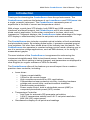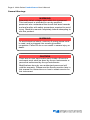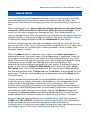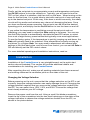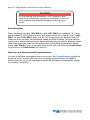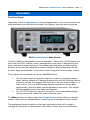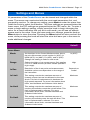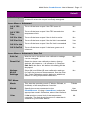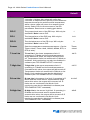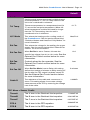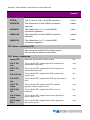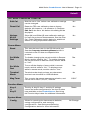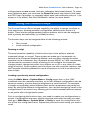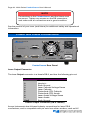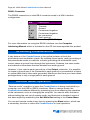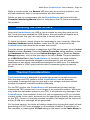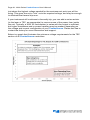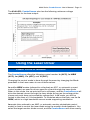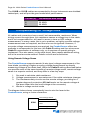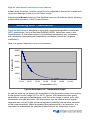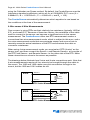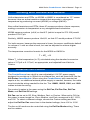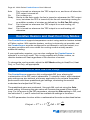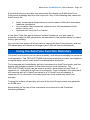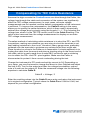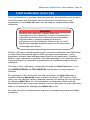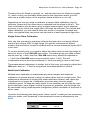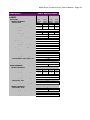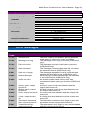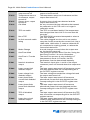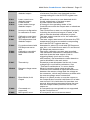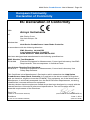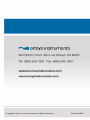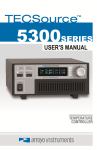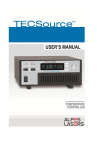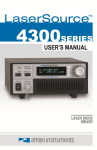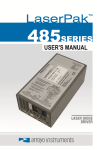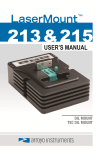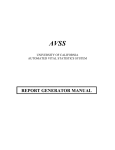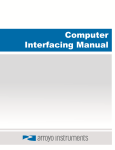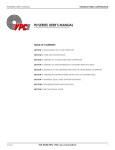Download 6300 Series User`s Manual
Transcript
Page 2 · 6300 Series ComboSource User’s Manual Table of Contents Introduction ............................................................................................... 3 Safety Terms and Symbols ....................................................................... 5 Quick Start ................................................................................................ 7 Installation ................................................................................................. 8 Operation ................................................................................................ 11 Settings and Menus ................................................................................ 15 Saving and Restoring Configurations ..................................................... 22 Using the Function Keys ......................................................................... 23 Connecting to the ComboSource ........................................................... 24 Power and Cable Connections ............................................................... 26 Grounding Considerations ...................................................................... 28 Remote Mode Operation......................................................................... 28 Installing the USB Drivers ....................................................................... 29 Thermal Considerations .......................................................................... 29 Using the Laser Driver ............................................................................. 31 Laser Control Modes ............................................................................... 31 Using the Laser Limits ............................................................................. 32 Analog Modulation .................................................................................. 33 Compensating for Voltage Loss.............................................................. 34 Using the Temperature Controller .......................................................... 37 TEC Control Modes................................................................................. 37 Using the TEC Limits............................................................................... 37 Selecting the Fixture ............................................................................... 37 Working With Thermistors ....................................................................... 38 Working With RTDs ................................................................................. 39 Working With AD590s and LM335s ........................................................ 41 External Fan Control ............................................................................... 41 Resistive Heaters and Heat/Cool Only Modes........................................ 42 Gain Control and the PID Loop ............................................................... 42 Using the AutoTune Function ................................................................. 43 Using the AutoTune Function Remotely ................................................. 45 Compensating for TEC Cable Resistance .............................................. 46 Field Calibration (User Cal) ..................................................................... 47 Specifications .......................................................................................... 52 Error Messages ....................................................................................... 55 Maintenance and Service........................................................................ 58 6300 Series ComboSource User’s Manual · Page 3 Introduction Thank you for choosing the ComboSource from Arroyo Instruments. The ComboSource combines the features of our LaserSource and TECSource into a single, powerful instrument. The ComboSource represents years of experience in the field of current and temperature control. With a large, crystal clear VFD display, both RS232 and USB computer interfaces, and small footprint, the ComboSource will fit into almost any laser diode control application. Unlike other controllers in its class, which use inexpensive 7-segment displays, the ComboSource takes advantage of its large VFD display to simultaneously show the set points and measurements. The ComboSource also includes complete optical isolation of both modulation and photodiode inputs. By isolating these inputs, it prevents unwanted ground loop problems. No other laser diode driver in the industry has this feature. The ComboSource also operates in constant voltage control mode, allowing you to use it in precision voltage applications, such as EML devices, or for doing V-I measurement graphs. The user interface of the ComboSource is engineered to make using the instrument straightforward. With its text-based menus, there is never any confusion over which setting is being changed, and parameters are displayed in clear English (no cryptic numbers or LEDs to decode). The ComboSource offers all the features you would expect from a modern precision laser controller, including: Laser driver: o 10ppm current stability o 100mA to 4A current ranges o High compliance versions for QCL applications o Comprehensive laser protection circuitry, including hardware voltage and current limits, and fast transient shutdown. o External analog modulation o Power mode control, both in photodiode current (AMC) or computed photodiode power (APC) modes. Temperature Controller: o AutoTune for automatic PID parameter calculation o 0.004°C temperature stability and 0.01°C set point resolution o 60W (5A/12V) output power Simultaneous display of set points and readings Page 4 · 6300 Series ComboSource User’s Manual What’s in the Box Along with the ComboSource itself, a CD with electronic copies of this manual, the Computer Interfacing Manual, and USB drivers are included. For USA customers, a power cord is included. For non-USA customers, an IEC-60320C13 rated AC power cord must be provided. Accessories Arroyo Instruments also sells several accessories designed to work with the ComboSource. These include: 1220B LaserSource Cable, 4A, 2m This cable has DB-9 male/female connectors for interfacing to the LaserMount or other connectorized fixtures, and shielded twisted pair conductors for improved modulation performance. A pigtailed version of this cable, with tinned ends for soldering into custom solutions, is available as p/n 1221B. 1260B TECSource Cable, 5A, 2m This cable has DB-15 male/female connectors for interfacing to the LaserMount or other connectorized fixtures, and supports up to 5A of TE current and connections for the fan interface. A pigtailed version of this cable, with tinned ends for soldering into custom solutions, is available as p/n 1261B. 1401-RM-1 4300/5300/6300 Series 2U Rack Mount Kit, 1 unit 1401-RM-2 4300/5300/6300 Series 2U Rack Mount Kit, 2 units For installing your instrument into a standard 19” rack. The 1401-RM-1 is used when installing a single instrument into a 2U rack space. For mounting two instruments side-by-side, use the 1401-RM-2 rack mount kit. A 1401-RM-1 cannot be converted to a 1401-RM-2, or vise versa, so be sure to purchase the correct rack mount kit. 1600 10kΩ Thermistor Accurate to ±0.2°C. 1200-NULL RS-232 NULL Cable, 2m 1201 USB Cable, 3m 6300 Series ComboSource User’s Manual · Page 5 Safety Terms and Symbols The following safety-related terms are used in this manual: Warnings (noted by the WARNING heading) explain dangers that could result in physical injury or death; Cautions (noted by the CAUTION heading) explain conditions that could result in damage to the instrument, other equipment, or your device. Notes (noted by the NOTES heading) are not safety-related, and are intended simply to point out important information. If, at any time, any of the following conditions exist, or are suspected of existing, discontinue use of the unit until it can be inspected by qualified service personnel: Visible damage to the unit, including damage or stress caused during product shipment; Storage of the unit outside the standard storage temperature or humidity rating, or prolonged storage under harsh conditions; Failure to operate properly. If needed, contact your distributor or Arroyo Instruments for service or repair to ensure the safety of the product is maintained. Symbols Power Off Power On Caution, refer to manual Earth ground Caution, risk of electric shock Page 6 · 6300 Series ComboSource User’s Manual General Warnings WARNING Potentially lethal voltages exist within this instrument. This instrument is intended for use by qualified personnel who understand the shock and laser hazards and are familiar with safety procedures required to avoid injury. Read this manual completely before attempting to use this product. WARNING To avoid electrical shock, ensure a 3-prong power cord is used, and is plugged into a earth-grounded receptacle. Failure to do so can result in severe injury or death. CAUTION There are no user-serviceable parts inside. All service and repair work shall be done by Arroyo Instruments or personnel authorized by Arroyo Instruments. Modifications done by non-authorized personnel will void the warranty. Please see the Service section later in this manual for instructions on how to obtain service for this instrument. 6300 Series ComboSource User’s Manual · Page 7 Quick Start The ComboSource was designed with ease of use in mind, and you will likely have little need for this manual for most of the features the unit offers. This section will show how you can quickly get the unit up and running in almost no time. After unpacking the unit, ensure that the voltage selection on the Input Power Connector (IPC) on the back of the unit is set to the correct voltage. This is critical, as incorrect voltages can damage the unit. The ComboSource is typically shipped in the 120V configuration from the factory, but always verify the voltage selection. Change the voltage as needed. For more information, refer to Changing the Voltage Selection under the Installation section below. Once the voltage selection has been completed, plug the AC cord into the unit and into the wall outlet. Turn on the power switch located on the front panel, and the unit will power up, displaying the model information, serial number, and firmware version number. Press the Menu button to enter the menu, select the »Goto Laser Menu by pressing the knob, then scroll down until Io Lim setting is displayed. Press the knob again to edit the setting, and adjust the limit as appropriate to your laser diode. Press the knob again to save the value. Scroll down and make the same adjustments to the voltage limit (Vf Lim). Next, you should adjust the temperature control settings appropriate for your device. Scroll back to the top of the list and choose «Return to Main Menu, scroll down and select »Goto TEC Menu, then scroll down and adjust the TEC current limit (I Lim) and high and low temperature limits (T-High Lim and T-Low Lim), as appropriate for your application. Once you have made all your adjustments, press the Menu button to exit the menu. The unit comes pre-programmed for the BetaTHERM 10K3A1 thermistor. If the ComboSource is being connected to a LaserMount, no changes need to be made, as this is the thermistor used in the mount (except for 150°C rated mounts, which use RTDs). However, if you are using a different manufacturer’s thermistor or BetaTHERM thermistor, you will need to select the correct sensor and verify the coefficients are set correctly. Change the Sensor setting and navigate to the Sensor Coeffs sub-menu, pressing the knob to enter the submenu. Adjust the constants to reflect the values for your sensor, if needed. Next, connect the cables between your LaserMount or other fixture and the LASER and TEC OUTPUT connectors of the ComboSource. We recommend using our cables as they have been designed to work well with the ComboSource. If using your own cables, ensure they have been properly wired according to the pin-out of the ComboSource and your fixture. Page 8 · 6300 Series ComboSource User’s Manual Finally, set the set points to an appropriate current and temperature and press the On/Off buttons to turn the outputs on. Typically, you will want to turn the TEC on first, allow it to stabilize, and then turn on the laser. When turning on the laser for the first time, it is a good idea to start with a set point of zero and ramp up to the desired set point. In this way, if the laser is wired incorrectly, the safety circuits will trip earlier and minimize any chance of damaging the laser. Once you have confirmed proper operation, the set point can be left at the desired operating point, and simply use the On/Off button to turn the laser on and off. If you notice the temperature is oscillating around the set point and not stabilizing, you may need to adjust the Gain setting in the menu. You can use the AutoTune feature to automatically calculate the best PID values, or select from a set of eight factory preset values that typically cover most applications. To use the factory gains, if the temperature is quickly jumping up and down, the Gain will typically need to be reduced. If the temperature is slowly moving up and down, try a higher Gain. You may need to experiment with several gain settings to find the ideal value, and for even finer control, you can set the Gain to PID and directly set the PID control values. For more detailed operating and installation instructions, read on. Installation Installation of the ComboSource is very straightforward, as the quick start section above illustrated. This section will provide additional details and considerations for installing your ComboSource. After unpacking the unit, make sure all packing materials have been removed and nothing obscures the ventilation ports on the sides of the unit. Changing the Voltage Selection Before powering on the unit, ensure that the voltage selection on the IPC is set correctly. Improper voltage selection can easily damage the unit. Changing the voltage selection requires that you remove the voltage selection module from the IPC. You can select from 100V, 120V, and 230V. Choose the voltage that most closely matches your AC voltage. Remove the power cord from the unit. Using a small, flat-blade screwdriver, insert the tip of the screwdriver into the two small openings on the sides of the voltage indication to release the voltage selection module from the IPC, as shown in the picture below. 6300 Series ComboSource User’s Manual · Page 9 Input Power Connector (IPC) Once the module has been removed, remove the small, white voltage selection tumbler from the module, and then re-insert so that the desired voltage is shown. Re-insert the module into the IPC. CAUTION Do not exceed 250VAC on the line input. It is critical to select the proper voltage selection prior to applying power to the unit. If the actual voltage exceeds the voltage selection by +/-10%, damage to the unit may occur. Powering Up the Unit Once the correct voltage selection has been made, connect the AC power cord to the unit. You must properly ground the unit by plugging the supplied power cord into a three prong grounded outlet, or using a three-to-two prong adapter and connecting the ground tab to earth ground. Turn the power switch, located on the front panel, into the on (|) position. The unit will display the model, serial number, and firmware version, go through a quick power-up self-test, and return to the last known operating state. Ventilation The ComboSource has vent holes on both sides of the unit. You must not block these vent holes, or overheating may occur, causing damage to the unit. Page 10 · 6300 Series ComboSource User’s Manual CAUTION Do not operate the unit above +40°C ambient, and ensure the instrument is properly ventilated, or the unit may overheat and possible damage to the unit may occur. Rack Mounting Rack mounting kits (p/n 1401-RM-1 or p/n 1401-RM-2) for standard 19” racks are available for the ComboSource, and supports the rack mount of one (1401RM-1) or two (1401-RM-2) units in a 2U (3.5”) high opening. Because the unit draws air from the side, and therefore inside the rack housing, be sure that the internal rack ambient temperature (which will typically be several degrees higher than room ambient) does not exceed the unit’s operating temperature. When using 1401-RM-2 to rack mount two units, either unit may also be a 4300 Series LaserSource or 5300 Series TECSource. Warm-up and Environmental Considerations In order to achieve the highest level of accuracy, the ComboSource should be powered on for at least one hour prior to taking measurements. In addition, ensure that the unit is not operating outside the operational temperature range or humidity conditions. 6300 Series ComboSource User’s Manual · Page 11 Operation The Front Panel Operation of the ComboSource is very straightforward. The sections below will help familiarize you with the front panel, the display, and the menu structure. 6300 ComboSource Main Screen The front panel is designed for ease of operation. There is an On/Off button for the Laser and TEC outputs, one to change which set point is adjusted by the knob, and one to enter the menu. The remaining three keys are the function buttons, which can be assigned a variety of actions. More information on the function keys are available in the section titled Using the Function Keys, below. The outputs are controlled via the two On/Off buttons: For the laser, when turning the output on, there is a programmable delay (factory default of 3 seconds) where the unit will indicate that the output is on (the blue output LED will be lit), but the output stage is, in fact, not on. This is a CDRH safety feature required for some laser applications, and this delay can be adjusted in the menu. The output will be energized once the delay has expired. For the TEC, when the output is turned on, it will immediately begin driving current as needed to achieve the set point. The Menu button is used to enter the ComboSource menu. When in remote mode, it also acts as a Local button, returning the instrument to local mode. The adjustment knob located on the right hand side of the unit is used to change the set point or parameters in the menu. It also acts as a push/enter Page 12 · 6300 Series ComboSource User’s Manual button, primary used when making changes in the menu, but can also be used to change the view mode in the main display (see Main Display Screen below). There are eight LEDs: two blue LEDs to indicate the on/off state of the laser or TEC; a red Error LED that indicates an error has occurred; a yellow Remote LED that indicates the unit is being controlled via a computer; two green LEDs to indicate which set point will be adjusted by the knob; and two more green LEDs to indicate which current control range is active. Whenever an error is generated, the red Error LED will light, and the error will be displayed on the VFD display. There may be one or more errors, but only the first error will be displayed. To display the next error, press Menu button. To clear all errors, press the knob. A list of error codes can be found in the Error Messages section below. When the unit is in remote mode, the yellow Remote LED will be lit. More information about how the instrument behaves in remote mode can be found in the Remote Mode Operation section below. Main Display Screen On the main display you will find both set points and measurements. Which set point and measurements are displayed is dependent on the control mode you have selected. You can select which set point is adjusted by pressing the Select button. The active set point is displayed on the screen via inverted text, and either the Laser or TEC selection LED will be lit. You can also control the size of the characters by enlarging either the Laser, the TEC, or both. When on the main display, this can be done by pressing the Enter button (the knob), or by changing the Display setting in the System menu. When in large display mode, only the actual operating value is displayed. When the set point is changed via the knob, the display will briefly show the set point, and then return to displaying the actual measurement. 6300 Series ComboSource User’s Manual · Page 13 Example displays are shown below: IoSET= 3850.1mA .LoBW. Im=950.1µA Vf=1.941V TSET= 25.00°C V= 6.72V T= 25.00°C I= 3.25A Main Display: Both Small Io= 3850.1 TSET= 25.00°C V= 6.72V T= 25.00°C I= 3.25A Main Display: Laser Large IoSET= 3850.1mA .LoBW. Im=950.1µA Vf=1.941V T= 25.00 Main Display: TEC Large Io= 3850.1 T= 25.00 Main Display: Both Large Measurements One of the advantages of the ComboSource is its ability to display both the set point and measurements simultaneously (when in small display mode). The table below shows which values will appear on the display depending on the mode selected: Page 14 · 6300 Series ComboSource User’s Manual Mode Laser Io Im Po Vf TEC T R ITE Setpoint Displayed Measurements Current (mA) PD current (μA) PD power (mW) Voltage (V) PD current or power and voltage Current and voltage Current and voltage Current and PD current or power Temperature (°C) Sensor (kΩ, mV, uA, or Ω) TEC current (A) Temperature, current and voltage Sensor, current and voltage Temperature, current and voltage The instrument will show photodiode current or photodiode power, depending on the value of PD Resp. Photodiode current is shown whenever PD Resp is zero, while photodiode power will be shown whenever PD Resp is non-zero. See the Laser or TEC Control Modes sections below for more information on the various modes. Status Messages The instrument will display status messages in upper right corner indicating several different conditions for the laser that may be of interest to the user. If multiple conditions exist simultaneously, then the instrument will cycle through each condition, displaying each status message for approximately one second. Possible laser condition messages are: LoBW HiBW Script Lock Shrt ILim MLim PLim The unit is in Io (LoBW) mode. The unit is in Io (HiBW) mode. The unit is executing a script or remote command. The interlock is open and the unit cannot be turned on. A short circuit has been detected on the output. The unit is in current limit. The unit is in photodiode current limit. The unit is in photodiode power limit. Notice that LoBW and HiBW mode indicators are in reverse text, and are used to highlight the operating mode. 6300 Series ComboSource User’s Manual · Page 15 Settings and Menus All parameters of the ComboSource can be viewed and changed within the menu. The menus are constructed with the most used parameters first, and grouped by section. To change any setting, press Menu to enter the menu then rotate the knob to select the submenu. The laser settings are grouped below the Laser menu, the TEC settings are grouped below the TEC menu, etc. To enter a menu or begin edting a setting, simply press the knob to begin changing the value. As a visual indication that you are in edit mode, you will see an asterisk appear next to the value. Once you have made your change, press the knob or Menu button to store the value. Pressing the Menu button will store and exit the menu, while pressing the knob will store the value but leave you in the menu to make additional changes. Menu Description Factory Default Mode As described in the Control Modes section above, the unit offers seven control modes: Io (ACC), Io HiBW (ACC), Im (AMC), Po (APC), and Vf (AVC). Change this setting to select a new mode. Io (ACC) Range Selects the high or low current range. Only applies in Io or Io HiBW modes (all other modes operate in high range). High Io Res Resolution of the Io set point and measurement. Available options are dependent on the range of the instrument. Io Limit This setting controls the maximum amount of forward current that can be delivered to the laser diode. This limit is implemented in hardware for high speed response. For more information about limits, see Hardware and Software Limits below. Maximum Im Limit This setting controls the maximum amount of monitor photodiode current the unit will allow. This limit is implemented in software. For more information about limits, see see Hardware and Software Limits below. Maximum Po Limit This setting controls the maximum amount of monitor photodiode power the unit will allow. This limit is implemented in software. For more information about limits, see see Hardware and Software Limits below. Maximum Laser Menu Depends on model Page 16 · 6300 Series ComboSource User’s Manual Menu Description Factory Default Vf Limit This setting controls the maximum amount of forward current that can be delivered to the laser diode. This limit is implemented in hardware for high speed response. For more information about limits, see see Hardware and Software Limits below. Maximum Vf Sense Selects the remote voltage sense lines for diode voltage measurement. The remote voltage sense pins must be wired to the diode. See Using Remote Voltage Sense below for more details. Local Vf Sense Warn When operating in remote voltage sense mode, if the remote voltage is significantly lower that the voltage at the Laser Output connector, a warning message is displayed. The setting disabled the warning. Only available when Vf Sense is set to Remote. Yes Cable R The cable resistance, in ohms. This setting can be used to compensate for voltage losses in the cable due to cable and connector resistances. Cable R is ignored in Vf (AVC) Mode. For more information about this feature, see Using the Cable R Setting below. Not available when using remote voltage sense. 0.0000 Ω Int Contact Enables or disables intermittent contact. PD Resp This factor is used by the unit to convert from monitor photodiode current into optical power. The value is in terms of microamps per milliwatt (μA/mW), such that power = photodiode current divided by the factor. PD Bias This is the photodiode bias voltage, which is applied to the PD+/PD- pins of the output connector. Tol Time Tolerance time is the amount of time, in seconds, that the measured value (current, voltage, etc.) must be within the set point +/- the tolerance for the unit to be considered in tolerance. In Io modes, the tolerance is defined by Tol Io. For Im/Po modes, the tolerance is fixed at 50uA. For Vf mode, the tolerance is fixed at 50mV. 5 seconds Tol Io Tolerance current is a band (in mA) around the set point. When the actual current is within this band for longer than the Tol Time setting, then the unit is considered to be in tolerance. 10.0mA Off 0.00μA/mW 5.0V 6300 Series ComboSource User’s Manual · Page 17 Menu On Delay Description Factory Default The delay, from the time the Output button is pressed to when the output is actually energized. 3000ms Laser Menu » Advanced Off if TEC Off Turns off the laser output if the TEC turns off No Off if TEC Tlim Turns off the laser output if the TEC exceeds the temperature limit No Off if Io Lim Turns off the laser output if the Io limit is active No Off if Im Lim Turns off the laser output if the Im limit is exceeded Yes Off if Po Lim Turns off the laser output if the Po limit is exceeded Yes Off if OutTol Turns off the laser output if the laser goes out of tolerance No Laser Menu » Advanced » User Cal Edit Cal Must be set to Yes before user calibration settings can be changed. No Reset Cal Reset the Laser user calibration data to factory defaults (all slopes to 1, all offsets to 0). Requires Edit Cal to be set to Yes before this setting will be displayed. No Various M&B Settings Slope (M) and Offset (B) user calibration settings for each set point and measurement. See the User Cal - Field Calibration section below for additional details on using slope/offset calibration. No Mode This sets the operating mode (T Mode, R Mode, or Ite Mode) of the temperature controller. T Mode Mount Specify the mount connected to the ComboSource. If using a LaserMount, select the appropriate model. Otherwise, select User Defined. User Defined I Lim I Lim sets the current limit of the temperature controller. The limit should be set to a value that is suitable for your Peltier device. 3A TEC Menu Page 18 · 6300 Series ComboSource User’s Manual Menu Description Factory Default Gain Gain controls the response of the temperature controller. A higher gain value will cause the controller to respond more quickly to the difference between the set point and the actual temperature, while a lower value will cause it to respond more slowly. Select PID for direct access to the PID parameters. Read more on setting gain below. 10 PID P The proportional term of the PID loop. Will only be available if Gain is set to PID. 1 PID I The integral term of the PID loop. Will only be available if Gain is set to PID. PID D The derivative term of the PID loop. Will only be available if Gain is set to PID. Sensor Sets the temperature measurement sensor. Can be Therm 100uA, Therm 10uA, LM335, AD590, RTD, or RTD (4-wire). Therm 100uA T-Low Lim T-Low Lim is the lower temperature limit. If operating in T Mode and the actual temperature drops below this value, the output will be turned off. Temperature limits not monitored in R Mode or Ite Mode. Limit monitoring can also be disabled in software (see TEC:ENAB:OUTOFF command). -99°C T-High Lim T-High Lim is the upper temperature limit. If operating in T Mode and the actual temperature rises above this value, the output will be turned off. Temperature limits not monitored in R Mode or Ite Mode. Limit monitoring can also be disabled in software (see TEC:ENAB:OUTOFF command). 125°C R-Low Lim R-Low Lim is the sensor low limit. If operating in R Mode and the actual sensor measurement drops below this value, the output will be turned off. R limits are not monitored in Ite Mode. Limit monitoring can also be disabled in software (see TEC:ENAB:OUTOFF command). 0.01kΩ R-High Lim R-High Lim is the sensor high limit. If operating in R Mode and the actual sensor measurement exceeds this value, the output will be turned off. R limits are not monitored in Ite Mode. Limit monitoring can also be disabled in software (see TEC:ENAB:OUTOFF command). 45kΩ 0.01 0 6300 Series ComboSource User’s Manual · Page 19 Menu Description Factory Default Tol Time Tolerance time is the amount of time, in seconds, that the actual temperature must be within the set point temperature +/- the Tol Temp value for the unit to be considered in tolerance. 5 seconds Tol Temp Tolerance temperature is a temperature band (in °C) around the set point temperature. When the actual temperature is within this band for longer than the Tol Time setting, then the unit is considered to be in tolerance. 0.1°C H/C Mode This selects the heating and/or cooling mode of the ComboSource. See the section below titled “Resistive Heaters and Heat/Cool Only Modes” for more information. Heat/Cool Ext Fan This selects the voltage for the auxiliary fan power supply. See the section below titled “External Fan Control” for more information. Off Ext Fan Pwr When Ext Fan is set to Custom, this sets the specific fan voltage from 4.0 to 12.0 volts. See the 12.0 External Fan Control section below for more information. Ext Fan Mode Controls when the fan operates. See the External Fan Control section below for more information. Auto Ext Fan Off When Ext Fan Mode is set to Delay, this setting defines the number of minutes to delay turning off the fan after the TEC output has been turned off. 5 minutes See the External Fan Control section below for more information. Cable R The resistance of the cable and connectors, in ohms. This setting allows for accurate voltage measurement at the TEC by removing the voltage loss of the cable. 0.0080Ω TEC Menu » Sensor Coeffs ThermA The A term in the Steinhart-Hart equation. 1.12924E-03 ThermB The B term in the Steinhart-Hart equation. 2.34108E-04 ThermC The C term in the Steinhart-Hart equation. 0.87755E-07 RTD A The A term in the RTD equation. 3.98480E-03 RTD B The B term in the RTD equation. -0.58700E-06 Page 20 · 6300 Series ComboSource User’s Manual Menu Description Factory Default RTD C The C term in the RTD equation. RTD R0 The R0 term (in Ω) in the RTD equation. 100.00 AD590 M The slope term in the AD590 correction equation. 1.00000 AD590 B The offset term, in °C, in the AD590 correction equation. LM335 M The slope term in the LM335 correction equation. LM335 B The offset term, in °C, in the LM335 correction equation. 4.00000E-12 0.000 1.00000 0.000 TEC Menu » AutoTune PID See using the AutoTune Function later in this manual for details on this item. TEC Menu » Advanced Invert ITE Reverses the direction of the current No Off if Thi Lim Turns off the TEC output if the TEC exceeds the temperature high limit Yes Off if Tlo Lim Turns off the TEC output if the TEC exceeds the temperature low limit Yes Off if R Lim Turns off the TEC output if the TEC exceeds the sensor limit No Off if ITE Lim Turns off the TEC output if the TEC hits the current limit No Off if TE Open Turns off the TEC output if the TEC module appears to be an open circuit Yes Off if Out Tol Turns off the TEC output if the TEC is out of tolerance No Off if Sens Open Turns off the TEC output if the sensor appears to be an open circuit Yes Off if Sens Shrt Turns off the TEC output if the sensor appears to be a short circuit Yes 6300 Series ComboSource User’s Manual · Page 21 Menu Description Factory Default TEC Menu » Advanced » User Cal Edit Cal Must be set to ‘Yes’ before user calibration settings can be changed. No Reset Cal Reset the TEC user calibration data to factory defaults (all slopes to 1, all offsets to 0). Requires Edit Cal to be set to Yes before this setting will be displayed. No Various M&B Settings Slope (M) and Offset (B) user calibration settings for each set point and measurement. See the User Cal - Field Calibration section below for additional details on using slope/offset calibration. No Comm Menu Baud This sets the baud rate for the RS-232 serial port. See the Computer Interfacing Manual which is included on the CD that accompanied this product. 9600 Set While Rmt To disable changing the set point while in Remote Mode, set this value to “No”. To enable changing the set point while in Remote mode, set this Value to “Yes”. No Err While Rmt To turn off the display of errors while in remote mode, set this value to “No”. To display errors while in remote mode, set this value to “Yes”. Yes Terminal Mode Terminal mode simply echoes any characters received over the serial or USB interfaces. No Msg Term This controls the output message termination, and can be set to CR/LF, CR, LF, or None. CR/LF The Key A, Key B, Key C, and Key D settings control the action assignment for the four function keys available on the ComboSource. See Using the Function Keys below for additional information. None Function Menu Key A to Key D System Menu Config Allows for restoring the instrument to defaults, saving configurations, and restoring configurations. See Saving and Restoring Configurations below for more information. No Change Page 22 · 6300 Series ComboSource User’s Manual Menu Description Factory Default Display Display mode, which is used to control the layout on the main screen. Normal will display more information in a smaller font, while Large will display the actual values only in a larger font. When changing the set point, the set point will be displayed during the set point change. Brightness The vacuum florescent display can be set to one of eight brightness levels. Audible Beep This setting controls when the unit produces audible feedback. Set to No to prevent sound, or Yes to enable audible alerts such an error messages. Yes Lockout Knob Lockout knob allows you to disable knob operation from the main display. This prevents accidental changes of the set point. The knob will always work in the menus regardless of this setting. No Knob Speed Controls the adjustment speed of the knob. Possible values are slow, medium, and fast. Normal 100% Slow Saving and Restoring Configurations Using the Main Menu » System Menu » Config menu item, or the *SAV and *RCL commands over the computer interfaces, ComboSource allows you to save up to four configurations. Each configuration will store all of the instrument settings (except scripts and the function key definitions), and allow you to quickly recall them. This is particularly useful when the instrument is used in multiple setups, and the particular configuration of each setup can be stored and later recalled for a quick reconfiguration. To store a configuration, simply change the Config menu item to select which configuration slot you want to store the current configuration into. The instrument will generate a message indicating the save was successful (or not). You can also use the *SAV command over the computer interface to do this as well. To recall a configuration, change the Config menu item to recall the configuration you would like to use. You can also use the *RCL command over the computer interface to do this as well. A special option for the Config menu item is Defaults, and as the name implies, it will restore the unit to factory default configuration, however, scripts and 6300 Series ComboSource User’s Manual · Page 23 configurations are not erased, and user calibration data is not cleared. To erase user calibration data, you must use the Reset Cal menu item found in the Laser and TEC User Cal menus, or manually adjust each user calibration entry to 1 (for slope) or 0 (for offset). See Field Calibration, below, for more details. Using the Function Keys The ComboSource offers a unique capability: the ability to assign functions to front panel keys, allowing powerful configuration abilities at the touch of a button. There are two programmable function buttons, which can be assigned both a primary and secondary (or shifted) function. The function keys can be assigned either of the following actions: Run a script Load a stored configuration Running a script The most powerful capability of the function keys is the ability to execute command strings, or scripts. These scripts are made up of commands, as defined in the Computer Interfacing Manual, and can effect virtually the entire operation of the instrument. Any command (except DELAY or *WAI commands) can be used to construct a script, allowing you to configure the instrument, change modes, change set points, turn outputs on or off, or any other of a wide range of actions. Script creation much be done over the computer interface, see the Computer Interfacing Manual for more information on how to construct and store scripts. Loading a previously stored configuration Using the Main Menu » System Menu » Config menu item, or the *SAV command over the computer interface, up to four different configurations can be saved to memory, and can then be assigned as a recall function. For example, consider an application where different laser and/or temperature set points are used. By saving the different configurations, you can then assign the recall of the configurations to a function key, allowing you to switch between different setups or set points with a single button press. Prior to configuring the function keys, you need to create your configurations or scripts. Configurations are easy: simply setup the instrument the way you want, then go to Main Menu » System Menu » Config to store the configuration into one of the four configuration bins. Repeat the process for each setup you want to recall. Page 24 · 6300 Series ComboSource User’s Manual Scripts are a bit more difficult, as you need to create them using the computer interface. See the Computer Interfacing Manual for more information on how to construct and store scripts. Once your configurations and scripts have been created, go to Main Menu » Func Key Menu » Key A and assign a recall configuration or execute script function. You will only be allowed to select the scripts and configurations you have created. --- Function Menu -«Return to Main Menu Key A= Recall Cfg 1 Key B= None Func Key Menu Once actions have been assigned to keys, return to the main screen. There two two physical keys for four buttons: the primary A and secondary C actions both use the same A / C button, and likewise, the primary B and secondary D actions both use the same B / D button. To initiate the action assigned to the A or B keys, press and hold the A or B key until the instrument does a double beep (approximately one second). This indicates the action has executed. Executing the C or D actions requires two presses of the Function button: once to select the function summary screen (with A and B actions highlighted), and a second time to change the highlight to the C and D actions. You can then press the C or D button to start the corresponding action. Key Key Key Key A: B: C: D: Recall Cfg 1 Recall Cfg 2 Exec Script 1 None Function Summary Screen The function key assignments are not part of a saved configuration, and will remain unchanged when a recall configuration is done. Connecting to the ComboSource A laser diode is very sensitive to electro-static discharge (ESD), over-voltage, and over-current conditions. When connecting a laser to the ComboSource, 6300 Series ComboSource User’s Manual · Page 25 make sure proper ESD procedures are taken. In addition, it is critical that the proper current limit and voltage limit be set for the laser diode. Exceeding the laser diode’s rated current or voltage can damage or destroy the laser diode, and the ComboSource’s hardware protection features can only protect the laser diode if these limits are properly set. CAUTION The interlock connections must be kept isolated from all other connections and from earth ground. Failure to do so may damage the instrument. The Laser anode and cathode outputs are electrically isolated from ground, as are the photodiode inputs. In addition, the photodiode inputs are optically isolated from the laser outputs, ensuring complete electrical isolation of the drive circuit and photodiode measurement circuit. NOTE Connections to the ComboSource and the laser diode fixture must be secure. Tighten any screws on the DB-9 connectors, and make sure all connections are in good condition. Poor or intermittent connections can damage or destroy the laser diode. A cable is required for both the TEC and Laser outputs. Arroyo Instruments carries cables specifically designed for these applications, both with a DB connector on the device end or with a bare wire pigtail for terminating the connection into a custom mount or device: Function Laser TEC TEC w/ remote sense DB to DB p/n 1220B 1260B 1262B DB to Pigtail p/n 1221B 1261B 1263B The 1262B or 1263B cables are only needed if you will be operating the ComboSource with an RTD sensor and using the 4-wire sensor connection. Otherwise, the 1260B or 1261B cables are sufficient. Page 26 · 6300 Series ComboSource User’s Manual NOTE Connections to the ComboSource and the fixture must be secure. Tighten any screws on the DB connectors, and make sure all connections are in good condition. See the manual of your laser (and fixture) for additional safety and operational information. Power and Cable Connections ComboSource Rear Panel Laser Output Connector The laser Output connector is a female DB-9, and has the following pin-out: DB-9 Pin Description 1 Interlock+ 2 Interlock – 3 Earth Ground 4 Laser Cathode Voltage Sense 5 Laser Cathode 6 Photodiode (PD) Cathode 7 Photodiode (PD) Anode 8 Laser Anode Voltage Sense 9 Laser Anode Shell Earth Ground LASER Output Connector (DB-9 Female) Arroyo Instruments has followed industry conventions for laser DB-9 connections, and is compatible with pin-outs from other vendors, such as ILX 6300 Series ComboSource User’s Manual · Page 27 and Newport. However, care should still be taken when interfacing the ComboSource to other vendors’ products, and if you have any questions, please contact your distributor or the factory. Modulation Input The modulation input BNC on the front panel accepts a 0V to 10V input signal for analog set point control of the driver. The modulation input is optically isolated from the rest of the control circuits in the ComboSource and electrically isolated from ground, so you should not need to be concerned about ground interference from any modulation source. The center pin is positive and the outer shell is ground. TEC Output Connector The TEC Output connection is a female DB-15, and has the following pin-out: DB-15 Pin Description 1, 2, & 9 TE (+) 3, 4, & 10 TE (-) 5&6 Earth Ground 7 Sensor+ 8 Sensor – 11 Fan+ 12 Fan – 13 Reserved (no connect) 14 Remote Sensor+ 15 Remote Sensor – TEC Output Connector (DB-15 Female) Using Remote Sensor The remote sensor pins (pins 14 & 15) are used in RTD 4-wire mode, and provide a remote measurement of the RTD voltage to eliminate voltage measurement errors. See Working With RTDs below for more information. Do not connect these pins to the TE+ or TE– pins, as damage may result. USB Connector The USB connector is a standard Type B female connector, and can be plugged into any USB 1.1 or USB 2.0 port. For more information on using the USB interface, see the Computer Interfacing Manual which is included on the CD that accompanied this product. Page 28 · 6300 Series ComboSource User’s Manual RS232 Connector The RS232 connection is male DB-9 connector wired in a NULL modem configuration. Pin Description 2 Receive 3 Transmit 5 Ground 1,4,6 Commoned together 7,8 Commoned together 9 No connection Shell Earth ground RS232 Connector (DB-9 Male) For more information on using the RS232 interface, see the Computer Interfacing Manual which is included on the CD that accompanied this product. Grounding Considerations A key feature of the ComboSource is the optical isolation of both the photodiode and modulation inputs. By isolating these inputs, earth grounding of the photodiode anode or cathode, or earth grounding the modulation input, cannot cause a ground loop through the instrument. Likewise, the laser anode and cathode connections are also isolated from earth ground. However, if you use the earth ground pin of the Output connector, it is possible to create a ground loop if the instrument’s earth ground is connected to a fixture or optical table that is also earth grounded. Make sure that from your laser diode package there is only a single path to earth ground. Remote Mode Operation “Remote mode” operation is when the ComboSource is being controlled by a computer over the USB or RS232 interfaces. When in remote mode, the ComboSource behaves differently, preventing you from affecting the operation of the instrument, such as changing the set point. You cannot enter the menu without taking the unit out of remote mode, and the knob is disabled, unless it has been explicitly enabled by the Set While Rmt setting in the Comm Menu. You can exit remote mode at any time by pressing the Menu button, which has a secondary function to return the ComboSource to local operation. 6300 Series ComboSource User’s Manual · Page 29 While in remote mode, the Remote LED also acts as an activity indicator, and will flash whenever there is communication with the computer. Details on how to communicate with the ComboSource can be found in the Computer Interfacing Manual which is included on the CD that accompanied this product. Installing the USB Drivers Using the ComboSource via USB is just as simple as using the serial port. In fact, once you have installed the USB drivers, the instrument will appear as a virtual serial port that you can use just like a normal serial port. To install the drivers, simply plug in the instrument to your computer. When the Add New Hardware wizard appears, insert the CD you received with the ComboSource and follow the on-screen instructions. Once the drivers are installed, to determine the COM port number, go to Control Panel and select System. Once the System Properties dialog appears, choose the Hardware tab then click on the Device Manager button. When the Device Manager appears, click on the plus sign to the left of Ports. The port identified as a USB Serial Port is the ComboSource. In the event you have multiple Arroyo Instruments products plugged in simultaneously, you will need to experiment to see which instrument was assigned to which port. For example, you could send a *IDN? query and see which instrument goes into remote mode. Thermal Considerations The ComboSource is designed to provide high power in a small enclosure. Both the laser and TEC sections of the ComboSource can be thermally overloaded if operated at high currents with a low voltage, and each section handles the thermal overload condition differently. For the TEC section, the ComboSource will automatically protect itself by lowering the TEC current until it is no longer in an overload condition. While this may lower the deliverable power to your TEC, it will prevent any damage to the ComboSource. One exception to this is if you are operating in ITE (or constant current) mode. In this morn, because you are specifying a specific drive current for the TEC, if there is a thermal overload condition, the output will be turned off and an E-438 error message will be generated. For the laser section, the driver will always respond by turning the output off and generating an E-537 error message in an overload condition. A possible fix to this condition is lowering the Vf Limit setting in the menu (in the Laser Menu) to Page 30 · 6300 Series ComboSource User’s Manual just above the highest voltage needed for the maximum set point you will be using. This gives the unit a “hint” as to the required voltage, and may be enough to eliminate the thermal trip error. If your instrument still continues to thermally trip, you can add a series resistor (to the laser or TEC, as appropriate) to remove some of the power from inside the unit. Typically, a 30W 1Ω load resistor in series with the output is sufficient, but higher resistances and or power handling may be needed, depending on the voltage and current configuration of your ComboSource. Please feel free to contact the factory for more information and support. Below is a graph that illustrates the minimum voltage requirements for the TEC section of all ComboSource controllers: 6300 Series ComboSource User’s Manual · Page 31 The 6340-QCL ComboSource also has the following minimum voltage requirements for the laser output: Using the Laser Driver Laser Control Modes The ComboSource offers the following control modes: Io (ACC), Io HiBW (ACC), Im (AMC), Po (APC), and Vf (AVC). Changing the control mode is done through the menu by changing the Mode parameter in the Laser menu to one of these values. Io and Io HiBW modes (referred to collectively as ACC, or automatic current control modes) are used to drive a specific current through the laser diode. When in this mode, the set point will be in milliamps, and the ComboSource will drive the desired current through the laser diode as long as the voltage at the chosen set point does not exceed the voltage limit. In Io mode, you will be limited to less than a 10 Hz bandwidth. To modulate above that rate, use the Io HiBW, which is a high bandwidth current mode supporting modulation. Im mode (also referred to as AMC, or automatic monitor photodiode control mode) is used to control the laser diode using the monitor diode feedback. You select the target monitor diode current, and the ComboSource will drive exactly Page 32 · 6300 Series ComboSource User’s Manual enough forward current through the laser diode to generate the selected monitor diode current. Only low frequency modulation (10Hz or less) is possible in Im mode due to the feedback latencies of the photodiode itself. Po mode (also referred to as APC, or automatic power control, mode) is simply Im mode with a mathematical constant applied to the set point, providing a convenient way of operating in milliwatts. Using the PD Resp factor (in μA/mW), a Po set point is internally converted to an equivalent Im set point by the driver, which is then used to control the photodiode feedback. For example, if the PD Resp factor was 10, then a set point of 1mW would be the same as a set point of 10μA. Vf mode (also referred to as AVC, or automatic voltage control, mode) is used to control the voltage driven through the device. Unlike ACC mode, AVC mode allows the current to drive to whatever current is necessary to achieve the voltage set point, so long as it does not exceed the current limit. As with Im mode, only low frequency modulation (10Hz or less) is possible in Vf mode. Modulation The instrument supports external analog modulation using the Modulation BNC on the front panel of the instrument. Modulation rates vary by model, so see your model’s specification for the maximum modulation rates. Only Io HiBW mode supports high speed modulation. All other modes of operation have a modulation bandwidth of 10Hz or less. Current Range The ComboSource offers two current ranges: a high range, which is the maximum rated current for the driver (e.g., 500mA on a 6305) and low range, which is one-half the maximum rated current for the driver (e.g., 250mA on a 6305). The lower range offers improved accuracy (in Io (ACC) and Io HiBW modes) and improved stability in all modes. Using the Laser Limits Both the laser current and voltage limits are implemented in hardware, providing for fast response to changes in laser diode operation. When a voltage limit is detected, the output is immediately shutdown. Because of the sensitivity of the voltage limit, operating near the limit (within one to two hundred millivolts) is not recommended. In general, you should set the voltage limit to 0.1V to 0.2V higher than any anticipated operating point. The voltage limit is tested against the voltage at the connector, unless in remote voltage sense mode. Any Laser Cable R value is ignored, as Laser Cable R is a software only calculation, and the voltage limit is implemented in hardware. See Using the Cable R Setting, above, for more information on the Laser Cable R setting. 6300 Series ComboSource User’s Manual · Page 33 Unlike the voltage limit, the current limit simply prevents the ComboSource from delivering more current than the limit is set to. When the current limit engages, the output will remain on. The intermittent contact circuit is designed to protect against faulty connections by detecting fast changes in voltages which can be caused by poor wiring or faulty connectors. If false trigging of the intermittent contact circuit is frequently occurring, it can be turned off from the menu. The photodiode current and photodiode power limits are implemented in software and may take up to one second to trigger when these conditions occur, and therefore should not be relied on to provide fast protection of the laser diode. Analog Modulation The analog modulation input BNC on the front of the instrument allows for external control of the current set point using a 0 to 10V analog signal. 10V equals the maximum operating range, which is dependent on the model and Range setting. For example, a 6305 operating in the 500mA range will attempt to drive 500mA when 10V is applied to the modulation input (so the “transfer function” is 50mA/V). In addition, the set point adds to the modulation input, so using the same 6305 example, if you were to apply 5V and the set point was 100mA, then the resulting drive current would be 350mA (5V = 250mA plus the 100mA set point). You must also consider that the modulation input is not a precision input, so for accurate current control, you should calibrate the modulation input using a one point or two point calibration and apply the calibration to your voltage input. The instrument will display actual current flowing when the display is in large font mode (press the knob button to change modes), so turn the output on with the Io set point at 0mA, apply a modulation input signal, and the instrument will indicate the actual current, which you can use to calibrate your voltage set point. When modulating at higher frequencies (>1 kHz), it is critical that high quality, shielded twisted pair cabling be used, and wire size suitable for the applied current (or the equivalent if using a multi-conductor cable). See the chart below for suggested sizes. Failure to do so may result in current oscillations that may damage your laser. When operating in these modes, always use shielded cable and never use individual wires to connect the instrument to your laser. If in doubt, use a current probe attached to an oscilloscope to monitor actual performance. Page 34 · 6300 Series ComboSource User’s Manual The 1220B or 1221B cables recommended by Arroyo Instruments are shielded twisted pair, and will provide good modulation performance. Current (A) 1 or less 2 4 Recommend Wire Gauge 24 AWG 22 AWG 20 AWG Compensating for Voltage Loss All cables and connectors have a small, but measureable, resistance. When driving current through them, this resistance causes a voltage loss in the cable, and if not compensated for, will result in errors in laser or LED voltage measurement. In many cases, this is not a problem, as highly accurate voltage measurement ares not required, and the error can be ignored. However, if accurate voltage measurements are required, the ComboSource offers two methods to compensate for this loss: the Cable R setting and four-wire sense. Cable R compensation is software only, so it requires no special wiring to implement. Four-wire sense, on the other hand, does require additional wiring, but is the most accurate method. Details on both are found below. Using Remote Voltage Sense The ComboSource supports remote (4-wire type) voltage measurement of the laser diode, providing a higher accuracy voltage measurement by directly measuring voltage at the diode itself. While the Cable R setting described below can provide some of the same benefits of remote voltage sense, remote voltage sense is a superior method, and they differ in a few key ways: 1. 2. 3. 4. No need to calculate cable resistance Voltage measurement is accurate even if the cable resistance changes The hardware safety circuits use the remote voltage, providing for a greater degree of protection (Vf Limit works on the remote voltage at the laser rather than the local voltage at the connector) Works in voltage control mode The diagram below shows conceptually how to wire the laser to the ComboSource, using a 4-wire connection: LDA Voltage Sense LDA 6300 LDA LDA Voltage Sense 6300 Series ComboSource User’s Manual · Page 35 However, remote voltage sense does have a few drawbacks: 1. 2. If the remote sense wires are disconnected, it disables the hardware voltage limit as well as the measurement of laser voltage. Requires two additional wires to be run to the device. It is the first of these two drawbacks that is of the biggest concern. In order to protect against this fault, the instrument always monitors the local voltage at the connector as well as the remote voltage, and if the difference is too great, a warning message is displayed. Once the warning is displayed, it will not be displayed again until the output is turned off and back on. The warning can be disabled in the menu by setting the Vf Sense Warn to No. Using remote voltage sense is very simple. First connect pin 4 of the Laser Output DB-9 to the laser cathode, and pin 8 to the laser anode, then in the menu, set Vf Sense to Remote. Indicated voltage will now be the remote diode voltage. When using remote voltage sense, any Cable R setting is ignored. Using the ‘Cable R’ Setting The Cable R setting allows you to calculate the voltage at the laser by subtracting the voltage loss through the cable and connectors. This is done by measuring or calculating the cable resistance and entering the value, in ohms, into the menu. The instrument will then use the V = I * R formula to calculate the voltage loss in the cable and subtract that from the actual measured voltage, displaying the result as Vf on the display. Common values for Cable R range from 0.0300 Ω to 0.0900 Ω, but can be significantly higher if you have long runs, many connector interfaces, or small gauge wire. While it is possible to use a DMM to measure the resistance of the cable, because resistance is so small, you will not typically get proper readings (most DMMs are not designed to properly measure small resistances). A better approach is to use the instrument to drive current through the system and then measure the voltage loss to determine resistance. There are two ways to best calculate the voltage loss: Measure the Voltage at the Laser If you have an accurate DMM and can measure the voltage across the laser (or accurately know the voltage of the laser at a specific current) and voltage across the pins at the Laser Output connector, then the difference between the Page 36 · 6300 Series ComboSource User’s Manual measured voltages is the voltage loss in the cable. Use this formula to calculate resistance: Cable R VOutput Vlaser I AMPS Note that the current is expressed in amps, not milliamps, so divide the set point by 1000 before using it in this equation. Short the Connection at the End of the Cable A second method, which does not require a DMM and can be done with just the ComboSource, is to short the anode and cathode wires at the end of the cable (nearest the laser diode), drive current through the cable and note the indicated voltage on the ComboSource. The resistance is found using a simpler version of the formula above: Cable R Vf I AMPS Note that the current is expressed in amps, not milliamps. The easiest way is to drive 1A of current. When IAMPS equals 1A (1000mA), the displayed voltage is also the resistance of the cable. To short the cable, disconnect the laser and short the anode and cathode together as close to the end of the cable as possible. Ideally, the short should be done by soldering the anode and cathode wires together to minimize the resistance in the short itself. How the Calculation Is Used The ComboSource continuously takes the measured current, multiplies it by the resistance (Cable R), subtracts the result from the actual voltage at the output connector, and displays this value on screen as Vf. However, there are some limitations to how the cable loss calculation is used: 1. 2. The value for Vf Limit is always the voltage at the connector (except when using remote voltage sense, see above). This means that the Vf Limit must take into account all the voltage required, including the cable loss (i.e., the voltage displayed if the Cable R value were zero). Cable R is ignored in Vf mode. This means that the set point and measured voltage are always the voltages at the connector, and Cable R is not used. 6300 Series ComboSource User’s Manual · Page 37 Using the Temperature Controller TEC Control Modes The ComboSource offers three TEC control modes: constant temperature mode (T Mode), and constant resistance mode (R Mode), and constant current mode (Ite Mode). Changing the control mode is done through the TEC menu by changing the Mode parameter to T Mode, R Mode, or Ite Mode. Constant temperature mode uses the sensor constants to calculate the resistance of the thermistor at the desired or actual temperature. While most users will only need the temperature control mode, the constant resistance mode allows you to bypass the sensor equation and directly select the sensor set point. This can be useful when only the desired sensor value is known, or when the sensor-to-temperature conversion values are not available for your sensor. Using the TEC Limits All TEC limits are implemented in software, but due to the relatively slow nature of the TEC, software is typically adequate. Both high and low temperature limits are available, and will turn the TEC output off unless this has been disabled (see Using Advanced Settings or TEC:ENABLE:OUTOFF command). Likewise, the sensor limits define an upper and lower limit for the sensor, but unlike the temperature limits, the sensor limits will not turn the output off unless specifically enabled in the Advanced Settings menu or via the TEC:ENABLE:OUTOFF command. Selecting the Fixture The ComboSource has integrated support for many of the mounts offered by Arroyo Instruments, such as the 205 TEC Butterfly LaserMount. To simplify operation when using these mounts, you can change the Mount setting in the menu to the mount type you are using. By selecting a mount, the current limit, temperature limits, default gain, and sensor settings are automatically adjusted to values appropriate to the mount, and menu settings limited to the capabilities of the mount. For example, when the 205 is selected, the Sensor setting is Page 38 · 6300 Series ComboSource User’s Manual hidden from the menu, and the current limit is adjusted to the mount’s rated limit to prevent damage to the mount’s Peltier cooler. Adjusting the Mount setting to User Defined removes all software limits, allowing unrestricted operation of the ComboSource. Working With Thermistors The ComboSource is designed to work with negative temperature coefficient (NTC) thermistors, such as the BetaTHERM 10K3A1 thermistor used in the LaserMounts. A thermistor works by translating temperature into resistance, with resistance decreasing as temperature increases (hence the ‘negative coefficient’). Here is a typical response curve of a thermistor: 50000 Resistance (Ω) 40000 30000 20000 10000 0 -10.00 10.00 30.00 50.00 70.00 90.00 110.00 Tem perature (°C) Typical Resistance vs. Temperature Graph As can be seen be the graph, the resistance of the thermistor drops very quickly. In the typical control range (0°C to 40°C), typical 10K thermistors offer good sensitivity to changes in temperature, and this is the range in which most 10K thermistors are typically used. 10K thermistors can be used at much higher temperatures, but will suffer poorer temperature stability performance because of the lower sensitivity. When evaluating the performance of a thermistor, it is important to understand the resistance sensitivity of the thermistor at your 6300 Series ComboSource User’s Manual · Page 39 application temperature, which varies greatly by temperature and thermistor types. The ComboSource supports operation using a 10μA or 100μA constant current source, which limits the upper control range to 450kΩ or 45kΩ, respectively. To minimize noise and maximize stability, you should select highest current while still allowing you full operation across your required temperature range. The typical setting is 100μA, but your application will determine the actual needs. The Steinhart-Hart Equation As can be seen from the temperature versus resistance graph above, resistance varies inversely with temperature in a non-linear fashion. This relationship can be accurately modeled by polynomial equations, and one such being the SteinhartHart equation: 1 A B * ln( R) C * ln( R) 3 T The coefficients A, B, and C can usually be obtained from the thermistor manufacturer. The ComboSource defaults to the coefficients for the BetaTHERM 10K3A1 thermistor (A = 1.12924x10-3, B = 2.34108x10-4, C = 0.87755x10-7). You can change the coefficients under the Sensor Coeffs menu. Working With RTDs Like thermistors, RTDs also function by converting temperature into resistance, but unlike thermistors, RTDs increase in resistance as temperature increases. RTDs are also a fairly linear device, meaning they can be used across a much broader temperature control range. According to IEC751, the resistance/temperature relationship is determined using one of two equations, dependent on the temperature or resistance value being measured. For resistances above the R0 value (resistance at 0°C, typically 100Ω) of the RTD, the following equation is used: R R0 (1 AT BT 2 ) Below R0, an additional term is added to the equation: R R0 [1 AT BT 2 C (T 100)T 3 ] In both of these equations, R0 is the resistance of the RTD at 0°C, and A, B, and C are the coefficients as defined by IEC751, through regression analysis, or by Page 40 · 6300 Series ComboSource User’s Manual using the Callendar-van Dusen method. By default, the ComboSource uses the Laboratory standard coefficients, which are for a 0.003926Ω/ Ω/°C curve (A = 3.9848x10-3, B = -0.58700x10-6, C = 4.0000x10-12, and R0 = 100). The ComboSource automatically determines which equation to use based on the conditions at the time of the measurement. 2-Wire versus 4-Wire Measurements One concern in using RTDs are their relatively low resistance (typically 100Ω at 0°C), and small Ω/°C. Because of these two factors, the resistance of the cable used to connect to the sensor can become a significant error in the sensor measurement. The ComboSource offers two RTD measurement modes: a conventional two wire measurement mode, which is subject to this error, and a four wire measurement mode that uses separate sensor and source lines to remotely sense the actual resistance of the RTD and eliminate the cable or connector resistances. When using 4-wire measurement mode, you must select ‘RTD (4-wire)’ as the sensor type, and then connect the Sensor+ and Remote Sensor+ at one side of the RTD, and Sensor– and Remote Sensor– to the other side of the RTD. Make these connections as close to the sensor as possible. The drawings below illustrate how 2-wire and 4-wire connections work. Note that 4-wire measurements require all four wires to be brought through the cable to the mount. The 1262 and 1263 cables carry this connection through to the mount, but the 1260 and 1261 cables do not. 6300 Sensor+ Sensor– Mount RTD Sensor RTD 2-wire Measurement 6300 Sensor+ Remote Sensor+ Remote Sensor– Sensor– RTD 4-wire Measurement Mount RTD Sensor 6300 Series ComboSource User’s Manual · Page 41 Working With AD590s and LM335s Unlike thermistors and RTDs, an AD590 or LM335 is considered an “IC” sensor because it has an active transistor element that responds to changes in temperature by producing a current (AD590) or voltage (LM335). Also unlike thermistors and RTDs, these IC sensors produce a linear response, making conversion to temperature a very straightforward calculation. AD590 sensors produce 1μA/K, so that 0°C (which is equal to 273.15K) would produce 273.15 μA. Similarly, LM335 sensors produce 10mV/K, so that 0°C would produce 2.7315V. For both sensors, because the response is linear, the sensor coefficients default to a slope of 1 and an offset of zero, but can be adjusted to achieve higher accuracy. The temperature correction formula for the AD590 or LM335 is: T = MTC + B Where TC is the temperature (in °C) calculated using the standard conversion value of 1°C/μA or 0.1°C/mV, as appropriate, and adjusted from Kelvin to Celsius. External Fan Control The ComboSource has a built-in user adjustable 4-12V DC power supply designed to provide up to 350mA to an external fan, such as those built into the 240 Series LaserMounts. When using the ComboSource with mounts that require a fan, no additional external power supply is needed, however, the cable must include the wiring needed for the fan. The 1260B, 1261B, 1262, and 1263 cables include the wiring. Fan control is setup in the menu using the Ext Fan, Ext Fan Pwr, Ext Fan Mode, and Ext Fan Off settings. Ext Fan can be set to Off, Slow, Medium, Fast, or Custom. When set to Off, the fan power is never turned on. Slow, Medium, and Fast correspond to 9V, 10.5V, and 12V. To select a different voltage, choose the Custom setting and then adjust the Ext Fan Pwr menu item to the desired voltage, from 4.0V to 12.0V. The fan on/off mode can be controlled using the Ext Fan Mode setting. There are five modes: Page 42 · 6300 Series ComboSource User’s Manual Auto On Delay Cool Heat Fan is turned on whenever the TEC output is on, and turns off when the TEC output is turned off. Fan is always on. Similar to the Auto mode, the fan is turned on whenever the TEC output is on, but when the TEC is turned off, the fan will remaining running for an addition number of minutes as defined by the Ext Fan Off setting. Fan is turned on whenever the TEC output is on and cooling, off otherwise. Fan is turned on whenever the TEC output is on and heating, off otherwise. Resistive Heaters and Heat/Cool Only Modes The ComboSource supports temperature control using resistive heaters instead of Peltier coolers. With resistive heaters, cooling is obviously not possible, and the ComboSource must be configured to not attempt to cool the output, or a run-away condition will occur when the cooling current actually causes additional heating. If your application requires, you can also configure the ComboSource to operate in a cool-only mode. This is only possible with Peltier coolers, as resistive heaters will heat regardless of the direction of current. To change the cooling mode, adjust the H/C Mode setting to Heat/Cool, Heat Only, or Cool Only, as appropriate. Gain Control and the PID Loop The ComboSource supports a fully configurable PID loop, allowing full customization of the PID control parameters. To simplify control, eight standard gain settings are also defined, and many applications can achieve acceptable performance with these predefined gain settings, eliminating the need to understand and adjust the PID loop. The predefined gains are numbered 1 through 300, and set using the Gain menu setting. Increasing the gain value will increase the speed of the control loop. For full access to the PID parameters, change the Gain setting to PID, and the individual P, I, and D values will be available as settings in the menu. The PID parameters function within a mathematical formula as described below: Output P * I * dt D * d dt 6300 Series ComboSource User’s Manual · Page 43 Where is the error in the system, expressed as: = Target - Actual The controller can calculate ideal PID values using the AutoTune function, discussed in detail in the next section. To manually adjust the PID, start by changing the I and D values to zero, and adjust the P value so that it reaches the set point as quickly as possible without overshooting the set point an unacceptable amount. Gradually increase the I value until the set point is achieved without oscillation. In many systems, the D term is not needed and may be left at zero. For additional information on PID loop tuning, consult online resources such as Wikipedia (http://en.wikipedia.org/wiki/PID_controller) or search for terms such as “Ziegler-Nichols method”, or “PID Loop”. Using the AutoTune Function The ComboSource is capable of automatically determining PID parameters for most applications. Using a form of the Ziegler-Nichols method, the ComboSource will step through a process to determine the thermal response of the mount, which can then be used in a mathematical model to calculate the PID parameters. The PID parameters generated by AutoTune are not necessarily the ideal PID parameters, and small improvements may be possible by further refining the results manually. Before starting the AutoTune function, it is best to begin from ambient conditions, either with the TEC off and the mount stabilized at ambient, or the TEC on and the set point around 25°C. While this is not required, it can produce better results. AutoTune only functions in temperature mode. PID parameters must be manually determined for R mode. Make sure the current and temperature limits are set prior to starting AutoTune. AutoTune will intentionally cause your mount to oscillate, so the temperature limit should be at least 5 to 10 degrees away from the test point to avoid tripping a limit during the process. To start the AutoTune function, select the AutoTune PID menu entry from the TEC menu and press ENTER. If you wish to perform AutoTune remotely, see the following section for more information. Page 44 · 6300 Series ComboSource User’s Manual The instrument displays the AutoTune test point. Use the knob to adjust the test point to your typical operating point. If you will be operating at two or more set points, you will usually want to select the set point furthest away from ambient. Once the temperature test point is selected, press ENTER. The instrument asks for a final confirmation to start the AutoTune process. Press ENTER to start, or MENU to exit. Once the AutoTune process starts, the display will indicate the present temperature, which step it is performing, and the word “AutoTune” will flash on the display. The typical temperature profile of an AutoTune process is shown in the graph below. The first step, which is the calculation of the P and D parameters, completes at around 68 seconds, then the mount is allowed to stabilize with the new P and D parameters,. Then the second step begins, which is the determination of the I term. This completes around 200 seconds into the test, and then the output stabilizes with the calculated set of PID parameters for the remaining portion of the graph. Once the AutoTune process is complete, the output will remain on and the display will show “AutoTune Successful”. The three PID parameters will also be displayed. The Gain setting will be changed to PID. 6300 Series ComboSource User’s Manual · Page 45 If the AutoTune process fails, the instrument will display an E-436 AutoTune Failed error message and turn the output off. Any of the following can cause the AutoTune to fail: Noisy temperature measurements, which make it difficult to accurately measure oscillations Any condition that causes the output to turn off (temperature limits, sensor limits, etc.) Systems with very low P or I terms In the Auto-Tune fails due to thermal system limitations, you will need to manually modify the PID parameters as described in the section above or select factory gain setting. You can turn the output off at any time to cancel the AutoTune process, and the PID parameters will remain unchanged (an E-436 will also be displayed). Using the AutoTune Function Remotely The AutoTune function can be done remotely, and works essentially the same as local operation. The TEC:AUTOTUNE command starts the process, and requires one parameter, which is the AutoTune temperature test point. The command will immediately put the instrument into AutoTune mode, and the display will indicate progress in the same way as local operation. The TEC:AUTOTUNE? query can be used to monitor the process of AutoTune. A response of 1 indicates AutoTune is in progress. Once complete, the instrument will respond with a 2 if AutoTune failed or a 3 if AutoTune succeeded. A response of 0 is returned if the instrument has never started an AutoTune process. Turning the output off remotely will cancel the AutoTune process and generate an E-436 error. More details on the use of the command can be found in the Computer Interfacing Manual. Page 46 · 6300 Series ComboSource User’s Manual Compensating for TEC Cable Resistance Because the high currents the ComboSource can drive through the Peltier, the voltage loss through the cable and connectors of the system can significantly affect the TEC voltage measurement. In most cases, accurate voltage measurements are not needed, and the default compensation of the instrument is sufficient. To improve the compensation, the Cable R setting in the menu allows you to specify the cable resistance, which is then used to dynamically subtract the voltage drop by simply using the formula V = I * R to calculate the voltage loss, where I is the TEC ITE current, and R is the Cable R setting. This value is then removed from the voltage measurement to display an accurate TEC voltage measurement. The safest method of calculating cable resistance is to short the ITE+ and ITE– connections, making sure whatever you are using to short the terminals is not itself adding resistance to the circuit. Use short, heavy gauge wires, preferably soldered onto the terminals to minimize any resistance the short might add. Place the short as close to the Peltier as is reasonable. A simple approach is to unplug the cable from the mount and place a shorting plug on the mount end of the cable, which is easily made from a male DB15 connector and a soldering iron to solder the ITE+ and ITE– pins together. Make sure the Peltier is disconnected to protect it from current overloading during the test. Change the instrument to ITE mode and set the current to 5A. Depending on your setup, you may first need to change the Mount to User Defined and adjust the limit to 5A. Turn on the output and after the voltage has stabilize, make a note of it and turn the output off. Enter the measured voltage into the following equation to calculate Cable R: Cable R = Voltage / 5 Enter the resulting values into the Cable R menu entry and return the instrument to its original configuration. Typical values for Cable R are 0.008 to 0.040, but depend on your actual configuration. 6300 Series ComboSource User’s Manual · Page 47 Field Calibration (User Cal) The ComboSource is typically calibrated annually, and calibration can be done one of two ways: the instrument can be returned to the factory for a full recalibration, or the User Cal menu can be used for simpler slope/offset calibration. CAUTION Because user calibration directly affects the performance of the instrument, it must be performed by a qualified technician with sufficiently accurate meters and test loads to properly measure the actual performance of the instrument. Failure to do so could significantly degrade the performance of the instrument or damage your device. Factory calibration has the benefit of a full multi-point calibration and verification of instrument performance against NIST-traceable instrumentation, using equipment and test loads designed specifically for the application. However, field (or user) calibration is possible, and often desirable, as it allows the user to meet certification or calibration requirements not available through a factory calibration. This field or user calibration is accessible through the User Cal menus, or via the LASER:USERCAL or TEC:USERCAL commands over the computer interface. For calibration of the instrument from the front panel, the User Cal menu is located under the Advanced menu of either the Laser to TEC menus. From there, you can view the various calibration entries, but editing can only be done by changing Edit Cal to Yes. Once enabled, the calibration entries can be adjusted just like any other menu setting. You can also reset the user calibration data for all elements by changing the Reset Cal to Yes. For each set point or measurement, there is a corresponding slope and offset calibration: Page 48 · 6300 Series ComboSource User’s Manual Laser User Calibration Entries Menu Entry I Set LoM I Set LoB I Set HiM I Set HiB Im Set M Im Set B V Set M V Set B V Set Rm M V Set Rm B I LoM I LoB I HiM I HiB Im M Im B VM VB V Rem M V Rem B Description Io set point, low range, slope Io set point, low range, offset (mA) Io set point, high range, slope Io set point, high range, offset (mA) Im set point, slope Im set point, offset (μA) Vf local sense set point, slope Vf local sense set point, offset (V) Vf remote sense set point, slope Vf remote sense set point, offset (V) Io measurement low range, slope Io measurement low range, offset (mA) Io measurement high range, slope Io measurement high range, offset (mA) Im measurement, slope Im measurement, offset (μA) Vf local sense measurement, slope Vf local sense measurement, offset (V) Vf remote sense measurement, slope Vf remote sense measurement, offset (V) TEC User Calibration Entries Menu Entry ITE Set M ITE Set B ITE M ITE B VTE M VTE B Th 10μA M Th 10μA B Th 100μA M Th 100μA B LM335 M LM335 B AD950 M AD590 B RTD M RTD B RTD4 M RTD4 B Description ITE set point, slope ITE set point, offset (A) ITE measurement, slope ITE measurement, offset (A) VTE measurement, slope VTE measurement, offset (V) 10μA Thermistor measurement, slope 10μA Thermistor measurement, offset (kΩ) 100μA Thermistor measurement, slope 100μA Thermistor measurement, offset (kΩ) LM335 measurement, slope LM335 measurement, offset (mV) AD590 measurement, slope AD590 measurement, offset (μA) RTD measurement, slope RTD measurement, offset (Ω) RTD 4-wire measurement, slope RTD 4-wire measurement, offset (Ω) When the slope is 1 and the offset is zero, this is considered an “uncompensated” measurement. If you change either the slope or offset, the value becomes “compensated” based on these values. The compensation formula (a linear equation) is very simple: Compensated = Slope * Uncompensated + Offset 6300 Series ComboSource User’s Manual · Page 49 The short form for Slope is typically ‘m’, and the short form for offset is typically ‘b’, which is why you see these letters used in the instrument menu (you will often see a similar version of the equation above written as y=mx+b). Depending on how you wish to calibrate, a simple offset calibration may be sufficient, where only the offset value is adjusted and the slope is left at 1. This level of calibration can be done using a single measurement, and if absolute accuracy is only critical at a single point, this may be sufficient. For a slope and offset calibration, you will need at least two points to compute the slope and offset, and greater than two points can be used in a least-squares-fit algorithm. Single Point Offset Calibration Let’s say that you want to precisely calibrate the laser drive current at 300mA, and you are using a 6305 in high range. You set the instrument at 300mA, observe that the actual current is 298.6mA and the current measured by the 6305 is 301.2mA. To correct the set point, you need to adjust the offset value for the high range Io set point, which is the I Set HiB menu entry. Considering that you need to raise the set point by 1.4mA, then the I Set HiB menu entry should be adjusted to +1.4mA (the I Set HiM menu entry should be set to 1.000). This will compensate the set point by increasing it 1.4mA and bring it close to 300.0mA. The measurement adjustment is similar, but in this case, you need to adjust the I HiB menu entry to −1.2mA to bring down the measurement to 300mA. Multi-Point Calibration Multiple point calibration is mathematically more complex but improves calibration to operate across a range of values rather than at a single point. This addresses a downside of single point offset calibration where it can cause the instrument to no longer be in calibration at points away from the single calibration point. To keep the math simple in our example, we will only do a two point calibration, but a higher number of points are possible, and the slope can be calculated using a least-squares-fit algorithm (offset calculation is the same in either case). Consider the following two data points, where ‘actual’ is what you are measuring with your meter, and ‘measured’ is the measured current as displayed by the 6305: Set point 100 300 Actual 101.5 298.6 Measured 100.6 301.2 Page 50 · 6300 Series ComboSource User’s Manual As stated above, correction is done using a linear equation, and we need to calculate the slope and offset. Slope must be calculated first, and is calculated using the following formula: Slope = (y2 – y1) / (x2 – x1) For the set point calibration, ‘x’ is the actual current and ‘y’ is the set point. For the measurement calibration, ‘x’ is the measurement and ‘y’ is the actual current. Make sure to note how the actual current changes position depending on what you are calibrating. The offset is equally simple to calculate: Offset = y1 – Slope * x1 So for the set point calibration, you would have the following two calculations: Slope = (300 – 100) (298.6 – 101.5) = 200 / 197.1= 1.0147 (slightly rounded) Offset = 100 – 1.0147 * 101.5 = −2.9934 You can validate your calculations by applying the formula to one or both of the data points to confirm the compensation is correct. Consider the 300mA set point … if we apply the values just calculated, we should get a compensation that increases the set point by slightly over 1.4mA to bring it up to 300mA. Let’s check: 300mA test point = 1.0147 * 300 − 2.9934 = 301.4166mA – check! Likewise, the 100mA set point should be lowered by slightly more than 1.5mA: 100mA test point = 1.0147 * 100 − 2.9934 = 98.4766mA – check! You can make the same tests of the measurement side. By using the multiple point calibration, you benefit from the calibration across a much wider operating range. When choosing your two data points, you can either calibrate specifically for your application, where the upper point should be the maximum current you plan to operate, and the lower data point near the minimum current you plan to operate (but above zero). Alternatively, you can take two generalized data points of 80% of the range of the instrument as the upper point and 20% of the range as the lower point… this latter approach provides a more generated calibration that will function across the full range of the instrument. Accuracy Requirements When calibrating the instrument, we recommend that the accuracy of your meter is four times greater than the accuracy you are trying to achieve with the 6300 Series ComboSource User’s Manual · Page 51 instrument. For example, if you want to calibrate the laser current to within 0.1mA, then your meter would have an accuracy of 0.025mA or better. Using lower accuracy meters could actually degrade the accuracy of the instrument rather than improving it. Considerations for Calibrating the Laser Current For current calibration, more meters have poor current measurement performance. A better approach is to measure the voltage across a known resistor value. However, this introduces two measurement errors: the measurement error of the resistance of the current sense resistor, and the measurement error of the voltage across the current sense resistor, so both much be considered when determining the overall accuracy of your measurement system. Considerations for Calibrating the TEC Sensors For calibration of resistance sensors (thermistor and RTD), it is best to use a selection of precisely measured fixed resistors, then connect them to the sensor input on the instrument. For LM335, the sensor is biased with a 1mA current source, so using an appropriately ranged fixed resistor (2kΩ to 4kΩ) will generate a voltage in the operating range of the sensor which can be measured by your meter. For AD590 calibration, the sensor is biased with a ~4.5V source. Like the LM335, you can use a precisely known fixed resistor to create a known amount of current flowing through the sensor. By using the I = V / R calculation, you can determine the amount of current flowing through the resistor by measuring the voltage across the resistor. Page 52 · 6300 Series ComboSource User’s Manual Specifications Description 6301 LASER SETPOINT LASER CURRENT Range (mA) Max Resolution (mA) Accuracy (±[% set+mA]) Stability (ppm, time) Temperature Coeff (ppm/°C) Noise/Ripple (μA rms) Transients (μA) Compliance Voltage (V) PHOTODIODE CURRENT Range (μA) Resolution (μA) Accuracy (±[% set+μA]) Stability (ppm, time) Temperature Coeff (ppm/°C) PD Bias (V) LASER VOLTAGE Range (V) Resolution (V) Accuracy (±[% set+V]) Stability (ppm, time) Temperature Coeff (ppm/°C) EXTERNAL MODULATION Input Range Modulation Bandwidth (kHz) MEASUREMENT LASER CURRENT Resolution (mA) Accuracy (±[% set+mA]) LASER VOLTAGE Resolution (V) Accuracy (±[% read+V]) PHOTODIODE CURRENT Resolution (μA) Accuracy (±[% read+μA]) LIMITS LASER CURRENT Resolution (mA) Accuracy (±mA) LASER VOLTAGE Resolution (V) Accuracy (±% FS) Laser Specifications 6305 6310 6340 Low Range High Range Low Range High Range Low Range High Range Low Range High Range 50 0.002 100 0.005 250 0.01 500 0.02 500 0.02 1000 0.05 2000 0.1 4000 0.2 0.025% + 0.02 0.025% + 0.03 0.025% 0.025% 0.025% + 0.08 + 0.12 + 0.12 0.025% + 0.3 0.025% + 0.5 0.05% + 0.8 < 10, 1 hour 50 < 1.5 < 1.5 < 2.5 < 35 < 40 <1 <1 < 1.2 10 10 10 5 2 – 5,000 0.1 0.05% + 1 < 200, 24 hours < 200 0 to -5V, programmable 0 – 10 0 – 10 0 – 10 0.001 0.05% + 0.005 < 50, 1 hour < 100 0 – 10V, 10kΩ 325 200 325 0.002 0.005 0.025% + 0.02 0.025% + 0.03 0–5 0.01 0.02 0.02 0.025% 0.025% 0.025% + 0.08 + 0.12 + 0.12 150 0.05 0.1 0.2 0.025% + 0.3 0.025% + 0.5 0.05% + 0.8 0.001 0.05% + 0.005 0.1 0.05% + 0.5 1 2 5 10 0.1 2.5% 40 6300 Series ComboSource User’s Manual · Page 53 Description LASER SETPOINT LASER CURRENT Range (mA) Max Resolution (mA) Accuracy (±[% set+mA]) Stability (ppm, time) Temperature Coeff (ppm/°C) Noise/Ripple (μA rms) Transients (μA) Compliance Voltage (V) PHOTODIODE CURRENT Range (μA) Resolution (μA) Accuracy (±[% set+μA]) Stability (ppm, time) Temperature Coeff (ppm/°C) PD Bias (V) LASER VOLTAGE Range (V) Resolution (V) Accuracy (±[% set+V]) Stability (ppm, time) Temperature Coeff (ppm/°C) EXTERNAL MODULATION Input Range Modulation Bandwidth (kHz) MEASUREMENT LASER CURRENT Resolution (mA) Accuracy (±[% set+mA]) LASER VOLTAGE Resolution (V) Accuracy (±[% read+V]) PHOTODIODE CURRENT Resolution (μA) Accuracy (±[% read+μA]) LIMITS LASER CURRENT Resolution (mA) Accuracy (±mA) LASER VOLTAGE Resolution (V) Accuracy (±% FS) Laser Specifications 6310-QCL 6340-QCL Low Range High Range Low Range High Range 500 0.02 1000 0.05 2000 0.1 4000 0.2 0.025% + 0.12 0.025% + 0.3 0.025% + 0.5 0.05% + 0.8 < 10, 1 hour 50 < 2.5 < 35 < 1.5 18 < 40 15 2 – 5,000 0.1 0.05% + 1 < 200, 24 hours < 200 0 to -5V, programmable 0 – 18 0 – 15 0.001 0.05% + 0.005 < 50, 1 hour < 100 0 – 10V, 10kΩ 200 150 0.02 0.05 0.1 0.2 0.025% + 0.12 0.025% + 0.3 0.025% + 0.5 0.05% + 0.8 0.001 0.05% + 0.005 0.1 0.05% + 0.5 1 10 40 0.1 2.5% Page 54 · 6300 Series ComboSource User’s Manual Description TEC SETPOINT TEMPERATURE Range (ºC)1 Resolution (ºC) Therm Accuracy (± ºC)2 AD560 Accuracy (± ºC)2 LM335 Accuracy (± ºC) 2 RTD Accuracy (± ºC) 2 Stability (1hr) (± ºC)4 Stability (24hr) (± ºC)4 CURRENT Range (A) Compliance Voltage (V) Max Power (W) Resolution (A) Accuracy (±[% set+mA]) Noise/Ripple (mA, rms) MEASUREMENT CURRENT Resolution (mA) Accuracy (±[% read+mA]) VOLTAGE Resolution (mV) Accuracy (±[% read V]) 10μA THERMISTOR Range (kΩ) Resolution (kΩ) Accuracy (±[% read+kΩ]) 100μA THERMISTOR Range (kΩ) Resolution (kΩ) Accuracy (±[% read+kΩ]) LM335 Bias (mA) Range (mV) Resolution (mV) Accuracy (±[% read+mV]) AD590 Bias (V) Range (μA) Resolution (μA) Accuracy (±[% read+ μA]) RTD Range (Ω) 1 TEC & General Specifications -99 to 250 0.01 0.053 0.05 0.05 0.05 0.004 0.01 5 12 60 0.01 0 + 30 <5 10 0 + 30 10 0 + 0.05 0.2 – 450 0.01 0.05 + 50 0.02 – 45 0.001 0.05 + 5 1 1730 – 4730 0.1 0.3 + 1 4.5 173 – 473 0.01 0.03 + 0.1 20 – 192 Software limits. Actual range dependent on sensor type and system dynamics Accuracy figures are the additional error the 5300 adds to the measurement, and does not include the sensor uncertainties. 3 25°C, 100μA thermistor 4 Stability measurements done at 25°C using a 10kΩ thermistor on the 100μA setting. The number is ½ the peak-to-peak deviation from the average over the measurement period. 2 6300 Series ComboSource User’s Manual · Page 55 Description TEC & General Specifications 0.01 0.03 + 0.1 Resolution (Ω) Accuracy (±[% read+Ω]) LIMITS CURRENT Resolution (mA) Accuracy (mA) 10 40 GENERAL Display Type Laser Connector TEC Connector Fan Supply Computer Interface Power (50/60 Hz) Size (H x W x D) [inches (mm)] Operating Temperature Storage Temperature 2x20 VFD DB-9, female DB-15, female 4 – 12V, 350mA max USB 2.0 Full Speed (Type B), RS-232 (DB-9, male) 100V / 120V / 230V, 150W 3.47 (89) x 8.5 (215) x 12 (305) +10°C to +40°C -20°C to +60°C Error Messages Error Code Description Cause E-100 General Error E-102 Message too long E-123 Path not found E-124 Data mismatch E-201 Data out of range E-202 Invalid data type E-204 Suffix not valid E-402 Sensor open, output turned off Module open, output turned off I limit, output turned off The error code is non-specific, and is generally used when no other error code is suitable. The message is too long to process (USB/Serial only). The message used an invalid path command (USB/Serial only). The message contained data that did not match the expected format (USB/Serial only). The message attempted to set a value that was outside the allowable range (USB/Serial only). When trying to parse the message, the data was in an invalid format (USB/Serial only). An invalid number base suffix (radix) was encountered when parsing a number (USB/Serial only). A sensor open circuit was detected and the output was turned off. A Peltier module open circuit was detected and the output was turned off. A current limit was detected and the output was turned off. A voltage limit was detected and the output was turned off. The thermistor resistance limit (high or low) was exceeded and the output was turned off. The temperature limit (high or low) was exceeded and the output was turned off. E-403 E-404 E-405 E-406 E-407 V limit, output turned off Thermistor resistance limit, output turned off Temperature limit, output turned off Page 56 · 6300 Series ComboSource User’s Manual E-409 E-416 Sensor changed, output turned off Temperature was out of tolerance, output turned off Sensor short, output turned off Cal failed E-419 TEC not stable E-433 Not a TEC E-434 Ite limit exceeds cable rating E-435 Mode Change E-436 AutoTune failed E-437 AutoTune in T mode only E-501 Interlock shutdown output E-504 Laser current limit disabled output. E-505 Laser voltage limit disabled output Laser photodiode current limit disabled output E-410 E-415 E-506 E-507 Laser photodiode power limit disabled output E-508 TEC off disabled output E-509 Laser short circuit disabled output The sensor type was changed, causing the output to be turned off. The temperature went out of tolerance and the output was turned off. A sensor short circuit was detected and the output was turned off. An error occurred during calibration that caused the calibration to fail. The unit is no longer in calibration mode. The TEC is considered stable if the temperature has changed less than 0.02°C for more than 20 seconds. The TEC:CHAN command attempted to select a non-TEC channel The cable plugged into the unit is not rated to carry the current as set by the current limit. Use a 1262 cable, 1263 cable, or custom cable with ID pin connected to analog ground, or reduce the current limit below 5A. A mode change occurred when the output was on, forcing the output off. The AutoTune process failed. See the “Using the AutoTune Function” for more information. The AutoTune process is only available in T (temperature) mode. In R mode, the PID parameters must be determined manually. The interlock input (pins 1 and 2 of the output connector) were not shorted when the output was on. The laser output was turned off because a current limit was detected and the corresponding bit in the OUTOFF register was set. The laser voltage exceeded the voltage limit and the output was turned off. The laser output was turned off because a photodiode current limit was detected and the corresponding bit in the OUTOFF register was set. The laser output was turned off because a photodiode power limit was detected and the corresponding bit in the OUTOFF register was set. The laser output was turned off because the TEC was off and the corresponding bit in the OUTOFF register was set. The laser output was turned off because a short condition was detected and the corresponding bit in the OUTOFF register was set. 6300 Series ComboSource User’s Manual · Page 57 E-510 Laser out of tolerance disabled output E-511 Laser control error disabled output Power failure Laser mode change disabled output E-512 E-514 E-516 Incorrect configuration for calibration to start E-517 Calibration must have the output on to start TEC temperature limit disabled output E-521 E-534 E-535 E-536 Po mode selected with PD Response set to zero Calibration cancelled Intermittent contact fault E-537 Thermal trip W-800 Remote voltage sense is low W-801 Burst Mode, Hold Output E-998 Command not supported Non-specific error E-999 The laser output was turned off because an outof-tolerance condition was detected and the corresponding bit in the OUTOFF register was set. A hardware control error was detected which forced a shutdown of the laser output. A power failure was detected. A change in the operating mode of the ComboSource while the output was on shutdown the output. The ComboSource was not configured properly, including the mode and output on state, to be able to start the desired calibration process. The laser output must be on for the calibration process to start. The laser output was turned off because the TEC temperature limit was exceeded corresponding bit in the OUTOFF register was set. Attempted to select Po mode and PD Response was zero, or ComboSource was in Po mode and PD Response was set to zero. The active calibration process was cancelled. The instrument detected an intermittent contact and shut down the laser output. If this is triggering falsely (such as in a noisy environment), the intermittent contact detection can be disabled in the main menu. Excessive power dissipated inside unit. Lower voltage limit or add series resistance. See “Thermal Considerations” for more details. When in remote voltage sense mode, the ComboSource detected a significant difference between the remote voltage and the voltage at the connector, which may indicate a problem with the remote voltage sense connection. When in Io (Burst) mode, to turn the output on, the Output button must be held down for at least one second. If it is held down for less than one second, this warning message informs the user than the Output button press did not turn the output on. A command was recognized but not supported by the ComboSource. A non-specific error was encountered. Page 58 · 6300 Series ComboSource User’s Manual Maintenance and Service Maintenance The ComboSource requires no regular maintenance other than product calibration. To clean the instrument, use cotton cloth that is only damp (not wet) with a light solution of soap and water. Fuses Under normal operation, you should never need to replace a fuse. However, if either fuse does blow, use only T 250V, 1A, IEC 60127-2 5x20mm metric fuses as replacements. If, after replacing the fuse, it continues to blow, immediately discontinue use of the instrument and contact service for support. Service Service and repair for the ComboSource can be obtained by contacting the distributor from where you purchased the instrument, or directly from Arroyo Instruments. A complete list of distributors is available on the Arroyo Instruments web site. You can contact Arroyo Instruments through one of these methods: By mail: By phone: By fax: By email: On the web: Arroyo Instruments 624 Clarion Court San Luis Obispo, CA 93401 USA +1 (805) 543-1302 +1 (805) 543-1303 [email protected] http://www.arroyoinstruments.com In all cases, Arroyo Instruments requires a return materials authorization (RMA) number. You must contact Arroyo Instruments and obtain an RMA number prior to returning your instrument, or the shipment may be rejected and sent back to you. 6300 Series ComboSource User’s Manual · Page 59 European Community Declaration of Conformity EC Declaration of Conformity I/We Arroyo Instruments of 624 Clarion Court San Luis Obispo, CA USA declare that 6300 Series ComboSource Laser Diode Controller In accordance with the following directives EMC Directive: 89/336/EEC Low Voltage Directive: 73/23/EEC RoHS Directive: 2002/95/EC89/336/EEC has been designed and manufactured to the following specifications: EMC Directive Test Standards EN 61326 Electrical Equipment for Measurement, Control and Laboratory Use EMC Requirements. This encompasses 10 individual Tests Low Voltage Directive Test Standards EN 61010 Electrical Equipment for Measurement, Control and Laboratory Use Safety Requirements. This Certificate is the Manufacturer’s Declaration which states that the 6300 Series ComboSource Laser Diode Controller is Compliant to the above noted EU Directives and are therefore, eligible to bear the CE MARK. This equipment, as of the listed Date of Manufacture, is technically exempted from the RoHS Directive Requirements, not being classified as consumer electronics equipment. I hereby declare that the equipment named above has been designed to comply with the relevant sections of the above referenced specifications. The unit complies with all essential requirements of the Directives. Paul Corr (NAME OF AUTHORIZED PERSON) President (TITLE OF AUTHORIZED PERSON) (SIGNATURE OF AUTHORIZED PERSON) June 1, 2011 (DATE OF ISSUE) Page 60 · 6300 Series ComboSource User’s Manual Copyright © 2015, Arroyo Instruments. All Rights Reserved P/N 530-1029D