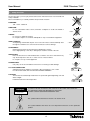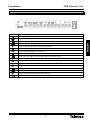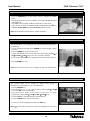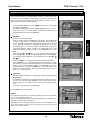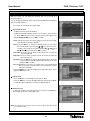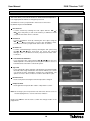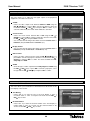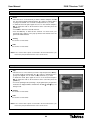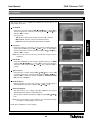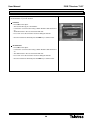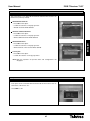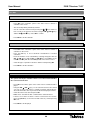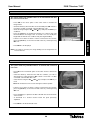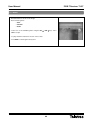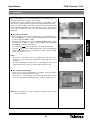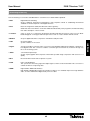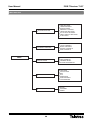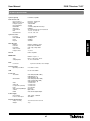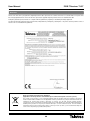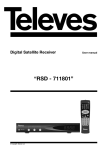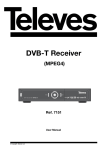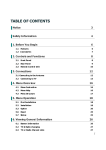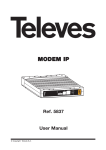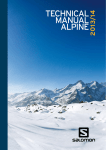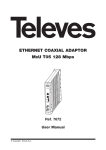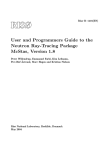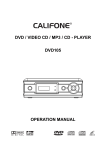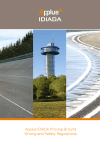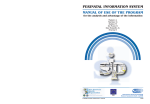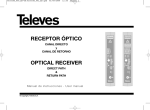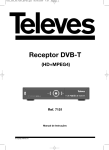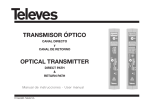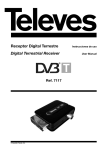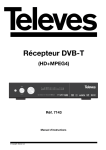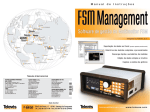Download DVB-T Receiver
Transcript
DVB-T Receiver (HD+MPEG4) Ref. 7143 User Manual © Copyright, Televés, S.A. User Manual “DVB-T Receiver 7143” Page 1.- Safety measures . . . . . . . . . . . . . . . . . . . . . . . . . . . . . . . . . . . . . . . . . . . . . . . . . . . . . . . . . . . . . . . . . . . 2.- General Information . . . . . . . . . . . . . . . . . . . . . . . . . . . . . . . . . . . . . . . . . . . . . . . . . . . . . . . . . . . . . . . . . 2.1.- Main features . . . . . . . . . . . . . . . . . . . . . . . . . . . . . . . . . . . . . . . . . . . . . . . . . . . . . . . . . . . . . . . 2.2.- Contents . . . . . . . . . . . . . . . . . . . . . . . . . . . . . . . . . . . . . . . . . . . . . . . . . . . . . . . . . . . . . . . . . . 3.- Panel and Control Description . . . . . . . . . . . . . . . . . . . . . . . . . . . . . . . . . . . . . . . . . . . . . . . . . . . . . . . . 3.1.- Remote Control . . . . . . . . . . . . . . . . . . . . . . . . . . . . . . . . . . . . . . . . . . . . . . . . . . . . . . . . . . . . 4.- Equipment Installation . . . . . . . . . . . . . . . . . . . . . . . . . . . . . . . . . . . . . . . . . . . . . . . . . . . . . . . . . . . . . . . 4.1.- Connection to a TV . . . . . . . . . . . . . . . . . . . . . . . . . . . . . . . . . . . . . . . . . . . . . . . . . . . . . . . . . . . 5.- First Installation . . . . . . . . . . . . . . . . . . . . . . . . . . . . . . . . . . . . . . . . . . . . . . . . . . . . . . . . . . . . . . . . . . . . . 6.- Basic Functions . . . . . . . . . . . . . . . . . . . . . . . . . . . . . . . . . . . . . . . . . . . . . . . . . . . . . . . . . . . . . . . . . . . . . 6.1.- Change between TV and Radio channels . . . . . . . . . . . . . . . . . . . . . . . . . . . . . . . . . . . . . . . . . . 6.2.- Programme selection . . . . . . . . . . . . . . . . . . . . . . . . . . . . . . . . . . . . . . . . . . . . . . . . . . . . . . . . 6.3.- Programme information . . . . . . . . . . . . . . . . . . . . . . . . . . . . . . . . . . . . . . . . . . . . . . . . . . . . . . 6.4.- Audio and volume control . . . . . . . . . . . . . . . . . . . . . . . . . . . . . . . . . . . . . . . . . . . . . . . . . . . . . 6.5.- Favourites List . . . . . . . . . . . . . . . . . . . . . . . . . . . . . . . . . . . . . . . . . . . . . . . . . . . . . . . . . . . . . 6.6.- Teletext . . . . . . . . . . . . . . . . . . . . . . . . . . . . . . . . . . . . . . . . . . . . . . . . . . . . . . . . . . . . . . . . . . . 6.7.- Subtitles . . . . . . . . . . . . . . . . . . . . . . . . . . . . . . . . . . . . . . . . . . . . . . . . . . . . . . . . . . . . . . . . . . 6.8.- Zoom . . . . . . . . . . . . . . . . . . . . . . . . . . . . . . . . . . . . . . . . . . . . . . . . . . . . . . . . . . . . . . . . . . . . 6.9.- Mosaic . . . . . . . . . . . . . . . . . . . . . . . . . . . . . . . . . . . . . . . . . . . . . . . . . . . . . . . . . . . . . . . . . . . 6.10.- Programme Guide . . . . . . . . . . . . . . . . . . . . . . . . . . . . . . . . . . . . . . . . . . . . . . . . . . . . . . . . . 7.- System settings . . . . . . . . . . . . . . . . . . . . . . . . . . . . . . . . . . . . . . . . . . . . . . . . . . . . . . . . . . . . . . . . . . . 7.1.- Time settings . . . . . . . . . . . . . . . . . . . . . . . . . . . . . . . . . . . . . . . . . . . . . . . . . . . . . . . . . . . . . . . . 7.2.- Timer Manager . . . . . . . . . . . . . . . . . . . . . . . . . . . . . . . . . . . . . . . . . . . . . . . . . . . . . . . . . . . . . 7.3.- Parental Control . . . . . . . . . . . . . . . . . . . . . . . . . . . . . . . . . . . . . . . . . . . . . . . . . . . . . . . . . . . . 7.4.- OSD Settings . . . . . . . . . . . . . . . . . . . . . . . . . . . . . . . . . . . . . . . . . . . . . . . . . . . . . . . . . . . . . . 7.5.- Language Settings . . . . . . . . . . . . . . . . . . . . . . . . . . . . . . . . . . . . . . . . . . . . . . . . . . . . . . . . . . 7.6.- A/V output Settings . . . . . . . . . . . . . . . . . . . . . . . . . . . . . . . . . . . . . . . . . . . . . . . . . . . . . . . . . 7.7.- Front Display Configuration . . . . . . . . . . . . . . . . . . . . . . . . . . . . . . . . . . . . . . . . . . . . . . . . . . . 7.8.- IP Settings . . . . . . . . . . . . . . . . . . . . . . . . . . . . . . . . . . . . . . . . . . . . . . . . . . . . . . . . . . . . . . . . 8.- Channel Manager . . . . . . . . . . . . . . . . . . . . . . . . . . . . . . . . . . . . . . . . . . . . . . . . . . . . . . . . . . . . . . . . . . 8.1.- Favourites . . . . . . . . . . . . . . . . . . . . . . . . . . . . . . . . . . . . . . . . . . . . . . . . . . . . . . . . . . . . . . . . . . 8.2.- Lock Channels . . . . . . . . . . . . . . . . . . . . . . . . . . . . . . . . . . . . . . . . . . . . . . . . . . . . . . . . . . . . . 8.3.- Move channels . . . . . . . . . . . . . . . . . . . . . . . . . . . . . . . . . . . . . . . . . . . . . . . . . . . . . . . . . . . . . 8.4.- Delete Channels . . . . . . . . . . . . . . . . . . . . . . . . . . . . . . . . . . . . . . . . . . . . . . . . . . . . . . . . . . . . 8.5.- Skip channels . . . . . . . . . . . . . . . . . . . . . . . . . . . . . . . . . . . . . . . . . . . . . . . . . . . . . . . . . . . . . . 9.- Installation . . . . . . . . . . . . . . . . . . . . . . . . . . . . . . . . . . . . . . . . . . . . . . . . . . . . . . . . . . . . . . . . . . . . . . . . 9.1.- Channel Search . . . . . . . . . . . . . . . . . . . . . . . . . . . . . . . . . . . . . . . . . . . . . . . . . . . . . . . . . . . . 9.2.- Data Transparency . . . . . . . . . . . . . . . . . . . . . . . . . . . . . . . . . . . . . . . . . . . . . . . . . . . . . . . . . . 9.3.- Data reset . . . . . . . . . . . . . . . . . . . . . . . . . . . . . . . . . . . . . . . . . . . . . . . . . . . . . . . . . . . . . . . . . 9.4.- System information . . . . . . . . . . . . . . . . . . . . . . . . . . . . . . . . . . . . . . . . . . . . . . . . . . . . . . . . . . 10.- Utils . . . . . . . . . . . . . . . . . . . . . . . . . . . . . . . . . . . . . . . . . . . . . . . . . . . . . . . . . . . . . . . . . . . . . . . . . . . . 10.1.- Calendar . . . . . . . . . . . . . . . . . . . . . . . . . . . . . . . . . . . . . . . . . . . . . . . . . . . . . . . . . . . . . . . . . 10.2.- Calculator . . . . . . . . . . . . . . . . . . . . . . . . . . . . . . . . . . . . . . . . . . . . . . . . . . . . . . . . . . . . . . . . 10.3.- MP3 . . . . . . . . . . . . . . . . . . . . . . . . . . . . . . . . . . . . . . . . . . . . . . . . . . . . . . . . . . . . . . . . . . . . 10.4.- JPG . . . . . . . . . . . . . . . . . . . . . . . . . . . . . . . . . . . . . . . . . . . . . . . . . . . . . . . . . . . . . . . . . . . . . 10.5.- Download . . . . . . . . . . . . . . . . . . . . . . . . . . . . . . . . . . . . . . . . . . . . . . . . . . . . . . . . . . . . . . . . 10.6.- Disk manager . . . . . . . . . . . . . . . . . . . . . . . . . . . . . . . . . . . . . . . . . . . . . . . . . . . . . . . . . . . . . 10.7.- File Manager . . . . . . . . . . . . . . . . . . . . . . . . . . . . . . . . . . . . . . . . . . . . . . . . . . . . . . . . . . . . . . 11.- Games . . . . . . . . . . . . . . . . . . . . . . . . . . . . . . . . . . . . . . . . . . . . . . . . . . . . . . . . . . . . . . . . . . . . . . . . . . 12.- Record/Play . . . . . . . . . . . . . . . . . . . . . . . . . . . . . . . . . . . . . . . . . . . . . . . . . . . . . . . . . . . . . . . . . . . . . . 12.1.- Time Shift Function . . . . . . . . . . . . . . . . . . . . . . . . . . . . . . . . . . . . . . . . . . . . . . . . . . . . . . . . . 4 6 6 6 7 8 10 10 11 12 12 12 12 13 13 13 14 14 14 15 16 16 17 18 19 19 20 20 21 22 22 23 23 24 24 25 25 26 27 27 28 28 28 28 29 29 30 31 31 32 33 Terminological Glossary . . . . . . . . . . . . . . . . . . . . . . . . . . . . . . . . . . . . . . . . . . . . . . . . . . . . . . . . . . . . . . . . Menu structure . . . . . . . . . . . . . . . . . . . . . . . . . . . . . . . . . . . . . . . . . . . . . . . . . . . . . . . . . . . . . . . . . . . . . . . Technical Specifications . . . . . . . . . . . . . . . . . . . . . . . . . . . . . . . . . . . . . . . . . . . . . . . . . . . . . . . . . . . . . . . . Guarantee . . . . . . . . . . . . . . . . . . . . . . . . . . . . . . . . . . . . . . . . . . . . . . . . . . . . . . . . . . . . . . . . . . . . . . . . . . . 34 35 36 37 3 ENGLISH INDEX User Manual “DVB-T Receiver 7143” 1.- Safety measures The Receiver that you have just purchased has been manufactured to meet international safety standards. We recommend that you carefully read the safety instructions below. POWERING: 100 - 250 V~ 50/60 Hz. OVERLOAD: Do not overload the mains sockets, extenders or adapters to avoid a fire hazard or electric shock. > 50°C LIQUIDS: Do not wet or splash the receiver. Do not place objects or containers with liquids on top of or beside the equipment. SMALL OBJECTS: Avoid placing small metalic objects close to the unit. These could accidentally enter through the ventilation slots of the Receiver and cause serious damage. > 80 % CLEANLINESS: Unplug the Receiver from the mains before beginning to clean it. Use a slightly damp, soft cloth (no detergent) to clean the outside of the unit VENTILATION: Place the Receiver in a well-ventilated area so that the slots are not blocked in any way. Avoid exposure to the sun, to other sources of heat or flames. Do not place on top of other equipment. < 5°C CONNECTIONS: Only carry out the recommended connections to avoid any possible damage. TV or VCR CONNECTION: Switch the Receiver off before connecting or disconnecting it to a TV or VCR. IF THIS IS NOT DONE, THE TV OR VCR COULD BE DAMAGED. LOCATION: The Receiver should be kept inside where it is protected against lightening, rain and direct sunlight. Install the Receiver in horizontal position. WARNING RISK ELECTRICAL SHOCK DO NOT OPEN TO AVOID THE RISK OF AN ELECTRIC SHOCK, DO NOT TAKE THE COVER OFF. THE RECEIVER CANNOT BE REPAIRED BY THE USER. PLEASE CONSULT QUALIFIED PERSONNEL ONLY This symbol indicates that there is the risk of an electric shock. This symbol indicates that there are some important instructions for this particular product. 4 User Manual “DVB-T Receiver 7143” 2.- General Information Thank you for buying this hard-wearing DVB-T receiver. This receiver has been created under strict quality control processes and is totally compatible with the current specifications. Your new receiver will offer you a higher image and sound quality, panoramic images and a series of new features. Compatible with MPEG2 and MPEG4/H.264 Access Control Prepared for USB PVR Automemorizes the last visualized channel. Makes possible to play MP3 and JPG files Return Function Time Shift Function Timer Function Video Output – RGB; CVBS Sleep Function HDMI Output (576i, 576p, 720p and 1080i) Two USB ports Configurable VFD Display (name, number and “Stop and go”) IP Connection (software update and file distribution) Clock (time presentation in “standby”) Allows Channel Edition (Delete, Move, Lock, Skip and Favourites. Software update via USB or RS-232C Favourite Channel List 3 Games Supports OSD Teletex Editable Mosaic Function (2, 4, 6 or 9 programmes) Standard Subtitles and Teletex Pause and Zoom Function SPDIF-Digital audio output Programme Guide 2.2.- Contents Check that the following components are included in the package: - 1 x DVB-T Receiver ref. 7143 - Intructions Manuals - 1 x Remote Control - 2 x “AAA” batteries - 1 x A/V cable (3x RCA) - 1 x component video cable (Y, Pb, Pr) Manufactured according to Dolby Laboratories´ License. “Dolby” and the double-D logotype are registered trademarks of Dolby Laboratories. 5 ENGLISH 2.1.- Main features User Manual “DVB-T Receiver 7143” 3.- Panel and Control Description Front Panel Key Function Switch between normal and standby operating mode. MENU SELECT To activate and deactivate the main menu. Shows the channel list. Selects one element or confirms a selection on the menú. / Selects the previous or next programme. Changes the cursor position on the menus. / Turns the volume down/up. Modifies a value on the menus. DISPLAY USB Shows information about the selected programme. It also shows the time in standby mode. Connector for USB. ANT IN VIDEO (5V 100mA) RS-232 Y AUDIO VCR/AUX L Pb R Pr COMPONENT OUT Rear Panel MODEL No: DVB-T 7143 100 - 250 V~ 50/60 Hz Max. 40W Manufactured under license from Dolby Laboratories. "Dolby" and the double-D symbol are trademarks of Dolby Laboratories. HDMI TV OUT USB 2.0 TV eSATA LAN S/PDIF Name ANT IN Made for Televes Function Signal input of terrestrial antenna (power supply +5V/100 mA selectable by menu) TV OUT RF Signal Output to connect it to a TV or VCR. USB 2.0 Connection to an external memory (Pen drive) or an external USB hard disk. VCR/AUX TV SERIAL Audio/video input/output to connect other equipment through SCART. Video/Audio output to connect it to a TV via SCART. Connection to low speed serial port. HDMI Interface for signal connection in high definition. eSATA Interface to connect an eSATA external disk. LAN VIDEO AUDIO L/R Y, Pb, Pr S/PDIF I/O Connector for connection to a local net. Composite video output. Stereo and analog audio output. Component video output. Optical output of digital video. General ON/OFF switch. 6 User Manual “DVB-T Receiver 7143” Front Display Display Function Shows the receiver status (ON/OFF) Lights when a programme is being recorded. Lights when the Time Shift Function is activated. Lights in Standby mode when a Timer is programmed. Lights when the signal is HD. Lights when a USB device is connected. Indicates that the currect selected channel is locked. Lights when the audio of the selected programme is in Dolby format. Lights when the MUTE function is activated. Lights when a MP3 player is connected. Lights when selecting the “Loop” option in the MP3 player. Lights when a radio programme is selected. Lights when a TV programme is selected. Indicates when the receiver is in mode “play a file from the list”. Lights when playing a multimedia or recorded file. Indicates the video output resolution. 7 ENGLISH Lights when the Time Shift Function is activated. User Manual “DVB-T Receiver 7143” 3.1.- Remote Control Key Function Switches the receiver on and off. TV/RAD MUTE TEXT SUBTITLE AUDIO MOSAIC SLEEP Switches between TV and Radio programmes. Eliminates the sound Shows the teletext contents (if they are transmitted). Activates or deactivates the Subtitle Menu. Shows the different audio languages that are available and the stereo-mono modes Shows a mosaic of 2, 4, 6 or 9 programmes. Disconnects the receiver once the selected time has expired. FREEZE Stops the image on the screen. Press the key again to continue. ZOOM Enlarges a selected area from the image that is being visualized. GUIDE INFO Shows the TV/Radio programme guide. Shows information about the current programme. Press this key again for more details. RECALL Return to the Previous Channel GROUP To change the group of channels (general List or groups of Favourites). MENU Activates/Deactivates the main Menu. EXIT To exit the current menu and return to the previous one. VOL Turns the volume up/down. PAGE Moves one page forward or back when there are several pages available. CH / CH Select the previous or the next programme. Move the cursor up or down on the menus. VOL / VOL Turn the volume up or down. Modify a value on the menus. OK FILE LIST Shows the channel list. Runs the option selected on the menu or confirms the selected value. Shows the list of files that are available in external disks. Shows the play list (in the disk selected by default). Stops what is currently playing. Quick return in play mode (x2, x4, x8, x32). Stops the image in play mode. Moves forward quickly in play mode (x2, x4, x8, x32). Return to in real time play mode. Starts recording the selected programme. Moves forward slowly in play mode (1/2, 1/4). The red, green, yellow and blue keys have secondary functions that are not described here and that can appear in the different menus. 8 User Manual “DVB-T Receiver 7143” Key V. FORMAT WIDE Function Direct Input for numerical data (as the number of a programme to be watched). Seletcs the video output resolution. Selects the TV format type between Pan Scan or Letter Box (4:3) and Full Screen or Pillar Box (16:9). Notes: - Point with the remote control directly at the receiver´s sensor. - Do not expose the remote control or the receiver to an intense source of light, such as, direct sunlight. - Do not leave the control remote in an extremely wet or warm place. - Do not spill water or place any wet element on the remote control. Normally batteries last approximately one year under normal USE conditions. Notes: The wrong use of batteries can cause corrosion and spillage of the internal liquid. Follow these instructions to use the remote control in a secure way: - Do not place the batteries in the wrong way. Make sure that the + and – poles of the batteries match up with the internal marks of the battery unit. - Do not recharge, warm, open or short-circuit the batteries. - Do not throw the batteries to fire. - Do not leave discharged batteries inside the remote control. - Do not use different types of batteries at the same time. Do not mix old batteries with new batteries. - If the remote control is not going to be used during a long period of time, remove the batteries to avoid posible damages caused by corrosion. - If the remote control does not work properly or the operating distance is very short, change the batteries for new ones. - If an spillage of the batteries´ liquid takes place, clean up carefully the battery unit and then insert new batteries. 9 ENGLISH 0 ... 9 User Manual “DVB-T Receiver 7143” 4.- Equipment Installation This section explains how to install the receiver to a TV or to other A/V equipments. Read the manuals provided with the equipment to install external equipment, such as, the antenna. To add any new equipment, read the corresponding part of the manual for its installation. 4.1.- Connection to a TV - Connect the antenna signal to the ANT IN connector of the receiver. - Connect the audio and the video between the receiver and the TV using an SCART cable, RCA cables or a HDMI connection. 7143 TV Note: The component video output (YPbPr) is not available by default. It is necessary to activate on the “AV Configuration” Menu (See Section 7.6). All cables used to connect the receiver will be shielded cables. DO NOT PLUG IN the receiver to the electrical network untill all the connections of the unit are finished. 10 User Manual “DVB-T Receiver 7143” 5.- First Installation Once you turn your receiver on, start with its configuration as indicated below: First of all a menu showing all the languages available for the OSD will appear. - Select the language you wish using the CH OK to confirm the selection. / CH keys and press Then the menu “A/V output settings” will be shown. Configure your receiver according to the equipment or TV to which it is connected in order to obtain the best performance of the equipment. - SCART: Select one of the options CVBS (YPbPr ON) or RGB (YPbPr OFF)*. - Screen format: Select the screen format between 4:3 (Letter Box or Pan Scan) and 16:9 (Full Screen or Pillar-Box). - Video format: Select the video output resolution between 1080i, 720p, 576p or 576i. - SPDIF: Select the type of audio output between Dolby Digital or PCM. * Whenever the RGB option is activated, the component video output (Y, Pb, Pr) will not be available. - Press the key to continue. “Time settings” Menu will come up. This menu deals with the way in which the time will be shown on the receiver. - GMT Usage: Active (ON) or deactive (OFF) the use of the time system via GMT (Greenwich Meridian Time). - Local Offset: Select the time zone in which you are located. Indicate whether you want to add (+) or reduce (-) to the GMT time the complementation time in fractions of one hour time. - Summer time: When you activate this option (ON), one hour will be added up to the time shown by the receiver in order to adapt it to the local time. Press the key to continue. The menu “Channel search” will be shown - To start searching automatically, press the four colour group. key or the red key on the - This process can take some time. Please, wait. - If you want to delete any of the channels searched, mark it by pressing the red key on them and delete them pressing the green key. - Once the search is finished, press the EXIT key to start watching your programmes. 11 ENGLISH To do so scroll the cursor through the options using the CH / CH keys and select the value with the VOL / VOL keys. You can also press OK on the option and select the element you wish in the popup menu using the CH / CH keys and press OK to confirm. User Manual “DVB-T Receiver 7143” 6.- Basic Functions Now the basic operating functions of your receiver will be described. 6.1.- Change between TV and Radio channels - While you are visualizing a TV channel, press TV/RAD on the remote control to switch between TV channels and Radio channels. - Press again this key to return to the previous mode. 6.2.- Programme selection - To select a programme, use the / keys on the front panel, the CH / CH keys on the remote control or the numeric keyboard (0…9).. - There is also another easy and visual way to change programmes. While you are watching a TV or Radio programme, press the OK key on the remote control. A window with the programme list will appear. Select the new programme from the list with the CH / CH keys and press OK. - You can move forward page by page on the programme list with the PAGE keys. - Press the red key to alternate between the different ordering types: All, in alphabetical order, by Transponder, by codification type. - You can search a channel by its name or by part of it. Press the “i” key for that. Press the OK key with the cursor situated on the “Sample” option, write the name of the programme on the popup keyboard and press EXIT. Move the cursor to the “Find next” option and press OK. 6.3.- Programme information - Every time you change programmes, you will receive information about it during some seconds. - You can see information about the programme at any time while you are visualizing it by pressing the “i” key on the remote control. - If you press again this key while the information about the program is on the screen, further information about it will be provided and a brief summary of its contents will be shown. Note: The EPG information is only available when it is provided by the programme. - Press EXIT to close this window. 12 User Manual “DVB-T Receiver 7143” 6.4.- Audio and volume control Volume Control - To turn the volume up or down, use the VOL / VOL keys on the remote control or / on the front panel. Note: The volume can also be controlled through the volume of your TV. Mute - To eliminate the sound, press the MUTE key on the remote control. To regain the sound, press this key again. - You can select the audio Mode (Stereo, Left or Right), the audio track (it depends on the audios included in the transmission) or the audio level (loud, middle or low). - Select one of the options using the CH / CH keys. To modify a value, press the VOL key and select it using the CH / CH keys. Press OK to confirm. - The current audio configuration will be shown on the channel information window. 6.5.- Favourites List - To access the lists of favourite programmes, press the GROUP key on the remote control. - Select one of the lists with the CH / CH keys and press OK. - The Favourites lists will only show the channels that are included in each list. You can select the channels following the same steps than in the general list. - To exit the Favourites list and access the general list, you must press GROUP and select “All Channels”. The method used to create the lists of favourite programmes is explained in section 8.1.- Favourites. 6.6.- Teletext - Press the TEXT key on the remote control to activate the Teletext. - The teletext services will be visualized as usually. - Even if your TV does not have Teletex Decoder, you will be able to visualize it on the screen, since the receiver generates it automatically. - The receiver´s remote control has colour keys which make the access to teletext pages easier and faster. - If you are using the TimeShift function or playing a programme previously recorded onto the hard disk, the Teletext will not be available. - To exit Teletext, press TEXT or EXIT key. 13 ENGLISH Audio control - Press the AUDIO key to activate the audio menu. User Manual “DVB-T Receiver 7143” 6.7.- Subtitles - Press the SUBTITLE key on the remote control to activate the subtitle menu. - If the programme does not have subtitles, a message will appear stating “NO SUBTITLE”. - The subtitle services will be visualized on the bottom of the screen. - Select the way in which the subtitles will be visualized between OFF (no subtitles), English (DVB) (standard) and English (teletext format). Note: Not all providers provide with this type of information. 6.8.- Zoom This function allows you to enlarge an area selected from the image that you are watching. - You can enlarge fixed images (press FREEZE to stop the image) or video in motion. - Press the ZOOM key on the remote control. - A frame will appear on the screen. Move this frame using the CH CH and VOL / VOL keys to the area you want to enlarge. / - Press continously the OK key to enlarge the selected area more and more. Press the ZOOM key to exit. Note: Notice that the more the area is enlarged, the worst the quality will be. 6.9.- Mosaic This function allows you to visualize an image mosaic (group of programmes) constituted by 2, 4, 6 or 9 small screens. - Press the MOSAIC key. - Scroll through the “2”, “4”, “6”, and “9” options using the CH keys. Press OK on the selected option. / CH - Once the mosaic is shown on the screen, you can chose one of the programmes using the CH / CH and VOL / VOL keys. - Press the OK key to start watching the selected channel. - Press the GROUP key to see the channel list. - To return to normal visualizing mode, press the EXIT key. Note: This function does not allow to visualize two programmes at the same time. 14 User Manual “DVB-T Receiver 7143” 6.10.- Programme Guide The receiver provides the “Program Guide” function, so that the user can have access to the TV Guide (or radio guide), which will show information about the current or next programme in the different channels, such as, name, start time, end time, a brief summary, … - To see the guide information, press GUIDE on the remote control while visualizing a programme. - The guide corresponding to that programme will appear on the screen. - There are to ways to show this guide: Day Mode and Time Mode. To change between them, press the green key. - In this mode the window is divided into four groups. The image will be shown in a small screen on the upper left part of the screen. Below it, the list of available memes and on the right the start time and the name of the different programmes broadcasted during the whole day corresponding to the selected channel. The information about the selected programme will be shown in the upper right part. If the information takes more than one page, press the blue key to turn the page. - Press the CH / CH keys to scroll up and down through the channel list (left) and through the different programmes of the day (right). To change from the channel list to the programme list, use the VOL / VOL keys. - Press the yellow key to change the day of the information provided. - Press the red key on one of the programmes from the list to create automatically a new timer with that programme. The Timer Menu will be shown on the screen showing the data corrensponding to the event. Activate the timer and press the EXIT key to save and return to the guide. For further information about how to programme an event, see Section 7.2.- Timer Manager. Time Mode - Once the guide is activated, you will change to Time Mode by pressing the green key. - The difference between the Time Mode and the Day Mode is that the first one shows the whole day divided into time slots instead of the day of the week. The Time Mode works in the same way than the Day mode. - To return to Day Mode, press the green key. Press the EXIT key to exit the guide. NOTES: The information contained in the guide is provided by the service provider, so it can be unavailable sometimes. If the selected programme does not provide information for the guide, the indication “No Information” will appear. To programme the recording of a particular event, press the red key on the event. You will access directly to the Timer Menu where you will have to activate the “Record” option. 15 ENGLISH Day Mode - It is the mode shown by default. User Manual “DVB-T Receiver 7143” 7.- System settings 7.1.- Time settings GMT Usage (Greenwich Meridian Time) The receiver has a clock that works automatically with the signal received by the antenna, where the provider sends the GMT time. This time varies according to the country selected in the “Offset local” section. - Activate (ON) or deactivate (OFF) the use of the time system via GMT using the VOL / VOL keys. Local Offset - Select the time zone where you are located. Indicate whether you would like to add (+) or reduce (-) to the GMT time the complementation time by fractions of one hour. Current Date If the option “GMT Use” is not activated (OFF), you can modify the current date manually. - Press the OK key to activate a calendar where you can select the / current month/year using the keys and move from one day of the month to the others with the VOL / VOL and CH / CH keys. Finally, press OK to confirm. Current Time - Insert the current time using the numeric keyboard. Summer Time When you activate this option (ON), one hour will be added to the time shown by the receiver in order to adapt it to the local time. Wake Up Mode This function allows to turn the receiver on at a particular time. - Indicate how often you are going to use this option: Off, Once, Daily or from Monday to Friday. Wake Up Time - Insert the time at which the receiver must be turned on using the numeric keyboard. Wake Up Channel - Press the OK key to activate the programme list. Select the one that will automatically appear when turning on the unit on and press OK to confirm. Sleep Mode This function allows to turn the receiver off at a particular time. - Indicate how often you are going to use this option: Off, Only once, Daily or from Monday to Friday. Sleep Time - Insert the time at which the receiver must be turned off using the numeric keyboard. 16 User Manual “DVB-T Receiver 7143” 7.2.- Timer Manager With this menu you can make the receiver turn on or record at a programmed time. You can programme different events, which can have different running times (Off, Once, Daily, Weekly…). - If no events are created, the list will be empty. Create/add an event - To add a new event, press the red key. State: Indicate how often an event is going to be run: Off, Once, Daily, from Monday to Frinday or Weekly. Date: Press the OK key to activate a calendar where you can select / the current month/year using the keys and move from one day of the month to the others with the VOL / VOL and CH / CH keys. Finally, press OK to confirm. Start Time: Insert the time at which it must be turned on with the numeric keyboard. End Time: Insert the time at which it must be turned off with the numeric keyboard. Channel: Press the OK key to activate the programme list, select the one that will automatically appear when turning on the unit and press OK to confirm. Record: Indicate if you want to record the event on an external hard disk or pen drive as well (if a disk is not connected, the option will not be activated). - Press the EXIT key to save the modifications and confirm them. Press again the EXIT key to exit. Edit an event - Press the OK key on an existing event in order to edit it. - Press the EXIT key once the desired parameters have been modified. Confirm the value modifications on the in the popup window. Delete an event - To delete an existing event, place the cursor on it, press the yellow key and confirm the choice on the popup menu. Note: You cannot create events if their start time or date is previous to the current date or time. 17 ENGLISH - It will be activated by default in Timer nº1. If you want to select another one, press EXIT (the cursor turns orange) and scroll through the list with the CH / CH keys. Press OK to confirm. User Manual “DVB-T Receiver 7143” 7.3.- Parental Control This menu allows you to lock the receiver to avoid unwanted manipulations, lock unappropriated channels or change the password. You will have to insert your password to have access to this menu. By default, the password is 0 0 0 0. Receiver lock / - Lock the receiver by selecting the “ON” option with the VOL VOL keys. Every time you turn on the receiver, you will have to insert your password. Select “OFF” to unlock it. Install lock - Lock the “Installation” menu by selecting the “ON” option using the VOL / VOL keys. Every time you access the “Installation” menu, you will have to insert your password. Select “OFF” to unlock it. Channel lock - Lock the “Channel Manager” menu by selecting the “ON” option using / VOL the VOL keys. Every time you access the “Channel Manager” menu , you will have to insert your password. Select “OFF” to unlock it. Lock Channel Confirmation / VOL - If you select the “ON” option with the VOL keys, the user will be required to insert the password every time he tries to access a locked channel. Select OFF to unlock this option. Age Limit - If you activate this option and when a programme is broadcasted with information about age classification, the receiver will ask you to insert your password if the programme excedes the selected limit. The options are: Free, 8 above, 12 above, 15 above and 18 above years. New Password - Insert a new password using the numeric keyboard to change it. Verify Password - Insert again the new password in order to verify that it is correct. Note: Do not forget your new password. You will not be able to access to the locked programmes, receiver and menus without it. Finally, press EXIT to exit the menu. Confirm the changes made on the popup menu. 18 User Manual “DVB-T Receiver 7143” 7.4.- OSD Settings This Menu allows you to modify the transparency parameters of the channels on screen and how long the banner of the programme information or of the volume level will remain visible. Transparency - Select a transparency level for the menus between 0 and 95% using the VOL / VOL keys. Information Timeout / VOL - Use the VOL keys to select how long the information “banner” about the programme that it is being visualized will remain visible. / VOL - Use the VOL keys to select how long the information “banner” about the selected volume level will remain visible. 7.5.- Language Settings This menu allows you to select the language in which the menus will be shown on the screen, the audio language by default and the language of the subtitles. Menu Language - Select the language in which the menus will be shown on the screen / VOL keys for that or by pressing the MENU key. Use the VOL press OK to activate a popup list, select the language using the CH / CH keys and press OK to confirm. Audio Language - Select the language in which the programmes will be listened to. Use the VOL / VOL keys for that or press OK to activate a popup list, select the language using the CH / CH keys and press OK to confirm. Note: If the programme does not have the selected audio, the first audio transfered by default will be activated. Subtitle language - Select the language in which the subtitles will be shown. Use the VOL / VOL keys for that or press OK to activate a popup list, select the language using the CH / CH keys and press OK to confirm. Note: If the programme does not have the selected language for the subtitles, the first language transfered by default will be activated. 19 ENGLISH Volume Timeout User Manual “DVB-T Receiver 7143” 7.6.- A/V output Settings This menu allows you to adjust the A/V signal outputs to the peripheral equipment connected to the receiver. SCART - Select the video output mode between CVBS and RGB using the VOL / VOL keys or press OK to activate a popup list, select the mode with the CH / CH keys and press OK to confirm. If you select the CVBS mode, the format YPbPr will be also activated. Screen Format - Select the screen format between 4:3 or 16:9 using the VOL / VOL keys or press OK to activate a popup list, select the format with the CH / CH keys and press OK to confirm. - You can select the following modes within each format Full Screen or Pillar-Box (16:9) and Pan Scan or Letter Box (4:3). Display Format - You can select the following modes within each format Full Screen or Pillar-Box (in 16:9) and Pan Scan or Letter Box (in 4:3). Video Format / VOL keys or - Select the video output resolution using the VOL press OK to activate a popup list, select the format with the CH / CH keys and press OK to confirm. The values available are 576i, 576p, 720p and 1080i. SPDIF - Select the type of audio output between Dolby Digital and PCM using keys or press OK to activate a popup list, select the VOL / VOL the type with the CH / CH keys and press OK to confirm. 7.7.- Front Display Settings This menu allows you to indicate how information must be shown on the front display of the receiver. Text Moving - Select “ON” if you want the text on the front display to have a / movement effect or “OFF” to keep the text fixed. Use the VOL VOL keys for that. Channel Number - Select “ON” if you want the channel number of the front display to remain visible or “OFF” if you want only the channel number to be shown. Use the VOL / VOL keys for that. 20 User Manual “DVB-T Receiver 7143” 7.8.- IP Settings This menu allows you to connect the receiver to a remote PC via Internet in order to update the software. Your PC must have an application for the connection. DHCP Use - Select “ON” using the VOL / VOL keys if you want the receiver to self assign automatically an IP address. - Press the red key to start with the net scanning (this process can take some time). - Press the blue key. - Insert the IP address of the PC to which it is going to be connected on the popup menu and using the numeric keyboard. Pres OK to confirm. - In case you prefer to assign an IP address manually, select “OFF” in this option. IP Address - Place the cursor on this option and insert the IP Address assigned to the receiver using the numeric keyboard. Subnet Mask - Place the cursor on this option and insert the value of the subnet mask assigned to the receiver using the numeric keyboard. Gateway - Place the cursor on this option and insert the value of the gateway assigned to the receiver using the numeric keyboard. DNS - Place the cursor on this option and insert the value for the DNS assigned to the receiver using the numeric keyboard. 21 ENGLISH - Select the file with the software (.stb), press OK. Wait until the file has been completely downloaded. User Manual “DVB-T Receiver 7143” 8.- Channel Manager 8.1.- Set Favorites Create Favourites List When you enter the “Favourites” menu, a group of 16 lists of favourite channels (Fav 0, …, Fav 15) will be shown. - Select one of the lists using the CH accept. / CH keys and press OK to - You can personalize the name of each list (cinema, news, etc.) pressing the red key on the name. Insert the new name using on pop-up keyboard and using the CH / CH and VOL / VOL keys. Once you have finished, press EXIT to save the new name and return to the previous menu. - The selected list or group will be indicated on the left side of the general list. - Place the cursor on the channel you want to mark as favourite and press the OK key. The channel will be marked with the “ ” symbol to indicate that it is a favourite channel. You can mark as many channels as you want. - To delete the favourite mark, place again the cursor on the channel and press OK. To delete the mark of all the channels at the same time press the yellow key. - To select another group or favourites list, press the blue key. - The channels marked as favourites in this menu will be the channels that appear when you press the GROUP key in normal operating mode (watching a TV programme). Sorting - Press the red key to put the channel list in order. You can use different ordering types: All, in alphabetical order, by Transponder, by codification type. - Each time you press the red key the list will be shown in one of these types. Edit - Press the green key on the name of a channel from the list to edit and modify it. - Press OK on the channel´s name. Insert the new name on the pop-up keyboard and using the CH / CH and VOL / VOL keys. Once you have finished, press EXIT to save the new name and return to the previous menu. - The VPID, APID and PPID values are important to get an optimum reception. Do not modify them if you are not qualified for that. You can search a channel by its name or by part of it. Press the “i”. key to do so. Press the OK key with the cursor situated on the “Token” option and insert the name in the pop-up keyboard. Move the cursor to the “Find next” option and press OK. Note: If the “channel lock” option is activated in the Parental Control, you must insert your password to have access to this menu. 22 User Manual “DVB-T Receiver 7143” 8.2.- Lock Channels Lock - Place the cursor on the channel you want to lock and press the OK key. The channel will be marked with the “ ” symbol to indicate that it is locked. You can mark as many channels as you want. - To delete the locked mark, place again the cursor on the channel and press OK. To delete the mark of all the channels at the same time press the yellow key. - The option “channel lock confirmation” from the Parental Lock menu must be activated (ON) if you want the channel lock to work. Sorting See section 8.1-Favourites. Note: If the “channel lock” option is activated in the Parental Control, you must insert your password to have access to this menu. 8.3.- Move channels Move - Place the cursor on the channel you want to move and press the OK key. The channel will be marked with the “ ” symbol to indicate that it is going to be moved. You can mark as many channels as you want. - To eliminate this mark, place again the cursor on the channel and press OK. To eliminate the mark of all the channels at the same time press the yellow key. - Press the blue key, then place the cursor on the new location and press the OK key. The selected channels will be moved to the new location. Sorting See section 8.1-Favourites. Edit See section 8.1-Favourites. Note: If the “channel lock” option is activated in the Parental Control, you must insert your password to have access to this menu. 23 ENGLISH Edit See section 8.1-Favourites. User Manual “DVB-T Receiver 7143” 8.4.- Delete Channels Delete - Place the cursor on the channel you want to delete and press the OK key. The channel will be marked with the “ ” symbol to indicate that it is going to be deleted. You can mark as many channels as you want. - To eliminate this mark, place again the cursor on the channel and press OK. To delete the mark of all the channels at the same time press the yellow key. - Press EXIT to delete the selected channels. - Press the blue key to delete all the channels. You must insert your password and confirm it in the pop-up window. All channels from the general list will be deleted. Sorting See section 8.1-Favourites. Edit See section 8.1-Favourites. Note: If the “channel lock” option is activated in the Parental Control, you must insert your password to have access to this menu. 8.5.- Skip channels Skip - Place the cursor on the channel you want to skip and press the OK key. The channel will be marked with the “ ” symbol to indicate that it is going to be skipped. You can mark as many channels as you want. - To delete this mark, place again the cursor on the channel and press OK. To delete the mark of all the channels at the same time press the yellow key. - In normal operating mode (watching a TV programme) the programmes marked to be skipped will be omitted when the CH / CH keys are being moved. Sorting See section 8.1-Favourites. Edit See section 8.1-Favourites. Note: If the “channel lock” option is activated in the Parental Control, you must insert your password to have access to this menu. 24 User Manual “DVB-T Receiver 7143” 9.- Installation 9.1.- Channel Search This menu allows you to update the channel list in case the nº of transponders inscreases. Scan Mode / VOL keys or press OK to - Select the scan mode using the VOL activate a pop-art list, select the mode using the CH / CH keys and press OK to confirm. - The options are: Auto Scan: Searches automatically all TV and radio channels. Manual Scan: Selective search in a particular channel. Frecuency - Select the channel or frecuency for the manual scanning between / VOL keys or press OK to channel 21 and 69 using the VOL activate a pop-art list, select the channel using the CH / CH keys and press OK to confirm. Note: You can also insert the frecuency value directly using the numeric keyboard. Bandwidth - Select the bandwidth for the manual scanning between 7 or 8MHz using the VOL / VOL keys or press OK to activate a pop-art list, select the value using the CH / CH keys and press OK to confirm. Type of search - Select the type of search using the VOL / VOL keys or press OK to activate a pop-art list, select the mode using the CH / CH keys and press OK to confirm. The options available are: All channels, Only FTA (only free) or Only TV. Network Search - Indicate whether you want a net search or not by activating (ON) or deactivating (OFF) this option using the VOL / VOL keys. Antenna Supply 5V - This option allows you to supply a possible amplifier in the antenna with 5V/100mA through the coaxial cable itself. - Activate (ON) or deactivate (OFF) this supply using the VOL keys. / VOL Note: If your antenna does not have amplifier, you must deactivate (OFF) this option to avoid damages in the receiver. Finally press the red key to start searching. 25 ENGLISH PID Scan: Searches a particular channel by the PID data. User Manual “DVB-T Receiver 7143” 9.2.- Data Transfer This menu allows you to update the firmware of a second receiver or copy the channel list on your own receiver. Firmware - Press OK on this option. - The receiver will copy its own firmware. - Connect the second receiver using a NULL-Modem cable and turn it on. - The data transfer to the second receiver will start. - Do not turn off or disconnect the receivers during the transfer. - Once the transfer has finished, press the EXIT key to exit the menu. Channel Data - Press OK on this option. - Connect the second receiver using a NULL-Modem cable and turn it on. - The data transfer to the second receiver will start. - Do not turn off or disconnect the receivers during the transfer. - Once the transfer has finished, press the EXIT key to exit the menu. 26 User Manual “DVB-T Receiver 7143” 9.3.- Data reset This menu allows you to delete all the channels and return the receiver to its initial status (values by default). Delete Radio Channels - Press OK on this option. - Corfirm the selection on the pop-up menu. - All radio channels will be deleted . Delete Scrambled Channels - Press OK on this option. - Corfirm the selection on the pop-up menu. - All the codified channels will be deleted. ENGLISH Delete All Channels - Press OK on this option. - Corfirm the selection on the pop-up menu. - All the channels of the receiver will be deleted. Factory Set - Press OK on this option. - Confirm the selection on the pop-up menu. Note: With this operation all previous data and configurations will disappear. 9.4.- System information - This option shows a window with information about the receiver, such as, SW version, HW version, etc. - Press EXIT to exit. 27 User Manual “DVB-T Receiver 7143” 10.- Utils 10.1.- Calendar - Press OK on the “Calendar” option of the “Utils” menu to activate a calendar on the screen. - The current day will be particularly marked. / keys and move - You can select the current month/year using the from one day of the month to the others using the VOL / VOL keys and the CH / CH keys. Press OK to confirm. - Press EXIT to exit the calendar. 10.2.- Calculator - Press OK on the “Calculator” option of the “Utils” menu to activate a calculator on the screen. - Press the red key to choose between Hexadecimal or Decimal calculation. - Insert the numbers to be calculated by selecting the figures with the / CH keys. Press OK to fix the VOL / VOL keys and the CH number or directly with the numeric keyboard on the remote control. - Select the type of operation to be done and the result pressing OK. - Press EXIT to exit the calculator. 10.3.- MP3 This option will only be available if there is an external disk with MP3 files connected to the unit. - Press OK on the “MP3” option of the “Utils” menu to activate the MP3 player. - Using the VOL / VOL keys you can select the actions to be carried out, such as, Play, Stop, Pause, Forward, Fast Back, Activate file list, Show file information, the way in wich the file must be played or Mute. - Select the action to be done and press OK. - LIST, shows a list with the files contained in the selected volume. - If there is more than one disk or volume connected to the receiver, press the yellow key to show the list and select any of them pressing OK on it. - Press EXIT to exit the player. 28 User Manual “DVB-T Receiver 7143” 10.4.- JPG This option will be only available if there is an external disk with JPG files connected to the unit. - Press OK on the “JPG” option of the “Utils” menu to activate the image viewer. - Select the directory where the files are located and press OK. If there is more than one disk connected, select the disk first of all. - Select an image using the CH visualize it. / CH keys and press the OK key to - Press the green key to visualize the images in a continous way. The interval between the images lasts 3 seconds. You can modify this lenght and set intervals of 5 or 10 seconds pressing the red key. - Press EXIT to exit the player. Note: if the image is too heavy, the image loading can last longer than the interval selected. 10.5.- Download This option will be only available if there is an external disk connected to the unit. - Press OK on the “Download” option of the “Utils” menu to activate the file list. - Select the directory where the files with the software you want to download are located and press OK. If there is more than one disk connected, select the disk first of all. - Select the file using the CH run it. / CH keys and press the OK key to Note: Do not disconnect the receiver during the software update. - If there is more than one disk or volume connected to the receiver, press the yellow key to show the list and select any of them pressing OK on it. - Press the red key to upload to the disk a file with the current channels of the receiver. - To donwload it to another receiver follow the spets previously explained. - Press EXIT to exit the download menu. 29 ENGLISH - If there is more than one disk or volume connected to the receiver, press the yellow key to show the list and select any of them pressing OK on it. User Manual “DVB-T Receiver 7143” 10.6.- Disk manager This option will be only available if there is an external disk connected to the unit. This menu allows you to manage and check that the disks connected to the reciever work properly. Default Disk - Indicate which one will be the disk by default, that is, the disk you will always access in the first instance. The receiver always identifies the first disk detected as volume0 and the second disk detected as volume1, regardless of the USB port. - If there is more than one disk connected, select one using the VOL VOL keys. / Disk information - If there is more than one disk connected, select one using the VOL / VOL keys. - Press the red key to see the data information, such as: Total Size, Used Size and Free Size. Check Disk - If there is more than one disk connected, select one using the VOL VOL keys. - Press the red key to check the disk. / Format Disk - If there is more than one disk connected, select one using the VOL VOL keys. - Press the red key to format the disk. / Note: Do not disconnect the disk during this process. Note: If you format the disk, you will lose all the information contained on it. 30 User Manual “DVB-T Receiver 7143” 10.7.- File Manager This option will be only available if there is an external disk connected to the unit. This menu allows you to manage the files contained in the disks as if the unit were a PC. - This menu allows you to configurate or edit an IP address (using the yellow key) on which you can distribute the files (your PC must have an application that allows communication). In case you have configurated the IP address in section 7.8, you can only edit it now. Press the blue key to delete this address. - First of all select the disk or volume where the files are located. - Press the MENU key to copy (onto a new folder), move (onto a new folder) or delete the selected files and folders. To run the “new folder and rename” functions you only have to place the cursor on the selected file or folder. - Press EXIT to exit the manager. 31 ENGLISH - Then select a folder or file pressing the red key on it. You can select everything pressing the green key. User Manual “DVB-T Receiver 7143” 11.- Games The Game Menu is shown on the image. There are three games: - Tetris - Sokoban - Snake - Select one of the available games using the CH OK to accept. / CH - To play, follow the instructions shown on the screen. - Press EXIT to exit the game at any time. 32 keys. Press User Manual “DVB-T Receiver 7143” 12.- Record/Play This receiver allows you to record a programme in two different ways: one in real time and another using the “Timer” option. To make this function available, there must be an external disk or a pen drive (memory stick) with FAT 32 format and a capacity higher than 2 GB. When you connect a disk or pen drive to the receiver, the message “USB Unit inserted (0)” will appear on screen. However, you can only record or access files located in the disk once the “PVR Ready” message has appeared. Recording in Real Time - During the recording time you can use the VOL / VOL keys to adjust the time bar in order to search certain scenes. The programme recording will continue in a normal way. - If you press the key you will return to Recording In Real Time. - Press the key to stop recording permanently. A message will appear on the screen where you must confirm that you want to stop recording. Select YES or NO to do so. Notes: - You cannot record more than one programme at the same time. However, you can vatch another programme that belongs to the same multiplex. - Once the recording has started and if it is not stopped, it will continue automatically during 24 hours or untill the disk´s capacity is full. Recording with Timer/Guide - There are two ways to programme a recording: using the Guide´s information or directly with the Timer option. - See Section 7.2.- Timer Manager to get information about how to create events by indicating the recording start time, end time, programme, etc. Note: When a programme is being recorded, the subtitles and the teletext will not be available. 33 ENGLISH - Press the key to record the programme you are watching. If you press again this key, you can set the recording lenght (up to a maximum of 24 Hrs.) and press OK to confirm. User Manual “DVB-T Receiver 7143” Play Press the FILE LIST key to show the list of recorded programmes. The list can be shown as a list or as a directory. Select one of these two modes by pressing the green key. - Press the yellow key to put the recorded programmes in order by lenght or name. - Select one of the recorded programmes from the list using the CH CH keys and press OK to play it. / - When a programme is being played, the , , , keys can be used to move forward or back in the time bar, move forward slowly, make a pause, etc. - Press the “i” key to activate the play function information window. Press again the “i” key while this window remains visible. Now it will appear an option that allows you to mark the important scenes in the time bar. Marker (Favourites) - Press the red key to add a mark to the scene you want to watch later. You can add more than one marker in the same way.. - Press the green key to watch the marked scene while the information window is visible. The cursor will place itself in the previous position and the scene will start to be played. If you press again the green key, it will move immediately to the previous mark. If you press the yellow key, it will move to the next marks. - You can move forward or back manually using the VOL keys. - Press the / VOL key to stop playing at any time. 12.1.- Time Shift Function Option available if there is an external disk connected to the unit. Timeshift is the time that passes between the video in real time and the video recorded in the hard disk. - Press the key while you are watching a TV programme. The image will be frozen on the screen. - Press the key to continue watching the programme starting at same point where you had stopped. Use the VOL / VOL keys if you want to adjust the time bar to search certain scenes. - If you press the - Press the Broadcast. key you will return to In Real Time Play Function. key to exit the Timeshift function and return to In Real Time Note: You can change programmes (within the same multiplex) while the TimeShift function is being run, but you must return to the inicial programme to have access to the recording. The maximum time assigned to this function is 30 minutes. 34 User Manual “DVB-T Receiver 7143” Terminological Glossary • DVB: Digital Video Broadcasting. Group of different International Organizations and Companies aimed at establishing international standards for the development of the Digital Television. • EPG: Electronic Programme Guide (Guía Electrónica de Programas ). Guide that offers a list with the events that will be broadcasted by each programme, their broadcasting time and a description of their contents. • Letterbox: A way to show on 4:3 televisions programmes broadcasted with 16:9 format. In this case two black bands will appear on the upper and lower part of the screen to create a window with this format. • MPEG4: Group of digital audio/video compression standards used by the DVB. • OSD: On Screen Display. System of Menus on the screen. • Digital: Sound converted into numeric values. You must use the DIGITAL AUDIO OUT COAXIAL or OPTICAL to have digital sound. This connectors send the sound through several channels, instead of through only two as in the analog system. • JPEG: Joint Picture Expert Group System of photographic data compression that makes possible a high compression with scarce loss of quality. • MP3: File format with an audio data compression system. • PCM: Pulse Code Modulation This system turns the analog signal into digital signal so that it can be treated later. This conversion is carried out without compressing data. • HDMI: High Definition Multimedia Interface. High definition Multimedia Interface that makes possible to use standard, improved or high definition video, as well as multichannel digital audio just in one cable. 35 ENGLISH Now the meaning of some terms and abbreviations used in this User´s Guide will be explained. User Manual “DVB-T Receiver 7143” Menu Structure SYSTEM SETTINGS TIME SETTINGS TIMER MANAGER OSD SETTINGS PARENTAL CONTROL LANGUAGE SETTINGS A/V OUTPUT SETTINGS FRONT DISPLAY SETTINGS IP SETTINGS CHANNEL MANAGER SET FAVORITES LOCK CHANNELS MOVE CHANNELS DELETE CHANNELS SKIP CHANNELS INSTALLATION CHANNEL SEARCH DATA TRANSFER DATABASE RESET SYSTEM INFORMATION UTILS CALENDAR CALCULATOR MP3 JPG DOWNLOAD DISK MANAGER FILE MANAGER GAMES TETRIS SOKOBAN SNAKE MENU 36 User Manual “DVB-T Receiver 7143” Technical Specifications Full DVB compatible Tuner and decoder Input connector Output loop-through Frequency range Input impedance Bandwidth Wave form Carrier Mode FEC Guard Interval IEC 169-2, female part IEC 169-2, male 470-862 MHz 75 Ohm 7,8 MHz (-3dB) SW interchang. COFDM 2K & 8K hierarchical/ non hierarchical 1/2, 2/3, 3/4, 5/6, 7/8 1/4, 1/8, 1/16, 1/32 System resource Processor DDR SDRAM Flash Eeprom 32 bit (266 MHz) 32 MByte x 4 8 MByte 256 Kbit Video Decoder MPEG 2 Data rate Resolution Video Format Image Format MPEG-2, MPEG-4, H.264 higher than 15M Mbits/s 576i, 576p, 720p, 1080i PAL 4:3, 16:9 Teletext DVB compatible ENGLISH System capacity MPEG Audio Type Sampling Rate MPEG-1 Layer 1, 2 Mono, Joint Stereo, Stereo 32, 44.1 and 48 KHz Data Connector 9 pines D-sub male, max 115 Kbps Remote Control Operating conditions more than 7 meters USB DC 5V max. 500mA Connectors TV SCART VCR SCART Video Audio L/R Components (Y/Pb/Pr) Data ANT signal Input/Output S/PDIF HDMI Video Output (RGB, CVBS) RGB Output Loop Audio Output (L, R) Video Output (CVBS, RGB) Video Input (CVBS, RGB) Audio Output (L, R) 1 x RCA cinch 2 x RCA cinch 3 x RCA cinch 9 Pin D-SUB CEI 169-2 Optical fiber Video/Audio Digital Output Power Supply Input voltage Power consumption 100 – 250V~, 50/60 Hz 40 W Max. Physical Specifications Size (L x H x W) Weight 335 mm x 69 mm x 252 mm 3 kg 37 User Manual “DVB-T Receiver 7143” Guarantee Televés S.A. offers a two year guarantee, beginning from the date of purchase for countries in the EU. For countries that are not part of the EU, the legal guarantee that is in force at the time of purchase is applied. Keep the purchase invoice to determine this date. During the guarantee period, Televés S.A. complies with the guarantee by repairing or substituting the faulty equipment. The harm produced by improper usage, wear and tear, manipulation by a third party, catastrophes or any other cause beyond the control of Televés S.A. is not included in the guarantee. Disposal of Old Electrical & Electronic Equipment (Applicable in the European Union and other European countries with separate collection systems). This symbol on the product or on its packaging indicates that this product shall not be treated as household waste. Instead it shall be handed over to the applicable collection point for the recycling of electrical and electronic equipment. By ensuring this product is disposed of correctly, you will help prevent potential negative consequences for the environment and human health, which could otherwise be caused by inappropriate waste handling of this product. The recycling of materials will help to conserve natural resources. For more detailed information about recycling of this product, please contact your local city office, your household waste disposal service or the shop where you purchased the product. 38 RED COMERCIAL - COMMERCIAL NETWORK UNITED KINGDOM FRANCE GERMANY TELEVES (UK) Ltd. 11 Hill Street Industrial Estate Cwmbran, Gwent NP44 7PG UNITED KINGDOM Telephone: +44 1633 875821 Fax: +44 1633 866311 EMail: [email protected] TELEVES FRANCE Sarl 1 Rue Louis de Broglie Parc d'Activités de l'Esplanade 77400 St. Thibault des Vignes FRANCE Telephone: +33 1 6035 9210 Fax: +33 1 6035 9040 EMail: [email protected] PREISNER KOMMUNIKATIONSTECHNIK GmbH An den Kiesgruben 6, 73240 Wendlingen DEUTSCHLAND Telephone: +49 7024 55358 Fax: +49 7024 6295 EMail: [email protected] CHINA TELEVES CHINA Unit 207-208, Building A, No 374 Wukang Rd, Xuhui District 200031 Shanghai CHINA (P.R.C.) Telephone: +86 21 6126 7620 Fax: +86 21 6466 6431 EMail: [email protected] USA TELEVES USA LLC. 9800 Mount Pyramid Court, Suite 400 80112 Englewood, CO USA Telephone : +1 303 256 6767 Fax : +1 303 256 6769 EMail: [email protected] PORTUGAL ITALY MIDDLE EAST TELEVES ELECTRONICA PORTUGUESA Via Dr. Francisco Sa Carneiro, Lote 17 Zona Ind. Maia 1 Sector X 4470 Barca-Maia-Porto PORTUGAL Telephone: +351 22 94 78900 Fax: +351 22 94 78900 EMail: [email protected] TELEVES ITALIA Srl. Via Liguria 24 2068 Peschiera Borromeo (MI) ITALIA Telephone: +39 02 5165 0604 Fax: +39 02 5530 7363 EMail: [email protected] TELEVES MIDDLE EAST FZE P.O. Box 17199 Jebel Ali Free Zone Dubai UNITED ARAB EMIRATES Telephone: +971 48 834 344 Fax: +971 48 834 644 EMail: [email protected] Oficinas Centrales / Head Office Delegaciones / Subsidiaries Sucursales / Distributors Para conocer nuestra red de sucursales en el mundo, le rogamos consulte en nuestra pagina web Please visit Televés web site to find your nearest Official Distributor Rúa Benéfica de Conxo, 17 15706 - Santiago de Compostela ESPAÑA (SPAIN) Tel: +34 981 52 22 00 - Fax: +34 981 52 22 62 [email protected] - www.televes.com Miembro de número del 7143_000_UK Empresa Registrada ER 224/1/94