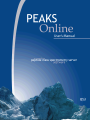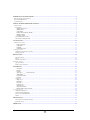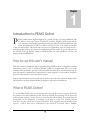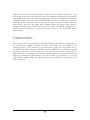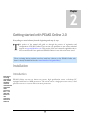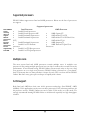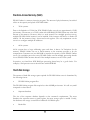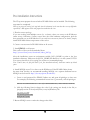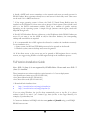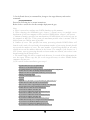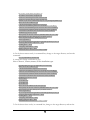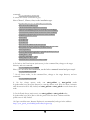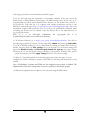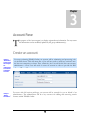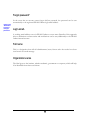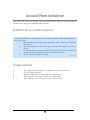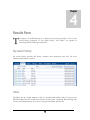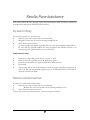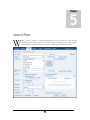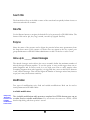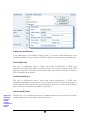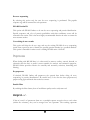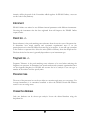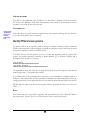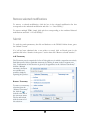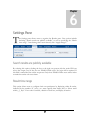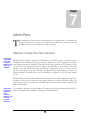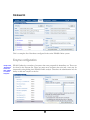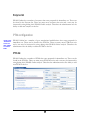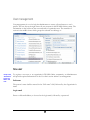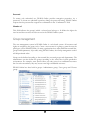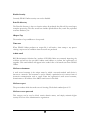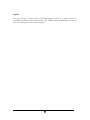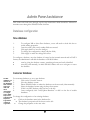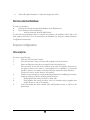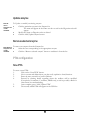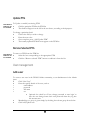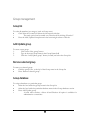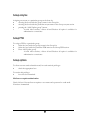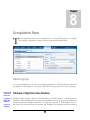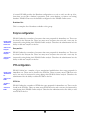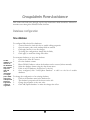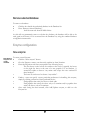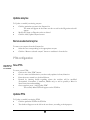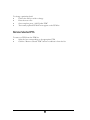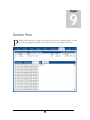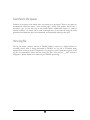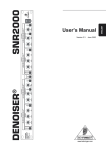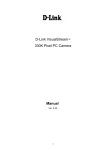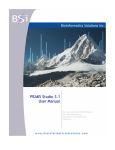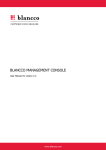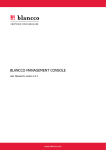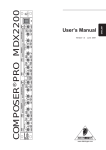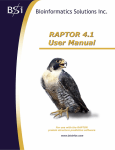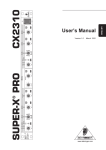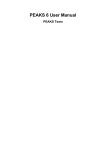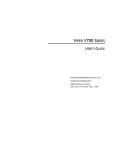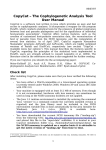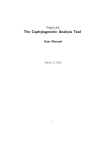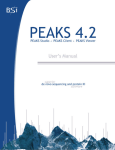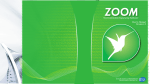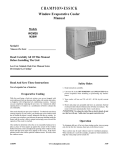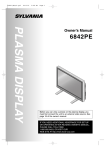Download PEAKS Online Manual 2.0
Transcript
BIOINFORMATICS SOLUTIONS INC. PEAKS Online User’s Manual © Bioinformatics Solutions Inc. 470 Weber St. N. Suite 204 Waterloo, Ontario, Canada, N2L 6J2 Phone 519-885-8288 • Fax 519-885-9075 http://www.bioinfor.com [email protected] 1 INTRODUCTION TO PEAKS ONLINE ................................................................................................................................................4 HOW TO USE THIS USER’S MANUAL ...........................................................................................................................................................4 WHAT IS PEAKS ONLINE?........................................................................................................................................................................4 CUSTOMIZATION........................................................................................................................................................................................5 GETTING STARTED WITH PEAKS ONLINE 2.0 ..............................................................................................................................6 INSTALLATION ...........................................................................................................................................................................................6 Introduction...........................................................................................................................................................................................6 Supported processors ........................................................................................................................................................................7 Multiple cores ...................................................................................................................................................................................7 64 bit support ....................................................................................................................................................................................7 Random Access Memory (RAM) .....................................................................................................................................................8 Hard disk storage ..............................................................................................................................................................................8 Operating system...............................................................................................................................................................................9 Pre-installation Instructions ...............................................................................................................................................................10 Full Version Installation Guide ..........................................................................................................................................................11 ACCOUNT PANE.....................................................................................................................................................................................16 CREATE AN ACCOUNT .............................................................................................................................................................................16 Forgot password? ............................................................................................................................................................................17 Login email. ....................................................................................................................................................................................17 Full name.........................................................................................................................................................................................17 Organization name ..........................................................................................................................................................................17 Account Pane Assistance............................................................................................................................................................................................................ 18 Evaluation set up/Create an account..................................................................................................................................................18 Change password................................................................................................................................................................................18 RESULTS PANE.......................................................................................................................................................................................19 My search history................................................................................................................................................................................19 Inbox....................................................................................................................................................................................................19 Searches in the queue..........................................................................................................................................................................20 Results Pane Assistance.............................................................................................................................................................................................................. 21 My search history................................................................................................................................................................................21 Remove selected searches ...................................................................................................................................................................21 SEARCH PANE ........................................................................................................................................................................................22 Search title.......................................................................................................................................................................................23 Data file ...........................................................................................................................................................................................23 Enzyme............................................................................................................................................................................................23 Allow up to ______ missed cleavages............................................................................................................................................23 Modification....................................................................................................................................................................................23 User defined PTM...........................................................................................................................................................................25 Function...........................................................................................................................................................................................25 Preprocess...........................................................................................................................................................................................26 Merge tol. +/- ..................................................................................................................................................................................26 Instrument .......................................................................................................................................................................................27 Parent tol. +/-...................................................................................................................................................................................27 Fragment tol. +/- .............................................................................................................................................................................27 Precursor mass ................................................................................................................................................................................27 Choose the database ........................................................................................................................................................................27 Identify PTMs in known proteins ...................................................................................................................................................28 Search Pane Assistance............................................................................................................................................................................................................... 29 Available modifications ......................................................................................................................................................................29 Unset selected modifications...............................................................................................................................................................29 Remove selected modifications ...........................................................................................................................................................30 Submit..................................................................................................................................................................................................30 SETTINGS PANE.....................................................................................................................................................................................31 Search results are publicly available .................................................................................................................................................31 Result time range ................................................................................................................................................................................31 ADMIN PANE ...........................................................................................................................................................................................32 2 Database configuration/New database...............................................................................................................................................32 Database list ....................................................................................................................................................................................33 Enzyme configuration .........................................................................................................................................................................33 Enzyme list......................................................................................................................................................................................34 PTM configuration..............................................................................................................................................................................34 PTM list...........................................................................................................................................................................................34 User management ...............................................................................................................................................................................35 New user..........................................................................................................................................................................................35 Group management.............................................................................................................................................................................36 Group list.........................................................................................................................................................................................37 Group fields.....................................................................................................................................................................................37 Misc settings........................................................................................................................................................................................38 Admin Pane Assistance ............................................................................................................................................................................................................. 41 Database configuration ......................................................................................................................................................................41 New database ..................................................................................................................................................................................41 Customer database ..........................................................................................................................................................................41 Remove selected database...............................................................................................................................................................42 Enzyme configuration .........................................................................................................................................................................42 New enzyme....................................................................................................................................................................................42 Update enzyme................................................................................................................................................................................43 Remove selected enzyme................................................................................................................................................................43 PTM configuration..............................................................................................................................................................................43 New PTM ........................................................................................................................................................................................43 Update PTM ....................................................................................................................................................................................44 Remove Selected PTM ...................................................................................................................................................................44 User management ...............................................................................................................................................................................44 Add a user .......................................................................................................................................................................................44 Disable (user access).......................................................................................................................................................................45 Force password change ...................................................................................................................................................................45 Update user.....................................................................................................................................................................................45 Remove user....................................................................................................................................................................................45 Group management.............................................................................................................................................................................46 Group list.........................................................................................................................................................................................46 Add/Update group...........................................................................................................................................................................46 Remove selected group ...................................................................................................................................................................46 Group database................................................................................................................................................................................46 Group enzyme .................................................................................................................................................................................47 Group PTM .....................................................................................................................................................................................47 Group options..................................................................................................................................................................................47 GROUPADMIN PANE ............................................................................................................................................................................48 Select a group......................................................................................................................................................................................48 Database configuration/New database............................................................................................................................................48 Enzyme configuration .....................................................................................................................................................................49 PTM configuration..........................................................................................................................................................................49 GroupAdmin Pane Assistance ................................................................................................................................................................................................... 50 Database configuration ......................................................................................................................................................................50 New database ..................................................................................................................................................................................50 Remove selected database...............................................................................................................................................................51 Enzyme configuration .........................................................................................................................................................................51 New enzyme....................................................................................................................................................................................51 Update enzyme................................................................................................................................................................................52 Remove selected enzyme................................................................................................................................................................52 PTM configuration..............................................................................................................................................................................52 New PTM ........................................................................................................................................................................................52 Update PTM ....................................................................................................................................................................................52 Remove Selected PTM ...................................................................................................................................................................53 MONITOR PANE.....................................................................................................................................................................................54 Searches in the queue..........................................................................................................................................................................55 View log file.........................................................................................................................................................................................55 ABOUT BIOINFORMATICS SOLUTIONS INC. ...............................................................................................................................56 PEAKS ONLINE TERMS OF SERVICE..............................................................................................................................................57 3 Chapter 1 Introduction to PEAKS Online P EAKS Online means high-throughput on a shared resource. It is fully parallelized, with the ability to run on any cluster or multi-CPU machine. PEAKS Online returns auto de novo sequences and identifies peptides/proteins given MS/MS tandem spectral data. The results are displayed in HTML via a built-in web server. Links to the results are e-mailed to the user after analysis. This means that everyone in an organization, who has a browser, an email address and access to the cluster, can submit data and view results. To get the full power of the solution, hook up PEAKS Online to PEAKS Client for batch submission of jobs, and preprocessing from RAW data. How to use this user’s manual This user’s manual is intended to help us get started using PEAKS Online 2.0, acquaint us with its functionality, show us how to customize PEAKS Online to our application, allow us to work efficiently with the interface, provide a task based reference, and help us with troubleshooting. As such, this manual is organized into chapters based on these categories. Use the table of contents at the front of this manual to access the relevant section. Step-by-step instructions for some tasks can be found at the end of the respective chapter. Click the respective icon in the left-hand border to navigate to that section for directions. What is PEAKS Online? To use PEAKS Online, after an account has been created, fill out the necessary fields that are present in the data submission form. The data selected for uploading will be processed by the internal network’s cluster. The size of the data file will determine how much time will be required for the submission to complete. If the data is on the local network and the network is fast, the submission will proceed quickly. With a gigabit network running at full capacity, 1 GB of data can be transferred to the cluster in 8 seconds. With a 100Mbit 4 network the same amount of data would be transferred in 80 seconds. Alternatively, if the file is being moved across the Internet, the time for submission will depend on the speed of your Internet connection. The actual processing time of the data will depend on the number of PEAKS Online nodes in the cluster. With PEAKS Online 2.0, not only will a notification email will be sent to the user’s email account, but also the results can be found in the user’s search history, located in the Result pane. Submitted input will appear in the email for reference, including a time stamp of when the job was started and finished. If difficulties are experienced with submitting or receiving the results, please contact the PEAKS Online Administrator. Customization There are two levels for customization. The PEAKS Online administrator is responsible for the configuration of global and public resources. This person is also responsible for the privilege settings etc. The other level of customization is under the group admin role. A group admin can define the private databases, enzymes and PTMs for a particular group and by default, only the users in this group can access those private resources. New private or public databases can be added to the databases dropdown menu listing. Enzymes and new PTMs (post translational modifications) can also be added to the interface. A User can define PTMs, variable or fixed, for a particular job but these will need to be re-keyed to use them for later use. 5 Chapter 2 Getting started with PEAKS Online 2.0 Everything we need to know from the beginning and step by step. T his section of the manual will guide us through the process of registration and configuration of PEAKS Online. If we run into any problems we can contact technical support at [email protected]. This section of the user’s manual is applicable only to those customers who have purchased PEAKS Online for use with an in-house server. Those evaluating before purchase need not install any software, as the PEAKS Online web demo is already installed and hosed at www.bioinfor.com/peaksonline/. Installation Introduction Note: If you are using more than 4 CPU, cluster hardware costs are lower than the equivalent multiprocessor box -- i.e. 4 dual CPU boxes are less expensive than one 8 CPU box. PEAKS Online can run on almost any recent, high specification server or desktop PC equipped with Intel or AMD processors. The server can be a single processor server, a dual processor server or a server with even more processors. 6 Supported processors PEAKS Online support most Intel and AMD processors. Below are the lists of processors we support. Supported processors Note: PEAKS Online currently does not support Itanium processors. This is because Itanium processors are not supported by Sun JVM. • • • • Intel Processor Intel® Xeon® processor Intel® Xeon® processor MP Intel® Pentium® D processor Intel® Pentium® 4 processor AMD Processor AMD Opteron™ AMD Athlon™ 64 FX AMD Athlon™ 64 X2 Dual-Core AMD Athlon™ 64 AMD Sempron™ AMD Phenom™ Quad-Core Processors • • • • • • (HT) Intel® Pentium® 4 processor Intel® Core™2 Extreme processor • Intel® Core™2 Duo processor • Intel® Core™2 Quad processor • • Multiple cores The most recent Intel and AMD processors contain multiple cores. A multiple core processor is like putting multiple processors into one chip. It reduces the cost and boosts the performance. In our internal testing, PEAKS Online can run nearly twice as fast on a dual core processor as on a single core processor. PEAKS Online is licensed on a "per thread" basis. This means that one must purchase a license for each CPU core that will run PEAKS Online. But don't worry, price per core drops off rapidly with volume. 64 bit support Both Intel and AMD have their own 64 bit processor technology (Intel EM64T, AMD AMD64). 32 bit applications can also run on these processors. If the customer purchases 64 bit processor servers, PEAKS Online can run in either 32 bit mode or 64 bit mode. We strongly recommend running PEAKS Online on 64 bit mode especially in a high throughput solution. 7 Random Access Memory (RAM) PEAKS Online is a memory intensive program. The amount of physical memory has critical effect on the capacity and speed of PEAKS Online. • 32 bit systems Due to the limitation of 32 bit Sun JVM, PEAKS Online can only use approximately 1.5GB per instance. That means on a 32 bit system with 4GB RAM, PEAKS Online may waste half amount of the memory. However, there is a work around. On a multiple processor server, multiple PEAKS Online instances can be installed. Each instance will bind to a distinct IP address. All the instances form a cluster and work together. The only requirement on the server is to configure multiple IP addresses. • 64 bit systems 64 bit systems have a huge addressing space and there is almost 'no' limitation for the memory. PEAKS Online can use as much memory as the customer specifies to do the computation. Customers can just add RAM to increase the capacity of their PEAKS Online server. On a multiple processor server, PEAKS Online can run multiple processing threads in one PEAKS Online instance instead of the multiple instances on the 32 bit system. In practice, we found that 2GB RAM per processing thread may be a good choice. For example, a dual processor server should come with 4GB RAM. Hard disk storage The amount of hard disk storage space required for PEAKS Online server is determined by the following factors. • PEAKS Online program files The PEAKS Online program files require less than 100MB per instance. It is still very small compared to other factors. • Sequence database The size of the sequence database depends on the customer's requirements. The more databases the customer wants to search against, the more storage space is needed. Usually, the databases will occupy several GB to hundreds of GB disk space. • Result files 8 The amount of disk space required for result files depends on how long the customer wants their result to be on-line and on the overall search profile. File sizes of individual result files range from several KB to hundreds of MB. • MYSQL database data file MYSQL data files are relatively small and increase in size very slowly over time. • Uploaded data files These files are basically what users uploaded to PEAKS Online server. The system admin may delete these files periodically to save disk space. Since hard drives are quite inexpensive, we recommend a large storage space. An SATA or SCSI drive with more than 200GB is appropriate for an all-in-one installation or for the main node of a cluster. Processing nodes in a cluster require only a few hundred megabytes of disk space. Operating system PEAKS Online is built on the powerful and robust Java Enterprise technology. So theoretically it can run on any operating system Sun Java supports. Here is the link to the supported system configurations. We have not tested PEAKS Online on all the platforms, but below are the operating systems we have tested. • • • • • • • • Windows Vista Windows XP Professional Windows Server 2003 Fedora Core 4 Fedora Core 5 Solaris 10 SUSE Linux Debian GNU Linux 9 Pre-installation Instructions The IT rep must prepare the server before PEAKS Online can be installed. The following steps must be completed. Hint: if you paste the result of each step back into this document, in the event that there are any difficulties experienced, a BSI engineer will be well prepared to troubleshoot the issue. 1. Plan the server topology If you are working with multiple servers (i.e. a cluster), select one server as the WebServer (main server). Otherwise, if many servers have the same hardware configuration, pick the most powerful one as the WebServer. If you only have one server, there is no choice, simply install all PEAKS Online components on the server. 2. Create a user account for PEAKS Online on all servers. 3. Install JDK 1.5 on all servers. This version of Java can be downloaded from: http://java.sun.com/javase/downloads/index_jdk5.jsp After the installation, create an environment variable JAVA_HOME to point to the Java installation directory. Make sure the $JAVA_HOME/bin directory is in the system's PATH. You can test that this is ok by typing java-version at a command prompt. Note: Under Linux, the full path name of the Java installation directory should not contain any blank spaces. 4. Install MYSQL server 5.0 or above on the WebServer. If the PEAKS Online cluster has more than 6 nodes, we recommend installing MYSQL on a separate dedicated server. MYSQL can be found at: http://dev.mysql.com/downloads/. a. Create a user/password for PEAKS Online use, and grant all privileges to that user. For example, the following command will create user x, password y with all privileges: GRANT ALL PRIVILEGES ON *.* TO 'x'@'%' IDENTIFIED BY 'y' WITH GRANT OPTION; b. Add the following lines(or change the value if the settings are already in the file) to [mysqld] section of the my.cnf(Linux) or my.ini(Windows) file. tmp_table_size=90M max_allowed_packet=32M binlog-do-db = peaks 5. Restart MYSQL server to make the changes take effect. 10 6. Install a SMTP mail server somewhere on the network and create an email account for PEAKS Online. Most customers already have a mail server for their daily work. That server can be used if it is a SMTP mail server. 7. If the target operating system is Linux, the Xvfb (X Virtual Frame Buffer) must be installed on the WebServer so that users can see images of their spectra. Please install it and add it to the PATH environment variable. There are a number of specific versions depending on the operating system. A simple Google (internet search engine) search will help find the right one. 8. Put all FASTA database files into a directory on the WebServer which PEAKS Online can access. If you want to use the NCBI nr and/or Swiss-Prot database, the corresponding taxdmp and taxonid files are required. 9. It is recommended that a BSI engineer be allowed to conduct the installation remotely. For an installation on a: a. Linux system, the SSH and TCP 8080 ports need to be opened on the firewall. b. Windows system, remote desktop access must be granted. 10. If the direct access to the server can not be granted to BSI engineers due to security reasons, we suggest using WebEx to let BSI engineers help in the installation process. Full Version Installation Guide Note: JDK 1.6 (Java 6) is not supported by PEAKS Online. Please make sure JDK 1.5 (Java 5) is installed. These instructions are written under the typical scenario of a 3 server deployment: • the Portal Server (main server, IP 192.168.1.100) • the Cluster Master node (IP 192.168.101) • the Cluster Slave node (IP 192.168.1.102) 1. Download both installers from: • http://www.bioinfor.com/tmp/polinstaller.jar • http://www.bioinfor.com/tmp/polupdate.jar If you are using Windows, the jar file often automatically saves as zip file, if so, please rename it back to its native “.jar” format. Copy these jar files to the target directory, for example, d:/peaksonline/test 2. Create two databases in MYSQL with the name peaks and jbossdb using your MYSQL PEAKS user account. 11 3. On the Portal Server, in command line, change to the target directory and run the command: java –jar polinstaller.jar Proceed by following the on screen instructions. Below shows a screen shot for this example deployment in grey. Note: a. There is no need to configure any FASTA databases at this moment. b. When choosing the installation type, choose 2 (Portal server) in multiple server deployment. If only one computer will be used for PEAKS Online, choose 1 (All-in-one) c. Amount of memory specifies how much memory PEAKS Online will exclusively use on thi computer in MB. In a 32 bit system, the maximum possible value is around 1500. In 64 bit system, use 2000 or more if possible. d. Number of cores: This specifies how many processing threads PEAKS Online will launch on this node. On each node, the maximum number of processing threads should not exceed the number of cores. The total number of processing threads on all nodes should not exceed the number allowed in the license. For example, if the license is a 5 CPU license, up to 4 processing threads on cluster nodes are allowed, since there is one thread running on the Portal server. e. The install.config file will be created in the directory. It records all the information the user has input. Please copy this file to the target directory on other PEAKS Online computers for later use. f. If it is an All-in-One installation, go to step 6. D:\peaksonline\test>java -jar polinstaller.jar Welcome to use the PeaksOnline installer! The installer will first get some information of the PeaksOnline configuration. Installer will now collect the MYSQL database information MYSQL host name or ip [Example: localhost]: your mysql server MYSQL port [default: 3306]: Username: your mysql peaks username Password: Confirm : Target directory [Example: /usr/peaksonline]: d:/peaksonline/test Installer will now collect the mail server information Mail server host name or ip [Example: localhost]: your mail server Does the mail server require authentication?(yes/no) no Installer will now collect the cluster information. Cluster node 0's address: 192.168.1.100 Do you want to add another cluster node?(yes/no) yes Cluster node 1's address: 192.168.1.101 Do you want to add another cluster node?(yes/no) yes Cluster node 2's address: 192.168.1.102 Do you want to add another cluster node?(yes/no) no Installer will now help you to configure the FASTA databases. Do you want to use NCBI nr database?(yes/no) no Do you want to use Swiss-Prot database?(yes/no) no Do you want to add another FASTA database?(yes/no) no 12 The sender's email address: [email protected] The admin's email address: [email protected] Portal server internal ip/host name: 192.168.1.100 Portal server external ip/host name: 192.168.1.100 Number of jobs can be submitted per day for non-privilege IP [default: 5]: 5 Please choose the installation type: 1. All-in-One Install all components in one server 2. Portal server Install the portal server for multi-server installation 3. Process server Install the process server for two-server installation 4. Cluster(master) Install the master node for the cluster installation 5. Cluster(slave) Install the slave node for the cluster installation Installation type, choose 1 to 5: 2 Please specify the amount of memory PEAKS Online may use: : 2000 Please specify how many CPUs(Cores) are in this server: : 2 Delete old peaks database in MYSQL?(yes/no) yes License agreement … Do you accept the license agreement to install the product?(yes/no) yes Extracting PeaksOnline components ... done. Installing JBoss ... done. Configuring PeaksOnline ... done. Deleting temporary files ... done PeaksOnline Server has been successfully installed! 4. On the cluster master node, in command line, change to the target directory and run the command: java –jar polinstaller.jar install.config A screen shot can be seen below in grey. Note: Choose 4, Cluster (master) as the installation type. D:\peaksonline\test>java -jar polinstaller.jar install.config Please choose the installation type: 1. All-in-One Install all components in one server 2. Portal server Install the portal server for multi-server installation 3. Process server Install the process server for two-server installation 4. Cluster(master) Install the master node for the cluster installation 5. Cluster(slave) Install the slave node for the cluster installation Installation type, choose 1 to 5: 4 Cluster nodes: [0] 192.168.1.100 [1] 192.168.1.101 [2] 192.168.1.102 Please choose the address for this server [0..2]: 1 Please specify the amount of memory PEAKS Online may use: : 1000 Please specify how many CPUs(Cores) are in this server: : 2 License Agreement … Do you accept the license agreement to install the product?(yes/no) yes Extracting PeaksOnline components ... done. Installing JBoss ... done. Configuring PeaksOnline ... done. Deleting temporary files ... done PeaksOnline Server has been successfully installed! 5. On the cluster slave nodes, in command line, change to the target directory and run the 13 command: java –jar polinstaller.jar install.config A screen shot can be seen below in grey. Note: Choose 5, Cluster (slave) as the installation type. D:\peaksonline\test>java -jar polinstaller.jar install.config Please choose the installation type: 1. All-in-One Install all components in one server 2. Portal server Install the portal server for multi-server installation 3. Process server Install the process server for two-server installation 4. Cluster(master) Install the master node for the cluster installation 5. Cluster(slave) Install the slave node for the cluster installation Installation type, choose 1 to 5: 5 Cluster nodes: [0] 192.168.1.100 [1] 192.168.1.101 [2] 192.168.1.102 Please choose the address for this server [0..2]: 2 Please specify the amount of memory PEAKS Online may use: : 1000 Please specify how many CPUs(Cores) are in this server: : 2 License Agreement … Do you accept the license agreement to install the product?(yes/no) yes Extracting PeaksOnline components ... done. Installing JBoss ... done. Configuring PeaksOnline ... done. Deleting temporary files ... done PeaksOnline Server has been successfully installed! 6. Go back to the Portal server (main server), in the command line, change to the target directory and run command: java –jar polupdate.jar jboss default Note: if it is an All-in-One installation, use the below command instead and go to step 8. java –jar polupdate.jar jboss all 7. On all cluster nodes, in the command line, change to the target directory and run command: java –jar polupdate.jar jboss all 8. On the cluster master node, run start_pol.bat or start_pol.sh under d:/peaksonline/test/jboss/bin directory to start the master node. Wait for about 2 minutes until the master node is fully loaded, run start_pol.bat or start_pol.sh on each cluster slave node. 9. On the Portal Server (main server), run start_pol.bat or start_pol.sh under d:/peaksonline/test/jboss/bin to start the portal. Wait for about 1 minute until the portal server is fully loaded. 10. Open a web browser, Internet Explorer is recommended, and type in the address: http://your_portal_server:8080/peaksonline/register.jsp 14 In the page, please fill out the information and click register. If you see the login page, the registration is successfully complete. If not, this means the Portal Server is having difficulty connecting to the BSI licensing server. In this case, go to d:/peaksonline/test/jboss/server/default/license directory on the Portal Server, there is a reg_log.dat file. Copy that file to a computer with internet connection and use a web browser to launch the page: http://www.bioinfor.com/OnLineRegistration.php. Fill in the information required and upload the file. You will get an automatically generated email containing the license file very shortly. Copy that license file to the same directory as reg_log.dat file located. Note: If it is an All-in-One installation, the reg_log.dat file is in d:/peaksonline/test/jboss/server/all/license directory. 11. In Internet Explorer, go to http://your_portal_server:8080/peaksonline. You will see the login page in about 10 seconds. Use the login name, admin and password, peaksonline to log in to PEAKS Online 2.0. Go to admin pane by clicking the admin link on the top banner, and then click the Misc settings tab at the bottom. Set all desired settings and ignore the Disable security and Blocked email domain for sign up, since these settings will not be in use. For the log file setting, in Windows, just ignore it. In Linux/Unix, type in …/jboss/bin/tmp.log. Click the Apply changes button to save all the settings. 12. There is a User's Manual link at the bottom right corner of the web page. You can configure the FASTA databases, enzymes and PTMs by following the instructions in the manual. Note: All databases, enzymes and PTMs are not assigned to any groups by default. The administrator will need to assign those resources explicitly to the proper groups. 13. When all configurations are complete, users may start using PEAKS Online. 15 Chapter 3 Account Pane T he purpose of the Account pane is to display registered user information. For any reason this information can be modified/updated by the group administrator(s). Create an account Jump to ‘Assistance’ at the end of this chapter for instructions to create an evaluation account. Jump to ‘Admin Assistance’ For users evaluating PEAKS Online, an account will be submitting and processing jobs via the BSI cluster. This will mean that a User will not need to install any software onto his/her own computer or cluster. Thus, effectively, the User will be his/her own account administrator. A new User will need to create an account in order to provide the BSI l ih ’ d For users with full version privileges, an account will be created for you on behalf of an administrator. The administrator will be a key resource for adding and removing certain features within PEAKS Online. 16 Forgot password? In the event that an account owner forgets his/her password, the password can be sent automatically to the registered PEAKS Online login email address. Jump to the ‘Assistance’ section to change a password Login email. A working email address serves in PEAKS Online as a user name. Benefits of this approach allow a destination to where results and notifications can be sent, additionally to the PEAKS Online internal account. Full name This is a designation that will tell administrators/users/viewers who the results have been sent from in an e-mail message. Organization name The label given to the institute, whether academic, government or corporate, which will help it be identified from other associations. 17 Account Pane Assistance This section will lead users through step-by-step instructions which should be followed to maximize ease through the PEAKS Online software. Evaluation set up/Create an account A new User will need to create an account in order to provide the BSI cluster with one’s data. To do this: 1. Click the link on the opening page that directs users to “Sign up for PEAKS Online Free”. 2. The user will need to fill out the sign up form and accept the terms of service. 3. A email will be sent to the provided email account, which a user must click on the link with in the email in order to activate this account. 4. Now the account is ready for testing. *Evaluating users only Change password 1. 2. 3. 4. 5. To change a password the user or administrator of the account can: Click “Change Password” Enter the old password, followed by the new password. The new password is requested twice for confirmation. Press “Change” for your new password to become active. 18 Chapter 4 Results Pane T he purpose of the Results pane is to display active and past searches. A list of user search history composed of “My search history” and “Inbox” are capable of collecting PEAKS Online generated files. My search history My search history provides full details, complete with submission date, title, file used, function and database accessed. Inbox The Inbox acts in a similar manner to that of a standard email address inbox. It receives sent PEAKS Online files and notifies users which jobs have been completed. When dealing with Viewers and Administrators, they can see who provided them with the file. 19 Open/Save file In either tab, My search history or Inbox, to open a file simply click the date for the html report to appear. In PEAKS Online, users can download the .ANZ file at anytime they want by simply click on the download result file link (the green arrow). Auto refresh page To ensure that users are aware of a status of a search currently being processed, an “Auto refresh page” option box (located to the left) can be checked to update the page every 5 seconds. This ensures completed jobs are sorted into either My search history or the Inbox quickly after completion. Send selected results Jump to the ‘Assistance’ section to send these results to a specific party. As PEAKS Online has been configured with each user’s email address, users alike can send, via email (for notification) and internally (to PEAKS Online Inbox), results to one another for examination. Searches in the queue Jump to the ‘Assistance’ section to remove selected searches from the queue. As many jobs may be submitted before a processing file has been completed, a task queue clearly displays the order of files that will be processed after the current file’s completion. 20 Results Pane Assistance This section will lead users through step-by-step instructions which should be followed to maximize ease through the PEAKS Online software. My search history To send these results to a specific party: • Select the box that corresponds to the desired file o Multiple files may also be sent by selecting multiple boxes • Press “Send selected results”. o An email prompt will appear requesting the user enter the destination email address. o Be sure that the recipient address has been registered with PEAKS Online or an error prompt will appear and advise you of this issue. Send selected results • • • • • Select the corresponding result boxes you wish to send Click on this text to prompt the email window to appear. Enter the email address of a registered PEAKS Online account Press Send. The message will be sent to the recipient’s email account for notification purposes as well as the files will automatically appear in the user’s PEAKS Online account Inbox (located in the Results Pane). Remove selected searches To remove a search in the search queue: • Select the box that corresponds to the desired file o Multiple files may also be removed by selecting multiple boxes • Press “Remove selected searches”. Once a search enters the running status, it can no longer be removed. 21 Chapter 5 Search Pane W hen a user is ready to start processing data, they will need to enter certain parameters for optimal results. The Search pane is designed to be very straight forward and extremely efficient in terms of collecting the vital information. 22 Search title The Search title will act as the label or name of the search and can quickly inform viewers or other users what the file contains. Data file Use the Browse button to navigate the desired file (to be processed) to PEAKS Online. The format of file can be .pkl, .dta, .mgf, .mzxml, .anz and .zip (zipped .dta files). Enzyme Select the name of the enzyme used to digest the proteins before mass spectrometry from the drop-down menu. If the enzyme of choice does not appear in the list, contact your group administrator or PEAKS Online administrator to add it to the list or select "none". Allow up to ______ missed cleavages The missed cleavages section allows the user to manually define the maximum number of missed cleavages between peptides. To set this option to zero would suggest there are no partial fragments and if correct, result in a very high score. Due to many samples often containing fragments from other peptides, it is suggested that a user set this field to between 1 and 3 missed cleavages. That said the higher the number of cleavages missed may increase scope, but it may also decrease sensitivity. Modification Two types of modifications exist, fixed and variable modifications. Both can be used as search parameters in PEAKS Online. Available modifications Jump to the ‘Assistance’ section to set available modifications to the search. The Available modifications table presents a complete list of PTMs that any user can set as either fixed or variable modifications. If a user hovers the cursor on a PTM, a PTM detail tooltip dialog will show up after 1 second. 23 Adding new modifications As an administrator of the PEAKS Online system, if you wish to add modifications to the Available modifications list, examine the PTM configuration instructions in the Admin pane. Fixed modification This type of modification refers to amino acid residue modifications or PTMs (post translational modifications) which are always present any time that particular amino acid appears in the protein. Therefore the molecular weight of the amino acid residue is fixed for all its occurrences in the protein. Variable modification This type of modification refer to amino acid residue modifications or PTMs (post translational modifications) that may or may not be present when the amino acid occurs in a protein. PEAKS Online will take into account either the presence or absence of the PTM for each occurrence of the amino acid residue in its analysis. Selected modifications Jump to the ‘Assistance’ section to remove selected modifications from the search. Whether non, one or multiple, fixed and/or variable modifications are expected, this section confirms which have been properly selected by the user. 24 User defined PTM Users can define Post Translational Modifications (PTMs) and PEAKS Online will always record the search parameters used in the latest search and use them as the default parameters in the search page. Future use of these same PTMs will require users to re-enter the modification details, or be entered by the group or system Administrator for PEAKS Online. Fixed/Variable user defined PTM Note that only one position can be specified per entry. However, multiple entries can be strung together using commas. The dialogue box to the right of the field title is the "Fixed User defined PTM" or “Variable User Defined PTM” input area. Here, user defined fixed PTMs can be entered. The format is {monoisotopic mass change}@{residue list}:{position on the residue}, no brackets. The monoisotopic mass change is the additional mass to be added to the residue. The residue list is the list of amino acid residues that are effected by the modification. The position refers to the placement of the modification on the amino acid residue. "C" means the modification is on the C terminus, "N" the N terminus and "A" is for anywhere and is non-specific. Fixed and Variable User defined PTM Examples: • Single entry 23.5@AHS:N • Multiple entries 12.32@ANS:N,23.1@K:A,8@GH:C,123@FPDTW:N Allow up to ________ variable PTMs per peptide This allows users to restrict the number of variable PTM that will appear on any given peptide. Function The purpose of PEAKS Online is to identify proteins and peptides. This can be accomplished by searching through databases and de novo sequencing. The collective task of performing de novo sequencing and protein identification is referred to in PEAKS Online as “PEAKS Protein ID”. Users with a preference can choose from the following function options: find the de novo sequences (not from database results), PEAKS Protein ID (from database results). Further, if a user has the existing de novo results, they may provide them to the cluster for examination, “use existing de novo results”. 25 De novo sequencing By selecting this option only the auto de novo sequencing is performed. The peptide sequence tags will be returned for each spectrum. PEAKS Protein ID This option tells PEAKS Online to do auto de novo sequencing and protein identification. Peptide sequences and a list of protein possibilities with their confidence scores will be returned in the results. This is the most highly recommended function in order to return the most accurate results. Use existing de novo results This option will skip the de novo step and use the existing PEAKS de novo sequencing results from a previous run to identify the possible protein matches in a specified database. This option is intended for when a user is loading PEAKS native .ANZ file. Preprocess When dealing with MS/MS data, it is often useful to remove outliers, smooth, detrend, or otherwise treat the data to make it more tractable for analysis and estimation purposes. PEAKS Online provides effective for carefully and accurately exclusion, detrending and filtering. Do preprocess If checked, PEAKS Online will preprocess the spectral data before doing de novo sequencing or protein identification. Be careful here, if the data has been preprocessed, preprocessing again will make the results less correct. Enable Filter By enabling the filter feature, data of insufficient quality can be easily removed. Merge tol. +/If the m/z ratio's of precursors from two or multiple spectra are quite close to each other (within the tolerance), they can be merged into one spectrum. The resulting spectrum 26 intensity will be the result of the 2 intensities added together. In PEAKS Online, a user can set this value in Da (Daltons). Instrument PEAKS Online was trained to use different internal parameters with different instruments. Choosing the instrument that the data originated from will improve the PEAKS Online output/results. Parent tol. +/Parent tolerance is the peak matching error tolerance from the service scan of the parent ion. It determines how much random and systematic experimental error is on the parent/precursor ion that PEAKS will account for in its analysis. A user will type a number in the textbox to represent this. Select the units (PPM or Daltons) from the dropdown list. The best choice for the error is generally dependent on your instrument type. Fragment tol. +/Fragment Tolerance is the peak matching error tolerance to be used when analyzing the fragment ion spectrum. It determines how much random and systematic experimental error on the fragment/daughter ion PEAKS will account for in its analysis. Users can type a number in the textbox and also specify units. Precursor mass The mass of the precursor ion can be set either as a monoisotopic mass or as an average. For ion-trap instruments, it is sometimes beneficial to allow the PEAKS Protein ID database search to use an average mass. Choose the database Only one database can be chosen per analysis. Locate the desired database using the dropdown list. 27 Selected taxonomy This field is only applicable if the "NCBI nr” or “Swiss Prot” database has been selected in the "Choose the Database" field. This will help narrow the search to the taxonomy of choice and limit your results by the same measure. Taxonomy tree Jump to the ‘Assistance’ section to use the Taxonomy tree. If the ‘Database to search’ has been configured for taxon based searching, this list will allow us to select limit which taxa are searched. Identify PTMs in known proteins To quickly search a set of sequences, without having to configure a database, select the “Identify PTMs in known proteins” option and paste or upload the sequences on the search form. In either case, protein sequences must be in FASTA format. In FASTA format, for each protein, we have a header line beginning with the greater than symbol, and usually/optionally containing a unique identifier (gi or accession number) and a description of the protein. For instance: >My protein MYPROTEINSEQUENCEWITHNOSPACES >My other protein THENEXTPROTEINSEQUENCEAGAINWITHNOSPACES It’s important to make sure there are no illegal characters in the protein sequence, and that the header begins with ‘>’, the greater than symbol. If we already have a file containing these sequences, it’s recommended to configure them as a database so they can be easily re-used (remember, the database can still be kept private). But to do a single quick search, we can upload the file here. Just click the Browse Button and choose the file. PEAKS will not search both the pasted sequences and the uploaded file. Please use one or the other. Reset This button will erase the FASTA sequences and uploaded file from the “Identify PTMs in known proteins” section. This is not a Reset button for the entire Search pane. 28 Search Pane Assistance This section will lead users through step-by-step instructions which should be followed to maximize ease through the PEAKS Online software. Available modifications The Available modifications table presents a complete list of PTMs that any user can set as either fixed or variable modifications. • Click the box inline with the desired modification • Click “Set fixed=>” to set this as a fixed modification Or • Click “Set variable=>” to set this as a variable modification Multiple PTMs of the same type (fixed or variable) can be selected quickly by: • Clicking each desired modification box • Then clicking the “Set fixed=>” or “Set variable=>” button. o Once set, the modification(s) will appear under the Selected modification list to the right. If a user hovers the cursor on a PTM, a PTM detail tooltip dialog will show up after 1 second. Unset selected modifications To unset a selected modification: • Click the box in the Selected modification list that corresponds to the undesired modification and click “<= Unset PTM(s)”. • Contact your Administrator to permanently add PTMs not currently listed. 29 Remove selected modifications To remove a selected modification, click the box in the selected modification list that corresponds to the undesired modification and click “<= Unset PTM(s)”. To remove multiple PTMs, simply click each box corresponding to the undesired Selected modifications and click “<=Unset PTM(s)”. Submit To send the search parameters, data file and database to the PEAKS Online cluster, press the “Submit” button. If a job has been submitted that a user wishes to cancel, click on Results pane in the particular file in the “Searches in the queue” section then click “Remove selected searches”. Add Taxonomy The Taxonomy tree is comprised of a list of biological taxa, in which a researcher can strictly limit their results. Select a particular taxonomy by clicking its name in the Taxonomy tree (list). Confirmation of this selection is given by its appearance in the “Selected Taxonomy” window. Multiple taxonomy selections are available and possible, simply by repeating this process. Remove Taxonomy To remove a taxonomy selection from the “Selected Taxonomy” list, click the located to the left of the taxonomy name. The list will refresh with the removal of this selection. 30 Chapter 6 Settings Pane T he Settings pane allows users to organize the Results pane. User options include declaring “Search results are publicly available” as well as specifying the “Result time range”. Once Settings have been selected, click “Apply changes”. Search results are publicly available By selecting this option, clicking the box to the right, any person with the result URL can access the output, even if they are not PEAKS Online users. No login will be required. If this field is unchecked, the results are private. Only those PEAKS Online users whose inbox contains the results can access them. Result time range This option allows users to configure their own preferences by displaying either all results, indicated by the number “0” (zero), or a more specific time frame, thus to “Show result within _2_ days”. If no value is entered, a default of 0 will act, and display all results. 31 Chapter 7 Admin Pane T he Administration pane allows a representative of an organization to configure such things as databases, enzymes, post translational modifications, manage users and groups, as well as some miscellaneous (Misc) settings. Database configuration/New database Jump to the ‘Assistance’ section to configure a database and add a new database. PEAKS Online requires a protein or EST database (in FASTA format) to identify protein candidates. Since databases are being constantly updated and each organization has their own database preference, PEAKS Online does not provide a protein or EST database. Thus, it will need to be download from the Internet and PEAKS to be informed where the database is located. PEAKS provides the Database configuration as a tool to easily set this up. Also, from here we can edit a database’s properties, load a new database, or remove an existing database. PEAKS Client uses the databases configured on the PEAKS Online server. PEAKS Online will treat NR and Swiss-Prot databases as two special databases. These two databases are the most commonly used public databases; therefore PEAKS Online can support these special taxonomy files. PEAKS will not accept taxid, taxdmp or speclist files from other databases. Jump to the ‘Assistance’ section to add a customer database and removed selected databases. To configure a database, once the database is located on the internal network and in FASTA format, the administrator will add the database to PEAKS Online. 32 Database list This is a complete list of databases configured in the entire PEAKS Online system. Enzyme configuration Jump to the ‘Assistance’ section to add, update or remove enzymes. PEAKS Online has a number of enzymes that come prepared for immediate use. These can be found in the Enzyme list. There are many more enzymes that exist and a user may be interested in using during their PEAKS Online analysis. Therefore the administrator has the ability to add new enzymes to the list. 33 Enzyme list PEAKS Online has a number of enzymes that come prepared for immediate use. These can be found in the Enzyme list. There are many more enzymes that exist and a user may be interested in using during their PEAKS Online analysis. Therefore the administrator has the ability to add new enzymes to the list. PTM configuration Jump to the ‘Assistance’ section to add, update or remove PTM. PEAKS Online has a number of post translational modifications that come prepared for immediate use. These can be found in the PTM list. There are many more PTMs that exist and a user may be interested in using during their PEAKS Online analysis. Therefore the administrator has the ability to add new PTMs to the list. PTM list PEAKS Online has a number of PTMs that come prepared for immediate use. These can be found in the PTM list. There are many more PTMs that exist and a user may be interested in using during their PEAKS Online analysis. Therefore the administrator has the ability to add new PTMs to the list. 34 User management User management is a tool to help the administrator to create, edit and remove a user’s profile. The user list on the right shows all user accounts in the PEAKS Online system. The information on the left shows the account details of a particular user. The ‘member of’ section in the middle shows which groups the selected user belongs to. New user Jump to the ‘Assistance’ section to add a new user. To register a new user to an organization’s PEAKS Online community, an Administrator will provide required information via the User Info section within User management. Full name The person’s name shall be entered in the “Full name” field, followed by the Organization’s name. Login email Enter a valid email address, to be used as the login email, followed by a password. 35 Password To ensure only authorized use, PEAKS Online provides encryption protection, via a password. To ensure no undesired keystrokes during the password setting, PEAKS Online requests that the password be retyped for confirmation in the “Confirmation” field. Member of This field indicates the group(s) which a selected user belongs to. It defines the rights the user has and the resources the user can use in the PEAKS Online system. Group management The user management system in PEAKS Online is a role based system. All resources and rights are assigned to the group (role). Create a user account in a group to grant the user the privilege to access PEAKS Online. As many organizations have many different research labs, groups and departments, all possibly using PEAKS Online, the Group management section will help maintain order. Group can be defined according to the research labs, research groups and departments. The administrator can also define the groups according to the actual roles in their production environment. For example, some junior fellows can only access low confidential resources but for senior researchers, they may access some high confidential resources. PEAKS Online has three built-in groups: Administrator group, Users group and Viewers group. 36 Group list The Group list shows all groups in the PEAKS Online system. Click on the group name in the Group list to display detail information about the group across six different sections. 1. Group users: All users belong to the group will have the checkbox checked. 2. Group administrators: All users who can manage the selected group will have the checkbox checked. 3. Group databases: All the databases available to the selected group will have the checkbox checked 4. Group enzymes: All the enzymes available to the selected group will have the checkbox checked. 5. Group PTMs: All the PTMs available to the selected group will have the checkbox checked. 6. Group options: All user permissions 7. Misc group settings: Technical set up of the PEAKS Online system including mail server configurations. Group name This is the name of the currently selected group. Group fields The section on the far right within Group management provides such Group topics and details as databases, enzymes, PTMs and options. Group databases: displays databases available to each group. all Group enzymes: displays all enzymes available to each group. Group PTMs: displays all PTMs available to each group. Group options: provides access to maintain a steady flow of research 37 between groups to share the cluster. Such features to be used include: • • • • • • allowing search submission allowing result retrieval maximum number of searches per day maximum file size (in Megabytes) maximum number of spectrum total customer db size (in Megabytes) Misc settings The Misc (Miscellaneous) section is responsible for the truly technical side of PEAKS Online. The applications provided include: • Disable Security • Data file directory • #Report Top • Time zone • Admin email • Mail server hostname • Mail server port • Mail server require authorization • Mail server user name • Mail server user password • Blocked email domain for sign up • Log file 38 Disable Security Currently PEAKS Online security can not be disabled. Data file directory The Data file directory is the root location where all produced data files will be stored upon complete processing. The files stored here include uploaded data files, result files, uploaded customer databases, etc. #Report Top The number of top candidates to be reported. Time zone When PEAKS Online produces an output file, it will make a time stamp so any person viewing a report can be confident when the result was produced. Admin email BSI (Bioinformatics Solutions Inc.) makers of PEAKS Online are constantly improving the software and will use the provided Admin email address to inform the organization of upgrades. This email address will appear in the sender’s line of all emails sent from PEAKS Online. Mail server hostname A mail server hostname is the unique name by which a network-attached mail device is known on a network. The hostname is used to identify a particular host in various forms of electronic communication such as e-mail. Enter the organization’s mail server hostname, domain name or IP address of the SMTP email server in this field. Mail server port The port number which the email server is listening. The default standard port is 25. Mail server user password This category can be used to block certain domain names, and simply maintain higher security in favour of the Administrative organization. 39 Log file The log file keeps a written record of PEAKS Online’s actions. It is highly effective in recording information used for bug tracking. The PEAKS Online Administrator will set the location of the log file, users can not change it. 40 Admin Pane Assistance This section will lead users through step-by-step instructions which should be followed to maximize ease through the PEAKS Online software. Database configuration New database 1. 2. 3. 4. 5. To configure NR or Swiss-Prot databases, a user will need to check this box to enable editing properties. Once the name, path, taxid, taxdmp fields are entered Click apply button to save the changes. To change the configuration, simply edit the fields, Click ‘apply’ to make the change take effect. To configure a database, once the database is located on the internal network and in FASTA format, the administrator will add the database to PEAKS Online. • start by giving the database a name, something relevant and easily identified. • enter the path manually, in which PEAKS Online will use to navigate to access the database. Customer database An EST database is a division of the GenBank that contains sequence data and other information on "singlepass" cDNA sequences, or Expressed Sequence Tags from a number of organisms. For customer databases, to set a new database: 1. Click on the “New db” button. 2. Give the database a name 3. Direct PEAKS Online to where the database can be accessed, either manually. 4. Select the database format using the drop down menu. 5. If this is an EST database, click the box to the left. 6. Once configured, click “Add/Update Database” to add it to the list of useable databases. To change the configuration of an existing database: • Click on the database name in the database list • The database’s properties will be shown on the left • Change the properties to the new value 41 • Click ‘add/update database’ to make the change take effect. Remove selected database To remove a database: • Click the box beside the undesired database in the Database list • Press “Remove selected Database” o It will be removed from PEAKS Online. As this will not permanently remove or delete the database, the database will be able to be used again in the future, if it is re-entered into the Database list, using the standard database configuration instructions. Enzyme configuration New enzyme To create a new Enzyme: 1. Click the “New enzyme” button 2. Give the Enzyme a name, one that easily explains its form/function. 3. Enter the Digestion rules that correspond in the following boxes. The text boxes on the left are for residues at the end of a peptide, the boxes on the right for those at the start of a new peptide. Use set brackets {} around he residue to denote “any amino acid except the ones enclosed in these brackets”. The letter X can be used to denote “any residue”. 4. Further, a user can specify a more particular preference for handling this enzyme, simply by clicking on button of their preferred choice: a. Find peptides that satisfy the above at both ends. b. Find peptides that satisfy the above only at C-terminus and/or peptides that satisfy the above only at N-terminus. 5. Once each setting has been entered, click Add/Update enzyme, to add it to the Enzyme list. 42 Update enzyme Note: B uilt-in enzymes can not be modified. To Update or modify an existing enzyme: • Click the particular enzyme in the Enzyme list o The name will appear in the Name text box as well as the Digestion rules will appear. • Modify the Name or Digestion rules as desired • Click the Add/Update enzyme button. Remove selected enzyme Note: Built-in enzymes can not be modified. To remove an enzyme from the Enzyme list: • Select the box corresponding to the appropriate enzyme • Click the “Remove selected enzyme” button to eradicate it from the list. PTM configuration New PTM To create a new PTM: 1. Click on the “New PTM” button. 2. Give it a name and abbreviation, one that easily explains its form/function. 3. Enter the mass, neutral loss, both in Daltons. 4. Proceed by entering details regarding where the residues will be modified (Everywhere, N-terminus, C-terminus, Middle only) as well as possibly a Rule for other future user understanding. 5. Once complete, press “Add/Update PTM” 6. The recently added PTM will appear on the PTM list. 43 Update PTM Note: Built-in PTM can not be modified. To Update or modify an existing PTM: • Click the particular PTM in the PTM list • The details will appear on the left in the text boxes, according to their purpose. To change a particular detail: • Click in the field you wish to change • Enter the new value. • Once complete, press “Add/Update PTM” • The recently updated PTM will now appear on the PTM list. Remove Selected PTM Note: Built-in PTM can not be modified. To remove a PTM from the PTM list: • Select the box corresponding to the appropriate PTM • Click the “Remove selected PTM” button to eradicate it from the list. User management Add a user To create a new user in the PEAKS Online community, as an administrator in the Admin pane: • Click “New User” • Enter the specific details of the user, such as: o email address o password o full name o etc. Optional: the check box ‘Force change password at next login’ to have the user change/create their own password when they log into this account next. • Membership to a group is given simply by checking the relevant group boxes below. • Click Add/Update user. 44 Disable (user access) To temporarily restrict a person, the Administrator may select the “Disable” button when a specific username is being viewed. Force password change To allow a user to change their password upon first logging into PEAKS Online: • Select the “Force change password at next login” • Click the appropriate Status of the user o Whether that be Administrator, User or Viewer. • Click Add/Update user. Update user To update a person’s profile in PEAKS Online, as an Administrator: • Select the Affiliate’s name so that the relevant details appear on in the User Info and ‘Member of’ section. • Make the necessary changes to any field including groups by selecting the preferred new preference and unselecting the previous status. Remove user To remove a user: • Locate and select the box that corresponds to the particular person • Click “Remove selected user” 45 Group management Group list To select all members in a category (such as Group users): • Click 'Select all' (located just below the Group users title bar. o The same option can be carried out to deselect all by clicking “Deselect”. • Press the Add/Update Group button in the bottom right corner of this tab. Add/Update group To create a new group: 1. Click on the ‘New group’ button 2. Type in the new Group Name in the Group Name field 3. Click the “Add/Update group” button, located just below the Group list. Remove selected group To remove a selected group: • Click the group’s box, to the left of the Group name in the Group list • Press “Remove selected group”. Group database To assign a database to a particular group: • Select the box beside the group’s name in the Group list • Select the box beside the particular database name in the Group databases section • Press Add/Update group. o As with other sections, a Select all and Deselect all option is available for administrative convenience. 46 Group enzyme Assigning an enzyme to a particular group can be done by: • selecting the box beside the group’s name in the Group list • selecting the box beside the particular enzyme name in the Group enzyme section • pressing the “Add/Update group” button. o As with other sections, a Select all and Deselect all option is available for administrative convenience. Group PTM To assign a PTM to a particular group: • Select the box beside the group’s name in the Group list • Select the box beside the particular PTM name in the Group PTM section • Press Add/Update group. o As with other sections, a Select all and Deselect all option is available for administrative convenience. Group options To allow account search submission and/or result retrieval privileges: • check the appropriate box. To restrict this privilege: • leave this box unmarked. Mail server require authorization Check this box if the mail server requires a user name and a password to send email. If not leave it unmarked. 47 Chapter 8 GroupAdmin Pane T he GroupAdmin pane allows a representative of an particular group to configure such things as databases, enzymes and post translational modifications. Select a group As a group administrator, one can set participant permissions. This dropdown list shows all the groups that the login user is the group admin. Select the group the user want to manage. Jump to the ‘Assistance’ section to: -configure or add a new database -remove a database Database configuration/New database PEAKS Online requires a protein or EST database (in FASTA format) to identify protein candidates. Since databases are constantly being updated and each group may have their own database preference, PEAKS Online does not provide a protein or EST database. Thus, it will need to be download from the Internet and PEAKS to be informed where the database 48 is located. PEAKS provides the Database configuration as a tool to easily set this up. Also, from here we can edit a database’s properties, load a new database, or remove an existing database. PEAKS Client uses the databases configured on the PEAKS Online server. Database list: This is a complete list of databases available to this group. Enzyme configuration Jump to the ‘Assistance’ section to: PEAKS Online has a number of enzymes that come prepared for immediate use. These can be found in the Enzyme list. There are many more enzymes that exist and a user may be interested in using during their PEAKS Online analysis. Therefore the administrator has the ability to add new enzymes to the list. -add a new enzyme Enzyme list: -update an enzyme -remove an enzyme PEAKS Online has a number of enzymes that come prepared for immediate use. These can be found in the Enzyme list. There are many more enzymes that exist and a user may be interested in using during their PEAKS Online analysis. Therefore the administrator has the ability to add new enzymes to the list. PTM configuration Jump to the ‘Assistance’ to: -add a new PTM -update a PTM -remove a PTM PEAKS Online has a number of post translational modifications that come prepared for immediate use. These can be found in the PTM list. There are many more PTMs that exist and a user may be interested in using during their PEAKS Online analysis. Therefore the administrator has the ability to add new PTMs to the list. PTM list PEAKS Online has a number of PTMs that come prepared for immediate use. These can be found in the PTM list. There are many more PTMs that exist and a user may be interested in using during their PEAKS Online analysis. Therefore the administrator has the ability to add new PTMs to the list. 49 GroupAdmin Pane Assistance This section will lead users through step-by-step instructions which should be followed to maximize ease through the PEAKS Online software. Database configuration New database To configure NR or Swiss-Prot databases: 1. A user will need to check this box to enable editing properties. 2. Once the name, path, taxid, taxdmp fields are entered 3. Click apply button to save the changes. 4. To change the configuration, simply edit the fields, 5. Click ‘apply’ to make the change take effect. An EST database is a division of the GenBank that contains sequence data and other information on "singlepass" cDNA sequences, or Expressed Sequence Tags from a number of organisms. For customer databases, to set a new database: 1. Click on the “New db” button. 2. Give the database a name 3. Direct PEAKS Online to where the database can be accessed, either manually. 4. Select the database format using the drop down menu. 5. If this is an EST database, click the box to the left. 6. Once configured, click “Add/Update Database” to add it to the list of useable databases. To change the configuration of an existing database: 1. Click on the database name in the database list 2. The database’s properties will be shown on the left 3. Change the properties to the new value 4. Click ‘add/update database’ to make the change take effect. 50 Remove selected database To remove a database: • Click the box beside the undesired database in the Database list • Press “Remove selected Database” o It will be removed from PEAKS Online. As this will not permanently remove or delete the database, the database will be able to be used again in the future, if it is re-entered into the Database list, using the standard database configuration instructions. Enzyme configuration New enzyme Note: Built-in enzymes can not be modified. To create a new Enzyme: • Click the “New enzyme” button • Give the Enzyme a name, one that easily explains its form/function. • Enter the Digestion rules that correspond in the following boxes. o The text boxes on the left are for residues at the end of a peptide, the boxes on the right for those at the start of a new peptide. Use set brackets {} around he residue to denote “any amino acid except the ones enclosed in these brackets”. o The letter X can be used to denote “any residue”. • Further, a user can specify a more particular preference for handling this enzyme, simply by clicking on button of their preferred choice: o Find peptides that satisfy the above at both ends. o Find peptides that satisfy the above only at C-terminus and/or peptides that satisfy the above only at N-terminus. • Once each setting has been entered, click Add/Update enzyme, to add it to the Enzyme list. 51 Update enzyme To Update or modify an existing enzyme: • Click the particular enzyme in the Enzyme list o The name will appear in the Name text box as well as the Digestion rules will appear. • Modify the Name or Digestion rules as desired • Click the Add/Update enzyme button. Remove selected enzyme To remove an enzyme from the Enzyme list: • Select the box corresponding to the appropriate enzyme • Click the “Remove selected enzyme” button to eradicate it from the list. PTM configuration Note: Built-in PTM can not be modified. New PTM To create a new PTM: • Click on the “New PTM” button. • Give it a name and abbreviation, one that easily explains its form/function. • Enter the mass, neutral loss, both in Daltons. • Proceed by entering details regarding where the residues will be modified (Everywhere, N-terminus, C-terminus, Middle only) as well as possibly a Rule for other future user understanding. • Once complete, press “Add/Update PTM” o The recently added PTM will appear on the PTM list. Update PTM To Update or modify an existing PTM: • Click the particular PTM in the PTM list • The details will appear on the left in the text boxes, according to their purpose. 52 To change a particular detail: • Click in the field you wish to change • Enter the new value. • Once complete, press “Add/Update PTM” • The recently updated PTM will now appear on the PTM list. Remove Selected PTM To remove a PTM from the PTM list: • Select the box corresponding to the appropriate PTM • Click the “Remove selected PTM” button to eradicate it from the list. 53 Chapter 9 Monitor Pane P EAKS Online provides a solution for supervising the tasks currently queued, as well as details regarding the PEAKS log file, these are located in the Monitor pane. 54 Searches in the queue Searches in the queue show which tasks are waiting to be processed. There is an option to automatically refresh the queue, “Auto refresh page”, details. This updates about every 5 seconds to give you the most up to date search details. Additionally, there is a “remove selected searches” tab which can be used if multiple runs of the same file using the same parameters and databases have been submitted, consequentially delaying other jobs. View log file The log file keeps a written account of PEAKS Online’s actions. It is highly effective in recording exactly what is being performed by PEAKS. As Log file is constantly being updated with each new process completed, it is relevant to select a particular section of the log file for examination, rather than the entire file. The “View the last __ KB” section is designed to quickly identify the current stage of PEAKS processing. 55 Chapter 10 About Bioinformatics Solutions Inc. BSI provides advanced software tools for the analysis of biological data. B ioinformatics Solutions Inc. develops advanced algorithms based on innovative ideas and research, providing solutions to fundamental bioinformatics problems. This small, adaptable group is committed to serving the needs of pharmaceutical, biotechnological and academic scientists; and to the progression of drug discovery research. The company, founded in 2000 in Waterloo, Canada, comprises a select group of talented, awardwinning, and intelligent developers, scientists and sales people. At BSI, groundbreaking research and customer focus go hand in hand on our journey towards excellent software solutions. We value an intellectual space that fosters learning and an understanding of current scientific knowledge. With an understanding of theory, we can focus our talents on providing solutions to difficult, otherwise unsolved problems that have resulted in research bottlenecks. At BSI, we are not satisfied with a solution that goes only partway to solving these problems; our solutions must offer something more than existing software. The BSI team recognizes that real people will use our software tools. As such, we hold in principle that it is not enough to develop solely on theory; we must develop with customer needs in mind. We believe the only solution is one that incorporates quality and timely results, a satisfying product experience, customer support and two-way communication. So then, we value market research, development flexibility and company-wide collaboration, evolving our offerings to match the market/user’s needs. Efficient and concentrated research, development, customer focus and market analysis have produced: PEAKS software for protein and peptide identification from tandem mass spectrometry data, RAPTOR and PROSPECT Pro software for threading based 3D protein structure prediction, and PatternHunter software for all types of homology search sequence comparison. 56 Chapter 11 PEAKS Online Terms of Service T HIS PRODUCT AND RELATED SERVICES ARE PROVIDED SUBJECT TO THESE TERMS AND CONDITIONS. PLEASE READ THE FOLLOWING INFORMATION CAREFULLY. YOUR CONTINUED USE OF THIS SITE WILL INDICATE YOUR AGREEMENT TO BE BOUND BY THE TERMS AND CONDITIONS SET FORTH BELOW. IF YOU DO NOT AGREE TO THESE TERMS AND CONDITIONS, PROMPTLY EXIT THIS RESOURCE. IMPORTANT NOTICE TO YOU These Terms and Conditions of Use (the "Terms and Conditions") govern your use of the PEAKS Online product, including without limitation use of all underlying software, all content, data, images, information and other materials posted on or available through this resource (collectively, "PEAKS Online"). These Terms and Conditions are in addition to any other agreement you may have with BSI, including any agreement governing your use or your organization's use of BSI' products or services. Bioinformatics Solutions Inc. (referred to as "BSI", "we", "us" or "our" herein) hereby grants you a nonexclusive license to use PEAKS Online. As a condition of your use of this resource, you warrant to BSI that you will not use PEAKS Online for any purpose that is unlawful or prohibited by these Terms and Conditions. You may not reverse engineer, deconstruct, disassemble, decompile or create derivative works based on PEAKS Online or any software or technology underlying or provided through PEAKS Online. If you breach any of these Terms and Conditions, your authorization to use this resource shall automatically terminate. The contents of PEAKS Online may not be distributed, modified, reproduced, or used, in whole or in part, without the prior written consent of BSI, except that you may download data analysis results from PEAKS Online, provided you keep intact all copyright, trademark, and other proprietary notices and comply with any applicable end user license agreements. Except as provided in these Terms and Conditions, any use of these materials on any other Web site for any purpose is prohibited. Ownership The PEAKS Online software is a proprietary product of BSI and is protected by copyright laws and international copyright treaties, as well as other intellectual property laws and treaties. BSI shall at all times own all right, title and interest in and to the Software, including all intellectual 57 property rights therein. You shall not remove any copyright notice or other proprietary or restrictive notice or legend contained or included in the Software. Any link to this resource must clearly identify BSI as the creator of PEAKS Online. BSI reserves the right to redirect any links to the Site to any page it chooses. Evaluator Submission of Data and Use of Results Evaluators of PEAKS Online may not use any software, robot or any web form for submission of data (including, but not limited to Mass Spectrometry data files, sequences databases, enzyme and post translational modification definitions) to PEAKS Online, except those web forms and software provided by BSI. You may not use PEAKS Online or results from PEAKS Online within a commercial or for-profit software application, or otherwise charge for access to or use of any such results or content from the Site, without BSI’s prior written permission. You may publish the results of your queries to PEAKS Online in connection with a normal, peer-reviewed, scientific publication or presentation, or the like, of the results of your life-science research experiments. You must acknowledge your use of the Analysis Center in any such publication or presentation according to academic tradition. You may post the results of your queries to, or downloads from, the PEAKS Online in connection with posting the results of your life-science research experiments on a non-commercial, notfor-profit Web site. You may not post any results or downloads from the Analysis Center or any other content from the Site on a commercial or not-for-profit Web site. *Evaluating users only Trademarks BSI logos, look and feel, branding, catchphrases trademarks and service marks may not be used in connection with any product or service that is not BSI's, in any manner that is likely to cause confusion among customers, or in any manner that disparages or discredits BSI. Our Use of Evaluator Data and Communications BSI will maintain security procedures, with respect to its access and maintenance of the Data (including protein or nucleic acid sequences and mass spectrometry data) evaluators submit in queries to the BSI public cluster, via PEAKS Online, which provides reasonably appropriate technical and organizational safeguards against unauthorized disclosure or access consistent with the following. By using the evaluation Site, you authorize and hereby grant BSI a limited, non-exclusive, royalty-free, perpetual, world-wide, irrevocable license to reproduce, transmit, display, disclose, and otherwise use your Data solely for the purposes of processing your requests and transactions, maintaining and improving the Site, but not for exploiting your Biological Data for other commercial purposes unless otherwise provided in a separate written agreement you may have with BSI. *Evaluating users only YOU ACKNOWLEDGE THAT SECURITY SAFEGUARDS, BY THEIR NATURE, ARE CAPABLE OF CIRCUMVENTION AND BSI DOES NOT AND CAN NOT GUARANTEE THAT DATA OR OTHER INFORMATION CAN NOT BE ACCESSED BY UNAUTHORIZED PERSONS CAPABLE OF OVERCOMING SUCH SAFEGUARDS. IN PARTICULAR, THE SITE MAY BE USED TO ACCESS AND TRANSFER INFORMATION, INCLUDING DATA, OVER THE INTERNET. YOU ACKNOWLEDGE AND AGREE THAT BSI DOES NOT OPERATE OR CONTROL 58 THE INTERNET AND THAT: (I) VIRUSES, WORMS, TROJAN HORSES, OR OTHER UNDESIRABLE DATA OR SOFTWARE; OR (II) UNAUTHORIZED USERS (e.g., HACKERS) MAY ATTEMPT TO OBTAIN ACCESS TO AND DAMAGE THE SITE AND/OR YOUR BIOLOGICAL DATA AND/OR OTHER INFORMATION, COMPUTERS, AND/OR NETWORKS. BSI SHALL NOT BE RESPONSIBLE FOR SUCH ACTIVITIES. YOU ARE SOLELY RESPONSIBLE FOR THE SECURITY AND INTEGRITY OF YOUR INFORMATION AND SYSTEMS. Acceptable Use You must not transmit any data or material on or through the resource that (a) constitutes or encourages criminal conduct, gives rise to civil liability, or otherwise violates any law, (b) violates or infringes the rights of any third party including, without limitation, patent, copyright, trademark, privacy or any other proprietary right, or (c) contains a virus or other harmful component. BSI reserves the right at all times to disclose any information as necessary to satisfy any law, regulation, government request, court order, subpoena or other legal process, or to edit or remove any information, in whole or in part, that in BSI' sole discretion is objectionable, disruptive to the resource or in violation of these Terms and Conditions. Accuracy and Integrity of Results Although BSI attempts to ensure the integrity and accuracy of results provided by PEAKS Online, BSI makes no guarantees or warrantees whatsoever as to their correctness or accuracy. In the event that an inaccuracy arises, please inform BSI so that it can be corrected. No Warranty THE RESOURCE, ANALYSIS CENTER, AND ALL INFORMATION AVAILABLE THROUGH THE RESOURCE ARE PROVIDED "AS IS," WITH ALL FAULTS, AND "AS AVAILABLE". BSI DOES NOT WARRANT THAT THE SITE WILL MEET YOUR REQUIREMENTS, OR THAT THE RESULTS OF ANY QUERY WILL BE COMPLETE OR ACCURATE. BSI DOES NOT WARRANT THAT ACCESS TO THE SITE WILL BE UNINTERRUPTED OR ERROR-FREE, OR THAT DEFECTS IN THE SITE WILL BE CORRECTED. WITHOUT LIMITING THE FOREGOING, BSI DOES NOT REPRESENT OR ENDORSE THE ACCURACY OR RELIABILITY OF ANY SEQUENCE DATA, ANNOTATION, DESCRIPTION, IDENTIFICATION OR OTHER INFORMATION DISPLAYED, DISTRIBUTED, HYPERLINKED OR OTHERWISE REFERRED TO THROUGH THE SITE. TO THE FULLEST EXTENT PERMISSIBLE BY LAW, BSI DISCLAIMS ALL REPRESENTATIONS AND WARRANTIES, EXPRESS OR IMPLIED, INCLUDING, BUT NOT LIMITED TO, NON-INFRINGEMENT, CONFORMITY TO ANY REPRESENTATION OR DESCRIPTION, MERCHANTABILITY, QUALITY OF INFORMATION, QUIET ENJOYMENT, AND FITNESS FOR A PARTICULAR PURPOSE. Limitation of Liability IN NO EVENT WILL BSI OR ITS SUPPLIERS BE LIABLE TO ANY USER OF THE SITE FOR DAMAGES OF ANY KIND (INCLUDING WITHOUT LIMITATION DIRECT, INDIRECT, INCIDENTAL, CONSEQUENTIAL, EXEMPLARY DAMAGES OR DAMAGES RESULTING FROM LOST PROFITS, LOST DATA, OR BUSINESS INTERRUPTION), EVEN IF BSI OR ITS SUPPLIERS HAVE BEEN ADVISED OF THE POSSIBILITY OF SUCH DAMAGE OR CLAIM, OR IT IS FORESEEABLE. THE 59 LIMITATIONS OF THIS SECTION SHALL APPLY WHETHER OR NOT THE ALLEGED BREACH OR DEFAULT IS A BREACH OF A FUNDAMENTAL CONDITION OR TERM. Indemnification You agree to indemnify and defend BSI from any claim (including attorneys fees and costs) arising from your (a) use of the Site, if an evaluator, (b) use of the resource, (c) violation of any third party right, or (d) breach of any of these Terms and Conditions. You agree to cooperate as fully as reasonably required in the defense of any claim. BSI reserves the right, at its own expense, to assume the exclusive defense and control of any matter otherwise subject to indemnification under this section and, in any event, you agree not to settle any such matter without the prior written consent of BSI. General These Terms and Conditions constitute the entire agreement between BSI and you pertaining to the subject matter hereof. We may, in our sole discretion, revise these Terms and Conditions from time-to-time. You should periodically visit this page to review the current Terms and Conditions, so you are aware of any revisions to which you are bound. 60