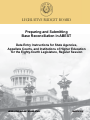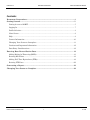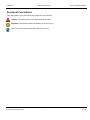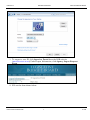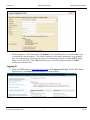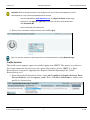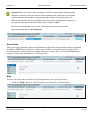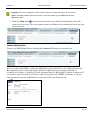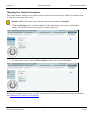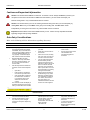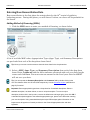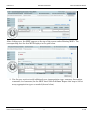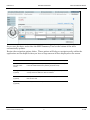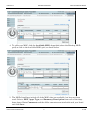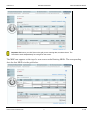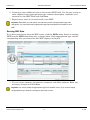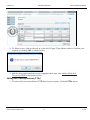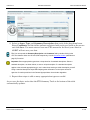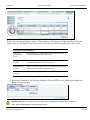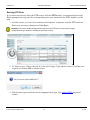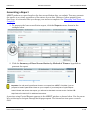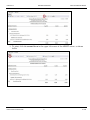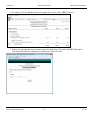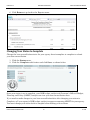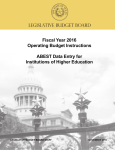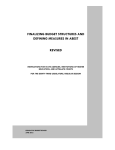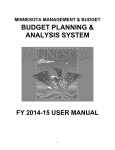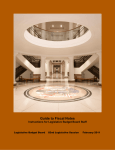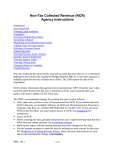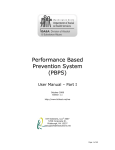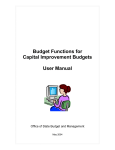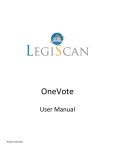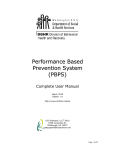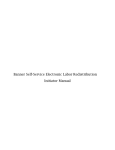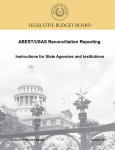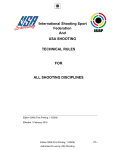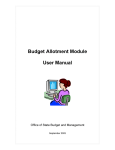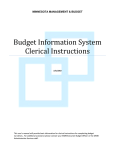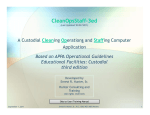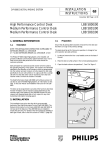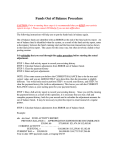Download March, 2014 - Legislative Budget Board
Transcript
LEGISLATIVE BUDGET BOARD Preparing and Submitting Base Reconciliation in ABEST Data Entry Instructions for State Agencies, Appellate Courts, and Institutions of Higher Education for the Eighty-fourth Legislature, Regular Session LEGISLATIVE BUDGET BOARD STAFF MARCH 2014 MARCH 2014 BASE RECONCILIATION LEGISLATIVE BUDGET BOARD Contents Document Conventions........................................................................................................ 4 Getting Started ...................................................................................................................... 5 Getting Access to ABEST .................................................................................................... 5 Logging In ............................................................................................................................ 7 Profile Selection ................................................................................................................... 8 News Screen ......................................................................................................................... 9 Help ...................................................................................................................................... 9 Contact Information............................................................................................................10 Changing Your Status to Incomplete .................................................................................11 Cautions and Important Information .................................................................................12 Data Entry Considerations .................................................................................................12 Entering Base Reconciliation Data ................................................................................. 13 Adding Method of Financing (MOFs) .................................................................................13 Revising MOF Data ............................................................................................................18 Adding Full-Time Equivalents (FTEs) ...............................................................................19 Revising FTE Data .............................................................................................................22 Generating a Report ........................................................................................................... 23 Changing Your Status to Complete ................................................................................. 26 EIGHTY-FOURTH LEGISLATURE 3 ID: 1599 MARCH 2014 BASE RECONCILIATION LEGISLATIVE BUDGET BOARD Document Conventions This document uses the following symbolic conventions: Caution: This symbol warns you of the possible loss of data. Important: This symbol indicates information you need to know. Tip: This symbol indicates information that may be useful. EIGHTY-FOURTH LEGISLATURE 4 ID: 1599 MARCH 2014 BASE RECONCILIATION LEGISLATIVE BUDGET BOARD Getting Started The agency submissions portion of the Automated Budget and Evaluation System of Texas (ABEST) is a Web-based application. The Legislative Budget Board (LBB) uses ABEST to track agency requests for appropriations through the stages of the legislative appropriations process and agency performance through the biennial budget cycle. Base reconciliation is an early step for agencies in developing Legislative Appropriations Requests (LARs) for the 2016–17 biennium. The base for the LAR refers to estimated expenditures for 2014 plus budgeted expenditures for 2015 for General Revenue–related funds (General Revenue and General Revenue Dedicated accounts). The base comprises the historical data that must be reconciled with original appropriations, taking into consideration adjustments made through riders, transfers, unexpended balances, legislation, and so forth for the same period. It is critical to calculate the base as accurately as possible. Standard descriptions of appropriation types appear in drop-down lists. If a standard description applies to a selected appropriation type, use it rather than entering a similar description yourself. Using a standard description helps LBB analysts gather information on the impact across all agencies of certain provisions in the General Appropriations Act and other legislation. The recommended approach for entering your base reconciliation data is: • Review the 2014–15 Base Reconciliation Instructions and the 2014–15 Base Reconciliation Example for Executive and Administrative Agencies, Appellate Courts, Judicial Branch Agencies, and Public Institutions of Higher Education (March 2014). The instructions and example provide general guidelines about base reconciliation. • Review the reconciled 2014 Operating Budget. • Collect and enter your data into ABEST: • Refer to this manual, updated March 2014, for ABEST instructions. • Call the LBB Help Desk at 512-463-3167 if you have questions about ABEST. • Call your LBB budget analyst if you have questions regarding data. A list of analyst assignments is available on the LBB website (www.lbb.state.tx.us). From the LBB home page, click About the LBBStaffAnalyst Assignments. Getting Access to ABEST Follow the steps below to request a user ID and password. If you have forgotten your user ID or password, see the Logging In section below. Important: To run ABEST in your browser, you must use Internet Explorer, version 5 or higher. The suggested screen resolution is 1280 x 1024, as shown below. EIGHTY-FOURTH LEGISLATURE 5 ID: 1599 MARCH 2014 BASE RECONCILIATION LEGISLATIVE BUDGET BOARD 1. To request a user ID, click Agencies Portal from the LBB website (www.lbb.state.tx.us). Under Logon Information, click Agency Logon Request Form. 2. Fill out the form shown below. EIGHTY-FOURTH LEGISLATURE 6 ID: 1599 MARCH 2014 BASE RECONCILIATION LEGISLATIVE BUDGET BOARD 3. When complete, scroll down and click Submit. You should receive an email asking you to confirm the logon request. You must respond to this email; otherwise, your request will not be processed. If you do not receive a confirmation email, call the ABEST Help Desk at 512-463-3167. The LBB will email you a user ID and password for ABEST within one business day. Logging In 1. From the LBB website (www.lbb.state.tx.us), click Agencies Portal. Under Data Entry Applications, click Base Reconciliation as shown below. EIGHTY-FOURTH LEGISLATURE 7 ID: 1599 MARCH 2014 BASE RECONCILIATION LEGISLATIVE BUDGET BOARD Important: Refer to the options below if you already have a user ID and have forgotten the user ID and password or if your user ID and password does not work. • From the LBB website (www.lbb.state.tx.us), click Agencies Portal. Under Logon Information, click Agency Logon Help. Enter your user ID or email address and click Remember Me. • Call the Help Desk at 512-463-3167. 2. Enter your username and password and click Login. Tip: You can also access the Logon Request Form mentioned earlier by clicking Request Login. Profile Selection The profile screen appears upon successfully logging into ABEST. The options you select on this screen determine the tab layout for a particular budget cycle in ABEST (i.e., Base Reconciliation, Legislative Appropriation Request, Biennial Operating Plan, USAS Reconciliation, etc.). 1. From the available drop-down boxes, select 84th Legislative Regular Session, Base Reconciliation, and your agency code. Then, click Save Selections to update your profile, as shown below. EIGHTY-FOURTH LEGISLATURE 8 ID: 1599 MARCH 2014 BASE RECONCILIATION LEGISLATIVE BUDGET BOARD Important: Before you enter any data, verify that you are in the correct session, business process, and agency. Note that you will not be able to access the data input or reports menus if your status is set to restricted or locked (status is located at the right top portion of the profile screen). The LBB uses these specific statuses to indicate that work is in progress. Other agencies will appear in your agency drop-down box when their status is set to complete in ABEST. If the Current Profile/Settings are not correct, click in the drop-down boxes to select the appropriate settings and click Save Selections. News Screen The news screen provides important information and often conveys details about upcoming deadlines. ABEST may direct you to this screen if this is your first time to log into base reconciliation or if the system has updated the news screen. You can click the News menu anytime to view this information, as shown below. Help You can view this manual online or get help based on your screen location. 1. Click the Help button to view the entire user manual, as shown below. EIGHTY-FOURTH LEGISLATURE 9 ID: 1599 MARCH 2014 BASE RECONCILIATION LEGISLATIVE BUDGET BOARD Important: If you are not logged in or have timed out and you click the Help button, an overview of ABEST will display instead of the user manual. To view the manual, log into ABEST and click the Help button again. 2. Click the Help icon located on each screen to get detailed information about the screen you are using. The user manual opens and links to the information based on your screen location. Contact Information Contact the LBB Help Desk by clicking the Contact Us button, as shown below. You can contact the LBB by calling the Help Desk at 512-463-3167 or by clicking Contact Us. Be prepared to leave a message when calling the Help Desk. Your call goes directly to voicemail at all times. A typical call back response from the Help Desk is within 30 minutes. If you send an email, include a call back number along with your ABEST username. A typical email response from the Help Desk is by the end of the next business day. EIGHTY-FOURTH LEGISLATURE 10 ID: 1599 MARCH 2014 BASE RECONCILIATION LEGISLATIVE BUDGET BOARD Changing Your Status to Incomplete The status screen displays your agency’s status for base reconciliation. Follow the steps below so that you can begin data entry. Important: ABEST will not allow you to enter data until you set the status to Incomplete. 1. Click the Status menu, as shown below. In the beginning, your status will display empty. This indicates no data entry has taken place yet. 2. To begin data entry, select the Incomplete radio button and click Save. When you complete data entry, you will need to set your base reconciliation status to complete. See Changing Your Status to Complete. EIGHTY-FOURTH LEGISLATURE 11 ID: 1599 MARCH 2014 BASE RECONCILIATION LEGISLATIVE BUDGET BOARD Cautions and Important Information Caution: You will lose data if ABEST is inactive for 15 minutes or more. Always click Save if you leave your computer for more than a few minutes. If ABEST becomes inactive, you must close and reopen your browser and log back in. Any unsaved data must be re-entered. Caution: You will lose data if you move to another grid without saving first. Save your work frequently by clicking Save. Make sure you click Save on the grid you are working with. The Save button works independently for each grid on the screen. Any unsaved data must be re-entered. Important: Read the News screen when ABEST directs you to it. It often conveys important information regarding changes and upcoming deadlines. Data Entry Considerations Refer to the following table for information regarding data entry. DATA ENTRY REFERENCE TEXT LIMITATIONS • You may copy text from a word processing application and paste it into ABEST, but you should review it and correct formatting problems if necessary. Bulleted lists may not copy properly. Avoid outline styles that combine numbers and bullets. • Numeric fields allow 12 digits maximum. Enter only whole dollar amounts, not decimal places. You do not need to enter commas in numeric fields. • Use the steps below to activate the character count in Internet Explorer 10. o Open IE10 o Press the Alt key to display a menu at the top of the screen. o Click View/Toolbar. Verify that the status bar is checked. If it is not checked, click on the status bar to activate the counter. ENTERING DATA • Click in the data cell and enter your data. • Save data by clicking Save on the screen. • Press Tab to move across to the next cell. • • At the end of a row, manually click your cursor in a cell on a new row to enter more data. Use the gray section to add new information to a corresponding grid and click Save. • You can expand some multiline text fields by double clicking in the field. Use the Enter key to start a new line of text in a multi-line text field. Click your cursor outside the field or press Tab to move out of the field. Save your work by clicking the Save button. • Use the built-in calculator by double-clicking in any active data entry cell. After making your calculation and clicking the = button, click Send to Grid. The number you calculated transfers to the cell in which the cursor appears. The character counter will display in the bottom left portion of the screen when you enter data into a text field. COLOR CONVENTIONS • Unsaved numbers appear blue in color. Saved numbers are black. • Grayed out data cells are “read only” and may not be changed. Contact your analyst to request any changes. EIGHTY-FOURTH LEGISLATURE SAVING DATA IF THE EXPLORER STATUS BAR DOES NOT APPEAR • Open the Tools menu in Internet Explorer and choose Internet Options. Click the Security tab and select Trusted Sites. Click the Sites button and enter *.lbb.state.tx.us. 12 NAVIGATION • To move to the top of a long screen, click the Top hyperlink at the bottom of the screen. • To move to the bottom of the screen, click the Bottom hyperlink at the top of the screen. ID: 1599 MARCH 2014 BASE RECONCILIATION LEGISLATIVE BUDGET BOARD Entering Base Reconciliation Data Base reconciliation is the first phase for entering data for the 84th session’s legislative budgeting process. During this phase, you will enter all values; no values will be preloaded on the screen. Adding Method of Financing (MOFs) 1. Click the MOFs menu to enter your method of financing, as shown below. A list of available MOF codes, Appropriation Types (Appr. Type), and Summary Descriptions are pre-loaded into each of the drop-down boxes listed. Tip: Hover your cursor over the names to show the items listed in the drop-down box. 2. Select a MOF, Appr. Type, and Summary Description from each of the drop-down boxes. Enter Comments and the dollar amounts associated with each year listed on the screen and click Save. You must enter an amount for the fiscal years listed or ABEST will not save your data. Tip: You can expand the Summary Description and Comments field by double clicking in the cell. The character limits are 150 and 2,500 respectively. Use the character counter (described on page12) if needed. Important: Some appropriation types have a drop-down list of standard descriptions. Select a standard description, as shown below, or enter a unique description. To enter a unique description, double click in the input box, remove the default text and begin typing, then click OK. If a standard description applies to the selected appropriation type, please use it rather than entering your own description. Using a standard description helps LBB analysts gather information on the impact across all agencies of certain provisions in the General Appropriations Act and other legislation. EIGHTY-FOURTH LEGISLATURE 13 ID: 1599 MARCH 2014 BASE RECONCILIATION LEGISLATIVE BUDGET BOARD After clicking save, the MOF appears at the top of the screen under Existing MOFs. The corresponding data for that MOF displays in the grid below. 3. Use the gray section to add additional rows (appropriation type, summary description, comments, and amounts) for the MOF listed and click Save. Repeat this step to add as many appropriation types as needed (shown below). EIGHTY-FOURTH LEGISLATURE 14 ID: 1599 MARCH 2014 BASE RECONCILIATION LEGISLATIVE BUDGET BOARD As you save the data, notice that the MOF Summary Total at the bottom of the table automatically updates. Review the navigation options below. These options will help you navigate easily within the application and are helpful when you have a large amount of data displayed on the screen. NAVIGATION OPTIONS REFERENCE White Arrow (top right of each screen) Use this toggle switch to collapse/expand a particular grid. It will enable you to view the details above/below a particular grid (shown below). Existing MOFs (hyperlink) Moves you to the top portion of the screen and displays the MOFs you have currently entered into ABEST for base reconciliation. Available MOFs (hyperlink) Moves you to the bottom portion of the screen and displays the MOFs that have not been used. Top and Bottom (hyperlinks) Positions your cursor at the top or bottom of the screen. EIGHTY-FOURTH LEGISLATURE 15 ID: 1599 MARCH 2014 BASE RECONCILIATION LEGISLATIVE BUDGET BOARD 4. To add a new MOF, click the Available MOFs hyperlink (above the Existing MOFs grid) or click in the Available MOFs grid, as shown below. 5. The MOFs listed here include all of the MOFs that are available, but have not been used. Select a MOF, Appr. Type, and Summary Description from each of the dropdown boxes. Enter Comments and the dollar amounts associated with each year listed and click Save. EIGHTY-FOURTH LEGISLATURE 16 ID: 1599 MARCH 2014 BASE RECONCILIATION LEGISLATIVE BUDGET BOARD Important: Make sure you click Save on the grid you are entering data, as shown above. The Save button works independently for each grid on the screen. The MOF now appears at the top of a new screen under Existing MOFs. The corresponding data for that MOF is in the grid below. EIGHTY-FOURTH LEGISLATURE 17 ID: 1599 MARCH 2014 BASE RECONCILIATION LEGISLATIVE BUDGET BOARD 6. Continue to enter additional rows to the current MOF listed. Use the gray section to enter additional rows (appropriation type, summary description, comments, and amounts) for the MOF listed and click Save. 7. Repeat step 4 above if you need to add a new MOF. Important: Each MOF you enter has its own data entry screen with appropriation types and descriptions. You may add as many appropriation types and descriptions as needed for each MOF. Revising MOF Data If you have moved away from the MOF screen, click the MOFs menu. Select an existing MOF from the MOFs drop-down box, as shown below. Each appropriation type and the corresponding data you entered for this MOF displays in the grid. 1. You can revise summary descriptions, comments, and dollar amounts. Enter any necessary changes and click Save. Important: You cannot modify the appropriation type from the MOF screen. If you need to change an appropriation type, delete the existing row (see step 2 below). EIGHTY-FOURTH LEGISLATURE 18 ID: 1599 MARCH 2014 BASE RECONCILIATION LEGISLATIVE BUDGET BOARD 2. To delete a row, click on the red ‘x’ to the left of Appr. Type (shown above). Confirm your request by clicking OK, as shown below. 3. Add the data again with the revised appropriation type. See Adding Method of Financing (MOF’s) discussed earlier. Adding Full-Time Equivalents (FTEs) 1. To enter the base reconciliation FTE data for your agency, click the FTEs menu. EIGHTY-FOURTH LEGISLATURE 19 ID: 1599 MARCH 2014 BASE RECONCILIATION LEGISLATIVE BUDGET BOARD 2. Select an Appr. Type and Summary Description from each of the drop-down boxes. Enter Comments and the dollar amounts associated with each year listed on the screen and click Save. You must enter at least one FTE amount for the fiscal years listed or ABEST will not save your data. Tip: You can expand the Summary Description and Comments field by double clicking in the cell. The character limits are 150 and 2,500 respectively. Use the character counter (described on page12) if needed. Important: Some appropriation types have a drop-down list of standard descriptions. Select a standard description, as shown below, or enter a unique description. If a standard description applies to the selected appropriation type, use it rather than entering a similar description yourself. Using a standard description helps LBB analysts gather information on the impact across all agencies of certain provisions in the General Appropriations Act and other legislation. 3. Repeat these steps to add as many appropriation types as needed. As you save the data, notice that the FTE Summary Total at the bottom of the table automatically updates. EIGHTY-FOURTH LEGISLATURE 20 ID: 1599 MARCH 2014 BASE RECONCILIATION LEGISLATIVE BUDGET BOARD Review the navigation options below. These options will help you navigate easily within the application and are helpful when you have a large amount of data displayed on the screen. NAVIGATION OPTIONS REFERENCE White Arrow (top right of each screen) Use this toggle switch to collapse/expand a particular grid. It will enable you to view the details above/below a particular grid. FTEs (hyperlink) Moves you to the top portion of the screen and displays the FTEs you have currently entered into ABEST for base reconciliation. Fed Funded FTEs (hyperlink) Moves you to the bottom portion of the screen and displays the FTEs that have been entered for federal funding (Step 4 below). Top and Bottom (hyperlinks) Positions your cursor at the top or bottom of the screen. 4. Enter the Number of 100 Percent Federally Funded FTEs in the bottom grid and click Save, as shown below. Important: Make sure you click Save on the grid you are entering data as shown above. The Save button works independently for each grid on the screen. EIGHTY-FOURTH LEGISLATURE 21 ID: 1599 MARCH 2014 BASE RECONCILIATION LEGISLATIVE BUDGET BOARD Revising FTE Data If you have moved away from the FTE screen, click the FTEs menu, as mentioned previously. Each appropriation type and the corresponding data you entered for the FTEs displays in the grid. 1. On this screen, you can revise summary descriptions, comments, and the FTE amounts. Enter any necessary changes and click Save. Important: You cannot modify the appropriation type from the FTE screen. If you need to change an appropriation type, delete the existing row (see step 2 below). 2. To delete a row, click on the red ‘x’ to the left of Appr. Type (shown above). Confirm your request by clicking OK, as shown below. 3. Add the data again with the revised appropriation type. See Adding FTEs discussed earlier. EIGHTY-FOURTH LEGISLATURE 22 ID: 1599 MARCH 2014 BASE RECONCILIATION LEGISLATIVE BUDGET BOARD Generating a Report ABEST produces a report based on the base reconciliation data you submit. You may generate the report at any time, regardless of the status of your data. However, before printing your final copy, it is essential that you change your status to complete. See Changing Your Status to Complete. 1. To generate the base reconciliation report, click the Reports menu, shown in the example below. 2. Click the Summary of Base Reconciliation by Method of Finance hyperlink to generate the report. Important: You will need Crystal Smart Viewer to run reports from ABEST. Click Yes, if you are prompted to install Crystal Smart Viewer on your computer. If you already have Crystal Reports ActiveX Viewer and cannot view reports, you will need to download a current version. Call the LBB Help Desk at 512-463-3167 for additional instructions. A preview using Crystal Reports appears in the ABEST window as shown below. Use the arrow keys at the top to navigate through multi-page reports. The binoculars icon opens a search field. EIGHTY-FOURTH LEGISLATURE 23 ID: 1599 MARCH 2014 BASE RECONCILIATION LEGISLATIVE BUDGET BOARD 3. To print, click the second icon in the upper left corner of the ABEST screen, as shown below. EIGHTY-FOURTH LEGISLATURE 24 ID: 1599 MARCH 2014 BASE RECONCILIATION LEGISLATIVE BUDGET BOARD 4. To export, click the first icon in the upper left corner of the ABEST screen. 5. Select the appropriate export format from the drop-down list and click OK. The report will download into the appropriate application. Save your file. EIGHTY-FOURTH LEGISLATURE 25 ID: 1599 MARCH 2014 BASE RECONCILIATION LEGISLATIVE BUDGET BOARD 6. Click Return to go back to the Reports menu. Changing Your Status to Complete Change the base reconciliation status for your agency from incomplete to complete to submit your base reconciliation. 1. Click the Status menu. 2. Click the Complete radio button and click Save, as shown below. Once your status is set to complete, your LBB budget analyst and Governor’s Office of Budget, Planning and Policy (GOBPP) analyst can view your base reconciliation data. If you need to make changes to your base reconciliation data after changing your status to Complete, call your agency’s LBB budget analyst to approve reopening ABEST for your agency. You must change your status back to complete after making your revisions. EIGHTY-FOURTH LEGISLATURE 26 ID: 1599