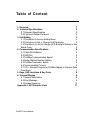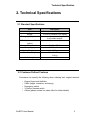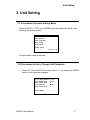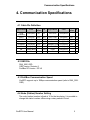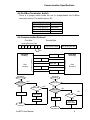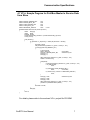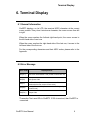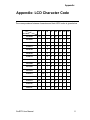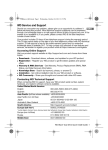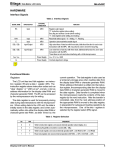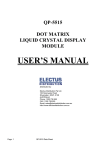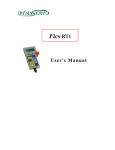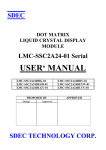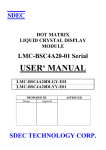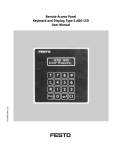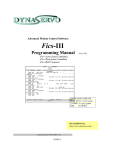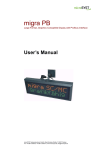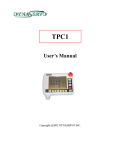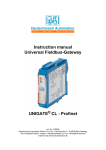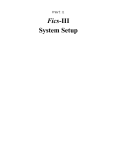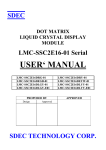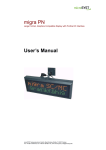Download ProfiRT3 User`s Manual
Transcript
ProfiRT3 User’s Manual Dynaservo Inc. email: [email protected] http://www.dynaservo.com The information in this document is subject to change without notice and should not be construed as a commitment by Dynaservo Incorporation. Dynaservo Incorporation assumes no responsibility for any errors that may appear in this document. In no event shall Dynaservo Incorporation be liable for incidental or consequential damages arising from use of this document or of the software and hardware described in this document. This document and parts thereof must not be reproduced or copied without Dynaservo Incorporation´s written permission, and contents thereof must not be imparted to a third party nor be used for any unauthorized purpose. Contravention will be prosecuted. Additional copies of this document may be obtained from Dynaservo Incorporation. © Dynaservo Inc. 3950 14th Avenue, Suite 402 Markham, Ontario, Canada L3R 0A9 Table of Content 1. Overview 1 2. Technical Specifications 2 2 2.1 Standard Specifications 2.2 Customer Defined Features 2 3. Unit Setting 3 3.1 Procedures to Access Setting Menu 3 3 3.2 Procedures to Set or Change Unit Parameter 3.3 Procedures to Set or Change LCD Backlight Setting or Key Break Code 4 4. Communication Specifications 5 5 4.1 Cable Pin Definition 4.2 GSD File 5 4.3 ProfiBus Communication Speed 5 4.4 Node (Station) Number Setting 5 4.5 ProfiBus Terminator Switch 6 6 4.6 Communication Protocol 4.7 VC++ Sample Program for ProfiBus Master to Receive Data from Slave 7 5. Keys, LED Locations & Key Code 8 6. Terminal Display 9 9 6.1 General Information 6.2 Error Message 9 6.3 Escape Sequence 10 Appendix: LCD Character Code 11 ProfiRT3 User Manual Overview 1. Overview The ProfiRT3 is a handheld control terminal with ProfiBus-DP communication capability. The terminal is specifically designed for control of robotic systems and automated machines. The ProfiRT3 integrates LCD display, keypad and operator safety devices into one compact and convenient unit. Almost all features of the ProfiRT3 can be customer defined to produce a truly dedicated control terminal for any motion control applications. ProfiRT3 User Manual Technical Specification 2. Technical Specifications 2.1 Standard Specifications Item Keypad Display Emergency Stop Switch Description (5×8+4) mechanical key switches 15 row×20 character LCD display Mushroom style, push-lock type switch, 2 dry contact outputs 3-Position Liveman Switch 2 dry contact outputs (option) Communication Interface ProfiBus DP-V0 Power Supply DC24V, 60mA Working Temperature 0 ~ 40 Degree Dimension Weight 235×120×30 (mm) 310 (g) Cable Length 2m standard 2.2 Customer Defined Features Customers can specify the following when ordering their original terminal: • • • • • Keypad layout and definition Cable (length, connector, and wiring) Emergency switch 3-Position liveman switch Others (please contact our sales office for further details) ProfiRT3 User Manual Unit Setting 3. Unit Setting 3.1 Procedures to Access Setting Menu Pressing<SHIFT>, <CLR> and <MODE> keys simultaneously leads to the following unit setting screen: ===== RT3 Ver. 1.10 ===== <F1> RS232C <F2> LCD/KEY <F3> FONT <F4> SAVE <CLR> QUIT 2004.10.21 Communication stops at this time. 3.2 Procedures to Set or Change Unit Parameter 1. Press <F1> from the RT3 main menu (refer to 3.1) to access the RS232C menu for unit parameter changes: ===== RT3 RS232C <F1> BAUD RATE <F2> DATA BITS <F3> PARITY <F4> STOP BITS ===== 09600 8 NONE 1 <CLR> MENU ProfiRT3 User Manual Unit Setting 2. Press <F1>-<F4> key to select the parameters and set corresponding values. No. 1 Parameter Name & Set Value BAUD RATE = 9600 2 3 4 5 DATA BITS = 8 PARITY = NONE STOP BITS = 1 KEY BREAK = CODE Available Choices 300 / 600 / 1200 / 2400 / 4800 / 9600 / 19200 / 56000 08/07 NONE/EVEN/ODD 1/2 NONE/ZERO/CODE Note: Bold Face Indicates Default Values ! For ProfiBus communication, the baud rate has to be set as 19200. This is the unit internal communication speed, NOT the ProfiBus communication speed between nodes, which can be as high as 12Mbps. After parameters are changed, press <CLR> to return to the RT3 main menu. Press <F4> to save the parameters. If communication parameters are changed, please turn the power off and then on in order for the new parameters to take effect. 3.3 Procedures to Set or Change LCD Backlight Setting or Key Break Code 1. Press <F2> from the RT3 main menu (refer to 3.1)to access LCD/KEY setting menu to set LCD Backlight setting or key break code. ===== RT3 LCD/KEY ===== <F1> BACKLIGHT ON <F2> KEYBREAK CODE <CLR> MENU 2. Press <F1> to select from ON/60min/10min for screen backlight. “ON” indicates the backlight will be turned on all the time. “10min/60min” indicates the backlight will be turned off if none of the keys are touched for a time period of 10/60 minutes. 3. Press <F2> to set the key break code among “CODE/NONE/ZERO”. ProfiRT3 User Manual Communication Specifications 4. Communication Specifications 4.1 Cable Pin Definition Signal Name Color Signal Level I/O Signal Name Color POW (+24VDC) Yellow(Red) 24V IN POW GND Yellow(Black) EMG1 Pink(red) DRY OUT ENG1 COM Pink(Black) DRY OUT EMG2 Grey(Red) DRY OUT EMG 2 COM Grey(Black) DRY OUT DeadMan1 Orange(Red2) DRY Signal I/O Level - OUT DeadMan1 COM Orange(Black2) DRY OUT DeadMan2 Grey(Red2) DRY OUT DeadMan2 COM Grey(Black2) BD+ Orange(Red) IN/OUT NOT USED White(Red) BD- Orange(Black) IN/OUT VGND White(Black) - FG Shield - NOT USED DRY OUT 4.2 GSD File DNX_0001.GSD GSD Version: Revision 2 ProfiBus DP Version: DP-V0 4.3 ProfiBus Communication Speed ProfiRT3 supports up to 12Mbps communication speed (refer to DNX_0001. GSD). 4.4 Node (Station) Number Setting The node (station) number is fixed at 16 for the time being. It is possible to change the station number offline using a rotary switch in future. ProfiRT3 User Manual Communication Specifications 4.5 ProfiBus Terminator Switch There is a jumper switch inside the unit to enable/disable the ProfiBus terminator resistor. The switch name is S3. Configuration Function [S3-1, S3-2]=[ON,ON] Terminator ON [S3-1, S3-2]=[ON,OFF] Not Allowed [S3-1, S3-2]=[OFF,ON] Not Allowed [S3-1, S3-2]=[OFF,OFF] Terminator OFF 4.6 Communication Protocol First Byte Second Byte Sending/Receiving Flag 7 6 5 4 3 2 1 Max of 20 bytes data 1 byte (Data Length) Req Busy PROFIBUS Sending Data Sending { Req ON Req ON ON Busy ON ** Busy ON ** Busy OFF ** Data Data } PROFIBUS Receiving Data Receiving Sending Receiving Req ON Busy OFF OFF Busy ON Busy ON ON Input Data Busy OFF OFF No Yes Busy ON OFF Req ON ON OFF Req ON ON Req OFF Output Data END END ProfiRT3 User Manual Communication Specifications 4.7 VC++ Sample Program for ProfiBus Master to Receive Data from Slave #define MASTER_REQUEST_BIT #define MASTER_BUSY_BIT #define SLAVE_REQUEST_BIT #define SLAVE_BUSY_BIT #define RESPONSE_TIMEOUT 0x01 0x02 0x01 0x02 3000 // msec DWORD WINAPI WorkerThread( PVOID pContext ) { UINT8 bTemp[3]; UINT8 bData; DWORD dwStart; CProfibusMaster1Dlg* pstrStatus = (CProfibusMaster1Dlg *)pContext; CString strTemp; while( fWorking ) { if ( (pstrStatus->m_bOpenFlag == TRUE) && (bOnWrite == FALSE) ) { bOnRead = TRUE; ABS_ReadOutArea( pstrStatus->m_pPath, 0, bTemp, 3, 100 ); if ( bTemp[0] & SLAVE_REQUEST_BIT ) { // Slave-Req ON bData = bTemp[2]; bTemp[0] = MASTER_BUSY_BIT; bTemp[1] = 0; bTemp[2] = 0; // Slave-Data // Master-Busy ON ABS_WriteInArea( pstrStatus->m_pPath, 0, bTemp, 3, 100 ); dwStart = GetTickCount(); while(TRUE) { if ( ABS_ReadOutArea( pstrStatus->m_pPath, 0, bTemp, 3, 100 ) != TP_ERR_NONE) break; if ( !(bTemp[0] & SLAVE_REQUEST_BIT) ) break; // Slave-Req if ( GetTickCount() - dwStart >= RESPONSE_TIMEOUT ) break; } bTemp[0] = 0x00; bTemp[1] = 0x00; bTemp[2] = 0x00; // Master-Busy OFF ABS_WriteInArea( pstrStatus->m_pPath, 0, bTemp, 3, 100 ); pstrStatus->UpdateButtonStatus( bData ); } bOnRead = FALSE; } Sleep(50); } return 0; } For details, please refer to the enclosed VC++ project file CD-ROM. ProfiRT3 User Manual Keys, LED Locations & Key Code 5. Keys, LED Locations & Key Code The Keys and LED location of ProfiRT3 are shown below for 1-axis type and multiaxis type. The key code of ProfiRT3 is shown at the bottom right of each key. LCD can display ASCII characters for 15 x 20 resolution. The hexadecimal values shown in bold face at the bottom right corner of each key represent the code to be sent out when the key is pressed. For example, if <F1> is pressed, ProfiRT3 will send out “01” (hexadecimal). When <F1> is released, ProfiRT3 sends out “80 + 01” (hexadecimal) by default. ! The code that each key represented are NOT the standard ASCII codes. ProfiRT3 User Manual Terminal Display 6. Terminal Display 6.1 General Information ProfiRT3 displays, on its LCD, the received ASCII character at the current cursor position. Every time it receives a character, the cursor moves from left to right. When the cursor reaches the furthest right-hand point, the cursor moves to the left-hand side of next row. When the cursor reaches the right-hand side of the last row, it moves to the left-hand side of the first row. For the corresponding characters and their ASCII codes, please refer to the Appendix. 6.2 Error Message Error Code Displayed Error 00h(RT1)1 Connection Hand-Shake Code (ProfiRT3 sends 00h out) 08h(BS) Back Space Code 0Ah(LF) Line Feed Code (Cursor moves to next row. When it reaches the last row, cursor will not move) 0Dh(CR) Cartridge Return Code (Cursor moves to the beginning in the same row) 1Bh(ESC) Escape Code Connection Test: send 00h to ProfiRT3. If 00h is received, then ProfiRT3 is connected. 1 ProfiRT3 User Manual Terminal Display 6.3 Escape Sequence The escape sequence, represented by the Escape Code (1Bh) + one character, has the following special meaning. Escape Sequence Function Specification ESC A Cursor UP Cursor moves 1 row up ESC B Cursor Down Cursor moves 1 row down ESC C Cursor Right Cursor moves 1 character right ESC D Cursor Left Cursor moves 1 character left ESC E Clear Display & Home Cursor Clear display and cursor moves to the home position ESC F Cursor On ESC G Cursor Off ESC H Cursor Home ESC J Erase To End Of Screen Erase from cursor position to the end of screen ESC K Erase To End Of Line Erase from cursor position to the end of line ESC L Long Bell ESC M Erase Line ESC N Key Brake Code When key is pressed generate the key code. When key is released generate ‘key code’+’80h’ ESC O Key Brake None When key is pressed generate the key code. When key is released do nothing ESC P Key Brake Zero When key is pressed generate the key code. When key is released generate `00h` code ESC R Enable Cursor Blink ESC S Disable Cursor Blink ESC T Short Tone Active buzzer with short tone ESC U Enable Key Click Beep when key is clicked ESC V Disable Key Click Disable beep when key is clicked ESC Y Pr Pc Position Cursor At Pr, Pc Cursor moves to row Pr and column Pc ESC Z Report Device ID ESC [0a LED0 ON ESC [1a LED1 ON ESC [2a LED2 ON ESC [3a LED3 ON ESC [4a LED4 ON ESC [5a LED5 ON ESC [0b LED0 OFF ESC [1b LED1 OFF ESC [2b LED2 OFF ESC [3b LED3 OFF ESC [4b LED4 OFF ESC [5b LED5 OFF Row1, Col1=(20h+row position), (20h+column position) ProfiRT3 User Manual Send ProfiRT3 identification code(‘RT3 V1.10’) 10 Appendix Appendix: LCD Character Code The correspondence between characters and their ASCII codes is given below. upper 4bits lower 4bits xxxx0000 0 1 10 RT1 11 100 101 110 111 0 @ P ` p xxxx0001 ! 1 A Q a q xxxx0010 “ 2 B R b r xxxx0011 # 3 C S c s xxxx0100 $ 4 D T d t xxxx0101 % 5 E U e u xxxx0110 & 6 F V f v xxxx0111 ‘ 7 G W g w ( 8 H X h x ) 9 I Y i y * : J Z j z + ; K [ k { , < L \ l | - = M ] m } xxxx1110 . > N ^ n xxxx1111 / ? O _ o xxxx1000 BS xxxx1001 xxxx1010 LF xxxx1011 ESC xxxx1100 xxxx1101 ProfiRT3 User Manual CR 11