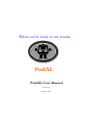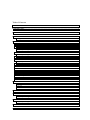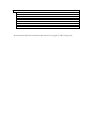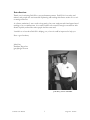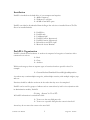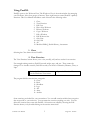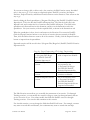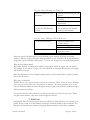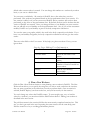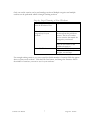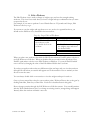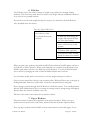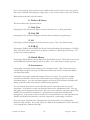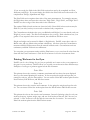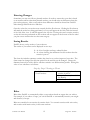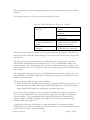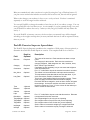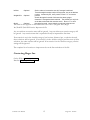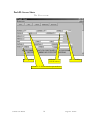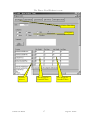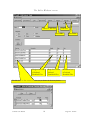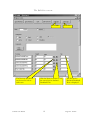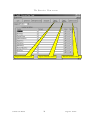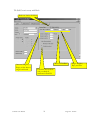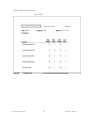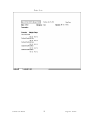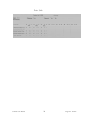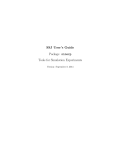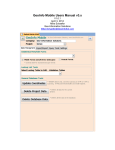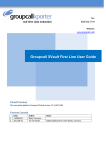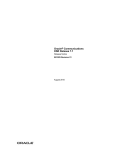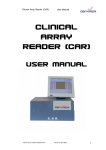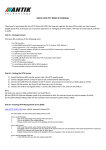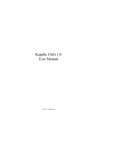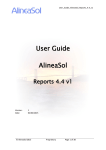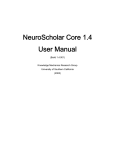Download User Manual
Transcript
When you’re ready to see results PushXL PushXL User Manual Version 2.0 February 2003 Table of Contents PUSHXL USER MANUAL ..................................................................................................................................1 INTRODUCTION .................................................................................................................................................1 INSTALLATION...................................................................................................................................................2 PUSHXL’S ORGANIZATION ............................................................................................................................2 Getting Around in PushXL .............................................................................................................................2 USING PUSHXL ...................................................................................................................................................3 1. 2. CLOSE ........................................................................................................................................................3 VIEW EXERCISES ........................................................................................................................................3 Step by Step: Exporting, Deleting, Importing ................................................................................................4 Step by Step: Editing an Exercise .................................................................................................................5 Step by Step: Adding a New Exercise.............................................................................................................5 3. EDIT USER..................................................................................................................................................5 Step by Step: Adding User Information..........................................................................................................6 4. PLAN A NEW WORKOUT.............................................................................................................................6 Step by Step: Planning a New Workout..........................................................................................................7 5. EDIT A WORKOUT ......................................................................................................................................8 Step by Step: Edit a Workout..........................................................................................................................8 6. EDIT SETS ..................................................................................................................................................9 Step by Step: Edit Sets....................................................................................................................................9 7. COPY A WORKOUT .....................................................................................................................................9 8. DELETE A WORKOUT ...............................................................................................................................10 9. ONLY NEW ...............................................................................................................................................10 10. ONLY OLD ...........................................................................................................................................10 11. ALL .....................................................................................................................................................10 12. PAR-Q ................................................................................................................................................10 13. HEALTH HISTORY................................................................................................................................10 14. ASSESSMENTS .....................................................................................................................................10 PRINTING WORKOUTS FOR THE GYM .....................................................................................................11 Print Max .....................................................................................................................................................11 Print Sets ......................................................................................................................................................11 Print Like .....................................................................................................................................................11 ENTERING CHANGES .....................................................................................................................................12 SEEING RESULTS .............................................................................................................................................12 Step by Step: Viewing a Chart......................................................................................................................12 RULES..................................................................................................................................................................12 Step by Step: Editing an Exercise’s Rules...................................................................................................13 PUSHXL EXERCISE IMPORTER SPREADSHEET.....................................................................................14 CONTACTING ROGER INC............................................................................................................................15 PUSHXL SCREEN SHOTS................................................................................................................................16 The User screen: ..........................................................................................................................................16 The Plan a New Workout screen:.................................................................................................................16 The Plan a New Workout screen:.................................................................................................................17 The Edit a Workout screen:..........................................................................................................................18 The Edit Sets screen:....................................................................................................................................19 The Exercises View screen:..........................................................................................................................20 Print Max: ....................................................................................................................................................22 Print Sets:.....................................................................................................................................................23 Print Like: ....................................................................................................................................................24 All material described and contained in this manual is Copyright © 2002 by Roger Inc. Introduction Thank you for selecting PushXL as your performance partner. PushXL is for coaches and trainers, and people who are interested in planning and tracking their fitness results. It is a tool to manage workouts. As a fitness enthusiast, I saw a need to keep track of my own workouts and found paper-based tracking to be too cumbersome. As a result PushXL was created. Through conversations with friends I quickly realized that other people had the same need. I would love to hear how PushXL is helping you, or how it could be improved to help you. Have a good workout, John Gary President, Roger Inc. jgary@ roger-inc.com John Gary, Creator of PushXL PushXL User Manual 1 Roger Inc. © 2002 Installation PushXL is installed on the hard drive of your computer and requires: ! 48Mb of memory ! Windows 95 or higher ! 60 MB of hard drive space PushXL can either be downloaded from the Roger Inc. web site or installed from a CD. The files to be installed include: ! ! ! ! ! ! ! PushXL.ico PushXL.mde UserManual.pdf PushXL Exercise Importer.xls PushXL Exercise Exporter.xls ReleaseNotes and EULA.pdf Microsoft Access Runtime PushXL’s Organization PushXL is based around workouts. A workout is composed of categories of exercises with a common focus such as: ! Back ! Chest ! Aerobics Within each category there are separate types of exercises that have specific values. For example: ! Chest⇒ Declined Dumbbell Press⇒Weight⇒Reps⇒Sets A workout may contain multiple categories, with multiple exercises, with multiple weights, reps and sets. E xercises should be added to workouts in the order that they are to be completed. PushXL can be used for groups of athletes such as teams either by itself or in conjunction with its administrative module, PushAD. Getting Around in PushXL In PushXL information is entered into fields. ! To move to the next field press tab. ! To move to a specific field place the cursor in that field Arrow keys do not move the cursor to the next field. PushXL User Manual 2 Roger Inc. © 2002 Using PushXL PushXL opens to the WorkoutsView. The Workouts View is the main window for managing your Workouts. It has four groups of buttons. These eight buttons control PushXL’s primary functions. This User Manual will address each of them in the following order: 1. Close 2. View Exercises 3. E dit User 4. Plan a New Workout 5. Delete a Workout 6. Copy a Workout 7. E dit a Workout 8. E dit Workout Sets 9. Only New 10. Only Old 11. All 12. Modules:PAR-Q, Health History, Assessment 1. Close Selecting the Close button closes PushXL. 2. View E xercises The View Exercises button allows you to view, modify, add, and see results for an exercise. For strength training exercises, PushXL records weight, reps, and sets. These cannot be changed. For Aerobic exercises, PushXL records your choice of Duration, Distance, Time, or Laps. Select the View Exercises button on the Workouts View screen Opens the Exercises View The program divides exercises into categories: ! Chest ! Back ! Shoulders ! Legs ! Abs ! Arms ! Aerobic Some exercises pre-loaded for your convenience. You can add exercises within these categories that are specific to your workouts. You can name the exercises anything you wish. You can delete the exercises that come with PushXL. All exercises are edited by selecting the Edit E xercise button, or by double-clicking on the exercise name itself. PushXL User Manual 3 Roger Inc. © 2002 If you want to change, add, or delete only a few exercises, the Edit Exercise screen, described next, is the way to go. If you want to completely replace PushXL’s exercises, the Import E xercises, E xport E xercises, and Delete Exercises buttons on the Exercises View screen are the way to go. Start by editing the E xcel spreadsheet c:\Program Files\Roger Inc\PushXL\PushXL Exercise Importer.xls. This is the file that PushXL will import from. The first tab in this file is the ImportE x tab, and contains the list of exercises that PushXL will import. The fields in this spreadsheet are discussed later in this document, and also on the Instructions tab in the spreadsheet. List your exercises, with the required fields, as shown in the Instructions tab. When the spreadsheet is done, close it and return to the Exercises View screen in PushXL. Click the E xport E xercises button to save the list of exercises that are currently in PushXL. Then, click the Delete button to remove all of the exercises. Finally, click the Import Exercises button to import from the spreadsheet. E xported exercises will be saved in the c:\Program Files\Roger Inc\PushXL\PushXL Exercise E xporter.xls file. Step by Step: Exporting, Deleting, Importing E dit the Excel spreadsheet c:\Program Files\Roger Inc\PushXL\PushXL E xercise Importer.xls Click the Export Exercises button. Click the Delete Exercises button. Click the Import Exercises button. List the exercises that you wish to import into PushXL All currently installed exercises are exported to the c:\Program Files\Roger Inc\PushXL\PushXL Exercise Exporter.xls file. All of the currently installed exercises are deleted. All of the exercises in the c:\Program Files\Roger Inc\PushXL\PushXL Exercise Importer.xls file are imported and installed. The E dit Exercise screen allows you to modify the parameters of an exercise. For Strength Training exercises, you can modify the exercise’s category, name, last date performed, and can set it to be active or not. You cannot modify the fields that PushXL stores for Strength Training exercises. You can also add comments to the exercise. For Aerobic exercises, you can change the fields that PushXL will store. For example, a runner may want to record time and distance, but a swimmer may want to record time and laps. PushXL User Manual 4 Roger Inc. © 2002 Step by Step: Editing an Exercise Select a category for your exercises. Double-click on an exercise, or click the Edit Exercise button.. Exercises for that category will appear Active exercise boxes are checked. Unchecked exercises are deactivated. You can now change some of the parameters that PushXL stores for that exercise. . Step by Step: Adding a N ew Exercise To add a new Exercise For an Aerobic exercise Select the Define New exercise button Select the Category Enter a name for the exercise Select the values that you want PushXL to store E xercises can also be added when you are planning a new workout or editing an existing workout. When you open a Strength Training exercise to edit, PushXL looks up the maximum weight that you have lifted for that exercise. You can only change those results by lifting more! What are these Rules things? Rules allow PushXL to automatically adjust your workouts based on targets that you achieve. For example, if you achieve 12 reps, you can tell PushXL to automatically increase your weight and decrease your reps. Rules are supported only for strength training exercises, and are discussed in a separate section later in this document. Why Active or Inactive? PushXL allows you to set an exercise to be active or inactive. Why? If you travel to a different gym, you may not be able to do your usual set of exercises. By setting exercises active or not, you can determine which exercises will appear when you plan your workouts, without having to delete and recreate exercises. You can also use the Active selection to mark exercises that you do not do any more. When you plan a new workout, only active exercises appear in the list. 3. E dit User Selecting the E dit User button opens the screen called User. This will allow you to create your profile. It also is used to set the number of exercises created by default in new workouts. The E xercises field controls the number of Strength Training exercises that will be available by PushXL User Manual 5 Roger Inc. © 2002 default when a new workout is created. You can change this number on a workout-by-workout basis, or you can set a default here. You can enter your birthday. All exercises in PushXL have a date when they were last performed. New workouts are planned based on the last performance date of an exercise. If a new exercise is added, or if you have never used PushXL before, exercises will not have been performed, so they have no last performance date. By default, the date used is the date that this version of PushXL was created. Once you change the date to your birthday, any new exercises that you add will use your birthday as the last performance date. Also, if you use the assessment module, PushXL uses your birthday as part of the body composition calculation. You can also enter your gender, which is also used in the body composition calculation. If you leave out your birthday and gender, the body composition calculations will not give the correct results. There are other fields on the User screen. If they help you, please use them. If not, you can ignore them. Step by Step: Adding User Information Select Edit User Opens the User form User First Name Enter the first name of the athlete Enter the last name of the athlete. This allows you to specify the number of exercises created in a new workout. Add the users birthday. 00/00/0000 Either “M” or “F” User Last Name Exercises Birthday Gender 4. Plan a N ew Workout Click the Plan a New Workout button to start planning a new workout in PushXL. The New Workout form allows you to specify the categories you wish to work, and select the exercises that you want to perform, in the order that you want to perform them. Once an exercise is selected, PushXL displays your best results ever, and your last results, for that exercise. You can’t change any values that PushXL returns. To enter weight, reps, sets, or Aerobic values for a workout, you must then click the Edit Workout button. Editing your workout is described in the next section. The pull down menu in the exercise field lists the most recently completed exercises last. This way, you don’t get stuck in the rut of repeating the same exercises for the same body parts. E xercise rotation is a key to avoiding performance plateaus. PushXL User Manual 6 Roger Inc. © 2002 Only one aerobic exercise can be performed per workout. Multiple categories and multiple exercises can be performed within a Strength Training workout. Step by Step: Planning a N ew Workout Select Plan a New Workout from the Workouts View Opens the New Workout Form. Select the exercise category(ies) for your workout. Select the exercises for the workout from the pull down menus. The list of contains active exercises that match the categories you selected Select EditWorkout Press Work Harder to add additional exercises. Opens the EditView Add the desired values for weights, sets and reps. For strength training exercises, you can control the default number of exercise fields that appear when you plan a new workout.. Click the Edit User button, and change the Exercises field to the number of exercises you want to see for your workouts. PushXL User Manual 7 Roger Inc. © 2002 5. E dit a Workout The E dit Workout view is used to change of weights, reps, and sets for strength training workouts. This view is best used when you have a weight and reps combination that you want to repeat for all sets. For example, if you want to perform 3 sets of Bench Press at 135 pounds and 10 reps, Edit Workout is the way to go. If you want to vary the weight and reps from set to set, such as in a pyramid workout, you should use the E dit Sets view, described in the next section. Step by Step: Edit a Workout In the Workouts View select the workout to edit. Or, double-click on the workout. Select Edit Workout. In Edit Workout form change the weights, reps, and sets to the desired values. Enter comments about the set. When you plan a new workout, then click the Edit Workout button, PushXL makes a choice to use E dit Workout or E dit Sets. When you double-click on a workout in the Workouts View, PushXL again makes a choice to use Edit Workout or Edit Sets. You can tell PushXL which one to choose by changing the value of the Edit Method field in the User form. If you have created a workout that uses different weights and reps, and you view that workout through E dit a Workout, an asterisk will appear next to the number of sets to remind you that all sets are not the same. You can always double-click on an exercise to view the weights and reps for each set. Once you have entered the values for your workout, print a Workout Plan to take to the gym by clicking Print Max, Print Sets, or Print Like. Each one is described later in this guide. Do not change exercises through the Edit Workout or Edit Sets screens. You can add exercises with the Work Harder button, but if you change an existing exercise, strange things will happen. Instead, delete the workout and make a new one. PushXL User Manual 8 Roger Inc. © 2002 6. E dit Sets The E dit Sets view is also used to change of weights, reps, and sets for strength training workouts. This view is best used when you want to vary weight and reps combination from set to set, such as in a pyramid workout.. If you want to use the same weight and reps for each set, you should use the Edit Workout view, described in the last section. Step by Step: Edit Sets In the Workouts View select the workout to edit. Or, double-click on the workout. Select Edit Sets. In Edit Sets form change the weights and reps for the first set of the first exercise.. Click the right arrow button to move to the next set of that exercise. Type comments in the Comments field. (optional) If Aerobics has been selected, check the values to be tracked Close the window. When you plan a new workout, then click the Edit Workout button, PushXL makes a choice to use E dit Sets or Edit a Workout. When you double-click on a workout in the Workouts View, PushXL again makes a choice to use Edit Sets or Edit Workout. You can tell PushXL which one to choose by changing the value of the Edit Method field in the User form. You can always double-click on an exercise to view the weights and reps for each set. Once you have entered the values for your workout, print a Workout Plan to take to the gym by clicking Print Max, Print Sets, or Print Like. Each one is described later in this guide. Do not change exercises through the Edit Workout or Edit Sets screens. You can add exercises with the Work Harder button, but if you change an existing exercise, strange things will happen. Instead, delete the workout and make a new one. E dit Sets is also used to enter values for an Aerobic workout. 7. Copy a Workout This action creates an almost exact duplicate of the selected workout. When you copy a workout, the new workout has today’s date, instead of the date from the original workout. Also, copying a workout causes PushXL to check each exercise for rules and targets. If you PushXL User Manual 9 Roger Inc. © 2002 have a rule turned on for an exercise in the copied workout, and if you have met your goal for that exercise, PushXL will change the weight, reps, or sets for that exercise in the new workout. Rules are discussed later in this document. 8. Delete a Workout This action deletes the selected workout. 9. Only N ew Selecting the Only New button displays workouts that have not yet been performed. 10. Only Old Selecting the Only Old button displays workouts that have already been performed. 11. All Selecting the All button displays all workouts in the system. This is the default setting. 12. PAR-Q Selecting the PAR-Q button displays the Physical Activity Readiness Questionnaire, or PAR-Q, form. This form can be used to assess an athlete’s readiness to increase physical activity. Use of this form is entirely optional. 13. Health History Selecting the Health History button displays the Health History form. This form can be used to record additional health information about an athlete. Use of this form is entirely optional. 14. Assessments Selecting the Assessments button displays the Assessments form. This form can be used to calculate Body Composition using two different methods, and will also automatically display your Body Mass Index. Assessments are used to understand changes in fitness over time. You can have multiple assessments in PushXL, and can view each assessment by clicking the Previous or Next Assessment button. As a new assessment appears on the screen, the Evaluation Number will change to identify which Assessment is currently being displayed. You can click the Now button to have PushXL enter the current date and time for the assessment. Your trainer or coach can enter their name in the Administrator field. Your age and gender are also displayed on the form. These are used to calculate your body composition. PushXL has two methods of calculation: Circumference measurement and Skin Fold measurement. Your coach or trainer can take these measurements for you and enter them into PushXL, and PushXL will calculate your body composition, or percentage of body fat. If you are a male, the fields in the Circumference section that need to be completed are Abdomen, Hip, and Iliac. If you area female, the fields in the Circumference section that need to be completed are Abdomen and Hip. PushXL User Manual 10 Roger Inc. © 2002 If you are a male, the fields in the Skin Folds section that need to be completed are Chest, Abdomen, and Thigh. If you area female, the fields in the Skin Folds section that need to be completed are Triceps, Supreilium and Thigh. The Skin Folds section requires three trials of the same measurement. For example, measure the Thigh three times, and enter the values into Thigh Trial 1, Thigh Trial 2, and Thigh Trial 3. PushXL uses the average of the three trials in the calculation. The required fields in both sections are shown in bold. Other fields in these sections may be filled in if you wish, but they are not used to calculate body composition. The Circumference calculation also uses your Birthday and Height if you area female, and your Weight if you are a male. The Skin Fold calculation uses your age. Both calculations use your gender. If any required values are not entered, the calculations will show zeros. Height and weight can be entered in Metric or English units. PushXL stores these values in Metric units, and uses Metric units perform calculations. All other values for Circumference measures and Skin Fold measures must be entered in Metric units. Circumference units are centimeters, and Skin Fold units are millimeters. You can print your assessment results with the Print button, or you can clear all values from the form with the Clear Form button. Click the Close button to close the Assessments form. Printing Workouts for the Gym PushXL can do a lot of things for you, but you probably won’t want to take your computer to the gym for every workout. PushXL allows you to print your workouts in three different ways. E xamples of each type of printout appear later in this document. Print Max This printout shows the exercises, comments, maximum and last values that were displayed when you first started planning the workout. It does not print the weight and reps that you entered for each set, only the max and last. You can create a Print Max workout plan from the New Workout, E dit Workout, and Edit Sets screens. Print Sets This printout shows the exercises and comments. It also prints the weight and reps for each set. You can create a Print Sets workout plan from the Edit Workout and Edit Sets screens. Print Like This printout also shows the exercises and comments. Instead of printing values for only one workout, however, it prints weight, reps, and sets for all workouts that are “like” the one you selected. A “like” workout is one that has the exact same list of exercises. You can create a Print Like workout plan from the Edit Workout screen. PushXL User Manual 11 Roger Inc. © 2002 E ntering Changes Sometimes you may not follow a planned workout. In order to ensure that your data is based on an actual workout rather than planned workout you should write any differences from the plan on the printout. After your workout these differences should be entered into PushXL either through Edit Workout or Edit Sets. Once the values for your workout are entered, click the Post button. Clicking the Post button will mark the workout as being performed, so it now will appear in the Only Old view instead of the Only New view. It will still appear in the All view. Posting also causes exercise rotation, so that the exercises performed on this workout will now appear at the bottom of the list when you plan a new workout that uses the same category. Seeing Results PushXL shows you the results of your workouts. The results of your efforts can be displayed in two ways. ! As a list of weights and reps, ordered by date. ! As a chart showing the maximum for each workout that the exercise is part of. The chart also includes summary statistics that show how you have improved over time. The chart cannot be changed, but the time period for the statistics can be changed. Change the Summary Interval (in weeks) field to calculate statistics over different time periods. Setting this value to zero calculates over all time. Step by Step: Viewing a Chart In the Workouts View click View Exercises. Select the category that the exercise is part of. Select the exercise, then click See Results. Click the Chart button. Rules Rules allow PushXL to automatically adjust your workouts based on targets that you achieve. For example, if you achieve 12 reps, you can tell PushXL to automatically increase your weight and decrease your reps. Rules are controlled on an exercise-by-exercise basis. You can mix exercises with active rules, and exercises with inactive rules, in the same workout. PushXL User Manual 12 Roger Inc. © 2002 Rules are supported only for strength training exercises. You cannot turn on rules for Aerobic exercises. You can turn a rule on or off for an exercise by editing the exercise. Step by Step: Editing an Exercise’s Rules Select a category for your exercises. Double-click on an exercise, or click the Edit Exercise button.. Click the Rules are Active checkbox. Exercises for that category will appear Active exercise boxes are checked. Unchecked exercises are deactivated. You can now change some of the parameters that PushXL stores for that exercise. If the rule is off, it turns on. If the rule is on, it turns off. If the rule is off, the entire rules section is gray, and no values can be changed. If the rule is on, the section is active and values can be changed. You can activate a rule, set values, and turn the rule back off. The top row of the rules section allows you to define the goals, or targets, that you want to achieve before PushXL adjusts your workout for you.. You can tell PushXL to adjust your workout when you lift a certain weight, when you do a certain number of reps, or when you do a certain number of sets. You only need to achieve one of these targets to have PushXL change your workout. The column under the targets allows you to tell PushXL what to do when a target is met. You can tell PushXL to change the weight that you’re lifting, the reps that you’re doing, or the total number of sets that you do. The most typical example of using a rule is as follows: • When I achieve 12 reps, increase my weight by 10 pounds, and decrease my reps by 4. I’ll then work with more weight and less reps. When I build back up to 12 reps at the higher weight, PushXL will increase my weight again, and decrease my reps. If you want to increase weight, you have an option of increasing the weight by an absolute amount, such as 10 pounds, or you can increase the weight by a percentage, by checking the Percent checkbox. If you are currently lifting 70 pounds, and enter 10 as the amount to increase weight by, PushXL will change your weight to 80. If you check the Percent box, PushXL will raise the weight to 77. At the bottom of the rules section there is a small box labeled “Look at these workouts”. PushXL gives you the choice of looking only at the last workout, or at all of the workouts in the system, to see if you have reached your target. 13 PushXL User Manual Roger Inc. © 2002 Rules are examined only when a workout is copied, by using the Copy a Workout button. If you plan a new workout that includes an exercise with an active rule, the rule will be ignored. When a rule changes your workout, it does so on a set-by-set basis. Each set is examined separately to see if the target has been achieved. You can ask PushXL to change the number of sets that you do if you achieve a target. You can never get PushXL to do less than one set. As an example, if you are currently doing 2 sets, and you tell PushXL to reduce the sets by 3 when you hit your goal, PushXL will only reduce the sets by 1. If you ask PushXL to increase your sets, the last set that you currently have will be changed according to the weights and reps that you want, and then that last set will be repeated as many times as you ask. PushXL E xercise Importer Spreadsheet The PushXL E xercise Importer spreadsheet has a number of fields, many of them optional, to determine how PushXL should import an exercise. The complete field list is as follows: Field Req'd or Optional Exercise Required Category Required Comments Optional Not_Active Optional Last_Date Optional Time Distance Calories Laps *Optional *Optional *Optional *Optional RuleActive TargetWeight TargetReps TargetSets IncWeight IncReps Optional Optional Optional Optional Optional Optional PushXL User Manual Description The name of the exercise. Each exercise must have a unique name. The category for the exercise. Each exercise must have a category assigned. Valid categories are: Abs, Aerobics, Arms, Back, Chest, Legs, Shoulders. Comments are not necessary, but you can enter seat heights or other information here. Put a "Y" in this field to import the exercise but make it not active. The default is to leave this blank, and import active exercises. This represents the last date that the exercise was done. If you don't enter a date, PushXL will default to 9/13/02 This is one of the possible fields for an Aerobic exercise. These fields only apply to exercises with the Aerobics category. Exercises with other categories, such as Abs or Chest, will ignore these settings. An Aerobic exercise must have at least one of these four values set. Put a "Y" in the column for the values you want to record for this exercise. Put a "Y" in this field to import a rule with this exercise. Rules are not supported for Aerobic exercises. Set a target weight for the rule you are importing Set a target number of reps for the rule you are importing Set a target number of sets for the rule you are importing Set the value to increase the weight by if a target is achieved Set the value to increase the reps by if a target is achieved 14 Roger Inc. © 2002 IncSets Optional WeightIsPct Optional QryAll Optional Set the value to increase the sets by if a target is achieved Treat the weight increase number as a percent, not as an absolute number. Increase by 5%, not 5 pounds. Enter a "Y" to treat as percent Search through all records of this exercise when trying to determine if a target has been reached. The default is to only look at the last workout that this exercise was in. Enter a "Y" to look through all records. Leave it blank to only look at the last one. This field list also appears on the Instructions tab of the c:\Program Files\Roger Inc\PushXL\PushXL E xercise Importer.xls file. Any row without an exercise name will be ignored. Any row without an exercise category will be ignored. Any exercise name that is repeated will only be imported the first time. If an exercise is not in the Aerobics category, but has time, distance, laps, or calories selected, these selections will be ignored. If an exercise is in the Aerobics category and has none of these selections, the entire exercise will be ignored. If an exercise is in the Aerobics category, all rules settings will be ignored. The complete list of exercises to import must be on the first worksheet of the file. Contacting Roger Inc. On the Web at www.roger-inc.com E mail at info@ roger-inc.com PushXL User Manual 15 Roger Inc. © 2002 PushXL Screen Shots T he User screen: Your gender Edit Sets or Edit Workouts Your birthday Number of default exercises per workout PushXL User Manual 16 Roger Inc. © 2002 T he Plan a N ew Workout screen: Click to Print Max Categories E xercise Selector PushXL User Manual Max Weight for Dumbbell Press 17 Last Weight for Dumbbell Press Roger Inc. © 2002 T he Edit a Workout screen: Switch to Edit Sets Print Sets Print Max Weight for 2 sets of Inclined Dumbbell Flies Reps for 2 sets of Inclined Dumbbell Flies Print Like Number of sets of Inclined Dumbbell Flies Double-click on the exercise to view sets, as shown in the next picture. PushXL User Manual 18 Roger Inc. © 2002 T he Edit Sets screen: Print Max The Previous Set button can be used to look at earlier sets. PushXL User Manual Click the Next Set button to see the second set for Inclined Dumbbell Flies 19 Print Sets The first set for Declined Dumbbell Press is displayed. Roger Inc. © 2002 T he Exercises View screen: Import E xercises button PushXL User Manual Export Exercises button 20 Delete Exercises button Roger Inc. © 2002 The E dit E xercise screen, with Rules: Rules are Active checkbox Increase Weights, Reps, or Sets when a target is achieved PushXL User Manual Percent Checkbox Target Weights, Reps, and Sets Check the last workout only, or check all workouts in PushXL. 21 Roger Inc. © 2002 PushXL Printouts for the Gym Print Max: PushXL User Manual 22 Roger Inc. © 2002 Print Sets: PushXL User Manual 23 Roger Inc. © 2002 Print Like: PushXL User Manual 24 Roger Inc. © 2002