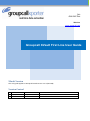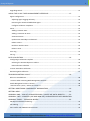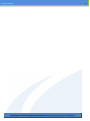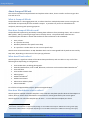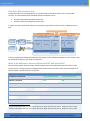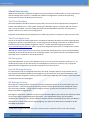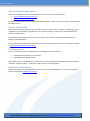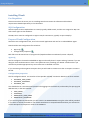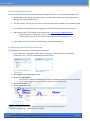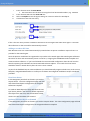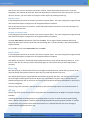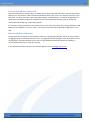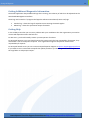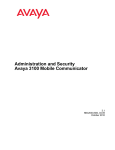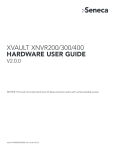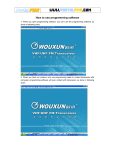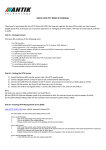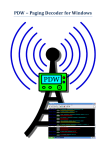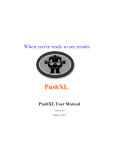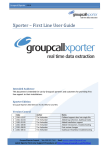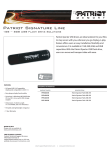Download Groupcall XVault First Line User Guide
Transcript
Tel: 0208 502 7344 Website: www.groupcall.com Groupcall XVault First Line User Guide XVault Version This user guide applies to Groupcall XVault version 1.2.3 (2011-08) Version Control 1 2 Date 11/08/2011 2011-08-16 Author Becky Thornton Tim Verlander Notes Added additional first line details, overview. Groupcall Xporter Contents XVAULT VERSION ........................................................................................ 1 VERSION CONTROL ..................................................................................... 1 ABOUT GROUPCALL XVAULT ......................................................................... 5 What is Groupcall XVault ............................................................................................................................. 5 How does Groupcall XVault work? .............................................................................................................. 5 What does XVault collect?........................................................................................................................... 5 How does XVault know what to collect? ..................................................................................................... 5 How does XVault collect data ...................................................................................................................... 6 What is the difference between XVault Non-SIF and XVault SIF? ............................................................... 6 XVAULT DATA SECURITY .............................................................................. 7 The XVault Database ................................................................................................................................... 7 The XVault Application ................................................................................................................................ 7 SSL Encryption ............................................................................................................................................. 7 Non-SIF Message Security ........................................................................................................................... 7 SIF Message Security ................................................................................................................................... 7 PLANNING AN XVAULT DEPLOYMENT ............................................................. 8 Data Requirements ...................................................................................................................................... 8 SIF or Non-SIF?............................................................................................................................................. 8 XVault Server Specification.......................................................................................................................... 8 XVault Software Requirements ................................................................................................................... 8 XVault Network Requirements .................................................................................................................... 9 Xporter Deployment .................................................................................................................................... 9 Pilot Deployment ......................................................................................................................................... 9 Deployment Consultancy ............................................................................................................................ 9 INSTALLING XVAULT.................................................................................. 10 Pre-Requisites ............................................................................................................................................ 10 SQL Configuration ...................................................................................................................................... 10 Prepare XVault Configuration.................................................................................................................... 10 Agent.cfg................................................................................................................................................ 10 Configuration.properties ....................................................................................................................... 10 Install XVault Application........................................................................................................................... 11 Configuring a new XVault installation ....................................................................................................... 11 Non-SIF Bootstrap Zone............................................................................................................................. 12 Latest Xporter First-Line Support Procedures at http://www.groupcall.co.uk/firstline/ 2 Groupcall Xporter Upgrading XVault ....................................................................................................................................... 12 USING THE XVAULT WEB MANAGEMENT INTERFACE ...................................... 13 Agent Configuration .................................................................................................................................. 13 Adjusting Agent Logging Verbosity........................................................................................................ 13 Restarting the XVault Embedded SIF Agent .......................................................................................... 13 Configure Collection Templates ............................................................................................................ 13 Zones ......................................................................................................................................................... 13 Adding a new SIF Zone........................................................................................................................... 13 Adding a new Non-SIF Zone................................................................................................................... 14 View Zone Status ................................................................................................................................... 14 Update a SIF Data Object on demand ................................................................................................... 14 Rebase a Zone........................................................................................................................................ 15 Disable or Enable a Zone ....................................................................................................................... 15 Delete a Zone......................................................................................................................................... 15 Error Log .................................................................................................................................................... 15 SIF Log ........................................................................................................................................................ 15 DATA COLLECTION .................................................................................... 16 Configuring a Collection Template ............................................................................................................ 16 Selecting the SIF Data Objects to Collect............................................................................................... 16 Data Collection Schedules ..................................................................................................................... 16 Learner Attendance Collection .................................................................................................................. 17 Monitoring Data Collection ....................................................................................................................... 17 TROUBLESHOOTING XVAULT ...................................................................... 18 Where to Troubleshoot ............................................................................................................................. 18 .net Error when accessing Web Management Console ............................................................................ 18 XVault Navigation bar has no entries ........................................................................................................ 18 I need to enter a proxy – where do I enter it? .......................................................................................... 18 GETTING ADDITIONAL DIAGNOSTIC INFORMATION ...................................... 19 GETTING HELP .......................................................................................... 19 APPENDIX ONE – XVAULT SUPPORTED READ / WRITE SIF DATA OBJECTS ........ 20 APPENDIX TWO – XPORTER (SIF AND NON-SIF) SUPPORTED SIF DATA OBJECTS21 APPENDIX THREE – TECHNICAL NOTES ........................................................ 22 ZIS Object and Element Filtering ............................................................................................................... 22 SIF Auditing ................................................................................................................................................ 22 Port conflict with SIMS Document Server ................................................................................................. 22 Latest Xporter First-Line Support Procedures at http://www.groupcall.co.uk/firstline/ 3 Groupcall Xporter Latest Xporter First-Line Support Procedures at http://www.groupcall.co.uk/firstline/ 4 Groupcall Xporter 5 About Groupcall XVault This section introduces Groupcall XVault and explains what it does, how to install it and how to get data into and out of it. What is Groupcall XVault Groupcall XVault is a data aggregation tool; it collects data from multiple disparate sources using the SIF data model1 and optionally also the SIF data transport. It provides easy access to collated data for analytical, monitoring and reporting purposes. How does Groupcall XVault work? Groupcall XVault operates by periodically initiating data collections from providing clients, such as school MIS systems, and by processing change events raised by clients. The periodic data collections are controlled by the scheduler in XVault which allows for data collections to be scheduled: Every n hours At a specific time daily Randomly between two specific times daily At a specific or random time on one or more specific days XVault stores all received data in an SQL database which can be interrogated both by web services and by SQL views, depending on the nature of the querying software. What does XVault collect? XVault supports a significant subset of the UK SIF data specification, and can collect in any or all of the following areas depending on configuration: Core Student data, including photographs Extended Student data, such as SEN, Behaviour, Exclusions and Free-School Meal Entitlement2 Core Staff data Core Student Contact data School groups Student Attendance3 Student Assessment School term and diary dates School timetable For a full list of supported data objects please see Appendix One. How does XVault know what to collect? XVault supports multiple collection templates. Each collection template specifies what SIF data objects to collect, when to collect them and whether to also listen for events generated by the source agents. XVault supports one collection template per SIF Zone – i.e. one collection template per school. 1 http://www.sifinfo.org/uk Write-back of Entitlement is supported depending on source MIS and transport. Additional licensing costs apply. 3 Write-back of Attendance is supported depending on source MIS and transport. Additional licensing costs apply. 2 Latest Xporter First-Line Support Procedures at http://www.groupcall.co.uk/firstline/ Groupcall Xporter 6 How does XVault collect data Groupcall XVault uses Groupcall Xporter to interface with source data systems such as school MIS systems. The link between each individual Xporter and XVault can be SIF Data via Groupcall Dashboard (Non-SIF) SIF Data via SIF Zone Integration Server (SIF) In either case the presentation of data to systems querying XVault is still the same, via Web Services or SQL. Manage and monitor your entire Groupcall infrastructure Manage and monitor Groupcall XVault Query and update via Web Services Web-based management interface School MIS Dashboard Interface Groupcall Xporter Groupcall Dashboard Web Services Dashboard Client SQL Views SIF Requests SIF Responses Certified UK SIF Agent Job scheduler Database Sync Engine Event Log Collected SIF Objects School MIS SIF Events Agent & Zone Configuration Groupcall Xporter Zone Integration Server Apache Tomcat SQL Database Groupcall XVault In both configurations XVault will request for the objects in the collection template for each school, using the schedule configured, and await the responses. What is the difference between XVault Non-SIF and XVault SIF? Non-SIF XVault allows adoption of the XVault software without the requirement to also invest in a SIF Infrastructure, it is fully forwards compatible with the SIF version but some of the advanced features of XVault require a SIF infrastructure to operate. XVault Data Objects Supported Non-SIF As per Appendix One SIF As per Appendix One Request / Response Yes Yes SIF Events No Yes SIF Attendance Write-Back No Yes4 SIF Free School Meal Write-Back No Yes5 Web Service Access Yes Yes SQL Database Access Yes Yes 4 5 Subject to destination MIS, use of Groupcall Xporter SIF Agent and SIF Infrastructure. Additional licenses apply. Subject to destination MIS, use of Groupcall Xporter SIF Agent and SIF Infrastructure. Additional licenses apply. Latest Xporter First-Line Support Procedures at http://www.groupcall.co.uk/firstline/ Groupcall Xporter XVault Data Security While Groupcall XVault is designed to operate securely and requires authentication to access web servers and the management console, it is advised that additional configuration is made in the operating environment to ensure full platform-level security. The XVault Database The XVault database should be located on a physically secure server that is appropriately configured to prevent unintended access. Each system accessing the database requires a separate SQL user account with a strong password. Systems reading data from the XVault database should be constrained to a specific view or set of views per accessing system. Groupcall recommends that the SQL platform or underlying system is encrypted in order to protect data. The XVault Application The server on which the XVault application is installed on should be physically secured and appropriately configured to prevent unintended access. XVault only permits incoming connections to its Web Services interface and to its web-based management console6. XVault will make outgoing connections to https://dashboard.groupcall.com/ and to any SIF Zone Integration Server that it is configured to contact. Although the XVault application does not store any sensitive data locally (only into the XVault Database), Groupcall recommends that the server or underlying system is encrypted to prevent unintended release of the SQL server credentials or SIF SSL private keys. SSL Encryption The XVault application runs on top of Apache Tomcat, the current version of Apache Tomcat is 7.0. To enable SSL encryption for the web service and management console it is necessary only to apply the appropriate SSL configuration instructions to Apache Tomcat and restart it. Non-SIF Message Security For XVault Zones that are configured without the use of SIF Transport (Non-SIF zones) XVault and the source Xporter installation broker their messages via an SSL connection to Groupcall Dashboard. The collection template assigned to a Zone in XVault is authoritative regarding which objects will or will not be retrieved from the source SIF Agent. SIF Message Security All SIF Agents, including XVault, connect to a SIF Zone Integration Server; in live environments this is an SSL connection. A Zone Integration Server (ZIS) partitions school data sources into multiple SIF Zones – each Zone being isolated. A single school SIF Agent connects to each zone and XVault connects to all Zones it has been configured with. Each Agent in each Zone is allowed to request certain SIF Data Objects; this enforces the collection of data to only those objects supported by data agreement. This configuration denies any data objects configured for collection in the XVault collection template that are not allowed by the Zone, providing an additional tier of data access control and highlighting any requests for data that are outside of the SIF Data Objects permitted. 6 Except when using SIF push-mode; this requires XVault to open an additional listener for SIF push messages. Latest Xporter First-Line Support Procedures at http://www.groupcall.co.uk/firstline/ 7 Groupcall Xporter 8 Planning an XVault Deployment This section provides details of how to plan and architect a Groupcall XVault deployment. Data Requirements Any deployment should be driven by the data requirements. Determine which SIF objects you need to collect and how frequently, ensure that they are supported by Groupcall XVault (Appendix One) and by Groupcall Xporter (Appendix Two). SIF or Non-SIF? XVault supports both SIF and Non-SIF zones. In SIF zones you will need to have a work SIF Infrastructure and you will need to use Groupcall Xporter SIF Agent to connect schools to your SIF infrastructure. Using SIF zones allows for easy addition of write-back and event driven functionality in the future. In Non-SIF zones you do not need a ZIS and can use the Xporter Non-SIF Agent to connect and provide data. Non-SIF Zones are cheaper to deploy but require you to follow the upgrade path to SIF zones before you can take advantage of write-back and event driven functionality. XVault Server Specification Groupcall advises setting aside dedicated hardware for the XVault server, and provides the following specification as a basis to build from. Note that specification will change based upon what objects are being requested, how often and whether event subscription is enabled. Scenario Installations CPU Cores Processor RAM Testing Up to 20 schools Single core 2GHz+ 1GB RAM Production Up to 150 schools Two cores 2.5GHz+ 2GB RAM Production Over 150 schools Four or more cores 2.5GHz+ 3GB RAM+ XVault Software Requirements XVault requires the following software to operate. Groupcall recommends that the SQL server not operate on the same server as XVault. Windows Server 2003 SP2, 2008 or 2008 R2; or Windows XP SP3, Vista or Windows 7 Apache Tomcat 6.0 or 7.0, which requires a Java runtime Access to Microsoft SQL Server 20057 or newer using a TCP host:port pair and SQL authentication8 7 We recommend that SQL is offloaded onto a separate server, if SQL is installed on the same server then increase the specification accordingly and cap the maximum memory that the SQL server can utilise. 8 If connecting to a clustered SQL environment then the TCP port requirement should be particularly considered. Latest Xporter First-Line Support Procedures at http://www.groupcall.co.uk/firstline/ Groupcall Xporter 9 XVault Network Requirements XVault must be able to contact the following locations in order to operate correctly: https://dashboard.groupcall.com/ http://www.groupcall.co.uk/ In addition XVault must be able to contact any ZIS specified as a zone, if you have a ZIS you will know what the address of it is. Xporter Deployment You will need to deploy Xporter to your schools in order to connect them to XVault. Depending on your configuration you will either need Xporter or the Xporter SIF Agent. Either can be installed where the other is already present. If you have an existing Xporter estate then you may be able to make use of Groupcall Dashboard to facilitate your deployment. Prior to any Xporter deployment you should consult the Groupcall Xporter First Line User Guide, available at http://www.groupcall.co.uk/firstline/. Pilot Deployment Prior to commencing your pilot deployment you should ensure that you have A working SIF Infrastructure, if required. Installed and configured XVault Once these steps are completed you can then carry out your pilot Xporter installations and test the data collection. Generally only 3 – 5 schools are required for a pilot deployment. Deployment Consultancy Groupcall is happy to provide consultancy services for your XVault deployment. If you wish to enquire further please email [email protected]. Latest Xporter First-Line Support Procedures at http://www.groupcall.co.uk/firstline/ Groupcall Xporter 10 Installing XVault Pre-Requisites Please ensure that the server you are installing XVault onto meets the software and hardware requirements detailed previously in this document. SQL Configuration XVault requires that an SQL database is created, typically called XVault, and that it is assigned an SQL user with owner rights to that database. The SQL server must be configured to support TCP/IP connections, typically via port 1433/tcp. Prepare XVault Configuration XVault has two configuration files, one for the XVault application and one for its embedded SIF Agent. Download the two configuration files as below: Agent.cfg. Configuration.properties. Both files must be moved into C:\Program Files\Apache Software Foundation\Tomcat 7.0\Conf\ Agent.cfg This file configures the XVault embedded SIF Agent and usually doesn’t require editing, however if you are doing SIF client authentication or have a non-public SSL trust providing your ZIS SSL certificate then you will need to provide appropriate key store references as detailed in the file. If you are testing and using HTTP transport then you will need to comment out the <Transport> section in the file. Configuration.properties This file configures XVault. You need to at least provide valid SQL connection details in the lines marked: DATABASE_USER_NAME DATABASE_PASSWORD DATABASE_URL You should also set a username and password for logging into the XVault UI, and similarly for querying the Web Services, in the lines marked: USER_NAME PASSWORD WEBSERVICE_USER_NAME WEBSERVICE_PASSWORD If you are using Non-SIF XVault then you also need to set DASHSIFSECRET using the value will be provided. If you want to surface the health of your XVault installation in Groupcall Dashboard then you will need to contact Groupcall and request a value to set DASHID to. Latest Xporter First-Line Support Procedures at http://www.groupcall.co.uk/firstline/ Groupcall Xporter 11 Install XVault Application Once you have met pre-requisites and prepared the configuration, you can install the XVault application. 1. Download the latest Groupcall XVault Installer, you will need to contact your Groupcall Account Manager for the download location. 2. Run the installer, ensuring that you set the correct Tomcat version number in the installation path 3. The installer will stop Apache Tomcat, upgrade or install XVault then restart Apache Tomcat 4. Open your browser9 and navigate to the default URL - http://localhost:8080/Groupcall/ o Login with the user credentials you set in configuration.properties o If you encounter any errors then please refer to the troubleshooting section. 5. Once logged in you can continue to Configuring a new XVault installation Configuring a new XVault installation Having logged in to XVault you are now ready to configure it. 1. On the left there is a Navigation Pane; if this is blank (Fig. 2 )the likely cause is a database connection error – see the Troubleshooting XVault section. Fig. 1 - Populated Navigation Pane in XVault Fig. 2 – Empty Navigation Pane in XVault 2. Select Agent from the Navigation Pane 3. Specify the Agent Name. o This must be a uniquely identifiable name (such as XVault328, using LA number or similar) o If you are using Non-SIF XVault then this name will be provided to you. 4. Set the SIF Version to 2.310. 5. Set the Log Level to INFO. Fig. 3 - Steps 2 - 7 9 XVault supports the current version and the previous version of most leading web browsers. Subject to change as newer UK SIF versions are released 10 Latest Xporter First-Line Support Procedures at http://www.groupcall.co.uk/firstline/ Groupcall Xporter 12 You now need to set up the Collection Templates. Primary and Secondary are the default templates and can be customised to your requirements (see Configuring a Collection Template). However the DashNewProvider template must be tied down as this is the template non-SIF schools are automatically assigned. 1. Scroll to the DashNewProvider template 2. Ensure that the “Can Subscribe?” and “Handle Events?” columns are unticked for all objects except for SchoolInfo and LearnerSchoolEnrolment. XVault is now configured, click Save to apply the settings. Non-SIF Bootstrap Zone In order for the Non-SIF functionality in XVault to work it is necessary to connect to a Dashboard bootstrap zone to retrieve configuration. Once you have live zones running you can safely delete or disable this zone, but it is required to detect the first live zone. i. ii. iii. iv. v. vi. vii. In the XVault Web Management Interface click on Zones Enter the Zone Name as Bootstrap Enter the Zone URL as https://dashboard.groupcall.com/ Enter the Template as DashNewProvider Click Save Click on Agent in the Navigation menu Click Start Agent Upgrading XVault Due to the nature of most deployments XVault does not currently auto-update. When you log into the Web Management Interface you will be advised if a newer version is available. Groupcall recommends that you run the latest version of XVault for all security benefits, bug fixes and access to new features. To upgrade XVault follow the link in the Web Management Interface and download the install/upgrade tool. Back up your database as necessary then run the installer/upgrader tool which will stop Apache Tomcat, upgrade XVault then start Apache Tomcat. Latest Xporter First-Line Support Procedures at http://www.groupcall.co.uk/firstline/ Groupcall Xporter 13 Using the XVault Web Management Interface By default the XVault Web Management Interface is accessible via http://localhost:8080/Groupcall/. The following sections are shown in the XVault Web Management Interface: Agent – this is where you configure Agent-specific settings for XVault. Zones – lists all configured zones, and the school name if detected. Error log – shows any error messages received or generated by XVault. SIF Log – shows the current SIF activities being carried out by XVault. Fig. 4 – Navigation Pane Agent Configuration The Agent configuration screen allows you to adjust the verbosity of the agent logging, configure Collection Templates and restart the XVault Embedded SIF Agent without restarting XVault entirely. Adjusting Agent Logging Verbosity To increase logging information select Debug, under Log Level. Stop and Start the XVault Agent using the Stop Agent button then clicking again when it turns into the Start Agent button. The additional logging output will be stored in C:\Program Files\Apache Software Foundation\Tomcat 7.0\Logs\stdout.log This option generates extensive logging, you should revert to INFO or WARNING as soon as possible and restart the agent. Restarting the XVault Embedded SIF Agent The XVault Embedded SIF Agent is used for both SIF and Non-SIF zones. Click the Stop Agent button and allow up to 30 seconds per configured zone for the embedded agent to stop. When the button changes to say Start Agent, click Start Agent. Configure Collection Templates Please see the separate section entitled Configuring Data Collection. Zones Clicking on Zones will show you a list of all configured SIF zones. Zones where the school name can be autodetected (i.e. where a SchoolInfo object has been collected) will have the school name shown beside them. Adding a new SIF Zone Click on Zones to add a new SIF Zone to XVault. You will need to know the Zone ID and Zone URL from your ZIS operator, and you will need to install Xporter as a data provider in the zone using the same Zone ID and Zone URL. The Xporter installation will need to be on the MIS server for the school that the zone serves. Latest Xporter First-Line Support Procedures at http://www.groupcall.co.uk/firstline/ Groupcall Xporter i. ii. iii. iv. 14 Enter the Zone ID as the Zone Name a. UK convention sets the Zone ID using the school LEA+Estab numbers, e.g. 1231234 Enter the Zone URL into the Zone URL box Select a template to use the agent settings or custom to select the SIF objects Click Save to save the zone entry Fig. 5 - Step 7, i - iii If this is the first zone you have created on XVault then click on Agent and select Start Agent. If not then data collection on the zone will be automatically started. Adding a new Non-SIF Zone New Non-SIF zones are created automatically by XVault when an Xporter installation reports that it is a provider for the XVault agent. Once the Xporter installation has registered as a provider to the XVault agent the XVault agent will detect this within an hour and automatically create a zone for it, assigning the DashNewProvider template and commence data collection. If you have followed the recommended configuration then this will result in XVault requesting the SchoolInfo and LearnerSchoolEnrolment objects. As a result the school name should be shown in XVault shortly after the zone is auto-created. As part of the feedback loop on new installations you should manually migrate schools over to the correct template, using DashNewProvider as a safety net to detect misconfigured installations and/or accidental providers. View Zone Status In the Navigation pane click on the Zone you wish to enquire about. The zone configuration page will load and show all SIF Objects configured in the assigned Collection Template. For each SIF Data Object the page will show the Last Sync’d time, which is the last time XVault requested that object from the zone, and the Last Recv’d time, which is the last time data was received. Update a SIF Data Object on demand In the Navigation pane click on the Zone you wish to enquire about. The zone configuration page will load and show all SIF Objects configured in the assigned Collection Template. Latest Xporter First-Line Support Procedures at http://www.groupcall.co.uk/firstline/ Groupcall Xporter Click on the Sync icon for the object you wish to refresh. XVault will request data from the zone and, hopefully(!), the data will be returned. Note that depending on infrastructure and transport this can take up to 15 minutes, you can monitor the progress of the request by viewing the SIF Log. Rebase a Zone In the Navigation pane click on the Zone you wish to enquire about. The zone configuration page will load and show all SIF Objects configured in the assigned Collection Template. Click on the Resync button and confirm. XVault will delete all data held for the zone and will request all data again from the zone. Disable or Enable a Zone In the Navigation pane click on the Zone you wish to enquire about. The zone configuration page will load and show all SIF Objects configured in the assigned Collection Template. Untick Is Zone Active to disable the zone and click Save. This change will take immediate effect and XVault will disconnect from the zone and stop requesting data. The data already in the XVault Database will be retained. To re-enable a zone, tick Is Zone Active then click Save. Delete a Zone In the Navigation pane click on the Zone you wish to enquire about. The zone configuration page will load and show all SIF Objects configured in the assigned Collection Template. Click Delete and confirm. XVault will delete all data held for the zone and permanently remove it. If the zone is a Non-SIF zone and you wish to add it back again at a future date then you will need to add it manually. Error Log This will show you a collated view of all error messages received via SIF by XVault and any internal errors raised by XVault along with the date on which they occurred and details of the error. You should check the Error Log periodically and address any issues that arise. For example you may find error messages indicating that certain SIF objects are not available in a given zone, in which case you should investigate the ACL for that zone and ensure that the Xporter SIF Agent installation for that zone is correctly configured. The error log is also surfaced in the SQL database so that automated processes can read and monitor it. SIF Log The SIF Log shows all current SIF actions along with their associated Zone, SIF Object and unique message identifier. A message will either show Registration or Deregistration to a zone, or will show a data request being made. Where a data request is made it will show Requested then Processing then Processed. A statistic will show how many packets and records were returned. If a request fails then the error message is shown and also logged to the Error Log. Latest Xporter First-Line Support Procedures at http://www.groupcall.co.uk/firstline/ 15 Groupcall Xporter 16 Data Collection Configuring a Collection Template A data collection template is assigned to a zone to detail the SIF objects to be requested and the schedule to carry out those requests. A collection template also determines whether a zone will listen to any SIF data events created by the Groupcall Xporter SIF Agent. Selecting the SIF Data Objects to Collect Click on Agent in the Navigation pane of the XVault Web then scroll to the Collection Template you wish to configure. All SIF Objects that are allowed on the XVault are listed in the Collection Template. For each object tick both, either or neither of the two tick boxes accordingly: Can Subscribe – this means that XVault will carry out request/response on this object in any zone where this template is applied. Handle Events – this means that XVault will subscribe to events and process any events created by the Xporter SIF Agent in any zone where this template is applied. When completed click Save, this will reassign the template to all zones configured to use it. Data Collection Schedules Click on Agent in the Navigation pane of the XVault Web then scroll to the Collection Template you wish to configure. The Sync Time column shows what time XVault will request each SIF object from each zone where this template is applied. A number of options can be entered, by default XVault is set to request every 24 hours from the time the XVault application started. Periodic collection – enter a number into the Sync Time column, this will be interpreted as the number of hours between queries. E.g. enter 48 to have data collection every 48 hours. Scheduled collection – enter a time to fire the request message at, e.g. enter 13:00 to have the request message sent to each zone at 1pm. Scheduled randomised collection – enter two times to give a window for requests to happen within, e.g. enter 13:00-15:00 to have the request message sent at a random time between 1pm and 3pm in each zone. Note the exact time is randomised per zone. Day-specific – enter MONDAY:13:00 to have collection at 1pm on a Monday, or enter MONDAY:13:00-15:00 to have a random collection between 1pm and 3pm on a Monday Multi-day – Enter schedules separated by commas to have collection on multiple days, e.g. MONDAY:13:00-15:00,WEDNESDAY:13:00-15:00,FRIDAY:12:00-14:00 When completed click Save, this will reassign the template to all zones configured to use it. Collection schedules will only apply where the Can Subscribe box is ticked; this is because it affects the time a request is sent. XVault cannot determine the time that Xporter SIF Agents process requests and deliver responses, or the time that they generate events. Latest Xporter First-Line Support Procedures at http://www.groupcall.co.uk/firstline/ Groupcall Xporter Learner Attendance Collection The LearnerAttendance SIF data object in XVault collects only today and yesterday’s sessional attendance. However it is also useful to collect sessional attendance twice a day, once in the morning and once in the afternoon. For this reason the LearnerAttendance object is defined twice in the default configuration to allow you to set different collection schedules for the LearnerAttendance.AM (e.g. 09:30-10:00) and LearnerAttendance.PM (e.g. 14:30-15:00) objects. If you require LearnerAttendance to be collected only once a day then collect only LearnerAttendance.AM and enter the schedule to suit your needs. You can just untick the LearnerAttendance.PM object in this case. Monitoring Data Collection Groupcall XVault can report its data collection statistics to Groupcall Dashboard, which can then provide an aggregated view of all data collection zones. The aggregated view highlights zones where data has not recently been received and allows you to drill in to get additional information about the number of records held and when they were last received. If you would like to make use of this functionality please contact [email protected]. Latest Xporter First-Line Support Procedures at http://www.groupcall.co.uk/firstline/ 17 Groupcall Xporter 18 Troubleshooting XVault Where to Troubleshoot As part of a complex infrastructure XVault may report errors that are caused by other components in that infrastructure. When diagnosing any issue you should also investigate the ZIS logs (if present) and the Xporter installation. For the Xporter installation there is the Xporter First Line User Guide, located at http://www.groupcall.co.uk/firstline/, which can aid diagnosis and resolution of the most common issues. .net Error when accessing Web Management Console Groupcall XVault is written in Java, running atop the Apache Tomcat platform. If you receive a .net error when accessing Tomcat usually indicates that you’re trying to talk to something else other than XVault. Typically this occurs when testing on a SIMS Workstation PC, where the Tomcat port conflicts with the SIMS Document Server; see the instructions in Appendix Three to resolve this problem. XVault Navigation bar has no entries This indicates that the SQL connection required by XVault is not working. Confirm the credentials by logging into the SQL server using them and confirm that TCP port 1433 on the SQL server (or alternative port) is accessible from the XVault server. Correct the Configuration.Properties file accordingly then restart Apache Tomcat to apply the changes. I need to enter a proxy – where do I enter it? Proxy settings must be entered into Apache Tomcat, which supports separate proxies for HTTP and HTTPS. Typically the HTTP proxy will be used to access http://www.groupcall.co.uk to check for updates and the HTTPS proxy will be used to connect to https://dashboard.groupcall.com/. 1. Run the Configure Tomcat tool that was installed with the Apache Tomcat application 2. Go to the Java tab 3. Add these additional lines to the Java Options panel, preserving what is already present. a. –Dhttp.proxyHost=<proxy server> b. –Dhttp.proxyPort=<proxy port> c. –Dhttps.proxyHost=<proxy server> d. –Dhttps.proxyPort=<proxy port> 4. Click OK then restart Apache Tomcat to apply the settings change. If you have proxy exclusion requirements then add two lines in this format, adjusting for your IPs: -Dhttp.nonProxyHosts=10.*.*.*|172.16.*.* -Dhttps.nonProxyHosts=10.*.*.*|172.16.*.* If you require proxy authentication then run the Tomcat service as a user permitted to access the proxy, with local administrative rights. Latest Xporter First-Line Support Procedures at http://www.groupcall.co.uk/firstline/ Groupcall Xporter 19 Getting Additional Diagnostic Information The XVault application keeps additional logs when running, the verbosity of which can be adjusted via the XVault Web Management Interface. These logs are located in C:\Program Files\Apache Software Foundation\Tomcat 7.0\Logs. Catalina.log – shows the logs for Apache Tomcat starting the XVault applet. Stdout.log – shows the operational output for XVault Getting Help In the unlikely event that you run into a problem with your installation then the organisation you need to contact will depend on where the fault lies. For ZIS errors, you should initially contact your ZIS operator for advice. For Groupcall Xporter errors you should contact the partner with first line responsibility for Xporter, they will elevate a case to Groupcall if required. Your organisation might be the partner with first line responsibility for Xporter. For Groupcall XVault errors you can contact Groupcall Xporter Support at [email protected] If you need to raise a cause with Groupcall then please provide a zip containing all the Stdout.log files in the Logs folder to aid prompt analysis. Latest Xporter First-Line Support Procedures at http://www.groupcall.co.uk/firstline/ Groupcall Xporter 20 Appendix One – XVault Supported Read / Write SIF Data Objects This information is correct at the date of this version of the documentation. Note that publishing writeback events for supported objects requires: An MIS system that supports write-back of the appropriate data A SIF agent that supports write-back of the appropriate data Licenses to cover the write-back functionality in both the MIS and SIF Agent A SIF infrastructure utilising a ZIS; XVault Non-SIF does not support write-back SIF Object SchoolInfo LearnerPersonal ContactPersonal LearnerContact LearnerSchoolEnrolment SchoolGroupType SchoolGroup LearnerGroupEnrolment WorkforcePersonal LearnerExclusion LearnerSpecialNeeds LearnerAttendance LearnerAttendanceSummary PersonPicture TermInfo Cycle TTRoom Lesson TTTeacher TeachingGroup TTSubject AssessmentSession AssessmentResultGradeSet AssessmentResultComponent AssessmentResultComponentGroup AssessmentLearnerSet LearnerAssessmentResult LearnerBehaviourIncident LearnerEntitlement Groupcall XVault Collect Collect Collect Collect Collect Collect Collect Collect Collect Collect Collect Collect / Publish Collect Collect Collect Collect Collect Collect Collect Collect Collect Collect Collect Collect Collect Collect Collect Collect Collect / Publish Important: Please note that collection of SIF Data Objects via XVault also requires a SIF Agent that is capable of providing them. Please see Appendix Two for data objects supported by Xporter SIF Agent and Xporter Non-SIF. Latest Xporter First-Line Support Procedures at http://www.groupcall.co.uk/firstline/ Groupcall Xporter 21 Appendix Two – Xporter (SIF and Non-SIF) Supported SIF Data Objects Groupcall XVault uses Groupcall Xporter for data collection from school MIS systems. Therefore the objects available from the school MIS affects what can be delivered into XVault. The table below details the SIF Data objects available per MIS. SIF Object SchoolInfo LearnerPersonal ContactPersonal LearnerContact LearnerSchoolEnrolment SchoolGroupType SchoolGroup LearnerGroupEnrolment WorkforcePersonal LearnerExclusion LearnerSpecialNeeds LearnerAttendance LearnerAttendanceSummary PersonPicture TermInfo Cycle TTRoom Lesson TTTeacher TeachingGroup TTSubject AssessmentSession AssessmentResultGradeSet AssessmentResultComponent AssessmentResultComponentGroup AssessmentLearnerSet LearnerAssessmentResult LearnerBehaviourIncident LearnerEntitlement SIMS Read Read Read Read Read Read Read Read Read Read Read Read/Write* Read Read Read Read Read Read Read Read Read Read Read Read Read Read Read Read Read/Write* Groupcall Xporter Facility / ePortal Read Read Read Read Read Read Read Read Read G2 Read Read Read Read Read Read Read Read/Write* * MIS write-back requires Groupcall Xporter SIF Agent attached to a Zone Integration Server and is therefore not available for Non-SIF deployments. Additional Groupcall and MIS Vendor licensing is required to make use of write-back functionality. Latest Xporter First-Line Support Procedures at http://www.groupcall.co.uk/firstline/ Groupcall Xporter Appendix Three – Technical Notes ZIS Object and Element Filtering Where a ZIS in in use, it can usually be configured to filter responses by source and/or destination agent in order to prevent undesired data movements. The ZIS Zone ACLs provide object-level filtering, by denying requests for objects that are not permitted for a given agent. Many ZIS products also support element level filtering which would allow certain columns (e.g. NI Number) to be removed from data flows being sent to an IdM, or certain rows to be excluded from the returned set (e.g. only LearnerPersonal where InCare is true) being sent to an care management application. This level of filtering is typically managed by source and/or destination agent and data object. In both the scenarios above neither application should ever request information to which it isn’t entitled, to do so would exceed the legally enforceable Data Agreement for the collection and use of the specific data. SIF Auditing Groupcall Xporter provides auditing in the SIF Log, which shows messages received via SIF and the responses returned as well as write-back messages received. Groupcall XVault records the data requests it makes and the outcome of those requests in the XVault Database. Additionally the Apache Tomcat logs carry further detail regarding calls to the Web Services, receipt of data and generation of SIF write-back messages. Both SQL servers and Zone Integration Servers carry extensive logging and auditing functions. Port conflict with SIMS Document Server If you are installing XVault on a SIMS server, perhaps in the course of early testing (see recommendations for XVault installation) there will be a port conflict on port 8080 because both the SIMS Document Server and Apache Tomcat attempt to listen on it. In this testing circumstance, Groupcall advises adjusting the port XVault uses to port 8081 (or similar) via the server.xml file in C:\Program Files\Apache Software Foundation\Tomcat 7.0\conf\. Latest Xporter First-Line Support Procedures at http://www.groupcall.co.uk/firstline/ 22