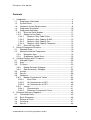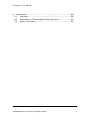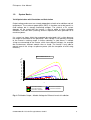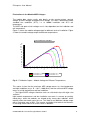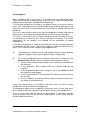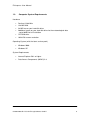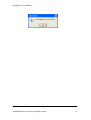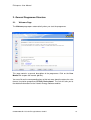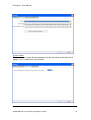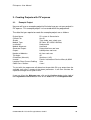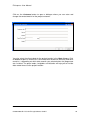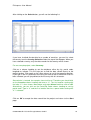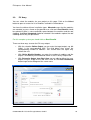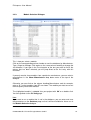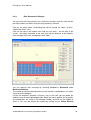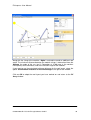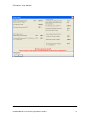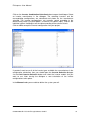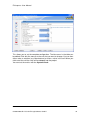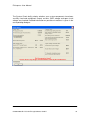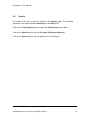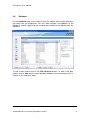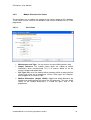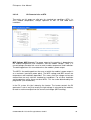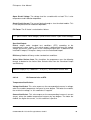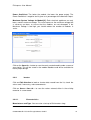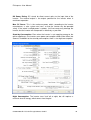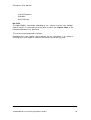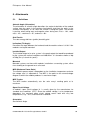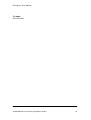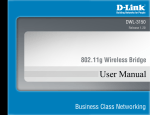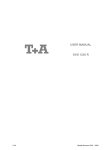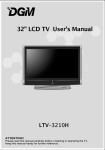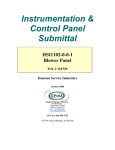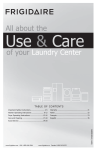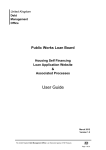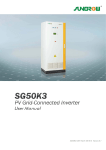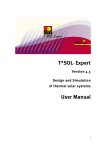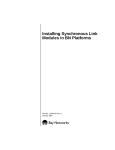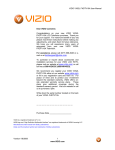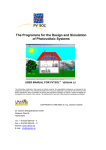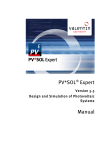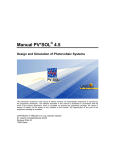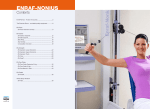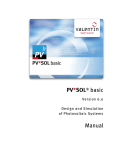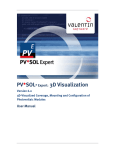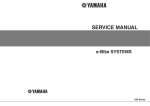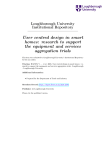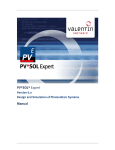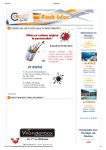Download PV*express Simulation programme for the quick
Transcript
PV*express Simulation programme for the quick design and calculation of photovoltaic systems User Manual The information contained in this manual is without warranty. The programme developers assume no responsibility for its contents. The software described in this manual is distributed in accordance with the terms of the licence agreement which are accepted on installation of the programme. Liability claims are excluded. The reproduction of any part of this manual is prohibited. COPYRIGHT © 2004-2006: Dr.-Ing. Gerhard Valentin Dr. Valentin EnergieSoftware GmbH Stralauer Platz 34 10243 Berlin Germany Tel: Fax: E-Mail: Internet: +49 (0)30 588 439 – 0 +49 (0)30 588 439 – 11 [email protected] www.valentin.de PV*express User Manual Contents 1. Introduction .......................................................................................... 4 1.1. Programme Information ................................................................ 4 1.2. System Basics .............................................................................. 5 1.3. Computer System Requirements .................................................. 9 1.4. Programme Installation ............................................................... 10 1.5. Programme Activation ................................................................. 10 1.5.3. Enter the Serial Number ...................................................... 11 1.5.4. Request a Key Code ............................................................ 12 1.5.4.1. Request a Key Code Online ......................................... 13 1.5.4.2. Request a Key Code by E-Mail ..................................... 13 1.5.4.3. Request a Key Code by Fax ......................................... 13 1.5.4.4. Request a Key Code by Telephone .............................. 13 1.5.5. Enter the Key Code.............................................................. 13 2. General Programme Structure ........................................................... 15 2.1. Welcome Page ............................................................................ 15 2.2. Moving Around the Programme .................................................. 16 2.2.3. Navigation Area ................................................................... 16 2.2.4. Programme Control Area ..................................................... 16 3. Creating Projects with PV*express ..................................................... 20 3.1. Example Project .......................................................................... 20 3.2. Start ............................................................................................ 21 3.3. PV Array...................................................................................... 25 3.3.3. Module Selection Dialogue .................................................. 27 3.3.4. Roof Parameters Dialogue ................................................... 28 3.4. Inverter ........................................................................................ 32 3.5. Results ........................................................................................ 36 3.6. Database..................................................................................... 37 3.6.3. Module Characteristic Values .............................................. 38 3.6.3.1. Basic Data .................................................................... 38 3.6.3.2. UI Characteristics at STC ............................................. 39 3.6.3.3. UI Characteristics at STC ............................................. 40 3.6.4. Inverter ................................................................................. 41 3.6.4.1. Characteristics .............................................................. 41 3.6.4.2. Efficiency Characteristic Curve ..................................... 44 4. Economic Efficiency Prognosis .......................................................... 45 4.1. Calculation Basis......................................................................... 45 4.2. Basic Parameters ........................................................................ 46 4.3. Balance of Costs ......................................................................... 47 4.4. Financing .................................................................................... 47 4.5. Results ........................................................................................ 48 © 2004-2006 Dr. Valentin EnergieSoftware GmbH 2 PV*express User Manual 5. Attachments ....................................................................................... 50 5.1. Definitions ................................................................................... 50 5.2. Information on Planning Solar Electric Systems ......................... 53 5.3. Safety Instructions....................................................................... 53 © 2004-2006 Dr. Valentin EnergieSoftware GmbH 3 PV*express User Manual 1. Introduction 1.1. Programme Information PV*express is the quick and easy design programme for grid connected photovoltaic systems. PV*express has been developed for use by sales staff and skilled technicians who need a reliable tool to design grid connected systems quickly and precisely. The programme is user-friendly, with just a few clearly laidout dialogues, allowing each project to be completed quickly, easily and reliably. PV*express ensures reliability in the planning process by testing the interaction of modules and inverters, plus the cabling cross-sections, and recognising sizing errors. The selection of modules and inverters is supported by an extensive database. The number of modules required, after selection of a module type from the database list, is determined either by entering the power output or by sketching the module layout in a diagram of the roof surface. With PV*express you are able to determine the generator output through a diagram of the available roof surface. With PV*express you can also select from a number of pre-defined shade scenarios, so that this will be accounted for in the calculation of output. The programme has a large selection of climate data for locations in Europe and worldwide. By entering the tilt angle and orientation, a detailed calculation of the output is carried out for the system components selected. The calculation is based on PV*SOL Professional's calculation algorithms and the yield provides the basis for the programme’s economic efficiency calculation. PV*express produces a simple project report, with clear presentation of all system data and results, as well as a system overview, that you can present to your customers. The project report can be printed out and can also be saved in PDF format and sent out by e-mail. PV*express is thus a valuable tool for the planning and design of solar electric systems. © 2004-2006 Dr. Valentin EnergieSoftware GmbH 4 PV*express User Manual 1.2. System Basics Yield Optimisation with Simulation and Calculation Output voltage and current are strongly dependent on both solar radiation and cell temperature. The maximum power point (MPP) is therefore not to be found in a fixed voltage, but in strongly fluctuating voltages. The yield of a PV system depends on the extent that the inverter is able to adapt to these changing conditions, find each MPP (tracking) and thus operate the solar generator at its maximum power. If a system has lower yields than expected (or calculated), this is often because the range of fluctuation for the generator’s MPP voltage is not optimally matched to the inverter’s tracking range. A further reduction in yield occurs if multiple strings are connected to the inverter, which have different voltages, for example due to tolerances, different module sizes or shade. The inverter is only able to operate one of the strings at optimum power (with the exception of multi-string inverters). P-U-Kennlinien bei 25 °C W 120 110 100 90 80 70 60 50 40 30 20 10 0 -10 2,0 4,0 6,0 8,0 10,0 14,0 18,0 22,0 V P-U-Kennlinie 100 W/m² P-U-Kennlinie 200 W/m² P-U-Kennlinie 500 W/m² P-U-Kennlinie 800 W/m² P-U-Kennlinie 1.000 W/m² Fig.1: PV Module Output – Module Voltage for Different Levels of Irradiation © 2004-2006 Dr. Valentin EnergieSoftware GmbH 5 PV*express User Manual Fluctuations in the Module MPP Voltages The module data sheets usually give details on the nominal output, nominal voltage (or MPP voltage) and open circuit voltage. This data is determined under standard test conditions (STC), i.e. at 1000W irradiation and 25°C cell temperature. The MPP and open circuit voltages are in fact dependent on the irradiation and cell temperature. Figure 1 shows the module voltage output for different levels of irradiation. Figure 2 shows the module voltage output for different temperatures. P-U-Kennlinien bei 1.000 W/m² W 130 120 110 100 90 80 70 60 50 40 30 20 10 0 2,0 4,0 6,0 8,0 12,0 V 16,0 20,0 P-U-Kennlinie 0 °C P-U-Kennlinie 25 °C P-U-Kennlinie 50 °C P-U-Kennlinie 75 °C 24,0 Fig. 2: PV Module Output – Module Voltage for Different Temperatures This makes it clear that the maximum MPP voltage occurs at a low temperature and high irradiation (e.g. z. B. –10°C / 1000 W/m²) and the minimum MPP voltage occurs at a high temperature and low irradiation. The highest MPP voltages therefore occur on cold winter days with high solar radiation. High module temperatures and low irradiation can occur in summer on partially cloudy days, when the modules are heated up by strong solar radiation, which reduces when the clouds cover the sun. This leads to an additional voltage range with a fluctuation zone of 50%. The inverter should be fit for both of the extremes in the range and of course for all the values in between. © 2004-2006 Dr. Valentin EnergieSoftware GmbH 6 PV*express User Manual Open Circuit Voltage In winter, with low outside temperatures and high solar radiation, if the system is not operating (for what ever reason, e.g. grid failure), the maximum open circuit voltage can occur. The open circuit voltage should not under any circumstances exceed the maximum DC input voltage for the inverter. It is important to note, therefore, that it is not sufficient to simply select the modules according to the open circuit voltage given in the data sheet so that they do not exceed the inverter input voltage, as the open circuit voltage in the data sheet is measured under STC, i.e. 25°C. Inverter MPP Range The inverter data sheets usually give details on the nominal voltage, the MPP range and the maximum DC input voltage. The nominal voltage is usually in the middle of the MPP range, i.e. within the range, in which the inverter is able to find the maximum power point. The higher the input voltage, the greater the tracking area must be. With some manufacturers (e.g. SMA), however, the nominal voltage is identical to the MPP range upper limit and also to the maximum input voltage. Matching Modules and Inverters It is not an easy task to configure modules and inverters in such a way that none of the upper voltage levels are exceeded and all of the lower levels are reached. The total of open circuit voltages for the modules at –10°C und 1000W per string should not exceed the maximum input voltage. At the same time, the MPP voltage for the modules should be from –10°C/1000W to approx. 60 °C/100W within the inverter’s MPP tracking limits. If this is not the case, losses to the solar yield will occur, as the inverter (at least in extreme situations) is not able to take on the maximum possible power. © 2004-2006 Dr. Valentin EnergieSoftware GmbH 7 PV*express User Manual Yield Prognosis When calculating the annual yield it is important that the programme takes account of the inverter’s tracking range limits and not to simply assume that the modules and inverter were selected to match optimally. The simulation programme PV*express can provide some very useful assistance in this area. The programme has the advantage of being able to generate U/I and efficiency curves from the data contained in the extensive module and inverter databases. The user is able to take at look at the way the components function and react to different levels of irradiation and temperature in a series of graphs and tables. This data is also used for the simulation, during which the characteristic curves are continuously scanned (as the inverter also does in practice). The outside temperatures for the locations are available for the calculation of module temperatures. In this way, the programme is able to realistically illustrate the interaction between the generator and the inverter, and to even recognise and draw attention to any errors. This is where the true strength of the programme lies. A) The programme configures the desired modules and the inverter optimally together and gives a warning if an optimal match is not possible. B) The system configuration can be checked at the click of a button with the System Check function, which investigates the following five criteria: 1. Do the inverter and generator outputs match (taking the overload limits into account)? 2. Is the generator’s MPP voltage within the tracking range for the inverter? 3. Is the PV generator open circuit voltage at –10°C and 1000W/m² below the maximum input voltage? 4. Is the PV generator STC current below the maximum input current for the inverter? 5. Has the cabling (cross-section thickness) been selected so that losses are kept at a reasonable level? If one of the above criteria is not fulfilled, a warning is given, so that the system configuration can be re-checked and optimised. The programme does not only support the calculation of the system yield, but is also a valuable tool in the selection and conception of the system components. In just a few minutes, with the help of the programme, it is possible to design systems reliably, check for system errors and calculate system yields that can also be reached in practice. © 2004-2006 Dr. Valentin EnergieSoftware GmbH 8 PV*express User Manual 1.3. Computer System Requirements Hardware • • • • • • Pentium II 266 MHz 128 MB RAM 24 MB free on your hard disk drive Additional space on your hard disk drive for the meteorological data - up to 94MB for full installation CD-ROM drive 1024x768 screen resolution Operating System (with the latest service pack) • • Windows 2000 Windows XP System Requirements • • Internet Explorer 5.01 or higher Data Access Components (MDAC) 2.8 © 2004-2006 Dr. Valentin EnergieSoftware GmbH 9 PV*express User Manual 1.4. Programme Installation To install the programme put the programme CD into your computer’s CD drive. The installation programme will start automatically and you will be taken through the installation procedure step by step (unless the CD drive autorun function has been deactivated on your computer). If the autorun function has been deactivated, you will need to start the “Setup.exe” file which is on the CD. To do this you can start File Manager or Explorer and double click on the “Setup.exe” file in the CD drive. If you install T*SOL express onto a computer with WIN2000 or WinXP, you will need to have administrator access to the operating system. To run the programme, you will need to have full rights (read and write) to the T*SOL express programme directory (e.g. C:\Programme\Valentin EnergieSoftware\TSOLexpress 1.0). 1.5. Programme Activation After installing and opening the programme, a small window appears asking whether you wish to start the programme as a Demo Version or Register the Full Programme. This dialogue appears every time the programme is started, until you have activated the programme successfully. The Demo Version gives you the opportunity to test and familiarise yourself with the programme. However, you are not able to save any projects or print the results. Once you have activated/registered the software, all programme functions will be fully available to you. You can also carry out the registration procedure from within the programme. To do this, click on the Info button in the lower programme control bar and then on the Registration tab. You can also use this option after you have already registered T*SOL express and want to activate an update. © 2004-2006 Dr. Valentin EnergieSoftware GmbH 10 PV*express User Manual Programme Activation is carried out by following the instructions, requesting a Key Code and then entering it in the programme. The Key Code is provided by the programme manufacturer on request. First you will need to make sure that: • You have a Serial Number • The programme has already been installed • When you start the programme, you click on the License Full Version button Programme Activation is carried out in four steps: • Enter Serial Number • Programme ID is Allocated • Request Key Code • Enter Key Code The corresponding dialogue introduces the registration procedure. Click on Continue to start the registration procedure. 1.5.3. Enter the Serial Number If you purchased the programme from the manufacturer, you will already have a Serial Number. You will find this on the CD cover, on the invoice or we will have sent it to you by e-mail. The Serial Number has the following format: 12345-123T-123-1NN-1-VW2R-RY-Z62-AGNH1 It needs to be entered exactly as it appears, including all character and without any spaces. After the Serial Number has been entered, the programme allocates a Programme ID, which is based on the Serial Number and a code for your PC. © 2004-2006 Dr. Valentin EnergieSoftware GmbH 11 PV*express User Manual You Still Don’t Have a Serial Number? This could be the case if, for example, you have installed the programme from the Demo CD or you have downloaded it from the internet. You will need to purchase a full version of the programme before you can receive a Serial Number. Send us the Order Form which you can print within the programme under Info/Registration, or you can purchase the programme direct from the OnlineShop on our website. You’ve Purchased the Programme and Can’t Find Your Serial Number? No problem. Send us the invoice for the programme with your contact details and we will send you the Serial Number again. 1.5.4. Request a Key Code After entering the Serial Number and automatic allocation of the Programme ID, you will need to provide us with this information, so that we can send you your Key Code. You will see the following window on your screen: © 2004-2006 Dr. Valentin EnergieSoftware GmbH 12 PV*express User Manual You can request the Key Code in a number of different ways, but the quickest way to do this is online. 1.5.4.1. Request a Key Code Online This is the simplest and quickest method, requiring that your computer has internet access. Click on the Online button underneath Programme ID in the Registration window. A form opens in which you enter the data required to obtain a Key Code. The fields marked: * have to be completed to continue. The serial number and programme ID are included automatically. After completing the form, you can send it straight off to the programme manufacturer via the internet. You will receive the Key Code in just a few minutes. It will be sent to the e-mail address entered on the form. 1.5.4.2. Request a Key Code by E-Mail If, on the other hand, you click on the E-Mail button in the Registration window, this will open your e-mail programme. The text in the e-mail is almost complete – you just need to enter your customer details and send the e-mail. You will then receive the Key Code by e-mail, normally within a day. The code will be sent to the e-mail address entered on the form. 1.5.4.3. Request a Key Code by Fax If you click on the Fax button underneath Programme ID in the Registration window, a form opens for you to complete and print off. Send the completed form by fax to: +49 30 588 439 11. You will then receive the Key Code by fax within one working day. You can also enter an e-mail address to which the Key Code should be sent. 1.5.4.4. Request a Key Code by Telephone If you do not have a fax or e-mail/internet access, you can request a Key Code by telephone. In this case, you will need to give the Serial Number and the Programme ID over the phone. 1.5.5. Enter the Key Code Once you receive the Key Code, you will need to enter it by hand or copy and paste it into the field under “Enter Key Code” in the Registration window and then click on the “OK” button. This completes the programme registration and activation procedure. An information window appears with a message that registration has been completed and the programme is now fully functional. © 2004-2006 Dr. Valentin EnergieSoftware GmbH 13 PV*express User Manual © 2004-2006 Dr. Valentin EnergieSoftware GmbH 14 PV*express User Manual 2. General Programme Structure 2.1. Welcome Page The Welcome page opens automatically when you start the programme. This page contains a general description of the programme. Click on the User Manual link to open the manual (pdf file). You can click on the corresponding icon to find out more about the extensive solar thermal simulation programme PV*SOL Professional. The link will take you to the detailed information on the Valentin Energy Software website. © 2004-2006 Dr. Valentin EnergieSoftware GmbH 15 PV*express User Manual 2.2. Moving Around the Programme The programme window is divided into different areas, to help you move around the programme quickly and easily. 2.2.3. Navigation Area The left-hand side of the programme window contains the active icons, so that you can move directly to a particular page. This part of the programme window is the Navigation Area. Click on the icons to go to the page selected from any part of the programme, whether before or after the page you are currently on. 2.2.4. Programme Control Area There are a number of other buttons at the bottom of the programme window in the Programme Control Area to help you use the programme. Click on Continue and Back to move to the next or previous page. This allows you to work systematically through each page of the programme, without missing any entries. Click on Settings to open a window where you can enter and change the settings for your company and project data. These details then appear automatically when you print your project results. You only need to enter these details once and they are adopted for all the projects that you work on, as long as the data is not changed. The details appear in the project report header. In addition to your company name and address, you can also include your company logo. Click on the Load Logo button to select the logo you want to use, as you are accustomed to in Windows. The logo must be in bitmap file format (*.bmp). To select the Programme Language, use the drop-down menu towards the bottom of the dialogue to select one of the languages available. © 2004-2006 Dr. Valentin EnergieSoftware GmbH 16 PV*express User Manual Update Check PV*SOL is able to check via the internet, when the programme is first started, whether a new release or an updated database is available and, if required, download and install. You can switch off this function if you do not have an internet connection or if you want to regularly check manually for updates by using the Check Now button. Here you are also able to set the directories where a PV*express database (pvsol.mdb) is kept. Instead of via the internet, the database will then be checked for new entries. A check for new releases does not take place with this option. Directory On this tab sheet you set the directories where PV*express searches for projects, climate data and database data. © 2004-2006 Dr. Valentin EnergieSoftware GmbH 17 PV*express User Manual System Check This is where you set the design temperature for the calculation of the open circuit voltage. This is used for the system check. © 2004-2006 Dr. Valentin EnergieSoftware GmbH 18 PV*express User Manual Click on the Info button at the bottom of the main PV*express screen to take a look at the general information on your programme, such as the version number, and details on your hardware and operating system. You can also register your software from here. Select the tabs at the top of the Info window to get to the corresponding sheet. On the Further Information tab sheet you will find a Mail button, which you can use to send a query to the Valentin hotline. When you click on this button, your email programme will open automatically. All the information that we require in addition to your hotline query are already entered in the text area. Your serial number and key code are included on the Registration tab sheet, provided that the programme has been activated. You can also change or renew the registration by clicking on the Change Registration button. Click on the Help button to open the help text for the programme page that you are currently on. You can use the navigation area in the help window to go direct to other help texts, or you can use the Index or Search tabs to search for particular texts. Click on the Exit button to close the programme. A message window usually appears asking whether you want to save the current project. © 2004-2006 Dr. Valentin EnergieSoftware GmbH 19 PV*express User Manual 3. Creating Projects with PV*express 3.1. Example Project Here we will use an example project to illustrate how you set up a project in PV*express. This example project is also saved within the programme. The data that you require to create the example project are as follows: Project Name: Climate File: Shade: Module Type: Installation: Module Alignment: Generator Output: Output: Number of Modules: Tilt Angle: Orientation (Azimuth): Inverter: Length of Direct Current Cabling: Cable Cross Section: PV system in Sonnenheim Kassel Tree shade, west, whole year BP Solar, BP 3150S 150 Watt Roof-parallel Horizontal Determined from roof area 9,9 kWp from roof area 66, from roof area 45° South east (-45°) Fronius International Sunrise Micro; 0,85kW 10 m 4 mm² To start with, the programme will determine the possible PV array output from the available roof area in respect of the above parameters. It will then calculate the expected average annual yield in kWh. If you are still on the Welcome page, click on the Continue button to the right of the Programme Control Area, or click on the Start icon in the Navigation Area. © 2004-2006 Dr. Valentin EnergieSoftware GmbH 20 PV*express User Manual 3.2. Start You can either create a new project or open an existing project on this page. You should enter an easily recognisable name for the project that you wish to create, so that you can easily find the project later on, when you want to work on the project again or make any changes. The name that you enter will be automatically saved as the file name. Projects are either saved to the default directory called projects, or to another directory if you prefer. All projects saved should have the file ending *.tva and are normally saved in the following programme directory: C:\ Documents and Settings\ <USER> \ Own Files\ Valentin EnergieSoftware\ PVexpress 2.0\ projects\. Type in a name, e.g. PV System in Sonnenheim. If you select Work on Existing Project, you can open a project that has been previously created and saved. Click on Search to get to the directory where your files are saved and look at the list of existing projects. Select the project that has been saved under the file name: Example. © 2004-2006 Dr. Valentin EnergieSoftware GmbH 21 PV*express User Manual Click on the Customer button to open a dialogue where you can enter and change the contact details for the project customer. You also select the climate data for the project location in the Start dialogue. Click on Select to open an extensive list of climate data records for Germany and other countries – depending on which data records you selected when the programme was installed. The postal codes, longitudes and latitudes will help you to find the data record closest to the project location. © 2004-2006 Dr. Valentin EnergieSoftware GmbH 22 PV*express User Manual After clicking on the Select button, you will see the following list: If you have installed climate data for a number of countries, you can first select the country from the Country Selection field at the top of the dialogue. When you have selected a country, only the data records for that country will be shown. For our example project, select Germany. Click on a column heading to sort the database either by city, postal code, longitude or latitude. This will help you to find the data record closest to the project location. Click again on the same column to sort in the opposite direction. If you type in the first character of the text you want to find in the column that has been selected, you will jump direct to the first entry with this character. Sonnenheim is located, for example, close to Kassel. Therefore you should click on the Location column heading and enter a “k”. The first location starting with the letter “k” is then shown. Move down and select Kassel and then click on OK. Alternatively, you can click on the Postal/Zip Code column heading to sort by postal code. Type in “3” and the first location that has a postal code starting with “3” is selected. Click on OK to accept the data record into the project and return to the Start page. © 2004-2006 Dr. Valentin EnergieSoftware GmbH 23 PV*express User Manual In the Shade drop-down menu you will find a number of predefined shade scenarios. You should load the scenario which most closely matches your project location. If there is no shade at the project location, then you should select Clear Horizon. A percentage figure for the estimated reduction in irradiation for each shade scenario is shown in the field below the Shade menu. This parameter is reached for the location Kassel with an orientation to the south and a module inclination of 30 degrees. Different locations, orientations and inclinations will produce different reductions for the selected scenario. The actual situation, with a pre-set shade scenario, the selected location, the orientation and the tilt angle, is precisely taken account of during simulation. For example, for the location Sonnenheim the following selection is made: Tree Shade, West, Whole Year. To go on to the next stage, click on Continue or use the next icon in the Navigation Area on the left. © 2004-2006 Dr. Valentin EnergieSoftware GmbH 24 PV*express User Manual 3.3. PV Array You can select the modules for your project on this page. Click on the Select button to open an extensive list of modules available in the database. You have the choice of three installation types. Mounted means that the modules are mounted, e.g. on a frame on the ground or on a flat roof. Roof-Parallel should be selected if there is some ventilation space between the modules and the roof cladding. And Roof-Integrated should be selected if the modules replace the roof cladding where they are positioned. For this example system you should click on Roof-Parallel. There are three ways to enter the PV array output: • With the selection Define Output, you can enter the target output, e.g. 9.9 (kWp), in the corresponding field. The field below then shows the corresponding number of modules. You should enter the figure only without the unit. • With Define Module Number, you enter the number of modules and the output is immediately calculated and shown in the PV Array Output field. • With Determine Output from Roof Area, you are able to define the array output using an image of the roof area. Click on the Roof Parameters button to get to the dialogue of the same name. © 2004-2006 Dr. Valentin EnergieSoftware GmbH 25 PV*express User Manual In the lower area you enter the target tilt angle and orientation for the modules. 0° corresponds to hoziontal installation, 90° to vertical installation. The azimuth angle is given as the deviation from due south: 0° corresponds to due south, -90° corresponds to the east, 90° corresponds to the west – in respect of the northern hemisphere. For a system on a pitched roof facing 45° to the south east, 45° is entered for the tilt angle and -45° for the orientation. The images help to make your entries clearer, as they show the corresponding tilt angle and orientation. Click on the Select button in the top part of the window to open the Module Selection dialogue. Select Determine Output from Roof Area and then click on the Roof Parameters button to open the Roof Parameters dialogue. © 2004-2006 Dr. Valentin EnergieSoftware GmbH 26 PV*express User Manual 3.3.3. Module Selection Dialogue This is how you select a module: Click on the corresponding column header to sort the database by Manufacturer, Type, Output or Voltage. Click again on the same column heading to change the sort direction. If you type in the first character of the text you want to find in the column that has been selected, you will jump direct to the first entry with this character. If you only want to show modules from a particular manufacturer, you can select a manufacturer in the Show Manufacturer drop down menu at the top of the dialogue. Otherwise you can click on the column heading Manufacturer and, for example, enter a “B”, so that modules from BP are shown. The module you want to use can then be quickly found and selected. The highlighted module is adopted into your project with OK or a double click. You then go back to the PV Array page. Note: If you want to use a module that is not in the database, you can enter and save the parameters on the Database page so that it will be available for future use in the Module Selection dialogue. © 2004-2006 Dr. Valentin EnergieSoftware GmbH 27 PV*express User Manual 3.3.4. Roof Parameters Dialogue You can enter the measurements for a roof here, and then cover the roof with the possible number of modules that you have previously selected. Click on the white space surrounding the roof to change the labels (“Eaves”, “Gable End, West”, etc.). Click on the roof or the module area and you can enter – on the right of the screen - the height and width of the roof area and the distance of the modules from the edge of the roof, and between each other. You can optimise roof coverage by selecting Vertical or Horizontal under Module Installation. The number of modules positioned on the roof and the installed power are shown at the top of the dialogue. If there are obstacles (windows, chimneys, etc.) on the roof, you can delete the modules from the corresponding position. Move the mouse pointer to the position (the coordinates are shown in the dialogue header) and click on the module to select it. You can now delete the module by clicking on the Delete Element © 2004-2006 Dr. Valentin EnergieSoftware GmbH 28 PV*express User Manual button (in the top right hand corner of the dialogue) or click with the right-hand mouse key and select Delete from the pop up menu. You can select a number of modules with the following key combinations: CTRL+Left mouse key SHIFT+ Left mouse key ALT+ Left mouse key Select a number modules anywhere on the roof Select a column Select a row In this way, you can free up areas that cannot be covered. With Cover Roof you can then close all of the gaps again. For our example, you should enter a roof area 7.5 m high and 18 m wide. The edge distances should be approx. two roof tiles, so enter 0.5 m for left and right. The distance between modules should be 0.1 m. Under Module Installation, if Horizontal is selected the area can be covered with 70 modules (10.51kWp) and if Vertical is selected the area can be covered with 57 modules (8.55kWp). You should therefore select Horizontal. For our example, there is a chimney 8m from the right edge of the roof and 2m from the eaves. Move the mouse pointer, with the assistance of the values displayed for the X and Y Coordinates, to this position, click on the corresponding modules and delete the modules, so that the system has 66 modules and 9.9kWp. If you selected Mounted under the heading Installation in the PV Array window, the following additional window will appear: © 2004-2006 Dr. Valentin EnergieSoftware GmbH 29 PV*express User Manual Along with the sizing of the modules, Alpha is entered to record an additional roof angle. The minimum distance between the module strings is determined from the Gamma, the angle of the sun (on 21 December at 12.00 noon in the northern hemisphere) to the horizontal, and the installation angle of the modules. If you want to use the calculated minimum distance for the roof layout, select the option Use Minimum Distance for Roof Mounting on the right of the window. Click on OK to adopt the roof layout you have worked on and return to the PV Array window. © 2004-2006 Dr. Valentin EnergieSoftware GmbH 30 PV*express User Manual © 2004-2006 Dr. Valentin EnergieSoftware GmbH 31 PV*express User Manual 3.4. Inverter The inverter configuration for the project is defined on this page. You are able to select up to three inverter types. The inverter selection offers two modes: Automatic and Manual. In the Automatic mode you select an inverter configuration from a list. © 2004-2006 Dr. Valentin EnergieSoftware GmbH 32 PV*express User Manual Click on the Inverter Combination Selection button to open the dialogue. Select an inverter manufacturer in the dialogue. The matching inverters and the corresponding configurations are calculated and shown for the manufacturer selected. The inverter configurations are normally sorted according to the dimensioning factor (PV peak power / maximum DC power input). Click on the individual column heading to sort the table according to the column criteria. Click on OK to accept the inverter configuration into your project. If you don’t want to use all of the inverter types available for a manufacturer in the configuration calculation, then you should open the Inverter Selection dialogue via the Limit Inverter Selection button and select the inverter models that you want to use. After closing the dialogue a new calculation of the inverter configurations takes place. In the Manual mode you are able to define the system yourself. © 2004-2006 Dr. Valentin EnergieSoftware GmbH 33 PV*express User Manual This allows you to set the complete configuration. The blue areas in the table can be edited. Click with the mouse on the cell that you want to change. You can then either make a selection (e.g. Manufacturer) or enter a value in the cell. When you click out of the cell the value will be adopted into the project. You can test the entries with the System Check. © 2004-2006 Dr. Valentin EnergieSoftware GmbH 34 PV*express User Manual The System Check facility checks whether your system components have been sensibly sized and configured. Output, currents, MPP voltage and open circuit voltage are checked. Detailed information on possible mismatches is given in the corresponding dialogue. © 2004-2006 Dr. Valentin EnergieSoftware GmbH 35 PV*express User Manual 3.5. Results The yields of the solar system are shown on the Results page. The individual parameters are explained under Definitions in the Help facility. Click on the Project Report button to open the Print Preview of the report. Click on the Start button to start the Economic Efficiency Prognosis. Click on the Save button to save the project you are working on. © 2004-2006 Dr. Valentin EnergieSoftware GmbH 36 PV*express User Manual 3.6. Database On the Database page you are able to view the module and inverter databases that come with the programme. You can make changes and additions to the databases from this page and user-created data records can be deleted from the database. To edit a data record, click on the Edit Selection button. To add a new data record, click on New and the corresponding dialogue to enter parameters for an inverter or PV module will open. © 2004-2006 Dr. Valentin EnergieSoftware GmbH 37 PV*express User Manual 3.6.3. Module Characteristic Values The parameters for a module are entered on the various pages of this dialogue. These values can be saved in the database and are then available for use in the programme. 3.6.3.1. Basic Data Manufacturer and Type: You can enter a text up to 50 characters long. Output Tolerance: The module values given are subject to certain fluctuations when manufactured. This is of interest above all for the current, voltage and output data. Cell Type: Most cells are made of either monocrystalline or polycrystalline silicium and a few are of amorphous silicium. Other types are, however, due to appear on the market soon. Module Dimensions (Height, Width): Height and width determine the module area and therefore the area of the PV generator. This area, which relates to the module dimensions, is called the gross area in the programme. © 2004-2006 Dr. Valentin EnergieSoftware GmbH 38 PV*express User Manual 3.6.3.2. UI Characteristics at STC The entries on this page are valid only for standard test conditions (STC), i.e. 25°C module temperature, sunlight spectrum of AM 1.5 and 1000 W/m² irradiation. MPP Voltage, MPP Current: The power output of the modules is dependent on the module temperature and irradiation, and the module voltage. There is a current/voltage characteristic curve for each module temperature and irradiation. The working point on this curve determines the module’s power output. The MPP is the working point on the curve at which the module’s power output is at a maximum (maximum power point). The MPP voltage and MPP current are temperature and irradiation dependent. This means that the voltage and current entered here are only valid for standard test conditions. For all other irradiation and temperature values there are other MPPs. This has to be determined by the programme (see Introduction). In the PV system, this job is done by the inverter. The inverter controls the PV generator in such a way that exactly the right voltage is released to the modules, to reach a maximum output from the current and voltage (MPP tracking). © 2004-2006 Dr. Valentin EnergieSoftware GmbH 39 PV*express User Manual Open Circuit Voltage: The voltage level for a module with no load. This is also temperature and irradiation dependent. Short Circuit Current: The current flowing through a short circuited module. This is also temperature and irradiation dependent. Fill Factor: The fill factor is calculated as follows: FF = (MPP Current * MPP Voltage) / (Short Circuit Current * Open Circuit Voltage) Specified Output: Module output under standard test conditions (STC) according to the manufacturer’s data sheets. The actual output is determined from the module voltage and current, and is given in the Calculated Output field. To determine the installed PV output, PV*express always uses the Calculated Output! Efficiency: Module efficiency under standard test conditions. Active Solar Surface Area: For simulation, the programme uses the following formula to determine the Active Solar Surface Area from the Calculated Output and Efficiency: Nominal Output(STC)= 1000 W/m² * ETA(STC) * Active Solar Surface Area 3.6.3.3. UI Characteristics at STC Temperature Coefficients: Voltage Coefficient: This value expresses the corresponding increase in voltage, when the module temperature increases by one degree. The hotter the module, the smaller the voltage, i.e. this coefficient is negative. Current Coefficient: This value expresses the corresponding increase in current (amps), when the module temperature increases by one degree. The hotter the module, the higher the current, i.e. this coefficient is positive. © 2004-2006 Dr. Valentin EnergieSoftware GmbH 40 PV*express User Manual Power Coefficient: The hotter the module, the lower the power output. The Power Coefficient is negative and is given as a percentage of the Nominal Output. Maximum System Voltage for Module[V]: Each electrical appliance can only bear a certain maximum voltage. This value expresses the maximum voltage that a sub-array can bear, to ensure that the modules are not damaged. If the Maximum Voltage is too high, you should reduce the number of modules in series. Click on the Save As… button to save the newly created module under a name of your choice. This will be saved in the module database and will be available for future project design. 3.6.4. Inverter Click on Edit Selection to load an inverter data record from the list, check the values and, if necessary, make amendments. Click on Save or Save As… to save the values entered, either in the existing record or in a new record. 3.6.4.1. Characteristics Manufacturer and Type: You can enter a text up to 50 characters long. © 2004-2006 Dr. Valentin EnergieSoftware GmbH 41 PV*express User Manual DC Power Rating: DC stands for direct current refers to the input side of the inverter. The nominal output is the output specified for the inverter when in continuous operation. Max. PV Power: This is the maximum power which, according to the inverter manufacturer, a solar system can have, so that the inverter can be operated safely. If the actual installed power is greater, it will not necessarily damage the inverter, but the inverter will not operate as effectively as possible. Stand-by Consumption: Even when the inverter is not supplying energy to the grid or appliances, the inverters own power consumption needs to be taken into account. In addition to the stand-by consumption, there is also night consumption. Night Consumption: The inverter turns itself off at night, but still requires a minimum level of energy, which comes from the grid. © 2004-2006 Dr. Valentin EnergieSoftware GmbH 42 PV*express User Manual Feed-in from: There is a minimum output which has to be supplied by the input side (PV generator) before the inverter can operate. Nominal DC Voltage, Nominal DC Current: The inverter input voltage or input current, when the inverter supplies the nominal output. Max. Input Voltage, Max. Input Current : This voltage threshold or current threshold must not be exceeded. If it is, the inverter will be destroyed. Upper and Lower Voltage Thresholds for MPP Range: The inverter can control the MPP tracking within this voltage range. This means that the inverter searches for the optimum voltage for the PV array within this voltage range, so that the array produces the maximum power output. MPP Matching Efficiency: The MPP Matching Efficiency is a measure of how precisely the inverter sets its working point for the PV array’s maximum power point (MPP). We differentiate between the power ranges < 20% and > 20% of the nominal output. The MPP Matching Efficiency values are taken into account during simulation to determine the Inverter Efficiency. The inverter efficiency curve is given for the nominal voltage. If the inverter is not operated at the nominal voltage, the inverter efficiency curve changes accordingly. Whether the efficiency curve goes up or down depends on whether the inverter has a transformer or not. As a rule of thumb, the following applies: • • With an increase in input voltage, the efficiency of an inverter with a transformer decreases by approx. 1% per 100 V. With an increase in input voltage, the efficiency of an inverter without a transformer increases by approx. 1% per 100 V. © 2004-2006 Dr. Valentin EnergieSoftware GmbH 43 PV*express User Manual 3.6.4.2. Efficiency Characteristic Curve The Efficiency Characteristic Curve tab opens the Inverter Characteristic Curve dialogue, so that the conversion efficiency, dependent on the input power, can be entered. The conversion efficiency is the ratio between the output power and the input power, and is dependent on the momentary output of the inverter. In the datasheets, the figure for the efficiency is related to the nominal output, although, for most of the year, this is not delivered by the PV system. The partload operation is therefore very important for the simulation results. To determine the characteristic curve, the programme requires 7 points of support, i.e. the efficiency at 0, 5, 10, 20, 30, 50 and 100% of the nominal output. From these points of support, the European efficiency is then determined and shown. If any changes are made, the efficiency is recalculated only after you exit the dialogue. © 2004-2006 Dr. Valentin EnergieSoftware GmbH 44 PV*express User Manual 4. Economic Efficiency Prognosis The Economic Efficiency Prognosis is started from the Results page by clicking on the Start button. The capital value (net present value) method is used for the economic efficiency calculation, i.e. the cash value of the costs and yields are determined and compared. A positive capital value means that the investment can be evaluated positively in economic terms. Note: PV*express uses the currency that is set as the standard currency in your computer’s operating system. If, for example, you want to calculate in pounds sterling and the euro sign appears on your screen, you simply need to change the currency from € to £ in the Country Settings. 4.1. Calculation Basis On the Calculation Basis page the PV Peak Power and the Electricity Supplied to Grid for the PV system being calculated are automatically adopted. The values cannot be changed. With the Set Feed-in Payment, the period of validity is 20 full years plus the first incomplete year. The value entered for the Start Date (the date the system started operating) therefore has a direct influence on the © 2004-2006 Dr. Valentin EnergieSoftware GmbH 45 PV*express User Manual calculation. If the Start Date is in the second half of the year, the amount that you are able to offset against tax in that year could be reduced by 50%. The annual costs are proportionally allocated for the year the system started operating. Select Calculate Feed-in Payment from Tariff and click on the Load button, you can load or amend an existing tariff. Click on Degradation to define the reduction in power for the modules during the calculation period (20 years). Degradation is the reduction in power for the modules resulting from the age of the modules. Manufacturers usually guarantee 80% of the specified output after 20 years. The actual power reduction for high-quality modules is, however, less – e.g. 10% after 20 years. 4.2. Basic Parameters Assessment Period Only complete years, not including the year in which the system starts operation, should be entered for the Assessment Period. According to German standard VDI 6025, the Assessment Period is the time period of the planning base for the calculation of economic efficiency (planning horizon). The Assessment Period should be based on the investment with the shortest Service Life. If the Service Life of an investment is less than the Assessment Period, the investment will have to be repurchased. If the Service Life of an investment is greater than the Assessment Period, the investment will have a residual value at the end of the Assessment Period, which is included in the capital value calculation. Interest on Capital The Interest on Capital can be entered as the Rotating Net Yield. The Rotating Net Yield is the average yield from fixed interest bonds/securities. The German Federal Bank determines this from the average yields on outstanding debt securities. The Rotating Net Yield is therefore a measure of the interest level on the bond/securities market. Sales Tax This entry field does not influence the calculation, but is there to make clear that all amounts should be entered either with or without Sales Tax. As a rule, all amounts should be entered as net sums. However, if you enter a gross amount, you should make sure that all entries are gross. © 2004-2006 Dr. Valentin EnergieSoftware GmbH 46 PV*express User Manual 4.3. Balance of Costs The Tax Deductible Investments are the total costs that are required for building the system and need to be entered as an absolute amount. Subsidies and Operating Costs can be entered as an absolute amount, a specific amount in relation to the total output or as a percentage of the investments. The Feed-in Payment Received in First Year is calculated from the feed-in tariff and the amount from the simulation and is then entered in the field on this page in advance. This amount cannot be changed. 4.4. Financing Reference Here you can give the loan a name, which will then appear in the Project Report. Loan Capital The amount of credit, with the calculation based on interest and repayment. The loan amount can be entered as an absolute currency amount or as a percentage of the investment volume. Investment Volume is understood here as the investments plus one-off payments less subsidies. Payment Instalment as a Percentage of the Loan Capital (Discount) This value specifies which percentage amount of the loan capital entered is actually paid out. The loan amount paid is based on the loan capital multiplied by the disbursement rate. Period The loan repayment period. Loan Interest Nominal Interest Rate to be paid on the remaining debt. Repayment-Free Initial Years During this period no repayments, but only interest payments are made. In the remaining time up to the end of the period, the loan capital is repaid in instalments. © 2004-2006 Dr. Valentin EnergieSoftware GmbH 47 PV*express User Manual Repayment Interval Interest and instalments are paid at these intervals. 4.5. Results The main results of the economic efficiency calculation are shown here. The Results shown here also appear in the Project Report. The system’s Capital Value and the Electricity Production Costs are always calculated. The Amortization Period and the Net Yield are related to the amount of selffinancing used. Therefore these results can only be calculated when the amount of self-financing is greater than zero. If the investment is partly financed by borrowed capital, the programme calculates a Minimum System Operating Period, following which the amount of selffinancing used and the loan payments have been recouped. f the Minimum System Operating Period is greater than the Amortization Period, the Minimum System Operating Period is given. Amortization Period The period required to get to the point when the capital value of the investment first becomes positive. Electricity Production Costs The Electricity Production Costs are the annual costs divided by the amount of electricity produced. The annual costs result from the: Cash value of annual costs, One-off Payments, Loan Payments Self-Financing Multiplied by the Annuity Factor. Capital Value The Capital Value is calculated from the: · Cash Value of all Annual Costs · Cash Value of all Annual Lodgements and Savings · Cash Value of Loan Payments · Cash Value of Tax Payments © 2004-2006 Dr. Valentin EnergieSoftware GmbH 48 PV*express User Manual · · · One-off Payments Subsidies Self-Financing Net Yield The Net Yield is calculated according to the “internal interest rate method”. Capital interest is increased up to the point at which the Capital Value of the investment becomes less than zero. The result can be interpreted as follows: Providing one’s own capital (self-financing) for the investment is as good as investing one’s own capital in a bank at the interest rate of the net yield. © 2004-2006 Dr. Valentin EnergieSoftware GmbH 49 PV*express User Manual 5. Attachments 5.1. Definitions Azimuth Angle (Orientation) The orientation or azimuth angle describes the angle of deviation of the module surface from the south, in the northern hemisphere (and from the north, in the southern hemisphere). It is 0° when the surface is facing due south. The azimuth is positive when facing west and negative when facing east. East = -90°, south east = -45°, south west = 45°, and west = 90°. Grid Feed-in The solar energy fed into a (public) electricity grid. Inclination (Tilt Angle) Describes the angle between the horizontal and the module surface. It is 90° if the modules are façade-mounted. Installed Output The installed output of a solar system is the peak output that would be produced by the system with vertical irradiation and 1000 W/m². It is therefore shown as Wp or kWp (the “p” stands for “peak”). Mounted Mounted systems are those with modules installed on a mounting system, either free-standing on the ground or on a flat roof. MPP (Maximum Power Point) The module’s power output is dependent on the irradiation, temperature and also the voltage rate it is operated at. The MPP is the point on the current/voltage diagram at which the module produces its maximum output. MPP Tracker The MPP tracker automatically sets the solar array’s working point at its maximum. Open Circuit Voltage A module’s open circuit voltage UL is usually given by the manufacturer for standard test conditions (STC). Since the module voltage is also temperature dependent, the maximum open circuit voltage occurs both with very low temperatures, e.g. –10°C, and maximum irradiation. Orientation See Azimuth Angle. © 2004-2006 Dr. Valentin EnergieSoftware GmbH 50 PV*express User Manual Performance Ratio The performance ratio is a measurement of the energy losses that occur within the system in comparison with the system’s optimal operating conditions. The actual solar energy produced is measured against the nominal output. The nominal output is calculated from the irradiation onto the tilted PV surface multiplied by the module efficiency under standard test conditions (25 C, 1000W/m²). PV Array – Generated Energy (alternating current side) The energy generated on the AC side of the PV array is the energy produced by the inverter and, with full feed-in, is supplied to the grid. Module, cabline and inverter losses are taken into account. PV Array - Irradiation The irradiation onto the tilted PV array surface is the solar energy that remains available after subtraction of shade. Roof-Integrated Roof-integrated means that the roof cladding has been partially removed and replaced with the modules themselves. Roof-Parallel Roof parallel means that the modules are mounted a distance above the roof cladding, but are parallel to it. Short Circuit Current A module’s short circuit current IK is usually given by the manufacturer for standard test conditions (STC). Since the module current is also temperature dependent, the maximum short circuit current occurs both with very low temperatures, e.g. –10°C, and maximum irradiation. Specific Annual Yield To calculate the specific annual yield of a PV system, the annual energy generated on the alternating current side is measured against the PV area or output of the system. STC (Standard Test Conditions) Standard test conditions were introduced to make it possible to compare module outputs. They represent the conditions under which the parameters on the data sheets were determined. These are a temperature of 25°C, 1000 W/m² irradiation and an AM factor von 1.5. The AM (air mass) describes the entrance route of the irradiation through the atmosphere and thus the spectral composition of light. System Efficiency The system efficiency is the quotient of the electrical energy produced on the alternating current side and the solar energy irradiated onto the PV array surface. © 2004-2006 Dr. Valentin EnergieSoftware GmbH 51 PV*express User Manual Tilt Angle See Inclination. © 2004-2006 Dr. Valentin EnergieSoftware GmbH 52 PV*express User Manual 5.2. Information on Planning Solar Electric Systems Solar electric systems are conceived for a lifespan of over 20 years. In order to guarantee such a length of time in operation, the design of the system must be carried out very carefully. Only high-quality weather and UV resistant materials should be used. The system can only produce optimum yields if the components, modules, inverter/s and cabling are correctly configured. The following points therefore need to be taken into consideration: • • • • • • • • 5.3. • The module or module string voltages should on no account exceed the inverter’s maximum input voltage. It should be noted that the maximum open circuit voltage occurs with low temperatures (e.g. –10°C) and maximum solar radiation. The modules produce maximum power, dependent on irradiation and temperature, at a particular voltage level. This point is know as the Maximum Power Point (MPP), as per the U/I diagram. The inverter has the task of tracking this point and operating the modules at the MPP. Optimum system operation is, however, only possible if the fluctuation range for the modules or module strings is within the inverter’s tracking range. Since the modules only rarely reach their maximum power (with low temperatures and maximum solar radiation), the inverters are usually only configured for 90% of the module output. The optimum tilt angle and orientation of a grid connected solar electric system is 30° facing south. Minor deviations only produce a minor reduction to the yield. Module output reduces when the module temperature increases. The modules should therefore have enough ventilation space to allow the modules to cool down. This should be taken into consideration, particularly for roof-integrated modules. Shade onto a single cell causes a collapse in the output for the whole module. Small areas of partial shading caused by antennae, branches, etc. can therefore have a disproportionate effect on system yield. With tilt angles below 15° the self-cleaning effect caused by rainwater is poor. This can lead to reduced yields caused by a permanent layer of dirt on the module surface. In order to avoid planning errors and miscalculations, it is necessary to carry out a detailed check of the system’s location as part of a site visit. Safety Instructions The function of the roof as a shelter against rain should not be affected by the system. Otherwise long-term damage can occur. Particularly for flat rooves, it is important to ensure that the fixing elements and cable inlets © 2004-2006 Dr. Valentin EnergieSoftware GmbH 53 PV*express User Manual • • • are carefully sealed. Waterproofing foil, for example, must be carefully sealed. During the installation work, damage to the roof cladding should also be avoided. The mounting system must also stand up to extreme weather conditions and heavy storms. Only tested fixing elements should therefore be used. If the PV modules are going to be installed on a roof, it is important to check before installation whether the roof construction will be able to support the extra load. If necessary, a structural engineer should be consulted. If the cable insulation is damaged, it is possible that an electric arc can form between the wires, which can possibly cause a fire. Please therefore note that the use of special cabling is required, as per the current regulations. DANGER! PROCEED WITH CAUTION Solar modules cannot be switched off. They produce direct current voltage when exposed to light. If a number of modules are connected together an extremely high and dangerous current of many hundred volts is produced. The corresponding safety class must be adhered to. Contact with the live parts of the system can therefore cause serious injury or even death! If necessary, system connection should be carried out at night. For roof installation the current safety standards must be adhered to. Scaffolding should be used with a system to protect installers from falling, the site should be cordoned off and measures taken to protect against falling materials! © 2004-2006 Dr. Valentin EnergieSoftware GmbH 54