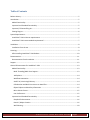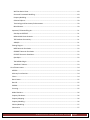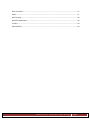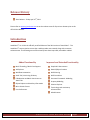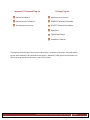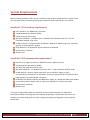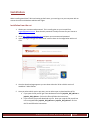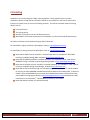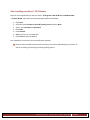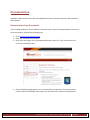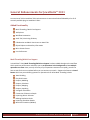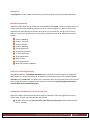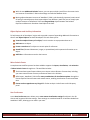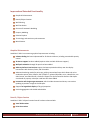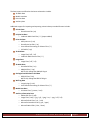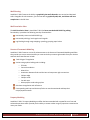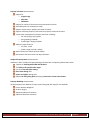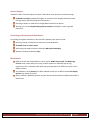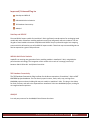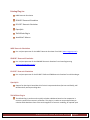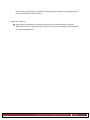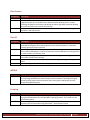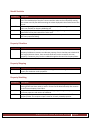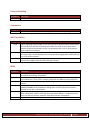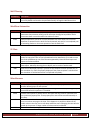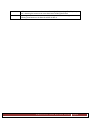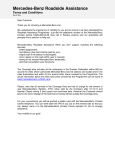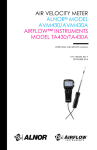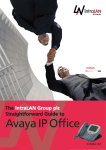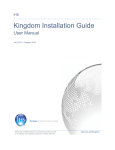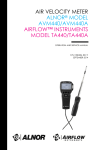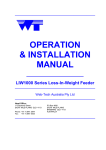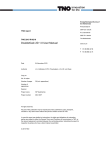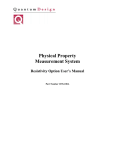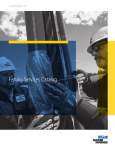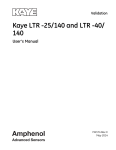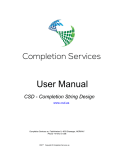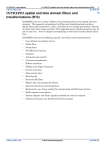Download JewelSuite™ 2011 Release
Transcript
RELEASE NOTES Build 2.1.42.0 JewelSuite™ 2011 Release JewelSuite™ 2011 Release Notes Page 1 Table of Contents Release History ............................................................................................................................................. 5 Introduction .................................................................................................................................................. 5 Added Functionality .................................................................................................................................. 5 Improved and Extended Functionality ...................................................................................................... 5 Improved / Enhanced Plug-Ins .................................................................................................................. 6 Existing Plug-Ins ........................................................................................................................................ 6 System Requirements ................................................................................................................................... 7 JewelSuite™ 2011 minimum requirements: ............................................................................................. 7 JewelSuite™ 2011 recommended requirements*: ................................................................................... 7 Installation .................................................................................................................................................... 8 Installation from the net ........................................................................................................................... 8 Licensing........................................................................................................................................................ 9 After Installing JewelSuite™ 2011 Release ............................................................................................. 10 Documentation ........................................................................................................................................... 11 Documentation from the website .......................................................................................................... 11 Support ....................................................................................................................................................... 12 General Enhancements for JewelSuite™ 2011 ........................................................................................... 13 Added Functionality ................................................................................................................................ 13 Multi-Threading/Multi-Core Support ................................................................................................. 13 Job Explorer......................................................................................................................................... 14 Workflow Automation ........................................................................................................................ 14 Audit Trail, Versioning & History......................................................................................................... 14 Collaboration and Multi-User Access to Jewel Files ........................................................................... 14 Object Explorer and Auxiliary Information ......................................................................................... 15 Micro Seismic Events .......................................................................................................................... 15 User Preferences ................................................................................................................................. 15 Improved and Extended Functionality .................................................................................................... 16 Graphical Enhancements .................................................................................................................... 16 Data IO / Object Creation.................................................................................................................... 16 Well Planning ...................................................................................................................................... 18 JewelSuite™ 2011 Release Notes Page 2 Well Correlation View ......................................................................................................................... 18 Structural Framework Modeling ......................................................................................................... 18 Property Modeling .............................................................................................................................. 18 Solution Explorer................................................................................................................................. 20 Terminology and Consistency Enhancements .................................................................................... 20 Miscellaneous ..................................................................................................................................... 20 Improved / Enhanced Plug-Ins ................................................................................................................ 21 StairStep and RESCUE ......................................................................................................................... 21 IMPALA Multi-Point Statistics ............................................................................................................. 21 TKS Database Connectivity ................................................................................................................. 21 ABAQUS............................................................................................................................................... 21 Existing Plug-Ins ...................................................................................................................................... 22 IMEX Reservoir Simulation .................................................................................................................. 22 SENSOR™ Reservoir Simulation .......................................................................................................... 22 ECLIPSE™ Reservoir Simulation ........................................................................................................... 22 OpenSpirit ........................................................................................................................................... 22 TNO AESubs Plug-In ............................................................................................................................ 22 JewelSuite™ Macros............................................................................................................................ 23 List of Known Issues .................................................................................................................................... 24 AESUBS .................................................................................................................................................... 24 Arbitrary Cross Sections .......................................................................................................................... 24 Charts ...................................................................................................................................................... 24 Data Creator ............................................................................................................................................ 25 Data IO .................................................................................................................................................... 25 IMPALA .................................................................................................................................................... 25 Licensing.................................................................................................................................................. 25 Model Statistics....................................................................................................................................... 26 Property Calculator ................................................................................................................................. 26 Property Mapping ................................................................................................................................... 26 Property Modeling .................................................................................................................................. 26 Velocity Modeling ................................................................................................................................... 27 Volumetrics ............................................................................................................................................. 27 JewelSuite™ 2011 Release Notes Page 3 Well Correlation ...................................................................................................................................... 27 IMEX ........................................................................................................................................................ 27 Well Planning .......................................................................................................................................... 28 Workflow Automation ............................................................................................................................ 28 XY Plots.................................................................................................................................................... 28 Miscellaneous ......................................................................................................................................... 28 JewelSuite™ 2011 Release Notes Page 4 Release History 2011 Release – Friday April 15th, 2011 Please refer to www.myjewelsuite.com to see the release notes of all previous releases prior to this official 2011 Release. Introduction JewelSuite™ 2.1.42.0 is the officially certified Release of the 2011 version of JewelSuite™. The JewelSuite™ team strived to ensure that a stable product was created, along with numerous enhancements. The following areas of functionality have been improved, extended or added: Added Functionality Improved and Extended Functionality Multi-Threading / Multi-Core Support Graphical Enhancements Job Explorer Data IO/Object Creation Workflow Automation Well Planning Audit Trail, Versioning & History Well Correlation Collaboration and Multi-User Access to Jewel Files Structural Framework Modeling Object Explorer and Auxiliary Information Micro Seismic Events User Preferences Property Modeling Solution Explorer Terminology and consistency enhancements Miscellaneous JewelSuite™ 2011 Release Notes Page 5 Improved / Enhanced Plug-Ins Existing Plug-Ins StairStep and RESCUE IMEX Reservoir Simulation IMPALA Multi-Point Statistics SENSOR™ Reservoir Simulation TKS Database Connectivity ECLIPSE™ Reservoir Simulation OpenSpirit TNO AESubs Plug-In JewelSuite™ Macros The following documentation covers system requirements, installation information, along with how to get the latest JewelSuite™ documentation and support. JewelSuite™ 2011 general enhancements are also listed along with the known issues in the current release. JewelSuite™ 2011 Release Notes Page 6 System Requirements Before installing JewelSuite™ 2011, which is available in both 32 bit and 64 bit versions, make sure that your computer meets the following requirements and that the latest video drivers are installed: JewelSuite™ 2011 minimum requirements: Intel® Pentium® 4 or AMD Athlon™ processor 2.0 GB Random Access Memory (RAM) 2.0 GB of free hard drive space Microsoft® Windows® 7, Windows Vista or Windows XP Professional with .NET™ 3.5 SP1 Framework installed, 32 or 64 bit nVIDIA® GeForce™ 4 series (non MX), ATI Radeon® 9000 series (9600 or higher), or equivalent graphics card with OpenGL® support Single Monitor PC or laptop with display resolution of 1024x768 96 dpi monitor resolution Network card JewelSuite™ 2011 recommended requirements*: Intel Core 2 (or higher) processor or AMD Athlon X2 (or higher) processor 4.0 GB Random Access Memory (RAM) 10.0 GB of free hard drive space or more Microsoft® Windows® 7 or Windows Vista with .NET™ 3.5 SP1 Framework installed, 64 bit nVIDIA GeForce 7 series (or higher) with driver version 156.83 (or higher) is highly recommended, an alternative is an ATI Radeon X series (or higher) with driver version 67.64 (or higher) graphics card with OpenGL 2.0 support PC Monitor with display resolution of 1280x1024 or higher, or a laptop with wide screen display A second PC monitor is highly useful in order to use JewelSuite™ in dual screen mode 96 dpi monitor resolution Network card *The system requirements above are suitable for most of the basic operations in JewelSuite™ performed on models of average size and complexity. Depending on the particular task and on the complexity of models being used the system configuration might need upgrades to ensure optimal performance. JewelSuite™ 2011 Release Notes Page 7 Installation When installing JewelSuite™ 2011 and setting up the license, you must log on to your computer with an account that has local Windows administrator rights. Installation from the net 1. Obtain your username and password. This is usually given to you via email from [email protected]. Note that this password is usually the same for your license as well. 2. Go to http://www.myjewelsuite.com and enter your username and password. 3. Upon entering the site go the “Downloads” section shown in the image below with a red circle. 4. Once the download page appears you can select either the 32 bit or 64 bit version of JewelSuite™ 2011 Release. 5. Once you select which version you want, you can either open or download the zip file. a. If you open the file you will get a new window with the file joajsv21_b42_x86.exe or joajsv21_b42_x64.exe. Click on this file and follow the instructions. b. If you save the file you will download a zip file. Once you unzip the file you will see in the unzipped folder joajsv21_b42_x86.exe or joajsv21_b42_x64.exe. Click on this file and follow the instructions. JewelSuite™ 2011 Release Notes Page 8 Licensing JewelSuite™ is licensed using the FLEXlm licensing software. The program will not run unless JewelSuite™ locates a valid license certificate installed on your machine (in the case of node locked licenses) or remote server (in the case of floating licenses). The license certificate contains licensing details, such as: Licensed features The license period Number of licenses (in the case of floating licenses) MAC address of the system licensed to run JewelSuite™ (in the case of node locked licenses) All license certificates can be obtained through JOA Oil & Gas B.V. For JewelSuite™ support contact the JOA Support Team at: [email protected] For JewelSuite™ licensing contact the JOA Support Team at: [email protected] Note that the IMEX reservoir simulator is licensed separately. For JewelSuite™ 2011, IMEX licensing is available through CMG, located at http://www.cmgroup.com. Note that the SENSOR simulator is licensed separately. For JewelSuite™ 2011, node-locked SENSOR licensing is available by Coats Engineering located at http://coatsengineering.com. Note that the ECLIPSE reservoir simulator is licensed separately. For JewelSuite™ 2011, ECLIPSE licensing is available through Schlumberger, located at http://www.slb.com. Note that the TKS Connectivity Plug-in is licensed through both a JewelSuite™ license enabled for the plug-in and a KINGDOM JewelSuiteStaticConnect feature key issued by SMT. To obtain or update a current KINGDOM license to include the JewelSuiteStaticConnect license feature key, contact SMT licensing support directly at [email protected] and follow the setup instructions in the JewelSuite™ TKS Database Connectivity User Manual. Note that AEsubs simulator is licensed separately. JewelSuite™ 2011 Release Notes Page 9 After Installing JewelSuite™ 2011 Release Open the Licensing Wizard from the start menu: All Programs->JOA Oil & Gas-> JewelSuite 2011 -> License Wizard. Upon the licensing wizard appearing do the following: 1. 2. 3. 4. 5. 6. 7. Press Next. Select the option Connect to the JOA licensing server and press Next. Type in your username and password. Press Next. Press Activate. Save the license on your hard-disk. Press Finish to close the Wizard. Your JewelSuite™ license has now successfully been installed. Note the license wizard can be used for activating new licenses, downloading new licenses, as well as borrowing and returning an existing floating license. JewelSuite™ 2011 Release Notes Page 10 Documentation JewelSuite™ 2011 Release comes with fully updated JewelSuite™ 2011 documentation and JewelSuite™ 2011 Tutorials. Documentation from the website If you installed JewelSuite™ via the website or wanted to have a copy of the documentation materials on your local machine, complete the following steps: 1. Go to http://www.myjewelsuite.com. 2. Enter your username and password. 3. Once at the main page, click on the Downloads section of the site. This is shown with a red circle in the following image: 4. Once the download page appears, you can select either the Tutorials or the Documentation installer (towards the bottom of the page). Each will install their respective documentation. JewelSuite™ 2011 Release Notes Page 11 Support For all support related questions or remarks regarding JewelSuite™ please contact us at [email protected] The following support centers also exist in order to facilitate any questions: The Netherlands Delftechpark 25 2628 XJ Delft, The Netherlands Phone: +31(0)15 - 2572796 Fax: +31(0)15 - 2510575 United States 5373 W Alabama St # 300 Houston, TX 77056-5923 Phone +1 (713) 599-0373 Fax: +1 (713) 481-8274 Indonesia Indonesia Stock Exchange Building (BEJ) Tower 2, 17th floor Jl Jend Sudirman Kav 52-53 Jakarta 12190, Indonesia Phone: +62 21 5291 7462 Fax: +62 21 515 7799 Russia Leningradsky Prospect, 37/9, Aerostar Place, 125167 Moscow, Russia Phone: +7 (495) 771-7240 ext. 144 Fax: +7 (495) 771-7246 JewelSuite™ 2011 Release Notes Page 12 General Enhancements for JewelSuite™ 2011 An overview of all the JewelSuite™2011 enhancements is summarized below followed by a list of all currently available plug-ins JewelSuite™2011: Added Functionality Multi-Threading / Multi-Core Support Job Explorer Workflow Automation Audit Trail, Versioning & History Collaboration and Multi-User Access to Jewel Files Object Explorer and Auxiliary Information Micro Seismic Events User Preferences Multi-Threading/Multi-Core Support In JewelSuite™ 2011, Multi-Threading/Multi-Core Support has been added throughout the workflow which optimizes performance and allows you to run operations in the background and run multiple operations at a time. Now, not only will many of your operations execute more rapidly, you will not have to wait for them to complete before you can continue your work. Support also features a Cancel button which lets you end lasting operations. Operations that utilize Multi-Threading include: Jewel Gridding Easy Grid Creator Property Modeling Property Calculator Property Mapping Property Upscaling Variogram Calculation Conversion of Seismic to Depth Importing Seismic Volumes Building Simulation Decks Importing Simulation Results Multi-Point Statistics (IMPALA) JewelSuite™ 2011 Release Notes Page 13 Job Explorer A Job Explorer has been added which allows you to view the progress of multi-threaded operations. Workflow Automation JewelSuite™ 2011 allows for the creation of automated workflow Scripts. These scripts allow you to run a large series of Property Modeling functions on one or numerous objects in a batch. Scripts can be exported from and imported into solutions and can be run on new objects, saving you a lot of time having to re-execute a repetitive series of operations. Operations that can be added to these scripts include: Property Modeling Property Calculator Property Creation Property Mapping Surface Operations Polyline Set Operations Tri-mesh Operations 2D Grid Operations Map Creation Filtering Operations Multi-Point Statistics (IMPALA) Audit Trail, Versioning & History Alongside the addition of Workflow Automation there have been numerous updates to JewelSuite™ 2011’s Audit Trail. All operations that can be added to an automation script can be reopened and reexecuted from the Audit Trail. This allows you to seamlessly open a previous operation, verify what was done, change any necessary settings and re-execute it! You can also copy the supported operations from the Audit Trail into workflow scripts. Collaboration and Multi-User Access to Jewel Files Significant usability improvements have been made in JewelSuite™ 2011 with regards to how users access, share, and edit .jewel files and the data in them. Multiple users can now access the same .jewel file at the same time and share edits to those files in real-time. JewelSuite™ 2011 Release Notes Page 14 With the new Additional Solution feature, you can open multiple .jewel files at the same time in one instance of JewelSuite™ 2011 and exchange and edit data between them. Moving objects between instances of JewelSuite™ 2011 is also drastically improved, now instead of having to manually export then import objects from different .jewel files you can simply open multiple instances of JewelSuite™ 2011 and drag and drop objects between the Solution Explorers and Reservoir Simulation Case Explorers in them. Object Explorer and Auxiliary Information To help keep track of the objects’ origins and to provide a means of appending additional information to them a new Object Explorer has been developed. This tool allows you to: View the complete history of an object, from its creation to any operation done on it. Add notes to an object. Create screenshots of an object at a certain point for reference. Attach files (like word documents, images, or spreadsheets) with important information to an object. Add links to information stored on the internet. Micro Seismic Events A complete new workflow process has been added to support the import, visualization, and animation of Micro Seismic Events through time. This workflow includes: The Events Data Import feature allows you to import various formats of events data, including your own custom format of events, and animate them in the 3D View. After import, JewelSuite™ 2011 offers many combinations of visualization options through the Events Graphical Control feature and context menus, enabling visualization of various attribute data. Events can be mapped onto any 3D grid for further analysis via the Events to Grid Property panel. User Preferences A new User Preferences menu allows you to save custom visualization settings for objects in the 3D View as well as general 3D View settings. These settings are saved and used for all solutions loaded into JewelSuite™ 2011, allowing you to make it your own. JewelSuite™ 2011 Release Notes Page 15 Improved and Extended Functionality Graphical Enhancements Data IO/Object Creation Well Planning Well Correlation Structural Framework Modeling Property Modeling Solution Explorer Terminology and consistency enhancements Miscellaneous Graphical Enhancements JewelSuite™ 2011 has numerous graphical improvements including: Volume shading has been implemented for 3D Seismic Volumes, including customizable opacity control. 3D Stereo support has been added (requires video card with 3D Stereo support). Well path animation through 3D space has been added. Arbitrary Surface Cross Sections support has been optimized and they now also display intersections with horizons, faults, and 3D models. Advanced rendering modes for point sets, polyline sets and well tops which allow each to be rendered as points, disks /ellipses, disk %/ellipse %, spheres/ellipsoids, coins, cubes/bricks, onesided arrows, two-sided arrows, crosshairs. Support for dip and azimuth direction and shapes sizes based on property values per node have also been added. Interactive well design target movement, which includes interactive arbitrary cross section updating to position a target in the 3D space. Support for logarithmic display of 3D grid properties. Vertical aggregation scale visible and editable. Data IO / Object Creation JewelSuite™ 2011’s Object Creation Control has been enhanced with: Voxel Grid creation Point Set creation JewelSuite™ 2011 Release Notes Page 16 The Data Import workflow has also been enhanced to include: 3D Mesh Data Model Area Data Point Set Data Auxiliary Data Additional support for importing and exporting various industry standard formats includes: Seismic Data o Gocad Voxet Files (.vo) Polyline Set Data o Landmark OWX Fault Files (*.*) (export added) Point Set Data o ASCII point set (*.txt) o Gocad Point Set Files (*.vs) o User-defined Formatting for Column Files (*.*) o XYZ-ASCII (*.xyz) 2D Grid Data o Image Files(*.tiff, *.tif) o Landmark OWX Horizon Files (*.*) Image Data o Image Files (*.tiff, *.tif) 3D Mesh Data o Gocad Solid Files (*.so) o ABAQUS Files (*.inp) NOTE: Only though the ABAQUS Plug-In Geological and Simulation Grid Data o RESCUE Files (*.bin) NOTE: Only though the RESCUE Plug-In Well Log Data o Irregular logs (*.LAS) o User-defined Formatting for Column Files (*.*) Model Area Data o JOA Area Files (*.joaarea, *.xml) Auxiliary Information Data o Adobe PDF Files (*.pdf) o Image Files (*.bmp, *.jpg, *.gif, *.jpeg, *.ico, *. png, *.tiff, *.tif) o Microsoft Excel Files (*.xls, *.xlsx) o Microsoft PowerPoint Files (*.ppt, *.pptx) o Microsoft Word Files (*.doc, *.docx) JewelSuite™ 2011 Release Notes Page 17 Well Planning JewelSuite™ 2011 features the ability to graphically plan well sidetracks onto vertical and deviated wells. Alongside this enhancement, you are now able to graphically add, edit, and delete well bore completions in the 3D View. Well Correlation View The Well Correlation View in JewelSuite™ 2011 has been extended with FACIES log editing functionality. It provides the following new key functionalities: Interactively create and edit FACIES logs. Interactively edit logs, both regular and irregular. Log blocking through range mapping, upscaling, grouping equal values Structural Framework Modeling JewelSuite™ 2011 features a series of enhancements to the Structural Framework Modeling workflow that provide you a more extensive ability to create and edit your water tight models from your horizon and fault data. New features include: Fault Polygon Triangulation Various new graphical editing tools including: o Fill holes o Connect boundaries o Mutual Cut o Association between faults and horizons to keep water-tight connections o Collapse edge o Collapse node o Cut with area o Move polyline nodes along a plane Salt dome triangulation and refinement Corresponding well tops and horizons/faults can now be associated and keep their unique/separate names. Property Modeling JewelSuite™ 2011’s Property Modeling workflow has been extended with a powerful set of new and enhanced operations which provide you the ability to create a wider range of properties customized to meet your needs. JewelSuite™ 2011 Release Notes Page 18 Property Calculator enhancements: Support for o Irregular Logs o Point Sets o 3D Meshes Support for number of occurrences and intersection functions. Extended options for creating time steps. Support of time steps in property extraction functions. Support of discrete property class names for property extraction functions. Various other new options for property extraction including: o Per class (along k layer) option o Using upscaling methods o Trend usage in kriging methods Additional math functions: o ceil, floor, round o hmean, length, azimuth, and dip Special function to smooth azimuth and dip. New distance functions which use object elements. Graphical Property Editor enhancements: JewelSuite™ 2011’s Graphical Property Editing tools have been completely updated and include: Support for drawing with width and thickness. The ability to fill specific value ranges. Free form line and spline editing. River delta editing tools. Square and ellipse editing tools. Support for filling along plane and along surface cross section intersections. Property Modeling enhancements: 3D Grid properties are added as an input option (alongside well longs) for the methods: Inverse Distance Weighted Ordinary Kriging Sequential Indicator Simulation Sequential Gaussian Simulation JewelSuite™ 2011 Release Notes Page 19 Solution Explorer JewelSuite™ 2011’s Solution Explorer has been enhanced for easier and more customized usage. Keyboard arrow keys (up/down/left/right) can now be used to navigate and easily browse through objects and their properties in the explorer. Grouping of objects is made easier through added context menu options. Well logs can now be categorized by property template, allowing for a more organized experience. Terminology and Consistency Enhancements Terminology throughout JewelSuite™ 2011 has been updated, major points include: Northing, Easting, and Depth slices have been renamed IJK slices. All model slices are now 1-based. AHD (along hole depth) has been renamed to MD (measured depth). Markers have been renamed to Tops. Miscellaneous Addition of two new model definition control panels; Model Tops Control and Model Logs Control. These panels allow you to easily combine separate or individual tops or logs, respectively. This is especially useful when using interpretation from different sources or with different names. The JewelSuite™ 2011 Options have been updated to allow you to define custom Text Display Options (e.g. display IJK or XYZ). Newly created or updated properties on grids now conveniently become visible automatically in the 3D View. JewelSuite™ 2011 Release Notes Page 20 Improved / Enhanced Plug-Ins StairStep and RESCUE IMPALA Multi-Point Statistics TKS Database Connectivity ABAQUS StairStep and RESCUE The new RESCUE export module for JewelSuite™ 2011 significantly extends options for exchanging Jewel models with other subsurface modeling applications and (non-integrated) reservoir simulators. For the 3D grids of Jewel models to become compatible with RESCUE they are passed through a Stair-stepping process which is delivered as part of the RESCUE export module. These Stair-step converted 3D grids can also be exported as a generic Eclipse format. IMPALA Multi-Point Statistics Impala© is an exciting next generation facies modeling module in JewelSuite™ 2011, using Multiplepoint Statistics technology. The integration of this module is the result of a strategic partnership between JOA Oil & Gas B.V. and Ephesia Consult SA. TKS Database Connectivity The TKS Database Connectivity Plug-In allows for the direct connection of JewelSuite™ 2011 to SMT KINGDOM project databases. You can directly import horizons, faults, wells, tops, and logs from KINGDOM projects and start building 3D reservoir models in JewelSuite™ 2011. This plug-in also allows for faults, horizons, and wells to be exported from JewelSuite™ 2011 into KINGDOM projects, making for an integrated work experience. ABAQUS Pre- and post processor for the ABAQUS Finite Element Simulator. JewelSuite™ 2011 Release Notes Page 21 Existing Plug-Ins IMEX Reservoir Simulation SENSOR™ Reservoir Simulation ECLIPSE™ Reservoir Simulation OpenSpirit TNO AESubs Plug-In JewelSuite™ Macros IMEX Reservoir Simulation Pre- and post processor for the IMEX™ Reservoir Simulator from CMG. (www.cmggroup.com) SENSOR™ Reservoir Simulation Pre- and post processor for the SENSOR™ Reservoir Simulator from Coats Engineering (www.coatsengineering.com) ECLIPSE™ Reservoir Simulation Pre- and post processor for the ECLIPSE™ E100 and E300 Reservoir Simulator from Schlumberger OpenSpirit Support for Open Spirit based data IO of seismic interpretation data (horizons and faults), well deviation data, well tops and log data TNO AESubs Plug-In The AESubs Plug-in can be used to quickly calculate subsidence based on the compaction in reservoirs caused from reservoir production. This plug-in is used as an easy and quick way to calculate field subsidence. Due to the total integration of reservoir modeling, all required input JewelSuite™ 2011 Release Notes Page 22 data related to the 3D reservoir modeling is already available, especially the changing reservoir pressure calculated by a flow simulator. JewelSuite™ Macros Special plug-in to enable you to write your own macros like in Microsoft Excel. Using the JewelSuite™ macros you get direct access to your entire reservoir modeling data and properties for customized applications. JewelSuite™ 2011 Release Notes Page 23 List of Known Issues Below is a list of some major known issues. Most of these issues are either very unlikely to happen under typical working conditions or have one or several workarounds in which case the workaround(s) is mentioned in the known issue description. Some of the functionality will be implemented in later releases. AESUBS Issue Report 10733 11540 Description AEsubs decks are not getting rebuilt when running simulation through context menu or toolbar. It is recommended to use Submit on Simulation Control panel instead. Execute failed error can occur while importing results after running AESubs simulation twice in a row. Arbitrary Cross Sections Issue Report 10044 10664 10605 10746 11027 5730 Description Moving surface-parallel cross sections based on high resolution tri-meshes can be slow. Reduce the number of triangles using Reduce Nodes and Refine operations of the Trimesh Operation workflow to increase performance. On 32bit systems and systems with low memory displaying grids with a high number of internal layers (1000) on cross section 2D view can throw an out of memory exception. Increase the amount of physical memory or reduce the number of internal layers if this happens. Cross sections built on multilateral wells are not updated/regenerated when their targets are moved. Regenerating a cross section is needed if wells targets have been manually edited. 2D Grids are not immediately displayed on newly created cross section. To display them check them in the Solution Explorer while the visibility control for the cross section is enabled. When creating a cross section manually by picking on wellbores of a multilateral well too close to their derrick might produce extra segments of the cross section. If this happens it is recommended to pick further from the well head. Currently editing of tops/markers is not supported on arbitrary cross sections. Charts Issue Report 6145 10782 10519 Description Logarithmic scale is currently not supported for the charts, such as histograms, etc. Panning zoomed in charts can be significantly slow and result in excessive flickering of values on x and y axis. Chart can be not properly updated immediately after changing units. Resizing the chart usually fixes the problem. JewelSuite™ 2011 Release Notes Page 24 Data Creator Issue Report 11600 11604 11418 Description Tops created without wellbore reference cannot be displayed. JewelSuite™ may become irresponsive in the unlikely scenario when a well is regenerated with one of the MD values deleted and then deleting the tie-in value. Checking the data for consistency and editing the values right away instead of deleting them first will prevent this issue from occurring. Currently it is not possible to add side tracks to a multi-lateral well to an existing wellbore in the Data Creator. Data IO Issue Report 10439 10717 11436 8369 4115 Description When exporting a jewel grid with wells to RESCUE format only those wells will be exported whose group was manually selected in the Solution Explorer in case when multiple groups of wells are present. Importing production data as measurement data file does not generate a preview of the file on Vista and Windows 7 if the file is located at 'Libraries\Documents’. Placing the file in other location will solve this issue. Currently importing wells with the same UWI creates a copy of the existing well with the same UWI instead of overwriting it. Currently completions are not supported when importing/exporting a RESCUE grid with wells. Currently Longitude and Latitude are not supported in User Defined format import. IMPALA Issue Report 11474 Description Creating a discrete grid property using IMPALA, then overwriting it using a log or a training image with different discrete classes can fail to execute. Deleting the original property (the property to be overwritten) then running the modeling will correctly create the updated property. Licensing Issue Report 8009 8577 Description An error might be thrown when borrowing or returning a borrowed floating license using License Wizard on Vista and Windows7 operating systems. The licenses are still processed properly. An error might be thrown when trying to access certain workflows not available for a Dynamic type of license when using JewelSuite™ with Dynamic license. JewelSuite™ 2011 Release Notes Page 25 Model Statistics Issue Report 11626 11579 11252, 11347 11532 Description Reverse scale on Y-axis of scatter plots result in incorrect values being displayed on the axis. The visual display of the plot is correct and the values can be analyzed by moving the mouse over the plot while examining the values displayed in the text box next to the cursor. When using variograms from Statistics Manager in Property Modeling, the Covariance tab is not available on Property Modeling tab. Changing Symbol Color for a scatter plot with logs changes the regression line and parameters of the plot instead of the color itself. Legend is not displayed by default on a newly created scatter plot. It can be enabled in the chart properties dialog. Property Calculator Issue Report 10008 Description If there is an existing discrete property with a certain set of classes, then you use the Property Calculator to create a new discrete property from it that does not include all of the original discrete classes, those unused classes will not be created for the new property. If necessary, they can be re-added through the Discrete Class Property Editor. Property Mapping Issue Report 10864 Description Currently JewelSuite™ does not support creating of time-variant logs from time-variant inputs, like simulation result properties. Property Modeling Issue Report 11249 10182 8750 Description Discrete properties created from histograms in Property Modeling do not honor user setting for discrete class names or colors. Classes can be edited manually after creation in the Discrete Property Class Editor. Sequential Gaussian Simulation Property Modeling using a histogram may create incorrect properties and need to be validated. Property with the same name is always overwritten even if it is located in a different property folder. This requires unique names for all newly created properties. JewelSuite™ 2011 Release Notes Page 26 Velocity Modeling Issue Report 10996 Description Point sets are not currently supported in velocity modeling workflow. Volumetrics Issue Report 11127 Description Acre-feet is not available as an Oil reporting unit for Volumetrics reporting at this time. Well Correlation Issue Report 11158 11162 11225 Description When displaying a large number of well and log tracks in Well Correlation view scrolling horizontally from one side of the view to the other may result in some of the tracks’ headers being unsynchronized from the corresponding tracks. This can be prevented from scrolling in increments. Upscalled logs are not updated immediately in the well correlation view once updated if the original log is already displayed. This can be solved by toggling their visibility off and on in the Solution Explorer. Datuming is not preserved when zooming in and out in the Well Correlation view. It needs to be reapplied each time after zooming if needed. IMEX Issue Report 11643 11297 8519 11448 11632 11391 Description It is not possible to create a proper copy of an Imex simulated property due to the Imex simulation results being “lazy loaded”. Well Phases are not getting updated when importing historical data and checking the box ‘Update well’. These can be manually specified on the Wellbores view afterwards. Currently there is no error message when running a simulation remotely failed for any reason. When generating Rock-Fluids tables from correlation using Gas/Water as reservoir fluid KROG and KROW are still created even though there is no oil and must be manually deleted for the deck to be validated. An error may be thrown if attempting to edit the locked well constraints view while the deck is being built. It does not prevent the proper deck building. To avoid the error do not try to edit any reservoir simulation views while the deck is being built. Ternary plot is not supported currently for LINEAR_ISOPERM and SEGREGATED models. JewelSuite™ 2011 Release Notes Page 27 Well Planning Issue Report 11257 Description When planning a well in a solution with multiple time steps the start date of the well is not set by default and needs to be specified manually through the Well Bores View. Workflow Automation Issue Report 11578 11357 Description In Workflow Automation scripts, if a Property Calculator operation has its target set to a parameter that parameter setting can be reset upon closing the Script Editor and in some cases does not serialize when the solution is saved. Multiple operations cannot be run from the Audit Trail at the same time. Once one operation is opened from the Audit Trail and executed, wait until it has completed prior to executing another or that same operation from the Audit Trail. XY Plots Issue Report 8321 8686 7500 Description It is impossible to copy/paste plots exported to Excel back to JewelSuite. If a user wishes to copy plots from an Excel spreadsheet back to JewelSuite, s/he needs to save the Excel spreadsheet in one of the formats supported by Historical Data Import and import it via that workflow. XY Plots preset templates cannot be used for production data imported via Historical Data Import. Manually selecting plots to display can be used as a workaround. Plots are not displayed properly if a preset XY Plot template has been opened prior to the simulation run. Plots are properly displayed if the preset template is selected after the simulation is finished and results are imported completely. Miscellaneous Issue Report 11454 11634 11047 11514 10010 Description “Couple wellbore visibility’ option for tops may not work properly when there are custom defined groups of wells present. Canceling creation of a large variogram does not happen immediately and might require some time before the operation is cancelled. Context menu option to remove seismic files from disk only removes .joaseismic files not .joaseismic.property files. These property files must still be removed manually at this time. Values from certain columns in Wellbore view cannot be deleted all at once if they cover more than one page in the view. If this happens it is possible to delete all the visible values in the view, then scroll down and delete more. Enlarging the view will also speed up the process if a large number of values need to be deleted. Sometimes when importing seismic as time with one unit and upon import changing to JewelSuite™ 2011 Release Notes Page 28 11538 different units some items on the main toolbar might disappear (e.g. File, Edit, View, etc.). Hovering the mouse cursor over these items will bring them back. Opening Wells Bores View from Simulator panels opens it view in floating mode. Press Floating View button on the General toolbar to dock it. JewelSuite™ 2011 Release Notes Page 29