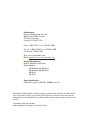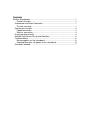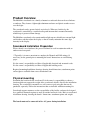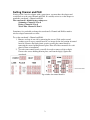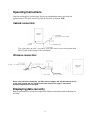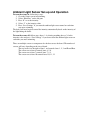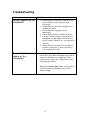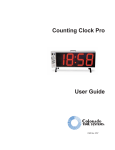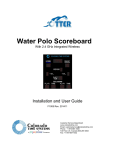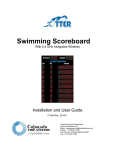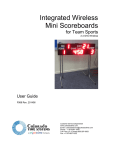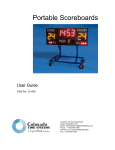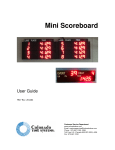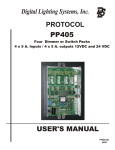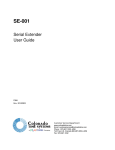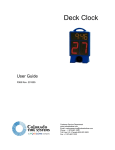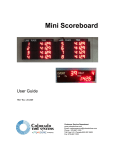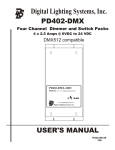Download Installation guide - Colorado Time Systems
Transcript
Scoreboards With 2.4 GHz Integrated Wireless Installation and User Guide F995 Rev. 201409 Customer Service Department www.coloradotime.com Email: [email protected] Phone: +1 970-667-1000 Toll Free U.S. /Canada 800-287-0653 Fax: +1 970-667-1032 Manufacturer: Everlast Climbing Industries, Inc. DBA Colorado Time Systems 1551 East 11th Street Loveland, CO 80537 USA Sales: 1-800-279-0111 or +1 970-667-1000 Service: 1-800-287-0653 or +1 970-667-1000 Service Fax: 970-667-1032 Web: www.coloradotime.com Email: [email protected] Product Identification Product: Multiline Scoreboards Model Numbers: MS-0108 through MS-0113 MS-0140 through MS-0142 MS-0161 MS-0174 Power Specification 320W power supply: 100-240V, 50/60Hz, max 4A Information in this manual is subject to change without notice. Pictures and illustrations may not accurately depict your version. Please check our website for the most current information; our user manuals are available online in the customer service section of our website. Part Number F995, Rev. 201409 ©2014 Colorado Time Systems. All rights reserved. Contents Multiline Scoreboards ........................................................................................... 1 Product Overview .......................................................................................... 1 Scoreboard Installation Preparation .................................................................. 1 Physical mounting.......................................................................................... 1 Operating Instructions ....................................................................................... 4 Cabled connection: ........................................................................................ 4 Wireless connection:...................................................................................... 4 Displaying data correctly ................................................................................... 4 Ambient Light Sensor Set-up and Operation ..................................................... 5 Troubleshooting................................................................................................. 6 No data appears on the scoreboard .............................................................. 6 Expected data does not appear on the scoreboard ....................................... 6 Standards followed ............................................................................................ 7 Product Overview The Multiline scoreboards are a family of numeric scoreboards that can be used indoors or outdoors. They feature a lightweight aluminum enclosure and plastic weather covers over the digits. The scoreboard can be operated wired or wirelessly. When used wirelessly, the scoreboard is controlled by a certified radio patch antenna that is mounted internally which keeps it protected from damage. The Multiline scoreboards also contain ambient light sensors which detect external light and shadows and then adjust the display so that it visually maintains the same digit intensity in the display. Scoreboard Installation Preparation When a board is used outdoors, the power cord must be used in conjunction with an outdoor-rated receptacle. **Typically, it is more convenient to complete the Channel and PAN settings (if necessary) on the ground prior to mounting the board. Instructions are on following pages. It is the owner’s responsibility to follow all applicable electrical and structural codes. It is the owner’s responsibility to follow all applicable building codes. Required mounting/installation drawings showing board dimensions, attachment points and weight are available from www.coloradotime.com Physical mounting Determine the location for the scoreboard. It is the owner’s responsibility to choose a location which can support the weight of the scoreboard, which is listed in the installation drawing. The scoreboard is mounted to a wall, corner or pole using kits that can be purchased separately. Follow the instructions that are included with that mounting kit. Scoreboard support structures are the responsibility of the facility, and must be designed by a qualified structural engineer to meet all national and local codes. Refer to scoreboard installation drawing, showing the boards’ dimensions, attachment points and weight. The board must not be connected to live AC power during installation. 1 Setting Channel and PAN If using a WA-2 wireless adapter with a sports timer, you must have the adapter and scoreboard set to the same Channel and PAN. It is usually easiest to set the adapter to match the scoreboard’s Channel and PAN. The scoreboard’s default factory settings are: Swimming: Channel 6 / Pan 0 Diving: Channel 8 / Pan 0 Water Polo: Channel 4 / Pan 0 Sometimes it is preferable to change the scoreboard’s Channel and PAN to match a wireless adapter connected to a timer. To set the scoreboard’s Channel and PAN: 1. Remove end cap of one side by removing the screws. Slide out the second weather cover to expose control board A (see images below for location of control board A). Remove the black plastic spacers covering the control board by removing the screws holding them in place. Place all of these materials in a safe place for later re-installation. 2. To reach some control boards, you will also need to remove a digit or digits. Unscrew the screws holding them in place, and lean the digit(s) against the scoreboard. 3. Set the Channel and PAN on the dip switches for control board A. 2 DIP switch settings (Off = 0, On = 1) Channels: Switches 1-4 of S2. 0 to 11 are valid PAN ID: Switches 5-8 of S2. 0 to 15 are valid 0000 1000 0100 1100 0 1 2 3 0010 1010 0110 1110 4 5 6 7 0001 8 1001 9 0 1 0 1 10 1 1 0 1 11 0011 1011 0111 1111 12 13 14 15 NOTE: Settings of S1 should not be changed. Doing so will cause the display to cease functioning properly. S2 4. Replace any digits you removed. Replace the weather covers. Replace end cap. 3 Operating Instructions Once the scoreboard is powered up it displays an initialization routine and waits for signals from a CTS sports console (System 6, System 5, or System 4000). Cabled connection: Use a data cable (R-xxDC) to connect your sports timer to the round quarter-inch RS-232 jack on the bottom of the scoreboard. Wireless connection: When using a wireless connection, the WA-2 wireless adapter and scoreboard must be set to the same channel and pan. Follow instructions on previous pages if scoreboard Channel and PAN must be changed. Displaying data correctly Proper operation of the scoreboard requires the default scoreboard module definitions on the timer. 4 Ambient Light Sensor Set-up and Operation To turn the sensor on, follow these steps: 1. Go to the Setups screen in Swimming 2. Select “Hardware” on the left pane 3. Press “0” to set the intensity 4. Select “2” as the intensity value 5. Press “Save Settings” if you want the ambient light sensor turned on each time you enter swimming. The board will now begin to control the intensity automatically based on the intensity of the light hitting the board. To turn the sensor off, follow steps above, 1-4 selecting anything above a 2 for the intensity value and press “Save Settings” if you do not want the ambient light sensor on each time you enter swimming. There are multiple sensors to compensate for shadows across the board. The number of sensors will vary depending on the size of board. The top sensor is to the right of lane 1, and controls lanes 1, 2, 3 and Event/Heat. The sensor next to lane 4 controls lanes 4, 5, 6 The sensor next to lane 7 controls lanes 7, 8, 9 The sensor next to lane 10 controls lanes 10, 11, 12 5 Troubleshooting Issue No data appears on the scoreboard Expected data does not appear on the scoreboard Solutions 1. Check that the scoreboard is turned on. The power switch is on the right end of the scoreboard. 2. Check that the scoreboard is plugged in to a working AC outlet. 3. Check that timer is plugged in and functioning. 4. Check that any cables are firmly attached 5. If using a wireless adapter, consult the user instructions for that adapter, and make sure that all settings (channel, etc.) are configured correctly 6. Ensure that the scoreboard is not “blanked” from the sports timer. Consult your timer’s user’s manual for details. Garbled data is displayed: If you are sending data from a sports timer older than the System 6, make sure the timer is set to high speed data rather than low speed data. (The System 6 only sends high speed data). Incorrect or missing data: Make sure the timer’s scoreboard module definitions are set to the default settings. 6 Standards followed UL 48 Issue:2011/09/02 Ed:15 Rev:2012/05/04 UL Standard for Safety Electric Signs CAN/CSA C22.2#207 Issue:1989/01/01 Portable and Stationary Electric Signs and Displays General Instruction No 1: 1989/10/01 - (R2008) FCC 47CFR 15B clB Issued:2011/04/21 Title 47 CFR Part 15 Subpart B Unintentional Radiators Class A Verification ICES 003 Issue:2004/01/01 Issue No.4 Interference-Causing Equipment Standard, Digital Apparatus 7 Customer Service Department www.coloradotime.com Email: [email protected] Phone: 970-667-1000 Toll Free U.S. and Canada 800-287-0653 Fax: 970-667-1032