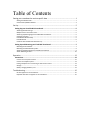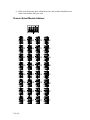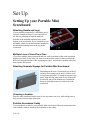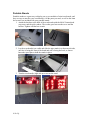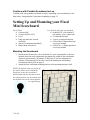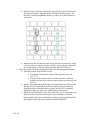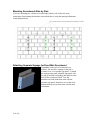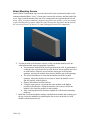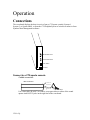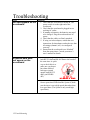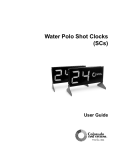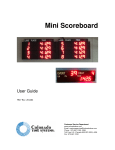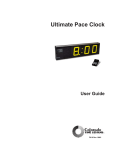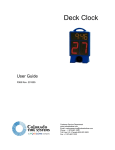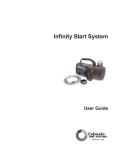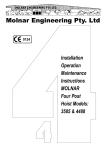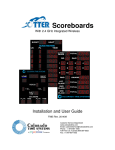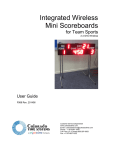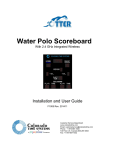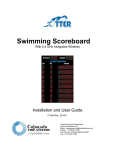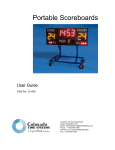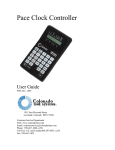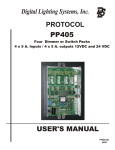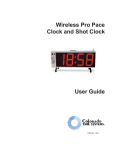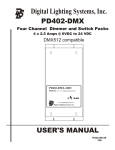Download Mini Scoreboard Manual - Colorado Time Systems
Transcript
Mini Scoreboard User Guide F927 Rev. 201309 Customer Service Department www.coloradotime.com Email: [email protected] Phone: 970-667-1000 Toll Free U.S. /Canada 800-287-0653 Fax: 970-667-1032 Colorado Time Systems Corporate Office 1551 East 11th Street Loveland, CO 80537 USA Sales : 1-800-279-0111 or +1 970-667-1000 Service: 1-800-287-0653 or +1 970-667-1000 Service Fax: 970-667-1032 Web: www.coloradotime.com Email: [email protected] Part Number F927, Rev. 201309 ©2013 Colorado Time Systems. All rights reserved. Table of Contents Setting your scoreboard to receive specific data ............................................................... 1 Setting the Module Code ...................................................................................................................... 1 Channel Select/Module Address ........................................................................................................... 3 Set Up .................................................................................................................................. 5 Setting Up your Portable Mini Scoreboard ..........................................................................5 Attaching Handle and Legs.................................................................................................................... 5 Multiple Lines of Lane-Place-Time ........................................................................................................ 5 Attaching Separate Signage for Portable Mini Scoreboard .................................................................. 5 Choosing a location ............................................................................................................................... 5 Portable Scoreboard Caddy .................................................................................................................. 5 Portable Stands ..................................................................................................................................... 6 Continue with Portable Scoreboard set up ........................................................................................... 7 Setting Up and Mounting your Fixed Mini Scoreboard ........................................................7 Mounting the Scoreboard ..................................................................................................................... 7 Mounting Scoreboards Side by Side ..................................................................................................... 9 Attaching Separate Signage for Fixed Mini Scoreboard ........................................................................ 9 Attach Mounting Screws ..................................................................................................................... 10 Operation .......................................................................................................................... 12 Connections ..................................................................................................................... 12 Connect to a CTS sports console ......................................................................................................... 12 Connect to a Dolphin system .............................................................................................................. 13 Linking multiple lines or connecting to shot clocks or horns .............................................................. 13 Storage ................................................................................................................................................ 14 Battery charging & battery care .......................................................................................................... 14 Troubleshooting ................................................................................................................ 15 No data appears on the scoreboard ................................................................................................... 15 Expected data does not appear on the scoreboard ............................................................................ 15 Thank you for purchasing a Colorado Time Systems Mini Scoreboard. If you have multiple mini scoreboards and you want to set them so that each scoreboard displays two lanes of race data, you need to set the module codes for those scoreboards. Follow the instructions in the section below to do this. If you have only one mini scoreboard, skip ahead to the section on setting up your scoreboard (page 5 for portable scoreboards, or page 7 for fixed scoreboards). Setting your scoreboard to receive specific data Setting the Module Code CTS module codes control what information is displayed on a given scoreboard. You’ll need to set the module codes for scoreboards with 2 lines of race data. Mini scoreboards for specific uses (water polo, synchronized swimming, event/heat and single line laneplace-time) are shipped with the module codes already set. If you have only these boards, skip ahead to Set Up, beginning on page 5. IMPORTANT! Turn off the scoreboard and disconnect it from AC power. 1. You will be removing several items from your scoreboard. Find a safe place to keep them so they are available for re-installation. 2. If you have fixed mini scoreboards, skip to step 5. 3. For portable scoreboards, unscrew the three screws from one end of the scoreboard – it does not matter whether you choose the left end of the board or the right end. 4. Remove the end bracket. 5. Slide the weather cover out of the scoreboard. 1 Set Up 6. Access the module switch as follows: Note: When removing digits, do not grasp them by the LEDs; instead reach under the edge of the digit and pull up gently. a. Top line: circuit board is on the left. Unscrew the second digit from the left on the bottom row of digits and lift it from the rail. Leave the other end of its cable connected to the scoreboard. b. Bottom line: circuit board is on the right. Unscrew the second digit from the right on the bottom row of digits and lift it from the rail. Leave the other end of its cable connected to the scoreboard. Top line circuit board Bottom line circuit board 7. Software manuals for the different sports on CTS sports consoles (System 6, etc.) describe what the available scoreboard modules will display in that sport. Refer to them and determine the module(s) you want. For scoreboard data coming from the Dolphin System of wireless watches, set the module address to 01 through 09 for lanes 1 through 9, and 0A for lane 10. 2 Set Up 8. Refer to the following chart, which shows how the switches should be set to achieve the module code you want. Channel Select/Module Address 3 Set Up 00 08 10 18 01 09 11 19 02 0A 12 1A 03 0B 13 1B 04 0C 14 1C 05 0D 15 1D 06 0E 16 1E 07 0F 17 1F 9. Using a pen or small screwdriver, set the switches to the code you want. 10. When you have set the module switch correctly, replace the digit(s) you removed. 11. Plug in the scoreboard and turn it on. During the self-test, it will display 8’s on all digits, then the firmware version of the circuit boards. Finally, it will display each line’s module code. Confirm that the scoreboard is displaying the modules you want. If not, turn off the scoreboard, unplug it, and check your switch settings. 12. When the scoreboard is set the way you want it, replace the weather cover. If it is a portable scoreboard, replace the end bracket. (Fixed scoreboards get end trim mounted after they are on the wall.) 4 Set Up Set Up Setting Up your Portable Mini Scoreboard Attaching Handle and Legs If your portable scoreboard is a standalone unit, it includes a handle and legs. If you would like to use the legs, attach them with the hardware included to the threaded mounting holes in the bottom of the scoreboard. If you would like to use the handle, attach it with the hardware included to the threaded mounting holes in the top of the scoreboard. Multiple Lines of Lane-Place-Time If you have multiple mini scoreboards and you want to set them so that each scoreboard displays two lanes of race data, you need to set the module codes for those scoreboards. Refer to Setting the Module Code, beginning on page 1, and set those module codes now, then return to this section. Attaching Separate Signage for Portable Mini Scoreboard Depending on the style of scoreboard you ordered, you may have signage on the unit’s weather cover, or a separate sign panel. To attach the separate sign panel, align the sign panel with the top of the mini scoreboard, and use the thumbscrews with knobs that were included to attach it to the back of the scoreboard. Choosing a location Place the mini scoreboard where most of your spectators can see it, while taking care to keep it away from the edge of the pool. Portable Scoreboard Caddy If you purchased a caddy for your portable Mini Scoreboard, follow the instructions that came with the caddy to attach the scoreboard(s) to the caddy. 5 Set Up Portable Stands Portable stands are a great way to display one or two modules of mini scoreboards, and they are easy to attach to your scoreboard(s). All the parts you need, as well as the 4mm hex wrench, are included with your portable stands. 1. Attach the brackets to the back of the scoreboards with the M6x12 button-head cap screws and the split washers. The washer goes between the screw and the bracket. Tighten with the hex wrench. 2. Lay the scoreboard(s) on a table and slide the pipe stands in so that on each side, one foot is facing the front of the board and one is facing the back, as shown. Insert the speed pins to hold the stands in place. 3. Turn the scoreboard(s) right side up to rest on the stand. 6 Set Up Continue with Portable Scoreboard set up Continue with your portable scoreboard set up by connecting your scoreboard(s) to the data source. Jump ahead to Connections, beginning on page 12. Setting Up and Mounting your Fixed Mini Scoreboard List of Tools Concrete drill Concrete drill bit (3/8”) Level Long-arm 4mm hex wrench (included) Anti-seize compound (included) Philips-head screwdriver List of Parts (all parts are included) Dynabolt 3/8” wall anchors (2 per module; 4 for a single line) 2 wallmount brackets 2 pieces scoreboard end trim 4 silver M6x12 button-head cap screws per module 6 black #6 x ½ Philips pan-head screws per module Mounting the Scoreboard 1. Determine the location for your scoreboard. It is your responsibility to choose a location where the wall composition can support the weight of the scoreboards, which are approximately 28 pounds (13 Kg) each. If you are mounting two columns of scoreboards side by side, refer to the dimensions in Mounting Scoreboards Side by Side on page 9. 2. Attach the first scoreboard mounting bracket to the mounting structure/wall: NOTE: the keyhole slots are raised off the wall to allow access behind the bracket to secure the scoreboard. Rotate and/or flip the brackets so that the raised portion is to the outside and the keyhole slots on the raised portion are right side up. 7 Set Up Install the first wall anchor through the upper flat slot (circled below) and into the wall/structure. Snug the anchor to hold the bracket in place, but DO NOT completely tighten the anchor yet; allow for a small amount of movement. Install the second wall anchor in the lowest flat slot (circled above), using a level to make sure that the bracket is plumb. Again, snug the anchor but don’t fully tighten so that the bracket position can still be adjusted. 3. Attach the second scoreboard mounting bracket to the mounting structure/wall: Mark the position of the bracket, so that The distance between the centers of the keyhole slots is 1m (39.37 in) The tops of the brackets are level with each other, so that the keyhole slots are level with each other and the scoreboard(s) will be level. Install a wall anchor through the upper flat slot and into the wall/structure, making sure the 1m distance between the keyhole slots is maintained. Snug the anchor to hold the bracket in place, but DO NOT completely tighten the anchor yet; allow for a small amount of movement. Install the final wall anchor in the lowest flat slot. Use a level to make sure that the bracket is plumb, and measure to insure that the 1m distance between the keyhole slots is maintained. Again, snug the anchor but don’t fully tighten so that the bracket position can still be adjusted. 8 Set Up Mounting Scoreboards Side by Side If you are mounting two columns of scoreboard(s) side by side, follow the same instructions for mounting the brackets as described above, using the spacing information in the diagram below. Attaching Separate Signage for Fixed Mini Scoreboard Depending on the style of scoreboard you ordered, you may have signage on the unit’s weather cover, or a separate sign panel. To attach the separate sign panel, align the sign panel with the top of the mini scoreboard, and attach it to the back of the scoreboard. DON’T use the thumbscrews with knobs that came with the separate sign panel; instead use two of the silver button-head cap screws that came with the mini scoreboard. 9 Set Up Attach Mounting Screws Install 4 M6x12 button-head cap screws into the back of each scoreboard module, in the outermost threaded holes. Leave 3-4 mm space between the enclosure and the head of the screw. Apply a small amount of the anti-seize compound to the exposed threads of each screw. (Note, if you have attached a separate sign panel, two of these screws are already in place holding the sign panel. Adjust the space between the sign panel and the head of the screw as necessary so that it is 3-4 mm, and apply the anti-seize compound.) 4. Test the position of the brackets with one of the scoreboard modules (use one without an attached separate sign panel if possible): Test-mount the module in the lowest position on the wall, by positioning it so that the four screw heads line up with the four lowest keyhole slots (two on each bracket). Slide the screws into the larger part of the keyhole openings, and ease the module down into the smaller part of the openings. The screws should now be seated in the smaller part of the keyhole openings. Adjust the brackets if necessary to insure the module is level and sits properly in the keyholes. Remove the module from the brackets. Using the same process, test-mount the same module in the highest position on the brackets. Adjust the brackets if necessary to insure the module is level and sits properly in the keyholes. After verifying the bracket locations, tighten all of the bracket mounting hardware. 5. Install the scoreboard modules starting with the bottom module and working up to the top. Secure the modules by tightening the four screws on the back of each module with the 4mm hex key. 10 Set Up 6. Once the modules are in place, attach data cables (either R-xxDC or R-DC4-xx) to connect one module to the next. Connect the last module in a way to allow you to get data to the scoreboard: Hardwire it to a wall plate, or Leave a longer data cable accessible to connect as you need, or Connect a wireless adapter 7. Connect the power cables from the scoreboards to AC power. 8. Test your data connections by connecting to your data source as described in the Operation section, beginning on page 12. Once you have verified that your scoreboard is receiving the data properly, return to this section and install the end trim, as described below. 9. Install the end trim, to both sides of the scoreboards, using the Philips-head screwdriver to drive the black Philips panhead screws through the holes in the end trim and into the holes in the ends of the scoreboard modules. There are three hole locations on each end of each scoreboard unit. 11 Set Up Operation Connections The scoreboard displays the data it receives from a CTS sports console (System 6, System 5, or System 4000), or from the CTS Dolphin System of wireless watches or from Synchro Meet Management software. RS-485 Data Jacks RS-232 Data Jacks ON Power Switch OFF AC Power Connect to a CTS sports console Cabled connection: Mini scoreboard RS-232 Data Jack Scoreboard Jack R-2DC Cable Sports Timer Use a data cable (R-xxDC) to connect your sports timer to either of the round quarter-inch RS-232 jacks on the right end of the scoreboard. 12 Set Up Wireless connection: Use a pair of wireless adapters (either two WA-1s or two WA-2s). Connect one wireless adapter to your sports timer with a data cable (R-xxDC). Connect the other wireless adapter to your scoreboard, using either of the 5-pin DIN RS-485 jacks on the right end of the scoreboard, and an R-DC4-xx cable. Follow the user instructions for the wireless adapter to set the channel and other information on each adapter. Connect to a laptop running SynchroMM To send data to the scoreboard from a computer running SynchroMM, use two WA-2s. Follow the user instructions for the WA-2 to set the channel and other information on each adapter. Connect to a Dolphin system Mini scoreboard Dolphin Scoreboard Adapter RS-485 Data Jack To send data to the scoreboard from the Dolphin System of wireless watches, the scoreboard must be connected to the Dolphin Scoreboard Adapter. Follow the user instructions for the Dolphin Scoreboard Adapter. Linking multiple lines or connecting to shot clocks or horns To send data to multiple scoreboards, shot clocks and horns, connect them to each other using the same type of data cable to connect the devices to each other as you’re using to connect the first device to the sports timer or wireless adapter. 13 Set Up Maintenance Storage If the scoreboard is portable, store it in a safe, dry place. Battery charging & battery care Portable scoreboards come with internal batteries that can supply power to the scoreboard. Fully charged batteries will run the board for about 8 hours; however, the intensity begins to dim after about 3 ½ hours. For full intensity over a longer period of time, run the scoreboard from AC power. Leave the scoreboard plugged in overnight to fully charge the batteries after use. The batteries charge any time the unit is plugged in to AC power. You can extend the usable life of the batteries by always keeping them fully charged. Never allow them to discharge completely. Always turn the power switch off after use. To keep the batteries charged, do one of two things: 1. Leave your mini scoreboards plugged in when not in use; or, 2. Fully charge the batteries after use by leaving the scoreboard plugged in overnight. Then, every 3 months, plug the scoreboard in overnight or for a minimum of 8 hours to recharge. 14 Set Up Troubleshooting Issue No data appears on the scoreboard Expected data does not appear on the scoreboard Solutions 1. Check that the scoreboard is turned on. The power switch is on the right end of the scoreboard. 2. Check that the scoreboard is plugged in to a working AC outlet. 3. If running on batteries, the batteries may need to be charged. Plug the scoreboard into AC power. 4. Check that the cables are firmly attached 5. If using a wireless adapter, consult the user instructions for that adapter, and make sure that all settings (channel, etc.) are configured correctly 6. Ensure that the scoreboard is not “blanked” from the sports timer. Consult your timer’s user’s manual for details. Data is flickering: ensure that you are not sending both RS-232 data and RS-485 data to the board at the same time. A quick way to check this is to make sure you do not have data cables of both types (round quarter-inch RS-232 and 5-pin DIN RSUSE ONLY ONE 485) ON Power Switch OFF AC Power DATA SOURCE AT A TIME! Garbled data is displayed: If you are sending data from a sports timer older than the System 6, make sure the timer is set to high speed data rather than low speed data. (The System 6 only sends high speed data). 15 Troubleshooting