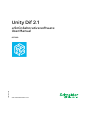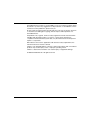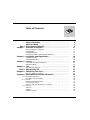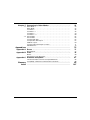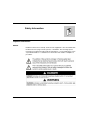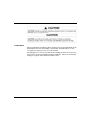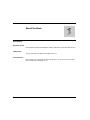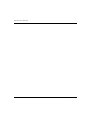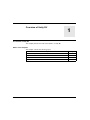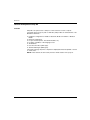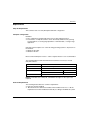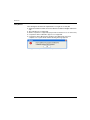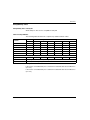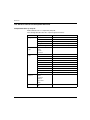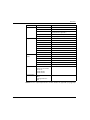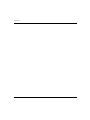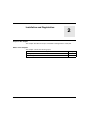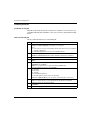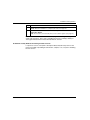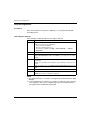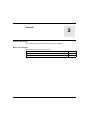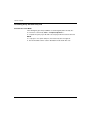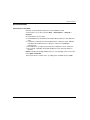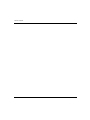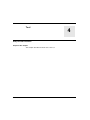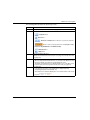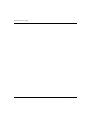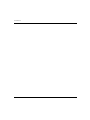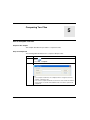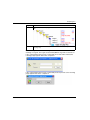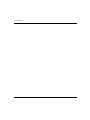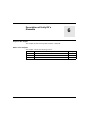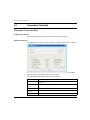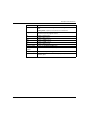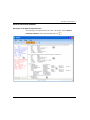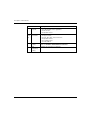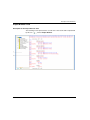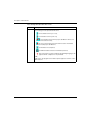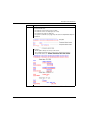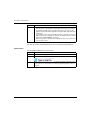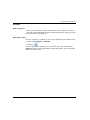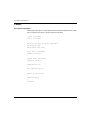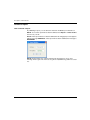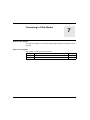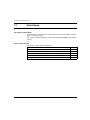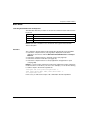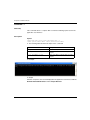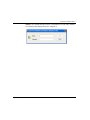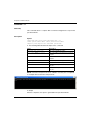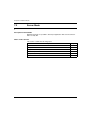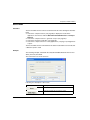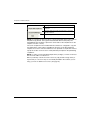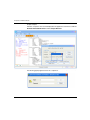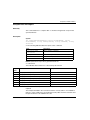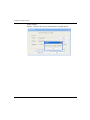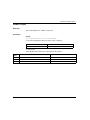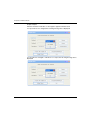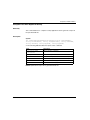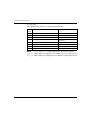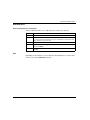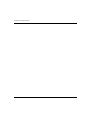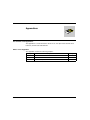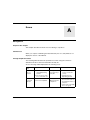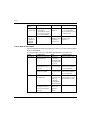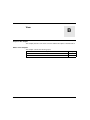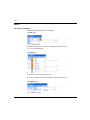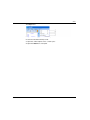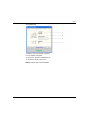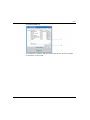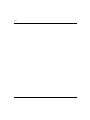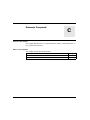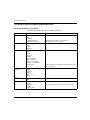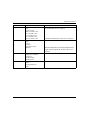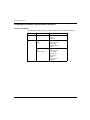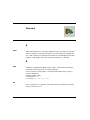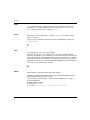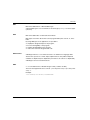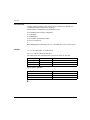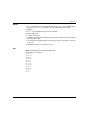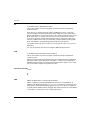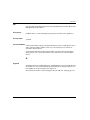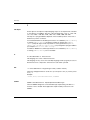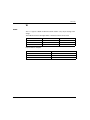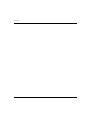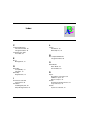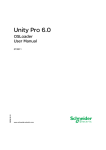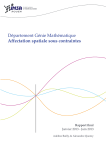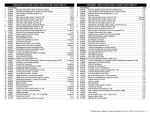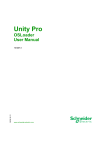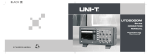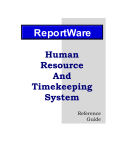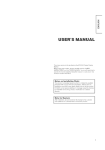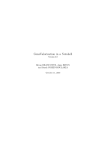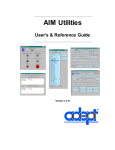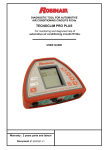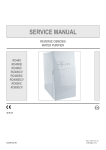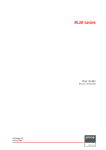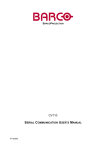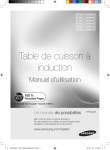Download Unity Dif 2.1
Transcript
35014197 05/2009 Unity Dif 2.1 a SoCollaborative software User Manual 35014197.02 05/2009 www.schneider-electric.com Schneider Electric assumes no responsibility for any errors that may appear in this document. If you have any suggestions for improvements or amendments or have found errors in this publication, please notify us. No part of this document may be reproduced in any form or by any means, electronic or mechanical, including photocopying, without express written permission of Schneider Electric. All pertinent state, regional, and local safety regulations must be observed when installing and using this product. For reasons of safety and to help ensure compliance with documented system data, only the manufacturer should perform repairs to components. When devices are used for applications with technical safety requirements, the relevant instructions must be followed. Failure to use Schneider Electric software or approved software with our hardware products may result in injury, harm, or improper operating results. Failure to observe this information can result in injury or equipment damage. © 2009 Schneider Electric. All rights reserved. 2 35014197 05/2009 Table of Contents Safety Information . . . . . . . . . . . . . . . . . . . . . . . . . . . . . . About the Book . . . . . . . . . . . . . . . . . . . . . . . . . . . . . . . . . Part I Overview of Unity Dif . . . . . . . . . . . . . . . . . . . . . . . . . Chapter 1 Overview of Unity Dif . . . . . . . . . . . . . . . . . . . . . . . . . . . . General Principles of Unity Dif . . . . . . . . . . . . . . . . . . . . . . . . . . . . . . . . . Requirements . . . . . . . . . . . . . . . . . . . . . . . . . . . . . . . . . . . . . . . . . . . . . . Compatibility Files . . . . . . . . . . . . . . . . . . . . . . . . . . . . . . . . . . . . . . . . . . . The General Table of the Compared Elements. . . . . . . . . . . . . . . . . . . . . Chapter 2 Installation and Registration . . . . . . . . . . . . . . . . . . . . . . Installing Unity Dif . . . . . . . . . . . . . . . . . . . . . . . . . . . . . . . . . . . . . . . . . . . Unity Dif Registration. . . . . . . . . . . . . . . . . . . . . . . . . . . . . . . . . . . . . . . . . Chapter 3 Launch . . . . . . . . . . . . . . . . . . . . . . . . . . . . . . . . . . . . . . . . Launching Unity Dif from Unity Pro . . . . . . . . . . . . . . . . . . . . . . . . . . . . . . Standalone Mode . . . . . . . . . . . . . . . . . . . . . . . . . . . . . . . . . . . . . . . . . . . Chapter 4 Tool . . . . . . . . . . . . . . . . . . . . . . . . . . . . . . . . . . . . . . . . . . 5 7 9 11 12 13 15 16 19 20 22 23 24 25 27 Unity Dif User Interface . . . . . . . . . . . . . . . . . . . . . . . . . . . . . . . . . . . . . . . 27 Part II Using Unity Dif . . . . . . . . . . . . . . . . . . . . . . . . . . . . . . 31 Chapter 5 Comparing Two Files . . . . . . . . . . . . . . . . . . . . . . . . . . . . How to Compare Two Files . . . . . . . . . . . . . . . . . . . . . . . . . . . . . . . . . . . . Chapter 6 Description of Unity Dif’s Elements . . . . . . . . . . . . . . . . 6.1 Information Selected . . . . . . . . . . . . . . . . . . . . . . . . . . . . . . . . . . . . . . . . . Description of the Information . . . . . . . . . . . . . . . . . . . . . . . . . . . . . . . . . . 6.2 Results . . . . . . . . . . . . . . . . . . . . . . . . . . . . . . . . . . . . . . . . . . . . . . . . . . . General Information Browser . . . . . . . . . . . . . . . . . . . . . . . . . . . . . . . . . . Project Browser View . . . . . . . . . . . . . . . . . . . . . . . . . . . . . . . . . . . . . . . . Unity Pro and Unity Dif System Coordonate . . . . . . . . . . . . . . . . . . . . . . . 6.3 Reports . . . . . . . . . . . . . . . . . . . . . . . . . . . . . . . . . . . . . . . . . . . . . . . . . . . A Report . . . . . . . . . . . . . . . . . . . . . . . . . . . . . . . . . . . . . . . . . . . . . . . . . . A Report . . . . . . . . . . . . . . . . . . . . . . . . . . . . . . . . . . . . . . . . . . . . . . . . . . Validate a Report. . . . . . . . . . . . . . . . . . . . . . . . . . . . . . . . . . . . . . . . . . . . 35014197 05/2009 33 33 37 38 38 40 41 43 47 48 49 50 52 3 4 Chapter 7 Comparing in Other Modes. . . . . . . . . . . . . . . . . . . . . . . . 53 7.1 Batch Mode . . . . . . . . . . . . . . . . . . . . . . . . . . . . . . . . . . . . . . . . . . . . . . . Batch Mode . . . . . . . . . . . . . . . . . . . . . . . . . . . . . . . . . . . . . . . . . . . . . . . Command -c . . . . . . . . . . . . . . . . . . . . . . . . . . . . . . . . . . . . . . . . . . . . . Command -cr . . . . . . . . . . . . . . . . . . . . . . . . . . . . . . . . . . . . . . . . . . . . Command -v . . . . . . . . . . . . . . . . . . . . . . . . . . . . . . . . . . . . . . . . . . . . . Command -crs . . . . . . . . . . . . . . . . . . . . . . . . . . . . . . . . . . . . . . . . . . . 7.2 Server Mode . . . . . . . . . . . . . . . . . . . . . . . . . . . . . . . . . . . . . . . . . . . . . . Server Mode . . . . . . . . . . . . . . . . . . . . . . . . . . . . . . . . . . . . . . . . . . . . . . Compare with GUI . . . . . . . . . . . . . . . . . . . . . . . . . . . . . . . . . . . . . . . . . . Compare files with Report . . . . . . . . . . . . . . . . . . . . . . . . . . . . . . . . . . . . Validate a report . . . . . . . . . . . . . . . . . . . . . . . . . . . . . . . . . . . . . . . . . . . Compare Files with Report for Safety . . . . . . . . . . . . . . . . . . . . . . . . . . . Add Reference . . . . . . . . . . . . . . . . . . . . . . . . . . . . . . . . . . . . . . . . . . . . . 54 55 56 58 59 60 62 63 65 67 69 71 73 Appendices . . . . . . . . . . . . . . . . . . . . . . . . . . . . . . . . . . . . . . . . . . . 75 Appendix A Errors . . . . . . . . . . . . . . . . . . . . . . . . . . . . . . . . . . . . . . . . . 77 Management . . . . . . . . . . . . . . . . . . . . . . . . . . . . . . . . . . . . . . . . . . . . . . 77 Appendix B View. . . . . . . . . . . . . . . . . . . . . . . . . . . . . . . . . . . . . . . . . . . 79 Menus . . . . . . . . . . . . . . . . . . . . . . . . . . . . . . . . . . . . . . . . . . . . . . . . . . . Presentation of the About Box . . . . . . . . . . . . . . . . . . . . . . . . . . . . . . . . . 80 82 Appendix C Elements Compared . . . . . . . . . . . . . . . . . . . . . . . . . . . . . 87 The General Table of the Not Compared Elements. . . . . . . . . . . . . . . . . Compatibity of Ethernet Communication Parameters . . . . . . . . . . . . . . . 88 90 Glossary . . . . . . . . . . . . . . . . . . . . . . . . . . . . . . . . . . . . . . . . . . . Index . . . . . . . . . . . . . . . . . . . . . . . . . . . . . . . . . . . . . . . . . . . 93 107 35014197 05/2009 Safety Information § Important Information NOTICE Read these instructions carefully, and look at the equipment to become familiar with the device before trying to install, operate, or maintain it. The following special messages may appear throughout this documentation or on the equipment to warn of potential hazards or to call attention to information that clarifies or simplifies a procedure. 35014197 05/2009 5 PLEASE NOTE Electrical equipment should be installed, operated, serviced, and maintained only by qualified personnel. No responsibility is assumed by Schneider Electric for any consequences arising out of the use of this material. A qualified person is one who has skills and knowledge related to the construction and operation of electrical equipment and the installation, and has received safety training to recognize and avoid the hazards involved. 6 35014197 05/2009 About the Book At a Glance Document Scope This manual describes the installation and the exploitation of the Unity Dif software. Validity Note This documentation is valid for Unity Dif version 2.1. User Comments We welcome your comments about this document. You can reach us by e-mail at [email protected]. 35014197 05/2009 7 8 35014197 05/2009 General view of Unity Dif 35014197 05/2009 Overview of Unity Dif I Subject of this Part This part introduces the main points of Unity Dif. What's in this Part? This part contains the following chapters: Chapter 35014197 05/2009 Chapter Name Page 1 Overview of Unity Dif 11 2 Installation and Registration 19 3 Launch 23 4 Tool 27 9 General view of Unity Dif 10 35014197 05/2009 Overview 35014197 05/2009 Overview of Unity Dif 1 Presentation of Unity Dif This chapter presents the main characteristics of Unity Dif. What's in this Chapter? This chapter contains the following topics: Topic 35014197 05/2009 Page General Principles of Unity Dif 12 Requirements 13 Compatibility Files 15 The General Table of the Compared Elements 16 11 Overview General Principles of Unity Dif Function Unity Dif is an optional tool to Unity Pro. This software is used to compare (see page 33) two projects (STU or XEF files) and provides an exhaustive list of all differences between: z z z z z z z Hardware configuration for Modicon Quantum, Modicon Premium or Modicon M340. Network configuration. Project structure (Tasks, Functional Modules, etc). Program, regardless of the language used. All variables. User Function Blocs (DFB type). Strutured data type (DDT types). The result (see page 40) of the comparison is displayed and can be printed or saved in .TXT format. NOTE: In the manual, the term "Unity Pro files" will be used for PLC projects. 12 35014197 05/2009 Overview Requirements Unity Dif Requirements This software version of Unity Dif requires different configuration. Computer configuration Definition: z The configuration type determines the level of expected performance. z Performance of Unity Dif software can be affected by simultaneously opening several windows, accessing large quantities of animated data, or using a large application. Unity Dif software requires one of the following operating systems to be present on the terminal: z Windows Vista SP1, z Windows XP SP2. Microsoft Internet Explorer version ≥ 5.01 is required. Version 5.5 is recommended. The following table provides the minimum characteristics necessary to install Unity Dif software: Nodes Characteristics System Pentium 500 MHz or higher recommanded RAM 512 Mb Drives Hard disk Monitor 1024*768 1 GB available CD-ROM NOTE: For the best use of Unity Dif, full administrator rights on the system are required. Software Requirements The following list describes the software requirements: Unity Pro must be installed. z .NET Framework v2.0 must be installed, if the installed version is too old, the required version is then installed automatically according to the Windows system. z 35014197 05/2009 13 Overview Unity Dif use The following list describes the requirements for a right use of Unity Dif: Supports installation and the version installed are available in English and French only. z The STA files are not supported. z Offline comparison is supported (2 project files located on PC or on remote PC). z Comparison with a loaded PLC project is not supported. z Comparison with 2 different PLC families is possible but the PLC-Conf comparison is not performed and the following message appears. z z 14 The generated report file can not be reopened in Unity Dif. 35014197 05/2009 Overview Compatibility Files Compatibility Files of Unity Dif All the Unity Pro files are not compatible in Unity Dif. Table of Compatibilities The following table describes the comparison possibles between 2 files. Unity Pro Version installed With the following file First file STU n-1 STU n STA n-1 STA n XEF n-1 XEF n Vn-1 STU n-1 Yes No No No Yes No Vn STU n No Yes No No Yes Yes Vn-1 STA n-1 No No No No No No Vn STA n No No No No No No Vn-1 XEF n-1 Yes No No No Yes No Vn XEF n No Yes No No Yes Yes Legend: Application of level n It is an application that is developed using Unity Pro.Vn. Unity Pro Vn The Unity Pro that support applications of level <= n. Example: If the version of installed Unity Pro is 2.3 then n=2.3 and the last version will be 2.2 (n-1=2.2). If the version of installed Unity Pro is 3.0 then n=3.0 and the last version will be 2.3 (n-1=2.3). 35014197 05/2009 15 Overview The General Table of the Compared Elements Compared Elements by Unity Dif All the elements are not compared by Unity Dif. The following table describes the compared general elements. Elements Compared Elements Comments Configuration CPU Cartridge Derivate Data Types Derivate FB Types Configuration Rack * Not all parameters are compared Platform Configuration * Not all parameters are compared Name Version Comment Name Version Comment Attribute Input Parameters InOut Parameters Public Local Variables Privates Local Variables FB Program Variables & FB Instances * Not all parameters are compared Name Comment Address Type Name Value Motion Axis 16 35014197 05/2009 Overview Elements Compared Elements Comments Communication Modbus Ethernet The complete table (see page 90) is described in the appendix. Fipway For Premium PLC only. Routing tables For Fipway network only. Task * Not all parameters are compared Program Execution order FBD section/SR section ST section/SR section IL section/SR section SFC section/SR section * Not all parameters are compared LD section/SR section Animation Tables Name Version Comment Element Description Attributes * Not all parameters are compared Operator Screen Display Screen Number Full Screen Variable Display Variable Control Project Setting Editors Language Extension Build NOTE: The not compared parameters are described in the appendix (see page 88). 35014197 05/2009 17 Overview 18 35014197 05/2009 Installation and Registration 35014197 05/2009 Installation and Registration 2 Subject of this Chapter This chapter describes the steps for installation and registration of Unity Dif. What's in this Chapter? This chapter contains the following topics: Topic 35014197 05/2009 Page Installing Unity Dif 20 Unity Dif Registration 22 19 Installation and Registration Installing Unity Dif Installation of Unity Dif Unity Dif setup checks the presence and version of Unity Pro. If the version is not compatible with Unity Dif, installation of the correct version is requested and setup aborts. How to Install Unity Dif This procedure describes how to install Unity Dif. Step Action 1 Insert the Unity Dif CD-ROM. Result: The Select language of installation screen appears. Note: z If the Unity Pro version is not available with the Unity Dif version, the installation exits with a dialog box. z If the Operating System is incorrect, the installation aborts. 2 Select the language installation and click Ok. Result: InstallShield Wizard starts and the installation startup screen appears. 3 Click Next .... 4 Deselect the ReadMe file and the Release Notes if you won't read them, and click Next .... 5 After reading the license agreement, check I accept the terms of the license agreement and click Next .... Note: You can print the license agreement with the Print button. 6 Enter the following information and click Next ...: z first name, z last name, z company, z part number (mandatory). For the part numbers, please refer to the box label. Note: Check Only for Me if you do not want to install Unity Dif for other users. 20 7 Select the folder where setup will install files and click Next .... Note: The default directory is C:\Program Files\Schneider Electric\UnityDif. 8 Select the features for the setup to install Click Next .... 9 Select the language you want to install and click Next ... 35014197 05/2009 Installation and Registration Step Action 10 Click Install to configure and launch the installation. Result: When the installation is completed, the exit screen appears. 11 You can select Create a shortcut on the desktop and I would like to launch the Registration Wizard. Note: The first time you install Unity Dif, you are asked to register (see page 22). NOTE: For Installation and Uninstallation, the program uses a log file to register the setup main operations. This name is UnityDif.log and it is located (by default) at C:\Program Files\Common Files\Schneider Electric Shared. Installation of Unity Dif Over an Existing Previous Version If a previous version of Unity Dif is already installed, Unity Dif setup removes the previous installation (including documentation, samples, tools, etc) before installing the new version. 35014197 05/2009 21 Installation and Registration Unity Dif Registration At a Glance When the installation of Unity Dif is completed, you can register Unity Dif with Schneider Electric. How to Register Unity Dif The following procedure describes how to register Unity Dif. Step Action 1 Launch the registration. Note: You may launch the registration: z at the end of the installation, z when the reminder appears, or z by clicking on UnityDif.exe in Help → About Unity Dif... → License Agreement. 2 In the welcome screen, click Next.... 3 In the Select Task screen, if you do not have an authorization code, tick off Ask for an authorization code and click Next.... (If you have the code, skip to step 5). 4 Select the method that suits you best and follow the procedure given in the bottom pane. Result: You will obtain your authorization code and return to the select task screen. 5 In the select task screen, check Enter received authorization code and click Next.... 6 Enter the received authorization code and click Next.... 7 Click Finished. Result: Your version of Unity Dif is registered. NOTE: z z 22 The registration help is accessible to C:\Program Files\Schneider Electric\Unity Dif\Help For the Registration, the software use a log file for register the main operations of the registration. This name is RegBrick.log and it is located (by default) at C:\Program Files\Schneider Electric\Unity Dif. 35014197 05/2009 Launch Unity Dif 35014197 05/2009 Launch 3 Subject of this Chapter This chapter describes the main methods to launch Unity Dif. What's in this Chapter? This chapter contains the following topics: Topic 35014197 05/2009 Page Launching Unity Dif from Unity Pro 24 Standalone Mode 25 23 Launch Unity Dif Launching Unity Dif from Unity Pro Caracteristics of this Mode The following list gives the possibilities for launching Unity Dif from Unity Pro: z z From the Tools menu by Tools → Project Comparison .... Compare the open project file with a second project file that can be selected. NOTE: z z 24 If a project is not open in Unity Pro, the menu entry does not appears. The functionalities are the same in Standalone mode and in this case. 35014197 05/2009 Launch Unity Dif Standalone Mode Caracteristics of this Mode Unity Dif can be used without Unity Pro in the Standalone mode. To launch the tool, use the command: Start → All Programs → Unity Dif → Unity Dif. Its characteristics are as follows: z z z z The Standalone functionalities work with the different Unity Pro files (XEF and STU). It compares 2 STU files from the installed version of Unity Pro and 2 XEF files from differents installed versions of Unity Pro. Table of Compatibilities (see page 15). This mode does not support project files from a different version of Unity Pro. The software can display the graphicals differences by opening 2 Unity Pro windows. NOTE: To display the graphical differences you can click rigth on the section and select Open in Unity Pro. The PC performance can decrease according to the available memory (RAM). 35014197 05/2009 25 Launch Unity Dif 26 35014197 05/2009 Main View of the Program 35014197 05/2009 Tool 4 Unity Dif User Interface Subject of this Chapter This chapter describes the main view of the tool. 35014197 05/2009 27 Main View of the Program GUI presentation This following image shows the Unity Dif window. 28 35014197 05/2009 Main View of the Program The following table describes the previously screen. Zone Description 1 Menu Bar. Description of the menus (see page 80). 2 Toolbar: z z 3 4 : Compare button. : Print button. z : Previous and Next buttons. Allows to see previous and next difference. z : Allow to select your project browser view (Project 1 only, Project 2 only, Differences and Identical Parts). z : Generate button. z : Help button. General Information Browser. Indicates the characteristics of the projects (see page 41) or the browser view (see page 43). Information display panel. z When the General Information Browser is selected, all the differences and the project details (see page 41) are indicated in this zone. z The details of the differences are displayed with a color code (blue for the Project1 and red for the Project2) in the browser view (see page 43). 5 The Status bar: z In the first part, the status of the application is displayed (Ready, Comparing, Comparison Completed, etc). z At the bottom, the status bar displays the color and the marker code of both projects: 35014197 05/2009 . 29 Main View of the Program 30 35014197 05/2009 Use the tool 35014197 05/2009 Using Unity Dif II Subject of this Part This part describes Unity Dif use. What's in this Part? This part contains the following chapters: Chapter 35014197 05/2009 Chapter Name Page 5 Comparing Two Files 33 6 Description of Unity Dif’s Elements 37 7 Comparing in Other Modes 53 31 Use the tool 32 35014197 05/2009 Comparing files 35014197 05/2009 Comparing Two Files 5 How to Compare Two Files Subject of this Chapter This chapter describes the procedure to compare two files. Steps for Comparison The following table describes how to compare 2 Unity Pro files. Steps Actions 1 Click on , or select File → Compare. 2 Select the First file and the Second file with the buttons Browse .... Note: z If you compare 2 STU files, the comparison time is longer because the software converts the files. z If one of the 2 compared STU files is saved on a server, make sure that the server must be accessible in Read/Write mode to be able to perform the comparison. 35014197 05/2009 33 Comparing files Steps Actions 3 Choose the elements you want to compare parts to analyse (see page 38). Note: When one program section (ST, IL, FBD, SFC , or LD) is checked, the program structure is compared. 4 Click OK .... Result: The progress bar appears. When it is complete, the result appears on the right screen. Note: z If the security editor is on for Unity Pro, the Unity Dif will ask for the username and password of the relevant profile. The user shall be prompted for this information for each STU file compared. z The comparison time depends on the file size. z You can stop the comparison by using any of the following: z Cancel button, z ESC button, z ALT + F4 combination, z The Close Window icon 5 . Choose your result view: General Information Browser (see page 41) or Project Browser (see page 43). Optional after the comparison 34 35014197 05/2009 Comparing files Steps Actions 6 If you want access to the program section, select the command with a rightclick 7 If you want extract the result, select the command Generate a report (see page 49). NOTE: During runtime, the software registers the information on the errors and warnings in a log file. The log file is named UnityDifError.log and is located at C:\. If the compared STU file has been created with the security editor enabled, the following popup appears before the comparison. If the compared STU file has been created with password protection, the following popup appears before the comparison. 35014197 05/2009 35 Comparing files 36 35014197 05/2009 Desciption of the Elements 35014197 05/2009 Description of Unity Dif’s Elements 6 Subject of this Chapter This chapter presents the important elements of Unity Dif. What's in this Chapter? This chapter contains the following sections: Section 35014197 05/2009 Topic Page 6.1 Information Selected 38 6.2 Results 40 6.3 Reports 48 37 Desciption of the Elements 6.1 Information Selected Description of the Information Subject of this Section This section describes the information that the user wants compare. Elements to Analyse The following screen allows to select the files to compare and the parts to analyse With Select parts to Analyse, included in the Select Files view, it is possible to select the types of information that you want compare. The following table describes these types of information. Information Description Configuration Compare the differents configurations: PLC, FIPIO, RIO Bus and CANopen. Derived Data Types Compare the DDT type. Derived FB Types Compare the DFB type. 38 Variables FB Instances Compare the Variables and FB Instances. Motion Compare the Motion function block. 35014197 05/2009 Desciption of the Elements 35014197 05/2009 Information Description Communication Compare the Networks Configuration and Routing Table. Note: Routing Table comparison is used only for Prenium PLC. Program If it is selected, all the checkboxes under it are selected. However, you can uncheck specific program sections. ST Compare all ST sections. IL Compare all IL sections. FBD Compare all FBD sections. SFC Compare all SFC sections. LD Compare all LD sections. Animation tables Compare the Animation Tables parts. Functional Modules Compare the Functional Modules parts. Project Settings Compare the Project Settings parts. Comments Compare the Comments of the element properties (Variables and DFB/DDT) parts. 39 Desciption of the Elements 6.2 Results Subject of this Section This section describes the results obtained after the comparison and explains the system coordonate of the programming languages. What's in this Section? This section contains the following topics: Topic 40 Page General Information Browser 41 Project Browser View 43 Unity Pro and Unity Dif System Coordonate 47 35014197 05/2009 Desciption of the Elements General Information Browser Description of the General Information View The following screen represents the first view of the results. It is the General Information Browser and is represented by this icon 35014197 05/2009 41 Desciption of the Elements Zone 42 Description 1 Project1 and Project2 z z z z The file path, the date and time of the registration, the file version, the product version. 2a and 2b First and Second file z z z z z z The file path, the project name, the size, date, time, version of the file, the product version, the company name, the PLC address. 3 Compared Part(s) Indicates all selected informations and the numbers of elements which are: Modified, Added, Deleted and Moved. 4 Non Compared Part(s) Indicates the elements not compared. 35014197 05/2009 Desciption of the Elements Project Browser View Description of the Project Browser View The following screen represents the second view of the results and is represented by this icon 35014197 05/2009 . It is the Project Browser. 43 Desciption of the Elements The following table describes this screen. Zone Description 1 It has the same organization as Unity Pro Browser. The following icons are presented in the zone: z : for information from Project 1 only, z : for information from Project 2 only, z : for information present in the projects but different. This icon is present at the folder level only, z : this icon is present at the item level and it is used for information present in both projects but different, z z z : for information not compared, for DFB information and section information protected, if the same name is used for 2 different programming languages, this icon appears and the comparison is not performed. Note: Right-click on the program section and an option appears to view the section within Unity Pro. 44 35014197 05/2009 Desciption of the Elements Zone Description 2 This zone gives the details of all differences It is presented like this: z the elements of the first project are in blue, z the elements of the second project are in red, z the syntax is the same as Unity Pro, z the system coordonate (see page 47) is the same in UnityDif and Unity Pro. Presentation: Description: z The file path is always on the top of the sheet. z The compared element state is used only for elements of project 2. z The possible states are: ADDED, MODIFIED, DELETED, MOVED. z When the state is ADDED, only the element of project2 is posted. 35014197 05/2009 45 Desciption of the Elements Zone Description Note: z After an export of the application downloaded onto the PLC, the format of the variable’s initialize value is changed. This value is the same on the application uploaded and the application not uploaded but Unity Dif displays a difference. z For Variables Instance and Function Block Instance, Unity Dif use the same XML tag. There are no diffenrences between the Variable instance and the FBI when the Section Name is compared. z When a property of a sub-element is modified the name of the sub-element is shown in the result. NOTE: If in project 2 a new task is inserted, the new sections created underneath this task can not be compared and hence can not be opened using Using Pro. Specifications See the graphical differences of the section. Step 46 Action 1 Rigth-click on the program section in the first zone. 2 Select 3 2 Unity Pro windows display. In the first, there is the graphical program section of project1. The second window is used for the graphical program section of project2. 35014197 05/2009 Desciption of the Elements Unity Pro and Unity Dif System Coordonate FDB Section Size In Unity Pro, FBD sections have a grid behind them. A grid unit consists of 10 columns and 10 rows. A grid unit is the smallest possible space between 2 objects in an FBD section. The FBD programming language is not cell oriented but the objects are still aligned with the grid coordinates. An FBD section has 300 horizontal grid coordinates (= 30 grid units) and 230 vertical coordinates (= 23 grid units). In UnityDif, the deleted, added, and modified objects are shown as deleted, added, or modified at appropriate COL and ROW which is similar to Unity Pro. LD Section Size In Unity Pro, LD sections have a background grid that divides the section into columns and rows. The LD programming language is cell oriented, only one object can be placed in each cell. LD section can be 11 to 64 columns and 17 to 2 000 lines in size. In UnityDif LD sections, the comparison is done on each row. Each row is saved with a tag "TypeLine" in XEF file. If a new row is added, deleted, or modified than UnityDif will display as TypeLine added, deleted, or modified. All the cells of each row are compared. In UnityDif, if the object is of types function blocks and if it is modified, then the difference is given as modified in particular COL and ROW. SFC Section Size In Unity Pro, SFC sections have a background grid that divides the section into columns and rows. The SFC programming language is cell oriented, only one object can be placed in each cell. SFC sections are 32 columns and 200 rows. In UnityDif, the deleted, added, and modified objects are shown as deleted, added, or modified at appropriate COL and ROW which is similar to Unity Pro. 35014197 05/2009 47 Desciption of the Elements 6.3 Reports Subject of this Section This section describes reports. What's in this Section? This section contains the following topics: Topic 48 Page A Report 49 A Report 50 Validate a Report 52 35014197 05/2009 Desciption of the Elements A Report What Is a Report? A report is a text file which contains all informations of the comparison. A report is composed of data obtained with the General Information Browser (see page 41) and the Project Browser (see page 43). Generating a report Once the comparison completed, a report can be generated by two different ways: z Using command Report → Generate. z Clicking on . Once the generation completed, you can enter the name of the TXT report file. NOTE: The report can be printed whithout having generated it. The software prints result in the report format. 35014197 05/2009 49 Desciption of the Elements A Report Description of the Report The first part of the report contains data from the General Information Browser, while the second part of the report contains Project Browser data. [Prj1] <Filename> [Prj2] <Filename> The date and time of report generation. The machine name. The Windows user name. First file: <Filename> Comments, details. ... Second file: <Filename> Comments, details. ... Compared part(s): ... Non compared part(s): ... Report in tree views: ... Compared files: ... Checksum 50 35014197 05/2009 Desciption of the Elements The following table describes the report above. 35014197 05/2009 Part Description References 1 Contains the parameters of project file 1. 2 Contains the parameters of project file 2. 3 Indicates the compared parts and the numbers of elements which are MODIFIED, ADDED, DELETED and MOVED. These parts are the same as the General Information Browser (see page 41). 4 Indicates the no compared parts. 5 Indicates the compared elements on the structured format. It is the same organisation of Unity Pro Browser. 6 Indicates the compared information with more details. It is the most important part of the document. This part is the same as the Project Browser (see page 43). 7 The checksum makes it possible to validate the report. It is used like a serial number. Validate a report (see page 52). 51 Desciption of the Elements Validate a Report How to Validate a Report By validating a report, you can detect if it has been modified by an external tool. NOTE: To see if the report file has been modified, select Report → Check Status and choose your file. Result: If the report file has not been modified, the following popup screen appears with the message IDENTICAL. If the report file has been modified, the message is DIFFERENT. NOTE: During runtime, the software registers the information on errors and warnings in the log file. The name as a log file is UnityDifError.log and it is located in \. 52 35014197 05/2009 Comparison in Other Modes 35014197 05/2009 Comparing in Other Modes 7 Subject of this Chapter This chapter describes two other methods (Batch Mode and Server Mode) to launch Unity Dif. What's in this Chapter? This chapter contains the following sections: Section 35014197 05/2009 Topic Page 7.1 Batch Mode 54 7.2 Server Mode 62 53 Comparison in Other Modes 7.1 Batch Mode Description of Batch Mode In batch mode, you can launch the software without an interactive window. The user does not see the program. It is used for a specific application in different programming languages (VB, VB.Net, C#, etc). What's in this Section? This section contains the following topics: Topic 54 Page Batch Mode 55 Command -c 56 Command -cr 58 Command -v 59 Command -crs 60 35014197 05/2009 Comparison in Other Modes Batch Mode Launching Batch Mode from the Keyboard This table describes the procedure to execute the software in batch mode from the keyboard: Step Action 1 Click on Start → Run.... 2 Enter cmd in the Open label. 3 In the new screen, enter the UnityDif.exe file path. NOTE: By default, UnityDif.exe is located under C:\Program Files\Schneider Electric\Unity Dif\. Functions The comparison done by batch mode includes the following list of functionalities: z Launch the compare function (see page 56) to display the results in the application user interface with the General Information Browser and Project Browser. z Launch the compare function to generate a report (see page 58). z Launch the checksum verification (see page 59). z Launch the compare function for safety applications and generate a report (see page 60). NOTE: To see the output of the batch mode, please redirect the output of the batch mode execution to a text file of your choice. For example, you can do the following to redirect output to the text file outputfile.txt: "UnityDif.exe file path"\UnityDif.exe -c "XEF path1\file1.XEF" "XEF path2\file2.XEF" >> "C:\outputfile.txt" In this case, you will see the output of all commands in the file outputfile.txt. 35014197 05/2009 55 Comparison in Other Modes Command -c Generality This command allows to compare XEF or STU files and bring up the result in the application user interface. Description Syntax: "UnityDif.exe file path"\UnityDif.exe -c "File path1\file1.XEF" "File path2\file2.XEF" z The following table describes the inputs of the command. Input Description UnityDif.exe file path Path of the UnityDif.exe folder. File path1 and File path2 Paths of the XEF or STU files that you want to compare. file1.XEF and file2.XEF Name of the XEF or STU files that you want to compare. z Example: z Output: After the comparison, the result is displayed in the application user interface with the General Information Browser and the Project Browser. 56 35014197 05/2009 Comparison in Other Modes NOTE: If the compred STU file has been created with the security editor enabled, the following popup appears before the comparison. 35014197 05/2009 57 Comparison in Other Modes Command -cr Generality This command allows to compare XEF or STU files and generate a report in the specified TXT file. Description Syntax: "UnityDif.exe file path"\UnityDif.exe -cr "File path1\file1.XEF" "File path2\file2.XEF" "Report path\report.txt username password" z The following table describes the inputs of the command. Input Description UnityDif.exe file path Path of the UnityDif.exe folder. File path1 and File path2 Path of the XEF or STU files that you want to compare. file1.XEF and file2.XEF Name of the XEF or STU files that you want to compare. Report path Choose the path of the report file. report.txt Choose the name of the report file. username Username of the profile that has access to Unity Pro. password Password of the profile that has access to Unity Pro. NOTE: Username and password can be omitted in case they are not required. z Example without username and password.: z Output: After the comparison, the report is generated in the specified TXT file. 58 35014197 05/2009 Comparison in Other Modes Command -v Generality This command allows to validate a report file. Description Syntax: "UnityDif.exe file path"\UnityDif.exe -v "Report path\report.TXT" >> Output path\output.txt z The following table describes the inputs of the command. Input Description UnityDif.exe file path Path of the UnityDif.exe folder. Report path Path of the report file that you want to control. report.TXT Name of the report file that you want to control. Output path Path of the output file in which the comparison result will be saved. output.TXT Name of the output file. z Example: z Output: After the checksum verification, a message box appears with the result: IDENTICAL, if the report is validated or DIFFERENT in the other case. 35014197 05/2009 59 Comparison in Other Modes Command -crs Generality This command allows to compare safety applications and generate a report in the specified TXT file. You can also use this command for comparing any non-safety application (XEF or STU) files. Description Syntax: "UnityDif.exe file path"\UnityDif.exe -crs "File path1\file1.stu" "File path2\file2.stu" "Report path\report.txt" "username" "userpwd" app1_pwd app2_pwd z The following table describes the inputs of the command. Input Description UnityDif.exe file path Path of the UnityDif.exe folder. File path1 and File path2 Paths of the XEF or STU files that you want to compare. file1.stu and file2.stu Name of the XEF or STU files that you want to compare. Report path Choose the path of the report file. report.txt Choose the name of the report file. username Username of the profile that has access to Unity Pro. userpwd Password of the profile that has access to Unity Pro. app1_pwd Password of safety application 1. app2_pwd Password of safety application 2. NOTE: Username and userpwd can be empty in case they are not required. App1_pwd can be empty if first application is not SAFE / not password protected. 60 35014197 05/2009 Comparison in Other Modes App2_pwd can be empty if second application is not SAFE / not password protected. z Example without username and password: z Output: After the comparison, the report is generated in the specified TXT file. 35014197 05/2009 61 Comparison in Other Modes 7.2 Server Mode Description of Server Mode With Server Mode, it is possible to develop an application that uses the functionalities of Unity Dif. What's in this Section? This section contains the following topics: Topic 62 Page Server Mode 63 Compare with GUI 65 Compare files with Report 67 Validate a report 69 Compare Files with Report for Safety 71 Add Reference 73 35014197 05/2009 Comparison in Other Modes Server Mode Functions The functionalities are the same as used in batch mode. The following list describes them: z Launch the compare function (see page 65) to display the results in the application user interface with the General Information Browser and Project Browser. z Launch the compare function to generate a report (see page 67). z Launch the checksum verification (see page 69). z Launch the compare function for safety applications (see page 71) and generate a report. The functionalities are the same between the batch mode and the server mode, but a different syntax is used. Example The following example, included in the Unity Dif CD-ROM, illustrates the functionalities previously described. The user interface is shown as below. Following is a description of the screen. Button Description Select the XEF projects files. Select the TXT file that you want to control. 35014197 05/2009 63 Comparison in Other Modes Button Description Compare both project files. The result will display in Unity Dif. Compare both project files and generate a report in a specified TXT file. Close the application. NOTE: It is critical in the Server mode to copy the executable in the same folder as UnityDif.exe (by default, C:\Program Files\Schneider Electric\Unity Dif\). The UnityDifClient.exe should be copied to the same folder as the UnityDif.exe for the sample to function correctly. The server samples that are installed with the software are configured to copy the executable in the same folder as UnityDif.exe. However, in the VB and VB.net samples, the location of the executable has to be specified at compile-time. Please sepcify the location as the location of Unity Dif when prompted for the path during compilation. NOTE: In order to use the included samples in the package, you must use at least the version 6 of Microsoft Visual C++. When you develop a client, the server resources (.tlb) provides a large variety of objects that you can use. If they are not already included in the software you are using, you have to add those resources (see page 73). 64 35014197 05/2009 Comparison in Other Modes Compare with GUI Generality This command allows to compare XEF or STU files and bring up the result in the application user interface. Description Syntax: int CompareFilesWithGUI(string strFileName1, string strFileName2) z The following table describes the inputs of the command. Input Description strFileName1 and strFileName2 XEF or STU files compared. z Code return: This table describes all the error code return by this function. Integer value Error code Description 1 UDS_E_SUCCESS_NO_DIFF No differences between the 2 files. 2 UDS_E_SUCCESS_WITH_DIFF Differences between the 2 files. 3 UDS_E_PRODUCT_TRIALPERIOD_OVER Product trial version over. 4 UDS_E_CONVERT_STU_TO_XEF_FAILED Conversion between .STU and .XEF failed. 5 UDS_E_INVALID_FILE Invalid file. 6 UDS_E_COMPARE_FAILED Comparison failed. 7 UDS_E_USER_PASSWORD_NOT_VALID User Name or Password are not valid. 35014197 05/2009 65 Comparison in Other Modes Output example: After the comparison, the result is displayed in the application user interface with the General Information Browser and the Project Browser. NOTE: If the compred STU file has been created with the security editor enabled, the following popup appears before the comparison. 66 35014197 05/2009 Comparison in Other Modes Compare files with Report Generality This command allows to compare XEF or STU files and generate a report in the specified TXT file. Description Syntax: int CompareFilesWithReport(string strFileName1, string strFileName2, string strReportFile, string UserName, string Password) z The following table describes the inputs of the command. Input Description strFileName1 and strFileName2 XEF or STU files compared. strReportFile Name of the report file. UserName Username of the profile that has access to Unity Pro. Password Password of the profile that has access to Unity Pro. NOTE: By default the report file is generated under C:\. z Code return: This table describes all the error code return by this function. Integer value Error code Description 1 UDS_E_SUCCESS_NO_DIFF No differences between the 2 files. 2 UDS_E_SUCCESS_WITH_DIFF Differences between the 2 files. 3 UDS_E_PRODUCT_TRIALPERIOD_OVER Product trial version over. 4 UDS_E_CONVERT_STU_TO_XEF_FAILED Conversion between .STU and .XEF failed. 5 UDS_E_INVALID_FILE Invalid file. 6 UDS_E_COMPARE_FAILED Comparison failed. 7 UDS_E_USER_PASSWORD_NOT_VALID User Name or Password are not valid. NOTE: Username and password should be passed as empty in case they are not required. The example included in the cd assumes that the security editor is not enabled for Unity Pro. If the sample has to be used with security editor, then the username and the password have to be added in the code. 35014197 05/2009 67 Comparison in Other Modes Output example: After the comparison,the report is generated in the specified TXT file. 68 35014197 05/2009 Comparison in Other Modes Validate a report Generality This command allows to validate a report file. Description Syntax: int ValidateReport(string strFileName) z The following table describes the inputs of the command. Input Description strFileName Report file that you want to control. z Code return: This table describes all the error code return by this function. Integer value Error code Description 8 UDS_E_FILE_NOT_FOUND Report file not found. 9 UDS_E_FILE_DIFFERENT Report file modified. 10 UDS_E_FILE_IDENTICAL Report file identical. 35014197 05/2009 69 Comparison in Other Modes Output example: After the checksum verification, a message box appears with the result. If a report file has not changed, the following message box is displayed. If a report file has changed or if the file is not a report, the following message box is displayed. 70 35014197 05/2009 Comparison in Other Modes Compare Files with Report for Safety Generality This command allows to compare 2 safety applications and to generate a report in the specified TXT file. Description Syntax: int CompareFilesWithReportForSafety(string strFileName1, string strFileName2, string strReportFile, string UserName, string UserPwd, string AppPwd1, string AppPwd2) z The following table describes the inputs of the command. Input Description strFileName1 and strFileName2 XEF or STU files compared strReportFile name of the report file UserName Username of the profile that has access to Unity Pro. UserPwd Password of the profile that has access to Unity Pro. AppPwd1 Password of the safety application1. AppPwd2 Password of the safety application2. NOTE: By default the report file is generated under C:\. 35014197 05/2009 71 Comparison in Other Modes z Code return: This table describes all the error code return by this function. Integer Error code value Description 1 no differences between the 2 files UDS_E_SUCCESS_NO_DIFF 2 UDS_E_SUCCESS_WITH_DIFF differences between the 2 files 3 UDS_E_PRODUCT_TRIALPERIOD_OVER product trial version over 4 UDS_E_CONVERT_STU_TO_XEF_FAILED conversion between .STU and .XEF failed 5 UDS_E_INVALID_FILE invalid file 6 UDS_E_COMPARE_FAILED comparison failed 7 UDS_E_USER_PASSWORD_NOT_VALID username or password not valid 12 UDS_E_APP_PWD_NOT_VALID application password not valid NOTE: UserName and UserPwd can be empty in case they are not required. App1_pwd can be empty if first application is not SAFE / not password protected. App2_pwd can be empty if second application is not SAFE / not password protected. 72 35014197 05/2009 Comparison in Other Modes Add Reference How to add reference in a VB project This procedure describes how to add reference in a VB Project in Excel. Step Action 1 In the Visual Basic Editor, click Tools → References.... 2 Tick off all the UnityDif reference and click OK. The same item may be listed twice if an .exe, a .dll and/or a .tlb have the same name. Select the exe (or the .dll). 3 If no UnityDif reference are listed, click Browse.... 4 Select the .tlb files in C:\Program Files\Common Files\Schneider Electric\Unity Dif\ and click Open. 5 In the References window, tick off the Schneider Electric Unity references and click OK. Note Depending on the software you use to develop client applications, you have other menus to access the References window. 35014197 05/2009 73 Comparison in Other Modes 74 35014197 05/2009 35014197 05/2009 Appendices Presentation of the Appendices The appendices contain information about errors, view (the menus and the User Interface) and the selected elements. What's in this Appendix? The appendix contains the following chapters: Chapter 35014197 05/2009 Chapter Name Page A Errors 77 B View 79 C Elements Compared 87 75 76 35014197 05/2009 Errors 35014197 05/2009 Errors A Management Subject of this Chapter This chapter describes the main errors met during a comparison. Common Use When you compare a XEF file generated with Unity Pro v2.1, Unity Dif does not display the version of the XEF file. Through Graphical Interface The following table describes the possible errors when using the software in Standalone mode or when it is launched from Unity Pro. An error message will be displayed in the following cases. 35014197 05/2009 Possible error Why When Installation has not finished. z PC does not have the During installation z Install a more recent version of Unity Pro (see page 20) of (>v2.1). Unity Dif. z Change the PC’s Operating System. Problem with a selected element. The STU or the XEF file version is incompatible. required Operating System. z The version of Unity Pro is lower than 2.1. Possible solution When you click on z The version of the STU files is not the same as OK to launch the the installed version of comparison. Unity Pro. z The version of the XEF files is not good. 77 Errors Possible error Why When Possible solution The report is z The disk space is limited while not generated generating the project. z Incorrect format used for a report validation. During generation. z Free up enough space The project 1 name does not appear in a first File Selection. For a new comparison after a comparison from Unity Pro The project is not saved on your hard disk. z The report file’s format must be .TXT. Save the project before launch the first comparison In Batch Mode or Server Mode The following table describes the possible errors when you use the software in Batch Mode or Server Mode. An error message or an error code will be generated in the following cases. Mode Possible errors Why Batch Mode Output is not visible at the command prompt. Output is not Redirect output to a file. shown at the command prompt but is redirected to the console. Possible solution After using -C option, the Unity Dif user interface is not shown. There could be an Redirect output to a file error in the input and check the output file files. for errors indicated. After using -CR option, the There could be an Redirect output to a file report is not created. error in the input and check the output file files. for errors indicated. Server Mode. 78 Runtime Error while executing client. The client is not in Copy the client executable the Unity Dif root and related files if any to folder (e.g. the Unity Dif root folder. C:\Program Files\Schneider Electric\Unity Dif) Runtime Error while executing client even if files are in the Unity Dif root folder. The Unity Dif server is not registered properly. Reinstall the software. 35014197 05/2009 View 35014197 05/2009 View B Subject of this Chapter This chapter presents some views of menus and the description of the About Box. What's in this Chapter? This chapter contains the following topics: Topic 35014197 05/2009 Page Menus 80 Presentation of the About Box 82 79 View Menus Description of the Menus This part describes all the menus of Unity Dif. The File menu: 1 To compare 2 files. 2 When the comparison is done, it can be printed in report format. 3 To close the application. The View menu: 1 Activate the display of the Tool Bar, the Status Bar or the Browser. 2 Select the view in the project browser. 3 Locate to the next or previous difference in the project browser. The Report menu: 1 To generate a report. 2 To validate a report. 80 35014197 05/2009 View The Help menu: 1 Open the index page of the online help file. 2 Search an element with key words. 3 Open the online help file on the content topics. 4 Open the About box of Unity Dif. 35014197 05/2009 81 View Presentation of the About Box Description About Box contains information about Unity Dif. The following screenshots show the About Box. NOTE: The About Box is accessible via the command Help → About Unity Dif.... The General tab: 1 Information about the Unity Dif version, copyright, etc. 82 35014197 05/2009 View The License tab: 1 Names of the user and the company. 2 Part number of Unity Dif. 3 Information about the installed options. 4 Information about your license. NOTE: Unity Dif has no Serial Number. 35014197 05/2009 83 View The License Agreement tab: 1 Information about the license. With the buttons, you can define the Page Setup, Print or see a Preview of the License Agreement. 2 Information about the country-specific details of the License. With the buttons, you can define the Page Setup, Print or see a Preview on this informations. 3 If you are not registered, you may do so with this button. 84 35014197 05/2009 View The Technical Info tab: 1 Presentation of the DLLs and other technical information about the software. 2 Information on the system. 35014197 05/2009 85 View 86 35014197 05/2009 Elements Compared 35014197 05/2009 Elements Compared C Subject of this Chapter This chapter describes the not compared elements and the compared elements of the communication ethernet. What's in this Chapter? This chapter contains the following topics: Topic 35014197 05/2009 Page The General Table of the Not Compared Elements 88 Compatibity of Ethernet Communication Parameters 90 87 Elements Compared The General Table of the Not Compared Elements Not Compared Elements by Unity Dif The following table describes the not compared elements. Elements Compared Elements Not Compared Elements CPU Cardridge Configuration Rack Quantum Configuration Auxiliary Rack Premium is not compared. Extension Desc is not compared. Configuration Derivate Data Types Name Version Comment Derivate FB Types Name Version Comment Attribute Input Parameters InOut Parameters Public Local Variables Privates Local Variables FB Program Variables & FB Instances Version, Date Time, Activation Control, and Logic Control are not compared. Name Comment Address Type Name Value Motion Axis Communication Modbus Ethernet Fipway Routing tables 88 The complete table (see page 90) is in the next table. 35014197 05/2009 Elements Compared Elements Compared Elements Not Compared Elements Task Execution order FBD section/SR section ST section/SR section IL section/SR section LD section/SR section SFC section/SR section Functional Module Id is not compared. Program Area Number and Operator Control are not compared. Animation Tables Name Version Comment Element Description Attributes Extended String Animation, Extended String Animation Length, Functional Module Id, and Date Time are not compared. Operator Screen Display Screen Number Full Screen Variable Display Variable Control Project Setting Editors Language Extension Build 35014197 05/2009 89 Elements Compared Compatibity of Ethernet Communication Parameters Table of compatiilities The following table describes the compared Ethernet Communication Elements. Used CPU Module Compared Elements For all CPUs Name Attributes Premium Ethway ETY Intranet and Intranet CoproP 90 IP Configuration Messaging CommonWords SNMP IP Configuration Messaging IO Scanning Global Data SNMP Adress Server Bandwith 35014197 05/2009 Elements Compared Used CPU Module Compared Elements TCPIP10 and TCPIP10100 Factory Cast IP Configuration TCPIP10100 IP Configuration IO Scanning TCPIP10100 Regular Connection and TCPIP10100 Extended Connection IP Configuration Messaging IO Scanning Global Data SNMP Adress Server Bandwith IP Config Messaging IO Scanning Global Data SNMP Adress Server Bandwith All parameters are compared. All parameters are compared. Quantum Modicon M340 35014197 05/2009 91 Elements Compared 92 35014197 05/2009 Glossary 35014197 05/2009 Glossary A ASCII ASCII is the abbreviation of American Standard Code for Information Interchange. This is an American code (but which has become an international standard) that uses 7 bits to define every alphanumerical character used in English, punctuation symbols, certain graphic characters and other miscellaneous commands. B BCD The Binary Coded Decimal (BCD) format is used to represent decimal numbers between 0 and 9 using a group of four bits (half-byte). In this format, the four bits used to code the decimal numbers have a range of unused combinations. Example of BCD coding: z the number 2450 z is coded: 0010 0100 0101 0000 BIT This is a binary unit for a quantity of information which can represent two distinct values (or statuses): 0 or 1. 35014197 05/2009 93 Glossary BOOL BOOL is the abbreviation of Boolean type. This is the elementary data item in computing. A BOOL type variable has a value of either: 0 (FALSE) or 1 (TRUE). A BOOL type word extract bit, for example: %MW10.4. BYTE When 8 bits are put together, this is callad a BYTE. A BYTE is either entered in binary, or in base 8. The BYTE type is coded in an 8 bit format, which, in hexadecimal, ranges from 16#00 to 16#FF C CPU Is the abbreviation of Control Processing Unit. This is the microprocessor. It is made up of the control unit combined with the arithmetic unit. The aim of the control unit is to extract the instruction to be executed and the data needed to execute this instruction from the central memory, to establish electrical connections in the arithmetic unit and logic, and to run the processing of this data in this unit. We can sometimes find ROM or RAM memories included in the same chip, or even I/O interfaces or buffers. D DBCD Representation of a Double BCD-format double integer. The Binary Coded Decimal (BCD) format is used to represent decimal numbers between 0 and 9 using a group of four bits. In this format, the four bits used to code the decimal numbers have a range of unused combinations. Example of DBCD coding: the number 78993016 z is coded: 0111 1000 1001 1001 0011 0000 0001 0110 z 94 35014197 05/2009 Glossary DDT DDT is the abbreviation of Derived Data Type. A derived data type is a set of elements of the same type (ARRAY) or of various types (structure) DFB DFB is the abbrevation of Derived Function Block. DFB types are function blocks that can be programmed by the user ST, IL, LD or FBD. By using DFB types in an application, it is possible to: z z z z simplify the design and input of the program, increase the legibility of the program, facilitate the debugging of the program, reduce the volume of the generated code. DFB instance A DFB type instance occurs when an instance is called from a language editor. The instance possesses a name, input/output interfaces, the public and private variables are duplicated (one duplication per instance, the code is not duplicated). A DFB type can have several instances. DINT DINT is the abbrevation of Double Integer format (coded on 32 bits). The lower and upper limits are as follows: -(2 to the power of 31) to (2 to the power of 31) - 1. Example: -2147483648, 2147483647, 16#FFFFFFFF. 35014197 05/2009 95 Glossary Documentation Contains all the information of the project. The documentation is printed once compiled and used for maintenance purposes. The information contained in the documentation cover: z the hardware and software configuration, z the program, z the DFB types, z the variables and animation tables, z the cross-references. z ... When building the documentation file, you can include all or some of these items. DWORD DWORD is the abbreviation of Double Word. The DWORD type is coded in 32 bit format. This table shows the lower/upper limits of the bases which can be used: Base Lower limit Upper limit Hexadecimal 16#0 16#FFFFFFFF Octal 8#0 8#37777777777 Binary 2#0 2#11111111111111111111111111111111 Representation examples: Data content Representation in one of the bases 00000000000010101101110011011110 16#ADCDE 00000000000000010000000000000000 8#200000 00000000000010101011110011011110 2#10101011110011011110 E 96 35014197 05/2009 Glossary EBOOL EBOOL is the abbrevation of Extended Boolean type. A EBOOL type variable brings a value (0 (FALSE) or 1 (TRUE) but also rising or falling edges and forcing capabilities. An EBOOL type variable takes up one byte of memory. The byte split up into: z z z one bit for the value, one bit for the history bit (each time the state’s object changes, the value is copied inside the history bit), one bit for the forcing bit (equals to 0 if the object isn’t forced, equal to 1 if the bit is forced. The default type value of each bit is 0 (FALSE). EDT EDT is the abbreviation of Elementary Data Type. These types are as follows: z BOOL, z EBOOL, z WORD, z DWORD, z INT, z DINT, z UINT, z UDINT, z REAL, z DATE, z TOD, z DT. 35014197 05/2009 97 Glossary EF Is the abbreviation of Elemantary Function. This is a block which is used in a program, and which performs a predefined software function. A function has no internal status information. Multiple invocations of the same function using the same input parameters always supply the same output values. Details of the graphic form of the function invocation can be found in the "[Functional block (instance)] ". In contrast to the invocation of the function blocks, function invocations only have a single unnamed output, whose name is the same as the function. In FBD each invocation is denoted by a unique [number] via the graphic block, this number is automatically generated and can not be altered. You position and set up these functions in your program in order to carry out your application. You can also develop other functions using the SDKC development kit. EFB Is the abbreviation for Elementary Function Block. This is a block which is used in a program, and which performs a predefined software function. EFBs have internal statuses and parameters. Even where the inputs are identical, the output values may be different. For example, a counter has an output which indicates that the preselection value has been reached. This output is set to 1 when the current value is equal to the preselection value. Elemantary Function see EF F FBD FBD is the abbreviation of Function Block Diagram. FBD is a graphic programming language that operates as a logic diagram. In addition to the simple logic blocks (AND, OR, etc.), each function or function block of the program is represented using this graphic form. For each block, the inputs are located to the left and the outputs to the right. The outputs of the blocks can be linked to the inputs of other blocks to form complex expressions. 98 35014197 05/2009 Glossary FFB Collective term for EF (Elementary Function), EFB (Elementary Function Block) and DFB (Derived Function block) Flash Eprom PCMCIA memory card containing the program and constants of the application. Function block see EFB Functional Module A functional module is a group of program elements (sections, sub-programs, macro steps, animation tables, runtime screen, etc.) whose purpose is to perform an automation device function. A functional module may itself be separated into lower-level functional modules, which perform one or more sub-functions of the main function of the automation device. H Hyperlink The hyperlink function enables links to be created between your project and external documents. You can create hyperlinks in all the elements of the project directory, in the variables, in the processing screen objects, etc. The external documents can be web pages, files (xls, pdf, wav, mp3, jpg, gif, etc.). 35014197 05/2009 99 Glossary I I/O Object An I/O object is an implicit or explicit language object for an expert function module or a I/O device on a fieldbus. They are of the following types: %Ch, %I, %IW, %ID, %IF, %Q, %QW, % QD, QF, %KW, %KD, %KF, %MW, %MD, and %MF. The objects' topological address depends on the module's position on the rack or the device's position on the bus. For Premium/Atrium PLCs double-type instances of located data (%MD<i>, %KD<i>) or floating (%MF<i>, %KF<i>) should be located by an integer type (%MW<i>, %KW<i>). Only I/O objects make it possible to locate type instances (%MD<i>, %KD<i>, %QD, %ID, %MF<i>, %KF<i>, %QF, %IF) by using their topological address (for example %MD0.6.0.11, %MF0.6.0.31). For Modicon M340 PLCs, double-type instances of located data (%MD<i>, %KD<i>) or floating (%MF<i>, %KF<i>) are not available. IL IL is the abbreviation of Instruction List. This language is a series of basic instructions. This language is very close to the assembly language used to program processors. Each instruction is composed of an instruction code and an operand. INT INT is the abbreviation of single integer format (coded on 16 bits). The lower and upper limits are as follows: -(2 to the power of 31) to (2 to the power of 31) - 1. Example: -32768, 32767, 2#1111110001001001, 16#9FA4. IODDT IODDT is the abbreviation of Input/Output Derived Data Type. The term IODDT designates a structured data type representing a module or a channel of a PLC module. Each application expert module possesses its own IODDTs. 100 35014197 05/2009 Glossary K Keyword A keyword is a unique combination of characters used as a syntactical programming language element (See annex B definition of the IEC standard 61131-3. All the key words used in Unity Proand of this standard are listed in annex C of the IEC standard 61131-3. These keywords cannot be used as identifiers in your program (names of variables, sections, DFB types, etc.)). L LD LD is the abbreviation of Ladder Diagram. LD is a programming language, representing the instructions to be carried out in the form of graphic diagrams very close to a schematic electrical diagram (contacts, coils, etc.). N Network Mainly used in communication, a network is a group of stations which communicate among one another. The term network is also used to define a group of interconnected graphic elements. This group forms then a part of a program which may be composed of a group of networks. O Operator screen This is an editor that is integrated into Unity Pro, which is used to facilitate the operation of an automated process. The user regulates and monitors the operation of the installation, and, in the event of any problems, can act quickly and simply. 35014197 05/2009 101 Glossary P Protection Option preventing the contents of a program element to be read (read protected), or to write or modify the contents of a program element (read/write protected). The protection is confirmed by a password. R RUN Function enabling the startup of the application program of the PLC. RUN Auto Function enabling the execution of the PLC application program to be started automatically in the case of a cold start. S Section Program module belonging to a task which can be written in the language chosen by the programmer (FBD, LD, ST, IL, or SFC). A task can be composed of several sections, the order of execution of the sections corresponding to the order in which they are created, and being modifiable. SFC SFC is the abbreviation of Sequential Function Chart. SFC enables the operation of a sequential automation device to be represented graphically and in a structured manner. This graphic description of the sequential behavior of an automation device, and the various situations which result from it, is performed using simple graphic symbols. SFC objects An SFC object is a data structure representing the status properties of an action or transition of a sequential chart. 102 35014197 05/2009 Glossary ST ST is the abbreviation of Structured Text language. Structured Text language is an elaborated language close to computer programming languages. It enables you to structure series of instructions. STRING A variable of the type STRING is an ASCII standard character string. A character string has a maximum length of 65534 characters. Structure View in the project navigator with represents the project structure. Subroutine Program module belonging to a task (Mast, Fast, Aux) which can be written in the language chosen by the programmer (FBD, LD, ST, or IL). A subroutine may only be called by a section or by another subroutine belonging to the task in which it is declared. T Task A group of sections and subroutines, executed cyclically or periodically for the MAST task, or periodically for the FAST task. A task possesses a level of priority and is linked to inputs and outputs of the PLC. These I/O are refreshed in consequence. TIME The type TIME expresses a duration in milliseconds. Coded in 32 bits, this type makes it possible to obtain periods from 0 to (2 to the power of 32)-1 milliseconds. Time literals The units of type TIME are the following: the days (d), the hours (h), the minutes (m), the seconds (s) and the milliseconds (ms). A literal value of the type TIME is represented by a combination of previous types preceded by T#, t#, TIME# or time#. Examples: T#25h15m, t#14.7S, TIME#5d10h23m45s3ms 35014197 05/2009 103 Glossary Time Out In communication projects, The Time out is a delay after which the communication is stopped if there is no answer of the target device. U UDINT UDINT is the abbreviation of Unsigned Double Integer format (coded on 32 bits) unsigned. The lower and upper limits are as follows: 0 to (2 to the power of 32) - 1. Example: 0, 4294967295, 2#11111111111111111111111111111111, 8#37777777777, 16#FFFFFFFF. UINT UINT is the abbreviation of Unsigned integer format (coded on 16 bits). The lower and upper limits are as follows: 0 to (2 to the power of 16) - 1. Example: 0, 65535, 2#1111111111111111, 8#177777, 16#FFFF. Unlocated variable An unlocated variable is a variable for which it is impossible to know its position in the PLC memory. A variable which have no address assigned is said to be unlocated. V Variable Memory entity of the type BOOL, WORD, DWORD, etc., whose contents can be modified by the program during execution. Visualization window This window, also called a watch window, displays the variables that cannot be animated in the language editors. Only those variables that are visible at a given time in the editor are displayed. 104 35014197 05/2009 Glossary W WORD The WORD type is coded in 16 bit format and is used to carry out processing on bit strings. This table shows the lower/upper limits of the bases which can be used: Base Lower limit Upper limit Hexadecimal 16#0 16#FFFF Octal 8#0 8#177777 Binary 2#0 2#1111111111111111 Representation examples 35014197 05/2009 Data content Representation in one of the bases 0000000011010011 16#D3 1010101010101010 8#125252 0000000011010011 2#11010011 105 Glossary 106 35014197 05/2009 Index 35014197 05/2009 B AC Index C L Compared Elements The ethernet table, 90 The general table, 16 Comparing Two Files Procedure, 33 Launch Standalone, 25 With Unity Pro, 24 E Errors Management, 77 G Generality Compatibility, 15 Principles, 12 Generality Requirements, 13 I Informations selected Presentation, 38 Installation Installing Unity Dif, 20 Unity Dif Registration, 22 35014197 05/2009 N Not Compared Elements The general table, 88 O Other Modes Batch Mode, 55 Server Mode, 63 R Report Description of the report, 50 Validate a report, 52 What is a report, 49 Results General Information Browser, 41 Project Browser, 43 Results System Coordonate, 47 107 Index T Tool User interface, 27 V View About Box, 82 Menus, 80 108 35014197 05/2009