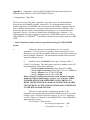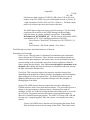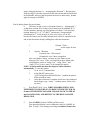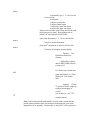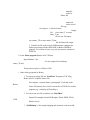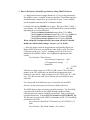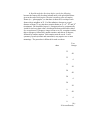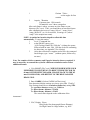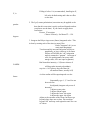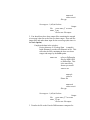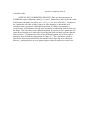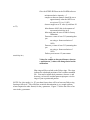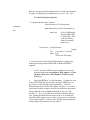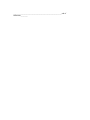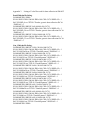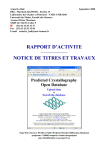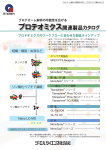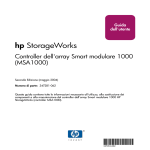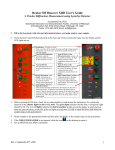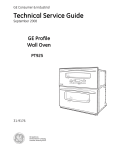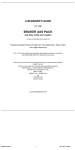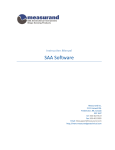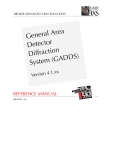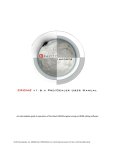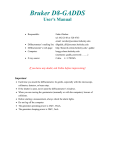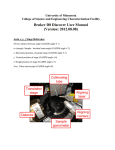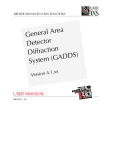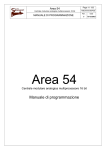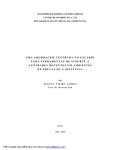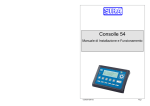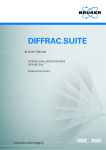Download Collecting Powder Data on a Mo SMART1000 CCD
Transcript
Tech note 2008-04-09 Joseph H. Reibenspies, Department of Chemistry, Texas A & M University, Copyright 2008 Collecting Powder Data on a Mo SMART1000 CCD, APEX and APEXII. Move the beam stop as close to the sample as possible, without blocking the very low angle diffraction peaks. Move the detector to about 6 cm and set size to 1024. Use the calibration single crystal to obtain crystal-to-detector distance, x distance, and y distance values. Mount your sample on a loop or pin by first wetting the sample with a minimum of mineral oil and rolling the sample into a sphere. If possible produce a sample that is larger than the X-ray beam (this will reduce air scatter, but will increase non-Bragg scattering from the oil and the mount). Place your sample on the diffractometer and cool to at least -60C. Center the sample as you would for a single-crystal. SMART/APEX I Drive the goniometer to 30 deg two-theta, 0.0 deg theta and 0.0 deg phi (chi fixed). Take a rotation photo, be sure to uncheck the DRIVE to ZERO box. For the Smart 1000 unwarp the frame (not necessary for the APEXI) and save the file. APEXII Start the APEX2server program. Center your sample and then choose simple scans. Drive the goniometer to 30 deg two-theta, 0.0 deg theta and 0.0 deg phi. Select the 360 deg phi scan. Use the frmutility (in Bruker AXS folder) to convert the frames to the older SMART frame. FIT2D Use FIT2D (http://www.esrf.eu/computing/scientific/FIT2D/) to generated the 1D trace. Save in the chi format. Use ConVX to convert the file to a Bruker EVA RAW file. Use PowderX to read the file and locate peaks. Appendix 1. A Beginner’s Guide to SMART/Gadds: Brief procedures for powder diffraction data collection on the APEX SMART System S. Guggenheim, 3 May 2004 The first two parts of this guide (Appendix 1) provides recipes for obtaining DebyeScherrer type and Gandolfi type data, respectively. It is assumed that the user has minimal experience with SMART and no experience with GADDS. Appendix 2 shows how to calibrate the instrument, a necessary requirement before data collection. This needs to be done once after a tube installation and perhaps every 6 months thereafter. Appendix 3 lists the *.slm files for (batch) data collection for part 1 and part 2. It is required that the user has a program for peak locate, JCPDF/PDF searches, etc. such as either DIFFRAC (or DIFFRACplus), the Bruker software for processing a pattern, or MDI JADE. 1. Data Collection for Debye-Scherrer type Patterns Using the APEX/SMART System a. Change the detector to crystal distance to 12 cm. (on the goniometer). It is best to use an “extended” beam stop and the 0.2 mm Monocap (if you have these available, otherwise use the normal beam stop and the standard collimator). The Administrator should mount the beam stop and collimator for you. b. Double click on the SMART icon to open. Then go to Edit Config User Settings. The values here are given as examples; they will change depending on the latest calibration. Change resolution (frame size) setting from 512 to 1024. Change sample-to-detector setting from 5.972 cm to 11.891 cm Change x distance from 257.884 to 517.488 Change y distance from 255.864 to 512.428 When exiting the Configuration file, the system will ask if it should modify the collision-limit settings. Answer “yes” to do this. WHEN FINISHED WITH YOUR EXPERIMENTS, BE CERTAIN TO RESET THE DETECTOR TO 60 mm ON THE DETECTOR ARM, CHANGE BACK TO THE 0.5 MM COLLIMATOR, AND RETURN TO THE REGULAR BEAM STOP. c Place the 0.2-mm capillary containing the powder on the goniometer and optically align in the Bruker APEX System as you would a single crystal. See Data Collection section (p. 4-7 to 4-11, stopping at item 14) of the User’s Manual for the SMART APEX. Now establish the appropriate dark current: Go to Detector Dark Current Set seconds per exposure to 1200 # of exposures to average 2 Output file 3125H 120._DK Label the new dark current as 3125H120._DK (where 3120 is the serial number of the UIC APEX (Use your serial number instead, of course), H = high resolution of 1024 x 1024, and 120 = 1200 sec.). The dark current needs to be collected just once prior to data collection. The APEX detector does not require a spatial correction. The flood field correction will not differ for the APEX running at different framecollection times, in contrast with dark current times. Use (at UIC) D:\Frames\ccd_1K\3125H150._FL. The file name is based on the APEX serial number at UIC (3125) and high resolution of 1024 (H). Go to Detector flood field D:\Frames\ccd_1K\3125H150._FL (OK) Go to Detector Dk, Flood enabled (Yes, check) The following corrections and related items are of interest: Description of Corrections Dark Current: This correction is a function of accumulation time and thermal noise related to the CCD detector. Thus, the dark current and bias depends on collection time and temperature, and because there are no useful data in the dark current relating to the crystal under study, dark current is subtracted from the frames during data processing. Note: Never leave the light for orientation on in the hutch either during dark current collection or during data collection, because the light will produce thermal noise. Flood field: This correction relates to the response across the detector face depending on the orientation of the Be window, the phosphor, and fiber-bonding agent uniting the CCD to the optical fibers. The flood field file never needs updating unless there has been a mechanical change to the Be, phosphor, or binding agent of the fibers. Spatial: The APEX detector does not require this correction, although the GADDS software often is used with detectors that do. This correction involves a change to the spot imaging or distortion that is a function of the angle of incidence of the X-ray on the Be window and the optical fiber twist as viewed by the CCD chip. The spatial-correction file builds a correction table based on observed vs actual hole and spot position. The APEX CCD chip is 4K x 4K and does not use a “magnifying glass” fiber lens system, so no spatial correction is needed. Unwarp: In GADDS, this is the term used for applying the spatial, flood field, and dark current to the raw image of the frame. This creates a new image without distortion (i.e., “unwarping the distortion”). Because data from the APEX is already corrected for the dark current and the flood field in the SMART software, and the spatial correction is unnecessary, do not apply an unwarp in GADDS. Goal of taking frames for powder data: d. The aim is to take a series of rotation frames (i.e., “photographs”) so that there is about 20% overlap of each frame with its neighbor in 22. For Mo radiation, detector-to-crystal distance of about 12 cm, take three rotation frames at 22 = 00, 200 and 350 (maximum). Omega and phi should both be 00. Read through the directions before you do this, because the frames may be taken in batch mode, which is explained at the end of this discussion, thereby making data collection automatic: 1 Goniom Drive set the angles for first rotation Acquire Rotation Exposure time: 1200 seconds Do not click zero 2-theta, omega box After each frame is taken, you must save the frame to your directory (file save). Thus, you should have three frames after completing the series as “samp_0.rot”, “samp_20.rot”, and “samp_35.rot” (where “samp” is the sample/user name). NOTE: A batch routine has been developed to collect this data automatically. To use this routine: 1 Go to Level Command line 2 at the SMART cursor, type: “@E:\Geology\Powd\Powd1200.slm” (without the quotes, followed with an enter) 3 After data collection is complete and to leave the command line dialogue, type: “menu” (without quotes, followed by an enter) 2 e. Exit SMART (File exit) WHEN FINISHED WITH YOUR EXPERIMENTS, BE CERTAIN TO RESET THE DETECTOR TO 60 mm ON THE DETECTOR ARM, CHANGE BACK TO THE 0.5 mm COLLIMATOR, AND RETURN TO THE REGULAR-SIZE BEAM STOP. f. Enter GADDS [click on GADDS (off line) icon]: First determine that the correct calibration values in GADDS, by Edit Config User Settings and change resolution (Frame size) setting 1024. Change crystal-to-detector setting to 11.906 cm: At UIC, the present GADDS software does not allow changes from 11.99, but this has been changed in future releases. The values are usually pre-set in the calibration section, and in most cases they do not require changing. Change Direct beam x distance to 514.50 Change Direct beam y distance to 516.93 1. File Display Open Bring in the first photograph (Frame filename) Set High Counts to a large number, e.g. 4095 If Mag is left as 1.0 (recommended), then Region X, Y, can be left at the default setting and they have no effect on the data. 2. The Lp (Lorentz-polarization) correction may be applied to the powder data, but this correction is rarely used (and depends on how you plan to use the data). If you choose to apply these corrections: Process Corrections Choose LPA only. Set Mono 2T = 12.0 degrees 3. Integrate the Debye rings to one (linear) integrated value: Peaks integrate chi (to set conic peak integration) Two theta and chi start and end points will be set graphically, so leave values as is (In future releases of GADDS, the “chi” integration angle is renamed to “gamma”. At omega of zero, chi equals gamma, but at any other omega value, chi is not equal to gamma.) Bin Normalize intensity = 5 (Future releases of GADDS will drop other intensity algorithms). step size = 0.02 (always keep the same for all rotation frames, usually 0.02) A white outline will be superimposed over the frame. Sequentially type 1, 2, 3 and 4 to see how each can be adjusted: 1 adjusts center point 2 adjusts 2theta region 3 adjusts the lower chi region 4 adjusts the upper chi region Adjust to the extremes of the frame (but not beyond, where there are no data). Keep adjustments to within 180o and maintain for all frames. After each adjustment (1, 2, 3 or 4) click the left mouse button to accept adjustment. After the 4th adjustment is entered, click the left mouse button to see integrate options display: Formats: Use DiffracPlus format for Siemens DiffracPlus software and for MDI JADE software (“name.raw”) Use Plotso to get format that will graph the Intensity vs. Theta (name.pH). Not usually done. Append: Choose Y (check) to set the output up to allow the merging of several sets of data (i.e., at 00, 200, 350 rotation frames) Note: After making a diffraction profile, check to make certain that the profile produced makes sense for the frame undergoing the conic peak integration (chi or gamma). Occasionally, a “hot pixel” will be present in the frame that causes a high peak in the diffraction profile that should not exist. If you notice an apparently anomalous peak, File > Display > Open, set High Counts to 50,000. A white pixel should be evident at the two theta position where there is an anomalous peak. It is possible to work around the hot pixel, but it is not necessary at this point. In JADE, for example, it is very easy to remove a “peak” that formed from an exited pixel. Peaks formed from hot pixels appear as spikes, and they have a different shape from peaks obtained from the sample. Repeat chi integration sequence for each rotation frame (i.e., at 00, 200 and 350) 4. Minimize the GADDS window g. Enter Merge program (click on Bruker AXS Programs Merge). The Merge program places all three frames on to one scale. Default option: Makes a scale factor based on the overlap of range A and range B. Thus, range A may vary from 100% to 0%, and the reverse for range B, i.e., [x*A + (1-x)*B]. The background of range B is not compensated to match the background of A. Scale option: Same as the default option, but the background of range B is compensated to match the background of A by the addition of a constant so that the B background is either raised or lowered to match A. Average option: Range A and range B are averaged, such that (A + B)/2. Both the Average and Scale Options may be checked (to obtain an Average with background compensation, as in: [A + (B + s)]/2 We will use the Scale option only here 1. Complete the data in the window: Project directory: E:\Geology\Sam (example) Input filenames: provide each filename in list name.raw refers to Diffracplus files for MDI JADE or DiffracPlus. This is the most likely format you would want to use. name.plt refers to Plotso file name.uxd refers to ascii file type Set range to -1 (all) in first box Output file: set to name_T to create name_T.out file for raw file output set to name_TP to create name_TP.out file for Plotso file output 2. Transfer the file to the Powder Diffractometer computer for further processing with the MDI JADE or Bruker DIFFRAC program. For reasons of your own, you may want to continue to PLOTSO. h. Enter Plotso program (Bruker AXS Plotso) Input filename *.dat Use the output file from Merge (name_TP.out) This produces a plot (I vs Theta) of file. i. Other utility programs by Bruker 1. To convert an image file use “Frm2Frm” Program to Tiff, JPeg, Bruker ASCII, or Bruker Frame File. For example, a rotation frame (“photograph”) is already in the Bruker Frame File format, but it can be converted to a Tiff file for another program (e.g., to display in PhotoShop,) 2. To convert one raw file to another, use “Raw2Raw”. Output file examples include Diffracplus, Plotso, DBW, GSAS, UXD (Bruker Ascii) 3. “GADDSmap” is for sample mapping and cannot be used in our lab. 2. Data Collection for Gandolfi-type Patterns Using SMART Software a. Change the detector-to-sample distance to 12 cm. (on the goniometer). If available, use the “extended” beam stop and the 0.2 mm Monocap (have the administrator change these for you do this for you). If not available, use the standard beam stop and 0.3 collimator instead. b Double click on the SMART icon to open. Then go to Edit Config User Settings. The following values will be different for your instrument, depending on its current calibration. Change resolution (frame size) setting from 512 to 1024. Change sample-to-detector setting from 5.972 cm to 11.891 cm Change Direct beam x distance from 257.884 to 517.488 Change Direct beam y distance from 255.864 to 512.428 When exiting the Configuration file, the system will ask if it should modify the collision-limit settings. Answer “yes” to do this. c Place the single crystal on the goniometer and optically align in the Bruker APEX System as you would any other single crystal. See Data Collection section (p. 4-7 to 4-11, stopping at item 14) of the User’s Manual for the SMART APEX. Now establish the appropriate dark current: Go to Detector Dark Current Set seconds per exposure to 1200 # of exposures to average 2 Output file 3125H 120._DK Label the new dark current as 3125H120._DK (where 3120 is the serial number of the UIC APEX and you should use the appropriate serial number for your lab, H = high resolution of 1024 x 1024, and 120 = 1200 sec.). The dark current needs to be collected just once before the data collection. For a discussion of the different types of corrections for the APEX detector, see the section previous to this one (Debye-Scherrer). The APEX detector does not require a spatial correction. The flood field correction will not differ for the APEX running at different framecollection times, in contrast with dark current times. Thus, use the highresolution flood field. Use (at UIC) D:\Frames\ccd_1K\3125H150._FL. The file name is based on the APEX serial number at UIC (3125) and high resolution of 1024 (H). Go to Detector flood field D:\Frames\ccd_1K\3125H150._FL (OK) Go to Detector Dk, Flood enabled (Yes, check) d. Read through the directions before you do the following, because the frames may be taken in batch mode, with special directions given at the end of this section. The aim is to take a series of rotation frames (i.e., “photographs”) so that there is about 20% overlap of each frame with its neighbor in 22. For Mo radiation, detector-to-crystal distance of about 12 cm, take three rotation frames at 22 = 00, 200 and 350 (maximum). Phi should be kept at 0. Omega needs to be systematically varied for each two-theta value, which must be done at allowable values. So, at two theta of 35 degrees, omega is first set to -20, a rotation is taken, then at 0 degrees, followed by another rotation, and then at 20 degrees, followed by another rotation. Each rotation must be saved. Lower symmetry crystals (triclinic and monoclinic) may require two or more mountings. The procedure is followed for each two theta: Two Omega theta 35 -20 35 0 35 20 20 -20 20 0 20 20 0 -20 0 0 0 10 (20 is not allowed) 1 Goniom Drive set the angles for first rotation Acquire Rotation Exposure time: 1200 seconds Do not click zero 2-theta, omega box After each frame is taken, you must save the frame to your directory (file save). Thus, you should have at least nine frames after completing the series as “samp_010.rot”, “samp_00.rot”, “samp_0m20.rot”, etc. for 0 two theta, 10 omega, etc. (where “samp” is the sample/user name). NOTE: A routine has been developed to collect this data automatically. To use this routine: 1 Level Command line 2 at the SMART cursor, type: “@E:\Geology\Gand\Gan_1200.slm” (without the quotes, followed with an enter, Gan_1200.slm is the file containing the directions, see Appendix 3 for a listing) 3 After data collection is complete and to leave the command line dialogue, type: “menu” (without quotes, followed by an enter) 2 Note: For samples with low symmetry and if precise intensity data are required, it may be necessary to remount the crystal in a different orientation and to collect additional frames. e. Exit SMART (File exit) WHEN FINISHED WITH YOUR EXPERIMENTS, BE CERTAIN TO RESET THE DETECTOR TO 60 mm ON THE DETECTOR ARM, CHANGE BACK TO THE 0.5 mm COLLIMATOR, AND RETURN TO THE REGULAR-SIZE BEAM STOP. f. Enter GADDS [click on GADDS (off line) icon] First determine that the settings are correct: go to Edit Config User Settings should be at a resolution (frame size) setting 1024. The crystal-to-detector setting is at 11.906 cm The Direct beam x distance is 514.50 The Direct beam y distance is 516.93 The actual values depend on the calibration of the instrument! 1. File Display Open Bring in the first photograph (Frame filename) Set High Counts to a large number, e.g. 4095 If Mag is left as 1.0 (recommended), then Region X, Y, is left at the default setting and it has no effect on the data. 2. The Lp (Lorentz-polarization) correction may be applied to the powder data, but this correction is rarely used (and depends on how you plan to use the data). If you choose to apply these corrections: Process Corrections Choose LPA only. Set Mono 2T = 12.0 degrees 3. Integrate the Debye rings to one (linear) integrated value. This is done by treating each of the nine (or more) files. Peaks integrate chi (to set conic peak integration) Two theta and chi start and end points will be set graphically, so leave values as is (In future releases of GADDS, the “chi” integration angle is renamed to “gamma”. At omega of zero, chi equals gamma, but at any other omega value, chi is not equal to gamma.) Bin Normalize intensity = 5 (Future releases of GADDS will drop other intensity algorithms). step size = 0.02 (always keep the same for all rotation frames, usually 0.02) A white outline will be superimposed over the frame. Sequentially type 1, 2, 3 and 4 to see how each can be adjusted (integrate only areas of intensity): 1 adjusts center point 2 adjusts 2theta region 3 adjusts the lower chi region 4 adjusts the upper chi region Adjust to the extremes of the frame, but do not go beyond where there are no data. Do not adjust beyond 180o and keep each region the same for a set of 2 theta. After each adjustment (1, 2, 3 or 4) click the left mouse button to accept adjustment At UIC, always keep the same settings for each set of 2theta frames After the 4th adjustment is entered, click the left mouse button to see integrate options display: Formats: Use DiffracPlus format for Siemens DiffracPlus software and for MDI JADE software (name.raw) Use Plotso to get format that will graph the Intensity vs. Theta (name.pH) Append: Choose Y (check) to set the output up to allow the merging of several sets of data (i.e., at 00, 200, 350 rotation frames) Note: After making a diffraction profile, check to make certain that the profile produced makes sense for the frame undergoing the conic peak integration (chi or gamma). Occasionally, a “hot pixel” will be present in the frame that causes a high peak in the diffraction profile that should not exist. If you notice an apparently anomalous peak, File > Display > Open, set High Counts to 50,000. A white pixel should be evident at the two theta position where there is an anomalous peak. Corrections to eliminate the effects of the hot pixel are most easily made in, for example, JADE. Repeat chi integration sequence for each rotation frame 4. Minimize the GADDS window g. Enter Merge program (click on Bruker AXS Programs Merge). The Merge program places all nine (or more) frames on to one scale. To do this, those frames of equal two theta are merged by average overlap (not scaling). Then the three two theta output files are merged without averaging, but by scaling that is a function of the overlap percentage, along with the background adjusted. Default option: Makes a scale factor based on the overlap of range A and range B. Thus, range A may vary from 100% to 0%, and the reverse for range B, i.e., [x*A + (1-x)*B]. The background of range B is not compensated to match the background of A. Scale option: Same as the default option, but the background of range B is compensated to match the background of A by the addition of a constant so that the B background is either raised or lowered to match A. Average option: Range A and range B are averaged, such that (A + B)/2. Note: Both the Average and Scale Options may be checked (to obtain an Average with background compensation, as in: [A + (B + s)]/2 1. Complete the data in the window: Project directory: E:\Geology\Sam (example) Input filenames: provide each filename in list. First take all the files of one two-theta value and merge by the Average option. name.raw refers to Diffracplus files for MDI JADE or DiffracPlus. This is the most likely foramt you would want to use. name.plt refers to Plotso file name.uxd refers to ascii file type Set range to -1 (all) in first box Output file: set to name_T to create name_T.out file for raw file output 2. You should now have three output files containing the merged (via average) data for each of the two-theta ranges. Now take the output files and make them input for the next merge (this time via the Scale Option). Complete the data in the window: Project directory: E:\Geology\Sam (example) Input filenames: provide each filename in list. This time take the files containing the three two-theta ranges and merge by the Scale option. name.raw refers to Diffracplus files for MDI JADE or DiffracPlus. This is the most likely foramt you would want to use. name.plt refers to Plotso file name.uxd refers to ascii file type Set range to -1 (all) in first box Output file: set to name_TT to create name_TT.out file for raw file output 3. Transfer the file to the Powder Diffractometer computer for further processing with the MDI JADE program. Appendix 2. Calibration of the GADDS software 1. Calibration This section may be skipped if the system has already been calibrated. Only the Laboratory Administrator calibrates the instrument. Calibration is for detector distance and x, y coordinates for detector center and symmetry of shape of powder rings. A more detailed description of the parameters are given below. GADDS supports the following standards (Corundum, PDF #10-0173; Aluminum, PDF#04-0787; Silicon, PDF#27-1402; and Quartz, PDF#33-1161) . We use Corundum NBS (NIST) 674a in 0.2 mm capillary. STEP 1. Calibration of SMART using the YLID crystal for 120 mm. a Change the detector to crystal distance to 12 cm. (on the goniometer). Use the calibration single crystal YLID to obtain crystal-to-detector distance, x distance, and y distance values (if this has not been done previously for this detector position). These values, using YLID, should be done with the resolution in the config file set at 1024. Using YLID at UIC, determined values at d = 11.891, x-distance = 517.488, y-distance = 512.428 were determined.. You will use the same technique as is done for the 60-mm calibration. b. Double click on the SMART icon to open. Then go to Edit Config User Settings. Change resolution (Frame size) setting from 512 to 1024. Change crystal-to-detector setting from 5.972 cm to 11.891 cm Change Direct beam x distance from 257.884 to 517.488 Change Direct beam y distance from 255.185 to 512.428 Your values for the crystal-to-detector distance, x distance and y distance may be slightly different depending on the results from the last tube optimization or realignment. When exiting the Configuration file, the system will ask if it should modify the collision-limit settings. Answer “yes” to do this. WHEN FINISHED WITH YOUR EXPERIMENTS, BE CERTAIN TO RESET THE DETECTOR TO 60 mm ON THE DETECTOR ARM. c. Place the capillary on the goniometer and optically align in the Bruker APEX System as you would a single crystal. See Data Collection section (p. 4-7 to 4-11, stopping at item 14) of the User’s Manual for the SMART APEX. Now establish the appropriate dark current: Go to Detector Dark Current Set seconds per exposure to 1200 # of exposures to average 2 Output file 3125H 120._DK Label the new dark current as 3125H120._DK (where 3120 is the serial number of the UIC APEX, H = high resolution of 1024 x 1024, and 120 = 1200 sec.) The APEX detector does not require a spatial correction. The floodfield correction will not differ for the APEX running at different framecollection times, in contrast with dark current times. Use (at UIC) D:\Frames\ccd_1K\3125H150._FL. The file name is based on the APEX serial number at UIC (3125) and high resolution of 1024 (H). Go to Detector flood field D:\Frames\ccd_1K\3125H150._FL (OK) Go to Detector Dk, Flood enabled (Yes, check) d. The aim is to take a series of rotation frames (i.e., “photographs”) so that there is about 20% overlap of each frame with its neighbor in 22. For Mo radiation and for the detector-to-crystal distance of 12 cm, take three rotation frames at 22 = 00, 200 and 350 (maximum). Omega and phi should both be 00. Note: A batch program is available to collect this data, see Appendix 3 for the file listing and instructions in Appendix 2, page 2. Goniom Drive set the angles for first rotation 1 Acquire Rotation Exposure time: 1200 seconds Do not click zero 2-theta, omega box After each frame is taken, you must save the frame to your directory. Thus, you should have three frames after completing the series as “cor_0.rot”, “cor_20.rot”, and “cor_35.rot” (or a similar name for each). 2 e. Close the SMART software. Open the GADDS (off-line) software by: 1. 2. Bruker AXS Programs GADDS off-line File Display Open Use file frame of first rotation frame collected at 0o two theta (i.e., cor_0.rot). In “high counts”, use a fairly high value (i.e., 4095) because the frame was collected at 1200 seconds. This will give nice contrast in color in red/yellow/white. NOTE ON THE CALIBRATION PROCESS: There are three parameters in GADDS that require calibration, namely, d, x and y. Parameters x and y locate the center of the frame, and ideally, but rarely, are x = 512, y = 512 for a 1024 frame. Variation in the x parameter will cause a Debye ring to be offset along the x (horizontal) axis, variations in the y parameter with affect the position of a Debye ring along the y (vertical) axis, and variations in d will cause expansion or contraction from the center of the frame. Thus, the effect on the diffraction pattern for an error in the x-parameter will cause observed peaks to be either all at lower than the ideal two theta or greater than the ideal two theta. To illustrate the effect on the diffraction pattern for an error in the d parameter, note the shift in peak positions in Figure 2.1. The y-parameter would be expected to locate the horizontal line that intersects the Debye ring at its widest part, however, peak positions in an x-ray pattern appear relatively insensitive to this error. Figure 2.1 The effect of an incorrect d-parameter in the diffraction pattern of corundum. The line positions of the standard are given as superimposed vertical lines in green, the position of the peaks in the observed pattern are in brown, and the pattern is in blue. Errors in peak position are symmetrical about a central point (or peak), with that peak near 17 degrees. Note that at lower two theta, the peak positions (brown) are at lower two theta positions than the standard (green), and at higher two theta above 17, the peak positions (brown) are at higher two theta positions than the standard (green). We will make a calibration in GADDS from different portions of an x-ray pattern obtained in SMART. It is easiest to make a y-parameter calibration at a low two-theta frame (e.g., 0o), and x- and d-parameter calibration from a frame taken at a medium twotheta (e.g., 20o). These calibrations will be considered coarse adjustments, because it is difficult to see the effect of small changes in values. Final, and precise calibration, is obtained only after comparison to the diffraction patterns generated from all three frames (at 0, 20 and 35o). 3. Process Calibrate Set Calibration file to “corundum.std” which is a resident file with JCPDF-PDF data in the GADDS software minimum relative intensity = 5 sample-to-detector distance should be set to approximately what the APEX was set at (near 12.0, or 11.895) detector angle set to 22 value (0, and later 20 or 35) delta distance 0.005 (this is the amount of movement/sensitivity in d) delta angle must be set to 0.000 for factory calibration Detector x-center of near 512 (assuming that you are using a frame resolution.of 1024) Detector y-center of near 512 (assuming that you are using a frame resolution.of 1024) Delta xy movement: 0.2 (movement sensitivity in x, y) Values for sample-to-detector distance, detector x and detector y values will change based on the calibration. Blue rings will be overlaid on the Debye rings. The rings indicate the calculated positions of the resident corundum file. You need to adjust the d parameter, detector x, and detector y to have the resident pattern superpose over the rings of your experimental pattern. NOTE: For a low-angle (i.e., 0o) two-theta frame, there will be at least one Debye-ring forming a full circle. This will allow an initial determination (a very rough estimate when compared to other frames) for the y-parameter. Figure 2.2 shows the effect of an error in the y-parameter. Figure 2.2. The Debye ring shows an offset in the vertical caused by an error in the yparameter. A complete Debye-ring occurs at low two-theta values, thereby allowing the effect to be readily observed. However, because most data (i.e., Debye rings or partial rings) and the more accurate data will occur at medium and high two theta, it is best to calibrate using the 20 and 35 o frames. For a medium-angle frame, the values for the d parameter and x parameter (in addition to the y-parameter) can be more easily determined. Use the x parameter to locally adjust the ring sections of measured and calculated rings in the detector center. Then, use the distance parameter to get full coincidence. To adjust the settings, toggle between center mode (which changes x and y) and calibrate mode (which changes the crystal-to-detector distance) by pressing (keyboard) “c” and nudging the rings with the arrow keys or with the mouse. Record the settings for x, y, and distance. Repeat the procedure above for the remaining frame (e.g., 35o). Then review the recorded settings and determine the optimum parameters that best fit the 20 and 35 o frames (if your phases involve mostly low-angle reflections, then it may be advisable to consider the 0 and 20 o frames). NOTE: Now treat the frames of the calibration sample (e.g., 0, 20, 35o) as an unknown and determine an Intensity vs Two-theta plot (a “scan”). You should compare the scan to the JCPDS pattern in DIFFRAC or JADE, and then determine the cell parameters. Because the same frames were used to derive the scan that was also used in calibration, the observed unit cell parameters should be in close agreement with those given in JCPDF. f. First generate a scan: 1. File Display Open Bring in the first Frame Set High Counts to a large number, e.g. 4095 If Mag is left as 1.0 (recommended), then Region X, Y, can be left at the default setting and they have no effect on the data. 2. Integrate the Debye rings to one (linear) integrated value: Peaks integrate chi (to set conic peak integration) Two theta and chi start and end points will be set graphically, so leave values as is (In future releases of GADDS, the “chi” integration angle is renamed to “gamma”. At omega of zero, chi equals gamma, but at any other omega value, chi is not equal to gamma.) Bin Normalize intensity = 5 (Future releases of GADDS will drop other intensity algorithms). step size = 0.02 (always keep the same for all rotation frames, usually 0.02) A white outline will be superimposed over the frame. Sequentially type 1, 2, 3 and 4 to see how each can be adjusted: 1 adjusts center point 2 adjusts 2theta region 3 adjusts the lower chi region 4 adjusts the upper chi region Adjust to the extremes of the frame (but not beyond, where there are no data). Keep adjustments to within 180o and maintain for all frames. After each adjustment (1, 2, 3 or 4) click the left mouse button to accept adjustment. After the 4th adjustment is entered, click the left mouse button to see integrate options display: Formats: Use DiffracPlus format for Siemens DiffracPlus software and for MDI JADE software (“name.raw”) Append: Choose Y (check) to set the output up to allow the merging of several sets of data (i.e., at 00, 200, 350 rotation frames) Repeat chi integration sequence for each rotation frame (i.e., at 00, 200 and 350) 3. Minimize the GADDS window g. Enter Merge program (click on Bruker AXS Programs Merge). The Merge program places all three frames on to one scale. Default option: Makes a scale factor based on the overlap of range A and range B. Thus, range A may vary from 100% to 0%, and the reverse for range B, i.e., [x*A + (1-x)*B]. The background of range B is not compensated to match the background of A. Scale option: Same as the default option, but the background of range B is compensated to match the background of A by the addition of a constant so that the B background is either raised or lowered to match A. Average option: Range A and range B are averaged, such that (A + B)/2. Both the Average and Scale Options may be checked (to obtain an Average with background compensation, as in: [A + (B + s)]/2 Use the Scale option only here 1. Complete the data in the window: Project directory: E:\Geology\Sam (example) Input filenames: provide each filename in list name.raw refers to Diffracplus files for MDI JADE or DiffracPlus. This is the most likely format you would want to use. Set range to -1 (all) in first box Output file: set to name_T to create name_T.out file for raw file output 2. Transfer the file to the Powder Diffractometer computer for further processing with the MDI JADE or Bruker DIFFRAC program. At UIC and for GADDS, the best calibration values of a detector position at a resolution of 1024, and for ~12 cm, the best values are 11.906 (distance), 514.50 (x), and 516.93 (y) h. Enter the DIFFRAC or JADE program. Compare the scan to the JCPDS PDF file (use the same one that GADDS uses, as given above in the frist page of the Appendix 1). Check to determine that the scan does NOT appear as Figure 2.1. or with a consistently smaller or larger two theta for all peaks in the pattern when compared to the standard (indicating an error in x and, possibly, y). If so, you will need to start the calibration process over, paying special attention to errors in the x- or d-parameter. Once the patterns appear correct, make a least-squares refinement of the cell parameters. Compare to the JCPDS, and determine the best possible cell parameters you can achieve. _______________________________________________________end of calibration________ Appendix 3. Listing of *.slm files used for data collection in SMART Powd1200.slm file listing: GONIOMETER /ZERO SCAN /ROTATION 1200.00 /PHI=0.00 /CHI=54.74 /DISPLAY=-1 SAVE POWD_0.rot /TITLE="Powder, generic data collection file" & /DISPLAY=-1 GONIOMETER /DRIVE 20.00 0.000 0.000 54.736 SCAN /ROTATION 1200.00 /PHI=0.00 /CHI=54.74 /DISPLAY=-1 SAVE POWD_20.rot /TITLE="Powder, generic data collection file" & /DISPLAY=-1 GONIOMETER /DRIVE 35.000 0.000 0.000 54.736 SCAN /ROTATION 1200.00 /PHI=0.00 /CHI=54.74 /DISPLAY=-1 SAVE POWD_35.rot /TITLE="Powder, generic data collection file" & /DISPLAY=-1 Gan_1200.slm file listing: GONIOMETER /DRIVE 35.000 -20.000 0.000 54.736 SCAN /ROTATION 1200.00 /PHI=0.00 /CHI=54.74 /DISPLAY=-1 SAVE GAN35m20.rot /TITLE="Gandolfi pattern" /DISPLAY=-1 GONIOMETER /DRIVE 35.000 0.000 0.000 54.736 SCAN /ROTATION 1200.00 /PHI=0.00 /CHI=54.74 /DISPLAY=-1 SAVE GAN350.rot /TITLE="Gandolfi pattern" /DISPLAY=-1 GONIOMETER /DRIVE 35.000 20.000 0.000 54.736 SCAN /ROTATION 1200.00 /PHI=0.00 /CHI=54.74 /DISPLAY=-1 SAVE GAN3520.rot /TITLE="Gandolfi pattern" /DISPLAY=-1 GONIOMETER /DRIVE 20.000 -20.000 0.000 54.736 SCAN /ROTATION 1200.00 /PHI=0.00 /CHI=54.74 /DISPLAY=-1 SAVE GAN20m20.rot /TITLE="Gandolfi pattern" /DISPLAY=-1 GONIOMETER /DRIVE 20.000 0.000 0.000 54.736 SCAN /ROTATION 1200.00 /PHI=0.00 /CHI=54.74 /DISPLAY=-1 SAVE GAN200.rot /TITLE="Gandolfi pattern" /DISPLAY=-1 GONIOMETER /DRIVE 20.000 20.000 0.000 54.736 SCAN /ROTATION 1200.00 /PHI=0.00 /CHI=54.74 /DISPLAY=-1 SAVE GAN2020.rot /TITLE="Gandolfi pattern" /DISPLAY=-1 GONIOMETER /DRIVE 0.000 -20.000 0.000 54.736 SCAN /ROTATION 1200.00 /PHI=0.00 /CHI=54.74 /DISPLAY=-1 SAVE GAN0m20.rot /TITLE="Gandolfi pattern" /DISPLAY=-1 GONIOMETER /DRIVE 0.000 0.000 0.000 54.736 SCAN /ROTATION 1200.00 /PHI=0.00 /CHI=54.74 /DISPLAY=-1 SAVE GAN00.rot /TITLE="Gandolfi pattern" /DISPLAY=-1 GONIOMETER /DRIVE 0.000 10.000 0.000 54.736 SCAN /ROTATION 1200.00 /PHI=0.00 /CHI=54.74 /DISPLAY=-1 SAVE GAN010.rot /TITLE="Gandolfi pattern" /DISPLAY=-1 GONIOMETER /ZERO