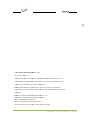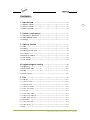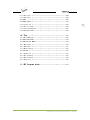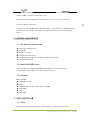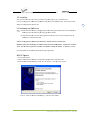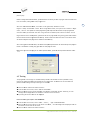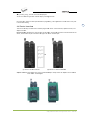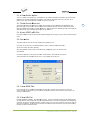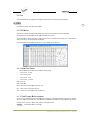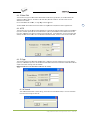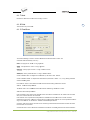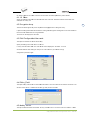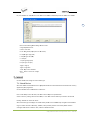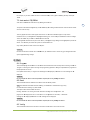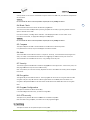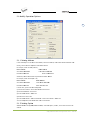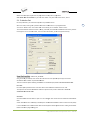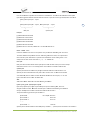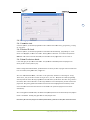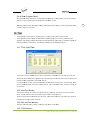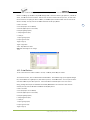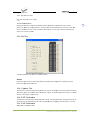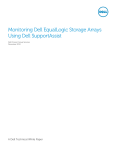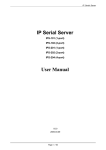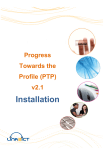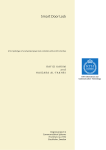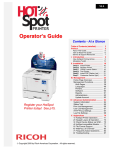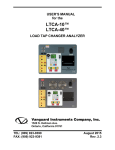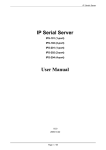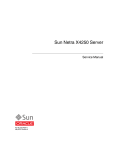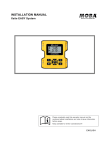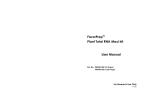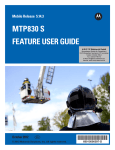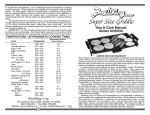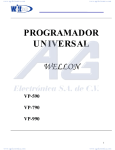Download iProg /S400 Universal Programmer
Transcript
iProg /S400 Universal Programmer User’s Manual Aug. 2011 2 2011 NEKPUS SYSTEM S RESEAR RCH CO., LTD. ©2 (http://www. nek kpus.cn) Info ormation provid ded in this docu ument is proprieetary to NEKPUS System Research Co., Ltd. The e information in n this publicatio on is believed too be accurate in all respects at a the time of pub blication, but iss subjejct to be changed withoout notice. NEK KPUS Systems assumes a no resp ponsibility for anny errors or omissions, and disclaims Ressponsibility for any consequenc ce resulting froom the use of th he information included i hereinn. Tra ademarks: NEK KPUS is a trademark of NEKPUS S System Reseaarch Co., Ltd. Win ndows XP/7 are e trademarks of Microsoft Corp poration. IBM M is a trademark k of IBM Corporation. AMD is a trademarrk of Advanced Micro Devices I nc. perty of their reespective owne ers. All other trademarks are the prop iPro og S400UXP Uniiversal Program mmer V2.0 20 011‐09 Con ntents 1. Inttroduction n ……………… …………………… …………………… …………………… ………6 1.1 Harrdware Featurres ……………… …………………… …………………… …………………… ………6 1.2 Software Feature es ……………… …………………… …………………… …………………… ………6 nual Conventio on 1.3 Man ……………… …………………… …………………… …………………… ………6 2. Sy ystem requirement ………………… …………………… …………………… ………7 2.1 The e minimum re equirements … …………………… …………………… …………………… ………7 ……… …………………… …………………… …………………… ………7 2.2 Abo out WINDOWS System …………………………… …………………… …………………… …………………… ………7 2.3 Pac ckaging 3. Ge etting Started ………… …………………… …………………… …………………… ………7 3.1 Che eck ………………………………… …………………… …………………… …………………… ………7 3.2 Insttalling ………… …………………… …………………… …………………… …………………… ………8 3.3 Insttalling the USB driver ……… …………………… …………………… …………………… ………8 ……… …………………… ……………………… …………………… …………………… ………9 3.4 AC adapter nning the softw ware 3.5 Run …………… …………………… …………………… …………………… ………9 3.6 Seriial Number …………………… … …………………… …………………… …………………… ………9 3.7 Erro or Message ……………………… … …………………… …………………… …………………… ………9 4.Pro ogramming g and testiing …………… ……………………… …………………… ……10 4.1 Prog gramming ……… …………………… …………………… ……………………… …………………… ……10 4.2 Masss Program Mod de 4.3 Testting ……………… …………………… ……………………… …………………… ……10 ……………… …………………… …………………… ……………………… …………………… ……11 4.4 Dev vice Insertion ………………… ………………………………………… …………………… ……12 5. Fille ……………… …………………… …………………… ……………………… …………………… ……13 5.1 Loa ad File ………… …………………… ………………………………………… …………………… ……13 5.1.1 Frrom File Mode ………………… …………………… ………………………………………… ….13 5.1.2 To o Buffer Mode ………………… ………………………………………… …………………… ……13 5.1.3 To o Buffer Addre ess ……………… …………………… …………………… …………………… ……13 5.1.4 Frrom File Addre ess ……………… …………………… …………………… …………………… ……13 5.1.5 Fiile size …………………………… …………………… …………………… …………………… ……13 5.1.6 Cllear Buffer Opttion …………… ………………………………………… …………………… ……14 5.1.7 Au uto Format De etected ……… …………………… …………………… …………………… ……14 5.1.8 Lo oad JEDEC (JED) File ……… …………………… …………………… …………………… ……14 5.2 Save Buffer ……… …………………… …………………… ……………………… …………………… ……14 ave JEDEC File e 5.2.1 Sa 5.2.2 Sa ave HEX File 5.3 Exitt ………………… …………………… …………………… …………………… ……14 …………………… … ………………………………………… …………………… ……14 ………………… …………………… …………………… ……………………… …………………… ……15 iPro og S400UXP Uniiversal Program mmer V2.0 20 011‐09 3 …………………… 6. Ed dit ………………………………… …………………… …………………… ……15 ……… …………………… …………………… …………………… …………………… ……15 6.1 Edi t Buffer ase Edit Option 6.1.1 Ba ……………… ……………………… …………………… …………………… ……15 6.1.2 Fa ast Change Buffer Address ……… …………………… ………………………………………… …………………… ……16 6.1.3 Da ata Edit 6.1.4 Fiill … …………………… …………………… …………………… ……15 ……………… …………………… …………………… …………………… …………………… ……16 …………… …………………… …………………… …………………… …………………… ……16 6.1.5 Co opy …………… …………………… …………………… ……………………… …………………… ……16 6.1.6 Se earch 6.1.7 Ne ext ……………… …………………… …………………… ……………………… …………………… ……17 6.1.8 Prrint …………… …………………… …………………… …………………… …………………… ……17 ……… …………………… …………………… …………………… …………………… ……17 6.1.9 CheckSum 6.1.10 ………… …………………… ……………………… …………………… …………………… ……18 Show …………………… … …………………… ……………………… …………………… ……18 6.2 Encrryption Array 6.3 Editt Configuratio on\User code 6.4 Editt E_Field …………………… …………………… …………………… ……18 …… …………………… ……………………… …………………… …………………… ……18 …………………… … …………………… …………………… …………………… ……18 6.5 Mod dify Vector 7. Se elect ………… …………………… ………………………………………… …………………… ……19 …… …………………… …………………… ……………………… …………………… ……19 7.1 Sele ect Device ………………… …………………… …………………… …………………… ……20 7.2 Fasst Find Device e 7.3 Autto Select E(E)P PROM ………… ………………………………………… …………………… ……21 8. Ru un ……………… …………………… …………………… ……………………… …………………… ……21 ………… …………………… …………………… …………………… …………………… ……21 8.1 Pro ogram ……………… …………………… ………………………………………… …………………… ……21 8.2 Rea ad 8.3 Verrify ………………………………… …………………… …………………… …………………… ……21 …… …………………… …………………… …………………… …………………… ……22 8.4 Bla nk Check ………… …………………… ………………………………………… …………………… ……22 mpare 8.5 Com 8.6 Autto ……………… …………………… …………………… …………………… …………………… ……22 8.7 Sec curity ………… …………………… …………………… …………………… …………………… ……22 8.8 Enc cryption ……… …………………… ………………………………………… …………………… ……22 8.9 Program Configurration TP security 8.10 OT ………… ………………………………………… …………………… ……22 …………………… … ……………………… …………………… …………………… ……22 9. Se etting ……… …………………… ……………………… …………………… …………………… ……22 9.1 Mod dify Operation n Options …… ………………………………………… …………………… ……23 9.1.1 Se etting Address ………………… ………………………………………… …………………… ……23 9.1.2 Se etting Option …………………… …………………… …………………… ……23 …………………… 9.1.3 Au utoInc.Set …… …………………… ………………………………………… …………………… ……24 9.1.4 Ve erify Option …………………… … …………………… ………………………………………… ….27 9.2 Mod dify Parameter 9.3 Edit Auto 9.4 Project ……………… …………………… …………………… …………………… ……27 …………………………… …………………… …………………… …………………… ……27 …………… …………………… ………………………………………… …………………… ……27 iPro og S400UXP Uniiversal Program mmer V2.0 20 011‐09 4 9.4.1 Sa ave Project …………………… … …………………… …………………… …………………… ……28 9.4.2 Lo oad Project …………………… … …………………… …………………… …………………… ……28 9.5 Opttion …………… …………………… ……………………… …………………… …………………… ……28 9.6 Settting Option …………………… … ………………………………………… …………………… ……29 9.6.1 Insertion test …………………… … ………………………………………… …………………… ……29 evice ID check k 9.6.2 De ………………… …………………… …………………… …………………… ……29 9.6.3 Mass Production n Mode ow Program/Re ead 9.6.4 Slo ………… …………………… …………………… …………………… ……29 ……………… …………………… ……………………… …………………… ……30 10. Test T ………… …………………… …………………… …………………… …………………… ……30 10.1 TT TL & CMOS Test ……………… …………………… ……………………… …………………… ……30 10.2 Au uto Find Devic ce ……………… ………………………………………… …………………… ……30 10.3 Ed dit and Test Pattern P ……… …………………… …………………… …………………… ……30 10.3.1 Edit E Pattern …………………… … ………………………………………… …………………… ……30 10.3.2 Add A Pattern …………………… … ……………………… …………………… …………………… ……31 10.3.3 Delete D Pattern n 10.4 Se elf-Test ………………… …………………… …………………… …………………… ……32 ……… ……………………… …………………… …………………… …………………… ……32 10.4.1 System S Test …………………… … ………………………………………… …………………… ……32 10.4.2 VCC V Calibration ……………… …………………… …………………… …………………… ……32 10.4.3 VPP V Calibration n ……………… …………………… …………………… …………………… ……32 10.4.4 Output O test …………………… … …………………… …………………… …………………… ……33 ….33 11. IS SP Progra am Mode … …………………… …………………… ……………………… iPro og S400UXP Uniiversal Program mmer V2.0 20 011‐09 5 1. Introduction The iProg Prog grammers are affordable, reliaable, and fast universal device programmers. TThey are design ned to operate with the t Intel Pentiu um-based IBM-coompatible desk ktop computers and laptops. Noo interface card d is necessary to plug p the module e into a PC (thiss feature is espe ecially handy fo or laptop users) .The menu-driv ven software interrface makes the em easy to operrate. 1.1 Hardw ware Featu ures ■ This progra ammer includess a 48-pin ZIF soocket & supportts 8-pin to 48-piin DIP package device. ■ With an ad dapter, it will su upport from 6 p pin to 208 pin de evice packages like PLCC, SOIC C,TSOP, PSOP, BGA,QFP e.g. e ■ USB port . ■ System Upd date by softwarre. 1.2 Softw ware Featurres ■ Works on WINDOWS7\XP W \ Vista Operatingg System. ■ User-friend dly interfaces with w pull-down m menus, pop-up dialogue box an nd help. ■ Device inse ertion test. ■ Modify algo orithm parametters. ■ Support alll operations, such as program, verify, blank check, c read, sec cure, erase and so on. ■ Set addressses intelligently y, such as devicce start addresss, device end ad ddress, from buuffer address an nd so on. CDS) type, INTEL L EX16 ■ Support of BINARY, Intel (linear & segmeented) HEX, Mottorola S, HOLTEK type, EMC(.C and Tektronix (linear & se egmented) form mats and auto find format(exce ept HOLTEK typee and EMC(.CDS S) type). difying JEDEC fiiles, HEX files, and test vectorrs. ■ Integrated editors for mod ■ Auto selectt E(E)PROM’s manufacturer m annd device. ■ Select chip p from manufacturer or individ dual device. ■ Set auto in ncrement. ■ IC test cap pability for TTL and CMOS Logicc ICs and auto find f IC mode for unknown IC’s.. ■ Open & edit and test patttern, user can aalso add their ow wn test pattern n. p ■ Edit auto program. ■ Auto System Test. ■Mass Producction mode. 1.3 Man nual Con nvention n The following conventions are used in this m manual: iPro og S400UXP Uniiversal Program mmer V2.0 20 011‐09 6 The names of all keyboard ke eys are enclosed d in angle brack kets,<>.For example, the Enteer (or Return) ke ey is shows as <ENT TER>; the Page Up key is shownn as <PgUp>. Unless stated otherwise, keysstrokes are not case-sensitive,, e.g.: Both ‘A’ and ‘a’ are accceptable. hown as arrow-head”-->”. Sub-menu is sh 7 uffer address’ iss shown as Settiing -> Device Operation -> From For example, to use ‘from bu m bufferaddresss. It g’ , second seleect ‘Device Operation Options’and last select ‘From buffer means that firrst click ‘setting address’. 2. System require ement 2.1 The minimum m re equiremen nts ■ An Pentium m, or compatible clone. ■ One USB po ort. ■ Windows 7 / XP/Vista. ■ A CD-ROM driver for installation. d drive for op peration, with aat least 100 MB of spare capaciity. ■ One hard disk ■ At least 512 MB of Memory y. 2.2 Aboutt WINDOWS S System We think the user u has already y used WINDOW WS operating sysstem. User must be the masterr of Computer ope eration and only y then can he usse the programmer easily. 2.3 Packa aging ■ A programm mer ■ A USB conn necting cable ■ CD-ROM ut and return ass soon as possib ble ■ A registration form, fill ou nual ■ User’s man ■ ISP lines pter ■ An AC adap 3. Getting g Started d 3.1 Check k Your package should include a programmer, a connecting cable, c a power cable c oran AC aadapter. iPro og S400UXP Uniiversal Program mmer V2.0 20 011‐09 If your device is specific pack kage other thann DIP, please ch hoose an adapte er. 3.2 Installing Insert the insttallation disc intto a driver (CD--ROM). Installattion program will run automatiically. Connect the programmer p mod dule to the com mputer’s USB po ort with the pro ovided cable. Thhen connect the e AC adapter to the e programmer’ss power jack. 8 3.3 Installling the US SB driver Note : (1) Plea ase install the so oftware of iProgg programmer by b inserting the installation discc Into CD-ROM driver, d befo ore you install the t USB driver oof iProg program mmer module. (2) Inse ert USB cable po ort vertical to tthe programmerr’s USB port when connect thee programmer to o heco omputer’s communication porrt. Connect the programmer p mo odule to the co omputer’s USB port with the provided cablee. WINDOWS sysstem will note finding f new haardware and auto install the USB U driver. If Syystem can’t fin nd the driver, you ca an find it by yo ourself. This dri river is availablle in CD-Rom orr Defaults. (C: SS400\iprog \usb bsys). If the program mmer is not dete ected follow thee below given procedure. p WIN XP Syystem 1. Turn on the e computer. 2. Connect the e programmer module m to the ccomputer USB port p with the provided cable. 3. Show Found d new hardware e Wizard, searchh `No, not this time`, Press th he <Next> buttoon. oftware automaatically`, press the <Next> buttton. 4. Search `install the so iPro og S400UXP Uniiversal Program mmer V2.0 20 011‐09 9 5. Press <Finissh>. 3.4 AC ad dapter For programmer with USB port, you may discconnect the pro ogrammer with power. ect it sometimess when the comp puter power is low, l (if a laptop p is used) or if Yo You program for a long You can conne time. 3.5 Running the software Now, turn on your y programme er and run iProgg software. If you use the prog grammer with U USB run software after”LINK” a brig ght. port, you must Note: Insert th he chip only aftter the softwaree communicatio on check is OK. If there are no o error message es after runningg the software & if the commun nication is OK,yyou can go ahea ad 3.6 Seriall Number Serial No is shown at the botttom (in the cenntre) of the prog grammer softwa are. 3.7 Error Message When the prog grammer is connected with PC C, it will be auto o system test. If it finds any errror, it will stop p all options. Communicatio on error A communicattion error may occur o if a devicee is locked in the e programmer’s ZIF socket wheen invoking any of the software routiines. Make sure the socket is eempty when invoking any of rou utines. Once thhe menu is on th he screen, you ca an lock the ZIF socket s by pullinng down the lev ver.A communication error mayy also occur if the t programmer iss not connected d with the PC poort properly, orr if the power sw witch turns off.. If your program mmer that had the function off update online lost its program m, you can resu me it (for programmer S-400UXP) c ■ Open the cover. iPro og S400UXP Uniiversal Program mmer V2.0 20 011‐09 ■ Find JP3, short s circuit. Co onnect with PC and wait for co ommunication iss OK while the LLINK LED is brig ght. Then take out short circuiit on JP3. ■ Enter iProg g’s system, it will w auto-updatee. When update is OK, exit systtem. ■ Take out USB U connecting cable, assemblee it, enter iProg g again. Program Error 10 b a A program error may occur iff the manufactuurer and device of selected chiip is wrong. Andd it May occur by ccur by a wrongg device insertio on. For PLD, it may m Occur by a security chip. damaged chip. It may also oc c you can ad dd tPW to progrram successfully y. From the main screen, use tthe mouse to click on For some old chip, the Setting me enu, then click on the Modify P Parameter sub –menu. – And add d tPW. Along with the e development of chip techniqques, the chip algorithm param meter gets changged which creates problem to pro ogram the chip. You should up pdate the software regularly & check for updaates. When the sock ket is smudgy or is beyond its llife cycle? It causes loose contact. The life cyycle of the socket is about 10 thoussand times, after which pleasee replace the so ocket with a new w one. Select innsertion test, itt will inform you the e status of the same. s 4.P Program mming an nd testin ng 4.1 Progra amming Note: Insert USB cable port vertical v to the p programmer’s USB U port when connect c the Prog ogrammer to the e ommunication port. p computer’s co ■ Connect th he programmer to the computeer’s communica ation port with the t provided caable. Then conn nect the AC ada apter or power cable c to the proogrammer’s pow wer jack. And turn t on your proogrammer. Run the software. Insert I the chip only o after the ssoftware commu unication check k is OK. And locck the device in the programme er’s ZIF. ■ From the main m screen, use e the mouse to click on the Se elect menu, and d then click on tthe Device Sele ect sub-menu. A window named Select pops out. First selec ct the type of device. And secoondly select the e correct ma anufacturer and d device name. Finally choose OK button. ■ The next process p is to load d the data that you wish to pro ogram into the buffer. You mayy do this by loading a data file in nto the buffer, by b reading dataa into the bufferr from a masterr chip, or by typping the data into the buffer dire ectly. ■ Click on the Run menu fro om the main scrreen, and select the program sub-menu. s Yourr data will then be ed into the chip p. To check if p rogramming is correct, c you can verify it. programme 4.2 Mass Program P Mode M The mass mod de is that using one programm mer to achieve mass m production n. In this mode, you just put a deviice into socket. The system willl automatically y detect and pro ogram the devicce; you don’t ne eed to iPro og S400UXP Uniiversal Program mmer V2.0 20 011‐09 press any key.. ng Mass Production Mode, you sshould select the device you wa ant to program and set the Edit Auto Before enterin first. For insta ance, setting Bla ank Check, Proggram etc. 11 After click ‘Ma ass Production Mode’, M click ‘Psset’ on the right-below, selectt one of “Auto Program” ”Verrify” ”Blank Che eck” ”Erase”. SSelect ‘Target Count C enable’, then you can filll a number in “T Target Count”, click ‘ok’. This optio on can makes prrogramming autto-stop when th he number of chhips programme ed mber you has filled. After click ‘Prog’ button in i the toolbar, insert i a device in socket. You can reach the num forget about the t screen and keyboard, k just llook at LED on the programme er. The glowing yellow LED indicates that the devicce has been Prog grammed succeessfully. Please remove the dev vice and insert a new device in n the ZIF socket.The e system will prrogram the new w device automa atically. After entering g Mass Productio on Mode, the m mouse and keybo oard operation will w be denied eexcept Auto pro ogram button in the toolbar. t Pressin ng ‘Prog’again w will exit Auto prrogram mold. Note: that if you y want Auto program p at norm mal operation mode, m please do o not keep Masss Production acttive. 4.3 Testin ng The programm mer can test logic ICs and RAM memory device es. The software e test menu proovides an easy interface for loading and editting test patterrns to test a dev vice.Test. lib co ontains the TTL and CMOS test patterns.Follo ow below given steps to test lo gic ICs and Ram ms: ■ Place the device d into the ZIF socket and lock it. ■ From the main m menu screen, select “Testt TTL & CMOS Test”. T ■ Enter the device d name in the box provideed. If the devic ce is not found in i the Test. lib llibrary, an error message will w be displayed d. You can also sselect a device from the list viewer. ■ By clicking OK the test ressult will be disp played. Follow the be elow given step ps to test DRAM M/SRAM. ■ From the main m menu screen, select “Seleect –〉Select ”,, “Type” selec ct DRAM/SRAM. ■ Enter the device d name in the box. If the device is not fo ound, also select a device from the list viewer. an errorr message will bbe displayed. Yo ou can ■ Place the device d into the ZIF socket and lock it. iPro og S400UXP Uniiversal Program mmer V2.0 20 011‐09 ■ By clicking “Prog”, the test result will bee displayed. f the type off an unknown chhip by selecting g Auto find. You can even find For testing Ram, follow the same proceduree as for program mming. The only y difference is thhat there is onlly Test in the Function Dialog. 12 4.4 Device Insertion n There are thre ee ways to inserrt devices into tthe programme er socket: normal insertion, speecial insertion, and adapter inserttion. Normal inserttion: Following the reference nnext to the sock ket, always inse ert the device innto the bottom of the socket, oriented with the pin n 1 located in thhe upper left co orner. As follow plot. 10 (a) Insertio n of de evice 93LC46 (b)) Insertion of device d ATMEGA88L Adapter inserrtion: Some dev vices may need a customized adapter. a Always insert the adappter into the bo ottom of the soc cket. As follow p plot. iPro og S400UXP Uniiversal Program mmer V2.0 20 011‐09 5. File This menu dea als with data fille managementt and system intterfacing. 5.1 Load File 13 This option loa ads a disk file in nto the memoryy buffer. Files loaded in nto the program mmer are divideed into two type es. For programming memory and Micro control ler chips, date file types is generally HEX or BBinary. For programming PLD chips, the t data file ty pe is .JED(JEDE EC). This command d can be selecte ed from the me nu, or by pressiing the hot-key <F2>. Type in the filename and press<ENTER>, or p press <TAB> to switch to the list of files. w the arrow keys, k and press<<Enter> to selec ct the file. Select a file with If current deviice is a memory y type device (EEPROM/EEPROM M/SPROM/MPU/PROM/IC Card),, you will see a Load d File Dialog Bo ox after you seleect a file. 5.1.1 From m File Mod de This option ind dicates which bytes b must be reead in the inputt files. Select th he required form rmat. 5.1.2 To Buffer B Mod de This option ind dicates where the t byte previouusly read is to be b written. Thiss enables you too ‘build’ the me emory buffer from se everal files. 5.1.3 To Buffer B Address If the data rea ad is to be copie ed into a differrent area of the e buffer, fill in the starting adddress here. 5.1.4 From m File Add dress If only a selectted range is to be b read from thhe input file, filll in the address that will contaiinnThe first bytte into this box, and the t size of the buffer b to be reaad. 5.1.5 File e size ains the buffer size. s By defaultt it is the same size as the dev vice size. If you want This box conta to download a file into memo ory that is diffeerent from the active a device siz ze, insert the siize here. iPro og S400UXP Uniiversal Program mmer V2.0 20 011‐09 5.1.6 Clea ar Buffer Option O There is an op ption Clear Buffer here. If the ooption is set to 0x00 or 0xFF, the t whole buffeer will be filled with 0x00 states or with 0xFF state e before load a file. If you wan nt to load two or o more files, yyou must set to disable.If not, when the seco ond file is loadeed, the first file is cleared. 5.1.7 Auto o Format Detected D The software automatically a detects d the form mat of the file that t is to be loa aded(except HO OLTEK type and EMC(.CDS) typ pe). If the forma at of the file difffers from the format f detected, select the coorrect file format. Data types sup pported are Bina ary, Intel HEX, M Motorola S, Tekttronix HEX types, HOLTEK typee, EMC(.CDS) typ pe and INTEL HEX16 type. Select the e appropriate tyype for your datta file. 5.1.8 Load JEDEC (JJED) File If the selected d device type is PLD, the Load JED File dialogue box will pop up. Type in thee file name and d press enter. 5.2 Save Buffer B This option letts you save the contents of thee memory buffe er to a file. If you wish to save the file in the default dirrectory, type in a filename and d press<ENTER>>. You can also change to another directory. When the dire ectory that you want to save thhe file to is disp played, type in the filename annd press<ENTER> If the file alre eady exists, the system will askk for confirmation to overwrite e the existing fiile. This command d can be selecte ed from the me nu, or by pressiing the hot-key <F3>. 5.2.1 Save e JEDEC Fiile For PLD device es, the save JED D file dialogue b box will pop-up p. It consists of Name (input linne), File (list viewer),OK an nd Cancel Buttons. You can indiicate the directtory and the name of the file tto be saved in the t input line,labe eled Name. e HEX File 5.2.2 Save For ROM (E(E)PROM, SEPROM, MCU/MPU) d device types, the t box named Save Buffer willl be displayed.After you input the file name and click c OK, the boox named Save Buffer to a file will be displayeed. This dialogu ue box consists of an input for From Buffer address,, another input line for Save size, buttons for File Format, an nd the OK and Cancell Buttons. The format f of the fiile that be save ed must also be selected in thee File format are ea by pressing one of o the selection buttons. iPro og S400UXP Uniiversal Program mmer V2.0 20 011‐09 14 5.3 Exit This command d closes the programmer softw ware and returnss to the control of operating syystem. 6. Edit 15 This option is used to edit the e memory buffeer. 6.1 Edit Buffer B This option is used to edit the e memory buffeer. The contents of the buffer will contain hexx codes. ayed on the righht-hand side of the screen. The equivalent ASCII is displa he hex codes by y clicking on thee code that has to be changed. Alternatively yyou can edit the e ASCII You can edit th codes by clicking on the ASCII code to be chaanged. This command d can be selecte ed from the me nu, or by pressiing the hot-key <F4>. 6.1.1 Base e Edit Option Edit the buffer b data on the t screen withh the following keys: → : Move cursor to right ← : Move cursor to left ↑ : Move cursor to up ↓ : Move cursor to down n PgUp : Pag e up u PgDn : Page do own Home : Move cursor c to the be eginning of the line End : Move cursor c to the en nd of the line Tab : Switch the cursor betw ween the two seections B Addrress 6.1.2 Fastt Change Buffer You can enter an address you u wish to be disp played to skip to t by clicking on n the address fi eld (on the leftt-hand side). Then typ pe in the addresss, the cursor w will blink at the address a specifie ed in the space m marked new address. For ROM you can c input 0—F. And A for PLD youu only could input 0 and 1. WARNING! Input address must m not overlap p. iPro og S400UXP Uniiversal Program mmer V2.0 20 011‐09 6.1.3 Data Edit This selection brings up the Fuse F Buffer editt windows if the e device type iss a PLD, or the D Data Buffer edit window for me emory devices. The buffer is foor 8-bit data, and a the numbers in the Left coolumn are the addresses of the buffer. B edit wind dow, 1 is logic H High and 0 is log gic Low. For the Fuse Buffer The Data Buffe er edit window has two edit arreas: one suppo orts Hex code, and a the other SSupports ASCII. 6.1.4 Fill This selection will bring up th he Fill buffer diialogue box. It consists c of the Start S address innput line,End ad ddress input line, Filll data input line e, OK and Canceel buttons. Inpu ut any desired data d to be filledd into the Fill data input line, and d specify the ra ange by indicati ng the beginnin ng and ending addresses. For the Fuse buffe er edit window, the data d will be eith her 1 or 0.For thhe Data buffer edit e window, it will be a two-ccharacter HEX code. c 6.1.5 Cop py This selection displays the Co opy buffer dialoogue box. It con nsists of the Start address inpu t line,End addrress input line, new w address input line, OK and Caancel buttons. Data D between Start address annd End address will w be copied to the buffer starting from New addrress. Note: that the e source and destination areaa must not overlap. 6.1.6 Search This com mmand searchess for a search sttring, which can n be entered ass HEX codes, or as ASCII charac cters. Enter the search string and click OK. iPro og S400UXP Uniiversal Program mmer V2.0 20 011‐09 16 6.1.7 Nex xt Perform the ne ext search for the t search strinng in ‘Search’. 6.1.8 Prin nt 17 This selection will print buffe er. 6.1.9 Che eckSum The checksum m dialog is used for calculate chhecksums of sellected block in buffer. The Checksums are e calculated by next way : BYTE - sum byy bytes to "word d". CY flag is ignnored. WORD - sum by b words to "word". CY flag is iggnored. BYTE (CY) - su um by bytes to "word". " CY flag is added to result. WORD (CY) - sum s by words to o "word". CY fla g is added to re esult. Column marke ed as NEG. is a negation n of cheecksum so, that SUM + NEG. = FFFFH. F Column marke ed as SUPPL. is complement off checksum so, that t SUM + SUPPL. = 0 (+ carryy) Dialog checkssum contains follow wing items: From address: This is a start address of blocck selected for calculating c chec cksums in buffeer. Address efined as Byte address. a is de To address: Th his is an end add dress of block sselected for calc culating checkssums in buffer. Address is defined as Byte ad ddress. Insert checksu um: This is special item used foor select which kind of checksu um will be writtten Into the buffer when, the Calculate & insert was executed. Insert address: This is speciall item that speccifies an addresss from the bufffer where a resuult of chosen checksum will be written, wh hen the Calcula te & insert wass executed. Address can not bee specified insid de the range <From address> a to <To address>. Addrress is defined as a Byte address. Calculate: Clicck on the button Calculate sta rts calculating checksums for selected s block iin buffer.No wrrites into the buffer are executed.. Calculate & in nsert: Click on the t button Calcuulate & insert starts s calculatin ng checksums foor selected bloc ck in iPro og S400UXP Uniiversal Program mmer V2.0 20 011‐09 d writes the cho osen checksum into the buffer on address spe ecified by Insertt address. the buffer and 6.1.10 Sh how Switch the mo ode of buffer da ata view betweeen 8 bit and 16 bit view. This menu m indicates actual data vie ew mode(8 bit or 16 bit), too. 6.2 Encryyption Array 18 This Sub-menu u will appear on nly if the chip seelected is equip pped with an en ncryption array. y. It opens the En ncryption Buffe er edit windows for viewing and d editing When reading data inn the main buffe er will be the Exclusivve-NORed with the encryptionn table. The result will be displayed in the buffer. 6.3 Edit Configurati C ion\User co ode This option is available for ce ertain devices oonly. Option pertain ning to the activ ve device can b be set. It is only entered as HEX code es. The result oof edit will be displayed in the buffer. It can bbe saved with datta file.After sav ving file and yo u can read nextt file & you nee ed not change configuration parameter agaiin. 6.4 Edit E_Field E This option is only o used for PL LD. It used to ed dit information in the area. It also a can be editted in the buffer. The size of E-Field is 64 bit. It inc cludes site of seeat, fig mode, version v and so on. o 6.5 Modiffy Vector This opens the e Vector Buffer edit window. Itt’s only used fo or PLD. If a test vector table is included in a JEDEC J iPro og S400UXP Uniiversal Program mmer V2.0 20 011‐09 ware will load th he test vector ttable to the bufffer automatically when the JEEDEC file is load ded. file, the softw 19 w editing thhe test vector. Refer to the following when i state Z: High impedance X: Don’tt care state N: VCC and a ground (outtput pins are noot tested) H: Outpu ut logic High (VOH) L: Outpu ut logic Low (VO OL) C: Clock k pin 1: Input logic High (VIH) 0: Input logic Low (VIL) <PgUp>: Page up <PgDn>: Page down <TAB>: Skip S to the nextt field Note: that t it’s in the TTL voltage. 7. Select Use this comm mand to change the active deviice type. 7.1 Selectt Device When this com mmand is selecte ed the user is p prompted with a list of all the manufacturers m aand devices currrently supported by the t programmer. Use the mouse e to select a ma anufacturer or a device. Press <TAB> to o skip to the ne ext field, and <SShift-TAB> to sk kip to the previo ous field. Select a device by clicking on n it with the moouse, or use <TA AB> and the arrrow keys to movve to the device e. Pressing <ENTER> will select the device. nged, the activee memory buffe er area is autom matically changeed to accommo odate When the devvice type is chan larger or smaller devices as necessary; n howeever, data previously stored in the memory buuffer remains unchanged unttil either a deviice is read, or a file is loaded from disk. iPro og S400UXP Uniiversal Program mmer V2.0 20 011‐09 a any time to cancel device seelection withoutt affecting the currently selectted device. Click Cancel at This command d can be selecte ed from the me nu or by pressin ng the hot-key <F5>. 20 Click 'Device Info.', it will be shown three iteems: ect, demintion of o adapter, connnection table. ‘Adapter’--incclude the name of adapter for device you sele 'Package'--intrroduction packa age of device seelected. 'Part number description' d -- in ntroduction how w to name the part p number. 7.2 Fast Find F Device e If you want to find a device quickly, q you cann also enter a de evice partial number. Partial innformation will cause a list of manuffacturers and device to be disp played. iPro og S400UXP Uniiversal Program mmer V2.0 20 011‐09 f the device named PIC16C8 84, when type is i E/EPROM, youu only need inp put For example, if you want to find 16C84. 7.3 Auto Select S E(E)PROM Auto-select an n EPROM as actiive device by reeading the devic ce ID. 21 The system ca an automatically y identify certaain EPROM by th he reading the manufacturer m annd the device-ID that are burnt into the chip. This only applies to devices that support thi s feature. If the e device does not n support a chhip ID And e will be displayyed indicating this. In this case e you should Reffer to device ch hange. manufacturer’’s ID, a message This is the fasttest way to sele ect an EPROM aas active device e. The programm mer determines the pins of the device, and ap pplies a high volltage to the Apppropriate pins on o the socket. It is ne ecessary to enable the system to read the dev vice ID. Only used by the t device that is lower than 332 pins. WARNING! i not an EPROM M when you use e this function. Device may gett damaged when n the DO NOT insertt a device that is system appliess the high voltage. 8. Run 8.1 Progra am This command d programs the device d in the soocket with the contents c of the memory bufferr.Pressing <ENTE ER> at ‘Program’ or clicking c this option will begin t he programming operation. Du uring this operattion the progress will be displayed on o the screen. If the option iss successful, a ‘Program OK!’ m message will be e displayed, oth herwise an errorr message will be b displayed. WARNING: ve the device until this option n is complete, as a it may dama age the device.. Do not remov 8.2 Read This command d reads the conttents of the devvice into the me emory buffer. Note that afte er data has been n read into mem mory, the same e size or smallerr device type m may be selected without altering any data stored d. an be selected from f the menu. This option ca Pressing <ENTER> at or clicking the ‘Read’ sselection will be egin the read op peration. The b displayed on the run-time sccreen. If the op peration is successful, a ‘Read OK!’ progress will be message will be b displayed,oth herwise an erroor message will be displayed. WARNING: ve the device until this option n is complete, as a it may dama age the device.. Do not remov 8.3 Verifyy This command d verifies that the content of t he device is the e same as the contents of the iPro og S400UXP Uniiversal Program mmer V2.0 20 011‐09 er. You can use this command tto verify that a device has bee en read, and thaat the read operation memory buffe was successfull. WARNING: ve the device until this option n is complete, as a it may dama age the device.. Do not remov 22 8.4 Blank Check This command d verifies that the device has nnot been progra ammed. You can start the blank check k operation by cclicking the opttion on the men nu, by pressing <ENTER> when the nu. option is seleccted on the men If the device is blank, a messsage ‘Blank checck OK!.’ will be e displayed on the t run-time vieewer screen. d If the device is not blank, an appropriate meessage will be displayed. WARNING: ve the device until this option n is complete, as a it may dama age the device.. Do not remov 8.5 Comp pare This option co ompares the datta in the devicee with the curre ent data in the memory m buffer.. If any differen nces are found, they will be dissplayed in the active a window. 8.6 Auto This function will w execute sev veral functions in a sequence. Generally, it executes Blank ccheck,Program and Verify. For a PLD, P it executess the Erase funcction at the beg ginning and setss the Security bbits at the end. This command d can be selecte ed from the me nu, or by pressiing the hot-key <F8>. 8.7 Securrity This feature applies to PLDs and a Micro contrrollers equipped d with a security y function. If thhe security is se et, the med into a chip will not be reaad correctly. data programm Note: Lock, Prrotect, etc also mean Security dependent on Device. After which w the securiity device could d pass blank check. 8.8 Encryyption This applies on nly to some Mic cro controllers. This will progra am the content of the encrypttion table onto the t encryption arrray of a chip. Th he content of thhe encryption table t can be loa aded,saved and edited. Once encryption is completed c the data d in the maiin buffer will be e the Exclusive--NORed data wiith the encryptiion table. 8.9 Progra am Configuration This option is available for ce ertain devices oonly. nfiguration\User code, you cann set configurattion. In the Edit Con 8.10 OTP security This option is only used for th he series of AT889C51/52. It forrbids to unprote ect. er running this option, o the deviice will not be programmed ag gain. Note that afte 9. Setting This option is used to set the operation opti on for the syste em. iPro og S400UXP Uniiversal Program mmer V2.0 20 011‐09 9.1 Modiffy Operatio on Options 23 9.1.1 Settting Addre ess In this window w you can set De evice Start Addrress, Device End Address, From m buffer addresss and Buffer siz ze. Usually, device address is equ uivalent with buuffer address. For example, INTEL 27C128A (16K X 8) Device addresss Bufffer address Start address 0000 0 0000 Froom address 0000 0 0000 End address 00 000 3FFF Buffer size 0000 0 3FFF Sometimes, de evice address iss not equivalentt with buffer ad ddress. For example, INTEL 27C210 (64K X 16 ) Device addresss Buffer aaddress Start address 0000 0 0000 From ad ddress 0000 000 00 End address 00 000 FFFF Buffer ssize 0001 FFFF In these cases, system will au uto modify dataa. (1) Device Start address > Device End addresss or Device size. d address > Device size. (2) Device End (3) From Buffe er address > Bufffer size. (4) Buffer size e < Device size. (5) From Buffe er address + Dev vice End addresss - Device Start address > Bufffer size. You can modiffy Buffer size to o add buffer sizze to control data. 9.1.2 Settting Option n Auto Increme ent: For E(E)PRO OM,SPROM and M MPU, check thiss option, to use e it, let the cod e increment be e enabled. iPro og S400UXP Uniiversal Program mmer V2.0 20 011‐09 t option if yo ou want the proogrammer to bee ep after any op peration. Sound: Click this Clear Buffer after a select Dev vice: If you wannt clear buffer every time afte er select devicee, click it. 9.1.3 AutoInc.Set For mass production, you can n use this optionn to set producttion series. en a position whhich will increm ment after IC is programmed okk. When it is actiive, data is give You can set ‘A AutoInc.Start’ and ‘AutoInc.End d’ in the bufferr, you can also set s ‘AutoInc.Vaalue’. The incrementt format allows increment in B Binary, ASCII He ex, ASCII Decima al and Modulo-226 format.If you u want to change the current increm ment data, ente r the data edit window, you ca an change data directly. User Define(file) me eans From_file m mode. Using the From m_file method, serial values arre read from the user specified d input file(s) aand written serialization data d to buffer on specified adddresses. There are two o user options in n dialog Serializzation for User Define(file) D mode: File name aand Start label. File name v will be rread. File name optiion specifies the file name fro m which serial addresses and values The input file for From-file se erialization musst have special format, which is described in From-file serialization file f format belo ow. Start label l in input fi le. The reading g of serial values from file start rts from defined d start Start label deffines the start label label. mited by free dissk space. Recom mmended maxim mal number of sserial records (iitems) Size of serializzation file is lim in one serializa ation file is 10000 records. Morre records may cause c slower op peration when rreading serial nu umber before each de evice programm ming cycle. iPro og S400UXP Uniiversal Program mmer V2.0 20 011‐09 24 From-file seriialization file fo ormat From-file seria alization input file f has text forrmat or words format. f The file e includes addreesses and arrayss of bytes defining g buffer addresses and data to w write to buffer. Input file has text type formaat,which structu ure is: [label1] addr byte0 byte1 .. byten/ ... [labeln] addr byte0 bytte1 .. bytem , aaddr byte0 byte1 ... bytek/ \______ _____________/ _________/ \_________ | | b basic part optional part Example: D/ [1] 0007FA 88 89 56 02 AB CD [2] 0007FA 02 15 04 FA 08 3C/ [3] 0007FA E0 09 67 0B A0 C0 0/ [4] 0007FA 68 87 50 02 0B 8D/ [5] 0007FA A8 05 59 34 2B 7D D/ [6] 0007FA 33 66 77 37 92 6D , 0006F6 44 11 22 33 99 88 77 7 66 55 16/ n - labels label1… labeln Labels are ide entifiers for each line of input ffile. They are used u for addresssing each line oof file. The labels sho ould be unique within w the file. Addressing line es of file means, the required sstart label entered by user definess line in input fiile from which serial s values reading starts. In the example file six s serial values with labels "1",, "2", ... "6" are e defined. basic part Basic part defines buffer address and array oof bytes to writte to buffer. Basic part must bbe always w to bufferr at address 7FAA. defined after label in line. In the example, eeach value is written optional part Optional part defines the sec cond array of byytes and buffer address to writte to buffer. Onne c be defined after basic parrt of data. The line l with "6" lab bel has also secoond optional part can value definitio on,which is writtten to buffer aat address 6F6 and a has size 10 bytes, i.e. the last byte of this va alue will be writtten to address 6FF. addr b address to t write data foollowing the add dress. Addr defines buffer byte0..byten,, byte0..bytem m, byte0..bytekk Bytes arrays byte0..byten, b by yte0..bytem and ata, which are d byte0..bytek are defining da assigned to wrrite to buffer. Maximum M countt of bytes in one e data field following the addre ress is 64 bytes. Data a bytes are writtten to buffer frrom address addr to addr+n. The process off writing particular bytes to buuffer is: byte0 to o addr e: 88 to 7FA for example byte1 to o addr + 1 89 to 7FB byte2 to o addr + 2 56 to 7FC .... …. o addr + n byten to CD to 7FF Optional part is delimited fro om the first dataa part by charac cter " , " (comma) and its structture is the same e as in iPro og S400UXP Uniiversal Program mmer V2.0 20 011‐09 25 the first data part, i.e. addre ess and followinng array of data a bytes. Characters wiith special use:: [ ] - labels must be defined in nside square bra rackets ',' – character which delimiters basic part annd optional partt of data '/' – character which is the label of end of a line Notes: 26 ontinuous numbeers.It’s better to t define the la abels from 1 to 10000. - Label names can contain co a byte numbe er values in inpuut file are hexad decimal. - All address and - Allowed addrress value size is from 1 to 6 b bits. - Allowed size of data arrays in one line is inn range from 1 to t 64 bytes. Wh hen there are tw wo Data arrays in one line, the sum m of their size in i bytes can be maximally 80 bytes. b - Be careful to o set correct ad ddresses. Addresss must be defined inside device start and deevice end addre ess range. In ca ase of address out of range, thee other serializa ation data will be missing. - Address for Serialization S is always a assigned to actual devic ce organization and buffer orgaanization that control program is usin ng for current device. d If the buuffer organizatio on is byte org.(x x8), the Serializzation Address will w be byte address. If the buffer orrganization is w wider than byte,e.g. 16 bit words (x16), the Seerialization Add dress will be word address. a User defin nes (dll) If user definess, a config file and a source progrram (in the fold der which named “user auto” uunder iProg directory) is required. In the VC++ envirronment revise and create the e file “userauto..dll”,and use it to replace the same he iProg directo ory. name file in th In the source program, p user can c define the p password (passw wordinit), serial number start AAddress (addr),, the count of byte in the serial number (cnt) andd create serial number n automatically (tmp). Password (passswordinit) In the source program, p “8888” is the initial p password, user can c revise it. Th he default of th e longest length h is 15 bytes. Serial Number Start Addresss (addr) dress to write d data following the address. Be careful to set ccorrect Addr deffines buffer add addresse es.Address mustt be defined insside device starrt and device en nd address rangge. In case of addre ess out of range, the other seriialization data will w be missing. In the source pprogram, “7F0” is the initial addrress.The defaullt of the longest length is 4 byttes. So the rangge of address is from 0 to 7FF FFFFFFH. The Count Of Byte In The Se erial Number (ccnt) User can defin ne the length off serial number.. In the source program, cnt iss 5. The serial a most. When p password is wro ong, cnt=0. Number can have 512 bytes at matically (tmp) . Create Serial Number Autom User can defin ne function and create serial nuumber automatically. The seria al number will bbe returned as string. s The serial num mber must relatte to the start laabel(label). Aftter IC is program mmed ok, the laabeladd one automatically (label=label+1)). For example: Create serial number n which has h 5 bytes and the expression is num=123456 6789A. Then youu can use“sprintf(tmp,"%010x",num m);” to return tthe result which h expression is tmp=“1234567889A”. iPro og S400UXP Uniiversal Program mmer V2.0 20 011‐09 The process off writing serial number to bufffer is: 12 to 7F0 0 34 to 7F1 .... 4 9A to 7F4 9.1.4 Verify Option Once: Enable e this option if yyou want the programmer p to do d one verify teest at VCC. Twice at VCC +/-5%: Enable e this option if yyou want the sy ystem to do two o verify test passses,one at VCC C +5%, the oth her at VCC –5%. e this option if yyou want the prrogrammer to do two verify tesst passes, one atVCC a Twice at VCC +/-10%: Enable +10%, the t other at VC CC –10%. For example, For VCC=5.00V, you caan verify once at a VCC=5V. Or do d two verify teest passes,one at a VCC=5..25V, the other at VCC=4.75V. Or do two veriffy test passes, oone at VCC=5. 5V, the other at a VCC=4.5V. 9.2 Modiffy Parametter This option ha as been include ed for persons with in-depth technical know wledge of the SSpecific device e that has to be prog grammed. The programming p parameters of an unknown device can be seet here. This option sho ould only be use ed when the deevice is not supp ported by the sy ystem. Choose a device that uses the same programming algorithm m as the unknow wn device, and change c the para ameters accordiing to specifica ations only. evices, it can’t program p successsfully by the standard parameters. You can ddelay tPW, incre ease For the old de VCC and VPP or o add retry tim mes to make it ssucceed. Warning! a with th his option, as itt can damage th he inserted dev vice! DO NOT play around 9.3 Edit Auto A This command d can be selecte ed from the me nu. This menu “Ed dit Auto” sequences the autom matic operationss on device. Usually, it’s Errase, Blank Che eck, Program, V Verify and Securre. 9.4 Projecct Project file wiill save the currrent environme nt. The data to be e saved includes: ■ The inform mation of curren nt device: for exxample, device type, manufacturer, pin number,VC CC,option/configuration settingg, buffer data, data file name. (Note that bufffer data can be iPro og S400UXP Uniiversal Program mmer V2.0 20 011‐09 27 change after it is loaded. It can be differrent from the data d file.) nvironment Settting: Insertion T Test, Verify Opttion, Edit Auto and so on. ■ Program en ■ Auto Settin ng You can store e for further us age without settting every time e. It could avoidd the setting errror. It is recomme ended to use it when mass prooduction. Note that: the ere is a connecttion between thhe Project file and a the program mmer software. It would be inv valid after the softw ware is updated d. 28 9.4.1 Save e Project This option letts you save the current environnment to a projject file. 9.4.2 Load Project This option letts you load the current environnment that had d been saved fro om a project fille. The data saved includes the current c device, option/configu uration setting and buffer dataa and so on. 9.5 Option S Log file Setting This option asssociates with ussing of Log wind dow. All reports for Log window can be writteen into the Log file too. e available: Following Log file options are ◆option No (d default) - content of Log windoow is not copied d to Log file, i.e e. all reports willl Be displayed to Log window onlyy. ◆ option New w – create a new w log file everyy day. ◆ option App pend - adds Log g window reportts into existing Log file. If file does not exist, the new file will be created. e: Log file name ◆ When you check c the optio on New, the logg file name is lik ke : report-yyyy-m m-dd.rep The middle e part representing of date connsists of yyyy - year, m - month and dd - day.. Example: If to oday is May, 29tth, 2007 then thhe log file name e is D:\Program Files\s400\ iProog \rep port-2007-5-29.rrep The next daay it will create e a new log file and its name iss D:\P Program Files\s4 400\ iProg \repoort-2007-5-30.re ep ◆ When you check c the optio on Append, the log file name iss : D:\\Program Files\s400\ iProg \rep port.rep Load file : g file you can chheck the button n and select the e file you want to browse. If you want to browse the log f size limit arre available too o. Advanced optiions about Log file ■ option Truncate log file text t when file ssize limit is rea ached - when checked, the Logg file size limit is on. It means th hat when Log file size reaches specified value e, the part of te ext included in Log file will be truncated. When the optio on is unchecked d, the size of Lo og file is unlimited, respectiveely is limited by y free disk space only. ■ option Max ximum Log file size specifies tthe maximum siize of Log file in kBytes. ■ option Percentage of trun ncated text speecifies the perc centage of Log file f text, whichh will be truncatted after Maxim mum Log file siz ze is reached. T The higher value means more text t will be trunncated (remove ed) from Log fiile. iPro og S400UXP Uniiversal Program mmer V2.0 20 011‐09 29 9.6 Settin ng Option 9.6.1 Inse ertion test Check this opttion if you wantt the programm mer to do an inse ertion test befo ore erasing, proogramming, veriifying etc. the device. 9.6.2 Devvice ID check Check this opttion if you wantt the programm mer to check dev vice ID before erasing, e program mming etc. If th he device is not equipped, e the device d will causee a ‘Warning! Device D Code Error!’ error beforre each operation. Note: that eve en if device ID is bad sometimees, the device will w still be prog grammed. You ccan cancel it. 9.6.3 Masss Production Mode In this mode, you y just put a device d into sockket. The system m will automatic cally detect andd program the device;you don’t need to pre ess any key. ng Mass Production Mode, you sshould select the device you wa ant to program and set the Edit Auto Before enterin first. For insta ance,setting Bla ank Check, Proggram etc. ass Production Mode’, M click ‘Psset’ on the right-below, selectt one of ‘Auto PProgram’ ‘Verify y’ After click ‘Ma ‘Blank Check’,, then you can fill f a number inn ‘Target Count’, click ’ok’. Th his option can m makes programm ming auto-stop whe en the number of o chips program mmed reach the e number you ha as filled. After cclick ‘Prog’ buttton in the toolbar, in nsert a device in n socket. You ccan forget aboutt the screen and d keyboard, jusst look at LED on o the programmer. The T glowing yelllow LED indicattes that the device has been programmed p succcessfully. Plea ase remove the de evice and insertt a new device iin the ZIF socke et. The system will w program thhe new device automatically. g Mass Productio on Mode, the m mouse and keybo oard operation will w be denied eexcept Auto pro ogram After entering button in the toolbar. t Pressin ng ‘Prog’again w will exit Auto prrogram mold. ou want Auto program p at norm mal operation mode, m please do not keep Masss Production active. Note that if yo iPro og S400UXP Uniiversal Program mmer V2.0 20 011‐09 9.6.4 Slow w Program/Read When standard d reading some device, it mayy failed for prog gramming or rea ading fallible, ddue to The capa ability of device. In this t case, selectt ‘slow program m/read’ if this option o is valid. Note: that: wh hen the result of o standard read ding is differentt from slow read ding, it means tthat Standard re eading is fallible, onlyy select ‘slow read’. 10. Test The programm mer can test logic ICs and RAM devices, as welll as perform ve ector testing onn PLDs. The programm mer provides a 74/54 7 and 4000//4500 TTL/CMO OS logic device test library, andd memory test algorithms. Th he following sec ctions describe tthe functions av vailable for testting logic ICs annd RAMs. Applyin ng the input(s) speciffied in the test pattern (see beelow) and check king for the spe ecified output(ss). 10.1 TTL & CMOS Te est This selection tests TTL & CM MOS devices. Cliick on the sub-m menu TTL&CMO OS test in the Teest menu. This will open the selecct chip dialogue box. Highlight device that you u wish to test an nd then click on the Test button n. The result of test will w be displaye ed in the window w Test TTL. If the device passes p the test, a passed test m message will be e displayed. If the test fails, thhe information about a where it failed d is displayed. If you want to reepeat the test, click on the Re epeat button. O Otherwise click on o the Cancel button. 10.2 Auto o Find Deviice This selection finds out the number of an unnknown device (TTL&CMOS). Click on the sub--menu Auto find d device. This will w initiate a search for the devvice type insertted in the progrrammer. The device name found will be b listed in the list viewer, Listt of Detected de evices. If the deevice can’t be found, f vice not found!’’ it will display a message ‘Dev 10.3 Edit and Test Pattern P This select is used u for adding, editing, or deeleting a test pa attern in the lib brary. 10.3.1 Edit Pattern iPro og S400UXP Uniiversal Program mmer V2.0 20 011‐09 30 This selection is used for editting a test patteern in the library. When you are in the Test m menu,click on Edit E Pattern. This brings b up the Se elect Chip to Ed dit dialogue box x. It consists of Select Type inpput line, a devic ce list viewer, and th he OK and Cancel buttons. Youu can enter the device number into the input line, or select from the list viewerr. On accepting the device num mber, the softw ware opens the edit e window wiith the name off the device at the top. t You may now use the aboove information to edit your pa attern. X: Don’t care state 31 t V: VCC (output pins are not tested) utput pins are not tested) G: Ground (ou H: Output logiic High (VOH) L: Output logicc Low (VOL) C: Clock pin 1: Input logic High (VIH) 0: Input logic Low (VIL) <PgUp>: Page up <PgDn>: Page down <TAB>: Skip to o the next field Note: that the e voltage is TTL voltage. 10.3.2 Ad dd Pattern To test a new device that is not n included in TTL.LIB, a new w test pattern may m be created.. ction brings up tthe Append dialogue To access this function, click on Add Patternn from Edit Patttern. This selec box, which con nsists of IC Type e input line, Pinn number input line, and the OK O buttons. You can input the new n IC name and num mber of pins in the t input lines. If the name an nd the number of o pins is not in the current library,pressin ng OK will open the XXXXXXXX edit window (X XXXXXXXXX is the new device n ame that was entered).You may now use th he above inform mation to add yo our pattern. X: Don’t care state t V: VCC (output pins are not tested) utput pins are not tested) G: Ground (ou H: Output logiic High (VOH) L: Output logicc Low (VOL) C: Clock pin 1: Input logic High (VIH) 0: Input logic Low (VIL) <PgUp>: Page up iPro og S400UXP Uniiversal Program mmer V2.0 20 011‐09 <PgDn>: Page down <TAB>: Skip to o the next field Note: that the e voltage is TTL voltage. 10.3.3 Dele ete Pattern Highlight the test t pattern you u wish to deletee and click on OK O button. A me essage box thatt is ‘Delete pattern.’will display. d By click king OK button, the test patterrn will be deleted and you cann return to the main m menu, & also make m sure that you have madee the right selec ction. The only way to retrievee a deleted testt pattern is to recreate a patte ern. 10.4 Self--Test This option pe erforms a self-te est on the systeem hardware. Warning: evice from the socket before eexecuting this command. c Volta ages will be appplied to certain Remove the de pins,and this may m damage the e device. 10.4.1 Sysstem Test This selection is used for testing pins functioon which is I/O input, i GND outp put, VCC outputt,VPP output.Cllicking Test button, syystem will auto o test. When som mething is wron ng, it will stop and a display the fault pin. If it passes p all tests, it will display ‘Syste em test OK!’ 10.4.2 VC CC Calibrattion This selection is used for testing voltage provvided for device e. By clicking Te est button, volttage between th he red pin and the blue pin should be b about 5V or 66--6.5V (Depend dent on program mer).Click Stop button, it will exit. 10.4.3 VP PP Calibrattion VPP0 (VPP1) Calibration: 12V 1 iPro og S400UXP Uniiversal Program mmer V2.0 20 011‐09 32 This selectio on is used for testing t voltagges provided fo or IC to progra am. By clickinng Test button n, voltage betw ween the pale blue pin and tthe blue pin sh hould be 12—1 12.5V. Click Sttop button & it i will exit. VPP0 (VPP1) Calibration: 25V 2 or 21V This selectio on is used for testing t voltagges provided fo or IC to progra am. By clickinng Test button n, voltage betw ween the green pin and the blue pin shou uld be 25V. Click Stop buttoon & it will ex xit. 10.4.4 Ou utput test This selection is used for testting programmeer output logic. Note that it ne eeds a ‘Test Board’ on socket. Test Board is a short-circuit board. b For exam mple,P1 pin is short-circuited d with P48 pin. P2 is short-circuuited with P47 pin. By clicking Test button,it starts testing. If I Test Board is not on n the socket, it will note that ‘Error! No ‘Test Board’ on the socket!’. 11. ISP Program m Mode FEATURES: · Interface thrrough USB port. · Accepts stan ndard file forma ats: BINARY, JED DEC, INTEL (Exttended) HEX · Features Tesst Vector capability and multiaarray fuse map editor e · Optimum pro ogramming for each e individual device · Super progra amming speed · Supports Win ndows XP/7/ Vissta · Supports la anguages, such as a Chinese(Simp plified), English h HOW TO USE: 1 .Insert mode e: Please put th he plug in the soocket. Right the t top row: P29、 P28 、P P27、 P26、 P2 25 Left th he top row: P20、 P21、 P P22、 P23 、P2 24 ogrammer with USB cable. Ope en the software and wait until the programme er 2. Connect computer and pro initial succcess. 3. Select the model m of chip and press the OK K button. The adapter a interfac ce will be shownn. 4. Connect pro ogrammer and user u board withh electrical cord ds according to adapter. 5. Run the pro ogrammer and execute e your op perations. iPro og S400UXP Uniiversal Program mmer V2.0 20 011‐09 33 34 iPro og S400UXP Uniiversal Program mmer V2.0 20 011‐09