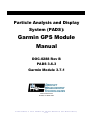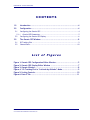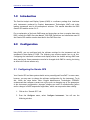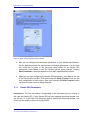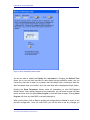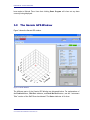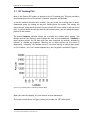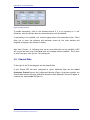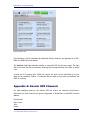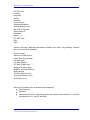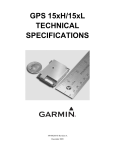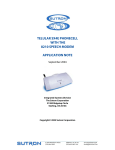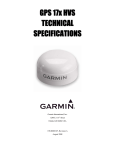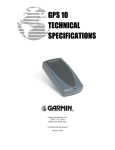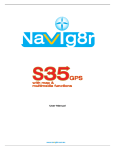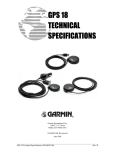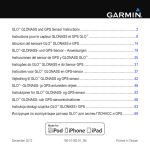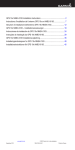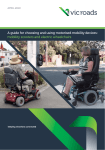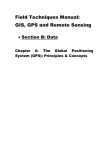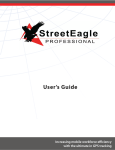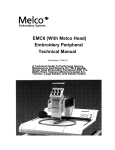Download Garmin GPS PADS Manual - Home Page | Droplet Measurement
Transcript
Particle Analysis and Display System (PADS): Garmin GPS Module Manual DOC-0288 Rev B PADS 3.6.3 Garmin Module 3.7.1 2545 Central Avenue Boulder, CO 80301 USA COPYRIGHT © 2012 DROPLET MEASUREMENT TECHNOLOGIES, INC PADS Manual – Garmin GPS Module Copyright © 2012 Droplet Measurement Technologies, Inc. 2545 CENTRAL AVENUE BOULDER, COLORADO, USA 80301-5727 TEL: +1 (303) 440-5576 FAX: +1 (303) 440-1965 WWW.DROPLETMEASUREMENT.COM All rights reserved. DMT licenses PADS software only upon the condition that you accept all of the terms contained in this license agreement. Each PADS license you purchase allows you to acquire data on one computer only. Data can be viewed in playback mode on an unlimited number of computers. This software is provided by DMT “as is” and any express or implied warranties, including, but not limited to, the implied warranties of merchantability and fitness for a particular purpose are disclaimed. Under no circumstances and under no legal theory, whether in tort, contract, or otherwise, shall DMT or its developers be liable for any direct, indirect, incidental, special, exemplary, or consequential damages (including damages for work stoppage; computer failure or malfunction; loss of goodwill; loss of use, data or profits; or for any and all other damages and losses). Some states do not allow the limitation or exclusion of implied warranties and you may be entitled to additional rights in those states. Trademark Information All Droplet Measurement Technologies, Inc. product names and the Droplet Measurement Technologies, Inc. logo are trademarks of Droplet Measurement Technologies, Inc. All other brands and product names are trademarks of their respective owners. Risks of Installing Additional Software Instrument computers from DMT are configured to acquire data in a reliable, robust manner. Typically, such instruments are either not connected to a network or are connected to a small, local network that is isolated from the internet, reducing the risk of viruses. Since anti-virus programs can cause erratic behavior when run in the background on data acquisition computers, DMT does not install anti-virus, anti-spam, or anti-malware programs. If you choose to install these programs, you accept the risk associated with them in terms of potential performance degradation of the software installed by DMT. For similar reasons, DMT recommends that you do not install or run other software on the dedicated instrument computer. Although the installation of some software may be unavoidable, it is particularly important not to run other software while the computer is acquiring data. Form DOC-0288 Rev B © 2012 DROPLET MEASUREMENT TECHNOLOGIES, INC. II PADS Manual – Garmin GPS Module CONTENTS 1.0 Introduction ........................................................................... 4 2.0 Configuration ......................................................................... 4 2.1 Configuring the Garmin GPS .............................................................. 4 2.1.1 Garmin GPS Parameters ............................................................... 5 2.2 Configuring the Garmin GPS Display ..................................................... 6 3.0 3.1 3.2 The Garmin GPS Window ........................................................... 8 3D Tracking Plot ............................................................................ 9 Channel Data ............................................................................... 10 List of Figures Figure Figure Figure Figure Figure Figure 1: Garmin GPS Configuration Editor Window ................................... 5 2: Garmin GPS Display Editor Window ........................................... 7 3: Garmin Window .................................................................... 8 4: 3-D Tracking Plot in “Latitude by Altitude” Mode ......................... 9 5: Scaling Controls .................................................................. 10 6: Data 2 Tab ........................................................................ 11 Form DOC-0288 Rev B © 2012 DROPLET MEASUREMENT TECHNOLOGIES, INC. III PADS Manual – Garmin GPS Module 1.0 Introduction The Particle Analysis and Display System (PADS) is a software package that interfaces with instruments produced by Droplet Measurement Technologies (DMT) and other leading instruments used in the atmospheric sciences. This manual describes the PADS Garmin GPS module version 3.6.2. For an explanation of the basic PADS setup and instructions on how to acquire data using PADS, consult the PADS Overview Manual, DOC-0300. Definitions and calculations used in the Garmin GPS module are also described in the PADS Overview 2.0 Configuration Using PADS, you can configure both the software settings for the instrument and the instrument’s data display in PADS. The following two sections explain how to do this. Configuring the instrument’s software and display affects the default settings PADS uses when starting up. Some parameters can also be changed while PADS is running, but doing so affects the current session only. 2.1 Configuring the Garmin GPS Your Garmin GPS and data system should arrive preconfigured from DMT. In some cases, however, you may want to change the software configuration for the instrument. To do this, follow the steps below. Note: Droplet Measurement Technologies STRONGLY recommends that customers contact our office prior to changing any of the parameters in the instrument configuration. Improper changes can result in communication failure and/or changes in PADS computation algorithms, which can compromise data validity. 1. Click on the “Garmin GPS” tab. 2. From the Configure menu, select Configure Instrument. You will see the following window. Form DOC-0288 Rev B © 2012 DROPLET MEASUREMENT TECHNOLOGIES, INC. 4 PADS Manual – Garmin GPS Module Figure 1: Garmin GPS Configuration Editor Window 3. Now you can configure the instrument parameters to your desired specifications. See the definitions below for explanations of individual parameters. If at any time you would like to revert to the previously saved values for the Garmin GPS parameters, press Cancel to exit the window without saving changes. Pressing Reset Parameters reverts parameters to their DMT-supplied default values. 4. When you are done configuring the Garmin GPS parameters, press Save at the top of the Config editor window. Then press the green Reset Program button for the new configuration to take effect. Note that pressing the Reset Program button will clear any data currently being displayed. 2.1.1 Garmin GPS Parameters Instrument #: This lists the number corresponding to the instrument you are viewing, in this case the Garmin GPS. If your Garmin GPS has been assigned instrument number one, you will see “1” in this field. You should not need to modify the instrument number, and in fact you are unable to do so from within PADS. Form DOC-0288 Rev B © 2012 DROPLET MEASUREMENT TECHNOLOGIES, INC. 5 PADS Manual – Garmin GPS Module Sample Time: This parameter shows the time interval at which the Garmin GPS relays sample data. It should always be set to 1 second. At Startup Enabled / Disabled: If you want the Garmin GPS to acquire data when PADS begins sampling, make sure this parameter is in the “Enabled” mode. In some cases, such as if the Garmin GPS is inoperative, you may want to use this control to disable the probe. Disabling the Garmin GPS allows data to transmit from other instruments without interference. Data will still be written to the disabled instrument’s output file, but PADS will write “NaN” to all fields. COM Port: This is the serial communications port that the Garmin GPS uses to connect with the computer. This number should match the computer hardware configuration for the particular computer you are using. If you are not using multiple computers, this number should not be changed. Baud Rate: This parameter stores the baud rate for the probe. Although it is possible to change the Garmin baud rate by using utility software supplied by Garmin, these units are configured to a standard baud rate which should not need to be changed. Contact DMT if you want to change the Baud rate. Added Parameters Enabled? is a parameter that tells PADS whether the Garmin GPS has additional parameters enabled. If this box is checked, the GPS will send additional information to PADS that will be recorded in the PADS Garmin output file. For more information, see Appendix B. Pressing the Reset Parameters button resets all parameters to their DMT-supplied default values. After making changes to the parameters, you will need to press the Save button and then click the green Reset Program to activate these changes. Clicking Reset Program will clear any data PADS is currently displaying. 2.2 Configuring the Garmin GPS Display To configure the Garmin GPS display, click on the Garmin GPS tab if you have not already done so. Then select Configure from the menu bar and click on Configure Display. This will bring up the following window. Form DOC-0288 Rev B © 2012 DROPLET MEASUREMENT TECHNOLOGIES, INC. 6 PADS Manual – Garmin GPS Module Figure 2: Garmin GPS Display Editor Window You do not need to modify the Display # or Instrument #. Changing the Refresh Time allows you to set the time intervals for data display during acquisition mode; you can choose any time that is equal to or greater than the sample time. (Choosing a time less than the sample time is not useful, since the same data will be displayed multiple times.) Pressing the Reset Parameters button resets all parameters to their DMT-supplied default values. After making changes to the parameters, you will need to press the Save button and then click the green Reset Program to activate these changes. Clicking Reset Program will clear any data PADS is currently displaying. When you are done, click on Save to update the configurations or Cancel to revert to the previous configuration. After you reset PADS, you will be able to see any changes you Form DOC-0288 Rev B © 2012 DROPLET MEASUREMENT TECHNOLOGIES, INC. 7 PADS Manual – Garmin GPS Module have made to Refresh Time. Note that clicking Reset Program will clear out any data currently being displayed. 3.0 The Garmin GPS Window Figure 3 shows the Garmin GPS window. Figure 3: Garmin Window The different parts of the Garmin GPS Window are discussed below. For explanations of the Enabled button, COM Port indicator, and Fault/No Fault button, see the “Instrument Tabs” section of the PADS Overview Manual. The Status indicator is lit when Form DOC-0288 Rev B © 2012 DROPLET MEASUREMENT TECHNOLOGIES, INC. 8 PADS Manual – Garmin GPS Module 3.1 3D Tracking Plot Most of the Garmin GPS window is devoted to the 3-D tracking plot. This plot provides a three-dimensional view of the aircraft’s latitude, longitude, and altitude. A red dot indicates the aircraft’s location. You can rotate the tracking plot in threedimensional space by clicking on the plot, holding down the mouse, and moving the mouse around. Using the scroll button on your mouse will let you zoom in and out on the plot. If you hold down the shift key and the left mouse button, you can change the plot’s position in the window. The boxed ViewMode indicator allows you to modify the tracking plot’s display. The default mode is User Defined, which displays the view in three dimensions. ViewMode’s other options project the 3D data onto two axes—longitude by latitude, altitude by latitude, or altitude by longitude. Selecting one of these options has the effect of temporarily “collapsing” the omitted axis as if you were looking at cubical space headon. For instance, “Alt x Lat” mode collapses the y-axis, longitude, as shown in Figure 4. Figure 4: 3-D Tracking Plot in “Latitude by Altitude” Mode When you rotate the display, the view returns to three dimensions. The boxed controls shown in Figure 5 allow you to scale the 3-D Tracking Plot. Form DOC-0288 Rev B © 2012 DROPLET MEASUREMENT TECHNOLOGIES, INC. 9 PADS Manual – Garmin GPS Module Figure 5: Scaling Controls To enable autoscaling, click on the autoscale button if it is not currently on. It will illuminate, and the controls above the autoscale button will be disabled. If autoscaling is not enabled, two controls appear above the autsoscale button. These allow you to enter the minimum and maximum values for the scale—latitude and longitude in degrees, and altitude in meters. Note that if Status = 0, indicating that current and valid data are not available, PADS will recycle the most recent valid data until new readings become available. This is done to ensure a proper scale for the 3-D tracking plot. 3.2 Channel Data To the right of the 3D tracking plot are the channel data. If your Garmin GPS has been configured to report additional data and the Added Parameters Enabled? box on the Configuration Window (Figure 1) has been checked, the Channel Data section will show additional channels will be displayed. These will appear in a second tab, marked Data 2 (Figure 6). Form DOC-0288 Rev B © 2012 DROPLET MEASUREMENT TECHNOLOGIES, INC. 10 PADS Manual – Garmin GPS Module Figure 6: Data 2 Tab For definitions of both standard and additional Garmin channels, see Appendix A of DOC0300, the PADS Overview Manual. The Satellite Link light indicates whether a successful GPS fix has been made. The light will be on when the link is successful, meaning that enough satellites are visible to obtain a fix. As with the 3-D tracking plot, PADS will recycle the most recent valid data if current data are not available. Status = 0 indicates that no valid current data are available and PADS is recycling Appendix A: Garmin GPS Channels For each sampling instance, the Garmin GPS will return the channels listed below. Definitions for these channels are given in Appendix A: Definitions in the PADS Overview Manual. End Seconds Day of Year Year Status Form DOC-0288 Rev B © 2012 DROPLET MEASUREMENT TECHNOLOGIES, INC. 11 PADS Manual – Garmin GPS Module GPS UTC time Latitude Longitude quality satellites horiz precision Antenna altitude(m) Geoidal separation(m) age of diff correction Differ station ID Checksum Spare 1 - 8 UTC/GPS Time Date Time Garmins that have Additional Parameters Enabled will report the following channels after the channels listed above: Receiver Status Speed Over Ground (m/s) Course Over Ground (deg) UTC date (day) UTC date (month) UTC date (2-digit year) Magnetic Variation (deg) Magnetic Variation Direction Mode Indicator True East Velocity (m/s) True North Velocity (m/s) Up Velocity (m/s) Garmin GPS channels fall into several broad categories: Time Channels GPS Data Communications Data—information about the communication between 1.) the GPS and satellites or 2.) the GPS and PADS Form DOC-0288 Rev B © 2012 DROPLET MEASUREMENT TECHNOLOGIES, INC. 12 PADS Manual – Garmin GPS Module Appendix B: Channels Option for Additional Output If your Garmin GPS has the additional channels feature, you will see additional data channels displayed on the Data 2 tab of the Garmin GPS window. For these channels to be available, the Added Parameters Enabled? box on the Configuration Window (Figure 1) must be checked. In addition, the Garmin GPS must be configured to report these additional channels. DMT normally will have configured the GPS unit to display the additional channels. It is also possible, however, for the user to configure the GPS unit him or herself. This can be done using Garmin’s SNSRXCFG.exe program1. This software enables the user to change the NEMA sentences that the Garmin GPS reports. In normal mode (Added Parameters Enabled? button unchecked) PADS looks for NEMA sentence $GPGGA. In added channels mode (Added Parameters Enabled? button checked), PADS looks for NEMA sentences $GPGGA, $GPRMC, $PGRMV. Appendix C: Revisions to Manual This document replaces DOC-0194, the Garmin GPS PADS Operator Manual for PADS version 2.X. 1 The software is avaliable at https://buy.garmin.com/shop/store/downloadsUpdates.jsp?product=010-0032131&cID=158&pID=27594. For a description of the software, see the Garmin GPS user’s manual (Document #190-00879-08). Form DOC-0288 Rev B © 2012 DROPLET MEASUREMENT TECHNOLOGIES, INC. 13