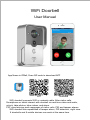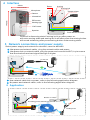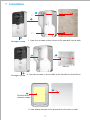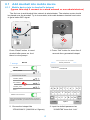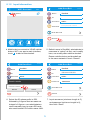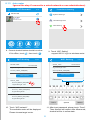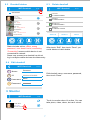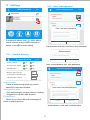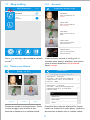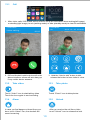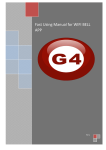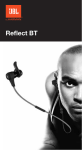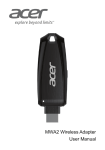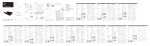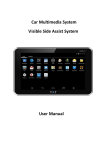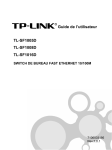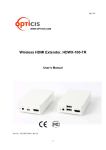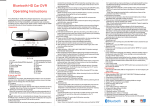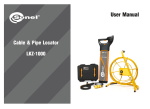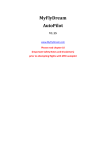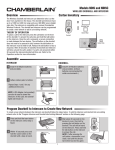Download WiFi doorbell user manual.cdr
Transcript
WiFi Doorbell User Manual AT&T Front door Visitor calling... 00:06 App Name is IPBell, Scan QR code to download APP IPBell iOS Android WiFi doorbell connects WiFi or network cable. After visitor calls, Smartphone or tablet interact with doorbell via real time video and audio, unlock, take photos, take videos, and alarm. P2P cloud service push messages of visitor calls, PIR and tamper alarms. WiFi doorbell has capabilities of tamper alarm, PIR detection, night view. 8 doorbells and 8 mobile devices can work at the same time. 1 App Introduction Download the app from the iTunes App Store® or the Google Play Store®. Search “IPBell” and select our free app. You can scan bar code in the cover to download the APP. APP contains the following language, language same as moblie device: Simplified Chinese, Traditional Chinese, English, French, German, Japanese, Dutch, Italian, Spanish, Mexico, Korean,Brazil, Portuguese, Danish, Finnish, Norwegian, Swedish, Russian, Polish, Turkish, Ukrainian, Arabic, Croatian, Czech, Greek, Hebrew, Romanian, Slovak, Thai, Indonesian, Malay, Hungarian, Vietnamese, Hindi. Display portrait and landscape screen 2 Features Serivce Serivce P2P Serivce Format ADPCM Processor 2-way audio Format H. 264 Sensor 1/4 CMOS Ov9712, 1 Mega Pixels Frame Rate 25 fps Lens 3. 6mm Night vision Night vision Good Network Network 1 WiFi 2 Network cable Alarm PIR and tamper alarms Action PIR alarm push messages, Tamper alarm call to mobile device Waterproof IP55 Power DC9~16V 1A or POE Temperature -20~55 °C Humidity 10-95% RH Weight G.W.: 600g Function Real time video and audio, unlock, alarm Audio Video Alarm Other 3 Packing List Power adapter RJ45 cable DC Cable POE injector Screwdriver WiFi Doorbell Unlock control Screw and Adhesive tape User manual Remote control rubber plug ( optional ) 1 4 Interface 93mm 39mm Reset Photoresistor Arming Arming led Microphone Camera Tamper alarm Infrared led 145mm PIR sensor Working light “Call” button WiFi Doorbell ID: OBJ008641RBSBD Speaker RJ45 Network Cable 23mm Doorbell in disarming state if arming led is on after power on, will enter arming state and arming led is off after press the arming button. will sound a alarming after press arming button under arming state. 5 Network connections and power supply Select power supply and network for d oorbell, n ear the doorbell 1 Has power and network cable, plug the network cable and power 2 Has power but no network cable, plug the power and connect to WiFi, try to ensure that the doorbell received signal strength is higher 9~16V 1A 2 WiFi Doorbell ID: IPB008641RBSBD 1 3 Has network cable but no power, refer to the following application diagram 4 No power and network cable, refer to the following application diagram 6 Application Router or switch Providing power and wired network WiFi Doorbell ID: IPB008641RBSBD POE injector Length<=80meters 2 7 Installation 1 2 3 Hexagon screw 1.Use four screws at the corner to fix doorbell on the wall 1 2 86 box 3 2.Use two screws in the middle to fix doorbell to the 86 box Hexagon screw 2 1 Double faced adhesive tape 3.Use adhesive tape to fix doorbell on the door or wall 3 8. 1 Add doorbell into mobile device 8. 1.1 Mobile device join to doorbell’s hotspot (Ignore this step if connect to a wired network or non-administrators) The first one to add doorbell into network is administrator. The wireless router should be placed near the doorbell. Try to less metals, brick walls between doorbell and router to get a better WiFi signal. WiFi Doorbell ID: IPB008641RBSBD Press “Reset” button to reset doorbell after power on.And there is voice prompt. 1.Press “Call” button for more than 3 seconds then generated hotspot. Enter the password for “IPB-008641” < Settings WLAN xiaomi _4503 E nter password Cancel WLAN Join Password: 123456789 i CHOOSE A NETWORK . . . xiaomi _6903 i IPB -008641 i TPLINK_5004 i W E R R T Y U I O P Q W Other . . . A S D F G H JJ K L Ask to Join Networks Z X C C V B N M Know networks will be joined automatically. If no known networks are available, you will have to manually select a network。 .?123 2.Choose the hotspot like “IPB-XXXXXX” (XXXXXX is 6 figures) 4 space Join 3.Input the default password as “123456789” then click “Join” 8. 1.2 Input information < Edit Door Bel l Add doorbell 1A 2B Add DoorBell Done DoorBell Name ID Username admin Password Enter password at least 6 Scan QR code < WiFi Doorbell Search Home Records Videos Photos 5.Default name is DoorBell. administrator’s username is “admin” at first, can’t modify here, can modify after add the doorbell. Ensure mobile device and doorbell are in the same network if touch “Search”. 4.Mobile device connect to 3G/4G cellular data or WiFi, run app to main interface, touch to add a new doorbell < Door Bell AddDoorBell Add o D or Bel l Name < Done Done Door Bel l DoorBell Name 1A 2B ID 1A 2B ID Username AddDoorBell Add o D or Bel l admin Username Search results Passwo r d DoorBell IPB008641RBSBD admin Password Bell IPB008641RBSBD Search < Cancel < Search Scan QR code < Refresh Done Done 6.Select the ID whose prefix is IPB, followed by 6 figures that are same as hotspot’s 6 figures. non-administrators could manually input or scan QR code, also could search ID if within same LAN. 7.Input username (minimum length is 5) and password (minimum length is 6), then click “Done” 5 8. 1.3 Join router ( Ignore this step if connect to a wired network or non-administrators) < Edit Add doorbell Front Door Setting < WiFi Doorbell System Settings Front door < State:Online IPB008631CZVRH User Management < WiFi Setting Home Records Photos Videos 8.Current doorbell status should be online. If it' s offline, touch , then touch . < WiFi Setting TPLINK_5004 9.Touch “WiFi Setting” support 802. 11 b/ g/ n/ ac wireless router < Done WiFi Setting Xiaomi_1058 Unconnected Done Unconnected Signal Strength: 35% Signal Strength: 10 0 % Security:WPA2_PSK(AE S ) Security: WPA2_PSK(AES) WiFi network WiFi network Password: Xiaomi_1058 Show password Security:WPA2_PSK(AES) Signal Strength:100% Q W E R T Y U I O P TPLINK_1053 Security: WPA2_PSK(AE S ) A S D F G H J K L Signal Strength:60% TPLINK_5004 C V B N M Z X C Security:WPA2_PSK(AES) Signal Strength: 35% .?123 space return 11.After input password,please touch “Done”. Then doorbell will restart. After 40seconds, doorbell will be in online state. 10.Touch “WiFi network”. The available router will be displayed. Please choose target router. 6 8. 3 Delete doorbell 8. 2 Doorbell status WiFi Doorbell WiFi Doorbell Edit Add doorbell Front door ID:IPB008641RBSBD Front door State:Online IPB008641RBSBD Back door ID:IPB030020FBEFF Back door State: Offline IPB030020FBEFF Middle door ID:IPB030950FBEFF Middle door State: Wrong password IPB030950FBEFF Back door ID:IPB030971GNTHD Grand door State: User doesn ’ t exist IPB030971GNTHD Home Done Records Select all Photos Videos Home Unselect Records Photos Delete Videos Status include online, offline, wrong After touch “Edit”, then touch “Done” you password, user doesn’t exist, connecting. could delete or batch delete. “Connecting” means mobile device is not connected to network. Same user connect one doorbell could not log in multiple mobile devices simultaneously. 8. 4 Edit doorbell < Door Bell 1A 2B WiFi Doorbell Done Name Front door ID IPB008641RBSBD Username admin Edit doorbell name,username, password, then touch “Done” Password 9 Monitor WiFi Doorbell Edit Touch to monitor when it’s online. You can take photo, video, alarm, but can’t unlock. Front door State:Online IPB008631CZVRH 7 10 Settings 10.2 User management WiFi Doorbell < Edit Add doorbell User management Add Adminstrator 管理员 Edit admin Front door 已连接设备 Connected State:Online IPB008641RBSBD User2 Delete Jerry Unconnected Edit username/password Enter username at least 5 Home Records Videos Photos Enter password at least 6 If doorbell is offline, click . If still offline, check network setting. When doorbell is online, touch to enter setting. Cancel Confirm Administrator edit own username and password Edit password 10. 1 System Setting < Enter password at least 6 System Setting Done Audio prompts On Off Configuration mode On Off PIR detection On Off Monitor max.time (S) 120 Conversation max.time (S) 120 Call wait max.time (S) Cancel Confirm Non-administrators edit own password < User 用 management 户管理 管理员 Administrator Add 编辑 Edit admin 已连接设备 Connected 30 User2 Audio prompts: There is audio prompt when you press doorbell or add new doorbell. Configuration mode: Only administrator has permission to setting. Suggest turn off after add doorbell. PIR detection: When it’s on, there will push messages of visitor to mobile devices. Delete 删除 Jerry 未连接设备 Enter new username/password Enter username at least 5 Enter password at least 6 Cancel Confirm Administrator could add or delete users 8 11 Ring setting 12.1 WiFi Doorbell < Edit Records Front door Visitor Logs PIR Alarm Add doorbell 2014-10-25 20:10:32 前 门 State:Online Rings Unread IPB008631CZVRH Visitor calls 2014-10-25 16:00:09 Not answered About PIR Alarm 2014-10-25 14:33:07 Read Visitor calls 2014-10-25 12:00:09 Admin Answered Tamper alarm 2014-10-24 20:15:09 Admin Answered Photos Videos to set ring,view software version Touch or exit. 12.2 Photos and Videos < View the history records of visiting info. It includes visitor photos, date/time, and actions such as Admin answered, Not answered, Read, Unread. < 2014-10-25 Photo file path: /mnt/sdcard/IPBell/pic 20:10:32 Front door Video file path:/mnt/sdcard/IPBell/video 16:00:09 Video device: Front door File name: LOD_20141025_100025.avi Happened time: 2014-10-25 10: 00: 25 File size: 150kb Video device: Front door File name: LOD_20141025_090520.avi Happened time: 2014-10-25 9: 05: 20 File size:110kb < Records < Home Hint: 14:33:07 12:00:09 Delete the file Delete all files Select all Unselect Delete Photos are stored by time sequence.Touch to view in bigger size. Hold for a few seconds to delete one or multiple photos. Cancel Press the file to play the selected file. Please install one if there is no video player, Hold for a few seconds to delete one or multiple videos. 9 13.1 Call 1.After visitor calls,iOS mobile device receive one push notification when working(left image) or standby(right image),touch (working mode) or side (standby mode) to view the notification Front door Front door Visitor calling... 119 2014-10-25 10:09: 31 00:06 Photo Unlock Loose end Video Alarm Back < 2.iOS and Android mobile device will enter above interface,others will auto hang up if any mobile device answers. 3.Hold the “Hold to talk” button to talk, release the button to hear visitor' s voice. 13.2 13.3 Take video Take photo Touch “Video” icon to start taking video Touch the icon again to end recording. Touch “Photo” icon to take photos. 13.4 13.5 Alarm Unlock After you receive the call from visitor, touch “Unlock” icon to release the lock. In case you feel danger or threat from your door, touch “Alarm” icon, the doorbell will sound a warning. 10 14 Unlock setting - - +12V NC +12V 2 1 V NC COM 2V1 COM NO NO Power on unlock diagram Power off unlock diagram Delay time: 8S 4S 1S Pair Button 10 meters GND +12V NC COM NO 10 meters Pair LED Pair unlock control with doorbell Unlock control and doorbell connected to the power adapter both. Firstly press “ Call ” button of doorbell, mobile device run the app answer and enter intercom state, press “ Pair ” button of unlock control, then click “ Unlock ” button of APP, now pair light will continuously flash.Once again press the pair button of unlock control, pair light stops flashing. Finally click “ Unlock ” button of APP, the pair light will flash 3 seconds, it means that pairing is successful. Pair remote control with unlock control Unlock control is connected to power adapter. Firstly press the pair button of unlock control, pair light will flash once. Press the button of remote control, pair light will continuously flash. Once again press the pair button of unlock control, pair light will stop flashing. Finally press the button of remote control, the pair light will flash 3 seconds, it means that pairing is successful. 11