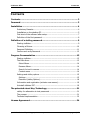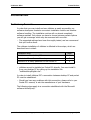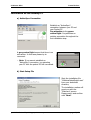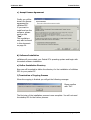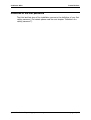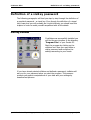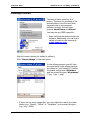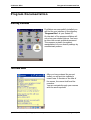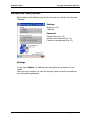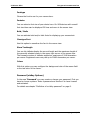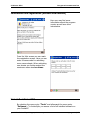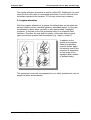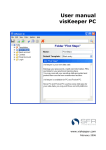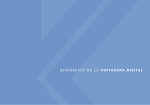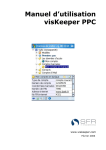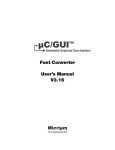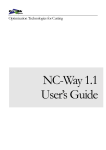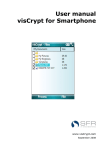Download user manual - SFR Software GmbH
Transcript
User Manual visNotes PPC www.visNotes.com May 2005 vis N o te s P P C C on t e n ts Contents Contents..............................................................................................2 Foreword .............................................................................................3 Installation .........................................................................................4 Preliminary Remarks ................................................................................. 4 Installation on the desktop PC................................................................... 5 First start of the software after setup......................................................... 7 Definition of the first password.................................................................. 8 Definition of a visKey password ..........................................................9 Starting visNotes ...................................................................................... 9 Choosing a Picture.................................................................................. 10 Password Definition ................................................................................ 11 Confirm and verify Password ................................................................... 12 Program Documentation ...................................................................13 Starting visNotes .................................................................................... 13 The Data Area........................................................................................ 13 Select Memo ....................................................................................... 14 Rename Memo.................................................................................... 14 Search for text in memos..................................................................... 14 Context menu ..................................................................................... 14 Settings and visKey options..................................................................... 15 Settings .............................................................................................. 15 Password (visKey Options)................................................................... 18 Information and registration (activate new memos).................................. 19 Uninstall visNotes PPC ............................................................................ 19 The patented visual Key-Technology ................................................21 visKey: An alternative to text passwords .................................................. 21 The process ........................................................................................... 21 Technical implementation ....................................................................... 22 License Agreement............................................................................24 © 2 0 0 5 sf r G m b H, C ol o gn e , G er ma ny pa g e 2/ 25 vis N o te s P P C F or ew o rd Foreword Dear Pocket PC user, When buying visNotes PPC you chose an innovative software solution for Pocket PCs. The combination with the patented and well-proven visual Key Technology grants that visNotes is not only a comfortable but also a well protected memo. This manual will lead you through the installation of visNotes PPC and acquaint you with the handling of the program. You will find information on the following topics: Topic page Installation 4 Definition of a visKey password 8 Become familiar with visKey. The handling is easy. 13 Program documentation Here you will find a detailed description of all functions and options of visNotes. 21 The patented visual Key-Technology This chapter is for those readers who want to learn more about how the program works and why the process is so secure. Note: All functions of this software have been carefully tested on different devices. To our knowledge visNotes runs faultlessly on all pocket PCs with ARM compatible processors. sfr GmbH may not be held liable for any loss of data. Please read the information in the license agreement that will be shown during the installation (it may also be found in this manual on page 24). visNotes was developed for the operating systems Pocket PC 2002/2003. Incompatibilities with other applications are improbable, but they cannot be ruled out entirely. Should you have any problems with our software, please contact our forum under http://www.visNotes.com/forum.html, or send an e-mail to [email protected]. We hope you will enjoy visNotes! sfr GmbH © 20 05 sf r G m b H, C ol o gn e , G er ma ny pa g e 3/ 25 vis N o te s P P C In s t a l la ti o n Installation Preliminary Remarks In order that you may install and use visNotes as easily as possible, our software developers created a convenient installation routine and intuitive software handling. The installation routine will run almost completely software assisted. Only where you have to choose between certain options you will get a message which may be answered with one click. ⇒ The suggested settings have been thoroughly tested, and we recommend that you confirm them. The software installation of visNotes is effected in three steps, which are described here in detail: Installation step page Installation on the desktop PC 4 First start of the software after setup 7 Definition of a visKey password on the Pocket PC 9 ⇒ visNotes cannot be installed on Pocket PCs directly. You must install it from your desktop PC by calling up the installation file "visNotesSetupEnglish.exe". In order to install visNotes PPC a connection between desktop PC and pocket PC must be established. ⇒ Should you have any problems with this connection, please refer to your Pocket PC's manual, or ask the manufacturer of your hardware. The following steps apply to a connection established with the Microsoft software ActiveSync®. © 20 05 sf r G m b H, C ol o gn e , G er ma ny pa g e 4/ 25 vis N o te s P P C In s t a l la ti o n Installation on the desktop PC a) ActiveSync Connection Establish an "ActiveSync"connection between your PC and your Pocket PC. Pay attention to the green control light. It symbolizes an existing connection throughout the first installation step. A gray control light means that there is no connection. In this case please try to reconnect. ⇒ Note: If you cannot establish an "ActiveSync"-connection, try restarting your PC with the pocket PC still connected. b) Start Setup File Start the installation file "VisNotesSetupEnglish.exe" from your download directory. The installation routine will greet you with the "Welcome"-screen. Please read it and confirm with "Next". © 20 05 sf r G m b H, C ol o gn e , G er ma ny pa g e 5/ 25 vis N o te s P P C In s t a l la ti o n c) Accept License Agreement Finally you will be shown the license agreement for visNotes PPC. If you want to install and use the software, please confirm with "Yes". The regulations may also be found in this document on page 24. d) Software Installation visNotes will now contact your Pocket PC's operating system and begin with the actual software installation. e) Define Installation Directory Now you will be asked to define the directory for the installation of visNotes PPC on your pocket PC. f) Termination of Copying Process When the copying is finished you will get the following message: Please confirm with "OK". The first step of the installation process is now complete. You will not need the desktop PC for the further process. © 20 05 sf r G m b H, C ol o gn e , G er ma ny pa g e 6/ 25 vis N o te s P P C In s t a l la ti o n First start of the software after setup You may find the user interface of visNotes in the direktory "Program Files" of your Pocket PC. © 20 05 sf r G m b H, C ol o gn e , G er ma ny pa g e 7/ 25 vis N o te s P P C In s t a l la ti o n Definition of the first password The third and last step of the installation process is the definition of your first visKey password. (For details please read the next chapter "Definition of a visKey password".) © 20 05 sf r G m b H, C ol o gn e , G er ma ny pa g e 8/ 25 vis N o te s P P C Def i ni t io n of a v i s K e y pas sw or d Definition of a visKey password The following paragraphs will lead you step by step through the definition of a graphical password – a visual key. Even though the definition of a visual key is easy and you will probably do it right intuitively you should read this chapter in order to make yourself acquainted with all the details. Starting visNotes If visNotes was successfully installed you will find its user interface in the directory "Program Files" of your Pocket PC. Start the program by clicking on the visNotes icon. Now you may define a visKey password and configure the settings according to your needs. If you have already started visNotes and defined a password, visNotes will ask you for your password when you start the program. This measure protects you against manipulations of your data and your settings by unauthorized persons. © 20 05 sf r G m b H, C ol o gn e , G er ma ny pa g e 9/ 25 vis N o te s P P C Def i ni t io n of a v i s K e y pas sw or d Choosing a Picture The basis of each visual key is a picture. Therefore the choosing of the desired picture is the first and most important step in the password definition process. We call these pictures visual Doors or visDoors. You may use any JPEG image file. ⇒ Some visDoors are delivered with the software. Additionally, you can find a variety of ready to use pictures at: www.visdoors.com How to choose a picture for visKey (a visDoor): Click "Choose Image" in the main menu. In the following screen you will have the opportunity to list all pictures that are stored on your Pocket PC. Confirm the preset search area "All folders" and the preset file types "All pictures" (*.jpg, *.jpe, *.jpeg). ⇒ If there are too many image files, you may restrict the search to certain folders (e.g. "Private", "Office", or "Templates") or to certain file types (e.g. only *.JPEG). © 20 05 sf r G m b H, C ol o gn e , G er ma ny pa g e 10 /25 vis N o te s P P C Def i ni t io n of a v i s K e y pas sw or d The image "pic_sfr.jpg" is preinstalled and will be indicated in any case. It needs only very little memory. You may use the horizontal scroll bar to view further information (such as file size and source directory) about the listed image files. Tap the file name of a picture with the stylus. Afterwards you will automatically get back to the main menu and you will be asked to define a new password for the chosen picture. If you want to use the new picture as background for your visual Key, please tap the button "Define new password" now. Password Definition In order to define a visual password, tap the button "Define a new password". The program will then switch into the definition mode. Choose between one and eight spots in the picture, remember their position and the order in which you touched them and confirm with "OK". The graphical password consists of the defined spots and their order. If you want to enter the password later on you will have to touch the same spots in the same order. It is not necessary (and usually not possible) to hit the exact spots. visKey will accept all input within a certain tolerance area around it. You may define the size of this area. Please read the chapter "Input precision” on page 16. Please bear in mind that for safety reasons passwords should consist of at least three different spots. Also, passwords should be longer if you use "simple" images with only few prominent spots. ⇒ The more spots you choose, the safer your password is! © 20 05 sf r G m b H, C ol o gn e , G er ma ny pa g e 11 /25 vis N o te s P P C Def i ni t io n of a v i s K e y pas sw or d Confirm and verify Password After having entered your password for the first time you will get back to the main screen of visNotes. Proceed to "Verify and save password". You will be asked to confirm the visual Key you defined by repeating it. You may repeat the verification of your password by choosing "?" from the menu bar. If you have not entered the password correctly you will get an according error message. In this case you must correct your input by choosing "Clear". Now you can enter your visual Key again and verify your input. ⇒ If you do not succeed in entering and verifying the key, we recommend that you terminate the procedure with "Cancel" and repeat the definition. You may also use this as a possibility to train the input and verification of a visual password. ⇒ Note: You do not have to verify your input more than once. Instead you may confirm the password with "Save". If your input did not match the password you will get an error message. You may then reset your input and try again. Remember your password well! As from now all data you enter will be encrypted. Even sfr GmbH will not be able to decrypt them! After having defined a new key you will get a message. Confirm it with OK, and you will be transferred to the data area. On the next start of visNotes will only show the picture you chose – your visDoor. Access to your memos will be denied unless the correct visual password is entered. © 20 05 sf r G m b H, C ol o gn e , G er ma ny pa g e 12 /25 vis N o te s P P C P r o g r a m D o c u m e n ta ti o n Program Documentation Starting visNotes If visNotes was successfully installed you will find its user interface in the directory "Program files" of your Pocket PC. On the start of the program visNotes will only show your chosen picture. You have to enter the current graphical password. This measure protects you against manipulations of your security settings by unauthorized persons. The Data Area After you have entered the correct visKey you will get into visNotes's memo area. It consists of the title of the memo, the memo itself and the menubar. You can navigate through your memos with the arrow symbols. © 20 05 sf r G m b H, C ol o gn e , G er ma ny pa g e 13 /25 vis N o te s P P C P r o g r a m D o c u m e n ta ti o n Select Memo Clicking on the memo title opens a drop-down-list wich gives you an overview of the existing memos. Clicking on an entry in the drop-down-list selects the appropriate memo for editing. Rename Memo You can rename a memo by clicking on the pen symbol in the menubar or through a “Tap & Hold” action on the title of the memo. Search for text in memos You can search for a text string in all of your memos. Open the search view by selecting the “lens” symbol in the menu bar. Context menu With “Tap & Hold“ on the memo you can open the context menu, which offers some functions, e.g. copy & paste operations. From here you can reach the password generator, that generates random passwords regarding your personal preferences. © 20 05 sf r G m b H, C ol o gn e , G er ma ny pa g e 14 /25 vis N o te s P P C P r o g r a m D o c u m e n ta ti o n Settings and visKey options With a click on the visNotes icon in the menu bar you will get into the area "Options". Settings: Options (p. 15) Calibrate Password: Choose Picture (p. 10) Define a new password (p. 11) Confirm a new password (p. 12) Settings In the area "Options" of visNotes you may adjust the program to your needs. Here you may configure not only the security options but also the settings concerning the appearance. © 20 05 sf r G m b H, C ol o gn e , G er ma ny pa g e 15 /25 vis N o te s P P C P r o g r a m D o c u m e n ta ti o n Input Precision A very important function for visKey is the input precision. You have the opportunity to balance between the highest possible security and the easiest input of a visKey password. You may choose a tolerance area of between 10 and 40 pixels around each spot of your visual key. If you tap the screen within the defined radius, the input will be registered as correct even if the actual spot is several pixels away. ⇒ If you define the input precision too big, the visual key will be relatively easy to crack since there are less possible password combinations. Therefore sfr recommends that you use the preset input accuracy of 20 pixels. With this setting there is a calculational possibility of almost five million different combinations for a visual key consisting of three spots. For a four-spot key there are theoretically almost 1 billion possibilities to define a password! You have the option to enlarge this "fuzziness" for certain occasions, e.g. to make it easier to enter your password during a train ride. When you do this, please bear in mind to define a password with at least three clicks with respect to security. © 20 05 sf r G m b H, C ol o gn e , G er ma ny pa g e 16 /25 vis N o te s P P C P r o g r a m D o c u m e n ta ti o n Shutdown visNotes after... In order to protect your memos of unauthorised access visNotes shuts itself after this predefined time of idleing. You can redefine the shutdown time by using the drop-down-list. Show Click Hint When this option is activated you will be shown the consecutive numbers of the clicked spots in the picture. This will help you to see immediately if an input has been registered or not. Since the Pocket PC is usually held close to one's body when entering the password the danger of somebody else "spying out" the password is rather low. The device's small size and the visual angle between the user and the display make such an observation even more difficult. Play Click Sound The function "Play Click Sound" offers an acoustic support when you enter your password. Each click will be accompanied by a click sound. Fast Login This function offers an even more comfortable login to your Pocket PC. When you enter your visKey password you will be logged in automatically as soon as the last spot of your password has been tapped correctly. Since the login will be effected automatically after the correct spots have been tapped it may become a little bit easier to crack your password. ⇒ Therefore we recommend that you use the function "Fast login" only with passwords based on several different spots. If the function "Fast login" is deactivated you will have to click "Verify" after having entered your password in order to have it checked. Ask to save on exit Wenn Sie diese Option aktivieren, werden Sie vor dem manuellen Beenden von visNotes gefragt, ob Sie die geänderten Daten Speichern möchten oder diese verwerfen wollen. Autosave on timeout Wenn Sie diese Option aktivieren, werden alle Änderungen an Ihren Notizen beim automatischen Beenden von visNotes gespeichert. Andernfalls werden die Änderungen beim automatischen Beenden verworfen. © 20 05 sf r G m b H, C ol o gn e , G er ma ny pa g e 17 /25 vis N o te s P P C P r o g r a m D o c u m e n ta ti o n Fonttype Choose the font to use for your memos here. Fontsize You can select a font size of your choice here. On VGA devices with a small font size there can be displayed 30 lines and more in the memo view. Bold / Italic You can activate bold and/or italic fonts for displaying your memos text. Cleartype Font Use this option to smoothen the font in the memo view. Show Textlength You can let visNotes display the current length and the maximum length of the currently selected memo in the upper right corner of the memo view. The freeware version of visNotes supports a maximum of 2048 characters per memo. Registered users may use up to 20480 characters per memo. Colors With this option you may configure the background color of the memo field or the text color of the memo. Password (visKey Options) In the area "Password" you may create or change your password. First you have to choose a picture. Enter a password and confirm it to have it saved and activated. For details see chapter "Definition of a visKey password" on page 9. © 20 05 sf r G m b H, C ol o gn e , G er ma ny pa g e 18 /25 vis N o te s P P C P r o g r a m D o c u m e n ta ti o n Information and registration (activate new memos) Here you may find some information about the program version as well as a short introduction. From the Info screen you can reach the registration screen. Here you can enter a license code for activating more memo sheets. When activating new sheets you further extend the maximum memo size ten times. Uninstall visNotes PPC By selecting the menu entry "Tools" and afterwards the menu entry "Software..." in ActiveSync you access a list of all installed software on your PocketPC. © 20 05 sf r G m b H, C ol o gn e , G er ma ny pa g e 19 /25 vis N o te s P P C P r o g r a m D o c u m e n ta ti o n Deactivate the control box beside the entry "sfr GmbH visNotes PPC" by clicking on the checkbox to delete it. Click on the button "Remove" to start the uninstall process. If you are sure you want to remove visNotes PPC confirm the following message with OK. ⇒ visNotes will now be deleted completely from your Pocket PC. If you want to use the program later on you will have to reinstall the software as described in the chapter "Installation". © 20 05 sf r G m b H, C ol o gn e , G er ma ny pa g e 20 /25 vis N o te s P P C The pa te n t e d v i s u a l K ey -T ec h no l og y The patented visual Key-Technology Most operating systems and many programs require that the user identifies himself. Usually this is effected by typing in a text password. For security reasons these passwords should not be created associatively (NOT the children's first names, NOT the wedding day, etc.). Furthermore, the passwords should be changed regularly. Thus most computer users have to memorize several difficult and ever changing passwords. This results in severe safety gaps, as many users either ignore these rules or note their passwords down. visKey: An alternative to text passwords The disadvantages sketched above may be eliminated in an economical and uncomplicated way by the use of passwords based on images. It is much easier for humans to remember pictures (or parts of pictures) than text. Furthermore, associations with pictures are more variegated and individual. The input of a visual password is effected by selecting several spots in an image (e.g. by tapping with the stylus). There are more advantages to this method: • This procedure is not limited to systems equipped with keyboards but may also be employed on touch screens or kiosk systems. • In comparison to other methods, such as biometric identification technologies, generally no additional hardware is required to employ it, since virtually all today's computer systems are equipped with a mouse or other input device. • Contrary to biometric identification technologies, there ist no direct correlation between the identification and the person identifying. Several persons may even use the same password. The process As a first step to define a password the user chooses an image. This may be any picture, but ideally it should have a multitude of distinguishable details. Then the user selects one or more spots in the picture by stylus tap or using another input device. The password (the visual key) will be created from the selected points and their order. The chosen details and their sequence are easy to remember. Additionally, the picture itself helps the user to form individual associations ("there is a BOAT on the RIVER, passing a MAN wearing a HAT"). In order to identify himself to the system later on, the user just has to pick the selected spots in their original order in the given picture. © 20 05 sf r G m b H, C ol o gn e , G er ma ny pa g e 21 /25 vis N o te s P P C The pa te n t e d v i s u a l K ey -T ec h no l og y Technical implementation Before generating the password the program divides the selected picture (not necessarily visible to the user) into cells. The number of created cells forms the maximum character set (the "alphabet") for the password, each cell representing a single character. In order to define a password, the user may select any desired spots in the picture: The character of the cell belonging to the spot will be transferred to the password. Later on, the user identifies himself by choosing the same order of points, thus composing the same password again. There are two different procedures to divide the image into cells: 1. Regular allocation The image is divided into regularly sized cells (e.g. rectangles or hexagons). When defining a password this grid is shifted with each input so that any selected spot is situated exactly in the center of a cell. This serves to compensate the inevitable "fuzziness" of later input. Since it is as good as impossible to hit exactly the same spots (pixels) again when entering the password, this shifting of the entire grid defines the whole cell as valid input area, thus permitting small deviations in any direction. Apart from the graphic, the cell size and the offsets of all grid shifts must be stored. All this information will be needed to generate the correct password from the user's input. However, it is neither necessary nor wanted to store the password itself. The security of the password depends on the cell size as well as on the width and height of the underlying graphic, since these data determine the total number of cells and thus the range of the alphabet. © 20 05 sf r G m b H, C ol o gn e , G er ma ny pa g e 22 /25 vis N o te s P P C The pa te n t e d v i s u a l K ey -T ec h no l og y The regular allocation procedure is used by visKey PPC. Additionally, for each touch the first cell's value is randomized and stored. Thus the first cell does not always represent the character "A" but may contain any character. 2. Irregular allocation With the irregular allocation of a graphic its particularities can be taken into account (distinct points, individual symbols, remarkable areas). In this case the allocation is done either manually or with appropriately "intelligent" programs. In contrast to the first procedure there is no unspecific fault tolerance. Therefore the user and the creator of the mask have to agree upon how certain symbols shall be analyzed (e.g. "edge or surface"). In addition to the graphic the complete mask (the alphabet) must be stored. Again the security level of the password is dependent on the range of the alphabet (total number of defined areas). This procedure is currently not supported by our visKey products but may be subject to future enhancements. © 20 05 sf r G m b H, C ol o gn e , G er ma ny pa g e 23 /25 vis N o te s P P C L i c e n s e A g r ee m e n t License Agreement visNotes PPC Version 2.0.0 Copyright © 2005 sfr Gesellschaft für Datenverarbeitung mbH, Cologne, Germany, All Rights Reserved Please read the following terms and conditions before using visNotes PPC. In the event that you use this software, you are agreeing to be bound by the terms and conditions of this agreement. Should you not agree with these terms, do not use visNotes PPC. A single user license permits the use of visNotes PPC on a single computer. Multiple user licenses will be subject to the terms and conditions granted in such license. COPYRIGHT The software visNotes PPC and the documentation are owned by sfr and are protected by copyright laws and international treaty provisions. No title to intellectual property is being transferred. You may not modify, reverse engineer, decompile or disassemble the software. You may not translate, reverse engineer, decompile, disassemble, modify or patch the visNotes PPC executable files or documentation in any way. LIMITED WARRANTY sfr warrants that the program will perform in substantial compliance with the documentation supplied with the software product. If a significant defect in the product is found, the Purchaser may return the product for a refund. In no event will such a refund exceed the purchase price of the product. Limitation of Liability: EXCEPT AS PROVIDED ABOVE, YOU AGREE THAT sfr SHALL NOT BE LIABLE, UNDER ANY LEGAL THEORY, INCLUDING TORT, CONTRACT OR OTHERWISE, FOR ANY DAMAGES INCURRED BY YOU INCLUDING BUT NOT LIMITED TO DIRECT OR INDIRECT DAMAGES FOR LOSS OF GOODWILL, LOSS OF DATA, BUSINESS PROFITS, BUSINESS INTERRUPTION, LOSS OF BUSINESS INFORMATION OR OTHER COMMERCIAL OR PECUNIARY LOSS, ANY CONSEQUENTIAL, SPECIAL OR INCIDENTAL DAMAGE) OR ANY OTHER PERSON OR ENTITY AS A RESULT OF YOUR USE OR INABILITY TO USE THE SOFTWARE OR DOCUMENTATION EVEN IF sfr HAS BEEN ADVISED OF THE POSSIBILITY OF SUCH DAMAGES. SOME JURISDICTIONS DO NOT ALLOW THE EXCLUSION OR LIMITATION OF © 2 0 0 5 sf r G m b H, C ol o gn e , G er ma ny pa g e 24 /25 vis N o te s P P C L i c e n s e A g r ee m e n t INCIDENTAL OR CONSEQUENTIAL DAMAGES, SO THIS LIMITATION MAY NOT APPLY TO YOU. GENERAL This Agreement is the entire agreement between sfr and you, supersedes any other agreements or discussions, oral or written, and may not be changed except by written amendment signed by the author of this product. This Agreement shall be governed by and construed in accordance with the laws of Federal Republic of Germany, excluding its conflict of laws, rules and the United Nations Convention on Contracts for the International Sale of Goods. If any provision of this Agreement is declared by a court of competent jurisdiction to be invalid, illegal or unenforceable, such provision shall be severed from this Agreement and the other provisions shall remain in full force and effect. Should you have any questions concerning this license agreement, or if you desire to contact the author of this product for any reason please e-mail sfr at [email protected]. Windows®, ActiveSync®, Pocket PC 2002® are registered trade marks of the Microsoft Corporation. © 2 0 0 5 sf r G m b H, C ol o gn e , G er ma ny pa g e 25 /25