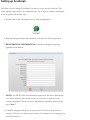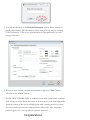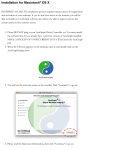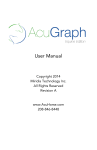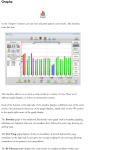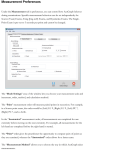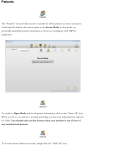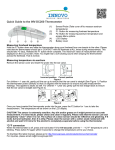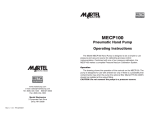Download Miridia Technology - AcuGraph® User Manual
Transcript
Setting up AcuGraph Now that you have installed AcuGraph, it is time to set up your new software. This setup operation only needs to be completed once. To set up your software and prepare it for use, please follow these steps: 1. Double-click on the AcuGraph 4 icon to start the application. 2. Read and accept the terms and conditions set forth in the license agreement. 3. REGISTRATION INFORMATION: A window will appear requesting registration information. NOTE: You MUST enter the information requested in the boxes marked with stars. Please enter the information exactly as you want it to appear in your software registration. When you have completed the registration screen, please press “Save.” 4. A window will appear asking for your password. The factory-set password is "energy" (all lower case, without quote marks.) For information on changing your password, click here. 5. You will then be taken to the General Preferences section. Please enter your practice information. This information can be changed at any time by selecting "Edit, Preferences." Click here for information on other preferences you can change in this area. 6. When you have entered your practice information, press the “Save” button, followed by the “Close” button. 7. NOTE ABOUT PROBE TIPS: A standard cotton swab (Q-tip brand or similar) with the tip cut off just below the cotton is the best tip for your AcuGraph probe. Insert the cotton tip into the AcuGraph probe with a twisting motion to ensure the cotton makes good contact with the metal of the probe. Also, for proper patient hygiene, use a new tip with each patient measured. Congratulations! Your AcuGraph system is ready for use!