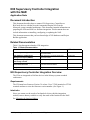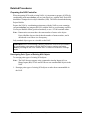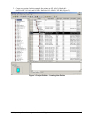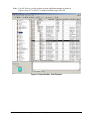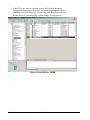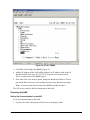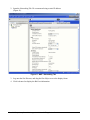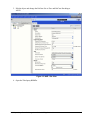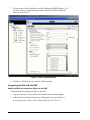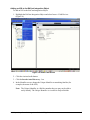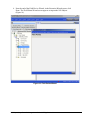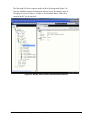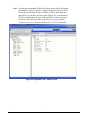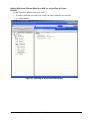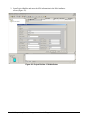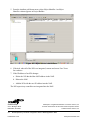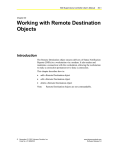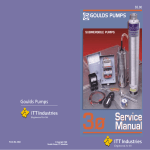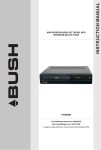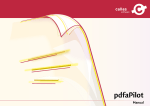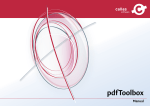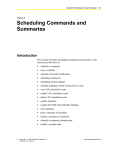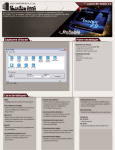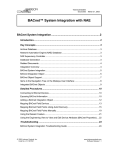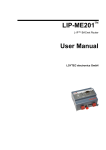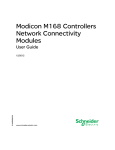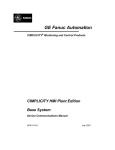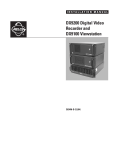Download N30 Supervisory Controller Integration with the NAE Application Note
Transcript
N30 Supervisory Controller Integration with the NAE Application Note Code No. LIT-1201801 Release 1.2 Issued January 10, 2005 Document Introduction . . . . . . . . . . . . . . . . . . . . . . . . . . . . . . . . . . . . . . . . . . . . . . . . . 3 Related Documentation. . . . . . . . . . . . . . . . . . . . . . . . . . . . . . . . . . . . . . . . . . . . . . . . . 3 N30 Supervisory Controller Integration Overview . . . . . . . . . . . . . . . . . . . . . . . . . . . 3 Requirements . . . . . . . . . . . . . . . . . . . . . . . . . . . . . . . . . . . . . . . . . . . . . . . . . . . . . . . . . . . . 3 Interlocks . . . . . . . . . . . . . . . . . . . . . . . . . . . . . . . . . . . . . . . . . . . . . . . . . . . . . . . . . . . . . . . 3 Broadcast Management Object (BBMD) . . . . . . . . . . . . . . . . . . . . . . . . . . . . . . . . . . . . . . 4 Detailed Procedures . . . . . . . . . . . . . . . . . . . . . . . . . . . . . . . . . . . . . . . . . . . . . . . . . . . 5 Preparing the N30 Controller . . . . . . . . . . . . . . . . . . . . . . . . . . . . . . . . . . . . . . . . . . . . . . . 5 Reassigning Point Types of Existing N30 Objects . . . . . . . . . . . . . . . . . . . . . . . . . . . . . . . . . 5 Reassigning N30 Object Types in the DMO File . . . . . . . . . . . . . . . . . . . . . . . . . . . . . . . . . . 8 Changing the Interlock Object . . . . . . . . . . . . . . . . . . . . . . . . . . . . . . . . . . . . . . . . . . . . . . . 10 Setting Up Communication for the N30 . . . . . . . . . . . . . . . . . . . . . . . . . . . . . . . . . . . . . . . . 11 Preparing the NAE . . . . . . . . . . . . . . . . . . . . . . . . . . . . . . . . . . . . . . . . . . . . . . . . . . . . . . . 13 Setting Up Communication for the NAE. . . . . . . . . . . . . . . . . . . . . . . . . . . . . . . . . . . . . . . . 13 Integrating the N30 with the NAE . . . . . . . . . . . . . . . . . . . . . . . . . . . . . . . . . . . . . . . . . . . 16 Adding the BACnet Integration Object to the NAE. . . . . . . . . . . . . . . . . . . . . . . . . . . . . . . . 16 Adding an N30 to the BACnet Integration Object . . . . . . . . . . . . . . . . . . . . . . . . . . . . . . . . 17 Adding N30s from Different Sites to an NAE (or project files in Project Builder) . . . . . . . . . 24 N30 Supervisory Controller Integration with the NAE Application Note 1 2 N30 Supervisory Controller Integration with the NAE Application Note N30 Supervisory Controller Integration with the NAE Application Note Document Introduction This document describes how to connect N30 Supervisory Controllers as BACnet® devices with the Network Automation Engine (NAE) in the Metasys® system extended architecture. This document contains information on preparing the N30s and NAEs to facilitate integration. This document does not include information on installing, configuring, or updating the NAE. This document assumes that you have knowledge of N30 databases and Project Builder application. Related Documentation Table 1 lists documents related to N30 integration. Table 1: Related Documentation For Information On Refer To LIT/Part No. BACnet System Integration with an NAE BACnet System Integration with NAE Technical Bulletin LIT-1201531 N30 databases and Broadcast Management objects (BBMDs) N30 Supervisory Controller Networking Technical Bulletin LIT-6891300 Using and Navigating the Interface of an N30 through a VT100 N30 Supervisory Controller User’s Manual LIT-6892010 Limitations of the Metasys System Extended Architecture Metasys System Extended Architecture Overview Technical Bulletin LIT-1201527 Project Builder Project Builder User’s Guide LIT-693205 N30 Supervisory Controller Integration Overview The N30s are integrated as BACnet devices in the Metasys system extended architecture. Requirements The N30 must have firmware Version 5.4 or later. Use a VT100 terminal or VT100 terminal emulator to view the firmware version number. (See Figure 1.) Interlocks Since you cannot see the results of an Interlock object with this integration method, enter a dummy variable to verify the status of the Interlock in the NAE. See Changing the Interlock Object. N30 Supervisory Controller Integration with the NAE Application Note 3 Figure 1: VT100 Terminal - Firmware Version Broadcast Management Object (BBMD) Formerly called the BACnet Broadcast Management Device (BBMD) object, a Broadcast Management object is added to N30s on different network segments to allow communication where broadcasts cannot be sent, for example, when using an Internet Protocol (IP) router. Always attempt to discover an N30 before adding BBMDs. Multiple problems may occur if a BBMD is unnecessarily added. 4 N30 Supervisory Controller Integration with the NAE Application Note Detailed Procedures Preparing the N30 Controller When integrating N30s with existing NAEs, it is important to prepare all N30s by coordinating point names before you use Auto Discovery with the NAE. Each N30 should have a unique device object identifier (OID). The OID is downloaded using Project Builder. Prepare the N30s by coordinating point names with the NAE to create a naming convention before you integrate the N30s with the NAE to avoid naming conflicts. Use Project Builder offline (preferred method), or use a VT100 terminal online. Note: Enumeration sets must have the same number of states as the object. Project Builder does not check that the number of states matches, and it downloads even if there is a discrepancy. Only standard object types are viewable on the NAE. IMPORTANT:To avoid naming conflicts, prepare the N30s in Project Builder by coordinating point names with the NAE to create a naming convention before you integrate the N30s with the NAE. Each device must have a unique name. Reassigning Point Types of Existing N30 Objects To reassign point types of existing N30 objects: Note: The NAE does not support write command to Analog Inputs (AIs) or Binary Inputs (BIs) N2 AIs and N2 BIs are not commandable objects in the NAE. 1. Reassign point types of existing N30 objects to make them commandable in the NAE. N30 Supervisory Controller Integration with the NAE Application Note 5 In this example, in the two highlighted rows, 35 is a set point from an ACO ADF(1) Hmk-dx1-OATLO-SP and 38 is a DCO BD(1) Hmk-dx1-P1-LEAD, from a DX9100 program. When integrating the N30 with the NAE, the point under Object Type becomes the BACnet object, which is the AI for ADF(1), and BI for BD(1) (Figure 2). These are not commandable from the NAE. Figure 2: Project Builder - N30 Database 2. Modify the current database of the N30, and change the Object Type from AI to Analog Output (AO) and BI to Binary Output (BO), if commands are required. 3. Before you add the new points, write down the original object names. In this example, the original names are ADF(1) and BD(1). 4. Delete the original points. 6 N30 Supervisory Controller Integration with the NAE Application Note 5. Create new points. In this example, the points are N2 AO(1)- Hmk-dx1OATLO-SP - N2 AO, and N2 BO - Hmk-dx1-P1-LEAD - N2 BO (Figure 3). Figure 3: Project Builder - Creating New Points N30 Supervisory Controller Integration with the NAE Application Note 7 6. Open each point and change the Net Point Type and Net Point Addr for all points that you need to command from the NAE. In this example, the Net Point type is changed to ADF and 1 (Figure 4). Figure 4: Project Builder - Edit Attributes 7. After you update all necessary points, download to the N30. Reassigning N30 Object Types in the DMO File To reassign N30 object types in the DMO file: 1. If this is a new N30 database, modify the DMO file for the DX9100. In this example, the following was changed from “DCO1”,N,N,” to “DCO1”,Y,Y,” (Figure 5). Note: When you import the file into the N30, the objects change from BI to BO or AI to AO. This does not apply to Hardware points. MODULE DCO 1 CSMODEL “DCO”,”DX9100” ADTITLE “Analog Data” BDTITLE “Binary Data” CSBD “DCO1”,N,N,”OCCD-C”,”UNOCC”,”OCC” Figure 5: DX9100 DMO File Example 8 N30 Supervisory Controller Integration with the NAE Application Note Note: For ASC devices, you do not have to make significant changes to points. In Figure 6, Item 217 is ADF(177) and has the Object type of N2AO. Figure 6: Project Builder - ASC Example N30 Supervisory Controller Integration with the NAE Application Note 9 Changing the Interlock Object Change the Interlock object in Project Builder to identify the interlock condition in the NAE. Refer to Working with Interlock Objects in the N30 User’s Manual. To change the Interlock object: 1. For any interlocks in the N30, create a dummy BV object that is commanded when the Interlock is enabled. Interlocks do not get passed to the NAE, so you cannot see if the Interlock is enabled (Figure 7). By adding a BV, this object maps back to the NAE, and you receive the status of the interlock (Figure 8). Figure 7: Project Builder - Interlock (No Status) 10 N30 Supervisory Controller Integration with the NAE Application Note Figure 8: NAE - Status from BV Object 2. Complete all description fields on each interlock you change. These fields also import to the NAE. Setting Up Communication for the N30 To set up communication for the N30: 1. Add the IP Address, IP Mask, and IP Router Address of the N30. (This example contains static IPs.) You can do this online using a VT100 or offline using Project Builder. Refer to Changing an IP Address in Chapter 3: Getting Started in the N30 Supervisory Control User’s Manual (LIT-6892010). Note: If the BACnet settings of the NAE are different from the setting in the N30, you must coordinate these settings. The default UDP setting is 47808 and must match in the NAE and the N30. The standard network address is 1001. The network addresses can be different if a BBMD is defined for that device. N30 Supervisory Controller Integration with the NAE Application Note 11 2. If the N30 is on a separate segment from the NAE, add the Broadcast Management object (formerly the BACnet Broadcast Management Device [BBMD]) to the N30 [Figure 9]). You can only add a BBMD from Project Builder; however, you can modify it online using VT100 (Figure 10). Figure 9: Project Builder - BBMD 12 N30 Supervisory Controller Integration with the NAE Application Note Figure 10: VT100 - BBMD 3. Click Edit, and configure the BBMD (Figure 9). 4. Add the IP Address of the NAE in BM Address List IP Address field. In the IP Broadcast Mask field, enter 255.255.255.255, not the current subnet mask. This is a requirement of the BBMD object. 5. If no other N30s exist on the segment, change the Broadcast Disable to True to prevent the BACnet device from sending out unnecessary broadcast messages. Note: If your network does not require the BBMD, disable the object. The N30 is now ready for BACnet Integration to the NAE. Preparing the NAE Setting Up Communication for the NAE To set up communication for the NAE: 1. Log on to the NAE, and drag the NAE Device to the display frame. N30 Supervisory Controller Integration with the NAE Application Note 13 2. Open the Networking Tab. We recommend using a static IP address (Figure 11). Figure 11: NAE - Networking Tab 3. Log onto the Site Director, and drag the Site Object over to the display frame. 4. Click Advanced to display the BACnet information. 14 N30 Supervisory Controller Integration with the NAE Application Note 5. Edit the object and change the BACnet Site to True and BACnet Encoding to ASCII. Figure 12: NAE - Site View 6. Open the Third party BBMDs. N30 Supervisory Controller Integration with the NAE Application Note 15 7. Click Advanced, and click Edit to view the Third party BBMD (Figure 13). If the N30 resides on a segment with no NAEs, add the IP address of the N30 online or with the SCT. Figure 13: NAE - Advanced View 8. Click Save. The NAE is now ready for N30 integration. Integrating the N30 with the NAE Adding the BACnet Integration Object to the NAE To add the BACnet Integration Object to the NAE: 1. Log on to the NAE. (Verify that the N30 and NAE are communicating.) 2. Add the BACnet Integration Object by following the steps in the BACnet System Integration with the NAE Technical Bulletin (LIT-1201531). 16 N30 Supervisory Controller Integration with the NAE Application Note Adding an N30 to the BACnet Integration Object To add an N30 to the BACnet Integration Object: 1. Highlight the BACnet Integration Object and select Insert > Field Devices (Figure 14). Figure 14: Insert Field Device 2. Click the Assisted radio button. 3. Click the Invoke Auto Discovery... bar. 4. In the Identifier screen, change the Unique Identifier to something familiar (for example, the name of the N30). Note: The Unique Identifier is a BACnet number that you may not be able to easily identify. The Unique Identifier is viewable in Project Builder. N30 Supervisory Controller Integration with the NAE Application Note 17 5. When the N30 is found, the Wizard Auto Detect Utility screen appears (Figure 15). The first four items are on the network and already installed. The last row L110-N30 Device-101 is installed in this example. Write down the Instance Number for future use. Add the Instance Number to the name as shown. Figure 15: Wizard Auto Detect Utility 18 N30 Supervisory Controller Integration with the NAE Application Note 6. Near the end of the Field Device Wizard, in the Extension Wizard screen, click Done. The Field Points Wizard screen appears to import the N30 Objects (Figure 16). Figure 16: Field Points Wizard N30 Supervisory Controller Integration with the NAE Application Note 19 7. Click on New>>, then click on Assisted to locate the points. The Wizard Auto Detect Utility screen appears with all standard BACnet objects (Figure 17). Point discovery may take several minutes. Figure 17: Auto Detect Utility Wizard 8. Select points for the NAE using the Point Mapping Utility screen (Figure 18). Figure 18: Point Mapping Utility 20 N30 Supervisory Controller Integration with the NAE Application Note The following N30 device appears under the BACnet Integration (Figure 19). Only the Schedule imports (no Interlocks import), due to the changes made in Changing the Interlock Object. A folder is created called Binary Values that contains the BV for the interlock. Figure 19: Binary Values Folder with Interlock Schedule N30 Supervisory Controller Integration with the NAE Application Note 21 Note: Consider the total number of BACnet devices allowed per NAE and the total number of allowed objects. Using the Diagnostic tab in the NAE, look at the total number of objects (Object Count) to determine how many N30s you can have on your system (Figure 20). A maximum of 50 N30s and third-party devices is allowed. Refer to the Performance Guidelines and Limitations table in the Metasys System Extended Architecture Overview Technical Bulletin (LIT-1201527) for details. Figure 20: Diagnostic Tab - Object Count 22 N30 Supervisory Controller Integration with the NAE Application Note Adding N30s from Different Sites to an NAE (or project files in Project Builder) To add N30s from different sites to an NAE: 1. If you have different sites with N30s, change the Object Identifier for each N30 to a unique number. Figure 21: Selecting an N30 from a Different Site N30 Supervisory Controller Integration with the NAE Application Note 23 2. Open Project Builder and enter the N30 information in the Edit Attributes screen (Figure 22). Figure 22: Project Builder - Edit Attributes 24 N30 Supervisory Controller Integration with the NAE Application Note 3. Right-click inside the box and select Snapshot Config. Change the Object Identifier (Figure 23). In this example, it is 101 for each N30 that does not reside in the same site. This Object Identifier matches the Instance Object of the NAE. The NAE takes this number from the N30. By default all N30s have 100 as the Object Indentifier. Figure 23: Edit Attributes - Object Identifier 4. Select Format > Add Column to display this value in Project Builder. The Add Column dialog box appears (Figure 24). N30 Supervisory Controller Integration with the NAE Application Note 25 5. From the Attribute pull-down menu, select Object Identifier. An Object Identifier column appears in Project Builder. Figure 24: Project Builder - Add Column 6. If desired, when all of the N30s are integrated, rename and create User Views for each user. 7. If the IP address of an N30 changes: a. Delete the N30 that had the old IP address in the NAE. b. Reboot the NAE. c. Add the N30 with the new IP address into the NAE. The N30 supervisory controllers are integrated into the NAE. Controls Group 507 E. Michigan Street Milwaukee, WI 53202 26 Metasys® is a registered trademark of Johnson Controls, Inc. All other marks herein are the marks of their respective owners. © 2005 Johnson Controls, Inc. N30 Supervisory Controller Integration with the NAE Application Note Published in U.S.A. www.johnsoncontrols.com