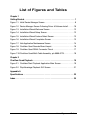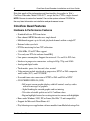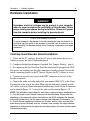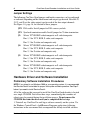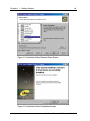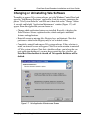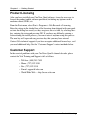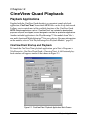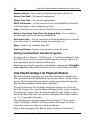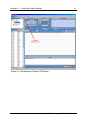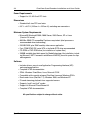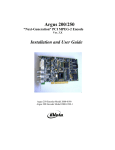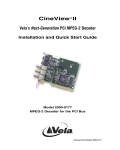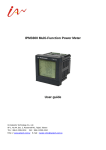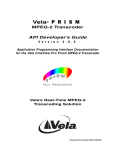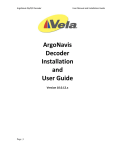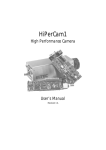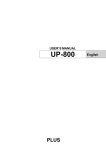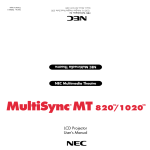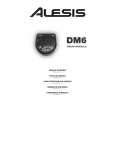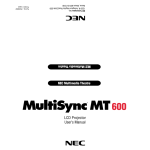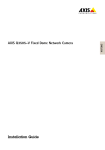Download CineView® Quad - Vela Research LP
Transcript
CineView ® Quad 4-Channel PCI MPEG-2 A/V Decoder Model 2000-0175 Installation and User Guide Version 2.3 Document Part Number 9050-0175 Copyright 2005 Vela Research LP. All rights reserved. CineView is a registered trademark of Vela Research LP. This manual is written and published by Vela Research LP (Vela). All rights reserved. Vela reserves the right to make changes to this manual and to the product(s) represented without notice. No portion of this manual may be copied, reproduced, or transcribed without the express written authorization of Vela. All brand names, product names, or trademarks appearing in this manual are registered to the respective companies or organizations that own the names or trademarks. Vela OEM Products Division 5733 Myerlake Circle Clearwater, FL 33760 Phone: (727) 507-5300 Fax: (727) 507-5310 Vela is a member of the PCI Special Interest Group, Vendor ID No. 0x127D World Wide Web – http://www.vela.com Mailing/Shipping Address: 5733 Myerlake Circle, Clearwater, FL 33760-2804 All returns must be accompanied by an authorized RMA number obtained from Vela. Published in the United States of America June, 2005 Rev. CVQ-0506-006 Table of Contents List of Figures and Tables . . . . . . . . . . . . . . . . . . . . . . . . . . . . . . . . . . . . . . .iii Chapter 1 Getting Started. . . . . . . . . . . . . . . . . . . . . . . . . . . . . . . . . . . . . . . . . . . . . . . . . 1 Introduction . . . . . . . . . . . . . . . . . . . . . . . . . . . . . . . . . . . . . . . . . . . . . . . . . . . . . . 1 CineView Quad Features . . . . . . . . . . . . . . . . . . . . . . . . . . . . . . . . . . . . . . . . . . . 2 Hardware & Performance Features . . . . . . . . . . . . . . . . . . . . . . . . . . . . . . . . . . . . 2 Video & Audio Playback Features . . . . . . . . . . . . . . . . . . . . . . . . . . . . . . . . . . . . . 3 Software Development Features . . . . . . . . . . . . . . . . . . . . . . . . . . . . . . . . . . . . . . 3 Minimum System Requirements . . . . . . . . . . . . . . . . . . . . . . . . . . . . . . . . . . . . . . 3 EMI Certification Note . . . . . . . . . . . . . . . . . . . . . . . . . . . . . . . . . . . . . . . . . . . . . . 4 Service Pack Availability . . . . . . . . . . . . . . . . . . . . . . . . . . . . . . . . . . . . . . . . . . . . 4 Hardware Installation . . . . . . . . . . . . . . . . . . . . . . . . . . . . . . . . . . . . . . . . . . . . . . 5 CineView Quad Decoder Board Installation . . . . . . . . . . . . . . . . . . . . . . . . . . . . . 5 Jumper Settings. . . . . . . . . . . . . . . . . . . . . . . . . . . . . . . . . . . . . . . . . . . . . . . . . . . 6 Hardware Driver and Software Installation . . . . . . . . . . . . . . . . . . . . . . . . . . . . . . 6 Preliminary Software Installation Procedures . . . . . . . . . . . . . . . . . . . . . . . . . . . . 6 Installing Hardware Drivers . . . . . . . . . . . . . . . . . . . . . . . . . . . . . . . . . . . . . . . . . . 7 Driver Installation on a Windows 2000 (SP 4) or Windows XP System . . . . . 7 Driver Installation Difficulties . . . . . . . . . . . . . . . . . . . . . . . . . . . . . . . . . . . . . . 9 Vela System Software Installation . . . . . . . . . . . . . . . . . . . . . . . . . . . . . . . . . . . . 10 Changing or Uninstalling Vela Software . . . . . . . . . . . . . . . . . . . . . . . . . . . . . . . 14 Product Licensing . . . . . . . . . . . . . . . . . . . . . . . . . . . . . . . . . . . . . . . . . . . . . . . . 15 Customer Support . . . . . . . . . . . . . . . . . . . . . . . . . . . . . . . . . . . . . . . . . . . . . . . . 15 Illustrations . . . . . . . . . . . . . . . . . . . . . . . . . . . . . . . . . . . . . . . . . . . . . . . . . . . . . 16 Chapter 2 CineView Quad Playback . . . . . . . . . . . . . . . . . . . . . . . . . . . . . . . . . . . . . . . 19 Playback Applications . . . . . . . . . . . . . . . . . . . . . . . . . . . . . . . . . . . . . . . . . . . . . 19 CineViewClient Startup and Playback . . . . . . . . . . . . . . . . . . . . . . . . . . . . . . . . . 19 Setting CineViewClient Decoder Properties . . . . . . . . . . . . . . . . . . . . . . . . . . . . 20 Vela PlayAdvantage Lite Playback Module . . . . . . . . . . . . . . . . . . . . . . . . . . . . 20 Appendix A Specifications . . . . . . . . . . . . . . . . . . . . . . . . . . . . . . . . . . . . . . . . . . . . . . . . 23 Index . . . . . . . . . . . . . . . . . . . . . . . . . . . . . . . . . . . . . . . . . . . . . . . . . . . . . . . . 25 Table of Contents List of Figures and Tables Chapter 1 Getting Started. . . . . . . . . . . . . . . . . . . . . . . . . . . . . . . . . . . . . . . . . . . . . . . . . 1 Figure 1-1. Initial Device Manager Screen . . . . . . . . . . . . . . . . . . . . . . . . . . . . . . 8 Figure 1-2. Device Manager Screen Following Driver & Software Install. . . . . . 10 Figure 1-3. Installation Wizard Welcome Screen . . . . . . . . . . . . . . . . . . . . . . . . 12 Figure 1-4. Installation Wizard Setup Screen. . . . . . . . . . . . . . . . . . . . . . . . . . . 12 Figure 1-5. Installation Wizard Feature Select Screen. . . . . . . . . . . . . . . . . . . . 13 Figure 1-6. Installation Wizard Completion Screen . . . . . . . . . . . . . . . . . . . . . . 13 Figure 1-7. Vela Application Maintenance Screen . . . . . . . . . . . . . . . . . . . . . . . 14 Figure 1-8. CineView Quad Decoder Board Layout . . . . . . . . . . . . . . . . . . . . . . 16 Figure 1-9. CineView Quad DB-44 Connector Pinout . . . . . . . . . . . . . . . . . . . . 17 Figure 1-10.CineView Quad Multi-Cable Assembly, p/n 6000-0175. . . . . . . . . . 18 Chapter 2 CineView Quad Playback . . . . . . . . . . . . . . . . . . . . . . . . . . . . . . . . . . . . . . . 19 Figure 2-1. CineViewClient Playback Application Main Screen . . . . . . . . . . . . . 19 Figure 2-2. PlayAdvantage Playback GUI Screen . . . . . . . . . . . . . . . . . . . . . . . 21 Appendix A Specifications . . . . . . . . . . . . . . . . . . . . . . . . . . . . . . . . . . . . . . . . . . . . . . . . 23 Index . . . . . . . . . . . . . . . . . . . . . . . . . . . . . . . . . . . . . . . . . . . . . . . . . . . . . . . . 25 List of Figures and Tables Chapter 1 Getting Started Introduction Welcome to Version 2.3 of the CineView® Quad decoder, Model 2000-0175 decoder. This is Vela’s next-generation half-size, PCI-based A/V decoder that supports four independent channels of high-quality MPEG-1 and MPEG-2 decoded audio and video. Using highly integrated decoder technology, the CineView Quad minimizes CPU utilization through efficient hardware and software optimization. Multi-board capability is possible with the Quad, allowing users to scale up to four Quad decoders within a single PC, resulting in a total of 16 channels. The CineView Quad supports playback data rates up to 15 Mbps. A convenient A/V breakout cable plugs into the back of the Quad board for audio and video output needs. Video output consists of composite, YUV/RGB and S-video. PAL to NTSC television standards conversion allows video to be played on studio picture monitors independent of video format. Audio support for the Quad includes analog stereo, S/PDIF and Dolby® digital bitstream output. The CineView Quad runs on Microsoft® Windows® and Linux and includes a new easy-to-use GUI (Graphical User Interface) with the PlayAdvantage™ Lite playback module from Vela’s new multi- functional MediaAdvantage® Lite user software. Among its many features, PlayAdvantage allows for effortless playlist preparation with drag-and-drop functionality and file import capabilities. Also supplied with the CineView Quad decoder is a convenient sample playback application, CineViewClient, from which MPEG files can be set up and viewed. It allows you to control most of the available functions of the CineView Quad. NOTE: Sample applications such as “CineViewClient” are included for development purposes only and, as shipped, are not designed or certified as production applications. CineView Quad software development tools include Software Developer’s Kits (SDKs) for Linux (Red Hat) and Windows. Support for Microsoft DirectShow® is also included. Comprehensive, up-to-date SDK information and documentation can be found by examining the VelaApiReference.chm Help-formatted file located in the Vela system software CD-ROM. NOTE: “CineView,” “MediaAdvantage,” and “PlayAdvantage” are trademarks or registered trademarks of Vela LP. “Dolby” is a registered trademark of Dolby Laboratories. All other trademarks, brand names, or product names appearing in this publication are registered to the respective companies or organizations that own the trademarks or brand names. Introduction 2 CineView Quad Decoder Installation and User Guide Note that much of this information and functionality also applies to Vela’s CineView II decoder, Model 2000-0177, except that the CV-II is single-channel. NOTE: Be sure to review the “readme” files on the system software CD-ROM for the very latest information on installation and performance issues. CineView Quad Features Hardware & Performance Features • Standard half-size PCI form factor • Four channel MPEG decoder on a single board • Multiboard support: up to 16 total playback channels within a single PC • External video sync lock • PCI Bus mastering for low CPU utilization • 33/66 MHz, 32-bit PCI Bus support • Uses only one PCI slot and one shared IRQ • Low power consumption. Support for universal 3.3v and 5.0v PCI slots. • Interlace to progressive conversion: scaling to 480p, 720p, and 1080i • Analog and digital audio • Trick modes: pause, fast forward, slow, rewind • Video outputs include interlaced or progressive, NTSC or PAL composite and S-video (Y/C), and YUV/RGB. • Scan and frame-rate conversion of NTSC to PAL and PAL to NTSC • ON-SCREEN DISPLAY (OSD) – Full or part-screen graphic display with full control; overlays video with text messages or graphics – Alpha blending for smooth graphic and text mixing – 256-color selectable palette out of 16.7 million colors – Region highlight feature for creating interactive menus with highlights • Runs under Windows 2000, XP, or Linux (Red Hat 7.2 and compatible) • Support for Microsoft DirectShow® 6.0 • PlayAdvantage user application software module from MediaAdvantage Lite CineView Quad Features Chapter 1 — Getting Started 3 Video & Audio Playback Features • Plays MPEG-1 and MPEG-2 streams • Playback data rates up to 15 Mbps for NTSC, 12 Mbps for PAL • MPEG audio layers 1 and 2 • Dolby (AC-3) bitstream out • S/PDIF audio • Sampling rates: 32 kHz, 44.1 kHz, 48 kHz and 96 kHz • Supports data rates up to 384 Kbps • Unbalanced analog stereo audio output • Frequency response: 20 Hz to 22 kHz, ±0.5dB • Software adjustable volume control • BNC connector for external sync input • A/V breakout cable mates with DB-44 and supports: 4 ea. composite video (1v p-p, 75-ohm) 4 ea. S-video (1v p-p, 75-ohm) 4 ea. pairs of analog stereo audio 4 ea. S/PDIF digital audio Software Development Features • • • • Microsoft Windows and Linux support (Red Hat 7.2) Windows: Microsoft DirectShow and COM APIs are available Linux: C / C++ shared libraries are available Easy to use Software Development Kit (optional). Powerful API includes a modifiable sample application. (Note that Vela SDK sample applications are included for development purposes only and, as shipped, are not designed or certified as production applications.) Includes full support for the CineView Quad’s advanced decoder chip. Includes complete HTML documentation. Minimum System Requirements • Microsoft® Windows® 2000, 2000 Server, 2003 Server, XP or Linux (Version 2.4 kernel). • 800 Mhz IBM® PC-compatible Pentium® or equivalent; dual processors recommended when transcoding. Minimum System Requirements 4 CineView Quad Decoder Installation and User Guide • 256 MB RAM, plus RAM used by video server application, if applicable. • Fast (7200 RPM) IDE, serial ATA or fast/wide SCSI drive recommended. • CD-ROM or DVD-ROM drive (for installation of system files). • 200MB available hard disk space (for MediaAdvantage Lite installation, including Microsoft .NET Framework and Microsoft MSDE) plus disk space for clips and segments. • Plug and Play BIOS support. • PCI-compliant VGA controller with accessible linear frame buffer (support for high bit 16 or high bit 24 required). EMI Certification Note Vela does not certify EMI requirements for cable lengths greater than one meter (39”). This includes network cables, keyboard extension cables, etc. Service Pack Availability Vela no longer includes Windows operating system Service Packs with Vela system software, due to file size constraints and the increasingly frequent need to update or patch the service packs. To find out if your system is a candidate for a service pack or other system upgrade, and to download the latest versions, please contact the Microsoft Web site at www.microsoft.com. EMI Certification Note Chapter 1 — Getting Started 5 Hardware Installation WARNING! Hazardous electrical voltages may be present in your computer when its cover is removed for installation of this decoder. Follow proper safety procedures during installation. Remove all power from the computer before installing the decoder board. STATIC DISCHARGE CAUTION To avoid damage to the decoder from static discharge, keep the board in its protective bag until ready to be installed. If possible, use an antistatic strap when handling the decoder board. Avoid touching components and edge connectors. CineView Quad Decoder Board Installation 1. Power off the PC, unplug it from the AC source, and remove the cover or cabinet to expose the chassis and motherboard. 2. Configure decoder board jumpers if needed. See “Jumper Settings,” page 6. 3. It is important that the CineView Quad decoder board be plugged into a PCI bus master slot, making sure the edge connectors are fully engaged. Secure the board’s mounting bracket to the PC chassis. Replace the PC’s cabinet or cover. 4. Connect an external sync source to the BNC connector on the rear of the decoder, if desired. 5. Connect the audio and video multicable, part number 6000-0175, to the 44-pin D-connector on the rear of the board. Then route the individual, channel-specific A/V cables as desired. Pinout information and drawings for the 44-pin D-connector can be found in Figure 1-9. A view of the cable can be found in Figure 1-10. NOTE: The multicable output cables for each type of signal are factory numbered from 1– 4 so that proper output channel continuity can be maintained. Please note that, depending on the operating system used and how the BIOS configures the decoder, the system software may see the output channel order differently (for example, 1-3-24). Output channel numbering is different for Windows and for Linux, and can differ even among various Windows versions. However, once installed, the output channel sequence, as determined by the particular operating system, will remain in place under that operating system. Hardware Installation 6 CineView Quad Decoder Installation and User Guide Jumper Settings The following CineView Quad jumpers and header connectors can be configured as indicated, depending on the video format and output type desired. Note that J2, J4, J5, and J6 set the video output type for each of the four output channels. See Figure 1-8, page 16, for location of these jumpers. JP2: PAL enable. Install jumper for PAL source synclock. JP3: Synclock termination enable. Install jumper for 75-ohm termination. J2: Selects YUV/RGB/S-video/composite or S-video/composite. Pins 1, 2 for YUV, RGB, S-video, and composite Pins 2, 3 for S-video and composite only J4: Selects YUV/RGB/S-video/composite or S-video/composite. Pins 1, 2 for YUV, RGB, S-video, and composite Pins 2, 3 for S-video and composite only J5: Selects YUV/RGB/S-video/composite or S-video/composite. Pins 1, 2 for YUV, RGB, S-video, and composite Pins 2, 3 for S-video and composite only J6: Selects YUV/RGB/S-video/composite or S-video/composite. Pins 1, 2 for YUV, RGB, S-video, and composite Pins 2, 3 for S-video and composite only Hardware Driver and Software Installation Preliminary Software Installation Procedures NOTE: If you intend to run Windows 2000 as your operating system, it is recommended that Service Pack 4 be installed for proper Vela system software operation. See Step 2 below if you need to install Service Pack 4. All of the software that you need to install the CineView Quad decoder is located on a single CD-ROM. Just follow these steps, remembering that a number of reboots may be required during the installation process. Do not remove the CD-ROM disc from the drive until you've completed the last step. 1. Uninstall any CineView Pro and Argus software currently on the system. Use the Windows Control Panel > Add/Remove Programs application, following instructions in the user manual that accompanied the already-installed software. Hardware Driver and Software Installation Chapter 1 — Getting Started 7 2. For Windows 2000, install Windows 2000 Service Pack 4, if it is not already installed on your system. You can download this service pack and its installation instructions from the Microsoft Web site on the Internet. 3. Following installation of SP 4, install the CineView Quad drivers and application-level software (see below). Installing Hardware Drivers Driver Installation on a Windows 2000 (SP 4) or Windows XP System If you have never before installed the CineView Quad decoder on your system, you must install the device drivers. The drivers are located on the installation CD-ROM disc, in the following folder: Drivers\Cineview II and Quad. NOTE: As noted in the steps below, you will need to perform parts of this procedure four times to install the four separate drivers required for the Quad decoder. 1. Be sure the CineView Quad decoder is installed per above instructions. 2. Power up the system. If the “Add New Hardware Wizard” appears when you boot your system, click Cancel. (You may see this screen four times, once for each of the four Quad drivers you install.) 3. Insert the Vela System Software CD-ROM disc into the CD drive. 4. Exit the Vela System Software Setup screen (Figure 1-3) if it appears. 5. On your desktop, right click on My Computer and a menu should appear. Select Properties. 6. Click on the tab labeled Hardware. 7. Click on Device Manager. A screen will appear, similar to that in Figure 1-1. Hardware Driver and Software Installation 8 CineView Quad Decoder Installation and User Guide Figure 1-1. Initial Device Manager Screen 8. Search for the “Multimedia Controller.” This device can usually be found in one of the following directories: Sound, Video and Game Controllers, or Other Devices. Right-click on “Multimedia Controller.” 9. Select Properties from the Menu. 10. Under the General tab, click on Reinstall Driver. 11. Prompt: “Upgrade Device Driver Wizard.” Click Next. 12. Prompt: “Install Hardware Device Drivers.” Select the radio button “Search for my suitable driver for my device,” then click Next. 13. Prompt: “Locate Driver Files.” Check “Specify a Location,” uncheck everything else and click Next, or, if you are installing the software from the CD, select the CD Drive option (if you choose this second option, you can skip step 15.) 14. A message box will appear that prompts you to browse your computer until you find a driver for the Multimedia Controller. Check Browse to select the device from the following path on the CD: Drivers\Cineview II and Quad. The driver file is named “Symphony.inf.” (Same for all four drivers.) Click OK. 15. If prompted, you will need to perform these additional steps: a. Prompt: “Driver Files Search Result.” Message displays “Windows Hardware Driver and Software Installation Chapter 1 — Getting Started 9 found a driver that is a closer match for this device than your current driver.” Click Next. b. When the “Digital Signature Not Found” screen appears, click Yes. 16. When the driver installation is complete and the prompt “Completing the Upgrade Device Driver Wizard” appears, click Finish. Close the screens and return to Device Manager. Do not reboot the computer at this time. 17. Return to Step 7 to load the second CineView Quad driver, and do so again for the third and fourth. Do not reboot until the final (fourth) driver is installed. 18. When the four CineView Quad drivers have been installed properly, and the Device Manager screen appears, you may notice exclamation marks on the names of the new drivers. Following Vela system software installation, which starts on page 10, the exclamation marks will disappear and the resultant Device Manager screen will look similar to that in Figure 1-2. Note that the Quad decoder drivers will carry the name of “Sigma Designs Symphony MPEG Decoder.” 19. Reboot the computer. 20. The Vela System Software Setup screen should appear after the reboot. If it does not, run setup.exe from the CD-ROM or Start > Run. Driver Installation Difficulties If you experience difficulty installing the drivers under Windows 2000 with Service Pack 4 please try the following steps. 1. From Start > Run, run gpedit.msc. This will launch the Group Policy Editor. 2. Go to Local Computer Policy > Computer Configuration > Windows Settings > Security Settings > Local Policies > Security Options. 3. Change the policy for “Unsigned driver installation behavior” to “Warn but allow install.” 4. Close the Group Policy Editor, reboot the computer, and re-install the driver. Hardware Driver and Software Installation 10 CineView Quad Decoder Installation and User Guide Figure 1-2. Device Manager Screen Following Driver & Software Install Vela System Software Installation Be sure to review the “readme” files on the system software CD-ROM for the very latest information on installation and performance issues. The current version of software has been qualified to run under Windows 2000 (SP 4) or Windows XP. Windows NT, Windows 95 and Windows 98 are not supported. Note that first-generation PCI decoders such as the CineView Pro, the Pro XL and the Pro LE are not supported with the software included in this release. Windows 2000 users should install Service Pack 4. See page 6 for SP 4 installation. If you are upgrading a previous version of software with this release, Version 2.3, you must first uninstall the existing version of CineView Quad software if you haven’t already done so. To do so, select the “Add or Remove Programs” option on the Control Panel, select the name “CineView Quad, then click “Change/Remove.” After the previous version has been removed, you're ready to install this latest version of Vela software. All the software you need for the CineView Quad decoder is located on the installation CD. Just follow the steps that follow, noting that several reboots may be required during the installation process. Do not remove the CD from the drive until you've completed the final step. Hardware Driver and Software Installation Chapter 1 — Getting Started 11 1. Insert the supplied Vela system CD into the CD-ROM drive. A Vela System Software Setup installation screen should appear. If it doesn’t, run setup.exe from the CD. Select “Install Vela System Software.” 2. Next, an Installation Wizard welcome screen (Figure 1-3) will appear. For the most part, all the screens are self-explanatory and guide you from one install point to the next. Click Next. 3. (Figure 1-4) Select the type of installation you prefer (Typical, Complete, or Custom). At this point the required Microsoft .Net Framework v1.1 will automatically be installed if it is not detected. Click Next. 4. The “Select Features” screen appears next (Figure 1-5). Select the requested features for installation, including the CineView Quad (the selection includes the CineView II name), by selecting the disk drive icon displayed before each option. Select either the “will be installed on local hard drive option” or “entire feature will be unavailable option.” You may also choose to install the CineView SDK at this time if you have purchased it. Note that some options may not be currently supported. Common files will be installed when needed. Click Next. 5. Keep the suggested location (C:\Program Files\Vela Research) as the installation folder for each application. Click Next. 6. The progress of the installation will be graphically displayed. Throughout the installation you may be asked to accept product license agreements. Please review the license agreements and accept them. 7. (Figure 1-6) The Install Wizard notifies you that the install is complete and that it is necessary to restart your system in order for the installation to take effect. Click OK to reboot. Hardware Driver and Software Installation 12 CineView Quad Decoder Installation and User Guide Figure 1-3. Installation Wizard Welcome Screen Figure 1-4. Installation Wizard Setup Screen Hardware Driver and Software Installation Chapter 1 — Getting Started 13 Figure 1-5. Installation Wizard Feature Select Screen Figure 1-6. Installation Wizard Completion Screen Hardware Driver and Software Installation 14 CineView Quad Decoder Installation and User Guide Changing or Uninstalling Vela Software To modify or remove Vela system software, go to the Windows Control Panel and open the “Add/Remove Programs” application. Look for an entry containing the phrase “Vela System Software” and click on it, then click on the “Change” button. A versatile and helpful “Application Maintenance” window (Figure 1-7) will appear. From this application you can choose to: • Change which application features are installed. Basically, it displays the Select Features screen, explained earlier, which configures individual features and applications. • Reinstall corrupt or missing files, Registry keys and shortcuts. Note that preferences stored in the Registry may be set to default values. • Completely uninstall and remove Vela system software. If this selection is made, an uninstall screen will appear. Click Next on the window to uninstall all Vela system software. Note that a checkbox allows you to keep the current application database(s) you may have created for clips, playlists, etc. Note that if the checkbox is cleared, all Vela-specific databases will be deleted. Figure 1-7. Vela Application Maintenance Screen Changing or Uninstalling Vela Software Chapter 1 — Getting Started 15 Product Licensing After you have installed your CineView Quad software, it may be necessary to license the product and/or software purchased, including any options such as machine control, SDKs, etc. From the Start menu, select Start > Programs > Vela Research > Licensing. Enter the strings in the shaded box of the licensing form shipped with your product into the dialog box exactly as they are given, one at a time, by selecting the + key, entering the string and pressing OK. If you have any difficulty entering a license during the install process, you can re-enter it anytime using this process. The new key will supersede any previous key that you may have entered. Contact Vela technical support if you lose or require additional license keys, or if you need additional help. See the “Customer Support” contact methods below. Customer Support In the event of problems with your CineView Quad 4-channel decoder, please contact the Vela Training and Support staff as follows: • • • • • Toll-free: (800) 243-7855 Phone: (727) 507-5301 Fax: (727) 507-5310 E-mail: [email protected] World Wide Web — http://www.vela.com Product Licensing 16 CineView Quad Decoder Installation and User Guide Illustrations Figure 1-8. CineView Quad Decoder Board Layout Illustrations Chapter 1 — Getting Started 17 Figure 1-9. CineView Quad DB-44 Connector Pinout Illustrations 18 CineView Quad Decoder Installation and User Guide Figure 1-10. CineView Quad Multi-Cable Assembly, p/n 6000-0175 Illustrations Chapter 2 CineView Quad Playback Playback Applications Supplied with the CineView Quad decoder is a convenient sample playback application, CineViewClient, from which MPEG files can be set up and viewed. It allows you to control most of the available functions of the CineView Quad. NOTE: Sample applications such as “CineViewClient” are included for development purposes only and, as shipped, are not designed or certified as production applications. Another included application is the PlayAdvantage™ Lite module from Vela’s new multi-functional MediaAdvantage® Lite user software. For more information on the module, refer to“Vela PlayAdvantage Lite Playback Module,” page 20. CineViewClient Startup and Playback To launch the CineViewClient playback application, go to Start > Programs > Vela Research > CineView II and Quad > CineviewClient. A full-featured playback window will appear, similar to that shown in Figure 2-1. Figure 2-1. CineViewClient Playback Application Main Screen Playback Applications 20 CineView Quad Decoder Installation and User Guide Decoder Selector – Selects the desired playback decoder from this list. System Time Code – Not currently implemented. Stream Time Code – Not currently implemented. MPEG File Browser – Use the browser to locate a desired MPEG playback file. It will be displayed in the accompanying text box. Loop – Check this box if you want the selected file to play continuously. Buttons: Play, Pause, Slow, Step, Fast Forward, Stop – Use as needed to start and control playback of the selected MPEG file. Get Current State – Gets the current state of the board and displays it in the box next to the button (i.e. initialized, playing, fast forwarding, etc). Reset – Sends a reset command to the API. Event Log Window – Displays recent playback actions and events. Setting CineViewClient Decoder Properties By going to Start > Programs > Vela Research > > CineView II and Quad > Property Client, the user can set or adjust decoder properties as desired. This can be done concurrently with the Playback window open. Information on setting the properties can be found by examining the VelaApiReference.chm Help-formatted file located in the Vela system software CD-ROM. Vela PlayAdvantage Lite Playback Module The CineView Quad supports the easy-to-use PlayAdvantage Lite module from Vela’s new multi-functional MediaAdvantage Lite user software. Among its many features, PlayAdvantage allows for effortless playlist preparation with convenient drag-and-drop functionality and file import capabilities. Start up PlayAdvantage Lite by double-clicking the desktop icon. On the lefthand side of your screen, under the MediaAdvantage Systems section, expand the PlayAdvantage™ option. Select the desired decoder by name. (If there is more than one decoder of the same type installed, subsequent ones will have numbers, e.g., (2), (3) appended to the name. This will bring up the playback window shown in Figure 2-2. If you want to enable VGA display, click the VGA Display button in the upper left corner (shown here with arrow), then select the desired decoder. Refer to PlayAdvantage on-line Help for details on playback functionality. Vela PlayAdvantage Lite Playback Module Chapter 2 — CineView Quad Playback 21 Figure 2-2. PlayAdvantage Playback GUI Screen Vela PlayAdvantage Lite Playback Module Appendix A Specifications CineView Quad Decoder, Model 2000-0175 Video • • • • • • • Decodes MPEG-1 and MPEG-2 streams Playback data rates up to 15 Mbps for NTSC, 12 Mbps for PAL Signal to Noise Ratio: 65dB Frequency response: 0 to 4.1 MHz ±5dB Sync tip: 40 IRE ±4 Luma non-linearity: 5% Differential phase: ±1o Audio • • • • • • MPEG audio layers 1 and 2 Dolby® (AC-3) bitstream out Sampling rates: 32 kHz, 44.1 kHz, 48 kHz and 96 kHz Supports data rates up to 384 Kbps Software adjustable volume control S/PDIF 0.5v p-p, 75-ohm Rise and fall time: > 0.4µi measured from 10% to 90%, <10ns jitter • Analog Unbalanced analog stereo audio output Reference level: 0.5v p-p ±10% (unbalanced) Frequency response: 20 Hz to 22 kHz, ±0.5dB THD+n: @ 20 Hz to 22 kHz < 0.5%, <10ns jitter Connectors • Universal PCI edge connector • BNC connector on rear of decoder for external sync input • A/V breakout cable mates with DB-44 and supports: 4 ea. composite video (1v p-p, 75-ohm) 4 ea. S-video (1v p-p, 75-ohm) 4 ea. pairs of analog stereo audio 4 ea. S/PDIF digital audio Specifications 24 CineView Quad Decoder Installation and User Guide Power Requirements • Support for 3.3 & 5.0 volt PCI slots Dimensions • Standard half-size PCI form factor • 6.5" L x 4.0” H (16.5cm L x 10.2cm H), excluding rear connectors Minimum System Requirements • Microsoft® Windows® 2000, 2000 Server, 2003 Server, XP or Linux (Version 2.4 kernel) • 800 Mhz IBM® PC-compatible Pentium or equivalent (dual processors recommended when transcoding) • 256 MB RAM, plus RAM used by video server application • Fast (7200 RPM) IDE, serial ATA or fast/wide SCSI drive recommended • CD-ROM or DVD-ROM drive (for installation of system files) • 200MB available hard disk space (for MediaAdvantage Lite installation, including Microsoft .NET Framework and Microsoft MSDE) plus disk space for clips and segments Software • Includes drivers, easy-to-use Application Programming Interface (API) and sample applications • Complete HTML documentation • SDKs: Windows DirectShow, Linux, Microsoft COM • Compatible with currently-released CineView Linux and Windows SDKs • Runs under Linux (Red Hat 7.2), Windows 2000, and Windows XP • File and streaming playback from supported servers • Supports “push” and “pull” modes • Support for Microsoft DirectShow® 6.0 • Complete HTML documentation All specifications subject to change without notice. Specifications Index A U AES/EBU Jumper Settings . . . . . . . . . . 6 API Information . . . . . . . . . . . . . . . 1, 20 Uninstalling Software . . . . . . . . . . . . . 14 C VGA Display . . . . . . . . . . . . . . . . . . . . 20 Video . . . . . . . . . . . . . . . . . . . . . . . . . . 5 Video Frame Buffer . . . . . . . . . . . . . . . 4 CD-ROM Installation Disc . . . . . . . . . . 11 CineView® Decoder . . . . . . . . . . . . . . 20 CineViewClient . . . . . . . . . . . . . . . . 1, 19 Customer Support . . . . . . . . . . . . . . . 15 V D Decoder Properties . . . . . . . . . . . . . . . 20 DirectShow® . . . . . . . . . . . . . . . . . . . . . 2 E Electrical Voltage Warning . . . . . . . . . . 5 H Hardware Installation . . . . . . . . . . . . . . 5 J Jumper Settings . . . . . . . . . . . . . . . . . . 6 L Licensing Keys . . . . . . . . . . . . . . . . . . 15 Linux . . . . . . . . . . . . . . . . . . . . . . . . . . 3 M ® MediaAdvantage Lite . . . . . . . . . . . . . 1 Minimum System Requirements . . . . . . 3 P PCI Bus . . . . . . . . . . . . . . . . . . . . . . 4, 5 PlayAdvantage™ . . . . . . . . . . . . . . . . 20 PlayAdvantage Lite . . . . . . . . . . 1, 19, 20 Plug and Play . . . . . . . . . . . . . . . . . . . . 4 S Sample Playback Application . . . . . 1, 19 SDK Guide . . . . . . . . . . . . . . . . . . . . . 20 Specifications . . . . . . . . . . . . . . . . . . . 23 Index