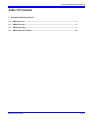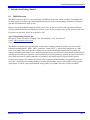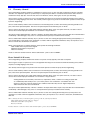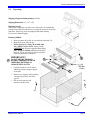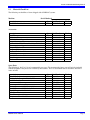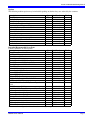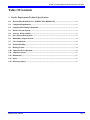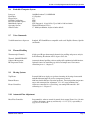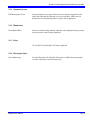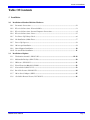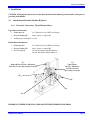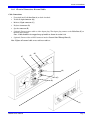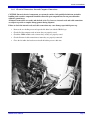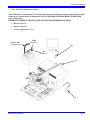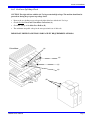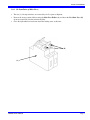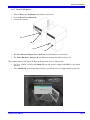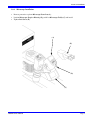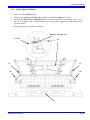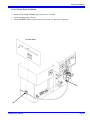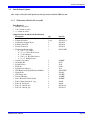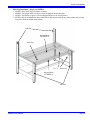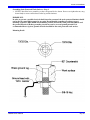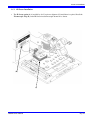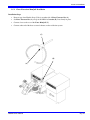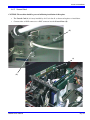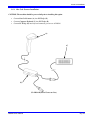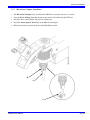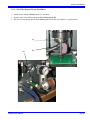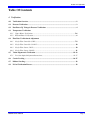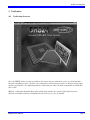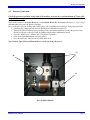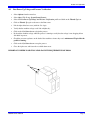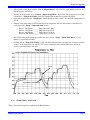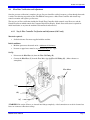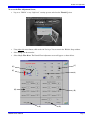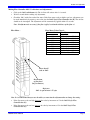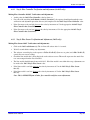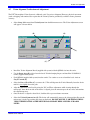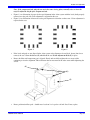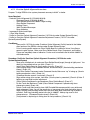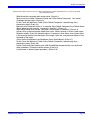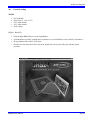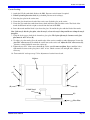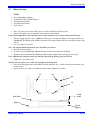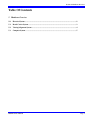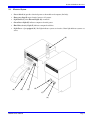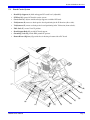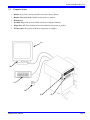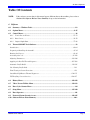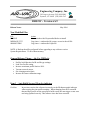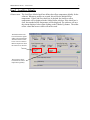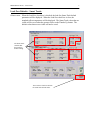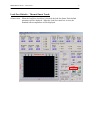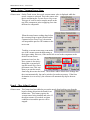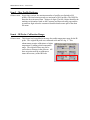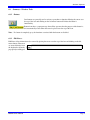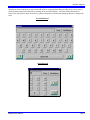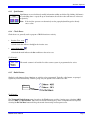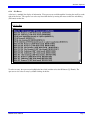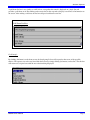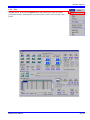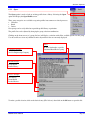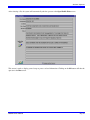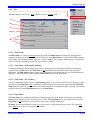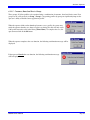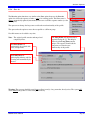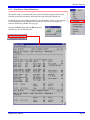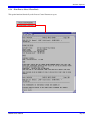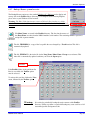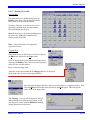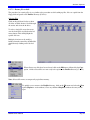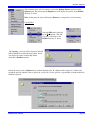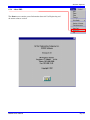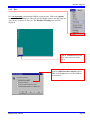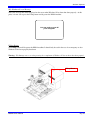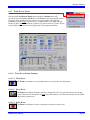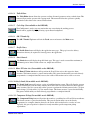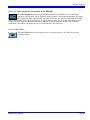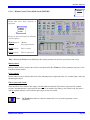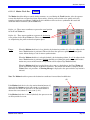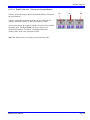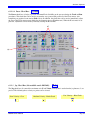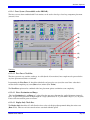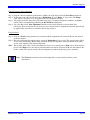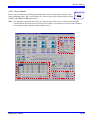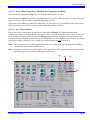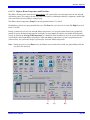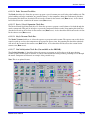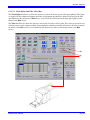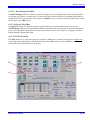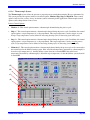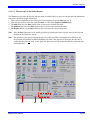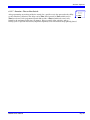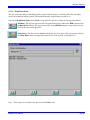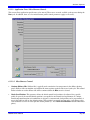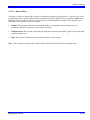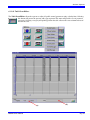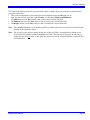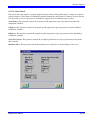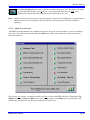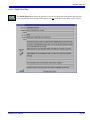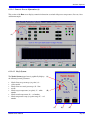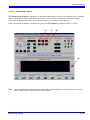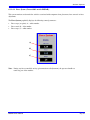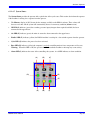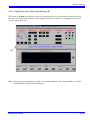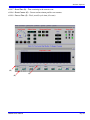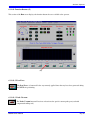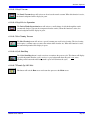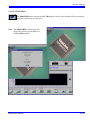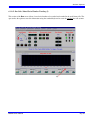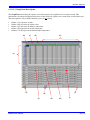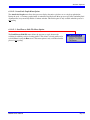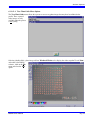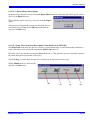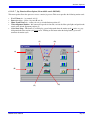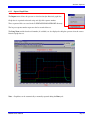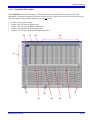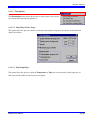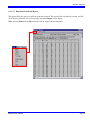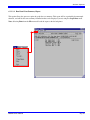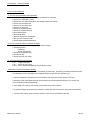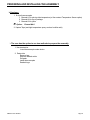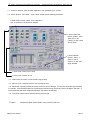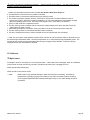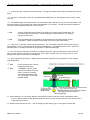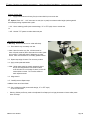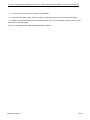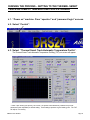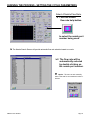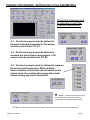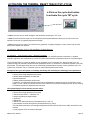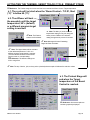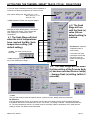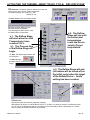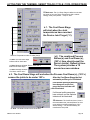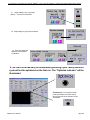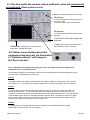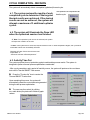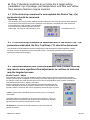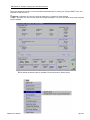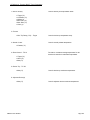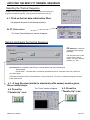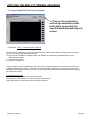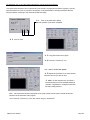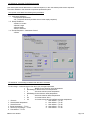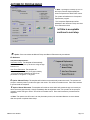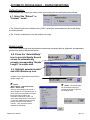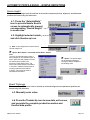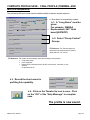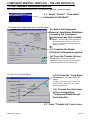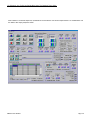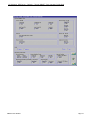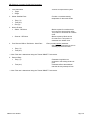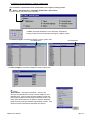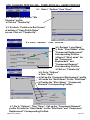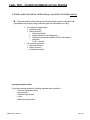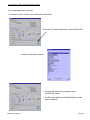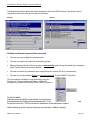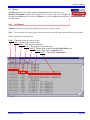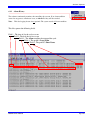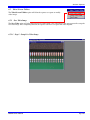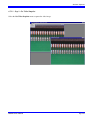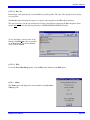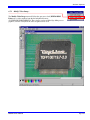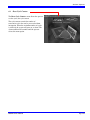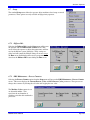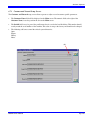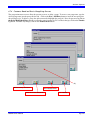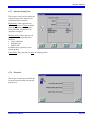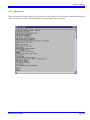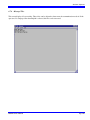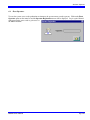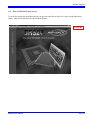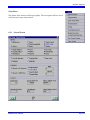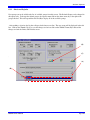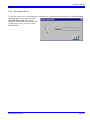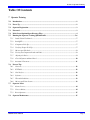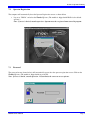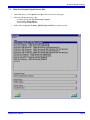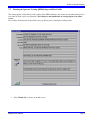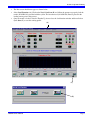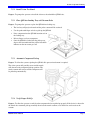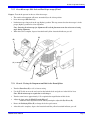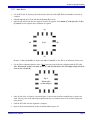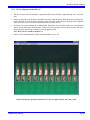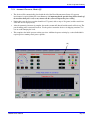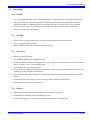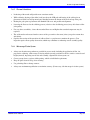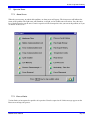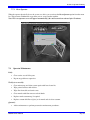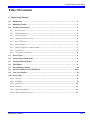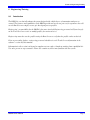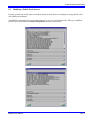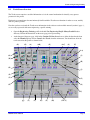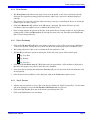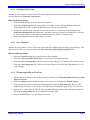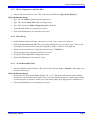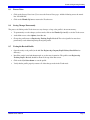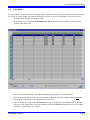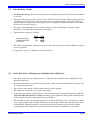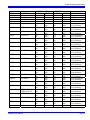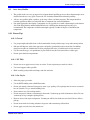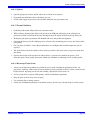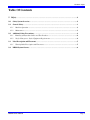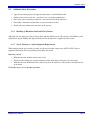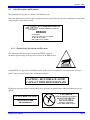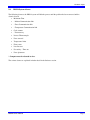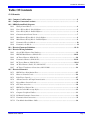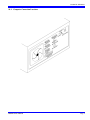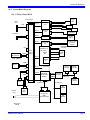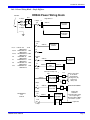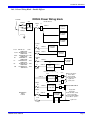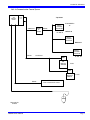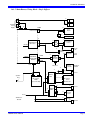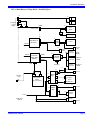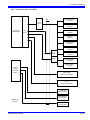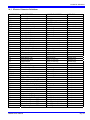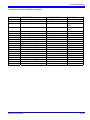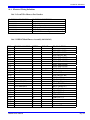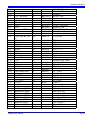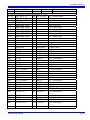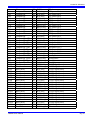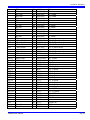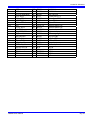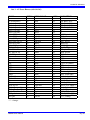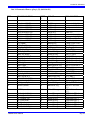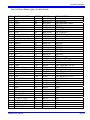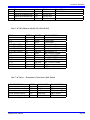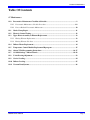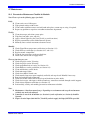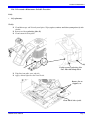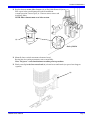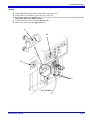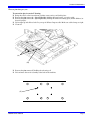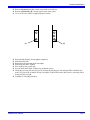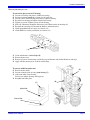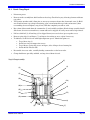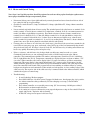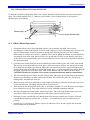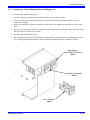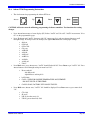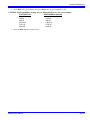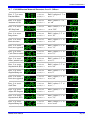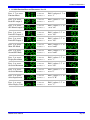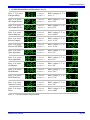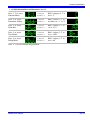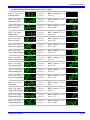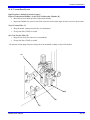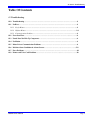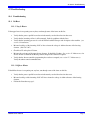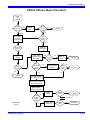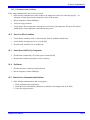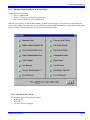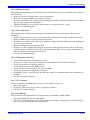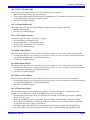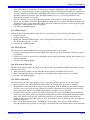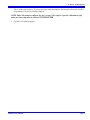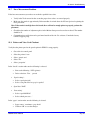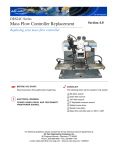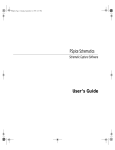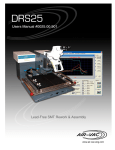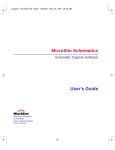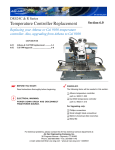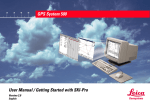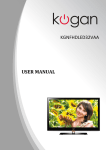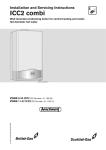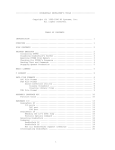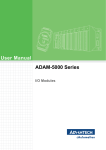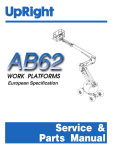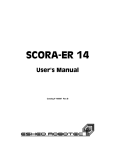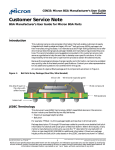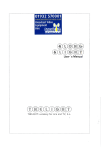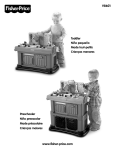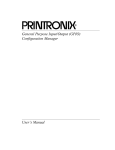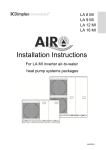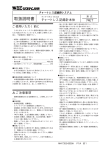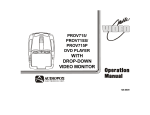Download 14mb - Air-Vac Engineering Company, Inc.
Transcript
DRS24C Users Manual Part No. 0024.00.160 Air-Vac Engineering Company, Inc. 30 Progress Avenue Seymour, CT 06483 Telephone: 203-888-9900 Fax: 203-888-1145 e-mail: [email protected] Web: www.air-vac-eng.com DRS24C User’s Manual Part No. 0024.00.160 Rev.03.01 Section 1: Introduction/Getting Started Table Of Contents 1 Introduction/Getting Started 1.0 DRS24 Overview............................................................................................................................... 2 1.1 DRS24 Warranty.............................................................................................................................. 2 1.2 DRS24 Unpacking ............................................................................................................................ 4 1.3 DRS24 Material Checklists........................................................................................................... 5-6 DRS24C Series Manual Page 1 Section 1: Introduction/Getting Started 1 Introduction/Getting Started 1.0 DRS24 Overview The DRS24 represents Air-Vac’s latest technology for SMT rework and low volume assembly. Considerable time has been spent in an attempt to provide in-depth instructions in regards to the unpacking, installation, verification, operation and maintenance of this system. However, due to the technical complexity of this system, Air-Vac and/or its trained sales representatives must be involved with the installation and training of your new system. Do not attempt to power up this system on your own. If you have any questions, please do not hesitate to call: Air-Vac Engineering Company, Inc. 30 Progress Avenue • Seymour, CT 06483 • Tel: 203-888-9900 • Fax: 203-888-1145 e-mail: [email protected] www.air-vac-eng.com The DRS24 is designed to provide automated rework and low volume assembly of virtually any surface mount component including BGA’s, QFP’s, CSP’s, connectors, sockets, PLCC’s, and specialty components on a wide range of assemblies. The system provides a high degree of automation including automated device pickup and removal, motorized beam-splitter vision, automatic placement using a precision force measurement system with realtime display and software-based process control of virtually all rework parameters, allowing the operator to follow a clear, simple procedure. If complex functions are performed, they will be largely transparent to the operator. For the process engineer, the controls and features of the system provide the flexibility and capability required to meet today’s packaging and assembly challenges. Profiles and procedures can be easily modified to meet specific requirements. A concise, logical teach function allows profiles to be quickly and easily created or modified. DRS24C Series Manual Page 2 Section 1: Introduction/Getting Started 1.1 Warranty - General Air-Vac Engineering Company warrants its equipment for a period of one (1) year from date of shipment on all parts, materials and labor costs required to repair the system except for component parts that are considered “wear and tear” items which are warranted for ninety (90) days. These include, but are not limited to, heaters, belts, lights, vacuum cups and tubing. Air-Vac agrees to repair or replace any or all such equipment that may prove to be defective within the warranty period, without expense, excluding shipping to the owner. This warranty shall not apply to any products that have been repaired or altered except by Air-Vac Engineering. Services under warranty shall not affect an extension of the warranty period, nor will a new warranty period be granted for the parts, which were replaced/repaired. The title of the replaced parts will automatically pass to Air-Vac. Air-Vac reserves the right to reject replacement under this warranty where, in the sole opinion of Air-Vac, the defect is due to obvious misuse and/or improper maintenance of the module or any part thereof. The express and/or implied warranty of Air-Vac is limited to the replacement and/or repair of any item defective in material and/or workmanship. Other damages, if any, direct or consequential are expressly excluded from this warranty. Air-Vac shall be liable under this warranty only if 1) Air-Vac receives notice during the appropriate warranty period (90 days or 1 year as applicable); 2) The products are operated in accordance with the supplied documentation; and 3) Such products are, to Air-Vac’s satisfaction, determined to be defective. When contacting Air-Vac for warranty inquiries, please provide the following information: Order number which the parts were shipped Model and serial number of the product Reason for warranty Products cannot be returned to Air-Vac without authorization – please call for an RMA #. Heater Limited Life Warranty Air-Vac Engineering Company warrants the heaters for a period of ninety (90) days from date of shipment. Air-Vac agrees to repair or replace any or all such equipment that may prove to be defective within the warranty period, without expense, excluding shipping to the owner. This warranty shall not apply to any products that have been repaired or altered except by Air-Vac Engineering. Services under warranty shall not affect an extension of the warranty period, nor will a new warranty period be granted for the parts, which were replaced/repaired. The title of the replaced parts will automatically pass to Air-Vac. Air-Vac reserves the right to reject replacement under this warranty where, in the sole opinion of Air-Vac, the defect is due to obvious misuse and/or improper maintenance of the module or any part thereof. Heating element life is affected by several factors, temperature, airflow, condition of incoming air (water and oil contamination) and overall process cycle. These products are considered a “consumable” item. The length of useful service will vary based on the conditions under which they are run. Higher temperatures and/or lower flows will cause shortened life. The express and/or implied warranty of Air-Vac is limited to the replacement and/or repair of any item defective in material and/or workmanship. Other damages, if any, direct or consequential are expressly excluded from this warranty. Air-Vac shall be liable under this warranty only if 1) Air-Vac receives notice during the warranty period; 2) The products are operated in accordance with the supplied documentation; and 3) Such products are, to Air-Vac’s satisfaction, determined to be defective. When contacting Air-Vac for warranty inquiries, please provide the following information: Order number under which the parts were shipped Model and serial number of the product Reason for warranty Products cannot be returned to Air-Vac without authorization – please call for an RMA #. DRS24C Series Manual Page 3 Section 1: Introduction/Getting Started 1.2 Unpacking Shipping Weight (including monitor): 425 lbs. Shipping Dimensions: 47” x 37” x 56” Shipping Cartons The system is shipped in a wooden crate. Accessories are individually packaged and secured inside the crate covering the system or in separate containers. Please keep crate in upright position when moving. Save crate for future shipping. Removing Module • • • Remove screws (A) in side of crate and take out boards (3). Break down crate (sides & top). Lift by openings in casting (B) on both sides. Note: Module weighs 255 lbs. Please provide CAUTION and adequate capability when lifting. Note: Weight is unbalanced. Back end of unit is heaviest. Please be careful of delicate electrical cable and pneumatic connections. IMPORTANT!!: X DO NOT LIFT BY TROLLEY, BOARD CARRIER SYSTEM OR UPPER BOX SECTIONS AS DAMAGE WILL OCCUR. • Position module on a level surface which can provide adequate support for weight. • Remove any strapping and/or packing securing board carrier and vision systems. • Fill out and return cpu and monitor warranty cards. X X (B) Lift Here (2 sides) X (A) (A) (A) DRS24C Series Manual Page 4 Section 1: Introduction/Getting Started 1.3 Material Check List The following are checklists of items shipped with all DRS24C systems. Machine Serial Number# Description Hot Gas Reflow Module Qty 1 Part Number DRS24C.2D Check Qty 1 1 1 1 1 1 1 1 1 1 1 1 1 Part Number 0024.00.040 0024.00.045 0024.00.046 0024.10.150 9001.15.013 22.00.280 9002.08.025 9002.08.011 9002.08.051 9002.08.041 9002.08.052 0024.00.160 9002.08.024 Check Accessories Description Tool Kit Calibration Kit DRS24/26 Board Support Set Footswitch Air Hose 10’ – SIB 2 Hoses, blue 3/8, yel/blk 1/4” Microscope Assembly Computer Monitor 17” Computer Keyboard Keyboard Extension Cable Trackball Trackball Extension Cable Manual Windows CD Spare Parts The following is Air-Vac’s list of recommended spare parts. The recommended spare parts will only be included with the shipment if they have been ordered by the customer. Air-Vac recommends that all customers have these items on hand. Description Halogen Bulb (Osram) Halogen Bulb (Lamp) 14.5V,90W,EPX Switch Bulbs 28 volt Assortment of silicon cups Assortment of silicone o-rings Heating Element, 2000W, Double Diffuser Heating Element, 3500W, Single Diffuser Heating Element, 1000W, Nozzle 2’ Vacuum Tube Filter Element (set of 10) Temperature Controller, Cal DRS24C Series Manual Qty 1 1 2 1 1 1 1 1 1 1 1 Part Number 14.00.15 14.52.101 16.32.101 VCASST ORASST 0024.22.042 0024.22.047 0024.90.116 0024.91.103 F1AE10 9002.11.015 Check Page 5 Section 1: Introduction/Getting Started Options The following machine options may be included depending on whether they were ordered by the customer. Description Work Station Site Solder Removal System Multi-Media Package Non-Contact Temperature Probe Precision Optical Alignment Kit Adjustable Area Array Insertion Tool Extended Carrier System Network Card Micro Stencil Adapter Cooling Circuit Thermocouple Organizer (set of 5) Fume Extraction Manifold & Hose Assy’ Air Purification System Bar Code Scanner Expanded Recommended Spare Parts For users with three or more systems. Description Temperature Controller, Cal Solid State Relay Motor Driver with Encoder Motor Driver (Vision) Heating Element, 1000W, Nozzle Heating Element, 3500W, Single Diffuser Heating Element, 2000W, Double Diffuser Heater Head Harness Solenoid Valve - 3-way Power Supply, 24V (Cosel) Power Supply, 15V (Astrodyne) Power Supply (Computer) Halogen Bulb (Osram) Halogen Bulb (Lamp) 14.5V, 90W, EPX A-D Board, ADA1110 ISA, Dual Serial Parallel, IDE (Comm. Expander Card) RS485 Converter (B&B) Amplifier, 24 Bit Force Measurement (Force Board) Pressure Switch 0-15 PSI (Low Pressure Sensor) Qty 1 1 1 1 1 1 1 1 1 1 1 1 1 1 Part Number 1003.05.001 1015.00.014 0024.27.010 1012.02.011 0024.92.010 AU9LGA56SQ 0102.00.011 9002.13.111 NSH1 0024.20.049 0024.90.134 1020.01.040 1020.01.101 0024.00.150 Check Qty 1 1 1 1 1 1 1 1 Part Number *9002.11.015 9002.06.003 9002.11.006 9002.11.005 0024.90.116 *0024.22.047 *0024.22.042 22.02.187 9001.11.007 9002.10.004 9002.10.010 9002.10.007 14.00.15 14.52.101 9002.08.040 9002.08.035 Check 9002.08.010 9002.08.030 0100.01.126 Vacuum Transducer (Nozzle) HAV-128 Vacuum Transducer (Probe) AVR046H Vacuum Transducer (Site Clean) HAV147H Filter Felt F1AE Proximity Switch Assembly 0024.10.040 Z-Belt (need # on belt) 106380 Z-Motor Belt 105460 *Please note the configuration of machine when ordering these parts. DRS24C Series Manual Page 6 Section 2: Facility Requirements/Technical Specifications Table Of Contents 2 Facility Requirements/Technical Specifications 2.0 Electrical/Pneumatic/Physical – (DRS24C.2D & DRS24C.1D).................................................... 2 2.1 Component Requirements ............................................................................................................... 3 2.2 Component Positioning Adjustments ............................................................................................. 3 2.3 Internal Vacuum System ................................................................................................................. 3 2.4 Accuracy & Repeatability................................................................................................................ 3 2.5 Force Measurement System............................................................................................................. 3 2.6 Embedded Computer System.......................................................................................................... 4 2.7 Voice Commands.............................................................................................................................. 4 2.8 Thermal Profiling ............................................................................................................................. 4 2.9 Heating Systems................................................................................................................................ 4 2.10 Automatic Flow Adjustment ........................................................................................................... 4 2.11 Alignment System............................................................................................................................. 5 2.12 Illumination....................................................................................................................................... 5 2.13 Safety ................................................................................................................................................. 5 2.14 Microscope Optics ............................................................................................................................ 5 DRS24C Series Manual Page 1 Section 2: Facility Requirements/Technical Specifications 2 Facility Requirements/Technical Specifications 2.0 Electrical/Pneumatic/Physical – (DRS24C.2D & DRS24C.1D) Electrical (also see Operating Notes): • Machine Power: 220 VAC +/-5%, 50/60 Hz, single phase, 4.4K VA, 30A. Nema L6-30P 250V plug, 30 amps, 2 pole, 3 wire (supplied). • Monitor Power: 120VAC, 50/60Hz, 2 amps. • Camera Power: 120VAC power cube, 60 Hz, 125 ma • Speaker Power: 120VAC power cube, 60 Hz, 125 ma Air/Nitrogen (also see Operating Notes): • Bottom Heaters: 90-130 psi, 25 scfm (DRS24C.2D), 20 scfm (DRS24C.1D), clean, dry air (non-condensing) source. 1/4”-18NPT with 3/8” hose diameter (supplied). Direct plumb. • Upper Heater: 90-130 psi, 3 cfm clean, dry air or nitrogen (non-condensing) source. 1/8”-27NPT with ¼” hose diameter (supplied). Direct plumb. Operating Notes - IMPORTANT!: Electrical: • • • This system is designed to operate on 220 VAC. Under full load conditions, power must not drop below 208 VAC. Full load is defined as DRS24 fully operating, plus all other equipment down the line fully operating. If 208 VAC is not met, a back up transformer or another line must be connected. Under general conditions, expect incoming line voltage to drop approximately 3-10 volts. Under no load conditions, power must not exceed 240 VAC. No load is defined as DRS24 off and all other equipment down the line turned off. Air/Nitrogen: • • With top & bottom heaters operating at 100% flow, system consumes up to 25 scfm @80 psi. With all systems activated, 70 psi. must be maintained. Requires both gas lines be direct plumbed (no quick disconnect). These requirements must be addressed prior to the Air-Vac installation and training visit. This will assure that you receive a productive training program within the scheduled visit time. Physical: • Machine Operating Dimensions (W x D x H): 60” x 46” x 26”; (70” x 44” x 26” with workstation*) *Note: Rear frame of workstation features tall, vertical columns (56”) to support multi-outlet power bar. • • • • • Machine Weight: Workstation Table Dimensions (W x D x H): Monitor Dimension (W x D x H): Monitor Weight: Operator Viewing Height (from module base): DRS24C Series Manual 250 lbs. 62” x 40” x 27” 16” x 17” x 17” 53 lbs. 21-24” (adjustable height chair recommended) Page 2 Section 2: Facility Requirements/Technical Specifications 2.1 Component Requirements Beamsplitter Vision System: *Direct View (perimeter): Top & Bottom Side Clearance: No minimum size, 2.0” square, 1.0” height No minimum size, 4.0” square, 2.0” height Top=1.12”, Bottom=.920”** *NOTE: Using microscope or camera to scan the perimeter of the devices (for applications outside the range of the beamsplitter, i.e. connectors and leaded devices). **NOTE: For additional clearances, please consult Air-Vac Engineering directly. 2.2 Component Positioning Adjustments Maximum Vertical travel: Theta Adjustment: X & Y Table: 2.3 Internal Vacuum System Nozzle Vacuum: Parts Handling Probe: Solder Removal Tool: 2.4 26”Hg at pump, 20”Hg (minimum) at cup 25”Hg minimum 25”Hg minimum Accuracy and Repeatability Placement Accuracy: Repeatability: 2.5 5.0” (top to bottom travel) +/- 10 degrees (20 degrees total) Manual control. Cable driven, backlash free design. Fine adjustment with resolution of less than 0.0005” +/- 0.001” at 3 Sigma (or a true position of 1.4 mil). This is defined as the ability for the machine to hit the target. +/- 0.0003”. This is defined as the ability for the machine to return to the same spot. Force Measurement System Component Placement Force: Auto Adjustment Capability: DRS24C Series Manual Up to 2000 grams in increments of 1 gram. Target point and +/- range adjustment throughout process. In-process adjustment of force value (+/- range). Page 3 Section 2: Facility Requirements/Technical Specifications 2.6 Embedded Computer System Processor: Hard Drive: Floppy Drive: Network Card Option: Bar Code Scanner Option: Multi-Media Option: Operating System: Other Features: 2.7 Voice Commands Verbal Instructions to Operator: 2.8 Standard, PCI Sound Blaster compatible audio card. English, German, Spanish and French. Thermal Profiling Thermocouple Channels: Thermal “SMART TRACK” Software Management: IR Temperature Probe: 2.9 166 Mhz Pentium™, 32 MB RAM 2.5 Gigabyte 3.5” YES YES YES. Supports 8, 16 and 24 bit. Up to 1600 x 1200 resolution. Windows/Windows NT 4.0 17” Multisync Monitor, keyboard and trackball. 8 high speed K type thermocouple channels for profiling and process analysis. Self calibrating. Resolution of 0.15 degrees C/res. bit. Automatic thermal profiling software with profile optimization build function. Optional feature for monitoring top side board temperature. Non-contact articulating arm. +/- 3 degrees C. Heating Systems Top Heater: Bottom Heaters: Heater Controllers: Patented 1000 watt, triple-pass (preheats incoming air) heating element with imbedded thermocouple for process (temperature) control. 4000 watt double diffuser convection preheater. Two independent temperature zones with automatic flow adjustment. 12” x 20” actual combined size. All heaters controlled via a closed-loop, auto tuning PID controller. Self calibrating to +/- 5 degrees C. 2.10 Automatic Flow Adjustment Mass Flow Controller: DRS24C Series Manual Programmable, software control for nozzle (heat) output. From 0.4 to 3.0 scfm seamless adjustment. Accuracy and linearity = +/- 1% (F.S.), repeatability = (typ) <0.1% of full scale. Page 4 Section 2: Facility Requirements/Technical Specifications 2.11 Alignment System LTP Beamsplitter Vision: Patented alignment system for simultaneously viewing the component leads, while super-imposing the PCB pads (on top of each other). LED sensor for height reference and polarizing filter for (pad) contrast adjustment. 2.12 Illumination Green/White LED’s: Software controlled, independently adjustable vision lighting intensity provides enhanced optical contrast during alignment. 2.13 Safety UL and ULC Listed (E194087). CE where applicable. 2.14 Microscope Optics Stereo Microscope: DRS24C Series Manual Leica M3 binocular with adjustable 10X eyepieces, MZ6 1:6 zoom magnifier (seamless adjustment), custom focusing ring. Page 5 Section 3: Installation Table Of Contents 3 Installation 3.0 Installation of Standard Machine Hardware 3.0.1 Pneumatic Connections ............................................................................................................... 2 3.0.2 Electrical Connections: External Cables..................................................................................... 3 3.0.3 Electrical Connections: Internal Computer Connections............................................................ 4 3.0.4 Electrical Connections: Power .................................................................................................... 5 3.0.5 Pre-Power-Up Voltage Check ..................................................................................................... 6 3.0.6 Re-Installation of Main Fuses...................................................................................................... 7 3.0.7 Power-Up Sequence..................................................................................................................... 8 3.0.8 Microscope Installation ............................................................................................................... 9 3.0.9 Board Support Installation ........................................................................................................ 10 3.0.10 Vacuum Probe Installation ........................................................................................................ 11 3.1 Installation of Options 3.1.1 Workstation Assembly (1003.05.001) ................................................................................... 12-19 3.1.2 Multimedia Package (0024.27.010)........................................................................................... 20 3.1.3 IR Sensor (1012.02.011) ............................................................................................................ 21 3.1.4 Fume Extraction Manifold (120040) ......................................................................................... 22 3.1.5 Network Card (9002.13.111) ..................................................................................................... 23 3.1.6 Bar Code Scanner (0024.00.150) .............................................................................................. 24 3.1.7 Micro Stencil Adapter (NSH1)................................................................................................... 25 3.1.8 Site Solder Removal System (1015.00.011) ............................................................................... 26 DRS24C Series Manual Page 1 Section 3: Installation 3 Installation CAUTION: All Pneumatic and electrical connections described in the following sections must be done prior to powering on the DRS24. 3.0 Installation of Standard Machine Hardware 3.0.1 Pneumatic Connections: Top and Bottom Heater Upper Heater Pneumatics: • Connection (A): 1/4” diameter hose (1/8 NPT male fitting) • Pressure Setting (B): 80 psi, adjust as required (C) • Air/Nitrogen Consumption: 3 scfm Bottom Heater Pneumatics: • Connection (D): 3/8” diameter hose (1/4 NPT male fitting) • Pressure Setting (E): 80 psi, adjust as required (F) • Air Consumption: 25 scfm intermittent (Double Diffuser) 20 scfm intermittent (Single Diffuser) (F) Bottom Heater Pressure Adjustment. Push down to lock after setting it at 80 psi. (C) Upper Heater Pressure Adjustment. Push down to lock after setting it at 80 psi. (E) (B) (A) (D) IMPORTANT: REFER TO SECTION 2 FOR FACILITY REQUIREMENTS OF DRS24. DRS24C Series Manual Page 2 Section 3: Installation 3.0.2 Electrical Connections: External Cables Cable Connections: • Footswitch into Cycle Start Port (A) on back of module. • Trackball (9 pin connector (B)) • Monitor (15 pin connector (C)) • Keyboard connector (D) • Speaker connector (E) • (Optional) Connect camera cable to video adaptor plug. The adaptor plug connects to the Video Port (F) on the back of the module. Note: Cable should be tie-wrapped to top of module as shown in section 3.0.4. • (Optional) Connect either an RJ45 connector into the Network Card Through Port (G). Note: Tighten all external cable screws with a screwdriver. (E) (C) (F) (D) (G) (B) (A) DRS24C Series Manual Page 3 Section 3: Installation 3.0.3 Electrical Connections: Internal Computer Connections CAUTION: Internal electrical components are extremely sensitive. Only qualified technicians trained in handling static sensitive components should be allowed to open compartments. Do not proceed further without a ground strap. All internal connections were made and checked at Air-Vac, however, internal cards and cable connections are subject to partial or complete disengagement during shipment. Failure to check the internal cards and cable connections may cause damage upon initial power-up. • Remove the rear locking screw and open the left white box with the DRS24 logo. • Check all of the computer cards to insure they are properly seated. • Check the SIMM modules cards to insure they are they are properly seated. • Check all internal cable connections to insure they are properly connected. • Close the left white box but do not reinstall the locking screw at this time. DRS24C Series Manual Page 4 Section 3: Installation 3.0.4 Electrical Connections: Power After all Pneumatic connections have been made and all external and internal connections have been checked, connect power to the machine as shown below. DO NOT POWER ON THE MACHINE AT THIS TIME. Power Connections: IMPORTANT: REFER TO SECTION 2 FOR FACILITY REQUIREMENTS OF DRS24. • Machine Power (A): • Monitor Power (B): • Camera (optional) Power (C): Camera cable to video port Black Negative (-) (B) Red Positive (+) (C) (A) DRS24C Series Manual Page 5 Section 3: Installation 3.0.5 Pre-Power-Up Voltage Check CAUTION: The right side box with the Air-Vac logo contains high voltage. The machine should not be powered on during the pre-power-up voltage check. • Remove the rear locking screw and open the right white box with the Air-Vac logo. • Check all of the Z-Axis and Vision Motor Connections (A). • Check the voltage of the Main Fuse Holders (B). • The minimum acceptable voltage in the non-operational state is 208 volts. IMPORTANT: REFER TO SECTION 2 FOR FACILITY REQUIREMENTS OF DRS24. Vision Motor (A) (A) (A) (A) (B) Z-Axis DRS24C Series Manual Page 6 Section 3: Installation 3.0.6 Re-Installation of Main Fuses • The two (2), 20 amp main fuses are removed by Air-Vac prior to shipment. • Remove the orange caution label covering the Main Fuse Holders (A) and insert the Two Main Fuses (B) (from accessories kit) into the main fuse holders. • Close the right white box but do not install the locking screw at this time. (B) (A) DRS24C Series Manual Page 7 Section 3: Installation 3.0.7 Power-Up Sequence • Turn the Emergency Stop Button (A) clockwise to deactivate. • Press the Green Power Button (B). • Power on the monitor. (C) (D) (A) (B) • The Green Internal Computer Power Indicator (C) will illuminate and remain on. • The Yellow Hard Drive Indicator (D) will illuminate momentarily and then will go off. The computer monitor will display the Operator Registration screen as shown below. • Log on as “DRS24” and select the Thumbs Up icon (the system is shipped with DRS24 as the default operator). • Select Thumbs Up again when prompted for the password (the system is shipped with no password)). DRS24C Series Manual Page 8 Section 3: Installation 3.0.8 Microscope Installation • Remove protective cap from Microscope Zoom Lens (A). • Position Microscope Eyepiece Housing (B) parallel to Microscope Trolley (C) and install. • Tighten Lock Screw (D). (A) (B) (D) (C) DRS24C Series Manual Page 9 Section 3: Installation 3.0.9 Board Support Installation • Lock carrier using Table Lock (A). • Unlock two (2) Carrier Lock Clamps (B) and lift carrier until Side Supports (C) catch. • Install four (4) Board Carrier Support Rods (D) as shown. Six support rods are provided: 2 @ 6”, 2 @ 9” and 2 @ 12” in length. Push “V” end through center of retaining clips. Support rods should hold position against PC board. • Unlock side supports and lower board carrier. Retaining Clip (blue face) “V” End (D) (C) (C) (B) (B) (A) DRS24C Series Manual Page 10 Section 3: Installation 3.0.10 Vacuum Probe Installation • Attach silicone tubing to Fitting (A) provided in rear of module. • Attach remaining items as shown. • Attach Tool Holder (B) to convenient operator position. (ie. right side of right base). Vacuum Probe (A) (B) DRS24C Series Manual Page 11 Section 3: Installation 3.1 Installation of Options Note: Some or all of the listed options may not be purchased with the DRS24 system. 3.1.1 Workstation (1003.05.001) Assembly Tools Required • Phillips screw driver • 7/16” wrench or socket • ½” wrench or socket Component List (included with Workstation) Description • Static Dissipative Laminate Top, 6 ½” x 36” • Column Assembly • Worksurface Support Beam • Stabilizer Panel, 60” • Footrest Connector • Workstation Hardware Kit - 4 – 5/16” x 1 ¼” Glides - 6 – ¼” x 1 ¼” Hex Head Screws - 6 – ¼” Flat Washers - 4 – 5/16” x ¾” Hex Head Screws - 8 – ¼” x 1” Phillips Screws • Amanda Cap (white) • Grounding Kit • Pelican Drawer • File Rods • Pelican Drawer Hanger • CRT Holder with Angled Keyboard Holder • Nozzle Rack • CRT Swing Arm • Universal Bracket • Power Beam 60” Double Sided • Trim, Column Outside 54” grey • Trim, 26” Inside grey • Trim, 25” Outside grey • Trim, 20” Outside grey DRS24C Series Manual Qty 1 1 pair 2 1 1 1 Part No. SP3761-1 SP3761-CA SP3761-5 SP3761-6 SP3761-8 SP3761-HK 2 1 1 1 2 1 1 2 2 1 2 2 2 2 8004BW SC10 8230 8230-1 8231 SP2535BW SP3909 8417BW 8420BW 8645BW 8022G 8018G SP3761-10 SP3761-11 Page 12 Section 3: Installation Frame Assembly – Step 1 • NOTE 1: Note the orientation and distinction of Right and Left Table Support Assemblies as shown. • NOTE 2: Assemble Front Foot Rest Bar to the Right and Left Table Supports first. ¼” x ¼” Screw with Washer (6 places) Rear Stabilizer Panel (see NOTE 2) Right Table Support Assembly Left Table Support Assembly See NOTE 1 Front Foot Rest Bar Leveling guides (4) 5/16” x .750 Screw & Washer (4 places) DRS24C Series Manual Page 13 Section 3: Installation Table Top Installation – Step 2 (see NOTE 2) • NOTE 1: Place Table Top onto Frame as shown. • NOTE 2: Two people will be needed to screw the Support Beams into place. • NOTE 3: Top must be in place so the two Support Beams can be screwed into it. • NOTE 4: Install all column trim where indicated by aligning trim with the top of the column and pressing into place, down the length of the column. Add trim Support Beam (see NOTE 2) Table Top ¼” x 1” – Screws (8) Support Beam (see NOTE 2) Add trim DRS24C Series Manual Page 14 Section 3: Installation Drawer Installation – Step 3 (see NOTE 1) • NOTE 1: Two people are required to hang the Drawer. • NOTE 2: The Pelican Drawer should be mounted after the Workstation is fully built. • NOTE 3: Place the Drawer Nut Plates into the worksurface Support Beams. Make sure that both Nut Plates have Threaded Inserts facing inward as shown. • NOTE 4: Unlock the Drawer and extend the Slides all the way out. • NOTE 5: Place the Drawer under the Support Beams and loosely install the screws through the Drawer Slides and into the Nut Plates. • NOTE 6: The Drawer may now be positioned on the Support Beams and the screws tightened. Support Beams (Refer to NOTE 3) Nut Plate Drawer Hanger Threaded Inserts Pelican Drawer (NOTE: Two people are required to hang drawer) Nut Plate Key (2 supplied) Side View 10-32 x 1.0 Phillips Head Screws (4) DRS24C Series Manual Page 15 Section 3: Installation Grounding Static Protected Work Surfaces – Step 4 • NOTE 1: Install the brass ground lug, washer and ground lead as shown. Do not over-tighten the nut, snug down firmly to ensure contact between the lug and the laminate. IMPORTANT: In order to prevent a possible electrical shock hazard to personnel, the static protected laminate should not be directly connected to ground at any point. Recommended grounding procedures suggest installing an in-line 1 MEG OHM current limiting resistor between the static protected laminate and the ground. Electrical (Hydro) grounding circuits may not be at actual ground potential. It is recommended that a separate ground circuit be installed for the static protected work surface. Mounting Detail: DRS24C Series Manual Page 16 Section 3: Installation 110V Electrical Panel Installation – Step 5 • Electrical Panel Caps fit into Left & Right Table Supports slots as shown. Slots DRS24C Series Manual End Caps Page 17 Section 3: Installation Nozzle Rack Installation – Step 6 • Assemble Bracket, Arm and Rack using two King Pins as shown. • Attach assembly to Table Support slots and secure using Locking Pin. King Pin Universal Bracket King Pin Nozzle Rack DRS24C Series Manual Nozzle Rack Swing Arm Locking Pin location Page 18 Section 3: Installation Monitor Stand Installation – Step 7 • Assemble Bracket, Arm and Stand using King Pin. • Attach assembly to Table Support slots and secure using Locking Pin. Locking Pin location Universal bracket CRT Swing Arm DRS24C Series Manual King Pin CRT Stand Page 19 Section 3: Installation 3.1.2 Multimedia Package Installation CAUTION: The machine should be powered off prior to installing this option. Installation Steps: • Install Camera/Camera Bracket (A) to Mount (B) on side of microscope/camera trolley with Screw (C) provided. Scribed lines on bracket and mount must align (D). • Install Camera Cable (E) to the Video Adaptor Plug (F). The adaptor plug connects to the video port at the rear of the machine. (Multimedia card is factory installed). Tighten screws. Cable should be tie-wrapped to top of module. • Connect red wire to positive (+) terminal and black wire to negative (-) terminal. • Provide electrical power (110V) to the Camera Plug (G). (G) (F) (E) (D) (C) (A) DRS24C Series Manual (B) Page 20 Section 3: Installation 3.1.3 • IR Sensor Installation The IR Sensor option (A) is installed by Air-Vac prior to shipment. No installation is required. Install the Thermocouple Plug (B) on the IR Sensor into thermocouple channel #1 as shown. (B) (A) DRS24C Series Manual Page 21 Section 3: Installation 3.1.4 Fume Extraction Manifold Installation Installation Steps: • Remove tape from Hook & Loop (Velcro) on underside of Fume Extractor Box (A). • Set Fume Extractor Box (A) on top of the DRS24 at location (B). Press firmly in place. • Connect a hose to the rear of the Fume Manifold (C). • Connect other end of the hose to central exhaust or other collection system. (C) (B) (A) DRS24C Series Manual Page 22 Section 3: Installation 3.1.5 Network Card CAUTION: The machine should be powered off during installation of this option. • The Network Card (A) is factory installed by Air-Vac in slot #1 as shown and requires no installation. • Connect either an RJ45 connector or a BNC connector into the Network Ports (B). (B) (A) (B) DRS24C Series Manual Page 23 Section 3: Installation 3.1.6 Bar Code Scanner Installation CAUTION: The machine should be powered off prior to installing this option. • Connect Bar Code Scanner (A) into PC Wedge (B). • Connect Computer Keyboard (C) into PC Wedge (B). • Connect PC Wedge (B) into keyboard connector port on rear of DRS24. (A) (C) (B) (To DRS24 Keyboard Connector Port) DRS24C Series Manual Page 24 Section 3: Installation 3.1.7 Micro Stencil Adapter Installation • The Micro Stencil Adaptor (A) is installed in the DRS24 in exactly the same way as a nozzle. • Open the Nozzle Locking Jaws (B) and remove the nozzle (if installed) with the GNT tool. • Install the micro stencil adaptor and close the locking jaws. • Install the Pattern-Specific Stencil (C) on the Micro Stencil adapter. • Microstencils must be purchased directly from Mini-Micro Stencil. (B) (A) (C) DRS24C Series Manual Page 25 Section 3: Installation 3.1.8 Site Solder Removal System Installation • Attach silicone tubing to Fitting (A) in rear of module. • Connect other end of silicone tubing to Site Cleaning Nozzle (B). • The Site Cleaning Nozzle installs in the Locking Jaws (C) in the same fashion as a regular nozzle. (C) (A) DRS24C Series Manual (B) Page 26 Section 4: Verification Table Of Contents 4 Verification 4.0 Verification Overview ...................................................................................................................... 2 4.1 Pressure Verification........................................................................................................................ 3 4.2 Post-Power-Up Voltage & Pressure Verification ......................................................................... 4 4.3 Temperature Verification 4.3.1 Upper Heater Verification ........................................................................................................ 5-6 4.3.2 Bottom Heater Verification.......................................................................................................... 6 4.4 Flow Rate Verification & Adjustment 4.4.1 Nozzle Flow Controller (100%)................................................................................................ 7-9 4.4.2 Nozzle Flow Controller (20-90%) ............................................................................................. 10 4.4.3 Nozzle Flow Sensor (100%)....................................................................................................... 10 4.4.4 Nozzle Flow Sensor (20-90%) ................................................................................................... 11 4.5 Vision Alignment & Verification ............................................................................................. 12-13 4.5.1 Precision Optical Alignment Instructions............................................................................. 14-15 4.6 Carrier Leveling ........................................................................................................................ 16-17 4.7 Diffuser Leveling ............................................................................................................................ 18 4.8 P-Cool Verification Process ........................................................................................................... 19 DRS24C Series Manual Page 1 Section 4: Verification 4 Verification 4.0 Verification Overview Once the DRS24 has been setup according to the instructions as outlined in section 3, critical machine functions including pressure, gas flow rate, temperature and vision must now be verified to ensure proper machine performance. It is important that the verification procedures be done sequentially as outlined in this section. Machine verification should be done after initial setup, anytime the system is physically moved or disconnected and at regularly scheduled intervals such as every six (6) months. DRS24C Series Manual Page 2 Section 4: Verification 4.1 Pressure Verification Check the pressure regulators on the back of the machine to insure they read a minimum of 70 psi while the profile is running. The Pressure Gauges for the Upper Heater (A) and the Bottom Heater (B) should both read 80 psi (+/- .5 psi) (70 psi minimum while post-power-up profile is running). Please verify these pressure readings and if either gauge reads something other than 80 psi, change the pressure by; • • • • • Unlocking (by pulling upwards) the Pressure Regulator Adjustment Controls (C). Turning the control clockwise to increase the pressure and counter-clockwise to reduce the pressure. Once the Pressure Gauge reads 80 psi, lock (by pushing downward) the Adjustment Control. Go to the “hidden menu” and then open “Post-Power-Up Profile”. Click on the Cycle Start button to stop the process. Close the right cover and fasten the rear hold down screw. Note: Both the Upper Heater and Bottom Heater must be off during this process. (C) (B) (A) Back of DRS24 Machine DRS24C Series Manual Page 3 Section 4: Verification 4.2 Post-Power-Up Voltage and Pressure Verification • Select Options from the menu bar. • Select Open (File Group: System/System/System) • Select the Post-Power-Up Voltage and Pressure Verification profile and click on the Thumbs Up icon. • Click on Thumbs Up again to advance to the Run screen. • Lift the right white box cover (with Air-Vac logo). • Verify that the machine voltage reads 208 or higher (A). • Click on the Cycle Start button to begin the process. • Re-check the machine voltage while the process is running to verify that the voltage is not dropping below 208 while in process. • Check the pressure regulators on the back of the machine to insure they read a minimum of 70 psi while the profile is running. • Click on the Cycle Start button to stop the process. • Close the right cover and fasten the rear hold down screw. IMPORTANT: REFER TO SECTION 2 FOR FACILITY REQUIREMENTS OF DRS24. (A) DRS24C Series Manual Page 4 Section 4: Verification 4.3 Temperature Verification After the machine pressure and flow have been verified, the next step is to verify heater temperature accuracy. IMPORTANT!!: DISCONNECT THE BLUE FLOW METER HOSE FROM THE FLOW CALIBRATION FITTING AND RECONNECT THE BLUE UPPER HEATER HOSE. FAILURE TO RECONNECT THE UPPER HEATER HOSE PRIOR TO RUNNING THE TOP HEATER WILL CAUSE THE TOP HEATER ELEMENT TO FAIL. 4.3.1 Upper Heater Verification • Select Options from the menu bar. • Select Open (File Group: System/System/System). • Select the Temperature Scale Testing profile and click the Thumbs Up icon. • Click on Thumbs Up icon again. The Run screen for the Temperature Scale Testing profile will appear as shown below. (A) Cycle/Start • Install the NCAL-1 Temperature Calibration Nozzle into the machine. • Plug the nozzle thermocouple into channel #1. • Click on the Cycle/Start icon (A) to start the profile. The profile will run a scaled sequence of various temperatures and flow rates and will plot the Upper Heater temperature (red line) and the NCAL-1 Nozzle Temperature (green line). After the initial scale up sequence, the profile executes a cool down stage and then scales up the temperature and flow rates a second time. This is necessary to insure that the machine has been properly heated prior to verifying the temperature accuracy. DRS24C Series Manual Page 5 Section 4: Verification • Allow profile to run, when complete click on “Export History”, this saves the graph and data points to the Export directory for analysis. • Thumbs up out of profile, go to “Control” “Import Graph Data”. Scroll DAT files in upper box to last file, it should be a “Temp Scale Testing” DAT file. Double click on this file so graph is displayed. • Now click on upper task bar “Graph Data”. Scroll through to end of events 7-10, and look at temperature of T/C #1. • Subtract actual temperature of T/C#1 from the target temperature and enter this number as the Offset for each range in the “Setup” “Communication” screen. Event 7; 180-T/C#1= ______ Temp Offset 001- 200 C Event 8; 250-T/C#1= ______ Temp Offset 201-270 C Event 9; 300-T/C#1= ______ Temp Offset 271-340 C Event 10; 350-T/C#1= ______ Temp Offset 341-420 C • Run cold air through the nozzle (use nozzle flow meter screen, “Setup” “Nozzle Flow Meter”) for 15 minutes to cool nozzle assembly. • Go back and run “Temp Scale Testing” again, and check offset between set temperature and actual at end of events 7-10. If temperatures are within +/- 6C, you are finished. If not calculate differences and add to offsets to pull temperatures into spec. TC#1 Upper Heater Actual Temp. 4.3.2 Bottom Heater Verification There is no verification process required for the Bottom Heater. DRS24C Series Manual Page 6 Section 4: Verification 4.4 Flow Rate Verification and Adjustment Once the pressure verification is complete, the gas flow rate should be verified. Accurate gas flow through the nozzle is critical for achieving repeatable results. The DRS24C incorporates a Mass Flow Controller with closed loop control to monitor and regulate gas flow rates. The two areas of flow verification include the Nozzle Flow Controller which controls actual flow rates and the Nozzle Flow Sensor which controls the Computer Digital Flow Display. Nozzle flow verification is required for initial installation, or any time the machine is disconnected and/or moved. 4.4.1 Nozzle Flow Controller Verification and Adjustment (100% only) Materials required: • Scribed reference flow meter supplied with the machine. Initial conditions: • Machine power must be turned on for a minimum of 30 minutes. • Pressure to upper heater must be set precisely to 80 psi (+/- .5psi). Set-Up: • Disconnect the Blue Hose (A) from the Flow Cal Fitting (B). • Connect the Blue Hose (C) from the Flow Meter into the Flow Cal Fitting (B). (Meter exhausts to atmosphere). Flow Meter *(A) *(B) *(C) *WARNING: Be certain all hoses are inserted into fittings completely. A bad connection can result in a burned out heater or erroneous calibration readings. DRS24C Series Manual Page 7 Section 4: Verification To access the Flow Adjustment Screen; • Log on as “DRS24” or any “high level” security operator and select the Thumbs Up icon. • Using right side mouse button, click on the Air-Vac logo. You are now in the ‘Hidden’ Setup window. • Select Setup from the menu bar. • Select Nozzle Flow Meter. The Nozzle Flow Adjustment screen will appear as shown below. (C) (E) (F) (A) (H) (D) (G) DRS24C Series Manual (B) Page 8 Section 4: Verification Making Flow Controller 100% Verifications and Adjustments: • Click on the 100% radio button (A). The air flow will activate after 1-4 seconds. • Wait 45 seconds before making any adjustments. • Check the 100% scribe line on the flow meter. If the flow meter reads too high or too low, adjustments can be made immediately by entering a new value into the 100% Nozzle Flow Controller box (B). The air flow should not be interrupted. The adjustments will be automatically applied within 3-5 seconds. Note: No adjustment is necessary if the flow is off by less than the thickness of the float +/-. Flow Meter : Flow Meter Value Chart 1: Software Screen 20% 30% 40% 50% 60% 70% 80% 90% 100% Flow Meter Target Value (20% scribe): (30% scribe): (40% scribe): (50% scribe): (60% scribe): (70% scribe): (80% scribe): (90% scribe): (100% scribe): .55 scfm .82 scfm 1.10 scfm 1.37 scfm 1.65 scfm 1.92 scfm 2.20 scfm 2.47 scfm 2.75 scfm Meter should settle at 100% Read bottom of float head (largest diameter) Reference: 100% is equivalent to 2.75 scfm. Note: It is recommended that you use the tab key to enter into the adjustment box to change the setting. • If the flow meter reads too high, decrease the value by increments of 5 in the 100% Nozzle Flow Controller box (B). • If the flow meter reads too low, increase the value by increments of 5 in the 100% Nozzle Flow Controller box (B). DRS24C Series Manual Page 9 Section 4: Verification 4.4.2 Nozzle Flow Controller Verification and Adjustment (20-90% only) Making Flow Controller 20-90% Verifications and Adjustments: • At this point, the 100% Flow Controller value has been set. • For each of the remaining radio buttons (20-90%) (location C), the operator should run through the same verification and adjustment procedure that was just completed for the 100% Nozzle Flow Controller value. • If the flow meter reads too high, decrease the value by increments of 5 in the appropriate 20-90% Nozzle Flow Controller box (location D). • If the flow meter reads too low, increase the value by increments of 5 in the appropriate 20-90% Nozzle Flow Controller box (location D). 4.4.3 Nozzle Flow Sensor Verification and Adjustment (100% only) Making Flow Sensor 100% Verifications and Adjustments: • Click on the 100% radio button (A). The air flow will activate after 1-4 seconds. • Wait 45 seconds before making any adjustments. • The software screen displays to the operator a Yellow Needle (E) (flow rate set point) and a Blue Needle (F) (actual flow rate sensor reading). • Check the blue needle that is being displayed on the software screen. This needle represents the actual flow rate sensor output from the flow controller. • The blue needle should bounce between 99-101%. If the blue needle is not within this range, adjustments can be made to the 100% Nozzle Flow Sensor value. • If the blue needle is too high, increase the value by increments of 5 in the 100% Nozzle Flow Sensor box (G). • If the blue needle is too low, decrease the value by increments of 5 in the 100% Nozzle Flow Sensor box (G). Note: This is OPPOSITE from all other flow controller and flow sensor adjustments. DRS24C Series Manual Page 10 Section 4: Verification 4.4.4 Nozzle Flow Sensor Verification and Adjustment (20-90% only) Making Flow Sensor 20-90% Verifications and Adjustments: • At this point the 100% Flow Sensor value has been set. • For each of the remaining radio buttons (20-90%), (location C), the operator should run through a similar verification and adjustment procedure that was just completed for the 100% Nozzle Flow Sensor value. • If the blue needle is too high, decrease the value by increments of 5 in the appropriate 20-90% Nozzle Flow Sensor box (location H). • If the blue needle is too low, increase the value by increments of 5 in the appropriate 20-90% Nozzle Flow Sensor box (location H). Note: After completing this calibration procedure, the operator should quickly run through all of the Flow Sensor ranges (20-90%). The purpose of this step is to assess the overall performance of the flow system. • Select the Thumbs Up icon to save changes and exit the Flow Adjustment screen. IMPORTANT!!: DISCONNECT THE BLUE FLOW METER HOSE FROM THE FLOW CALIBRATION FITTING AND RECONNECT THE BLUE UPPER HEATER HOSE. FAILURE TO RECONNECT THE UPPER HEATER HOSE PRIOR TO RUNNING THE TOP HEATER WILL CAUSE THE TOP HEATER ELEMENT TO FAIL. DRS24C Series Manual Page 11 Section 4: Verification 4.5 Vision Alignment Verification and Adjustment The LTP Beamsplitter Vision System is calibrated at Air-Vac prior to shipment. However, physical movement (such as shipping) and continual use require that the Vision System be periodically verified to insure placement accuracy. • Select Setup (Main menu) then Vision System from the Main menu screen. The Vision Adjustment screen will appear as shown below. (B) (D) (A) (C) • Install the Vision Alignment Board (supplied with system) with the QFP208 site into the carrier. • Use the Down Arrow Key (A) to lower the head. Unlock clamping fingers and install the N1103B1103 nozzle (supplied with system). • Feed QFP208 (supplied with system) into the nozzle. Use caution so as not to bend the leads. Activate Nozzle Vacuum (B). • Select the Power Check Box (C) to remove the √. This will depower the Z-Axis. Manually lower the device until it is just slightly above the pads. • Align the QFP208 at board level by using the X,Y and Theta adjustments while viewing through the microscope. Once the front side of the device is aligned, pivot the microscope to the two sides and continue the alignment process. • Once the device is aligned at board level, lock the table to prevent future movement. • Select the Vision Alignment icon (D). The device will automatically move to the vision position. Be sure the microscope is in the top position, then focus on the board. DO NOT MOVE X, Y OR THETA DURING VISION VERIFICATION AS THE DEVICE HAS ALREADY BEEN ALIGNED AT BOARD LEVEL. DRS24C Series Manual Page 12 Section 4: Verification Note: If the component leads and pads are not in the same viewing plane, manually raise or lower the nozzle to adjust the height of the component leads. • Figure 1 is an illustration of proper lead-to-pad alignment in the vision system with the leads (dark) properly centered over the pads. No vision adjustment is required in this case. • Figure 2 is an illustration of incorrect lead-to-pad alignment in vision due to theta error. Vision adjustment is required in this case. Figure 1 Figure 2 • If the leads and pads are not aligned in the vision system after alignment at board level, loosen (but do not remove) the two 1.5mm Set Screws (E) which hold the two Vision Adjustment Disks (F) in place. • Rotate the disks until component part is aligned. Slowly and carefully retighten the set screws while continuing to view the alignment. This will insure that no movement of the cube occurs while tightening the screws. (F) (E) (F) • Rotate polarization filter pads – should move less than ¼ of a pad on a 20 mil. Part. If not, replace. DRS24C Series Manual Page 13 Section 4: Verification 4.5.1 Precision Optical Alignment Instructions Purpose: To align DRS24 vision system placement accuracy to 0.001” or better Items Required: - Precision Optical Alignment Kit (P/N 0024.92.010) - Placement Nozzle (P/N 0024.92.050) - Glass Reticle Board with 0.00025” target scaling - Glass Reticle Component - Holding Fixture - 100X Portable Microscope - Spray Adhesive - Isopropanol Alcohol and Wipes - 1.5mm Allen Wrench - Profile for Precision Optical Alignment Procedure (1167126.drs under System/System/System) - Profile for Precision Optical Alignment Procedure-Adjustment Process (1167127.drs under System/System/System) Conditions: - Open profile 1167126.drs under (Precision Optical Alignment Profile) located in the hidden menu portion of the DRS24 software under System/System/System. - Prior to running profile make sure Glass Reticle Board is installed in fixture. Use silicone cement to glue in place. Make sure Glass Reticle Board, Glass Component, and Holding Fixture are completely clean of adhesive. Carrier must be verfied to be flat within 0.003in./in. with blade nozzle. Procedure: Profile for Precision Optical Alignment Procedure (1167126.drs under System/System/System) - Spray mist of adhesive in air and wave Glass Reticle Board (target) through to lightly coat. You need a lot less adhesive than you think. (Event # 1) - Install Glass Reticle Board in (front) center of carrier. (Event # 2) - Open locking clamps, load Placement Nozzle, and close clamps. (Nozzle holding mechanism lowers.) (Event # 3) - Hold Glass Reticle Component under Placement Nozzle, Make sure “up” is facing up. (Nozzle holding mechanism raises.) (Event # 4) - (Placement Nozzle vacuum is activated.) (Event # 5) - Align reticles using vision system, lock table. (Vision system is presented.) (Event # 6) Note: Z height may need slight manual adjustment. - (Glass Reticle Component is positioned near Glass Reticle Board.) (Event # 7) - Do Not Touch the Machine or Table! (Glass Reticle Component is placed using force placement system) (Event # 8) - Unlock Carrier and slide forward, place 100X Portable Microscope carefully over reticle and check placement. Note: You will see crosshairs of component over black and white rings of target. Starting (and including) center bulls eye count each black and white ring to center of crosshair. Each ring (including center bulls eye) is 0.00025”. Add up ring count to find placement error. (Placement Nozzle retracts) (Event # 9) - (If adjustment is required go to linking icon for next procedure.) (Event # 10) DRS24C Series Manual Page 14 Section 4: Verification Adjustment Procedure: Profile for Precision Optical Alignment Procedure-Adjustment Process (1167127.drs under System/System/System) - - Slide Board with component back under nozzle. (Event # 1) Move x/y carrier to center Placement Nozzle over Glass Reticle Component. Lock carrier. (Placement Nozzle lowers) (Event # 2) Do Not Touch the Machine or Table! (Glass Reticle Component is placed using force placement system) (Event # 3) Manually raise Placement Nozzle ¼” to separate Glass Reticle Component from Reticle Board. (Break adhesive bond manually, if necessary—carefully.) (Event # 4) Align reticles using vision system, lock table. (Vision system is presented.) (Event # 5) Loosen vision system adjustment wheels lock screw. Make correction to vision system optics. Retighten wheels. (Event # 6) Manually adjust z if necessary. Note: Move vision system optics in the opposite direction from the center of the target. Move the same distance the dot is from the center of the target. (Glass Reticle Component is positioned near Glass Reticle Board.) (Event # 7) Do Not Touch the Machine or Table! (Glass Reticle Component is placed using force placement system) (Event # 8) Unlock Carrier and slide forward, place 100X Portable Microscope carefully over reticle and check placement. (Placement Nozzle retracts) (Event # 9) (If adjustment is required repeat procedure.) (Event # 10) DRS24C Series Manual Page 15 Section 4: Verification 4.6 Carrier Leveling TOOLS • • • • • N-Cal4 Nozzle Glass Plate (8” x 10” x 1/4”) 5/32” Allen wrench 3/32” Allen wrench Feeler Gauge Diffuser Warm-Up: • From the Main DRS24 Screen, select Setup/Diffuser. • Set both diffusers to 200°C and high flow. Let diffuser stay on until diffuser is heat soaked (5-10 minutes.) • Change diffuser idle to 200°C at low flow. • Check carrier arm movement. The carrier arms should move freely to the fully open and fully closed positions. DRS24C Series Manual Page 16 Section 4: Verification Carrier Leveling: 1 - Attach the N-Cal4 nozzle knife blade to the DRS. Depower vertical motor if required. 2 - Unlock left and right carrier locks (A) (tab which prevents carrier to hinge). 3 - Place the glass plate in the carrier arms. 4 - Center the glass from front to back of the carrier arms. Lock the glass to the carrier. 5 - Center the glass under the nozzle from front to back and left to right. Lock the carrier. The blade of the nozzle should run from left to right as viewed from the front of the DRS. 6 - Lower the nozzle until the blade is just above the glass. Do not hit the glass with the blade of the nozzle. Note: If the nozzle hits the glass plate, raise the nozzle, release the nozzle clamp and then re-clamp the nozzle into place. 7 - Using the feeler gauge, check level of nozzle to glass plate. The left to right nozzle clearance to the glass plate must be .005” or less (B). 8 – To adjust, raise the nozzle. Go to the outside edge of the carrier assembly to make adjustments. Loosen the four 5/32” allen screws (C) that hold the carrier arms to the carrier rail. Adjust the 3/32” allen screws (D), 1/8 turn at a time (clockwise moves the carrier up). 9 - Tighten the two 5/32” allen screws that hold the carrier arms. Do not overtighten. Repeat until the left to right nozzle clearance to the glass plate is .005” or less. Check at center, left and right sides. Adjust as necessary. 10 - Turn nozzle 90° and repeat steps 7-9 for adjustment of carrier front to back. Diffuser (A) (A) (C) (C) (D) (D) N-Cal4 Nozzle (B) Glass Plate DRS24C Series Manual Page 17 Section 4: Verification 4.7 Diffuser Leveling TOOLS • • • • • Free Standing Board Support 1\4 Inch Plate Glass 8x10 Inch Square 5/32 Inch Allen Wrench 3/32 Inch Allen Wrench Feeler Gauge • • Place 1/4" plate glass in carrier. Move glass over left side diffuser and lock in place. Place board support (one not installed) on the front left of the diffuser. Note: If board supports have been installed, remove them so that there is no contact with the installed glass. • • Slide the support under the glass at points (C). Slide glass over right side diffuser, slide support under glass at points (D). The diffuser plate should be adjusted so the support contacts the glass consistently at these four corners. Use feeler gauge as reference. Note: The support should just touch the glass and still be free to move. • • • Remove the board support. To adjust, loosen the four 5/32” allen screws (A) on both left and right side of diffuser. Tighten or loosen the four 3/32” allen screws (B) to adjust height of the board support to the glass. Note: Adjust up only until four corners are touching, then back off. Raising front, lowers back. • Tighten the 2 1\8" allen screws. Note: Do not over tighten screws. This will warp diffuser mounting plate. • • Place the board support back on the diffuser and slide under the glass. Check for firm contact with the glass in four corners. Repeat steps on all 4 corners of the diffuser until no more adjustment is needed. (C) (D) (B) (A) (C) Glass Plate (D) +0.000 -0.005 Diffuser Board Support DRS24C Series Manual Page 18 Section 4: Verification 4.8 DRS24 P-Cool Verification Process The following procedure is for setting and verifying the P-Cool option on a DRS24. • Remove the silicone hose from the proportional valve located under the computer plate and inside the pneumatics panel in the left side box. Hook up the pressure gauge to the P-Cool valve with the supplied silicone tubing and barb fitting. In the hidden menu in the DRS24 software, enter “Setup”, “Cooling Ring Flow Meter” and turn on the valve by clicking on the %100 button then clicking on the green cycle start button. Adjust the regulator to 20psi. Turn the valve off by clicking on the red cycle stop button when you’re done. Re-attach silicone hose and cable tie to the barb. • Click on %100 then click on the green Cycle Start button. Let the air flow for 15 minutes to warm up the electronics in the proportional valve as well as stabilize the airflow. • Next, take the flow meter that came with your DRS24 and remove the blue tube and barb fitting. Attach the silicone hose with the barb fitting and plug the other end into the “Cooling Ring” port on the rear of the pneumatics panel. • Click on %100 and start the airflow. Adjust the value in the %100 box up or down in increments of 5 until the float on the flow meter is at the %60 line. Stop the airflow, click on %0 and adjust the %0 value in increments of 5 until you can barely feel back-pressure building up at the output of the flow meter with your finger covering it. You need to find the point where you can just feel the pressure and when you can’t. If you feel no pressure buildup, you have no flow. The point you want is where the flow is just off. Now check the %100 flow again. Go back and forth between %0 and %100 adjusting the corresponding values until both are set properly, i.e. the %0 is at the no-flow threshold and the %100 is at the 60% line on your flow meter. • After you feel your values are set correctly, click on the thumbs-up button to save your new settings. DRS24C Series Manual Page 19 Section 5: Hardware Overview Table Of Contents 5 Hardware Overview 5.0 Electrical System .............................................................................................................................. 2 5.1 Board Carrier System ...................................................................................................................... 3 5.2 Viewing/Alignment System.............................................................................................................. 4 5.3 Computer System ............................................................................................................................. 5 DRS24C Series Manual Page 1 Section 5: Hardware Overview 5.0 Electrical System • Power Switch (A) provides electrical power to the module and computer (On Only). • Emergency Stop (B) stops electrical power to all systems. • Light Switch (C) turns External Lights (D) on and off. • Green Power Light (E) indicates computer electrical power. • Hard Drive (Active) Light (F) indicates computer hard drive. • Light Tower – if so equipped (G ). Red light indicates systems are inactive. Green light indicates systems are active. (G) (D) (E) (F) (B) (C) (A) DRS24C Series Manual Page 2 Section 5: Hardware Overview 5.1 Board Carrier System • Board Edge Supports (A) hold and support PC boards level (adjustable). • PCB Lock (B) secures PC board in carrier system. • Carrier Lock (C) adjusts arms/board edge supports to width of PC board. • X Adjustment (D) rotates to obtain precise board positioning in the X direction (side to side). • Y Adjustment (E) rotates to obtain precise board positioning in the Y direction (front to back). • Table Lock (F) secures X and Y position. • Board Support Rods (G) provide PC board support. • Grounding Jacks (H) provide ESD ground for operator. • Bottom Heater (Diffuser) (I) provides hot air heating to bottom side of PC board. (H) (G) (E) (F) (B) (A) (C) (I) (D) (H) DRS24C Series Manual Page 3 Section 5: Hardware Overview 5.2 Viewing/Alignment System • Vision System (A) superimposes component leads to PC board pads. • Stereo Microscope (B) allows operator to view removal, alignment and reflow processes. • Camera (C) (optional) allows operator to view removal, alignment and reflow processes on computer monitor. • Trolley Adjustment (D) sets the viewing angle for the microscope/camera between 45-60° axially. Top position is used for vision-based alignment. Bottom position is used for direct viewing at board level. • Theta Adjust (E) rotates to obtain precise theta component position. • Nozzle Vacuum Switch (F). On/Off vacuum to hold component. • Manual Z Height Adjustment (G) adjusts nozzle height to PCB. (Software must disable motor power.) (C) (B) (E) (F) (G) (A) (D) DRS24C Series Manual Page 4 Section 5: Hardware Overview 5.3 Computer System • Monitor (A) provides viewing of profiles and camera image (option). • Monitor Power Switch (B). On/Off electrical power to monitor. • Keyboard (C). • Trackball (D) provides point and click activation of computer functions. • Floppy Drive (E) allows backup and restore/installation of programs or profiles. • Thermocouples (F) provide feedback of temperature to computer. (A) (B) (C) (D) (E) DRS24C Series Manual (F) Page 5 Section 6: Software Table Of Contents NOTE: If the software screens shots in this manual appear different than on the machine, please refer to Section 6.10: Software Release Notes Summary for up to date information. 6 Software 6.0 Summary – Windows Tools.......................................................................................................... 3-8 6.1 Options Menu .............................................................................................................................. 9-25 6.2 Control Menu.................................................................................................................................. 26 6.2.1 Teach Process Events ........................................................................................................... 27-53 6.2.2 Run Screen ............................................................................................................................ 54-76 6.2.3 Import Graph Data ............................................................................................................... 77-82 6.3 Thermal SMART Track Software ................................................................................................ 83 Introduction…………………………………………………………………………………………83-84 Preparing & Installing the Assembly………………………………………………………………..85-91 Running the Process………………………………………………………………………………...92-94 Activating the Cycle………………………………………………………………………………..95-102 Adjusting Parameters …………………………………………………………………………….103-106 Applying the Best-Fit Thermal Sequence………………………………………………………...107-109 Automatic Profile Build…………………………………………………………………………..110-121 Site Cleaning Profile Link……………………………………………………………………………122 Final Testing & System Protection…………………………………………………………………...123 Saved/Back-Up/Restore Thermal Sequences…………………………………………………….124-125 TST Profiling Screen Overview………………………………………………………………….126-127 6.4 History Menu ......................................................................................................................... 128-129 6.5 Video / Screen Utilities Menu ............................................................................................... 130-133 6.6 Reset Cycle Counter Menu ......................................................................................................... 134 6.7 Setup Menu ............................................................................................................................ 135-140 6.8 Reset Operator.............................................................................................................................. 141 6.9 Protected System Security Access........................................................................................ 142-145 6.10 Software Release Notes Summary ............................................................................................ 146+ DRS24C Series Manual Page 1 Engineering Company, Inc. 30 Progress Avenue (203) 888-9900 Seymour, CT 06483 (203) 888-1145 DRS24C - Version 4.43 Release Notes: May 2004 New/Modified Files File DRS24.Z MESSAGE.TXT 00000023.DRS Action Use c:\windows\drs24\system\buildx.bat to install Copy into c:\ windows\drs24\system, overwrite the old file Copy into c:\ windows\drs24\profile NOTE: A Backup should be performed before upgrading to any software version. System Requirements: 32 mb of Ram memory. General Release Theme – Air-Vac WEB site • • • • • • Profiles build function for IR and K-type settings. Lead Free Profile setting. Increase maximum profile limit to 9999. Vacuum removal sensor. Site cleaning motion limit. Increase IR sensor calibration range. Item 1 – Auto Build Screen: IR probe indicator Problem: In previous version, the software incorrectly set the IR thermocouple indicator when copying the auto profile template. When changing from IR to a non-IR thermocouple profile on the auto profile build screen, the non-trigger events were not being updated correctly. This software issue has been corrected. DRS24 Release Notes – Version 4.43 Item 2 – Lead-Free Defaults: Enhancement: The Lead-Free default check box defines the reflow temperature globally for the software. When new profiles are created, this will be the default reflow temperature. If the Lead-Free check box is checked, the lead-free reflow temperature will be displayed in the Solder Reflow edit box. If the check box is clear, the standard reflow temperature will be displayed. The software will save the current displayed value when clicking on the Thumbs Up button. The solder reflow values that are not visible will not be saved. The Solder Reflow edit box will show the regular solder reflow temperature when the lead free check box is clear or Lead-Free Reflow temperature when the check box is checked. The Lead-Free check box defines the reflow temperatures globally. 2 DRS24 Release Notes – Version 4.43 3 Lead-Free Defaults – Smart Track: Enhancement: When the Lead-Free check box is checked, the lead-free Smart Track default parameters will be displayed. When the Lead-Free check box is clear, the standard reflow temperatures will be displayed. The Smart Track values that are visible will be saved when the operator clicks on the Thumbs Up button. The default values that are not visible will not be saved. The Smart Track variables that have lead free default settings. The Lead Free check box defines the smart track default values. DRS24 Release Notes – Version 4.43 4 Lead-Free Defaults – Teach Screen: Enhancement: The software will display the current reflow temperature of the current profile on the teach screen. A new profile will display the default reflow temperature. The profiles reflow temperature can be set manually on the notes page. This reflow temperature will be saved as part of the profile and is used to define the reflow line on the run screen graph. This parameter does not impact the profile or the system performance. The profiles reflow temperature The solder reflow temperature parameter is set manually for a profile. This parameter is used to display the reflow temperature that was defined in the profile. DRS24 Release Notes – Version 4.43 Lead-Free Defaults – Thermal Smart Track: Enhancement: When the Lead-Free check box is checked, the lead-free Smart Track default parameters will be displayed. When the Lead-Free check box is clear, the standard reflow temperatures will be displayed. 5 DRS24 Release Notes – Version 4.43 Item 3 –Setup - Vacuum Sensor Stop: Enhancement: On the Teach screen, the nozzle vacuum sensor value is displayed while the nozzle vacuum is activated. This is the sensor value that is used during the Vacuum Sensor Stop event. This type of event is used to stop the nozzle at the top of the component, prior to applying force into the board or component. When the actual sensor reading drops below the vacuum pickup set point (located on the Communications Setup Page), the motion will stop and the process will continue to the next event. Teaching a vacuum sensor stop event makes use of the vacuum sensor default setting as the trigger setting. However, if the nozzle fails to seal to the component or the default vacuum sensor parameter is too low, the force system is also active during this event and will stop the nozzle like a force placement event. This was done to prevent the nozzle from being driven into the board. The software adds a default force settings into the event automatically, but can be raised or lowered as necessary. If the force destination is set to zero (0), the software will automatically skip to the next events. Item 4 – Max Adjust Counter: Enhancement: This feature has been added to prevent the nozzle from backing away from the board or being driven into the board for an infinite time. This feature requires the vacuum sensor being installed and active. If the adjust counter is exceeded, an alarm condition exists and the process will be stopped. 6 DRS24 Release Notes – Version 4.43 7 Item 5 – Max Profile Database: Enhancement: In previous versions, the maximum number of profiles was limited to 999 profiles. This has been increased to a maximum of 9999 profiles. The DOS file name has been increased from 7 digits to 8 digits. The first 4 digits identifies the machine serial number listed on the Customer and Network setup page and the second four digits relate the a numeric identifier that becomes part to the short file name. Item 6 – IR Probe: Calibration Range: Enhancement: This feature has been added to increase the usable temperature range for the IR probe. The original IR probe was calibrated at 60 and 105 deg. C. This enhancement permits calibration to a higher temperature by adding a third temperature range. The original offsets may not be correct due to changes in the software. All three set points must be recalibrates to insure the accuracy of the IR Probe. Section 6: Software DRS24 Main Screen DRS24C Series Manual Page 3 Section 6: Software 6.0 6.0.1 Summary – Windows Tools Buttons: Icon buttons are generally used to activate a procedure or function. Moving the cursor over the top of the icon and clicking on the left mouse button will initiate the button’s functionality. Button icons have a popup message that tell the operator what the purpose of the button is; this automatically occurs when the cursor is placed over the top of the icon. Note: If a button is completely gray, the functions associated with that button are disabled. 6.0.2 Edit Boxes: Edit Boxes allow information to be entered by placing the cursor over the top of the box and clicking on the left mouse button. Characters are entered directly from the keyboard or from the pop-up keyboard/keypad. DRS24C Series Manual Page 4 Section 6: Software Clicking on selected edit boxes (teach screen) will generate a popup keyboard/keypad. Characters may be entered directly from the physical keyboard or by clicking on the screen key buttons. After the desired information is entered, the operator must press the enter-key (physical keyboard) or click on the thumbs-up button to complete the entry. Screen Keyboard Screen Keypad DRS24C Series Manual Page 5 Section 6: Software 6.0.3 Spin Buttons: Spin Buttons are used to directly modify information within an edit box. By clicking (left button) on (or holding down - repeat) the up or down button, the edit box value will increase or decrease respectively. Note: If desired, the operator can alternatively use the popup keyboard/keypad to directly enter a value. 6.0.4 Check Boxes: Check boxes are generally used to program a DRS24 function or activity. • Inactive Clear state: A blank check box indicates the Off or the inactive state. • Active Black state: A black check mark indicates the On condition or the active state. For Example: The nozzle vacuum is off and the live video camera system is programmed to be active. 6.0.5 Radio Buttons: Similarly, radio buttons allow a functions or activities to be programmed. Typically, radio buttons are grouped together by related functionality. Within a group, only one option can be selected at a time. Selected Function For Example: The Vision and Nozzle System group, located on the Teach screen, provides 3 motion types: Absolute (ABS), Relative (REL) and Do Not Move. This can be used in the following way: After a component has been placed, selecting the Do Not Move button will keep the nozzle from moving in subsequent events. DRS24C Series Manual Page 6 Section 6: Software 6.0.6 List Boxes: A list box is a multiple line display of information. The operator can scroll through the list using the scroll bar to the right of the list box. The operator can select any line within the list by moving the mouse to that line and clicking (left button) on that line. Full List Box To select an entry, the operator can highlight the line (click) and then select the OK button (Up Thumb). The operator can also select an entry by double-clicking on the line. DRS24C Series Manual Page 7 Section 6: Software A pull down list box is very similar to a full list box, except that this control is displayed on a single line and provides a pull down arrow. By clicking on that arrow the list box expands to display several lines of information on the screen. After making a selection, the list box collapses back down to one line. Pull Down List Box For Example: By clicking (left button) on the down arrow, the board group list box will expand to show more of the possible choices. The operator can select any line within the list box by simply clicking (left mouse) on that line. The edit box will return to its original state with the new selection being displayed. DRS24C Series Manual Page 8 Section 6: Software 6.1 Options : View of the Options Menu DRS24C Series Manual Page 9 Section 6: Software 6.1.1 New: The New option, located on the Options menu, will automatically clear the current profile from memory and display the teach screen. The system is ready to teach a new profile. DRS24C Series Manual Page 10 Section 6: Software 6.1.2 Open: The Open option is used to load an existing profile from a library. Selecting the Open option will display the Open Profile screen. Three group categories are available to organize profiles into common or related processes: • Customer • Board • Device New groups can be easily added to expand the profile library organization. The profile list can be adjusted by changing the group selection combination. Clicking on the down arrow (of a group list box) will display a window with all the available options for that group. Use the scroll bar to view any additional entries beyond those that are currently displayed. Files Customer Groups: Profiles listed under a specific Customer/Board/Device group Air-Vac Engineering Company Board Groups: Demo Board Profile Library Device Groups: Area Arrays Demo Board Leaded Devices To make a profile selection, click on the desired entry (File list box), then click on the Ok button to open this file. DRS24C Series Manual Page 11 Section 6: Software After selecting a file, the system will automatically take the operator to the Open Profile Notes screen. This screen is used to display general setup or process related information. Clicking on the Ok button will take the operator to the Run screen. DRS24C Series Manual Page 12 Section 6: Software This screen allows the operator to process an application. In general, this screen provides the operator with messages, heating and flow rate information, thermocouple readings and the overall progress of the cycle. Please see the Run screen section for detailed information. DRS24C Series Manual Page 13 Section 6: Software 6.1.3 Save: The Save option is used to save a new profile or re-save an existing profile. (A) (B) (C) (D) (E) 6.1.3.1 Short Name: The Short Name (A) is used to uniquely identify the profile. The Short Name is automatically generated and is composed of two separate elements. The first four characters of the Short Name are taken from the DRS24 machine serial number. The remaining numbers represent a sequence number. This sequence number changes as new profiles are saved. The file extension for all short file names must be [.DRS]. 6.1.3.2 Link Name – Soldering/Desoldering: A soldering/desoldering link (B) allows the operator to quickly open a related profile (soldering or desoldering) without leaving the Run screen. The Link Name is not automatically generated. The operator must enter this information. The Link Name identifies (points to) to a previously created profile with process related functionality. Typically, a soldering profile has the desoldering Short Name entered as the Link Name. 6.1.3.3 Link Name – Site Cleaning: After the component has been removed, a Site Cleaning profile (C) is generally cycled to remove the excess solder from the site. The Link Name is not automatically generated. The operator must enter this information. The Link Name identifies (points to) to a previously created profile with process related functionality. Typically, a desoldering profile has the site cleaning Short Name entered as the Link Name. 6.1.3.4 Long Name: The Long Name (D) is used to describe the overall function (purpose) of the profile. Long names are used by the Open option to help the operator accurately select a profile. The Long Name can be up to 60 characters long. The Long Name is not automatically generated. The operator must enter this information. Warning: The operator should be careful not to enter (exactly) a long name that already exists. The system will allow identical long names to exist in the profile library. DRS24C Series Manual Page 14 Section 6: Software 6.1.3.5 Customer, Board and Device Group: These groups (E) allow profiles to be organized using a combination of customer, board and device name. New groups can be easily created (see Setup – Group). Categorizing profiles by group can significantly improve the operator’s ability to find the correct application profile. When the operator clicks on the thumbs up button to save a profile, the system may notify the operator that they are about to replace an existing file; this will only occur if the profile currently exists in the library (Short Name). To complete the save, the operator must click on the Ok button. When the operator completes the save function, the following confirmation message will be displayed. If the operator Cancels the save function, the following confirmation message will be displayed. DRS24C Series Manual Page 15 Section 6: Software 6.1.4 Save As: The Save-As option functions very similar to the Save option, however, the Save-As option also allows the operator to make a copy of an existing profile. The Short name is always automatically updated (incremented) to the next available sequence number (see the Save option). The operator can change the long name to reflect the new functionality of the profile. The operator has the option to move the new profile to a different group. New link names can be added at any time. Note: The original profile remains unchanged and completely intact. The Short Name will automatically be updated with a new, unique name. The Long Name will automatically be appended using the [*]. This helps to insure that the Long Name remains unique. The operator should edit the long name to reflect the new functionality of the profile. The Link Names for Soldering/Desoldering and Site Cleaning will automatically be cleared. Warning: The operator should be careful not to allow (exactly) a long name that already exists. The system will allow identical long names to exist in the profile library. DRS24C Series Manual Page 16 Section 6: Software 6.1.5 Print Process Control Parameters: This option requires a control profile to be open. Selecting this option will format the currently open profile parameters and display the report using the NotePad tool. In addition, the operator will be prompted to enter the number of lines per page. Printers can be configured in many different ways. Some trial and error may be required to correctly identify the printable lines per page. Selecting the Print option from the File menu will Send the report to the default printer. DRS24C Series Manual Page 17 Section 6: Software 6.1.6 Print Process Notes / Photo Links This option functions identically to the Process Control Parameters report. DRS24C Series Manual Page 18 Section 6: Software 6.1.7 Backup / Restore: general overview The Backup/Restore option uses the standard Windows 95 - Explorer tool to display and manage files in the Profiles library (directory). For complete details on using Explorer, please refer to your Windows 95 user manual. Warning: The Edit / Undo function may restore all deleted files from the recycle bin. Obsolete Profiles and other files may be inadvertently copied back to the Profiles (C: drive) directory. File Short Names are stored in the Profiles directory. The first four characters of the Short Name are taken from the DRS24 machine serial number. The remaining numbers represent a unique file sequence number. The file, TEMP.DRS, is a copy of the last profile that was changed by a Teach function. This file is automatically updated. The file, FILE.DAT, is the index file for the Long Name / Short Name / Group cross-reference. This index file is automatically updated each time you select the Open option. Tool Bar If the Profiles folder (in the pull down list Box) is not visible, the Toolbar option must be selected. To activate this tool bar, click on the View menu, followed by the Toolbar option. Warning: DRS24C Series Manual It is critical to periodically backup the entire contents of the Profiles directory. Failure to perform a regular full backup may cause total loss of all customized profile development work. Page 19 Section 6: Software 6.1.7.1 Backup files to disk: Selecting Files The pull down list box should be displaying the Profiles folder. If not, click on the pull down list box to show all of the available choices. To select a single file, move the cursor over the desired file and click on the left mouse button. This will highlight the file icon. Multiple selections can be made by holding down the control key (Ctrl) while simultaneously clicking on the desired file. Note: Selected file names are temporarily copied into memory. Copying Files When all the necessary files have been selected, click on the Edit menu, followed by the Copy option. Click on the pull down list box which should currently be displaying the Profiles folder. This list box will expand to show all of the available choices. Insert a formatted floppy disk. Adjust the list box upward until the 3 ½ Floppy (A): drive is displayed. Click on this entry to activate the floppy disk drive. After activating the floppy disk drive, the list box will collapse to a single line display. Next, select the Edit option from the menu, followed by the Paste option. This will copy the selected files to the floppy disk. The Copying… message will be displayed, and will indicate which file is currently being copied. It will also display the source location (Profiles [C: drive]) and the destination (A:) location. DRS24C Series Manual Page 20 Section 6: Software 6.1.7.2 Restore files to disk: The procedure for restoring files is very similar to the procedure used in backing up files; files are copied from the floppy disk and pasted to the Profiles directory (C: drive). Selecting Files Click on the pull down list box to show all of the available choices. Scroll through the entries and select the A: drive. To select a single file, move the cursor over the desired file and click on the left mouse button. This will highlight the specific file icon. Multiple selections can be made by holding down the control key (Ctrl) while simultaneously clicking on the desired file. When all necessary files have been selected, click on the Edit menu, followed by the Copy option. All the selected files are now ready to be copied to the Profiles directory (C: drive). Note: Selected file names are temporarily copied into memory. To quickly reset or return to the Profiles directory, click on the File menu and select the Close option (Explorer – main window). Close any additional Explorer windows that may still be open. DRS24C Series Manual Page 21 Section 6: Software After returning to the Air-Vac software, reselect the Backup / Restore option from the Options menu. This will reopen the Explorer tool and display the contents of the Profiles directory (C: drive). Note: At this point, the selected file names (Restore) are temporarily saved in memory. Copying Files Select the Edit menu, followed by the Paste option. This will copy the selected files to the Profiles directory (C: drive). The Copying… message will be displayed, and will indicate which file is currently being copied. It will also display the source location (A:) and the destination (Profiles) location. During the restore process, Explorer may encounter duplicate files. If a duplicate file is detected, a window will prompt the operator whether or not to replace the existing file. It is the operator’s responsibility to decide which files should be replaced. DRS24C Series Manual Page 22 Section 6: Software 6.1.8 About DRS: The About screen contains general information about Air-Vac Engineering and the current software version. DRS24C Series Manual Page 23 Section 6: Software 6.1.9 Exit: It is very important to shutdown the DRS24 system correctly. Click on the Options menu and select the Exit option. This will close the DRS24 software and shut down any active devices (vacuum, air flow, etc). The Windows 95 Desktop screen will be displayed. Click on the Start menu located in the lower left corner of the screen. Select the Shut Down the Computer option. Click on the Yes Button to start the Windows 95 shut down. DRS24C Series Manual Page 24 Section 6: Software Safe Shutdown Screen Message This is the message that will be displayed on the screen when Windows 95 has been shut down properly. At this point, it is now safe to press the E-Stop button and de-power the DRS24 machine. It’s now safe to turn off your computer E-Stop Button: The E-Stop button will de-power the DRS24 machine. It should only be used in the case of an emergency or after Windows 95 has been properly shut down. Warning: File Damage may occur when pressing the e-stop button if Windows 95 has not been shut down properly. E-Stop Button DRS24C Series Manual Page 25 Section 6: Software 6.2 Control: View of the Control Menu DRS24C Series Manual Page 26 Section 6: Software 6.2.1 Teach Process Events: Selecting the Teach Process Events option (from the Controls menu) will present the operator with the Teach screen. The Teach screen allows profile control parameters to be quickly and easily adjusted. A control profile is developed by combining together simple events to create a complex motion and control sequence. Events can have any combination of [1] motion, [2] device control or [3] time. Events can be added or deleted based on the application’s processing requirements. 6.2.1.1 Teach Screen Button Summary 6.2.1.1.1 Teach Event: The Teach event button is used to temporarily save any current event adjustments. 6.2.1.1.2 Insert Event: The Insert event button allows the operator to temporarily add a new event in between two existing events. The inserted event will be an exact copy of the current event. The inserted event will be added ahead of the current event. 6.2.1.1.3 Delete Event: The Delete event button is used to temporarily remove the current event. DRS24C Series Manual Page 27 Section 6: Software 6.2.1.1.4 Table Editor: The Table Editor button allows the operator to adjust all control parameters using a tabular form. This button will present the operator with a popup menu. This menu will allow the operator to quickly position the table editor to the correct control column. 6.2.1.1.5 Cycle Stop (Not available on the DRS24R): The Cycle button is used to stop any motion that may occur during the teaching process. Motion will be graphically displayed using a green button background. 6.2.1.1.6 OK / Thumbs Up: The OK / Thumbs Up button will exit the Teach screen and return to the Main screen. 6.2.1.1.7 Profile Notes: The Profile Notes button will display the application notes page. This page is used to add any instructions that may be required to correctly process the application. 6.2.1.1.8 Limit Control: The Limits button will display the profile limits page. This page is used to control the maximum (or minimum) process limits related to flow rate, temperature and force. 6.2.1.1.9 Home Z/Vision Axis (Not available on the DRS24R): The Home Z/Vision Axis button will reposition the Z and Vision axis to their respective home locations. This button executes a general motion utility. This general motion utility can not be directly programmed as a complete function, however, the results of this motion can be saved to an event. 6.2.1.1.10 Nozzle Load (Not available on the DRS24R): The Nozzle Load button will activate a series of predefined motion events. This will allow the operator to semi-automatically load the nozzle. Initially, the Z and Vision axis will be moved to their respective home locations. Next, the system will ask the operator to perform the following manual tasks: [1] Open nozzle clamps. [2] Load nozzle. [3] Close nozzle clamps. This button executes a general motion utility. This general motion utility can not be directly programmed as a complete function. 6.2.1.1.11 Component Pickup (Not available on the DRS24R): The Component Pickup button will position the nozzle to a predefined set of Z and Vision coordinates. This button executes a general motion utility. This general motion utility can not be directly programmed as a complete function, however, the results of this motion can be saved to an event. Typically, this general position is adjusted to exactly match the specific component pickup requirements. DRS24C Series Manual Page 28 Section 6: Software 6.2.1.1.12 Vision Alignment (Not available on the DRS24R): The Vision Alignment button will position the component to a predefined set of Z and Vision coordinates. This position will be graphically displayed using a green button background. The vision fiber optic lights will be automatically turned ON after all the axis motion has been completed. This general motion utility can not be programmed as a complete function, however, the results of this motion can be saved to an event. Typically, this general position is adjusted to exactly match the specific vision alignment requirements. This button can also be used to close and home the Z and Vision axis. 6.2.1.1.13 Live Video: The Live Video button will activate the camera system and generate a live video image on the computer monitor. DRS24C Series Manual Page 29 Section 6: Software 6.2.1.2 Motion Control (Not available on the DRS24R): 1. Motion 2. Devices 3. Time Events have three basic elements of operation: 1. Motion 2. Device 3. Time Events are processed using the following control sequence: Highest priority: Motion Force place/remove Middle priority: Device control Lowest priority: Time or foot switch Note: Entering the Teach screen will display the control parameters for the first event (if any events exist). Motion control: Motion control involves activities that relate to movement in the Z or Vision axis. Force placement (removal) is also considered motion control. Device control: Device control involves activities that relate to the following items: temperature, flow rate, vacuum, lights, video and thermocouple control. Time or footswitch control: Time control involves activities that require a fixed or unknown duration. Fixed time is represented by standard seconds. An unknown time is represented by the use of a foot switch event. During a foot switch event, the process will not continue (change events) until the operator presses the foot switch. Note: The Teach button must be selected to temporarily save any control parameter (event) adjustments. DRS24C Series Manual Page 30 Section 6: Software 6.2.1.2.1 Motion Check Box: The Motion check box helps to control which parameters are saved during the Teach function. Also, the operator can use this check box to suspend any future motor activity, allowing event selection to be quickly and easily completed (up/down event buttons). Additionally, this check box can be used to re-synchronize the actual and destination motor coordinates (Z and Vision axis). (A) Display (A) - These motor coordinates represent the actual position for the Z and Vision axis. Display (B) – These motor coordinates represent the destination event position for the Z and Vision axis. These coordinates (B) are taught during the profile motion development phase. Usage: When the Motion check box is clear (default), the destination positions (B) will not be adjusted each time a Teach function is performed. This mode allows the operator to quickly scroll through the events without having to wait for motor synchronization. When the Motion check box is selected (checked), the destination positions (B) will be adjusted each time a Teach function is performed. Caution should be used during this mode of operation because motion may occur and destination motor positions will be adjusted (by Teach function). When the Motion check box is toggled from a clear state to a checked state, the Z and Vision axis will be repositioned using the destination coordinates. This motion will include a complete (Z and Vision) home axis procedure. A Warning Message is displayed to the operator before any motion is initiated. Note: The Motion check box protects the destination coordinates from accidental modification. (C) If the Motion check box is clear, the motion function buttons (C) (located in the Options section) will remain gray and inactive. This mode also allows the operator to use the scroll buttons to advance the event counter to a new event (3 of 2). If the Motion check box is selected (checked), the operator can not scroll beyond the last event. DRS24C Series Manual Page 31 Section 6: Software 6.2.1.2.2 Z and Vision Axis – Jog Buttons: Z-Axis: (A) Display (A) – This motor coordinate represents the actual position of the Z axis. Display (B) – This motor coordinate represents the destination event position of the Z axis. This coordinate is taught during the profile motion development phase. The Z-axis Up button (C) will raise the nozzle. The Z-axis Down button (D) will lower nozzle. (B) (C) (D) Vision Axis: (A) Display (A) - This motor coordinate represents the actual position of the Vision axis. (B) Display (B) – This motor coordinate represents the destination event position of the Vision axis. This coordinate is taught during the profile motion development phase. The Vision Up button (C) will close the Vision axis (toward back of machine). The Vision Down button (D) will open the Vision axis (toward front of machine). (C) (D) Note: The Jog check box controls the axis velocity. Note: If the Motion check box is selected (checked), the Z and Vision axis coordinates will be saved each time the Teach function is performed (current event). Z-axis motion can be defined as an Absolute, Relative or Do Not Move event. An Absolute (ABS) move positions the Z-axis directly at the specified motor coordinate. A Relative (REL) move positions the Z-axis a fixed number of pulses from the current motor coordinate. Selecting the Do Not Move option prohibits any motion from occurring during the current event. DRS24C Series Manual Page 32 Section 6: Software 6.2.1.2.3 Z and Vision Axis - Velocity/Acceleration Buttons: Velocity and acceleration parameters provide the ability to fine-adjust the overall motion. (C) (A) (B) Velocity controls the maximum speed that the axis will reach. To achieve a maximum velocity, set the axis parameter to 100%. Acceleration controls the length of time the axis will need to reach the maximum speed. The Z and Vision axis share a single event acceleration parameter. To achieve a maximum acceleration, (shortest time) set the event parameter to 100%. Note: The default values for velocity and acceleration are 50%. DRS24C Series Manual Page 33 Section 6: Software 6.2.1.2.4 Power Check Box: The Power check box (A) helps to provide maximum Z axis flexibility to the operator during the Teach and Run procedures. This check box can be used to program the state (powered/de-powered) of the Z axis motor, after completing any required event motion (Run screen). In addition, this check box can be used to immediately adjust the state of the Z axis motor power during the development process (Teach screen). When the Z axis motor is depowered, adjustments can be made by manually rotating the Z axis knob. (C) (B) (A) 6.2.1.3 Jog Check Box (Not available on the DRS24R): The Jog check box (B) controls the maximum axis (Z and Vision) velocity that is used when the jog buttons (C) are pressed. The following three velocity set points can be selected: Slow Velocity - Clear DRS24C Series Manual Medium Velocity – Black Check Fast Velocity – Blue Check Page 34 Section 6: Software 6.2.1.4 Force System (Not available on the DRS24R): The force system, when combined with Z-axis motion, can be used to develop a close-loop component placement (removal) event. (A) (H) (B) (C) (D) (E) Summary (G) (F) 6.2.1.4.1 Zero Force Check Box: The force system is very sensitive to change. A stable (hands off, no motion) force sample must be present before any force placement activities are initiated. Programming the Zero Force (D) check box (checked) can be used to reset (zero) the actual force value that is measured after completing any event (Run screen) motion (Z or Vision). The Zero Force option can be combined with force placement option, to minimize event complexity. 6.2.1.4.2 Force Destination and Range: The force Destination (B) and Range (C) values allow the operator to fine-tune the applied placement (removal) force. A typical force placement example might be a target (destination) of 75 grams with a range of (+/-) 20 grams. Force can be measured in grams or newtons. 6.2.1.4.3 Display Only Check Box: The Display Only check box (E) will allow the force value to be displayed/programmed during the entire event (Run screen). There are no force control actions associated with this option. DRS24C Series Manual Page 35 Section 6: Software 6.2.1.4.4 Placement/Removal: The Placement/Removal check box (G) allows the operator to program a force placement (removal) event. Force placement detects and controls a positive, downward motion. Force removal detects and controls a negative, upward motion. Typically, negative force is created when a component is being lifted before the required solder reflow temperature has occurred. 6.2.1.4.5 Auto Adjust: During the heating process, the nozzle, the board or the component may experience expansion or growth. The Auto Adjust (F) check box allows the operator to adjust/control the applied force that occurs during an event (Run screen). The force Destination and Range values are used as a target/control points for the adjustment procedure. 6.2.1.4.6 Zero Force Button / Actual Force Display (A, H): The Teach screen allows the operator to manually/visually test approximate target force placement (removal) values. For Force placement testing, the component can be lowered to an above board position. Clicking on the Zero Force (A) button will clear any currently applied force that may have been generated during the X/Y/Z axis positioning. The operator can then manually (powered or de-powered) lower the component while watching the Actual (H) force display. For Force removal testing, the nozzle can be lowered to the component engagement position. At this point, the nozzle vacuum should be activated. Clicking on the Zero Force (A) button will clear any currently applied force that may have been generated during the X/Y/Z axis positioning. The operator can then manually (powered or depowered) raise the component while watching the Actual (H) force display. A negative force will be displayed just before the nozzle breaks loose from the component. This negative force can be used to determine the success of a removal process (Run screen). Examples Note: The Teach button must be selected to temporarily save any control parameter (event) adjustments. 6.2.1.4.7 Force Placement / Removal Procedures: Standard Force Placement Step 1: Program a Z-axis component position that is slightly above the board. Select the Zero Force check box. Step 2: To the same event, the operator must enter a Destination (B) and a Range (C) force value. The Range value allows a tolerance (+/-) to be applied to the force placement accuracy. Step 3: All events beyond the actual force placement event (steps 1,2) must be designed to eliminate any Z-axis motion. This is accomplished by checking the Do Not Move radio button. Note: Standard force placement does not consider any force changes that may occur during subsequent heating events. DRS24C Series Manual Page 36 Section 6: Software Force Placement / Auto Adjustment Step 1: Program a Z-axis component position that is slightly above the board. Select the Zero Force check box. Step 2: To the same event, the operator must enter a Destination (B) and a Range (C) force value. The Range value allows a tolerance (+/-) to be applied to the force placement accuracy. Step 3: All events beyond the actual force placement event (steps 1,2) must be designed to eliminate any Z-axis motion. This is accomplished by checking the Do Not Move radio button. Step 4: Any event that has the Auto Adjustment check box selected will allow the system to make force corrections. These corrections may be necessary due to board, nozzle or component expansion and will only be applied if the actual force is outside the force/range tolerance. Force Removal Step 1: Program a Z-axis nozzle position to be in contact with the component to be removed. Be sure the nozzle is accurately aligned. Step 2: The next event must be designed to have a negative Destination (B) force value. This negative force will be used to detect board lifting. Board lifting will occur during the component removal motion if all the joints are not at the required solder reflow temperature. Note: This negative force value is used to determine the success of a removal process (Run screen). If the removal process fails (Run screen), the software will discontinue any motion, de-power the Z axis and terminate the nozzle vacuum. The operator now has the control/option to continue the removal process manually. Note: The Teach button must be selected to temporarily save any control parameter (event) adjustments. DRS24C Series Manual Page 37 Section 6: Software 6.2.1.5 Device Control: Device control includes the following programming tools: flow rate, temperature vacuum, video, lights and thermocouples. These event elements are activated after all the required motion has been completed (Z, Vision and Force placement). 1. Motion 2. Device 3. Time Note: It is important to remember the priority of event processing. Some device control elements should be activated before the current event is processed. For example, it is important to activate nozzle vacuum in the event prior to the component removal motion event. DRS24C Series Manual Page 38 Section 6: Software 6.2.1.5.1 Nozzle Heater Temperature, Flow Rate and Temperature and Ramp: The nozzle heater temperature (TempºC) (B) can be programmed from 0ºC to 420ºC. The nozzle flow rate (Rate%) (A) can be programmed from 15% to 110% (100% represents 2.75 scfm). A flow rate range between 15% and 19% allows a maximum temperature of 325ºC. Temperature ramp (ºC/Sec) (C) controls the temperature (set point) increase per second. The default setting for this control parameter is zero (not in use). The maximum temperature ramp is 50ºC/Sec. 6.2.1.5.2 Air / Nitrogen Option: The pressure source connection for the upper heater can be Air or Nitrogen (D). Selecting the Air option automatically connects to the upper heater to the main air source (large blue hose). The main air source is also used by the vacuum and cooling systems. Selecting the Nitrogen option automatically connects the upper heater to the secondary pressure connection (smaller blue hose or yellow/black hose). This secondary pressure source is generally connected to nitrogen. If nitrogen is not available, this required connection must be made to air. Note: The secondary pressure connection typically provides a more stable flow rate environment and should be considered for all placement/soldering events. Note: If nitrogen conservation is a critical facilities issue, applications can be programmed to only use the nitrogen option during process steps where stabile flow rate is essential. (A) (B) (C) (D) DRS24C Series Manual Page 39 Section 6: Software 6.2.1.5.3 Diffuser Heater Temperature and Flow Rate: The diffuser heating system (bottom) can independently (A,B) control (flow rate and temperature) the left and right side heating panels. For example, the left side panel can be used for soldering/desoldering a component, and the right side can be used for board cooling or solder pasting. The diffuser heater temperature (TempºC) can be programmed from 1ºC to 420ºC. Each diffuser panel has two programmable flow rates. The Low flow rate is fixed at 4.0 scfm. The High flow rate is fixed at 7.0 scfm. During a normal run cycle, the left and right diffuser temperatures are averaged together before being graphically plotted. If separate heating/cooling functions (left/right) are programmed, the operator can disable the temperature average by clearing the Average L/R Temperature (C) check box. If this check box is clear, the system will attempt to plot only the actual right diffuser temperature. If the right diffuser temperature set point is programmed to zero (current event), the system will attempt to plot only the actual left diffuser temperature. Note: During the process cycle (Run screen), the diffuser event controls will override any global diffuser idle that may have been activated. (A) DRS24C Series Manual (C) (B) Page 40 Section 6: Software 6.2.1.5.4 Probe Vacuum Check Box: The Probe check box (B) allows the operator to program a special vacuum port used for the probe handling tool. The probe handling tool helps to minimize any potential damage, to the component, during the load/removal procedure. Programming this check box (checked) will activate the vacuum for the current event (Run screen). A clear check box will deactivate the vacuum for the current event (Run screen). 6.2.1.5.5 Device / Nozzle Separation Check Box: The Device/Nozzle Separation check box (D) allows the operator to program a small volume of air back through the nozzle vacuum tube. This puff of air helps to separate the component from the nozzle. Programming this check box (checked) will activate the air flow for the current event (Run screen). A clear check box will deactivate the air flow for the current event (Run screen). 6.2.1.5.6 Nozzle Vacuum Check Box: The Nozzle Vacuum check box (A) allows the operator to program nozzle vacuum. The operator can use this device control to pick up or release the component at the appropriate process time. Programming this check box (checked) will activate the vacuum for the current event (Run screen). A clear check box will deactivate the vacuum for the current event (Run screen). 6.2.1.5.7 Cool Air Injection Check Box (Not available on the DRS24R): The Cool Air Injection (C) check box allows the operator to program an air flow bypass of the upper heating element (nozzle). If this option is installed, air can be routed around the heating element, producing cool air through the nozzle. Component cool down is an example of the potential usage. Note: This is an optional feature. (A) (B) (C) (D) DRS24C Series Manual Page 41 Section 6: Software 6.2.1.5.8 Vision Lights and Video Check Box: The Vision Lights check box (A) allows the operator to activate the vision system’s fiber optic lighting. These lights are required for the component alignment procedure. Programming this check box (checked) will activate the fiber optic lighting for the current event (Run screen). A clear check box will deactivate the fiber optic lighting for the current event (Run screen). The Video check box (B) allows the operator to activate the live video camera system. This video system can be used to display images on the computer monitor. Programming this check box (checked) will activate the video system for the current event (Run screen). A clear check box will deactivate the video system for the current event (Run screen). (B) (A) DRS24C Series Manual Page 42 Section 6: Software 6.2.1.5.9 Site Cleaning Check Box: The Site Cleaning check box (A) allows the operator to program a special vacuum port used for site cleaning. The site cleaning tool requires a vacuum source to remove the molten solder from the site. Programming this check box (checked) will activate the vacuum for the current event (Run screen). A clear check box will deactivate the vacuum for the current event (Run screen). 6.2.1.5.10 Speech Check Box: The Speech check box (B) allows the operator to program the text-to-speech synthesizer for event messages (Alert/Message edit boxes). Programming this check box (checked) will activate the speech system for the current event. A clear check box will deactivate the speech system for the current event. There are 4 languages available: English, Spanish, German and French. 6.2.1.5.11 Alert Check Box: The Alert check box (C) allows the operator to program an audible tone 5 seconds before the end of a time-based event. Programming this check box (checked) will activate the audible tone. An active, audible tone will be automatically deactivated during an event change. (B) (A) (C) DRS24C Series Manual Page 43 Section 6: Software 6.2.1.6 Thermocouple System: The Thermocouple system allows the operator to program process control thermocouples (K-type, maximum of 8). This system provides the operator with several control options: Monitor, Skip, Stop and Maintain. These control options can be used in a variety of ways to monitor, control or thermal-profile applications. Thermocouple control options can be changed from event to event. Process Control Options • Monitor (B): This control option monitors a thermocouple channel during the process cycle. • Skip (C): This control option monitors a thermocouple channel during the process cycle. In addition, this control option requires a target temperature (A) to be programmed. This target temperature is used to trigger an event change. Target temperatures can be defined as increasing (heating cycle) or decreasing (cool down cycle). • Stop (D): This control option monitors a thermocouple channel during the process cycle. In addition, this control option requires a target temperature (A) to be programmed. This target temperature is used to stop the process cycle. Target temperatures can be defined as increasing (heating cycle) or decreasing (cool down cycle). • Maintain (E): This control option monitors a thermocouple channel during the process cycle and is connected to the control logic for the diffuser heating system. If the actual board temperature (measured by a thermocouple) is above the target temperature (A), then the diffuser system (heat/air) is turned OFF. If the actual board temperature (measured by a thermocouple) is below the target temperature (A), then the diffuser system (heat/air) is turned ON. (E) (D) (C) (B) (A) DRS24C Series Manual Page 44 Section 6: Software 6.2.1.6.1 Thermocouple Action Radio Buttons : The Teach screen provides the operator with the ability to quickly adjust (or repeat an edit operation) the information contained in the thermocouple control table. • This can be accomplished by first entering the desired information into the Data edit box (B). • Next, the operator must select the required Action (A) radio button (Replace/Add/Subtract). • The Add button uses the Data edit box value to increase the selected table field. • The Subtract button uses the Data edit box value to decrease the selected table field. • The Replace button uses the Data edit box value to overwrite the selected table field. Note: These Action adjustments can be quickly applied by positioning the cursor over the desired table field and clicking on the right mouse button. Note: The operator has the option of typing directly into a table field. This is accomplished by clicking on the desired table field with the left button (highlight table field). The operator can then press the enter key to enable the table field edit mode. At this point, the operator can use the standard keyboard to adjust the table field information. (A) DRS24C Series Manual (B) (C) Page 45 Section 6: Software 6.2.1.6.2 Global Thermocouple Control: The global thermocouple control radio buttons (C) are used to define the state of the thermocouple control system for a specific profile (all events). • Standard: This button allows the operator to enable the thermocouple control system. Specific thermocouple control actions will be processed. • Disable: This button allows the operator to disable the thermocouple control system. Specific thermocouple control actions will not be processed. Note: Profiles are typically developed using several control thermocouples. In many cases, these control thermocouples are not required during the production Run cycle. This button allows the thermocouple system to be quickly disabled without making any adjustments to the individual event control parameters. • If ERROR – Stop Process: This button will terminate the Run cycle if a thermocouple control condition (Skip or Stop) fails. A typical example might be the failure of the board to reach a target temperature. Note: If the process is terminated, an alarm history entry is written. DRS24C Series Manual Page 46 Section 6: Software 6.2.1.7 Duration - Time or Foot Switch: 1. Motion 2. Device After programming any motion and device control (for a specific event), the operator has the ability 3. Time to add a time delay (duration). This delay can be Time (fixed seconds) or Foot switch based. A Time based event can be programmed from 0-600 seconds. A Foot switch based event is only limited by the maximum profile time (45 minutes). Delays typically allow activities, such as heating cycles or operator interaction (component alignment), to be time-tracked and graphically plotted. DRS24C Series Manual Page 47 Section 6: Software 6.2.1.8 Build Photo Links: The operator has the ability to link multiple photo (captured video) images to a control profile. The same photo image can be linked to multiple profiles. The maximum number of photo links per profile is 49. Selecting the Build Photo Links menu (Teach screen) allows the operator to adjust the existing photo link list. Add Entry: The operator must enter the exact photo bitmap name (without the .BMP extension) into the Bitmap File edit box. The operator must click on the Add Entry button to temporarily insert the file name into the existing photo list. Delete Entry: The operator must highlight (click) the entry to be deleted. The operator must click on the Delete Entry button to temporarily remove the file name from the existing photo list. Note: Photo images are available to the operator from the Run screen. DRS24C Series Manual Page 48 Section 6: Software 6.2.1.9 Application Notes / Miscellaneous Control: This screen allows application specific notes to be entered. These notes are made available to the operator during the Run cycle. In addition, there are a few miscellaneous profile control parameters (apply to all events). 6.2.1.9.1 Miscellaneous Control: • Continue Diffuser Idle: Diffuser idle is typically used to maintain a low temperature in the diffuser heating panels. Diffuser idle can minimize and stabilize the warm-up time required at the start of each cycle. This control defines whether or not the diffuser idle will be continued when the Run screen is selected. • Nozzle Load Position: This parameter allows the default nozzle load position to be adjusted for a specific profile. In general, the standard default position is acceptable for most nozzle load requirements. If a unique nozzle/component/insertion tool combination is designed, a custom nozzle load position can be programmed. A zero in this edit box will use the default position. This position is measured in motor pulses. Any change to this value should be based on an offset plus the default position (i.e. new Nozzle Load Position=default+1000 motor pulses). DRS24C Series Manual Page 49 Section 6: Software 6.2.1.9.2 Removal Retry: An option is available to monitor the vacuum levels during the component removal process. A specific event can be programmed to detect vacuum reduction (nozzle/component separation) during Z axis upward motion (Run screen). If detected, the event will retry the removal process up to a maximum number of attempts. Time and temperature adjustments can be applied to each retry attempt. • Counter: This parameter determines the maximum number of component removal attempts (retry). If component removal fails, the process cycle will be terminated. • Temp Increment: This parameter determines the temperature increment that will be applied to each component removal attempt (retry). • Time: This parameter determines the maximum time between retry attempts. Note: The retry Z axis position will be automatically recorded before the initial removal motion occurs. DRS24C Series Manual Page 50 Section 6: Software 6.2.1.10 Table Event Editor: The Table Event Editor allows the operator to adjust all profile control parameters using a tabular form. Selecting this button will present the operator with a pop-up menu. This menu will provide a list of parameter categories. Selecting a category will quickly position the table editor to the exact column and row of the current event. (A) DRS24C Series Manual (B) Page 51 Section 6: Software The Table Event Editor provides the operator with the ability to quickly adjust any information contained in the parameter control table. • This can be accomplished by first entering the desired information into the Data edit box (B). • Next, the operator must select the required Action (A) radio button (Replace/Add/Subtract). • The Add button uses the Data edit box value to increase the selected table field. • The Subtract button uses the Data edit box value to decrease the selected table field. • The Replace button uses the Data edit box value to overwrite the selected table field. Note: These Action adjustments can be quickly applied by positioning the cursor over the desired table field and clicking on the right mouse button. Note: The operator has the option of typing directly into a table field. This is accomplished by clicking on the desired table field with the left button (highlight table field). The operator can then press the enter key to enable the table field edit mode. At this point, the operator can use the standard keyboard to adjust the table field information. DRS24C Series Manual Page 52 Section 6: Software 6.2.1.11 Limit Control: This screen allows the engineer to program application process limits. Each profile can have a unique set of process control parameters. These limits are continuously monitored during the entire profile. If a limit error occurs after the first 30 seconds of an event, the process is immediately stopped and an alarm history entry is written. Nozzle Range: This parameter controls the acceptable profile temperature range (target/actual) for the nozzle temperature controller. L-Diffuser: This parameter controls the acceptable profile temperature range (target/actual) for the left diffuser temperature controller. R-Diffuser: This parameter controls the acceptable profile temperature range (target/actual) for the right diffuser temperature controller. Nozzle Flow Sensor: This parameter controls the acceptable profile flow rate range (target/actual) for the nozzle flow controller. Maximum Force: This parameter controls the maximum force (actual) that is allowed during a force event. DRS24C Series Manual Page 53 Section 6: Software 6.2.2 Run Screen: The Run screen allows the operator to cycle a process profile. A profile must first be opened using the Open option or created using the Teach option. During each event of the cycle, the system continuously monitors and reports the following control information: • Heater and thermocouple temperatures. • Nozzle and diffuser flow rates. • Force placement (removal) procedures. • Foot switch control. • Alarm conditions. Event messages and temperature plotting graphically show the progress of a cycle. When entering the Run screen, the software will perform two automatic initialization routines. The system will display the following messages: • • Opening Motion And Temperature Comm Link... Opening Thermocouple Comm Link... DRS24C Series Manual Page 54 Section 6: Software The Cycle Start/Stop button is used to activate or terminate the process cycle. This button will display a green background when the cycle is active or a gray background when the cycle is not active. Clicking on this button when the background is green will terminate the cycle. Note: During the cycle, the operator may be required (prompted) to press the foot switch before any processing can continue. Some events are designed to allow the operator to perform a manual task (final component alignment). 6.2.2.1 Alarm Screen Control The DRS24 constantly monitors the controlling sub-systems. If any sub-system fails due to a process or hardware issue, the system will respond with the following Alarm screen. This screen displays the last process/hardware failure that occurred. This screen is not real-time, correcting the problem will not reset the alarm LED (red/yellow). Selecting the UpThumb will close the Alarm and Run screens, and return the operator to the Main screen. Assuming the alarm condition has been corrected, the operator can attempt to re-run the cycle. DRS24C Series Manual Page 55 Section 6: Software 6.2.2.2 Profile Notes Page The Profile Notes button allows the operator to refer to any application related notes that may have been setup by the process engineer. The operator can not access these notes while a cycle is active. DRS24C Series Manual Page 56 Section 6: Software 6.2.2.3 General Run Screen Layout: The Run screen is organized into the following sections: • • • • • • • • • • Numeric Process Information (A) Profile Event / Alert / Foot Switch Messages (B) Graph Process Information (C) Event Time (D) Event Counter (E) Process Time (F) Button Functions (G) Software/Hardware Communication Link Error Status (H) Bar Code / Board Serial Number Tracking (I) Menu Functions (J) (J) (A) (B) (C) (D) (F) (E) DRS24C Series Manual (G) (H) (I) Page 57 Section 6: Software 6.2.2.4 Numeric Process Information (A) This section of the Run screen displays numeric information associated with process temperature, flow rate, force and thermocouples. (A) 6.2.2.4.1 Nozzle System: The Nozzle System (upper heater) graphically displays the following control parameters: • • • • • • • Nozzle flow rate percentage (set point) (A) – yellow needle Nozzle flow rate actual percentage (B) – blue needle Nozzle target temperature (set point) (C) - white number Nozzle actual temperature (D) – red number Nozzle temperature ramp (set point ramp) (E) – red number (A) (B) (C) DRS24C Series Manual (D) (E) Page 58 Section 6: Software 6.2.2.4.2 Diffuser System: The Diffuser System (bottom heater) graphically displays the following control parameters: • • • • Left/right diffuser flow rate target (set point) (A) – light blue text Left/right target temperature (set point) (B) - white numbers Left/right actual temperature (C) – light blue numbers (A) Left/right idle temperature (D) – white numbers (B) Note: Diffuser Idle is controlled by the process profile. The Idle may be discontinued after the Run screen completes the initialization steps. (C) (D) DRS24C Series Manual Page 59 Section 6: Software 6.2.2.4.3 Thermocouple System: The Thermocouple System has maximum of eight thermocouple channels. Only pre-programmed (active) channels will be displayed. Each channel will display an actual (B) and a set point (A) temperature. Each thermocouple channel has an identification number (C) positioned between the set point and actual displays. When a thermocouple channel is controlling the process, the T/C Control (D) LED will change to yellow. (A) (C) (B) (D) Note: All active thermocouple channels must be connected to a thermocouple sensor before the process cycle is started. Failure to do so will result in an alarm condition. DRS24C Series Manual Page 60 Section 6: Software 6.2.2.4.4 Force System (Not available on the DRS24R): This system monitors and controls the activities associated with component force placement, force removal or force adjustment. The Force System graphically displays the following control parameters: • • • Force target (set point) (A) – white number. Force actual (B) – blue number. Force range (C) - white number. (A) (B) (C) Note: During any force-controlled activity (placement/removal/adjustment), the operator should not touch any part of the machine. DRS24C Series Manual Page 61 Section 6: Software 6.2.2.4.5 System Status: The System Status provides the operator with a quick view of the cycle status. This section also informs the operator if the machine is waiting for a response from the operator. • The Memory display (A,B,C) shows the free memory available to the DRS24 software. These values will decrease over time and the system will automatically detect a low memory condition (Alarm screen). • N2 LED (D) indicates (green) the secondary pressure input (nitrogen when required/available) has been connected to the upper heater. • Air LED (E) indicates (green) the main air source has been connected to the upper heater. • FootSw LED (F) indicates (yellow) the DRS24 machine is waiting for a foot switch response from the operator. • Cycle LED (G) indicates the process has been activated. • Busy LED (H) indicates (yellow) the computer is actively controlling motion, force, temperature or flow rate. Warning: When this LED is ON, the operator should not touch the machine or interrupt any event activity. • Alarm LED (I) indicates the status of the controlling sub-systems. A red LED indicates an alarm condition. (A) (B) (C) (E) (D) (F) (G) DRS24C Series Manual (H) (I) Page 62 Section 6: Software 6.2.2.5 Profile Event / Alert / Foot Switch Messages (B) This section of the Run screen displays system (foot switch) messages or pre-programmed event/alert messages. Messages are used to inform the operator when machine interaction is required, or to communicate the general progress of the profile cycle. (B) Note: Messages may be programmed to use the text-to-speech synthesizer. The languages which are available include English, Spanish, German and French. DRS24C Series Manual Page 63 Section 6: Software 6.2.2.6 Graph Process Information (C) This section of the Run screen displays the Temperature vs. Time graph. This window only displays a 12 minute view of the process cycle. To display the entire graph (after the cycle is complete), the operator can select the Auto Scale Graph menu option (see Menu section for more information). (C) DRS24C Series Manual Page 64 Section 6: Software 6.2.2.7 Event Time (D) – Time remaining in the current event. 6.2.2.8 Event Counter (E) – Current and maximum profile event counters. 6.2.2.9 Process Time (F) – Total (overall) cycle time (all events). (D) (F) (E) DRS24C Series Manual Page 65 Section 6: Software 6.2.2.10 Function Buttons (G) This section of the Run screen displays the function buttons that are available to the operator. (G) 6.2.2.10.1 Zero Force The Zero Force (A) button will clear any currently applied force that may have been generated during the X/Y/Z axis positioning. 6.2.2.10.2 Probe Vacuum The Probe Vacuum button will activate or deactivate the special vacuum probe port (used with component handling tool). DRS24C Series Manual Page 66 Section 6: Software 6.2.2.10.3 Nozzle Vacuum The Nozzle Vacuum button will activate or deactivate the nozzle vacuum. When this function is active, the button background will be display in green. 6.2.2.10.4 Nozzle Device Separation The Device/Nozzle Separation button will activate a small volume of air back through the nozzle vacuum tube (helps to separate the component from the nozzle). When this function is active, the button background will be display in green. 6.2.2.10.5 Site Cleaning Vacuum The Site Cleaning button will activate a special vacuum port used for site cleaning. The site cleaning tool requires a vacuum source to remove the molten solder from the site. When this function is active, the button background will be display in green. 6.2.2.10.6 Cycle Start/Stop The Cycle Start/Stop button is used to activate or terminate the process cycle. This button will display a green background when the cycle is active or a gray background when the cycle is not active. Clicking on the button when the background is green will terminate the cycle. 6.2.2.10.7 Thumbs Up / OK / Exit This button will exit the Run screen and return the operator to the Main screen. DRS24C Series Manual Page 67 Section 6: Software 6.2.2.10.8 Multi-Media The Multi-Media button activates the Live Video option. The live video window will be positioned in the upper left-hand corner of the screen. Live Video Window Note: The About DRS24… menu option will display the software version number for the Live Video program. Live Video-About Page DRS24C Series Manual Page 68 Section 6: Software 6.2.2.11 Bar Code / Board Serial Number Tracking (I) This section of the Run screen allows a board serial number to be tracked and recorded in the cycle history file. The operator has the option to enter this information using the standard keyboard or to use the optional bar code scanner. (I) DRS24C Series Manual Page 69 Section 6: Software 6.2.2.12 Menu Functions (J) This section of the Run screen displays the function menus that are available to the operator. (J) DRS24C Series Manual Page 70 Section 6: Software 6.2.2.12.1 Graph Data Menu Option: The Graph Data menu allows the operator to load the current cycle graph data into an analysis matrix. This information is organized and displayed based on seconds. Each row captures one second of the overall profile cycle. This menu option is only available when the process is not cycling. • • • • • Column 1 (A) represents seconds. Column 2 (B) represents the current event. Column 3 (C) represents the diffuser temperature. Column 4 (D) represents the nozzle temperature. Columns 5-12 (E) represent the thermocouple temperatures. (C) (B) (E) (D) (A) (L) (F) DRS24C Series Manual (J) (K) (G) (H) (I) Page 71 Section 6: Software The summary section of this screen provides the operator with the cycle analysis details. This information is organized separately for each thermocouple channel. The following categories are calculated: • • • Maximum and minimum (F,G) temperature [Max Temp ºC / Min Temp ºC]. Temperature slope (H) [Cº/Sec]. Time above reflow (I) [Time Above 183ºC]. In addition, a programmable temperature analysis column (Time Above ###ºC) allows the operator to temporarily modify/adjust the time above reflow analysis calculation. Selecting the Resample Data button (K) will re-process the cycle data using the new analysis data (J). Selecting the Up Thumb button (L) will exit the Graph Data screen and return the operator to the Run screen. DRS24C Series Manual Page 72 Section 6: Software 6.2.2.12.2 Auto Scale Graph Menu Option: The Auto Scale Graph menu allows the operator to display the entire cycle data set on a single graph window. During the cycle, a 12 minute graph window is maintained and displayed. Many process cycle times (including final alignment time) may extend beyond this 12 minute window. This menu option is only available when the process is not cycling. 6.2.2.12.3 Load Process Link File Menu Option: The Load Process Link File menu allows the operator to toggle between the soldering, desoldering and site cleaning profiles. This allows a related profiles to be cycled without leaving the Run screen. This menu option is only available when the process is not cycling. DRS24C Series Manual Page 73 Section 6: Software 6.2.2.12.4 View Photo Links Menu Option: The View Photo Links menu allows the operator to access any photo images that may have been linked to the profile. These captured video images are only available when the process is not cycling. Selecting (double-click) a photo image will use Windows95 Paint tool to display the video snapshot To exit Paint and return to the DRS24 software, click on the File menu and select the Exit option. DRS24C Series Manual Page 74 Section 6: Software 6.2.2.12.5 Export History Menu Option: Graph data can be manually save by selecting the Export History menu. Selecting this option will copy the current data set to the Export directory. This information can be retrieved at a later time using the Import option. A help message will inform the operator that the graph data was successfully saved. Clicking on the OK button will return the operator to the Run screen 6.2.2.12.6 Load Nozzle Function Menu Option (Not available on the DRS24R): The Nozzle Load menu allows the operator to activate a general motion utility to semi-automatically load/remove a nozzle. This utility can be activated by selecting the Nozzle Load button (B). The Z axis can be de-powered by clearing the Power check box (A). This allows the operator to manually reposition the nozzle during the load procedure (if necessary). The Cycle Stop (C) button allows the operator to terminate the load procedure (if necessary). The Up Thumb button (D) will return the operator to the Run screen. (D) DRS24C Series Manual (C) (A) (B) Page 75 Section 6: Software 6.2.2.12.7 Jog Function Menu Option (Not available on the DRS24R): This menu option allows the operator to access a motion jog screen. This screen provides the following motion tools: • • • • • Z and Vision axis – jog controls (A,B,C). Power check box – power / de-power Z axis (D). Home Z and Vision axis – return each axis to an initialization position (E). Vision Alignment Position – this button will open the vision cube, activate the fiber optic lights and position the nozzle at the default alignment position (G). Cycle Start / Stop – This button (F) will display a green background when the motion cycle is active or a gray background when the motion cycle is not active. Clicking on the button when the background is green will terminate the motion cycle. (C) (D) (A) (B) (E) (H) (F) DRS24C Series Manual (G) Page 76 Section 6: Software 6.2.3 Import Graph Data: The Import menu allows the operator to reload and analyze historical graph data. Graph data is organized and stored using an 8 digit file sequence number. These sequenced files are stored in the C:\WINDOWS\DRS24\EXPORT directory. The largest sequence number represents the last recorded data set. The Long Name and the board serial number (if available) are also displayed to help the operator select the correct historical graph data set. Note: Graph data can be automatically or manually captured during the Run cycle. DRS24C Series Manual Page 77 Section 6: Software 6.2.3.1 Graph Data Menu Option: The Graph Data menu allows the operator to load the current cycle graph data into an analysis matrix. This information is organized and displayed based on seconds. Each row captures one second of the overall profile cycle. This menu option is only available when the process is not cycling. • • • • • Column 1 (A) represents seconds. Column 2 (B) represents the current event. Column 3 (C) represents the diffuser temperature. Column 4 (D) represents the nozzle temperature. Columns 5-12 (E) represent the thermocouple temperatures. (C) (B) (E) (D) (A) (L) (F) DRS24C Series Manual (J) (K) (G) (H) (I) Page 78 Section 6: Software The summary section of this screen provides the operator with the cycle analysis details. This information is organized separately for each thermocouple channel. The following categories are calculated: • • • Maximum and minimum (F,G) temperature [Max Temp ºC / Min Temp ºC]. Temperature slope (H) [Cº/Sec]. Time above reflow (I) [Time Above 183ºC]. In addition, a programmable temperature analysis column (Time Above ###ºC) allows the operator to temporarily modify/adjust the time above reflow analysis calculation. Selecting the Resample Data button (K) will re-process the cycle data using the new analysis data (J). Selecting the Up Thumb button (L) will exit the Graph Data screen and return the operator to the Run screen. DRS24C Series Manual Page 79 Section 6: Software 6.2.3.2 Print Options: This Print Options menu allows the operator to setup or print several reports based on the currently loaded graph data set. 6.2.3.2.1 Graph Page Printer Setup: This option allows the operator to define several print related options. In general, the operator should match the options listed below. 6.2.3.2.2 Print Graph Page: This option allows the operator to print the Temperature vs. Time plot for the currently loaded graph data set. This report will be identical to the current screen display. DRS24C Series Manual Page 80 Section 6: Software 6.2.3.2.3 Run Data Point Detail Report: This option allows the operator to print the graph data set detail. This report will be organized by seconds, and will list all the data points that were used to produce the current Import screen display. Note: Selecting Print from the File menu will send the report to the default printer DRS24C Series Manual Page 81 Section 6: Software 6.2.3.2.4 Run Data Point Summary Report: This option allows the operator to print the graph data set summary. This report will be organized by thermocouple channels, and will list the same summary information that can be displayed (screen) using the Graph Data menu. Note: Selecting Print from the File menu will send the report to the default printer DRS24C Series Manual Page 82 6.3 Thermal SMART Track Software & Reference: Thermal SMART Track System Overview Ø Purpose • Elimination of tedious trail and error process development. • Automatic thermal sequence optimization. • Automatic combining of thermal sequence and motion control data to provide a complete process profile. • Maximize profile repeatability and standardize process development. Ø Overview • Artificial intelligence systems combined with an in-depth, knowledge-based profile development strategy automatically creates a thermal profile. This profile is based on user-defined target parameters including board temperature, soak duration, package temperature, package ramp rate, joint temperature, and time over reflow. • Automatic adjustment and control of heater temperatures, gas flow rates and duration on a real-time basis during process development. • Automatic iteration procedure utilizes information learned from previous runs to optimize the process. • Automatic profile-build feature combines the optimized thermal sequence and all motion and vision related steps including component pick-up, alignment, and placement. • Makes process development based on trail and error a thing of the past. Ø Process Transfer • Profile portability remains a primary consideration of any new Air-Vac software release. Customers can continue to be confident that profiles will transfer accurately and easily from machine-to-machine. All the powerful profile editing tools remain available; regardless of the technique used for building a profile. DRS24C Series Manual Page 83 & Reference: Feature Overview Process Control Elements Ø Process input parameters-user adjustable • Device joint target temperature (average of selected T/C channels) • Device joint reflow time (>183C) • Device joint cool down temperature, user-defined (solder joint stable) • Device joint soak temp-min. • Device joint soak temp-max. • Device joint soak time • Device top temperature-max. • Device top temperature ramp • Board starting temp. • Board target temp. • Adjacent device max. temperature • Max. process nozzle flow rate • Nozzle heater-preheat temperature Ø Process output parameters-computer managed • Device joint temperature average (soak and reflow stages) • Temperature ramp: Device top Device joint average • Device top temperature max. • Nozzle flow rate • Device joint time over reflow Ø 8 process thermocouple channels • #1 Target board temp • #2 Device top max. temp • #3-8 Joint or adjacent temperature monitoring and control ØAutomated Thermal Development Strategy • Automatic, iterative, thermal process optimization (operator-free). Automatic, parameter adjustment based on embedded process knowledge rules; implemented prior to the start of a optimize cycle. • Advanced prediction algorithms are used to balance and adjust the process results in real-time. • Automatic profile build utilities help the operator attach the recorded thermal sequence to a motion and control template (soldering/desoldering). • Cycle stage LED’s quickly and visually communicate the process progress. • A graphical analyze mode allows the operator to review and verify any iterative cycle process optimization. • Nozzle lookup tables quickly direct the operator to the correct nozzle/device flow rate. DRS24C Series Manual Page 84 PREPARING AND INSTALLING THE ASSEMBLY Ø Hardware 1. K style thermocouples 1. Channel #1 for pcb top side temperature (or Non-contact Temperature Sensor option) 2. Channel #2 for top of package 3. Channel #3 for joints 2 Option: Channel #4-8 2. Kapton Tape (and high temperature epoxy such as Locktite weld) Ø The user has the option to use two methods to prepare the assembly 1. Non-destructive Insert thermocouple under device 2. Destructive Remove bga Remove residual solder Drill pads Install thermocouples Reattach bga DRS24C Series Manual Page 85 PREPARING AND INSTALLING THE ASSEMBLY NON-DESTRUCTIVE/THERMOCOUPLE UNDER BGA METHOD Preparing the assembly Ø 1. Kapton tape thermocouple to pcb. One is required for channel # 1. Connect thermocouple to channel #1. Or connect Non-contact Temperature Sensor option to channel #1 and position over assembly. Ø 2. Kapton tape or epoxy thermocouple to the top of the package. One is required for channel # 2. Connect thermocouple to channel #2. Ø 3. Insert thermocouple(s) between the bga and pcb. One is required for channel # 3. Connect thermocouple to channel #3. More than one thermocouple may be used to provide more sampling. 2 Option: ! Note: Attach thermocouples to adjacent (heat sensitive devices or areas). Attach more than one thermocouple between bga and pcb or on top of package. The actual joint temperature recorded will be approximately 5°c below the true value (or drilled pad method). Installing the assembly Ø 1. Insert the board into the carrier centered over the diffuser. Ø 2. Insert the nozzle (part number should correspond to bga physical size) and lower to just touching bga. Ø 3. Based on nozzle technology, raise nozzle approximately .050” for “EZ” style design or keep nozzle in contact with board for “X” style design. DRS24C Series Manual Page 86 2 Option: Preparing and Installing the Assembly – Destructive/Drilled Pads Method- BGA Removal Ø 1. Power on machine. Pass “operator registration” and “password log in” screens. Ø 2. Select “Options”. Then ”New”. In the “Teach” Screen set the following parameters. • Under “Event Control”, select “Foot”. Depower zaxis: “Z-Power box” should not be checked. • Under “Vision and Nozzle System”, select “Rate (%)” to “50”, “Temp°C” to 300, check “Do not move” • Under “Diffuser System”, select “LTemp°C” and “RTemp°C” to “400 “ with “High” selected. • Click on the “Teach" icon to save. • Click on the Thumbs up icon. Ø 3. Install nozzle and board. Locate nozzle to bga position. Ø 4. Start the cycle. Bring the nozzle to just touching the bga. Ø 5. Periodically, manually activate the nozzle vacuum to remove the bga. The process should take approximately 2-4 minutes. Care should be taken not to prematurely remove the bga, which may result in damage to the pads. If unsuccessful the flow and/or temperature settings may need to be adjusted. Ø 6. Turn off the vacuum with a collection device under the bga. 2 Option: If desired this “BGA removal profile” may be saved for later use. DRS24C Series Manual Page 87 2 Option: Preparing and Installing the Assembly - Destructive/Drilled Pads Method – Use Site Solder Removal System to Remove the Residual Solder 1. Select any Site Solder Removal Profile in the Air-Vac Profile Library Area Arrays file. 2. The BGA device is removed from the printed circuit board. 3. The BGA nozzle is removed and replaced by the site cleaning nozzle. 4. The nozzle is preheated, typically at 360°C, 40% flow for 100 seconds. The bottom diffuser is also on, typically set at 350°C, high flow, to keep the assembly hot. The nozzle settings are automatically changed during the operating period: 310°C, 40% flow for the large tip; 325°C, 20% flow for the small tip. 5. Tacky no clean paste flux is applied to the site. 6. The site cleaning nozzle is lowered until the vacuum tip is approximately 0.20” above the pads. Proper tip height above the pads is critical. 7. While viewing through the microscope, use the X/Y table to move the vacuum tip over the entire site. 8. The site cleaning nozzle is removed and the BGA nozzle is replaced. 9. The site is cleaned with alcohol to remove residual flux and is inspected with the microscope. ! Note: For non-eutectic solder balls the heat should be sufficient to melt the eutectic solder on the pads, but not the melt the high temperature solder. Set tool to temperature not to melt (dissolve) high temperature solder. The tool will vacuum remove the high temperature balls through the (large) hole tip diameter. Removal of all high temperature balls and contaminates is required. & Reference ∗ Major Issues: • Damage to board is most likely to occur during this phase. If the solder mask is damaged; either an insufficient joint will result as solder moves from pad site to via-starving the solder joint or bridging will occur. • Must provide uniform/level pads. • Must provide correct amount of flux. ! Note: Braid posses a high potential damage to pads and mask from overheating. Excessive tip temperatures or gauging (staying on the pads too long and/or excessive pressure-scraping) due to operator dependent skills. While pad damage is easy to see, mask damage is almost impossible. DRS24C Series Manual Page 88 2 Option: Preparing and Installing the Assembly - Destructive/Drilled Pads Method – Drilling the Pads Ø 1. A clean, bare site is required to start the process. The bga and residue solder must be removed (see previous pages. Ø 2. Choose 5 or 6 pads with a good mix of potential thermal differences (i.e. two diagonal corners, center or inner row, etc.). Ø 3. The identified pads must then be drilled. We recommend using a #80 drill (.0135”) as it accommodates a .005 inch thermocouple (T/C) wire which has a typical head diameter of .012 inches. The drill hole must be centered on the pad in order to effectively solder the T/C into the pad. ! Note: A larger drill size will typically destroy the integrity of the pad, thereby preventing the T/C from being soldered into the pad. If the pad integrity is compromised, the T/C readings typically are inaccurate. ! Note: A fully populated board is preferable to a bare board due to the thermal impact of other components. Please recognize that the board will not be functional after drilling. Ø 4. .005 inch T/C’s are then inserted into the drilled pads. The T/C insulation near the head must be removed approximately 1/2 inch so that the wire can fit through the drilled hole. The insulated wire will not fit. One third of the head of the T/C should protrude above the pad (see T/C attachment drawing). Ø 5. The T/C should be hand held in position from beneath the board. Apply a small amount of flux to the pad and T/C head, and then solder the T/C into the pad. Drop a bead of solder on the T/C so the pad or T/C is not damaged from direct contact with the soldering iron. Ø 6. Apply high temperature epoxy or Kapton tape to the bottom side drill hole to prevent the T/C from slipping down during reflow. ! Note: ! Note: Do not use epoxy with a melting temperature below 210°c ∗ WARNING If the T/C moves down into the drilled hole during reflow, you will be monitoring inner board temperature as the T/C is no longer in contact with the BGA sphere. Ø 7. Attach additional T/C’s as follows: Board 3 inches away from site (or use Non-Contact Temperature Sensor, board or adjacent device (if heat sensitive) (Note: Be sure to account for the actual size of the device which is larger than the pad area.) Ø 8. Neatly arrange and label all T/C’s. This will simplify your life when you go to use it again at a later date. DRS24C Series Manual Page 89 2 Option: Preparing and Installing the Assembly - Destructive/Drilled Pads Method – Attaching the Instrumented BGA Eutectic Solder Balls . Ø1 Apply uniform amount of tacky flux (not low solids flux) across the site. 2 Option: Place .012” - .015” shim stock on site (not on pads) to maintain solder height (reduce gradual ball collapse) during repeated heat cycles. Ø 2A Or . Use a soldering profile (note nozzle design, “X” or “EZ” style) close to nozzle size. Ø 2B . Use the TST system to solder down new part. Non-Eutectic Solder Balls ∗ Warning: Board must be cool or solder will slump. Ø 1. Place stencil very accurately over site. ! Note: Stencil must be very flat. All holes must be clean. All pads must be flat to allow stencil to seal to pads and not bend. Solder will smear if allowed to go under stencil. Care must be taken to accurately position stencil. Ø 2. Kapton tape edge of stencil. Do not move position. Ø 3. Apply solder paste with blade. ! Note: Solder paste must be properly prepared, stirred and at room temperature. Care must be taken to fill all holes. Do not hit edge of stencil, which will cause solder to smear. Do not allow solder to reach adjacent areas. Ø 4. Hinge stencil. Ø 5. Carefully remove Kapton tape. ! Note: Clean stencil and blade. Ø 6. Use a soldering profile (note nozzle design, “X” or “EZ” style) close to nozzle size. ∗ Warning: Solder profile may need to be adjusted for all steps prior to bga placement to insure solder paste does not slump. DRS24C Series Manual Page 90 2 Option: Preparing and Installing the Assembly - Destructive/Drilled Pads Method – Installing the Assembly Ø 1. Insert the board into the carrier centered over the diffuser. Ø 2. Insert the nozzle (part number should correspond to bga physical size) and lower to just touching bga. Ø 3. Based on nozzle technology, raise nozzle approximately .050” for “X” style design or keep nozzle in contact with board for “EZ” style design. Note: Top of package thermocouple installed after BGA is soldered. DRS24C Series Manual Page 91 RUNNING THE PROCESS - GETTING TO THE THERMAL SMART TRACK-AUTOMATIC TEMPERATURE PROFILE SCREEN Ø 1. “Power on” machine. Pass “operator” and “password login” screens. Ø 2. Select “Control”. Ø 3. Select “Thermal Smart Track-Automatic Temperature Profile”. The Thermal Smart Track-Automatic Temperature Profiling (TST) run screen will appear. ! Note: Upon entering the primary TST screen, the system will automatically initialize the process parameters (user-adjustable) to default setting. These settings represent a good starting point. The TST will adjust, if necessary. DRS24C Series Manual Page 92 RUNNING THE PROCESS - SETTING THE CYCLE PARAMETERS Select A Nozzle Flow Rate. Ø 1. Use the nozzle flow rate help button to select the nozzle part number being used. Ø The Nozzle Search Screen will provide automatic flow rate selection based on nozzle. Ø 2. The flow rate will be automatically selected by double clicking on the nozzle part number. 2 Option: The user can also manually enter a flow rate for non-standard nozzles or devices. DRS24C Series Manual Page 93 RUNNING THE PROCESS - SETTING THE CYCLE PARAMETERS Three thermocouples must be attached to meet the minimum requirements: Ø 1. One thermocouple must be defined to measure the board temperature. This sensor must be connected to T/C #1. Ø 2. One thermocouple must be defined to measure the top-of-device temperature. This sensor must be connected to T/C #2. Ø 3. One thermocouple must be defined to measure the device joint temperature. When multiple thermocouples are selected and connected to the device joints, the system will average the results before making any control decisions. 2 Option: If critical adjacent devices must be protected, the operator can select and monitor these critical temperature locations. ! Note: A maximum of 6 sensors can be used to measure joint and/or adjacent device temperatures. DRS24C Series Manual Page 94 ACTIVATING THE THERMAL SMART TRACK (TST) CYCLE Ø Click on the cycle start button to activate the cycle TST cycle. ! Note: The user can not make changes to the parameter set during the TST cycle. ! Note: Erroneous thermocouples can be unchecked (discontinued feedback influence) to provide a more true indication of the joint (or adjacent) temperature average. ! Note: Sensors do not need to be checked to be graphically or digitally displayed. A check should only be used when control feedback is required. & Reference: Message “Click On The Start Button To Begin Process” & Reference Cycle Process Control – Decision Procedures The system will perform an automatic, iterative process cycling and rule-based thermal optimization. In addition, prediction algorithms are implemented to provide the system with advanced, forecasted projections of thermal targets. The system will begin by running the default (or user adjusted) process parameter set. After this initial cycle, the system will begin an automatic, iterative thermal optimization session. A maximum of 3 additional optimize cycles may be executed. Thermal target set points may be automatically adjusted before the start of each optimized cycle. The system may not need to run all 3 optimize cycles to achieve the desired thermal results. During an active cycle the system is constantly monitoring and controlling the following process parameters: • Device top temperature and ramp. • Device joint average temperature and ramp. • Nozzle heater temperature and flow rate. • Board temperature. • Diffuser heater temperature and flow rate. • In addition, a temperature-maintain mode may be implemented to extend the time for a particular process stage (i.e. soak, reflow). All thermal and flow control functions are executed multiple times per second, helping to maximize the thermal adjustment response time. The system displays several real-time process values: • Device top temperature and ramp. • Device joint average temperature and ramp. • Thermocouple sensors – maximum of 8. • Graphical plotting and digital display. • Soak time. • Reflow time. • Reflow cool down time (device joint temperature avg.>183 °C). • User defined cool down time (device joint temperature avg.<183°C). This time defines the device joint average temperature that will allow the board to be safely removed from the machine. • Cycle progress LED’s and status messages. DRS24C Series Manual Page 95 ACTIVATING THE THERMAL SMART TRACK CYCLE: PREHEAT STAGE & Reference: The Preheat stage is the time until the board reaches the Board Control Target temperature. Ø 1. The cycle will (re) start when the “Board Control – T/C #1, Start (°° C)” is below 60 (°° C). Ø 2. The diffuser will heat the assembly until the target temperature, 90°° c (default) or a different program target setting is reached. ! Note: The Max (°C) is the maximum ! Note: The Preheat indicator be illuminated. temperature setting for the pcb during the entire process. Diffuser will “maintain” setting throughout the process if reached. ! Note: Message will state “Preheating Stage Has Been Activated. ! Note: The Upper Heater will be activated at the default temperature of 125°c or a different program target setting is reached. The flow rate will be based on the Nozzle Search screen or override setting. & Reference: The diffuser settings are 420°c at high flow ! Note: The top of device, joint, and any active (checked) thermocouple will indicate live real-time values. Ø 3. The Preheat Stage will end when the Target temperature of the Board Control is reached. & Reference: All thermocouples are real-time graphically displayed. DRS24C Series Manual Page 96 ACTIVATING THE THERMAL SMART TRACK CYCLE: SOAK STAGE & Reference: • The soak stage is defined as time the joints are between a maximum and minimum temperature for a period of time. •The default settings are: Min. Soak (°C) = 140 Max. Soak (°C) = 170 Soak (S) = 60 ! Note: Between Preheat and Soak and Stages Message will state “Waiting Device Joints Below User Define Soak Stage”. Then message will state “Waiting For The Minimum Soak Temperature”. Ø 1. The Soak Stage will start when the Joint temperatures have reached the Min. Soak temperature setting (140 default setting). ! Note: The Soak indicator will be illuminated. ! Note: Message will state “Device Joints are in User Defined Soak Stage…” Ø 2. The Soak Stage will run until the Soak (s) value (60-sec. default setting) is reached. & Reference: Real-time Temperature value of solder joint(s). If more than one active (checked) thermocouple channel is used, the system will average the values. Ø 3. The Soak Stage will end when the time setting of the Process Soak (s) has been reached Device J oint(s) – Average Soak (s) setting (within 5 seconds). ! Note: The cycle will continue unless the adjacent device or device top max. settings have been exceeded. & Reference: •The joint temperatures (board, top of device, and any other active thermocouple) will be graphically displayed. •The diffuser will remain on until the Board Control T/C #1 Max. (°C) setting is reached. The diffuser will then turn off. The board temperature will be in a maintain mode of the setting. When a temperature of 5°C lower than the setting is sensed, the diffuser will be reactivated. DRS24C Series Manual Page 97 ACTIVATING THE THERMAL SMART TRACK CYCLE: REFLOW STAGE & Reference: The Reflow Stage is defined as the time the joints go from 183°c and the Target Temperature. The default settings are: Target (°C) = 200 Reflow (s) = 60 ! Note: Between Soak and Reflow Stages Message will state “Waiting for the Minimum Reflow Temperature.” Then Message will state “Device Joints Are Below Reflow Temperature.” Ø 1. The Reflow Stage will start when the Joint Temperatures have reached 183°° c. Ø 1. The Process time of the Reflow Stage will begin. Ø 2. The Reflow Stage will run until the solder joint temperatures reach the Device Joint(s) Target temperature. ! Note: The Reflow stage indicator will be illuminated. ! Note: Message will state “Device Joints are in Reflow Stage.” Ø 3. The Reflow Stage will end (all heaters will be turned off,on the initial cycle) when the target of the Reflow-Device – Joints setting has been reached. & Reference: •All thermocouples are real-time graphically displayed. •The diffuser will remain on until the Board Control T/C #1 Max. (°C) setting is reached. The diffuser will then turn off. The board temperature will be in a maintain mode of the setting. When a temperature of 5°C lower than the setting is sensed, the diffuser will reactivate. DRS24C Series Manual Page 98 ACTIVATING THE THERMAL SMART TRACK CYCLE: COOL DOWN STAGE & Reference: The Cool Down Stage is defined as the time the joints go from the Target Temperature (200°c default setting) of the joints (Device – Joint) to 183°c. Ø 1. The Cool Down Stage will start when the Joint temperatures have reached the Device Joint Target ( ° C). Real-time Temperatures value of solder joint(s). ! Note: The Cool Down Stage indicator will be illuminated. ! Note: Message will state “Device Joints Are in Reflow Cool Down Stage.” ! Note: Message will state “Cool down: above 183°c”. Ø 2. The combined Process Reflow (s) and Cool Down (s), (183°° c) time should equal the Device Joint(s), Reflow (s) time. The system provides a 10 second success window. Ø 3. The Cool Down Stage will end when the Process Cool Down (s), (183°° c) senses the joints to be under 183°° c. After the Cool Down Stage the first automatic profile cycle is finished. If all thermal profile parameters have been met on the first pass, the Done Indicator will be illuminated. If all thermal profile parameters have not been, met the Optimize Indicator will be illuminated. & Reference: The CoolDown (user°c) time is ! Note: The Data indicator will be illuminated. DRS24C Series Manual the time between the joint temperature at 183°c to the defined cooldown temperature (170°cdefault setting). This will automatically be transferred to the profile. Page 99 & Reference: Activating the Thermal SMART Track Cycle Parameters to meet Auto-profiling Reflow Done Criteria Ø 1. Target setting of top of package (Device – Top) was not exceeded. Ø 2. Target setting of joint(s) was achieved. Ø 3. Time over reflow was within the reflow (Reflow (s)) defined. Ø The first run is basically an information gathering cycle. Many times the cycle will not be optimized on the first run. The “Optimize Indicator” will be illuminated. & Reference: If successful thermal profile parameters have been met on the first pass the Done indicator will be illuminated. DRS24C Series Manual Page 100 Ø 1. If the first profile did not meet criteria, additional cycles will automatically be performed. Allow cycles to occur. ! Note: No manual adjustments can be made. & Reference: • The board temperature must record below 60°c prior to start. • The board radio indicator will illuminate. & Reference: • The Rule (see below) which governs will be indicated. • The Data #1, #2, #3 radio indicator will illuminate. ! Note: Data #2 and #3 will illuminate if or & Reference: “Waiting for the minimum board when additional cycles are required. temperature” message will appear. Ø 2. If/when successful thermal profile parameters have been met, the illumination of “Optimize indicator” will change to the“Done indicator”. Up to 3 additional cycles (besides the original) can occur. The system considers and applies the 3 adjustment rules in a sequential manner. The following list defines the 3 adjustment rules that may be applied during the optimize adjustment session. Only one rule can be applied per optimize cycle. Rule #1 The targeted device joint average temperature was not achieved. Attempt to increase device top maximum temperature by 5 °C. If the device top maximum temperature is currently implemented, the rule is skipped. Rule #2 The actual reflow time was less than the target reflow time minus 10 seconds (the system provides a 10 second success window). To compensate, the system will consider the actual cool down time. Next, the system will compute the necessary time extension to achieve the targeted reflow seconds. This time extension is implemented using a device joint average temperature maintain mode. The heating and flow sub-systems will be pulsed on/off to maintain the current device joint average temperature rather than simply turned off when the joint temperature is reached as in the original cycle. Rule #3 The target device joint average temperature was not achieved. If the targeted device joint average temperature is at the minimum, the rule is skipped. DRS24C Series Manual Page 101 CYCLE COMPLETION - DECISION The system will automatically detect a completed (optimized) thermal cycle. Ø 1. The system reviews the results of each completed cycle to determine if the targeted thermal results were achieved. If the desired results can not be achieved, the system will attempt a maximum of 3 additional optimize cycles. The Optimize LED represents an iterative cycle. Ø 2. The system will illuminate the Done LED when the optimized session has finished. ! Note: If an optimized cycle can not be achieved, the system will report this condition to the user. ! Note: If the system fails to reach the required minimum soak or reflow temperature targets, the cycle will be terminated and the user immediately informed. Message will state “Above the minimum soak temperature” or “Above the minimum reflow temperature” Ø 3. Activity Time Out The system provides time out protection against unachievable process results. The system is designed to perform thermal process optimizations unattended. After a cycle completes, and a period of inactivity occurs, the system will produce a time out alarm and exit the Thermal SMART Track screen. Ø Press the “Thumbs Up” icon to reenter the Thermal SMART Track screen. Upon reentering this screen, the system will automatically reload the current data sets generated during the last process optimization. Ø The user may then select (by clicking on a radio button) any data set to initiate a graph redraw. DRS24C Series Manual Page 102 Ø Only if standard conditions do not allow the 3 target setting parameters: top of package, joint temperature, and time over reflow; then advance features may be required. Ø 1. If the device top overshoot is unacceptable the Device Top – f(x) parameter should be increased. Device top – f(x) This parameter (scroll bar) provides weighed, functional influence to the overall process prediction algorithm. Increasing this value improves the process sensitivity of the algorithm. Decreasing this value reduces the process sensitivity of the algorithm. This parameter only influences the prediction algorithm during the reflow stage. The range for this parameter is 0-10. The default value is 2. Ø 2. If the device top continues to overshoot with in the Device Top – f(x) parameters exhausted, the Dev. Top Ramp (°° C) should be decreased. This parameter provides additional decision-making power to the temperature prediction algorithm, allowing the slope (curve) to be adjusted any time during the process. The thermal momentum will be dampened reducing any sharp thermal changes. Ø 3. Device/assemblies that retain considerable heat (ceramic devices) may require more significant flow adjustments to continue to track and map the targeted process. Nozzle Control – Adjust This parameter (check box) provides additional decision-making power to the flow rate prediction algorithm, allowing the flow rate to be adjusted any time during the process. Selecting this check box (checked) will allow the system to reduce the nozzle flow rate whenever the device top temperature ramp projection exceeds the user-defined thermal model. In addition, this feature allows the prediction algorithm to more frequently (dynamically) interact with the process. Adjustments can never exceed the maximum flow % limit defined by the operator, however, these flow rates can be significantly reduced during the process. ! Note: Standard flow adjustments (check box clear) only occur during the reflow stage. The default value of this parameter is not active (clear check box). This is an advanced prediction input feature and should only be used when the standard algorithm does not yield the required process results. & Reference: The air flow is normally reduced by half to slow down the thermal momentum. DRS24C Series Manual Page 103 & Reference: Parameters may be altered to meet specific requirements 2 Option: ØProcess parameters are defaulted to the following: =================== Process Parameter Limit Protection The user will not be allowed to enter/adjust process parameters beyond the system process min/max limits: A limit check is performed on all process parameters prior to activating the TST cycle. ============================================= Device Joint(s) – Average (Tolerance) Target (°C): 200 User Cool down (°C): 170 Reflow (s): 60 Min. Soak (°C): 140 Max. Soak (°C): 170 Soak (s): 60 195-220 150-175 15-180 120-150 160-180 30-120 Device Top – T/C #2 Max (°C): 225 200-240 Adjacent Device(s) – Independent Max (°C): 150 150-183 Board Control – T/C #1 Target (°C): 90 Start (°C): 60 Max (°C): 120 75-150 60 100-150 Nozzle Control Preheat (°C): Max Flow (%): DRS24C Series Manual 125 000 Ø The user can enter a parameter value directly through the use of the up or down arrows or the pop-up numeric keypad. 1-200 1-100 Page 104 & Reference: Globally Changing the Default Parameters This screen allows the operator to control the default parameters that are used by the Thermal SMART Track and Automatic Profile Build tools. ∗ Warning: Assistance from Air-Vac should be made prior to changes to Global settings . ! Note: All profiles from this point will utilize the changed parameters. All previous profiles will be saved using the previous settings. Ø The default parameter screen is available from the setup menu. (hidden menu). DRS24C Series Manual Page 105 & Reference: Thermal SMART Track Parameters 1. Device Joint(s) Controls device joint temperature reflow • Target (°C) • CoolDown (°C) • Reflow (s) • Min Soak (°C) • Max Soak (°C) • Soak (s) 2. Process • Dev Top Ramp (°C/s) – Target 3. Nozzle Control Controls device top temperature ramp. Controls nozzle preheat temperature. • Preheat (°C) 4. Board Control - T/C #1 Provides a consistent starting temperature for the board and controls the maximum temperature. • Target (°C) • Start (°C) • Max (°C) 5. Device Top - T/C #2 • Max (°C) Controls device top maximum temperature. 6. Adjacent Device(s) • Max (°C) DRS24C Series Manual Controls adjacent device maximum temperature. Page 106 APPLYING THE BEST-FIT THERMAL SEQUENCE Selecting the Thermal Sequence ! Note: The system does the best it can to optimize the cycle results in a progressive sequence (typically, cycle #2 performs better than cycle #1). Ø 1. Click on the last data radio button filled. The graph will be drawn to this thermal sequence. Ø 2. Click on Save. The “Save Thermal Sequence” screen will appear. Naming and Saving the thermal Sequence & Reference: A short file name will be automatically generated. The short file name is used in the backup / restore utilities. The short name file extension is (.THL). & Reference: A completed profile will have 2 events defined with replay requirements. - Board preheat. - Device reflow – This event will occur after the preheat event and is comprised of the soak, reflow and cool down stages. These thermal sequence files will be attached to a motion sequence. This task is completed during the automatic profile build session. Ø 1. A long file name (similar to standard profile names) must be given. these control steps. The “Teach” screen will appear. Ø 3. Press the Ø 2. Press the “Thumbs Up” icon. “Thumbs Up” icon DRS24C Series Manual Page 107 APPLYING THE BEST-FIT THERMAL SEQUENCE The Import Graph Data Files Screen will appear. Ø Click on the up-thumb to activate the automatic profile build utility, by-passing this import-thermal sequence/reports screen. & Reference: Import - Thermal Sequence / Reports The user has the opportunity to analyze and print the results of the automatic thermal profiling session. If desired, the user can perform these tasks at a later time. The same reports, available for standard profiles, are available for automatically generated thermal cycles. 1. Review process results. 2. Print detail graph data. Print summary or graph data. Thermal sequence data is recorded each second and saved as a standard ASCII file. These files are stored in the c:\windows \drs24\thermals directory. These files can be viewed using a standard tool such as notepad. A thermal attachment will be replayed, second by second, during the appropriate profile event (determined automatically during the profile build session). To review the process run. The “Thermal Sequence” radio button must be checked. The listing is in chronological order. Select Profile by double clicking. Select Graph Data to access thermocouple summary information. DRS24C Series Manual Page 108 & Reference: Any or all of the Thermal Sequences may be saved and analyzed. The system does the best it can to optimize the cycle results in a progressive sequence (typically, cycle #2 performs better than cycle #1), however, the operator is still responsible for selecting the best-fit thermal sequence before continuing to the automatic profile build utility. Ø 1. Click on any data button (filled). After the optimize cycles have completed. Ø 2. Click on Save. Ø 3. A long file name must be given. Ø 4. Press the “Thumbs up” icon. The “Teach” screen will appear. Ø 5. Repeat the procedure for as many thermal sequence runs as you wish to save. ! Note: At later date the user can select a thermal sequence from the available database (created, or appended to, during the automated thermal profiling session). Note: The last thermal sequence displayed on the graph (screen) will be used to create the thermal sequence in the automatic build program. Ø 6. Press the “Thumbs up” icon to exit screen and go to profile build. DRS24C Series Manual Page 109 & Reference: Automatic Profile Build Overview This screen performs the attachment of a thermal sequence, to the user defined profile motion sequence. The screen defaults to the automatic component replacement option. The operator must define the following build parameters: Ø 1. Application Definitions • Component replacement. • Or, Component removal (excludes the cool down replay sequence). Ø 2. Nozzle Definitions • Raised or Contact • Nozzle Length • Device Height • Board Thickness Ø 3. Thermal Sequence – Attachment Control • Select & Reference: The following list defines the data that is recorded: Process stage – measured against the device joint average temperature. • P Waiting for the minimum board temperature. • WS Waiting for the minimum soak temperature. • S Above the minimum soak temperature. • WR Waiting for the minimum reflow temperature. • R Above the minimum reflow temperature. • RC Cool down: above 183°C. • UC Cool down: above the user defined cool down temperature. 1. Seconds. 7. User defined – T/C #4. 2. Nozzle heater temperature. 8. User defined – T/C #5 3. Nozzle flow rate. 9. User defined – T/C #5. 4. Board temperature – T/C #1. 10. User defined – T/C #7. 5. Device top of package – T/C #2. 11. User defined – T/C #8 6. User defined – T/C #3. DRS24C Series Manual Page 110 AUTOMATIC PROFILE BUILD ! Note: Pressing the Thumbs Up icon on the Import-Thermal Sequence/Reports screen will present the Build Profile screen. The system will default to the Component Replacement program. The Component Replacement will be defaulted to the Automatic Pickup and Auto Force Placement mode. Ø If this is acceptable continue to next step. 2 Option: If the user wishes the Manual Pickup and Manual Placement may be selected. & Reference: Component Replacement: Automatic Pickup: The template will automatically include all events to pick up the device using the bga insertion tool. Auto Force Placement: The template will automatically include a near place (approximately .10” from the board) followed by an auto force placement of 100 grams +/- 20 grams. 2 Option: Manual Pickup: The template will include an event which will present the nozzle. The operator will prompt to manually insert or position the bga to the nozzle. This will be a footswitch event. Press the footswitch to proceed with the sequence. 2 Option: Manual Placement: The template will include an event which will present the bga and nozzle just above the board (approximately .10inch) immediately after the alignment event. The operator will be prompt to manually position the bga to board. This will be a footswitch event. Press the footswitch to proceed with the sequence. ! Note: The operator has full control over the placement process; the automated features are not activated after the operator completes these steps. DRS24C Series Manual Page 111 AUTOMATIC PROFILE BUILD – NOZZLE DEFINITIONS Reflow Position: is the selection that controls the motion, which occurs during the removal/replacement process. Ø 1. Select the “Raised” or “Contact” mode. • The “Raised” mode uses a relative move (-0.050”) to back the nozzle away from the device during the reflow process. • The “Contact” mode does not use the relative move logic. Nozzle Length: The correct nozzle length must be selected as automatic component pick-up, alignment, and placement positions are based using this dimension. Ø 2. Press the “Asterisk/Help” icon to provide Nozzle Search screen to automatically present corresponding “Nozzle Length” to nozzle size. Ø 3. Highlight selected nozzle and click thumbs up icon. ! Note: Correct length will be transformed to “Nozzle Length” box. 2 Option: Menu Option – Automatic Profile Build – Search Lists The user can manually enter nozzle or device lengths for non-standard types. A menu option has been added to access the search lists provided in the Automatic Profile Build screen. The menu option allows entries to be added or removed. Additional entries must be properly positioned in the defined columns. Tabs should be used to separate the data fields. DRS24C Series Manual 2 Option: The nozzle length can be entered manually by clicking the Nozzle Length box and entering value. Page 112 AUTOMATIC PROFILE BUILD – NOZZLE DEFINITIONS Device Height: The correct device height must be selected as automatic component pick-up, alignment, and placement positions are based using this dimension. Ø 1. Press the “Asterisk/Help” icon to provide Nozzle Search screen to automatically present corresponding “Device Height” to nozzle size. Ø 2. Highlight selected nozzle and click thumbs up icon. ! Note: Correct length will be transformed to “Device Height” box. 2 Option: Menu Option – Automatic Profile Build – Search Lists The user can manually enter nozzle or device lengths for non-standard types. A menu option has been added to access the search lists provided in the Automatic Profile Build screen. The menu option allows entries to be added or removed. Additional entries must be properly positioned in the defined columns. Tabs should be used to separate the data fields. 2 Option: The device height can be entered manually by clicking the Device Height box and entering value. Board Thickness: The correct Board Thickness must be entered as automatic alignment and placement positions are based using this dimension. Ø 3. Manually enter value. Ø 4. Press the Thumbs Up icon to save data, exit screen, and generate the complete production motion and thermal data profile. DRS24C Series Manual Page 113 COMPLETE PROFILE SAVE - FINAL PROFILE (THERMAL AND MOTION SEQUENCE The standard profile save screen has the additional ability to attach a thermal sequence. A “Short Name” is automatically created. Ø 1. A “Long Name” must be given. For example: 256BGA Replacement (.062” thick board)(N27EZ27) Ø 2. Select “Group Control” Groups. & Reference: The Thermal Sequence attachment will automatically be inserted (filled) after the TST screen.. & Reference: The system will automatically adjust the following nozzle positions • • • Component pickup. Vision alignment. Starting force placement position (0.050” above board - automatic, 0.100” manual). Component drop-off. Ø 3. Record the short name for profiling link capability. Ø 4. Click on the Thumbs Up icon to save. Click on the “OK” of the “Help Message” to complete save. The profile is now saved. DRS24C Series Manual Page 114 COMPONENT REMOVAL TEMPLATE - THE LINK PROFILE (S) TO THE THERMAL SEQUENCE PROFILE After saving the original thermal profile the “DRS Software Application” screen will appear. Ø 1. Select “Control”. Then select “Automatic Profile Build” The Build Profile-Template Sequence screen will appear. Ø 2. Select the Component Removal –Application Definitions (assuming the Component Replacement was first created). 2 Option: Removal Retry allows 3 attempts to remove the device if the device does not pickup. The flow rate will increase every 20 seconds (3 times.) 2 Ø 3. Complete the Nozzle Definitions information required. Ø 4. Press the Thumbs Up icon & Reference: The Thermal Sequenceattachment Control Long and short name should appear and match the corresponding profile. The “Save As” screen will appear Ø 5. Provide the “Long Name” & Reference: The “Short Name” will appear. ! Note: The correct “Group Control” will appear if done in sequence to the original thermal sequence save. Ø 6. Provide the short name of the corresponding “Component Replacement” thermal profile. Ø 7. Press “Thumbs Up” icon to save. DRS24C Series Manual Page 115 & Reference: Any Profile Can Be Modified Using The Standard Teach Utility. After creation of a thermal sequence, modifications can be made to suit unusual requirements. No modifications can be made to the “replay sequence event”. DRS24C Series Manual Page 116 & Reference: DRS Set-up – Defaults – Thermal SMART Track Automatic Profile Build DRS24C Series Manual Page 117 & Reference: Automatic Profile Build Parameters 1. Force Placement • Target • Range Controls force placement system. 2. Heater Stabilize Event Provides a consistent starting temperature for the nozzle heater. • • • 3. Nozzle Position • Reflow - REL Move • 4. Temp (°C) Time (sec) Flow (%) Removal - REL Move Post-Removal-Reflow / Pre-Motion - Heat Event • • Motion required for nozzles that do not contact the device during reflow. This position is measured as a relative move. Motion required to lift the device from the board. This position is measured as a relative move. Event provides optional, additional heat flow and is executed just prior to activating any removal motion. Temp (°C) Time (sec) ! Note: Flow rate is determined during the Thermal SMART Track session. 5. Removal Retry • Temp (°C) • Time (sec) Parameter is applied as an increment to the existing heater set point. Parameter reflects the additional time that the retry attempt will use. ! Note: Flow rate is determined during the Thermal SMART Track session. DRS24C Series Manual Page 118 & Reference: Component Replacement Template ! Note: Thermocouple channel #1 must be connected and used to measure board temperature. ! Note: Both Diffusers are activated. ! Note: Board and nozzle must be installed. ∗ Warning: Assistance from Air-Vac should be made prior to Global settings changes . Upper Heater Event Temperature Flow Time 1 2 3 1 off off 0 Message “Stabilizing heaters” Diffuser Temperature Flow Notes: --do not move 2 off Message “Heater off” -- off 1 -- do not move 3 off off Foot --component insertion position Message “Place device into loading tray with vacuum probe, check polarity” 4 off off 0 -- -- 5 off off foot --Message “Align device, lock table after alignment is complete” nozzle vacuum on; component pickup vision alignment position 6 off off 0 -Message “Flux sit unless solder paste has been applied” 7 off off 5 --Message “Position temperature sensor approximately 3 inches away from B G A” 4 8 off off 0 -Message “Waiting for starting board temperature.” -- skip 9 off off Message “Force placement” 0 100 low force placement 10 0 100 low relative move ; skip 0 420 high 12 off off 0 420 Message “ Replay thermal reflow sequence” high 13 off off Message “Process complete” off off off 11 off off Message “Preheating board” 0 off 7 (not shown) 8 do not move; maintain Program is set to use the following setting based on selection. Application Definitions: Component Replacement Automatic Manual AutoForce Manual Pickup Pickup Placement Placement 1 off (°c): 125 125 125 125 2 off (%): 35 35 35 35 3 0 (seconds): 60 60 60 60 4 skip Thermocouple(°c):60 60 60 60 5 maintain Thermo(°c): 125 125 125 125 6 force placement 75 g+/-25 g -75 g+/-25 g -7 relative move ( “ ): -0.050 0 -0.050 0 4 skip Thermocouple(°c):90 90 90 90 DRS24C Series Manual 6 5 Nozzle Definitions: Reflow Position Raised --------- Contact --------- Page 119 & Reference: Component Removal Template ! Note: Thermocouple channel #1 must be connected and used to measure board temperature. ! Note: Both Diffusers are activated. ! Note: Board and nozzle must be installed. Upper Heater Event Temperature Flow Time 1 2 3 1 off off 0 Message “Stabilizing heaters” Diffuser Temperature Flow Notes: 250 low 2 off off 0 250 Message “Nozzle to above board position” low z=3.527 3 off off Foot 250 low depowered Message “Position nozzle over device. Vacuum tube should lightly contact top of device.” 4 off off 5 250 low “do not move” Message “Lock table. Position temperature sensor approximately 3 inches from B G A” 5 off off 4 0 250 low relative move = 0 0 420 high skip 7 off off 0 420 Message “Replay thermal reflow sequence” high maintain pcb temp.; maintain 8 4 8 6 off off Message “Preheating board” 7 8 off 5 off 0 6 420 low relative move = 0 ; maintain ; pcb temp 9 off 5 off 0 6 420 low nozzle vacuum on;; pcb temp 10 off off Message “Removing device” 0 6 420 low relative move pcb temp 11 off off 0 200 low z=0 (upward movement); nozzle vacuum on 12 off off 0 200 low z=2.525; component drop-off 13 off off 0 200 low vacuum off; puff-off 14 off off Message “ Remove B G A” 5 200 low z=0; 5 4 = 0;nozzle vacuum on;maintain 8 15 off off 2 200 low home position Message “ Process complete. Select “Load Process Link File” for site cleaning. Program is set to use the following setting based on selection. Application Definitions Component Removal Removal Retry 1 off (°c): 125 125 2 off (%): 35 35 3 0 (seconds): 60 60 4 relative move (“) --5 off (°c): 125 10°c/20sec. 6 0 (seconds): 15 -7 skip Thermocouple: 90 90 8 maintain Thermocouple:125 125 DRS24C Series Manual Nozzle Definitions: Reflow Position Raised Contact ------- 0.200 0 --------Page 120 & Reference: Nozzle Definitions – English or Metric Units The Automatic Profile Build screen is defaulted to the English (inches) system. 2 Option: Unit Conversion – Automatic Profile Build – Search Lists If desired, metric (mm) units may be selected. ! Note: The Nozzle Definitions on the Automatic Temperature Profiling screen inch/mm will indicator the English or Metric System. The Nozzle Length is converted to English or metric system units. Inch Dimensions mm Dimensions The Device Height is converted to English or metric system units. 2 Option: Menu Option – Automatic Profile Build – Search Lists The user can manually enter nozzle or device lengths for nonstandard types. A menu option has been added to access the search lists provided in the Automatic Profile Build screen. The menu option allows entries to be added or removed. Additional entries must be properly positioned in the defined columns. Tabs should be used to separate the data fields (see above). DRS24C Series Manual Page 121 SITE CLEANING PROFILE LINK - COMPLETING ALL LINKED PROFILES Ø 1. Select “Options” then “Open”. Ø 2. Select a good known “Site Cleaning” profile. Ø Click on “Thumbs Up” Ø 3. Uncheck “Continue to Run Screen” at bottom of “Open Profile Notes” screen. Click on “Thumbs Up”. Ø 4. Go to “Options”. Then “Save As”. Ø 5. Rename “Long Name” Ø Enter “Short Name” of the “Component Replacement” Corresponding Profiles. Ø Record “Short name” for the “Component Replacement” and “Component Removal” Corresponding Profiles. Ø Click on “Thumbs Up” Ø 6. Go to “Options”. Ø Then “Open”. Ø Call up the “Component Replacement” profile. Ø Provide the “Short Name” for the “Site Dress”. Ø Provide the “Short Name” “Component Removal” Corresponding Profiles. Ø 7. Go to “Options”. Then “Open”. Call up the “Component Removal” profile. Provide the “Short Name” for the “Site Dress” and “Component Replacement” Corresponding Profiles. DRS24C Series Manual Page 122 FINAL TEST – SOLDER OR REMOVE ACTUAL DEVICES Ø Solder quality should be verified using x-ray and/or functional testing. Ø Profile development should always include a production process verification step (repeatability and accuracy using production parts and the standard run utility). • • For component replacement. • Soldering quality. • Motion accuracy. • Component pickup. • Nozzle position for vision alignment. • Starting force placement position (0.050” above board – automatic, 0.100” - manual). For component removal. • Removal efficiency. • Motion accuracy. • Component drop off. Sub-System Alarm Control The system protects against the following standard alarm conditions: • Flow and temperature limits • Low pressure • Thermocouple system • Force • Maximum cycle counter DRS24C Series Manual Page 123 & Reference: “Open Thermal Sequence” Screen All Thermal Sequences are stored. • To access, click on “Control”, then “Automatic Profile Build”. • Then select “Thermal Attachment” on the “Build Profile”. • Any file name can be selected. • The long and short name will appear on the “Build Profile” screen. • The file will be attached to the Build Profile for further profile completion. DRS24C Series Manual Page 124 & Reference: Backup / Restore Thermal Sequence The Backup and Restore options have been changed to utilize the LONG file name. This allows a user to copy profiles without the need to know the short file name. Backup Restore All links and thermal sequence files are copied. • The user can copy multiple files simultaneously. • The user can select any profile from and existing groups. • Missing Customer, Board or Device groups are automatically added during the rebuild index messages (Open, Delete, Backup and Restore options). • The user can select any destination drive recognized by the system (ZIP drive, network drive). • The user can choose between Profile and Thermal Sequence (Thermal SMART Track) files. The user retains the flexibility to copy files directly using the Explorer tool. The new backup and restore utilities will recognize any method of file transfer (DRS24 tools or Explorer). Profile Portability Standard profile portability is maintained. If a profile has a thermal attachment, both the thermal sequence file (*.THL) the profile motion file (*.DRS) must also be transferred to the destination machine. and When backing up profile, thermal sequence automatically is added to backup. DRS24C Series Manual Page 125 THERMAL SMART TRACK – AUTOMATIC TEMPERATURE PROFILING SCREEN OVERVIEW Thermal Profile Graph Screen: Actual real-time setting of thermocouples Board: Indicates cycle (board) is above Board Control – T/C#1, Start (°C) setting. Preheat: Indicates cycle (board) is in the Preheat (between Start (°C) and Target (°C)) settings. Soak: Indicates cycle (joints) are in the Soak (between min. Soak (°C) and max. Soak (°C)) settings. Reflow: Indicates cycle (joints) are in the Reflow (between 183°C and Target °C) settings. Cool Down: Indicates cycle (joints) are in the Cool Down (between Target °C and Cool Down °C) settings. Done: Indicates the cycle is successful and finished. Optimize: Indicates the cycle was unsuccessful and will restart. Nozzle: Upper Heater temperature setting. Board: Board (T/C#1) temperature. Dev. Top: Top of package (T/C#2) temperature. T/C#3: Joint temperature. Device Joint(s) - Average Target (°° C): Setting for maximum joint temperature (in reflow event). Cool Down (°° C): Setting for minimum joint temperature during reflow event. Reflow(s): Setting for time of joint temperature over reflow (in reflow event). Min. Soak (°° C): Setting for minimum joint temperature during soak event. Max. Soak (°° C): Setting for maximum joint temperature during soak event. Soak (°° C): Setting for time of joint temperature in soak event (between min. and max. soak setting). T/C#3: Thermocouple for joint temperature. T/C#4-#8: Option thermocouples for joint temperature. DRS24C Series Manual Page 126 Device Top – T/C#2 Max (°° C): Setting for maximum top of package temperature (in reflow event). F(x): Adjustment for process sensitivity of temperature in reflow event. Board Control – T/C#1 Target (°° C): Setting for maximum board temperature in preheat event. Start (°° C): Setting for minimum board temperature prior to preheat event. Max (°° C): Setting for maximum board temperature throughout process (maintain mode). Adjacent Device(s) – Independent Max (°° C): Setting for maximum joint temperature throughout process. T/C#3-#8: Option thermocouples for adjacent device temperatures. Process Soak(s): Reflow(s): Cool Down(s) (183°° C): (user ° C): Actual time joint is between min. Soak and max. Soak settings. Actual total time joint is between Target (°C) setting and 183°C (initial 183°C to Target plus 183°C values). Actual time joint is from Target (°C) setting to 183°C. Actual time joint is from Target (°C) setting to Cool Down (°C). Dev. Top Ramp (°° C/s) Target: Setting of temperature/time slope of Device Top – T/C#2. Actual: Actual temperature/time slope of Device Top – T/C#2. Dev. Joint Ramp (°° C/s) Average: Setting of average temperature of T/C#3 and activated Device Joint T/C#4-#8 thermocouples. Actual: Actual average temperature of T/C#3 and activated Device Joint T/C #4-#8 thermocouples. Nozzle Control Flow(%): *: Adjust: Flow of nozzle after board preheat and before cooldown. Presents automatic flow setting screen. Preheat (°C): Setting of nozzle temperature during heater stabilizing event. Options Rapid: Machine Icon: Thumbs Up: Thumbs Down: Sets the speed when using the up/down arrows. Starts the cycle. Saves information and exits screen. Exits screen with no information saved. Process Optimization Rule: Sets and displays the rule to adjust profile run criteria. Data: Indicates the cycle (number of attempts). DRS24C Series Manual Page 127 Section 6: Software 6.4 History: The History menu has two options: Cycle and Alarm. Both options will activate the Windows 95 WordPad tool and load the appropriate file. To print a file, select the File menu and click on the Print option. To return to the Run screen, select the File menu and click on the Close option. 6.4.1 Cycle History: A History file entry is recorded each time the operator cycles a process profile. Note: To activate this data logging feature, the operator must activate this option from the General Setup option. This file captures the following fields: Field 1 - The time of day the cycle was run. Field 2 - The date the cycle was run. Field 3 - The board serial number. Field 4 - The operator who ran the cycle. Field 5 - The board description from the Profile Notes page. Field 6 – The profile’s Long File name. Field 7 – The profile’s Short Name. DRS24C Series Manual Page 128 Section 6: Software 6.4.2 Alarm History: The software continuously monitors the controlling sub-systems. If an alarm condition occurs for any process or hardware issue, an Alarm file entry will be recorded. Note: This data logging feature is not optional. The system records all alarm condition. This file captures the following fields. Field 1 - The time of day the cycle was run Field 2 - The date the cycle was run Field 3 - The Alarm condition that stopped the cycle Field 4 - The profile’s Long Name. Field 5 - The profile’s Short Name. DRS24C Series Manual Page 129 Section 6: Software 6.5 Video / Screen Utilities: The Video/ Screen Utilities option will allow the operator to capture or modify video images 6.5.1 Save Video Image The Save Video option will allow the operator to review/capture a live video image. The operator must first setup the live video image. After completing this task, the operator can freeze or capture the video snapshot. 6.5.1.1 Step 1 – Setup Live Video Image DRS24C Series Manual Page 130 Section 6: Software 6.5.1.2 Step 2 - Get Video Snapshot Select the Get Video Snapshot menu to capture the video image. DRS24C Series Manual Page 131 Section 6: Software 6.5.1.2.1 Save As: Photo images can be permanently saved and linked to specific profiles. The same video snapshot can be used by several profiles. The Save As option will allow the operator to copy the video snapshot to the DRS24 photo directory. The operator must be sure the correct directory has been selected before completing the Save As option. Photo images must be stored in the following directory: C:\WINDOWS\DRS24\PHOTO (default). To save the bitmap, enter the name of the bitmap in the File name edit box and click on the Save Button. To exit the Save As screen, click on Cancel. 6.5.1.2.2 Exit: To exit the Save Video Image option, select the File menu and click on the Exit option. 6.5.1.3 About: The About option will display the version number for the Save Live Video program. DRS24C Series Manual Page 132 Section 6: Software 6.5.2 Modify Video Image: The Modify Video Image menu will allow the operator to load (WINDOWS95 Paint tool) a video snapshot from the default photo directory (C:|\WINDOWS\DRS24\PHOTO). These images can be modified (by adding text or graphics) to better clarify how the video snapshot can be used. DRS24C Series Manual Page 133 Section 6: Software 6.6 Reset Cycle Counter: The Reset Cycle Counter menu allows the operator to clear (zero) the cycle counter The cycle counter controls the number of consecutive cycles that can be processed without interruption. When the maximum number of cycles is achieved, the system will generate an alarm. The alarm condition will continue until the operator selects this menu option. DRS24C Series Manual Page 134 Section 6: Software 6.7 Setup: The standard Setup menu allows the operator adjust machine related setup or control parameters. These options are only available to high priority operators. 6.7.1 Diffuser Idle: Selecting the Diffuser Idle from the Setup menu will present the operator with the Diffuser Idle Control screen. This screen allows the operator to adjust the temperature and flow rate for the diffuser system (left/right). These settings are global and will control the diffuser during all screens except the Run screen. Individual profiles may be programmed to deactivate the Diffuser Idle feature during the Run screen. 6.7.2 DRS Maintenance - Process Counters: Selecting the Process Counter option from the Setup menu will present the DRS Maintenance - Process Counter screen. This screen displays the Current Process Cycles and Max Process Cycles parameters. The operator can change these counters by deleting the old value and retyping the new value. The Machine Cycles counter is not an adjustable number. This represents the total number of machine cycles that this machine has processed. DRS24C Series Manual Page 135 Section 6: Software 6.7.3 Customer and Network Setup Screen: The Customer and Network setup screen allows operator to adjust several customer specific parameters. • The Customer Name field will be displayed on the Main screen. The numeric field, to the right of the Customer Name, is used to position the text on the Main screen. • The Serial# field is used as part of the profile name that is saved to the hard disk drive. This number should exactly match the serial number of the machine. This value is setup at the factory and should not be changed. • The following edit boxes control the critical system directories: Open. Export. History Photo. (A) DRS24C Series Manual Page 136 Section 6: Software 6.7.4 Customer, Board and Device Group Setup Screens: The group maintenance screens allow the operator to create or delete a group. To create a new group name, type the desired group name into the group edit box (A). Click on the New / Add Entry button to insert the new group into the existing list (A). To delete a group, the operator must first highlight the group (A). Next, the operator can click on the Delete Highlighted Entry button to remove the entry from the list. To save these changes, click on the Thumbs Up button. To cancel any changes, click on the Thumbs Down button. (A) OK / Save Changes / Exit Screen Cancel / Do Not Save / Exit Screen DRS24C Series Manual Delete Highlighted Entry New / Add Entry Page 137 Section 6: Software 6.7.5 Operator Setup Screen: This screen is used is used to modify the registered operator list. Operators are grouped into three categories: High priority: These operators have access to all screens. Caution should be taken when defining these operators. Critical machine parameters can be adjusted or corrupted. Medium priority: These operators can perform the following maintenance functions: • Vision calibration • Backup/restore • Diffuser idle In addition, these operators can run existing profiles. Low priority: These operators can only run existing profiles. 6.7.6 Password: This screen is used is used to modify the password associated with each operator priority level. DRS24C Series Manual Page 138 Section 6: Software 6.7.7 Message Text: This screen displays all system messages. These messages can be adjusted to better meet the communication needs of all the operators. If a language other than English is selected, this file can be converted. DRS24C Series Manual Page 139 Section 6: Software 6.7.8 Message Title: This screen displays all system titles. These titles can be adjusted to better meet the communication needs of all the operators. If a language other than English is selected, this file can be converted. DRS24C Series Manual Page 140 Section 6: Software 6.8 Reset Operator: To reset the system access to the production environment, the operator must reset the operator. Click on the Reset Operator option on the menu bar and the Operator Registration screen will be displayed. Log in again followed with your security access code to gain access to the DRS24 machine DRS24C Series Manual Page 141 Section 6: Software 6.9 Protected System Security Access: To access the Protected System Menu Options, the operator must click on the Air-Vac logo with the right mouse button. This will load the Protected System Menu Options. Access Point DRS24C Series Manual Page 142 Section 6: Software Setup Menu The options in the menu bar will change slightly. The new options will have access to the protected system setup controls. 6.9.1 General System DRS24C Series Manual Page 143 Section 6: Software 6.9.2 Limits and Defaults New groups can not be added to the list of available groups from this screen. The Default Groups can be changed in this option only. To change the default groups, the operator must click on the down arrow (A) to the right of the groups edit box. This will expand the edit box (B) to display all of the available groups. . After making a selection, the list box collapses back down to one line. The new group will be displayed in the edit box. Click on the Thumbs Up (C) to save the changes and exit or click on the Thumbs Down (D) to discard the changes and exit the Limits and Defaults screen. (D) (C) . (A) (B) DRS24C Series Manual Page 144 Section 6: Software 6.9.3 Reset System Access To reset the system access to the production environment, the operator must reset the operator. Click on the Reset Operator option on the menu bar and the Operator Registration screen will be displayed. Log in again followed with your security access code to gain access to the DRS24 machine DRS24C Series Manual Page 145 Section 7: Operator Training Table Of Contents 7 Operator Training 7.0 Introduction ...................................................................................................................................... 2 7.1 Power-Up........................................................................................................................................... 2 7.2 Operator Registration...................................................................................................................... 3 7.3 Password ........................................................................................................................................... 3 7.4 Main Screen/Options/Open Directory Files................................................................................... 4 7.5 Running the Operator Training QFP160 Profile ....................................................................... 5-6 7.5.1 Install Vision Test Board ............................................................................................................. 7 7.5.2 Load QFP .................................................................................................................................... 7 7.5.3 Component Pick-Up..................................................................................................................... 7 7.5.4 Verifying Proper Pick-Up............................................................................................................ 7 7.5.5 Microscope Slide Lock................................................................................................................. 8 7.5.6 Viewing the Component Leads and Pads..................................................................................... 8 7.5.7 Aligning the Device...................................................................................................................... 9 7.5.8 Check Alignment at Board Level ............................................................................................... 10 7.5.9 Automatic Placement ................................................................................................................. 11 7.6 Process Tips 7.6.1 General ...................................................................................................................................... 12 7.6.2 X/Y Table.................................................................................................................................... 12 7.6.3 Gas Nozzles................................................................................................................................ 12 7.6.4 Software ..................................................................................................................................... 12 7.6.5 Thermal Conditions ................................................................................................................... 13 7.6.6 Microscope/Vision System ......................................................................................................... 13 7.7 Operator Issues 7.7.1 Alarm Screen.............................................................................................................................. 14 7.7.2 Process Limits............................................................................................................................ 14 7.7.3 Reset Operator........................................................................................................................... 15 7.8 Operator Maintenance................................................................................................................... 15 DRS24C Series Manual Page 1 Section 7: Operator Training 7 Operator Training 7.0 Introduction The intent of this section on Operator Training is to provide a structured process to assist the operator in becoming familiar with the DRS24 Hardware and Software. In addition to this information, operator training must be supplemented by formal training from a qualified individual. The DRS24 software is Windows-based. When the module is powered, it automatically boots to the customized software. Extensive software knowledge is not required. The graphics interface is based on symbols (icon) or word buttons for operator functions. Operators use the software to run pre-tested/pre-approved profiles. Automatic steps and helpful prompt messages provide clear operation. Password protection restricts access to high security areas. Software Basics: • Cursor: • Selecting and Activating: Move the cursor over the desired item, point and click, push left mouse button. The operator will only click once over the picture or word box to activate. • The OK/Exit Thumbs Up icon 7.1 The cursor looks like an arrowhead. It is displayed on the monitor. It moves as you move the trackball. The cursor is used to select and activate items displayed on the monitor. is used a great deal to move on to the next operation. Power-Up • Power the module by deactivating Red Emergency Stop (A) (pull out and turn clockwise). • Press Green Power Button (B). • Power on monitor. • Turn on Lights (C). (A) (C) (B) DRS24C Series Manual Page 2 Section 7: Operator Training 7.2 Operator Registration The computer will automatically show the Operator Registration screen as shown below. • Log on as “DRS24” and select the Thumbs Up icon. (The module is shipped with DRS24 as the default operator.) Note: If access is denied, consult supervisor. Operator must be a registered name stored in program. 7.3 Password The password screen (shown below) will automatically appear after the operator registration screen. Click on the Thumbs Up icon. (The module is shipped with no password). Note: If access is denied, consult supervisor. Password must be correct to access software. DRS24C Series Manual Page 3 Section 7: Operator Training 7.4 Main Screen/Options/Open Directory Files • At the Main Screen, select Options, then Open. The screen below will appear. • Select the following directory paths: - Customer Group: Air-Vac Engineering Company - Board Group: Profile Library - Device Group: Leaded Devices • Double click on Operator Training: QFP160 Align and Place to open the profile. DRS24C Series Manual Page 4 Section 7: Operator Training 7.5 Running the Operator Training QFP160 Align and Place Profile The training profile is intended to provide training of the DRS24 hardware and software. Programming liberties have been taken to allow step by step instruction. The settings are not intended for an actual program as no reflow occurs. Please follow all instructions in the profile notes page below, prior to running the training profile. • Select Thumbs Up to advance to the Run screen. DRS24C Series Manual Page 5 Section 7: Operator Training • The Run screen should now appear as shown below. • Select Load Functions (A). Click on the Nozzle Load icon (B) and follow the prompts to properly load the nozzle (N1103B1103) provided with the system. The insertion tool (A1103B1103) must be placed in the loading station prior to this process. • Once the nozzle is loaded, select the Thumbs Up icon to close the load function window and then click on Cycle Start (C) to start the training profile. (A) (C) (B) DRS24C Series Manual Page 6 Section 7: Operator Training 7.5.1 Install Vision Test Board Purpose: To prompt the operator to install the vision test board with the QFP160 site. 7.5.2 Place QFP into Loading Tray with Vacuum Probe Purpose: To prompt the operator to place the QFP160 into loading tray. • The load tray will project forward and the probe vacuum will be activated. • Use the probe with finger on hole to pick up the QFP160. • Place component into the QFP160 insertion tool on the loading tray. • Release finger to release component. • Once the QFP160 is loaded into the pick up tray, depress the footswitch until the yellow footswitch indicator on the run screen goes off. 7.5.3 Automatic Component Pick-up Purpose: To allow the system to pick-up the QFP160. No operator involvement is required. The vision system will partially retract and the nozzle will descend to the component pick-up position. The nozzle vacuum will activate and the component will be picked up automatically. 7.5.4 Verify Proper Pick-Up Purpose: To allow the operator to verify that the component has been picked up properly. If the device is skewed in the nozzle after automatic pick up, manually deactivate the nozzle vacuum, reseat the device and reactivate the vacuum. DRS24C Series Manual Page 7 Section 7: Operator Training 7.5.5 Press Microscope Slide Lock and Push Scope to top of Track Purpose: To train the operator in the use of the microscope. • The nozzle and component will move automatically to the vision position. • Press microscope Slide Lock (A). • Push microscope along track to the top (highest) position. This step ensures that the microscope is in the proper (highest) position for vision alignment. Note: Lowering the microscope for alignment will result in placement error due to incorrect viewing angle during alignment. • When this task is complete, depress footswitch until yellow footswitch indicator goes off. (B) (D) (A) (C) 7.5.6 (E) Event 4: Viewing the Component and Pads in the Beam-Splitter • Turn the Zoom Lens (B) to .63, its lowest setting. • Use the X/Y table to move the test board so that both the leads and pads are in the field of view. Note: Tilt the microscope as required to see the images. • Turn the zoom lens to approximately 1.25 to optimize the magnification of this device. • Adjust the focus using the Black Focusing Ring (C) - Additional focal adjustment can be done by turning the adjustable Eye Pieces (D). • Rotate the Polarizing Filter (E) to change the lead-to-pad contrast. • After this task is complete, depress the footswitch until the yellow footswitch indicator goes off. DRS24C Series Manual Page 8 Section 7: Operator Training 7.5.7 Align Device • Use the X/Y table to align the pads of the board to the leads of the QFP. Each lead should be centered on each pad. • Align the top row (A) of leads and then the left row (B) of leads. • Once the top and left side has been aligned, examine the opposite sides (bottom (C) and right (D)). If sides (C) and (D) are mis-aligned, theta adjustment is required. (A) (B) Fig. 1 (D) (C) In figure 1, sides (A) and (B) are aligned, but sides (C) and (D) are not. This is an indication of theta error. • Use the Theta Adjustment knob to make a 50% correction, then finalize the alignment with the X/Y table. Note: Do not make a 100% correction of sides (C) and (D) with theta as this will simply transfer the theta error to sides (A) and (B). Fig. 2 All four sides are now aligned. • Once all four sides are aligned, as shown in figure 2, increase the zoom lens magnification to check your work. Viewing a few leads under high magnification may reveal minor errors not seen while aligning the entire device. • Lock the X/Y table once the alignment is complete. • Depress the footswitch until the yellow footswitch indicator goes off. DRS24C Series Manual Page 9 Section 7: Operator Training 7.5.8 Check Alignment at Board Level • The vision system will retract and the component will be lowered until it is approximately .025” above the pads. • During an actual process, the heaters would be activated so that the pads would reflow prior to placing the device. This hot air solder leveling step helps prevent placement error caused by skewing of the component when the leads contact a curved (ie. unreflowed solder on pads) surface. • No heaters are activated during this training profile. During this step, check the accuracy of your alignment efforts. Lower and refocus the microscope so that you can see the front row of leads in relation to the pads. Rotate the entire microscope assembly to view the opposite sides. Note: Rear side not viewable at board level. • Depress the footswitch until the yellow footswitch indicator goes off. Proper lead-to-pad registration at board level. Leads are approximately .025” above pads. DRS24C Series Manual Page 10 Section 7: Operator Training 7.5.9 Automatic Placement; Hands Off! • The device will be automatically placed with the aid of the Force Measurement System. No operator involvement is required during this event, however, it is important that the operator keeps his/her hands off the machine during this event, as any contact with the system will impact the force reading. • During this event, the force set point should read 75 (grams) with a range of 20 (grams) and the actual force value will also be displayed (A). • After the automatic placement is complete, the nozzle vacuum will shut off and the nozzle will raise up. The parts handling probe vacuum will activate. Use the probe to return the device to its shipping container. Use care to avoid damaging the leads. • This completes the initial operator training overview. Additional operator training by a trained individual is required prior to running actual process profiles. (A) DRS24C Series Manual Page 11 Section 7: Operator Training 7.6 Process Tips 7.6.1 General • Use proper height adjustable chair to allow comfortable viewing of microscope at top and bottom position. • Nitrogen will improve solder joint appearance and quality (particularly with no clean flux). In addition, nitrogen can reduce or eliminate the need for pad preparation after a leaded device has been removed. • Use the same flux type, as in production, in paste form for rework. Do not mix flux or solder types. • Do not open electrical compartments. 7.6.2 X/Y Table • Do not lean on or apply excessive force on carrier. Carrier coplanarity to nozzle is critical. • Use board supports where possible. • Hold assembly gently with board clamps and side arm locks. 7.6.3 Gas Nozzles • Select the proper gas nozzle. • Use the GNT handling tools to hold Hot nozzles. • Do not grab nozzle at bottom. Damage may occur at gas openings. Gas openings must be correct to transfer heat to assembly. Use gas nozzle handling tools. • Store nozzle in tray. Do not drop nozzles. • Do not run process without a vacuum cup in the nozzle. Vacuum cup provides insulation to device. Be sure vacuum cup is large enough to pick up device. • Remove arrows from repair components. Vacuum port will be closed when arrow is held. Device will not pick up. • Do not clean nozzle in cleaning solution or degreaser with vacuum cup still installed. • Do not apply excessive force into nozzle nest. 7.6.4 Software • Open the appropriate software profile and be sure to follow all set up notes. • Footswitch must held until yellow radio button goes out. • Do Not touch (apply any pressure) to the machine during the force placement event. DRS24C Series Manual Page 12 Section 7: Operator Training 7.6.5 Thermal Conditions • Preheating of the nozzle will provide more consistent results. • While soldering, heating of the solder leads just above the PCB pads and heating of the solder prior to placement at board level will promote better bonding between the bottom of the lead and top of the pads. • Heating the pads prior to placement will diminish lead stress and possible misalignment. • Lowering the flow rate for the soldering process (relative to the desoldering process) may offer better solder joint quality. • For very dense assemblies, a lower than standard flow rate and higher than standard temperature may be required. • The solder melt trend occurs from the corners of the gas nozzle to the center joints (except for extreme heat sink joints). • Operator observation of the transition of solder reflow is a good means to monitor the process. Clear inspection optics allows quality observation, which may contribute to enhancing overall assembly quality. 7.6.6 Microscope/Vision System • Always use the microscope whenever possible for process work, including the application of flux, site preparation, soldering, solder removal, viewing nozzle correctly positioned to device, nozzle at correct board height (manual), inspecting overall site and assembly, alignment in vision system, etc. • Correct eyecup focus, eyepiece width opening, and tilt to individual requirements. • Keep all optics clean for crisp, clean viewing. • Use polarizing filter to change contrast. • Always use maximum magnification to maximize accuracy. (If necessary, tilt microscope in vision system.) DRS24C Series Manual Page 13 Section 7: Operator Training 7.7 Operator Issues 7.7.1 Alarm Screen When the system senses an undesirable condition, an alarm screen will appear. The alarm screen will indicate the nature of the problem. The light tower will illuminate a red light, and an audible tone will activate. Press the enter key of the keyboard to stop the tone. Consult a supervisor if the alarm persists after you correct the problem, or if you are unsure of what to do 7.7.2 Process Limits Various limits are incorporated to provide safe operation. Consult a supervisor if a limits message appears on the Run screen and stops the process. DRS24C Series Manual Page 14 Section 7: Operator Training 7.7.3 Reset Operator When the operator physically leaves the system, we advise you to activate the Reset Operator option from the menu bar. This prevents unauthorized usage when you are away from the machine. Note: The reset operator screen will appear automatically if the unit has not been activated after 15 minutes. 7.8 Operator Maintenance Daily: • Clean carrier area of fallen parts. • Report any problem to supervisor. Weekly (or as needed): • Clean microscope and vision system optics with lens cleaner kit. • Wipe painted surfaces with cleaner. • Wipe flux from table and carrier arms. • Clean nozzles with flux remover and soft brush. • Replace nozzle vacuum cup, if required. • Replace vacuum felt filter of glass jar for nozzle and site clean vacuum. Quarterly: • Advise maintenance to perform preventative maintenance procedures. DRS24C Series Manual Page 15 Section 8: Engineering Training Table Of Contents 8 Engineering Training 8.0 Introduction…………………………………………………………………………………………. 2 8.1 Modifying a Profile…………………………………………………………………………………. 3 8.2 Teach Screen Overview……………………………………………………………………….……. 4 8.2.1 Event Counter……………………………………………………………………………………. 5 8.2.2 Z-Axis Positioning……………………………………………………….………………………. 5 8.2.3 Nozzle Vacuum…………………………………………………………………..………………. 6 8.2.4 Alignment in Vision System……………………………………………..………………….……. 6 8.2.5 Force Placement………………………………………………..………………..………………. 6 8.2.6 Thermocouples………………………………………………………….………..……………….7 8.2.7 Heater Temperatures and Flow Rates……………………………………………..……………. 7 8.2.8 Insert Event……………………………………………..………………………………..……….7 8.2.9 Acceleration and Velocity……………………………………………..………………………….8 8.3 Process Notes……………………………………………..…………………………………………. 8 8.4 Saving Changes Permanently……………………..……………………………….………………. 8 8.5 Testing the Revised Profile……………………..……………………..…………………………….8 8.6 Table Editor……………………..………………………………………………………………..…. 9 8.7 Tips on Editing a Profile…………………………………………………………………………... 10 8.8 Process Parameters for Leaded Devices…………………………………………………….... 10-11 8.9 Area Array Profiles……………………………………………………………………………..…. 12 8.10 Process Tips…………………………………………………………………...……………….…... 12 8.10.1 General……………………………………………………………………………………....…. 12 8.10.2 X/Y Table……………………………………………………………………………………..… 12 8.10.3 Gas Nozzles…………………………………………………..……………………………….... 12 8.10.4 Software……………………………………………………………………………………...… 13 8.10.5 Thermal Conditions……………………………………………………………………………. 13 8.10.6 Microscope/Vision System…………………………………………………………….……..… 13 DRS24C Series Manual Page 1 Section 8: Engineering Training 8 Engineering Training 8.0 Introduction The DRS24 is a technically advanced system designed with a high degree of automation and process control. The features and capabilities of the DRS24 provide an easy-to-use process for operators who will use the Run Screen to simply execute pre-developed process profiles. Engineering’s responsibility for the DRS24 is far more involved. Engineering personnel will focus largely on the Teach Screen to create or modify profiles for various devices. Engineering must then test the profiles using the Run Screen to verify that the profile works as desired. Prior to proceeding further, engineering personnel should review the Teach Screen information in the software section 6 of this manual. Information in this section is designed to supplement (not replace) hands on training from a qualified AirVac sales person or representative. Please use caution as you become familiar with the system. DRS24C Series Manual Page 2 Section 8: Engineering Training 8.1 Modifying a Profile (Teach Screen) Creating a profile from scratch takes a tremendous amount of work, however, modifying an existing profile can be done quickly and efficiently. Your DRS24 system includes two main profile libraries for area arrays and leaded devices. These pre-established profiles can be found under the Customer/Group/Board structures shown below. DRS24C Series Manual Page 3 Section 8: Engineering Training 8.2 Teach Screen Overview The Teach screen contains a wealth of information as it is the control mechanism for virtually every process parameter in the profile. Engineering personnel must become intimately familiar with the Teach screen functions in order to create, modify and save process profiles. Now that you have reviewed the Teach screen information in the software section of this manual (section 6, page---), we are ready to proceed with some engineering –specific training. • Open the Engineering Training profile in the Air-Vac Engineering/Profile Library/Leaded Devices directory. Follow the instructions on the notes page prior to proceeding. • At the bottom of the notes page, click in the Continue To Run Screen box to delete the check mark, then select the Thumbs Up icon. Select Control, then Teach, from the main menu. You should now be in the teach screen for this profile as shown below. (B) (G) (A) (AB) (X) (AC) (S) (T) (AA) (D) (I) (W) (H) (K) (J) (Z) (Y) (F) (E) (O) (N) (Q) DRS24C Series Manual (C) (P) (R) (L) (M) (U & V) Page 4 Section 8: Engineering Training 8.2.1 Event Counter • The Event Counter (A) indicates how many events are in the profile as well as the event being currently displayed. The engineering training profile currently has eight events, and event 1 should be displayed currently. • The purpose of an event can vary from simply conveying a message to controlling the heaters or moving the nozzle to place or remove a device. • Click in the Motion box (B) and then on the OK button as prompted. The nozzle will move up to the coordinates it has been taught for event 1, which in this instance is 0.0. • Event 1 simply informs the operator of the name of the profile they are running, in this case, the engineering training profile. Click in the Message box (C) and add your name at the end, then click on the Teach icon (D) to save the changed message. 8.2.2 Z-Axis Positioning • Click on the Up Arrow Key (E) in the event counter to advance to event 2. The event message should read “Z-Axis Test Position”. During this event, the Z-Axis head will automatically move to coordinate 2.500. • The training objective for this event is to change the Z-Axis position to 3.250. • Jog box (H) provides three speeds for moving the Z-Axis and vision system. Select normal speed. Jog: Very Slow √ √ Jog: Normal Jog: Very Fast • Click on the Z-Axis Down Arrow (F). Hold down until you approach the 3.250 coordinate as displayed in box (AC), then toggle to very slow to dial in the exact coordinate. • Please note that by removing the check in the Power box (G), you can also move the Z-Axis manually to the desired position. • Once the new Z-Axis coordinate 3.250 is displayed, click on the Teach icon to update event 2. 8.2.3 Nozzle Vacuum • Advance the event counter to event 3. The event message should read “Nozzle Vacuum Test”. No movement will occur during this event as the Do Not Move radio button (AA) is toggled on. • Click in the Noz Vac box (I) to turn on the nozzle vacuum during this event. • Click on the Teach icon to save the change. DRS24C Series Manual Page 5 Section 8: Engineering Training 8.2.4 Activating Vision System Advance the event counter to event 4. The vision system will extend outward to the vision position. The event message should read “Activating Vision System”. Make the following changes: • Click in the Noz Vac box (I) to turn the nozzle vacuum on. • Click in the Vision Lights box (J) to program the vision lights to come on during the Run mode ( note: Vision lights will not come on in Teach mode unless you activate the vision icon). • Change the event timer from a time-based event with zero time to a footswitch event by clicking in the Footswitch radio button (K). By making this a footswitch event, the operator has as much time as necessary to align a device. Whenever an event has an unknown duration, make it a footswitch event. • Click on the Teach icon after the three changes are made. 8.2.5 Force Placement Advance the event counter to event 5. The vision system will close and the nozzle will lower to approximately .100” above the board. The event message should read “Force Placement, Hands Off During This Event”. Make the following changes: • Click in the Zero Force box (L) to activate the Zero Force function. • Click in the Placement/Removal Box (M) to activate the Force Placement function. • Click in the Force Destination box (N). Clear the zero value and type in 75 (note that this is grams of force). • Click in the Force Range box (O). Clear the zero value and type in 20. Click on the Teach icon to save all event 5 changes. 8.2.6 Thermocouples/Skip to Next Event • Advance the event counter to event 6. The message box should read “Preheating Board to 60 Degrees Then Skip to Next Event”. • Click in the Data box (P) in the thermocouple section and type in 1. Click on the Thumbs Up icon. • Using the right mouse button, click in the thermocouple box under the Skip column (Q). The box value should change from zero to 1. This indicates the Skip function for thermocouple #1 is active for this event. • Replace the “1” in the data box with “60”, then using the right mouse button, click on the thermocouple #1 box under the Temp column (R). The box should now display “060”. • Click on the Teach icon to save the changes for event 6. DRS24C Series Manual Page 6 Section 8: Engineering Training 8.2.7 • Heater Temperatures and Flow Rates Advance the event counter to event 7. The event message should read “Upper Heater Ramp Up”. Make the following changes: • Type “40” into the Rate (%) box (S) for the upper heater. • Type “200” into the Temp °C box (T) for the upper heater. • Type “300” into the two Diffuser Temperature boxes (U) & (V). • Verify that both diffusers are toggled on low (flow). • Click on the Teach icon to save the changes for event 7. 8.2.8 Insert Event • Do Not Advance the Event Counter, rather leave it at event 7 after saving event 7 changes. • Click on the Insert Event icon (W). The event counter will show that you are still on event 7, however, the total number of events has increased to nine (originally 8). Events 7 and 8 are exact duplicates. • Advance the event counter to 8. Change the event message to “Cool Down”. • Change the upper heater temperature and flow rate to zero. • Change the left and right diffuser temperatures to zero. • Click on the Teach icon to save the new event 8. 8.2.9 Acceleration and Velocity • Advance the Event Counter to Event 9. The event message will read “Process Complete”. During this event, the nozzle will raise up. Make the following changes: • Change the value in the Accel (%) box (X) from “50” to “10”. This change will cause the initial and final movements to accelerate/decelerate slowly. Using a slow acceleration percentage is a good practice anytime you need precision or caution (ie. moving close to the board, picking up or dropping off a component, etc.). • Click on the Teach icon to save the changes for event 9. DRS24C Series Manual Page 7 Section 8: Engineering Training 8.3 Process Notes • Click on the Process Notes icon (Y) to access the Process Notes page. Add the following text to the nozzle line “N1103B1103”. • Click on the Thumbs Up icon to return to the Teach screen. 8.4 Saving Changes Permanently The process of clicking on the Teach icon saves any changes as long as the profile is in current memory. • To permanently save the changes you have made, click on the Thumbs Up icon (Z) to exit the Teach screen. • At the Main screen, select Options, then Save As. • Change the profile name to Engineering Training Profile: Revised. The revised profile has now been permanently saved without impacting the original profile. 8.5 Testing the Revised Profile • Open the newly saved profile (in the Air-Vac Engineering Company/Profile Library/Leaded Devices directory). • Install the nozzle, board and thermocouple as per the notes instruction. The profile name Engineering Training Profile: Revised, should be shown at the top of the Run screen. • Click on the Cycle Start button to start the profile. • Verify that the profile properly executes all of the changes made in the Teach mode. DRS24C Series Manual Page 8 Section 8: Engineering Training 8.6 Table Editor The table editor is an excellent means of making changes to profile events, especially when the same change needs to be made to several/all events. The table editor displays all of the data for all of the profile events in a data table. • Go back into the Teach screen (control, teach). • In the Teach screen, click on the Table Editor icon (AB) then select the data section you want to change from the table editor menu. • Once you select the menu item, you will be brought into the appropriate section of the table. • Enter the changed value in the data box, then click in the box(es) you wish to change using the right side mouse button. You should see the changed values in the table. • After all changes are made, click on Thumbs Up to return to the Teach screen. Changes made in the table editor are saved automatically so you do not need to click on the Teach icon, however, be sure to use Save or Save As to permanently save changes. DRS24C Series Manual Page 9 Section 8: Engineering Training 8.7 Tips on Editing a Profile • The Motion box (B, page 4) must be checked in order to properly teach the desired Z-axis/vision coordinates in an event. • The upper heater flow rate can be set between 15% and 100% in 1% increments. The flow setting represents a percentage of 2.75 scfm (100%). Excessive flow rates can disturb the formation of the solder joint and negatively impact adjacent devices. The required flow rate is typically a function of nozzle size (the smaller the nozzle, the lower the flow rate). • The upper heater temperature can be set between 1 degree celcius and 420 degrees celcius in 1 degree increments. A typical maximum temperature is 300 degrees. • Typical diffuser settings are as follows: Board preheat stage Soak/Ramp/Reflow Cool down Temp 400 325 5 Flow HIGH HIGH HIGH • The diffuser should be idled at 200 degrees, low flow when not in use. Failure to idle the diffuser can impact process repeatability. • A typical force target is 75-100 grams with a 20 gram range. 8.8 Nozzle, Flow Rate, and Temperature Guidelines for Leaded Devices • The correct nozzle, flow rate, and temperature is a function of the component and assembly physical and thermal characteristics. • The intent of the nozzle is to provide heat transfer to the solder joints while minimizing heat exposure to the die and adjacent components. • The gas flow setting must be varied according to the gas nozzle openings. • The temperature is generally set to a constant 300 degrees. • To develop custom profiles for leaded devices, edit one of the removal and replacement profiles in the AirVac/Profile Library/Leaded Devices Group according to your requirements. These profiles include preheat of the assembly and nozzle to help insure process repeatability. • The following are some general reflow guidelines for various leaded devices. Please note that these settings assume proper preheat of the assembly and nozzle as described above. Reflow cycle time will vary based on board thickness. Soldering cycle times assume a hot air soldering leveling step prior to reflow. Editing existing profiles in the leaded devices group will insure that all of these requirements are considered. DRS24C Series Manual Page 10 Section 8: Engineering Training SMD NOZZLE 1/8 discrete 3/16 discrete 9/32 discrete SO8 N12DV N19DV N28DV N159A198 SO14 N159A345 SO16 N300A395 SOL16 N300A414 SOL20 N300A513 SOL24 N300A615 SOL28 N300A714 PLCC20 N354E354 PLCC28 N454E454 PLCC32 N457E457 PLCC44 N654E654 PLCC52 N757E757 PLCC68 N954E954 PLCC84 N1154E1154 PQFP44 N398B398 PQFP80/100 N551B788 PQFP160/208 N1103B1103 PFQP160/208 TSOP20 NHB1215B1215 NHB1187B1187 N354E354 SOJ N300A675 LCC20 N35E35 DRS24C Series Manual UPPER HEATER RATE(%) TEMP DIFFUSER RATE(%) TEMP CYCLE TIME 15 15 15 20 15 20 15 20 15 25 15 30 20 35 20 35 20 40 30 40 30 40 30 40 30 40 30 40 40 50 40 25 20 40 30 75 60 40 40 30 20 35 30 30 20 LO LO LO LO LO LO LO LO LO LO LO LO LO LO LO LO LO LO LO LO LO LO LO LO LO LO LO LO LO LO LO LO LO LO LO LO LO LO LO LO LO LO LO LO LO 10-15 10-15 10-15 10-15 Desoldering 10-15 Soldering 10-15 Desoldering 10-15 Soldering 10-15 Desoldering 10-15 Soldering 10-15 Desoldering 10-15 Soldering 10-15 Desoldering 10-15 Soldering 10-15 Desoldering 10-15 Soldering 10-15 Desoldering 10-15 Soldering 20-30 Desoldering 25-35 Soldering 20-35 Desoldering 25-35 Soldering 20-35 Desoldering 25-35 Soldering 20-35 Desoldering 25-35 Soldering 30-45 Desoldering 35-45 Soldering 45-60 Desoldering 50-60 Soldering 60-75 Desoldering 65-75 Soldering 30-45 Desoldering 35-45 Soldering 30-45 Desoldering 35-45 Soldering 30-60 Desoldering 25-45 Soldering 20-30 Desoldering 20-30 Soldering 10-15 Desoldering 10-15 Soldering 15-20 Desoldering 20-30 Soldering 15-20 Desoldering 15-25 Soldering 300 300 300 300 300 300 300 300 300 300 300 300 300 300 300 300 300 300 300 300 300 300 300 300 300 300 300 300 300 300 300 300 300 300 300 300 300 300 300 300 300 300 300 300 300 300 300 300 300 300 300 300 300 300 300 300 300 300 300 300 300 300 300 300 300 300 300 300 300 300 300 300 300 300 300 300 300 300 300 300 300 300 300 300 300 300 300 300 300 300 Page 11 Section 8: Engineering Training 8.9 Area Array Profiles • The profiles in the area array group were based upon thermal profiling processes where thermocouples were installed into the area array pads. Contact Air-Vac for further information on thermal profiling. • All area array profiles utilize a preheat, soak, ramp, reflow, cool down sequence. The temperature/flow rate/time parameters differ for each profile due to component size and board thickness. • One quick approach to developing a customized area array profile is to attach a thermocouple to the bottom side of the board directly underneath the BGA device. Soldering the thermocouple into the via is recommended. The temperature of this thermocouple typically is within 10 degrees of the BGA joint temperature. 8.10 Process Tips 8.10.1 General • Use proper height adjustable chair to allow comfortable viewing of microscope at top and bottom position. • Nitrogen will improve solder joint appearance and quality (particularly with no clean flux). In addition, nitrogen can reduce or eliminate the need for pad preparation after a leaded device has been removed. • Use the same flux type, as in production, in paste form for rework. Do not mix flux or solder types. • Do not open electrical compartments. 8.10.2 X/Y Table • Do not lean on or apply excessive force on carrier. Carrier coplanarity to nozzle is critical. • Use board supports where possible. • Hold assembly gently with board clamps and side arm locks. 8.10.3 Gas Nozzles • Select the proper gas nozzle. • Use the GNT handling tools to hold Hot nozzles. • Do not grab nozzle at bottom. Damage may occur at gas openings. Gas openings must be correct to transfer heat to assembly. Use gas nozzle handling tools. • Store nozzle in tray. Do not drop nozzles. • Do not run process without a vacuum cup in the nozzle. Vacuum cup provides insulation to device. Be sure vacuum cup is large enough to pick up device. • Remove arrows from repair components. Vacuum port will be closed when arrow is held. Device will not pick up. • Do not clean nozzle in cleaning solution or degreaser with vacuum cup still installed. • Do not apply excessive force into nozzle nest. DRS24C Series Manual Page 12 Section 8: Engineering Training 8.10.4 Software • Open the appropriate software profile and be sure to follow all set up notes. • Footswitch must held until yellow radio button goes out. • Do Not touch (apply any pressure) to the machine during the force placement event. 8.10.5 Thermal Conditions • Preheating of the nozzle will provide more consistent results. • While soldering, heating of the solder leads just above the PCB pads and heating of the solder prior to placement at board level will promote better bonding between the bottom of the lead and top of the pads. • Heating the pads prior to placement will diminish lead stress and possible misalignment. • Lowering the flow rate for the soldering process (relative to the desoldering process) may offer better solder joint quality. • For very dense assemblies, a lower than standard flow rate and higher than standard temperature may be required. • The solder melt trend occurs from the corners of the gas nozzle to the center joints (except for extreme heat sink joints). • Operator observation of the transition of solder reflow is a good means to monitor the process. Clear inspection optics allows quality observation, which may contribute to enhancing overall assembly quality. 8.10.6 Microscope/Vision System • Always use the microscope whenever possible for process work, including the application of flux, site preparation, soldering, solder removal, viewing nozzle correctly positioned to device, nozzle at correct board height (manual), inspecting overall site and assembly, alignment in vision system, etc. • Correct eyecup focus, eyepiece width opening, and tilt to individual requirements. • Keep all optics clean for crisp, clean viewing. • Use polarizing filter to change contrast. • Always use maximum magnification to maximize accuracy. (If necessary, tilt microscope in vision system.) DRS24C Series Manual Page 13 Section 9: Safety Table Of Contents 9 Safety…………………………………………………………………………………………………...2 9.0 Safety System Overview…………………………………………………………………………..... 2 9.1 General Safety……………………………………………….……………………………………… 3 9.1.1 Machine Operation……………………………………………….………………………………3 9.1.2 Maintenance……………………………………………………………………………………... 3 9.2 Additional Safety Precautions……………………………………………….…………………….. 4 9.2.1 Handling of Hazardous Solder and Flux Products…………………………………………….... 4 9.2.2 Nozzle Changeover: Safety Equipment Requirements…………………………………………... 4 9.3 Label Description and Placement………………………………………………………………...... 5 9.3.1 9.4 Warning Label Description and Placement……………………………………………………... 5 DRS24 System Alarms………………………………………………………………………….…... 6 DRS24C Series Manual Page 1 Section 9: Safety 9 Safety The DRS24 system was designed with safety of the operator in mind. The operation and maintenance of the system must be performed cautiously due to the nature of the hot surfaces and the hazardous chemicals involved in the assembly and rework of printed circuit cards. NOTE: When operating the AIR-VAC DRS24 system, follow all local codes for safe operation of the machine. Disposal of materials used in the processing of Printed circuit boards must be done in compliance with each Manufacturers recommendation in accordance with local codes. 9.0 Safety System Overview The DRS24C machine employs a mother board and control PCB’s for the control system. While the system is in operation, the embedded computer will provide the first level of operator safety. The controller will not allow the system to operate unless all air and electrical input requirements are connected and working. System alarms are employed by the controller to minimize dangerous or non-compliant operation of the machine. Other safety mechanisms include: • A latching E-stop. • A separate start button next to the E-stop is employed to eliminate unwanted turn on after an E-stop. • Operator safety warning labels and markings are employed. • Diffuser safety shields have been included to minimize operator exposure to the heated diffuser plates. • Gas nozzle handling tools has been included and should be used when handling hot nozzles. DRS24C Series Manual Page 2 Section 9: Safety 9.1 General Safety Machines and tools of Air-Vac can only be used with maximum efficiency and safety by well trained personnel. Do not attempt to operate or maintain this system without proper training from qualified personnel. 9.1.1 Machine Operation • Both the top and bottom heating elements can be programmed to reach temperatures as high as 420°C. Use caution near heated surfaces including the nozzle and the diffuser plates. • Always use the gas nozzle handling tool when installing or removing nozzles. • Always cover the diffuser plates with the safety shields when the diffuser is not in use but is being heated in the idle mode. • The nozzle and vision systems are powered by stepper motors and are programmed to move during operation. Use caution near these two moving areas. • Observe the legal and specific national regulations concerning accident prevention and protection of the environment. • Observe the general safety regulations concerning working with solder and flux. Fume extraction should be seriously considered. 9.1.2 Maintenance • As a basic rule, disconnect the main 220 Vac power before servicing the machine or when the machine is taken off line. • Only use the tools for their defined purpose. • Never remove or disable any DRS24 safety features or software. • Make sure that all electrical devices are leakage current protected and are stored and used in dry, dust-free surroundings. • The machine contains static sensitive devices. Use caution to avoid static discharge when handling DRS24 machine parts. • Use original spare parts only. DRS24C Series Manual Page 3 Section 9: Safety 9.2 Additional Safety Precautions • Upper heater housing protects the upper heating element - marked with hot label. • Diffuser plate surface can be hot – protective covers are marked with hot label • Flux vapors can be hazardous to operators - fume extraction should be employed • Flux liquid is flammable and hazardous to operator health and safety. • Nozzle and vision motion can cause injury to the operator 9.2.1 Handling of Hazardous Solder and Flux Products AIR-VAC does not supply the solder or flux products with the DRS24 system. The end user of the DRS24 system should follow proper handling and disposal instructions for the materials as supplied by their vendors. 9.2.2 Nozzle Changeover: Safety Equipment Requirements When changing out the part-specific gas nozzle, use the special nozzle removal tools (GNT1, GNT4 ) that are supplied in the tool kit of the system whenever handling a hot nozzle. Removing a nozzle: • Hold the hot nozzle with the nozzle removal tool. • Turn the nozzle locking jaws counter clockwise and the nozzle fingers will open to free the nozzle. • With the hot nozzle held firmly in the removal tool, place the nozzle in a container that can handle the heat of the nozzle. To install a nozzle, reverse the above procedure. DRS24C Series Manual Page 4 Section 9: Safety 9.3 Label Description and Placement The following metal placards are affixed to the DRS24 system: This label describes the electrical and air requirements for the system. The overall system requirements can be found in the facilities section of this manual. AIR-VAC ENGINEERING COMPANY, INC. SEYMOUR, CONNECTICUT 06483 • U.S.A. DRS24C Serial Number Voltage 220 VAC, 15A 20A, 50/60Hz Air Pressure 80-100 PSI Nitrogen Pressure 80-100 PSI 9.3.1 Warning Label Description and Placement The warning and hot surface labels found on the DRS24 system are intended to prevent injury to the operators and users of the DRS24 system. Warning HOT – the upper heater and diffuser plates of the system are required to reach temperatures well above 100°C. Labels are found on the covers of each heated surface. CAUTION – HOT SURFACE AVOID CONTACT WITH DIFFUSER PLATE High power and static-sensitive warning labels advise personnel of potential issues when the machine covers are opened. CAUTION HIGH VOLTAGE CAUTION CONTENTS SUBJECT TO DAMAGE BY STATIC ELECTRICITY DISCONNECT POWER BEFORE OPENING DRS24C Series Manual DO NOT OPEN EXCEPT AT APPROVED STATIC-FREE WORK STATION Page 5 Section 9: Safety 9.4 DRS24 System Alarms The following alarms to the DRS24 system will halt the process until the problem has been corrected and the alarm is cleared: • Maximum Time • * Motion Communication link • * Force Communication link • * Temperature Communication link • Cycle counter • * Low memory • Process Thermocouple • Force removal • Temperature limits • Flow sensor • Low Pressure • No activity – Time out • Force placement * Computer must be rebooted to clear. The various alarms are explained in further detail in the Software section. DRS24C Series Manual Page 6 Section 10: Schematics Table Of Contents 10 Schematics 10.0 Computer Card Locations……………………………………………………………………..……2 10.1 Computer Connection Locations…………………………………………..………………………. 3 10.2 DRS24 System Block Diagrams 10.2.1 Wiring Control Block………………………………………………………………………….. 4 10.2.2 Power Wiring Block - Single Diffuser……………………………………………….……..….. 5 10.2.3 Power Wiring Block - Double Diffuser……………………………………………………..…..6 10.2.4 Communication Control System…………………………………………..………………….... 7 10.2.5 Main Harness Wiring Block – Single Diffuser……………………………………………..….. 8 10.2.6 Main Harness Wiring Block – Double Diffuser…………………………………………....….. 9 10.2.7 Pneumatics Electrical Block…………………………………………..…..……….…………. 10 10.2.8 Pneumatics Air Block……………………………………………………………….………… 11 10.3 Electrical Connector Definitions…………………………………………..…………….……. 12-13 10.4 Electrical Wiring Definitions 10.4.1 Overall Wire Harness Part Numbers………………………………………………….…..…. 14 10.4.2 DRS24C Main Harness (0024.90.101) …………………………………………...…...…. 14-19 10.4.3 AC Power Harness (0024.90.102) …………………………………………..…………….… 20 10.4.4 10.4.5 Pneumatics Harness (0024.90.103) …………………………………………………....… 21-22 DC Power Harness (0024.90.104) ………………………………………...…………...… 23-24 10.4.6 AC Wire Harness (Small) (P1) (0024.90.105) ……………………………….…………...…. 24 10.4.7 AC Power Transformer Connections (9002.10.006) …………………………………..….… 24 10.5 Electrical Schematics 10.5.1 DRS24 Power Distribution Sheet……………………………………………………………..25 10.5.2 Heater & Control Circuit…………………………………………..………………………... 26 10.5.3 Light Tower Control…………………………………………..………………………….….. 27 10.5.4 Athena Controller & Temp Communication…………………………………………………. 28 10.5.5 Driver/Motor Control Circuit………………………………………..…………………..…... 29 10.5.6 CPU Interconnection……………………………………………...…………………………. 30 10.5.7 DRS24 Force/Vision Cube………………………………………..……………………...…... 31 10.5.8 10.5.9 Speech Card & Microscope Light………………………………………..…………….…..... 32 Computer Peripheral Cables……………………………………………………..……….…. 33 10.5.10 I/O Board Pneumatic Connections………………………….…………………………….…. 34 10.5.11 Pneumatics Box Connections…………………………………………..……………..…...…. 35 10.5.12 Tyan Motherboard Mouse Cable…………………………………………..…………..…..….36 DRS24C Series Manual Page 1 Section 10: Schematics 10 Schematics 10.0 Computer Card Locations • PCI Speech Card (A) • Video/Multimedia Board (B) • Communication Expansion Port (C) • Communication Expansion Board (D) • A/D Card (E) • Thermocouple Card (F) (F) (E) (D) (C) (B) (A) DRS24C Series Manual Page 2 Section 10: Schematics 10.1 Computer Connection Locations DRS24C Series Manual Page 3 Section 10: Schematics 10.2 System Block Diagrams 10.2.1 Wiring Control Block camera inputs DB9 mother board Printer port PCI bus LPT1 Multimedia card S-VHS phono PCI bus Network card coax /RJ45 Keyboard PCI bus monitor (HD15) VGA card ISA bus PS2 Force Meaurement COM2 RTD ADA1110 I/O module CPU mother board Digital x16 ISA bus AD101 BOARD thermocouple connectors (k type) Thermcouple card 16 ANALOG INPUTS Relay output card Analog Output X2 COM1 Mouse PCI bus 2 free slots Athena controller IDE ISA bus FDD Hard Disk Speaker Plug ISA/RS232 DUAL COM BOARD J1 parallel port COM3 rs232/485 translator COM4 Athena controller 2400 Baud Athena controller LPT2 19.2 K Baud AMI DM225I Floppy Disk Drive RC systems V8601 (speech module) AMI DM225I d24cpuwi.flo 3/20/98 DRS24C Series Manual Page 4 Section 10: Schematics 10.2.2 Power Wiring Block – Single Diffuser DRS24 Power Wiring block 220 VAC CR1 single diffuser 15 Amps .5 Amps F1 J1 220V ac F8 Top heater controller F2 15 Amps Diff. B(right) controller 4 Amps F3 KTK-20 fast 151B 9002.04.053 F3,F9 4A BK/AGC fast 149A 9002.04.033 F4,F5 10A BK/AGC fast 150A 9002.04.018 F6 .5A BK/MDL slo 146B 9002.04.038 F7 2A BK/AGC fast 147C 9002.04.031 F8 .5A BK/AGC fast 146C 9002.04.054 F10 1A BK/AGC fast 147B 9002.04.015 Top heater element 220V ac F1,F2 F4 10 Amps F5 220V ac Diff. B(right) element T1 F7 220V ac light transformer 14.5V ac 2 Amps J1 Internally fused (6.3 A) PS1 TB (X2) J7 Vision cube driver Z axis driver Solenoids(x8) Cooling Fans (x2) Light tower Relay card J6 220V ac power supply 24 Vdc(unreg.) TB (x4) J8 .5 Amps F6 PS2 220V ac 4 Amps D24WIRE4.flo rev2 6-30-98 F9 F10 power supply +/-15 Vdc J1 220V ac J2 TB (X3) PS3 Power supply 5/12/-12 Vdc log supply MASS FLOW CONTR. Floppy disk Hard drive mother board(w/ cards) microscope lights Speech module (v8601) Force Meas. system Light tower 1 Amps DRS24C Series Manual Page 5 Section 10: Schematics 10.2.3 Power Wiring Block – Double Diffuser DRS24 Power Wiring block 220 VAC CR1 Double diffuser 20 Amps .5 Amps F1 J1 F8 220V ac Top heater controller F2 20 Amps Diff. A (left) controller Diff. B(right) controller 4 Amps F3 F1,F2 KTK-20 fast 151B 9002.04.053 F3,F9 4A BK/AGC fast 149A 9002.04.033 F4,F5 10A BK/AGC fast 150A 9002.04.018 F6 .5A BK/MDL slo 146B 9002.04.038 F7 2A BK/AGC fast 147C 9002.04.031 F8 .5A BK/AGC fast 146C 9002.04.054 F10 1A BK/AGC fast 147B 9002.04.015 220V ac Top heater element F4 10 Amps 10 Amps F5 220V ac Diff.A(left) element 220V ac Diff. B(right) element T1 F7 220V ac light transformer 14.5V ac 2 Amps J1 Internally fused (6.3 A) PS1 J7 TB (X2) Vision cube driver Z axis driver Solenoids(x8) Cooling Fans (x2) Light tower Relay card J6 220V ac power supply 24 Vdc(unreg.) TB (x4) J8 .5 Amps F6 PS2 220V ac 4 Amps D24WIRE6.flo REV 2 6-30-98 F9 F10 power supply +/-15 Vdc J1 220V ac J2 TB (X3) PS3 Power supply 5/12/-12 Vdc log supply MASS FLOW CONTR. Floppy disk Hard drive mother board(w/ cards) microscope lights Speech module (v8601) Force Meas. system Light tower 1 Amps DRS24C Series Manual Page 6 Section 10: Schematics 10.2.4 Communication Control System AMI MOTHER BOARD SERIAL CARD Top heater 2400 baud RS232 to RS485 RS485 Athena controller position 01 ID. NO. 01 XT16 MODEL# 16 Diffuser A Athena controller position 02 Diffuser B ID. NO. 02 Athena controller position 03 RS232 19.2K baud ID. NO. 03 DB9 API DM-224 ADD 00 Vision DB9 API DM-224-E ADD 01 RS232 Z-axis HBM AD101 force measurement control D24combl.flo 3-20-98 DRS24C Series Manual Page 7 Section 10: Schematics 10.2.5 Main Harness Wiring Block – Single Diffuser J58 J41 FDD J38 J42 Computer Power Supply HDD J37 J39 J40 COM2 J23 Force Board mother board J24 Strain guage J21 J3 J20 RTD ADA1110 I/O module ISA bus Relay output card Pneumatics section J45 halogen fan J46 function button TC3 ISA bus J18 COM3 ISA/RS232 DUAL COM BOARD J19 Athena controller Nozzle add 01 B&B rs232/485 translator COM4 J48 LPT2 Athena right diffuser add 03 controller 12V power J29 vision led J15 J25 J56 prox sw J26 J9 Speaker Plug RC systems V8601 (speech module) DM224 MD1 J30 J13 J11 J17 J31 Z-axis Stepper Motor with Encoder J57 J16 J10 DM224 MD2 prox sw J14 vision J32 J12 Power d24wire5.flo 10/13/97 DRS24C Series Manual stepper motor J27 Left fan J28 Right fan Page 8 Section 10: Schematics 10.2.6 Main Harness Wiring Block – Double Diffuser J58 J41 FDD J38 J42 Computer Power Supply HDD J37 J39 J40 COM2 J23 Force Board mother board J24 Strain guage J21 J3 J20 RTD ADA1110 I/O module ISA bus Relay output card Pneumatics section J45 halogen fan J46 function button TC3 ISA bus J18 COM3 ISA/RS232 DUAL COM BOARD J19 B&B rs232/485 translator Athena controller Athena controller COM4 Nozzle add 01 left diffuser add 02 J48 LPT2 Athena right diffuser add 03 controller 12V power J29 vision led J15 J25 J56 prox sw J26 J9 Speaker Plug RC systems V8601 (speech module) DM224 MD1 J30 J13 J11 J17 J31 Z-axis Stepper Motor with Encoder J57 J16 J10 DM224 MD2 prox sw J14 vision J32 J12 Power d24wire3.flo 10/13/97 DRS24C Series Manual stepper motor J27 Left fan J28 Right fan Page 9 Section 10: Schematics 10.2.7 Pneumatics Electrical Block J3 Diffuser high (left) solenoid Relay Board Computer Motherboard Diffuser low (left) solenoid I/O Board Nozzle vacuum solenoid Site clean solenoid Probe Vacuum) solenoid Diffuser low (right) solenoid LP1 Top Heater LP2 diffuser Diffuser high (right) solenoid Nozzle Cold/Hot solenoid Nozzle Puff off solenoid Heater Control Solid State Relays Upper heater Mass flow controller P cool Proportional Valve Left Diffuser Low flow switch Right Diffuser Low flow switch D24pneu.flo 10-16-97 Upper Heater Low flow switch DRS24C Series Manual Page 10 Section 10: Schematics 10.2.8 Pneumatics Air Block DRS24C Series Manual Page 11 Section 10: Schematics 10.3 Electrical Connector Definitions CONNECTOR CIRCUIT TYPE CONNECTOR TYPE DETAILS J1/P1 J2/P2 J3/P3 J4 S1-S9 J5/P5 J6 J7 J8 J9 J10 J11 J12 J13 J14 J15 J16 J17 J18 J19 J20 J21 J22 J23 J24/P24 J25 J26 J27/P27 J28/P28 J29 J30 J31 J32/P32 TS1 TS2 J33 J34 J35 J36 J37 J38 J39 J40 J41 Power AC Power DC Pneumatics Mass flow controller Pneumatics solenoids Proportional valve Conn. Cosel PS1 AC in Cosel PS1 DC out + Cosel PS1 DC out MD1 RS232 (Z axis) MD2 RS232 (vision) MD1DC in (Z axis) MD2 DC in (vision) MD1 motor (Z axis) MD2 motor (vision) MD1 I/O Conn. (Z axis) MD2 I/O Conn. (vision) MD1 encoder B&B RS232 side B&B RS485 side Relay board input Digital board T/C board output Force board in/output Force block (strain) Sound card pins 1-12 Sound card pins13-24 Left fan Right fan Vision LED connector MD1 stepper motor plug(Z-axis) MD1 encoder plug MD2 stepper motor plug (vision) pneumatics box terminal strip center section term strip Footswitch #1 Footswitch #2 Light tower AC plug Light tower DC plug Mother board power supply Mother board power supply Mother board power supply Mother board power supply Floppy disk power CPC 14 pin CPC 37 pin CPC 37 pin (27 used) DB15 2 pin crimp 3 pin crimp 5 pin crimp 6 pin crimp 7 pin crimp DB9 DB9 2 pin screw terminal 2 pin screw terminal 7 pin screw terminal 7 pin screw terminal 24 pin crimp 24 pin crimp 10 pin crimp DB25 Male DB25 Female 20 pin, 2 row berg 50 pin, 2 row berg DB37 DB25 6 pin crimp 12 pin single row 12 pin single row 2 pin crimped 2 pin crimped 4 pin 8 pin 10 pin, 2 row 6 pin crimp 5 position 5 position 3 position 3 position 2 position 3 position 6 pin PS side (male) 6 pin PS side (male) 6 pin PC power (female) 6 pin PC power (female) 4 pin PC power Pneumatics harness Pneumatics harness Pneumatics harness AC harness DC harness DC harness Main harness Main harness Main harness Main harness Main harness Main harness Main harness Main harness Main harness Main harness Main harness Main harness Main harness Custom cable Main harness Main harness Main harness Main harness Main harness Main harness Main harness Main harness Main harness Main harness Main harness Main harness Main harness Main harness Main harness Main harness Main harness Main harness Main harness Main harness Main harness DRS24C Series Manual Page 12 Section 10: Schematics 10.3 Electrical Connector Definitions (continued) CONNECTOR CIRCUIT TYPE CONNECTOR TYPE DETAILS J42 J43 Hard drive power Mouse 4 pin PC power J44 Keyboard 6 pin din J45 J46 J47 J48 J49 J50 J51 J52 J53 J54 J55 J56 J57 J58 J59 Halogen fan Function switch 12V power lights B&B 12V power Mother board Upper heater (power side) Upper heater (Athena side) Diffuser A (power side) Diffuser A (Athena side) Diffuser B (power side) Diffuser B (Athena side) Z-AXIS proxy switch conn. vision proxy switch conn. Computer Power supply Computer Power supply 2 pin crimp 2 pin crimp 2 pin crimp 2 pin plug 21 pins installed 2 pos. thermocouple 2 pos. thermocouple 2 pos. thermocouple 2 pos. thermocouple 2 pos. thermocouple 2 pos. thermocouple 3 pin crimp 3 pin crimp 4 pin crimp 4 pin crimp Main harness back pan. (custom cable) back pan. (custom cable) Main harness Main harness DRS24C Series Manual Main harness Main harness Main harness Main harness Main harness Main harness Main harness Main harness Main harness Main harness Main harness Page 13 Section 10: Schematics 10.4 Electrical Wiring Definitions 10.4.1 Overall Wire Harness Part Numbers HARNESS PART NUMBER HARNESS DESCRIPTION 0024.90.101 0024.90.102 0024.90.103 0024.90.104 0024.90.105 DRS24 Main harness DRS24 AC power harness DRS24 pneumatics harness DRS24 DC power harness DRS24 Wire harness AC (power switch, small) 10.4.2 DRS24C Main Harness Assembly (0024.90.101) PIN# P3-1 P3-2 P3-3 P3-4 P3-5 P3-6 P3-7 P3-8 P3-9 P3-10 P3-11 P3-12 P3-13 P3-14 FROM LOCATION +24v (j2-1) WIRE# 1 2 3 4 5 6 7 8 9 10 11 12 13 14 J21-7 AIN4(LP1) P3-15 15 J21-9 AIN5(LP2) P3-16 P3-17 P3-18 P3-19 P3-20 P3-21 P3-22 P3-23 P3-24 DRS24C Series Manual 16 17 18 19 20 21 22 23 24 COLOR Blue/20 TO LOCATION NO7 (RELAY BD) NO8 (RELAY BD) NO9 (RELAY BD) NO10 (RELAY BD) NO11 (RELAY BD) NO12 (RELAY BD) NO13 (RELAY BD) NO14 (RELAY BD) NO15 (RELAY BD) Com2 (relay) J2-25 (-15V) NO6 (RELAY BD) J2-22 (+15V ) J21-7 AIN4(LP1) RP1-5 (pullup res.) J21-9AIN5(LP2) RP1-6 (pullup res.) Earth ground LFA1(SW12-1) LFA2(SW12-2) LFB1(SW13-1) LFB2(SW13-2) Com return A J21-13 AIN7 Page 14 Section 10: Schematics P3-25 P3-26 P3-27 P2-1 P2-2 P2-3 P2-4 P2-5 P2-6 P2-7 P2-8 P2-9 P2-10 P2-11 P2-12 P2-13 P2-14 J3-29 P2-15 P2-16 P2-17 P2-19 P2-20 P2-21 P2-22 P2-23 P2-24 P2-25 P2-26 P2-27 P2-28 P2-29 J18 –2 J18 –3 J18 –4 J18 –7 J18 –sh J19 –2 J19 –5 J19 –14 J19 –17 +24V term block 24Vret 24Vret 24Vret 24Vret +24V Earth ground TB1 Ain1Ain2+24Vret dig. Bd. pin 20 Diffaout1-2 Diffbout1-2 Uhout1-2 LFUH1 LFUH2 Lfb2 Lfa2 Vision light Vision cube out +24V +24V 24Vret -15VDC 24Vret motor driver J11 – (pin 2) COMRETA +24V motor driver J11 + (pin 1) +15VDC B&B female (DB25) B&B female (DB25) B&B female (DB25) B&B female (DB25) B&B cable shield B&B male (DB25) B&B male (DB25) B&B male (DB25) B&B male (DB25) DRS24C Series Manual 25 26 27 95 96 97 98 27 99 16 86 87 100 76 77 78 79 250 80 81 82 101 173 102 103 11 23 24 123 25 26 124 27 28 Blue-20awg BN-20awg BN-20awg BN-20awg BN-20awg BN-20awg GN-20awg Wh/bk -20 Wh/bk -20 wh/bk -20 wh/bk -20 wh/bk -20 wh/bk -20 wh/red-20 wh/red-20 wh/red-20 wh/red-20 wh/red-20 wh/red-20 white/green Brown white/black white/blue white/red white/red Gray Brown Brown NO0 (REL BD)A001 NO1 (REL BD)A002 24Vregret left fan + (TB) Light tower return left fan return Right fan return J3 pin27- GND block Right fan + (TB) J3-P16 (MFC pin 7) J33-1 footswitch 1 J34 –1 footswitch 2 24 Vret TB9 TC2-2 TC3-2 TC1-2 J3-28 ***** TC1-1 ***** J3-19 J3-17 NO4 relay board MD2 COM8 relay bd. (jump) Light bd +24V Light bd 24Vret J3 pin 11 J11 – (pin 2) J12 – (pin 2) J3 pin 21 J11+ (pin 1) J12 + (pin 1) J3 pin 13 Log ret (+5V) Log ret (+5V) Com 3 port pin3 Com 3 port pin2 Com 3 port pin7 Com 3 port pin5 Com 3 port shield J19 –5 B&B male TC3 –13 (RCV) J19 –17 B&B male TC3 –14 (xmit) Page 15 Section 10: Schematics J19 –7 B&B male (DB25) J19 –sh B&B cable shield TC 1 and TC2 and TC3 are daisy chained pin 6, 13, &14 J51–1,2 TC1, pin 9, 10 126 yel. tc 2wire J53–1,2 TC2, pin 9, 10 127 yel. tc 2wire J55–1,2 TC3, pin 9, 10 128 yel. tc 2wire MD1,MD2 129 J9 –2 Motor MD1 (DB9) J9 –2 Motor MD1 (DB9) J9 –3 Motor MD1 (DB9) J9 –3 Motor MD1 (DB9) J9 –5 Motor MD1 (DB9) J9 –5 Motor MD1 (DB9) J9 – sh Not connected MD1 MD1 MD1 MD1 MD1 MD1 MD2 MD2 Light tower Light tower Fan vision J14-P1 J14-P2 J14-P4 J14-P5 J13-P1 J13-P2 J13-P4 J13-P5 J17-1 (encoder) J17-2 (encoder) J17 - 2 J17-6 (encoder) J17-5 (encoder) J17-8 (encoder) J17-7 (encoder) J17-10 (encoder) J17-9 (encoder) J16-P1 J16-P2(+5V) MD1 MD1 MD1 MD1 J15-P3 J15-P4 J15-P1 J15-P2 (+5V) 149 150 New New BK/22 Violet/22 +5 log 151 V/22 MD2 MD2 MD2 MD2 MD1 MD1 MD1 MD1 MD1 MD1 DRS24C Series Manual 17 19 130 131 132 133 134 135 136 137 138 139 140 Red/20awg Red/20awg Red/20awg W/GN 20 GN/20 R/20 W/R 20 BK/20 0/20 R/20 Y/20 R/20 O/22 141 142 143 144 145 146 147 148 Y/22 GN/22 BL/22 V/22 GY/22 W/22 BK/22 Violet/22 TC3 –6(com) Cable shield J50–1,2 power panel J52–1,2 power panel J54–1,2 power panel Com 4 port pin3 J10 –2 MD2 (DB9) Com 4 port pin2 J10 –3 MD2 (DB9) Com 4 port pin7 J10 –5 MD2 (DB9) Com 4 port shield K3 Relay board K2 Relay board K5 Relay board J32-1 Vision motor J32-2 Vision motor J32-3 Vision motor J32-4 Vision motor J30-6 Z axis motor J30-1 Z axis motor J30-8 Z axis motor J30-3 Z axis motor J31-2 Z axis motor J31-3 Z axis motor J17-4 J31-5 Z axis motor J31-6 Z axis motor J31-7 Z axis motor J31-8 Z axis motor J31-9 Z axis motor J31-10 Z axis motor J57-2 Vis. Prox sensor J57-1 vision proxy ***** J29-3 Led height J29-4 Led height ret J56-2 Z axis proxy J56-1 Z axis proxy ***** TB2-2 Page 16 Section 10: Schematics J38-6 J38-5 J38-4 J38-3 J38-2 J38-1 J37-6 J37-5 J37-4 J37-3 J37-2 J37-1 J58-4 J42-4 J58-3 J42-3 J58-2 J42-2 J58-1 J42-1 J58-4 J59-3 J59-2 J59-1 J20-P1 J20-P2 J20-P3 J20-P4 J20-P5 J20-P6 J20-P7 J20-P8 J20-P9 J20-P10 J20-P11 J20-P12 J20-P13 J20-P14 J20-P15 J20-P16 J20-P17 J20-P19 J20-P20 5 log ret Computer PS Computer PS Computer PS Computer PS Computer PS Computer PS Computer PS Computer PS Computer PS Computer PS Computer PS Computer PS Computer PS +12V Computer PS +12V Computer PS 12Vret Computer PS 12Vret Computer PS 5Vret Computer PS 5Vret Computer PS +5V Computer PS +5V Computer PS +12V Computer PS 12Vret Computer PS 5Vret Computer PS +5V Relay board Relay board Relay board Relay board Relay board Relay board Relay board Relay board Relay board Relay board Relay board Relay board Relay board Relay board Relay board Relay board Relay board Relay board Relay board Com K15 DRS24C Series Manual 152 153 154 155 156 157 158 159 160 161 162 163 164 165 166 167 168 169 170 171 172 174 175 176 177 178 179 180 181 182 183 184 185 186 187 188 189 190 191 192 193 BN/20 R/18 Awg R/18 Awg. R/18 Awg. W/18 Awg. BK/18 Awg. BK/18 Awg. BK/18 Awg BK/18 Awg BL/18 Awg Y/18 Awg R/18 Awg O/18 Awg Y/18 Awg Y/18 Awg BK/18 Awg BK/18 Awg BK/18 Awg BK/18 Awg R/18 Awg R/18 Awg Y/18 Awg BK/18 Awg BK/18 Awg R/18 Awg BK/22 Awg BN/22 Awg R/22 Awg O/22 Awg Y/22 Awg GN/22 Awg BL/22 Awg V/22 Awg GY/22 Awg W/22 Awg BK/22 Awg BN/22 Awg R/22 Awg O/22 Awg Y/22 Awg GN/22 Awg BL/22 Awg V/22 Awg GY/22 Awg O/20 Awg TB2-1 CPU power J40-6 CPU power J40-5 CPU power J40-4 CPU power J40-3 CPU power J40-2 CPU power J40-1 CPU power J39-6 CPU power J39-5 CPU power J39-4 CPU power J39-3 CPU power J39-2 CPU power J39-1 Disk power J41-4 Disk jumper J41-4 Disk power J41-3 Disk jumper J41-3 Disk power J41-2 Disk jumper J41-2 Disk power J41-1 Disk jumper J41-1 Speech power Speech power Speech power Speech power J21-P37 digital board J21-P35 digital board J21-P33 digital board J21-P31 digital board J21-P29 digital board J21-P27 digital board J21-P25 digital board J21-P23 digital board J21-P38 digital board J21-P36 digital board J21-P34 digital board J21-P32 digital board J21-P30 digital board J21-P28 digital board J21-P26 digital board J21-P24 digital board J21-P50 digital board J21-P48 digital board J21-P47 digital board K7 comm Page 17 Section 10: Schematics J24-6 J24-5 J24-4 J24-1 K15 com K14 com K13 com K12 com K11 com K10 com K9 com K7 com K6 com K5 com K4 com K3 com K2 com K1 com (Force block) (Force block) (Force block) (Force block) 194 195 196 197 198 199 200 201 202 203 204 205 206 207 208 209 210 211 O/20 Awg O/20 Awg O/20 Awg O/20 Awg O/20 Awg O/20 Awg O/20 Awg O/20 Awg O/20 Awg O/20 Awg O/20 Awg O/20 Awg O/20 Awg O/20 Awg BL/22 Awg GN/22 Awg W/22 Awg R/22 Awg K14 comm K13 comm K12 comm K11 comm K10 comm K9 comm K8 comm K6 comm K5 comm K4 comm K3 comm K2 comm K1 comm K0 comm J23 –12 (Force board) J23 –24 (Force board) J23 –11 (Force board) J23 –9 (Force board) J24-2 J24-3 (Force block) (Force block) 258 259 GY/22 BL/22 J23- 10 (Force board) J23- 23 (Force board) Com2-3 Com2-5 Com2-9 LPT2-1 LPT2-2 LPT2-3 LPT2-4 LPT2-5 LPT2-6 LPT2-7 LPT2-8 LPT2-9 LPT2-10 LPT2-11 LPT2-12 LPT2-15 J25-11 J26-12 J26-2 J26-3 J25-1 J23-18 J23-25 RS232 cable RS232 cable RS232 cable 212 213 214 215 216 217 218 219 220 221 222 223 224 225 226 227 228 229 230 231 232 233 234 GY/22 Awg V/22 Awg Y/22 Awg BK/22 BN/22 R/22 O/22 Y/22 GN/22 BL/22 V/22 GY/22 W/22 BL/22 Y/22 Y/22 Y/22 BN/22 O/22 BL/22 Y/22 BL/20 BN/20 J23 –3 force J23 –2 force J23 –7 force J25 –12 speech J25 –2 speech J25 –3 speech J25 –4 speech J25 –5 speech J25 –6 speech J25 –7 speech J25 –8 speech J25 –9 speech J26 –4 speech J26 –5 speech J26 –12 (5Vret) J25 –12 speech +5v /4.7K 5Vret J25 –12 speech Speaker out Speaker out +12V 12V ret Force bd Force bd DRS24C Series Manual Page 18 Section 10: Schematics J21-5 J15-4 12V 12Vret 24V ret from MTR +5V TB2-2 5 V ret TB2-1 +5V TB2-2 5 V ret TB2-1 Ain +5 ret TB2-1 +5 TB2-2 Log 220V 12V Light switch Log gnd TB2 Ground lights Driver Z axis +5v relay bd GND relay bd N0 NO relay bd N1 NO relay bd TS3-2 TS3-3 DRS24C Series Manual 235 236 237 238 239 240 241 242 243 244 245 246 247 248 249 252 253 254 255 256 257 BL/20 BN/20 BN/20 V/22 BN/22 V/22 B/22 GN/W 20 BN/20 W/GN 20 GN/20 GN/20 BN/20 BN/20 BN/22 V/20 W/BK R/W GY W/GN 20 W/GN 20 B&B J48-1 B&B J48-2 TB2 (24Vret) Vision prox J57-1 Vision prox J57-3 Z prox J56-1 Z prox J56-3 Function button J36 Function button J36 Function button J36 Light switch Microscope lights Log Gnd TB2 Log Gnd TB2 J16-2 (+5V) N0 O relay board Dig bd Dig bd Dig bd Dig bd Page 19 Section 10: Schematics 10.4.3 AC Power Harness (0024.90.102) FROM WIRE# WIRE COLOR AWG TO POSITION F1 (main power) F1 (main power) F2 (main power) F2 (main power) Relay (T1) pin 2 Relay (T2) pin4 Relay (T2) pin 4 Relay (T3) pin 6 Relay (NO) pin 14 Relay (NO) pin 14 Relay (L2) pin 3 Relay (NO) pin 13 TB16 (AC ret) 24V PS2 AC hot 24V PS2 AC ret 24V PS2 ground F3 F4 F5 F10 SSR1 SSR2 SSR3 SSR4 SSR4 TB17 AC ret TB16 AC ret F8 F9 TB16 AC ret TB14ACoutput lights TB13AC output lights F6 (AC hot) TB1 gnd TB1 gnd 42 43 44 45 46 47 48 49 50 51 52 53 54 55 56 57 58 59 60 251 61 62 63 64 65 66 67 68 69 72 70 71 73 74 75 black black light blue light blue Black Black Black light blue light blue light blue Black light blue light blue Black White green Black Black Black Black Black Black Black Black Black light blue Light blue Black Black Light blue Yellow Black Black GN GN/YL 14 14 14 14 14 14 16 14 16 14 16 16 18 16 16 16 14 14 14 18 14 14 14 14 14 18 18 18 18 18 18 18 18 18 18 CR1 Relay (L1)1 CR1 Relay (L2)3 CR1 Relay (L3)5 CR1 Relay (L4)13 F3 F7 MPS J1 pin 4 TB19 Ac ret MPS J1 pin 6 TB17 AC ret MPS J1 p3 MPS J1 p5 J1 p12 (LT tower) F9 input AC hot TB16 AC hot TB25 Gnd SSR1 SSR2 SSR3 J1 p13 ( LT tower) TB23 nozzle TB22 nozzle TB21 nozzle F7 vision lights TB15 vision lights J1-10 (Athena ret) J1-11 (log220) J1-9 (Athena) J1-8 (log220) PS2 N (15 V supply ) J1 –1 (light ret) J1 –2 (light ret) PS2 L (15 V supply) PS2 G (15 V supply) J1-17 (220log) *** - changes DRS24C Series Manual Page 20 Section 10: Schematics 10.4.4 Pneumatics Harness (plug is J3) (0024.90.103) PIN# FROM LOCATION WIRE # COLOR TO LOCATION 1 2 3 4 5 6 7 8 9 10 11 12 13 14 15 16 17 18 19 20 21 23 24 25 26 27 28 Relay board K8 NO Relay board K9 NO Relay board K10 NO Relay board K11 NO Relay board K12 NO Relay board K13 NO Relay board K14 NO Relay board K15 NO Relay board K7 NO K3 COMM -15V (J2 p22) Relay board K6 NO +15V (J2 p27) AIN4 (dig bd P7) AIN5 (dig bd P9) Earth ground (J2p7) LFA1 (left) LFA2 (left) LFB1 (right) LFB2 (right) -15v ret (J2p25) TS1-1 TS1-1 Agnd(dig bd P18) AIN7(dig bd P13) A001(R bd K0 COM) A002(R bd K1 COM) 24Vregret (J2p5) LFUH1 (nozzle) 1 2 3 4 5 6 7 8 9 10 11 12 13 14 15 16 81 18 80 20 21 22 41 23 24 25 26 27 79 Red/20 awg red/20 awg red/20 awg red/20 awg red/20 awg red/20 awg red/20 awg red/20 awg red/20 awg blue/20 awg violet/20 awg red/20 awg violet/20 awg yellow/20 awg yellow/20 awg green/20 awg white/20 awg white/20 awg white/green/20 awg white/green/20 awg Brown/20 awg white/black/20 awg BN/20 awg white/black/20 awg white/red/20 awg white/red/20 awg gray/20 awg brown/20 awg Wh/red/20 awg 29 LFUH2 (nozzle) 250 Wh/red/20 awg S1-2 (right diff high) S2-2 (right diff low ) S3-2 (nozzle vac ) S4-2 (site clean ) S5-2 (probe vac. ) S6-2 (left diff. Low ) S7-2 (left diff. High ) 28 29 30 31 32 33 34 brown/20 awg brown/20 awg brown/20 awg brown/20 awg brown/20 awg brown/20 awg brown/20 awg bottom air high(left) bottom air low(left) nozzle vac site clean probe vac bottom air low(right) bottom air high(right) N2/AIR nozzle hot/cold I (Prop. valve +24V) J4-9 (MFC) Nozzle puff off J4-11(MFC) SW10-1 (LP1) SW11-1 (LP2) J4-7 (MFC) SW12-1 low flow 1 SW12-2 low flow 1 SW13-1 low flow 2 SW13-2 low flow 2 TS1-1(-15v return) J4-5 (MFC) *** J4-12 (MFC) TS1-1 (GND block) J4-6 (MFC) J4-14 (MFC) J5-1 (cool prop valve) TS1-4 (GND block) SW14-1 low flow 3*** SW14-2 low flow 3*** GND block TS1-3 GND block TS1-3 GND block TS1-5 GND block TS1-5 GND block TS1-5 GND block TS1-4 GND block TS1-2 DRS24C Series Manual Page 21 Section 10: Schematics S10-2 (puff off ) SW10-2(LP2 ground) S9-2 (noz. Cold hot ) J5-3 (prop val gnd ) S8-2 (N2/AIR ) SW11-2(LP1 gnd ) D1 D1 35 36 37 38 39 40 Brown/20 awg Brown/20 awg Brown/20 awg Brown/20 awg Brown/20 awg Brown/20 awg red/20 awg BN/20 awg GND block TS1-3 GND block TS1-2 GND block TS1-4 GND block TS1-4 GND block TS1-5 GND block TS1-3 S10 - *** S10 + *** *** - changes Terminal strip definition : TS1 - located in the pneumatics section. TS1-1 TS1-2 TS1-3 TS1-4 TS1-5 mass flow return 24Vregret 24Vregret 24Vregret 24Vregret TS2 - located in the center casting section. TS2-1 TS2-2 TS2-3 TS2-4 TS2-5 TS2-6 TS2-7 TS2-8 +5VDC +5VDCret +24Vreg 24Vregret MD2 proxy signal #2 MD1 proxy signal #2 AIN5 light barrier bd output signal AIN3 machine function button signal DRS24C Series Manual Page 22 Section 10: Schematics 10.4.5 DC Power Harness (plug J2) (0024.90.104) PIN# FROM LOCATION WIRE# COLOR TO LOCATION J2-1 J2-2 J2-3 J2-4 J2-5 J2-6 J2-7 J2-8 J2-9 J2-10 J2-11 J2-12 J2-13 J2-14 J2-15 J2-16 J2-17 J2-18 J2-19 J2-20 J2-21 J2-22 J2-23 J2-24 J2-25 J2-26 J2-27 J2-28 J2-29 +24V 24Vret 24Vret 24Vret 24Vret (J3-P27) +24V Earth gnd (J3-P16) Ain1-digital board pin 1 Ain2-digital board pin 3 +24Vret dig. Bd. Pin 20 Athena 3 Athena 2 Athena 1 LF3 LF2 LF1 Relay bd K4 pin 13 Out mod p3 +24v +24v 24vret -15V (J3-P11) Output mod PN2 24vret 15V com (J3 P21) +24v +15v (J3 P13) Log 5ret Log5v FS1 SSR4FS2 PS2 +V (+15V) PS2 –V (-15V) PS2 COM(15V common) J7 CN3(+) (+24V ) J7 CN3(+) (+24V ) J8 CN2(+) (+24Vret ) J8 CN2(+) (+24Vret ) TB8 (+24V ) 95 96 97 98 27 99 16 86 87 100 76 77 78 79 20 18 82 101 173 102 103 11 104 105 21 106 13 107 108 84 83 85 88 89 90 91 92 93 94 112 Blue-20awg BN-20awg BN-20awg BN-20awg BN-20awg Blue-20awg GN-20awg wh/bk -20 wh/bk -20 wh/bk -20 wh/bk -20 wh/bk -20 wh/bk -20 wh/red-20 wh/red-20 wh/red-20 wh/red-20 wh/red-20 BL-20 BL-20 BN-20 V-20 wh/GN-20 BN-20 BN-20 BL-20 TB8 (left fan +) TB9 (Light tower return) TB10 (Left fan return) TB10 (Right fan return) TB12 (GND block) TB7 (right fan +) TB1 (MFC J4 pin 7) J33-1 (footswitch) J34 –1 (footswitch) TB9 (24 Vret) SSR2 DCSSR3DCSSR1 DCSSR1 DC+ SSR3 DC+ SSR2 DC+ SSR4 vision Vision pins LED sig TB7 (Relay Bd. +24V) DRS24C Series Manual V-20 BN-20 V-20 BN-20 BN-20 BN-20 V-20 V-20 BN-20 BL-18 BL-18 BN-18 BN-18 BL-20 TB7 (Vision pins +24V) TB9 (Vision pins 24V ret) TB4 (MFC J4 ) Ain6 dig board TB10 (Mot. Dr. J11-2) TB5 (MFC J4 ) TB8 (Motor driver J11-1) TB6 (MFC J4) TB2 (5 log ret) TB3 (+5 Log) TB2 TB12 TB2 TB6 TB4 TB5 TB7 TB8 TB9 TB11 Estop Page 23 Section 10: Schematics Estop Relay CR1 A2 Athena #1 extension wire Athena #2 extension wire Athena #3 extension wire 113 114 126 127 128 BL-20 Relay CR1 A1 TB11 (24Vret) BN-20 Yel tc2 wire Yel tc2 wire Yel tc2 wire 10.4.6 AC Wire Harness (Small) (P1) (0024.90.105) PIN # WIRE# COLOR TO LOCATION P1-1 P1-2 P1-3 (CR1-P3/J2) P1-4 (CR1-P4/NO) P1-5 (CR1-P13/NO) P1-6 (CR1-P14/T2) P1-7 P1-8 P1-9 P1-10 P1-11 P1-12 P1-13 70 71 52 48 53 50 75 69 68 66 67 54 251 Yellow Black Black Black light blue light blue Green Black Black light blue light blue Black Black vision lights vision lights Reset button (s1) Reset button (s1) Reset button (s2) Reset button (s2) IEC ac PLUG TERM IEC ac PLUG TERM AC HOT ATHENA1,2,3 AC RET ATHENA 1,2,3 IEC ac PLUG TERM Light tower power Light tower power 10.4.7 AC Power - Transformer Connections (9002.10.006) LOCATION FROM WIRE# COLOR/AWG TO LOCATION Vision xformer secondary Vision xformer secondary Vision xformer primary Vision xformer primary 115 116 117 118 Red/16 Red/16 Yellow/20 Yellow/20 TB13 vision lights TB14 vision lights TB15 AC hot TB16 AC ret DRS24C Series Manual Page 24 Section 11: Maintenance Table Of Contents 11 Maintenance 11.0 Preventative Maintenance Checklist & Schedule......................................................................... 2 11.0.1 Preventative Maintenance Schedule Procedure ....................................................................... 3-9 11.0.2 Process-Related Preventative Maintenance .............................................................................. 10 11.1 Nozzle Clamp Repair .................................................................................................................... 11 11.2 Heater & Control Testing............................................................................................................. 12 11.3 Upper Heater Assembly & Element Replacement ..................................................................... 13 11.3.1 Heating Element Replacement................................................................................................... 13 11.3.2 Heating Element Checkout ....................................................................................................... 14 11.4 Diffuser Heater Replacement ....................................................................................................... 14 11.5 Temperature Control Module Replacement/Reprogram .......................................................... 15 11.6 Athena XT16 Programming Instructions .............................................................................. 16-17 11.7 Cal 9300 Settings – Diffuser/Nozzle ........................................................................................ 18-22 11.8 Y-Axis Bearing Adjustment ......................................................................................................... 23 11.9 Carrier Leveling ............................................................................................................................ 24 11.10 Diffuser Leveling ........................................................................................................................... 25 11.11 Vacuum Ports/Systems.................................................................................................................. 26 DRS24C Series Manual Page 1 Section 11: Maintenance 11 Maintenance 11.0 Preventative Maintenance Checklist & Schedule Note: Please refer to the following pages for details. Daily: ❑ ❑ ❑ ❑ Clean carrier area of fallen parts. Wipe painted surfaces with cleaner. Clean nozzles with flux remover and soft brush and replace vacuum cup or o-ring, if required. Report any problem to supervisor or machine maintenance department. Weekly: ❑ ❑ ❑ ❑ ❑ Clean microscope and vision system optics Wipe flux from table, arms, and rails. Apply a film of light oil to the X and Y rails (to avoid corrosion). Replace vacuum filter of Site Solder Removal System. Manually lower vertical movement to bottom of travel. Monthly: ❑ ❑ ❑ ❑ ❑ Check Upper Heater temperature verification (see Section 4.3.1) Check flow rate verification (see Sections 4.2.1 and 4.2.2) Replace nozzle vacuum filter. Clean the fan cover filters on the two back fans. Drain water and oil from air supply filters. Three to four times per year: ❑ Check for play in carrier Y-bearing. ❑ Check for play in carrier X-bearing. ❑ Check perpendicularity of carrier (see Section 4.2) ❑ Check diffuser to carrier parallelism (see Section 4.3) ❑ Clean and lubricate vertical shafts. ❑ Check microscope lights. ❑ Check for wobble in nozzle cone. ❑ Check nozzle clamp: must open completely and hold, and snap closed. Rebuild, if necessary. ❑ Run wire brush through vacuum tube. ❑ Check for air-tube cracks at heater head cap and insulation on wires inside. ❑ Check for tie wraps: tube input, to hold vacuum hose; around hose and tube through vertical supports. ❑ Check vision alignment verification (see Section 4.5) ❑ Perform daily, weekly, and monthly preventative maintenance schedule. Note: ❑ Maintenance is based on normal usage. Depending on environment and usage the maintenance schedule may need to be adjusted. ❑ If machine is moved the installation (see Section 3.0) and verification (see Section 4) should be repeated. ❑ Proper electrical input (208-240 VAC, 50-60 Hz) and air supply (90-130psi) MUST be provided. DRS24C Series Manual Page 2 Section 11: Maintenance 11.0.1 Preventative Maintenance Schedule Procedure Daily: • Self explanatory Weekly: ❑ Clean Microscope and Vision System Optics. Wipe eyepieces, mirror, and vision system prism (A) with alcohol. ❑ Remove and clean polarizing filter (B). ❑ Clean bottom of vision prism. (A) (B) (A) Unclip to remove polarizing filter Note: Filter block drops down ❑ Wipe flux from table, arms, and rails. ❑ Apply a film of light oil to the X and Y rails. Remove flux on Supports, etc. Clean and oil sides of rails. DRS24C Series Manual Page 3 Section 11: Maintenance ❑ Replace the two vacuum filter elements (A) of Site Solder Removal System. Flux vapors in the vacuum pump will result in insufficient vacuum operation. Unscrew glass jar. Unscrew stem to remove and install new filters. NOTE: Filter elements must cover holes on stem. (A) Back of DRS24 ❑ Manually lower vertical movement to bottom of travel. Bearing may rise causing movement to not to extend fully. Note: “De-power” vertical mechanism or machine prior to procedure. ❑ Firmly rotate left vertical movement knob (A) to lower heater until nozzle just passes board support segments. (A) DRS24C Series Manual Page 4 Section 11: Maintenance Monthly: ❑ Check Upper Heater temperature verification (see Section 4.3.1) ❑ Check flow rate verification (see Sections 4.2.2 and 4.2.2) ❑ Replace two nozzle vacuum filters (A). Unscrew glass jar. Unscrew stem to remove and install new filters. Note: Filter must cover holes on stem. ❑ Clean the fan cover filters on the two back fans (B). ❑ Drain water and oil from air supply filters (C). (A) (B) (B) (C) Back of DRS24 DRS24C Series Manual Page 5 Section 11: Maintenance Three to four times per year: To correct for play in carrier Y-bearing: ❑ Bring the carrier to the forward most position, center carrier, and lock in place. ❑ Remove the four screws (A – left & right sides) holding the board carrier, set carrier aside. ❑ Remove the four screws (B – left & right sides) holding the diffuser mounting plate (double diffuser) or dovetail (single). ❑ Lift straight up and slide to back. Lay on top of diffuser. Inspect cable. Make sure cable clamps are tight. ❑ Clean rail. (A) (B) ❑ Remove the four screws (C) holding the x-bearing rail. ❑ Lift and move the carrier assembly to the back of the machine. (C) DRS24C Series Manual Page 6 Section 11: Maintenance ❑ Remove left bearing (A). Be careful so that balls do not fall out. ❑ Remove right bearing (B). Do not loosen center screw (cam). ❑ Use 3-in-one oil or similar to lightly lubricate bearing. (A) (B) ❑ ❑ ❑ ❑ ❑ ❑ ❑ Reinstall right bearing. Do not tighten completely. Slide back and forth. Reinstall left bearing from front of machine. Slide back and forth. Tighten. Press right bearing against rail. Set cam until almost tight. Tighten top and bottom screws. Check the y-bearing for excessive play by twisting the bearing plate left and right. There should be less than 1/16” play in the assembly. Do not over tighten. Table will not move with y-drive, or bearing will be damaged if it is too tight. ❑ Continue to X-bearing procedure. DRS24C Series Manual Page 7 Section 11: Maintenance Three to four times per year: To correct for play in carrier X-bearing: ❑ Loosen rear bearing and remove. Lubricate bearings. ❑ Loosen set screws (small) (A) of front face of carrier bar. ❑ Loosen screws of front bearing and remove. Lubricate bearing. ❑ Re-install rear bearing and tighten. Install front bearing. ❑ Tighten set screws. Tighten screws of front bearing. ❑ Slide rail. Movement should be firm but not stiff. Check tension by twisting rail. ❑ Reattach the x-bearing rail. Reattach the diffuser and board carrier. ❑ Check perpendicularity of carrier (see Section 4.2) ❑ Check diffuser to carrier parallelism (see Section 4.3) (A) ❑ ❑ ❑ ❑ Clean and lubricate vertical shafts (B). Remove heater cover. Remove all grease from bearings and shafts (top and bottom) with alcohol. Brush on and wipe. Apply silicon/vacuum grease on shafts and bearings. To correct wobble in nozzle cone: ❑ Remove heater shield. ❑ Loosen nut under plate of center front bearing (C). ❑ Adjust nut under center bearing. Do not over tighten (bearings will separate). ❑ Retighten nut under plate. (C) (B) (B) (C) Adjust Nut Loosen Nut DRS24C Series Manual Page 8 Section 11: Maintenance To correct nozzle clamping mechanism: ❑ Disconnect power. ❑ Remove heat shield. ❑ Spread carrier arms far apart. ❑ Remove the 3 screws (A) of the heater head cap. Note: all washer and spacers of the heating element must go back in the right order. Heating element is keyed. Remove heating element. (Check heating element for cold joints or burnt areas.) ❑ Use spanner wrench (turn counterclockwise) to loosen heater tube (B). ❑ Lift tube to remove. Clean tube. ❑ Run a 2.5 mm allen wrench down the vacuum tube (C) and carefully straighten. Remove housing carefully- rotate tube. ❑ ❑ ❑ ❑ ❑ ❑ ❑ ❑ Remove nozzle ring (D). Clean all areas of anti-seize. Apply pressure (stand on it with your foot) on nozzle ring and housing to seat. Remove spring clip and fingers. Clean all areas of anti-sieze. Inspect for wear. File burrs at top of fingers, if necessary. Apply anti-seize at the two contact points (E), as shown. Reassemble. Move assembly up and down. Check if all pem nuts are in place. If not, plate must be replaced. Clean brass ring (G) of anti-seize. Apply anti-seize at curved surfaces of top. Apply a light bead around the outside. ❑ Reassemble in reverse order. Slide back into machine (nozzle clamp goes in front). Carefully bending vacuum tube to hold assembly in place. (A) (D) (G) (E) (B) (F) Tighten theta mechanism: ❑ Loosen set screw (F) of ring. ❑ Press rod to left side. Retighten set screw. Cleaning of nozzle vacuum tube (C). ❑ Use the stainless steel brush (STB7) to clean. (C) DRS24C Series Manual Page 9 Section 11: Maintenance 11.0.2 Process-Related Preventative Maintenance • Supply clean compressed air or nitrogen. Do not allow the lines to be changed by unauthorized personnel. WARNING: Unfiltered air can result in the following problems; premature heater failure, contaminated flow meter, vacuum pump, and moisture exhaust in electrical compartment. Unregulated air will shut off solenoid (too high) pressure or will not allow heater to activate (too low). Air requirement: 85-120 psi, 20 scfm clean dry compressed air or inert gas. • Change the nozzle with the GNT1 or GNT4 tools only. DO NOT GRAB at the bottom of the nozzle as it will damage the gas nozzle opening. • Store nozzles in tray. Do not drop nozzles. • Do not force the SMD into nozzle. Damage will occur to the nozzle nest, PCB or component. • Do not apply excessive flux. Consider fume extraction system. • Remove the arrows from repair components. They stick to the inside of the nozzle. • Do not clean nozzle in cleaning solution or degreaser with vacuum cup still installed. • Do not run the process without a vacuum cup. Change cups after long exposure to heat and flux. • Transport the unit holding the base. Do not lift unit by the board carrier or microscope. DRS24C Series Manual Page 10 Section 11: Maintenance 11.1 Nozzle Clamp Repair • Disconnect power. • Remove nozzle assembly heat shield and heater head cap. Check for keyway in heating element and heater cap gasket. • Two spanner wrenches with 2.5mm pins are necessary to unscrew heater tube from nozzle cone (9). Hold one wrench in heater cap to keep from twisting, place second wrench in top of tube and unscrew (when reassembling do not overtighten, snug is best). Pull tube completely out and set aside. • Run a 2mm allen wrench down the vacuum tube (5) and carefully straighten. Nozzle clamp assembly should slide down, do not use too much force, vacuum tube can be stripped out easily, rotate tube to help removal. • Lift heat shield off (2), if hand ring (4) has slipped down (not seated at base) press together to seat. • Remove spring clip (8) and fingers (7) and inspect for twisting or wear, replace if necessary. • To lubricate, use Never-Seez or other high temperature grease. Lubrication points are: • • • • Top of brass ring (1) Inside brass ring on compression screws Top of fingers, spring clip groove on fingers, sides of fingers above bottom plate. Inside threads of heater tube. • Reassemble in reverse order, carefully bending vacuum tube to clear heater tube. • Clamp should now open fully and hold, and snap closed when released. Nozzle Clamp Assembly: (5) (3) (2) (1) (10) (14) (16) (4) (11) (13) (15) (12) (6) (8) (9) DRS24C Series Manual (17) (7) Page 11 Section 11: Maintenance 11.2 Heater and Control Testing Note: Steps 3 and 4 of this procedure should be performed to test heater being replaced and after replacement to insure proper installation and prevent premature failure. • Disconnect 220vac power. Open right hand box by removing button head screw located on left rear side of box, swing left side up to open on hinge. • Check fuses: nozzle heater F3, 3amp; left diffuser F4, 10amp; right diffuser F5, 10amp; Athena controllers F8, 0.5amp. • Locate terminal strip inside front of lower casting. The switched power lead to the heaters are terminal 23 for nozzle, terminal 22 for left heater, terminal 21 for right heater, terminals 20,19,18, are common returns for nozzle, left diffuser, right diffuser respectively. First check resistance of heater elements, nozzle heater, terminal 20 to 23 should be 52.5 +/- 1ohm; left diffuser terminal 22 to 19 and right diffuser (single also) terminal 21 to terminal 18 should be 26 +/- 3 ohms. Now set ohm meter to highest range, connect meter leads to terminal 24 (ground) to terminals 23, 22, and 21, any reading below 20m ohm is a heater shorted to ground. Any out of spec heater should be considered defective and replaced. • Connect power, set meter to AC volts low scale (2volt range), place meter leads across heater terminals to be tested. Release emergency stop, press start button, voltage will go up to line level momentarily then should drop to below 0.5volts AC. If voltage is above 0.5volts AC, the solid state relay is leaking and will burn out heater very quickly. Disconnect power and replace relay. • If fuses, resistance, and solid state relay leakage check out, the heaters must be tested as a system. Commands for the heaters are sent out through com3 to the rs232/485 translator out to the Athena controllers. The command format includes I.D. number, and temperature. Nozzle has I.D. 01, left diffuser I.D. 02, right diffuser has I.D. 03. Temperature commands are displayed in lower read out on Athena "SV" (set value). When controller calls for heat, display light "01" comes on, full heat, or flashes, maintaining temperature. The upper display is the control thermocouple "PV" (process value). From output 1 on the Athena controller, positive goes to flow switch on top of air manifold for diffusers and at the output of the mass flow controller for the nozzle. This prevents heaters from switching on without airflow, by sensing back pressure from heater and connections. When switch sees back pressure, it closes sending voltage to the solid state relay. The negative side of the solid state relay is connected back to the Athena controller, which switches the negative to control temp.. • Troubleshooting: • • • • • • Is com3 locked up? Reboot computer. Does RS232/485 have 12volt DC power? In upper left-hand cover, check power plug, tip is positive. Are Athena controllers taking commands (SV value changing to set temp.)? Check Athena programming. Does Athena controller see reasonable process temp. (PV for room temp. 20-30degrees celcius)? Bad connection, or thermocouple in heater. Is air coming on, are hoses connected to create proper backpressure to trip air flow switch? Check air supply, 80psi static, 70psi min. with air flowing. Is there DC voltage across input of solid state relay? DRS24C Series Manual Page 12 Section 11: Maintenance 11.3 Upper Heater Assembly and Element Replacement • Heater Shield (A) • Height Adjustment Knob (B) (A) (C) (B) 11.3.1 Replacement of the Heating Element • Disconnect machine main power. • Lower the heat shield to expose the element. • Using the height adjustment knob, lower the assembly to the bottom most position. • Remove the allen head screws from the heater element cap – carefully separate. • After noting the position of the Key Way (C) (for reinstallation of the element, carefully hold the connector and remove the element from the heater housing. • Place the new element in the housing, making sure the Tapered End (D) seats fully. • Replace the cap with the key way properly aligned to the element. Be sure the gasket is installed and seated properly. • Screw down the cap evenly so the fit is snug. Be careful not to over-tighten the element (the element can be crushed). Also insure that an air-tight seal has been created. DRS24C Series Manual (D) Page 13 Section 11: Maintenance 11.3.2 Heating Element Checkout (0024.22.042) To check the condition of the heating element, use a digital ohm meter and measure the resistance between pins 2 and 6. The reading should be 52.5 +/- 1 ohm on a good element. Also read between pins 3 and 4 (process thermocouple), for continuity. Thermocouple Safety Thermocouple Element 11.4 Diffuser Heater Replacement • Disconnect 220vac power. Open right hand side box. Locate terminal strip inside lower casting. • Left diffuser is connected to terminals 22 and 19, right terminals 21 and 18. Disconnect wires to heater to be replaced. Thermocouple for the heater must be disconnected and male plug removed. The left heater thermocouple is connected to wire #127, right #128. Wires must be pulled out the back of power module by loosening the strain relief, right side heater wires are on right side, left wires on left. Remove panel above strain relief to cut tye-wraps holding wires, when installing new heater, route wires around ring transformer, they should not touch. • Carefully loosen all nine flat head screws that hold heater block to diffuser plate with a 5/64" allen wrench. These screws are installed with Never-Seez, but are still hard to remove. Replace any damaged screw with #6-32 flatheads and a high temp. lubricant. Slide table so heater to be removed is away from machine base. On the bottom of the heater block, an inch in from outside edge, is a cutout through the heat shield. Through the cutout, loosen the set screw with a 1/16" allen wrench. Element can now slide out of heater block. CAUTION: Heater has a glass liner. For warranty replacement old heater must be returned intact. • The two button head screws remove the cable clamp bracket. Lift bracket up and slide forward. It should be unnecessary to disconnect any other connections to bracket. Be careful not to pull to far. Cut tie-wraps holding cables and pull heater wires free. • Have new heater ready to go with compare cable lengths and routing to reinstall. It may be necessary to use L tube from old heater. Cut tubing and push tube on to new harness. • Slide new heater into heater block, orient same as old element, retighten set screw on bottom, and retighten heater block screws on top. Coat exposed threads of screws with high temperature lubricant. • Run wires through cable clamp bracket and tie-wrap in place. Put cable clamp bracket back in place and screw down. Check to be sure nothing interferes with vision system moving in and out. • Reconnect air tube, carefully run wires through stain relief and up to terminal strip. Cut wires to length, reinstall thermocouple plug (yellow wire +, red wire -), and connect heater wires to terminal strip (no polarity). • Perform steps 1-4 of heater test. Diffuser requires no calibration. Close all access panels and screw shut before turning back to production. DRS24C Series Manual Page 14 Section 11: Maintenance 11.5 Temperature Control Module Replacement/Reprogram. • Disconnect the machine main power. • Open the right box assembly by removing button head screw on left rear of box. • Locate the temperature controller that requires replacement. Each heating element utilizes a separate temperature controller. • Remove the controller by depressing both sides of the display and pulling the controller out of the casing sleeve. • Place the new controller in the housing, making sure the connections on the bottom of the controller line up with the connector and the end seats fully. • Reconnect the machine main power. • The programming instructions for the diffuser and upper heater applications have some differences. Please refer to the programming instructions sent with your replacement temperature controller for details. Right Diffuser (Single Diffuser Controller) ADD03 Left Diffuser Controller ADD02 Nozzle Controller ADD01 DRS24C Series Manual Page 15 Section 11: Maintenance 11.6 Athena XT16 Programming Instructions • The four buttons for programming the Athena XT16 are: Access Up Down Mode CAUTION: All heaters must be off during programming of athena controllers. Test function after setting changes. • Press Access button once so lower display (SV) flashes "AcCD" and "01 to 05"."AcCD" means menu. "01 to 05" are the programmable pages. • Press Up button until "AcCD" alternates with "05" (menu page five) and press Access button to scroll through settings. If settings need to be changed, use Up and Down buttons to find proper settings. • • • • • • • • • • • • • SnSr-cA OUt1-htP OUt2-CLO Col.t-nor A1HL-Hi A1Pd-Pr A1OP-off A2.HL-Lo A2.Pd-Pr A2.OP-off Unlt-C Press Mode once, press Access once, "AcCD" should flash with "05". Press Down to get "AcCD" "04". Press Access button to scroll through settings in menu level "04". • Id.no-nozzle-01 -left diffuser-02 -right diffusser and single-03 • bAUd-24n8 • CAL.L-*USED FOR NOZZLE TEMPERATURE ADJUSTMENT* *DO NOT TOUCH AT THIS TIME* • CAL.H-*SPAN, FACTORY SET *DONOT TOUCH* Press Mode once, Access once, "AcCD" "04" should be displayed. Press Down once to get to menu level "03". • • • • CY.t1-00 SP.tt-off LSP.L-(less than zero)-18 USP.L-(greater than 420) 1349 DRS24C Series Manual Page 16 Section 11: Maintenance • Press Mode once, press Access once, press Down once, to get to menu level "02". CAUTION: Nozzle and diffuser settings are very different in level two, use correct settings. NOZZLE-I.D. 01 Gn.o1-65 rAtE-01 rSEt-04 C.HYS-02 C.SPr-20 dPnG-Hi • DIFFUSSER-I.D.02and03 Gn.01-06 rAtE-00 rSEt-02 C.HYS-02 C.SPr-20 dPnG-nL Press the Mode button to exit and save. DRS24C Series Manual Page 17 Section 11: Maintenance 11.7 Cal 9300 Function Menu and Parameters: Level 1 - Diffuser Press tu to access Function Menu ⇐ Function Press t to access Autotune or Park ⇐ Function Press t to access SP1 Prop band ⇐ Function Press t to access Integral time ⇐ Function Press t to access Derivative time ⇐ Function Press t to access Derivative approach ⇐ Function Press t to access Cycle Time or on/off ⇐ Function Press t to access Offset (manual reset) ⇐ Function Press t to access Setpoint lock (SP1) ⇐ Function Press t to access Setpoint Ramp rate ⇐ Function Press t to access Derivative approach ⇐ Function Press t to access Soak Time ⇐ Function Press t to access Adjust SP2 Setpoint ⇐ Function Press t to access Setpoint lock (SP1) ⇐ Function Press t to access Setpoint Ramp rate ⇐ Function DRS24C Series Manual Parameter ⇒ Parameter ⇒ Parameter ⇒ Parameter ⇒ Parameter ⇒ Parameter ⇒ Parameter ⇒ Parameter ⇒ Parameter ⇒ Parameter ⇒ Parameter ⇒ Parameter ⇒ Parameter ⇒ Parameter ⇒ Parameter ⇒ Hold * and presstu to set to “1 ” Hold * and usetu to set “off” Hold * and use tu to set to “200” Hold * and use tu to set to “0.5” Hold * and use tu to set to "off" Hold * and use tu to set to "1.5" Hold * and use tu to set to "0.3" Hold * and use tu to set to "0" Hold * and use tu to set to "off" Hold * and use tu to set to "0" Hold * and use tu to set to "off" Hold * and use tu to set to "--" Hold * and use tu to set to "0" Hold * and use tu to set to "2.0" Hold * and use tu to set to "on.of" Page 18 Section 11: Maintenance Cal 9300 Function Menu and Parameters: Level 2 Press tu to access Function Menu ⇐ Function Press t to access Read SP1 output % ⇐ Function Press t to access SP1 Manual output % ⇐ Function Press t to access Limit SP1 Output % ⇐ Function Press t to access Limit SP2 Output % ⇐ Function Press t to access Main SP2 Mode ⇐ Function Press t to access Second SP2 Mode ⇐ Function Press t to access Display Resolution ⇐ Function Press t to access Set Scale Maximum ⇐ Function Press t to access Set Scale Minimum ⇐ Function Press t to access Select Input Sensor ⇐ Function Press t to access Select Display Units ⇐ Function DRS24C Series Manual Parameter ⇒ Parameter ⇒ Parameter ⇒ Parameter ⇒ Parameter ⇒ Parameter ⇒ Parameter ⇒ Parameter ⇒ Parameter ⇒ Parameter ⇒ Parameter ⇒ Parameter ⇒ Hold * and presstu to set to “2 ” Hold * and usetu to set to "0" Hold * and use tu to set to "off" Hold * and use tu to set to "100" Hold * and use tu to set to "100" Hold * and use tu to set to "nonE" Hold * and use tu to set to "nonE" Hold * and use tu to set to "1°" Hold * and use tu to set to "450" Hold * and use tu to set to "0" Hold * and use tu to set to "tC K" Hold * and use tu to set to "°C" Page 19 Section 11: Maintenance Cal 9300 Function Menu and Parameters: Level 3 Press tu to access Function Menu ⇐ Function Press t to access SP1 Output Device ⇐ Function Press t to access SP2 Output Device ⇐ Function Press t to access Sensor Burn-out ⇐ Function Press t to access Reserve Outputs ⇐ Function Press t to access Reserve O/P LED's ⇐ Function Press t to access Span adjustment ⇐ Function Press t to access Zero Adjustment ⇐ Function Press t to access Set Monitor ⇐ Function Press t to access Read Monitor ⇐ Function Press t to access Read Tune Data ⇐ Function Press t to access Software Version ⇐ Function Press t to access Reset ⇐ Function Parameter ⇒ Parameter ⇒ Parameter ⇒ Parameter ⇒ Parameter ⇒ Parameter ⇒ Parameter ⇒ Parameter ⇒ Parameter ⇒ Parameter ⇒ Parameter ⇒ Parameter ⇒ Parameter ⇒ Hold * and presstu to set to “3 ” Hold * and usetu to set to "55d" Hold * and use tu to set to "rLY" Hold * and use tu to set to "uP.SC" Hold * and use tu to set to "1r.2d" Hold * and use tu to set to "1n.2n" Hold * and use tu to set to "0.0" Hold * and use tu to set to "0.0" Hold * and use tu to set to "off" Hold * and use tu to set to "VAr°" Hold * and use tu to set to "Ct A" Hold * and use tu to set to "391" Hold * and use tu to set to "nonE" Press tu to Save and Exit Program Mode DRS24C Series Manual Page 20 Section 11: Maintenance Cal 9300 Function Menu and Parameters: Level C Press tu to access Function Menu ⇐ Function Press t to access Instrument Address ⇐ Function Press t to access Baud Rate ⇐ Function Press t to access Data Format ⇐ Function Press t to access Debug Mode ⇐ Function Parameter ⇒ Parameter ⇒ Parameter ⇒ Parameter ⇒ Parameter ⇒ Hold * and presstu to set to “C ” Hold * and use tu to set address to “1” or “2” Hold * and use tu to set to “19.2” Hold * and use tu to set to “18N1” Hold * and use tu to set to “off” Press tu to Save and Exit Program Mode DRS24C Series Manual Page 21 Section 11: Maintenance Cal 9300 Function Menu and Parameters: Level 1 - Nozzle Press tu to access Function Menu ⇐ Function Press t to access Autotune or Park ⇐ Function Press t to access SP1 Prop band ⇐ Function Press t to access Integral time ⇐ Function Press t to access Derivative time ⇐ Function Press t to access Derivative approach ⇐ Function Press t to access Cycle Time or on/off ⇐ Function Press t to access Offset (manual reset) ⇐ Function Press t to access Setpoint lock (SP1) ⇐ Function Press t to access Setpoint Ramp rate ⇐ Function Press t to access Derivative approach ⇐ Function Press t to access Soak Time ⇐ Function Press t to access Adjust SP2 Setpoint ⇐ Function Press t to access Setpoint lock (SP1) ⇐ Function Press t to access Setpoint Ramp rate ⇐ Function DRS24C Series Manual Parameter ⇒ Parameter ⇒ Parameter ⇒ Parameter ⇒ Parameter ⇒ Parameter ⇒ Parameter ⇒ Parameter ⇒ Parameter ⇒ Parameter ⇒ Parameter ⇒ Parameter ⇒ Parameter ⇒ Parameter ⇒ Parameter ⇒ Hold * and presstu to set to “1 ” Hold * and usetu to set “off” Hold * and use tu to set to “200” Hold * and use tu to set to “0.2” Hold * and use tu to set to "off" Hold * and use tu to set to "1.5" Hold * and use tu to set to "0.2" Hold * and use tu to set to "0" Hold * and use tu to set to "off" Hold * and use tu to set to "0" Hold * and use tu to set to "off" Hold * and use tu to set to "--" Hold * and use tu to set to "0" Hold * and use tu to set to "2.0" Hold * and use tu to set to "on.of" Page 22 Section 11: Maintenance 11.8 Y-Axis Bearing Adjustment • Bring the carrier to the forward most position, center carrier, and lock in place. • Remove the four screws holding the board carrier, set aside. • Remove diffuser mounting plate (double diffuser) or dovetail (single). • Locate the 4 access holes to the x-bearing plate. Use a 3mm allen wrench to completely loosen the screws holding the x-bearing rail to the y-bearing block. • The x-bearing rail and assembly are now free of the y-bearing block. Lift and move the carrier assembly to the back of the DRS along the cables in order to access the y-bearing block. • Tighten the two 3mm allen screws holding the left bearing to the y-bearing block. • To adjust the y-bearings, loosen the two 3mm allen screws that hold the right side bearing to the y-bearing block. • Tighten a small amount on the 3mm allen (an adjustment cam) in the center of the right side bearing. Retighten the two 3mm allen screws holding the right bearing. • Check the y-bearing assembly for excessive play by twisting the bearing plate left and right. There should be less than 1\16" play in the assembly. Do not over tighten. Table will not move with y-drive, or bearing will be damaged if it is too tight. • The bearing assembly is adjusted correctly when the left to right play is less than 1\16". Also check that the bearing assembly moves freely from front to back. • Repeat steps 6-8 until no more adjustment is necessary. • Reattach the carrier and x-bearing rail to the y-bearing block, make sure carrier is perpendicular to y-axis rail before tightening. • Attach the diffuser assembly and board carrier to the x-axis plate. Do not overtighten, diffuser plate and carrier can be distorted. • Check board carrier and diffuser leveling. DRS24C Series Manual Page 23 Section 11: Maintenance 11.9 Carrier Leveling TOOLS • • • • N-cal 4 Nozzle 1\4 Inch plate glass 8 x 10 Inches square 5\32 Allen 3\32 Allen Note: All screws are referred to as wrench size needed for procedure. • Attach the N-cal 4 nozzle knife blade to the DRS. • Place the 8” x 10” x 1\4" plate glass in the carrier arms. Center the glass from front to back of the carrier arms. Lock the glass to the carrier. • Center the glass under the nozzle from front to back and left to right. Lock the carrier. • The blade of the nozzle should run from left to right as viewed from the front of the DRS. • Lower the nozzle until the blade is just above the glass. Do not hit the glass with the blade of the nozzle. Note: If the nozzle hits the glass plate, raise the nozzle, release the nozzle clamp, and then re-clamp the nozzle into place. • View the gap between the bottom of the blade and the top of the glass. The gap should appear even across the span of the blade. • If the gap is off, adjust as follows: Determine whether the right or left side of the blade has the greatest distance between the bottom of the blade and the top of glass. • Raise the nozzle 1 inch off of the glass. Go to the outside edge of the carrier assembly to make adjustments. Loosen the two 5\32" allen screws that hold the carrier arms to the carrier rail. Tighten the 3\32" allen screws, 1\8 of a turn to adjust. Tighten the two 5\32" allen screws that hold the carrier arms. • Repeat steps 5 - 8 until no more adjustment is needed. • Turn the nozzle 90 degrees and repeat steps 5-9 for adjustment of carrier front to back. DRS24C Series Manual Page 24 Section 11: Maintenance 11.10 Diffuser Leveling TOOLS • • • • Free Standing Board Support 1\4 Inch Plate Glass 8x10 Inch Square 5/32 Inch Allen 3/32 Inch Allen Note: All screws are referred to as wrench size needed for procedure. • Use a board support to set height and levelness of the diffuser plate. • Place 1\4" plate glass in carrier. Center the glass over diffuser and lock in place. • Place board support on the front left of the diffuser. • Slide the support under the glass. The diffuser plate should be adjusted so the support contacts the glass consistently four corners of glass. Note: The support should just touch the glass and still be free to move. • Remove the board support. • To adjust, loosen the four 5/32” allen screws on both left and right side of diffuser. • Tighten or loosen the four 3/32” allen screws to adjust height of the board support to the glass. Note: Adjust up only until four corners are touching, then back off. Raising front, lowers back. Don’t chase your tail. • Tighten the 2 1\8" allen screws. Note: Do not over tighten screws. This will warp diffuser mounting plate. • Place the board support back on the diffuser and slide under the glass. Check for firm contact with the glass in four corners. • Repeat steps on all 4 corners of the diffuser until no more adjustment is needed. DRS24C Series Manual Page 25 Section 11: Maintenance 11.11 Vacuum Ports/System Input Regulators (both nitrogen and air inputs), Diffuser Condensation Chamber (A) and Nozzle Condensation Chamber (B): • Bleed off any water built up in the condensation chamber. • Inspect the chamber for excessive dirt. Take corrective action on the input air line if excessive dirt is found. Nozzle Vacuum Filter (C): • Keep the nozzle vacuum glass tube free of contaminants. • Change felt filter (F1AE) as needed. Site Clean Vacuum Filter (D): • Keep the site clean glass tube free of contaminants. • Change felt filter (F1AE) as needed. - For internal vacuum pump locations and part # see the manifold assembly section of the manual. (A) (B) (D) (C) DRS24C Series Manual Page 26 Section 12: Troubleshooting Table Of Contents 12 Troubleshooting 12.0 Troubleshooting……………………………………………………………………………………...2 12.1 No Heat……………………………………………………………………..………………………...2 12.1.1 Nozzle Heater………………………………………………………………………..…………... 2 12.1.2 Diffuser Heater………………………………………………………………………………… 2-3 12.1.3 Communications Problem………………………………….………………………..…………... 4 12.2 No or Low Flow…………………….…………………………………………………...…………... 4 12.3 Nozzle Does Not Pick-Up Component…………………….………………………..………….…... 4 12.4 No Motion…………………….……………………………………………………………………... 4 12.5 Motor Driver Communication Problems……………………………………………………...…...4 12.6 Machine Alarm Conditions & Alarm Screens…………………………..…………..…………...5-9 12.7 Force Problems…………………….………………………..……………………………….……...10 12.8 Printer and Voice Card Problems…………………….………………...……………..…………..10 DRS24C Series Manual Page 1 Section 12: Troubleshooting 12 Troubleshooting 12.0 Troubleshooting 12.1 No Heat 12.1.1 Nozzle Heater If the upper heater is not putting out any heat, run through some of the items on this list: • Verify that the process profile has not been inadvertently saved with no heat in that event. • Verify that the incoming air line is still connected. Look for problems with the lines. • Verify that the incoming pressure is set for 80 PSI on both the Nitrogen and Air inputs to the machine. (see section 3: Installation) • Measure both legs of the incoming 220V ac line to insure the voltage is within tolerance of the heating element. (210-232 VAC) • Check fuse F3 and replace if blown. • Measure the resistance of the upper heater element. It should be 52 ohms. See section 11: Maintenance for details on how to checkout the heating element. Replace the element if required. • Verify that the athena controller programming has not been corrupted (see section 11.7: Maintenance). Verify the athena control communication. 12.1.2 Diffuser Heater If the diffuser heater is not putting out any heat, run through some of the items on this list: • Verify that the process profile has not been inadvertently saved with no heat in that event. • Measure both legs of the incoming 220V AC line to insure the voltage is within tolerance of the heating element. • Follow the flowchart on page 3. DRS24C Series Manual Page 2 Section 12: Troubleshooting DRS24 Diffuser Heater Flowchart Check Air at 80 PSI Check fuses F8, F4, F5 Bad does heater work Replace fuse yes Finished no Good check athena controller programming no did fuse blow again yes program correct Ohm out heater (26) switch temp controller from left to right reprogram athena heater working no yes Finished did problem follow Athena yes yes is heater good no Replace Heater replace athena contoller does heater work no Finished yes Finished no Put athena back to original location switch wires on TB21 with wires on TB22 switch plugs in wires 127 and 128 did problem switch heaters D24DHFLO.flo 1-29-98 DRS24C Series Manual no yes Replace Heater problem fixed yes Finished no no replace solid state relay problem fixed Call Air-Vac yes Finished Page 3 Section 12: Troubleshooting 12.1.3 Communications Problems If the ‘temp communications link’ alarm is persistent: • Insure that the communication cables relating to the temperature control are connected properly – see schematic or block diagram in the schematics section of this manual. • Reboot computer to unlock COM port. • Verify the setup parameters. • Verify that the athena temperature controller has received the send temperature. The green SV number should change to the temperature commanded by the process. 12.2 No or Low Flow Condition • Verify that the incoming air line is still connected. Look for problems with the lines • Verify that the incoming pressure is set for 80 PSI. • Check fuse F6, should be O.S.A. Slo Blo fuse. 12.3 Nozzle Does Not Pick Up Component • Check nozzle vacuum filter. Clean and replace element (F1AE). • Check nozzle vacuum cup. Replace if worn or missing. 12.4 No Motion • Check motor driver connections (right side box). • Reboot computer to unlock COM port. 12.5 Motor Driver Communication Problems • If the ‘Motion communications link’ alarm appears; • • • Verify communications to the driver. Check the motor driver RS232 connections. (both driver and computer side of the cable) Verify the setup parameters. DRS24C Series Manual Page 4 Section 12: Troubleshooting 12.6 Machine Alarm Conditions & Alarm Screen Alarm indication explanation: • • • Green – condition OK Yellow – warning (may effect the process results) Red – process aborted – process problem issue When the system senses an undesirable condition, an alarm screen will appear. The alarm screen will indicate the nature of the problem. The light tower (if your machine is equipped with) will illuminate a red light next to the alarm that is occurring. The following pages list all alarms and what causes them. 12.6.1 Maximum Time Alarm The maximum time of the profile has expired. • Modify profile • Work faster • Call Air-Vac Process Support DRS24C Series Manual Page 5 Section 12: Troubleshooting 12.6.2 Motion Com Link The communications link between your computer and your motor drivers for your vision cube and your Z-axis is not functioning. • Make sure the cables are plugged into your two motor drivers. • Make sure the green LED lights are lit on the two drivers. • Check that your DB25 cable is plugged into the COM4 port expander and that the ribbon cable that connects that port to the expander card is plugged in. • Shut down Windows95, re-boot and try motion again in “set-up/vision system” screen. • Call Air-Vac Technical Support. 12.6.3 Force Com Link The communications link between your computer and your force board, located in the left side box, is not functioning. • Check in the teach screen if you get a force reading and if it changes when weight is applied to the carrier. • Make sure DB25 connector is plugged into the force board. • Check the 3 wire (yellow, violet, gray) 10-pin connector is plugged into the COM2 pins on the motherboard (gray wire closest to pin #1). • Shut down Windows95, re-boot and test again. • Check to see if the red LED power light is lit on the front, bottom of the board. If not, make sure the white, 4-pin wire connector JXX is connected. If it is connected and the light is not on, un-plug and check for 12V DC across the black and yellow wire #165 & 167. • Call Air-Vac Technical Support. 12.6.4 Temperature Com Link • • • • • • • • Verify that the temperature controllers have power. Check to see if any error messages are displayed on the controller (Load NO, Error L, Error H). Verify 9 pin connector on COM3 is plugged in. Check 25 pin connectors on the B&B converter. Verify 12V DC to the power plug on the side of the B&B. Verify programming on the temperature controllers. Check under “Setup” “General System” that the single, double, or no diffuser matches the configuration of the DRS. Call Air-Vac Technical Support. 12.6.5 Cycle Counter You have reached the maximum number of process cycles that has been pre-set. • Reset cycle counter. • Change the “Max Process Cycle” under “set-up/process counters”. • Call Air-Vac Technical Support. 12.6.6 Low Memory This alarm occurs when Windows95 can no longer manage your DRS24’s 32MB of RAM. • Shut down Windows95 and re-boot the DRS24. • Call Air-Vac Technical Support to re-configure “Run Screen Displays”. By doing this, you will change the look of your run screen but this will save on memory. DRS24C Series Manual Page 6 Section 12: Troubleshooting 12.6.7 Process Thermocouple The process you are running requires one or more thermocouples to continue. • Install thermocouples in the appropriate channels. • Verify that the thermocouple is good. Plug into a handheld meter to test. Make sure the thin wires on the end of the thermocouples are twisted or shorted together. • Call Air-Vac Technical Support. 12.6.8 Component Removal The machine has tried a pre-determined number of component removal attempts and failed. • Modify removal profile. • Call Air-Vac Technical Support. 12.6.9 Site Cleaning Vacuum Your site cleaning tool requires cleaning or is clogged. • See instructions for cleaning the tool. • Check vacuum filters – if clogged then replace. • Check profile “Teach Screen” for “Clogged%”. • Call Air-Vac Technical Support. 12.6.10Run Graph History This alarm occurs when there is an error when the software attempts to read or write to the graph history file. • Check that the directory you are trying to read or write to exists, or, if on a network, is accessible (look under “Set-up/Customer&Network” for the default directory). • Call Air-Vac Technical Support. 12.6.11Run Export History This alarm occurs when there is an error when the software attempts to read or write to the export history file. • Check that the directory you are trying to read or write to exists, or, if on a network, is accessible (look under “Set-up/Customer&Network” for the default directory). • Call Air-Vac Technical Support. 12.6.12Process Cycle History This alarm occurs when there is an error when the software tries to read or write to the cycle history file. • Check that the directory you are trying to read or write to exists, or, if on a network, is accessible (look under “Set-up/Customer&Network” for the default directory). • Call Air-Vac Technical Support. 12.6.13Temperature Limits This alarm occurs when a pre-determined temp “window” (default to 100 degrees C on either side of the setpoint) is not reached by one or more of the DRS24 heaters after 30 seconds. • Check incoming AC voltage and air pressure/flow rates and make sure that they are per spec’s in DRS24 manual (sec. 2.2.2, p.6). • Make sure all DRS24 heaters are functioning. Open and run the “Heater Burn-In” profile in the hidden screen. Make sure the heaters are coming up to the temp setpoints and are “tracking” properly (graph lines are smooth with no large “spikes” or oscillations). • Re-calibrate upper heater and flows if you determined that the alarm is coming from the upper heater. • If the “Heater Burn-In” profile runs properly with no alarms, check and modify your particular profile. DRS24C Series Manual Page 7 Section 12: Troubleshooting • • • If the “Heater Burn-In” profile does not run properly, determine which heater (upper, left diffuser, right diffuser) is causing the alarm. If no heat at all is being generated, check the fuse for that heater and replace if necessary (nozzle-F3, left diffuser-F4, right diffuser-F5). If fuses are not blown, measure heater resistance to determine if the heater element is good. See DRS24 manual (sec. 11.2, p.6) for this procedure. If you determine the element is bad, replace. If heaters checkout o.k., see if the temperature controller is receiving its set-point. Open the right box to expose your controllers. Re-run the “Heater Burn-In” profile and view set-points. On Athena controllers, the set-point is the lower, green value on the display. On the Cal 9300, the set-point is viewable by pressing and holding the * button until the value is displayed. Call Air-Vac Technical Support. 12.6.14Flow Sensor This alarm occurs when the DRS24 nozzle flows are out of the pre-set range of the set-point (default is 5%). • Check air pressure. • Calibrate nozzle flows. • Modify the “Default Flow Rate Limits” in the “Set-up/Limits and Defaults” screen. The factory default for the “Nozzle Flow Sensor%” is “005”. • Call Air-Vac Technical Support. 12.6.15Low Pressure This alarm occurs when the DRS24 senses low pressure on either the air or N2 inputs. • Check pressure gauges on the rear of the DRS24. They must be set with no air flowing to the proper specs in your manual. • Check to see if your air pressure drops significantly (below 65psi) when nozzle, diffuser and vacuums are all turned on high flow. • Call Air-Vac Technical Support. 12.6.16No Activity Time Out This error occurs when you have the “Run” screen up and after a pre-determined length of time with no activity, the screen “times out”. • When not running a profile, exit out of the Run screen and keep on the Main, Drs24 screen. • Enter “Set-up/General System” and modify the “Screen Time-Out” number (factory set to 20,000) • Call Air-Vac Technical Support. 12.6.17Force Placement This alarm occurs when the force applied to a part is out of the specified range that was set in the profile. • Make sure that no one touches the DRS24 or the table it sits on when force placement is occurring. • Check that the vertical tension brake screw is properly adjusted. With the machine powered down, manually raise the Z-axis to the top of the travel. Tighten or loosen the adjustment screw so that the nozzle head just starts to drop down under its own weight, then tighten just enough so it won’t slip down. • Check the vertical bearings on the Z-axis shaft(s). Remove the heat shield and manually lower the Z-heads all the way to the bottom of the travel. The black bearing housing bracket should contact the bottom stainless plate, if not, check to see if the gold, vertical linear bearings are bottoming out on the shafts before the housing reaches the bottom. If this is the case, these linear bearings must be pushed up with a screwdriver or similar prying device. • Enter “Set-up/Force Measurement” and VIEW the “Force Sample” value in the box. This should be fluxuating around a certain point by +/-300. Apply a downward force to the diffuser directly under the nozzle DRS24C Series Manual Page 8 Section 12: Troubleshooting and see if this value increases. If you see characters other than numbers, this means the force board needs reprogramming. Call Air-Vac Technical Support. NOTE: Make NO attempt to calibrate the force system. This requires a special, calibration weight and a procedure that must be followed TO THE LETTER. • Call Air-Vac Technical Support. DRS24C Series Manual Page 9 Section 12: Troubleshooting 12.7 Force Measurement Problems If the force measurement system does not reach the specified force value: • Verify in the Teach screen for that event that proper force values are entered properly. • Make sure the nozzle is approximately 50 thousandths of an inch above the PC board prior to beginning the force placement. Note: If the nozzle is too high above the board, there will not be enough pulses to properly perform the placement. • Check that the number of adjustment pulses in the Motion Setup screen has not been altered. The number should be 25. • Communications verification can be performed outside of the Air-Vac software. Consult the factory technical support group. 12.8 Printer and Voice Card Checkout Verify that the printer port for the speech option in WIN95 is setup properly. • Get to this via control panel • Select the printer’s icon • Select ‘generic text’ • Select ‘file’ • Select ‘properties’ In the ‘details’ section make sure the following is selected: • Print to the following - LPT2 (printer) • Driver selection - Text • generic ‘Spool settings’: • Select ‘spool print jobs’ • Select ‘start print after 1sts page is spooled’ • Spool data ‘RAW’ • ‘Port setting’ • Select ‘spool MS-DOS’ • Select ‘check port state…’ In the ‘paper’ section make sure the following is selected: • Paper source: ‘continuous –page break’ • Click on ‘OK’ to save the changes DRS24C Series Manual Page 10