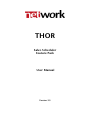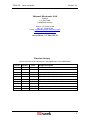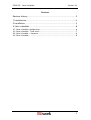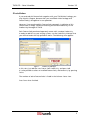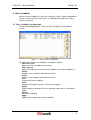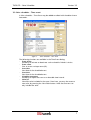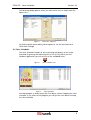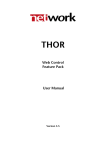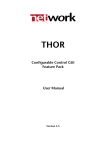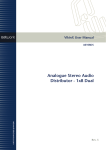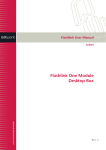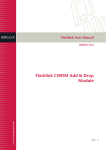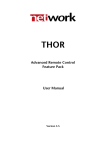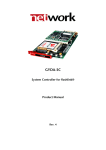Download Salvo Scheduler Feature Pack User Manual
Transcript
THOR Salvo Scheduler Feature Pack User Manual Version 3.5 THOR FP – Salvo Scheduler Version 3.5 Network Electronics ASA Thorøya P.O. Box 1020 Sandefjord, Norway Phone: +47 33 48 99 99 Fax: +47 33 48 99 98 E-mail: [email protected] www.network-electronics.com Service Phone: +47 90 60 99 99 Revision history Current revision of this document is the uppermost in the table below. Revision Replaces 3.5 3.0 2.9 2.0 1.95 1 0 3.0 2.9 2.0 1.95 1 0 - Date 27/06/05 24/11/04 29/03/04 01/06/02 05/04/02 25/09/01 02/02/01 Change description Updated to reflect SW release 3.5 Updated to reflect SW release 3.0 Updated to reflect SW release 2.9 Updated to reflect SW release 2.00 Updated to reflect SW release 1.95 Updated and expanded to include User Guidance Initial Revision 2 THOR FP – Salvo Scheduler Version 3.5 Contents Revision history............................................................................... 2 1 Introduction ................................................................................ 4 2 Installation................................................................................... 5 3 Salvo scheduler............................................................................ 6 3.1 Salvo scheduler configuration......................................................................6 3.2 Salvo scheduler – Time event.......................................................................7 3.3 Salvo Scheduler – Sequence ........................................................................8 3.4 Salvo Scheduler ...........................................................................................9 3 THOR FP – Salvo Scheduler Version 3.5 1 Introduction This document describes how to install and use Salvo Scheduler of the THOR – Router Management System, Version 3.5. Salvo Scheduler - Automatic salvo execution at user selectable date and time. - User definable recurrence. - Crosspoint logging. 4 THOR FP – Salvo Scheduler Version 3.5 2 Installation If you received this Feature Pack together with your THOR Main Package, you may skip this Chapter, because then you install both Main Package and Feature Pack(s) all together in one operation. However, if you purchased this Feature Pack separately, installation of this Feature Pack is simply a matter of entering the correct Product Key in the Product Key Manager of THOR. Each Feature Pack purchased separately comes with a unique Product Key. In order to add this to your existing system, use the Product Key Manager that you will find under the Help pull down menu. The following view appears: Figure 1: Product Key Manager In this view, just add the new Feature Pack Product Key, and press Add. It is also possible to select an installed Feature Pack, and remove it, by pressing Delete. The number of active Feature Packs is listed in the Software Status view. Press Done when finished. 5 THOR FP – Salvo Scheduler Version 3.5 3 Salvo scheduler With the Salvo Scheduler the user may configure THOR – Router Management System to execute one or more salvos, at selectable date and time, with or without recurrence. 3.1 Salvo scheduler configuration The following dialog appears when the Salvo Scheduler Configuration is started: Figure 2: Salvo Scheduler configuration The following functions are available in the above window: - Add Time Event Add a new Salvo schedule to the system. - Add Sequence Add a new Sequence of salvos to the scheduler. See further Chapter 3.3. - Modify Modify a salvo schedule, selected from the list. - Delete Delete a salvo schedule, selected from the list. - View Displays the Salvo Scheduler. - Done Accept the changes and return to the main program. - Report Make a report of selected events or sequences and store it in the Report folder. - Refresh Refreshes the display - Apply Applies the changes to the Salvo Scheduler. 6 THOR FP – Salvo Scheduler Version 3.5 3.2 Salvo scheduler – Time event A Salvo scheduler – Time Event may be added or edited with the editor shown hereunder: Figure 3: Salvo Scheduler - Time Event The following functions are available in the Time Event dialog: - Event Active Possibility to activate or deactivate a salvo schedule. Default is Active. - Event name Give an event a unique name (ID). - Start date Start date of the scheduled event. - Start time Start time of the scheduled event. - Schedule recurrence Possibility to repeat the event at a selectable time-interval. - Salvo list Salvo files to be included in the event. From here, you may also create a new salvo, by pressing the Salvo Editor button. Note that an event can only include one salvo. 7 THOR FP – Salvo Scheduler Version 3.5 3.3 Salvo Scheduler – Sequence A Salvo scheduler – Sequence may be added or edited with the editor shown hereunder: Figure 4: Salvo Scheduler - Sequence The following functions are available in the Sequence dialog: - Sequence Active Possibility to activate or deactivate a salvo sequence. Default is Active. - Sequence name Give a sequence a unique name (ID). - Start date Start date of the scheduled sequence. - Start time Start time of the scheduled sequence. - Loop Sequence Possibility to repeat the sequence at a selectable time-interval. - Time between loops Set the time between the sequence loops. - Number of loops Possibility to set number of loops. - Salvo Sequence list Salvo Sequence file to be included in the sequence. The Salvo Sequence functionality is detailed described in THOR User Manual – Main Package. - New Create a new Salvo Sequence file. - Modify Modify a Salvo Sequence file. - Delete Delete a Salvo Sequence file. 8 THOR FP – Salvo Scheduler Version 3.5 The following dialog appears when you select either New or Modify from the above view: Figure 5: Salvo Time Sequence For further details about editing Salvo Sequences, see the User Manual of THOR Main Package. 3.4 Salvo Scheduler The Salvo Scheduler handles all salvo executing and displays events to be executed. By pressing the following icon on the SysTray bar of your MSWindows application you will see a list of the scheduled salvos. Figure 6: Figure 7: Salvo Scheduler Icon Salvo Scheduler Use Hide program in order to quit the view above, without stopping the salvo scheduler. If you select to Exit program you will quit the view above and stop the salvo scheduler. 9