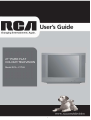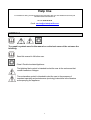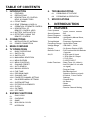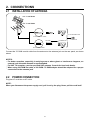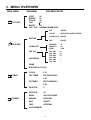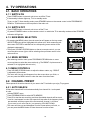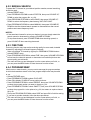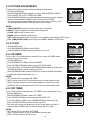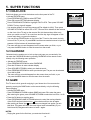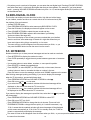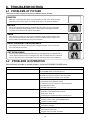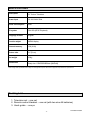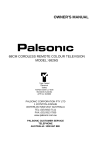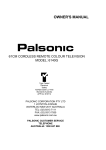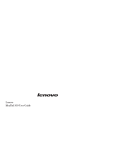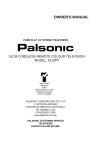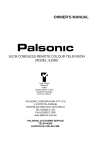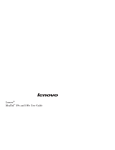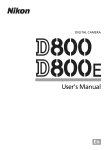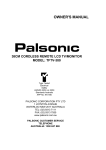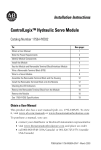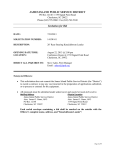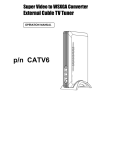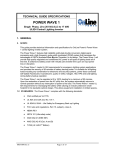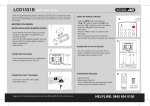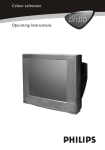Download RCA-21T68 User Manual - Oriental Pacific International
Transcript
XXXXX XXXX Instruction Manual Model XXXXXX Place photo here TEMPLATE Note Red items, delete or alter as required throughout. 21" PURE FLAT COLOUR TELEVISION Model RCA - 21T68 Please read these instructions carefully and retain for future reference. Help line For assistance during normal working hours (9am-5pm, Mon-Fri, New Zealand local time) call Oriental Pacific International Ltd. NZ call: 0800 89 85 80 Email: [email protected] SYMBOLS The graphic symbols used in this manual or on the back cover of the set mean the following: Read this manual in full before use. Class II Double insulated Appliance The lightning flash symbol is intended to alert the user to the enclosures that contain hazardous voltages. The exclamation symbol is intended to alert the user to the presence of important operating and maintenance (servicing) instructions in the literature accompanying the appliance. 1 IMPORTANT SAFEGUARDS When using any electrical apparatus always observe safety regulations and use basic safety precautions to reduce the risk of fire, electric shock and personal injury, including the following Read, Keep and Follow these instructions, heeding all Warnings. WARNING! No objects filled with liquid, such as vases, shall be placed on this equipment or in any position where liquid may fall into this equipment or any other electrical apparatus. WARNING! Do not insert any objects into any openings of this equipment or any other electrical apparatus. WARNING! Do not use this apparatus near water. To avoid the risk of fire or electric shock, do not expose this apparatus to rain or moisture. The apparatus shall not be exposed to dripping or splashes and is strictly for indoor use only. WARNING! Not for use in Tropical humid climates. WARNING! Do not immerse in any liquid whilst in use or cleaning. Clean only with a damp cloth, dry with a dry towel. Do not use harsh abrasives as these may damage the plastic parts. WARNING! DO NOT block any ventilation openings. Keep away from curtains, newspapers and restricted areas. Install in accordance with any specific manufacturer’s instructions. Always allow a sufficient gap around the apparatus to avoid overheating. WARNING! Do not install near any heat sources such as radiators, gas heaters, stoves or other apparatus (including amplifiers) that produce heat. Do not leave in direct sunlight. WARNING! Do not place any naked flame source, such as lighted candles on any electrical apparatus. WARNING! Connect to a suitable 230-240V ~ 50 Hz power supply only. WARNING! Keep out of reach of young children. This apparatus is not suitable for use by young children or infirm persons without supervision. Young children must be supervised to ensure that they do not play with the apparatus. Ensure young children have enough knowledge to operate the equipment safely if they do have access to this equipment. WARNING! Do not abuse or damage a power cord. If any power cord is damaged, it must be replaced by the manufacturer, its service agent or a similarly qualified person in order to avoid a hazard. A replaceable cord must be replaced with an authorised replacement from an authorised service agent only. WARNING! Only use attachments/accessories specified by the manufacturer. WARNING! Unplug completely from the power source this apparatus during lightening storms or when unused for long periods of time. WARNING! Attention is drawn to the environmental aspects of disposing of any battery. WARNING! Refer all servicing to qualified personnel. Servicing is required when the apparatus has been damaged in any way, such as when the power supply cord or plug is damaged, liquid has been spilled or objects have fallen into the apparatus, the apparatus has been exposed to rain or moisture, does not operate normally, or has been dropped. WARNING! For household use only, this apparatus is not intended for commercial use. WARNING! If this apparatus is to be used by a third party, please supply these instructions with it. WARNING! No liability will be accepted for any personal injury or damage caused by failure to follow these instructions. 2 CLEANING WARNING! Before you attempt to clean the television screen or cabinet, always disconnect the appliance from the mains power and remove the plug from the main power outlet. Clean the television with a soft dry cloth only. Never use any harsh chemical cleaning agent or water as this may damage the television. WARNING! Never allow water splashes to enter the appliance. Do not immerse in water. WARNING! Never remove the rear cover. Do not attempt to service this equipment. 3 TABLE OF CONTENTS 1. INTRODUCTION 1.1 1.2 1.3 1.3.1 1.3.2 1.4 1.4.1 1.4.2 1.4.3 6. TROUBLESHOOTING FEATURES PRECAUTIONS DESCRIPTION OF CONTROL KEYS & CONNECTORS FRONT PANEL REAR TERMINAL & SIDE AV OPERATION OF REMOTE CONTROL DESCRIPTION OF REMOTE CONTROL KEYS BATTERY INSTALLATION EFFECTIVELY USING THE REMOTE CONTROL 6.1 6.2 7. SPECIFICATIONS INSTALLATION OF ANTENNA POWER CONNECTION BASIC OPERATIONS SWITCH ON SWITCH OFF MAIN MENU SELECTION MENU ENTRIES MENU CONTROLS CHANNEL PRESET AUTO SEARCH MANUAL SEARCH FINE TUNE PROGRAM SWAP CHANNEL SKIP FAVORITE CHANNEL SETTING ON-SCREEN MENU SETTINGS SYSTEM SETTING PICTURE ADJUSTMENTS CLOCK ON TIMER OFF TIMER 5. SUPER FUNCTIONS 5.1 5.2 5.3 5.4 5.5 INTRODUCTION 1.1 FEATURES - 443PAL, 443NTSC, 358NTSC - BG - 100(0-99) - Auto Search,Manual Store, Fine Tune - Frequency Synthesized Tuning Method Frequency Range - Hyper Band Tuner - 230-240V~ , 50Hz Voltage Range Display - On Screen Display (OSD) Remote Control - Full Function Infra-red Remote Controller - 2 RCA-type AV Input AV I/O - 1 RCA-type AV Output - 1 DVD Input - S-VIDEO INPUT Useful Functions - Sleep Timer (10-120min.) - Auto Off (after 15 min with no signal) - Program Swap - Blue Background Selection (while no signal) - 3 Default ,1 User Picture Settings - Channel Skip - AV Stereo - Game - Notebook - Favorite Channel Setting 3. MENU OVERVIEW 4. TV OPERATIONS 4.1 4.1.1 4.1.2 4.1.3 4.1.4 4.1.5 4.2 4.2.1 4.2.2 4.2.3 4.2.4 4.2.5 4.2.6 4.3 4.3.1 4.3.2 4.3.3 4.3.4 4.3.5 1. Color Systems Sound Systems Preset Programs Preset Method 2. CONNECTIONS 2.1 2.2 PROBLEMS OF PICTURE PROBLEMS IN OPERATION CHILD LOCK CALENDAR GAME BIOLOGICAL CLOCK NOTEBOOK 4 1.2 PRECAUTIONS WARNING CLEANING THE UNIT TO REDUCE THE RISK OF FIRE OR ELECTRIC SHOCK, DO NOT EXPOSE THIS EQUIPMENT TO RAIN OR MOISTURE. • When the cabinet has become dirty or stained, dip a piece of gauze or soft cloth into a dilute solution of neutral cleanser and wipe clean. Never use thinner or benzene since they will damage the surface of the cabinet. • When the television screen becomes dirty, wipe it gently with a piece of soft, lint-free cloth. Do not scratch the surface of the screen. CAUTION • Do not attempt to open the cabinet. There are no parts inside you can service yourself. Refer all servicing to qualified person. • To ensure reliable operation and to protect the unit from overheating, the ventilation slots and openings must not be blocked or covered. Avoid placing the unit in enclosed spaces such as a bookcase, unless there is adequate • ventilation. • Keep this unit away from radiators and other • heat sources. • Avoid using the unit near strongmagnetic fields. • Do not push objects of any kind into this unit through the cabinet slots as they could touch current carrying parts or short-circuit parts, • resulting in fire, electric shock, or damage to the unit. • Apparatus shall not be exposed to dipping or • splashing and no objects filled with liquids, • such as vases, shall be placed on the apparatus. • • Use this unit in the horizontal(flat) positiononly. • Avoid subjecting unit to strong vibration. • Do not place heavy objects on the unit. This may damage the cabinet or cause trouble within • the unit. • Unplug the unit from the AC outlet when it is not to be used for a long period of time. • When there is lightning, unplug the unit from the AC outlet immediately. Never touch the antenna during a lightning storm. • You may experience static discharge when • touching the unit. If this happens, and the unit fails to operate , tur n off the power and disconnect the plug from the wall outlet. • When installing the TV receiver, please make sure that a clearance of minimum10 cm is kept between the top, side, back of the TV and the nearest wall or furniture enclosure in order to allow proper ventilation for the TV set. NOTE ON CONDENSATION Moisture condensation may occur inside the unit when it is moved from a cold place to a warm place or under high humidity. Be sure any condensation has evaporated completely before powering on the unit. 5 1.3 DESCRIPTION OF CONTROL KEYS & CONNECTOR 1.3.1 FRONT PANEL 7 6 5 4 3 2 1 Channel searching upward/d ownward in MANUAL and FINE menu. 1. POWER BUTTON To turn ON/OFF the TV set. 6. MENU BUTTON To display the main menu. Press and hold the MENU button for over 3 seconds, it will perform AUTO SEARCH function. 2. STANDBY INDICATOR Lights when the TV is in the standby mode. 3. REMOTE SENSOR To receive the infra-red signals from remote handset. 7. TV/AV BUTTON To switch between TV program and AV input. To turn on the TV when it is in standby mode. 4. PROGRAM ( / ) BUTTONS Select program number cyclically. To turn on the TV when it is in standby mode. To select item in sub-menu. 5. VOLUME/PICTURE CONTROL ( / ) BUTTONS To decrease/increase the sound volume and picture settings level. 1.3.2 REAR TERMINAL & SIDE AV YUV( DVD JACK) INPUT Cr Cb 75 OH M A NT E NNA INP U T Y 5 IN 1 S -V IDE O OU T L R A U DIO 4 V IDE O 3 2 6 1 4. AUDIO/VIDEO IN 1(AV INPUT) 5. YUV(DVD JACK) INPUT 6. AUDIO/VIDEO IN 2(SIDE AV INPUT) 1. 75OHM ANTENNA INPUT 2. AUDIO/VIDEO OUT(AV OUTPUT) 3. S-VIDEO INPUT 6 1.4 OPERATION OF REMOTE CONTROL 1.4.1 DESCRIPTION OF REMOTE CONTROL KEYS 1. STANDBY button 9. FAVORITE button Press to browse the channels in your Favorite list. 2. MUTE button Press to mute or restore the TV sound. 10. TV/AV button (TV channel,VIDEO1,VIDEO2,DVD) 3. SLEEP button Repeatedly press to set the sleep timer from 120 to 10 minutes. To cancel the sleep timer, press SLEEP until "OFF" appears. To display the remaining time, press SLEEP once. 11. CAPS button Press to toggle the entry mode between uppercase and lowercase letters. 12. GAME button 4. NUMBER/LETTER buttons Press to select channel number directly. Press to enter a letter, a digit or a symbol in some functions. 13.COLOR/INSERT BUTTON Press to select color system: AUTO, 443PAL, 443NTSC, 358NTSC. In the notebook window, press to select INS(insert) or OVR (overwrite) mode. 5. DISPLAY/DELETE button Press to display the current channel number, color & sound system. Press again to display the current time on the screen. In notebook mode, press to delete the unwanted text. 14. SCAN button Press to start the program scanning in the upward direction. Press again to stop the action. 6. RECALL button Press to go back to the previous viewed channel. 15. CALENDAR button 16. MENU button 7. PICUTRE button (PERSONAL, MILD, STANDARD and DYNAMIC) 17. OK button Within the on-screen menu, press to select some special function, such as Favorite list, etc. 8. NOTEBOOK button 18. PROGRAM UP/DOWN buttons 19. VOLUME UP/DOWN buttons 1.4.2 BATTERY INSTALLATION Remove the battery compartment lid from the back of the remote, insert the 2 x 1.5V AA batteries, paying attention to the polarity, and then replace the cover. 1.4.3 EFFECTIVELY USING THE REMOTE CONTROL Point the remote control toward the infra-red remote sensor on the main unit. If there is an obstacle between the main unit and remote control, the remote control may not operate properly. NOTES: 1. Do not mix old and new batteries or different types. 2. When the batteries are to be exhausted, the leakage may occur and cause the damage to the remote. 3. If the device is not to be used for a long period of time, remove the batteries to battery leakage. 7 2. CONNECTIONS 2.1 INSTALLATION OF ANTENNA VHF TV ANTENNA UHF TV ANTENNA TO TV ANTENNA JACK 75 OHM COAXIAL CABLE 75 OHM DIN. 300 OHM 75 OHM ADAPT OR 300 OHM FLAT CABLE Connect the 75 OHM coaxial cable from the antenna to the antenna jack on the rear panel, as shown above. NOTES: • For better reception, especially in outlying area or where ghost or interference happens, an external roof-mounted antenna is recommended. • For UHF TV reception, use the specified UHF antenna. Consult the local sale dealer. • When using 300 OHM flat cable, a 300 OHM - 75 OHM adapter should be adopted for a proper connection to the antenna jack. 2.2 POWER CONNECTION Plug the AC cord into an AC outlet. NOTE: When you disconnect the power supply cord, pull it out by the plug. Never pull the cord itself. 8 3. MENU OVERVIEW MAIN MENU PICTURE SUB-MENU CONT BRIGHT COLOR TINT SHARP COL. TON SUB-MENU ENTRY 50 50 50 00 50 NORMAL/WARM/COOL SETTING FEATURE CH ADJUST FAV. CH B.B ON/OFF COLOR AUTO/443PAL/443NTSC/358NTSC CHILD LOCK ON/OFF AVC ON/OFF PRESENT SWAP TO SURE 30 34 ?/OK FAV. CH1 FAV. CH2 FAV. CH3 FAV. CH4 FAV. CH5 FAV. CH6 CALENDAR GAME BIOLOGICAL CLOCK TIMER CLOCK 0:13 OFF TIMER OFF/ONCE/DAILY 0:00 ON TIMER OFF/ONCE/DAILY 0:00 PRESET POSITION 0 POSITION 30 BAND VHFL/VHFH/UHF MANUAL UP/DOWN SKIP ON/OFF FINE UP/DOWN AUTO MEMORY 9 01 02 03 ---- 4. TV OPERATIONS 4.1. BASIC OPERATIONS 4.1.1 SWITCH ON Press POWER button on the main unit to turn on/off the TV set. If the standby indicator lights up, TV is in standby mode. To turn on the TV from standby mode, press STANDBY button on the remote control or the PROGRAM UP/ DOWN or TV/AV button on the front panel of the main unit. 4.1.2 SWITCH OFF Press POWER button on the main unit to turn off the TV set. Or press STANDBY button on the remote control to switch the TV to standby mode and the STANDBY indicator will light up. 4.1.3 MAIN MENU SELECTION By pressing the MENU button, the main menu bar will appear on the top screen, and PICTURE menu will be highlighted with yellow color, which means the pulldown menu PICTURE is selected and its corresponding menu entries will be displayed underneath it. Then press VOLUME UP/DOWN button on the set or remote control, you can move the yellow cursor right or left for selecting other pull-down menus in the main menu bar. 4.1.4 MENU ENTRIES After selecting function menu, press PROGRAM UP/DOWN button to move cursor up/down to select the menu entries (e.g. The BRIGHT of picture menu is selected if it is highlighted with red color). 4.1.5 MENU CONTROLS Press VOLUME UP/DOWN button to adjust the data or status, e.g. BRIGHT is adjusted to 65 as shown. The menu will time out and disappear from the screen when you finish, or you can press the MENU button to clear the menu from the screen. 4.2. CHANNEL PRESET Please preset all the active channels in your area to the TV set before you enjoy TV programs. 4.2.1 AUTO SEARCH All the active channels will be stored automatically from channel No. 1 and upward in order. Activate PRESET menu. Press PROGRAM DOWN to select AUTO MEMORY. Press OK to start the auto searching, and then all available channels will be stored from No.1 and upward in order. Auto search will stop after all the frequency bands are searched, and the program of the first searched, channel 1, will show. If you want to exit auto search, just pressing VOLUME DOWN. The menu will time out and disappear from the screen when you finish, or you can press the MENU button to clear the menu from the screen. 10 POSITION BAND MANUAL SKIP FINE AUTO MEMORY OK 30 VHFL DOWN OFF DOWN MENU 4.2.2 MANUAL SEARCH To preset the TV channel to your desired position number, manual searching should be used. Activate PRESET menu. Press PROGRAM UP/DOWN to select POSITION, then press VOLUME UP/ DOWN to select the program No., e.g. 30. Press PROGRAM UP/DOWN to select BAND, then press VOLUME UP/ DOWN to select the frequency band among VHFL/VHFH/UHF. Press PROGRAM UP/DOWN to select MANUAL, then press VOLUME UP/ DOWN to start the channel search upward or downward from the current position and current frequency band. NOTES: If the searched channel is not as your desired, you can simply restart the search upward or downward by pressing VOLUME UP/DOWN. To stop manual search, press VOLUME DOWN when searching upward, or press VOLUME UP when searching downward. 4.2.3 FINE TUNE POSITION BAND MANUAL SKIP FINE AUTO MEMORY 30 VHFL DOWN OFF DOWN MENU SEARCH VHFL STOP 30 POSITION BAND MANUAL SKIP FINE AUTO MEMORY 08 VHFL UP OFF DOWN MENU SEARCH VHFL STOP 8 Fine tuning function may improve the receiving quality for some weak /unstable channels by adjusting the channel frequency manually. Select your desired TV channel by digit keys or PROGRAM UP/DOWN buttons. Activate PRESET menu. Press PROGRAM UP/DOWN to select FINE, then press VOLUME UP/DOWN to fine tune the channel upward or downward until satisfied picture and sound quality are achieved. The menu will time out and disappear from the screen when you finish, or you can press the MENU button to clear the menu from the screen. POSITION BAND MANUAL SKIP FINE AUTO MEMORY 08 UHF DOWN OFF UP MENU 4.2.4 PROGRAM SWAP After the auto or manual search, you may want to rearrange the program numbers in which the channels are stored. In this case, program swap function may be useful to you. Activate FEATURE menu. Press PROGRAM UP/DOWN to select CH ADJUST. Press OK to display CH ADJUST menu entries as shown. Press PROGRAM UP/DOWN to select PRESENT, then press VOLUME UP/DOWN to select the program number you want to change, e.g. 30. Press PROGRAM UP/DOWN to select SWAP TO, then press VOLUME UP/DOWN to select the program No. to be replaced, e.g. 22, that means to replace channel 22 by 30. Then press PROGRAM UP/DOWNto select SURE and press OK to finish the setting. If you want to set other channels, follow the above procedures. The menu will time out and disappear from the screen when you finish, or you can press the MENU button to clear the menu from the screen. 11 SETTING CH ADJUST FAV.CH CALENDAR GAME BIOLOGICAL CLOCK OK PRESENT SWAP TO SURE MENU 30 22 OK 4.2.5 CHANNEL SKIP After the auto search, some fault stations may be memorized because the TV station broadcasts with different frequencies for your local or neighborhood regions. Activate PRESET menu. Press PROGRAM UP/ DOWN to select POSITION, then press VOLUME UP/DOWN to select the channel No. you want to skip, e.g.18. Press PROGRAM UP/DOWN to select SKIP. Press VOLUME UP to select ON to confirm. If you do not want to skip this channel, or want to find out skipped channel, just press VOLUME DOWN to select OFF. If you want to skip other channels, follow the above procedures. The menu will time out and disappear from the screen when you finish, or you can press the MENU button to clear the menu from the screen. ON OFF 4.2.6 FAVORITE CHANNEL SETTING You can store six favorite channels in memory and preview those channels by the press of FAVORITE on the remote control. Activate FEATURE menu. Press PROGRAM UP/DOWN to select FAV. CH. Press OK to display FAV. CH. menu entries as shown. Press PROGRAM UP/DOWN to select FAV. CH 3 , then press VOLUME UP/DOWN to select program number you want to store into this position, such as 08. Repeat the above procedure to set other five favorite channels. You can delete the undesired channel No. with the DELETE button and reset the favorite channel No.. The menu will time out and disappear from the screen when you finish, or you can press the MENU button to clear the menu from the screen. SETTING CH ADJUST FAV.CH CALENDAR GAME BIOLOGICAL CLOCK OK FAV. FAV. FAV. FAV. FAV. FAV. CH CH CH CH CH CH MENU --08 ---- 1 2 3 4 5 6 DEL. MENU 4.3 ON-SCREEN MENU SETTINGS 4.3.1 SYSTEM SETTING Activate FEATURE menu. Press PROGRAM UP/ DOWN to select SETTING. Press OK to enter SETTING submenu display. Press PROGRAM UP/DOWN to select COLOR, then press VOLUME UP to cyclically select the color system among AUTO, 443PAL,443NTSC&358NTSC. The above procedure is applicable to the B.B and AVC settings. The menu will time out and disappear from the screen when you finish, or you can press the MENU button to clear the menu from the screen. B.B COLOR CHILD LOCK AVC ON AUTO ON ON MENU AUTO 443PAL 443NTSC 358NTSC NOTES: B.B(Blue Background): when no signal is received, the solid blue screen will be displayed if B.B is set to ON. COLOR SYSTEM: it is usually set in AUTO mode in which the TV set will select the system to match the receiving system. CHILD LOCK: Turn on or off the child lock function. Details are on page 14. AVC ( Auto Volume Control): When on, AVC will level out the sudden volume changes caused by commercial breaks or channel changes. 12 4.3.2 PICTURE ADJUSTMENTS To adjust your TV picture, select a channel and follow the steps below: Activate PICTURE menu. Press PROGRAM UP/DOWN to highlight your choice: CONT(CONTRAST), BRIGHT, COLOR, SHAPR, TINT or COL. TONE(COLOR TONE). Press VOLUME UP/DOWN to increase/decrease the element you chose. However, you can choose NORMAL, WARM or COOL mode for COLOR TONE. The menu will time out and disappear from the screen when you finish, or you can press the MENU button to clear the menu from the screen. CONT BRIGHT COLOR SHARP TINT COL.TON 65 50 50 50 -+ 0 NORMAL MENU CON T 65 NOTES: CONT(CONTRAST): Adjust for black to white ratio of the picture. BRIGHT: Adjust to brighten the darkest parts of the picture. COLOR: Adjust to add or reduce color. SHARP: Adjust for detailed level of picture. TINT: Obtain natural skin tones. This option is only available when watching NTSC picture. COL. TONE(COLOR TONE): Set this option to NORMAL, WARM or COOL mode. 4.3.3 CLOCK Activate TIMER menu. Press PROGRAM UP/DOWN to select CLOCK. Press VOLUME UP/DOWN to set the current time, e.g. 12:15. CLOCK OFF TIMER ON TIMER POSITION 4.3.4 ON TIMER 12:15 OFF 0:00 OFF 0:00 0 MENU To turn on the TV to a specified time at a specific time, use the ON TIMER. Before you begin, se the clock correctly. Activate TIMER menu. Press PROGRAM UP/ DOWN to select ON TIMER. Press VOLUME UP/DOWN to select among OFF, ONCE, DAILY. If you select DAILY or ONCE, press PROGRAM DOWN to select 0:00, then press VOLUME UP/DOWN to set the on timer, e.g. 22:59. Press PROGRAM DOWN to select POSITION, then press VOLUME UP/DOWN to select your desired channel No., e.g. 11. NOTES: OFF: Choose OFF to cancel the ON TIMER. DAILY: The timer will turn on the TV at the same time and to the same channel every day. ONCE: The timer will turn on the TV one time within the next 24 hours only. POSITION: This is the channel to which the TV turns on at the specific time. CLOCK OFF TIMER ON TIMER POSITION 12:15 OFF 0:00 ONCE 22:59 0 MENU CLOCK OFF TIMER ON TIMER POSITION 12:15 OFF 0:00 ONCE 22:59 11 MENU 4.3.5 OFF TIMER To turn off the TV set at a specified time, OFF TIMER function will be useful to you. Activate TIMER menu. Press PROGRAM UP/DOWN to select OFF TIMER. Press VOLUME UP/DOWN to select among DAILY, ONCE, OFF. If you select DAILY or ONCE, press PROGRAM DOWN to select 0:00, then press VOLUME UP/DOWN to set the off timer, e.g.22:50. The menu will time out and disappear from the screen when you finish, or you can press the MENU button to clear the menu from the screen. NOTES: OFF: Choose OFF to cancel the OFF TIMER. DAILY: The timer will turn off the TV at the same time every day. ONCE: The timer will turn off the TV once. 13 CLOCK OFF TIMER ON TIMER POSITION 12:15 DAILY 22:50 ONCE 22:59 11 MENU 5. SUPER FUNCTIONS 5.1 CHILD LOCK Child lock allows you to lock the buttons on the front panel of the TV. Activate FEATURE menu. Press PROGRAM UP/ DOWN to select SETTING. Press OK to enter SETTING submenu display. Press PROGRAM UP/DOWN to highlight CHILD LOCK. Then press VOLUME DOWN. The key sign will appear. Use number buttons to input the password(The default is 0000). Then press VOLUME UP/DOWN to select ON or OFF. Choose ON to disable all the buttons on the front of the TV and on the remote. But this feature takes effect only when you switch on the TV at a next time and the key sign will appear on the screen each time you press the buttons. You can still use POWER button on the front of the TV and on the remote, but only to turn off the TV (not on). Or press MENU and then use number buttons to input the password. All the buttons will be activated again. The menu will time out and disappear from the screen when you finish, or you can press the MENU button to clear the menu from the screen. B.B COLOR CHILD LOCK AVC ON AUTO ON ON ---- 5.2 CALENDAR Calendar function enables you to look up days and years very conveniently. You can enter the CALENDAR window by pressing CALENDAR on the remote control directly or by the following menu operation. Activate the FEATURE menu. Press PROGRAM UP/DOWN to select CALENDAR. Press the OK button to enter calendar display. Press VOLUME UP/DOWN to select your desired month; Press PROGRAM UP/DOWN to select your desired year. The year can be selected from 1900 to 2099. The menu will time out and disappear from the screen when you finish, or you can press the MENU button to clear the menu from the screen. DEC 2002 SU MO TU WE TH FR 1 2 3 4 5 6 8 9 10 11 12 13 15 16 17 18 19 20 22 23 24 25 26 27 29 30 31 SA 7 14 21 28 5.3 GAME This TV has a built-in game for enjoying in your leisure time. You can enter the game by pressing the GAME button on the remote directly or by the following menu operation. Activate FEATURE menu. Press PROGRAM UP/DOWN to select GAME and press OK to enter the game. After entering the game, press VOLUME UP/DOWN to select the level from 1 to 20. Press the OK button to start the game. Press PROGRAM/VOLUME UP/DOWN buttons to control the moving direction of the CHILD and push the box into , then the box will turn into an apple. After pushing all boxes into , and all boxes are changed into apples, you win this level. The game will enter the next higher level automatically. If you finish level 20, the game will return to level 1 again. NOTES: Playing the game for the first time, you must start from level 1. 14 GAME 1/20 LEVEL 1 SELECT : SELECT MENU OK:START LEVEL: 20 Only when you win one level of the game, you can enter the next higher level. Pressing VOLUME UP/DOWN can select from level 1 to the level next higher than that you have passed. For example, if you have passed level11, pressing VOLUME UP/DOWN can select only from 1 to 12, and the higher levels(13-20) above 12 can not be selected at all. 5.4 BIOLOGICAL CLOCK This function can make you know about the low tide, high tide and critical stage of your intellect, emotion and force at a certain date so as to live harmoniously with the rhythms of the environment. Activate FEATURE menu. Press PROGRAM UP/DOWN to select menu entry BIOLOGICAL CLOCK. Press the OK button, the display as shown will appear on the screen. Press VOLUME UP/DOWN to select the year, month and day. Press PROGRAM UP/DOWN to adjust to the correct date of your birthday, and correct date of the target day. Then from the display on the screen you can conclude that your intellect, emotion and force are at what stage. If almost all in high tide shows that you have most chance doing things successfully, or vice versa. The menu will time out and disappear from the screen when you finish, or you can press the MENU button to clear the menu from the screen. SETTING CH ADJUST FAV.CH CALENDAR GAME BIOLOGICAL CLOCK OK MENU BIOLOGICAL CLOCK BIRTHDAY 1977-04-18 TARGET DAY 2002-07-01 INTELLECT EMOTION FORCE SUM MENU 5.5 NOTEBOOK Notebook enables you to store personal messages and can be used as a reminder. NOTEBOOK Press NOTEBOOK to display the notebook screen. Press CAPS repeatedly to toggle the entry mode between uppercase or lowercase letters. Use number buttons to enter letters, numbers, or some special symbols. OFF INS CAPS Press DEL(ETE) to delete the unwanted text. Press INS(ERT) to select INS(ERT) or OVR(overwrite) on the screen, then use NOTEBOOK SAVE ? number buttons to insert or overwrite the letter or number in the text. a Press OK button to store the message, and the word "SAVING" appears on the screen. After finishing message inputting and editing, if you want to display the message when the TV is turned on, proceed with these steps: 2abc Press PROGRAM UP/DOWN and VOLUME UP/DOWN to select . Press OK to turn into , or vice versa. If you select the icon , the notebook window with the stored message will be NOTEBOOK displayed on the screen first when the TV is turned on. Give your mother a call. If you select the icon , the notebook window with the stored message will not be displayed on the screen when the TV is turned on. If you want to display the message at a specified time, select the icon and proceed OFF INS CAPS with these steps: Press PROGRAM UP/DOWN and VOLUME UP/DOWN to select OFF. Press OK to turn OFF into 12:00. NOTEBOOK Meet aunty Li at airport Press PROGRAM UP/DOWN to change the time in minutes. (Press and hold tonight. PROGRAM UP/DOWN to change the time quickly in 10 minute increments.) e.g. 17:40, it means that the notebook window with stored message will be displayed 17:40 INS CAPS on the screen automatically at 17:40. If the TV is in standby mode, the TV will be turned on automatically and display the message. The menu will time out and disappear from the screen when you finish, or you can press the MENU button to clear the menu from the screen. 15 6. TROUBLESHOOTING 6.1 PROBLEMS OF PICTURE The most common types of picture problems are as follows: IGNITION Black spots or horizontal streaks appear, or the picture flutters or drifts. This is usually caused by interference from car ignition system, neon lamps, electric drills, or other electrical appliances. GHOSTS Ghosts are caused by the television signal following two paths. One is the direct path, the other is reflected from tall buildings, hills, or other objects. Changing the direction or position of the antenna may improve the reception. SNOW If the antenna is located in the fringe area of a television signal where the signal is weak, the picture may be marred by dots. When the signal is extremely weak, it may me necessary to install a special antenna to improve the reception. RADIO FREQUENCY INTERFERENCE This interference produces moving ripples or diagonal streaks, and in some case, loss of contrast in the picture. CRT DEGAUSSING If the TV screen has been magnetized with improper colour appearing on a particular area of screen, please power off the TV (or unplug AC cord), after 10 minutes, then turn on the main power (or plug in AC cord), repeat the above process until the improper colour disappears. 6.2 PROBLEMS IN OPERATION If this unit does not seem to operate properly, check the POSSIBLE CAUSES below. SYMPTOM NO POWER POSSIBLE CAUSES • The power cord is not connected. • The POWER button on the main unit is off. NO TV RECEPTION The antenna connector is not connected, or wires are broken. Cables are incorrectly connected to external equipment. • The appropriate color system is not selected. NOISY PICTURE • The TV is not fine-tuned correctly. • The antenna is not adjusted correctly. Cables are incorrectly connected to external equipment. • Possible station trouble. • Possible local interference. NO REMOTE CONTROL OPERATION • The batteries need to be replaced. • Polarities of the batteries are incorrect. • Main power is not on. • Something may interfere the path to remote sensor. NORMAL PICTURE, NO SOUND • Volume is set to min., Press VOLUME UP button. • Volume is set to mute, press MUTE button. • Possible chassis problem. NO PICTURE, NORMAL SOUND • Brightness & contrast may be set to min.. • TV station problem. NO COLOR • Select other color system by COLOR key. • Color may be set to min.. • Program may be in black and white. 16 SPECIFICATIONS Description 21” Colour Television Power input AC 230-240V 50Hz Power consumption 80W TV system PAL BG (NTSC Playback) Language of OSD English Function adjust MENU display Channel memory 100 (0-99) Picture tube 21”(51cm) Net weight 23Kg Dimensions Body size: 610X500X456mm (WxDxH) Note: Design and specifications are subject to change without prior notice for the purpose of performance improvement. Packing List 1. Television set – one set 2. Remote control Handset – one set (with two size AA batteries) 3. User’s guide – one pc 72-DT684H-E609A 17