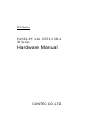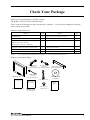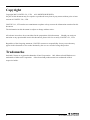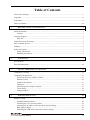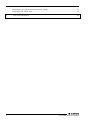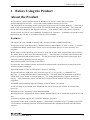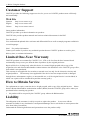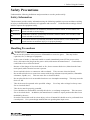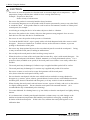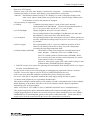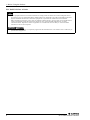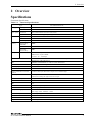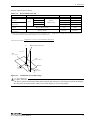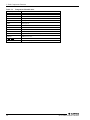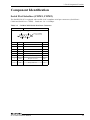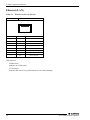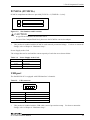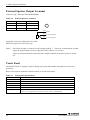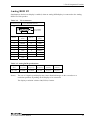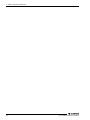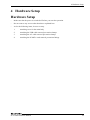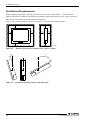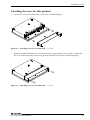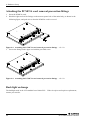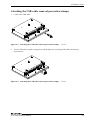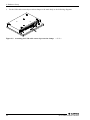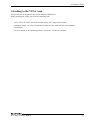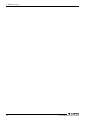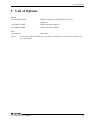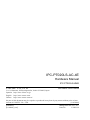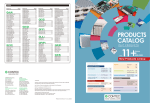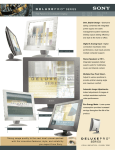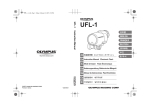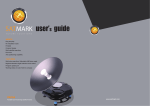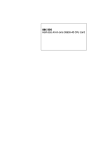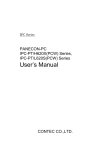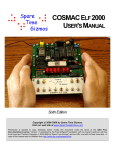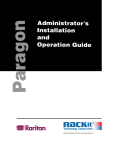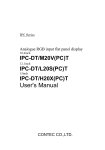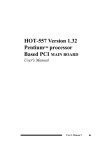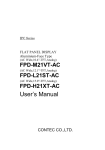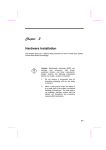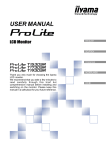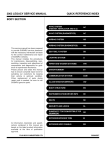Download Hardware Manual
Transcript
IPC Series PANEL-PC with .NET4.2 SH-4 20 Series Hardware Manual CONTEC CO.,LTD. Check Your Package Thank you for purchasing the CONTEC product. The product consists of the items listed below. Check, with the following list, that your package is complete. items, contact your retailer. If you discover damaged or missing Product Configuration List Names Pcs. Names Pcs. PANECON PC 1 Attaching cover for the main body 1 PCMCIA card removal prevention fittings 1 CONTEC SDK for CE420 1 Screws for attaching the PCMCIA card 1 EU Declaration of Conformity 1 AC power cable removal prevention clamp 1 IPC Precaution List 1 USB cable removal prevention clamp 1 Product guide 1 AC power cable 1 removal prevention fittings Three-point sems screw (Notes) (M3 x 6) User’s manual is not bundled with this product ; it must be prepared by the user. Product Configuration Image PCMCIA card AC power cable removal removal prevention fittings prevention clamp PANECON PC IPC Precaution List IPC Precaution List USB cable removal prevention clamp Attaching cover for the main body CONTEC SDK for CE420 AC power cable EU Declaration of Conformity EU Declaration of Conformity PC-PT020 Hardware Manual Product guide Three-point sems screw Product guide i Copyright Copyright 2007 CONTEC CO., LTD. ALL RIGHTS RESERVED. No part of this document may be copied or reproduced in any form by any means without prior written consent of CONTEC CO., LTD. CONTEC CO., LTD. makes no commitment to update or keep current the information contained in this document. The information in this document is subject to change without notice. All relevant issues have been considered in the preparation of this document. Should you notice an omission or any questionable item in this document, please feel free to notify CONTEC CO., LTD. Regardless of the foregoing statement, CONTEC assumes no responsibility for any errors that may appear in this document or for results obtained by the user as a result of using this product. Trademarks Intel and Celeron are registered trademarks of Intel Corporation. MS, Microsoft and Windows are trademarks of Microsoft Corporation. Other brand and product names are trademarks of their respective holder. ii PC-PT020 Hardware Manual Table of Contents Check Your Package ................................................................................................................................ i Copyright.................................................................................................................................................ii Trademarks ..............................................................................................................................................ii Table of Contents ...................................................................................................................................iii 1 BEFORE USING THE PRODUCT 1 About the Product ................................................................................................................................... 1 Features ............................................................................................................................................ 1 Customer Support.................................................................................................................................... 2 Web Site ........................................................................................................................................... 2 Limited One-Year Warranty ................................................................................................................... 2 How to Obtain Service............................................................................................................................ 2 Liability ................................................................................................................................................... 2 Safety Precautions................................................................................................................................... 3 Safety Information ........................................................................................................................... 3 Handling Precautions ....................................................................................................................... 3 2 OVERVIEW 7 Specifications .......................................................................................................................................... 7 External Dimensions ............................................................................................................................. 10 3 EACH COMPONENT FUNCTION 11 Component Locations ........................................................................................................................... 11 Component Identification ..................................................................................................................... 13 Serial Port Interface (COM1, COM2)........................................................................................... 13 Ethernet (LAN) .............................................................................................................................. 14 PCMCIA (PCMCIA) ..................................................................................................................... 15 USB port......................................................................................................................................... 15 External Speaker Output Terminal................................................................................................ 16 Touch Panel.................................................................................................................................... 16 Analog RGB I/F ............................................................................................................................. 17 4 HARDWARE SETUP 19 Hardware Setup ..................................................................................................................................... 19 Installation Requirements .............................................................................................................. 20 Attaching the cover for this product.............................................................................................. 21 Attaching the PCMCIA card removal prevention fittings............................................................ 22 Back light exchange....................................................................................................................... 22 Attaching the USB cable removal prevention clamps.................................................................. 23 PC-PT020 Hardware Manual iii Attaching the AC cable removal prevention clamps.....................................................................25 Attaching to the VESA Arm ..........................................................................................................27 5 iv LIST OF OPTIONS 29 PC-PT020 Hardware Manual 1. Before Using the Product 1 Before Using the Product About the Product This product is a panel computer based on Windows CE NET 4.2, which has an excellent dustproof/drip-proof structure. It uses SH-4 with 128MB of memory as its CPU. The touch panel has an analog resistive glass/glass-style screen with excellent durability. The frame is made of rust resistant stainless steel as well as in an IPX2-rated drip-proof structure. The front side has an IP65-rated dustproof and drip-proof structure. This product comes with various expansion interfaces such as USB, PC card, 100BASE-T and RS-232C interfaces. In addition, the product can be mounted on an LCD arm, as it complies with the VESA standard. Features SH-4-type CPU with 128MB of memory and rewritable/erasable 128MB Flash ROM This product comes with SH-4(CPU), 128MB of memory and Windows CE NET4.2 (OS). It also has a 128MB Flash ROM, which can be used as a user area and allow the user to write and erase user programs. Whole frame in IPX2-rated drip-proof structure; front side in IP65-rated dustproof/drip-proof structure The whole frame is IPX2-rated and waterdrop-proof. The front side is in an IP65-rated structure that protects against dust and streams of water. For the touch panel, an analog resistive glass/glass-style film with excellent durability has been adopted. Rust-resistant stainless steel used for the cabinet For the frame, rust-resistant stainless steel has been adopted with a protection cover that protects the interfaces against waterdrops. Expansion interfaces such as USB and PC card for PC standard This product has two USB ports, a PC card slot (Type II x 2, or Type III x 1), 100BASE-T x 1, RS-232C x 2, analog RGB and stereo sound functions. The main frame has small built-in speakers, which allow you to switch to external speakers. The analog RGB interface supports dual screen display. This product also comes with the drivers required for the built-in interfaces as standard equipment. XIP-ROM module enabling high-speed startup as fast as approx. 10 seconds As the OS image is pre-loaded in the XIP-ROM, the OS can start as fast as about 10 seconds after power-up. Mounting structure supporting VESA 100mm standard Mounting structure supporting the VESA 100mm standard allows you to install this product on an LCD arm. System development support tool “CONTEC Manager” provided This product comes with “CONTEC Manager”, which helps you build a range of systems such as FTP server function, scheduling function, NTP-based automatic time adjustment function and Auto-RUN function. PC-PT020 Hardware Manual 1 1. Before Using the Product Customer Support CONTEC provides the following support services for you to use CONTEC products more efficiently and comfortably. Web Site Japanese English Chinese http://www.contec.co.jp/ http://www.contec.com/ http://www.contec.com.cn/ Latest product information CONTEC provides up-to-date information on products. CONTEC also provides product manuals and various technical documents in the PDF. Free download You can download updated driver software and differential files as well as sample programs available in several languages. Note! For product information Contact your retailer if you have any technical question about a CONTEC product or need its price, delivery time, or estimate information. Limited One-Year Warranty CONTEC products are warranted by CONTEC CO., LTD. to be free from defects in material and workmanship for up to one year from the date of purchase by the original purchaser. Repair will be free of charge only when this device is returned freight prepaid with a copy of the original invoice and a Return Merchandise Authorization to the distributor or the CONTEC group office, from which it was purchased. This warranty is not applicable for scratches or normal wear, but only for the electronic circuitry and original products. The warranty is not applicable if the device has been tampered with or damaged through abuse, mistreatment, neglect, or unreasonable use, or if the original invoice is not included, in which case repairs will be considered beyond the warranty policy. How to Obtain Service For replacement or repair, return the device freight prepaid, with a copy of the original invoice. Please obtain a Return Merchandise Authorization number (RMA) from the CONTEC group office where you purchased before returning any product. * No product will be accepted by the CONTEC group without the RMA number. Liability The obligation of the warrantor is solely to repair or replace the product. In no event will the warrantor be liable for any incidental or consequential damages due to such defect or consequences that arise from Safety Precautions. Understand the following definitions and precautions to use the product safely. 2 PC-PT020 Hardware Manual 1. Before Using the Product Safety Precautions Understand the following definitions and precautions to use the product safely. Safety Information This document provides safety information using the following symbols to prevent accidents resulting in injury or death and the destruction of equipment and resources. Understand the meanings of these labels to operate the equipment safely. DANGER DANGER indicates an imminently hazardous situation which, if not avoided, will result in death or serious injury. WARNING WARNING indicates a potentially hazardous situation which, if not avoided, could result in death or serious injury. CAUTION CAUTION indicates a potentially hazardous situation which, if not avoided, may result in minor or moderate injury or in property damage. Handling Precautions WARNING - Do not use this product in the presence of flammable or corrosive gases. explosion, fire, or damage to equipment. - In the event of smoke, or abnormal smells or sounds, immediately turn OFF the power to this device, disconnect the plug from the power outlet, and contact the manufacturer. Continued use could lead to fire or electrical shock. - Because of the danger of electrical shock or fire, do not contact this device (Other than the front touch panel) while electrical current is present. - Never touch this device or connectors with wet hands. - Do not allow this device to come into contact with foreign substances (metal particles, flammable substances, liquids, etc.). This can cause fire or electrical shock. - Do not place this device in an unstable location or use incomplete mountings. device to fall. - This device must be operated at the specified voltage. fire or electrical shock. - This device must be properly grounded. - Users should never disassemble or modify this device, or exchange components. This can cause fire or electrical shock. In addition, the manufacturer is unable to repair products that have been modified by the user. - Procedures that could result in serious injury or loss of human life should never be performed from a touch panel. Use system design methods that can guard against input errors. PC-PT020 Hardware Manual This may lead to This can cause electrical shock. This may cause the Use of any other voltage level may cause 3 1. Before Using the Product CAUTION - Do not use or store the product in a location such as extremely high or low temperature, temperature changes, and the place which receives a strong ultraviolet ray. Example: - Exposure to direct sun - In the vicinity of a heat source rapid - Do not use the product in extremely humid or dusty locations. It is extremely dangerous to use the product with its interior penetrated by water or any other fluid or conductive dust. If the product must be used in such an environment, install it on a dust-proof control panel, for example. - Avoid using or storing the device in locations subject to shock or vibration. - Do not use the product in the vicinity of devices that generate strong magnetic force or noise. Such devices will cause this device to malfunction. - Do not use or store the product in the presence of chemicals. - To clean the PANECON-PC, wipe it gently with a soft cloth dampened with either water or mild detergent. Do not use chemicals or a volatile solvent, such as benzene or thinner, to prevent pealing or discoloration of the paint. - Do not use any sharp-pointed object such as a mechanical pencil to touch the touch panel. so may scratch the touch panel, resulting in malfunctions. - Do not subject the touch panel to shock as doing so may break it. - When the surface or frame of the touch panel has become dirty, wipe it with neutral detergent. Do not wipe the touch panel with thinner, alcohol, ammonia, or a strong chlorinated solvent. Use a protective sheet (available as an option) if the touch panel is used where it can easily collect dust and dirt. - The touch panel may be damaged, if adhesive tape is applied and then peeled off its surface. Doing - The touch panel may be damaged, if a suction cup is applied and peeled off its surface. - Do not use a cutter or steel wool to scrape foreign matter off the touch panel. Also, do not clean the touch panel with dry waste. - Do not clean the touch panel with the waste which has been soaked in a strong chemical or detergent (e.g. acetone, xylene, toluene, general thinner, ketone solvent, acidic/alkaline chemicals and detergents, abrasive chemicals and detergents), or it may result in a stain or malfunction. - When cleaning the touch panel, soak soft waste in water, squeeze it firmly, and use it on the surface in a lightly rubbing motion. Do not clean the touch panel with saturated material. (It is recommended to dry it immediately after cleaning.) - Use waste dedicated for cleaning lenses (e.g. lens cloth) to clean the touch panel in a lightly rubbing motion. - It is a characteristic of analog touch panels that their resistance may vary with changes to the ambient environment (temperature and humidity) and with their own aging, resulting in the deviation of the detection point. If this is the case, calibrate the touch panel again to re-set calibration data. 4 PC-PT020 Hardware Manual 1. Before Using the Product - - - - Burn-in on TFT Display "Burn-in" may occur if the same display is retained for a long time. Avoid this by periodically switching the display so that the same display is not maintained for a long time. * Burn-In : Phenomenon characterized by a TFT display as a result of long-time display of the same screen where a shadow-like trace persists because electric charge remains in the LCD element even after the patterns are changed. Life expectancy of components (1) Battery : A lithium-ion primary battery is used to back up the internal clock/calendar and CMOS RAM. The non-energized backup time at 25°C is 10 years or more and at 60°C is 7 years or more. (2) LCD backlight : Display brightness decreases over time with use. The operating lifetime of the backlight is 50,000 hours (the time until the brightness is lowered to 50% of the initial value) (3) Touch panel : The operating lifetime of the touch panel is at least 1 million touches (as tested by mechanical touching under 1N of force at a rate of five presses per second). (4) Power supply : The expected battery life is 5 years in continuous operation at 40°C. However, the battery will not last as long, if used at a temperature exceeding the operating temperature limit. (5) Flash memory (NFDISK) : The number of times of rewriting has restriction that is more than 1,000,000. (When the write size is 128KB or less.) Since CF-CARD is used for Flash memory (NFDISK), When use is carried out for the use that rewrites frequently, be careful of the number of times of rewriting. Moreover, when power supply OFF is done while writing it, data in flash memory (NFDISK) might be damaged. * CONTEC accepts your request for replacing each consumable in the PANECON-PC as a request for repair (at an additional cost). Be sure to turn off the power before plugging or unplugging any expansion board or connector. CONTEC reserves the right to refuse to service a product modified by the user. In the event of an abnormal condition or malfunction, please consult your retailer. Use an AC cable that is compatible with both the rated supply voltage and the receptacle. To connect with peripherals, use a grounded, shielded cable. This product contains a lithium battery as the primary cell and a cold cathode tube for the backlight. When disposing of the product, therefore, treat it in accordance with the disposal regulations stipulated by your local government. About VCCI class A, FCC PART15 class A, and EMC instruction class A incidental articles This product acquires the above-mentioned standard, and when an external speaker is used, an enough margin might not be able to be secured. In that case, please install the ferrite core (SEIWA E04SR200935A or interchangeable goods) in the speaker connection cable. Please shut after it wraps it twice near the connector with the ferrite core opened when you install it. PC-PT020 Hardware Manual 5 1. Before Using the Product FCC PART 15 Class A Notice NOTE This equipment has been tested and found to comply with the limits for a Class A digital device, pursuant to part 15 of the FCC Rules. These limits are designed to provide reasonable protection against harmful interference when the equipment is operated in commercial environment. This equipment generates, uses, and can radiate radio frequency energy and, if not installed and used in accordance with the instruction manual, may cause harmful interference to radio communications. Operation of this equipment in a residential area is likely to cause harmful interference at his own expense. WARNING TO USER Change or modifications not expressly approved the manufacturer can void the user's authority to operate this equipment. 6 PC-PT020 Hardware Manual 2. Overview 2 Overview Specifications Functional Specifications Table 2.1. Functional Specifications Type LCD type LCD type Touch panel Resolution IPC-PT020LS-AC-4E 12.1-inch TFT color LCD (800 x 600) Number of colors 65536 4096 x 4096 (emulated in 800 x 600 mode) Detection method Resistive-film analog glass/glass type CPU Memory COM port Type SH-4, HD6417751RBP Internal cache Data: 16KB, Instruction: 32KB Clock frequency 240MHz Flash memory (NFDISK) 128MB System memory 128MB OS loading Flash memory 32MB RS-232C(2ch) COM1 (16550, 9-pin D-SUB) COM2 (16550, 9-pin D-SUB) Baud rate : 50 - 115200bps SDRAM RTC The real-time clock is accurate within ±1 minutes (at 25ºC) per month DALLAS CO., LTD. DS12887A LAN 10BASE-T/100 BASE-TX 1ch, NS CO., LTD. DP83816A PC card slots PCMCIA Type II x 2 or Type III x 1 General-purpose I/O None USB 2ch (USB 1.1) Output terminals for external speakers φ3.5 Stereo mini jack Full-scale output level 1.0Vrms (Typ.) Built-in speaker Rated input 0.3W Connected to analog (L) signal of stereo output External RGB output Analog RGB output 15-pin HD-SUB (Female) connector DIP-SW None LED None Front function switch Front switch input : 3 points Front PowerLED 3-color display Input power supply 100VAC Input range: 100V - 240VAC Power consumption 100VAC input type: 50VA (Max.) External dimensions (mm) 303(W) x 56.5(D) x 246(H) Panel cut dimensions (mm) None Weight About 3.6kg *1 *1 50VA Includes the attachments except cables. PC-PT020 Hardware Manual 7 2. Overview Installation Environment Requirements Table 2.2. Installation Environment Requirements Item Specification Ambient specifications Operating temperature 0 - 45ºC *1 Storage temperature -10 - 60ºC Operating Humidity 20 - 85%RH (No condensation) Floating dust particles Not to be excessive Corrosive gases Line noise Line-noise resistance Static electricity resistance None AC line: 2kV Signal line: 1kV (EN61000-4-4 Level3, IEC1000-4-4 Level 3) Contact discharge / ±4kV (EN61000-4-2 Level 2, IEC1000-4-2 Level 2) Atmospheric discharge / ±8kV (EN61000-4-2 Level 3, IEC1000-4-2 Level 3) Anti-shaking 10 - 57Hz/semi-amplitude 0.075mm One cycle (10-150-10 Hz) of 1oct/min test at 9.8 m/s2 (1G) between 57 an 150 Hz x 5 times in three (X/Y/Z) directions (40 minutes each) (JIS C0040-compliant, IEC68-2-6-compliant) Vibration resistance Impact resistance Tested with 11-ms half-sine wave at 98 m/s2 (10G) three times in each of three (X/Y/Z) directions (JIS C0041-compliant, IEC68-2-27-compliant) Ground Class D grounding (previous class 3 grounding) SG-FG/continuity Water-proof and dust-proof Whole frame : IPX2-compatible (in normal installation), Screen : IP65 *2 *1 When the total supply current of the USB connector exceeds 200mA, the Operating temperature of use becomes 0-40 ºC. Attaching cover for the main body. *2 Please obtain the Attaching cover for the main body of appending to Water-proof and dustproof. Table 2.3. Power Installation Environment Requirements Item Specification Power specifications Allowable instantaneous 17ms or less (ACIN100V, Io=100%, average value) Voltage resistance AC2.0kV (between input and FG) 10mA 1 minute Isolated resister 50MΩ (500VDC) IP Protection Ratings IP Protection Ratings indicate levels of protection against intrusion by solid foreign substances and water. - IP65 … This product does not allow entry of dust into it. It also does not allow entry of water from any direction, even when directly squirted on with a strong pressure. - IPX2 … The product is not badly affected by water dropped vertically from the top or within an angle of 15 degrees. 8 PC-PT020 Hardware Manual 2. Overview Display Optical Specifications Table 2.4. IPC-PT020LS-AC-4E Parameter Condition φ = 180° View angle (Vertical) CR⊇5 View angle (Horizontal) φ = 0° φ = +90° Display. Monochrome Brightness (at center) *1 35deg 45deg 55deg 70deg 70deg 60deg 70deg Display. Monochrome 100 None Display. White 280cd/m2 350cd/m2 *1 The surface brightness is a numerical value in the display unit. becomes the above-mentioned numerical value of about 84%. Contrast ratio (CR) = Typ. 60deg φ= -90° Contrast Min. Brightness by which the touch panel is passed Brightness at screen center with white displayed Brightness at screen center with black displayed Measurement direction Z ( θ = 0o ) Left ( φ = -90o ) θ Top ( φ = 180o ) φ X Module Bottom ( φ = 0o ) Right ( φ = 90o ) Y Figure 2.1. Definition of viewable range CAUTION The above optical specification data shows optical characteristics of the liquid crystal in the display; the data does not represent the actual view on the display or its viewing angles. PC-PT020 Hardware Manual 9 2. Overview Physical Dimensions IPC-PT020LS-AC-4E 303 4-M4 TAP (Maximum tapping length: 5mm) 56.5 246 21.5 100 100 AC - IN V GA CO M2 CO M1 L AN LNK ACT U SB R ST SP K PCMCIA 53.5 POW E R SW CONTEC VCCI-A Dust cover (bundled) 32.6 [mm] Figure 2.2. 10 Physical Dimensions PC-PT020 Hardware Manual 3. Each Component Function 3 Each Component Function Component Locations Interface The lower side of the back POWER SW AC - IN VGA COM2 COM1 LAN LNK ACT USB RST SPK PCMCIA Bottom side POWER SW AC-IN VGA COM2 COM1 LAN USB RST SPK PCMCIA Front side Function switch Figure 3.1. POWER LED Component Locations PC-PT020 Hardware Manual 11 3. Each Component Function Table 3.1. Component Identification Component POWER SW Function Power switch AC-IN AC in-let cable connection VGA Analog RGB I/F COM1 Serial port 1 COM2 Serial port 2 PCMCIA PCMCIA card slot LAN Ethernet connector (RJ-45) USB USB port connector RST Hard reset push button SPK Output terminals for external speakers PCMCIA , , POWER LED 12 PCMCIA card slot Function switch Power ON display LED PC-PT020 Hardware Manual 3. Each Component Function Component Identification Serial Port Interface (COM1, COM2) The PANECON-PC is equipped with two RS-232C-compliant serial port connectors (Serial Port 1: COM1 and Serial Port : COM2). Baud rate : 50 - 115200bps Table 3.2. COM1/COM2 Serial Port Inter Connector Main unit connector D-SUB 9-pin(Male) 1 5 No.4-40UNC Inch screw 6 9 Pin No. Signal Function Direction 1 CD Carrier detection In 2 RD Recieved data In 3 TD Transmitted data Out 4 DTR Data terminal ready Out 5 GND Signal ground ----- 6 DSR Data set ready In 7 RTS Request to send Out 8 CTS Clear to send In 9 RI Ring indicator In PC-PT020 Hardware Manual 13 3. Each Component Function Ethernet (LAN) Table 3.3. Ethernet connector (RJ-45) Connector type RJ-45 1 LINK 8 ACT Pin No. Singal name Function 1 TX+ Transmitted data (+) output 2 TX- Transmitted data (-) output 3 RX+ Received data (+) input 4 N.C. Not connected 5 N.C. Not connected 6 RX- Received data (-) input 7 N.C. Not connected 8 N.C. Not connected LED indicator - LINK(Green) Indicates the LINK status. - ACT(Orange) Indicates that data is being transmitted/received when flashing. 14 PC-PT020 Hardware Manual 3. Each Component Function PCMCIA (PCMCIA) PCMCIA compliant card slots are provided [TYPE II x 2 (TYPE III x 1) size]. Slot 1 Slot 2 Figure 3.2. Slot Numbers and Locations CAUTION - A type III card should be inserted into slot 2. - In case of the CompactFlash Card, please use the PCMCIA conversion adapter. * This product is bundled with the PCMCIA card removal prevention fittings. fittings, refer to Chapter 4 “Hardware Setup”. For how to mount the Power Supply to the Card The voltage that can be used and the current capacity of each slot are as shown below: Table 3.4. Power Supply to the Card Voltage Current capacity (Max.) +5V 250mA/Slot +3.3V 250mA/Slot +12V Not supplied. USB port The PANECON-PC is equipped with USB interface 2 channels. Table3.5. USB connector 1 Pin No. * 4 Signal name 1 +5V 2 DATA+ 3 DATA- 4 GND This product is bundled with the USB cable removal prevention cramp. fittings, refer to Chapter 4 “Hardware Setup”. PC-PT020 Hardware Manual For how to mount the 15 3. Each Component Function External Speaker Output Terminal Connector type : HSJ1456-010320(HOSIDEN) Table 3.6. External Speaker Terminal Remarks Pin No. Signal 1 GND --- 2 Analog signal (R) Speaker (Right) 3 Analog signal (L) Speaker (Left) 1pin 2pin 3pin GND R Analog signal L Analog signal Applicable connector: Small jack of φ3.5mm Full-scale output level 1.0Vrms (Typ.) Notes) The built-in speaker is connected to the analog signal (L). Therefore, when using the speaker, adjust the output balance between right and left by software, if necessary. If Jack is connected with the external speaker output terminal, an internal speaker is turned off. Touch Panel The PANECON-PC is equipped with an analog touch panel that enables keyboard-less, mouse-less operations. Refer to the software manual for details on how to use the touch panel. Table 3.7. Touch panel specifications Model This product Detection method Analog resistive glass / glass type Active area 249.0 x 187.5mm Surface treatment No glare Resolution 4096 x 4096 (emulated in 800 x 600) Operating load Min.0.2N, Max.3N (1N=0.102kgf) Operating lifetime 1 million touches minimum (Load : 1N, 5 sec/application, Tip shape : silicon rubber, φ10mmR125) 16 PC-PT020 Hardware Manual 3. Each Component Function Analog RGB I/F Simultaneous dual screen display is enabled, when an analog RGB display is connected to the Analog RGB I/F of this product. Table 3.8. VGA connector Connector type 15-pin HD-SUB (Female) 1 5 10 6 No.4-40UNC Inch screw 15 Pin No. 11 Signal name Pin No. Signal name 1 RED 9 VCC 2 GREEN 10 GND 3 BLUE 11 N.C. 4 N.C. 12 N.C. 5 GND 13 HSYNC 6 GND 14 VSYNC 7 GND 15 N.C. 8 GND Table 3.9. Analog RGB specifications Display Dots Dot Clock Frequency Horizontal Frequency Vertical Frequency HSYNC Polarity VSYNC Polarity 800 x 600 40.0MHz 37.9KHz 60.1Hz Negative Negative Notes) The use of a liquid crystal display may cause disturbed images on the screen due to a resolution problem, depending on the display to be connected. The display resolution is 800 x 600(SVGA) fixation. PC-PT020 Hardware Manual 17 3. Each Component Function 18 PC-PT020 Hardware Manual 4. Hardware Setup 4 Hardware Setup Hardware Setup - Make sure that the power is switched off before you start the operation. - Do not remove any screws other than those explained here. - As for the following items, be sure to setup. 1. Attaching cover for the main body 2. Attaching the USB cable removal prevention clamps 3. Attaching the AC cable removal prevention clamps 4. Attaching the PCMCIA card removal prevention fittings PC-PT020 Hardware Manual 19 4. Hardware Setup Installation Requirements 50 50 50 When installing this product vertically, place the interface block at the bottom. To maintain the ambient temperature within the installation environment requirement range, provide a gap of 50mm or more between the main unit and any adjacent equipment. Also, use the product within an angle of 60 degrees, as shown in the following figure. 50 50 50 50 50 [mm] Figure 4.1. 15° Distances between the PANECON-PC and Its Vicinity 60° Figure 4.2. Installation permitted angle of the main body 20 PC-PT020 Hardware Manual 4. Hardware Setup Attaching the cover for this product 1. Loosen the screws of the main body, as shown in the following figure. Figure 4.3. Attaching cover for the main body 2. <1/2> Mount the bundled attaching cover for the main body by tightening the screws back, ensuring that the cover contacts the body without any gap at the positions specified in the following figure. Figure 4.3. Attaching cover for the main body PC-PT020 Hardware Manual <2/2> 21 4. Hardware Setup Attaching the PCMCIA card removal prevention fittings 1. 2. Insert the PCMCIA card. Hook the right catch of the fittings on the narrow square hole of the main body, as shown in the following figure, and push it in so that the PCMCIA card is covered. Figure 4.4. Attaching the PCMCIA card removal prevention fittings 3. Secure the fittings at the upper end with the provided screw. <1/2> Figure 4.4. Attaching the PCMCIA card removal prevention fittings <2/2> Back light exchange The backlight used in the LCD module has a limited life. contact your retailer. 22 When it expires and requires replacement, PC-PT020 Hardware Manual 4. Hardware Setup Attaching the USB cable removal prevention clamps 1. Connect the USB cable. Figure 4.5. Attaching the USB cable removal prevention clamps 2. <1/3> Tie the USB cables together using the provided clamp for preventing USB cables from being disconnected. Figure 4.5. Attaching the USB cable removal prevention clamps PC-PT020 Hardware Manual <2/3> 23 4. Hardware Setup 3. Fix the USB cable removal prevention clamps to the main body as the following diagrams. Figure 4.5. Attaching the USB cable removal prevention clamps 24 <3/3> PC-PT020 Hardware Manual 4. Hardware Setup Attaching the AC cable removal prevention clamps 1. Fix the AC cable removal prevention clamps. Figure 4.6. Attaching the AC cable removal prevention clamps 2. <1/4> Connect the AC cable. Figure 4.6. Attaching the AC cable removal prevention clamps PC-PT020 Hardware Manual <2/4> 25 4. Hardware Setup 3. Tie the AC cables together using the AC cable removal prevention clamps from being disconnected. Then, push in the clamp and secure it firmly, as shown with the arrow in the following figure, so that the clamp does not move. Figure 4.6. Attaching the AC cable removal prevention clamps 4. Be sure that the AC cable is fixed. Figure 4.6. Attaching the AC cable removal prevention clamps 26 <3/4> <4/4> PC-PT020 Hardware Manual 4. Hardware Setup Attaching to the VESA Arm This product can be attached to the VESA-standard 100mm arm. When attaching the VESA arm, note the following item. - Load : Select the VESA arm of an enough load to the weight of this product. - Installation angle : set it up to install the inclination of the back and forth on installation requirements. - For more details on the attaching method, refer to the VESA arm’s manual. PC-PT020 Hardware Manual 27 4. Hardware Setup 28 PC-PT020 Hardware Manual 5. List of Options 5 List of Options Manual - IPC-PT020LS-HMJ : Hardware manual for IPC-PT020LS-AC series (Japanese) - IPC-SH4CE4-SMJ - IPC-SH4CE4-SME : Software manual (Japanese) : Software manual (English) Other - IPC-SND-03 Notes) : Desk stand As the desk stand (IPC-SND-03) is not made of stainless steel, care must be taken for its use environment. PC-PT020 Hardware Manual 29 IPC-PT020LS-AC-4E Hardware Manual IPC-PT020LS-HME CONTEC CO., LTD. November 2008 Edition 3-9-31, Himesato, Nishiyodogawa-ku, Osaka 555-0025, Japan Japanese http://www.contec.co.jp/ English http://www.contec.com/ Chinese http://www.contec.com.cn/ No part of this document may be copied or reproduced in any form by any means without prior written consent of CONTEC CO., LTD. [11072008] [04192007] [11102008_rev6] Management No.A-51-387 Parts No. LYHC356