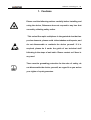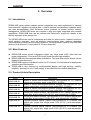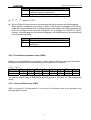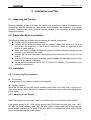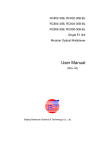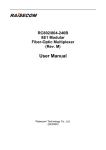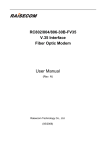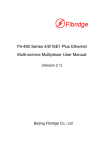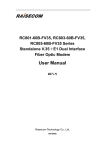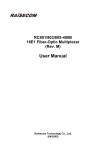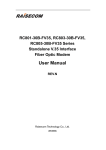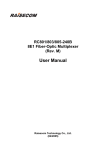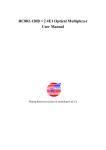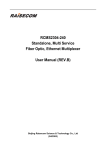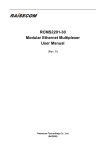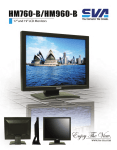Download User Manual
Transcript
RC802-60B RC804-60B RC806-60B Dual E1s link Modular Optical Multiplexer User Manual (Rev. M) Raisecom Technology Co., Ltd. (12/2004) Raisecom Technology Co., Ltd 1. Cautions Please read the following notices carefully before installing and using the device, Raisecom does not respond to any loss that caused by violating safety notice. This series fiber-optic multiplexer is integrated device that has precise elements, please avoid violent shakes and impacts, and do not disassemble or maintain the device yourself. If it is required, please do it under the guide of our technical staff following in the steps of anti static. Please contact us if there is any need. There must be grounding protection for the sake of safety; do not disassemble the device yourself, we regard it as you waiver your rights of repair guarantee. 1 Raisecom Technology Co., Ltd Contents 1. Cautions ...........................................................................................................................................1 2. Overview ..........................................................................................................................................3 2.1. 2.2. 2.3. 3. Parameters.......................................................................................................................................5 3.1. 3.2. 3.3. 3.4. 4. Introduction ..............................................................................................................................3 Main Features ..........................................................................................................................3 Product Article Description.......................................................................................................3 E1 Interface Specification ........................................................................................................5 Optical Fiber Interface Specification.........................................................................................5 Power Supply ...........................................................................................................................5 Ambience .................................................................................................................................5 How to use .......................................................................................................................................6 4.1. Description of the Front Panel..................................................................................................6 4.1.1. Power Supply Indicator ....................................................................................................6 4.1.2. Alarm Indicators ...............................................................................................................6 4.1.3. E1 Interface .....................................................................................................................6 4.1.4. Optical Interface...............................................................................................................7 4.2. Dip-switch Setup ......................................................................................................................7 4.2.1. Dip-switch SW5 Setup .....................................................................................................7 4.2.2. E1 Interface Impedance Setup (SW4) .............................................................................8 4.2.3. Factory Default setup (SW3)............................................................................................8 5. Installation and Test .........................................................................................................................9 5.1. Inspecting the Product .............................................................................................................9 5.2. Preparation Before Installation .................................................................................................9 5.3. Installation................................................................................................................................9 5.3.1. Connecting Data Interfaces .............................................................................................9 5.3.2. Applying Power Supply ....................................................................................................9 6. Troubleshooting .............................................................................................................................11 7. Appendix A. Introduction of Cable Making .....................................................................................12 E1 Cable Making ................................................................................................................................12 2 Raisecom Technology Co., Ltd 2. Overview 2.1. Introduction RC800-60B series optical modular optical multiplexers are ideal equipments to transmit dual-channel E1 signals over optical fiber. It can be inserted into Raisecom’s chassis which can also accommodate other Raisecom series products to enable uniform network management. RC800-60B series are compact in size and highly integrated with versatile capabilities. RC800-60B also can be inserted into Raisecom’s single slot chassis to be flexibly deployed at the remote site. The RC800-60B series optical multiplexers are ideal for point-to-point, medium-sized and small capacity networks, such as wireless communication base stations, dedicated communication networks and switching networks. The transmission capacity of RC800-60B series is dual-channel E1 (equivalent to 60 voice channels). 2.2. Main Features z z z z RC800-60B series optical multiplexers adopt very large scale ASIC chips with low power consumption. Four-level PCB circuit board ensures high reliability. RC800-60B provides complete alarm indications. The local and remote alarms can be displayed simultaneously. RC800-60B supports loop-back function for E1 channel. It is convenient for deployment, operation and maintenance. RC800-60B is also featured by modularization design with high security, stability, reliability, and easy to use. Power supply is provided from the chassis backplane. 2.3. Product Article Description Article RC802-60B -S1 RC802-60B -S2 RC802-60B -S3 RC804-60B -S1 RC804-60B -S2 RC806-60B -S1 RC806-60B -S2 Description Module at central office/customer premise, DB9 interfaces for 2 E1 channel; optical port, dual-fiber single mode (DSC), 0-25Km Module at central office/customer premise, premise, DB9 interfaces for 2 E1 channel; optical port, dual-fiber single mode(DSC), 10-60Km Module at central office/customer premise, premise, DB9 interfaces for 2 E1 channel; optical port, dual-fiber single mode(DSC), 15-120Km Central office module, premise, DB9 interfaces for 2 E1 channel; optical port, single fiber single mode 1310 (SC-PC), dual-wavelength, 0-25Km Central office module, premise, DB9 interfaces for 2 E1 channel; optical port, single fiber single mode 1310(SC-APC), dual-wavelength, 10-50Km Customer premises module, premise, DB9 interfaces for 2 E1 channel; one optical port, single fiber single mode 1550 (SC-PC), dual-wavelength, 0-25Km Customer premises module, premise, DB9 interfaces for 2 E1 channel; one optical port, single fiber single mode 1550 (SC-APC), dual-wavelength, 10-60Km 3 Raisecom Technology Co., Ltd The following products can work in pairs: Central office module Customer premises module RC802-60B -S1 RC802-60B -S1 RC802-60B -S2 RC802-60B -S2 RC802-60B -S3 RC802-60B -S3 RC806-60B -S1 RC804-60B -S1 RC806-60B -S2 RC804-60B -S2 4 Raisecom Technology Co., Ltd 3. Parameters 3.1. E1 Interface Specification Bit rate: Line code: Impedance of interface: Electrical characteristics: Transfer characteristics: Input jitter tolerance: 2048Kbps±50ppm HDB3 75Ω (unbalanced) or 120Ω (balanced) complies with ITU-T G.703 complies with ITU-T G.823, G.724 complies with ITU-T G.823, G.724 3.2. Optical Fiber Interface Specification Bit rate: 100Mbps Line code: 4B5B Fiber connecter: SC (FC available for some types) Product Optical Transmit Launch Receiving Over number interface Wavelength power sensitivity load Nm dBmW dBmW point dBm RC802-60B DSC 1310 -15 ~ < -34 -8 -S1 -8 RC802-60B DSC 1310 -5 ~ 0 < -34 -8 -S2 RC802-60B DSC 1550/DFB -5 ~ 0 < -36 -10 -S3 RC804-60B SC/PC 1310 -8 -12~ < -30 -S1 -3 RC804-60B SC/PC 1310 -5 ~ 0 -8 < -32 -S2 RC806-60B SC/PC 1550 -8 -12~ < -30 -S1 -3 RC806-60B SC/PC 1550 -5 ~ 0 -8 < -32 -S2 3.3. Power Supply Power supply: DC –48 AC 220V Power consumption: tolerance range –36V ~ -72V tolerance range 165V~265V ≤5W 3.4. Ambience Working temperature: 0 ~ 45℃ 5 Typical Optical transmission loss distance dB/Km Km 0 ~ 25 0.5 10 ~ 60 0.5 15 ~ 120 0.25 0 ~ 25 0.5 10 ~ 50 0.5 0 ~ 25 0.5 10 ~ 50 0.5 Raisecom Technology Co., Ltd Humidity: ≤90% (25℃ non-condensin 4. How to use 4.1. Description of the Front Panel Figure 1. The front panel of RC802/804/806-60B module 4.1.1. Power Supply Indicator PWR power supply indicator (green): Steady on, built-in power works in good condition. 4.1.2. Alarm Indicators z z Loss of signal in E1 channel: LLOS local signal loss alarm in E1 channel (red): ON when the receiving signal loss occurs at the local site. RLOS remote signal loss alarm in E1 channel (red): ON when the receiving signal loss occurs at the remote site. Alarm of optical port: L/R LOS receiving signal loss alarm in optical link (red): ON when the receiving signal loss occurs at the local site; Flashing, when the receiving signal loss occurs at the remote site. LERR receiving signal error alarm in optical link (yellow): ON when LOF (loss of frame alignment) occurs or the receiving BER exceeds 10-3 level at local site. RERR receiving signal error alarm in optical link (yellow): ON when LOF (loss of frame alignment) occurs or the receiving BER exceeds 10-3 level at remote site. 4.1.3. E1 Interface RC802/804/806-60B series modules provide DB9 connectors for dual E1 channels interface. z 75Ω unbalanced: using CBL-E1-DB9M/4BNCF cable to provide 2 BNC E1 tributaries in accessory z 120Ω balanced: using CBL-E1-DB9M/2RJ45 cable to provide 2 RJ45 E1 tributaries in accessory. Note: please modify the SW4 default setting firstly. 6 Raisecom Technology Co., Ltd 4.1.4. Optical Interface z z For dual-strand fiber, the optical connector is DSC/PC. TX means transmitting, RX means receiving. For single strand fiber, the optical connector is SC/PC. 4.2. Dip-switch Setup 4.2.1. Dip-switch SW5 Setup Please use small flat-blade screwdriver or other sharp end tools to set up the dip-switch. z 1st and 2nd bit: E1 link loop-back setup 1st OFF ON OFF ON z 2nd OFF OFF ON ON ON Description No loop-back 1st E1 loop back 2nd E1loop back Both1st and 2nd loop back OFF 12345678 3rd : location of loop back (default setting is‘OFF’) OFF, remote loop back; ON, local loop back. Note: when 1st and 2nd dip-switch setting is not both off, 3rd dip switch is available. BER Tester E1 Local Optical Multiplexer Fiber BER Tester Remote Optical Multiplexer If “local loop-back” is set up on local optical multiplexer, the local optical multiplexer will generate internal-loop and external-loop simultaneously. BER Tester E1 Local Optical Multiplexer Fiber Remote Optical Multiplexer E1 BER Tester If “remote loop-back” is set up on local optical multiplexer, the remote optical multiplexer will generate internal-loop and external-loop simultaneously. z 4th bit: Fault-Pass-Through (FPT) function setup When FPT is disabled, it is identical to the AIS function of traditional optical multiplexers. When the receiving signals of the E1 interface at the remote site are lost, the CORRESPONDING local E1 interface will output all “1” signals; when the receiving signals of the local optical interface are lost, ALL local E1 interfaces will output all “1” signals. FPT is designed for users who have special requirements. When FPT is enabled, if there is alarm of LOS on any direction of optical interface,E1 interfaces on both sides will not output HDB3 code. In this case, there will be LOS alarm, rather than AIS alarm, on downstream E1 terminal devices (e.g. Switches, converters or SDH devices). 7 Raisecom Technology Co., Ltd 4th bit OFF ON FPT switch Disable (identical to the AIS function of traditional optical multiplexers) Enable The factory default setup is OFF z 5th、6th、7th: reserved(OFF) z 8th bit: Setup for forced monitor and management by the remote optical multiplexer When optical multiplexers are working in pairs, if the module is plugged into RC001-1 single slot chassis deployed at customer premise, the module will be automatically set up to be managed by the host-site multiplexer; if it is plugged into RC002-16 16-slot chassis, to be managed by the remote multiplexer, the module need to be manually set up to that working mode. 4th bit OFF ON Remote management setup Auto-sensing management setup Forced management by the remote-site multiplexer 4.2.2. E1 Interface Impedance Setup (SW4) Please use a small flat-blade screwdriver or other sharp end tools to set up the dip-switch. Each group of dip-switch is corresponding to its respective E1 interface. 开关定义如下: Definition 1st ON 75Ω OFF 120Ω 2nd ON OFF 3rd ON OFF 4th OFF ON 5th ON OFF 6th ON OFF 7th ON OFF 8th OFF ON The factory default setup of RC802/804/806-60B series is “Effective for 75Ω unbalanced signal”. 4.2.3. Factory Default setup (SW3) SW3 is a group of 2-bit dip-switch. It is set up by the factory and is not allowed to be changed by end-users. 8 Raisecom Technology Co., Ltd 5. Installation and Test 5.1. Inspecting the Product Before installation, please first check the models and quantities of optical multiplexers and accessories with the packing list. Also, please check whether the equipment is in perfect condition. Occasionally, drying process may be needed if the equipment is affected with damp environment. 5.2. Preparation Before Installation The following steps are required before installing the optical multiplexers: Please read the user manual carefully. Prepare all the wires and cables that are needed. Make sure there is no reverse connection, disconnection or short circuit connection. Refer to Appendix A for details of cable making. Make sure that the voltage of the power supply is within the tolerance range and the chassis is grounded with the earth. Prepare the bit-error-rate tester and optical power test-meter for the test of link quality. If using 120Ω balanced signal interface, please change the dip-switch setup on the bottom of the optical multiplexer. Fix the optical multiplexer into RC001-16 (19-inch 3U chassis). Pay attention to the ambience requirement. 5.3. Installation 5.3.1. Connecting Data Interfaces z E1 interface It is suggested to use cables provided in accessories. z Optical interface Insert the SC fiber tail into the optical interface (push hard until to the end). If you are not sure about transmission direction, it’s advised to connect the fiber cable after applying the power supply. 5.3.2. Applying Power Supply Insert the module into the chassis and fix it with the screw at the bottom of the module. If the power supply is DC –48V, please ground the PGND with the earth first, then “-48V” pin with the lower voltage cable, “0V” pin with higher voltage cable before applying the power supply. Make sure it is firmly fixed, and there’s no reverse connection and no short circuit before applying the power supply. 9 Raisecom Technology Co., Ltd If the power supply is AC 220V, please use the power cable in the accessories provided by the factory. After applying the power supply, the PWR indicator shall be steadily ON. 10 Raisecom Technology Co., Ltd 6. Troubleshooting If there is any problem during installation and operation, please try the following solutions. If the problems still cannot be solved, please contact distributors for technical support. The following explanations and solutions for optical port alarms and E1 LOS alarms are used to handle local alarm problems. For remote-end alarms, please handle them at the remote site. z Green PWR indicator is not on Answer: Power supply fails. Check whether the power supply is working properly, and make sure the power cable for –48V DC is not reversely connected. z Red LOS indicator of optical port is on Answer: Loss of receive signals occurs at the optical port. Please check whether the input fiber (RX) is connected properly and ensure it is not reversely connected. And check the receiving optical power with optical power test-meter, which shall be bigger than the index of receiving sensitivity. z Yellow ERR indicator of optical port is on Answer: The loss of frame alignment occurs, or the bit error rate of optical RX signal is greater than 10-6 or 10-3. Usually ERR alarm occurs right after applying the power supply, but after 10 seconds the ERR indicator shall be off. However, if ERR alarm occurs during operation, please check whether optical RX port connects properly, and test the RX optical power. z Red LOS indicator of E1 sub-channel is on Answer: If loss of RX signal alarm in E1 sub-channel occurs, no HDB3 code signal will be received. Please check whether all E1 ports are connected properly, and whether 75Ω cable is reversely connected, or whether the wire sequence of 120Ω cable is in right order. If LOS alarm occurs in the unused E1 sub-channel, press “mask” button to “on” to mask the alarm after finishing the configuration of device. 11 Raisecom Technology Co., Ltd 7. Appendix A. Introduction of Cable Making E1 Cable Making RC800-60B series E1 cable Please order cables from factory. @2005 Raisecom Technology Co., Ltd. All trademarks are the property of their respective owners. Technical information may be subject to change without prior notification. 12