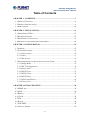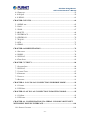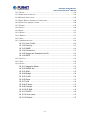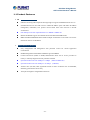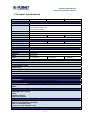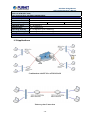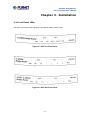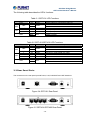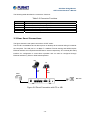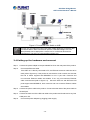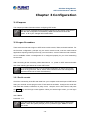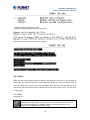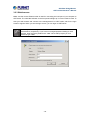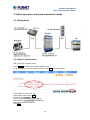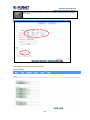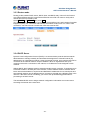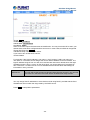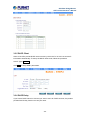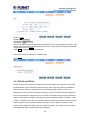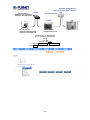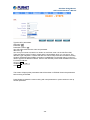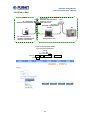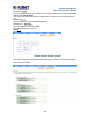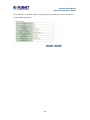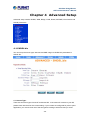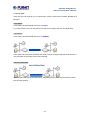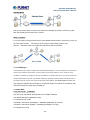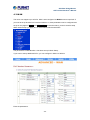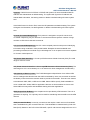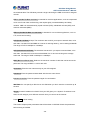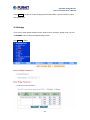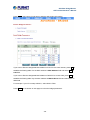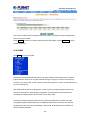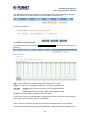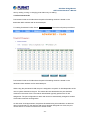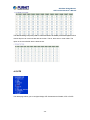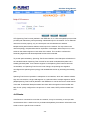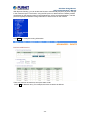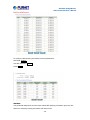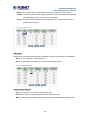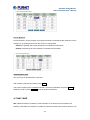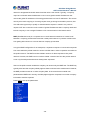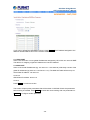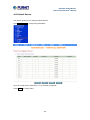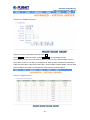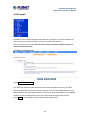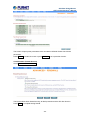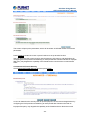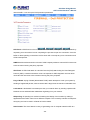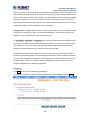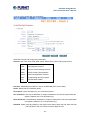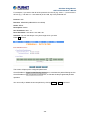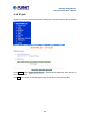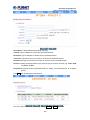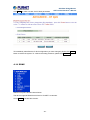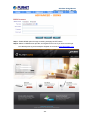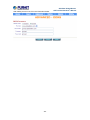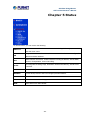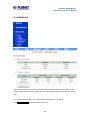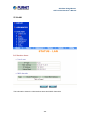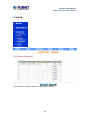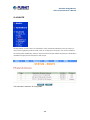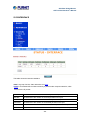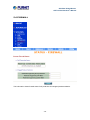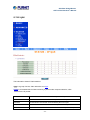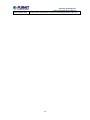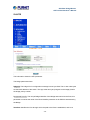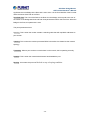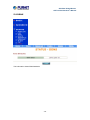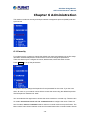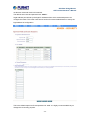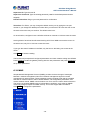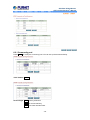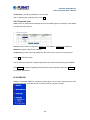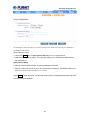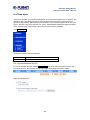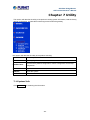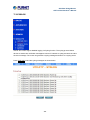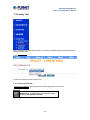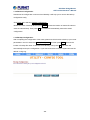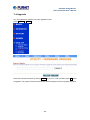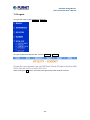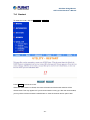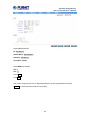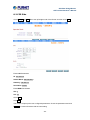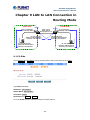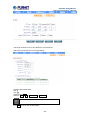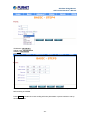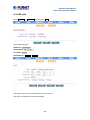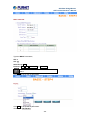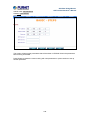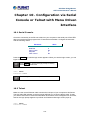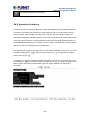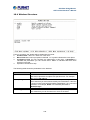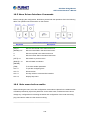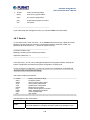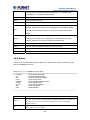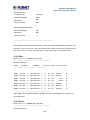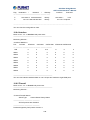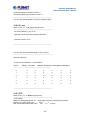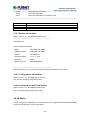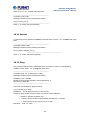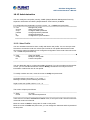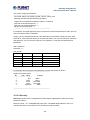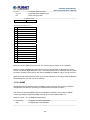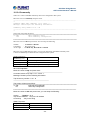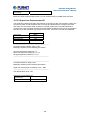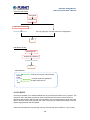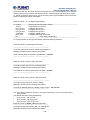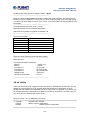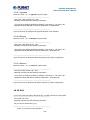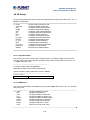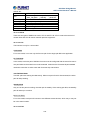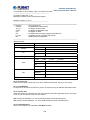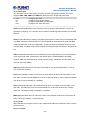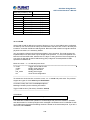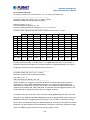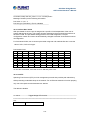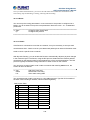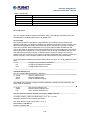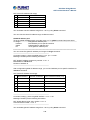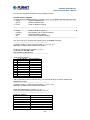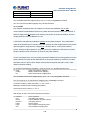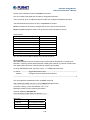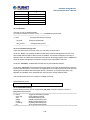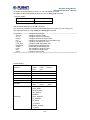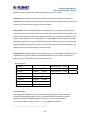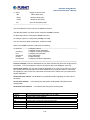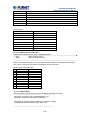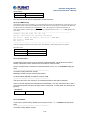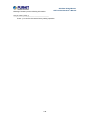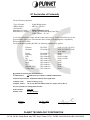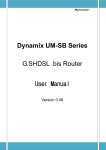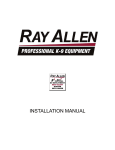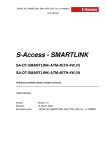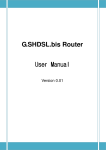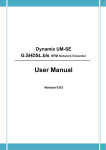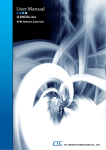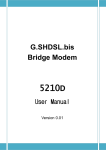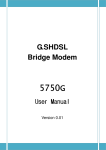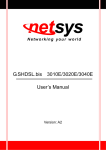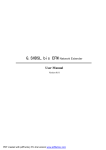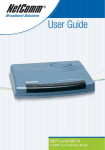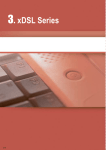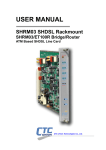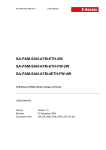Download GRT-101/401 User`s Manual - PLANET Technology Corporation.
Transcript
G.SHDSL Bridge/Router GRT-101/401/402 User’s Manual G.SHDSL Bridge/Router GRT-101 / GRT-401 / GRT-402 -1- G.SHDSL Bridge/Router GRT-101/401/402 User’s Manual Copyright Copyright © 2013 by PLANET Technology Corp. All rights reserved. No part of this publication may be reproduced, transmitted, transcribed, stored in a retrieval system, or translated into any language or computer language, in any form or by any means, electronic, mechanical, magnetic, optical, chemical, manual or otherwise, without the prior written permission of PLANET. PLANET makes no representations or warranties, either expressed or implied, with respect to the contents hereof and specifically disclaims any warranties, merchantability or fitness for any particular purpose. Any software described in this manual is sold or licensed "as is". Should the programs prove defective following their purchase, the buyer (and not PLANET, its distributor, or its dealer) assumes the entire cost of all necessary servicing, repair, and any incidental or consequential damages resulting from any defect in the software. Further, PLANET reserves the right to revise this publication and to make changes from time to time in the contents hereof without obligation to notify any person of such revision or changes. All brand and product names mentioned in this manual are trademarks and/or registered trademarks of their respective holders. Federal Communication Commission Interference Statement This equipment has been tested and found to comply with the limits for a Class B digital device, pursuant to Part 15 of FCC Rules. These limits are designed to provide reasonable protection against harmful interference in a residential installation. This equipment generates, uses, and can radiate radio frequency energy and, if not installed and used in accordance with the instructions, may cause harmful interference to radio communications. However, there is no guarantee that interference will not occur in a particular installation. If this equipment does cause harmful interference to radio or television reception, which can be determined by turning the equipment off and on, the user is encouraged to try to correct the interference by one or more of the following measures: 1. Reorient or relocate the receiving antenna. 2. Increase the separation between the equipment and receiver. 3. Connect the equipment into an outlet on a circuit different from that to which the receiver is connected. 4. Consult the dealer or an experienced radio technician for help. FCC Caution To assure continued compliance, for example, use only shielded interface cables when connecting to computer or peripheral devices. Any changes or modifications not expressly approved by the party responsible for compliance could void the user’s authority to operate the equipment. This device complies with Part 15 of the FCC Rules. Operation is subject to the following two conditions: ( 1 ) This device may not cause harmful interference, and ( 2 ) this device must accept any interference received, including interference that may cause undesired operation. Federal Communication Commission (FCC) Radiation Exposure Statement This equipment complies with FCC radiation exposure set forth for an uncontrolled environment. In order to avoid the possibility of exceeding the FCC radio frequency exposure limits, human proximity to the antenna shall not be less than 20 cm (8 inches) during normal operation. -2- G.SHDSL Bridge/Router GRT-101/401/402 User’s Manual Safety This equipment is designed with the utmost care for the safety of those who install and use it. However, special attention must be paid to the dangers of electric shock and static electricity when working with electrical equipment. All guidelines of this and of the computer manufacture must therefore be allowed at all times to ensure the safe use of the equipment. CE Mark Warning This is a Class B product. In a domestic environment, this product may cause radio interference, in which case the user may be required to take adequate measures. WEEE Regulation To avoid the potential effects on the environment and human health as a result of the presence of hazardous substances in electrical and electronic equipment, end users of electrical and electronic equipment should understand the meaning of the crossed-out wheeled bin symbol. Do not dispose of WEEE as unsorted municipal waste; they should be collected separately. Revision User’s Manual for PLANET G.SHDSL Bridge/Router Model: GRT-101/GRT-401/GRT-402 Rev: 5.0 (July 2013) Part No. EM-GRTV5 -3- G.SHDSL Bridge/Router GRT-101/401/402 User’s Manual Table of Contents CHAPTER 1 . OVERVIEW .......................................................................................7 1.1 PRODUCT FEATURES ..............................................................................................8 1.2 PRODUCT SPECIFICATIONS ....................................................................................9 1.3 APPLICATIONS .....................................................................................................10 CHAPTER 2 . INSTALLATION.............................................................................. 11 2.1 FRONT PANEL LEDS ............................................................................................ 11 2.2 REAR PANEL PORTS .............................................................................................12 2.3 REAR PANEL CONNECTIONS ................................................................................13 2.4 SETTING UP THE HARDWARE ENVIRONMENT ........................................................14 CHAPTER 3 CONFIGURATION ...........................................................................15 3.1 PURPOSE .............................................................................................................15 3.2 LOGON PROCEDURE ............................................................................................15 3.2.1 Serial console..............................................................................................15 3.2.2 Telnet ...........................................................................................................17 3.2.3 Web browser................................................................................................18 3.3 WEB OPERATION AND QUICK INSTALLATION GUIDE ...........................................19 3.3.1 Bridge Mode................................................................................................19 3.3.2 Web UI Configuration .................................................................................19 3.3.3 Router mode ................................................................................................21 3.3.4 DHCP Server ..............................................................................................21 3.3.5 DHCP Client...............................................................................................23 3.3.6 DHCP Relay................................................................................................23 3.3.7 PPPoE and PPPoA .....................................................................................24 3.3.8 IPoA or EoA ................................................................................................27 CHAPTER 4 ADVANCED SETUP..........................................................................30 4.1 SHDSL.BIS .........................................................................................................30 4.2 WAN...................................................................................................................34 4.3 BRIDGE ...............................................................................................................37 4.4 VLAN.................................................................................................................39 4.5 STP.....................................................................................................................42 4.6 ROUTE.................................................................................................................43 4.7 NAT/DMZ ..........................................................................................................47 4.8 VIRTUAL SERVER ................................................................................................50 -4- G.SHDSL Bridge/Router GRT-101/401/402 User’s Manual 4.9 FIREWALL............................................................................................................52 4.10 IP QOS ..............................................................................................................59 4.11 DDNS ...............................................................................................................61 CHAPTER 5 STATUS ...............................................................................................64 5.1 SHDSL.BIS .........................................................................................................65 5.2 LAN ...................................................................................................................66 5.3 WAN...................................................................................................................67 5.4 ROUTE ..............................................................................................................68 5.5 INTERFACE ......................................................................................................69 5.6 FIREWALL ........................................................................................................70 5.7 IP QOS................................................................................................................71 5.8 STP.....................................................................................................................73 5.9 DDNS.................................................................................................................75 CHAPTER 6 ADMINISTRATION ..........................................................................76 6.1 SECURITY ............................................................................................................76 6.2 SNMP.................................................................................................................78 6.3 SYSLOG ............................................................................................................80 6.4 TIME SYNC ..........................................................................................................82 CHAPTER 7 UTILITY .............................................................................................84 7.1 SYSTEM INFO ......................................................................................................84 7.2 SYSLOG ............................................................................................................86 7.3 CONFIG TOOL ......................................................................................................87 7.4 UPGRADE ............................................................................................................89 7.5 LOGOUT ..............................................................................................................90 7.6 RESTART..............................................................................................................91 CHAPTER 8 . LAN-TO-LAN CONNECTION IN BRIDGE MODE ..................92 8.1 CO SIDE ..............................................................................................................92 8.2 CPE SIDE ............................................................................................................94 CHAPTER 9 LAN TO LAN CONNECTION IN ROUTING MODE ..................95 9.1 CO SIDE ..............................................................................................................95 9.2 CPE SIDE.............................................................................................................98 CHAPTER 10 . CONFIGURATION VIA SERIAL CONSOLE OR TELNET WITH MENU DRIVEN INTERFACE ..................................................................101 10.1 SERIAL CONSOLE ............................................................................................101 -5- G.SHDSL Bridge/Router GRT-101/401/402 User’s Manual 10.2 TELNET ...........................................................................................................101 10.3 OPERATION INTERFACE ...................................................................................102 10.4 WINDOW STRUCTURE .....................................................................................103 10.5 MENU DRIVEN INTERFACE COMMANDS ..........................................................104 10.6 MAIN MENU BEFORE ENABLE ..........................................................................104 10.7 ENABLE ...........................................................................................................105 10.8 STATUS ............................................................................................................106 10.9 SHOW .............................................................................................................. 111 10.10 WRITE ...........................................................................................................112 10.11 REBOOT .........................................................................................................113 10.12 PING ..............................................................................................................113 10.13 ADMINISTRATION ..........................................................................................114 10.13.1 User Profile ....................................................................................114 10.13.2 Security...........................................................................................115 10.13.3 SNMP .............................................................................................116 10.13.4 Community.....................................................................................117 10.13.5 Supervisor Password and ID ......................................................118 10.13.6 SNTP ..............................................................................................119 10.14 UTILITY.........................................................................................................121 10.15 EXIT ..............................................................................................................122 10.16 SETUP............................................................................................................123 10.16.1 Operation Mode ............................................................................123 10.16.2 SHDSL.bis .....................................................................................123 10.16.3 WAN................................................................................................125 10.16.4 Bridge .............................................................................................128 10.16.5 VLAN...............................................................................................129 10.16.6 Route ..............................................................................................132 10.16.7 LAN .................................................................................................134 10.16.8 IP share ..........................................................................................135 10.16.9 Firewall ...........................................................................................140 10.16.10 IP QoS ..........................................................................................143 10.16.11 DHCP............................................................................................145 10.16.12 Host name ...................................................................................147 10.16.13 Default ..........................................................................................147 -6- G.SHDSL Bridge/Router GRT-101/401/402 User’s Manual Chapter 1 . Overview Next-Generation G.SHDSL Bridge / Router Based on digital subscriber line (DSL) technology, PLANET’s new DSL product, the GRT series, provides an affordable, flexible, and efficient Internet access solution for SOHO (small office / home office) customers, while reducing deployment and operation costs from service providers. Using existing telephone lines, the GRT series concentrates on all traffic onto a single high-speed trunk for Internet activities or shares a corporate intranet. Through the simple-yet-powerful management user interface of the GRT series, network administrators can complete a managed network deployment simply in seconds. High-speed Symmetric Data Transmission With bandwidth of up to 5.7Mbps, the GRT-101 / 401 outperforms both T1’s at 1.544 Mbps and E1’s at 2.048 Mbps. The GRT-402’s bandwidth reaches up to 11.4Mbps. By using a standard RJ-45 or phone wire as a connection medium, the installation and equipment costs of the GRT series are dramatically less than that of T1, E1, and Frame Relay. Using integrated bridging and routing support, two GRT series can be connected as a LAN-to-LAN network connection at the distance up to 7.7km (4.8 miles) via regular phone wire. Built-in PPPoE Feature The GRT series built-in PPPoE feature enables both the users and the service providers to make use of the existing PPP/PAP/CHAP based authentication and accounting infrastructure. The built-in PPPoE feature saves time by eliminating the need to install software. High-speed Internet Access G.SHDSL is the best solution to quickly provide cost-effective, high-speed network service for enterprises and SME users or SOHO users who need high-speed symmetrical Internet connections. By utilizing the existing telephony infrastructure, network installation is simple and straightforward. With up to 5.7 Mbps full duplex speed IP telephony, website hosting and various broadband services can be easily provisioned. -7- G.SHDSL Bridge/Router GRT-101/401/402 User’s Manual 1.1 Product Features ¾ Internet Access Features Efficient IP routing and transparent learning bridge to support broadband Internet services NAT/PAT feature lets user both conserve valuable IP address space and reduce IP address management, meanwhile, also protects certain attack from outer network or internal workstations. Full ATM protocol stack implementation over SHDSL / SHDSL.bis PPPoA and PPPoE support user authentication with PAP/CHAP/MS-CHAP DMZ host/Multi-DMZ/Multi-NAT enables multiple workstations on the LAN to access the Internet for the cost of IP address ¾ Advanced Internet Functions Easy configuration and management with password control for various application environments SNMP management with SNMPv1/SNMPv2 agent and MIB II Console and remote (Telnet or HTTP) administration allow user or service providers to locally or remotely diagnose network problems in details Symmetrical data rate from 192kbps to 5.7Mbps (GRT-101/GRT-401) Symmetrical data rate from 384kbps to 11.4Mbps (GRT-402) Virtual LANs (VLANs) offer significant benefit in terms of efficient use of bandwidth, flexibility, performance and security VPN pass-through for safeguarded connections -8- G.SHDSL Bridge/Router GRT-101/401/402 User’s Manual 1.2 Product Specifications Model WAN Interface SHDSL GRT-101 GRT-401 GRT-402 1 x RJ-45 ITU-T G.991.2 (Annex AF, Annex BG, Annex ABFG) ITU–T G.991.2 rev2 (.bis) ITU-T G.994.1 (G.hs) TCPAM-16,TCPAM-32 IEEE 802.3ah PAF N x 64Kbps (N=3~89) N x 64Kbps (N=3~89) N x 128Kbps (N=3~89) 135ohms Encoding Scheme EFM Bonding Data Rate Impedance LAN Interface 1 x RJ-45 4 x RJ-45 Ethernet 10Base-T, 100Base-TX Data Rate 10/100Mbps, Full/Half-Duplex Console port Interface RS-232 LED Indicator General PWR, ALM WAN LNK, ACT LAN 1 x LNK/ACT 4 x LNK/ACT Routing IP Routing Static Routing and RIPv1/RIPv2 IP masquerading NAT DHCP server DNS relay and caching Natural NAT firewall IP precedence (RFC 791) Bridging IEEE 802.1D transparent learning bridge Configuration Local console (RS-232) , Telnet, Web (HTTP), Password control Network management SNMPv1 / SNMPv2 agent MIB II ATM Up to 8 PVCs UBR/CBR traffic shaping AAL5 OAM F5 loopback ATM Forum UNI 4.0 AAL5 Encapsulation VC multiplexing and SNAP/LLC Ethernet over ATM (RFC 2684/1483) PPP over ATM (RFC 2364) Classical IP over ATM (RFC 1577) PPP -9- 4 x RJ-45 4 x LNK/ACT G.SHDSL Bridge/Router GRT-101/401/402 User’s Manual PPP over Ethernet (RFC 2516) PPP over ATM (RFC 2364) User authentication with PAP/CHAP/MS-CHAP Physical/Electrical Dimensions (WxDxH) 187 x 145 x 33 mm Power 12V DC, 1.0A Power consumption 7 watts / 23.8 BTU 8 watts / 27.2 BTU Operating Temp. 0 ~ 45 degrees C Storage Temp. -20 ~ 70 degrees C Operating Humidity 0 ~ 95 degrees C (non-condensing) Storage Humidity 0 ~ 95 degrees C (non-condensing) EMC/EMI FCC, CE 1.3 Applications Combination with EFM or ATM DSLAM Point-to-point Connection -10- 9 watts / 30.6 BTU G.SHDSL Bridge/Router GRT-101/401/402 User’s Manual Chapter 2 . Installation 2.1 Front Panel LEDs The LEDs on the front panel indicate the operational status of GRT series. Figure 2-1 GRT-101 Front Panel Figure 2-2 GRT-401 Front Panel Figure 2-3 GRT-402 Front Panel -11- G.SHDSL Bridge/Router GRT-101/401/402 User’s Manual The following table describes the LEDs’ functions: Table 2-1 GRT-101 LED Functions LEDs PWR WAN LAN LNK ACT 10/ACT 100/ACT ALM Active On On Blink On On On On Blink Color Green Green Green Green Green Red Description Power adaptor is connected to GRT-101 SHDSL line connection is established SHDSL handshake Transmit or receive data over SHDSL link LAN Speed operates in 10M LAN Speed operates in 100M SHDSL connection disconnected SHDSL self test Table 2-2 GRT-401/GRT-402 LED Functions LEDs PWR WAN LAN LNK ACT 1 2 3 4 ALM Active On On Blink On On On On On On Blink Color Green Green Green Green Green Green Green Red Description Power adaptor is connected to GRT-401/GRT-402 SHDSL line connection is established SHDSL handshake Transmit or receive data over SHDSL link Transmit or receive data over LAN 1 Transmit or receive data over LAN 2 Transmit or receive data over LAN 3 Transmit or receive data over LAN 4 SHDSL connection disconnected SHDSL self test 2.2 Rear Panel Ports The connectors on the rear panel provide Power, LAN, CONSOLE and LINE interfaces. Figure 2-4 GRT-101 Rear Panel Figure 2-5 GRT-401/GRT-402 Rear Panel -12- G.SHDSL Bridge/Router GRT-101/401/402 User’s Manual The following table describes the connectors’ functions: Table 2-3 Connector Functions Connectors DC-IN LAN CONSOLE LINE RST Description Power adaptor inlet: Input voltage 12VDC Ethernet interface for LAN port (RJ-45) RS- 232C (DB9) for system configuration and maintenance SHDSL interface for WAN port (RJ-45) Reset button for factory default 2.3 Rear Panel Connections The figure shows the rear panel connections of GRT series. The STU-R is a standalone and is able to place on desktop. All the external wiring is located at the rear panel. The LAN port is a 10 Base-T / 100Base-TX auto-sensing and half/full duplex Ethernet interface and complied with IEEE 802.3 / 802.3u respectively. The console (RS-232C) interface for configuration is menu-driven operation and can also be configured through Ethernet interface by Telnet or Web-based operation. NB PC RJ-45 cable DB-9 Cable Power Adapter Wall Jack Figure 2-6 Direct Connection with PC or NB -13- G.SHDSL Bridge/Router GRT-101/401/402 User’s Manual Figure 2-7 Connection with Switch or HUB The GRT-401 and GRT-402 support auto-MDI (media dependence interface) that auto-detects MDI or MDI-cross with link partner. A standard straight wire UTP cable (EIA568) can be deployed to connect to a PC or Ethernet devices like hubs/switches. The GRT-101 supports MDI interface only. 2.4 Setting up the hardware environment Step 1: Connect the power adapter to the port labeled DC-IN on the rear panel of the product. Step 2: Connect the Ethernet cable. If the GRT-101 is directly connected to PC, the Ethernet crossover cable has to be used (refer to figure 2-6). If the product is connected to a hub or switch, be sure that the hub or switch supports auto-MDI/MDI-X or not. If yes, both crossover and non-crossover Ethernet cables are suitable. If not, only non-crossover Ethernet cable could be used (refer to figure 2-7). Since the GRT-401 and GRT-402 LAN ports support auto-MDI/MDI-X, both crossover and non-crossover Ethernet cables are suitable. Step 3: Connect the phone cable to the product. Connect the other side of the phone cable to the wall jack. Step 4: Connect the male end of the RS-232 cable to the product and female end to any free COM port in PC. Step 5: Connect the power adapter by plugging power supply. -14- G.SHDSL Bridge/Router GRT-101/401/402 User’s Manual Chapter 3 Configuration 3.1 Purpose This chapter provides information about configuring GRT series. After you have completed all the necessary settings for GRT series, make sure to write the new configuration to NVRAM by “write” command and reboot the system, or all of your changes will not take effect. 3.2 Logon Procedure There are three methods to logon to GRT series: serial console, Telnet, and web interface. For the first-time configuration, perhaps only the serial console mode could be used because applications requiring Internet protocol (IP) communication, such as Telnet and web interface, are not available unless a management IP is configured properly for your local networking environment. After connecting all the necessary cables described in 1.3 , power on GRT series and select one of the following procedures to access GRT series. It is recommended that only one configuration application is used to set up GRT series at any given time, that is, Telnet, serial console and the web management interfaces should not be used simultaneously. 3.2.1 Serial console Check the connectivity of the RS-232 cable from your computer to the serial port of GRT series. Start your terminal access program with VT100 terminal emulation. Configure the serial link with baud rate of 9600, 8 data bits, no parity check, 1 stop bit, and no flow-control, and press the SPACE key until the login screen appears. When you see the login screen, you can logon to GRT series. User: admin Password: ***** If you have not set any user profile for GRT series, enter the factory default user “admin”. When the system prompts you for a password, type “admin” to enter GRT series. -15- G.SHDSL Bridge/Router GRT-101/401/402 User’s Manual After you logon to GRT series and before proceeding any further, check the software version of GRT series by the command: Enter show item to show information of GRT-402. There are three utility tools, upgrade, backup and restore, which embedded in the firmware. You can update the new firmware via TFTP upgrade tools and backup the configuration via TFTP backup tool and restore the configuration via TFTP restore tool. For operation on firmware upgrade and backup or restore the system configuration, you must have your own TFTP server software. Move the cursor “ >> “ to utility and press enter. -16- G.SHDSL Bridge/Router GRT-101/401/402 User’s Manual Command: utility upgrade <ip> <file> Message: Please input the following information. Pressing enter key will perform firmware upgrade. 3.2.2 Telnet Make sure the correct Ethernet cable is used for connecting the LAN port of your computer to GRT series. The LAN LNK indicator on the front panel will light up if a correct cable is used. To start your Telnet client with VT100 terminal emulation and connect to the management IP of GRT series, wait for the login screen to appear. When you see the login screen, you can logon to GRT series. User: admin Password: ***** The factory default management IP and subnet mask are 192.168.0.1 and 255.255.255.0, respectively. If you have not set any user profile for GRT series, enter the factory default user “admin”. When the system prompts you for a password, type “admin” to enter GRT series. -17- G.SHDSL Bridge/Router GRT-101/401/402 User’s Manual 3.2.3 Web browser Make sure the correct Ethernet cable is used for connecting the LAN port of your computer to GRT series. The LAN LNK indicator on the front panel will light up if a correct cable is used. To start your web browser and connect to the management IP of GRT series, wait for the login screen to appear. When you see the login screen, you can logon to GRT series. The factory default management IP and subnet mask are 192.168.0.1 and 255.255.255.0, respectively. If you have not changed password setting for web interface, enter the factory default user “root”. When GRT prompts you for a password, type “root”. -18- G.SHDSL Bridge/Router GRT-101/401/402 User’s Manual 3.3 Web Operation and Quick Installation Guide 3.3.1 Bridge Mode 3.3.2 Web UI Configuration After connection via web browser, Check Bridge and select CO or CPE in SHDSL mode to set up bridging mode of the Router and then click Next for the next setting. Enter WAN1 VPI: 0 and VCI: 33. Select WAN1 AAL5 Encap: LLC Enter LAN IP: 192.168.0.1 Enter LAN Sub-net Mask: 255.255.255.0 Enter Gateway: 192.168.0.254 The Gateway is directly pointed to the BAS IP. Click Next -19- G.SHDSL Bridge/Router GRT-101/401/402 User’s Manual You have to do that; otherwise, the new configuration parameters will not affect GRT series. Click Restart, and GRT series will reboot with the new setting. -20- G.SHDSL Bridge/Router GRT-101/401/402 User’s Manual 3.3.3 Router mode Routing mode contains DHCP server, DHCP client, and DHCP relay, Point-to-Point Protocol over ATM and Ethernet and IP over ATM and Ethernet over ATM. You have to clarify which Internet protocol is provided by ISP. Check ROUTE and CPE Side then press Next. Two SHDSL modes of this product can be set up: Central Office (CO), and Customer Premises Equipment (CPE). For connection with DSLAM, the SHDSL mode is CPE. For LAN to LAN connection, one side must be CO while the other side must be CPE. 3.3.4 DHCP Server Dynamic Host Configuration Protocol (DHCP) is a communication protocol that lets network administrators to manage centrally and automate the assignment of Internet Protocol (IP) addresses in an organization's network. Using the Internet Protocol, each machine that can be connected to the Internet needs a unique IP address. When an organization sets up its computer users with a connection to the Internet, an IP address must be assigned to each machine. Without DHCP, the IP address must be entered manually at each computer. If computers move to another location in another part of the network, a new IP address must be entered. DHCP lets a network administrator to supervise and distribute IP addresses from a central point and automatically sends a new IP address when a computer is plugged into a different place in the network. If the DHCP server is enabling, you have to set up the following parameters for processing it as DHCP server. The embedded DHCP server assigns network configuration information at most 253 users accessing the Internet at the same time. -21- G.SHDSL Bridge/Router GRT-101/401/402 User’s Manual IP type: Fixed IP Address: 192.168.0.1 Subnet Mask: 255.255.255.0 Host Name: SOHO Some of the ISPs require the host name as identification. You may check with ISP to see if your Internet service has been configured with a host name. In most cases, this field can be ignored. Trigger DHCP Service: Server The default setup is Enable DHCP server. If you want to turn off the DHCP service, choose Disable. For example, if the LAN IP address is 192.168.0.1, the IP range of LAN is 192.168.0.2 to 192.168.0.51. The DHCP server assigns the IP form Start IP Address to End IP Address. The legal IP address range is from 0 to 255, but 0 and 255 are reserved for broadcast so the legal IP address range is from 1 to 254. On the other hand, you cannot assign an IP greater than 254 or less then 1. A lease time of 72 hours indicates that the DHCP server will reassign IP information in every 72 hours. DNS Server Your ISP will provide at least one Domain Name Service Server IP. You can type the router IP in this field. The router will act as DNS server relay function. You may assign fixed IP addresses to some devices while using DHCP, provided that the fixed IP addresses are not within the range used by the DHCP server. Press Next to setup WAN1 parameters. -22- G.SHDSL Bridge/Router GRT-101/401/402 User’s Manual 3.3.5 DHCP Client Some of the ISPs provide DHCP server service by which the PC in LAN can access IP information automatically. To set up the DHCP client mode, follow the procedure. LAN IP Type: Dynamic Click Next to setup WAN1 parameters. 3.3.6 DHCP Relay If you have a DHCP server in LAN and you want to use it for DHCP services, the product provides DHCP relay function to meet your need. -23- G.SHDSL Bridge/Router GRT-101/401/402 User’s Manual IP Type: Fixed IP Address: 192.168.0.1 Subnet Mask: 255.255.255.0 Host Name: SOHO Some of the ISPs require the host name as identification. You may check with ISP to see if your Internet service has been configured with a host name. In most cases, this field can be ignored. Trigger DHCP Service: Relay Press Next to setup DHCP server parameter. Enter DHCP Server IP address in IP address field. Press Next 3.3.7 PPPoE and PPPoA PPPoE (point-to-point protocol over Ethernet) and PPPoA (point-to-point protocol over ATM) are authentication and connection protocols used by many service providers for broadband Internet access. These are specifications for connecting multiple computer users on an Ethernet local area network to a remote site through common customer premises equipment, which is the telephone company's term for a modem and similar devices. PPPoE and PPPoA can be used to office or building. Users share a common Digital Subscriber Line (DSL), cable modem, or wireless connection to the Internet. PPPoE and PPPoA combine the Point-to-Point Protocol (PPP), commonly used in dialup connections, with the Ethernet protocol or ATM protocol, which supports multiple users in a local area network. The PPP protocol information is encapsulated within an Ethernet frame or ATM frame. -24- G.SHDSL Bridge/Router GRT-101/401/402 User’s Manual IP: 192.168.0.1 Netmask: 255.255.255.0 Gateway: 192.168.0.254 Bridge BAS IP: 192.168.0.254 DSLAM PC IP: 192.168.0.2 Netmask: 255.255.255.0 Gateway: 192.168.0.254 VPI:0, VCI:32 Encapsulation: LLC How to set up this mode Key in the WAN1 parameters: VPI: 0 VCI: 32 AAL5 Encap: LLC Protocol: PPPoA + NAT or PPPoE + NAT Click Next to set up user name and password. -25- ISP G.SHDSL Bridge/Router GRT-101/401/402 User’s Manual Type the ISP1 parameters. Username: test Password: test Password Confirm: test Your ISP will provide the user name and password. Idle Time: 10 You want your Internet connection to remain on at all time, enter 0 in the Idle Time field. There are three IP types, Dynamic, Static and IP Unnumbered, which you can set up. The default IP type is Dynamic. It means that ISP PPP server will provide IP information including dynamic IP address when SHDSL connection is established. On the other hand, you do not need to type the IP address of WAN1. Some of the ISPs will provide fixed IP address over PPP. For fixed IP address: IP Type: Fixed IP Address: 192.168.1.1 Click Next. The screen will prompt the parameters that will be written in EPROM. Check the parameters before writing in EPROM. Press Restart to restart the router working with new parameters or press continue to set up another parameter. -26- G.SHDSL Bridge/Router GRT-101/401/402 User’s Manual 3.3.8 IPoA or EoA WAN LAN Router IP: 192.168.0.1 Netmask: 255.255.255.0 IP: 10.1.2.1 Netmask: 255.255.255.0 Gateway: 10.1.2.2 DNS: 168.95.1.1 BAS IP: 10.1.2.2 Netmask: 255.255.255.0 DSLAM PC IP: 192.168.0.2~51 Netmask: 255.255.255.0 Gateway: 192.168.0.1 VPI:0, VCI:33 Encapsulation: LLC How to set up this mode Type the Wan Parameters; VPI: 0 VCI: 33 AAL5 Encap: LLC Protocol: IPoA, EoA, IPoA + NAT or EoA + NAT Click Next to set up the IP parameters. -27- ISP G.SHDSL Bridge/Router GRT-101/401/402 User’s Manual IP Address: 10.1.2.1 It is router IP address seem from Internet. Your ISP will provide it and you need to specify here. Subnet mask: 255.255.255.0 This is the router subnet mask seen by external users on Internet. Your ISP will provide it to you. Gateway: 10.1.2.2 Your ISP will provide you with the default gateway. DNS Server 1: 168.95.1.1 DNS Server 1: 168.95.192.1 Your ISP will provide at least one DNS (Domain Name System) Server IP address. Click Next The screen will prompt the parameters that will be written in EPROM. Check the parameters before writing in EPROM. -28- G.SHDSL Bridge/Router GRT-101/401/402 User’s Manual Press Restart to restart the router working with new parameters or press continue to set up another parameter. -29- G.SHDSL Bridge/Router GRT-101/401/402 User’s Manual Chapter 4 Advanced Setup Advanced setup contains SHDSL, WAN, Bridge, VLAN, Route, NAT/DMZ, Virtual server and firewall parameters. 4.1 SHDSL.bis You can set up the Annex type, data rate and SNR margin for SHDSL.bis parameters in SHDSL.bis. 4.1.1 Annex Type: There are two Annex types: Annex AF and Annex BG . If the router will connect to your ISP, please check with them for the correct setting. If your routers are configured for point to point application, you must choose one of the two types according to which line rate you need. -30- G.SHDSL Bridge/Router GRT-101/401/402 User’s Manual 4.1.2 Link Type: There are five Line Types for you to choose from: 2-Wire, 4-Wire, Auto Fall Back, StandBy and Multi-link. 2-wire Mode 2-wire router will provide data rate up to 5.696Mbps. For 4-wire model, it only can use the first one pair for the single- pair DSL wire application. 4-wire Mode 4-wire router will provide data rate up to 11.392Mbps. In this mode, each wire pairs of SHDSL.bis router must be configured with the same line rate. If one pair fails then the entire line must be restarted. Auto Fall Back Mode Two DSL pairs are working simultaneously. When one pair of both is disconnected, the other pair will keep working. -31- G.SHDSL Bridge/Router GRT-101/401/402 User’s Manual Standby Mode Only one of the two pairs is working; the other pair is standby as backup. If the working pair fails, the standby pair will start up to continue. Multi–Link Mode For 4-wire model, each pair will connect to a two different remote device, which may or may not be in the same location. The routers can be used to create a daisy chain or ring network. Channel A used as CO side and Channel B used as CPE side. 4.1.3 TCPAM Type: TCPAM stands for Trellis Coded Pulse Amplitude Modulation. It is the modulation format that is used in both HDSL2 and SHDSL, and provides robust performance over a variety of loop conditions. SHDSL.bis supports 16 level TCPAM line code(TPCAM-16) or 32 level TCPAM line code(TCPAM-32) to provide a rate/reach adaptive capability, offering enhanced performance (increased rate or reach) and improved spectral compatibility. The default option is Auto. You may assign the different type manually by clicking the caption TPCAM-16 or TPCAM-32. Only Annex AF and BG can apply using TCPAM-32. 4.1.4 Data Rate: For 2-wire model (n*64kbps) You can set up the SHDSL.bis data rate in the multiple of 64kbps. The default data rate is 5696Kbps (n=89). For using Annex AF or BG TCPAM32 ; data rate is 192768Kbps ~ 5696Kbps (Nx64kbps, N=312~89) TCPAM16 ; data rate is 192Kbps ~ 3840Kbps (Nx64kbps, N=3~60) For using Annex A or B -32- G.SHDSL Bridge/Router GRT-101/401/402 User’s Manual TCPAM16 ; 192Kbps ~ 2304Kbps (Nx64kbps, N=3~36) For 4-wire model (n*128kbps) You can set up the SHDSL.bis data rate in the multiple of 128kbps. The default data rate is 11392Kbps (n=89). For using Annex AF or BG TCPAM32 ; data rate is 3841536Kbps ~ 11392Kbps (Nx128kbps, N=312~ 89) TCPAM16 ; data rate is 384Kbps ~ 7680Kbps (Nx128kbps, N=3~60) 2-wire model Annex AF/BG 4-wire model TCPAM-16 192~3840 kpbs 384~7680 kbps TCPAM-32 192~5696 kpbs 384~11392 kbps 4.1.5 SNR margin: This is an index for line connection quality. You can see the actual SNR margin in STATUS SHDSL.bis. The larger the SNR margin is, the better the line connection quality is. The range of SNR margin is -10 to 21. If you set SNR margin in the field as 3, the SHDSL.bis connection will drop and reconnect when the SNR margin is lower than 3. On the other hand, the device will reduce the line rate and reconnect for better line connection quality. 4.1.6 TC Layer: There are two TC layer setting on this router: EFM layer and ATM layer. It is based on the networks connected: ATM-based Access Network or Ethernet-based Access Network. Rate Mode: For adaptive mode, you have to configure it in rate mode. The router will adapt the optimal data rate according to the line status. -33- G.SHDSL Bridge/Router GRT-101/401/402 User’s Manual 4.2 WAN The router can support up to 8 PVCs. WAN 1 was configured via BASIC menu except QoS. If you want to set up another PVCs such as WAN 2 to 7, those parameters can be configured and set up on the pages of WAN under ADVANCED. On the other hand, you don’t need to setup WAN unless except you apply two or more Internet Services with ISPs. The parameters in WAN Number 1 has been set up in Basic Setup. If you want to set up additional PVCs, you can configure in WAN 2 to WAN 8. Enter the parameters: -34- G.SHDSL Bridge/Router GRT-101/401/402 User’s Manual Protocol: If WAN Protocol is PPPoA or PPPoE with dynamic IP, leave the default WAN IP Address and Subnet Mask as default setting. The system will ingore the IP Address and Subnet Mask information, but leaving erasion or blanks in default setting will cause system error. If the WAN Protocol is IPoA or EoA, leave the ISP parameters as default setting. The system will ingore the information, but leavingerasion or blanks in default setting will cause system error. VC-mux (VC-based Multiplexing): Each protocol is assigned to a specific virtual circuit. VC-based multiplexing may be dominant in environments where dynamic creation of large numbers of ATM VCs is fast and economical. LLC (LLC-based Multiplexing): One VC carries multiptle protocols with protocol identifying information being contained in each packet header. Desapite the extra bandwidth and processing overhead, this method may be advantagrous if it is not practical to have a sepatate VC for each carried protocol. VPI (Virtual Path Identifier): is for set up ATM Permanent Virtual Channels (PVC).The valid range for VPI is 0 to 255. VCI (Virtual Channel Identifier is for set up ATM Permanent Virtual Channels (PVC): The valid range for VCI is 32 to 65535 (0 to 31 is reserved for local management of ATM traffic.) QoS (Quality of Service) class : The Traffic Management Specification V4.0 defines ATM service cataloges that describe both the traffic transmitted by users onto a network as well as the Quailty of Service that the network needs to provide for that traffic. There are four classes to be selected: UBR, CBR, rt-VBR and nrt-VBR. Select CBR to specify fixed bandwidth for voice or data traffic. Select UBR for applications that are not time-sensitive such as e-mail. Select VBR for bursty traffic and bandwidth sharing with other applications. UBR (Unspecified Bit Rate): is the simplest service provided by ATM networks. There is no guarantee of anything. It is a primary service used for transferring Internet traffic over the ATM network. CBR (Constant Bit Rate): is used by connections that require a static amount of bandwidth that is available during the connection life time. This bandwidth is characterized by Peak Cell Rate (PCR). Based on the PCR of the CBR traffic, specific cell slots are assigned for the VC in -35- G.SHDSL Bridge/Router GRT-101/401/402 User’s Manual the schedule table. The ATM always sends a single cell during the CBR connection’s assigned cell slot. VBR-rt (Varible Bit Rate real-time) is intended for real-time applications, such as compressed voice over IP and video comferencing, that require tightly constrained delays and delay variation. VBR-rt is characterized by a peak cell rate (PCR), substained cell rate (SCR), and maximun burst rate (MBR). VBR-nrt (Varible Bit Rate non-real-time) is intended for non-real-time applications, such as FTP, e-mail and browsing. PCR (Peak Cell Rate) in kbps: The maximum rate at which you expect to transmit data, voice and video. Consider PCR and MBS as a menas of reducing lantency, not increasing bandwidth. The range of PCR is 384kbps to 11392kbps SCR (Substained Cell Rate): The sustained rate at which you expect to transmit data, voice and video. Consider SCR to be the true bandwidth of a VC and not the long-term average traffic rate. The range of SCR is 384kbps to 11392kbps. MBS (Maximum Burst Size): Refers to the maximum number of cells that can be sent at the peak rate. The range of MBS is 1 cell to 255 cells. Username : Enter the user name exactly as your ISP assigned. Password: Enter the password associated with the user name above. Password confirm: Enter the password again for confirmation. Idle Time: You can specify an idle time on this field when you don’t want the connection up all the time. IP type: A static IP address is a fixed IP that your ISP gives you. A dynamic IP address is not fixed; the ISP assigns you a differnet one each time you connect to the Internet. Press Finish to finish setting. The screen will prompt the parameters that will be written in NVRAM. Check the parameters before writing in NVRAM. -36- G.SHDSL Bridge/Router GRT-101/401/402 User’s Manual Press Restart to restart the router working with new parameters or press continue to setup other parameters. 4.3 Bridge If you want to setup advanced filter function while router is working in bridge mode, you can use BRIDGE menu to setup the filter/blocking function. Click Bridge to setup. -37- G.SHDSL Bridge/Router GRT-101/401/402 User’s Manual Press Add on the bottom of web page to add the static bridge information. If you want to filter the designated MAC address of LAN PC to access Internet, press Add to establish the filtering table. Put the MAC address in MAC Address field and select Filter in LAN field. If you want to filter the designated MAC address of WAN PC to access LAN, press Add to establish the filtering table. Key the MAC address in MAC Address field and select Filter in WAN field. For example: if your VC is setup at WAN 1, select WAN 1 Filter. Press Finish on the bottom of web page to review the bridge parameters. -38- G.SHDSL Bridge/Router GRT-101/401/402 User’s Manual The screen will prompt the parameters that will be written in NVRAM. Check the parameters before writing in NVRAM. Press Restart to restart the router working with new parameters or press Continue to setup another parameter. 4.4 VLAN Click VLAN to configure VLAN. VLAN (Virtual Local Area Network) allows a physical network to be partitioned into multiple logical networks. Devices on a logical network belong to one group. A device can belong to more than one group. With VLAN, a device cannot directly talk to or hear from devices that are not in the same group. With MTU (Multi-Tenant Unit) applications, VLAN is vital in providing isolation and security among the subscribers. When properly configured, VLAN prevents one subscriber from accessing the network resources of another on the same LAN. VLAN also increases network performance by limiting broadcasts to a smaller and more manageable logical broadcast domain. In traditional switched environments, all broadcast packets go to each and every individual port. With VLAN, all broadcasts are confined to a specific broadcast domain. -39- G.SHDSL Bridge/Router GRT-101/401/402 User’s Manual The IEEE 802.1Q defines the operation of VLAN bridges that permit the definition, operation, and administration of VLAN topologies within a bridged LAN infrastructure. 4.4.1 802.1Q Tag-based VLAN For setting 802.1Q VLAN check the 802.1Q Tag-based VLAN. The screen will prompt as the following. VID: (Virtual LAN ID) It is a definite number of ID range from 1 to 4094. PVID: (Port VID) It is an untagged member from 1 to 4094 of default VLAN. Link Type: Access means the port can receive or send untagged packets. Trunk means that the port can receive or send tagged packets. By default, the router initially configures one VLAN, VID=1. A port such as LAN1 to LAN4 and WAN1 to WAN8 can have only one PVID, but can have as many VIDs as the router can store in the VLAN table. Ports in the same VLAN group share the same frame broadcast domain, thus increasing network performance through reduced boardcast traffic. VLAN groups can be modified at any -40- G.SHDSL Bridge/Router GRT-101/401/402 User’s Manual time by adding, moving or changing ports without any re-cabling. 4.4.2 Port-based VLAN Port-based VLANs are VLANs where the packet forwarding decision is based on the destination MAC address and its associated port. For setting Port-based VLAN, Check Port-based VLAN, The screen will prompt as follows: Port-based VLANs are VLANs where the packet forwarding decision is based on the destination MAC address and its associated port. When using the port-based VLAN, the port is assigned to a specific VLAN independent of the user or system attached to the port. This means all users attached to the port should be members in the same VLAN. The network administrator typically performs the VLAN assignment. The port configuration is static and cannot be automatically changed to another VLAN without manual reconfiguration. As with other VLAN approaches, the packets forwarded using this method do not leak into other VLAN domains on the network. After a port has been assigned to a VLAN, the port cannot send to or receive from devices in another VLAN. -41- G.SHDSL Bridge/Router GRT-101/401/402 User’s Manual The default setting is all ports (LAN1 to LAN4 and WAN1 to WAN8) connected together which means all ports can communicate with each other. That is, there are no virtual LANs. The option is the most flexible but the least secure. 4.5 STP This Web page allows you to configure Bridge STP Parameters as Disable, STP or RSTP. -42- G.SHDSL Bridge/Router GRT-101/401/402 User’s Manual STP (Spanning-Tree Protocol) defined in the IEEE 802.1D, is a link management protocol that provides path redundancy while preventing undesirable loops in the network. For an Ethernet network to function properly, only one active path can exist between two stations. Multiple active paths between stations cause loops in the network. If a loop exists in the network topology, the potential exists for duplication of messages. When loops occur, some switches see stations appear on both sides of the switch. This condition confuses the forwarding algorithm and allows duplicate frames to be forwarded. To provide path redundancy, Spanning-Tree Protocol defines a tree that spans all switches in an extended network. Spanning-Tree Protocol forces certain redundant data paths into a standby (blocked) state. If one network segment in the Spanning-Tree Protocol becomes unreachable, or if Spanning-Tree Protocol costs change, the spanning-tree algorithm reconfigures the spanning-tree topology and reestablishes the link by activating the standby path. Spanning-Tree Protocol operation is transparent to end stations, which are unaware whether they are connected to a single LAN segment or a switched LAN of multiple segments. RSTP (Rapid Spanning Tree Protocol) defined in the IEEE 802.1w can be seen as an enhancement of the 802.1D standard. Most parameters have been left unchanged so users familiar with 802.1D can quickly configure the new protocol. In most cases, RSTP performs better than STP. 4.6 Route If the Router is connected to more than one network, it may be necessary to set up a static route between them. A static route is a pre-determined pathway that network information must travel to reach a specific host or network. -43- G.SHDSL Bridge/Router GRT-101/401/402 User’s Manual With Dynamic Routing, you can enable the Router to automatically adjust to physical changes in the network’s layout. The Router, using the RIP protocol, determines the network packets’ route based on the fewest number of hops between the source and the destination. The RIP protocol regularly broadcasts routing information to other routers on the network. Click Route to modify the routing information. There are maximun 20 entries to set up the static router. Press Add to add each entry. For example, there are 20 entries as follows: -44- G.SHDSL Bridge/Router GRT-101/401/402 User’s Manual To modify the RIP (Routing information protocol) Parameters: RIP Mode: Enable Auto RIP Summary: Enable Press Modify RIP Mode: This parameter determines how the router handle RIP (Routing information protocol). RIP allows it to exchange routing information with other router. -45- G.SHDSL Bridge/Router GRT-101/401/402 User’s Manual Disable: The gateway does not participate in any RIP exchange with other routers. Enable: The router broadcasts the routing table of the router on the LAN and incoporates RIP broadcast by other routers into it’s routing table. Silent: The router does not broadcast the routing table, but it accepts RIP broadcast packets that it receives. RIP Version: It determines the format and broadcasting method of any RIP transmissions by the gateway. RIP v1: it only sends RIP v1 messages only. RIP v2: it sends RIP v2 messages in multicast and broadcast format. Authentication required: None: for RIP, there is no need of authentication code. Password: the RIP is protected by password/authentication code. MD5: The RIP will be decoded by MD5 then protected by password/authentication code. -46- G.SHDSL Bridge/Router GRT-101/401/402 User’s Manual Poison Reserve: Poison Reserve is for the purpose of promptly broadcast or multicast the RIP while the route is changed. (e.g. shutting down one of the routers in routing table) Enable: the gateway will actively broadcast or multicast the information. Disable: the gateway will not broadcast or multicast the information. Authentication code: You can set up an authentication code here. After modifying the RIP parameters, press finish. The screen will prompt the modified parameter. Check the parameters and press Restart to restart the router or press Continue to set up another parameters. 4.7 NAT/DMZ NAT (Network Address Translation) is the translation of an Internet Protocol address (IP address) used within one network to a different IP address known within another network. One -47- G.SHDSL Bridge/Router GRT-101/401/402 User’s Manual network is designated the inside network and the other is the outside. Typically, a company maps its local inside network addresses to one or more global outside IP addresses and reverse the global IP addresses of incoming packets back into local IP addresses. This ensure security since each outgoing or incoming request must go through a translation process, that also offers the opportunity to qualify or authenticate the request or match it to a previous request. NAT also conserves on the number of global IP addresses that a company needs and lets the company to use a single IP address of its communication in the Internet world. DMZ (Demilitarized zone) is a computer host or small network inserted as a “neutral zone” between a company private network and the outside public network. It prevents outside users from getting direct access to a server that has company private data. In a typical DMZ configuration for an enterprise, a separate computer or host receives requests from users within the private network to access via Web sites or other companies accessible on the public network. The DMZ host then initiates sessions for these requests to the public network. However, the DMZ host is not able to initiate a session back into the private network. It can only forward packets that have already been requested. Users of the public network outside the company can access only the DMZ host. The DMZ may typically also have the company’s Web pages so these could serve the outside world. However, the DMZ provides access to no other company data. In the event that an outside user penetrated the DMZ host’s security, the Web pages might be corrupted, but no other company information would be exposed. Press NAT to set up the parameters. -48- G.SHDSL Bridge/Router GRT-101/401/402 User’s Manual If you want to enable the NAT/DMZ functions, check Enable. The IP address assigned to the WAN will enable DMZ function for the virtual IP address. 4.7.1 Multi-DMZ Some users have two or more global IP addresses assigned by ISP, which can use multi DMZ. The table is for mapping of global IP address and virtual IP address. 4.7.2 Multi-NAT Some of the virtual IP addresses (eg: 192.168.0.10 ~ 192.168.0.50) collectively use two of the global IP addresses (eg: 69.210.1.9 and 69.210.1.10). The Multi-NAT table will be set up as: Virtual Start IP Address: 192.168.0.10 Count: 40 Global Start IP Address: 69.210.1.9 Count: 2 Press Finish to continue to review. The screen will prompt the parameters that will be written in NVRAM. Check the parameters before writing in NVRAM. Press Restart to restart the router working with new parameters or Continue to configure another parameter. -49- G.SHDSL Bridge/Router GRT-101/401/402 User’s Manual 4.8 Virtual Server This section guides you to configure Virtual Servers. Click Virtual Server to configure the parameters. Up to ten virtual servers index form 1 to 10 can been configured. Press Modify to modify index 1. -50- G.SHDSL Bridge/Router GRT-101/401/402 User’s Manual Type the necessary parameters and then click OK. Press Restart to restart the router or press Continue to set up another function. For example, you can set up the router as Index 1, protocol TCP, interface WAN1, service name test1, private IP 192.168.0.2, private port 80, public port 80, schedule from Monday to Friday and from 800 to 1600 hours; and index 2, protocol UDP, interface WAN1, service name test2, private IP 192.168.0.3, private port 25, public port 25, schedule always. -51- G.SHDSL Bridge/Router GRT-101/401/402 User’s Manual 4.9 Firewall A firewall is a set of related programs that protects the resources of a private network from other networks. It prevents hackers to access your private data resource. There are three security levels: basic firewall security, automatic firewall security and advanced firewall security. 4.9.1 Basic Firewall Security Check Basic Firewall Security. This level only enables the NAT firewall and the remote management security. The NAT firewall will take effect when NAT function is enabled. The remote management security by default will block any WAN side connection to the device. Non-empty legal IP pool in ADMIN will block all remote management connection except those IPs specified in the pool. Press Finish to finish setting of firewall and review the parameters. -52- G.SHDSL Bridge/Router GRT-101/401/402 User’s Manual The screen will prompt the parameters to be recorded in NVRAM. Please check these parameters. Press Restart to restart the router or press Continue to set up another function. 4.9.2 Automatic Firewall Security Check Automatic Firewall Security. This level enables basic firewall security, all DoS protection and the SPI filter function. Press Finish to complete setting firewall. -53- G.SHDSL Bridge/Router GRT-101/401/402 User’s Manual The screen will prompt the parameters, which will be written in NVRAM. Please check these parameters. Press Restart to restart the router or press Continue to set up another function. User can determine the security level for special purpose, environment, and applications by configuring the DoS protection and defining an extra packet filter. Please note that an improper filter policy may degrade the capability of the firewall and/or even block the normal network traffic. 4.9.3 Advanced Firewall Security Check Advanced Firewall Security and then press Finish. A user can determine the security level for special purpose, environment and applications by configuring the DoS protection and defining an extra packet filter. Please notice that an improper filter policy may degrade the capability of the firewall and even block the normal -54- G.SHDSL Bridge/Router GRT-101/401/402 User’s Manual network traffic. It can set up the DoS protection parameters SYN flood: A SYN flood is a form of denial-of-service attack, attempts to slow your network by requesting new connections but not completing the process to open the connection. Once the buffer for these pending connections is full a server will not accept any more connections and will be unresponsive. ICMP flood: A sender transmits a volume of ICMP request packets to cause all CPU resources to be consumed serving the phony requests. UDP Flood: A UDP flood attack is a denial-of-service (DoS) attack using the User Datagram Protocol (UDP). A sender transmits a volume of requests for UDP diagnostic services which cause all CPU resources to be consumed serving the phony requests. Ping of Death: A ping of death (abbreviated ”POD”) attack attempts to crash your system by sending a fragmented packet, when reconstructed is larger than the maximum allowable size. Land attack: A land attack is an attempt to slow your network down by sending a packet with identical source and destination addresses originating from your network. IP Spoofing: IP Spoofing is a method of masking the identity of an intrusion by making it appeared that the traffic came from a different computer. This is used by intruders to keep their anonymity and can be used in a Denial of Service attack. Smurf attack: The Smurf attack is a way of generating a lot of computer network traffic to a -55- G.SHDSL Bridge/Router GRT-101/401/402 User’s Manual victim host. That is a type of denial-of-service attack. A Smurf attack involves two systems. The attacker sends a packet containing an ICMP echo request (ping) to the network address of one system. This system is known as the amplifier. The return address of the ping has been faked (spoofed) to appear to come from a machine on another network (the victim). The victim is then flooded with responses to the ping. As many responses are generated for only one attack, the attacker is able use many amplifiers on the same victim. Fraggle attack: A Fraggle attack is a type of denial-of-service attack where an attacker sends a large amount of UDP echo traffic to IP broadcast addresses, all of it having a fake source address. This is a simple rewrite of the smurf attack code. For SYN attack, ICMP flood and UDP flood, they can set up the threshold of packets number per second. The default values are 200 packets per second. If everything is working properly, you probably do not need to change the threshold setting as the default threshold values. Reduce the threshold values if your network is slower than average. Traditional firewall is stateless meaning they have no memory of the connections of data or packets that pass through them. Such IP filtering firewalls simply examine header information in each packet and attempt to match it to a set of define rule. If the firewall finds a match, the prescribe action is taken. If no match is found, the packet is accepted into the network, or dropped, depending on the firewall configuration. Packet filter Click Next to set up the packet filtering parameters. If you want to configure the Packet Filtering Parameters, choose Enable and press Add. -56- G.SHDSL Bridge/Router GRT-101/401/402 User’s Manual It can set up the packet filter rule parameters: Select the Protocol and configure the parameter. Protocol: ANY, TCP, UDP, ICMP, GRE, RSVP, ESP and AH. (ANY means all protocols) TCP Transmission Control Protocol UDP User Datagram Protocol ICMP Internet Control Message Protocol GRE Generic Routing Encapsulation RSVP Resource Reservation Protocol ESP Encapsulating Security Payload AH Authentication Header Direction: INBOUND (from WAN to LAN) or OUTBOUND (from LAN to WAN) Action: DENY (block) or PERMIT (allow) Description: Type a description for your customized service.. Src. IP Address: The source addresses or ranges of addresses to which this packet filter rule applies. (Address 0.0.0.0 is equivalent any) Dest. IP Address: The destination addresses or ranges of addresses to which this packet filter rule applies. (Address 0.0.0.0 is equivalent any) Schedule: Select everyday (always) or the day(s) of the week to apply the rule. Enter the start and end times in the hour-minute format to apply the rule. -57- G.SHDSL Bridge/Router GRT-101/401/402 User’s Manual For example, if you want to ban all of the protocols from the IP (e.g.: 200.1.1.1) to access the all PCs (e.g.: 192.168.0.2 ~ 192.168.0.50) in the LAN, key in the parameter as: Protocol: ANY Direction: INBOUND (INBOUND is from WAN) Action: DENY Description: Hacker Src. IP Address: 200.1.1.1 Dest. IP Address: 192.168.0.2-192.168.0.50 Schedule: You can set always or any time range which you want Press OK to finish. The screen will prompt the configured parameters. Check Enable on Trigger Packet Filtering Service item, to activate the packet filtering service. Check Enable on Drop Fragmented Packets item, to activate the drop fragmented packets operation. You can modify or delete the access policies by clicking Modify or Delete command. -58- G.SHDSL Bridge/Router GRT-101/401/402 User’s Manual 4.10 IP QoS IP QoS is a function to decide the priorities of setting IPs to transfer packets under the situation of overloading bandwidth. Check Enable at item Trigger IP QoS Service in General IP QoS Parameter, which will turn on this IP QoS function. Click Add on the bottom of the web page to begin a new entry in IP QoS Policy table. -59- G.SHDSL Bridge/Router GRT-101/401/402 User’s Manual Description: A brief statement describing this policy Local IP: type IP address of local host in prioritized session. Remote IP: type IP address of remote host in prioritized session. Local Port: type the service port number of local host in prioritized session. Remote Port: type the service port number of remote host in prioritized session. Protocol: identify the transportation layer protocol type you want to prioritize, e.g. TCP or UDP. The default is ANY. Precedence: type the session’s prioritized level you classify, “0” is lowest priority, “5” is highest priority. Click OK when all parameters are finished. You can modify or delete the policies by clicking Modify or Delete command. -60- G.SHDSL Bridge/Router GRT-101/401/402 User’s Manual Click Finish to make a review of all IP QoS parameters To immediately take effect the IP QoS configuration you have changed, please click Restart button to reboot the system. To continue the setup procedure, please click Continue button. 4.11 DDNS Stands for Dynamic Domain Name Server The device supports DDNS that it’s free for PLANET’s customers. Check enable to enable this function. -61- G.SHDSL Bridge/Router GRT-101/401/402 User’s Manual Step 1: Enable DDNS option through accessing web page of GRT series. Step 2: Select on DDNS server provide, and register an account if you have not used yet. Let’s take dyndns.org as an example. Register an account in http://planetddns.com -62- G.SHDSL Bridge/Router GRT-101/401/402 User’s Manual After adding new account, fill in the information below. -63- G.SHDSL Bridge/Router GRT-101/401/402 User’s Manual Chapter 5 Status On STATUS item, you can monitor the following: SHDSL.bis LAN WAN ROUTE Mode, Line rate and Performance information including SNR margin, atteunation and CRC error count. IP type, MAC address, IP address, Subnet mask and DHCP client table: Type, IP address and MAC address. WAN interface information. 8 WAN interface including IP address, Subnet Mask, VPI/VCI, Encapsulation, Protocol and Flag. IP routing table including Flags, Destination IP/Netmask.Gateway, Interface and Portname. INTERFACE LAN and WAN statistics information. FIREWALL Current DoS protection status and dropped packets statistics. IP QoS Show IP QoS statistics on LAN interface STP STP information include Bridge parameter and Ports Parameter DDNS Show status of PLANET DDNS -64- G.SHDSL Bridge/Router GRT-101/401/402 User’s Manual 5.1 SHDSL.bis The status information shows this is a 4-wire model which has both channel A and B. If the router is connected to a remote side, it can also show the performance information of remote side. If the router is 2-wire model, you will not see any information on channel B. Click Clear CRC Error to clear the CRC error count. -65- G.SHDSL Bridge/Router GRT-101/401/402 User’s Manual 5.2 LAN This information shows the LAN interface status and DHCP client table. -66- G.SHDSL Bridge/Router GRT-101/401/402 User’s Manual 5.3 WAN This information shows the status of all eight WAN interfaces. -67- G.SHDSL Bridge/Router GRT-101/401/402 User’s Manual 5.4 ROUTE Routing tables contain a list of IP addresses. Each IP address identifies a remote router (or other network gateway) that the local router is configured to recognize. For each IP address, the routing table additionally stores a network mask and other data that specify the destination IP address ranges that remote device will accept. This information shows the IP routing table. -68- G.SHDSL Bridge/Router GRT-101/401/402 User’s Manual 5.5 INTERFACE This table shows the interface statistics. Octet is a group of 8 bits, often referred to as a byte. Packet is a formatted block of data carried by a packet mode computer networks, often referred to the IP packet. InOctets The field shows the number of received bytes on this port InPactets The field shows the number of received packets on this port OutOctets The field shows the number of transmitted bytes on this port OutPactets The field shows the number of transmitted packets on this port InDiscards The field shows the discarded number of received packets on this port OutDiscards The field shows the discarded number of transmitted packets on this port -69- G.SHDSL Bridge/Router GRT-101/401/402 User’s Manual 5.6 FIREWALL This information shows firewall status: DoS protection and dropped packets statistics. -70- G.SHDSL Bridge/Router GRT-101/401/402 User’s Manual 5.7 IP QOS This information shows IP QoS statistics. Octet is a group of 8 bits, often referred to as a byte. Packet is a formatted block of data carried by a packet mode computer networks, often referred to the IP packet. InOctets The field shows the number of received bytes on this port InPactets The field shows the number of received packets on this port OutOctets The field shows the number of transmitted bytes on this port OutPactets The field shows the number of transmitted packets on this port OutDiscardsOctets The field shows the discarded number of transmitted bytes on this port -71- G.SHDSL Bridge/Router GRT-101/401/402 User’s Manual OutDiscardsPackets The field shows the discarded number of transmitted packets on this port -72- G.SHDSL Bridge/Router GRT-101/401/402 User’s Manual 5.8 STP This information shows the STP parameter: The bridge parameters have: Bridge ID: The bridge ID of a configuration message is an 8-byte field. The six low order bytes are the MAC address of the switch. The high order two-byte (unsigned 16-bit integer) field is the bridge priority number. Designated Root ID: The unique Bridge Identifier of the Bridge assumed to be the Root, this parameter is used as the value of the Root Identifier parameter in all CBPDUs transmitted by the Bridge. Root Port: Identifies the Port through which the path to the Root is established, and is not -73- G.SHDSL Bridge/Router GRT-101/401/402 User’s Manual significant when the Bridge is the Root and is set to zero. It is the Port Identifier of the Port that offers the lowest Cost Path to the Root Root Path Cost: The Cost of the Path to the Root from this Bridge, this is equal to the sum of the values of the Designated Cost and Path Cost parameters held for the Root Port. When the Bridge is the Root, this parameter is zero. The ports parameters have: Learning: This is when the modem creates a switching table that will map MAC addresses to port number. Listening: This is when the modem processes BPDU’s that allow it to determine the network topology. Forwarding: When a port receives or sends data. In other words, this is operating normally. Disabled: This is when the network administrator has disabled the port. Blocking: this means the port was blocked to stop a looping condition. -74- G.SHDSL Bridge/Router GRT-101/401/402 User’s Manual 5.9 DDNS This information shows DDNS statistics. -75- G.SHDSL Bridge/Router GRT-101/401/402 User’s Manual Chapter 6 Administration This session introduces security and simple network management protocol (SNMP) and time synchronous. 6.1 Security For system secutiry, suggest to change the default user name and password in the first setup otherwise unauthorized persons can access the router and change the parameters. There are three ways to configure the router, Web browser, telnet and serial console. Press Security to set up the parameters. For greater security, change the Supervisor ID and password for the router. If you don’t set them, all users on your network can be able to access the router using the default Supervisor IP and Supervisor Password is “root”. You can authorize five legal users to access the router via telnet or console only. There are two UI modes: menu driven mode and line command mode to configure the router. There are two UI modes, menu and command mode for telnet or console mode to set up the Router. The Menu means menu driven interface mode and Command means line command mode. We will -76- G.SHDSL Bridge/Router GRT-101/401/402 User’s Manual not discuss command mode in this manual. The default user name and password are “admin”. Legal address pool will set up the legal IP addresses from which authorized person can configure the router. This is the more secure function for network administrator to set up the legal address of configuration. This is the default supervisor ID and password is “root”. It is highly recommended that you change this for security purpose. -77- G.SHDSL Bridge/Router GRT-101/401/402 User’s Manual Supervisor ID: Type the new ID Supervisor Password: Type the existing password (“root” is the default password when shipped) Password Confirm: Retype your new password for confirmation. Telnet Port: For Telnet, you may change the default service port by typing the new port number. If you change the default port number then you will have to let user who wish to use the service know the new port number. The default value is 23. On trust host list, configured 0.0.0.0 will allow all hosts on Internet or LAN to access the router. Leaving blank of trust host list will cause blocking all PC from WAN to access the router. On the other hand, only PC in LAN can access the router. If you type the exact IP address in the field, only the host on this listing can access to the router. Click Finish to finish the setting. The browser will prompt the all configured parameters and check it before writing into NVRAM. Press Restart to restart the gateway working with the new parameters and press Continue to set up other parameters. 6.2 SNMP Simple Network Management Protocol (SNMP) provides for the exchange of messages between a network management client and a network management agent for remote management of network nodes. These messages contain requests to get and set variables that exist in network nodes in order to obtain statistics, set configuration parameters, and monitor network events. SNMP communications can occur over the LAN or WAN connection. The router can generate SNMP traps to indicate alarm conditions, and it relies on SNMP community strings to implement SNMP security. This router support MIB I and MIB II. Click SNMP to configure the parameters. -78- G.SHDSL Bridge/Router GRT-101/401/402 User’s Manual 6.2.1 Community pool Press Modify to modify the community pool. You can set up the access authority. SNMP Status: Enable Access Right: Deny for deny all access Read for access read only Write for access read and write. -79- G.SHDSL Bridge/Router GRT-101/401/402 User’s Manual Community: it serves as password for access right. After configuring the community pool, press OK. 6.2.2 Trap host pool SNMP trap is an informational message sent from an SNMP agent to a manager. Click Modify to modify the trap host pool. Version: select version for trap host. (Version 1 is for SNMPv1; Version 2 for SNMPv2). IP Address: type the trap host IP address Community: type the community password. The community is set up in community pool. Press OK to finish the setup. The browser will prompt the configured parameters and check it before writing into NVRAM. Press Restart to restart the gateway working with the new parameters and press Continue to set up other parameters. 6.3 SYSLOG Syslog is a standard method of centralizing various logs. You can use a syslog server to store your servers logs in a remote location for later perusal or long-term storage. -80- G.SHDSL Bridge/Router GRT-101/401/402 User’s Manual To send logs to the LOG server, you must configure the other servers from your network to send logs to that server. Syslog Service setup 1. Check the enable item of Syslog Server Service to turn on syslog service. 2. Select the syslog server facility. The log facility allows you to send logs to different files in the syslog server. Syslog Server Setup 3. Specify a server name to which all syslog messages will be sent. 4. Specify a UDP port number to which the syslog server is listening. The default value is 514. Make sure this is not blocked from your firewall. Press Finish to finish the setup. The browser will prompt the configured parameters and check it before writing into NVRAM. -81- G.SHDSL Bridge/Router GRT-101/401/402 User’s Manual 6.4 Time Sync Time synchronization is an essential element for any business that relies on an IT system. The reason for this is that these systems all have clocks that are the source of time for files or operations they handle. Without time synchronization, time on these systems varies with each other or with the correct time and this can cause-, firewall packet filtering schedule processes to fail, security to be compromised, virtual server works in wrong schedule. Click TIME SYNC Time synchronization has two methods: Sync with PC SNTP v4.0. Synchronization with PC Simple Network Time Protocol with Version 4 6.4.1 Synchronization with PC For synchronization with PC, select Sync with PC. The router will synchronize the time with the connecting PC. The function can be supported in both bridge and router modes. -82- G.SHDSL Bridge/Router GRT-101/401/402 User’s Manual 6.4.2 SNTP v4.0 For using the SNTP, select SNTP v4.0. SNTP is the acronym for Simple Network Time Protocol, which is an adaptation of the Network Time Protocol (NTP) used to synchronize computer clocks in the Internet. SNTP can be used when the ultimate performance of the full NTP implementation. The function is only supported in router mode. Service: Enable Time Server 1, Time Server 2 and Time Server 3: All of the time server around the world can be used but suggest using the time server nearby to your country. You can set up maximum three time server on here. Time Zone: Select the time difference between UTC (Universal Time Coordinated, formerly known as GMT, Greenwich Mean Time) and your time zone from the drop-down list box. Update Period: How many times the router can resynchronize to time server. The unit is second. Press Finish to finish the setup. The browser will prompt the configured parameters and check it before writing into NVRAM. -83- G.SHDSL Bridge/Router GRT-101/401/402 User’s Manual Chapter 7 Utility This section will describe the utility of the product including system information, load the factory default configuration, upgrade the firmware logout and restart the gateway. This section will describe the utility of the product including: SYSTEM INFO Show the system information SYSLOG Capturing log information CONFIG TOOL Load the factory default configuration, restore configuration and backup configuration UPGRADE Upgrade the firmware LOGOUT Logout the system RESTART Restart the router. 7.1 System Info Click System Info for reviewing the information. -84- G.SHDSL Bridge/Router GRT-101/401/402 User’s Manual The browser will prompt the system information. It will display general system information including: MCSV, software version, chipset, firmware version, Host Name, System Time and System Up Time. MCSV: For internal identification purposes. Software Version: This is the router’s firmware version. Sometimes the technicians need it to troubleshoot problems. Chipset: This is the SHDSL.bis chipset model name. Firmware Version: This is the chipset’s firmware version. Host Name: This is the system name in BASIC Setup. It is for identification purposes. System Time: This field displays the router’s present date and time. System Up Time: This is the total time that the router has been on. -85- G.SHDSL Bridge/Router GRT-101/401/402 User’s Manual 7.2 SYSLOG SHDSL.bis routers support detailed logging via Syslog function. The syslog protocol allows devices to send event notification messages across an IP network to syslog servers that collect the event message. The router can generate a syslog message and send it to a syslog server. Press SYSLOG to send the syslog messages as shown below: -86- G.SHDSL Bridge/Router GRT-101/401/402 User’s Manual 7.3 Config Tool This configuration tool has three functions: Load Factory Default, Restore Configuration and Backup Configuration. Press Config Tool. Choose the function and then press finish. 7.3.1 Load Factory Default Load Factory Default: It will load the factory default parameters to the router. This action will change all of the settings to factory default value. In other words, you will lose all the existing configured parameters. -87- G.SHDSL Bridge/Router GRT-101/401/402 User’s Manual 7.3.2 Restore Configuration Sometimes the configuration could crush accidentally. It will help you to recover the backup configuration easily. Click Finish after selecting Restore Configuration. Browse the route of backup file then press Finish. Browse the location of restore file name or enter the name directly. Then press OK. The router will automatically restore the saved configuration. 7.3.3 Backup Configuration After completing the configuration of the router, please use this function to back up your router parameters in the PC. Select the Backup Configuration and then press Finish. Browse the location of backup file name or enter the name directly. Then press OK. The router will automatically back up the configuration. If you don’t enter a file name, the system will use the default: config1.log -88- G.SHDSL Bridge/Router GRT-101/401/402 User’s Manual 7.4 Upgrade You can upgrade the gateway using the upgrade function. Press Upgrade in UTILITY. Select the firmware file name by clicking Browse on your PC or NB, and then press OK button to upgrade. The system will reboot automatically after finishing the firmware upgrade operation. -89- G.SHDSL Bridge/Router GRT-101/401/402 User’s Manual 7.5 Logout To logout the router, press LOGOUT in UTILITY. To logout system and close window, click the LOGOUT in UTILITY When clicking the Yes button, the Router will logout and browser window will close. -90- G.SHDSL Bridge/Router GRT-101/401/402 User’s Manual 7.6 Restart To restart the router, click the RESTART in UTILITY. Press Restart to reboot the router. When the restart button is clicked, the router will restart and the browser session will be disconnected. This may appear as if your browser session is hung up. After the router restarts, you may either click the browser’s reload button or close the browser and re-open it later. -91- G.SHDSL Bridge/Router GRT-101/401/402 User’s Manual Chapter 8 . LAN-to-LAN Connection in Bridge Mode STU-C (CO) STU-R (CPE) Bridge Bridge IP: 192.168.0.1 Netmask: 255.255.255.0 PC IP: 192.168.0.2 Netmask: 255.255.255.0 VPI:0, VCI:32 Encapsulation: LLC IP: 192.168.0.200 Netmask: 255.255.255.0 Gateway: 192.168.0.2 IP: 192.168.0.100 Netmask: 255.255.255.0 Gateway: 192.168.0.1 8.1 CO side Check Bridge and CO Side to set up bridging mode of the Router and then click Next. -92- G.SHDSL Bridge/Router GRT-101/401/402 User’s Manual Enter LAN Parameters IP: 192.168.0.1 Subnet Mask: 255.255.255.0 Gateway: 192.168.0.1 Host Name: SOHO Enter WAN1 Parameters VPI: 0 VCI: 32 Check LLC Click Next The screen will prompt the new configured parameters. Check the parameters and click Restart The router will reboot with the new setting. -93- G.SHDSL Bridge/Router GRT-101/401/402 User’s Manual 8.2 CPE Side Check Bridge and CO Side to set up Bridge mode of the Router and then click Next. Enter LAN Parameters IP: 192.168.0.2 Subnet Mask: 255.255.255.0 Gateway: 192.168.0.2 Host Name: SOHO Enter WAN1 Parameters VPI: 0 VCI: 32 Check LLC Click Next The screen will prompt the new configured parameters. Check the parameters and click Restart The router will reboot with the new setting. -94- G.SHDSL Bridge/Router GRT-101/401/402 User’s Manual Chapter 9 LAN to LAN Connection in Routing Mode STU-C (CO) STU-R (CPE) Router IP: 192.168.20.1 Netmask: 255.255.255.0 IPoA or EoA VPI:0, VCI:32 Encapsulation: LLC IP: 192.168.30.1 Netmask: 255.255.255.0 Gateway: 192.168.30.2 Router IP: 192.168.10.1 Netmask: 255.255.255.0 IP: 192.168.30.2 Netmask: 255.255.255.0 Gateway: 192.168.30.1 IP: 192.168.20.100 Netmask: 255.255.255.0 Gateway: 192.168.20.1 IP: 192.168.10.200 Netmask: 255.255.255.0 Gateway: 192.168.10.1 9.1 CO Side Check ROUTE and CO Side to set up Routing mode of the Router and then click Next Type LAN parameters: IP Address: 192.168.20.1 Subnet Mask: 255.255.255.0 Host Name: SOHO DHCP Service: Disable or Enable For more DHCP service, review the chapter on DHCP Service -95- G.SHDSL Bridge/Router GRT-101/401/402 User’s Manual The range of DHCP is from 192.168.20.2 to 192.168.20.51. User also can set and fix IP in the table below. Type the Wan Parameters; VPI: 0 VCI: 32 AAL5 Encap: LLC Protocol: IPoA , EoA , IPoA + NAT or EoA + NAT The Protocol used in CO and CPE have to be the same. Click Next to set up the IP parameters. -96- G.SHDSL Bridge/Router GRT-101/401/402 User’s Manual IP Address: 192.168.30.1 Subnet mask: 255.255.255.0 Gateway: 192.169.30.2 Click Next The screen will prompt the parameters that will be written in NVRAM. Check the parameters before writing in NVRAM. Press Restart to restart the router working with new parameters or press continue to set up another parameter. -97- G.SHDSL Bridge/Router GRT-101/401/402 User’s Manual 9.2 CPE side Check ROUTE and CPE Side, and then press Next. Type LAN parameters: IP Address: 192.168.10.1 Subnet Mask: 255.255.255.0 Host Name: SOHO DHCP Service: Disable or Enable The range of DHCP is from 192.168.20.2 to 192.168.20.51. User also can set and fix IP in the table below. -98- G.SHDSL Bridge/Router GRT-101/401/402 User’s Manual Type the WAN1 Parameters; VPI: 0 VCI: 32 AAL5 Encap: LLC Protocol: IPoA , EoA , IPoA + NAT or EoA + NAT The Protocol used in CO and CPE have to be the same. Click Next to set up the IP parameters. Click Next to set up the IP parameters. IP Address: 192.168.30.2 -99- G.SHDSL Bridge/Router GRT-101/401/402 User’s Manual Subnet mask: 255.255.255.0 Gateway: 192.169.30.1 Click Next The screen will prompt the parameters that will be written in EPROM. Check the parameters before writing in EPROM. Press Restart to restart the router working with new parameters or press continue to set up another parameter. - 100 G.SHDSL Bridge/Router GRT-101/401/402 User’s Manual Chapter 10 . Configuration via Serial Console or Telnet with Menu Driven Interface 10.1 Serial Console Check the connectivity of the RS-232 cable from your computer to the serial port of ROUTER. Start your terminal access program with VT100 terminal emulation. Configure the serial link with the following values: Parameter Value Baud rate Data Bits Parity Check Stop Bits Flow-control 9600 8 No 1 No Press the SPACE key until the login screen appears. When you see the login screen, you can logon to Router. Only SPACE key invoke the login prompt. Pressing other keys does not work. User: admin Password: ***** The factory default user and passwords are both “admin”. 10.2 Telnet Make sure the correct Ethernet cable connects the LAN port of your computer to this Router. The LAN LNK LED indicator on the front panel will light up if a correct cable is used. To start your Telnet client with VT100 terminal emulation and connect to the management IP of Router, wait for the login prompt appears. Input User and Password after login screen pops up. User: admin Password: ***** - 101 G.SHDSL Bridge/Router GRT-101/401/402 User’s Manual The default IP address is 192.168.0.1. 10.3 Operation Interface For serial console and Telnet management, the Router implements two operational interfaces: Command Line Interface (CLI) and menu driven interface. The CLI mode provides users a simple interface, which is better for working with script file. The menu driven interface is a user-friendly interface to general operations. The command syntax for CLI is the same as that of the menu driven interface. The only difference is that the menu driven interface shows you all of available commands for you to select. You don’t need to remember the command syntax and save your time on typing the whole command line. The following figure gives you an example of the menu driven interface. In the menu, you scroll up/down by pressing key level of menu by key I / K , select one command by key L , and go back to a higher J. For example, to show the system information, just logon to the Router, move down the cursor by pressing key K twice and select “show” command by key L , you will see a submenu and select “system” command in this submenu, then the system will show you the general information. - 102 G.SHDSL Bridge/Router GRT-101/401/402 User’s Manual 10.4 Window Structure From top to bottom, the window will be divided into four parts: 1. Product name: “GRT-101 / GRT-401 / GRT-402” 2. Menu field: Menu tree is prompted in this field. “>>” symbol indicates the cursor place. 3. Configuring field: You will configure the parameters in this field. < parameters > indicates the parameters you can choose and < more…> indicates that there have submenu in the title. 4. Operation command for help The following table shows the parameters in the brackets. Command <ip> <Route|Bridge> [1~1999] [1~65534|-t] Description An item enclosed in brackets is required. If the item is shown in lower case bold, it represents an object with special format. For example, <ip> may be 192.168.0.3. Two or more items enclosed in brackets and separated by vertical bars means that you must choose exactly one of the items. If the item is shown in lower case bold with leading capital letter, it is a command parameter. For example, Route is a command parameter in <Route|Bridge>. An item enclosed in brackets is optional. Two or more items enclosed in brackets and separated by vertical bars means that you can choose one or none of the items. - 103 G.SHDSL Bridge/Router GRT-101/401/402 User’s Manual 10.5 Menu Driven Interface Commands Before changing the configuration, familiarize yourself with the operations list in the following table. The operation list will be shown on the window. Menu Driven Interface Commands Keystroke Description [UP] or I Move to above field in the same level menu. [DOWN] or K Move to below field in the same level menu. U Move to top field in the same level menu O Move to bottom field in the same level menu [LEFT] or J Move back to previous menu [RIGHT], L or Move forward to submenu [ENTER] [TAB] To choose another parameter Ctrl + C To quit the configuring item Ctrl + D Disconnection Ctrl + U Hot-key switch to command line interface Ctrl + Q Display help menu 10.6 Main menu before enable When following the menu, all of the configuration commands are placed in the subdirectories of Enable protected by supervisor password. On the other hand, unauthorized user cannot change any configurations but viewing the status and configuration of the router and using ping command to make sure the router is working. ------------------------------------------------------------------------ - 104 G.SHDSL Bridge/Router GRT-101/401/402 User’s Manual >> enable Modify command privilege status Show running system status show View system configuration ping Packet internet groper command exit Quit system -----------------------------------------------------------------------If you need setup and manage the router, you must set enable command before. 10.7 Enable To set up the router, move the cursor “ >>” to enable and press enter key. While the screen appears, type the supervisor password. The default supervisor password is root. The password will be prompted as “ * “ symbol for system security. ---------------------------------------------------------------------Command: enable <CR> Message: Please input the following information. Supervisor password: **** ---------------------------------------------------------------------In this sub menu, you can set up management features and upgrade software, backup the system configuration and restore the system configuration via utility tools. For any changes of configuration, you have to write the new configuration to EPROM and reboot the router to work with new setting. The screen will prompt as follows: >> enable setup status show write reboot ping admin utility exit Modify command privilege Configure system Show running system status View system configuration Update flash configuration Reset and boot system Packet internet groper command Setup management features TFTP upgrade utility Quit system The description of the commands is: Command enable Description Modify command privilege. When you login via serial console or Telnet, the router defaults to a program execution (read-only) privileges to you. - 105 G.SHDSL Bridge/Router GRT-101/401/402 User’s Manual To change the configuration and write changes to nonvolatile RAM (NVRAM), you must work in enable mode. setup To configure the router, you have to use the setup command. status View the status of router. show Show the system and configuration of router. Update flash configuration. After you have completed all necessary setting, make sure to write the new configuration to NVRAM by “write” write command and reboot the system, or all of your changes will not take effect. Reset and boot system. After you have completed all necessary setting, reboot make sure to write the new configuration to NVRAM and reboot the system, otherwise, all of your changes will not take effect. ping Internet ping command. admin You can setup management features in this command. utility Upgrade software and backup and restore configuration. exit Quit system. 10.8 Status You can view running system status of SHDSL.bis, WAN, route, interface, fireware, ip_qos and stp via status command. Move cursor “ >> “ to status and press enter. >> shdsl.bis lan wan route interface firewall ip_qos stp clear Command shdsl.bis lan Show SHDSL.bis status Show lan interface status Show WAN interface status Show routing table Show interface statistics status Show firewall status Show IP QoS statistics Show STP status Reset statistics Description The SHDSL.bis status includes line rate, SNR margin, TX power, attenuation, and CRC error of the product, and SNR margin, attenuation and CRC error of remote side. The router can access remote side’s information via EOC (embedded operation channel). LAN status shows all their parameters including IP address ,Net mask, Mac address and protocol information - 106 wan route interface firewall Ip_qos stp clear G.SHDSL Bridge/Router GRT-101/401/402 User’s Manual WAN status shows all their parameters including IP address ,Net mask, PVC and protocol information You can see the routing table via route command. The statistic status of WAN and LAN interface can be monitor by interface command. Show firewall status ( for firewall models only) Show IP QOS status Show the STP status on all LANs and WANs Clear all statistics data 10.8.1 Shdsl.bis Move cursor “ >> “ to shdsl.bis and press enter. If the Router is 4-wire model, it will show two channels’ status as follows: ----------------------------------------------------------------------------Monitoring Window... <SHDSL.bis Status> Channel : A / B SHDSL.bis Mode : CPE Side / CPE Side Line Rate(n*64) : 0kbps / 0kbps Current SNR Margin : 0dB / 0dB Attenuation : 0dB / 0dB CRC Error Count : 0 / 0 SHDSL Remote Side Status Channel : A / B Current SNR Margin : 0dB / 0dB Attenuation : 0dB / 0dB CRC Error Count : 0 / 0 ----------------------------------------------------------------------------If the Router is a 2-wire model, it will show one channel’s status as follows: ----------------------------------------------------------------------------Monitoring Window... <SHDSL.bis Status> - 107 G.SHDSL Bridge/Router GRT-101/401/402 User’s Manual SHDSL.bis Mode Line Rate(n*64) :CPE Side Current SNR Margin :0kbps Attenuation :0dB CRC Error Count :0dB :0 SHDSL Remote Side Status Current SNR Margin :0dB Attenuation :0dB CRC Error Count :0 ----------------------------------------------------------------------------Show SHDSL.bis status includes the Mode, Line Rate, Current SNR Margin, Attenuation and CRC error count on both side. They are real time status, and the screen may refresh anytime. You can press the ”c” key to clear CRC error counter. Press Ctrl-C can quit this screen. 10.8.2 Wan Move cursor “ >> “ to wan and press enter. -----------------------------------------------------------------------Monitoring Window... WAN IP address / NetMask VPI/ VCI Encap Protocol Active ----- --------------- --------------- --- ----- ------ -------- -----IPoA No WAN1 192.168. 1. 1/255.255.255. 0 0/ 32 LLC WAN2 192.168. 2. 1/255.255.255. 0 0/ 34 LLC Ethernet No WAN3 192.168. 3. 1/255.255.255. 0 0/ 34 LLC Ethernet No WAN4 192.168. 4. 1/255.255.255. 0 0/ 35 LLC IPoA No WAN5 192.168. 5. 1/255.255.255. 0 0/ 36 LLC PPPoA No WAN6 192.168. 6. 1/255.255.255. 0 0/ 37 LLC Ethernet No WAN7 192.168. 7. 1/255.255.255. 0 0/ 38 LLC Ethernet No WAN8 192.168. 8. 1/255.255.255. 0 0/ 39 LLC Ethernet No -----------------------------------------------------------------------Show WAN status include IP address, Net Mask, VPI/VCI, encapsulation type, protocol on each WAN ports 10.8.3 Route Move cursor “ >> “ to Route and press enter. -----------------------------------------------------------------------Monitoring Window... - 108 Flag Destination / Netmask / Gateway G.SHDSL Bridge/Router GRT-101/401/402 User’s Manual Interface Portname ---- ------------------------------------------------ ----------- ------C 192.168.0.0/ 255.255.255.0/ directly C 127.0.0.1/255.255.255.255/ directly 192.168.0.1 LAN 127.0.0.1 Loopback ------------------------------------------------------------------------ You can view the routing table on here. 10.8.4 Interface Move cursor “ >> “ to Interface and press enter. ---------------------------------------------------------------------------Monitoring Window... <Interface Statistics> Port InOctets InPackets OutOctets OutPackets InDiscards OutDiscards ---- ------------- ---------- ------------- ---------- ---------- ----------LAN 0 0 512 8 0 0 WAN1 0 0 0 0 0 0 WAN2 0 0 0 0 0 0 WAN3 0 0 0 0 0 0 WAN4 0 0 0 0 0 0 WAN5 0 0 0 0 0 0 WAN6 0 0 0 0 0 0 WAN7 0 0 0 0 0 0 WAN8 0 0 0 0 0 0 ----------------------------------------------------------------------------You can view interface statistics data on one LAN port and maximum eight WAN ports. 10.8.5 Firewall Move cursor “ >> “ to firewall and press enter. ----------------------------------------------------------------------------Monitoring Window... <Current Firewall Status> Attack Type Current Status History Status ---------------------- -------------- -------------All DoS protects are disabled! ---------------------- -------------- -------------Packets dropped by DoS protect function: 0 - 109 G.SHDSL Bridge/Router GRT-101/401/402 User’s Manual Packets dropped by SPI filter function: 0 Packets dropped by packet filter function: 0 ----------------------------------------------------------------------------You can view firewall statistics. (Only for firewall models) 10.8.6 IP_qos Move cursor “ >> “ to Ip_qos and press enter. ----------------------------------------------------------------------------Command: status ip_qos <0~8> Message: Please input the following information. Interface number <0~8>: ----------------------------------------------------------------------------- You can view IP QoS statistics data on one LAN port. ----------------------------------------------------------------------------Monitoring Window... <Current IP QoS Statistics - LAN Interface> Preced. InBytes InPackets OutBytes OutPackets OutDropByts OutDropPkts ------- ---------- ---------- ---------- ---------- ----------- ----------0 0 0 0 0 0 0 1 0 0 0 0 0 0 2 0 0 0 0 0 0 3 0 0 0 0 0 0 4 0 0 0 0 0 0 5 0 0 0 0 0 0 ----------------------------------------------------------------------------- 10.8.7 STP Move cursor “ >> “ to STP and press enter. ----------------------------------------------------------------------------<STP Status> Bridge ID / Designated ROOT ID : 8000-000379-572002 / 8000-000379-572002 ROOT Port / ROOT Path Cost : None / 0 Max Age/Forward Delay/Hello Time: 20 / 15 / 2(secs) -110- ---------State Priority Path Cost LAN ---F 128 100 WAN1 ---D 128 500 WAN2 ---D 128 500 WAN3 ---D 128 500 G.SHDSL Bridge/Router GRT-101/401/402 User’s Manual WAN4 WAN5 WAN6 WAN7 WAN8 ---------------D D D D D 128 128 128 128 128 500 500 500 500 500 <Hint> D-Disable, B-Blocking, LS-Listening, LN-Learning, F-Forwarding. ----------------------------------------------------------------------------You can view all STP status on all LAN and WANs ports. The STP state per LANs and WANs are as following: Blocking - A port that would cause a switching loop, no user data is sent or received but it may go into forwarding mode if the other links in use were to fail and the spanning tree algorithm determines the port may transition to the forwarding state. BPDU data is still received in blocking state. Listening - The switch processes BPDUs and awaits possible new information that would cause it to return to the blocking state. Learning - While the port does not yet forward frames (packets) it does learn source addresses from frames received and adds them to the filtering database (switching database) Forwarding - A port receiving and sending data, normal operation. STP still monitors incoming BPDUs that would indicate it should return to the blocking state to prevent a loop. Disabled - Not strictly part of STP, a network administrator can manually disable a port. 10.8.8 Clear Move cursor “ >> “ to Clear and press enter. You can clear all statistics by this command. ----------------------------------------------------------------------------Command: status clear <CR> Message: Clear OK! ----------------------------------------------------------------------------- 10.9 Show You can view the system information, configuration and configuration in command script by show command. Move cursor “ >> “ to show and press enter. -111- G.SHDSL Bridge/Router GRT-101/401/402 User’s Manual >> system config script Command system config script Show general information Show all configuration Show all configuration in command script Description The general information of the system will show in system command. Config command can display detailed configuration information. Configuration information will prompt in command script. 10.9.1 System information Move cursor to “ >> “ to system and press enter. --------------------------------------------------------------------------Status Window... General system information MCSV :14A1-0000-5221D8B0 Software Version :148D-0000-4101606C Chipset :PEF24628V1.2 Firmware Version :1.1-1.5.7__004 Hostname :SOHO System Up Time :0DAY/0HR/50MIN --------------------------------------------------------------------------From this screen, you can know more about the general information of this router. 10.9.2. Configuration information Move cursor to “ >> “ to config and press enter. You can view all setting using table format. 10.9.3 Configuration with Script format Move cursor to “ >> “ to script and press enter. You can view all setting using script format. 10.10 Write For any changes of configuration, you must write the new configuration to EPROM using write command and reboot the router to take affect. -112- G.SHDSL Bridge/Router GRT-101/401/402 User’s Manual Move cursor to “ >> “ to write and press enter. ---------------------------------------------------------------------Command: write <CR> Message: Please input the following information. Are you sure? (y/n): y ---------------------------------------------------------------------Press “y” to confirm the write operation. 10.11 Reboot To reboot the router, please use “reboot” command. Move cursor to “ >> “ to reboot and press enter. ---------------------------------------------------------------------Command: reboot <CR> Message: Please input the following information. Do you want to reboot? (y/n): y ---------------------------------------------------------------------Press “y” to confirm the reboot operation. 10.12 Ping Ping command will be used to test the Ethernet connection of router or Internet linking condition. Move cursor “ >> “ to ping and press enter. ---------------------------------------------------------------------Command: ping <ip> [1~65534|-t] [1~1999] Message: Please input the following information. IP address <IP> : 10.0.0.1 Number of ping request packets to send (TAB select): -t Data size [1~1999]: 32 ---------------------------------------------------------------------There are 3 parameters for ping command: <ip> [1~65534|-t] [1~1999] IP address: The IP address which you want to ping. Number of ping request packed to send, key TAB for further selection: y Default: It will send 4 packets only y 1~65534: Set the number of ping request packets from 1 to 65534 y -t : It will continuous until you key Ctrl+C to stop Data Size: From 1 to 1999 -113- G.SHDSL Bridge/Router GRT-101/401/402 User’s Manual 10.13 Administration You can modify the user profile, security, SNMP (Sample Network Management Protocol), supervisor information and SNTP (Simple Network Time Protocol) in admin. For configuration the parameters, move the cursor “ >> “ to admin and press enter. >> user security snmp passwd id sntp Manage user profile Setup system security Configure SNMP parameter Change supervisor password Change supervisor ID Configure time synchronization 10.13.1 User Profile You can use user command to clear, modify and list the user profile. You can set up at most five users to access the router via console port or telnet in user profile table however users who have the supervisor password can change the configuration of the router. Move the cursor “ >> “ to user and press enter key. >> clear modify list Clear user profile Modify the user profile List the user profile You can delete the user by number using clear command. If you do not make sure the number of user, you can use list command to check it. Modify command is to modify an old user information or add a new user to user profile. To modify or add a new user, move the cursor to modify and press enter. ---------------------------------------------------------------------Command: admin user modify <1~5> <more...> Message: Please input the following information. Legal access user profile number <1~5> : 2 ---------------------------------------------------------------------The screen will prompt as follows: >> Attrib Profile UI mode User name and password There are two UI modes, command and menu mode, to set up the router. We will not discuss command mode in this manual. Move the cursor to Attrib to change the UI mode on this profile Move the cursor to Profile and press enter, you can change the username and their password on this profile. -114- G.SHDSL Bridge/Router GRT-101/401/402 User’s Manual The screen will prompt as follows: -----------------------------------------------------------------------Command: admin user modify 5 profile <name> <pass_conf> Message: Please input the following information. Legal user name (ENTER for default) <admin>: superman Input the old Access password: **** Input the new Access password: **** Re-type Access password: **** -----------------------------------------------------------------------For example, set up the legal user name is “superman” and access password is”1234”,and use write command to store on NVRAM. Finally, you can use list command to check the listing of five profiles including on user name and their UI mode. Next time when you re-enter this system, you can use this set of username and password. You can set up a maximum of five profiles, i.e five sets of usernames and passwords. User: superman Password: **** User Profile User profile 1 2 3 4 5 User name Password □Menu □Menu □Menu □Menu □Menu Attrib □Command □Command □Command □Command □Command For example, when using the command list, the screen will prompt as follows: -----------------------------------------------------------------------Legal Access User Profile No User Name UI Mode ---- ------------------ ----------1 test Menu 2 test-1 Menu 3 test-2 Command 4 test-3 Command 5 superman Menu ------------------------------------------------------------------------ 10.13.2 Security Security command can be configured as sixteen legal IP addresses for telnet access and telnet port number. Move the cursor “ >> “ to security and press enter. The default legal address is 0.0.0.0. It means that there is no restriction of IP to access the router via telnet. -115- G.SHDSL Bridge/Router GRT-101/401/402 User’s Manual >> port ip_pool list Configure telent TCP port Legal address IP address pool Show security profile Telnet TCP Port: Telnet TCP Port Legal client IP Address pool: Legal client IP Address pool 1 2 3 4 5 6 7 8 9 10 11 12 13 14 15 16 Move the cursor to port and press enter. You can set up port number from 1 to 65534. Move the cursor to IP Pool and press enter, there are sixteen legal IP addresses for telnet access. The default legal address is 0.0.0.0. It means that there is no restriction of IP to access the router via telnet. There are two sub-menus: modify and clear for easy to set up each one. Move the cursor to list and press enter, you can view full listing on security profile including the Telnet listing TCP port and 16 host IP address. 10.13.3 SNMP Simple Network Management Protocol (SNMP) is the protocol not only governing network management, but also the monitoring of network devices and their functions. The router can generate SNMP traps to indicate alarm conditions, and it relies on SNMP community strings to implement SNMP security. This router supports MIB I & II. Move the cursor “ >> “ to snmp and press enter. >> community trap Configure community parameter Configure trap host parameter -116- G.SHDSL Bridge/Router GRT-101/401/402 User’s Manual 10.13.4 Community There are 5 entries of SNMP community that can be configured in this system. Move the cursor to community and press enter. ----------------------------------------------------------------------------Command: admin snmp community <1~5> <more...> Message: Please input the following information. Community entry number <1~5> : 2 ----------------------------------------------------------------------------- The screen will prompt as follow: >> edit list Edit community entry Show community configuration Move the cursor to edit and press enter. You can setup the following: Validate : Set Enable or Disable Community : Key in the string Access right : Set Read only, Read Write or Denied Move the cursor to list and press enter, you can view full listing on SNMP Community Pool. 5 entries of SNMP trap are allowed to be configured in this system. SNMP Community: SNMP entry(1~5) Validate Community Access Right : □Enable □Read only □Disable □Read Write □Denied 10.13.4.1 Trap Host Move the cursor to trap and press enter. ---------------------------------------------------------------------Command: admin snmp trap <1~5> <more...> Message: Please input the following information. Trap host entry number <1~5> : 2 ---------------------------------------------------------------------The screen will prompt as follow: >> edit Edit trap host parameter list Show trap configuration Move the cursor to edit and press enter, you can setup the following: Version : Disable, 1 or 2 Trap host IP address : Key in the IP address Community : Key in the string SNMP Trap Host: Trap Host entry(1~5) Version IP Address □Disable □Ver.1 □Ver.2 -117- G.SHDSL Bridge/Router GRT-101/401/402 User’s Manual Community Move the cursor to list and press enter, you can view full listing on SNMP Trap Host Pool. 10.13.5 Supervisor Password and ID The supervisor password and ID is the last door for security but the most important. Users who access the router via web browser have to use the ID and password to configure the router and users who access the router via telnet or console mode have to use the password to configure the router. Suggest changing the ID and password after the first time of configuration, and save it. At next time when you access to the router, you have to use the new password. User name Factory default admin Password Supervisor ID Supervisor Password admin root root ---------------------------------------------------------------------Command: admin passwd <pass_conf> Message: Please input the following information. Input old Supervisor password: **** Input new Supervisor password: ******** Re-type Supervisor password: ******** ------------------------------------------------------------------------------------------------------------------------------------------Command: admin id <pass_conf> Message: Please input the following information. Legal user name (Enter for default) <root> : test ---------------------------------------------------------------------The default admin ID is “root”. Supervisor ID and Password: Supervisor ID Supervisor Password -118- G.SHDSL Bridge/Router GRT-101/401/402 User’s Manual Telnet Console mode: User name Password Supervisor Password All function can use Can only ping test, view the status and configuration Exit Web Brower mode: Supervisor ID Supervisor Password All function can use Logout Administration: user security snmp passwd id sntp Change User name and Password Change supervisor password Change supervisor ID 10.13.6 SNTP Time synchronization is an essential element for any business that relies on an IT system. The reason for this is that these systems all have clocks that are the source of time for files or operations they handle. Without time synchronization, time on these systems varies with each other or with the correct time and this can cause- virtual server schedule processes to fail and system log exposures with wrong data. There are two methods to synchronize time, synchronize with PC or SNTPv4. If you choose -119- G.SHDSL Bridge/Router GRT-101/401/402 User’s Manual synchronize with PC, the router will synchronize with PC. If you choose SNTPv4, the router will use the protocol to synchronize with the time server. Synchronization with time server, SNTP v4, needs to configure service, time_server and time_zone. Synchronization with PC does not need to configure the above parameters. Move the cursor “ >> “ to sntp and press enter. >> method service time_server1 time_server2 time_server3 updaterate time_zone list Select time synchronization method Tigger SNTP v4.0 service Configure time server 1 Configure time server 2 Configure time server 3 Configure update period Configure GMT time zone offset Show SNTP configuration To configure SNTP v4 time synchronization, follow the below procedures. move the cursor to method and press enter. ---------------------------------------------------------------------Command: admin sntp method <SNTPv4|SyncWithPC> Message: Please input the following information. SYNC method (Enter for default) <SyncWithPC> : SNTPv4 ---------------------------------------------------------------------Move the cursor to service and press enter. ---------------------------------------------------------------------Command: admin sntp service <Disable|Enable> Message: Please input the following information. Active SNTP v4.0 service (Tab Select) <Enable> : Enable ---------------------------------------------------------------------Move the cursor to time_server1 and press enter. ---------------------------------------------------------------------Command: admin sntp time_server1 <string> Message: Please input the following information. Time server address (Enter for default) <ntp-2.vt.edu> : ntp-2.vt.edu ---------------------------------------------------------------------You can configure three time servers in this system with time_server1, time_server2 and time_server3. The default time servers are the following: y time_server1 : ntp-2.vt.edu y time_server2 : ntp.drydog.com y time_server3 : ntp1.cs.wisc.edu Move the cursor to update_rate and press enter. ---------------------------------------------------------------------Command: admin sntp update_rate <10~268435455> Message: Please input the following information. - 120 G.SHDSL Bridge/Router GRT-101/401/402 User’s Manual Update period (secs) (Enter for default) <3600> : 86400 ---------------------------------------------------------------------Move the cursor to time_zone and configure where your router is placed. The easiest way to know the time zone offset hour is from your PC clock. Double click the clock at the right corner of monitor and check the time zone of your country. It will show (GMT+XX:XX) or (GMT-XX.XX) information. ---------------------------------------------------------------------Command: admin sntp time_zone <-12~12> Message: Please input the following information. GMT time zone offset (hours) (Enter for default) : -8 ---------------------------------------------------------------------Time synchronization: Method □Sync with PC □SNTP V4.0 SNTP V4.0 Service □Enable □Disable Time Server 1 Time Server 2 Time Server 3 Update Rate Time Zone Move the cursor to list for review the SNTP setting. ---------------------------------------------------------------------Status Window... Time Synchronization Parameters Method : SNTP v4.0 Service : Enable Time Server 1 : ntp-2.vt.edu Time Server 2 : ntp.drydog.com Time Server 3 : ntp1.cs.wisc.edu Update Period : 3600 secs GMT Time Zone Offset : 8 hours ---------------------------------------------------------------------- 10.14 Utility There are three utility tools, upgrade, backup and restore, embedded in the firmware. You can update the new firmware via TFTP upgrade tools and backup the configuration via TFTP backup tool and restore the configuration via TFTP restore tool. For upgrade, TFTP server with the new firmware will be supported by supplier but for backup and restore, you must have your own TFTP server to backup and restore the file. Move the cursor “ >> “ to utility and press enter. >> upgrade backup Restore Upgrade main software Backup system configuration Restore system configuration - 121 G.SHDSL Bridge/Router GRT-101/401/402 User’s Manual 10.14.1 Upgrade Move the cursor “ >> “ to upgrade and press enter. -----------------------------------------------------------------------Command: utility upgrade <ip> <file> Message: Please input the following information. TFTP server IP address (ENTER for default) <192.168.0.2>: 192.168.0.100 Upgrade filename (ENTER for default) <default.bin>: K5890000.bin -----------------------------------------------------------------------Type TFTP server IP address and upgrade filename of the software. 10.14.2 Backup Move the cursor “ >> “ to backup and press enter. -----------------------------------------------------------------------Command: utility backup <ip> <file> Message: Please input the following information. TFTP server IP address (ENTER for default) <192.168.0.2>: 192.168.0.120 Upgrade filename (ENTER for default) <default.bin>: backup001.bin -----------------------------------------------------------------------Type TFTP server IP address and backup filename of system configuration. 10.14.3 Restore Move the cursor “ >> “ to restore and press enter. -----------------------------------------------------------------------Command: utility restore <ip> <file> Message: Please input the following information. TFTP server IP address (ENTER for default) <192.168.0.2>: 192.168.0.150 Upgrade filename (ENTER for default) <default.bin>: backup002.bin -----------------------------------------------------------------------Type TFTP server IP address and restore filename of system configuration. 10.15 Exit If you want to exit the system without saving, use exit command to quit system. -----------------------------------------------------------------------Command: exit <CR> Message: Please input the following information. Do you want to disconnect? (y/n): -----------------------------------------------------------------------Press “y” to confirm the exit operation. - 122 G.SHDSL Bridge/Router GRT-101/401/402 User’s Manual 10.16 Setup All of the setup parameters are located in the subdirectories of setup. Move the cursor “ >> “ to setup and press enter. >> mode Shdsl.bis wan bridge vlan stp route lan ip_share firewall ip_ qos dhcp dns_proxy hostname default Switch system operation mode Configure SHDSL parameters Configure WAN interface profile Configure transparent bridging Configure virtual LAN parameters Configure bridge STP parameters Configure routing paramters Configure LAN interface profile Configure NAT/PAT parameters Configure Firewall parameters Configure IP QoS paramters Configure DHCP parameters Configure DNS proxy parameters Configure local host name Restore factory default setting 10.16.1 Operation Mode The product can act as routing mode or bridging mode. The default setting is routing mode. You can change the system operation mode by using mode command. Move the cursor “ >> “ to mode and press enter. ---------------------------------------------------------------------Command: setup mode <Route|Bridge> Message: Please input the following information. System operation mode (TAB select) <Route>: Route ---------------------------------------------------------------------Operation Mode: □Route □Bridge Operation Mode 10.16.2 SHDSL.bis You can set up the SHDSL parameters by the command shdsl. Move the cursor “ >> “ to shdsl and press enter. `>> mode link n*64 type margin tcpam probe tclayer clear Configure SHDSL.bis mode Configure shdsl.bis link Configure SHDSL.bis data rate Configure SHDSL.bis annex type Configure SHDSL.bis SNR margin Configure shdsl.bis TCPAM type Configure shdsl.bis line probe Configure shdsl.bis TC Layer Clear current CRC error count - 123 G.SHDSL Bridge/Router GRT-101/401/402 User’s Manual SHDSL.bis: Mode Link Line rate (Nx64) Annex Type SNR Margin TCPAM Probe TC Layer □STU-C □STU-R □2-Wire □M-Pair □M-Pair(Conexant) □Auto_Fall_Back □Standby □Multi-link □A □B □AF □BG □Auto □TCPAM-16 □TCPAM-32 □Disable □Enable □ATM □EFM 10.16.2.1 Mode There are two types of SHDSL.bis mode, STU-C and STU-R. STU-C means the terminal of central office and STU-R means customer premise equipment. 10.16.2.2 Link This link item is only for 4-wire model. 2-wire mode For 4-wire model, it can use only the first one pair for the single pair DSL wire application. M – Pair Mode In this mode, each wire pair of SHDSL.bis router must be configured with the same line rate. If one pair fails then the entire line must be restarted. It also has the Conexant M-pair standard used with connection to other router with Conexant chip set solution. Auto Fall Back Mode Two DSL pairs are working simultaneously. When one pair of both is disconnected, the other pair will keep working. Standby Mode Only one of two pairs is working; the other pair is standby. If the working pair fails, the standby pair will start up to continue. Multi–Link Mode For 4-wire model, each pair will connect to two different remote devices, which may or may not be in the same location. 10.16.2.3 N*64 - 124 G.SHDSL Bridge/Router GRT-101/401/402 User’s Manual You can set up the data rate by the multiple of 64Kbps where n is from 3 to 89. If the router is 4 wire model and doesn’t use on 2-wire mode, the line rate will double from 2-wire model’s setting. 2-wire model Annex A/B Annex AF/BG 4-wire model TCPAM-16 192~2304 kbps(n=3~36) 384~4608 kbps(n=6~72) TCPAM-16 192~3840 kpbs (n=3~60) 384~7680 kbps(n=6~120) TCPAM-32 768~5696 kpbs(n=12~89) 1536~11392 kbps(n=24~178) 10.16.2.4 Type There are four types of SHDSL.bis Annex type, Annex-A, Annex-B, Annex-AF, and Annex-BG. 10.16.2.5 Margin Generally, you cannot need to change SNR margin, which ranges from -10 to 21. SNR margin is an index of line connection. You can see the actual SNR margin in STATUS SHDSL.bis. The larger SNR margin is, the better the line connection quality is. If you set SNR margin in the field as 3, the SHDSL.bis connection will drop and reconnect when the SNR margin is lower than 3. On the other hand, the device will reduce the line rate and reconnect for better line connection. 10.16.2.6 TCPAM There are two TCPAM settings on SHDSL.bis: TCPAM-16 or TCPAM-32. In most cases, you can set Auto. It can use TCPAM-16 or TCPAM-32 for Annex A/F or B/G. If using Annex A or B, only TCPAM-16 can be used. 10.16.2.7 Probe For adaptive mode, you have to Enable. The router will adapt the data rate according to the line status. 10.16.2.8 TC Layer There are two TC layer settings on this router: EFM layer and ATM layer. According to the network connected: ATM based access networks or Ethernet based access networks 10.16.2.9 Clear Clear command can clear CRC error count. 10.16.3 WAN The router supports 8 PVC, private virtual circuit, and so you can set up eight WAN, such as WAN1 to WAN8. Move the cursor “ >> “ to wan and press enter. - 125 G.SHDSL Bridge/Router GRT-101/401/402 User’s Manual For example, to set up WAN1, type 1 on interface number. ---------------------------------------------------------------------Command: setup wan <1~8> Message: Please input the following information. Interface number <1~8>: 1 --------------------------------------------------------------------->> protocol address vpi_vci encap qos isp ip_type list Link type protocol IP address and subnet mask Configure VPI/VCI value Configure encapsulation type Configure VC QoS Configure account name, password and idle time Configure IP type in PPPoA and PPPoE WAN interface configuration WAN parameter: WAN interface number(1~8) □Disable Protocol IP Address Mask VPI VC VCI Encap □VC-Mux □UBR QoS □Ethernet □PPPoA □IPoA □PPPoE □LLC □CBR □rt-VBR □nrt-VBR PCR SCR MBS Name ISP Password Idle Timeout IP Type (PPPoA or PPPoE) □Dynamic □Fixed □Unnumbered 10.16.3.1 Protocols There are four types of protocols, IPoA, EoA, PPPoA and PPPoE, which you can set up. . 10.16.3.2 IP Address For dynamic IP of PPPoA and PPPoE, you do not need to set up IP address and subnet mask. 10.16.3.3 VPI / VCI There are unique VPI value and VCI value for Internet connection supported by ISP. The range of VIP is from 0 to 255 and VCI from 0 to 65535. VPI (Virtual Path Identifier) : for set up ATM Permanent Virtual Channels(PVC). VCI (Virtual Channel Identifier) : for set up ATM Permanent Virtual Channels(PVC). 10.16.3.4 Ecapsulation There are two types of encapsulation, VC-Mux and LLC. - 126 G.SHDSL Bridge/Router GRT-101/401/402 User’s Manual 10.16.3.5 VC QoS You can set up virtual circuit quality of service, VC QoS, using qos command. The router supports UBR, CBR, VBR-rt and VBR-nrt. Move the cursor to qos and press enter. >> class pcr scr mbs Configure QoS class Configure peak cell rate (kbps) Configure sustainable cell rate (kbps) Configure max. burst size (cell) UBR (Unspecified Bit Rate) is the simplest service provided by ATM networks. There is no guarantee of anything. It is a primary service used for transferring Internet traffic over the ATM network. CBR (Constant Bit Rate) is used by connections that requires a static amount of bandwidth that is avilable during the connection life time. This bandwidth is characterized by Peak Cell Rate (PCR). Based on the PCR of the CBR traffic, specific cell slots are assigned for the VC in the schedule table. The ATM always sends a signle cell during the CBR connection’s assigned cell slot. VBR-rt (Varible Bit Rate real-time) is intended for real-time applications, such as compressed voice over IP and video comferencing, that require tightly constrained delays and delay variation. VBR-rt is characterized by a peak cell rate (PCR), substained cell rate (SCR), and maximun burst rate (MBR). VBR-nrt (Varible Bit Rate non-real-time) is intended for non-real-time applications, such as FTP, e-mail and browsing. PCR (Peak Cell Rate) in kbps: The maximum rate at which you expect to transmit data, voice and video. Consider PCR and MBS as a menas of reducing lantency, not increasing bandwidth. The range of PCR is 384kbps to 11392kbps SCR (Substained Cell Rate): The sustained rate at which you expect to transmit data, voice and video. Consider SCR to be the true bandwidth of a VC and not the lone-term average traffic rate. The range of SCR is 384kbps to 11392kbps. MBS (Maximum Burst Size): The amount of time or the duration at which the router sends at PCR. The range of MBS is 1 cell to 255 cells. 10.16.3.6 ISP ISP command can configure account name, password and idle time. Idle time is from 0 minute to 300 minutes. 10.16.3.7 IP Type - 127 G.SHDSL Bridge/Router GRT-101/401/402 User’s Manual Most of the ISPs use dynamic IP for PPP connection but some of the ISPs use static IP. You can configure the IP type: Dynamic, Fixed and Unnumbered. The setting is via ip_type command. The ip unnumbered configuration command allows you to enable IP processing on a serial interface without assigning it an explicit IP address. The ip unnumbered interface can "borrow" the IP address of another interface already configured on this router, which conserves network and address space. 10.16.3.8 List You can review the WAN interface configuration via list command. 10.16.4 Bridge You can set up the bridge parameters in bridge command. If the product is configured as a router, you do not want to set up the bridge parameters. Move the cursor “ >> “ to bridge and press enter. >> gateway static Default gateway Static bridging table 10.16.4.1 Gateway You can set up default gateway IP via gateway command. 10.16.4.2 Static Bridging Table You can set up 20 sets of static bridge in static command. After entering static menu, the screen will prompt as below: >> Deby_PCs add delete modify list Deny PCs to access Internet Add static MAC entry Delete static MAC entry Modify static MAC entry Show static bridging table You can deny PCs to access Internet for security purpose use deny_PCs command After enter add menu, the screen will prompt as follows: >> mac lan_port wan1_port wan2_port wan3_port wan4_port wan5_port wan6_port wan7_port wan8_port Configure MAC address Configure LAN interface bridging type Configure WAN1 interface bridging type Configure WAN2 interface bridging type Configure WAN3 interface bridging type Configure WAN4 interface bridging type Configure WAN5 interface bridging type Configure WAN6 interface bridging type Configure WAN7 interface bridging type Configure WAN8 interface bridging type Deny PCs to access interface: Deny PCs to access Interface □Disable □Enable Static MAC Address: - 128 G.SHDSL Bridge/Router GRT-101/401/402 User’s Manual MAC entry number (1~20) MAC Address □Filter □Forward LAN □Filter □Forward WAN1 □Filter □Forward WAN2 □Filter □Forward WAN3 □Filter □Forward WAN4 □Filter □Forward WAN5 □Filter □Forward WAN6 □Filter □Forward WAN7 □Filter □Forward WAN8 □Dynamic □Dynamic □Dynamic □Dynamic □Dynamic □Dynamic □Dynamic □Dynamic □Dynamic 10.16.5 VLAN Virtual LAN (VLAN) is defined as a group of devices on one or more LANs that are configured so that they can communicate as if they were attached to the same wire, when in fact they are located on a number of different LAN segments. Because VLAN is based on logical instead of physical connections, it is extremely flexible. You can setup the Virtual LAN (VLAN) parameters in vlan command. The router support the implementation of VLAN-to-PVC only for bridge mode operation, i.e., the VLAN spreads over both the COE and CPE sides, where there is no layer 3 routing involved. The unit supports up to 8 active VLANs with shared VLAN learning (SVL) bridge out of 4096 possible VLANs specified in IEEE 802.1Q. Move the cursor “ >> “ to vlan and press enter. >> mode modify pvid link_mode list Trigger virtual LAN function Modify virtual LAN rule Modify port default ID Modify port link type Show VLAN configuration To activate the VLAN function, move the cursor “ >> “ to mode and press enter. The products support two types of VLAN: 802.11q and Port-Based. ---------------------------------------------------------------------Command: setup vlan active <Disable|8021Q|Port> Message: Please input the following information. Tigger VLAN function (Tab select) <Disable>: 8021Q ---------------------------------------------------------------------VLAN Mode: VLAN Mode □Disable □802.1Q Tag VLAN □Port Based VLAN The IEEE 802.1Q defines the operation of VLAN bridges that permit the definition, operation, and administration of VLAN topologies within a bridged LAN infrastructure. Port-Based VLANs are VLANs where the packet forwarding decision is based on the associated ports. If you don’t use VLAN ,set to Disbale. - 129 G.SHDSL Bridge/Router GRT-101/401/402 User’s Manual 10.16.5.1 802.11Q VLAN To modify the VLAN rule, move the cursor “ >> “ to modify and press enter. ---------------------------------------------------------------------Command: setup vlan modify <1~8> <1~4094> <string> Message: Please input the following information. Rule entry index <1~8>: 1 VLAN ID (ENTER for default) <1>: 10 VLAN port status (ENTER for default)<111111111>:111111111 ---------------------------------------------------------------------For each VLAN, VID(VLAN ID) and PVID is a unique number among 1~4094. No. VID 1 2 3 4 5 6 7 8 PVID Link Type 1 LAN 2 WAN1 3 WAN2 4 WAN3 5 WAN4 6 WAN5 7 WAN6 8 WAN7 9 WAN8 □Access □Access □Access □Access □Access □Access □Access □Access □Access □Trunk □Trunk □Trunk □Trunk □Trunk □Trunk □Trunk □Trunk □Trunk To assign PVID (Port VID), move the cursor “>>” to pvid and press enter. The port index 1 represents LAN and ports index 2 to 9 represents WAN1 to WAN8 respectively. VID value is the group at which you want to assign the PVID of the port. ---------------------------------------------------------------------Command: setup vlan pvid <1~9> <1~4094> Message: Please input the following information. Port index <1~9>: 1 VID Value (Enter for default) <10>: 10 ---------------------------------------------------------------------VLAN port status is a 9-digit binary number whose bit-1 location indicates the VLAN port membership in which 1MSB and 8MSBs represents one LAN port and eight WAN ports, respectively. For example, the setting ”vlan modify 1 20 111000000” means that the VID 20 member ports includes LAN, WAN1 and WAN. The member ports are tagged members. Use PVID command to change the member port to untagged members To modify the link type of the port, move the cursor to link_mode and press enter. There are two types of link: access and trunk. Trunk link will send the tagged packet from the port and Access link will send un-tagged packet from the port. The port index 1 represents LAN and ports index 2 to 9 represents WAN1 to WAN8 respectively. According to the operation mode of the device, link type of WAN port is automatically configured. If the product operates in bridge mode, the WAN link type will be trunk, and in routing mode, access. - 130 G.SHDSL Bridge/Router GRT-101/401/402 User’s Manual ---------------------------------------------------------------------Command: setup vlan link_mode <1~12> <Access|Trunk> Message: Please input the following information. Port index <1~12>: 1 Port link type (Tab select) <Trunk>: Access ---------------------------------------------------------------------10.16.5.2 Port Base VLAN With port-based VLAN, the port is assigned to a specific VLAN independent of the user or system attached to the port. This means all users attached to the port should be members in the same VLAN. The port based setting performs the VLAN assignment. The port configuration is static and cannot be automatically changed to another VLAN without manual reconfiguration. For Port-based VLAN, user must set up the table using 802.11Q methods. But don’t care the value of VID , PVID or link type. Port-based VLAN: No. 1 2 3 4 5 6 7 8 LAN1 WAN1 WAN2 WAN3 WAN4 WAN5 WAN6 WAN7 WAN8 To view the VLAN table, move the cursor to list and press enter. 10.16.5.3 STP Spanning-Tree Protocol (STP) is a link management protocol that provides path redundancy while preventing undesirable loops in the network. For an Ethernet network to function properly, only one active path can exist between two stations The default is disable. >> active STP: STP Function Trigger Bridge STP function □Disable □Enable - 131 G.SHDSL Bridge/Router GRT-101/401/402 User’s Manual Once you enable the STP feature, you can see the STP status follow IEEE 802.1d standard to work. The working steps are Blocking, Listening, Learning and forwarding. 10.16.6 Route You can set up the routing parameters in route command. If the product is configured as a bridge, you do not want to set up the route parameters. Move the cursor “ >> “ to route and press enter. >> static rip Configure static routing table Configure RIP protocol 10.16.6.1 Static If the Router is connected to more than one network, it may be necessary to set up a static route between them. A static route is a pre-determined pathway that network information must travel to reach a specific host or network. With Dynamic Routing, you can enable the Router to automatically adjust to physical changes in the network’s layout. The Router, using the RIP protocol, determines the network packets’ route based on the fewest number of hops between the source and the destination. The RIP protocol regularly broadcasts routing information to other routers on the network. You can set up 20 sets of static route in static command. After entering static menu, the screen will show as follows: >> add delete List Add static route entry Delete static route entry Show static routing table You can add 20 sets of static route entry by using add command. Type the IP information of the static route including IP address, subnet mask and gateway. Static Route Table: IP Address 1 2 3 4 5 6 7 8 9 10 Subnet Mask Gateway - 132 G.SHDSL Bridge/Router GRT-101/401/402 User’s Manual 11 12 13 14 15 16 17 18 19 20 You can delete the static route information via delete command. You can review the static route entry by using list command. 10.16.6.2 Rip To configure Routing Information Protocol (RIP), you can use rip command to set up the parameters. Move the cursor “>>” to rip and press enter. >> generic lan wan list Configure operation and auto summery mode Configure LAN interface RIP parameters Configure WAN interface RIP parameters Show RIP configuration Generic RIP Parameters Generic command can set up RIP mode and auto summary mode. Generic RIP Parameter: Rip Mode □Disable □Enable Auto Summary □Disable □Enable Interface RIP Parameters [ LAN ] If there are other routers in your LAN, you can configure LAN interface RIP parameters via lan command. ----------------------------------------------------------------------------Command: setup route rip lan <1~1> <more...> Message: Please input the following information. Active interface number <1~1>: ----------------------------------------------------------------------------The screen will prompt as follows: ---------------------------------------------------------------------------->> attrib Operation, authentication and Poison reverse mode version RIP protocol version authe Authentication code - 133 G.SHDSL Bridge/Router GRT-101/401/402 User’s Manual ----------------------------------------------------------------------------[ WAN1 ~ WAN8 ] The product supports 8 PVCs and you can configure the RIP parameters of each WAN via wan command. Move the cursor “>>” to wan and press enter. ---------------------------------------------------------------------Command: setup route rip wan <1~8> <more...> Message: Please input the following information. Active interface number <1~8>: 1 ---------------------------------------------------------------------The screen will prompt as follows: >> attrib Operation, authentication and Poison reverse mode version RIP protocol version authe Authentication code Attrib command can configure RIP mode, authentication type and Poison reverse mode. Version command can configure RIP protocol version. Authe command can configure authentication code. Interface RIP Parameter: Interface (LAN, WAN1~8) RIP Mode □Disable Authentication type □None □Enable □Silent □Password □MD5 Poison reverse mode □Disable □Enable RIP protocol version □Ver.1 □Ver.2 Authentication code You can review the list of RIP parameters via list command. 10.16.7 LAN LAN interface parameters can be configured LAN IP address, subnet mask and NAT network type. ------------------------------------------------------------------------------Command: setup lan <1~1> <more...> Message: Please input the following information. Interface number <1~1>:1 ----------------------------------------------------------------------------There is only one LAN port, so type 1 and press ENTER. ---------------------------------------------------------------------------->> ip_type IP type address LAN IP address and subnet mask attrib NAT network type Ethernet Media type ---------------------------------------------------------------------------Ip_type can set up this IP is Fixed or Dynamic. Address can set up IP address and subnet mask. Attrib can set up NAT network type: Global or Virtual. Ethernet item can set up the PHY parameters on this LAN port: Auto, 100M-Full, 100M-Half, 10M-Full and 10M-Half. - 134 G.SHDSL Bridge/Router GRT-101/401/402 User’s Manual LAN Port parameter: IP Type LAN IP Address LAN Subnet Mask NAT Network type Ethernet Media Type □Fixed □Dynamic □Global □Virtual □Auto □100M-Full □100M-Half □10M- Full □10M-Half 10.16.8 IP share You can configure Network Address Translation (NAT), Port Address Translation (PAT) and Demilitarized Zone (DMZ) parameters in ip_share menu. 10.16.8.1 NAT NAT (Network Address Translation) is the translation of an Internet Protocol address (IP address) used within one network to a different IP address known within another network. One network is designated the inside network and the other is the outside. Typically, a company maps its local inside network addresses to one or more global outside IP addresses and reverse the global IP addresses of incoming packets back into local IP addresses. This ensure security since each outgoing or incoming request must go through a translation process, that also offers the opportunity to qualify or authenticate the request or match it to a previous request. NAT also conserves on the number of global IP addresses that a company needs and lets the company to use a single IP address of its communication in the Internet world. To configure Network Address Translation (NAT), Move the cursor “>>” to ip_share then press enter. >> nat Configure network address translation pat Configure port address translation dmz Configure DMZ host function Virtual IP address pool You can configure NAT parameters in nat menu. >> virtual Virtual IP address pool global Global IP address pool Fixed Fixed IP address mapping The virtual menu contains a range of virtual IP addresses, delete virtual IP addresses, and show virtual IP addresses. >> range delete List Edit virtual IP address pool Delete virtual IP address pool Show virtual IP address pool You can create five virtual IP address pool range in range command. ---------------------------------------------------------------------Command: setup ip_share nat virtual range <1~5> <ip> <1~253> Message: Please input the following information. NAT local address range entry number <1~5>: 1 Base address: 192.168.0.2 Number of address: 49 ---------------------------------------------------------------------- 135 G.SHDSL Bridge/Router GRT-101/401/402 User’s Manual NAT (Virtual IP address and range) Base Address Number of Address 1 2 3 4 5 You can delete virtual IP address range from 1 to 5 by using delete command. You can view the virtual IP address range via list command. Global IP address pool To set up global IP address pool, move the cursor “>>” to global command and press enter. >> range Edit global IP address pool interface Bind address pool to specific interface delete Delete global IP address pool list Show global IP address pool You can create five global IP address pool range via range command. ---------------------------------------------------------------------Command: setup ip_share nat global range <1~5> <ip> <1~253> Message: Please input the following information. NAT global IP address range entry number <1~5>: 1 Base address: 122.22.22.2 Number of address: 3 ---------------------------------------------------------------------After configuration global IP address range, you can bind address pool to specific interface via interface command. NAT (Global IP Address and range): Base Address Number of Address Active Interface Numbe(1~8) 1 2 3 4 5 ---------------------------------------------------------------------Command: setup ip_share nat global interface <1~5> <1~8> Message: Please input the following information. NAT global ddress range entry number <1~5>: 1 Active interface number <1~8>: 1 ---------------------------------------------------------------------You can delete global IP address range from 1 to 5 by using delete command. - 136 G.SHDSL Bridge/Router GRT-101/401/402 User’s Manual You can view the global IP address range via list command. Fixed IP address mapping To modify fixed IP address mapping, move the cursor “>>” to fixed command and press enter. virtual Virtual IP address pool global Global IP address pool >> Fixed Fixed IP address mapping >> modify interface delete list Modify fixed NAT mapping Bind address pair to specific interface Delete fixed NAT mapping Show fixed IP address mapping You can create up to 10 fixed NAT mapping entry via modify command. ---------------------------------------------------------------------Command: setup ip_share nat fixed modify <1~10> <ip> <ip> Message: Please input the following information. Fixed NAT mapping entry number <1~10>: 1 Local address: 192.168.0.250 Global address: 122.22.22.2 ---------------------------------------------------------------------Fixed Address Mapping: Local Address Global Address 1 2 3 4 5 6 7 8 9 10 After configuration fixed IP address entry, you can bind the entry to specific interface via interface command. ---------------------------------------------------------------------Command: setup ip_share nat fixed interface <1~10> <1~8> Message: Please input the following information. Fixed NAT mapping entry number <1~10>: 1 Active interface number (Enter for default) <1~8>: 1 ---------------------------------------------------------------------Fixed NAT Mapping: Mapping entry number Active Interface number(1~8) 1 2 3 4 5 6 7 - 137 G.SHDSL Bridge/Router GRT-101/401/402 User’s Manual 8 9 10 You can delete fixed NAT mapping entry from 1 to 10 by using delete command. You can view the fixed NAT mapping entry via list command. 10.16.8.2 PAT Port Address Translation (PAT) is a feature of a device that translates TCP or UDP communications made between hosts on a private network and hosts on a public network. It allows a single public IP address to be used by many hosts on the private network, which is usually called a Local Area Network or LAN. A PAT device transparently modifies IP packets as they pass through it. The modifications make all the packets which it sends to the public network from the multiple hosts on the private network appear to originate from a single host - the PAT device - on the public network. In PAT, both the sender's private IP and port number are modified; the PAT device chooses the port numbers which will be seen by hosts on the public network. In PAT, generally there is only one publicly exposed IP address and incoming packets from the public network are routed to their destinations on the private network by reference to a table held within the PAT device which keeps track of public and private port pairs. This is often called connection tracking. To configure Port Address Translation, move the cursor “>>” to pat and press enter. >> clear Clear virtual server mapping modify Modify virtual server mapping list Show virtual server mapping pool You can delete virtual server mapping entry, from 1 to 10, by using clear command. You can create up to 10 virtual server mapping entry via modify command. ---------------------------------------------------------------------Command: setup ip_share pat modify <1~10> <more...> Message: Please input the following information. Virtual server entry number <1~10>: 1 ---------------------------------------------------------------------After keying in enter, the screen will prompt as follows:. >> interface port server protocol name begin end Active interface TCP/UDP port number Host IP address and port number Transport protocol Service name The schedule of beginning time The schedule of ending time - 138 G.SHDSL Bridge/Router GRT-101/401/402 User’s Manual Set the active interface number via interface command. You can configure the global port number by using port command. The local server, host, IP address and port number are configured via server command. The authorized access protocol is set up via protocol command. Name command can be used to configure the service name of the host server. Begin and end command is used to set up the local server schedule to access. Virtual Server: Virtual Server entry number(1~10) Interface(1~8) ICP/UDP Port Number(1~65534) Host IP Address Host Port Number Protocol Service Name Beginning Time Ending Time □TCP □UDP You can view the fixed NAT mapping entry via list command. 10.16.8.3 DMZ DMZ (demilitarized zone) is a computer host or small network inserted as a “neutral zone” between a company private network and the outside public network. It prevents outside users from getting direct access to a server that has company private data. To set up demilitarized zone, move the cursor “>>” to dmz and press enter. >> active address Tigger DMZ host function Configure virtual IP address and interface You can enable the demilitarized zone via active command. After enabling the DMZ, shift the cursor to address and press enter. ---------------------------------------------------------------------Command: setup ip_share dmz address <ip> <1~8> Message: Please input the following information. Virtual IP address: 192.168.0.251 Active interface number (Enter for default) <1>: 1 ---------------------------------------------------------------------DMZ Host: DMZ Host Function □Disable □Enable IP Address Active interface number 1 2 - 139 G.SHDSL Bridge/Router GRT-101/401/402 User’s Manual 3 4 5 6 7 8 10.16.9 Firewall This item is only for firewall models. To configure Firewall, move the cursor “ >> “ to firewall and press enter. --------------------------------------------------------------------->> level Configure firewall security level pkt_filter Configure packet filter dos_protect Configure DoS protect ---------------------------------------------------------------------10.16.9.1 Firewall security level There are three levels of firewall, which you can setup in this product. Level one, basic, only enables the NAT firewall and the remote management security. The NAT firewall will take effect if NAT function is enabled. The remote management security is default to block any WAN side connection to the device. Non-empty legal IP pool in ADMIN will block all remote management connection except those IPs specified in the pool. Level two, automatic, enables basic firewall security and all DoS protection. Level three, advanced, is an advanced level of firewall where user can determine the security level for special purpose, environment, and applications by configuring the DoS protection and defining an extra packet filter with higher priority . Note that, an improper filter policy may degrade the capability of the firewall and/or even block the normal network traffic. The firewall security level can configure via level command. Firewall Security Level: Level □Basic □Automatic □Advanced 10.16.9.2 Packet Filtering Packet filtering function can be configured by pkt_filter command. Move the cursor to pkt_filter and press enter. >> active drop_flag add delete modify exchange list Tigger packet filtering function Drop fragment packets Add packet filtering rule Delete packet filtering rule Modify packet filtering rule Exchange the filtering rule Show packet filtering table - 140 G.SHDSL Bridge/Router GRT-101/401/402 User’s Manual To enable the packet filtering function, you can use active command. To enable the drop fragmented packets, you can use drop_frag command. Function enable: Packet filtering function □Disable □Enable Drop fragmented packet □Disable □Enable Add the packet filtering rule via add command. You can set up maximum 32 numbers packet filtering rules, Anytime you can modify and exchange their rules by using modify and exchange command. >> protocol direction src_ip dest_ip port tcp_flag icmp_type description enable begin end action Configure protocol type Configure direction mode Configure source IP parameter Configure destination IP parameter Configure port parameter (TCP and UDP only) Configure TCP flag (TCP only) Configure ICMP flag (ICMP only) Packet filtering rule description Enable the packet filtering rule The schedule of beginning time The schedule of ending time Configure action mode Packet filtering: Protocol □ANY □ICMP □ESP Direction □Inbound Source IP Destination IP Source Port Destination Port TCP flag ICMP flag □TCP □GRE □AH □UDP □RSVP □Outbound (TCP/UDP only) (TCP/UDP only) (TCP only) □ANY □SYN □ACK (ICMP only) □Echo_Reply □Dest_Unreach □Src_Quench □Redirect □Echo_Request □R_Advertise □R_Solicit □T_Exceed □Param_Problem □T_Stamp - 141 G.SHDSL Bridge/Router GRT-101/401/402 User’s Manual □T_Stamp_Reply □Info_Request □Info_Reply □□Addr_Mask_Request □Addr_Mask_Reply Description Enable Begin Time End Time Action □ON □ENY □OFF □PERMIT 10.16.9.3 DOS Protection DoS protection parameters can be configured in dos_protection menu. Move the cursor to dos_protection and press enter. >> syn_flood icmp_flood udp_flood ping_death land_attack ip_spoff smurf_attack fraggle_attack Enable protection SYN flood attack Enable protection ICMP flood attack Enable protection UDP flood attack Enable protection PING of death attack Enable protection land attack Enable protection IP spoofing attack Enable protection smurf attack Enable protection fraggle attack SYN flood: A SYN flood is a form of denial-of-service attack, attempts to slow your network by requesting new connections but not completing the process to open the connection. Once the buffer for these pending connections is full a server will not accept any more connections and will be unresponsive. ICMP flood: A sender transmits a volume of ICMP request packets to cause all CPU resources to be consumed serving the phony requests. UDP Flood: A UDP flood attack is a denial-of-service (DoS) attack using the User Datagram Protocol(UDP). A sender transmits a volume of requests for UDP diagnostic services which cause all CPU resources to be consumed serving the phony requests. Ping of Death: A ping of death (POD) attack attempts to crash your system by sending a fragmented packet, when reconstructed is larger than the maximum allowable size. Land attack: A land attack is an attempt to slow your network down by sending a packet with - 142 G.SHDSL Bridge/Router GRT-101/401/402 User’s Manual identical source and destination addresses originating from your network. IP Spoofing: IP Spoofing is a method of masking the identity of an intrusion by making it appeared that the traffic came from a different computer. This is used by intruders to keep their anonymity and can be used in a Denial of Service attack. Smurf attack: The Smurf attack is a way of generating a lot of computer network traffic to a victim host. That is a type of denial-of-service attack. A Smurf attack involves two systems. The attacker sends a packet containing a ICMP echo request (ping) to the network address of one system. This system is known as the amplifier. The return address of the ping has been faked (spoofed) to appear to come from a machine on another network (the victim). The victim is then flooded with responses to the ping. As many responses are generated for only one attack, the attacker is able use many amplifiers on the same victim. Fraggle attack: A Fraggle attack is a type of denial-of-service attack where an attacker sends a large amount of UDP echo traffic to IP broadcast addresses, all of it having a fake source address. This is a simple rewrite of the smurf attack code. DoS Protection SYN flood □Disable □Enable Packets per sec. 0~700 ICMP flood □Disable □Enable Packets per sec. 0~700 UDP flood □Disable □Enable Packets per sec. 0~700 PING of death □Disable □Enable Land □Disable □Enable IP_spoofing □Disable □Enable Smurf □Disable □Enable Fraggle □Disable □Enable 10.16.10 IP QoS The Internet has worked so far with a best effort traffic model: every packet is treated (forwarded or discarded) equally. This is very simple and efficient model and several arguments have been stated against any need for a more complicated system. To configure IP QoS , move the cursor “ >> “ to ip_qos and press enter. ---------------------------------------------------------------------- - 143 G.SHDSL Bridge/Router GRT-101/401/402 User’s Manual >> active add Trigger IP QoS function Add IP QoS policy delete Delete IP QoS policy modify Modify IP QoS policy list Show IP QoS policy table ---------------------------------------------------------------------You can enable the IP QoS function via active command. The add parameters of IP QoS can be configured via add command To delete the policy is configured by delete command. To modify the policy is configured by modify command. You can view the IP QoS configuration via list command. When use the add command, it will show the following: >> Protocol local_ip remote_ip Port description Enable Precedence Configure protocol Configure local IP parameter Configure remote IP parameter Configure port parameter Policy description Enable the policy Configure precedence parameter Protocol identifier: One can differentiate IP from other network level protocols using link level information - TCP (Transmission Control Protocol) and UDP (User Datagram Protocol). Source port number: The only way to identify applications run over TCP or UDP is to look for port numbers and compare them to the list of well-known port numbers. While in most cases the mapping is correct, there are cases when some services or clients use a port reserved for another application. Destination port number: The destination port identifies traffic originating from the client to the server. Source host address: It can identify the end system sending data and based on that classify traffic Destination host address: It can identify the end system receiving data. Command Protocol Local_ip Remote_ip Port Description Enable Precedence Description Set up the port protocol type (ANY, TCP or UDP) Configure the local IP address Configure the remote IP address Configure the local port and remote port range Define the description of policy Enable the policy Define the priority of the policy - 144 G.SHDSL Bridge/Router GRT-101/401/402 User’s Manual IP QoS: Protocol □ANY □TCP □UDP Local IP Remote IP Local Port Remote Port Description Enable □ON Precedence (0 ~ 5) □OFF 10.16.11 DHCP Dynamic Host Configuration Protocol (DHCP) is a communication protocol that lets network administrators to manage centrally and automate the assignment of Internet Protocol (IP) addresses in an organization's network. Using the Internet Protocol, each machine that can connect to the Internet needs a unique IP address. When an organization sets up its computer users with a connection to the Internet, an IP address must be assigned to each machine. Without DHCP, the IP address must be entered manually at each computer. If computers move to another location in another part of the network, a new IP address must be entered. DHCP lets a network administrator to supervise and distribute IP addresses from a central point and automatically sends a new IP address when a computer is plugged into a different place in the network. To configure DHCP server, move the cursor “ >> “ to dhcp and press enter. >> generic fixed relay list DHCP server generic parameters DHCP server fixed host IP list DHCP relay parameter Show DHCP configuration 10.16.11.1 DHCP Server generic The generic DHCP parameters can be configured via generic command. >> active gateway netmask ip_range lease_time name_server1 name_server2 name_server3 Command Active Trigger DHCP server function Default gateway for DHCP client Subnet mask for DHCP client Dynamic assigned IP address range Configure max lease time Domain name server1 Domain name server2 Domain name server3 Description Trigger DHCP server function - 145 Gateway Net mask IP range Lease time Name server 1 Name server 2 Name server 3 G.SHDSL Bridge/Router GRT-101/401/402 User’s Manual Configure default gateway for DHCP client Configure subnet mask for DHCP client Configure dynamic assigned IP address range. Set up dynamic IP maximum lease time Set up the IP address of name server #1 Set up the IP address of name server #2 Set up the IP address of name server #3 DHCP Server: DHCP Server □Disable □Enable DHCL Client gateway DHCP Client Netmask Start IP address Address Range Lease Time Name Server 1 IP Name Server 2 IP Name Server 3 IP 10.16.11.2 DHCP Server Fixed Host Fixed Host IP Address list are setup via fixed command. >> add Add a fixed host entry delete Delete a fixed host entry When use the fixed host entry, you must enter the MAC address and IP address at the same time. Up to 10 maximum fixed host IP addresses can be configured. DHCP Server with Fixed Host: Mac Address IP Address 1 2 3 4 5 6 7 8 9 10 10.16.11.3 DHCP Relay Active the DHCP relay and remote server IP address via relay command ----------------------------------------------------------------------------Command: setup dhcp relay <Disable|Enable> <ip> Message: Please input the following information. Parameter of command 'relay' (TAB Select) <Disable>: Enable IP address (ENTER for default) <192.168.0.124>: ----------------------------------------------------------------------------- - 146 G.SHDSL Bridge/Router GRT-101/401/402 User’s Manual DHCP Relay: DHCP Relay IP Address □Disable □Enable You can view the full DHCP configuration via list command. 10.16.11.4 DNS Proxy The Domain Name Service (DNS) is a system designed to allow the identification of Internet servers to be based on names rather than IP addresses. Because Internet communication is based on IP addresses, all names must be translated into an IP address. This is the purpose of a Domain Name Server. Enter the IP address of DNS proxy use DNS proxy command. Move cursor “ >> “ to dns_proxy and press enter. ---------------------------------------------------------------------Command: setup dns_proxy <IP> [IP] [IP] Message: Please input the following information. DNS server 1 (ENTER for default) <168.95.1.1>: 10.0.10.1 DNS server 2: 10.10.10.1 DNS server 3: ---------------------------------------------------------------------- You can setup three DNS servers in the router. The number 2 and 3 DNS servers are option. DNS Server IP: DNS Server 1 IP DNS Server 2 IP DNS Server 3 IP 10.16.12 Host name A Host Name is the unique name by which a network-attached. The hostname is used to identify a particular host in various forms of electronic communication. Enter local host name via hostname command. Move cursor “ >> “ to hostname and press enter. ---------------------------------------------------------------------Command: setup hostname <name> Message: Please input the following information. Local hostname (ENTER for default) <SOHO>: test ---------------------------------------------------------------------The host name can’t use more than 15 characters and don’t use space character. Some of the ISP requires the Host Name as identification. You may check with ISP to see if your Internet service has been configured with a host name. In most cases, this field can be ignored. Host Name: Host Name 10.16.13 Default If you want to restore factory default, first move the cursor “ >> “ to default and then press enter. ---------------------------------------------------------------------Command: setup default <name> - 147 G.SHDSL Bridge/Router GRT-101/401/402 User’s Manual Message: Please input the following information. Are you sure? (Y/N): y ---------------------------------------------------------------------Press “y” to confirm the restore factory setting operation. - 148 EC Declaration of Conformity For the following equipment: *Type of Product *Model Number * Produced by: Manufacturer‘s Name Manufacturer‘s Address : : G.shdsl Bridge Router GRT-101, GRT-401 : : Planet Technology Corp. 11F, No. 96, Min Chuan Road, Hsin Tien Taipei, Taiwan , R. O.C. is herewith confirmed to comply with the requirements set out in the Council Directive on the Approximation of the Laws of the Member States relating to Electromagnetic Compatibility Directive on (89/336/EEC). For the evaluation regarding the EMC, the following standards were applied: Emission Harmonic EN 55022 EN 61000-3-2 Flicker Immunity ESD RS EFT/ Burst Surge CS Magnetic Field Voltage Disp EN 61000-3-3 EN 55024 IEC 61000-4-2 IEC 61000-4-3 IEC 61000-4-4 IEC 61000-4-5 IEC 61000-4-6 IEC 61000-4-8 IEC 61000-4-11 (1994 /A1:1995 /A2:1997) (1995 /A1:1998 /A2:1998 / A14: 2000) (1995) (1998) (1995/A1:1998) (1996/A1:1998) (1995) (1995) (1996) (1993) (1994) Responsible for marking this declaration if the: ⌧ Manufacturer Authorized representative established within the EU Authorized representative established within the EU (if applicable): Company Name: Planet Technology Corp. Company Address: 11F, No.96, Min Chuan Road, Hsin Tien, Taipei, Taiwan, R.O.C Person responsible for making this declaration Name, Surname Tom Shih Position / Title : Product Manager Taiwan Place 18, Nov., 2002 Date Legal Signature PLANET TECHNOLOGY CORPORATION e-mail: [email protected] http://www.planet.com.tw 11F, No. 96, Min Chuan Road, Hsin Tien, Taipei, Taiwan, R.O.C. Tel:886-2-2219-9518 Fax:886-2-2219-9528 EC Declaration of Conformity For the following equipment: *Type of Product *Model Number : G..SHDSL Router : GRT-402 * Produced by: Manufacturer‘s Name: Planet Technology Corp. Manufacturer‘s Address: 11F, No. 96, Min Chuan. Road, Hsin Tien Taipei, Taiwan , R.O.C. is herewith confirmed to comply with the requirements set out in the Council Directive on the Approximation of the Laws of the Member States relating to Electromagnetic Compatibility (89/336/EEC, Amended by 92/31/EEC, 93/68/EEC & 98/12/EC). For the evaluation regarding the Electromagnetic Compatibility, the following standards were applied: Emission EN 55022 Harmonic Flicker Immunity ESD RS EFT/ Burst Surge CS Magnetic Field Voltage Disp EN 61000-3-2 EN 61000-3-3 EN 55024 EN 61000-4-2 EN 61000-4-3 EN 61000-4-4 EN 61000-4-5 EN 61000-4-6 IEC 61000-4-8 EN 61000-4-11 (1994 + A1:1995 + A2:1997 Class A) (2000) (1995 + A1:2001) (1998 + A1:2001 + A2:2003) (2001) (2002) (1995 + A1:2000 + A2:2001) (2001) (2001) (2001) (2001) Responsible for marking this declaration if the: ⌧ Manufacturer Authorized representative established within the EU Authorized representative established within the EU (if applicable): Company Name: Planet Technology Corp. Company Address: 11F, No.96, Min Chuan Road, Hsin Tien, Taipei, Taiwan, R.O.C Person responsible for making this declaration Name, Surname Tom shih Position / Title : Product Manager Taiwan Place 11th Mar., 2004 Date Legal Signature PLANET TECHNOLOGY CORPORATION e-mail: [email protected] http://www.planet.com.tw 11F, No. 96, Min Chuan Road, Hsin Tien, Taipei, Taiwan, R.O.C. Tel:886-2-2219-9518 Fax:886-2-2219-9528