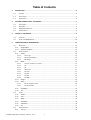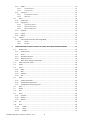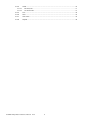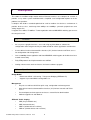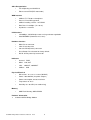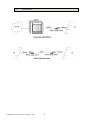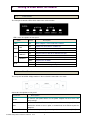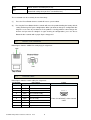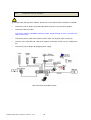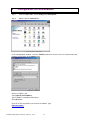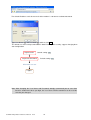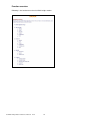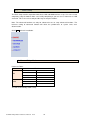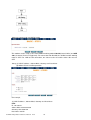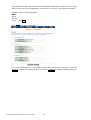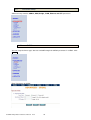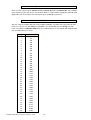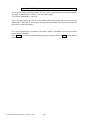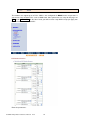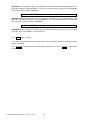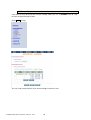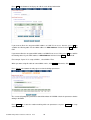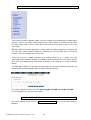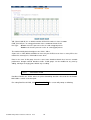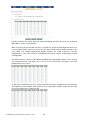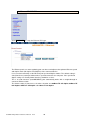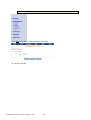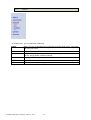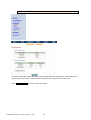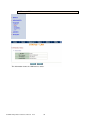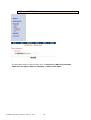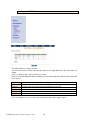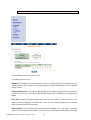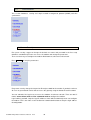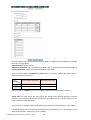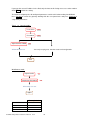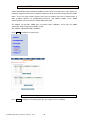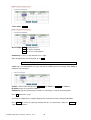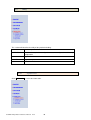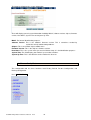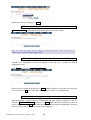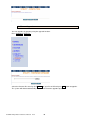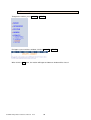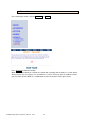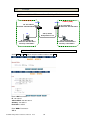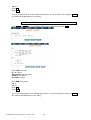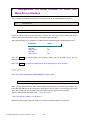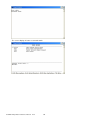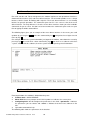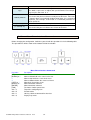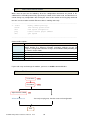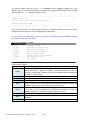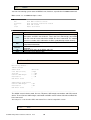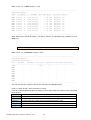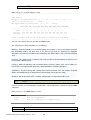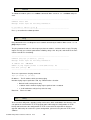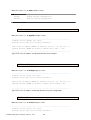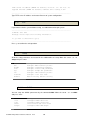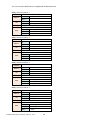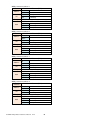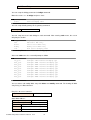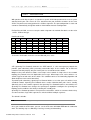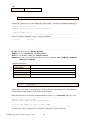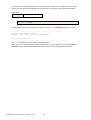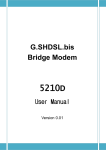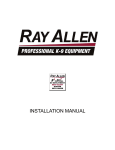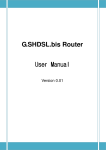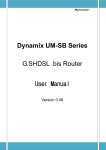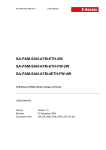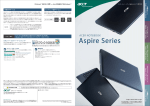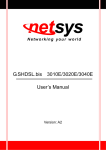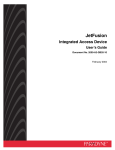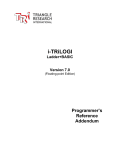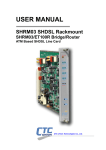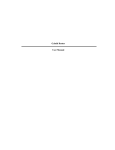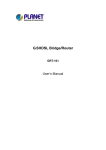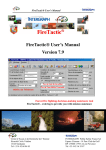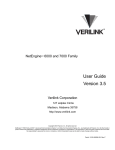Download G.SHDSL Bridge Modem - Andatelecomindia.com
Transcript
G.SHDSL Bridge Modem 5750 750G User Manual Version 0.01 Table of Contents 1 2 3 4 DESCRIPTIONS ................................................................................................................................. 4 1.1 FEATURES ........................................................................................................................................ 4 1.2 SPECIFICATION .................................................................................................................................. 4 1.3 APPLICATIONS................................................................................................................................... 6 GETTING TO KNOW ABOUT THE MODEM ........................................................................................ 7 2.1 FRONT PANEL ................................................................................................................................... 7 2.1 REAR PANEL ..................................................................................................................................... 7 2.2 SHDSL LINE CONNECTOR ................................................................................................................... 8 2.3 CONSOLE CABLE................................................................................................................................ 8 INSTALL TO THE MODEM ................................................................................................................. 9 3.1 CHECK LIST ...................................................................................................................................... 9 3.2 INSTALL THE SHDSL MODEM ............................................................................................................ 10 CONFIGURATION VIA WEB BROWSER ............................................................................................ 11 4.1 BASIC SETUP .................................................................................................................................. 14 4.1.1 Bridge Mode .......................................................................................................................... 14 4.1.2 Reference Diagram ................................................................................................................ 17 4.2 ADVANCED SETUP ........................................................................................................................... 18 4.2.1 SHDSL..................................................................................................................................... 18 4.2.1.1 Annex Type ................................................................................................................................. 19 4.2.1.2 Data Rate (N*64kbps) ................................................................................................................. 19 4.2.1.3 SNR Margin ................................................................................................................................. 20 4.2.2 WAN....................................................................................................................................... 21 4.2.2.1 Protocol, IP address and subnet ................................................................................................. 22 4.2.2.2 VPI .............................................................................................................................................. 22 4.2.2.3 VCI .............................................................................................................................................. 22 4.2.2.4 AAL5 Encap ................................................................................................................................. 22 4.2.2.5 QoS class..................................................................................................................................... 22 4.2.2.6 QoS PCR ...................................................................................................................................... 22 4.2.2.7 QoS SCR ...................................................................................................................................... 23 4.2.2.8 QoS MBS ..................................................................................................................................... 23 4.2.3 Bridge .................................................................................................................................... 24 4.2.4 VLAN ...................................................................................................................................... 26 4.2.4.1 802.1Q Tag-Based VLAN ............................................................................................................. 26 4.2.4.2 Port-Based VLAN ........................................................................................................................ 27 4.2.5 4.2.6 4.3 ETHERNET .............................................................................................................................. 29 STP ......................................................................................................................................... 30 STATUS .......................................................................................................................................... 31 4.3.1 SHDSL..................................................................................................................................... 32 4.3.2 LAN ........................................................................................................................................ 33 4.3.3 WAN....................................................................................................................................... 34 4.3.4 ETHERNET .............................................................................................................................. 35 4.3.5 INTERFACE ............................................................................................................................. 36 4.3.6 STP ......................................................................................................................................... 37 4.4 4.4.1 ADMINISTRATION ............................................................................................................................ 39 Security .................................................................................................................................. 39 G.SHDSL Bridge Modem 5750G User Manual V0.01 1 4.4.2 SNMP ..................................................................................................................................... 42 4.4.2.1 Community pool ......................................................................................................................... 42 4.4.2.2 Trap host pool............................................................................................................................. 43 4.4.3 Time Sync............................................................................................................................... 44 4.4.3.1 Synchronization with PC ............................................................................................................. 44 4.4.3.2 SNTP v4.0 ................................................................................................................................... 45 4.5 UTILITY ......................................................................................................................................... 46 4.5.1 System Info ............................................................................................................................ 46 4.5.2 Config Tool ............................................................................................................................. 47 4.5.2.1 Load Factory Default................................................................................................................... 48 4.5.2.2 Restore Configuration ................................................................................................................. 48 4.5.2.3 Backup Configuration ................................................................................................................. 48 4.5.3 Upgrade ................................................................................................................................. 49 4.5.4 Logout.................................................................................................................................... 50 4.5.5 Restart ................................................................................................................................... 51 4.6 EXAMPLE ....................................................................................................................................... 52 4.6.1 5 LAN-to-LAN connection with bridge Mode ............................................................................ 52 4.6.1.1 CO side ....................................................................................................................................... 52 4.6.1.2 CPE Side ...................................................................................................................................... 53 CONFIGURATION VIA SERIAL CONSOLE OR TELNET WITH MENU DRIVEN INTERFACE .................... 54 5.1 INTRODUCTION ............................................................................................................................... 54 5.1.1 Serial Console ........................................................................................................................ 54 5.1.2 Telnet ..................................................................................................................................... 54 5.1.3 Operation Interface................................................................................................................ 56 5.1.4 Window structure .................................................................................................................. 56 5.1.5 Menu Driven Interface Commands ........................................................................................ 57 5.2 MAIN MENU BEFORE ENABLE ............................................................................................................. 58 5.3 ENABLE ......................................................................................................................................... 58 5.4 STATUS .......................................................................................................................................... 60 5.4.1 Shdsl ...................................................................................................................................... 60 5.4.2 Wan ....................................................................................................................................... 60 5.4.3 Interface ................................................................................................................................ 61 5.4.4 STP ......................................................................................................................................... 62 5.5 SHOW ........................................................................................................................................... 62 5.5.1 System information................................................................................................................ 63 5.5.2 Configuration information ..................................................................................................... 63 5.5.3 Configuration with Script format ........................................................................................... 63 5.6 WRITE .......................................................................................................................................... 63 5.7 REBOOT ........................................................................................................................................ 64 5.8 PING............................................................................................................................................. 64 5.9 UTILITY ......................................................................................................................................... 64 5.9.1 Upgrade ................................................................................................................................. 65 5.9.2 Backup ................................................................................................................................... 65 5.9.3 Restore ................................................................................................................................... 65 5.10 EXIT.............................................................................................................................................. 66 5.11 SETUP ........................................................................................................................................... 66 5.11.1 SHDSL ................................................................................................................................ 66 5.11.2 WAN .................................................................................................................................. 67 5.11.3 Bridge................................................................................................................................ 71 G.SHDSL Bridge Modem 5750G User Manual V0.01 2 5.11.4 5.11.4.1 5.11.4.2 VLAN ................................................................................................................................. 72 802.11Q VLAN ............................................................................................................................ 72 Port Based VLAN......................................................................................................................... 74 5.11.5 STP .................................................................................................................................... 74 5.11.6 LAN ................................................................................................................................... 75 5.11.7 Host name......................................................................................................................... 75 5.11.8 Default .............................................................................................................................. 76 G.SHDSL Bridge Modem 5750G User Manual V0.01 3 1 Descriptions The 5750G is G.SHDSL bridge modem with an Ethernet interfaces to a computer or a router. It provides a very stable system installation with a simplified set of configuration options to ensure problem free operation. It complies with G.991.2 standard optimized for small to medium size business environment. It provides business-class, multi-range from 64Kbps to 2.304Mbps symmetric payload rates over exiting copper wire. It supports one 10Base-T/100Base-T auto-negotiation and auto-MDI/MDIX switching port to meet the enterprise need. 1.1 Features An easy-to-use graphic interface s accessed using any Web browser software for configuration and management with password control for various application environments A menu-driven interface/Command-line interface (CLI) for local console and Telnet access for configuration and management One 10/100Mbps Auto-negotiation and Auto-MDI/MDIX switching ports for flexible local area network connectivity Fully ATM protocol stack implementation over SHDSL Getting enhancements and new features via Internet software upgrade 1.2 Specification Bridge MODE Ethernet to SHDSL self learning - Transparent Bridging (IEEE 802.1D) Supports up to 1024 MAC learning addresses Management Easy-to-use web-based GUI for quick setup, configuration and management Menu-driven interface/Command-line interface (CLI) for local console and Telnet access Password protected management and access control list for administration Software upgrade via web-browser ATM with Traffic shaping UBR (Unspecified bit rate) CBR (Constant bit rate) VBR-rt (Variable bit rate real-time) VBR-nrt (Variable bit rate non-real-time) G.SHDSL Bridge Modem 5750G User Manual V0.01 4 AAL5 Encapsulation VC multiplexing and SNAP/LLC Ethernet over ATM (RFC 2684/1483) WAN Interface SHDSL: ITU-T G.991.2 Compliance Annex A, B and AB supported SHDSL encoding scheme: 16-TCPAM Data Rate: N x 64Kbps ( N=1 to 36) Impedance: 135 ohms LAN Interface 10/100Mbps, half/full duplex auto-sensing and auto-negotiation Auto-MDI/MDIX (Automatic cross-over) Hardware Interface WAN: RJ-45 connector LAN: RJ-45 connector Console: DB-9(Female) connector Reset Button: Reset button for factory default DC-IN: 9V DC power input connector Indicators General: WAN: LAN: SHDSL: PWR LNK, ACT 10M/ACT, 100M/ACT ALM Physical/Electrical Dimensions: 16.3 x 4.4 x 13.5cm (WxHxD) Power: 100~240VAC (via power adapter) Power consumption: 9 watts maximum. Temperature: 0~45˚C Humidity: 0%~95%RH (non-condensing) Memory 2MB Flash Memory, 8MB SDRAM Products’ Information 5750G G.SHDSL Bridge Modem G.SHDSL Bridge Modem 5750G User Manual V0.01 5 1.3 Applications G.SHDSL Bridge Modem 5750G User Manual V0.01 6 2 Getting to know about the modem This section will introduce hardware of the modem. 2.1 Front Panel The front panel contains LEDs which show status of the modem. LEDs status description on front panel: LEDs Active PWR WAN LNK ACT 10M/ACT LAN 100M/ACT ALM 2.1 Description On Power adaptor is connected to the modem On SHDSL line connection is established Blink SHDSL handshake Blink Transmit or received data over SHDSL link On LAN port connect with other 10M Ethernet port Blink LAN port acts in 10M On LAN port connect with other 100M Ethernet port Blink LAN port acts in 100M On SHDSL line connection is dropped Blink Device under self testing when power on Rear Panel The rear panel of SHDSL bridge modem is where all of the connections are made. Connectors description on rear panel: Connector DC-IN Description To connect your power outlet use the power adaptor inlet that comes with your package. Ethernet 10/100BaseT auto-sensing and auto-MDIX for LAN port (RJ-45) to LAN connect the unit to an access point, a network hub, or the Ethernet port of a computer. CONSOLE RS- 232 Console port for system configuration and maintenance (DB-9F) G.SHDSL Bridge Modem 5750G User Manual V0.01 7 LINE SHDSL interface for WAN port (RJ-45) Reset button to reboot or reset your modem to factory default setting (All RES customized settings that you have saved will be lost). The reset button can be used only in one of two ways. (1) Press the Reset Button for one second will cause system reboot. (2) Pressing the Reset Button for four seconds will cause the product loading the factory default setting and losing all of yours configuration. When you want to change its configuration but forget the user name or password, or if the product is having problems connecting to the Internet and you want to configure it again clearing all configurations, press the Reset Button for four seconds with a paper clip or sharp pencil. 2.2 SHDSL Line Connector Below figure show the SHDSL line cord plugs pin asignment: 2.3 Console Cable Below figure show the cosole cable pins asignment: Pin Number Description Figure 1 DCD Date Carrier Detect 2 RXD Receive Data 3 TXD Transmit date 4 DTR Date Terminal Ready 5 G Signal Groung 98 7 6 6 DSR Date set ready 7 RTS Request to send Front view of DB-9(F) of the Console Cable 8 CTS Clear to send RI Ring indicator G.SHDSL Bridge Modem 5750G User Manual V0.01 5 432 1 8 3 Install to the Modem This guide is designed to let users through Web Configuration or serial console with G.SHDSL modem in the easiest and quickest way possible. Please follow the instructions carefully. Note: There are three methods to configure the modem: serial console, Telnet and Web Browser. Only one configuration application is used to setup the modem at any given time. Users have to choose one method to configure it. For Web configuration, you can skip item 3. For Serial Console Configuration, you can skip item 1 and 2. For Telnet configuration, you can skip 3. 3.1 Check List (1) Check the Ethernet Adapter in PC or NB Make sure that Ethernet Adapter had been installed in PC or NB used for configuration of the modem. TCP/IP protocol is necessary for web configuration, so please check the TCP/IP protocol whether it has been installed. (2) Check the Web Browser in PC or NB According to the Web Configuration, the PC or NB need to install Web Browser, IE or Netscape. Note: Suggest to use IE5.0, Netscape 6.0 or above and 800x600 resolutions or above. (3) Check the Terminal Access Program For Serial Console and Telnet Configuration, users need to setup the terminal access program with VT100 terminal emulation. G.SHDSL Bridge Modem 5750G User Manual V0.01 9 3.2 Install the SHDSL Modem ! To avoid possible damage to this modem, do not turn on the modem before Hardware Installation. Connect the power adapter to the port labeled DC-IN on the rear panel of the product. Connect the Ethernet cable. The device supports auto-MDIX switching so both straight through and cross-over Ethernet cable can be used. Connect the phone cable to the modem and the other side of phone cable to wall jack. Connect male end of RS-232 cable to the product and female end to any free COM port of PC. Connect the power adapter by plugging power supply. Wire connection for SHDSL modem G.SHDSL Bridge Modem 5750G User Manual V0.01 10 4 Configuration via Web Browser Step. 1 Click the start button. Select setting and control panel. Step. 2 Double click the network icon. In the Configuration window, select the TCP/IP protocol line that has been associated with your network card and then click property icon. Choose IP address tab. Select Specify an IP address. Type IP Address and Subnet Mask items. Click OK button. Open IE or Netscape Browser to connect the modem. Type http://192.168.0.1 G.SHDSL Bridge Modem 5750G User Manual V0.01 11 The default IP address and sub net-mask of the modem is 192.168.0.1 and 255.255.255.0. Type User Name root and Password root and then click OK. The default user name and password both is root. For the system security, suggest changing them after configuration. Supervisor ID Supervisor Password Default setting: root Default setting: root All function can use Logout Note: After changing the User Name and Password, strongly recommend you to save them because another time when you login, the User Name and Password have to be used the new one you changed. G.SHDSL Bridge Modem 5750G User Manual V0.01 12 Function overview Following is the function overview of SHDSL bridge modem. G.SHDSL Bridge Modem 5750G User Manual V0.01 13 4.1 Basic Setup The Basic Setup contains operation mode, basic LAN and WAN interface set up. User can use it to completely setup the modem. After successfully completing it, you can access Internet or as LAN extension. This is the easiest and possible way to setup the modem. Note: The advanced functions are only for advanced users to setup advanced functions. The incorrect setting of advanced function will affect the performance or system error, even disconnection. Click Basic for basic installation. 4.1.1 Bridge Mode Parameter Table: CO side SHDSL □ □CPE side IP address LAN Subnet Mast Gateway Host Name VPI WAN1 VCI Encapsulation □VC-mux □LLC The flow chart of bridge mode setup: G.SHDSL Bridge Modem 5750G User Manual V0.01 14 Setup up system mode and SHDSL mode This modem can be setup as one of two SHDSL working mode: CO side(Central Office) and CPE side (Customer Premises Equipment). For connection with DSLAM, the SHDSL modem working mode is CPE. For “LAN to LAN” connection, one side must be CO and the other side must be CPE. Set up (a) LAN IP address , Subnet Mask, Gateway and Host Name (b) WAN1 VPI,VCI and Encapsulation For example, (a) LAN IP address , Subnet Mask, Gateway and Host Name LAN: IP: 192.168.0.1 Subnet Mask: 255.255.255.0 Gateway: 192.168.0.254 Host Name: SOHO G.SHDSL Bridge Modem 5750G User Manual V0.01 15 Some of the ISP requires the Host Name as identification. You may check with ISP to see if your Internet service has been configured with a host name. In most cases, this field can be ignored. (b) WAN1 VPI,VCI and Encapsulation WAN1: VPI: 0 VCI: 32 Encap: Click LLC Click Next to review the setting data: The screen will prompt the new configured parameters. Checking the parameters and Click Restart The modem will reboot with the new setting or Continue to configure another parameters. G.SHDSL Bridge Modem 5750G User Manual V0.01 16 4.1.2 Reference Diagram For bridge modem, it will act as a pass-through device and allow the workstations on your LAN to have public addresses directly on the internet. EoA (Ethernet-over-ATM) protocol is commonly used to carry data between local area networks that use the Ethernet protocol and wide-area networks that use the ATM protocol. Many telecommunications industry networks use the ATM protocol. ISPs who provide DSL services often use the EoA protocol for data transfer with their customers' DSL modems. EoA can be implemented to provide a bridged connection between a DSL modem and the ISP. In a bridged connection, data is shared between the ISP's network and their customer's as if the networks were on the same physical LAN. Bridged connections do not use the IP protocol. EoA can also be configured to provide a routed connection with the ISP, which uses the IP protocol to exchange data. G.SHDSL Bridge Modem 5750G User Manual V0.01 17 4.2 Advanced Setup Advanced setup contains SHDSL, WAN, Bridge, VLAN, Ethernet and STP parameters. 4.2.1 SHDSL You can setup the Annex type, data rate and SNR margin for SHDSL parameters in SHDSL. Click SHDSL Enter Parameters in SHDSL G.SHDSL Bridge Modem 5750G User Manual V0.01 18 4.2.1.1 Annex Type There are three Annex types: Annex A (ANSI), Annex B (ETSI) and Annex AB . If the modem must connect to your ISP, please check them about it. If your modem configed to point to point application, you must choose one of the three types according to you need. 4.2.1.2 Data Rate (N*64kbps) You can setup the SHDSL data rate in the multiple of 64kbps. The data rate repesent by N vaule. N can use 1 to 36, such that 64Kbps to 2304Kbps. The default data rate is 2304Kbps (n=36). It can set SHDSL as Adaptive mode when you set Data Rate is 0. The modem will adapt the data rate according to the line status. N Value 0 1 2 3 4 5 6 7 8 9 10 11 12 13 14 15 16 17 18 19 20 21 22 23 24 25 26 27 28 29 30 31 32 33 34 35 36 Data rate(Kbps) Adaptive mode 64 128 192 256 320 384 448 512 576 640 704 768 832 896 960 1024 1088 1152 1216 1280 1344 1408 1472 1536 1600 1664 1728 1792 1856 1920 1984 2048 2112 2176 2240 2304 G.SHDSL Bridge Modem 5750G User Manual V0.01 19 4.2.1.3 SNR Margin This is an index of line connection quality. You can see the actual SNR margin in STATUS SHDSL. The larger is SNR margin, the better is line connection quality. The range of SNR Margin is -10 to 10. If you set SNR margin in the field as 3, the SHDSL connection will drop and reconnect when the SNR margin is lower than 3. On the other hand, the device will reduce the line rate and reconnect for better line connection quality. The screen will prompt the parameters that will be written in NVRAM. Check the parameters before writing in NVRAM. Press Restart to restart the modem working with new parameters or press Finish to setup another parameter. G.SHDSL Bridge Modem 5750G User Manual V0.01 20 4.2.2 WAN The modem can support up to 8 PVCs. WAN 1 was configured via BASIC menu except QoS. If you want to setup another PVCs such as WAN 2 to 8, those parameters are setup on the pages of WAN under ADVANCED. On the other hand, you don’t need to setup WAN except you apply two or more Internet Services with ISPs. Enter the parameters: G.SHDSL Bridge Modem 5750G User Manual V0.01 21 4.2.2.1 Protocol, IP address and subnet Protocol: You can disable or enable this WAN ports. When enable, there have only one protocol can use: Ethernet over ATM. For Ethernet over ATM , IP adrress , subnet mask and ATM parameter must be set up. 4.2.2.2 VPI VPI: (Virtual Path Identifier) is for set up ATM Permanent Virtual Channels(PVC).The valid range for VPI is 0 to 255. 4.2.2.3 VCI VCI: (Virtual Channel Identifier is for set up ATM Permanent Virtual Channels(PVC). The valid range for VCI is 32 to 65535 ( 0 to 31 is reserved for local management of ATM traffic.) 4.2.2.4 AAL5 Encap VC-mux (VC-based Multiplexing): Each protocol is assigned to a specific virtual circuit. VC-based multiplexing may be dominant in environments where dynamic creation of large numbers of ATM VCs is fast and economical. LLC (LLC-based Multiplexing): One VC carries multiptle protocols with protocol identifying information being contained in each packet header. Deapite the extra bandwidth and processing overhead, this method may be advantagrous if it is not practical to have a sepatate VC for each carried protocol. 4.2.2.5 QoS class QoS (Quality of Service) class : The Traffic Management Specification V4.0 defines ATM service cataloges that describe both the traffic transmitted by users onto a network as well as the Quailty of Service that the network need to provide for that traffic. There have four class for choice: UBR, CBR, rt-VBR and nrt-VBR. Select CBR to specify fixed bandwidth for voice or data traffic. Select UBR for applications that are non-time sensitive, such as e-mail. Slect VBR for bursty traffic and bandwidth sharing with other applications. UBR (Unspecified Bit Rate) is the simplest service provided by ATM networks. There is no guarantee of anything. It is a primary service used for transferring Internet traffic over the ATM network. CBR (Constant Bit Rate) is used by connections that requires a static amount of bandwidth that is avilable during the connection life time. This bandwidth is characterized by Peak Cell Rate (PCR). Based on the PCR of the CBR traffic, specific cell slots are assigned for the VC in the schedule table. The ATM always sends a signle cell during the CBR connection’s assigned cell slot. VBR-rt (Varible Bit Rate real-time) is intended for real-time applications, such as compressed voice over IP and video comferencing, that require tightly constrained delays and delay variation. VBR-rt is characterized by a peak cell rate (PCR), substained cell rate (SCR), and maximun burst rate (MBR). VBR-nrt (Varible Bit Rate non-real-time) is intended for non-real-time applications, such as FTP, e-mail and browsing. 4.2.2.6 QoS PCR G.SHDSL Bridge Modem 5750G User Manual V0.01 22 QoS PCR (Peak Cell Rate) in kbps: The maximum rate at which you expect to transmit data, voice and video. Consider PCR and MBS as a menas of reducing lantency, not increasing bandwidth. The range of PCR is 64bps to 2400kbps. 4.2.2.7 QoS SCR QoS SCR (Substained Cell Rate): The sustained rate at which you expect to transmit data, voice and video. Consider SCR to be the true bandwidth of a VC and not the lone-term average traffic rate. The range of SCR is 64kbps to 2400kbps. 4.2.2.8 QoS MBS QoS MBS (Maximum Burst Size): Refers to the maximum number of cells that can be sent at the peak rate. The range of MBS is 1 cell to 255 cells. Press Finish to finish setting. The screen will prompt the parameters that will be written in NVRAM. Check the parameters before writing in NVRAM. Press Restart to restart the modem working with new parameters or press Finish to setup another parameter. G.SHDSL Bridge Modem 5750G User Manual V0.01 23 4.2.3 Bridge If you want to setup advanced filter function in bridge mode, you can use BRIDGE menu to setup the filter function, blocking function. Click Bridge to setup. You can setup default Gateway IP on Generic Bridge Parameters item. G.SHDSL Bridge Modem 5750G User Manual V0.01 24 Press Add in the bottom of web page to add the static bridge information. If you want to filter the designated MAC address of LAN PC to access Internet, press Add to establish the filtering table. Put the MAC address in MAC Address field and select Filter in LAN field. If you want to filter the designated MAC address of WAN PC to access LAN, press Add to establish the filtering table. Key the MAC address in MAC Address field and select Filter in WANs field. For example: if your VC is setup at WAN 1, select WAN 1 Filter. When you want using this table of current MAC entries, click Enable .Otherwise, click Disable . Press Finish in the bottom of web page to review the bridge parameters. The screen will prompt the parameters that will be written in NVRAM. Check the parameters before writing in NVRAM. Press Restart to restart the modem working with new parameters or press Continue to setup another parameter. G.SHDSL Bridge Modem 5750G User Manual V0.01 25 4.2.4 VLAN VLAN (Virtual Local Area Network) allows a physical network to be partitioned into multiple logical networks. Devices on a logical network belong to one group. A device can belong to more than one group. With VLAN, a device cannot directly talk to or hear from devices that are not in the same group. With MTU (Multi-Tenant Unit) applications, VLAN is vital in providing isolation and security among the subscribers. When properly configured, VLAN prevents one subscriber from accessing the network resources of another on the same LAN. VLAN also increases network performance by limiting broadcasts to a smaller and more manageable logical broadcast domain. In traditional switched environments, all broadcast packets go to each every individual port. With VLAN, all broadcasts are confined to a specific broadcast domain. The IEEE 802.1Q defines the operation of VLAN bridges that permit the definition, operation, and administration of VLAN topologies within a bridged LAN infrastructure. The modem supports two types of VLAN: 802.1Q Tag-Based VLAN and Port-Based VLAN. User can configure one of them to the modem. 4.2.4.1 802.1Q Tag-Based VLAN For setting 802.1Q VLAN click the 802.1Q Tagt-Based VLAN. The screem will prompt as following. G.SHDSL Bridge Modem 5750G User Manual V0.01 26 VID: (Virtual LAN ID) It is an definite number of ID which number is from 1 to 4094. PVID: (Port VID) It is an untagged member from 1 to 4094 of default VLAN. Link Type: Access means the port can receive or send untagged packets. Trunk means that the prot can receive or send tagged packets. The modem initially default configures one VLAN , VID=1. A port such as LAN, WAN1 to WAN8 can have only one PVID, but can have as many VID as the modem has memory in its VLAN table to store them. Ports in the same VLAN group share the same frame broadcast domin thus increase network performance through reduced boardcast traffic. VLAN groups can be modified at any time by adding, moving or changing ports without any re-cabling. 4.2.4.2 Port-Based VLAN Port-Based VLANs are VLANs where the packet forwarding decision is based on the destination MAC address and its associated port. For setting Port-Based VLAN, Click Port-Based VLAN, The screem will prompt as following: G.SHDSL Bridge Modem 5750G User Manual V0.01 27 Port-Based VLANs are VLANs where the packet forwarding decision is based on the destination MAC address and its associated port. When using the port-based VLAN, the port is assigned to a specific VLAN independent of the user or system attached to the port. This means all users attached to the port should be members in the same VLAN. The network administrator typically performs the VLAN assignment. The port configuration is static and cannot be automatically changed to another VLAN without manual reconfiguration. The default setting is all ports (LAN, WAN1 to WAN8) connected together which means all ports can communicate with each other. That is, there are no virtual LANs. The option is the most flexible but the least secure. As with other VLAN approaches, the packets forwarded using this method do not leak into other VLAN domains on the network. After a port has been assigned to a VLAN, the port cannot send to or receive from devices in another VLAN. G.SHDSL Bridge Modem 5750G User Manual V0.01 28 4.2.5 ETHERNET Click ETHERNET can setup the Ethernet PHY type. The Ethernet port is an auto-negotiating port can detect and adjust to the optimum Ethernet speed and duplex mode (full duplex or half duplex) of the connected device. User can also to manually set the Ethernet port speed and duplex modes. The default setting is auto (Auto Sense) attempts to determine a speed that matches the computer. If the speed and duplex settings are already known then they should be set here. This is an auto-crossover (auto-MDI/MDI-X) port automatically works with a straight-through or crossover Ethernet cable. The default setting is Auto Sense, the other selection are 100Base-TX full duplex,100Base-TX half duplex, 10Base-T full duplex and 10base-T half duplex. G.SHDSL Bridge Modem 5750G User Manual V0.01 29 4.2.6 STP Click STP can disable or enable the bridge STP mode. The default is disable. G.SHDSL Bridge Modem 5750G User Manual V0.01 30 4.3 Status On STATUS item, you can monitor the following: SHDSL LAN Mode, Line rate and Performance information including SNR margin, atteunation and CRC error count. IP type, MAC address, IP address and Subnet mask. WAN WAN interface information. 8 WAN interface including IP address, Subnet Mask, VPI/VCI, Encapsulation, Protocol and Flag. ETHERNET Media type of Ethernet parameter INTERFACE LAN and WAN statistics information. STP STP information include Bridge parameter and Ports Parameter G.SHDSL Bridge Modem 5750G User Manual V0.01 31 4.3.1 SHDSL The status information shows the SHDSL status and performance information. If the modem have connected to remote side, it can also show the performance information of remote side. Click Clear CRC Error can clear the CRC error count. G.SHDSL Bridge Modem 5750G User Manual V0.01 32 4.3.2 LAN This information shows the LAN interface status. G.SHDSL Bridge Modem 5750G User Manual V0.01 33 4.3.3 WAN This information shows all eight WAN interface. G.SHDSL Bridge Modem 5750G User Manual V0.01 34 4.3.4 ETHERNET The information shows the Ethernet PHY status is Auto Sense, 100Base-TX full duplex, 100Base-TX half duplex, 10Base-T full duplex or 10base-T half duplex. G.SHDSL Bridge Modem 5750G User Manual V0.01 35 4.3.5 INTERFACE This table shows the interface statistics. You can view interface statistics data on one LAN port and eight WAN ports when their ports set enable. Octet is a group of 8 bits, often referred to as a byte. Packet is a formatted block of data carried by a packet mode computer networks, often referred to the IP packet. InOctets InPactets OutOctets OutPactets InDiscards OutDiscards The field shows the number of received bytes on this port The field shows the number of received packets on this port The field shows the number of transmitted bytes on this port The field shows the number of transmitted packets on this port The field shows the discarded number of received packets on this port The field shows the discarded number of transmitted packets on this port Press reset button can reset to zero vaule of all display data and re-capture again. G.SHDSL Bridge Modem 5750G User Manual V0.01 36 4.3.6 STP This information shows the STP parameter: The bridge parameters have: Bridge ID: The bridge ID of a configuration message is an 8-byte field. The six low order bytes are the MAC address of the switch. The high order two-byte (unsigned 16-bit integer) field is the bridge priority number. Designated Root ID: The unique Bridge Identifier of the Bridge assumed to be the Root, this parameter is used as the value of the Root Identifier parameter in all CBPDUs transmitted by the Bridge. Root Port: Identifies the Port through which the path to the Root is established, and is not significant when the Bridge is the Root and is set to zero. It is the Port Identifier of the Port that offers the lowest Cost Path to the Root Root Path Cost: The Cost of the Path to the Root from this Bridge, this is equal to the sum of the values of the Designated Cost and Path Cost parameters held for the Root Port. When the Bridge G.SHDSL Bridge Modem 5750G User Manual V0.01 37 is the Root, this parameter is zero. The ports parameters have: (LN) Learning: This is when the modem creates a switching table that will map MAC addresses to port number. (LS) Listening: This is when the modem processes BPDU’s that allow it to determine the network topology. (F) Forwarding: When a port receives or sends data. In other words, this is operating normally. (D) Disabled: This is when the network administrator has disabled the port. (B) Blocking: this means the port was blocked to stop a looping condition. G.SHDSL Bridge Modem 5750G User Manual V0.01 38 4.4 Administration This session introduces security and simple network management protocol (SNMP) and time synchronous. 4.4.1 Security For system secutiry, suggest to change the default user name and password in the first setup otherwise unauthorized persons can access the modem and change the parameters. There are three ways to configure the modem: Web browser, telnet and serial console. Press Security to setup the parameters. For greater security, change the Supervisor ID and password for the modem. If you don’t set them, all users on your network can be able to access the gateway using the default IP and Password. You can authorize five legal users to access the modem via telnet or console. There are two UI modes: menu driven mode and line command mode to configure the modem. Legal address pool will setup the legal IP addresses from which authorized person can configure the modem. This is the more secure function for network administrator to setup the legal address of configuration. G.SHDSL Bridge Modem 5750G User Manual V0.01 39 This is the default supervisor ID and password is “root”. It is highly recommended that you change these for security purpose. Supervisor ID: Type the new ID Supervisor Password: Type the existing password (“root” is the default password when shipped) Password Confirm: Retype your new password for confirmation. There are two UI mode, command and menu mode, to setup the modem. We will not discuss command mode in this manual. Interface Line Command Interface Menu Driven Interface UI Mode Command Menu ● ● ● If the UI mode set to Menu. User can use both line command and menu driven interface. Telnet Port: For using Telnet, you may change the default service port by typing the new port number. If you change the default port number then you will have to let user who wish to use the service know the new port number. On trust host list, configured 0.0.0.0 will allow all hosts on Internet or LAN to access the modem. Leaving blank of trust host list will cause blocking all PC from WAN to access the modem. On the other hand, only PC in LAN can access the modem. G.SHDSL Bridge Modem 5750G User Manual V0.01 40 If you type the excact IP address in the filed, only the host on this listing can access to the modem. Click Finish to finish the setting. The browser will prompt the all configured parameters and check it before writing into NVRAM. Press Restart to restart the gateway working with the new parameters and press Continue to setup other parameters. Telnet or Console mode: Supervisor Password User name admin Password admin root All function can use Can only use ping test, view the status and configuration Exit Web Brower mode: Supervisor ID root Supervisor Password root All function can use Logout User name Factory default admin Password Supervisor ID Supervisor Password G.SHDSL Bridge Modem 5750G User Manual admin root root V0.01 41 4.4.2 SNMP Simple Network Management Protocol (SNMP) provides for the exchange of messages between a network management client and a network management agent for remote management of network nodes. These messages contain requests to get and set variables that exist in network nodes in order to obtain statistics, set configuration parameters, and monitor network events. SNMP communications can occur over the LAN or WAN connection. The modem can generate SNMP traps to indicate alarm conditions, and it relies on SNMP community strings to implement SNMP security. This modem support both MIB I and MIB II. Click SNMP to configure the parameters. 4.4.2.1 Community pool Press Modify to modify the community pool. You can setup the access authority. G.SHDSL Bridge Modem 5750G User Manual V0.01 42 SNMP Status: Enable Access Right: Deny for deny all access Read for access read only Write for access read and write. Community: it serves as password for access right. After configuring the community pool, press OK. 4.4.2.2 Trap host pool SNMP trap is an informational message sent from an SNMP agent to a manager. Click Modify to modify the trap host pool. Version: select version for trap host. (Version 1 is for SNMPv1; Version 2 for SNMPv2). IP Address: type the trap host IP address Community: type the community password. The community is setup in community pool. Press OK to finish the setup. The browser will prompt the configured parameters and check it before writing into NVRAM. Press Restart to restart the gateway working with the new parameters and press Continue to setup other parameters. G.SHDSL Bridge Modem 5750G User Manual V0.01 43 4.4.3 Time Sync Time synchronization is an essential element for any business, which relies on the IT system. The reason for this is that these systems all have clock that is the source of timer for their filing or operations. Click TIME SYNC. Time synchronization has two methods: Sync with PC Synchronization with PC Simple Network Time Protocol with Version 4 SNTP v4.0. 4.4.3.1 Synchronization with PC For synchronization with PC, select Sync with PC. The modem will synchronize the time with the connecting PC. G.SHDSL Bridge Modem 5750G User Manual V0.01 44 4.4.3.2 SNTP v4.0 For using the SNTP, select SNTP v4.0. SNTP is the acronym for Simple Network Time Protocol, which is an adaptation of the Network Time Protocol (NTP) used to synchronize computer clocks in the Internet. SNTP can be used when the ultimate performance of the full NTP implementation. Service: Enable Time Server 1, Time Server 2 and Time Server 3: All of the time server around the world can be used but suggest using the time server nearby to your country. You can set up maximum three time server on here. Time Zone: Select the time difference between UTC(Universal Time Coordinated, formerly known as GMT, Greenwich Mean Time) and your time zone from the drop-down list box. Update Period: How many times the modem can resynchronize to time server. The unit is second. Press Finish to finish the setup. The browser will prompt the configured parameters and check it before writing into NVRAM. G.SHDSL Bridge Modem 5750G User Manual V0.01 45 . 4.5 Utility This section will describe the utility of the product including: SYSTEM INFO Show the system information CONFIG TOOL Load the factory default configuration, restore configuration and backup configuration UPGRADE Upgrade the firmware LOGOUT Logout the system RESTART Restart the modem 4.5.1 System Info Click System Info for review the information. G.SHDSL Bridge Modem 5750G User Manual V0.01 46 The browser will prompt the system information. There will display general system information including: MCSV, software version, chipset, firmware version, Host Name, System Time and System Up Time. MCSV: For internal identification purposes. Software Version: This is the modem’s firmware version. This is sometimes needed by technicians to help troubleshoot problems. Chipset: This is the SHDSL chipset model name. Firmware Version: This is the chipset’s firmware version. Host Name: This is the system name you enter in BASIC Setup. It is for identification purposes. System Time: This field display your modem’s present date and time. System Up Time: This is the total time on the modem has been on. 4.5.2 Config Tool This configuration tool has three functions: load Factory Default, Restore Configuration, and Backup Configuration. Press CONFIG TOOL. G.SHDSL Bridge Modem 5750G User Manual V0.01 47 Choose the function and then press Finish 4.5.2.1 Load Factory Default Load Factory Default: It will load the factory default parameters to the modem. Note: This action will change all of the settings to factory default value. On the other hand, you will lose all the existing configured parameters. 4.5.2.2 Restore Configuration Sometime the configuration crushed occasionally. It will help you to recover the backup configuration easily. Click Finish after selecting Restore Configuration. Browse the route of backup file then press Finish. Brower the place of restore file name or put the name. Then press OK. The modem will automatically restore the saved configuration. 4.5.2.3 Backup Configuration After configuration, suggest using the function to backup your modem parameters in the PC. Select the Backup Configuration and then press Finish. Browse the place of backup file name or put the name. Then press OK. The modem will automatically backup the configuration. If you don’t put the file name, the system will use the default: config1.log G.SHDSL Bridge Modem 5750G User Manual V0.01 48 4.5.3 Upgrade You can upgrade the gateway using the upgrade function. Press Upgrade in UTILITY. Select the firmware file name by click Browse on your PC or NB and press OK button to upgrade. The system will reboot automatically after finish the firmware upgrade operation. G.SHDSL Bridge Modem 5750G User Manual V0.01 49 4.5.4 Logout To logout the modem, press LOGOUT in UTILITY. For logout system and close window, click the LOGOUT in UTILITY When click the Yes button, the modem will logout and browser window will be closed. G.SHDSL Bridge Modem 5750G User Manual V0.01 50 4.5.5 Restart For restarting the modem, click the RESTART in UTILITY. Press Restart to reboot the modem. When the restart button been clicked, the modem will restarting and the browser session will be disconnected. This may appear as if your browser session is hung up. After the modem restarts, you may either click the browser’s reload button or close the browser and re-open it later. G.SHDSL Bridge Modem 5750G User Manual V0.01 51 4.6 Example 4.6.1 LAN-to-LAN connection with bridge Mode STU-C (CO) STU-R (CPE) Bridge Bridge IP: 192.168.0.1 Netmask: 255.255.255.0 PC IP: 192.168.0.2 Netmask: 255.255.255.0 VPI:0, VCI:32 Encapsulation: LLC IP: 192.168.0.100 Netmask: 255.255.255.0 Gateway: 192.168.0.1 4.6.1.1 IP: 192.168.0.200 Netmask: 255.255.255.0 Gateway: 192.168.0.2 CO side Click Bridge and CO Side to setup the modem and then click Next. Enter LAN Parameters IP: 192.168.0.1 Subnet Mask: 255.255.255.0 Gateway: 192.168.0.1 Host Name: SOHO Enter WAN1 Parameters VPI: 0 G.SHDSL Bridge Modem 5750G User Manual V0.01 52 VCI: 32 Click LLC Click Next The screen will prompt the new configured parameters. Check the parameters and Click Restart The modem will reboot with the new setting. 4.6.1.2 CPE Side Click Bridge and CPE Side to setup Bridge mode of the modem and then click Next. Enter LAN Parameters IP: 192.168.0.2 Subnet Mask: 255.255.255.0 Gateway: 192.168.0.2 Host Name: SOHO Enter WAN1 Parameters VPI: 0 VCI: 32 Click LLC Click Next The screen will prompt the new configured parameters. Check the parameters and Click Restart The modem will reboot with the new setting. G.SHDSL Bridge Modem 5750G User Manual V0.01 53 5 Configuration via Serial Console or Telnet with Menu Driven Interface In this section, the detail of menu-driven user interface will be described below line by line 5.1 Introduction 5.1.1 Serial Console Check the connectivity of the RS-232 cable. Connect the male 9-pin end of console port of the modem and connect the female end to a serial port of your computer. Start your terminal access program by VT100 terminal emulation with the following parameters: Parameter Value Baudrate Data Bits Parity Check Stop Bits Flow-control 9600bps 8 No 1 No Press the SPACE key until the login screen appears. When you see the login screen, you can logon to modem. Note: Only SPACE key invoke the login prompt. Pressing other keys does not work. User: admin Password: ***** Note: The factory default User and Password are “admin” both. 5.1.2 Telnet Make sure the correct Ethernet cable connected the LAN port of your computer to this modem. The LAN LNK LED indicator on the front panel shall light if a correct cable is used. Starting your Telnet client with VT100 terminal emulation and connecting to the management IP of modem. Type the command line on DOS mode: telnet 192.168.0.1 Note: The default IP address is 192.168.0.1. Wait for the login prompt appears. Input User and Password after login screen pop up: G.SHDSL Bridge Modem 5750G User Manual V0.01 54 The screen display all same as console mode: G.SHDSL Bridge Modem 5750G User Manual V0.01 55 5.1.3 Operation Interface For serial console and Telnet management, the modem implements two operational interfaces: Command Line Interface (CLI) and menu driven interface. The CLI mode provides users a simple interface, which is better for working with script file. The menu driven interface is a user-friendly interface to general operations. The command syntax for CLI is the same as that of the menu driven interface. The only difference is that the menu driven interface shows you all of available commands for you to select. You don’t need to remember the command syntax and save your time on typing the whole command line. The following figure gives you an example of the menu driven interface. In the menu, you scroll up/down by pressing key I / K, select one command by key L, and go back to a higher level of menu by key J. For example, to show the system information, just logon to the modem, move down the cursor by pressing key K twice and select “show” command by key L, you shall see a submenu and select “system” command in this submenu, then the system will show you the general information. 5.1.4 Window structure From top to bottom, the window is divided into four parts: 1. Product name: “SHDSL BRIDGE” 2. Menu field: Menu tree prompts on this field. Symbol “>>” indicates the cursor place. 3. Configuring field: You will configure the parameters in this field. < parameters > indicates the parameters you can choose and < more…> indicates that there have submenu in the title. 4. Operation command for help The following table shows the parameters in the brackets. G.SHDSL Bridge Modem 5750G User Manual V0.01 56 Command <ip> <STU-C|STU-R> [1~1999] [1~65534|-t] 5.1.5 Description An item enclosed in brackets is required. If the item is shown in lower case bold, it represents an object with special format. For example, <ip> may be 192.168.0.3. Two or more items enclosed in brackets and separated by vertical bars means that you must choose exactly one of the items. If the item is shown in lower case bold with leading capital letter, it is a command parameter. For example, shdsl mode is a command parameter in <STU-C|STU-R>. An item enclosed in brackets is optional. Two or more items enclosed in brackets and separated by vertical bars means that you can choose one or none of the items. Menu Driven Interface Commands Before changing the configuration, familiarize yourself with the operations list in the following table. The operation list will be shown on the bottom field of the window. Keystroke Menu Driven Interface Commands Description [UP] or I [DOWN] or K U O [LEFT] or J [RIGHT] or L [ENTER] [TAB] Ctrl + C Ctrl + D Ctrl + U Ctrl + Q Move to above field in the same level menu. Move to below field in the same level menu. Move to top field in the same level menu Move to bottom field in the same level menu Move back to previous menu Move forward to submenu Move forward to submenu To choose another parameters To quit the configuring item Disconnection Hot-key switch to command line interface Display help menu G.SHDSL Bridge Modem 5750G User Manual V0.01 57 5.2 Main menu before enable When enter to menu on the following. All of the configuration commands are placed in the subdirectories of Enable protected by supervisor password. On the other hand, unauthorized user cannot change any configurations but viewing the status of the modem and using ping command to make sure the modem and their Ethernet cable is working and ready. ----------------------------------------------------------------------->> enable status show ping exit Modify command privilege Show running system status View system configuration Packet internet groper command Quit system -----------------------------------------------------------------------Command Description: Command Description enable Modify command privilege. When you login via serial console or Telnet, the modem defaults to a program execution (read-only) privileges to you. To change the configuration and write changes to nonvolatile RAM (NVRAM), you must work in enable mode. status View the status of modem. show Show the system and configuration of modem. ping Internet ping command. exit Quit system If you need setup and manage the modem, you must set enable command before. 5.3 Enable Supervisor Password User name admin Password admin root All function can use Can only use ping test, view the status and configuration Exit G.SHDSL Bridge Modem 5750G User Manual V0.01 58 To setup the modem, move the cursor “ >>” to enable and press enter key. While the screen appears, type the supervisor password. The default supervisor password is root. The password will be prompted as “ * “ symbol for system security. ---------------------------------------------------------------------Command: enable <CR> Message: Please input the following information. Supervisor password: **** ---------------------------------------------------------------------In this sub menu, you can setup management features and upgrade software, backup the system configuration and restore the system configuration via utility tools. For any changes of configuration, you have to write the new configuration to NVRAM and reboot the modem to work with new setting. The screen will prompt as follow. >> enable setup status show write reboot ping utility exit Modify command privilege Configure system Show running system status View system configuration Update flash configuration Reset and boot system Packet internet groper command TFTP upgrade utility Quit system Command Description: Command Description Modify command privilege. When you login via serial console or Telnet, the modem defaults to a program execution (read-only) privileges to you. To enable change the configuration and write changes to nonvolatile RAM (NVRAM), you must work in enable mode. setup To configure the modem, you have to use the setup command. status View the status of modem. show Show the system and configuration of modem. Update flash configuration. After you have completed all necessary setting, make sure to write the new configuration to NVRAM by “write” command and write reboot the system, or all of your changes will not take effect. Reset and boot system. After you have completed all necessary setting, make reboot sure to write the new configuration to NVRAM and reboot the system by “reboot” command, or all of your changes will not take effect. ping Internet ping command. Upgrade software and backup and restore configuration are working via “utility” utility command. exit Quit system G.SHDSL Bridge Modem 5750G User Manual V0.01 59 5.4 Status You can view running system status of SHDSL, wan, interface, stp and clear via status command. Move cursor “ >> “ to status and press enter. >> shdsl wan interface stp clear Command shdsl wan interface stp clear 5.4.1 Show SHDSL status Show WAN interface status Show interface statistics status Show STP status Reset statistics Description The SHDSL status includes mode, line rate, TX power, SNR margin, attenuation, and CRC error of device. There also have SNR margin, attenuation and CRC error of remote side when SHDSL line have connected. The modem can access remote side’s information via EOC (embedded operation channel). WAN status shows all their parameters including IP address ,Net mask, PVC and protocol information The statistic status of WANs and LAN interface can be monitor by interface command. Show the STP status on all WANs and LAN Clear and rest all statistics data Shdsl ----------------------------------------------------------------------------Monitoring Window... <SHDSL Status> SHDSL Mode :CPE Side Line Rate(n*64+8) :0kbps Tx Power :0.0dbm Current SNR Margin :0.0dB Attenuation :0.0dB CRC Error Count :0 SHDSL Remote Side Status Current SNR Margin :0dB Attenuation :0dB CRC Error Count :0 ----------------------------------------------------------------------------- The SHDSL status includes mode, line rate, TX power, SNR margin, attenuation, and CRC error of device. There also have SNR margin, attenuation and CRC error of remote side when SHDSL line have connected. You can press “c” to clear the CRC error count. Press “Ctrl+C” to quit this screen. 5.4.2 Wan G.SHDSL Bridge Modem 5750G User Manual V0.01 60 Move cursor “ >> “ to Wan and press enter. -----------------------------------------------------------------------Monitoring Window... WAN IP address / NetMask VPI/ ----- --------------- --------------WAN1 192.168. 1. 1/255.255.255. 0 WAN2 192.168. 2. 1/255.255.255. 0 WAN3 192.168. 3. 1/255.255.255. 0 WAN4 192.168. 4. 1/255.255.255. 0 WAN5 192.168. 5. 1/255.255.255. 0 WAN6 192.168. 6. 1/255.255.255. 0 WAN7 192.168. 7. 1/255.255.255. 0 WAN8 192.168. 8. 1/255.255.255. 0 VCI --0/ 0/ 0/ 0/ 0/ 0/ 0/ 0/ Encap Protocol Active ----- ------ -------- -----32 LLC Ethernet No 34 LLC Ethernet No 34 LLC Ethernet No 35 LLC Ethernet No 36 LLC Ethernet No 37 LLC Ethernet No 38 LLC Ethernet No 39 LLC Ethernet No -----------------------------------------------------------------------Show WAN status include IP address, Net Mask, VPI/VCI, encapsulation type, protocol on each WAN ports 5.4.3 Interface Move cursor “ >> “ to Interface and press enter. ---------------------------------------------------------------------------Monitoring Window... <Interface Statistics> Port InOctets InPackets OutOctets OutPackets InDiscards OutDiscards ---- ------------- ---------- ------------- ---------- ---------- ----------LAN 0 0 512 8 0 0 WAN1 0 0 0 0 0 0 WAN2 0 0 0 0 0 0 WAN3 0 0 0 0 0 0 WAN4 0 0 0 0 0 0 WAN5 0 0 0 0 0 0 WAN6 0 0 0 0 0 0 WAN7 0 0 0 0 0 0 WAN8 0 0 0 0 0 0 ----------------------------------------------------------------------------- You can view interface statistics data on one LAN port and eight WAN ports. Octet is a group of 8 bits, often referred to as a byte. Packet is a formatted block of data carried by a packet mode computer networks, often referred to the IP packet. InOctets The field shows the number of received bytes on this port InPactets The field shows the number of received packets on this port OutOctets The field shows the number of transmitted bytes on this port OutPactets The field shows the number of transmitted packets on this port InDiscards The field shows the discarded number of received packets on this port OutDiscards The field shows the discarded number of transmitted packets on this port G.SHDSL Bridge Modem 5750G User Manual V0.01 61 5.4.4 STP Move cursor “ >> “ to STP and press enter. ----------------------------------------------------------------------------<STP Status> Bridge ID / Designated ROOT ID : 8000-000379-000001 / 8000-000379-000001 ROOT Port / ROOT Path Cost : None / 0 Max Age/Forward Delay/Hello Time: 20 / 15 / 2(secs) ---------State Priority Path Cost LAN1 LAN2 LAN3 LAN4 WAN1 WAN2 WAN3 WAN4 WAN5 WAN6 WAN7 WAN8 ---- ---- ---- ---- ---- ---- ---- ---- ---- ---- ---- ---D LN D D D D D D D D D D 128 128 128 128 128 128 128 128 128 128 128 128 100 100 100 100 500 500 500 500 500 500 500 500 <Hint> D-Disable, B-Blocking, LS-Listening, LN-Learning, F-Forwarding. ----------------------------------------------------------------------------- You can view all STP status on all LANs and WANs ports. The STP state per LANs and WANs are as following: Blocking - A port that would cause a switching loop, no user data is sent or received but it may go into forwarding mode if the other links in use were to fail and the spanning tree algorithm determines the port may transition to the forwarding state. BPDU data is still received in blocking state. Listening - The switch processes BPDUs and awaits possible new information that would cause it to return to the blocking state. Learning - While the port does not yet forward frames (packets) it does learn source addresses from frames received and adds them to the filtering database (switching database) Forwarding - A port receiving and sending data, normal operation. STP still monitors incoming BPDUs that would indicate it should return to the blocking state to prevent a loop. Disabled - Not strictly part of STP, a network administrator can manually disable a port 5.5 Show You can view the system information, configuration, and configuration in command script by show command. Move cursor “ >> “ to show and press enter. >> system config script Command system Show general information Show all configuration Show all configuration in command script Description The general information of the system will show in system command. G.SHDSL Bridge Modem 5750G User Manual V0.01 62 config script Config command can display detail configuration information. Configuration information will prompt in command script. 5.5.1 System information Move cursor to “ >> “ to system and press enter. --------------------------------------------------------------------------Status Window... General system information MCSV :1662-0000-30416196 Software Version :1662-0000-30416196 Chipset :G2237-108-041GT Firmware Version :R3.1.1 Hostname :SOHO System Up Time :0DAY/0HR/1MIN Press 'Enter' to Return Menu Window... --------------------------------------------------------------------------- From this screen, you can know more about the general information of this modem. 5.5.2 Configuration information Move cursor to “ >> “ to config and press enter. You can view all setting using table format. 5.5.3 Configuration with Script format Move cursor to “ >> “ to script and press enter. You can view all setting using script format. 5.6 Write For any changes of configuration, you must write the new configuration to NVRAM using write command and reboot the modem to take affect. Move cursor to “ >> “ to write and press enter. ---------------------------------------------------------------------Command: write <CR> Message: Please input the following information. Are you sure? (y/n): y ---------------------------------------------------------------------- Press “y” to confirm the write operation. G.SHDSL Bridge Modem 5750G User Manual V0.01 63 5.7 Reboot To reboot the modem, please use “reboot” command. Move cursor to “ >> “ to reboot and press enter. ---------------------------------------------------------------------Command: reboot <CR> Message: Please input the following information. Do you want to reboot? (y/n): y ---------------------------------------------------------------------- Press “y” to confirm the reboot operation. 5.8 Ping Ping command can use to diagnose basic network connectivity of modem. Move cursor “ >> “ to ping and press enter. The ping command sends an echo request packet to an address, and then awaits a reply. The ping output can help you evaluate path-to-host reliability, delays over the path, and whether the host can be reached or is functioning. ---------------------------------------------------------------------Command: ping <ip> [1~65534|-t] [1~1999] Message: Please input the following information. IP address <IP> : 10.0.0.1 Number of ping request packets to send (TAB select): -t Data size [1~1999]: 32 ---------------------------------------------------------------------- There are 3 parameters for ping command: <ip> [1~65534|-t] [1~1999] IP address: The IP address which you want to ping. Number of ping request packed to send, key TAB for further selection: Default: It will send 4 packets only 1~65534: Set the number of ping request packets from 1 to 65534 -t : It will continuous until you key Ctrl+C to stop Data Size: 5.9 From 1 to 1999 Utility There are three utility tools, upgrade, backup and restore, which embedded in the firmware. You can update the new firmware via TFTP upgrade tools and backup the configuration via TFTP backup tool and restore the configuration via TFTP restore tool. For operation on firmware upgrade and backup or restore the system configuration, you must have your own TFTP server software. G.SHDSL Bridge Modem 5750G User Manual V0.01 64 Move the cursor “ >> “ to utility and press enter. >> upgrade backup Restore 5.9.1 Upgrade main software Backup system configuration Restore system configuration Upgrade Move the cursor “ >> “ to upgrade and press enter. -----------------------------------------------------------------------Command: utility upgrade <ip> <file> Message: Please input the following information. TFTP server IP address (ENTER for default) <192.168.0.2>: 192.168.0.100 Upgrade filename (ENTER for default) <default.bin>: K5890000.bin ------------------------------------------------------------------------ Type TFTP server IP address and upgrade filename of the software. 5.9.2 Backup Move the cursor “ >> “ to backup and press enter. -----------------------------------------------------------------------Command: utility backup <ip> <file> Message: Please input the following information. TFTP server IP address (ENTER for default) <192.168.0.2>: 192.168.0.120 Upgrade filename (ENTER for default) <default.bin>: backup001.bin ------------------------------------------------------------------------ Type TFTP server IP address and backup filename of system configuration.. 5.9.3 Restore Move the cursor “ >> “ to restore and press enter. -----------------------------------------------------------------------Command: utility restore <ip> <file> Message: Please input the following information. G.SHDSL Bridge Modem 5750G User Manual V0.01 65 TFTP server IP address (ENTER for default) <192.168.0.2>: 192.168.0.150 Upgrade filename (ENTER for default) <default.bin>: backup002.bin ------------------------------------------------------------------------ Type TFTP server IP address and restore filename of system configuration. 5.10 Exit If you want to exit the system without saving, use exit command to quit system. -----------------------------------------------------------------------Command: exit <CR> Message: Please input the following information. Do you want to disconnect? (y/n): ------------------------------------------------------------------------ Press “y” to confirm the exit operation. 5.11 Setup All of the setup parameters are located in the subdirectories of setup. Move the cursor “ >> “ to setup and press enter. >> shdsl wan bridge vlan stp lan hostname default 5.11.1 Configure SHDSL parameters Configure WAN interface profile Configure transparent bridging Configure virtual LAN parameters Configure bridge STP parameters Configure LAN interface profile Configure local host name Restore factory default setting SHDSL You can setup the SHDSL parameters by the command shdsl. Move the cursor “ >> “ to shdsl and press enter. `>> mode n*64 type Clear margin Configure SHDSL mode Configure SHDSL data rate Configure SHDSL annex type Clear current CRC error count Configure shdsl SNR margin G.SHDSL Bridge Modem 5750G User Manual V0.01 66 Mode: There are two types of SHDSL mode, STU-C and STU-R. STU-C means the terminal of central office and STU-R means customer premise equipment. N*64: You can setup the data rate by the multiple of 64Kbps where n is from 1 to 36. It can set SHDSL as adaptive mode when you set Nx64 vaule is 0. The modem will adapt the data rate according to the line status. Type: There are three of SHDSL Annex types: Annex-A, Annex-B and Annex-AB. If the modem must connect to your ISP, please check them about it. If your modems configed to point to point application, you must choose one of the three types according to which line rate you need. Margin: Generally, you cannot need to change SNR margin, which range is from -10 to 10. SNR margin is an index of line connection. You can see the actual SNR margin in STATUS SHDSL. The larger is SNR margin; the better is line connection quality. If you set SNR margin in the field as 3, the SHDSL connection will drop and reconnect when the SNR margin is lower than 3. When using adaptive mode, the device will reduce the line rate and reconnect for better line connection. Clear: Clear command can clear CRC error count. SHDSL: □STU-C □STU-R Mode Data rate (Nx64) (1 ~ 36) Annex Type □A □B □AB SNR Margin (-10 ~+10) 5.11.2 WAN The modem supports 8 PVC, private virtual circuit, and so you can setup eight WAN, such as WAN1 to WAN8. Move the cursor “ >> “ to wan and press enter. For example, to set up WAN1, type 1 on interface number. ---------------------------------------------------------------------Command: setup wan <1~8> Message: Please input the following information. Interface number <1~8>: 1 --------------------------------------------------------------------->> protocol address Link type protocol IP address and subnet mask vpi_vci Configure VPI/VCI value encap Configure encapsulation type G.SHDSL Bridge Modem 5750G User Manual V0.01 67 qos Configure VC QoS list WAN interface configuration You can disable this WLAN port or set the protocol: EoA (Ethernet over ATM). For Ethernet over ATM, you must setup IP address and subnet mask. There is an unique VPI and VCI value for Internet connection supported by ISP. The range of VIP is from 0 to 255 and VCI from 0 to 65535. VPI (Virtual Path Identifier) : for set up ATM Permanent Virtual Channels(PVC). VCI (Virtual Channel Identifier) : for set up ATM Permanent Virtual Channels(PVC). There are two types of encapsulation types, VC-Mux and LLC. You can setup virtual circuit quality of service(VC QoS) using qos command. The modem supports UBR, CBR, VBR-rt and VBR-nrt. Move the cursor to qos and press enter. >> class Configure QoS class pcr Configure peak cell rate (kbps) scr Configure sustainable cell rate (kbps) mbs Configure max. burst size (cell) UBR (Unspecified Bit Rate) is the simplest service provided by ATM networks. There is no guarantee of anything. It is a primary service used for transferring Internet traffic over the ATM network. CBR (Constant Bit Rate) is used by connections that requires a static amount of bandwidth that is avilable during the connection life time. This bandwidth is characterized by Peak Cell Rate (PCR). Based on the PCR of the CBR traffic, specific cell slots are assigned for the VC in the schedule table. The ATM always sends a signle cell during the CBR connection’s assigned cell slot. VBR-rt (Varible Bit Rate real-time) is intended for real-time applications, such as compressed voice over IP and video comferencing, that require tightly constrained delays and delay variation. VBR-rt is characterized by a peak cell rate (PCR), substained cell rate (SCR), and maximun burst rate (MBR). VBR-nrt (Varible Bit Rate non-real-time) is intended for non-real-time applications, such as FTP, e-mail and browsing. PCR (Peak Cell Rate) in kbps: The maximum rate at which you expect to transmit data, voice and video. Consider PCR and MBS as a menas of reducing lantency, not increasing bandwidth. The range of PCR is 64kbps to 2400kbps SCR (Substained Cell Rate): The sustained rate at which you expect to transmit data, voice and video. Consider SCR to be the true bandwidth of a VC and not the lone-term average traffic rate. The range of SCR is 64kbps to 2400kbps. MBS (Maximum Burst Size): The amount of time or the duration at which the modem sends at PCR. The range of MBS is 1 cell to 255 cells. G.SHDSL Bridge Modem 5750G User Manual V0.01 68 You can review the WAN interface configuration via list command. WAN parameter number: 1 Protocol Address VC Encap QoS □Disable □Ethernet (EoA) IP Mask VPI (0~255) VCI (0~65535) VC-Mux LLC UBR CBR VBR-rt □ □ PCR SCR MBS □ □ □ □VBR-nrt (64~2400) (64~2400) (1~255) WAN parameter number: 2 Protocol Address VC Encap QoS □Disable □Ethernet (EoA) IP Mask VPI (0~255) VCI (0~65535) VC-Mux LLC UBR CBR VBR-rt □ □ PCR SCR MBS □ □ □ □VBR-nrt (64~2400) (64~2400) (1~255) WAN parameter number: 3 Protocol Address VC Encap QoS □Disable □Ethernet (EoA) IP Mask VPI (0~255) VCI (0~65535) VC-Mux LLC UBR CBR VBR-rt □ □ PCR SCR MBS □ □ □ □VBR-nrt (64~2400) (64~2400) (1~255) WAN parameter number: 4 Protocol Address VC Encap QoS □Disable □Ethernet (EoA) IP Mask VPI (0~255) VCI (0~65535) VC-Mux LLC UBR CBR VBR-rt □ □ PCR SCR MBS □ □ □ □VBR-nrt (64~2400) (64~2400) (1~255) G.SHDSL Bridge Modem 5750G User Manual V0.01 69 WAN parameter number: 5 Protocol Address VC Encap QoS □Disable □Ethernet (EoA) IP Mask VPI (0~255) VCI (0~65535) VC-Mux LLC UBR CBR VBR-rt □ □ PCR SCR MBS □ □ □ □VBR-nrt (64~2400) (64~2400) (1~255) WAN parameter number: 6 Protocol Address VC Encap QoS □Disable □Ethernet (EoA) IP Mask VPI (0~255) VCI (0~65535) VC-Mux LLC UBR CBR VBR-rt □ □ PCR SCR MBS □ □ □ □VBR-nrt (64~2400) (64~2400) (1~255) WAN parameter number: 7 Protocol Address VC Encap QoS □Disable □Ethernet (EoA) IP Mask VPI (0~255) VCI (0~65535) VC-Mux LLC UBR CBR VBR-rt □ □ PCR SCR MBS □ □ □ □VBR-nrt (64~2400) (64~2400) (1~255) WAN parameter number: 8 Protocol Address VC Encap QoS □Disable □Ethernet (EoA) IP Mask VPI (0~255) VCI (0~65535) VC-Mux LLC UBR CBR VBR-rt □ □ PCR SCR MBS □ □ □ □VBR-nrt (64~2400) (64~2400) (1~255) G.SHDSL Bridge Modem 5750G User Manual V0.01 70 5.11.3 Bridge You can setup the bridge parameters in bridge command. Move the cursor “ >> “ to bridge and press enter. >> gateway static Default gateway Static bridging table You can setup default gateway IP via gateway command. Gateway You can setup 20 sets of static bridge in static command. After entering static menu, the screen will prompt as below: >> deny_PCs add delete Deny PCs to access Internet Add static MAC entry Delete static MAC entry modify Modify static MAC entry list Show static bridging table You can deny PCs to access Internet for security purpose. After enter add menu, the screen will prompt as follow >> mac lan_port Configure MAC address Configure LAN interface bridging type wan1_port Configure WAN1 interface bridging type wan2_port Configure WAN2 interface bridging type wan3_port Configure WAN3 interface bridging type wan4_port Configure WAN4 interface bridging type wan5_port Configure WAN5 interface bridging type wan6_port Configure WAN6 interface bridging type wan7_port Configure WAN7 interface bridging type wan8_port Configure WAN8 interface bridging type You can delete and modify MAC entry with delete and modify command. For viewing all MAC entry listing, use list command. Deny PCs to access interface: Deny PCs to access Interface □Disable □Enable Static MAC Address: MAC entry number (1~20) MAC Address LAN WAN1 WAN2 □Filter □Forward □Dynamic □Filter □Forward □Dynamic □Filter □Forward □Dynamic G.SHDSL Bridge Modem 5750G User Manual V0.01 71 □Filter □Filter □Filter □Filter □Filter □Filter WAN3 WAN4 WAN5 WAN6 WAN7 WAN8 □Forward □Forward □Forward □Forward □Forward □Forward □Dynamic □Dynamic □Dynamic □Dynamic □Dynamic □Dynamic Totally 20 numbers of this table, MAC entry number from 1 to 20 5.11.4 VLAN Virtual LAN (VLAN) is defined as a group of devices on one or more LANs that are configured so that they can communicate as if they were attached to the same wire, when in fact they are located on a number of different LAN segments. Because VLAN is based on logical instead of physical connections, it is extremely flexible. You can setup the Virtual LAN (VLAN) parameters in vlan command. The modem support the implementation of VLAN-to-PVC only for bridge mode operation, i.e., the VLAN spreads over both the COE and CPE sides. The unit supports up to 8 active VLANs with shared VLAN learning (SVL) bridge out of 4096 possible VLANs specified in IEEE 802.1Q. Move the cursor “ >> “ to vlan and press enter. >> mode modify pvid link_mode List Trigger virtual LAN function Modify virtual LAN rule Modify port default VID Modify port link type Show VLAN configuration To active the VLAN function, move the cursor “ >> “ to mode and press enter. The products support two types of VLAN: 802.11q and Port-Based. ---------------------------------------------------------------------Command: setup vlan active <Disable|8021Q|Port> Message: Please input the following information. Tigger VLAN function (Tab select) <Disable>: 8021Q ---------------------------------------------------------------------- VLAN Mode: VLAN Mode □Disable □802.1Q Tag VLAN □Port Based VLAN The IEEE 802.1Q defines the operation of VLAN bridges that permit the definition, operation, and administration of VLAN topologies within a bridged LAN infrastructure. Port-Based VLANs are VLANs where the packet forwarding decision is based on the associated ports. If you don’t use VLAN ,set to Disbale. 5.11.4.1 802.11Q VLAN G.SHDSL Bridge Modem 5750G User Manual V0.01 72 To modify the VLAN rule, move the cursor “ >> “ to modify and press enter. ---------------------------------------------------------------------Command: setup vlan modify <1~8> <1~4094> <string> Message: Please input the following information. Rule entry index <1~8>: 1 VLAN ID (ENTER for default) <1>: 10 VLAN port status (ENTER for default)<111111111>:111111111 ---------------------------------------------------------------------- For each VLAN, VID(VLAN ID) and PVID is a unique number among 1~4094. No. VID 1 2 3 4 5 6 7 8 PVID Link Type 1 LAN 2 WAN1 3 WAN2 4 WAN3 5 WAN4 6 WAN5 7 WAN6 8 WAN7 9 WAN8 □Access □Access □Access □Access □Access □Access □Access □Access □Access □Trunk □Trunk □Trunk □Trunk □Trunk □Trunk □Trunk □Trunk □Trunk To assign PVID (Port VID), move the cursor “>>” to pvid and press enter. The port index 1 represents LAN and ports index 2 to 9 represents WAN1 to WAN8 respectively. VID value is the group at which you want to assign the PVID of the port. ---------------------------------------------------------------------Command: setup vlan pvid <1~9> <1~4094> Message: Please input the following information. Port index <1~9>: 1 VID Value (Enter for default) <10>: 10 ---------------------------------------------------------------------- VLAN port status is a 9-digit binary number whose bit-1 location indicates the VLAN port membership in which 1MSB and 8MSBs represents one LAN port and eight WAN ports, respectively. For example, the setting ”vlan modify 1 20 111000000” means that the VID 20 member ports includes LAN, WAN1 and WAN. The member ports are tagged members. Use PVID command to change the member port to untagged members To modify the link type of the port, move the cursor to link_mode and press enter. There are two types of link: access and trunk. Trunk link will send the tagged packet form the port and Access link will send un-tagged packet form the port. The port index 1 represents LAN and ports index 2 to 9 represents WAN1 to WAN8 respectively. According to the operation mode of the device, link type of WAN port is automatically configured. If the product operates in bridge mode, the WAN link type will be trunk, and in routing mode, access. ---------------------------------------------------------------------Command: setup vlan link_mode <1~12> <Access|Trunk> Message: Please input the following information. Port index <1~12>: 1 G.SHDSL Bridge Modem 5750G User Manual V0.01 73 Port link type (Tab select) <Trunk>: Access ---------------------------------------------------------------------- 5.11.4.2 Port Based VLAN With port-based VLAN, the port is assigned to a specific VLAN independent of the user or system attached to the port. This means all users attached to the port should be members in the same VLAN. The port based setting performs the VLAN assignment. The port configuration is static and cannot be automatically changed to another VLAN without manual reconfiguration. For Port Based VLAN, user must set up the table using 802.11Q methods. But don’t care the value of VID , PVID or link type. Port Based VLAN: No. LAN1 WAN1 1 2 3 4 5 6 7 8 WAN2 WAN3 WAN4 WAN5 WAN6 WAN7 WAN8 To view the VLAN table, move the cursor to list and press enter. 5.11.5 STP STP (Spanning-Tree Protocol) defined in the IEEE 802.1D, is a link management protocol that provides path redundancy while preventing undesirable loops in the network. For an Ethernet network to function properly, only one active path can exist between two stations. Multiple active paths between stations cause loops in the network. If a loop exists in the network topology, the potential exists for duplication of messages. When loops occur, some switches see stations appear on both sides of the switch. This condition confuses the forwarding algorithm and allows duplicate frames to be forwarded. To provide path redundancy, Spanning-Tree Protocol defines a tree that spans all switches in an extended network. Spanning-Tree Protocol forces certain redundant data paths into a standby (blocked) state. If one network segment in the Spanning-Tree Protocol becomes unreachable, or if Spanning-Tree Protocol costs change, the spanning-tree algorithm reconfigures the spanning-tree topology and reestablishes the link by activating the standby path. Spanning-Tree Protocol operation is transparent to end stations, which are unaware whether they are connected to a single LAN segment or a switched LAN of multiple segments. The default is disable. >> active Trigger Bridge STP function Once you enable the STP feature, you can see the STP status will follow IEEE 802.1d standard to work. The working steps are Blocking, Listening, Learning and forwarding. G.SHDSL Bridge Modem 5750G User Manual V0.01 74 STP: STP Function □Disable □Enable 5.11.6 LAN LAN interface parameters can be configured LAN IP address, subnet mask and NAT network type. ------------------------------------------------------------------------------Command: setup lan <1~1> <more...> Message: Please input the following information. Interface number <1~1>:1 ----------------------------------------------------------------------------- There are only one LAN port, so type 1 and press ENTER. ---------------------------------------------------------------------------->> ip_type IP type address LAN IP address and subnet mask attrib NAT network type Ethernet Media type ---------------------------------------------------------------------------- Ip_type can set up this IP is Fixed or Dynamic. Address can set up IP address and subnet mask. Attrib can set up NAT network type: Global or Virtual. Ethernet item can set up the PHY parameters on this LAN port: Auto, 100M-Full, 100M-Half, 10M-Full and 10M-Half. LAN Port parameter: □Fixed IP Type LAN IP Address LAN Subnet Mask NAT Network type Ethernet Media Type 5.11.7 □Dynamic □Global □Virtual □Auto □100M-Full □100M-Half □10M- Full □10M-Half Host name A Host Name is the unique name by which a network-attached. The hostname is used to identify a particular host in various forms of electronic communication. Enter local host name via hostname command. Move cursor “ >> “ to hostname and press enter. ---------------------------------------------------------------------Command: setup hostname <name> Message: Please input the following information. Local hostname (ENTER for default) <SOHO>: test ---------------------------------------------------------------------- The host name can’t use more than 15 characters and don’t use space character. G.SHDSL Bridge Modem 5750G User Manual V0.01 75 Some of the ISP requires the Host Name as identification. You may check with ISP to see if your Internet service has been configured with a host name. In most cases, this field can be ignored. Host Name: Host Name 5.11.8 Default If you want to restore factory default, first move the cursor “ >> “ to default and then press enter. ---------------------------------------------------------------------Command: setup default <name> Message: Please input the following information. Are you sure? (Y/N): y ---------------------------------------------------------------------- Press “Y” to confirm the restore factory setting operation. After you have restored factory default setting, make sure to write the new configuration to NVRAM by using “write” command and reboot the system for your changes will take effect. G.SHDSL Bridge Modem 5750G User Manual V0.01 76