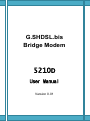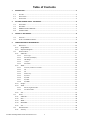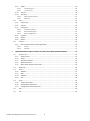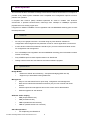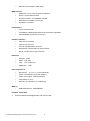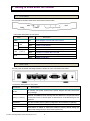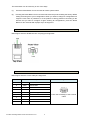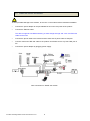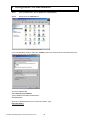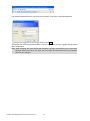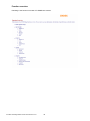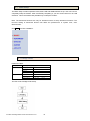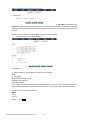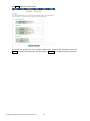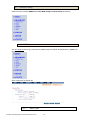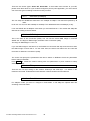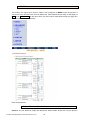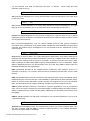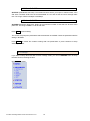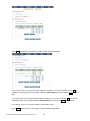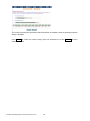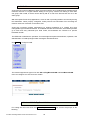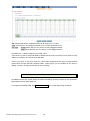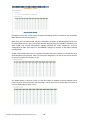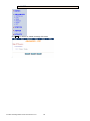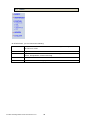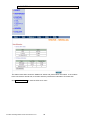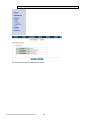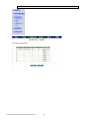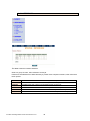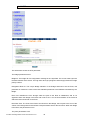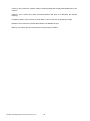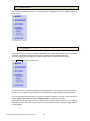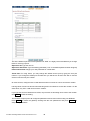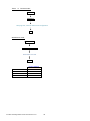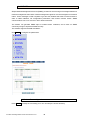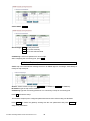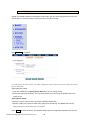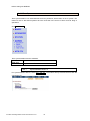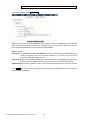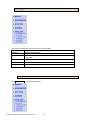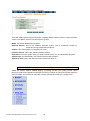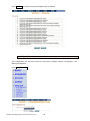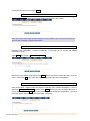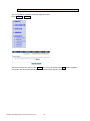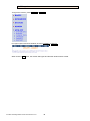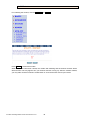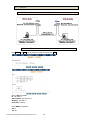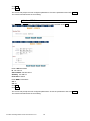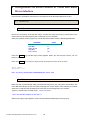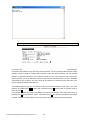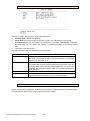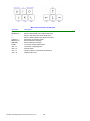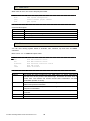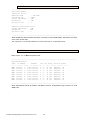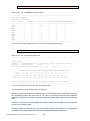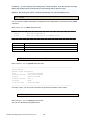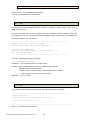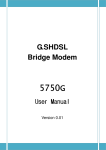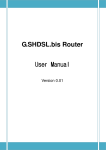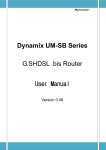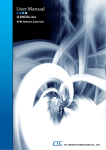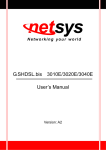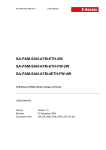Download G.SHDSL.bis Bridge Modem
Transcript
G.SHDSL.bis Bridge Modem 5210D User Manual Version 0.01 Table of Contents 1 2 3 4 DESCRIPTIONS ................................................................................................................................. 3 1.1 FEATURES ........................................................................................................................................ 3 1.2 SPECIFICATION .................................................................................................................................. 3 1.3 APPLICATIONS................................................................................................................................... 5 GETTING TO KNOW ABOUT THE MODEM ........................................................................................ 6 2.1 FRONT PANEL ................................................................................................................................... 6 2.1 REAR PANEL ..................................................................................................................................... 6 2.2 SHDSL.BIS LINE CONNECTOR........................................................................................................... 7 2.3 CONSOLE CABLE .............................................................................................................................. 7 INSTALL TO THE MODEM ................................................................................................................. 8 3.1 CHECK LIST ...................................................................................................................................... 8 3.2 INSTALL THE SHDSL.BIS MODEM ......................................................................................................... 9 CONFIGURATION VIA WEB BROWSER ............................................................................................ 10 4.1 BASIC SETUP .................................................................................................................................. 13 4.1.1 Bridge Mode .......................................................................................................................... 13 4.1.2 Reference Diagram ................................................................................................................ 16 4.2 ADVANCED SETUP ........................................................................................................................... 17 4.2.1 SHDSL.bis ............................................................................................................................... 17 4.2.1.1 Annex Type ................................................................................................................................. 17 4.2.1.2 Data Rate (N*64kbps) ................................................................................................................. 18 4.2.1.3 SNR Margin ................................................................................................................................. 18 4.2.1.4 TC Layer ...................................................................................................................................... 18 4.2.1.5 Rate Mode .................................................................................................................................. 18 4.2.2 WAN....................................................................................................................................... 19 4.2.2.1 Protocol, IP address and subnet ................................................................................................. 19 4.2.2.2 VPI .............................................................................................................................................. 20 4.2.2.3 VCI .............................................................................................................................................. 20 4.2.2.4 AAL5 Encap ................................................................................................................................. 20 4.2.2.5 QoS class .................................................................................................................................... 20 4.2.2.6 QoS PCR ...................................................................................................................................... 20 4.2.2.7 QoS SCR ...................................................................................................................................... 21 4.2.2.8 QoS MBS ..................................................................................................................................... 21 4.2.3 Bridge .................................................................................................................................... 21 4.2.4 VLAN ...................................................................................................................................... 24 4.2.4.1 802.1Q Tag-Based VLAN ............................................................................................................. 24 4.2.4.2 Port-Based VLAN ........................................................................................................................ 25 4.2.5 4.3 STP ......................................................................................................................................... 27 STATUS .......................................................................................................................................... 28 4.3.1 SHDSL.bis ............................................................................................................................... 29 4.3.2 LAN ........................................................................................................................................ 30 4.3.3 WAN....................................................................................................................................... 31 4.3.4 INTERFACE ............................................................................................................................. 32 4.3.5 4.4 4.4.1 STP ......................................................................................................................................... 33 ADMINISTRATION ............................................................................................................................ 35 Security .................................................................................................................................. 35 G.SHDSL.bis Bridge Modem 5210D User Manual V0.01 1 4.4.2 Community pool ......................................................................................................................... 38 4.4.2.2 Trap host pool ............................................................................................................................. 39 4.4.3 SYSLOG ................................................................................................................................... 40 4.4.4 Time Sync ............................................................................................................................... 41 4.4.4.1 Synchronization with PC ............................................................................................................. 41 4.4.4.2 SNTP v4.0 ................................................................................................................................... 42 4.5 UTILITY ......................................................................................................................................... 43 4.5.1 System Info ............................................................................................................................ 43 4.5.2 SYSLOG ................................................................................................................................... 44 4.5.3 Config Tool ............................................................................................................................. 45 4.5.3.1 Load Factory Default .................................................................................................................. 46 4.5.3.2 Restore Configuration ................................................................................................................. 46 4.5.3.3 Backup Configuration ................................................................................................................. 46 4.5.4 Upgrade ................................................................................................................................. 47 4.5.5 Logout.................................................................................................................................... 48 4.5.6 Restart ................................................................................................................................... 49 4.6 EXAMPLE ....................................................................................................................................... 50 4.6.1 5 SNMP ..................................................................................................................................... 38 4.4.2.1 LAN-to-LAN connection with bridge Mode ............................................................................ 50 4.6.1.1 CO side ....................................................................................................................................... 50 4.6.1.2 CPE Side ...................................................................................................................................... 51 CONFIGURATION VIA SERIAL CONSOLE OR TELNET WITH MENU DRIVEN INTERFACE .................... 52 5.1 INTRODUCTION ............................................................................................................................... 52 5.1.1 Serial Console ........................................................................................................................ 52 5.1.2 Telnet ..................................................................................................................................... 52 5.1.3 Operation Interface ............................................................................................................... 53 5.1.4 Window structure .................................................................................................................. 54 5.1.5 Menu Driven Interface Commands ........................................................................................ 54 5.2 MAIN MENU .................................................................................................................................. 56 5.3 STATUS .......................................................................................................................................... 56 5.3.1 Shdsl.bis ................................................................................................................................. 57 5.3.2 Wan ....................................................................................................................................... 57 5.3.3 Interface ................................................................................................................................ 58 5.3.4 STP ......................................................................................................................................... 58 5.4 SHOW ........................................................................................................................................... 59 5.4.1 System information................................................................................................................ 59 5.4.2 Configuration information ..................................................................................................... 59 5.4.3 Configuration with Script format ........................................................................................... 60 5.5 PING............................................................................................................................................. 60 5.6 EXIT.............................................................................................................................................. 60 G.SHDSL.bis Bridge Modem 5210D User Manual V0.01 2 1 Descriptions The Proscend 5210D is G.SHDSL.bis bridge modem with four Ethernet interfaces to a computer. It provides a very stable system installation with a simplified set of configuration options to ensure problem free operation. It complies with G.991.2 (2004) standard optimized for small to medium size business environment. It provides business-class, multi-range from 192Kbps to 5.696Mbps symmetric payload rates over existing copper wire. It support four 10Base-T/100Base-T auto-negotiation and auto-MDI/MDIX switching ports to meet the enterprise need. 1.1 Features An easy-to-use graphic interface s accessed using any Web browser software for configuration and management with password control for various application environments A menu-driven interface/Command-line interface (CLI) for local console and Telnet access for configuration and management Four 10/100Mbps Auto-negotiation and Auto-MDI/MDIX switching ports for flexible local area network connectivity Fully ATM/EFM protocol stack implementation over SHDSL.bis Getting enhancements and new features via Internet software upgrade 1.2 Specification Bridge MODE Ethernet to SHDSL.bis self learning - Transparent Bridging (IEEE 802.1D) Supports up to 2048 MAC learning addresses Management Easy-to-use web-based GUI for quick setup, configuration and management Menu-driven interface/Command-line interface (CLI) for local console and Telnet access Password protected management and access control list for administration Software upgrade via web-browser ATM with Traffic shaping UBR (Unspecified bit rate) CBR (Constant bit rate) VBR-rt (Variable bit rate real-time) VBR-nrt (Variable bit rate non-real-time) AAL5 Encapsulation VC multiplexing and SNAP/LLC G.SHDSL.bis Bridge Modem 5210D User Manual V0.01 3 Ethernet over ATM (RFC 2684/1483) WAN Interface SHDSL.bis: ITU-T G.991.2 (2004) Compliance Annex A, B and AB supported Encoding scheme: 16-TCPAM/32-TCPAM Data Rate: N x 64Kbps ( N=3 to 89) Impedance: 135 ohms LAN Interface 4-ports switching hub 10/100Mbps, half/full duplex auto-sensing and auto-negotiation Auto-MDI/MDIX (Automatic cross-over) Hardware Interface WAN: RJ-45 connector LAN: RJ-45 connector Console: DB-9(Female) connector Reset Button: Reset button for factory default DC-IN: 12V DC power input connector Indicators General: WAN: LAN: SHDSL.bis: PWR LNK, ACT 1,2,3,4 LNK/ ACT ALM Physical/Electrical Dimensions: Power: 100~240VAC (via power adapter) Power consumption: 9 watts maximum. Temperature: 0~45˚C Humidity: 0%~95%RH (non-condensing) 18.7 x 3.3 x 14.5cm (WxHxD) Memory 2MB Flash Memory, 16MB SDRAM Products’ Information 5210D G.SHDSL.bis Bridge Modem with 4-ports LAN G.SHDSL.bis Bridge Modem 5210D User Manual V0.01 4 1.3 Applications G.SHDSL.bis Bridge Modem 5210D User Manual V0.01 5 2 Getting to know about the modem This section will introduce hardware of the modem. 2.1 Front Panel The front panel contains LEDs which show status of the modem. LED status description on front panel: LEDs Active PWR WAN LNK ACT LAN (1,2,3,4) ALM Description On Power adaptor is connected to the modem On SHDSL.bis line connection is established Blink SHDSL.bis handshake Blink Transmit or received data over SHDSL.bis link On Ethernet cable is connected to LAN Blink Transmit or received data over LAN On SHDSL.bis line connection is dropped Blink SHDSL.bis self test 2.1 Rear Panel The rear panel of SHDSL.bis bridge modem is where all of the connections are made. Connectors description on rear panel: Connector DC-IN Description To connect your power outlet use the power adaptor inlet that comes with your package. Ethernet 10/100BaseT auto-sensing and auto-MDIX for LAN port (RJ-45) to LAN (1,2,3 and 4) connect the unit to an access point, a network hub, or the Ethernet port of a computer. CONSOLE RS- 232 Console port for system configuration and maintenance (DB-9F) LINE SHDSL.bis interface for WAN port (RJ-45) RES Reset button to reboot or reset your modem to factory default setting (All customized settings that you have saved will be lost). G.SHDSL.bis Bridge Modem 5210D User Manual V0.01 6 The reset button can be used only in one of two ways. (1) Press the Reset Button for one second will cause system reboot. (2) Pressing the Reset Button for four seconds will cause the product loading the factory default setting and losing all of yours configuration. When you want to change its configuration but forget the user name or password, or if the product is having problems connecting to the Internet and you want to configure it again clearing all configurations, press the Reset Button for four seconds with a paper clip or sharp pencil. 2.2 SHDSL.bis Line Connector Below figure show the SHDSL.bis line cord plugs pin asignment: 2.3 Console Cable Below figure show the cosole cable pins asignment: Pin Number Description Figure 1 2 RXD Receive Data 3 TXD Transmit date 5 432 1 G Signal Groung 98 7 6 4 5 6 Front view of DB-9(F) of the Console Cable 7 8 9 G.SHDSL.bis Bridge Modem 5210D User Manual V0.01 7 3 Install to the Modem This guide is designed to let users through Web Configuration or serial console with G.SHDSL .bis modem in the easiest and quickest way possible. Please follow the instructions carefully. Note: There are three methods to configure the modem: serial console, Telnet and Web Browser. Only one configuration application is used to setup the modem at any given time. Users have to choose one method to configure it. For Web configuration, you can skip item 3. For Serial Console Configuration, you can skip item 1 and 2. For Telnet configuration, you can skip 3. 3.1 Check List (1) Check the Ethernet Adapter in PC or NB Make sure that Ethernet Adapter had been installed in PC or NB used for configuration of the modem. TCP/IP protocol is necessary for web configuration, so please check the TCP/IP protocol whether it has been installed. (2) Check the Web Browser in PC or NB According to the Web Configuration, the PC or NB need to install Web Browser, IE or Netscape. Note: Suggest to use IE5.0, Netscape 6.0 or above and 800x600 resolutions or above. (3) Check the Terminal Access Program For Serial Console and Telnet Configuration, users need to setup the terminal access program with VT100 terminal emulation. G.SHDSL.bis Bridge Modem 5210D User Manual V0.01 8 3.2 Install the SHDSL.bis Modem ! To avoid possible damage to this modem, do not turn on the modem before Hardware Installation. Connect the power adapter to the port labeled DC-IN on the rear panel of the product. Connect the Ethernet cable. The device supports auto-MDIX switching so both straight through and cross-over Ethernet cable can be used. Connect the phone cable to the modem and the other side of phone cable to wall jack. Connect male end of RS-232 cable to the product and female end to any free COM port of PC. Connect the power adapter by plugging power supply. Wire connection for SHDSL.bis modem G.SHDSL.bis Bridge Modem 5210D User Manual V0.01 9 4 Configuration via Web Browser Step. 1 Click the start button. Select setting and control panel. Step. 2 Double click the network icon. In the Configuration window, select the TCP/IP protocol line that has been associated with your network card and then click property icon. Choose IP address tab. Select Specify an IP address. Type IP Address and Subnet Mask items. Click OK button. Open IE or Netscape Browser to connect the modem. Type http://192.168.0.1 G.SHDSL.bis Bridge Modem 5210D User Manual V0.01 10 The default IP address and sub net-mask of the modem is 192.168.0.1 and 255.255.255.0. Type User Name root and Password root and then click OK. The default user name and password both is root. For the system security, suggest changing them after configuration. Note: After changing the User Name and Password, strongly recommend you to save them because another time when you login, the User Name and Password have to be used the new one you changed. G.SHDSL.bis Bridge Modem 5210D User Manual V0.01 11 Function overview Following is the function overview of G.SHDSL.bis modem. G.SHDSL.bis Bridge Modem 5210D User Manual V0.01 12 4.1 Basic Setup The Basic Setup contains operation mode, basic LAN and WAN interface set up. User can use it to completely setup the modem. After successfully completing it, you can access Internet or as LAN extension. This is the easiest and possible way to setup the modem. Note: The advanced functions are only for advanced users to setup advanced functions. The incorrect setting of advanced function will affect the performance or system error, even disconnection. Click Basic for basic installation. 4.1.1 Bridge Mode Parameter Table: SHDSL.bis LAN WAN1 □CO side □CPE side IP address Subnet Mast Gateway Host Name VPI VCI Encapsulation □VC-mux □LLC The flow chart of bridge mode setup: G.SHDSL.bis Bridge Modem 5210D User Manual V0.01 13 Setup up system mode and SHDSL.bis mode This modem can be setup as one of two SHDSL.bis working mode: CO side(Central Office) and CPE side (Customer Premises Equipment). For connection with DSLAM, the SHDSL.bis modem working mode is CPE. For “LAN to LAN” connection, one side must be CO and the other side must be CPE. Set up (a) LAN IP address , Subnet Mask, Gateway and Host Name (b) WAN1 VPI,VCI and Encapsulation For example, (a) LAN IP address , Subnet Mask, Gateway and Host Name LAN: IP: 192.168.0.1 Subnet Mask: 255.255.255.0 Gateway: 192.168.0.254 Host Name: SOHO Some of the ISP requires the Host Name as identification. You may check with ISP to see if your Internet service has been configured with a host name. In most cases, this field can be ignored. (b) WAN1 VPI,VCI and Encapsulation WAN1: VPI: 0 VCI: 32 Encap: Click LLC G.SHDSL.bis Bridge Modem 5210D User Manual V0.01 14 Click Next to review the setting data: The screen will prompt the new configured parameters. Checking the parameters and Click Restart The modem will reboot with the new setting or Continue to configure another parameters. G.SHDSL.bis Bridge Modem 5210D User Manual V0.01 15 4.1.2 Reference Diagram For bridge modem, it will act as a pass-through device and allow the workstations on your LAN to have public addresses directly on the internet. EoA (Ethernet-over-ATM) protocol is commonly used to carry data between local area networks that use the Ethernet protocol and wide-area networks that use the ATM protocol. Many telecommunications industry networks use the ATM protocol. ISPs who provide DSL services often use the EoA protocol for data transfer with their customers' DSL modems. EoA can be implemented to provide a bridged connection between a DSL modem and the ISP. In a bridged connection, data is shared between the ISP's network and their customer's as if the networks were on the same physical LAN. Bridged connections do not use the IP protocol. EoA can also be configured to provide a routed connection with the ISP, which uses the IP protocol to exchange data. G.SHDSL.bis Bridge Modem 5210D User Manual V0.01 16 4.2 Advanced Setup Advanced setup contains SHDSL.bis, LAN, WAN, Bridge, VLAN and STP parameters. 4.2.1 SHDSL.bis You can setup the Annex type, data rate and SNR margin for SHDSL.bis parameters in SHDSL.bis. Click SHDSL.bis Enter Parameters in SHDSL.bis 4.2.1.1 Annex Type G.SHDSL.bis Bridge Modem 5210D User Manual V0.01 17 There are two Annex types: Annex AF, Annex BG . If the modem must connect to your ISP, please check them about it. If your modem configed to point to point application, you must choose one of the two types according to which line rate you need. 4.2.1.2 Data Rate (N*64kbps) You can setup the SHDSL.bis data rate in the multiple of 64kbps. The data rate repesent by N vaule. N can use 3 to 36, such that 192kbps to 2304bps. The default data rate is 2304Kbps (n=36). It can set SHDSL.bis as adaptive mode when you set Data Rate is 0. The modem will adapt the data rate according to the line status. 4.2.1.3 SNR Margin This is an index of line connection quality. You can see the actual SNR margin in STATUS SHDSL.bis. The larger is SNR margin, the better is line connection quality. The range of SNR Margin is -10 to 10. If you set SNR margin in the field as 3, the SHDSL.bis connection will drop and reconnect when the SNR margin is lower than 3. On the other hand, the device will reduce the line rate and reconnect for better line connection quality. The screen will prompt the parameters that will be written in NVRAM. Check the parameters before writing in NVRAM. Press Restart to restart the modem working with new parameters or press continue to setup another parameter. 4.2.1.4 TC Layer There are two TC layer setting on this modem: EFM layer and ATM layer. It is based on the networks connected: ATM-based Access Network or Ethernet-based Access Network. 4.2.1.5 Rate Mode For adaptive mode, you have to configure in Rate Mode. It will adapt the optimal data rate according to the line status. G.SHDSL.bis Bridge Modem 5210D User Manual V0.01 18 4.2.2 WAN The modem can support up to 8 PVCs. WAN 1 was configured via BASIC menu except QoS. If you want to setup another PVCs such as WAN 2 to 8, those parameters are setup on the pages of WAN under ADVANCED. On the other hand, you don’t need to setup WAN except you apply two or more Internet Services with ISPs. Enter the parameters: 4.2.2.1 Protocol, IP address and subnet Protocol: You can disable or enable this WAN ports. When enable, there have only one protocol G.SHDSL.bis Bridge Modem 5210D User Manual V0.01 19 can use: Ethernet over ATM. For Ethernet over ATM , IP adrress , subnet mask and ATM parameter must be set up. 4.2.2.2 VPI VPI: (Virtual Path Identifier) is for set up ATM Permanent Virtual Channels(PVC).The valid range for VPI is 0 to 255. 4.2.2.3 VCI VCI: (Virtual Channel Identifier is for set up ATM Permanent Virtual Channels(PVC). The valid range for VCI is 32 to 65535 ( 0 to 31 is reserved for local management of ATM traffic.) 4.2.2.4 AAL5 Encap VC-mux (VC-based Multiplexing): Each protocol is assigned to a specific virtual circuit. VC-based multiplexing may be dominant in environments where dynamic creation of large numbers of ATM VCs is fast and economical. LLC (LLC-based Multiplexing): One VC carries multiptle protocols with protocol identifying information being contained in each packet header. Deapite the extra bandwidth and processing overhead, this method may be advantagrous if it is not practical to have a sepatate VC for each carried protocol. 4.2.2.5 QoS class QoS (Quality of Service) class : The Traffic Management Specification V4.0 defines ATM service cataloges that describe both the traffic transmitted by users onto a network as well as the Quailty of Service that the network need to provide for that traffic. There have four class four choice: UBR, CBR, rt-VBR and nrt-VBR. Select CBR to specify fixed bandwidth for voice or data traffic. Select UBR for applications that are non-time sensitive, such as e-mail. Slect VBR for bursty traffic and bandwidth sharing with other applications. UBR (Unspecified Bit Rate) is the simplest service provided by ATM networks. There is no guarantee of anything. It is a primary service used for transferring Internet traffic over the ATM network. CBR (Constant Bit Rate) is used by connections that requires a static amount of bandwidth that is avilable during the connection life time. This bandwidth is characterized by Peak Cell Rate (PCR). Based on the PCR of the CBR traffic, specific cell slots are assigned for the VC in the schedule table. The ATM always sends a signle cell during the CBR connection’s assigned cell slot. VBR-rt (Varible Bit Rate real-time) is intended for real-time applications, such as compressed voice over IP and video comferencing, that require tightly constrained delays and delay variation. VBR-rt is characterized by a peak cell rate (PCR), substained cell rate (SCR), and maximun burst rate (MBR). VBR-nrt (Varible Bit Rate non-real-time) is intended for non-real-time applications, such as FTP, e-mail and browsing. 4.2.2.6 QoS PCR QoS PCR (Peak Cell Rate) in kbps: The maximum rate at which you expect to transmit data, voice and video. Consider PCR and MBS as a menas of reducing lantency, not increasing bandwidth. The range of PCR is 64bps to 2400kbps. G.SHDSL.bis Bridge Modem 5210D User Manual V0.01 20 4.2.2.7 QoS SCR QoS SCR (Substained Cell Rate): The sustained rate at which you expect to transmit data, voice and video. Consider SCR to be the true bandwidth of a VC and not the lone-term average traffic rate. The range of SCR is 64kbps to 2400kbps. 4.2.2.8 QoS MBS QoS MBS (Maximum Burst Size): Refers to the maximum number of cells that can be sent at the peak rate. The range of MBS is 1 cell to 255 cells. Press Finish to finish setting. The screen will prompt the parameters that will be written in NVRAM. Check the parameters before writing in NVRAM. Press Restart to restart the modem working with new parameters or press continue to setup another parameter. 4.2.3 Bridge If you want to setup advanced filter function in bridge mode, you can use BRIDGE menu to setup the filter function, blocking function. Click Bridge to setup. G.SHDSL.bis Bridge Modem 5210D User Manual V0.01 21 Press Add in the bottom of web page to add the static bridge information. If you want to filter the designated MAC address of LAN PC to access Internet, press Add to establish the filtering table. Put the MAC address in MAC Address field and select Filter in LAN field. If you want to filter the designated MAC address of WAN PC to access LAN, press Add to establish the filtering table. Key the MAC address in MAC Address field and select Filter in WANs field. For example: if your VC is setup at WAN 1, select WAN 1 Filter. Press Finish in the bottom of web page to review the bridge parameters. G.SHDSL.bis Bridge Modem 5210D User Manual V0.01 22 The screen will prompt the parameters that will be written in NVRAM. Check the parameters before writing in NVRAM. Press Restart to restart the modem working with new parameters or press Continue to setup another parameter. G.SHDSL.bis Bridge Modem 5210D User Manual V0.01 23 4.2.4 VLAN VLAN (Virtual Local Area Network) allows a physical network to be partitioned into multiple logical networks. Devices on a logical network belong to one group. A device can belong to more than one group. With VLAN, a device cannot directly talk to or hear from devices that are not in the same group. With MTU (Multi-Tenant Unit) applications, VLAN is vital in providing isolation and security among the subscribers. When properly configured, VLAN prevents one subscriber from accessing the network resources of another on the same LAN. VLAN also increases network performance by limiting broadcasts to a smaller and more manageable logical broadcast domain. In traditional switched environments, all broadcast packets go to each and every individual port. With VLAN, all broadcasts are confined to a specific broadcast domain. The IEEE 802.1Q defines the operation of VLAN bridges that permit the definition, operation, and administration of VLAN topologies within a bridged LAN infrastructure. Click VLAN to configure VLAN. The modem supports two types of VLAN: 802.1Q Tag-Based VLAN and Port-Based VLAN. User can configure one of them to the modem. . 4.2.4.1 802.1Q Tag-Based VLAN For setting 802.1Q VLAN click the 802.1Q Tagt-Based VLAN. The screem will prompt as the following. G.SHDSL.bis Bridge Modem 5210D User Manual V0.01 24 VID: (Virtual LAN ID) It is a definite number of ID range from 1 to 4094. PVID: (Port VID) It is an untagged member from 1 to 4094 of default VLAN. Link Type: Access means the port can receive or send untagged packets. Trunk means that the prot can receive or send tagged packets. By default, the initially configures one VLAN, VID=1. A port such as LAN1 to LAN4 and WAN1 to WAN8 can have only one PVID, but can have as many VIDs as the modem can store in the VLAN table. Ports in the same VLAN group share the same frame broadcast domin thus increase network performance through reduced boardcast traffic. VLAN groups can be modified at any time by adding, moving or changing ports without any re-cabling. 4.2.4.2 Port-Based VLAN Port-Based VLANs are VLANs where the packet forwarding decision is based on the destination MAC address and its associated port. For setting Port-Based VLAN, Click Port-Based VLAN, The screem will prompt as follows: G.SHDSL.bis Bridge Modem 5210D User Manual V0.01 25 Port-Based VLANs are VLANs where the packet forwarding decision is based on the destination MAC address and its associated port. When using the port-based VLAN, the port is assigned to a specific VLAN independent of the user or system attached to the port. This means all users attached to the port should be members in the same VLAN. The network administrator typically performs the VLAN assignment. The port configuration is static and cannot be automatically changed to another VLAN without manual reconfiguration. As with other VLAN approaches, the packets forwarded using this method do not leak into other VLAN domains on the network. After a port has been assigned to a VLAN, the port cannot send to or receive from devices in another VLAN. The default setting is all ports (LAN1 to LAN4 and WAN1 to WAN8) connected together which means all ports can communicate with each other. That is, there are no virtual LANs. The option is the most flexible but the least secure. G.SHDSL.bis Bridge Modem 5210D User Manual V0.01 26 4.2.5 STP Click STP can disable or enable the bridge STP mode. The default is disable. G.SHDSL.bis Bridge Modem 5210D User Manual V0.01 27 4.3 Status On STATUS item, you can monitor the following: SHDSL.bis LAN Mode, Line rate and Performance information including SNR margin, atteunation and CRC error count. IP type, MAC address, IP address and Subnet mask. WAN WAN interface information. 8 WAN interface including IP address, Subnet Mask, VPI/VCI, Encapsulation, Protocol and Flag. INTERFACE LAN and WAN statistics information. STP STP information include Bridge parameter and Ports Parameter G.SHDSL.bis Bridge Modem 5210D User Manual V0.01 28 4.3.1 SHDSL.bis The status information shows the SHDSL.bis status and performance information. If the modem have connected to remote side, it can also show the performance information of remote side. Click Clear CRC Error can clear the CRC error count. G.SHDSL.bis Bridge Modem 5210D User Manual V0.01 29 4.3.2 LAN This information shows the LAN interface status. G.SHDSL.bis Bridge Modem 5210D User Manual V0.01 30 4.3.3 WAN This information shows all eight WAN interface. G.SHDSL.bis Bridge Modem 5210D User Manual V0.01 31 4.3.4 INTERFACE This table shows the interface statistics. Octet is a group of 8 bits, often referred to as a byte. Packet is a formatted block of data carried by a packet mode computer networks, often referred to the IP packet. InOctets InPactets OutOctets OutPactets InDiscards OutDiscards The field shows the number of received bytes on this port The field shows the number of received packets on this port The field shows the number of transmitted bytes on this port The field shows the number of transmitted packets on this port The field shows the discarded number of received packets on this port The field shows the discarded number of transmitted packets on this port G.SHDSL.bis Bridge Modem 5210D User Manual V0.01 32 4.3.5 STP This information shows the STP parameter: The bridge parameters have: Bridge ID: The bridge ID of a configuration message is an 8-byte field. The six low order bytes are the MAC address of the switch. The high order two-byte (unsigned 16-bit integer) field is the bridge priority number. Designated Root ID: The unique Bridge Identifier of the Bridge assumed to be the Root, this parameter is used as the value of the Root Identifier parameter in all CBPDUs transmitted by the Bridge. Root Port: Identifies the Port through which the path to the Root is established, and is not significant when the Bridge is the Root and is set to zero. It is the Port Identifier of the Port that offers the lowest Cost Path to the Root Root Path Cost: The Cost of the Path to the Root from this Bridge, this is equal to the sum of the values of the Designated Cost and Path Cost parameters held for the Root Port. When the Bridge is the Root, this parameter is zero. The ports parameters have: G.SHDSL.bis Bridge Modem 5210D User Manual V0.01 33 Learning: This is when the modem creates a switching table that will map MAC addresses to port number. Listening: This is when the modem processes BPDU’s that allow it to determine the network topology. Forwarding: When a port receives or sends data. In other words, this is operating normally. Disabled: This is when the network administrator has disabled the port. Blocking: this means the port was blocked to stop a looping condition. G.SHDSL.bis Bridge Modem 5210D User Manual V0.01 34 4.4 Administration This session introduces security and simple network management protocol (SNMP) and time synchronous. 4.4.1 Security For system secutiry, suggest to change the default user name and password in the first setup otherwise unauthorized persons can access the modem and change the parameters. There are three ways to configure the modem: Web browser, telnet and serial console. Press Security to setup the parameters. For greater security, change the Supervisor ID and password for the modem. If you don’t set them, all users on your network can be able to access the gateway using the default IP and Password. You can authorize five legal users to access the modem via telnet or console. There are two UI modes: menu driven mode and line command mode to configure the modem. Legal address pool will setup the legal IP addresses from which authorized person can configure the modem. This is the more secure function for network administrator to setup the legal address of configuration. G.SHDSL.bis Bridge Modem 5210D User Manual V0.01 35 This is the default supervisor ID and password is “root”. It is highly recommended that you change these for security purpose. Supervisor ID: Type the new ID Supervisor Password: Type the existing password (“root” is the default password when shipped) Password Confirm: Retype your new password for confirmation. Telnet Port: For using Telnet, you may change the default service port by typing the new port number. If you change the default port number then you will have to let user who wish to use the service know the new port number. On trust host list, configured 0.0.0.0 will allow all hosts on Internet or LAN to access the modem. Leaving blank of trust host list will cause blocking all PC from WAN to access the modem. On the other hand, only PC in LAN can access the modem. If you type the excact IP address in the filed, only the host on this listing can access to the modem. Click Finish to finish the setting. The browser will prompt the all configured parameters and check it before writing into NVRAM. Press Restart to restart the gateway working with the new parameters and press Continue to setup other parameters. G.SHDSL.bis Bridge Modem 5210D User Manual V0.01 36 Telnet or Console mode: User name Password Use ping test, view the status and configuration Exit Web Brower mode: Supervisor ID Supervisor Password All function can use Logout User name Password Supervisor ID Supervisor Password Factory default admin admin root root G.SHDSL.bis Bridge Modem 5210D User Manual V0.01 37 4.4.2 SNMP Simple Network Management Protocol (SNMP) provides for the exchange of messages between a network management client and a network management agent for remote management of network nodes. These messages contain requests to get and set variables that exist in network nodes in order to obtain statistics, set configuration parameters, and monitor network events. SNMP communications can occur over the LAN or WAN connection. The modem can generate SNMP traps to indicate alarm conditions, and it relies on SNMP community strings to implement SNMP security. This modem support both MIB I and MIB II. Click SNMP to configure the parameters. 4.4.2.1 Community pool Press Modify to modify the community pool. You can setup the access authority. G.SHDSL.bis Bridge Modem 5210D User Manual V0.01 38 SNMP Status: Enable Access Right: Deny for deny all access Read for access read only Write for access read and write. Community: it serves as password for access right. After configuring the community pool, press OK. 4.4.2.2 Trap host pool SNMP trap is an informational message sent from an SNMP agent to a manager. Click Modify to modify the trap host pool. Version: select version for trap host. (Version 1 is for SNMPv1; Version 2 for SNMPv2). IP Address: type the trap host IP address Community: type the community password. The community is setup in community pool. Press OK to finish the setup. The browser will prompt the configured parameters and check it before writing into NVRAM. Press Restart to restart the gateway working with the new parameters and press Continue to setup other parameters. G.SHDSL.bis Bridge Modem 5210D User Manual V0.01 39 4.4.3 SYSLOG Syslog is a standard method of centralizing various logs. You can use a syslog server to store your servers logs in a remote location for later perusal or long-term storage. Click SYSLOG to configure To send logs to the LOG server, you must configure the other servers from your network to send logs to that server. Syslog Service setup 1. Click the enable item of Syslog Server Service to turn on syslog service. 2. Select the syslog server facility. The log facility allows you to send logs to different files in the syslog server. Syslog Server Setup 3. Specify a server name to which all syslog messages will be sent. 4. Specify a UDP port number to which the syslog server is listening. The default value is 514. Make sure this is not blocked from your firewall. Press Finish to finish the setup. The browser will prompt the configured parameters and check it G.SHDSL.bis Bridge Modem 5210D User Manual V0.01 40 before writing into NVRAM. 4.4.4 Time Sync Time synchronization is an essential element for any business, which relies on the IT system. The reason for this is that these systems all have clock that is the source of timer for their filing or operations. Click TIME SYNC. Time synchronization has two methods: Sync with PC Synchronization with PC SNTP v4.0. Simple Network Time Protocol with Version 4 4.4.4.1 Synchronization with PC For synchronization with PC, select Sync with PC. The modem will synchronize the time with the connecting PC. G.SHDSL.bis Bridge Modem 5210D User Manual V0.01 41 4.4.4.2 SNTP v4.0 For using the SNTP, select SNTP v4.0. SNTP is the acronym for Simple Network Time Protocol, which is an adaptation of the Network Time Protocol (NTP) used to synchronize computer clocks in the Internet. SNTP can be used when the ultimate performance of the full NTP implementation. Service: Enable Time Server 1, Time Server 2 and Time Server 3: All of the time server around the world can be used but suggest using the time server nearby to your country. You can set up maximum three time server on here. Time Zone: Select the time difference between UTC(Universal Time Coordinated, formerly known as GMT, Greenwich Mean Time) and your time zone from the drop-down list box. Update Period: How many times the modem can resynchronize to time server. The unit is second. Press Finish to finish the setup. The browser will prompt the configured parameters and check it before writing into NVRAM. G.SHDSL.bis Bridge Modem 5210D User Manual V0.01 42 . 4.5 Utility This section will describe the utility of the product including: SYSTEM INFO Show the system information SYSLOG Capturing log information CONFIG TOOL UPGRADE Load the factory default configuration, restore configuration and backup configuration Upgrade the firmware LOGOUT Logout the system RESTART Restart the modem 4.5.1 System Info Click System Info for review the information. G.SHDSL.bis Bridge Modem 5210D User Manual V0.01 43 The browser will prompt the system information. There will display general system information including: MCSV, software version, chipset, firmware version, Host Name, System Time and System Up Time. MCSV: For internal identification purposes. Software Version: This is the modem’s firmware version. This is sometimes needed by technicians to help troubleshoot problems. Chipset: This is the SHDSL.bis chipset model name. Firmware Version: This is the chipset’s firmware version. Host Name: This is the system name you enter in BASIC Setup. It is for identification purposes. System Time: This field display your modem’s present date and time. System Up Time: This is the total time on the modem has been on. 4.5.2 SYSLOG SHDSL.bis modem support detailed logging via Syslog function. The syslog protocol allows devices to send event notification messages across an IP network to syslog servers that collect the event message. The modem can generate a syslog message and send it to a syslog server. G.SHDSL.bis Bridge Modem 5210D User Manual V0.01 44 Press SYSLOG, it sends the syslog messages shown as follows: 4.5.3 Config Tool This configuration tool has three functions: load Factory Default, Restore Configuration, and Backup Configuration. Press CONFIG TOOL. G.SHDSL.bis Bridge Modem 5210D User Manual V0.01 45 Choose the function and then press Finish 4.5.3.1 Load Factory Default Load Factory Default: It will load the factory default parameters to the modem. Note: This action will change all of the settings to factory default value. On the other hand, you will lose all the existing configured parameters. 4.5.3.2 Restore Configuration Sometime the configuration crushed occasionally. It will help you to recover the backup configuration easily. Click Finish after selecting Restore Configuration. Browse the route of backup file then press Finish. Brower the place of restore file name or put the name. Then press OK. The modem will automatically restore the saved configuration. 4.5.3.3 Backup Configuration After configuration, suggest using the function to backup your modem parameters in the PC. Select the Backup Configuration and then press Finish. Browse the place of backup file name or put the name. Then press OK. The modem will automatically backup the configuration. If you don’t put the file name, the system will use the default: config1.log G.SHDSL.bis Bridge Modem 5210D User Manual V0.01 46 4.5.4 Upgrade You can upgrade the gateway using the upgrade function. Press Upgrade in UTILITY. Select the firmware file name by click Browse on your PC or NB and press OK button to upgrade. The system will reboot automatically after finish the firmware upgrade operation. G.SHDSL.bis Bridge Modem 5210D User Manual V0.01 47 4.5.5 Logout To logout the modem, press LOGOUT in UTILITY. For logout system and close window, click the LOGOUT in UTILITY When click the Yes button, the modem will logout and browser window will be closed. G.SHDSL.bis Bridge Modem 5210D User Manual V0.01 48 4.5.6 Restart For restarting the modem, click the RESTART in UTILITY. Press Restart to reboot the modem. When the restart button been clicked, the modem will restarting and the browser session will be disconnected. This may appear as if your browser session is hung up. After the modem restarts, you may either click the browser’s reload button or close the browser and re-open it later. G.SHDSL.bis Bridge Modem 5210D User Manual V0.01 49 4.6 Example 4.6.1 LAN-to-LAN connection with bridge Mode 4.6.1.1 CO side Click Bridge and CO Side to setup the modem and then click Next. Enter LAN Parameters IP: 192.168.0.1 Subnet Mask: 255.255.255.0 Gateway: 192.168.0.1 Host Name: SOHO Enter WAN1 Parameters VPI: 0 VCI: 32 G.SHDSL.bis Bridge Modem 5210D User Manual V0.01 50 Click LLC Click Next The screen will prompt the new configured parameters. Check the parameters and Click Restart The modem will reboot with the new setting. 4.6.1.2 CPE Side Click Bridge and CPE Side to setup Bridge mode of the modem and then click Next. Enter LAN Parameters IP: 192.168.0.2 Subnet Mask: 255.255.255.0 Gateway: 192.168.0.2 Host Name: SOHO Enter WAN1 Parameters VPI: 0 VCI: 32 Click LLC Click Next The screen will prompt the new configured parameters. Check the parameters and Click Restart The modem will reboot with the new setting. G.SHDSL.bis Bridge Modem 5210D User Manual V0.01 51 5 Configuration via Serial Console or Telnet with Menu Driven Interface In this section, the detail of menu-driven user interface will be described below line by line 5.1 Introduction 5.1.1 Serial Console Check the connectivity of the RS-232 cable. Connect the male 9-pin end of console port of the modem and connect the female end to a serial port of your computer. Start your terminal access program by VT100 terminal emulation with the following parameters: Parameter Value Baudrate Data Bits Parity Check Stop Bits Flow-control 9600bps 8 No 1 No Press the SPACE key until the login screen appears. When you see the login screen, you can logon to modem. Note: Only SPACE key invoke the login prompt. Pressing other keys does not work. User: admin Password: ***** Note: The factory default User and Password are “admin” both. 5.1.2 Telnet Make sure the correct Ethernet cable connected the LAN port of your computer to this modem. The LAN LNK LED indicator on the front panel shall light if a correct cable is used. Starting your Telnet client with VT100 terminal emulation and connecting to the management IP of modem. Type the command line on DOS mode: telnet 192.168.0.1 Note: The default IP address is 192.168.0.1. Wait for the login prompt appears. Input User and Password after login screen pop up: G.SHDSL.bis Bridge Modem 5210D User Manual V0.01 52 5.1.3 Operation Interface For serial console and Telnet management, the modem implements two operational interfaces: Command Line Interface (CLI) and menu driven interface. The CLI mode provides users a simple interface, which is better for working with script file. The menu driven interface is a user-friendly interface to general operations. The command syntax for CLI is the same as that of the menu driven interface. The only difference is that the menu driven interface shows you all of available commands for you to select. You don’t need to remember the command syntax and save your time on typing the whole command line. The following figure gives you an example of the menu driven interface. In the menu, you scroll up/down by pressing key I / K, select one command by key L, and go back to a higher level of menu by key J. For example, to show the system information, just logon to the modem, move down the cursor by pressing key K twice and select “show” command by key L, you shall see a submenu and select “system” command in this submenu, then the system will show you the general information. G.SHDSL.bis Bridge Modem 5210D User Manual V0.01 53 5.1.4 Window structure From top to bottom, the window is divided into four parts: 1. Product name: “SHDSL.bis BRIDGE” 2. Menu field: Menu tree prompts on this field. Symbol “>>” indicates the cursor place. 3. Configuring field: You will configure the parameters in this field. < parameters > indicates the parameters you can choose and < more…> indicates that there have submenu in the title. 4. Operation command for help The following table shows the parameters in the brackets. Command <ip> <STU-C|STU-R> [1~1999] [1~65534|-t] Description An item enclosed in brackets is required. If the item is shown in lower case bold, it represents an object with special format. For example, <ip> may be 192.168.0.3. Two or more items enclosed in brackets and separated by vertical bars means that you must choose exactly one of the items. If the item is shown in lower case bold with leading capital letter, it is a command parameter. For example, shdsl.bis mode is a command parameter in <STU-C|STU-R>. An item enclosed in brackets is optional. Two or more items enclosed in brackets and separated by vertical bars means that you can choose one or none of the items. 5.1.5 Menu Driven Interface Commands Before changing the configuration, familiarize yourself with the operations list in the following table. The operation list will be shown on the bottom field of the window. G.SHDSL.bis Bridge Modem 5210D User Manual V0.01 54 Keystroke Menu Driven Interface Commands Description [UP] or I [DOWN] or K U O [LEFT] or J [RIGHT] or L [ENTER] [TAB] Ctrl + C Ctrl + D Ctrl + U Ctrl + Q Move to above field in the same level menu. Move to below field in the same level menu. Move to top field in the same level menu Move to bottom field in the same level menu Move back to previous menu Move forward to submenu Move forward to submenu To choose another parameters To quit the configuring item Disconnection Hot-key switch to command line interface Display help menu G.SHDSL.bis Bridge Modem 5210D User Manual V0.01 55 5.2 Main menu When enter to menu, the screen will prompt as follow. >> status show ping exit Show running system status View system configuration Packet internet groper command Quit system Command Description: Command Description status View the status of modem. show Show the system and configuration of modem. ping Internet ping command. exit Quit system 5.3 Status You can view running system status of shdsl.bis, wan, interface, stp and clear via status command. Move cursor “ >> “ to status and press enter. >> Shdsl.bis lan wan interface stp clear Command Shdsl.bis lan wan interface stp clear Show SHDSL.bis status Show LAN interface status Show WAN interface status Show interface statistics status Show STP status Reset statistics Description The SHDSL.bis status includes line rate, SNR margin, TX power, attenuation, and CRC error of the product, and SNR margin, attenuation and CRC error of remote side. The modem can access remote side’s information via EOC (embedded operation channel). LAN status shows all their parameters including IP address ,Net mask, Mac address and protocol information WAN status shows all their parameters including IP address ,Net mask, PVC and protocol information The statistic status of WANs and LAN interface can be monitor by interface command. Show the STP status on all LANs and WANs Clear and rest all statistics data G.SHDSL.bis Bridge Modem 5210D User Manual V0.01 56 5.3.1 Shdsl.bis ----------------------------------------------------------------------------Monitoring Window... <SHDSL.bis Status> SHDSL.bis Mode : CPE Side Line Rate(n*64) : 0kbps Current SNR Margin : 0dB Attenuation : 0dB CRC Error Count : 0 SHDSL.bis Remote Side Status Current SNR Margin : 0dB Attenuation : 0dB CRC Error Count : 0 ----------------------------------------------------------------------------- Show SHDSL.bis status includes the Mode, Line Rate, Current SNR Margin, Attenuation and CRC error count on both side. You can press “c” to clear the CRC error count. Press “Ctrl+c” to quit this screen. 5.3.2 Wan Move cursor “ >> “ to Wan and press enter. -----------------------------------------------------------------------Monitoring Window... WAN IP address / NetMask VPI/ VCI Encap Protocol Active ----- --------------- --------------- --- ----- ------ -------- -----WAN1 192.168. 1. 1/255.255.255. 0 0/ 32 LLC Ethernet No WAN2 192.168. 2. 1/255.255.255. 0 0/ 34 LLC Ethernet No WAN3 192.168. 3. 1/255.255.255. 0 0/ 34 LLC Ethernet No WAN4 192.168. 4. 1/255.255.255. 0 0/ 35 LLC Ethernet No WAN5 192.168. 5. 1/255.255.255. 0 0/ 36 LLC Ethernet No WAN6 192.168. 6. 1/255.255.255. 0 0/ 37 LLC Ethernet No WAN7 192.168. 7. 1/255.255.255. 0 0/ 38 LLC Ethernet No WAN8 192.168. 8. 1/255.255.255. 0 0/ 39 LLC Ethernet No -----------------------------------------------------------------------Show WAN status include IP address, Net Mask, VPI/VCI, encapsulation type, protocol on each WAN ports G.SHDSL.bis Bridge Modem 5210D User Manual V0.01 57 5.3.3 Interface Move cursor “ >> “ to Interface and press enter. ---------------------------------------------------------------------------Monitoring Window... <Interface Statistics> Port InOctets InPackets OutOctets OutPackets InDiscards OutDiscards ---- ------------- ---------- ------------- ---------- ---------- ----------LAN 0 0 512 8 0 0 WAN1 0 0 0 0 0 0 WAN2 0 0 0 0 0 0 WAN3 0 0 0 0 0 0 WAN4 0 0 0 0 0 0 WAN5 0 0 0 0 0 0 WAN6 0 0 0 0 0 0 WAN7 0 0 0 0 0 0 WAN8 0 0 0 0 0 0 ----------------------------------------------------------------------------- You can view interface statistics data on one LAN port and eight WAN ports. 5.3.4 STP Move cursor “ >> “ to STP and press enter. ----------------------------------------------------------------------------<STP Status> Bridge ID / Designated ROOT ID : 8000-000379-000001 / 8000-000379-000001 ROOT Port / ROOT Path Cost : None / 0 Max Age/Forward Delay/Hello Time: 20 / 15 / 2(secs) LAN1 LAN2 LAN3 LAN4 WAN1 WAN2 WAN3 WAN4 WAN5 WAN6 WAN7 WAN8 ---------- ---- ---- ---- ---- ---- ---- ---- ---- ---- ---- ---- ---State D LN D D D D D D D D D D Priority 128 128 128 128 128 128 128 128 128 128 128 128 Path Cost 100 100 100 100 500 500 500 500 500 500 500 500 <Hint> D-Disable, B-Blocking, LS-Listening, LN-Learning, F-Forwarding. ----------------------------------------------------------------------------- You can view all STP status on all LANs and WANs ports. The STP state per LANs and WANs are as following: Blocking - A port that would cause a switching loop, no user data is sent or received but it may go into forwarding mode if the other links in use were to fail and the spanning tree algorithm determines the port may transition to the forwarding state. BPDU data is still received in blocking state. Listening - The switch processes BPDUs and awaits possible new information that would cause it to return to the blocking state. Learning - While the port does not yet forward frames (packets) it does learn source addresses from frames received and adds them to the filtering database (switching database) G.SHDSL.bis Bridge Modem 5210D User Manual V0.01 58 Forwarding - A port receiving and sending data, normal operation. STP still monitors incoming BPDUs that would indicate it should return to the blocking state to prevent a loop. Disabled - Not strictly part of STP, a network administrator can manually disable a port 5.4 Show You can view the system information, configuration and configuration in command script by show command. Move cursor “ >> “ to show and press enter. >> system config script Command system config script Show general information Show all configuration Show all configuration in command script Description The general information of the system will show in system command. Config command can display detail configuration information. Configuration information will prompt in command script. 5.4.1 System information Move cursor to “ >> “ to system and press enter. --------------------------------------------------------------------------Status Window... General system information MCSV : 1473-0000-30316008 Software Version : 1473-0000-30316008 Chipset : G2237-108-041GT Firmware Version : R3.1.1 Hostname :SOHO System Up Time :0DAY/2HR/39MIN --------------------------------------------------------------------------- From this screen, you can know more about the general information of this modem. 5.4.2 Configuration information Move cursor to “ >> “ to config and press enter. You can view all setting using table format. G.SHDSL.bis Bridge Modem 5210D User Manual V0.01 59 5.4.3 Configuration with Script format Move cursor to “ >> “ to script and press enter. You can view all setting using script format. 5.5 Ping Ping command can use to diagnose basic network connectivity of modem. Move cursor “ >> “ to ping and press enter. The ping command sends an echo request packet to an address, and then awaits a reply. The ping output can help you evaluate path-to-host reliability, delays over the path, and whether the host can be reached or is functioning. ---------------------------------------------------------------------Command: ping <ip> [1~65534|-t] [1~1999] Message: Please input the following information. IP address <IP> : 10.0.0.1 Number of ping request packets to send (TAB select): -t Data size [1~1999]: 32 ---------------------------------------------------------------------- There are 3 parameters for ping command: <ip> [1~65534|-t] [1~1999] IP address: The IP address which you want to ping. Number of ping request packed to send, key TAB for further selection: Default: It will send 4 packets only 1~65534: Set the number of ping request packets from 1 to 65534 -t : It will continuous until you key Ctrl+C to stop Data Size: From 1 to 1999 5.6 Exit If you want to exit the system without saving, use exit command to quit system. -----------------------------------------------------------------------Command: exit <CR> Message: Please input the following information. Do you want to disconnect? (y/n): ------------------------------------------------------------------------ Press “y” to confirm the exit operation. G.SHDSL.bis Bridge Modem 5210D User Manual V0.01 60